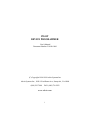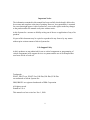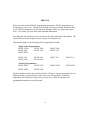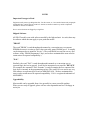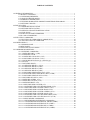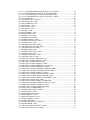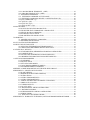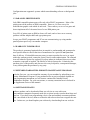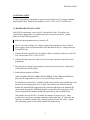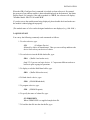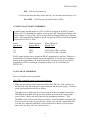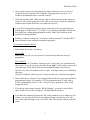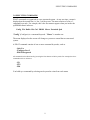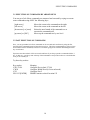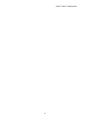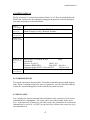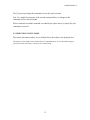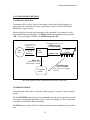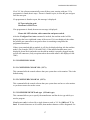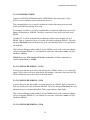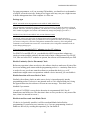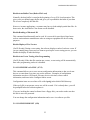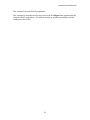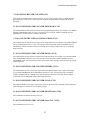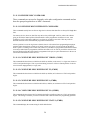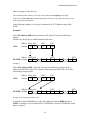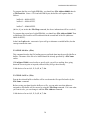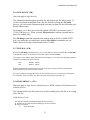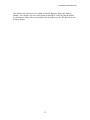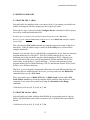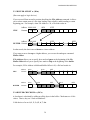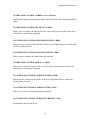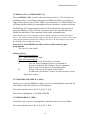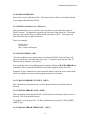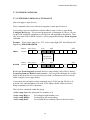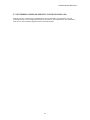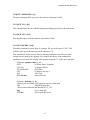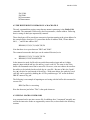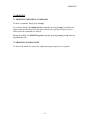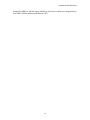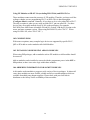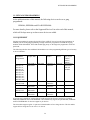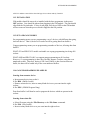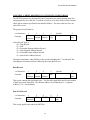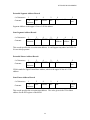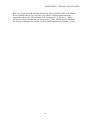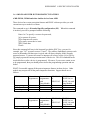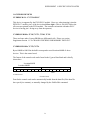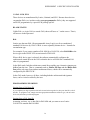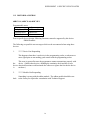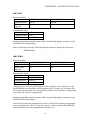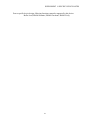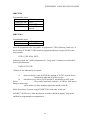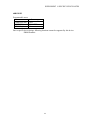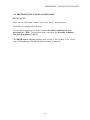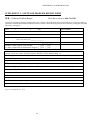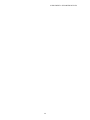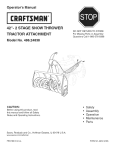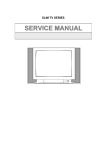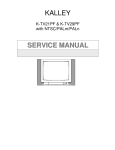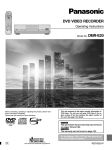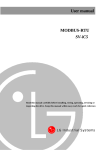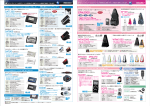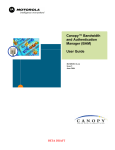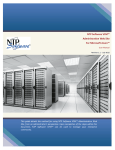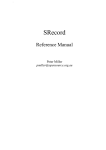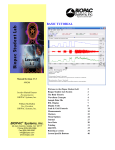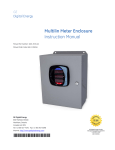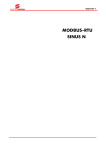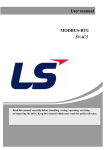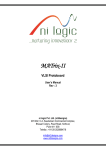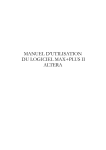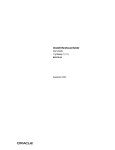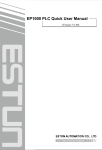Download - Advin Systems
Transcript
PILOT DEVICE PROGRAMMER User's Manual Document Number 210140-1090 (C) Copyright 1996-1999 Advin Systems Inc. Advin Systems Inc., 1050-L East Duane Ave, Sunnyvale, CA 94086 (408) 243-7000 FAX: (408) 736-2503 www.advin.com i Important Notice The information contained in this manual has been carefully checked and is believed to be accurate and complete at the time of printing. However, no responsibility is assumed for errors that might appear. Advin Systems Inc. reserves the right to make any changes to the product and/or the manual at any time without notice. Advin Systems Inc. assumes no liability arising out of the use or application of any of its products. No part of this document may be copied or reproduced in any form or by any means without prior written consent of Advin Systems Inc.. Life Support Policy Advin's products are not authorized for use as critical components or programming of critical components in life support devices or systems and the use of such implies that user bears all risk of such use. Trademarks: PILOT, PILOT-xxx, PILOT-Uxx,U44-Plus,U84-Plus,U128-Plus are trademarks of Advin Systems Inc. IBM, IBM PC are registered trademarks of IBM Corporation All rights reserved Printed in U.S.A. This manual was last revised on: Nov 1, 2000. ii PREFACE Welcome to the world of PILOT programming instruments. PILOT programmers are designed to be easy to use. Though it is not really necessary to read the manual in order to use a PILOT programmer, you should read through it before you begin any serious work. If you don't, you may miss some important information. One thing that you don't have to do is memorize all of the commands in the manual. The control software always displays menus to guide you along the way. This manual applies to the following PILOT programmer models: Single Socket Programmers: PILOT-U128+ PILOT-U84+ PILOT-U84 PILOT-U40 PILOT-MVP PILOT-146 PILOT-1600 PILOT-U44+ PILOT-U32 PILOT-145 PILOT-GCE Set/Gang Programmers: PILOT-932D PILOT-932C PILOT-840D PILOT-144 PILOT-143 PILOT-832D PILOT-832C PILOT-844C All these models use the same operator interface. Therefore, when you upgrade later to a different model, you do not have to learn a new way of doing things. Even more importantly, the batch/macro files which you may have written to automate your programming operations can still be used. iii NOTES Important Passages to Read Engineers usually want to get things done fast. For this reason, we have marked "must read" paragraphs with double lines, just like the one on the left. Sections so marked contain very useful or important information. Be sure to read them. New or revised sections are flagged by a single line. Shipped Software All PILOT models come with software needed by the high-end unit. As such, there may be software which does not apply to your particular model. "PROM" The word "PROM" is used throughout the manual as a convenient way to represent EPROMs because it is easier to read. It does not really mean PROMs per se. It actually can be interpreted as to stand for "device". (The word PROM was used in our very first software, in the “PROM Programmer” days, and we have maintained the same word to retain macro file upward compatibility.) "PAL" Similarly, the word "PAL" is used throughout this manual as a convenient way to represent logic devices in general. It can also be interpreted as to stand for "DEVICE". For example, the command "/PAL Examine" is used to examine the fuse content of the logic device currently in the programming socket. (The word PAL was used in our very first software to represent devices such as MMI PAL16L8. We have maintained the same word to retain macro file upward compatibility. PAL is a registered trademark of AMD/MMI.) Upgradability Most models can be upgraded from a less powerful to a more powerful machine. When you are ready to upgrade, please call our sales department and we’ll be happy to assist you. TABLE OF CONTENTS 1.0 GENERAL INFORMATION.................................................................................................................... 1 1.1 PRODUCT OVERVIEW............................................................................................................ 1 1.2 SYSTEM REQUIREMENTS..................................................................................................... 1 1.3 PARALLEL PRINTER PORTS................................................................................................. 2 1.4 WARRANTY INFORMATION ................................................................................................ 2 1.5 EXTENDED WARRANTIES: PRIORITY MAINTENANCE PROGRAM ......................... 2 1.6 SOFTWARE UPDATES ............................................................................................................ 2 2.0 INSTALLATION ....................................................................................................................................... 3 2.1 HARDWARE INSTALLATION ............................................................................................... 3 2.2 SOFTWARE INSTALLATION................................................................................................. 4 2.3 POWER UP AND SOFTWARE INVOCATION..................................................................... 4 2.4 QUICK START........................................................................................................................... 5 2.5 NOTES ON LPT PORT NUMBERING.................................................................................... 6 2.6 IN CASE OF PROBLEMS ......................................................................................................... 6 3.0 EXECUTING COMMANDS.................................................................................................................... 9 3.1 EXECUTION OF COMMANDS BY ARROW KEYS ........................................................... 10 3.2 FAST EXECUTION OF COMMANDS ................................................................................... 10 4.0 SCREEN DISPLAY................................................................................................................................... 12 4.1 COMMAND PANEL.................................................................................................................. 12 4.2 MENU PANEL............................................................................................................................ 12 4.3 SELECTION STATUS PANEL ................................................................................................ 13 5.0 COMMAND DESCRIPTIONS................................................................................................................. 15 5.1 CONFIGURE COMMANDS .................................................................................................... 16 5.1.1 CONFIGURE PORT n (/CPn) ............................................................................................... 16 5.1.2 CONFIGURE COLOR ............................................................................................................ 17 5.1.2.1 CONFIGURE COLOR YES (/CCY) .................................................................................. 17 5.1.2.2 CONFIGURE COLOR NO (/CCN).................................................................................... 17 5.1.3 CONFIGURE DEVICE mfr type (/CD mfr type)................................................................. 17 5.1.4 (Not used).................................................................................................................................. 18 5.1.5 CONFIGURE WIDTH ............................................................................................................ 19 5.1.5.1 CONFIGURE WIDTH 1 (/CW1) ....................................................................................... 19 5.1.5.2 CONFIGURE WIDTH 2 (/CW2) ........................................................................................ 19 5.1.5.3 CONFIGURE WIDTH 4 (/CW4) ........................................................................................ 19 5.1.5.4 CONFIGURE WIDTH 8 (/CW8) ........................................................................................ 20 5.1.5.5 CONFIGURE WIDTH INTEL-WAY (/CWI) .................................................................... 20 5.1.5.6 CONFIGURE WIDTH MOTOROLA-WAY (/CWM)...................................................... 20 5.1.5.7 CONFIGURE WIDTH STATUS (/CWS)........................................................................... 20 5.1.6 CONFIGURE SET-SIZE n (/CSn) ........................................................................................ 21 5.1.7 CONFIGURE OTHERS (/CO) .............................................................................................. 21 5.1.8 CONFIGURE saVe FILE (/CVF) .......................................................................................... 23 5.1.9 CONFIGURE RESET (/CR) .................................................................................................. 23 5.1.10 CONFIGURE USER COUNTER (/CU) .............................................................................. 25 5.1.10.1 CONFIGURE USER COUNTER PROGRAM (/CUP)................................................... 25 5.1.10.2 CONFIGURE USER COUNTER VERIFY (/CUV) ........................................................ 25 5.1.10.3 CONFIGURE USER COUNTER ERASE (/CUE) .......................................................... 25 5.1.10.4 CONFIGURE USER COUNTER OTHERS (/CUO) ....................................................... 25 5.1.10.5 CONFIGURE USER COUNTER NONE (/CUN) ........................................................... 25 5.1.10.6 CONFIGURE USER COUNTER, RESET Both (/CUB) ................................................ 25 5.1.10.7 CONFIGURE USER COUNTER, Reset UCF (/CUR).................................................... 25 5.1.11 CONFIGURE MISC COMMANDS..................................................................................... 26 5.1.11.1 CONFIGURE MISC BUFFER-INIT COMMANDS ....................................................... 26 5.1.11.1.1 CONFIGURE MISC BUFFER-INIT VIRGIN (/CMBV)............................................. 26 5.1.11.1.2 CONFIGURE MISC BUFFER-INIT FF (/CMBF) ....................................................... 26 5.1.11.1.3 CONFIGURE MISC BUFFER-INIT 0 (/CMB0).......................................................... 26 5.1.11.1.4 CONFIGURE MISC BUFFER-INIT NO (/CMBN) ..................................................... 26 5.1.11.1.5 CONFIGURE MISC BUFFER-INIT STATUS (/CMBS) ............................................ 26 5.1.11.2 CONFIGURE MISC PACKAGE-TYPE COMMANDS................................................. 27 5.1.11.2.1 CONFIGURE MISC PACKAGE-TYPE DIP (/CMPD) ............................................... 27 5.1.11.2.2 CONFIGURE MISC PACKAGE-TYPE PLCC (/CMPP)............................................ 27 5.2 FILE COMMANDS .................................................................................................................... 28 5.2.1 FILE NAME (/FN <filename>).............................................................................................. 28 5.2.2 FILE DIRECTORY (/FD) ...................................................................................................... 28 5.2.3 FILE ADDRESS n (/FA n) ...................................................................................................... 28 5.2.4 FILE LOAD n (/FLn) .............................................................................................................. 30 5.2.5 FILE SAVE n (/FSn) ............................................................................................................... 30 5.2.6 FILE RANGE (/FR) ................................................................................................................ 31 5.2.7 FILE MAP (/FM) .................................................................................................................... 31 5.2.8 FILE FORMAT x (/FFx) ........................................................................................................ 31 5.3 BUFFER COMMANDS ............................................................................................................. 33 5.3.1 BUFFER FILL n (/BFn) ......................................................................................................... 33 5.3.2 BUFFER LOAD n (/BLn) ...................................................................................................... 33 5.3.3 BUFFER OFFSET n (/BOn) .................................................................................................. 34 5.3.4 BUFFER CHECKSUM n (/BCn)........................................................................................... 34 5.3.5 BUFFER EDIT n (/BEn) ........................................................................................................ 35 5.3.5.1 BUFFER EDIT FUSES (/BEF) ............................................................................................ 35 5.3.5.2 BUFFER EDIT VECTORS (/BEV)..................................................................................... 35 5.3.5.3 BUFFER EDIT UES (/BEU)................................................................................................ 35 5.3.6 BUFFER INVERT (/BV) ........................................................................................................ 35 5.3.7 BUFFER DUPLICATE n (/BDn) .......................................................................................... 35 5.3.8 BUFFER GANG (/BG)........................................................................................................... 36 5.3.8.1 BUFFER GANG SET (/BGS) ............................................................................................. 36 5.3.8.2 BUFFER GANG n (/BGn) .................................................................................................. 36 5.4 RELEASE-CONTROL COMMANDS (/R)............................................................................. 37 5.4.1 RELEASE-CONTROL DISPLAY (/RD) ............................................................................. 37 5.4.2 RELEASE-CONTROL ENTER (/RE) .................................................................................. 37 5.4.3 RELEASE-CONTROL BUFFER n (/RBn) .......................................................................... 37 5.4.4 RELEASE-CONTROL ADDRESS xxxx (/RAxxxx) .......................................................... 38 5.4.5 RELEASE-CONTROL REVISION# n (/RRn)..................................................................... 38 5.4.5.1 RELEASE-CONTROL REVISION# BUFFER (/RRB) ................................................... 38 5.4.5.2 RELEASE-CONTROL REVISION# ENTER (/RRE)...................................................... 38 5.4.6 RELEASE-CONTROL SERIAL# n (/RSn) .......................................................................... 38 5.4.6.1 RELEASE-CONTROL SERIAL# BUFFER (/RSB) ........................................................ 38 5.4.6.2 RELEASE-CONTROL SERIAL# ENTER (/RSE) ........................................................... 38 5.4.6.3 RELEASE-CONTROL SERIAL# INCREMENT (/RSI) ................................................. 38 5.4.7 RELEASE-CONTROL MAP (/RM) ..................................................................................... 39 5.4.8 RELEASE-CONTROL FORMAT COMMANDS................................................................ 39 5.4.8.1 RELEASE-CONTROL FORMAT DEFAULT (/RFD) ..................................................... 39 5.4.8.2 RELEASE-CONTROL FORMAT A (/RFA) ..................................................................... 39 5.4.8.3 RELEASE-CONTROL FORMAT B (/RFB) ...................................................................... 39 5.5 PROM (or PAL) COMMMANDS (/P)..................................................................................... 40 5.5.1 PROM BLANK-CHECK n (/PBn) ........................................................................................ 40 5.5.2 PROM eRASE n (/PRn).......................................................................................................... 40 5.5.3 PROM PROGRAM n (/PPn).................................................................................................. 41 5.5.4 PROM VERIFY n (/PVn) ....................................................................................................... 41 5.5.5 PROM CHECKSUM n (/PCn)................................................................................................ 41 5.5.6 PROM EXAMINE n (/PEn) ................................................................................................... 42 5.6 MACRO COMMANDS.............................................................................................................. 43 5.6.1 MACRO eXecution xxxx (/MX xxxx) .................................................................................. 43 5.6.2 MACRO ERROR (/ME)......................................................................................................... 43 5.6.2.1 MACRO ERROR CONTINUE (/MEC)............................................................................. 43 5.6.2.2 MACRO ERROR PAUSE (/MEP)..................................................................................... 43 5.6.2.3 MACRO ERROR TERMINATE (/MET) ......................................................................... 43 5.6.2.4 MACRO ERROR STATUS (/MES)................................................................................... 44 5.7 EXTENDED COMMANDS...................................................................................................... 45 5.7.1 EXTENDED-COMMAND ACTIVE-RANGE .................................................................... 45 5.7.2 EXTENDED-COMMAND, SPECIFIC-CONFIGURATION (/ES) .................................... 46 5.8 QUIT COMMANDS (/Q) .......................................................................................................... 47 5.8.1 QUIT NO (/QN) ...................................................................................................................... 47 5.8.2 QUIT YES (/QY) .................................................................................................................... 47 5.8.3 QUIT QUERY (/QQ).............................................................................................................. 47 6.0 MACRO FILES.......................................................................................................................................... 48 6.1 RULES FOR CREATING MACRO FILES ............................................................................. 48 6.2 THE BUFFER EDIT COMMAND IN A MACRO FILE ........................................................ 49 6.3 SPECIAL MACRO COMMANDS............................................................................................ 49 6.4 MACRO FILE INVOCATION .................................................................................................. 50 6.5 PARAMETERS FOR MACRO FILES ..................................................................................... 50 7.0 ABORTING ................................................................................................................................................ 52 7.1 ABORTING INDIVIDUAL COMMANDS ............................................................................. 52 7.2 ABORTING MACROS FILES .................................................................................................. 52 8.0 ALLOCATING BUFFER MEMORY...................................................................................................... 53 9.0 DEVICE SELECTION NOTES ................................................................................................................ 55 9.1 SELECTING THE PROPER SOFTWARE MODULE ........................................................... 55 9.2 OTHER NOTES REGARDING DEVICE SELECTION ........................................................ 55 10.0 USING PLCC DEVICES ........................................................................................................................ 57 10.1 STANDARD PLDS, MEMORIES AND MICRO CONTROLLERS................................... 57 10.2 COMPLEX PLDS ..................................................................................................................... 58 10.3 INSTALLING OR REMOVING ADD-ON MODULES....................................................... 58 10.4 ORDERING INFORMATION FOR SOCKET MODULES ................................................. 58 11. SET/GANG PROGRAMMING ................................................................................................................ 59 11.1 EQUIPMENT ............................................................................................................................ 59 11.2 INSTALLATION ...................................................................................................................... 60 11.3 SET AND GANG MODES ...................................................................................................... 60 11.4 GANG PROGRAMMING EXAMPLES ................................................................................ 60 11.5 SET PROGRAMMING EXAMPLES ..................................................................................... 61 APPENDIX A. BRIEF DESCRIPTION OF THE INTEL HEX FORMAT ................................................ 63 SUPPLEMENT 1. SPECIFIC DEVICE NOTES.......................................................................................... 65 1.1 BLANK CHECKS....................................................................................................................... 65 1.2 (RESERVED FOR FUTURE ADDITION) .............................................................................. 65 1.3 ALTERA EPLDS ........................................................................................................................ 66 1.4 ALTERA EPM5000 DEVICES ................................................................................................. 67 1.5 ALTERA EPM7000 DEVICES ................................................................................................. 68 1.6 AMD FLASH WITH SECTOR-PROTECT FEATURES ...................................................... 70 1.7 AMD PALCE 16V8, 20V8 ......................................................................................................... 72 1.8 CYPRESS DEVICES.................................................................................................................. 73 1.9 GAL 16V8, 20V8 ........................................................................................................................ 74 1.10 MICROCHIP PIC MICRO CONTROLLERS....................................................................... 76 1.11 MOTOROLA MICROS........................................................................................................... 78 1.12 PHILIPS/SIGNETICS MICRO CONTROLLERS................................................................. 85 1.13 SERIAL PROMs ....................................................................................................................... 86 1.14 XILINX and AT&T SERIAL PROMS................................................................................... 87 SUPPLEMENT 2: WARRANTY EXTENSION, SOFTWARE PROBLEM REPORT FORMS............. 89 GENERAL INFORMATION 1.0 GENERAL INFORMATION 1.1 PRODUCT OVERVIEW PILOT programmers are controlled by IBM PCs or compatible computers. They come with proprietary software which is easy-to-use and yet fast to operate. All commands can be reached by going through the tree structured command system with only a handful of cursor control keys. It is not necessary to memorize command keywords. A brief description of any command keyword can be found on the screen. Total control of the programmer is available at the PC keyboard, including full screen editing of buffer data, which is displayed in both hex and ASCII. Unlike some other programmers on the market, PILOT programmers do not require memory expansion modules. They use the RAM and disk space inside the PC. Another significant feature is the macro facility. And the macro commands are exactly the same as the normal manually input commands, saving you from learning a new set of commands. A command macro file can be easily created by any text editor. It can be saved and used later for repetitive operations. Such a facility can be very useful in a production environment, where non-technical production personnel are assigned to use the programming instrument. 1.2 SYSTEM REQUIREMENTS PILOT programmers are designed to operate as peripheral units on an IBM PC. IBM PCs which are based on 386 or faster computers are supported. At software version 10.89, Pentium machines of up to 200MHZ have been tested to work. Programming pulse lengths will be within specification limits and is independent of computer speed. However, faster machines will result in reduced over-head and better programming speeds and through-puts. Minimum requirements for the PC are: RAM: 640K bytes. Disk drive: Hard disk with a minimum of 10M bytes is needed for the complete software libraries. Printer port: One parallel printer port for connection to the PILOT programmer. LPT1, 2 or 3. DOS version: 2.1 or higher. 1 GENERAL INFORMATION Configurations not supported: systems which run multitasking software or background jobs. 1.3 PARALLEL PRINTER PORTS Only IBM compatible printer ports will work with a PILOT programmer. Most of the printer ports on the market are IBM compatible. However, we have seen a few multifunction graphic cards which do not work. These cards try to save a few gates and do not implement all of the status lines of a true IBM printer port. Over 99% of printer ports on IBM or clones will work, and we have never seen any problem with the simplest half-card type printer ports. In case your PILOT programmer and PC are not communicating, try using another parallel printer port or try it on another computer. 1.4 WARRANTY INFORMATION The product is guaranteed against defects in material or workmanship and guaranteed to meet specifications in effect at the time of manufacture for a period of one year from date of delivery. If it should become necessary to return a product for service or repair within the warranty period, contact the factory first for return authorization. The returned item will either be repaired or replaced. Except as otherwise indicated, there are no other warranties, expressed or implied. The liability of Advin Systems Inc. is limited to the purchase price of the product, and does not cover any lost profits, consequential damages, or any claim against the purchaser by any party. 1.5 EXTENDED WARRANTIES: PRIORITY MAINTENANCE PROGRAM After the first year, you can extend the warranty of your machine by subscribing to our Priority Maintenance Program. If your production line or project schedule depends on your programming instrument you will want to continue this valuable Priority Maintenance Program. For your convenience, a warranty extension form is enclosed in the Supplement section of this manual. 1.6 SOFTWARE UPDATES Software updates can be downloaded from our web site at www.advin.com. Semiconductor companies frequently make die revisions in order to make them faster and cost less. If you have been programming a device fine and suddenly encounter problems with a new batch of devices, chances are that the old software does not recognize the new dies. In that case you should update your software by downloading from our web site. 2 INSTALLATION 2.0 INSTALLATION A PILOT programmer is designed to operate as a slave unit to a PC through a standard parallel printer port. Parallel ports installed as LPT1, LPT2, or LPT3 will all work. 2.1 HARDWARE INSTALLATION Each PILOT programmer comes with a 25-pin interface cable. This cable is for connecting the programmer to a parallel port (not a serial port) on the PC. Install hardware in the following sequence: 1. Make sure the programmer power switch is off. 2. There is no need to change AC voltage setting in the programmer. It has a built-in power supply which will automatically sense and adjust to any AC voltages between 110 and 230 volts. 3. Connect the male end of the 25-pin interface cable to a parallel printer port on the PC. You can use either LPT1, LPT2, or LPT3. 4. Connect the other end of the cable to the 25-pin, male connector on the back of the programmer. 5. Plug the power cord into the programmer, then into the power source. (with power switch still in the OFF position) 6. Install add-on modules as follows: Add-on Modules labeled as AM-xx, PX-xx, GM-xx, UA-xx, USA-xx or UPA-xx plug onto the programmer via one or two special 50-pin connectors. PX modules are generic PLCC modules which can be used for most standard logic and memory devices ranging from 20 to 44 pins. They all have one connector on the bottom side and should be plugged into the connector right next to the standard ZIF socket on the programmer. When the module is mounted on the programmer, Silkscreened legend on the module should look right-side up and not upside down. AM modules are specific PLCC modules for complex or larger devices. These modules have one or two mounting connectors on the under side. If it has only one connector, it should be mated to the connector right next to the ZIF socket. Again, after mounting, legend on the module should look right-side up. 3 INSTALLATION (All modules except GM modules can be removed and re-installed on the programmer with the programmer power either in the OFF or the ON position. GM modules do always need programmer power to be turned off when removing or installing.) 2.2 SOFTWARE INSTALLATION Software is supplied on DOS formatted diskettes and they can be installed simply by copying all the files from floppy to a sub-directory on your hard disk. 2.3 POWER UP AND SOFTWARE INVOCATION Power up the system by pressing the end of the power switch marked "1". The red LED shall come on within three seconds. The control software can be invoked under DOS by typing the name > ADVIN [enter] For dependability and efficiency of releasing new software, the software is modularized. You can select the appropriate software module by moving the cursor up or down and then hit [enter]. Since EPROMs are commonly used, you may select the EPROM devices and hit [enter]. (Following examples in this chapter are based on EPROMs.) After a software module is invoked, it scans through the three possible parallel port addresses, starting from LPT3, then LPT2, then LPT1, until it finds a programmer that is connected and is powered up. If one is found, a message like this will appear: Programmer found at LPT2. LPT port selection good. Hardware is PILOT-xxx. Essentially, the software executes a /Configure Port Automatic command on system initialization. If the programmer is not powered up or if it is not connected properly, you will see a message like this: Please check LPT connection ..... In this case, you should make the proper connection or power up the programmer, then manually issue the /CPA command. Or, if you have more than one programmer connected to your PC, you can use the /CPn (n=1,2 or 3) command to switch between them. 4 INSTALLATION When the /CP (/Configure Port) command is invoked or when software is first started, the presence of any add-on module is detected and displayed on the bottom of the Status Display Panel. For example, if the add-on module is a PX-32, the software will display: "Machine Model: PILOT-U40 with PX-32" If you do not see the module name being displayed, please double check and make sure the module is indeed plugged-in properly. (The module name of a few earlier-designed modules are not displayed, e.g. AM-1800.) 2.4 QUICK START You can try the following commonly used commands as follows: 1. To select a device, type: /CD (/Configure Device) followed by choice of manufacturer. Then you can scroll up and down the device list to select your device of choice. 2. To read a device into the RAM data buffer, type: /BL0 (/Buffer Load socket zero) Omit "0" if you are use logic devices. 0-7 represents different sockets or buffers in split or gang/set operations. 3. To display or edit the RAM data buffer, type: /BE0 (/Buffer Edit socket zero) 4. To blank check a device, type: /PB0 (/PROM Blankcheck) 5. To program a device, type: /PP0 (/PROM Program) 6. To specify the name of a data file, type: /FN FIRM2.HEX Where FIRM2.HEX is a supplied sample data file. 7. To load the data file into the data buffer, type: 5 INSTALLATION /FL0 (/File Load socket zero) 8. If you do not know the name of the data file, you can look at the directory as in: /FD *.HEX (/File Directory for all file match *.HEX) 2.5 NOTES ON LPT PORT NUMBERING A parallel printer port that appears as LPT1 to DOS may appear to the PILOT control software as LPT2, depending on whether or not you have the "Monochrome Display with Printer Adapter" in your system. This is because DOS uses logical addresses to reference printers. If the Monochrome Adapter is absent, the physical LPT2 port will be designated as logical device LPT1 by DOS. Printer port address: 3BC 378 278 When referenced through BIOS: LPT1 LPT2 LPT3 When referenced through DOS: LPT1 LPT2 (LPT1 if 3BC is absent) LPT3 (LPT2 if 3BC is absent) PILOT control software has to control the PILOT programmer in real time. Therefore, it uses the BIOS LPT address instead of going through DOS. It uses the physical address instead of the logical address. So, don't be puzzled if you have to refer to your PILOT programmer as LPT2 even though your printer behaves as LPT1. (Similarly for LPT3/LPT2.) 2.6 IN CASE OF PROBLEMS Here is a checklist in case of problems: If the /CPA command cannot recognize the hardware: 1. Make sure the power switch is turned on and the red LED is lit. If the switch is on, but the LED is off, check the power cord connection and the power supply. If both are good, check and replace the fuse as follows: Disconnect power cable from power source and check the fuse which is located in a HOLDER at the middle of the power entry module (between the IEC plug and the power switch. There is no need to open up the programmer hardware.). This HOLDER can be plied out with a flat screw driver. When this holder is plied out, the fuse will come out with it. In case the fuse is blown, you can find a replacement fuse in a little tray within the HOLDER. (In case both fuses are blown, you can replace them with a one-amp, 250 volt, slow blow fuse.) 6 INSTALLATION 2. After you have powered up the programmer, please make sure you wait at least 3 seconds before you issue the /CPn command. The programmer may need 1 or 2 seconds to be initialized before it can talk to the PC. 3. Check the interface cable. Make sure the cable is connected to the proper connector on the PC and is firmly plugged in. If the cable you're using is not the one supplied, it could have been made incorrectly or be otherwise defective. 4. Is your PILOT programmer and your printer connected to the same parallel printer port through an "A/B switch" or "T-switch"? If so, plug the programmer directly into the parallel port, without going through the switch. Some of the switches on the market have caused problems. 5. Similarly, "software security keys" must not be used between the PC and the PILOT. Some of them do cause problems on attached equipment. If you cannot program a device: 1. Please check device pin 1 orientation: If it is a DIP: Make sure device pin 1 is away from you, as indicated by silkscreen on top of programmer. If it is a PLCC: On AM modules or PX modules, make sure pin 1 is away from you, as illustrated on silk-screen. (32-pin devices: pin 1 should be facing right.) If the module comes with a clam-shell type socket, the lid of the socket should be opening away from you. On UPA-44 or UPA-84 modules, make sure pin 1 is facing towards you, as labeled on silkscreen. On USA-84 modules, make sure pin 1 is facing towards you, as labeled on templates. 2. Please check device selection. Two seemingly identical devices, may require different programming voltages. For example, a 2764 is programmed with 21 volts while a 2764A is programmed with 12.5 volts. Using 21 volts to program a 2764A would damage the device. 3. If you get an error message from the "Buffer Manager", you may be out of buffer space on disk. Please refer to Chapter 8 "Allocating Buffer Memory". 4. If you think the connection between the ZIF socket and the device (or adapter) is bad or dirty, you can clean the ZIF socket by slightly closing it and moving an IC side ways, left to right and right to left, a few times. This will clean the contacts of the ZIF socket. 7 EXECUTING COMMANDS 3.0 EXECUTING COMMANDS PILOT commands are organized as a tree structured system. At any one time, a menu is displayed on the second line (i.e. line 1) of the screen. The menu consists of a list of command keywords. For example, this is the first menu to appear when you invoke the spEPROM control software: Config File Buffer Rls-Ctrl PROM Macro Extended Quit "Config" (Configure) is a command keyword. "Macro" is another one. The menu displayed on the screen will change as you move around the tree structured system. A PILOT command consists of one or more command keywords, such as: /Quit Yes /Configure Port 2 /PROM Program 0 All commands can be abbreviated by just using the first character of the keywords. For example, the above commands can be re-written as: /QY /CP2 /PP0 You build up a command by selecting one keyword at a time from each menu. 9 EXECUTING COMMANDS 3.1 EXECUTION OF COMMANDS BY ARROW KEYS You can get a feel of how commands are structured and executed by trying to execute some commands using ONLY the following keys: [right arrow] [left arrow] [down arrow] or [enter] [up arrow] or [ESC] Moves the cursor to the command on the right. Moves the cursor to the command on the left Selects the next branch of the command tree or executes the command itself. Moves up the command tree by one level. 3.2 FAST EXECUTION OF COMMANDS Now, you can get another feel of how commands can be executed easier and faster by using the first character of the commands instead of using the cursor keys. This is the recommended way after you have been familiar with the commands, because it is a lot faster typing in one character than hitting the cursor key several times. Experience also shows that it will be even easier and faster if you always precede a command with the "/" key. In that way, you always start at the top of the command tree and you do not have to even think what level you are currently in. Try these key strokes: Key strokes: /CDI 27C64 /CWW /CP2 /PE0 125 [ENTER] Meaning: Configure Device Intel 27C64 Configure Width Word (16 bit word mode) Configure Port 2 PROM Examine socket 0 location 125 10 EXECUTING COMMANDS 11 SCREEN DISPLAY 4.0 SCREEN DISPLAY The PC screen has 25 vertical lines numbered from 0 to 24. They are subdivided by the PILOT into various zones for information management purposes, each zone having its own dedicated purpose as described below. Line 0 /P (Command Panel) Lines 1-2 (Menu Panel) Config File Buffer Rls-Ctrl PROM Macro Extended Quit Blank, Program, Verify, Checksum, Examine Line 3 (Message Panel) Lines 4-16 (General Use Panel) Lines 18-23 (Selection Status Panel) Line 24 Device type: 27C64 8KB, 0-1FFF Algor: QuickPulse Set-size : 8 (#0-#7) Split: 1 to 2 Filename: FIRM2.HEX Port: LPT3 Fmt: Hex Hardware Model: PILOT-U40 with PX32 Version: 10.89 spEPROM.EXE (c)Advin Systems Inc (S/W Title Panel) 4.1 COMMAND PANEL The current command is displayed here. Executable commands appear in high intensity mode. When a command requires the entry of a parameter, such as a file name, address, or data, the command disappears to make room for the parame ter field. 4.2 MENU PANEL Line 1 displays the various command choices/branches at the current level. The current command choice is highlighted. The cursor can be moved horizontally by the arrow keys. A [down arrow] or [enter] key will either execute the command or move down the command tree by one level. An [ESC] or [up arrow] key will move the cursor key up by one command level. 12 SCREEN DISPLAY The [/] key always brings the command cursor to the top level menu. Line 2 is a single line summary of the current command choice. It changes as the command cursor is moved around. When a terminal executable command is reached by the [down arrow] or [enter] key, the command is executed. 4.3 SELECTION STATUS PANEL The various selections made by you or defaulted to by the software are displayed here. The software version number can be found at the lower right hand corner. If you call technical support, you'll need to know the software version you are currently using. 13 COMMAND DESCRIPTIONS 5.0 COMMAND DESCRIPTIONS COMMAND OVERVIEW Commands will be easier to learn by first taking a look at the following diagram. It shows data flow among the four major components of interest: data file, data buffer, PROM and computer screen. Shown in bold faces are the most commonly used commands. For example, to read a master PROM into the data buffer, use /Buffer Load, which translates into keystrokes "/BL". Then, to program a PROM, use /PROM Program: "/PP". To program a device, use /PROM Program (or /PAL Program) To read a data file into the data buffer, use /File Load Disk file To save data into a file, use /File Save Data buffer /Buffer Load PROM (or PAL) /Buffer Edit allows you to see or change buffer contents Computer Screen /PROM Examine (or /PAL Examine) allows you to see contents of device. The most frequently used commands and direction of data flow. COMMAND GROUPS The main menu, which can be reached by simply typing [/], consists of nine command groups: The CONFIGURE group consists of commands that specify system parameters such as device type, programming algorithm, set-size, odd/even splitting, etc. These commands should be executed before other commands. The FILE group consists of all file related commands such as loading and saving a data file. 15 COMMAND DESCRIPTIONS The BUFFER group consists of all commands which manipulate data in the data buffer. The data buffer is a temporary buffer which holds data to be programmed to a device. It also holds data that is read from a device. The RELEASE-CONTROL group is used to automatically set, increment and program serial numbers into memory devices. The PROM group consists of blank check, program, verify, and checksum functions. These are commands which operate on the device (versus BUFFER commands which operate on the data buffer). When logic devices are used, PAL is used to refer to the device. The MACRO group is used for the execution of macro (batch) files. The EXTENDED commands are those that do not fit into any of the above mentioned categories, for example, the ACTIVE-RANGE command and certain special commands that apply only to certain devices. The QUIT group allows you to exit from the control software. In the following sections, each command is described in detail. A complete command is followed by a string of command initials, such as "(/CCY)" for "/Configure Color Yes". The string inside the parenthesis is all you need to type in for fast command execution. They are also the exact text for a macro file. (For example, /CC is not a complete command for a macro file. /CCY is.) In most cases, pressing [ESC] once will abort the current command being executed. In you are in the middle of a macro file execution, [ESC] needs to be pressed two times to terminate the macro file. 5.1 CONFIGURE COMMANDS The configure group consists of commands that specify system parameters such as the parallel interface port, device type, programming algorithm, set-size, etc. The configure commands need to be invoked before other commands. 5.1.1 CONFIGURE PORT n (/CPn) PILOT programmers interface to the PC through a standard parallel printer port. Any one of the three available ports - LPT1, LPT2, or LPT3 - can be used in the /CPn command. If n is between 1 and 3, the software checks to see if a programmer is connected at that particular port or not. 16 COMMAND DESCRIPTIONS If n is "A", the software automatically scans all three ports, starting with port 3. If a programmer is found, then it stops. If none is found at a port, it resets the port and goes on to the next port. If a programmer is found at a port, this message is displayed: LPT port selection good. Hardware is PILOT-xxx. If no programmer is found, then an error message is displayed: Please chk LPT selection, cable connection and power switch. After the /Configure Port Auto command is invoked, the machine model will be displayed at the lower right hand corner of the screen. If it is not displayed, then either the parallel port connection is not good or there is something wrong about the programmer hardware. If there is any attached add-on module, it will also be displayed along side the machine model. (For example: PILOT-U40 with PX44.) If the attached module name is not displayed, please check and make sure the add-on module is properly plugged into the special side connector. (Only exceptions where the module name is not displayed: AM1800) 5.1.2 CONFIGURE COLOR 5.1.2.1 CONFIGURE COLOR YES (/CCY) This command tells the control software that your system has a color monitor. This is the default setting. 5.1.2.2 CONFIGURE COLOR NO (/CCN) This command tells the control software that your system does not have a color monitor or you do not want color on the screen. 5.1.3 CONFIGURE DEVICE mfr type (/CD mfr type) This command allows you to specify the manufacturer and the device type which you need to program. Manufacturer, mfr, is selected by a single character such as "A" for AMD, and "I" for Intel. If certain characters are in conflict, then another character will be designated. For 17 COMMAND DESCRIPTIONS example, "B" is used for "ICT". You do not have to memorize these because the required character code is always displayed. After manufacturer is specified, the list of supported device types under that manufacturer is then displayed. You can use the cursor control keys to select the desired device type, followed by [ENTER]. Alternatively, the desired device type can be entered directly without having to step through the list with the cursor control keys. For example, "27C512" can be selected by simply typing "27C512 [ENTER]". As a confirmation to the selection, the newly selected device type will be displayed on the lower portion of the screen. EPROMs For EPROMs, you can choose a specific manufacturer or choose "Generic". When you are programming a device using a single-socket programmer, it is always better to select a specific manufacturer than Generic. But when you are programming devices in gang mode (using a gang programmer or a gang module), you may found it necessary to mix manufacturers. In this case the "Generic" selection comes in handy. The "Generic" screen shows you which manufacturer's devices can be gang programmed together because they share similar programming specs. Generic may also be used if the specific manufacturer for your device type is not listed. Other Devices All devices other than EPROMs are configured first by manufacturer and then by device type. There is no "Generic" choice. In fact, it is very important to choose the right manufacturer and the right type, otherwise a device can be rendered inoperative. 5.1.4 (Not used) 18 COMMAND DESCRIPTIONS 5.1.5 CONFIGURE WIDTH (Applies to EPROMs, EEPROMs and FLASH EPROMs. Does not apply to logic devices, micro controllers and serial memory devices.) This command allows you to specify the data bus width of the target processor with which your PROMs are going to be used. For example, if width is 1, it will be assumed that your data bus width is the same as the number of data lines in 1 PROM. Therefore, consecutive bytes will reside in the same PROM. If width is 2, it will be assumed that your data bus width is twice the data size on a PROM. That is, consecutive bytes (or words) will reside in alternate PROMs. Therefore, during a /File Load, data will alternatively go to even and odd buffers. It is equivalent to a 1-to-2 split. This is what will happen when width=2: If your PROM is byte-wide, consecutive bytes will go to alternate PROMs. If your PROM is word-wide, consecutive words will go to alternative PROMs. Width affects only /File Load and /File Save commands. All other commands are executed independent of Width. 5.1.5.1 CONFIGURE WIDTH 1 (/CW1) Assumes your data bus is as wide as the data bus for 1 PROM. Selects 1-to-1 as the split option. That is, there will be no splits during file loading. Consecutive bytes from the file will be loaded into consecutive bytes in the same buffer. 5.1.5.2 CONFIGURE WIDTH 2 (/CW2) Assumes that your data bus width is twice the data size on a PROM. That is, consecutive bytes (or words) will reside in alternate PROMs. Therefore, during a File Load, data will alternatively go to even and odd buffers. This is equivalent to a 1-to-2 split. This is what will happen when width=2: If your PROM is byte-wide, consecutive bytes will go to alternate PROMs. If your PROM is word-wide, consecutive words will go to alternative PROMs. 5.1.5.3 CONFIGURE WIDTH 4 (/CW4) 19 COMMAND DESCRIPTIONS Assumes that your data bus width is four times the data size on a PROM. During a File Load, a 1-to-4 split will happen. If you are using word-wide EPROMs such as 27C210s (40-pin EPROMs) and you are selecting /Configure Width 4, your EPROMs will be sitting on a 4x16=64-bit wide data bus. 5.1.5.4 CONFIGURE WIDTH 8 (/CW8) Assumes that your data bus width is eight times the data size on a PROM. During a File Load, a 1-to-8 split will result. If you are using word-wide EPROMs such as 27C210s and you are selecting /Configure Width 8, your EPROMs will be sitting on a 8x16=128-bit wide data bus. 5.1.5.5 CONFIGURE WIDTH INTEL-WAY (/CWI) 5.1.5.6 CONFIGURE WIDTH MOTOROLA-WAY (/CWM) In almost all digital control systems, each data byte is addressable. That means each 8bit byte has its own address. In the case of a piece of data that is comprised of a 16-bit word, i.e. two bytes, two addresses will then be involved. Intel's standard way of putting these two bytes is to put the lower order byte first, i.e. at the lower address. Motorola's way is to put the higher order byte first, i.e., at the higher address. Therefore, when programming 16-bit wide PROMs (such as a 27C210) for an Intel data bus application, the even-addressed bytes in your data file should go to bits 0-7 of the PROM, and the higher addressed bytes should go to bits 8-15. Conversely, when programming 16-bit wide PROMs for a Motorola application, the oddaddressed bytes should go to bits 0-7 and the even-addressed bytes should go to bits 815. You can tell the software which one of the ways should be used with the /CWI and /CWM commands. /CWI is the default condition. 5.1.5.7 CONFIGURE WIDTH STATUS (/CWS) This command reports to you whether the Intel-way or the Motorola-way is currently selected. (Widths conditions of 1,2,4 or 8 is always displayed at the lower portion of the screen.) 20 COMMAND DESCRIPTIONS 5.1.6 CONFIGURE SET-SIZE n (/CSn) (Only applies to memory devices.) When your data file is larger than what one memory device can handle, then the set-size command can come in handy. For example, if your data file spans linearly across three EPROMs, then you can specify /Configure Set-size 3 and use /File Load Set to load the data file. Then data will be loaded into three data buffers instead of just into buffer 0. For single-socket programmers: after data is loaded into the different buffers, you can use "PROM Program 0" to program a device with data in buffer 0, or "PROM Program 1" to program a device with data in buffer 1, etc. For multi-socket programmers: you can program all devices of a set by "PROM Program Set". In this case, data from buffer 0 goes to device at socket 0, those in buffer 1 goes to device at socket 1, etc. Another example: if your data file needs to be split 1-to-2 and two EPROMs will be big enough to hold all the data, you can specify /Configure Set-size 2. Another example: if your data file needs 1-to-2 split, and a total of 3 pairs of EPROMs are needed, then you can specify /Configure Set-size 6. 5.1.7 CONFIGURE OTHERS (/CO) This command allows you to change other configuration items which are less frequently used. This command is the only command that is not executable from a macro file. You can use the four cursor keys for making selections. When done, simply hit the ESC key. Max # of Buffers/Sockets This value can be set to between 1 to 8. For single socket programmers, 1 is the normal setting. But if you need to do, say, 1-to-4 split when doing a file load, then you need to set it to 4. Setting this value to a bigger number than necessary does not hurt, if you have a large disk space and a fast computer. If you have a slow computer (e.g. 386) , you may incur a slight noticeable increase in buffer management time if this number is set bigger than necessary. 21 COMMAND DESCRIPTIONS For gang programmers, or if you are using GM modules, you should set it to the number of sockets you need to activate. Setting it to a bigger value may cost you a slight increase in buffer management time if the computer is a slow one. Package-type PILOT-146 and all universal programmers such as PILOT-MVP, PILOT-Uxx: These programmers automatically changes package types because they can detect the presence of plug-in modules. Therefore, with these programmers, you do not have to set the package types. (e.g. If the PX-32 PLCC module is plugged in, the software will automatically changes the package type to PLCC.) For PILOT-Gxx, PILOT-142 to PILOT-145, or when USA-84 is used: The desired package type desired can be changed between PLCC and DIP with the cursor keys. (If you want to save the setting so that you do not have to do it again the next time you use the programmer, you can use /Config saVe). Since the /Config Others command uses cursor keys, the /Config Others command is not executable from a macro file. As an alternative, the /Config Misc command can also be used to change package types. If you are using non-Advin PLCC adapters (such as ET adapters): For PILOT-Gxx and PILOT-14x, you should select DIP, because those adapters are simply pin routers and the software does not need to know of their presence. For PILOTUxx, since no Advin PLCC modules are present, the software will automatically use DIP. Disable Continuity (Device Placement) Check Before any operation is done on a device, the software checks to make sure all pins of the device are making good contact with the programming socket, i.e. continuity from device to socket. In case you do not want the software to perform this check (e.g. an IC manufacturer might want to run operations without a device inserted), you can disable it. Disable Insertion or Reverse-Device Check Similarly, the software checks to make sure a device is inserted properly into the programming socket. If a device is not inserted at all or if it is inserted with pin 1 facing the opposite direction, the software will issue an error message. This check can be disabled if you want to. (A word of CAUTION: reverse-device detection is not guaranteed 100% for all manufacturer and all devices. The detection is there to save your device, only most of the time, when it is inserted in reverse.) Disable Auto-Erase and Auto-Blank-Check If a device is electrically erasable, it will be erased and blank-checked before programming. If you need to save extra time (e.g. if you are programming a batch of brand new devices) by avoiding this operation, you can disable it. 22 COMMAND DESCRIPTIONS Disable Auto Buffer Clear (Before File Load) Normally, the data buffer is erased at the beginning of every /File Load operation. This gives you a pre-defined empty buffer and gives you a predictable checksum if your data file is not a completely full data file. However, in some applications, a customer may have to load multiple partial data files. In those cases, the Auto Buffer Clear feature can be disabled. Disable Reading of Electronic ID This command should normally not be used. It is reserved for special privileged users such as semiconductor manufacturers who are using our equipment for device testing purposes. Disable Display of Test Vectors (For PLDs only) During vector testing, the software displays results of each test vector. If you are running long vectors and you want to speed up the vector testing process, you can disable the display of individual steps. Disable Auto Vector Testing After Programming (For PLDs only) If the data file contains test vectors, vector testing will be automatically done after programming, unless it is disabled. 5.1.8 CONFIGURE saVe FILE (/CVF) This command allows you to save current configuration information so that you do not have to re-enter them every time you use the software. Examples of configuration information saved are: file format, file name, device selection, release control information, and items in the Configure Others screen. Configuration items are saved into a file called sp.cfg in the default DOS directory. If the sp.cfg file is not present, a new one will be created. If it is already there, you will be prompted before the software updates it. If you are invoking the control software from a floppy disk, you need to make sure that the disk is not write-protected. You can change the configuration information and re-save it as often as you like. 5.1.9 CONFIGURE RESET (/CR) 23 COMMAND DESCRIPTIONS This command resets the PILOT programmer. This command is normally not necessary because the /Configure Port command already resets the PILOT programmer. It is left here mainly for upward compatibility with old existing user macro files. 24 COMMAND DESCRIPTIONS 5.1.10 CONFIGURE USER COUNTER (/CU) These group of commands allow you the select the use of two User Counters. They are displayed at the upper right corner of the screen. UCP keeps track of passed operations and UCF keeps track of failed operations. 5.1.10.1 CONFIGURE USER COUNTER PROGRAM (/CUP) The command selects UCP and UCF to keep track of programming operations. For example, every /PROM Program command that results in a “pass” will cause UCP to increment. Another command, such as a /PROM Verify will not cause the counters to increment. 5.1.10.2 CONFIGURE USER COUNTER VERIFY (/CUV) The command selects UCP and UCF to keep track of verify operations. For example, every manual /PROM Verify command that results in a “pass” will cause the UCP to increment. Another command, such as a /PROM Erase will not cause the counters to increment. These setting is useful when you are verifying a batch of devices. 5.1.10.3 CONFIGURE USER COUNTER ERASE (/CUE) The command selects UCP and UCF to keep track of erase operations. For example, every manual /PROM Erase command that results in a “pass” will cause the UCP to increment. Another command, such as a /PROM Blank-check will not cause the counters to increment. These setting is useful when you are erasing a batch of devices. 5.1.10.4 CONFIGURE USER COUNTER OTHERS (/CUO) The command selects UCP to keep track of operations other than program, verify or erase. For example, every manual /PROM Blank-check command that results in a “pass” will cause the UCP to increment. Another command, such as a /PROM Verify will not cause the counters to increment. These setting is useful when you are doing blank checks with a batch of devices. 5.1.10.5 CONFIGURE USER COUNTER NONE (/CUN) The command disables the counters to keep track of device operations. This command will be useful in the future when the two counters are used for other purposes. 5.1.10.6 CONFIGURE USER COUNTER, RESET Both (/CUB) This command resets both UCP and UCF to zero. 5.1.10.7 CONFIGURE USER COUNTER, Reset UCF (/CUR) This command resets UCF to zero. 25 COMMAND DESCRIPTIONS 5.1.11 CONFIGURE MISC COMMANDS These commands are not used as frequently as the other configuration commands and are therefore grouped together here as MISC commands. 5.1.11.1 CONFIGURE MISC BUFFER-INIT COMMANDS These commands usually have no effect on logic devices because their data files are always full-length data files. For memory devices, however, data files may not be always full-length. And if so, what is the software going to do with the unused portion of the data buffer? Some programmers would leave it at 0s, some would leave it at Fs, and some would leave it as whatever was there to start with. This may result in different checksum values from different programmer manufacturers. Advin’s position is to use the virgin state as default, since it will result in faster programming through put (and also allows the engineer to make use of empty portions of a device, in case he needs to add data or make a “patch” to existing code at a later time). However, some Data I/O programmers initialize the buffers to 0s and yet other Data I/O programmers initialize the buffers to Fs. In order to provide the customer with the same checksum if he has used a Data I/O programmer in the past, we provi de alternatives to the user to select buffer initialization to either 0s or Fs. 5.1.11.1.1 CONFIGURE MISC BUFFER-INIT VIRGIN (/CMBV) This command tells the software to initialize the buffer (or buffers) to the erased, i.e. virgin, state whenever a /File Load operation begins. This is a preferred setting, because it will leave unused portions of a device to be left in the unprogrammed, or virgin, state. 5.1.11.1.2 CONFIGURE MISC BUFFER-INIT FF (/CMBF) This command tells the software to initialize the buffer (or buffers) to Fs whenever a /File Load operation begins. 5.1.11.1.3 CONFIGURE MISC BUFFER-INIT 0 (/CMB0) This command tells the software to initialize the buffer (or buffers) to 0s whenever a /File Load operation begins. 5.1.11.1.4 CONFIGURE MISC BUFFER-INIT NO (/CMBN) This command tells the software NOT to initialize the buffer (or buffers) whenever a /File Load operation begins. This setting is needed if you want to load more than 1 data file before the programming operation. 5.1.11.1.5 CONFIGURE MISC BUFFER-INIT STATUS (/CMBS) This command display the current setting for buffer initialization. 26 COMMAND DESCRIPTIONS 5.1.11.2 CONFIGURE MISC PACKAGE-TYPE COMMANDS These commands are needed only by PILOT-Gxx, PILOT-142 to PILOT-145, and when USA-84 is used. In all other cases, the software is able to automatically decide how to route the signals for different kind of packages. 5.1.11.2.1 CONFIGURE MISC PACKAGE-TYPE DIP (/CMPD) This command selects the DIP package. 5.1.11.2.2 CONFIGURE MISC PACKAGE-TYPE PLCC (/CMPP) This command selects the PLCC package. 27 COMMAND DESCRIPTIONS 5.2 FILE COMMANDS The file command group consists of all file related commands such as selecting a file format, loading and saving a file. 5.2.1 FILE NAME (/FN <filename>) You can enter a filename with this command. The specified filename will be used by the /File Load and /File Save commands. A full path name can be entered, even with an optional drive name and file extension type. In the absence of an explicit extension, a default extension is automatically appended. The default extension depends on what file format is currently selected. They are .HEX, .S or .BIN. Some examples: SAMPLE SAMPLE.HEX A:SAMPLE A:\DIRX\DIRY\SAMPLE 5.2.2 FILE DIRECTORY (/FD) You may find it sometimes necessary to look at a DOS directory while you are still in the PILOT control software. This command is designed just for that purpose. The default extension is .HEX, .OBJ, .S or .JED (depending on the currently selected format) unless you specify otherwise. Here are some examples of usage, assuming the current selected format is HEX: Entering this: Will give you: /FD [ENTER] T.HEX JOHN2.HEX JOHN3.HEX /FD J* [ENTER] JOHN2.HEX JOHN3.HEX /FD *.* [ENTER] T.HEX JOHN2.HEX JOHN3.HEX SPX.OBJ /FD \JIM\*.MAC 27512.MAC U.MAC 5.2.3 FILE ADDRESS n (/FA n) 28 COMMAND DESCRIPTIONS (Does not apply to logic devices.) This command specifies which byte in the file will be loaded into the beginning of the buffer. In other words, /File Address 20 means data from address 20 in the file will go into the first byte of the buffer during a file load command. In the following examples, device type is assumed to be 2732 (address range 00000FFF). Example 1 After /File Address 0000 has been selected, a file load will cause the following to happen: (In this case, the file size is smaller than the buffer size.) FILE Address 0000 0001 Contents 12 34 Address 0000 0001 BUFFER Contents 12 34 0020 67 03FF CD 67 03FF CD 0FFF Example 2 When /File Address=0020, a file load will cause the following to happen. That is, addresses before 0020 in the file are ignored. Data starting at 0020 of the file will be taken and put into the buffer. FILE Address 0000 0001 Contents 12 34 0020 67 Address 0000 0001 BUFFER Contents 67 CD 03FF CD 03FF 0FFF Example 3 (for set/gang programmers only) A data file contains 20000H bytes of data. The addresses begin at 80000 and end at 9FFFF. Assuming it is to be burned into 2764 EPROMs. A total of 16 EPROMs would then be required. 29 COMMAND DESCRIPTIONS To program the first set of eight EPROMs, you should use /File Address 80000, then do a /File Load Set. Since a 2764 can hold 2000 bytes, the buffers will capture data as follows: buffer #0 = 80000-81FFF, buffer #1 = 82000-83FFF, ... buffer #7 = 8E000-8FFFF. (In fact, if you invoke the /File Map command, the above information will be revealed.) To program the second set of eight EPROMs, you should use /File Address 90000. Then a subsequent /File Load Set will fetch data from the second half of the file (addresses 90000 to 9FFFF). In the 1-to-2 split mode, consecutive bytes will go to alternate even/odd buffers, but the concept remains the same. 5.2.4 FILE LOAD n (/FLn) This command invokes the file loading process and loads data into the specified buffer or buffers. The name of the file to be loaded should be already specified by a /File Name earlier. If /Configure Width is used earlier to specify split, you will see smiling faces going down the screen in pairs or in quads, otherwise they will go down linearly. Valid choices of n are: 0, 1, 2, 3, 4, 5, 6, 7, Set. 5.2.5 FILE SAVE n (/FSn) Data in the selected buffer or buffers will be saved onto the file specified earlier by the /File Name command. Before saving your data from the buffers to a file, you can make sure that addresses assigned to each buffer will be correct by using the /File Map command. If it is not what you want it to be, you can change it with the /File Address command. Valid choices of n are: 0, 1, 2, 3, 4, 5, 6, 7, Set. 30 COMMAND DESCRIPTIONS 5.2.6 FILE RANGE (/FR) (Does not apply to logic devices.) This command scans through the specified file and finds out the file address range. If you have a problem loading data from a file into the buffer (during the /File Load process), you can use this command to make sure that your data file does fall within your desired address range. For example, you've been given a hex file, named TEST.HEX, to burn into a pair of 27256s (32K bytes x 2). When you tried /File Load Set the software reported that no bytes were loaded. Why? The /File Range command reports that the address range in the file is F0000-FFFFF. Now, you realize that you should have used the File Address command to set it to F0000, instead of leaving it at the default value of 00000. 5.2.7 FILE MAP (/FM) Whereas the /File Range command allows you to see the addresses associated with the file, the /File Map command allows you to see the addresses associated with the individual buffers. For example, if /File Address 20 has been specified, and slitting 1-to-2 is used, then a /File Map command would show (assuming 27C080 is selected): buf0 buf1 008000 - 107FFE 008001 - 107FFF meaning that the data from address 8000 in the file will go to the first byte of buffer 0 and data from address 107FFE will go to the last byte of buffer 0. If you have problems in loading data from a file, the best thing to do is to use either one or both of these two commands. Then you'll know why data is not going where they are supposed to go. 5.2.8 FILE FORMAT x (/FFx) (Does not apply to logic devices, which always use JEDEC format or POF format in case of MAX devices.) This command selects the file format to be used for reading from a disk file or for writing into a disk file. Valid choices of x are: H Intel HEX formats (including Extended Hex and 32-bit Hex) S Motorola S-record file formats (Including S1, S2 and S3 formats) B Binary file format A ASCII file format 31 COMMAND DESCRIPTIONS This function can also be used as a utility to translate data files from one format to another. For example, you can set file format to Intel HEX, read a file into the buffers, set the format to binary, then save the data from the buffers to a file. The data file is now in binary format. 32 COMMAND DESCRIPTIONS 5.3 BUFFER COMMANDS 5.3.1 BUFFER FILL n (/BFn) Selected buffers are initialized with a user entered value. If you change your mind in the middle of entering the fill data, simply press the escape key to abort. When a device type is selected with the /Configure Device command, a buffer of proper size will be created and initialized to FFs. Normally, there is no need for you to initialize the data buffers before you do a /File Load. However, if you do a SECOND /File Load, you MAY have to use the /Buffer Fill command to initialize the data buffer. This is because the /File Load command only loads the appropriate range of data into a data buffer. If the file address range is small, the /File Load process will not fill the complete data buffer. Example: you selected a device, loaded FILE1, programmed a device, then you wanted to program another device with FILE2. If FILE2 is smaller than the device size, the remaining area of the data buffer may have data belonging to FILE1. Whereas your device may still be OK (since it will be programmed with the data from FILE2, plus some extras), it will not have a "good" checksum --- because next morning you may program another FILE2 without first doing a FILE1, and then the absence of the "extras" will give you a different checksum. Therefore, if you do program consequently different devices with different data file, and if the data files are smaller than the device size, you may need to use the /Buffer Fill command before you do a /File Load. There is no need to issue a /Buffer Fill before a /Buffer Load, because unlike /File Load, /Buffer Load always loads the complete buffer with data from the device. (Only exception: if you want to do a partial load, using the /Extended Active-Range command.) Valid choices of n are: 0, 1, 2, 3, 4, 5, 6, 7, Set. 5.3.2 BUFFER LOAD n (/BLn) Selected buffers are loaded with data from PROMs in corresponding sockets. Once in buffers, the PROM data can be either saved onto a file, or modified and a new PROM burned. Valid choices of n are: 0, 1, 2, 3, 4, 5, 6, 7, Set. 33 COMMAND DESCRIPTIONS 5.3.3 BUFFER OFFSET n (/BOn) (Does not apply to logic devices.) If you can recall from an earlier section describing the /File Address command: it allows you to select certain parts of a file when loading it into a buffer, and discarding a certain beginning part. For example, when File Address = 20, a file load results in: FILE Address 0000 0001 Contents 12 34 0020 67 Address 0000 0001 BUFFER Contents 67 CD 03FF CD 0FFF 03FF In other words, the data is moved down to a lower address. If you want to move data up to a higher address, you can use the analogous command /Buffer Offset. /File Address allows you to specify how much to ignore at the beginning of the file. /Buffer Offset allows you to specify how much to skip at the beginning of the buffer. For example, if File Address is 0000 and Buffer Offset is 20, a file load results in: Address FILE Contents Address BUFFER Contents 0000 12 0000 0020 34 03FF CD 0020 12 03FF 34 041F 0FFF CD 5.3.4 BUFFER CHECKSUM n (/BCn) A checksum is calculated by adding up all the bytes in the buffer. Checksums are 16-bit values. That is, they are "word-accumulated". Valid choices of n are: 0, 1, 2, 3, 4, 5, 6, 7, Set. 34 COMMAND DESCRIPTIONS 5.3.5 BUFFER EDIT n (/BEn) This command allows data in the selected buffer to be viewed and changed. You’ll be prompted for an offset address between zero to the device size less one, as shown in parenthesis at the upper left hand corner of the screen. The data to be modified is indicated by a cursor, which can be moved by the up, down, left, right arrows, plus the page up and page down keys. Pressing [TAB] will cause the cursor to go to the ASCII side of the display and allow you to enter data in ASCII (alpha) mode. Pressing [TAB] again will move it back to the hex side of the display. For memory devices, valid choices of n are: 0, 1, 2, 3, 4, 5, 6, 7. For logic devices, the choices are Fuses, Vectors and User Electronic Signature 5.3.5.1 BUFFER EDIT FUSES (/BEF) This command allows you to view or edit fuse patterns in the fuse buffer. 5.3.5.2 BUFFER EDIT VECTORS (/BEV) This command allows you to view or edit test vectors in the test vector buffer. 5.3.5.3 BUFFER EDIT UES (/BEU) This command allows you to view or edit the User Electronic Signature fuses. Only some logic devices have UES fuses. 5.3.6 BUFFER INVERT (/BV) For memory devices, once in a while, an applications calls for inverted data. This command then will come in handy when you need to do that. 5.3.7 BUFFER DUPLICATE n (/BDn) These commands apply to set/gang programmers only. This command duplicates the data in the buffer set to another area. Suppose the set size is 3. Duplicating the buffer set to buffer #4 (/Buffer Duplicate 4) would copy buffer #0 to #4, #1 to #5, and #2 to #6. Note that this command is for duplicating the entire set. In the special case where the user wishes to copy the single buffer #0 to another buffer, the set size must first be changed to one. 35 COMMAND DESCRIPTIONS The difference between this command and the /Buffer Gang Set command is that this command makes only one copy of the buffer set starting at any buffer specified by the user. The /Buffer Gang Set command always starts duplication from the very next buffer immediately following the last buffer in the set, and makes as many sets of copies as possible. If /Buffer Gang Set is used in the above example, buffer #0 gets copied to buffers #3 and #6, buffer #1 gets copied to buffers #4 and 7, and buffer #2 gets copied only to buffer #5. 5.3.8 BUFFER GANG (/BG) Duplicates data from a buffer to all other buffers or repeats the buffer set through all remaining buffers. 5.3.8.1 BUFFER GANG SET (/BGS) Copies data in the buffer set to all remaining buffers. If the set size is 3, then ganging the buffer set (Buffer Gang Set) would copy buffer #0 to #3 and #6, #1 to #4 and #7, #2 to #5. 5.3.8.2 BUFFER GANG n (/BGn) Copies data in buffer n to all other buffers. 36 COMMAND DESCRIPTIONS 5.4 RELEASE-CONTROL COMMANDS (/R) (Does not apply to logic devices.) The release-control commands allow you to automatically change such things as firmware revision numbers, serial numbers on the fly just before programming a device. Automatic date/time stamping and PC-compatible checksum calculations are also done. When you use the release-control commands, you should assign a block of 16 bytes in your memory device for holding the release-control information. You can specify the buffer # and offset address of where this block of information is to be stored. These 16 bytes will be used as follows: Byte 0-1 2-3 4-7 8-B C D-F Function revision# serial# date time checksum reserved # of bytes 2 2 4 4 1 3 5.4.1 RELEASE-CONTROL DISPLAY (/RD) Displays the values in the release control block currently in the buffer. 5.4.2 RELEASE-CONTROL ENTER (/RE) Puts the new values of release control parameters into the selected buffer. The new values for revision# and serial# are those as shown in the RELEASE-CONTROL MAP command. A new date and time are read from the PC. Checksum is generated in such a way that the overall checksum for the entire set would yield "XX00". This follows the same convention as used by PC BIOS and allows a quick confidence check to be performed at a later date by verifying that the checksum value for the set is in fact "XX00". 5.4.3 RELEASE-CONTROL BUFFER n (/RBn) Specifies that the release-control block will be in buffer n. The values of n allowed are: 0, 1, 2, 3, 4, 5, 6, 7 37 COMMAND DESCRIPTIONS 5.4.4 RELEASE-CONTROL ADDRESS xxxx (/RAxxxx) Specifies the beginning offset address within a buffer for storing the release control block values. 5.4.5 RELEASE-CONTROL REVISION# n (/RRn) Allows a new revision# to be entered. The new value will be stored into the buffer at the next /Release-control Enter command. 5.4.5.1 RELEASE-CONTROL REVISION# BUFFER (/RRB) Extracts the new revision# from the buffer. Effectively, this makes the new revision# and current revision# the same. 5.4.5.2 RELEASE-CONTROL REVISION# ENTER (/RRE) Allows a new revision# to be entered from the keyboard. 5.4.6 RELEASE-CONTROL SERIAL# n (/RSn) Allows a new serial# to be entered. The new value will be stored into the buffer at the next /Release-control Enter command. 5.4.6.1 RELEASE-CONTROL SERIAL# BUFFER (/RSB) Extracts the new serial# from the buffer. Effectively, this makes the new serial# and current serial# the same. 5.4.6.2 RELEASE-CONTROL SERIAL# ENTER (/RSE) Allows a new serial# to be entered from the keyboard. 5.4.6.3 RELEASE-CONTROL SERIAL# INCREMENT (/RSI) Increments the new serial# by one. 38 COMMAND DESCRIPTIONS 5.4.7 RELEASE-CONTROL MAP (/RM) Displays the new values for the release-control block parameters: buffer#, revision#, serial#, and their offset locations in the buffer. To look at the current values in the buffer, use the /Release-control Display command. 5.4.8 RELEASE-CONTROL FORMAT COMMANDS These are commands which may be implemented in the future. 5.4.8.1 RELEASE-CONTROL FORMAT DEFAULT (/RFD) 5.4.8.2 RELEASE-CONTROL FORMAT A (/RFA) 5.4.8.3 RELEASE-CONTROL FORMAT B (/RFB) 39 COMMAND DESCRIPTIONS 5.5 PROM (or PAL) COMMMANDS (/P) The word PROM or PAL as used in this manual means "device". This is because our programmers have evolved from programmers for PROMs and PALs to a whole new range of other devices such as GALs, PEELs, microcontrollers, etc. PROM and PAL are still being used here mainly for compatibility between old and new versions of software. The PROM or PAL command group consists of all commands that either program or access the PROMs or PALs. (The only exception to this is the command that copies PROM data into buffers. That command is in the buffer command group). In the following sub-sections, consider the meaning of PROM to include PAL and all other kinds of devices. The variable 'n' stands for buffer number or socket number in the case of memory devices which can be gang-programmed or which can have data split. The value of 'n' does not apply to logic devices. The meaning of 'n' is summarized as follows: Logic devices, Serial PROMs and Micros (devices which cannot be gang programmed): The value 'n' is not needed. Memory devices: Single socket programmers: 0 - 7 Data from buffer n is used. Multi-socket programmers: 0 - 7 Data from buffer n is used for the device at socket n. S (Set) All devices belonging to the set are operated on. (Set size is defined by the /Configure Set-size command.) Data for each socket is from a corresponding buffer. G (Gang) All devices in all sockets are operated on. All data comes from buffer 0. That is, it is not necessary to set up data in other sockets. 5.5.1 PROM BLANK-CHECK n (/PBn) Checks to see if selected PROMs are blank. As soon as a non-blank byte is detected, the offset address and value of this byte will be displayed. The values of n allowed are: 0, 1, 2, 3, 4, 5, 6, 7, S, G Please also see Supplement 1.1 BLANK CHECKS 5.5.2 PROM eRASE n (/PRn) Electrically erases a device (when applicable), and then checks to see if it is blank. The values of n allowed are: 0, 1, 2, 3, 4, 5, 6, 7, S, G 40 COMMAND DESCRIPTIONS 5.5.3 PROM PROGRAM n (/PPn) Programs a device with data from corresponding buffers. If the selected device is electrically erasable, it will be automatically erased first before the programming cycle starts. The entire device is programmed. Since the buffer size is always the same as the PROM size, this means the entire buffer is programmed onto the PROM. (If you want only a certain part of the PROM to be programmed, you can use /Extended-command Activerange as explained later.) As soon as a byte fails to program, the command is terminated. At the end of the command, offset locations and values of any defective bytes will be displayed. The values of n allowed are: 0, 1, 2, 3, 4, 5, 6, 7, S, G The meaning of 'n' (logic devices, serial PROMs and micros do not need 'n') 5.5.4 PROM VERIFY n (/PVn) This command verifies data in a PROM against data in corresponding buffers. A defective byte terminates the command. The offset address of the error byte will be reported. The byte values in both the buffer and the problem PROM are also reported. The values of n allowed are: 0, 1, 2, 3, 4, 5, 6, 7, S, G 5.5.5 PROM CHECKSUM n (/PCn) Calculates checksums for selected PROMs. The checksum is a 16 bit value calculated by simply adding up all data bytes. The values of n allowed are: For single socket programmers: 0 For gang programmers: 0, 1, 2, 3, 4, 5, 6, 7, S, G 41 COMMAND DESCRIPTIONS 5.5.6 PROM EXAMINE n (/PEn) Displays data from a PROM on the screen. The data is displayed in both hex and ASCII. The [up arrow] and [down arrow] keys scroll the screen one line at a time; the [page up] and [page down] keys scroll the screen one page at a time. The [escape] key terminates the command. The values of n allowed are: For single socket programmers: 0 For gang programmers: 0, 1, 2, 3, 4, 5, 6, 7 42 COMMAND DESCRIPTIONS 5.6 MACRO COMMANDS Macro files are also called batch files. The format of macro files are described in detail in the chapter titled MACRO FILES. 5.6.1 MACRO eXecution xxxx (/MX xxxx) This command allows you to invoke a macro file while you are under the control of PILOT software. The parameter required is the file name of the macro file. The default directory is the current directory and the default extension is .MAC. You can specify other DOS directories or other extensions. These are examples: /MX BURNU16 /MX MY.TST /MX A:\JOHN\NEW\BURN16 5.6.2 MACRO ERROR (/ME) If an error condition occurs during macro execution, the PILOT control software will pause so that the user can make note of the error. To continue, press the space bar. To abort the macro sequence, press [ESC]. You can choose other error handling options using the following /MACRO ERROR xxx commands. These commands should be located at the beginning of the macro file. Examples of error conditions are: non-existent file during a file load; device under blank check is not blank; error detected during programming or verification. 5.6.2.1 MACRO ERROR CONTINUE (/MEC) This command specifies that macro execution should continue even when errors are detected. 5.6.2.2 MACRO ERROR PAUSE (/MEP) This command specifies that the PILOT control software should pause when an error is detected. This is the default selection. To continue, press the space bar. To abort, simultaneously press the [CTRL] [SHIFT] [SHIFT] keys. 5.6.2.3 MACRO ERROR TERMINATE (/MET) 43 COMMAND DESCRIPTIONS This command specifies that the software should terminate macro execution when an error is detected. All subsequent commands in the macro file will be ignored, once an error is detected. 5.6.2.4 MACRO ERROR STATUS (/MES) This command reports what action is selected as the current error handling option. 44 COMMAND DESCRIPTIONS 5.7 EXTENDED COMMANDS 5.7.1 EXTENDED-COMMAND ACTIVE-RANGE (Does not apply to logic devices.) These commands allow you to selectively program a certain part of a device. Active range is preset to include the complete address range of a device type during /Configure Device time. If you want to program only a certain part of a device, you can use the LOW and HIGH commands to select the low and high address boundaries. Then only bytes from LOW to HIGH, inclusive, will be programmed during a /Prom Program command. Example: When Active-range Low= 276, Active-range High=3FF, the following will happen in a /PROM PROGRAM: Address PROM 0000 0001 Contents 0276 03FF 67 CD 0FFF Only this part is programmed Address BUFFER Contents 0000 0001 12 34 0276 03FF 67 CD 0FFF Besides the /Prom Program command, the active range setting is also effective during /Prom Checksum and /Buffer Load commands. You can get the checksum of a certain block of data in the device or you can selectively load a certain part of a device into the buffer using this Active-range facility. Active-range does not apply to other commands such as /File Load and /File Save. (It would be very confusing during a file load, if File address, Buffer Offset and Active Range commands were all in operation.) There are four commands within this group: /Active-range Low n:For setting the low boundary to n. /Active-range High n: For setting the high boundary to n. /Active-range Display: For displaying the current setting. /Active-range Reset: For resetting the low and high values to the device limit. 45 COMMAND DESCRIPTIONS 5.7.2 EXTENDED-COMMAND, SPECIFIC-CONFIGURATION (/ES) Some devices have certain specific configuration bits or fuses that need to be programmed. The /ES command opens up screens designed specifically for these devices. Description for the /ES command for some devices can be found the Supplement at the end of this manual. 46 COMMAND DESCRIPTIONS 5.8 QUIT COMMANDS (/Q) The quit commands allow you to exit the software and return to DOS. 5.8.1 QUIT NO (/QN) This command prevents an accidental quitting and simply goes back to the main menu. 5.8.2 QUIT YES (/QY) Selecting this option exits the software and returns to DOS. 5.8.3 QUIT QUERY (/QQ) When this command is issued, there is a prompt "Do you wish to quit (Y/N)?". The software quits only if the answer from the operator is "Y". This command is useful in macro files for burning continuous sets of devices until enough sets are made by the operator. For example, this macro setup continuously programs sets of two 2764s as long as the operator responds "Y" to the above question: /;Filename: mymacro.mac, by Joe. /MET /;If Macro Error: Terminate /CD 2764 /;Configure Device /FN ISDN.HEX /;File Name /CS2 /;Configure Set-size 2 /FLS /;File Load /MX doit.mac /;Macro Execute / /;Filename: doit.mac, by Joe. /:Please put in two blank 2764s and press any key when ready. /PPS /;PROM Program Set. /:Please remove PROMs and label them U71, U72. /QQ /;If yes, then quit. /MX doit /;Else repeat this macro. / 47 MACRO FILES 6.0 MACRO FILES A macro file is an ASCII text file containing a list of PILOT commands. It can be created with any text editor which can prepare program source files. The following is an example of a macro file: /;************************************************************ /:PILOT test. (Please hit any key to continue.) /;************************************************************ /CDI 27c512 /;Configure Device Intel 27c512 /FN C:\John\FIRM /;File Name = C:\John\FIRM.HEX /FA F8000 /;File Address = F8000 /FL0 /;Load the file from disk into buffer 0. /:Insert 27c512, then hit any key to start programming. /PP0 /;Program PROM at socket 0. / 6.1 RULES FOR CREATING MACRO FILES A macro file contains a list of executable commands, each of which begins with a "/" (slash). For readability, each line should contain only one command and a brief comment. The last line should have a single "/" which functions as clean return to the top of the command tree.. Notice that the "/" character has very special meaning in macro files. It indicates the start of a command at the top of the command tree. Therefore using this character for other purposes, such as the date (11/1/1989) in a comment line, will cause error messages to be generated. Use "11-1-1989" instead. A command must begin and end on one line. It cannot overflow to a second line. The macro file function supports all of the commands used in the interactive mode. The only exception is the /Configure Others command, which deals only with run-time issues such as temporary disabling of reverse device insertion check. Blank lines can be used to make the macro file easier to read. Like DOS batch files, macro files can be chained but not nested. This means that a macro file can invoke another macro file, but after the new macro file has been processed, the software will not return to the previous macro file. Most of the commands either require just one parameter or none at all. When a parameter is required, the space before the parameter is optional. The following are some examples: 48 MACRO FILES /FA 1F000 /FA1F000 /MX macroname /MXmacroname 6.2 THE BUFFER EDIT COMMAND IN A MACRO FILE The only command that requires more than one numeric parameter is the /Buffer Edit command. The command is followed by the first parameter, a buffer address. Following that is a string of data bytes separated by commas. These data bytes will be stored into consecutive locations starting at the given address. In the example below, data byte 12 is stored into buffer #0 address 8900, 34 into address 8901, ... , and F0 into address 8907. /BE08900,12,34,56,78,9A,BC,DE,F0 Note that there is no space between "BE0" and "8900". The commas between the data bytes can be omitted if desired, as in: or /BE08900,12 34 56 78 9A BC DE F0 /BE08900,123456789ABCDEF0 In the interactive mode, buffer edit can switch between hex input and ascii (alphanumeric) input with the tab key (the tab key is ascii code 09). The same is true if the buffer edit command comes from a macro file. However, some text editors do not allow the tab key to be included as the real tab key in a text file. Because of this, the "spade" key (♠) can also be used instead of the tab key. With most editors, the spade key (ascii code 06) can be typed in by holding the ALT key and then type "06" on the dedicated IBM PC numeric key pad. The following is an example of inputting an ascii string with the buffer edit command in a macro file: /BE012,♠This is a test string. Here the character just before "This" is the spade character. 6.3 SPECIAL MACRO COMMANDS Any command can be put into a macro file. In addition, three "commands" normally not used in the interactive mode are supported by macro files, as described in the following sections. 49 MACRO FILES COMMENT COMMAND (/;) A comment command begins with "/;", followed by the comment itself. Comments will be ignored. /; This is a comment. Comments are ignored. MESSAGE COMMAND (/!) A Message command begins with "/!", followed by the message to be displayed in the Message Panel on the screen for three seconds by the macro file processor. At the same time, a beep will sound to call you to its attention. The mode indicator at the upper righthand corner will change to "MSG" for the duration of the three seconds. /! This message will be displayed on the screen for 3 seconds. If you enter "/!", while in an interactive session, the software will go into the message command mode. During this, the keyboard will be temporarily locked as if a message command is being executed. The keyboard will be unlocked after 3 seconds. Then you may continue using the keyboard. PAUSE COMMAND (/:) A Pause command begins with "/:", followed by the message to be displayed in the Message Panel on the screen. When displayed, a beep will be sounded to call you to its attention. Unlike the Message command, the message will stay on the screen until you press a key on the keyboard. The mode indicator will change to a flashing "PAUSE" to further attract your attention. The Pause command is typically used to provide a break in the batch processing to request operator action, as in: /:Please put blank PROMs in the sockets. 6.4 MACRO FILE INVOCATION A macro file can be invoked in several ways. One way is with the "/MX" (Macro eXecute) command. Alternatively, it can be automatically invoked by including the macro file name in the command line when starting up the PILOT program from DOS, as in the following example: C:> spEPROM macroname 6.5 PARAMETERS FOR MACRO FILES 50 MACRO FILES Macro files take parameters just like DOS batch files. A maximum of nine parameters can be specified. For example, suppose your macro file U2start.MAC looks like this: /CD 27512 .... /RRE %1 /RSE %2 .... /PP0 /;Configure Device 27512 /;Release-control Revision Enter nnnn /;Release-control Serial# Enter nnnn You can burn a 27512, of revision 0201 and serial number 1007, by: > spEPROM myMACRO 0201 1007 (%1) (%2) If you have another macro file called U2next.mac that looks like this: .... /RSI .... /PP0 /;Release-control Serial# Increment Then you can burn another 27512, with the next serial number, by issuing the command "/MX U2next". 51 ABORTING 7.0 ABORTING 7.1 ABORTING INDIVIDUAL COMMANDS To abort a command, simply press [escape]. For example, during a /Configure Device command, pressing [escape] would discard whatever the current selection is and return to the device type that was previously in effect before the command was entered. During the middle of a /PROM Program command, pressing [escape] would abort the programming cycle. 7.2 ABORTING MACROS FILES To abort in the midst of a macro file, rapidly pressing [escape] twice is required. 52 ALLOCATING BUFFER MEMORY 8.0 ALLOCATING BUFFER MEMORY For gang/set programmers, the software creates a set of eight buffers. The size of each buffer is exactly the same as the size of the selected device type. The buffers are used to hold interim data to or from devices. When the software first starts, it calculates how much RAM is available for use in the PC. If there is enough space for the buffers, then all the buffer data will be resident in RAM. Otherwise, a temporary file, named "PILOT$$.TMP", is created on disk to hold the excess data. The temporary file is automatically deleted, when the software returns to DOS. 53 COMMAND DESCRIPTIONS 9.0 DEVICE SELECTION NOTES 9.1 SELECTING THE PROPER SOFTWARE MODULE To facilitate quick release of new software, and to increase software reliability and independence, PILOT software is divided into different modules as follows: Logic Modules: spV.EXE spM.EXE spAMD.EXE spGAL.EXE spPAL.EXE spEP.EXE spECL.EXE spPLS.EXE Memory Modules: spPROM.EXE spEPROM.EXE spEE.EXE spEE64.EXE spSPROM.EXE spUP.EXE Used for: 22V10s, advanced and complex PLDs Altera and Cypress MAX devices AMD/MMI standard PALs Lattice, NSC, SGS and AMD 16V8/20V8 devices, cross-programming from GALs/PALCEs to PALs PALs from different manufacturers Altera, Intel and TI EPLDs ECL PLDs Sequencers, such as PLSxxx, PLHSxxx and TIFxxx Used for: "Bipolar" PROMs, also newer PROMs in CMOS and erasable PROMs 27xxx series (conventional) EPROMs EEPROMs and FLASH EPROMs FLASH EPROMs which are 64Mbit or bigger Serial PROMs, or serial EE PROMs, e.g. Xilinx 1765, Microcontrollers Set/Gang Software: Used on PILOT-8xx & 9xx or GM-8xx & 9xx Set/Gang modules for: sgEPROM.EXE 27xxx series (conventional) EPROMs sgEE.EXE EEPROMs and FLASH EPROMs Misc.: spDIAG.EXE Used for: Hardware diagnostics 9.2 OTHER NOTES REGARDING DEVICE SELECTION AMD and MMI Standard PALs These are supported by spAMD.EXE. Within the device selection, "AmPALxxx" denotes devices which were designed by the old AMD and should be used if your device is marked as AmPALxxx. "PALxxx" denotes devices which were designed by either MMI or the new AMD. PALxxx should be used if your device does not have the "Am" marking. These can include devices with the "MMI" logo (for devices which were 55 COMMAND DESCRIPTIONS designed by MMI) or with the square AMD logo (for devices which were designed by the new AMD. (AMD combined with MMI in 1987). 56 USING PLCC DEVICES 10.0 USING PLCC DEVICES 10.1 STANDARD PLDS, MEMORIES AND MICRO CONTROLLERS Standard PLDs, memories, micro controllers and almost all PLCC devices up to 44-pins can be programmed using one of two types of adapters or modules. Third-party PLCC Adapters These are the PLCC adapters which you can purchase from other third party suppliers such as Emulation Technology. If you are using this type of adapters, you can stay with the "DIP" package selection. (Package selection is done automatically by S/W on PILOTUxx models and is done manually through the /Configure Others command in PILOT14x and PILOT-Gxx models.) The current selection is always displayed on the lower portion of the screen. The draw-back of this type of PLCC adapters is that you might need several different kinds for the same PLCC pin-count of devices, especially for 28-pin devices, because of the different location of the four no-connect pins for the 24-pin DIP equivalent of devices. One thing to watch out for when using non-Advin PLCC adapters is that they may not always work, particularly for high speed, CMOS or otherwise sensitive devices, due to improper layout or extra long lead lengths. PX Modules From Advin The PX-series of PLCC modules made by Advin offer several advantages over those mentioned above. They are more rigidly mounted as they make use of the special side connector instead of the ZIF socket. They also offer a more reliable connection than going through the ZIF socket. Most important of all, this PX modules make use of software mapping instead of hardware mapping. Therefore, for example, one PX28 supports as many 28-pin PLCCs as five or more Emulation Technology types. Using PX Modules on PILOT-Uxx, PILOT-Uxx-Plus, PILOT-MVP, & PILOT-146 These machines automatically sense the presence of the PX modules. The software will automatically select PLCC if the appropriate PX module is present. Similarly for PGA modules or QFP modules. If no such modules are present, the software automatically selects DIP. (Therefore, DIPs cannot be used if PLCC modules are installed.) 57 USING PLCC DEVICES Using PX Modules on PILOT-14x (excluding PILOT-146) and PILOT-Gxx These machines cannot sense the presence of PX modules. Therefore you have to tell the software whether you are programming PLCCs or DIPs. This is done through the /Configure Others command. Normally, all you have to do is select either DIP or PLCC. The only exception is when you are using an older PLCC pin-out called NL. For these devices, they are usually marked clearly as NL on the packaging. (For example, PAL20L8 from AMD comes in both the FN and NL versions, with the FN version as the newer and more common version. When using PAL20L8 FN, select "PLCC". When using PAL20L8 NL, select "PLCC-NL".) 10.2 COMPLEX PLDS With some exceptions, many complex logic devices are supported by specific PLCC, QFP or PGA add-on socket modules called AM Modules. 10.3 INSTALLING OR REMOVING ADD-ON MODULES When using DIP packages, add-on modules such as PX modules or AM modules should be removed. Add-on modules can be installed or removed with the programmer power in the OFF or ON position, as there is no active logic within these modules. 10.4 ORDERING INFORMATION FOR SOCKET MODULES Advin makes socket modules to support a wide variety of device packages. In almost all cases, these modules are more flexible, reliable and lower cost than adapters which are available from third party adapter suppliers. Please check with your local Advin distributor or the factory for the availability of these modules. 58 SET/GANG PROGRAMMING 11. SET/GANG PROGRAMMING At the publication time of this manual, the following devices can be set or gang programmed: EPROMs, EEPROMs and FLASH EEPROMs. For more details, please refer to the Supported Devices List at the end of this manual, which will be kept more up to date as new devices are added. 11.1 EQUIPMENT Set/gang programming is supported by the PILOT-8xx or PILOT-9xx series multi-site programmers. In addition, you can do set/gang programming on single-site PILOT programmers with add-on set/gang modules called GM modules. These GM modules plug on top of the single-site programmers via the 50pin header. The following table lists what additional GM modules to use when programming different types of memory or micro controllers. Set/Gang E/EPROM Programmers 28-pin to 32-pin DIPs 40-pin DIPs 32-pin PLCCs PILOT-143, PILOT-144, PILOT-145, PILOT-156, PILOT-MVP, PILOT-U40, PILOT-U84, PILOT-U44+, PILOT-U84+, PILOT-U128+ PILOT-832D or PILOT-932D PILOT-840D GM-832D or GM-932D GM-840D GM-832C or GM-844C GM-932C (As is) GM-840D GM-832D or GM-932D GM-832D or GM-932D GM-832D or GM-932D (As is) GM-832C or GM-844C GM-932C GM-832C or GM-844C GM-932C (As is) GM-844C PILOT-832C or PILOT-932C PILOT-844C GM-840D GM-840D GM-832C or GM-932C 44-pin PLCCs 40-pin, 48pin, 56-pin TSOPs, PSOPs, uBGAs GM-832D or GM-932D with AG modules AG modules (As is) Of special note is that PILOT-832D or PILOT-932D supports both 28 and 32 pin devices, including EPROMs, EEPROMs and FLASH EEPROMs. PILOT-840D only supports 40-pin EPROMs, EEPROMs and FLASH EEPROMs. It does not support 32-pin devices. The 832 models support regular +5v parts and a limited number of low voltage devices. The 932 models support all low voltage devices as well as +5v devices. 59 SET/GANG PROGRAMMING All PLCC modules come with the clam-shell type of test sockets made by Yamaichi. 11.2 INSTALLATION GM modules should be removed or installed with the base programmer in the power OFF position. Care should be taken when plugging in the GM module. The pins should align with the 50-pin header. If they do not align well, the red LED on the GM module will not come on when the power switch is flipped to the ON position. 11.3 SET AND GANG MODES Set programming means you are programming a set of devices, with different data going into each device. That is, the device in socket n will be getting data from buffer n. Gang programming means you are programming a number of devices, all using data from buffer 0. PILOT-832 and PILOT-932 models can handle set or gang programming involving all 8 sockets. PILOT-840D and PILOT-844C can support gang programming on all 8 sockets. However, if set programming is done, they can only support 4 sockets, using the even numbered sockets. Therefore, during a /File Load, if there is data for more than one buffer, the data will be loaded only to the even numbered buffers. 11.4 GANG PROGRAMMING EXAMPLES Starting from a master device a. Insert master device into socket 0. b. Do /BL0 (/Buffer Load 0) c. Remove master device, insert as many blank devices as you want into the eight sockets. d. Do /PPG (/PROM Program Gang) Data from buffer 0 will then be used to program the devices which are present in the sockets. Starting from a data file a. Select file name using the /File Directory or the /File Name command. b. Do /FL0 (/File Load 0) c. Insert as many blank devices as you want into the eight sockets. 60 SET/GANG PROGRAMMING d. Do /PPG (/PROM Program Gang) Data from buffer 0 will then be used to program the devices which are present in the sockets. 11.5 SET PROGRAMMING EXAMPLES Starting from a master set PILOT-832 and PILOT-932: a. Select set-size using /Configure Setsize n. a. Insert n master devices into socket 0. b. Do /BLS (/Buffer Load Set) c. Remove the n master devices, insert n blank devices into the sockets. d. Do /PPS (/PROM Program Set) Data from corresponding buffers will then be used to program the devices which are present in the sockets. PILOT-840D and PILOT-844C: a. Select set-size using /Configure Setsize n. n must not be greater than 4. b Insert n master devices into the even numbered sockets. c Do /BLS (/Buffer Load Set) d Remove the n master devices, insert n blank devices into the even numbered sockets. e Do /PPS (/PROM Program Set) Data from corresponding buffers will then be used to program the devices which are present in the sockets. Starting from a data file PILOT-832 and PILOT-932: a. Select set-size using /Configure Setsize n. b. Do /FLS (/File Load Set). If you have used /Configure Width 1, data will be loaded into buffer 0, then buffer 1, then buffer 2, etc. (no split) If you have used /Configure Width n, where n=2, 4 or 8, data will be split to different buffers as it is loaded. c. Insert n blank devices into the sockets. d. Do /PPS (/PROM Program Set) 61 SET/GANG PROGRAMMING Data from corresponding buffers will then be used to program the devices which are present in the sockets. If your setsize of n is, say, 4, you can program two sets of 4 devices at the same time. To do this, you can invoke the /Buffer Duplicate Set command after file load is done. Then increase setsize to 8. Then you can program 8 devices. For PILOT-840D and PILOT-844C, the operation is similar, except that n must not be greater than 4 and only even sockets can be used. 62 SET/GANG PROGRAMMING APPENDIX A. BRIEF DESCRIPTION OF THE INTEL HEX FORMAT The HEX file format was developed by Intel Corporation for storing absolute data files and program files on a disk file. It consists of a series of records, each of which contains either data or address specification for data that follows. The last record in a file is an end of file record. The general record format is: # of characters: Contents: 1 2 Record ":" character Length 4 2 Variable Load Record Data Address Type 2 Check sum where Record Type is: 00 = Data Record 01 = EOF 02 = Extended Segment Address Record 03 = Start Segment Address Record 04 = Extended Linear Address Record 05 = Start Linear Address Record Checksum calculation: when all bytes in the record (excluding the ":" record mark, but including the checksum itself) are added up, the result shall be zero. Data Record: # of characters: Contents: 1 2 Record ":" character Length 4 2 Load "00" Address Variable Data 2 Check sum This record contains the actual data bytes. The Record Length field specifies the number of data bytes in the Data field. The absolute address of each data byte is = (Segment Address) * 16 + Load Address. End of file Record # of characters: Contents: 1 2 "00" ":" character 4 2 "0000" This record signifies the end of the HEX file. 63 "01" 2 Check sum SET/GANG PROGRAMMING Extended Segment Address Record: # of characters: Contents: 1 2 "02" ":" character 4 2 "0000" "02" 4 Segment Address 2 Check sum 4 CS Address 2 Check sum Segment Address is the upper 16 bits of a 20 bit address. Start Segment Address Record # of characters: Contents: 1 2 "04" ":" character 4 2 "0000" "03" 4 IP Address This record specifies the execution start address. It could appear anywhere in a HEX file. It is not always present. Extended Linear Address Record: # of characters: Contents: 1 2 "02" ":" character 4 2 "0000" "04" 4 ULBA 2 Check sum ULBA stands for Upper Linear Base Address, which is the upper 16 bits of a 32 bit address. Start Linear Address Record # of characters: Contents: 1 2 "04" ":" character 4 2 "0000" "05" 4 EIP 2 Check sum This record specifies the execution start address. The value given is the 32-bit linear address for the EIP register of the 80386. 64 SUPPLEMENT 1: SPECIFIC DEVICE NOTES PILOT Programmers User's Manual Supplement SUPPLEMENT 1. SPECIFIC DEVICE NOTES 1.1 BLANK CHECKS LOGIC DEVICES Some logic devices, in particular bipolar devices, have their fuses in a closed or 'X' state when blank. Some logic devices, especially electrical erasable ones, have blank state as open or '-'. In either case, when you do a blank check using the /PB (Prom Blankcheck) command, software will take care of the differences. A case where software cannot tell if a device is truly blank or not is when the security device has been programmed. In this case, some devices will have all 'X's whereas others have all '-'s. Still, some others will have mixed groups of both. MEMORY DEVICES Most memory devices have FFs as the blank state. Some PROMs and microcontrollers have 00s as the blank state. (Examples of devices which have 00s as the blank state: bipolar PROMs, 8748 family of micros.) To be noted is that some devices do not have a specific state as blank. An example is certain PROMs from Cypress. These devices use "differential" cells. They can still be blank checked by the /PB command as software will know how to figure out whether they are indeed blank or not. However, if you use the /PE (PROM Examine) command, you will see neither all FFs nor all 00s, but rather some patterns of data which could be different each time you examine them. 1.2 (RESERVED FOR FUTURE ADDITION) 65 SUPPLEMENT 1: SPECIFIC DEVICE NOTES 1.3 ALTERA EPLDS EP330 To maintain compatibility between EP330 and EP320, the newer EP330 uses the same number of fuses for the fuse map. However, fuses 2592 to 2879 are actually not used. Therefore a /PAL Examine after programming will show different fuse patterns for those fuses, as compared with the /Buffer Edit command. Also, /PAL Checksum will be different from /Buffer Checksum if an older EP320 fuse file is used to program an EP330. EP610-T The one-time-programmable EP610-T, as it comes from the factory, has its last two fuses (turbo fuses) already programmed. Therefore, if you are using a fuse file which specifies non-turbo (last two fuses not to be programmed), you will get a different value between /Buffer Checksum and /PAL Checksum. EP1810-T The same note for EP610-T applies to EP1810-T. 66 SUPPLEMENT 1: SPECIFIC DEVICE NOTES 1.4 ALTERA EPM5000 DEVICES The following exceptions to normal placement of devices applies only to PILOT-U40 and PILOT-U84 because of hardware limitations with these models. Newer models (PILOTMVP, PILOT-U44+, PILOT-U84+ and PILOT-U128+ do not need special placement of devices as stated below. EPM5016 DIP This device should be inserted into the ZIF socket with pins offset by 2. That is, pin 1 of device should be at pin 3 of ZIF. EPM5016 PLCC This device is supported by the PX20 PLCC module. However, when inserting it into the PX20 PLCC module, pin 1 of the device should face the operator. (That is, DO NOT follow the silk-screen as printed on the PX20 module. The common convention with other PLCC devices is having pin 1 facing away from the operator.) EPM5032 PLCC This device is supported by the PX28 PLCC module. However, when inserting it into the PX28 PLCC module, pin 1 of the device should face right. (That is, DO NOT follow the silk-screen as printed on the PX20 module. The common convention with other PLCC devices is having pin 1 facing away from the operator.) 67 SUPPLEMENT 1: SPECIFIC DEVICE NOTES 1.5 ALTERA EPM7000 DEVICES Programming an “old” device that contains a new die If you are using Altera EPM7000 series of devices, it would be a good idea to keep your Advin software up to date by downloading it from our web site, at least once a year. The reason is that Altera changes dies every two years or so in order to improve speed and lower costs. Often, these new dies require different programming algorithms. If you are using old software, it may not recognize the new dies. For example, the EPM7128 device has evolved from 7128 to 7128E to 7128S. A device marked as EPM7128S would contain the newest 7128S die. However, a device marked as EPM7128E may also use the new 7128S die. Therefore, even if you think you are still programming an EPM7128E, you may be actually programming an EPM7128S. That is why if your existing Advin software cannot program a new batch of EPM7000 series of devices, you may need to download the current software from the Advin web site (at www.advin.com). In many cases, the new dies may have different number of fuses than the old dies. When that happens, the Advin software is smart enough to translate the older data file into the one needed by the new die. Therefore, when you program a device marked as EPM7128E but contains an EPM7128S die, you do not need to obtain a new POF file. You can stay with the original one (still use EPM7128E as the device selection) and the Advin software will do the forward translation for you, automatically. As far as you are concerned, nothing seems to have been changed. The above example between the 7128E-to-7128S conversion applies also to 7128-to7128E conversion and 7128-to-7128S conversion. Considerations about checksums (programming a new device with an old POF file) The above article talks about, say, using a 7128E POF file to program a device marked as 7128E (and using 7128E as the device selection). What about using a 7128E POF file to program a 7128S device (and, of course, using 7128S as the device selection)? (That is, programming a new device with an old POF file) If you are using a data file as the source of data, nothing seems to have changed: you can use your old POF file, Advin software does the translation for you, and you still get the same checksum as before. That is, when you load the 7128E POF file, Advin software knows that you are using the 7128S to emulate a 7128E, and displays the 7128E checksum (because that is the checksum which you’ve got used to all the time.) 68 SUPPLEMENT 1: SPECIFIC DEVICE NOTES Now, say, if you call up the software the next day, and use /Buffer Load to read from the device (without doing a /File Load first), you’ll notice a different checksum being displayed for the device. This checksum is the checksum of a 7128S device. This is because it is marked as such and you are selecting a 7128S. Without a prior /File Load, the software would not know that the 7128S is actually emulating an older die (7128E). . 69 SUPPLEMENT 1: SPECIFIC DEVICE NOTES 1.6 AMD FLASH WITH SECTOR-PROTECT FEATURES AMD 29F010, 29F040 and other similar devices from AMD These devices have sector protection features and PILOT software provides you with convenient ways to make use of them. The command to use is /Extended Specific-configuration (/ES). When this command is invoked, you will be prompted with the following: Enter 0 to 7 to specify a sector to be protected; [A] to protect all sectors; [D] to unprotect all sectors; [Q] to query current device state. [ESC] when done Choice: Since this command will stay in the loop until you hit the [ESC] key, you can, for example, type "167" to protect sectors 1,6 and 7. The software immediately protects each sector as the number for that sector is typed, and will always display all the currently protected sectors. To protect all sectors or unprotect all sectors, use the [A] or [D] key. [Q] simply reports the current protection state of the device. This /ES command can be invoked before or after a device is programmed. Of course, if you want a certain sector to be programmed, then you should protect it after the programming operation and not before. PILOT-Uxx models support all the protect/unprotect features in these devices. Other models may not provide all the protect/unprotect functions. Support details are as follows: 29F010 Universal Programmers Programming Sector Protect Sector Unprotect Yes Yes Yes 29F040 Universal Programmers Programming Yes Universal programmers with Gang Module Yes Yes No Universal programmers with Gang Module Yes 70 PILOT-143 to PILOT-145 Yes No No PILOT-143 to PILOT-145 Yes PILOT-8xx, PILOT-9xx, or PILOT-14x with Gang Module Yes Yes No PILOT-8xx, PILOT-9xx, or PILOT-14x with Gang Module Yes SUPPLEMENT 1: SPECIFIC DEVICE NOTES Sector Protect Yes Yes No No Sector Unprotect Yes Yes (Note1) No No (Note 1: except 29F040s made before March 1995 which are non-FASL devices) When Gang Modules are used, protect/unprotect applies to all devices in the programming sockets. For example, hitting '1' protects sector 1 of all devices in the programming sockets. [Q], the Query option, reports protection status of all individual devices, which may or may not be the same. Thus, if you have 8 devices with different sectors protected, the s/w will reports them properly. 71 SUPPLEMENT 1: SPECIFIC DEVICE NOTES 1.7 AMD PALCE 16V8, 20V8 These devices are like the GALs. They can also be used to emulate standard PALs (i.e. cross-programmed as PALs) S/W spGAL, which handles cross-programming, should be used to program these devices. Since RAL is a trade mark of Lattice, AMD elects to use "16V8-AS-16R4" as a type selection instead of "RAL16R4" on the S/W screen. Similarly for other emulated types. Please refer to section Supplement 1.9. Discussions on GAL 16V8 and 20V8 can be applied to PALCE 16V8 and 20V8. JED files can be used interchangeably between the GAL and PALCE devices, as far as the 16V8 and 20V8 types are concerned. 72 SUPPLEMENT 1: SPECIFIC DEVICE NOTES 1.8 CYPRESS DEVICES CYPRESS MAX: CY7C344 PLCC This device is supported by the PX28 PLCC module. However, when inserting it into the PX28 PLCC module, pin 1 of the device should face right. (That is, DO NOT follow the silk-screen as printed on the PX20 module. The common convention with other PLCC devices is having pin 1 facing away from the operator.) CYPRESS PROMs: 7C245, 7C271, 7C281, 7C291 These and some other Cypress PROMs use differential cells. Please see section Supplement Section 1.1 on "BLANK CHECKING FOR MEMORY DEVICES". CYPRESS PROMs: 7C270, 7C276 Bytes 8000H to 8001H in the buffer correspond to word location 4000H of these devices. This is the control word. The format of the control word can be found in the Cypress Data Book and is briefly shown here: Location 8001H Location 8000H Bit 7 Bit 0 Bit 7 XX CS2 CS1 CS0 XX XX XX XX XX XX XX XX 1 Bit 15 Bit 0 of control word of control word Bit 0 XX XX OE Data for the control word can be automatically loaded from the data file (if the data file does specify its contents), or manually changed by the /Buffer Edit command. 73 SUPPLEMENT 1: SPECIFIC DEVICE NOTES 1.9 GAL 16V8, 20V8 These devices are manufactured by Lattice, National, and SGS. Because these devices can emulate PALs (or, in other words, cross programmed as PALs), they are supported on PILOT programmers by a special S/W package spGAL. BLANK STATES Unlike PALs, a virgin GAL (or erased GAL) shows all fuses as '-' on the screen. That is, all fuses are in the open state. RAL Lattice uses the term RAL (Re programmable Array Logic) to refer to emulation of standard PAL devices by GALs. A RAL is not a separately distinct device. It stands for an emulation type. For example, if you want to emulate a PAL16R4 by a GAL16V8, select RAL16R4 as the device type on the PILOT S/W screen instead of GAL16V8. When a RAL device type is selected, the software automatically configures the architectural control fuses in the GAL so that the device will look like a standard PAL after it is programmed. In the RAL mode, both the architecture control fuses and the user electronic signature are hidden from the user. That is, commands such as /Buffer Fill Fuse and the /Buffer Edit Fuse affect only array fuses and not architectural fuses, which will be automatically configured by the PILOT S/W.. In the GAL mode, however, all fuses, including both the architectural and signature fuses, can be viewed or edited by the user. PROGRAMMING EXAMPLES Starting from a GAL data file If you compiled your logic equations with GAL selected as the target device, then your data file is a GAL data file. To program a GAL, simply select the appropriate manufacturer and GAL type, such as Lattice GAL16V8, then load your file and program. Starting from a PAL data file Assuming you have, say, a data file for PAL16R6 and you want to use a Lattice GAL16V8 to emulate the PAL16R6. 74 SUPPLEMENT 1: SPECIFIC DEVICE NOTES You simply need to select Lattice RAL16R6, load your data file and program. With the RAL16R6 selection, the software knows that you have a data file with 16R6 patterns, and automatically configures the GAL16V8 architectural fuses to emulate a PAL16R6. Starting from a PAL device Assuming you have, say, a physical AMD PAL16R6 and you want to duplicate the logic functions into a Lattice GAL16V8. You'll need to use spPAL (on a universal programmer such as a PILOT-Uxx, and not on a dedicated programmer such as a PILOT-Gxx) to read the AMD PAL16R6, save the fuse data into a PAL data file, then use the previously described procedure to program a GAL. (i.e. you'll be starting from a PAL data file). DEVICE TYPE SELECTION Different device suffix types can be programmed using the standard selection. For example, GAL16V8A, GAL16V8B, as well as the -7 and -5 versions can be all programmed or read using the GAL16V8 selection. There is electronic device ID in the device for the S/W to know what device is being handled, even though they all need different programming algorithms. ERASING A GAL DEVICE When the /PAL Program command is issued, the GAL is automatically erased prior to programming. Therefore the /PAL eRASE command is not needed before you program the device. This command is included in case you do want to erase a GAL but do not want to program it with any data. 75 SUPPLEMENT 1: SPECIFIC DEVICE NOTES 1.10 MICROCHIP PIC MICRO CONTROLLERS PILOT programmers support the full range of micro controllers made by Microchip. For DIP packages, no adapters are required on the universal programmers such as PILOT-MVP, PILOT-U44+, PILOT-U84+ and PILOT-U128+. For other packages or if the PILOT-14x programmers are used, you can find the required adapters in the Supported Devices List at the end of this manual. Gang modules are also available if you need to mass program these devices. At press time, GM-PIC18D, GM-PIC28D, GM-PIC18S, GM-PIC28S are available for programming 18-pin and 28-pin PICs in DIP and SOIC. For an updated list of available gang modules, please call the factory at 408-243-7000 or visit www.advin.com. DATA FORMAT 1. Since these devices have either 12-bit or 14-bit wide data, each word occupies two bytes and therefore two address locations in the standard Intel hex format data files. Likewise, under the /Buffer Edit operation you will see each word as two bytes. 2. In the /Buffer Edit screen, the low order byte of a word is displayed first, following by the high order byte. That is, an empty buffer looks like: FF 0F FF 0F ..... or FF 3F FF 3F ..... MEMORY MAP Besides the regular data memory area, PIC devices have user id words, configuration words, and unused areas. The locations of these will be displayed by the software when you hit the F1 key. CONFIGURATION WORD Bits in the configuration word will be set appropriately when the data file is loaded with the /FILE Load command. But if your data file does not specify how these bits are to be set, you can set it conveniently with the /Extended-command Specific-configuration (or /ES) command. If you are reading from a master device and saving to a data file, all the configuration data will be read from the master by the software and saved appropriately by the software into the data file. Therefore the next time you need to program a device, you do not have to enter the configuration bits. 76 SUPPLEMENT 1: SPECIFIC DEVICE NOTES SETTING THE SECURITY BIT IN THE DATA BUFFER There are three ways to set the security bit in the data buffer: Method 1: when a data file is loaded using the /File Load command. Method 2: setting it when the general command /Configure Security Yes. Method 3: setting the security bit with the /ES command. The first two commands are generally true for all PIC or non-PIC devices. The third one is there for the PIC devices because the security bit (or bits) happens to be also part of the configuration bit of a PIC device. If the security bit is set in the data buffer, you’ll be able to see “Security: YES” displayed at the bottom part of the screen. Otherwise “Security: No” is displayed. If the security bit is set in the data buffer, subsequent programming operations as invoked by /PROM Program will program the device, verify it, then secure it. After the operation is completed, a secured device will fail any subsequent manually invoked verify operations. SETTING THE SECURITY BIT IN THE DEVICE (i.e. securing the device) A /PROM Program command will automatically secure a device (after the programming pass and verify pass have been successfully completed) if the security bit it set in the data buffer. Or, if you just want to secure a device which has been programmed before, you can invoke the /PROM Secure command, which will just do the securing without programming. 77 SUPPLEMENT 1: SPECIFIC DEVICE NOTES 1.11 MOTOROLA MICROS 68HC11A1, 68HC11A8, 68HC11E1 Programmable areas: Config Byte (EE) EEPROM bytes EPROM bytes Address range 103F B600-B7FF None Due to specific device design, following functions cannot be supported by this device: PROM Examine The following are possible error messages which can be encountered when using these devices: 1. ***** Device Not Responding This happens when there is no device in the programming socket, or when one or more signal pins are not making good contact with the porgramming socket. This error is reported because the programmer cannot communicate properly with the device. (Unlike other devices, disabling the continuity check and the reverse device detection functions would not make the software to ignore the fact the the device is not there.) 2. ***** Module Not Responding back Something is wrong with the addon module. The addon module should be sent to the factory for repair after consultation with Technical Support. 78 SUPPLEMENT 1: SPECIFIC DEVICE NOTES 68HC11D3 Programmable areas: EEPROM bytes EPROM bytes Address range None F000-FFFF (note1) Note 1: For software versions before 10.78F: buffer address range is 0-FFF. That is, address 0 in the data buffer corresponds to address F000 of the device. Subsequently, you have to locate your data file within buffer addresses 0-FFF. (i.e. you may need to invoke the command /File Address F000 before you invoke the /File Load command.) For software versions of 10.78F and later: buffer address corresponds directly to device address. That is, data from buffer address F000 will go to device address F000. If your data file is in the HEX or S-record format, and if it has the proper address markers, then you do not have to use the /File Address command when you do /File Load. Data will be loaded automatically into the proper locations in the buffer, ready for programming. 68HC11E9 Programmable areas: Config Byte (EE) EEPROM bytes Address range 103F B600-B7FF 68HC11F1 Programmable areas: Config Byte (EE) EEPROM bytes EPROM bytes Address range None FE00-FFFF None Due to specific device design, following functions cannot be supported by this device: PROM Examine 79 SUPPLEMENT 1: SPECIFIC DEVICE NOTES 68HC705B5 Required module: Required module /Buffer Load supported PILOT-U84,U84+,U128+ AM-B6 Yes PILOT-U40,U44+,145 AM-B6 No Programmable areas: Config Byte (EE) EEPROM bytes Address range 103F B600-B7FF During programming, unused locations will be automatically skipped. Automatic verify will be done after programming. Due to specific device design, following functions cannot be supported by this device: PROM Examine 68HC705B16 Required module: Required module /Buffer Load supported PILOT-U84,U84+,U128+ AM-B6 or AM-B6Q Yes PILOT-U40,U44+,145 AM-B6 or AM-B6Q No Programmable areas: EPROM bytes EEPROM bytes EPROM bytes Address range 20-4F 100-1FF 0300-3FFF After this device is selected, EPROM bytes in the data buffer will be initialized to 00s and EEPROMs in the data buffer will be initialized to FFs. In this way, if a partial data file is loaded into the buffer area, unspecified locations will be left at their corresponding erased state and will not be programmed. During programming, unused locations will be automatically skipped. Automatic verify will be done after programming. Once the device has been programmed, the device will not allow anymore programming or erase operations to be done. (To be more specify, a device with non-blank EPROM locations will not allow any programming to be done to it.) 80 SUPPLEMENT 1: SPECIFIC DEVICE NOTES Due to specific device design, following functions cannot be supported by this device: Buffer Load, PROM Examine, PROM Checksum, PROM Verify 81 SUPPLEMENT 1: SPECIFIC DEVICE NOTES 68HC705B32 Required module: Required module /Buffer Load supported PILOT-U84,U84+,U128+ AM-B6 or AM-B6Q Yes PILOT-U40,U44+,145 AM-B6 or AM-B6Q No Programmable areas: EEPROM bytes EPROM bytes Address range 100-1FF 0400-7FFF After this device is selected, EPROM bytes in the data buffer will be initialized to 00s and EEPROMs in the data buffer will be initialized to FFs. In this way, if a partial data file is loaded into the buffer area, unspecified locations will be left at their corresponding erased state and will not be programmed. During programming, unused locations will be automatically skipped. Automatic verify will be done after programming. Once the device has been programmed, the device will not allow anymore programming or erase operations to be done. (To be more specify, a device with non-blank EPROM locations will not allow any programming to be done to it.) Due to specific device design, following functions cannot be supported by this device: Buffer Load, PROM Examine, PROM Checksum, PROM Verify 82 SUPPLEMENT 1: SPECIFIC DEVICE NOTES 68HC711E9 Programmable areas: Config Byte (EE) EEPROM bytes EPROM bytes Address range 103F B600-B7FF D000-FFFF (note1) 68HC711K4 Programmable areas: EPROM bytes Address range A000-FFFF Since the programmer uses "prog mode" to program the 711K4, following "mask sets" or die revisions of XC68HC711K4 cannot be programmed because "prog mode" does not work on them: C87R, C93W, D26A, D67F Following "mask sets" can be programmed (i.e. "prog mode" is known to work on these devices, per Motorola): D18H, D35T, E53K "Mask sets" are indicated by two means: A. On newer devices, such as E53K, the marking of "E53K" is on the device, immediately under the XC68 device type. B. On older devices, such as C93W and D67F, the marking is NOT on the device. They can be found only on the die. A 100X to 300X power hobbyist microscope can be used to see these numbers right in the middle of the die. Please let us know if you are using XC68HC711K4 with other "mask sets". MC68HC711K4 devices, when they become available, should all support "prog mode" and thus be programmable on programmers. 83 SUPPLEMENT 1: SPECIFIC DEVICE NOTES 68HC811E2 Programmable areas: Config Byte (EE) EEPROM bytes EPROM bytes Address range 103F F800-FFFF None Due to specific device design, following functions cannot be supported by this device: PROM Examine 84 SUPPLEMENT 1: SPECIFIC DEVICE NOTES 1.12 PHILIPS/SIGNETICS MICRO CONTROLLERS 87C751, 87C752 These devices contain both a normal "code" array and an "encryption array". The default is to program the code array. To select the encryption array, use the command /Extended_command Cell_type Encryption (i.e. /ECE). To switch back to the code array, use /Extended_command Cell_type Encryption (i.e. /ECC). The /PROM Secure command programs both "security 1" and "security 2" bits. Please refer to Philips/Signetics Data Books for the meanings of these bits. 85 SUPPLEMENT 1: SPECIFIC DEVICE NOTES 1.13 SERIAL PROMs 8-pin serial PROMs such as those from Xilinx, National and AT&T are supported on all machines. The software module to be used is spSPROM. PILOT-U44+, PILOT-U84+, PILOT-U128+, PILOT-MVP Serial PROMs can be programmed on these machines with no need for special adapters or placement. PILOT-Uxx Instead of top-alignment, the device should be inserted into the 40-pin ZIF socket with pins 1-4 of the ZIF socket empty. That is, the device should be offset by 4 pins when placed into the ZIF socket. For convenience in alignment, you may choose to put another 8-pin device at pins 1 to 4 of the ZIF socket and leave it there until you have finished programming all your 8-pin serial PROMs. (No signals will go through this dummy 8-pin device during programmer operations.) PILOT-14x and PILOT-Gxx Serial PROMs are supported on these machines with an adapter called AM-1736. This adapter plugs into the 50-pin header. Serial PROMs can then be inserted into the ZIF socket on this adapter, top aligned. 86 SUPPLEMENT 1: SPECIFIC DEVICE NOTES 1.14 XILINX and AT&T SERIAL PROMS RESET POLARITY There are two methods to specify whether the Reset Polarity fuse is to be programmed or not. (For devices which do have that fuse. Devices such as 1736A do not has a Reset Polarity fuse.) Both methods were implemented in S/W versions 10.71 and later. Only the second method was implemented in older software versions. METHOD 1: Using the /Extended Specific-config command (/ES) This command should be used after the data file is loaded into the buffer. In the buffer, there is an extra byte at the end which specifies whether the Reset Polarity fuse is to be programmed. (i.e. the buffer has one more byte than the number of bytes available in the actual device. For example, on a 1765D, the Xilinx compiler generates data for addresses 0-1FFF. But the Advin buffer has address space of 0-2000.) When this byte is FF, the Reset Polarity fuse will not be programmed during the programming operation. (i.e. the reset polarity will be left in its default state.) When this byte is 0, the fuse will be programmed and the Reset input pin of the device will have polarity reversed. The /Extended Specific-config command allows you to change this byte easily without having to remember the address locations of this byte or the data value that needs to be put in. When the /Extended Specific-config command is invoked, the following will be displayed, with the current selection high lighted: Current selection: P Do pgm Reset Polarity N Do NOT pgm Reset Polarity (leave device in default state) You can use the cursor keys to change the current selection. To exit, hit the ESC key. The S/W will then put the appropriate data into the appropriate address in the buffer. If you select to save the contents of the buffer into a data file, the complete Advin buffer contents will be saved (i.e. Xilinx file plus one more byte). The next time you load this data file, you will not have to go through the /ES command again, and the Reset Polarity will be automatically programmed the way you have specified. 87 SUPPLEMENT 1: SPECIFIC DEVICE NOTES METHOD 2: Changing the last byte in the data buffer. You can directly change the last byte in the data buffer by using the /Buffer Edit command. When this byte is FF, the Reset Polarity fuse will not be programmed during the programming operation. (i.e. the reset polarity will be left in its default state.) When this byte is 0, the fuse will be programmed and the Reset input of the device will be reversed. The address of this last byte is always automatically displayed when the /Buffer Edit command is invoked. Or, for your convenience, they are: 1718D 1736D 1765D 17128 8DC 11B8 2000 4000 If you select to save the contents of the buffer into a data file, the complete Advin buffer contents will be saved (i.e. Xilinx file plus one more byte). The next time you load this data file, you will not have to go through the /ES command again, and the Reset Polarity will be automatically programmed the way you have specified. 88 SUPPLEMENT 2: SUPPORTED DEVICES SUPPLEMENT 2: SOFTWARE PROBLEM REPORT FORM SPR -- Software Problem Report Please fax to Advin at: (408) 736-2503 To allow us to accurately diagnose a problem and to serve you better, please fill out the first 2 sections and fax to us. If you are calling us, please have all information available as indicated in those 2 sections. Our technical support staff can be reached by calling (408) 243-7000, followed by selecting [3]. Tel: ( Name: ) x Fax: Date of report: Day of the wk: M T W R F Company: Product model: U44+, U84+, U128+, U28, U32, U40, U84, MVP, 145, GCE, ____________ PX28, PX32, PX44, __________ Machine S/N: 832D, 832C, 932D, 932C, Add-on modules present: UPA, USA, PX20, Machine is under original 1-year warranty: [ ]Yes or: under extended Priority Maintenance Program: [ ]Yes Module S/N: [ ]No [ ]No IC Manufacturer: AMD, AT&T, Altera, Atmel, Catalyst, Cypress, Dallas, ICT, Intel, ISSI, Lattice, Microchip, Motorola, Macronix, National, NEC, Philips , SGS, SST, Signetics, WSI, Xicor, Xilinx, Winbond, Zilog, or: Device type: (27C010, PALCE22V10, etc): Device is [ ] OTP [ ] UV Device package: DIP, PLCC, TSOP, PSOP, SOIC, QFP, TQFP, PQFP, PGA, uBGA, FBGA, or: *** Software version # (at lower right hand corner of screen) (very important): EID (electronic ID, if applicable, at lower part of screen): Problem is: [ ]consistent [ ]sometimes Have you tried more than one device: [ ] no [ ] yes Description of problem: *** Exact error message as it appears on screen (eg. Address=xxxx, buffer=xxxx, device=xxxx) (very important): SPR part of \AD\FORMS\SPR.DOC 981020 89 SUPPLEMENT 2: SUPPORTED DEVICES 90 SCREEN DISPLAY 91