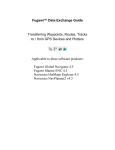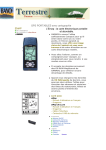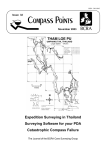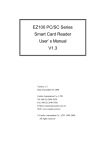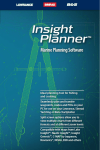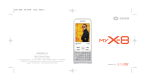Download G-19 MAP TRACKING User's Guide
Transcript
G-19 MAP TRACKING User’s Guide VSDP Setting Up 1. For the first time user, copy the whole VSDP XP to your hard drive. 2. Execute the “vsbsetup.exe” only once. 3. Then execute “vspdconf.exe” and you will see the above window. 4. Select the COM ports needed. PS: The COM4 is for Destination COM and COM5 is the COM port for GPS map. 5. Click on “Add” and you will see the window below. 6. Click on “Apply” to save the settings. 7. Close the window. 1 Com Port Set Up For G-19 MAP TRACKING 1. 2. 3. 4. Before starting with “G-19 MAP TRACKING”, make sure you have defined the COM ports in VXDP XP3. Source Com is where you connect your cellular phone to computer. Destination Com is corresponding to the first Com on VXDP. The second Com on VXDP is the COM port for GPS map. 2 5. 6. 7. Baud Rate is normally to be set at 115200. Then click on “Connect”. The differences between G-19 Map Tracking V2.1 and V1.1 are: a. Inbuilt GSM Modem (Sagem myX-2 / Simens C62 / Siemens TC-35,MC-35). Phone Numbers Setting GPS Phone No: The cellular number of G-19/G-19B. 3 Select GSM Modem Please choose the assigned GSM Modem (V2.1 is available for SAGEM myX-2 & SIEMENS C62 & Siemens TC-35/MC-35 only) 4 Save Settings Click on “Save” to save the settings. 5 Connect The Cellular Phone and Computer Click “Connect” to connect the cellular phone to your computer. 6 Message Board Click the “Message” and you will see the message board. 7 Report Request 1. 2. Select “Report request” and click on “Send” to request current location of the G-19/G-19B. Open your e-map (Fugawi or MS Street & Strip 2004) and you should read the point from the map. 8 Auto Report Interval Setting 1. Choose the “Set Call” board. 2. Type in the time interval (1~999 minutes) that you need. 3. Check the “Auto report interval” to be true. 9 Clear Message Board Click on “Clear” to clear the all history in the board. 10