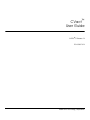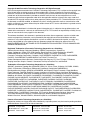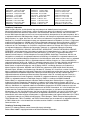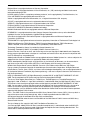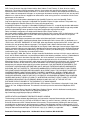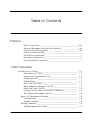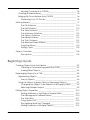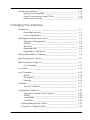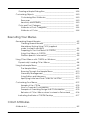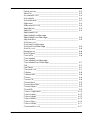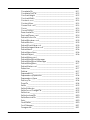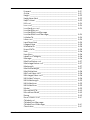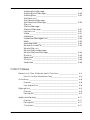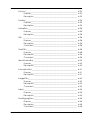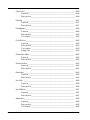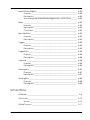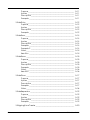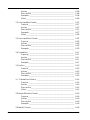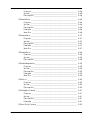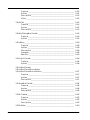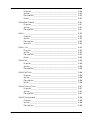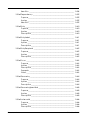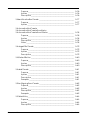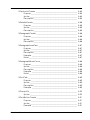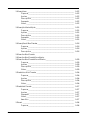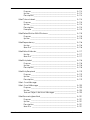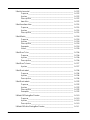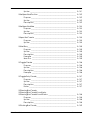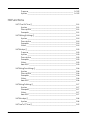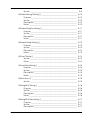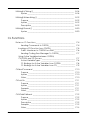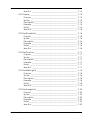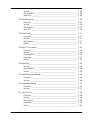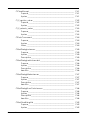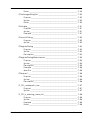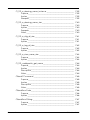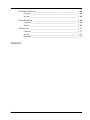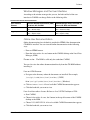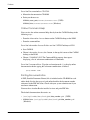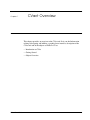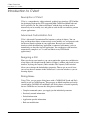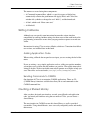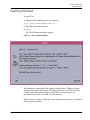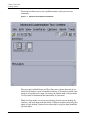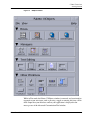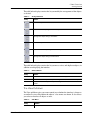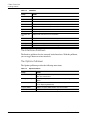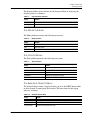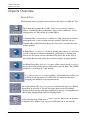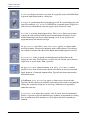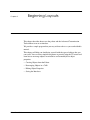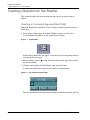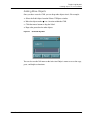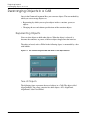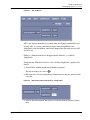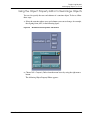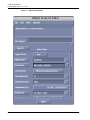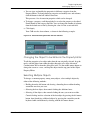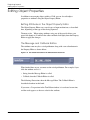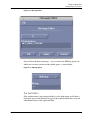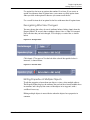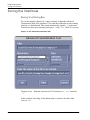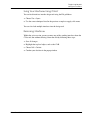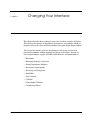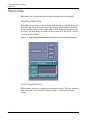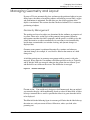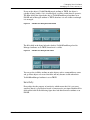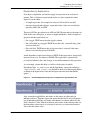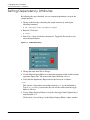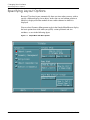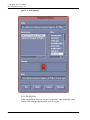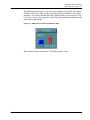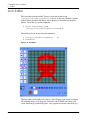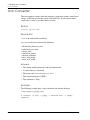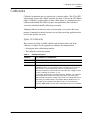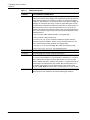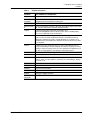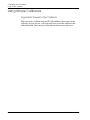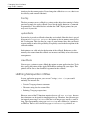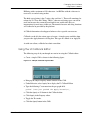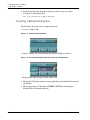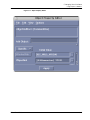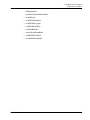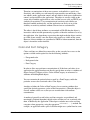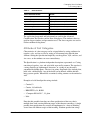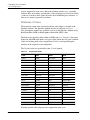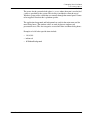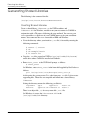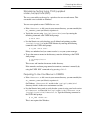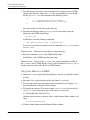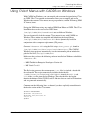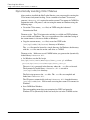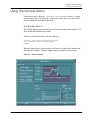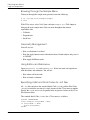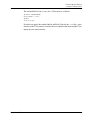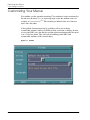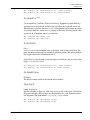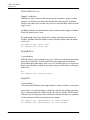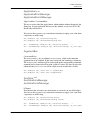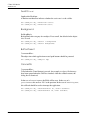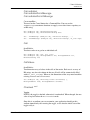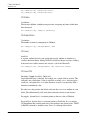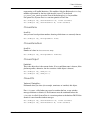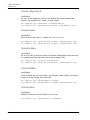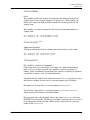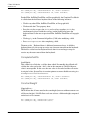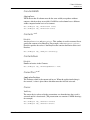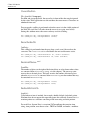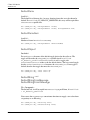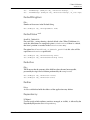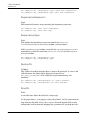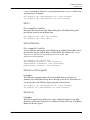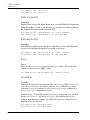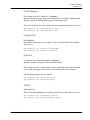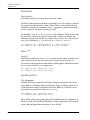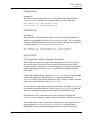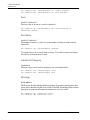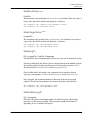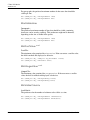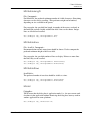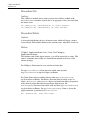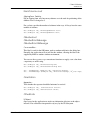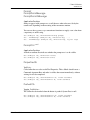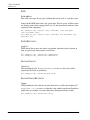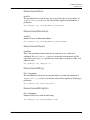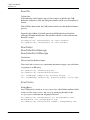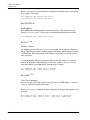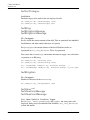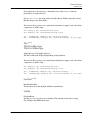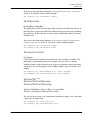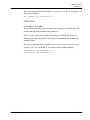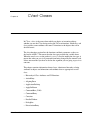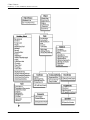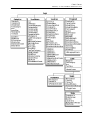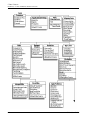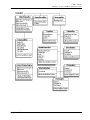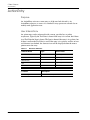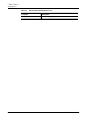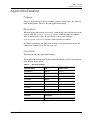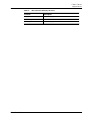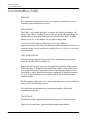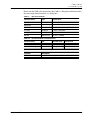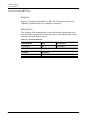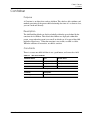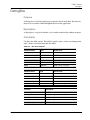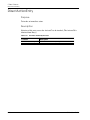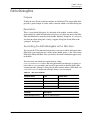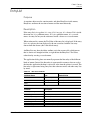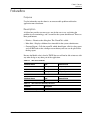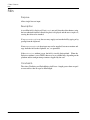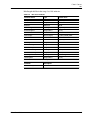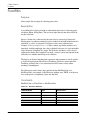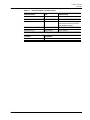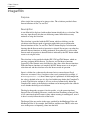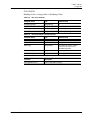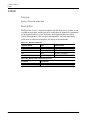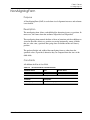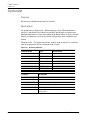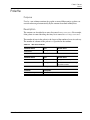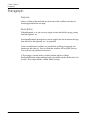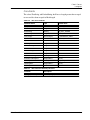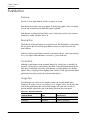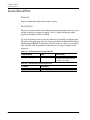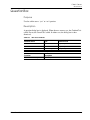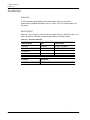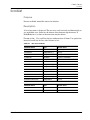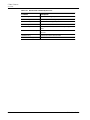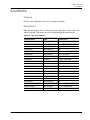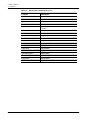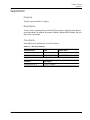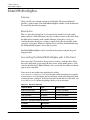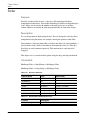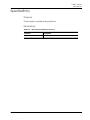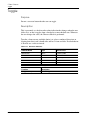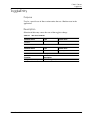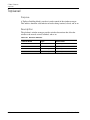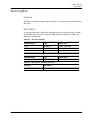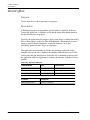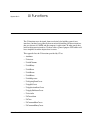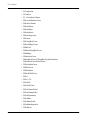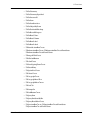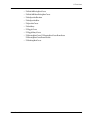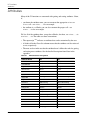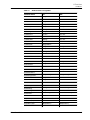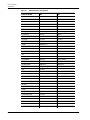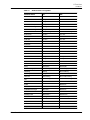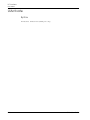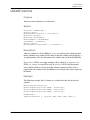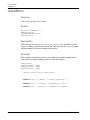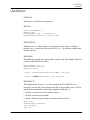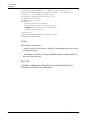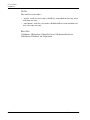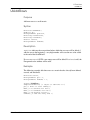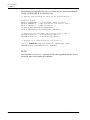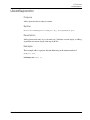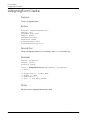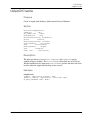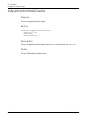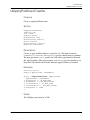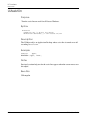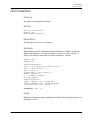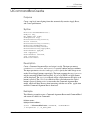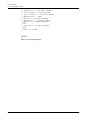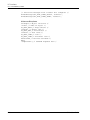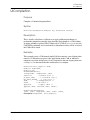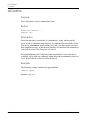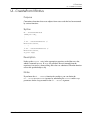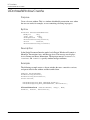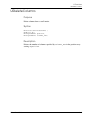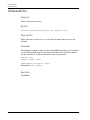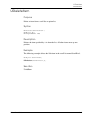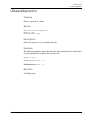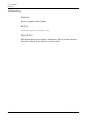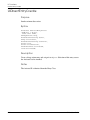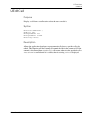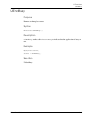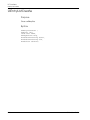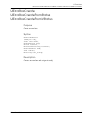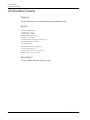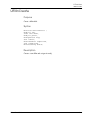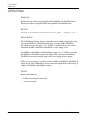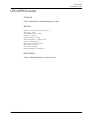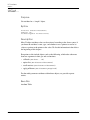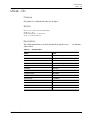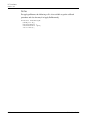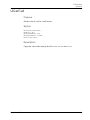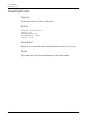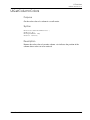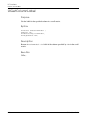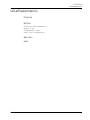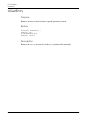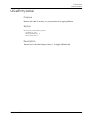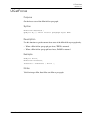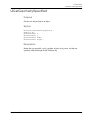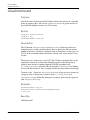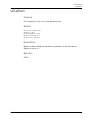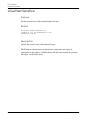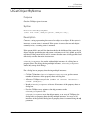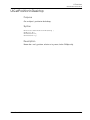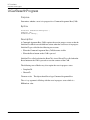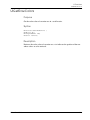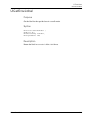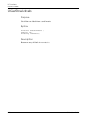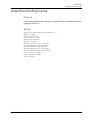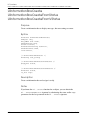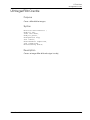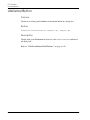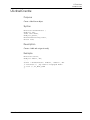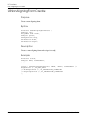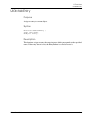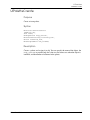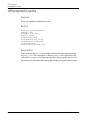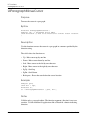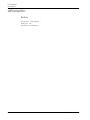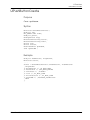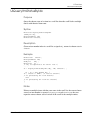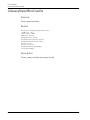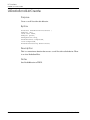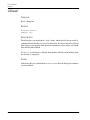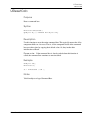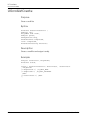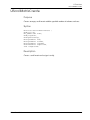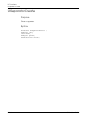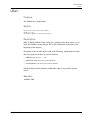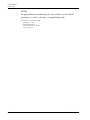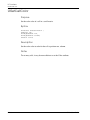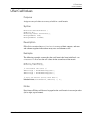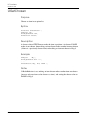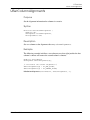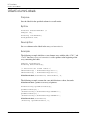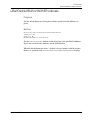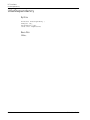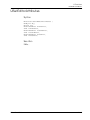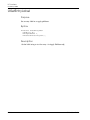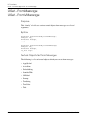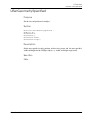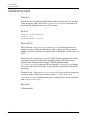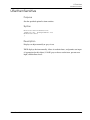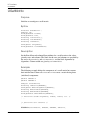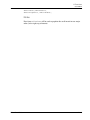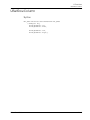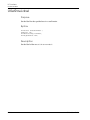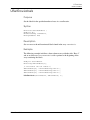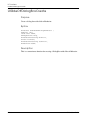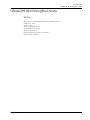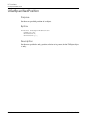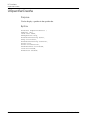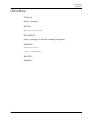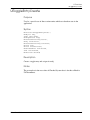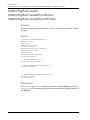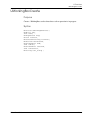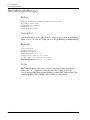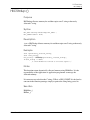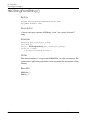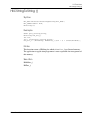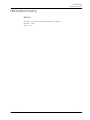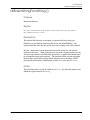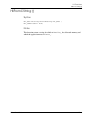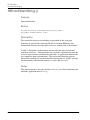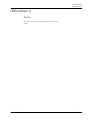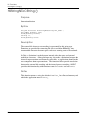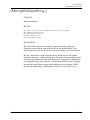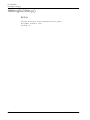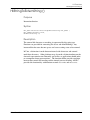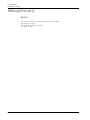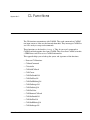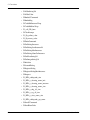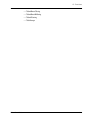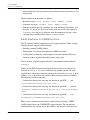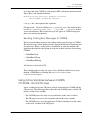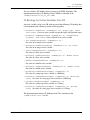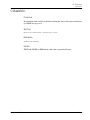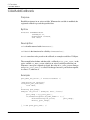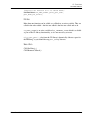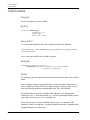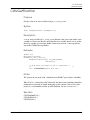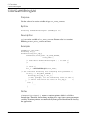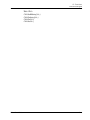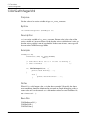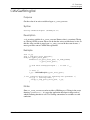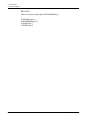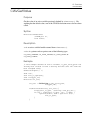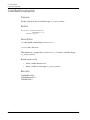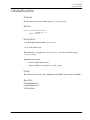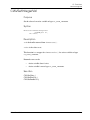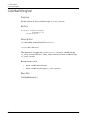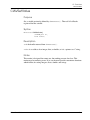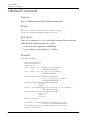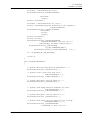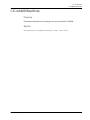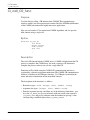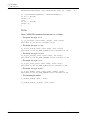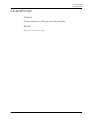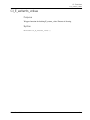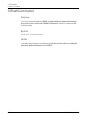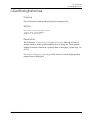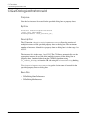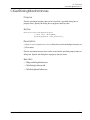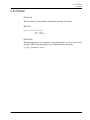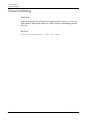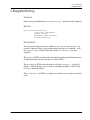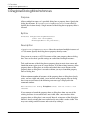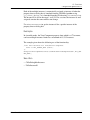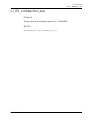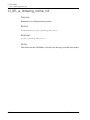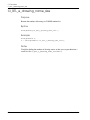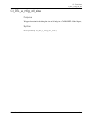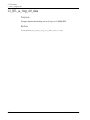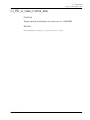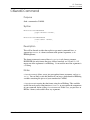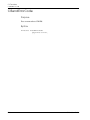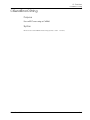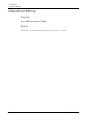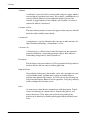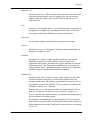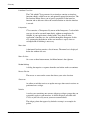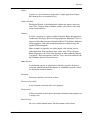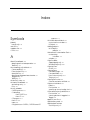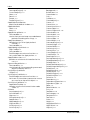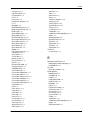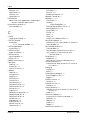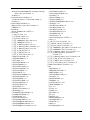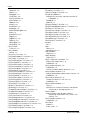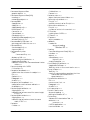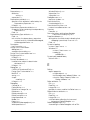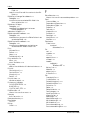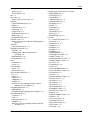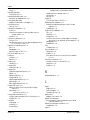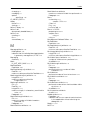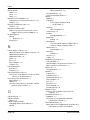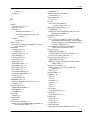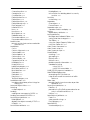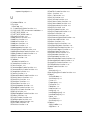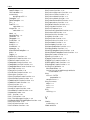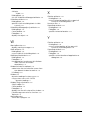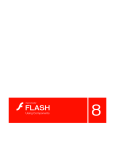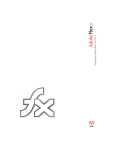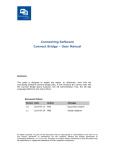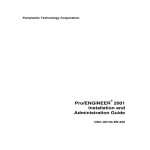Download CVact User Guide - John J. Jacobs
Transcript
CVact™ User Guide CADDS® 5i Release 14 DOC40037-014 Parametric Technology Corporation Copyright © 2005 Parametric Technology Corporation. All Rights Reserved. User and training documentation from Parametric Technology Corporation (PTC) is subject to the copyright laws of the United States and other countries and is provided under a license agreement that restricts copying, disclosure, and use of such documentation. PTC hereby grants to the licensed user the right to make copies in printed form of this documentation if provided on software media, but only for internal/personal use and in accordance with the license agreement under which the applicable software is licensed. Any copy made shall include the PTC copyright notice and any other proprietary notice provided by PTC. This documentation may not be disclosed, transferred, modified, or reduced to any form, including electronic media, or transmitted or made publicly available by any means without the prior written consent of PTC and no authorization is granted to make copies for such purposes. Information described herein is furnished for general information only, is subject to change without notice, and should not be construed as a warranty or commitment by PTC. PTC assumes no responsibility or liability for any errors or inaccuracies that may appear in this document. The software described in this document is provided under written license agreement, contains valuable trade secrets and proprietary information, and is protected by the copyright laws of the United States and other countries. It may not be copied or distributed in any form or medium, disclosed to third parties, or used in any manner not provided for in the software licenses agreement except with written prior approval from PTC. UNAUTHORIZED USE OF SOFTWARE OR ITS DOCUMENTATION CAN RESULT IN CIVIL DAMAGES AND CRIMINAL PROSECUTION. Registered Trademarks of Parametric Technology Corporation or a Subsidiary Advanced Surface Design, Behavioral Modeling, CADDS, Computervision, CounterPart, Create • Collaborate • Control, EPD, EPD.Connect, Expert Machinist, Flexible Engineering, GRANITE, HARNESSDESIGN, Info*Engine, InPart, MECHANICA, Optegra, Parametric Technology, Parametric Technology Corporation, PartSpeak, PHOTORENDER, Pro/DESKTOP, Pro/E, Pro/ENGINEER, Pro/HELP, Pro/INTRALINK, Pro/MECHANICA, Pro/TOOLKIT, Product First, Product Development Means Business, Product Makes the Company, PTC, the PTC logo, PT/Products, Shaping Innovation, Simple • Powerful • Connected, The Way to Product First, and Windchill. Trademarks of Parametric Technology Corporation or a Subsidiary 3DPAINT, Associative Topology Bus, AutobuildZ, CDRS, CV, CVact, CVaec, CVdesign, CV-DORS, CVMAC, CVNC, CVToolmaker, EDAcompare, EDAconduit, DataDoctor, DesignSuite, DIMENSION III, Distributed Services Manger, DIVISION, e/ENGINEER, eNC Explorer, Expert Framework, Expert MoldBase, Expert Toolmaker, FlexPDM, FlexPLM, Harmony, InterComm, InterComm Expert, InterComm EDAcompare, InterComm EDAconduit, ISSM, KDiP, Knowledge Discipline in Practice, Knowledge System Driver, ModelCHECK, MoldShop, NC Builder, POLYCAPP, Pro/ANIMATE, Pro/ASSEMBLY, Pro/CABLING, Pro/CASTING, Pro/CDT, Pro/CMM, Pro/COLLABORATE, Pro/COMPOSITE, Pro/CONCEPT, Pro/CONVERT, Pro/DATA for PDGS, Pro/DESIGNER, Pro/DETAIL, Pro/DIAGRAM, Pro/DIEFACE, Pro/DRAW, Pro/ECAD, Pro/ENGINE, Pro/FEATURE, Pro/FEM-POST, Pro/FICIENCY, Pro/FLY-THROUGH, Pro/HARNESS, Pro/INTERFACE, Pro/LANGUAGE, Pro/LEGACY, Pro/LIBRARYACCESS, Pro/MESH, Pro/Model.View, Pro/MOLDESIGN, Pro/NC-ADVANCED, Pro/NC-CHECK, Pro/NC-MILL, Pro/NC-POST, Pro/NC-SHEETMETAL, Pro/NC-TURN, Pro/NC-WEDM, Pro/NC-Wire EDM, Pro/NETWORK ANIMATOR, Pro/NOTEBOOK, Pro/PDM, Pro/PHOTORENDER, Pro/PIPING, Pro/PLASTIC ADVISOR, Pro/PLOT, Pro/POWER DESIGN, Pro/PROCESS, Pro/REPORT, Pro/REVIEW, Pro/SCAN-TOOLS, Pro/SHEETMETAL, Pro/SURFACE, Pro/VERIFY, Pro/Web.Link, Pro/Web.Publish, Pro/WELDING, ProductView, PTC Precision, Routed Systems Designer, Shrinkwrap, The Product Development Company, Validation Manager, Wildfire, Windchill DynamicDesignLink, Windchill PartsLink, Windchill PDMLink, Windchill ProjectLink, and Windchill SupplyLink. Patents of Parametric Technology Corporation or a Subsidiary Registration numbers and issue dates follow. Additionally, equivalent patents may be issued or pending outside of the United States. Contact PTC for further information. GB2366639B 13-October-2004 GB2363208 25-August-2004 (EP/DE/GB)0812447 26-May-2004 GB2365567 10-March-2004 GB2353376 05-November-2003 GB2354686 15-October-2003 6,545,671 B1 08-April-2003 GB2354685B 18-June-2003 5,140,321 5,423,023 4,310,615 4,310,614 18-August-1992 05-June-1990 21-December-1998 30-April-1996 (GB)2388003B 21-January-2004 6,665,569 B1 16-December-2003 GB2353115 10-December-2003 6,625,607 B1 23-September-2003 6,580,428 B1 17-June-2003 GB2354684B 02-July-2003 GB2384125 15-October-2003 GB2354096 12-November-2003 GB2354924 24-September-2003 6,608,623 B1 19-August-2003 GB2354683B 04-June-2003 6,608,623 B1 19-August-2003 6,473,673 B1 29-October-2002 GB2354683B 04-June-2003 6,447,223 B1 10-September-2002 6,308,144 23-October-2001 5,680,523 21-October-1997 5,838,331 17-November-1998 4,956,771 11-September-1990 5,058,000 15-October-1991 4,310,614 22-April-1999 5,297,053 22-March-1994 5,513,316 30-April-1996 5,689,711 18-November-1997 5,506,950 09-April-1996 5,428,772 27-June-1995 5,850,535 15-December-1998 5,557,176 09-November-1996 5,561,747 01-October-1996 (EP)0240557 02-October-1986 Third-Party Trademarks Adobe, Acrobat, Distiller, and the Acrobat logo are trademarks of Adobe Systems Incorporated. Advanced ClusterProven, ClusterProven, and the ClusterProven design are trademarks or registered trademarks of International Business Machines Corporation in the United States and other countries and are used under license. IBM Corporation does not warrant and is not responsible for the operation of this software product. AIX is a registered trademark of IBM Corporation. Allegro, Cadence, and Concept are registered trademarks of Cadence Design Systems, Inc. Apple, Mac, Mac OS, and Panther are trademarks or registered trademarks of Apple Computer, Inc. AutoCAD and Autodesk Inventor are registered trademarks of Autodesk, Inc. Baan is a registered trademark of Baan Company. CADAM and CATIA are registered trademarks of Dassault Systemes. COACH is a trademark of CADTRAIN, Inc. CYA, iArchive, HOTbackup, and Virtual StandBy are trademarks or registered trademarks of CYA Technologies, Inc. DOORS is a registered trademark of Telelogic AB. FLEXlm and FLEXnet are registered trademarks of Macrovision Corporation. Geomagic is a registered trademark of Raindrop Geomagic, Inc. EVERSYNC, GROOVE, GROOVEFEST, GROOVE.NET, GROOVE NETWORKS, iGROOVE, PEERWARE, and the interlocking circles logo are trademarks of Groove Networks, Inc. Helix is a trademark of Microcadam, Inc. HOOPS is a trademark of Tech Soft America, Inc. HP-UX is a registered trademark of Hewlett-Packard Company. I-DEAS, Metaphase, Parasolid, SHERPA, Solid Edge, TeamCenter, UG-NX, and Unigraphics are trademarks or registered trademarks of UGS Corp. InstallShield is a registered trademark and service mark of InstallShield Software Corporation in the United States and/or other countries. Intel is a registered trademark of Intel Corporation. IRIX is a registered trademark of Silicon Graphics, Inc. I-Run and ISOGEN are registered trademarks of Alias Ltd. LINUX is a registered trademark of Linus Torvalds. MainWin and Mainsoft are trademarks of Mainsoft Corporation. MatrixOne is a trademark of MatrixOne, Inc. Mentor Graphics and Board Station are registered trademarks and 3D Design, AMPLE, and Design Manager are trademarks of Mentor Graphics Corporation. MEDUSA and STHENO are trademarks of CAD Schroer GmbH. Microsoft, Microsoft Project, Windows, the Windows logo, Windows NT, Windows XP, Visual Basic, and the Visual Basic logo are registered trademarks of Microsoft Corporation in the United States and/or other countries. Moldflow is a registered trademark of Moldflow Corporation. Netscape and the Netscape N and Ship’s Wheel logos are registered trademarks of Netscape Communications Corporation in the U.S. and other countries. Oracle is a registered trademark of Oracle Corporation. OrbixWeb is a registered trademark of IONA Technologies PLC. PDGS is a registered trademark of Ford Motor Company. RAND is a trademark of RAND Worldwide. Rational Rose is a registered trademark of Rational Software Corporation. RetrievalWare is a registered trademark of Convera Corporation. RosettaNet is a trademark and Partner Interface Process and PIP are registered trademarks of RosettaNet, a nonprofit organization. SAP and R/3 are registered trademarks of SAP AG Germany. SolidWorks is a registered trademark of SolidWorks Corporation. All SPARC trademarks are used under license and are trademarks or registered trademarks of SPARC International, Inc. in the United States and in other countries. Products bearing SPARC trademarks are based upon an architecture developed by Sun Microsystems, Inc. Sun, Sun Microsystems, the Sun logo, Solaris, UltraSPARC, Java and all Java based marks, and "The Network is the Computer" are trademarks or registered trademarks of Sun Microsystems, Inc. in the United States and in other countries. 3Dconnexion is a registered trademark of Logitech International S.A. TIBCO is a registered trademark and TIBCO ActiveEnterprise, TIBCO Designer, TIBCO Enterprise Message Service, TIBCO Rendezvous, TIBCO TurboXML, and TIBCO BusinessWorks are the trademarks or registered trademarks of TIBCO Software Inc. in the United States and other countries. WebEx is a trademark of WebEx Communications, Inc. Third-Party Technology Information Certain PTC software products contain licensed third-party technology: Rational Rose 2000E is copyrighted software of Rational Software Corporation. RetrievalWare is copyrighted software of Convera Corporation. VisTools library is copyrighted software of Visual Kinematics, Inc. (VKI) containing confidential trade secret information belonging to VKI. HOOPS graphics system is a proprietary software product of, and is copyrighted by, Tech Soft America, Inc. I-Run and ISOGEN are copyrighted software of Alias Ltd. Xdriver is copyrighted software of 3Dconnexion, Inc, a Logitech International S.A. company. G-POST is copyrighted software and a registered trademark of Intercim. VERICUT is copyrighted software and a registered trademark of CGTech. FLEXnet Publisher is copyrighted software of Macrovision Corporation. Pro/PLASTIC ADVISOR is powered by Moldflow technology. MainWin Dedicated Libraries are copyrighted software of Mainsoft Corporation. DFORMD.DLL is copyrighted software from Compaq Computer Corporation and may not be distributed. LightWork Libraries are copyrighted by LightWork Design 1990-2001. Visual Basic for Applications and Internet Explorer is copyrighted software of Microsoft Corporation. Parasolid is © UGS Corp. TECHNOMATIX is copyrighted software and contains proprietary information of Technomatix Technologies Ltd. TIBCO ActiveEnterprise, TIBCO Designer, TIBCO Enterprise Message Service, TIBCO Rendezvous, TIBCO TurboXML, and TIBCO BusinessWorks are provided by TIBCO Software Inc. Technology "Powered by Groove" is provided by Groove Networks, Inc. Technology "Powered by WebEx" is provided by WebEx Communications, Inc. Oracle 8i run-time, Oracle 9i run-time, and Oracle 10g run-time are Copyright © 2002-2004 Oracle Corporation. Oracle programs provided herein are subject to a restricted use license and can only be used in conjunction with the PTC software they are provided with. Adobe Acrobat Reader and Adobe Distiller are copyrighted software of Adobe Systems Inc. and are subject to the Adobe End-User License Agreement as provided by Adobe with those products. METIS, developed by George Karypis and Vipin Kumar at the University of Minnesota, can be researched at http://www.cs.umn.edu/~karypis/metis. METIS is © 1997 Regents of the University of Minnesota. Windchill Info*Engine Server contains IBM XML Parser for Java Edition and the IBM Lotus XSL Edition. Pop-up calendar components Copyright © 1998 Netscape Communications Corporation. All Rights Reserved. Apache Server, Tomcat, Xalan, Xerces, and Jakarta are technologies developed by, and are copyrighted software of, the Apache Software Foundation (http://www.apache.org) – their use is subject to the terms and limitations at: http://www.apache.org. UnZip (© 1990-2001 Info-ZIP, All Rights Reserved) is provided "AS IS" and WITHOUT WARRANTY OF ANY KIND. For the complete Info-ZIP license see http://www.info-zip.org/doc/LICENSE. The JavaTM Telnet Applet (StatusPeer.java, TelnetIO.java, TelnetWrapper.java, TimedOutException.java), Copyright © 1996, 97 Mattias L. Jugel, Marcus Meißner, is redistributed under the GNU General Public License. This license is from the original copyright holder and the Applet is provided WITHOUT WARRANTY OF ANY KIND. You may obtain a copy of the source code for the Applet at http://www.mud.de/se/jta (for a charge of no more than the cost of physically performing the source distribution), by sending e-mail to [email protected] or [email protected]—you are allowed to choose either distribution method. Said source code is likewise provided under the GNU General Public License. GTK+ - The GIMP Toolkit is licensed under the GNU Library General Public License (LGPL). You may obtain a copy of the source code at http://www.gtk.org, which is likewise provided under the GNU LGPL. zlib software Copyright © 1995-2002 Jean-loup Gailly and Mark Adler. OmniORB is distributed under the terms and conditions of the GNU General Public License and GNU Library General Public License. The Java Getopt.jar file, copyright 1987-1997 Free Software Foundation, Inc. Java Port copyright 1998 by Aaron M. Renn ([email protected]), is redistributed under the GNU LGPL. You may obtain a copy of the source code at http://www.urbanophile.com/arenn/hacking/download.html. The source code is likewise provided under the GNU LGPL. CUP Parser Generator Copyright ©1996-1999 by Scott Hudson, Frank Flannery, C. Scott Ananian–used by permission. The authors and their employers disclaim all warranties with regard to this software, including all implied warranties of merchantability and fitness. In no event shall the authors or their employers be liable for any special, indirect or consequential damages, or any damages whatsoever resulting from loss of use, data or profits, whether in an action of contract, negligence or other tortious action arising out of or in connection with the use or performance of this software. This product may include software developed by the OpenSSL Project for use in the OpenSSL Toolkit. (http://www.openssl.org): Copyright © 1998-2003 The OpenSSL Project. All rights reserved. This product may include cryptographic software written by Eric Young ([email protected]). ImageMagick software is Copyright © 1999-2005 ImageMagick Studio LLC, a nonprofit organization dedicated to making software imaging solutions freely available. ImageMagick is freely available without charge and provided pursuant to the following license agreement: http://www.imagemagick.org/script/license.php. Gecko and Mozilla components are subject to the Mozilla Public License Version 1.1 at http://www.mozilla.org/MPL. Software distributed under the Mozilla Public License (MPL) is distributed on an "AS IS" basis, WITHOUT WARRANTY OF ANY KIND, either expressed or implied. See the MPL for the specific language governing rights and limitations. Mozilla Japanese localization components are subject to the Netscape Public License Version 1.1 (at http://www.mozilla.org/NPL). Software distributed under the Netscape Public License (NPL) is distributed on an "AS IS" basis, WITHOUT WARRANTY OF ANY KIND, either expressed or implied (see the NPL for the rights and limitations that are governing different languages). The Original Code is Mozilla Communicator client code, released March 31, 1998 and the Initial Developer of the Original Code is Netscape Communications Corporation. Portions created by Netscape are Copyright © 1998 Netscape Communications Corporation. All Rights Reserved. Contributors: Kazu Yamamoto ([email protected]), Ryoichi Furukawa ([email protected]), Tsukasa Maruyama ([email protected]), Teiji Matsuba ([email protected]). iCal4j is Copyright © 2005, Ben Fortuna, All rights reserved. Redistribution and use of iCal4j in source and binary forms, with or without modification, are permitted provided that the following conditions are met: (i) Redistributions of source code must retain the above copyright notice, this list of conditions, and the following disclaimer; (ii) Redistributions in binary form must reproduce the above copyright notice, this list of conditions, and the following disclaimer in the documentation and/or other materials provided with the distribution; and (iii) Neither the name of Ben Fortuna nor the names of any other contributors may be used to endorse or promote products derived from this software without specific prior written permission. iCal4j SOFTWARE IS PROVIDED BY THE COPYRIGHT HOLDERS AND CONTRIBUTORS "AS IS" AND ANY EXPRESS OR IMPLIED WARRANTIES, INCLUDING, BUT NOT LIMITED TO, THE IMPLIED WARRANTIES OF MERCHANTABILITY AND FITNESS FOR A PARTICULAR PURPOSE ARE DISCLAIMED. IN NO EVENT SHALL THE COPYRIGHT OWNER OR CONTRIBUTORS BE LIABLE FOR ANY DIRECT, INDIRECT, INCIDENTAL, SPECIAL, EXEMPLARY, OR CONSEQUENTIAL DAMAGES (INCLUDING, BUT NOT LIMITED TO, PROCUREMENT OF SUBSTITUTE GOODS OR SERVICES; LOSS OF USE, DATA, OR PROFITS; OR BUSINESS INTERRUPTION) HOWEVER CAUSED AND ON ANY THEORY OF LIABILITY, WHETHER IN CONTRACT, STRICT LIABILITY, OR TORT (INCLUDING NEGLIGENCE OR OTHERWISE) ARISING IN ANY WAY OUT OF THE USE OF THIS SOFTWARE, EVEN IF ADVISED OF THE POSSIBILITY OF SUCH DAMAGE. Software may contain the Independent JPEG Group’s JPEG software. This software is Copyright © 1991-1998, Thomas G. Lane. All Rights Reserved. This software is based in part on the work of the Independent JPEG Group. Software may contain libpng, Copyright © 2004 Glenn Randers-Pehrson, which is distributed according to the disclaimer and license (as well as the list of Contributing Authors) at http://www.libpng.org/pub/png/src/libpng-LICENSE.txt. UNITED STATES GOVERNMENT RESTRICTED RIGHTS LEGEND This document and the software described herein are Commercial Computer Documentation and Software, pursuant to FAR 12.212(a)-(b) (OCT’95) or DFARS 227.7202-1(a) and 227.7202-3(a) (JUN’95), and are provided to the US Government under a limited commercial license only. For procurements predating the above clauses, use, duplication, or disclosure by the Government is subject to the restrictions set forth in subparagraph (c)(1)(ii) of the Rights in Technical Data and Computer Software Clause at DFARS 252.227-7013 (OCT’88) or Commercial Computer Software-Restricted Rights at FAR 52.227-19(c)(1)-(2) (JUN’87), as applicable. 090805 Parametric Technology Corporation, 140 Kendrick Street, Needham, MA 02494 USA Table of Contents Preface Book Conventions _________________________________________ xlviii Window Managers and the User Interface ___________________ xlix Online User Documentation _________________________________ xlix Online Command Help _______________________________________ l Printing Documentation ______________________________________ l Resources and Services _______________________________________ li Documentation Comments ___________________________________ li CVact Overview Introduction to CVact ___________________________________________ 1-2 Description of CVact ______________________________________ Advanced Customization Tool _____________________________ Designing a GUI ___________________________________________ Dialog Boxes ______________________________________________ Who Can Use CVact_______________________________________ What Interface Designers Can Do __________________________ What End Users Can Do ____________________________________ Porting Custom Menus from UNIX to Windows _______________ What System Managers Can Do ____________________________ 1-2 1-2 1-2 1-2 1-3 1-3 1-3 1-3 1-4 Basics of Creating an Interface________________________________ 1-4 Task Definition _____________________________________________ 1-4 Graphic Objects __________________________________________ 1-4 Writing Callbacks _____________________________________________ 1-5 Adding Application Code _________________________________ 1-5 CVact User Guide Contents-vii Sending Commands to CADDS______________________________ 1-5 Creating a Shared Library______________________________________ 1-5 Bringing Up Your Interface from CADDS_________________________ 1-6 Distributing Your CR Process _________________________________ 1-6 Getting Started __________________________________________________ 1-7 The File Pulldown _________________________________________ The Edit Pulldown_________________________________________ The View Pulldown _______________________________________ The Interfaces Pulldown___________________________________ The Options Pulldown _____________________________________ The Mode Pulldown ______________________________________ The Tools Pulldown________________________________________ The Selected Objects Menu _______________________________ Using the Mouse __________________________________________ Exiting CVact ____________________________________________ 1-10 1-10 1-11 1-12 1-12 1-13 1-13 1-13 1-14 1-15 Objects Overview ______________________________________________ 1-16 Descriptions ______________________________________________ 1-16 Beginning Layouts Creating Objects from the Palette ________________________________ 2-2 Creating a Command Argument Box (CAB) _________________ 2-2 Adding More Objects_______________________________________ 2-3 Rearranging Objects in a CAB ____________________________________ 2-4 Reparenting Objects __________________________________________ 2-4 Tree of Objects _____________________________________________ 2-4 Using the Object Property Editor to Rearrange Objects __________ 2-7 Changing the Object to be Edited in the Property Editor _____ 2-9 Selecting Multiple Objects __________________________________ 2-9 Editing Object Properties _______________________________________ 2-10 Setting Attributes in the Object Property Editor _____________ The Message and Callback Editors ________________________ The Text Editor ____________________________________________ Using Option Lists _________________________________________ Recognizing What Has Changed __________________________ Editing Properties of Multiple Objects ______________________ Contents-viii 2-10 2-10 2-11 2-12 2-13 2-13 CVact User Guide Saving the Interfaces ___________________________________________ 2-14 Saving Your Dialog Box ___________________________________ 2-14 Using Your Interfaces Using CVact _________________________ 2-15 Removing Interfaces______________________________________ 2-15 Changing Your Interface Hierarchies ______________________________________________________ 3-2 Parenting Hierarchy _______________________________________ 3-2 Instancing Hierarchy _______________________________________ 3-2 Managing Geometry and Layout ________________________________ 3-3 Geometry Management ___________________________________ Visibility ___________________________________________________ Sensitivity _________________________________________________ Dependencies ____________________________________________ Dependency Expressions___________________________________ 3-3 3-4 3-5 3-6 3-7 Setting Dependency Attributes___________________________________ 3-8 Specifying Layout Options ______________________________________ 3-10 Specifying and Using Icons______________________________________ 3-11 Icon Examples____________________________________________ 3-12 Icon Editor _____________________________________________________ 3-14 Icon Converter _________________________________________________ 3-16 Syntax ___________________________________________________ 3-16 Description _______________________________________________ 3-16 Example _________________________________________________ 3-16 Callbacks ______________________________________________________ 3-17 Types of Callbacks________________________________________ 3-17 Using Simple Callbacks _________________________________________ 3-20 Arguments Passed to the Callback ________________________ thisObj ___________________________________________________ systemData ______________________________________________ clientData _______________________________________________ 3-20 3-22 3-22 3-22 HLIString Manipulation Utilities ________________________________ 3-22 Using the UI Callback Editor __________________________________ 3-23 CVact User Guide Contents-ix Creating a Simple Dialog Box ________________________________ 3-24 Customizing Objects ___________________________________________ 3-30 Customizing Most Attributes _______________________________ 3-30 Resources ________________________________________________ 3-30 Sensitivity and Visibility ____________________________________ 3-30 Color and Font Category ____________________________________ 3-31 Attributes of Font Categories ______________________________ 3-33 Attributes of Colors _______________________________________ 3-34 Executing Your Menus Generating Shared Libraries ______________________________________ 4-2 Creating Shared Libraries ___________________________________ Standalone Testing Using CVUI (supplied under /usr/apl/cvact/bin) __________________________________ Preparing to Use Your Menus in CADDS ______________________ Using Your Menus in CADDS _________________________________ Platform Specific Information _______________________________ 4-2 4-3 4-3 4-4 4-5 Using CVact Menus with CADDS on Windows ______________________ 4-7 Dynamically Loading CVact Menus ____________________________ 4-8 Using the Sample Menu __________________________________________ 4-9 The Sample Menu __________________________________________ 4-9 Browsing Through the Sample Menu _______________________ 4-10 Geometry Management __________________________________ 4-10 Using Editors and Submenus_______________________________ 4-10 Specifying Initial and Final Codes for .act Files _____________ 4-10 Customizing Your Menus ________________________________________ 4-12 Sample of the .CR file_____________________________________ How to Override Customization ___________________________ Example of Overriding Design Rule Customization __________ Behavior of CVact Menus when Iconized or Deiconized ____ 4-15 4-15 4-15 4-16 Indicating the State of CADDS Desktop _______________________ 4-17 CVact Attributes Attribute List _____________________________________________________ 5-2 Contents-x CVact User Guide Partial Syntax______________________________________________ 5-2 AbortCb __________________________________________________ 5-2 Accelerator cust __________________________________________ 5-3 ActivateCb _______________________________________________ 5-3 ActiveWindow ____________________________________________ 5-3 Alignment_________________________________________________ 5-3 AlternateIcon cust _________________________________________ 5-4 ApplyButton_______________________________________________ 5-4 ApplyCb __________________________________________________ 5-4 ApplyLabel cust ApplyLabelFromMessage ApplyLabelFromVMessage _________________________________ 5-5 ArgumentBox _____________________________________________ 5-5 AssistLine cust AssistLineFromMessage AssistLineFromVMessage ___________________________________ 5-5 AssistOn cust ______________________________________________ 5-6 Background _______________________________________________ 5-6 ButtonParent ______________________________________________ 5-6 CancelCb ________________________________________________ 5-6 CancelLabel CancelLabelFromMessage CancelLabelFromVMessage _______________________________ 5-7 Cell _______________________________________________________ 5-7 CellValues ________________________________________________ 5-7 Checked cust _____________________________________________ 5-7 Children __________________________________________________ 5-8 ChildrenNum ______________________________________________ 5-8 Chosen ___________________________________________________ 5-8 ChosenCb ________________________________________________ 5-8 ChosenItems ______________________________________________ 5-9 ChosenItemsNum__________________________________________ 5-9 ChosenObject ____________________________________________ 5-9 ClosedCb _________________________________________________ 5-9 Column Alignments _______________________________________ 5-10 ColumnLabel_____________________________________________ 5-10 ColumnLabels ____________________________________________ 5-10 ColumnWidths____________________________________________ 5-10 ColumnsNum _____________________________________________ 5-10 ColumnsWide ____________________________________________ 5-11 CommandOn cust________________________________________ 5-11 CVact User Guide Contents-xi CompleteCb _____________________________________________ CompleteCellCb _________________________________________ ConstantHeight __________________________________________ ConstantWidth ___________________________________________ Contents cust ____________________________________________ ContentsNum ____________________________________________ CurrentTool cust __________________________________________ Cursor ___________________________________________________ CursorPosition ____________________________________________ DeactivateCb____________________________________________ DecimalPlaces cust ______________________________________ DefaultActionCb _________________________________________ DefaultBoolean cust ______________________________________ DefaultButton ____________________________________________ DefaultFloatValue cust ___________________________________ DefaultIntegerValue cust _________________________________ DefaultItems _____________________________________________ DefaultItemsNum _________________________________________ DefaultObject____________________________________________ DefaultString cust DefaultStringFromMessage DefaultStringFromVMessage ______________________________ DefaultStringNum_________________________________________ DefaultValue cust ________________________________________ Defective ________________________________________________ Definer __________________________________________________ Dependency_____________________________________________ DependencyExpression ___________________________________ DependencyType ________________________________________ DestroyCb _______________________________________________ DropCb __________________________________________________ Editor ____________________________________________________ EditorAttributes ___________________________________________ EditorFocusChangeCb ___________________________________ EditorIcon ________________________________________________ EditorInvokedCb _________________________________________ EditorRescindCb _________________________________________ Entry _____________________________________________________ FloatValue _______________________________________________ FontCategory ____________________________________________ Foreground ______________________________________________ Contents-xii 5-11 5-12 5-12 5-13 5-13 5-13 5-13 5-13 5-14 5-14 5-14 5-14 5-15 5-15 5-15 5-15 5-16 5-16 5-16 5-16 5-17 5-17 5-17 5-17 5-17 5-18 5-18 5-18 5-18 5-19 5-19 5-19 5-19 5-20 5-20 5-20 5-20 5-21 5-21 CVact User Guide Framed __________________________________________________ Gutter ___________________________________________________ Height ___________________________________________________ HeightSpecified __________________________________________ HelpContext _____________________________________________ HLS cust __________________________________________________ Icon cust _________________________________________________ IconifiedIcon cust ________________________________________ IconifiedTitlecust IconifiedTitleFromMessage IconifiedTitleFromVMessage _______________________________ InitializeCb _______________________________________________ Inline cust ________________________________________________ InputPermitted ___________________________________________ IntegerValue _____________________________________________ IsEditableCb _____________________________________________ IsInputOkCb ______________________________________________ Item _____________________________________________________ ItemsNum ________________________________________________ LabelFontCategory _______________________________________ Manage _________________________________________________ MaxFloatValue cust ______________________________________ MaxIntegerValue cust ____________________________________ MaxLength _______________________________________________ MaxVisibleLength _________________________________________ MaxVisibleLines ___________________________________________ MinFloatValue cust _______________________________________ MinIntegerValue cust _____________________________________ MinVisibleColumns________________________________________ MinVisibleLength _________________________________________ MinVisibleLines ___________________________________________ MinVisibleRows ___________________________________________ Modal ___________________________________________________ MouseEventCb ___________________________________________ MouseEventMask _________________________________________ Name____________________________________________________ NumColumns cust ________________________________________ OkLabelcust OkLabelFromMessage OkLabelFromVMessage ___________________________________ Orientation_______________________________________________ CVact User Guide 5-21 5-21 5-22 5-22 5-22 5-23 5-23 5-23 5-23 5-24 5-24 5-24 5-25 5-25 5-25 5-26 5-26 5-26 5-26 5-27 5-27 5-27 5-27 5-28 5-28 5-28 5-28 5-29 5-29 5-29 5-29 5-30 5-30 5-30 5-31 5-31 5-31 Contents-xiii OtherData _______________________________________________ Parent ___________________________________________________ PercentDrawn____________________________________________ Pointer ___________________________________________________ PositionInDesktop_________________________________________ Prefilled __________________________________________________ Prompt PromptFromMessage PromptFromVMessage ____________________________________ PromptOn cust ___________________________________________ PropertiesCb _____________________________________________ PushedCb _______________________________________________ RGB _____________________________________________________ RadioBehavior ___________________________________________ Remembered ____________________________________________ RememberedBoolean ____________________________________ RememberedItems _______________________________________ RememberedItemsNum __________________________________ RememberedObject _____________________________________ RememberedString _______________________________________ RememberedStringNum __________________________________ ResetCb _________________________________________________ ResetLabel ResetLabelFromMessage ResetLabelFromVMessage ________________________________ RowColumn ______________________________________________ RowLabel ________________________________________________ RowLabels _______________________________________________ RowsHigh ________________________________________________ RowsNum ________________________________________________ Sensitive cust _____________________________________________ SensitiveNow _____________________________________________ Source cust ______________________________________________ Specifier cust_____________________________________________ StartColumn _____________________________________________ StartRow _________________________________________________ State ____________________________________________________ StatusArea _______________________________________________ Sticky ____________________________________________________ TextFontCategory ________________________________________ TextString Contents-xiv 5-31 5-32 5-32 5-32 5-32 5-32 5-33 5-33 5-33 5-33 5-34 5-34 5-34 5-34 5-35 5-35 5-35 5-35 5-35 5-36 5-36 5-36 5-37 5-37 5-37 5-37 5-37 5-38 5-38 5-38 5-39 5-39 5-39 5-39 5-39 5-40 CVact User Guide TextStringFromMessage TextStringFromVMessage __________________________________ TextStringNum ____________________________________________ TextValue cust TextValueFromMessage TextValueFromVMessage _________________________________ Title cust TitleFromMessage TitleFromVMessage _______________________________________ UserText cust _____________________________________________ Visible ___________________________________________________ VisibleNow _______________________________________________ VisibleWhenManaged cust________________________________ Width ____________________________________________________ WidthSpecified ___________________________________________ WindowActivateCb ______________________________________ WindowTitle cust WindowTitleFromMessage WindowTitleFromVMessage _______________________________ XPosition _________________________________________________ XSpecified _______________________________________________ YPosition _________________________________________________ YSpecified _______________________________________________ 5-40 5-40 5-40 5-41 5-41 5-41 5-42 5-42 5-42 5-43 5-43 5-43 5-44 5-44 5-44 5-45 CVact Classes Hierarchy of Class Attributes and UI Functions _____________________ 6-3 How to Use the Inheritance Tree ____________________________ 6-3 ActionEntry _____________________________________________________ 6-8 Purpose ___________________________________________________ 6-8 User Interactions ___________________________________________ 6-8 AligningForm ____________________________________________________ 6-9 Purpose ___________________________________________________ 6-9 Description ________________________________________________ 6-9 ApplicationDesktop ____________________________________________ 6-11 Purpose __________________________________________________ 6-11 Description _______________________________________________ 6-11 Constraints _______________________________________________ 6-11 CVact User Guide Contents-xv ApplyPulldown _________________________________________________ 6-12 Purpose __________________________________________________ 6-12 Description_______________________________________________ 6-12 Constraints _______________________________________________ 6-12 CommandBox (CAB) ___________________________________________ 6-14 Purpose __________________________________________________ Description_______________________________________________ User Interactions__________________________________________ Constraints _______________________________________________ 6-14 6-14 6-14 6-14 CommandEntry ________________________________________________ 6-16 Purpose __________________________________________________ 6-16 Description_______________________________________________ 6-16 Container _____________________________________________________ 6-17 Purpose __________________________________________________ 6-17 Description_______________________________________________ 6-17 Constraints _______________________________________________ 6-17 DataSetWindow________________________________________________ 6-18 Purpose __________________________________________________ 6-18 Description_______________________________________________ 6-18 Constraints _______________________________________________ 6-18 DialogBox _____________________________________________________ 6-19 Purpose __________________________________________________ 6-19 Description_______________________________________________ 6-19 Constraints _______________________________________________ 6-19 DirectActionEntry ______________________________________________ 6-20 Purpose __________________________________________________ 6-20 Description_______________________________________________ 6-20 EditorDialogBox ________________________________________________ 6-21 Purpose __________________________________________________ 6-21 Description_______________________________________________ 6-21 Associating the EditorDialogBox with a Fillin Field ___________ 6-21 Entry___________________________________________________________ 6-22 Purpose __________________________________________________ 6-22 Description_______________________________________________ 6-22 Contents-xvi CVact User Guide EntryList ________________________________________________________ 6-23 Purpose __________________________________________________ 6-23 Description _______________________________________________ 6-23 ErrorBox ________________________________________________________ 6-24 Purpose __________________________________________________ 6-24 Description _______________________________________________ 6-24 FailureBox______________________________________________________ 6-25 Purpose __________________________________________________ 6-25 Description _______________________________________________ 6-25 Fillin ___________________________________________________________ 6-26 Purpose __________________________________________________ 6-26 Description _______________________________________________ 6-26 Constraints _______________________________________________ 6-26 FloatFillin _______________________________________________________ 6-28 Purpose __________________________________________________ 6-28 Description _______________________________________________ 6-28 Constraints _______________________________________________ 6-28 IdentificationBox _______________________________________________ 6-30 Purpose __________________________________________________ 6-30 Description _______________________________________________ 6-30 InformationBox _________________________________________________ 6-31 Purpose __________________________________________________ 6-31 Description _______________________________________________ 6-31 IntegerFillin_____________________________________________________ 6-32 Purpose __________________________________________________ 6-32 Description _______________________________________________ 6-32 Constraints _______________________________________________ 6-33 Label __________________________________________________________ 6-34 Purpose __________________________________________________ 6-34 Description _______________________________________________ 6-34 NonAligningForm _______________________________________________ 6-35 Purpose __________________________________________________ 6-35 Description _______________________________________________ 6-35 Constraints _______________________________________________ 6-35 CVact User Guide Contents-xvii OptionList ______________________________________________________ 6-36 Purpose __________________________________________________ 6-36 Description_______________________________________________ 6-36 Palette ________________________________________________________ 6-37 Purpose __________________________________________________ 6-37 Description_______________________________________________ 6-37 Paragraph _____________________________________________________ 6-38 Purpose __________________________________________________ 6-38 Description_______________________________________________ 6-38 Constraints _______________________________________________ 6-39 PushButton_____________________________________________________ 6-40 Purpose __________________________________________________ Description_______________________________________________ Constraints _______________________________________________ Usage Tips _______________________________________________ 6-40 6-40 6-40 6-40 QueryResultBox ________________________________________________ 6-42 Purpose __________________________________________________ 6-42 Description_______________________________________________ 6-42 QuestionBox ___________________________________________________ 6-43 Purpose __________________________________________________ 6-43 Description_______________________________________________ 6-43 RadioSet_______________________________________________________ 6-44 Purpose __________________________________________________ 6-44 Description_______________________________________________ 6-44 ScrollList _______________________________________________________ 6-45 Purpose __________________________________________________ 6-45 Description_______________________________________________ 6-45 ScrollMatrix ____________________________________________________ 6-47 Purpose __________________________________________________ 6-47 Description_______________________________________________ 6-47 Separator______________________________________________________ 6-49 Purpose __________________________________________________ 6-49 Description_______________________________________________ 6-49 Constraints _______________________________________________ 6-49 Contents-xviii CVact User Guide SlideOffEditorDlgBox ____________________________________________ 6-50 Purpose __________________________________________________ 6-50 Description _______________________________________________ 6-50 Associating the SlideOffEditorDlgBox with a Fillin Field _______ 6-50 Slider __________________________________________________________ 6-52 Purpose __________________________________________________ 6-52 Description _______________________________________________ 6-52 Constraints _______________________________________________ 6-52 SpecifierEntry __________________________________________________ 6-53 Purpose __________________________________________________ 6-53 Description _______________________________________________ 6-53 Toggle _________________________________________________________ 6-54 Purpose __________________________________________________ 6-54 Description _______________________________________________ 6-54 ToggleEntry ____________________________________________________ 6-55 Purpose __________________________________________________ 6-55 Description _______________________________________________ 6-55 TopLevel _______________________________________________________ 6-56 Purpose __________________________________________________ 6-56 Description _______________________________________________ 6-56 WarningBox ____________________________________________________ 6-57 Purpose __________________________________________________ 6-57 Description _______________________________________________ 6-57 WorkingBox ____________________________________________________ 6-58 Purpose __________________________________________________ 6-58 Description _______________________________________________ 6-58 Ui Functions Attributes _______________________________________________________ A-6 UiActivate _____________________________________________________ A-10 Syntax ___________________________________________________ A-10 UiAddColumns _________________________________________________ A-11 CVact User Guide Contents-xix Purpose __________________________________________________ Syntax ___________________________________________________ Description_______________________________________________ Example _________________________________________________ A-11 A-11 A-11 A-11 UiAddEntry_____________________________________________________ A-12 Purpose __________________________________________________ Syntax ___________________________________________________ Description_______________________________________________ Example _________________________________________________ A-12 A-12 A-12 A-12 UiAddItem _____________________________________________________ A-13 Purpose __________________________________________________ Syntax ___________________________________________________ Description_______________________________________________ Example _________________________________________________ Example 2 _______________________________________________ Notes ____________________________________________________ See Also _________________________________________________ A-13 A-13 A-13 A-13 A-13 A-14 A-14 UiAddItems ____________________________________________________ A-15 Purpose __________________________________________________ Syntax ___________________________________________________ Description_______________________________________________ Example _________________________________________________ Notes ____________________________________________________ See Also _________________________________________________ A-15 A-15 A-15 A-15 A-16 A-16 UiAddRows ____________________________________________________ A-17 Purpose __________________________________________________ Syntax ___________________________________________________ Description_______________________________________________ Example _________________________________________________ Notes ____________________________________________________ A-17 A-17 A-17 A-17 A-18 UiAddSeparator ________________________________________________ A-19 Purpose __________________________________________________ Syntax ___________________________________________________ Description_______________________________________________ Example _________________________________________________ A-19 A-19 A-19 A-19 UiAligningFormCreate __________________________________________ A-20 Contents-xx CVact User Guide Purpose __________________________________________________ Syntax ___________________________________________________ Description _______________________________________________ Example _________________________________________________ Notes ____________________________________________________ A-20 A-20 A-20 A-20 A-20 UiAppDtCreate ________________________________________________ A-21 Purpose __________________________________________________ Syntax ___________________________________________________ Description _______________________________________________ Example _________________________________________________ A-21 A-21 A-21 A-21 UiApplicationStateCreate ______________________________________ A-22 Purpose __________________________________________________ Syntax ___________________________________________________ Description _______________________________________________ Notes ____________________________________________________ A-22 A-22 A-22 A-22 UiApplyPulldownCreate ________________________________________ A-23 Purpose __________________________________________________ Syntax ___________________________________________________ Description _______________________________________________ Example _________________________________________________ Notes ____________________________________________________ A-23 A-23 A-23 A-23 A-23 UiAssistOn ______________________________________________________ A-24 Purpose __________________________________________________ Syntax ___________________________________________________ Description _______________________________________________ Example _________________________________________________ Notes ____________________________________________________ See Also _________________________________________________ A-24 A-24 A-24 A-24 A-24 A-24 UiChooseItem __________________________________________________ A-25 Purpose __________________________________________________ Syntax ___________________________________________________ Description _______________________________________________ Example _________________________________________________ Notes ____________________________________________________ A-25 A-25 A-25 A-25 A-25 UiClose ________________________________________________________ A-26 Purpose __________________________________________________ A-26 CVact User Guide Contents-xxi Syntax ___________________________________________________ Description_______________________________________________ Example _________________________________________________ Notes ____________________________________________________ A-26 A-26 A-26 A-26 UiCommandBoxCreate _________________________________________ A-27 Purpose __________________________________________________ Syntax ___________________________________________________ Description_______________________________________________ Example _________________________________________________ Notes ____________________________________________________ A-27 A-27 A-27 A-27 A-28 UiCommandEntryCreate _______________________________________ A-29 Purpose __________________________________________________ Syntax ___________________________________________________ Description_______________________________________________ Example _________________________________________________ A-29 A-29 A-29 A-29 UiCompletion __________________________________________________ A-31 Purpose __________________________________________________ Syntax ___________________________________________________ Description_______________________________________________ Example _________________________________________________ A-31 A-31 A-31 A-31 UiConfirm ______________________________________________________ A-32 Purpose __________________________________________________ Syntax ___________________________________________________ Description_______________________________________________ Example _________________________________________________ A-32 A-32 A-32 A-32 Ui...CreateFromVStatus _________________________________________ A-33 Purpose __________________________________________________ Syntax ___________________________________________________ Description_______________________________________________ Notes ____________________________________________________ A-33 A-33 A-33 A-33 UiDatasetWindowCreate _______________________________________ A-34 Purpose __________________________________________________ Syntax ___________________________________________________ Description_______________________________________________ Example _________________________________________________ A-34 A-34 A-34 A-34 UiDeleteColumns _______________________________________________ A-35 Contents-xxii CVact User Guide Purpose __________________________________________________ A-35 Syntax ___________________________________________________ A-35 Description _______________________________________________ A-35 UiDeleteEntry __________________________________________________ A-36 Purpose __________________________________________________ Syntax ___________________________________________________ Description _______________________________________________ Example _________________________________________________ See Also _________________________________________________ A-36 A-36 A-36 A-36 A-36 UiDeleteItem ___________________________________________________ A-37 Purpose __________________________________________________ Syntax ___________________________________________________ Description _______________________________________________ Example _________________________________________________ See Also _________________________________________________ A-37 A-37 A-37 A-37 A-37 UiDeleteRows __________________________________________________ A-38 Purpose __________________________________________________ A-38 Syntax ___________________________________________________ A-38 Description _______________________________________________ A-38 UiDeleteSeparator______________________________________________ A-39 Purpose __________________________________________________ Syntax ___________________________________________________ Description _______________________________________________ Example _________________________________________________ See Also _________________________________________________ A-39 A-39 A-39 A-39 A-39 UiDestroy ______________________________________________________ A-40 Purpose __________________________________________________ A-40 Syntax ___________________________________________________ A-40 Description _______________________________________________ A-40 UiDialogBoxCreate _____________________________________________ A-41 Purpose __________________________________________________ Syntax ___________________________________________________ Description _______________________________________________ Example _________________________________________________ A-41 A-41 A-41 A-41 UiDirectEntryCreate ____________________________________________ A-42 CVact User Guide Contents-xxiii Purpose __________________________________________________ Syntax ___________________________________________________ Description_______________________________________________ Notes ____________________________________________________ A-42 A-42 A-42 A-42 UiEditCell ______________________________________________________ A-43 Purpose __________________________________________________ A-43 Syntax ___________________________________________________ A-43 Description_______________________________________________ A-43 UiEditorDialogBoxCreate _______________________________________ A-44 Purpose __________________________________________________ A-44 Syntax ___________________________________________________ A-44 UiEndBusy______________________________________________________ A-45 Purpose __________________________________________________ Syntax ___________________________________________________ Description_______________________________________________ Example _________________________________________________ See Also _________________________________________________ A-45 A-45 A-45 A-45 A-45 UiEntryListCreate _______________________________________________ A-46 Purpose __________________________________________________ A-46 Syntax ___________________________________________________ A-46 UiErrorBoxCreate UiErrorBoxCreateFromStatus UiErrorBoxCreateFromVStatus ___________________________________ A-47 Purpose __________________________________________________ A-47 Syntax ___________________________________________________ A-47 Description_______________________________________________ A-47 UiFailureBoxCreate _____________________________________________ A-48 Purpose __________________________________________________ A-48 Syntax ___________________________________________________ A-48 Description_______________________________________________ A-48 UiFillinCreate ___________________________________________________ A-49 Purpose __________________________________________________ A-49 Syntax ___________________________________________________ A-49 Description_______________________________________________ A-49 UiFillinStrlen ____________________________________________________ A-50 Contents-xxiv CVact User Guide Purpose __________________________________________________ Syntax ___________________________________________________ Description _______________________________________________ Notes ____________________________________________________ A-50 A-50 A-50 A-50 UiFloatFillinCreate ______________________________________________ A-51 Purpose __________________________________________________ A-51 Syntax ___________________________________________________ A-51 Description _______________________________________________ A-51 UiGet... ________________________________________________________ A-52 Purpose __________________________________________________ Syntax ___________________________________________________ Description _______________________________________________ See Also _________________________________________________ A-52 A-52 A-52 A-52 UiGet...Cb _____________________________________________________ A-53 Purpose __________________________________________________ Syntax ___________________________________________________ Description _______________________________________________ Notes ____________________________________________________ A-53 A-53 A-53 A-54 UiGetCell ______________________________________________________ A-55 Purpose __________________________________________________ A-55 Syntax ___________________________________________________ A-55 Description _______________________________________________ A-55 UiGetCellColor _________________________________________________ A-56 Purpose __________________________________________________ Syntax ___________________________________________________ Description _______________________________________________ Notes ____________________________________________________ A-56 A-56 A-56 A-56 UiGetColumnColors ____________________________________________ A-57 Purpose __________________________________________________ A-57 Syntax ___________________________________________________ A-57 Description _______________________________________________ A-57 UiGetColumnLabel _____________________________________________ A-58 Purpose __________________________________________________ A-58 Syntax ___________________________________________________ A-58 Description _______________________________________________ A-58 CVact User Guide Contents-xxv See Also _________________________________________________ A-58 UiGetDependency _____________________________________________ A-59 Purpose __________________________________________________ A-59 Syntax ___________________________________________________ A-59 See Also _________________________________________________ A-59 UiGetEntry _____________________________________________________ A-60 Purpose __________________________________________________ A-60 Syntax ___________________________________________________ A-60 Description_______________________________________________ A-60 UiGetEntryLabel ________________________________________________ A-61 Purpose __________________________________________________ A-61 Syntax ___________________________________________________ A-61 Description_______________________________________________ A-61 UiGetEntryRequired ____________________________________________ A-62 Purpose __________________________________________________ A-62 Syntax ___________________________________________________ A-62 Description_______________________________________________ A-62 UiGetFocus ____________________________________________________ A-63 Purpose __________________________________________________ Syntax ___________________________________________________ Description_______________________________________________ Example _________________________________________________ Notes ____________________________________________________ A-63 A-63 A-63 A-63 A-63 UiGetGeometry ________________________________________________ A-64 Purpose __________________________________________________ A-64 Syntax ___________________________________________________ A-64 Description_______________________________________________ A-64 UiGetGeometrySpecified _______________________________________ A-65 Purpose __________________________________________________ A-65 Syntax ___________________________________________________ A-65 Description_______________________________________________ A-65 UiGetInstanceId ________________________________________________ A-66 Purpose __________________________________________________ A-66 Syntax ___________________________________________________ A-66 Description_______________________________________________ A-66 Contents-xxvi CVact User Guide Example _________________________________________________ A-66 See Also _________________________________________________ A-66 UiGetItem______________________________________________________ A-67 Purpose __________________________________________________ Syntax ___________________________________________________ Description _______________________________________________ See Also _________________________________________________ A-67 A-67 A-67 A-67 UiGetItemSensitive _____________________________________________ A-68 Purpose __________________________________________________ A-68 Syntax ___________________________________________________ A-68 Description _______________________________________________ A-68 UiGetObjectByName ___________________________________________ A-69 Purpose __________________________________________________ A-69 Syntax ___________________________________________________ A-69 Description _______________________________________________ A-69 UiGetPositionInDesktop _________________________________________ A-71 Purpose __________________________________________________ A-71 Syntax ___________________________________________________ A-71 Description _______________________________________________ A-71 UiGetResetInProgress ___________________________________________ A-72 Purpose __________________________________________________ A-72 Syntax ___________________________________________________ A-72 Description _______________________________________________ A-72 UiGetRowColors ________________________________________________ A-73 Purpose __________________________________________________ A-73 Syntax ___________________________________________________ A-73 Description _______________________________________________ A-73 UiGetRowColumn ______________________________________________ A-74 Syntax ___________________________________________________ A-74 UiGetRowLabel ________________________________________________ A-75 Purpose __________________________________________________ A-75 Syntax ___________________________________________________ A-75 Description _______________________________________________ A-75 UiGetRowLabels________________________________________________ A-76 CVact User Guide Contents-xxvii Purpose __________________________________________________ A-76 Syntax ___________________________________________________ A-76 Description_______________________________________________ A-76 UiIdentificationBoxCreate ______________________________________ A-77 Purpose __________________________________________________ A-77 Syntax ___________________________________________________ A-77 UiInformationBoxCreate UiInformationBoxCreateFromStatus UiInformationBoxCreateFromVStatus ____________________________ A-78 Purpose __________________________________________________ Syntax ___________________________________________________ Description_______________________________________________ Notes ____________________________________________________ A-78 A-78 A-78 A-78 UiIntegerFillinCreate ____________________________________________ A-79 Purpose __________________________________________________ A-79 Syntax ___________________________________________________ A-79 Description_______________________________________________ A-79 UiIsDefaultButton _______________________________________________ A-80 Purpose __________________________________________________ A-80 Syntax ___________________________________________________ A-80 Description_______________________________________________ A-80 UiLabelCreate _________________________________________________ A-81 Purpose __________________________________________________ Syntax ___________________________________________________ Description_______________________________________________ Example _________________________________________________ A-81 A-81 A-81 A-81 UiNonAligningFormCreate ______________________________________ A-82 Purpose __________________________________________________ Syntax ___________________________________________________ Description_______________________________________________ Example _________________________________________________ A-82 A-82 A-82 A-82 UiObtainEntry __________________________________________________ A-83 Purpose __________________________________________________ A-83 Syntax ___________________________________________________ A-83 Description_______________________________________________ A-83 Contents-xxviii CVact User Guide UiOptionListCreate _____________________________________________ A-84 Purpose __________________________________________________ A-84 Syntax ___________________________________________________ A-84 Description _______________________________________________ A-84 UiPaletteCreate ________________________________________________ A-85 Purpose __________________________________________________ A-85 Syntax ___________________________________________________ A-85 Description _______________________________________________ A-85 UiParagraphCreate ____________________________________________ A-86 Purpose __________________________________________________ A-86 Syntax ___________________________________________________ A-86 Description _______________________________________________ A-86 UiParagraphInsertText __________________________________________ A-87 Purpose __________________________________________________ Syntax ___________________________________________________ Description _______________________________________________ Example _________________________________________________ Notes ____________________________________________________ A-87 A-87 A-87 A-87 A-87 UiParagraphMoveCursor________________________________________ A-88 Purpose __________________________________________________ Syntax ___________________________________________________ Description _______________________________________________ Example _________________________________________________ Notes ____________________________________________________ A-88 A-88 A-88 A-88 A-88 UiPostCab _____________________________________________________ A-89 Purpose __________________________________________________ Syntax ___________________________________________________ Description _______________________________________________ Example _________________________________________________ A-89 A-89 A-89 A-89 UiPromptOn ____________________________________________________ A-90 Syntax ___________________________________________________ A-90 UiPushButtonCreate ____________________________________________ A-91 Purpose __________________________________________________ A-91 Syntax ___________________________________________________ A-91 Example _________________________________________________ A-91 CVact User Guide Contents-xxix UiQueryItem ___________________________________________________ A-92 Purpose __________________________________________________ Syntax ___________________________________________________ Description_______________________________________________ Example _________________________________________________ Notes ____________________________________________________ A-92 A-92 A-92 A-92 A-92 UiQueryItmStatusByIdx __________________________________________ A-93 Purpose __________________________________________________ Syntax ___________________________________________________ Description_______________________________________________ Example _________________________________________________ Notes ____________________________________________________ A-93 A-93 A-93 A-93 A-93 UiQueryResultBoxCreate ________________________________________ A-94 Purpose __________________________________________________ A-94 Syntax ___________________________________________________ A-94 Description_______________________________________________ A-94 UiQuestionBoxCreate UiQuestionBoxCreateFromStatus UiQuestionBoxCreateFromVStatus _______________________________ A-95 Purpose __________________________________________________ Syntax ___________________________________________________ Description_______________________________________________ Notes ____________________________________________________ A-95 A-95 A-95 A-95 UiRadioScrollListCreate _________________________________________ A-96 Purpose __________________________________________________ Syntax ___________________________________________________ Description_______________________________________________ Notes ____________________________________________________ A-96 A-96 A-96 A-96 UiRadioSetCreate ______________________________________________ A-97 Purpose __________________________________________________ Syntax ___________________________________________________ Example _________________________________________________ Notes ____________________________________________________ See Also _________________________________________________ A-97 A-97 A-97 A-97 A-97 UiReset ________________________________________________________ A-98 Purpose __________________________________________________ A-98 Contents-xxx CVact User Guide Syntax ___________________________________________________ A-98 Description _______________________________________________ A-98 Notes ____________________________________________________ A-98 UiResetCab ____________________________________________________ A-99 Purpose __________________________________________________ Syntax ___________________________________________________ Description _______________________________________________ Example _________________________________________________ Notes ____________________________________________________ A-99 A-99 A-99 A-99 A-99 UiScrollListCreate ______________________________________________ A-100 Purpose _________________________________________________ Syntax __________________________________________________ Description ______________________________________________ Example ________________________________________________ A-100 A-100 A-100 A-100 UiScrollMatrixCreate ___________________________________________ A-101 Purpose _________________________________________________ A-101 Syntax __________________________________________________ A-101 Description ______________________________________________ A-101 UiSeparatorCreate ____________________________________________ A-102 Purpose _________________________________________________ A-102 Syntax __________________________________________________ A-102 UiSet... ________________________________________________________ A-103 Purpose _________________________________________________ Syntax __________________________________________________ Description ______________________________________________ See Also ________________________________________________ A-103 A-103 A-103 A-103 UiSetBorderWidthForSldoffDlgBox _______________________________ A-104 Purpose _________________________________________________ Syntax __________________________________________________ Description ______________________________________________ Example ________________________________________________ Notes ___________________________________________________ A-104 A-104 A-104 A-104 A-104 UiSet...Cb _____________________________________________________ A-105 Purpose _________________________________________________ A-105 Syntax __________________________________________________ A-105 CVact User Guide Contents-xxxi Description______________________________________________ A-105 Notes ___________________________________________________ A-106 UiSetCell ______________________________________________________ A-107 Purpose _________________________________________________ Syntax __________________________________________________ Description______________________________________________ Example ________________________________________________ Notes ___________________________________________________ A-107 A-107 A-107 A-107 A-107 UiSetCellColor_________________________________________________ A-108 Purpose _________________________________________________ Syntax __________________________________________________ Description______________________________________________ Notes ___________________________________________________ A-108 A-108 A-108 A-108 UiSetCellValues _______________________________________________ A-109 Purpose _________________________________________________ Syntax __________________________________________________ Description______________________________________________ Example ________________________________________________ Notes ___________________________________________________ A-109 A-109 A-109 A-109 A-109 UiSetChosen __________________________________________________ A-110 Purpose _________________________________________________ Syntax __________________________________________________ Description______________________________________________ Example ________________________________________________ Notes ___________________________________________________ A-110 A-110 A-110 A-110 A-110 UiSetColumnAlignments _______________________________________ A-111 Purpose _________________________________________________ Syntax __________________________________________________ Description______________________________________________ Example ________________________________________________ A-111 A-111 A-111 A-111 UiSetColumnColors ____________________________________________ A-112 Purpose _________________________________________________ A-112 Syntax __________________________________________________ A-112 Description______________________________________________ A-112 UiSetColumnLabel_____________________________________________ A-113 Contents-xxxii CVact User Guide Purpose _________________________________________________ A-113 Syntax __________________________________________________ A-113 Description ______________________________________________ A-113 UiSetColumnLabels ____________________________________________ A-114 Purpose _________________________________________________ Syntax __________________________________________________ Description ______________________________________________ Example ________________________________________________ A-114 A-114 A-114 A-114 UiSetDefaultButtonWithSThickness ______________________________ A-115 Purpose _________________________________________________ A-115 Syntax __________________________________________________ A-115 UiSetDependency _____________________________________________ A-116 Syntax __________________________________________________ A-116 See Also ________________________________________________ A-116 UiSetEditorAttributes ___________________________________________ A-117 Syntax __________________________________________________ A-117 See Also ________________________________________________ A-117 UiSetEntryLabel________________________________________________ A-118 Purpose _________________________________________________ A-118 Syntax __________________________________________________ A-118 Description ______________________________________________ A-118 UiSetEntryRequired ____________________________________________ A-119 Purpose _________________________________________________ A-119 Syntax __________________________________________________ A-119 Description ______________________________________________ A-119 UiSet...FromMessage UiSet...FromVMessage _________________________________________ A-120 Purpose _________________________________________________ A-120 Syntax __________________________________________________ A-120 Textual Objects Set from Messages _______________________ A-120 UiSetGeometrySpecified _______________________________________ A-121 Purpose _________________________________________________ Syntax __________________________________________________ Description ______________________________________________ See Also ________________________________________________ CVact User Guide A-121 A-121 A-121 A-121 Contents-xxxiii UiSetInstanceId _______________________________________________ A-122 Purpose _________________________________________________ Syntax __________________________________________________ Description______________________________________________ See Also ________________________________________________ A-122 A-122 A-122 A-122 UiSetItemSensitive _____________________________________________ A-123 Purpose _________________________________________________ A-123 Syntax __________________________________________________ A-123 Description______________________________________________ A-123 UiSetMatrix____________________________________________________ A-124 Purpose _________________________________________________ Syntax __________________________________________________ Description______________________________________________ Example ________________________________________________ Notes ___________________________________________________ A-124 A-124 A-124 A-124 A-125 UiSetRowColor ________________________________________________ A-126 Purpose _________________________________________________ A-126 Syntax __________________________________________________ A-126 Description______________________________________________ A-126 UiSetRowColumn ______________________________________________ A-127 Syntax __________________________________________________ A-127 UiSetRowLabel ________________________________________________ A-128 Purpose _________________________________________________ A-128 Syntax __________________________________________________ A-128 Description______________________________________________ A-128 UiSetRowLabels _______________________________________________ A-129 Purpose _________________________________________________ Syntax __________________________________________________ Description______________________________________________ Example ________________________________________________ A-129 A-129 A-129 A-129 UiSlideOffDialogBoxCreate ____________________________________ A-130 Purpose _________________________________________________ A-130 Syntax __________________________________________________ A-130 Description______________________________________________ A-130 UiSlideOffEditorDialogBoxCreate _______________________________ A-131 Contents-xxxiv CVact User Guide Syntax __________________________________________________ A-131 UiSetSpecifiedPosition _________________________________________ A-132 Purpose _________________________________________________ A-132 Syntax __________________________________________________ A-132 Description ______________________________________________ A-132 UiSetSpecifiedSize _____________________________________________ A-133 Purpose _________________________________________________ A-133 Syntax __________________________________________________ A-133 Description ______________________________________________ A-133 UiSpecifierCreate _____________________________________________ A-134 Purpose _________________________________________________ A-134 Syntax __________________________________________________ A-134 UiStartBusy ____________________________________________________ A-135 Purpose _________________________________________________ Syntax __________________________________________________ Description ______________________________________________ Example ________________________________________________ See Also ________________________________________________ A-135 A-135 A-135 A-135 A-135 UiToggleCreate _______________________________________________ A-136 Purpose _________________________________________________ Syntax __________________________________________________ Description ______________________________________________ Example ________________________________________________ A-136 A-136 A-136 A-136 UiToggleEntryCreate___________________________________________ A-137 Purpose _________________________________________________ Syntax __________________________________________________ Description ______________________________________________ Notes ___________________________________________________ A-137 A-137 A-137 A-137 UiWarningBoxCreate UiWarningBoxCreateFromStatus UiWarningBoxCreateFromVStatus ______________________________ A-138 Purpose _________________________________________________ A-138 Syntax __________________________________________________ A-138 Description ______________________________________________ A-138 UiWorkingBoxCreate___________________________________________ A-139 CVact User Guide Contents-xxxv Purpose _________________________________________________ A-139 Syntax __________________________________________________ A-139 Hli Functions HliCCharToChar ()________________________________________________ B-3 Syntax _____________________________________________________ B-3 Description_________________________________________________ B-3 Example ___________________________________________________ B-3 HliCNStringToString () _____________________________________________ B-4 Syntax _____________________________________________________ Description_________________________________________________ Example ___________________________________________________ Notes ______________________________________________________ B-4 B-4 B-4 B-4 HliCStrdup () _____________________________________________________ B-5 Purpose ____________________________________________________ Syntax _____________________________________________________ Description_________________________________________________ Example ___________________________________________________ Notes ______________________________________________________ See Also ___________________________________________________ B-5 B-5 B-5 B-5 B-5 B-5 HliCStringFromString () ____________________________________________ B-6 Syntax _____________________________________________________ Description_________________________________________________ Example ___________________________________________________ Notes ______________________________________________________ See Also ___________________________________________________ B-6 B-6 B-6 B-6 B-6 HliCStringToString ()_______________________________________________ B-7 Syntax _____________________________________________________ Example ___________________________________________________ Notes ______________________________________________________ See Also ___________________________________________________ B-7 B-7 B-7 B-7 HliCStrndup () ____________________________________________________ B-8 Syntax _____________________________________________________ B-8 HliCharToCChar ()________________________________________________ B-9 Contents-xxxvi CVact User Guide Syntax ____________________________________________________ B-9 HliExternNStringToString () _______________________________________ B-10 Purpose __________________________________________________ Syntax ___________________________________________________ Description _______________________________________________ Notes ____________________________________________________ B-10 B-10 B-10 B-10 HliExternStringFromString () ______________________________________ B-11 Purpose __________________________________________________ Syntax ___________________________________________________ Description _______________________________________________ Notes ____________________________________________________ B-11 B-11 B-11 B-11 HliExternStringToString ()_________________________________________ B-12 Purpose __________________________________________________ Syntax ___________________________________________________ Description _______________________________________________ Notes ____________________________________________________ B-12 B-12 B-12 B-12 HliFromCString () _______________________________________________ B-13 Syntax ___________________________________________________ B-13 Notes ____________________________________________________ B-13 HliFromExternString () ___________________________________________ B-14 Purpose __________________________________________________ Syntax ___________________________________________________ Description _______________________________________________ Notes ____________________________________________________ B-14 B-14 B-14 B-14 HliShutdown () _________________________________________________ B-15 Syntax ___________________________________________________ B-15 HliStringNToCString () ___________________________________________ B-16 Purpose __________________________________________________ Syntax ___________________________________________________ Description _______________________________________________ Notes ____________________________________________________ B-16 B-16 B-16 B-16 HliStringNToExternString () _______________________________________ B-17 Purpose __________________________________________________ B-17 Syntax ___________________________________________________ B-17 Description _______________________________________________ B-17 CVact User Guide Contents-xxxvii HliStringToCString ()_____________________________________________ B-18 Syntax ___________________________________________________ B-18 HliStringToExternString () ________________________________________ B-19 Purpose __________________________________________________ B-19 Syntax ___________________________________________________ B-19 Description_______________________________________________ B-19 HliStringVFormat () _____________________________________________ B-20 Syntax ___________________________________________________ B-20 CL Functions Notes on CL Functions ___________________________________________ C-4 Sending Commands to CADDS_____________________________ C-4 Invoking a CR Function from CADDS___________________________ C-5 Public Interfaces to CADDS Functions_______________________ C-6 Sending Coding Error Messages To CADDS __________________ C-7 Using Active Variables between CADDS, CV-DORS, and CR Process ____________________________________ Active Variable Types _____________________________________ CL Bindings for Active Variables from CADDS _______________ CL Bindings for Active Variables from CR____________________ C-7 C-8 C-8 C-9 ClAbortCommand _____________________________________________ C-10 Purpose __________________________________________________ C-10 Syntax ___________________________________________________ C-10 Notes ____________________________________________________ C-10 ClAssistOn _____________________________________________________ C-11 Purpose __________________________________________________ Syntax ___________________________________________________ Example _________________________________________________ Notes ____________________________________________________ C-11 C-11 C-11 C-11 ClAVAddCallback _____________________________________________ C-12 Purpose __________________________________________________ Syntax ___________________________________________________ Description_______________________________________________ Example _________________________________________________ Notes ____________________________________________________ Contents-xxxviii C-12 C-12 C-12 C-12 C-13 CVact User Guide See Also _________________________________________________ C-13 ClAVCreate____________________________________________________ C-14 Purpose __________________________________________________ Syntax ___________________________________________________ Description _______________________________________________ Example _________________________________________________ Notes ____________________________________________________ See Also _________________________________________________ C-14 C-14 C-14 C-14 C-14 C-15 ClAVGetDoubleVal_____________________________________________ C-16 Purpose __________________________________________________ Syntax ___________________________________________________ Description _______________________________________________ Example _________________________________________________ Notes ____________________________________________________ See Also _________________________________________________ C-16 C-16 C-16 C-16 C-16 C-16 ClAVGetFloatVal _______________________________________________ C-17 Purpose __________________________________________________ Syntax ___________________________________________________ Description _______________________________________________ Example _________________________________________________ Notes ____________________________________________________ See Also _________________________________________________ C-17 C-17 C-17 C-17 C-17 C-17 ClAVGetHliStringVal ____________________________________________ C-18 Purpose __________________________________________________ Syntax ___________________________________________________ Description _______________________________________________ Example _________________________________________________ Notes ____________________________________________________ See Also _________________________________________________ C-18 C-18 C-18 C-18 C-18 C-19 ClAVGetIntegerVal _____________________________________________ C-20 Purpose __________________________________________________ Syntax ___________________________________________________ Description _______________________________________________ Example _________________________________________________ Notes ____________________________________________________ See Also _________________________________________________ CVact User Guide C-20 C-20 C-20 C-20 C-20 C-20 Contents-xxxix ClAVGetStringVal ______________________________________________ C-21 Purpose __________________________________________________ Syntax ___________________________________________________ Description_______________________________________________ Example _________________________________________________ Notes ____________________________________________________ See Also _________________________________________________ C-21 C-21 C-21 C-21 C-21 C-22 ClAVGetValue _________________________________________________ C-23 Purpose __________________________________________________ Syntax ___________________________________________________ Description_______________________________________________ Example _________________________________________________ Notes ____________________________________________________ C-23 C-23 C-23 C-23 C-24 ClAVRemoveCallback__________________________________________ C-25 Purpose __________________________________________________ Syntax ___________________________________________________ Description_______________________________________________ See Also _________________________________________________ C-25 C-25 C-25 C-25 ClAVSetDoubleVal _____________________________________________ C-26 Purpose __________________________________________________ Syntax ___________________________________________________ Description_______________________________________________ See Also _________________________________________________ C-26 C-26 C-26 C-26 ClAVSetFloatVal _______________________________________________ C-27 Purpose __________________________________________________ Syntax ___________________________________________________ Description_______________________________________________ Notes ____________________________________________________ See Also _________________________________________________ C-27 C-27 C-27 C-27 C-27 ClAVSetHliStringVal _____________________________________________ C-28 Purpose __________________________________________________ Syntax ___________________________________________________ Description_______________________________________________ See Also _________________________________________________ C-28 C-28 C-28 C-28 ClAVSetIntegerVal _____________________________________________ C-29 Purpose __________________________________________________ C-29 Contents-xl CVact User Guide Syntax ___________________________________________________ C-29 Description _______________________________________________ C-29 See Also _________________________________________________ C-29 ClAVSetStringVal _______________________________________________ C-30 Purpose __________________________________________________ Syntax ___________________________________________________ Description _______________________________________________ See Also _________________________________________________ C-30 C-30 C-30 C-30 ClAVSetValue __________________________________________________ C-31 Purpose __________________________________________________ Syntax ___________________________________________________ Description _______________________________________________ Notes ____________________________________________________ C-31 C-31 C-31 C-31 ClBufferCCommand____________________________________________ C-32 Purpose __________________________________________________ Syntax ___________________________________________________ Description _______________________________________________ Example _________________________________________________ Notes ____________________________________________________ C-32 C-32 C-32 C-32 C-34 ClBufferMsg ____________________________________________________ C-35 Syntax ___________________________________________________ C-35 Description _______________________________________________ C-35 Notes ____________________________________________________ C-35 ClCaddsRtlInstanceWrap _______________________________________ C-36 Purpose __________________________________________________ C-36 Syntax ___________________________________________________ C-36 ClCaddsRtlSizeWrap ____________________________________________ C-37 Purpose __________________________________________________ C-37 Syntax ___________________________________________________ C-37 Cl_call_CR_func________________________________________________ C-38 Purpose __________________________________________________ Syntax ___________________________________________________ Description _______________________________________________ Examples ________________________________________________ Notes ____________________________________________________ CVact User Guide C-38 C-38 C-38 C-39 C-40 Contents-xli ClClearPrompt _________________________________________________ C-41 Purpose __________________________________________________ C-41 Syntax ___________________________________________________ C-41 Cl_E_epsilon_value _____________________________________________ C-42 Purpose __________________________________________________ C-42 Syntax ___________________________________________________ C-42 Cl_E_extents_value _____________________________________________ C-43 Purpose __________________________________________________ C-43 Syntax ___________________________________________________ C-43 ClFlushCommand ______________________________________________ C-44 Purpose __________________________________________________ C-44 Syntax ___________________________________________________ C-44 Notes ____________________________________________________ C-44 ClGetDialogInstances __________________________________________ C-45 Purpose __________________________________________________ C-45 Syntax ___________________________________________________ C-45 Description_______________________________________________ C-45 ClGetDialogLastInstanceId _____________________________________ C-46 Purpose __________________________________________________ Syntax ___________________________________________________ Description_______________________________________________ See Also _________________________________________________ C-46 C-46 C-46 C-46 ClGetDialogMaxInstances ______________________________________ C-47 Purpose __________________________________________________ Syntax ___________________________________________________ Description_______________________________________________ See Also _________________________________________________ C-47 C-47 C-47 C-47 ClGetDialogNumCurInstances __________________________________ C-48 Purpose __________________________________________________ Syntax ___________________________________________________ Description_______________________________________________ See Also _________________________________________________ C-48 C-48 C-48 C-48 ClGetFloatStringVal ____________________________________________ C-49 Purpose __________________________________________________ C-49 Syntax ___________________________________________________ C-49 Contents-xlii CVact User Guide Notes ____________________________________________________ C-49 ClGetIntegerStringVal __________________________________________ C-50 Purpose __________________________________________________ C-50 Syntax ___________________________________________________ C-50 Notes ____________________________________________________ C-50 ClInitialize ______________________________________________________ C-51 Purpose __________________________________________________ C-51 Syntax ___________________________________________________ C-51 Example _________________________________________________ C-51 ClLaunchDialog ________________________________________________ C-52 Purpose __________________________________________________ C-52 Syntax ___________________________________________________ C-52 ClRegisterDialog _______________________________________________ C-53 Purpose __________________________________________________ C-53 Syntax ___________________________________________________ C-53 Description _______________________________________________ C-53 ClRegisterDialogMaxInstances __________________________________ C-54 Purpose __________________________________________________ Syntax ___________________________________________________ Description _______________________________________________ Example _________________________________________________ See Also _________________________________________________ C-54 C-54 C-54 C-55 C-55 ClRequest _____________________________________________________ C-56 Purpose __________________________________________________ C-56 Syntax ___________________________________________________ C-56 Description _______________________________________________ C-56 Cl_RTL_caddspaths_size ________________________________________ C-57 Purpose __________________________________________________ C-57 Syntax ___________________________________________________ C-57 Cl_RTL_e_drawing_name_init____________________________________ C-58 Purpose __________________________________________________ Syntax ___________________________________________________ Example _________________________________________________ Notes ____________________________________________________ CVact User Guide C-58 C-58 C-58 C-58 Contents-xliii Cl_RTL_e_drawing_name_instance ______________________________ C-59 Purpose __________________________________________________ C-59 Syntax ___________________________________________________ C-59 Example _________________________________________________ C-59 Cl_RTL_e_drawing_name_size ___________________________________ C-60 Purpose __________________________________________________ Syntax ___________________________________________________ Example _________________________________________________ Notes ____________________________________________________ C-60 C-60 C-60 C-60 Cl_RTL_e_nfig_all_size ___________________________________________ C-61 Purpose __________________________________________________ C-61 Syntax ___________________________________________________ C-61 Cl_RTL_e_tag_all_size ___________________________________________ C-62 Purpose __________________________________________________ C-62 Syntax ___________________________________________________ C-62 Cl_RTL_e_view_name_size ______________________________________ C-63 Purpose __________________________________________________ C-63 Syntax ___________________________________________________ C-63 Cl_RTL_caddspaths_get_name__________________________________ C-64 Purpose __________________________________________________ Syntax ___________________________________________________ Description_______________________________________________ Notes ____________________________________________________ C-64 C-64 C-64 C-64 ClSendCCommand ____________________________________________ C-65 Purpose __________________________________________________ Syntax ___________________________________________________ Description_______________________________________________ Notes ____________________________________________________ C-65 C-65 C-65 C-65 ClSendErrorCode_______________________________________________ C-66 Purpose __________________________________________________ C-66 Syntax ___________________________________________________ C-66 ClSendErrorCString _____________________________________________ C-67 Purpose __________________________________________________ C-67 Syntax ___________________________________________________ C-67 Contents-xliv CVact User Guide ClSendErrorHliString _____________________________________________ C-68 Purpose __________________________________________________ C-68 Syntax ___________________________________________________ C-68 ClSendWarning ________________________________________________ C-69 Purpose __________________________________________________ C-69 Syntax ___________________________________________________ C-69 ClSetPrompt ___________________________________________________ C-70 Purpose __________________________________________________ C-70 Syntax ___________________________________________________ C-70 Example _________________________________________________ C-70 Glossary CVact User Guide Contents-xlv Preface CVact User Guide describes how to use the menus, editors, component files (such as icon and message repositories), utilities, and other design features of CVact. CVact was originally developed for people with backgrounds in computer-aided geometric modeling who wanted to develop new CADDS property sheets or applications that support CADDS look and feel. Ideally, you can be an interface designer and not a programmer. This manual is also for you if you intend to write callbacks and application code that work with the interface objects. CVact is a GUI builder that has two parts: • An IDT, or Interactive Design Tool, that lets you develop interfaces on the screen • Libraries of user interface components appropriate for programmers to access This manual explains how to use the IDT part of CVact. To use both the IDT and the program libraries, you should: • Be familiar with CADDS task sets and property sheets • Be able to use a development environment suitable for C • Have access to training materials sufficient to program in C. CVact User Guide also explains: • The general concept and process of interfacing with CADDS • How to design interfaces • Changing a layout and object properties • Changing your interface’s icons and text • Using the test mode in CVact • Running some of the utility programs associated with CVact CVact User Guide xlvii Preface We wish to acknowledge the contribution of Ms. D'lorah A. Hunt, winner of the 1994 Best Paper - Software Track, CVUG International Conference, to earlier editions of this User Guide. Book Conventions The following table illustrates and explains conventions used in writing about CADDS applications. Convention Example Menu selections and options List Section option, Specify Layer field Explanation Indicates a selection you must make from a menu or property sheet or a text field that you must fill in. User-selected graphic location X, d1 or P1 Marks a location or entity selection in graphic examples. User input in CADDS text fields and on any command line cvaec.hd.data.param Enter the text in a CADDS text field or on any command line. System output Binary transfer complete. Indicates system responses in the CADDS text tar -xvf /dev/rst0 window or on any command line. Variable in user input tar -cvf /dev/rst0 filename Replace the variable with an appropriate substitute; for example, replace filename with an actual file name. Variable in text tagname Indicates a variable that requires an appropriate substitute when used in a real operation; for example, replace tagname with an actual tag name. CADDS commands and modifiers INSERT LINE TANTO Shows CADDS commands and modifiers as they appear in the command line interface. Text string "SRFGROUPA" or ’SRFGROUPA’ Shows text strings. You must enclose text string with single or double quotation marks. Integer n Supply an integer for the n. Real number x Supply a real number for the x. # # mkdir /cdrom Indicates the root (superuser) prompt on command lines. % % rlogin remote_system_name -l root Indicates the C shell prompt on command lines. $ $ rlogin remote_system_name -l Indicates the Bourne shell prompt on command lines. root xlviii CVact User Guide Preface Window Managers and the User Interface According to the window manager that you use, the look and feel of the user interface in CADDS can change. Refer to the following table: Look and Feel of User Interface Elements User Interface Element Common Desktop Environment (CDE) on Solaris, HP, and IBM Window Manager Other Than CDE on Solaris, HP, IBM, and Windows Option button ON — Round, filled in the center OFF — Round, empty ON — Diamond, filled OFF — Diamond, empty Toggle key ON — Square with a check mark OFF — Square, empty ON — Square, filled OFF — Square, empty Online User Documentation Online documentation for each book is provided in HTML if the documentation CD-ROM is installed. You can view the online documentation in the following ways: • From an HTML browser • From the Information Access button on the CADDS desktop or the Local Data Manager (LDM) Please note: The LDM is valid only for standalone CADDS. You can also view the online documentation directly from the CD-ROM without installing it. From an HTML Browser: 1. Navigate to the directory where the documents are installed. For example, /usr/apl/cadds/data/html/htmldoc/ (UNIX) Drive:\usr\apl\cadds\data\html\htmldoc\ (Windows) 2. Click mainmenu.html. A list of available CADDS documentation appears. 3. Click the book title you want to view. From the Information Access Button on the CADDS Desktop or LDM: CVact User Guide 1. Start CADDS. 2. Choose Information Access, the i button, in the top-left corner of the CADDS desktop or the LDM. 3. Choose DOCUMENTATION. A list of available CADDS documentation appears. 4. Click the book title you want to view. xlix Preface From the Documentation CD-ROM: 1. Mount the documentation CD-ROM. 2. Point your browser to: CDROM_mount_point/htmldoc/mainmenu.html (UNIX) CDROM_Drive:\htmldoc\mainmenu.html (Windows) Online Command Help You can view the online command help directly from the CADDS desktop in the following ways: • From the Information Access button on the CADDS desktop or the LDM • From the command line From the Information Access Button on the CADDS Desktop or LDM: 1. Start CADDS. 2. Choose Information Access, the i button, in the top-left corner of the CADDS desktop or the LDM. 3. Choose COMMAND HELP. The Command Help property sheet opens displaying a list of verb-noun combinations of commands. From the Command Line: Type the exclamation mark (!) to display online documentation before typing the verb-noun combination as follows: #01#!INSERT LINE Printing Documentation A PDF (Portable Document Format) file is included on the CD-ROM for each online book. See the first page of each online book for the document number referenced in the PDF file name. Check with your system administrator if you need more information. You must have Acrobat Reader installed to view and print PDF files. The default documentation directories are: • /usr/apl/cadds/data/html/pdf/doc_number.pdf (UNIX) • CDROM_Drive:\usr\apl\cadds\data\html\pdf\doc_number.pdf (Windows) l CVact User Guide Preface Resources and Services For resources and services to help you with PTC (Parametric Technology Corporation) software products, see the PTC Customer Service Guide. It includes instructions for using the World Wide Web or fax transmissions for customer support. Documentation Comments PTC welcomes your suggestions and comments. You can send feedback electronically to [email protected]. CVact User Guide li Chapter 1 CVact Overview This chapter provides an overview to the CVact tool. In it you find information relating to designing and building a graphical user interface, description of the CVact tool and of the objects available in CVact. • Introduction to CVact • Getting Started • Objects Overview CVact User Guide 1-1 CVact Overview Introduction to CVact Introduction to CVact Description of CVact CVact is a comprehensive, object-oriented, graphical user interface (GUI) builder for developing high-quality GUIs supporting both CADDS and Motif look and feel. It provides you, the software developer, with the drag-and-drop tools to interactively create, modify, test, and generate code for the user interface portion of your applications. Advanced Customization Tool CVact’s Advanced Customization Tool contains a palette of objects. You can drag-and-drop these objects to interactively create, modify, test, and generate code for the user interface portion of your application. Because you can modify interfaces while the underlying application is connected and running, you can immediately see the effect on your application. You can then test your interface, automatically compile it as C++ code and link it to any UNIX based application(s). Designing a GUI When you design your interface, you can customize the appearance and behavior of any object you selected from the Palette:UiObjects window and placed in your interface, by using the Property Editor window. The Property Editor window allows you to change the default object properties. Then to get an overall view, you can see the tree structure in the Advanced Customizer window as you are inserting objects. Dialog Boxes Using CVact, you can create dialog boxes with a CADDS LAF (Look and Feel) similar in style to CADDS menus. These menus are Motif compliant and can be viewed both in CADDS LAF and Motif LAF. Dialog boxes are useful especially for new CADDS users, because the dialog boxes remember: • Complex command syntax; you supply just the individual parameters • Previously entered information • Default information • Application specific information • End user modification 1-2 CVact User Guide CVact Overview Introduction to CVact Who Can Use CVact As a toolkit, CVact is developed to be used by the user interface designer and programmer for the purpose of building interfaces for end users of application products. To use CVact, you must know basic C programming and have a working knowledge of the UNIX environment. The resulting interfaces and dialog boxes contain components that can be modified by the end user. What Interface Designers Can Do As a qualified user interface designer, you can use CVact to lay out the components of an interface to build an effective GUI to an application product. As such, you can use CVact to: • Define the layout and appearance of an interface • Present graphic UI objects to gather input from users • Define what happens when push buttons are selected, fields are completed and check boxes are checked • Integrate the interface with your application, and with other applications, such as CADDS. What End Users Can Do As an end user, you can further customize the dialog boxes and menu entries so that your version of the application is tailored to your needs. To accomplish this, you can remove fields, delete options from option lists, change defaults, edit labels, and freeze field contents at selected values, among other things. Porting Custom Menus from UNIX to Windows The custom CVact menus are dynamically loaded on Windows for use with CADDS. However, you cannot use CVact interactive tool on Windows. You can copy the menus that you have designed on UNIX with CVact onto Windows. With CADDS on Windows, you can compile and use the CVact menus, message repositories, and XPM (X Pixmap or the XPM 2C format) icons that you have designed on UNIX and use them with CADDS. CVact User Guide 1-3 CVact Overview Introduction to CVact What System Managers Can Do As a system manager, you can customize the interface for your group or department by modifying the X Resource file. Basics of Creating an Interface This section presents some of the basic steps involved in the process of creating an interface. You can use CVact to create dialog boxes and include them with an existing CADDS menu. Or you can use CVact with non-CADDS applications to give them a similar look and feel to CADDS. In addition to creating a graphical user interface, you can program the callbacks to make analysis and design rule decisions. For example, you can program the menu such that when a value is entered for a corner radius, calculations are performed which select the correct tool for manufacturing and the process for CVNC machining. Task Definition Before beginning to use CVact, you must define the task which will be accomplished by using the interface. The task might be to create a custom dialog box allowing your end users to interact with CADDS in a fashion that is tailored for them. Or the task might be to allow your end users to create a frequently used graphic entity, such as a circle. Graphic Objects Once you have decided on the task, the next step is to identify the objects that correspond to the type of data, whether it is a text string, a real number or integer, a yes/no question, a discreet set of values and so on. Elsewhere in this book is a brief description of the various objects that CVact makes available. Figure 1-1 1-4 Graphical Objects CVact User Guide CVact Overview Introduction to CVact The menu was created using three components: • A Command Argument Box, which is a special category of dialog box, automatically contains the push buttons for Apply, Reset, and Cancel, the window title (which was changed to read “hello”), and the thumb tack. • A label, which reads “Enter some text.” • A fillin field. Writing Callbacks Although you can specify some interaction between the various interface components by entering attribute settings for them, most of the work involved in programming an interface occurs when you program the response to an end user action. Instructions for using CVact to write callbacks, which are C functions that follow user actions, are included later in this book. Adding Application Code When writing callbacks that respond to user input, you are creating the feel of the menu. If you are writing a very simple application, such as adding two positive numbers, you might want to validate that the numbers are positive. Your application code is written to do this. We have included some code fragments or examples to help you start. These files are located under /usr/apl/cvact/examples/CODE. Sending Commands to CADDS One function of CVact is to customize CADDS applications. There are CL (CADDS library) functions available that allow you to send commands to the CADDS command line. Creating a Shared Library After you have designed your interface, created your callbacks and application code, and tested your interface using the test mode of CVact, you can create a shared library. The user interface in CADDS can use this shared library as well as provided executables. Using shared libraries, users can easily and quickly create and modify their menus. CVact User Guide 1-5 CVact Overview Introduction to CVact This procedure automatically creates Makefile and other supporting C++ files, compiles the routines and creates a library called libUserCr.so on Solaris platforms. On other supported platforms, the library will be named appropriately. This library could be run in standalone mode through the CVUI command or with the CR while running CADDS. Bringing Up Your Interface from CADDS To use your menus while in CADDS, you must have the directory containing your libUserCr.so in the LD_LIBRARY_PATH before /usr/apl/cvact/slib and /usr/apl/cadds/slib. Distributing Your CR Process All the necessary files to run your menus are provided with CADDS. If you are using CVact in a standalone application, you are required to distribute other shared libraries. You can use the UNIX commands ldd or cv_ldd to find the missing libraries: # cv_ldd ‘which CVUI‘ 1-6 CVact User Guide CVact Overview Getting Started Getting Started To start CVact: 1. Change to the working directory, for example: # cd /users/cvuser/menus/ins_cir 2. Enter the name of the program: # cvact The CVact Trademark window appears. Figure 1-2 CVact Trademark Window The Advanced Customization Tool window and the Palette: UIObjects window automatically replaces this window. The object hierarchy area of the Advanced Customization Tool window displays labeled boxes for each object in an hierarchical tree format as you add it to your interface. The message area displays system messages, including error messages, and output from using the test mode. CVact User Guide 1-7 CVact Overview Getting Started The menu bar allows you to access pulldown menus so that you can issue commands. Figure 1-3 Advanced Customization Tool Window The two toggles labeled Design and Test allow you to choose the mode of use, either Design mode to create and modify interfaces or Test mode to enable your interface to respond to user input. On startup, the default mode is Design mode. Use Test mode to demonstrate the functionality of your menu. While in Design mode, you create user interfaces directly on your desktop by selecting a top level object from the Palette: UIObjects window and placing that object on your desktop. You then select other objects and place them within the top level object. 1-8 CVact User Guide CVact Overview Getting Started Figure 1-4 UIObjects Palette While in Test mode, the Palette: UIObjects window is removed, and your interface responds to your user input, such as pressing a toggle or entering data into a fill in field. Output that your interface sends to your application is displayed in the message area of the Advanced Customization Tool window. CVact User Guide 1-9 CVact Overview Getting Started The File Pulldown The File pulldown from the menu bar provides entries for opening and saving interfaces, resetting CVact, and so on, as shown in the following table. Table 1-1 The File Pulldown Entry Action Open Opens a file to load an interface. Reset Resets the design tool. This is the same as exiting and re-entering the design tool. Save Interface As... Saves the current interface to a specified act file. Exit Exits the CVact tool. The Edit Pulldown The Edit pulldown lets you copy, cut, paste, and delete objects, in addition to opening the Object Property and Declarations editors, as listed in the following table. Table 1-2 1-10 The Edit Pulldown Entry Action Cut Cuts the selected object. If the object has children, those objects are also cut. Copy Copies the selected object. If the object has children, those objects are also copied. Paste Pastes a previously cut or copied object onto a selected object. Paste Before Pastes a previously cut or copied object before the selected object. Paste After Pastes a previously cut or copied object after the selected object. Duplicate Duplicates the selected object. If the object has children, those objects are also duplicated. Arrange Displays the Arrange subment.See Table 1-3 on page 11. Delete Deletes the selected object. If the object has children, those objects are also deleted. Other... Displays the Other submenu. See Table 1-4 on page 11. Select All Selects all the objects. Deselect All Removes the selection from all the objects. Clear Messages Clears all the messages. CVact User Guide CVact Overview Getting Started The table below displays entries that let you modify the arrangement of the objects as desired. Table 1-3 Arrange Submenu Entry Action Places the objects at the vertical center. Makes the vertical spacing between the objects uniform. Arranges the objects along a vertical line Places the objects at the horizontal center. Makes the horizontal spacing between the objects uniform. Arranges the objects along a horizontal line. The table below displays entries that let you move, resize, and duplicate objects, in addition to redisplaying the interface. Table 1-4 Other Submenu Entry Action Recreate Recreates the interface should CVact be unable to display it or have hidden it. Move Moves the selected object. The pointer changes to a four-directional arrow pointer. Resize Resizes the selected object. The pointer changes to a two-directional arrow pointer. The View Pulldown The View pulldown gives you some control over whether the interface is shown as an outline or a tree and whether the objects’ class names are shown. It also allows you select or deselect all objects at once. Table 1-5 CVact User Guide View Menu Entry Action Show Interface Displays the interface. 1-11 CVact Overview Getting Started Table 1-5 View Menu Entry Action Hide Interface Hides the interface Expand Node Expands the selected tree node. Contract Node Contracts the selected tree node. Tree Displays the interface in the object hierarchy area in a tree format. Outline Displays the interface in the object hierarchy area in an outline format. By Name Displays only the names on the buttons. By Icon Displays only the icons on the buttons. By Name and Icon Displays both name and icon on each button. Show Class Displays the name of the class for each object in the interface. Browser Area Displays the browser area. Messages Area Displays the messages area. Hide All Areas Hides both the browser area and the messages area. The Interfaces Pulldown The Interface pulldown lists the currently loaded interfaces. With this pulldown, you can toggle between various interfaces. The Options Pulldown The Options pulldown provides the following menu items. Table 1-6 1-12 Options Pulldown Entry Action Current Directory... Changes the current directory. The current directory is the directory from which you started CVact. Arrange Spacing Enables you to specify the horizontal and vertical spacing between the objects. Bubble Help Enables you to activate or deactivate bubble help and to set the delay time for displaying bubble help. Property Editor... Displays a Property Editor window. See the next table. Save Options... Sets the name of the file for the design tool default options. CVact User Guide CVact Overview Getting Started The Property Editor sets the defaults for the Property Editor by displaying the following items in a submenu. Table 1-7 Property Editor Submenu Entry Action Hide Defaults Hide properties which have default values in the property editor. Hide Not Equal The Mode Pulldown The Mode pulldown provides the following menu items. Table 1-8 Mode Pulldown Entry Action Design Creates the menus Test Tests the menus Run Runs the executable by defining all the executables. The Tools Pulldown The Tools pulldown provides the following menu items. Table 1-9 Tools Pulldown Entry Action Property Editor Displays a Property Editor window. Connection Editor Displays a Connection Editor window. Declaration Editor Displays a Declaration Editor window. Interpreter... Displays the Interpreter window. System Palette... Displays the Palette:UIObjects window. The Selected Objects Menu The Selected Objects menu is displayed when you press the MENU button while in the Advanced Customization Tool window. The menu items for this popup menu are as follows: Table 1-10 CVact User Guide Selected Objects Menu Entry Action Tools Displays the Tools submenu. See Table 1-9 on page 13. Expand Node Expands the selected tree node. Contract Node Contracts the selected tree node. 1-13 CVact Overview Getting Started Table 1-10 Selected Objects Menu Entry Action Cut Cuts the selected object. If the object has children, those objects are also cut. Copy Copies the selected object. If the object has children, those objects are also copied. Paste Pastes a previously cut or copied object onto a selected object. Paste Before Pastes a previously cut or copied object before the selected object. Paste After Pastes a previously cut or copied object after the selected object. Duplicate Duplicates the selected object. If the object has children, those objects are also duplicated. Arrange Displays the Arrange submenu. Delete Deletes the selected object. If the object has children, those objects are also deletes. Other... Displays the Other submenu. See Table 1-4 on page 1-11. Select All Selects all the nodes. Deselect All Deselects all the nodes. Using the Mouse You use the mouse to perform many of the design tool operations. This manual occasionally refers to the mouse buttons as SELECT, ADJUST, and MENU. The buttons on your mouse might be configured differently, but the default assignments for them are listed below. Table 1-11 Mouse Button Table Button Position on a three-button mouse Position on a two-button mouse SELECT Left Left ADJUST Middle Left + Right MENU Right Right This mouse operations are: Table 1-12 Mouse Button Actions Action Description Click Press and immediately release a button. Press Press a mouse button and continue to press it until instructed to release it. Drag Press a button while simultaneously moving the mouse. Drop Release the button at the end of a drag. To access the options on the design tool menu bar, use the SELECT button. To access the design tool popup menus, use the MENU button. 1-14 CVact User Guide CVact Overview Getting Started Exiting CVact To exit CVact, select • File -> Exit to exit without saving your work, or • File -> Save Interface As to save your current work. CVact User Guide 1-15 CVact Overview Objects Overview Objects Overview Descriptions The following icons are graphic representations of the objects available in CVact: The Command Argument Box (CAB), seen as AlignCmdBox, contains a titlebar, a thumbtack, three push buttons (Apply, Cancel, and Reset), and an aligning form. A CAB can only be a parent object. A Command Box (CommandBox) is similar to a CAB, except that it contains a nonaligned form; x and y locations must be specified. Typically you use a Command Box to hold interface objects that must always remain in the same relative position. A Dialog Box (DialogBox) is a frame for holding other objects. It is similar to a CAB, except that it contains no thumbtack, push buttons or aligning form. You can use it to create task sets and other dialog boxes that do not close or open during the life of the application and do not require an Apply function. An Editor Dialog Box (EditorDialogBox) allows you to specify an editor that can be used to provide input or verification for specific fields. The CADDS calculator is an example of a such an editor. A SlideOffEditorDialogBox exhibits a slide off behavior. It allows you to fill out or edit the contents of a fillin field. It is useful for interactive designing and should be used programmatically. An Aligning Form (AF) seen as AlignForm, automatically aligns any children objects that are placed in it. The AF rearranges them in rows and columns adjusting to the space they need and according to its own size. An AlignForm can contain other Aligning Forms and Non Aligning Forms. A Non Aligning Form (NAF) seen as NonAlignForm, does not do an automatic realignment of its children. You can use an NAF when you do not want the 1-16 CVact User Guide CVact Overview Objects Overview objects aligned visually into rows and columns. An NAF can contain other alignment forms. A RadioSet is a container like aligning form which can contain any child object as well as a set of toggles with radio behavior, only one of which can be selected at any time (see toggles). When you click one, it turns off the other one. You might use a radio set when a user should choose one option from a small set of choices. Fillin fields come in three varieties: Fillin, which lets a user enter a single line of text input; IntegerFillin, for integer fields that accept an integer value; and FloatFillin, for floating point numbers. Application programs can do automatic verification of the contents. Both IntegerFillin and FloatFillin come with built-in calculator. An IntegerFillin is a text fillin field with an editor button. A calculator is also provided with it. The IntegerFillin allows you to enter single-line text of an integer value directly into the text field using normal fillin field text entry methods or using the calculator. You can also perform the Inverse functions of Sin, Cos and Tan using the calculator. A FloatFillin is a text fillin field displayed with an editor button that leads to a floating-point calculator. The FloatFillin allows you to enter single-line text of a floating point value either directly into the text field or the calculator. A ScrollMatrix, otherwise known as a scroll matrix, is a spread-sheet like table of Fillin cells that can contain numbers or text. The user can scroll the table from cell to cell. You might use a scroll matrix for tabular information. A paragraph allows scrolling, word-wrapped input. You may use a paragraph when you want your user to type in notes for something, or when you want to display more than a single line in a dialog box. CVact User Guide 1-17 CVact Overview Objects Overview A Label can display characters or an icon. It is typically used to label fillin fields or provide other information in a dialog box. A Toggle is a push button that can be either on or off. It is useful when you want your user to indicate “yes” or “no” or ON/OFF for a particular option. Toggles in a radio set have radio behavior, only one toggle can be selected at a time. A Slider is an analog display/input device. The Slider allows you to enter a value by the slide operation with the direct manipulation of the mouse. It also enables both integer and float readouts through a scale. It can only be used programmatically for interactive design. An OptionList, also called a drop-down menu, appears as a button with a textual description. You press the button to display other options. If you choose one of them, it becomes the label for the button until another option is selected. A ScrollList is like an option list which has more options than can be displayed at one time. You might use a scroll list if you ask your user to choose a single item, or several items, from a given list. An ApplyPulldown, otherwise known as an apply pulldown, is used to provide an extra level of interaction with the user after he or she has pressed the Apply button in a Command Argument Box. Typically this interaction involves more menu entries. A PushButton (push button) can appear as either text or an icon or both. Typically, the user clicks on it to initiate some kind of action such as accepting the settings for a particular dialog box or accessing a different set of parameters within the same box. A Separator is an object that is simply a line. It can be vertical or horizontal. You use a separator to separate different types of choices or input forms in a dialog box, or to otherwise draw attention to a set of objects that share something in common. 1-18 CVact User Guide Chapter 2 Beginning Layouts This chapter describes how to use the palette and the Advanced Customization Tool window to create an interface. We provide a sample program that you may wish to refer to as you work with this manual. This chapter will help you familiarize yourself with the types of objects that you can create. You can create simple dialog boxes to practice using the CVact tool and learn how to rearrange objects in an interface and to modify basic object properties. • Creating Objects from the Palette • Rearranging Objects in a CAB • Editing Object Properties • Saving the Interfaces CVact User Guide 2-1 Beginning Layouts Creating Objects from the Palette Creating Objects from the Palette This section describes the basic mechanisms that you use to create interface objects. Creating a Command Argument Box (CAB) Follow the method given below to create a UI interface object container such as a dialog box: 1. Select AlignCmdBox from the Palette: UIObject window. (If you select CommandBox the children are not automatically aligned.) Figure 2-1 AlignCmdBox If the Palette window does not appear, verify that you are in the proper mode by selecting the Design toggle. 2. Move the object marker ( ) to the desired location for the upper left corner of the interface object. 3. Click the mouse button to fix the object at the chosen location. A command argument box appears with a built-in Aligning Form. Figure 2-2 The Command Argument Box This box will hold the remaining interface objects needed to complete the task. 2-2 CVact User Guide Beginning Layouts Creating Objects from the Palette Adding More Objects Once you have created a CAB, you can drop other objects into it. For example: 1. Select the Label object from the Palette: UIObjects window. 2. Move the object marker ( ) to a location within the CAB. 3. Click the mouse button to drop the Label. 4. Repeat the procedure for other objects. Figure 2-3 Command Align Box You can also use the Edit menu or the Selected Objects menu to access the copy, paste, and duplicate functions. CVact User Guide 2-3 Beginning Layouts Rearranging Objects in a CAB Rearranging Objects in a CAB Once in the Command Argument Box, you can move objects. The two methods by which you can rearrange objects are: • Reparenting by which you can place objects inside a container, parent, or objects. • Changing the row and column specifications of the container objects. Reparenting Objects You can select objects to hold other objects. When the object is selected, it becomes the container, or parent, of the next object dropped into the interface. The object selected, such as Fillin1 in the following figure, is surrounded by a box with handles. Figure 2-4 The Command Argument Box with Fillin1 as the Object Selected Tree of Objects The following figure represents the tree of objects in a CAB. The object called AlignCmdBox1, the parent, contains five other objects: AF1, AlignForm1, AlignForm2, Label1 and Fillin1. 2-4 CVact User Guide Beginning Layouts Rearranging Objects in a CAB Figure 2-5 Tree of Objects AF1 is the aligning form that was created when the aligning command box was created. AF1, as a parent, contains two objects named AlignForm1 and AlignForm2, and two children, which were dropped into the interface after AF1 was selected. Fillin1 is a fillin field which was dropped into the interface, as a child to AlignForm2. To reparent the fillin field so that it is also a child to AlignForm1, together with Label1: 1. Select Fillin1 with the middle mouse button to reparent. The cursor changes to a cross ( 2. Move the cross and its accompanying shadow box over the new parent, in this case AF1. Figure 2-6 3. CVact User Guide ). Reparenting Filllin1 with Label1 as a Child to AF1 Release the mouse button. The object is associated with the parent as shown here. 2-5 Beginning Layouts Rearranging Objects in a CAB Figure 2-7 Label1 and Filliln1 Associated with AF1 The aligning form itself controls how the children are arranged. 2-6 CVact User Guide Beginning Layouts Rearranging Objects in a CAB Using the Object Property Editor to Rearrange Objects You can also specify the rows and columns of a container object. To do so, follow these steps: 1. Select the container whose rows and columns you want to change, for example, the aligning form (AF1) in the following figure: Figure 2-8 2. AF1Selected to Change Rows and Columns Choose Edit > Property Editor from the menu bar or by using the right mouse button: The following Object Property Editor appears. CVact User Guide 2-7 Beginning Layouts Rearranging Objects in a CAB Figure 2-9 2-8 Object Property Editor CVact User Guide Beginning Layouts Rearranging Objects in a CAB 3. You can view and modify the properties in different categories from the Property Editor. To change between categories and modify rows and columns, click the button in the box labeled Constraint This presents a list of constraint properties which can be changed. 4. To change a property, scroll through the list to select the property to be edited, NumColumns in the category Specific. You can change the number of columns from the default two to four by entering the value 4 in the associated field. 5. Click Apply Your CAB now has four columns, as shown in the following example: Figure 2-10 The Command Argument Box with Four Columns Changing the Object to be Edited in the Property Editor To edit the properties of an object other than the one originally selected, drag the newly selected object from either the object hierarchy area of the Advanced Customization Tool or from the dialog box itself. Use the middle mouse button to change the cursor to a cross, and drop the object into the top panel of the Object Property Editor. Selecting Multiple Objects To change a common property among many objects, select multiple objects by either of the following methods: • Holding down the left button and drawing a bounding box or rubber-banding around the ones that you want. • Selecting the first object, then control clicking the additional ones. • Selecting all the objects, then control clicking the ones you want to exclude. Control clicking involves selection of the first object by pressing the left mouse button, then identifying additional objects by pressing the control key on the keyboard while simultaneously selecting with the left mouse button. CVact User Guide 2-9 Beginning Layouts Editing Object Properties Editing Object Properties In addition to rearranging objects within a CAB, you can also edit object properties or attributes using the Object Property Editor. Setting Attributes in the Object Property Editor The Object Property Editor uses several types of input mechanisms, as described here, depending on the type of data being requested. Please note: When setting attributes using any of the special editors, you must click Apply or OK while in the editor and then click Apply from the Property Editor to apply the changes. The Message and Callback Editors The attribute name may be a raised pushbutton along with a text editor button in the Property Editor as shown below: Figure 2-11 The Raised Pushbutton is the Attribute Name AssistLine. When both of these occur, you must use the raised pushbutton. For example, if you click the attribute and it is a • String, then the Message Editor is called • Callback, then the Callback Editor is called The following illustrations show the Message Editor. The Callback Editor is described elsewhere in this book. If you enter a C expression in the Text Editor window, it is evaluated at run time, and the result appears as the text value for the attribute. 2-10 CVact User Guide Beginning Layouts Editing Object Properties Figure 2-12 Message Editor If you click on the button showing C:, you can choose the HliString option, for which you can enter text between the double quotes, as shown below. Figure 2-13 HliString Option The Text Editor If the attribute name is not contained within a raised push button, and if there is inadequate space in the fillin field to type all the required information, select the editor button shown to the right of the fillin. CVact User Guide 2-11 Beginning Layouts Editing Object Properties Figure 2-14 Editor Button The Text Editor appears, as shown here. Figure 2-15 Text Editor Enter the required text and click Apply. Next click Apply in the Property Editor window to apply the changes. Using Option Lists Attributes with a discrete number of options have an option list instead of a fill in to the right of their names. To select one of the options, click the rectangle in the option list. An option list appears. Select the desired value. If you select C: ... the Text Editor appears and you can specify a C expression. Initializing a CVact menu with an option list that numbers more than 10 option items takes a long time depending on the hardware used. For each new option item that you add on the option list, a corresponding Motif PushButton widget is created. 2-12 CVact User Guide Beginning Layouts Editing Object Properties Use option lists for items or options that number 10 or fewer. If you create an option list with more than 10 option items, you cannot see all the option items when you click in the option list because you cannot scroll the list. Use a scroll list instead of an option list for lists with more than 10 option items. Recognizing What Has Changed You may change the values of several attributes before clicking Apply from the Property Editor. To see only those attributes, choose View > Hide Unchanged. For each value that you have changed, CVact displays a vertical bar, as shown below. Figure 2-16 Changed Value Click Apply. CVact puts an X to the left of the value if the specified value is incorrect, as shown below: Figure 2-17 Incorrect Value Editing Properties of Multiple Objects To edit the properties of more than one object at a time, select multiple objects. The Property Editor displays the attributes that each of the selected attributes have in common, and it displays the names of the objects in its top panel, with a scrollbar if necessary. Editing multiple objects is most effective when the objects have properties in common. CVact User Guide 2-13 Beginning Layouts Saving the Interfaces Saving the Interfaces Saving Your Dialog Box To save the interface, choose File > Save Interface As from the Advanced Customization Tool’s File pulldown. CVact adds the CAB name to your working directory as a default name. The system automatically appends .i to the name. You must use the cursor to backup and replace.i with .act. Click OK to accept. Figure 2-18 The Advanced Customization Tool Please note: Preferred extension for CVact interfaces is “.act” instead of “.i”. In this example, after filing, all the information is stored in a text file called INSCIR.act. 2-14 CVact User Guide Beginning Layouts Saving the Interfaces Using Your Interfaces Using CVact You can load interfaces into the design tool using the File pulldown. 1. Choose File > Open. 2. Use the same techniques listed in the previous example to supply a file name. You can also load multiple interfaces into the design tool. Removing Interfaces Within the active session you may remove one of the working interfaces from the CVact tool, but without deleting it from the disk by following these steps: CVact User Guide 1. Save all changes. 2. Highlight the top level object, such as the CAB. 3. Choose Edit > Delete. 4. Confirm your decision in the popup window. 2-15 Chapter 3 Changing Your Interface This chapter describes how to change layouts once you have created a dialog box. This involves the concepts of dependency, management, and visibility, which are properties that can be set for and between objects using the Object Property Editor. You can specify columns and rows for placement, and arrange for text to be translated or modified without requiring any change to the layout. You can use icons for push buttons, toggles and labels rather than text, and modify objects. • Hierarchies • Managing Geometry and Layout • Setting Dependency Attributes • Specifying Layout Options • Specifying and Using Icons • Icon Editor • Icon Converter • Callbacks • Using Simple Callbacks • Customizing Objects CVact User Guide 3-1 Changing Your Interface Hierarchies Hierarchies Hierarchies are a characteristic part of object-oriented software technology. Parenting Hierarchy Each object in an interface is part of an hierarchy known as parenting, or instance hierarchy. This means that most objects have parents and/or children. An object that has children simply contains other objects. Thus, in the illustration here, the two labels and fill in fields are children of their parent AF1, and AF1 is a child of its parent AlignCmdBox1. Figure 3-1 Parents AlignCmdBox and AF1 with Children as Part of Parenting Hierarchy Instancing Hierarchy The instancing hierarchy is important in understanding how CVact lays out dialog boxes when you add or change the objects in them, as explained in the next section. 3-2 CVact User Guide Changing Your Interface Managing Geometry and Layout Managing Geometry and Layout If you use CVact to automatically place and manage the position of objects in your dialog boxes, the effects of translating objects or modifying text on labels, toggles and push buttons is minimized. For the most part, the relative position of the objects is maintained. This section describes the basics behind CVact’s automatic positioning of objects. Geometry Management The position and size of an object are determined by the attributes or properties of its parent. These rules are the basis of the geometry management. Geometry management considers the child’s properties and the parent’s available space; this allows the interface to adjust automatically for variations in size introduced by localization, customization, user window resizing, and dynamic changes to displayed data. Geometry management is performed dynamically at runtime and whenever situations change, for example, if a new field is added or the contents of a field change size. A field that participates in geometry management with its parent is said to be managed. Every object has an attribute called Managed that can be set. Typically, and by default, fields are managed, otherwise the parent does not allocate space and the field is not visible on the screen. The field below is managed. Figure 3-2 Field that is Managed Please note: You would rarely designate a field unmanaged, but you might if you wanted to display a field conditionally, based on values in other fields, in order to keep a command box as small as possible but allow it to grow when the field is to be displayed. The fillin field in the following figure is not managed. Notice that the label takes up the entire row, and you cannot tell that a fillin exists, unless you look at the parenting tree. CVact User Guide 3-3 Changing Your Interface Managing Geometry and Layout Figure 3-3 A Field that is Not Managed When a parent decides how to arrange its children, it typically checks each child to compute its minimum and maximum preferred size. Usually, this computation is performed first by checking for specified values; if there are none, the computation is performed according to the child’s data content and other attribute values set by the application. For example, in the absence of specifications, a label computes its preferred width and height based on the text it contains. It considers the font category attribute and the actual font currently in use. Its maximum and minimum preferred sizes are identical, because it always wishes to display its entire contents. A text fill in field, however, considers its attributes for the minimum and maximum visible length (in characters), and then the font category and actual font in use. If all the characters do not fit, the field can provide horizontal scrolling. The parent allocates space for each child, depending upon available space. For example, when the user resizes a dialog box, it might be too small for each child’s request. In such cases, clipping is automatically performed. If the parent has extra space, the child can specify whether it wants to be centered or justified (top, bottom, left, right) in the space, or whether it wants to be allocated the whole available space. Visibility Every object has the property of visibility, which means that it is conceptually drawn on the screen, although it might: • Be partially or completely obscured by other items • Exist as an icon • Lie partially or completely off the actual dimension of the screen • Have no contents and therefore no pixels to light 3-4 CVact User Guide Changing Your Interface Managing Geometry and Layout If you set the object’s VisibleWhenManaged attribute to TRUE, the object is capable of being visible; if it is also Managed, it will be visible when its parent is. The fillin field in the figure below has its VisibleWhenManaged attribute set to FALSE and its Managed attribute is TRUE, therefore it is not visible even though it is managed. Figure 3-4 A Field that is Managed but Not Visible The fill in field in the figure below has both its VisibleWhenManaged and its Managed attributes set to TRUE, therefore it is visible. Figure 3-5 A Field that is Managed and Visible You can set the visibility attribute to make objects such as command boxes come and go. Most objects are created invisible and only become visible when their VisibleWhenManaged attribute is set to TRUE. Sensitivity Every object has the property of sensitivity, which means that if it is set to not sensitive, then it is grayed out or hazed: it cannot receive user input. Both the fill in field and the label in the following figure have had their Sensitive attribute set to FALSE. CVact User Guide 3-5 Changing Your Interface Managing Geometry and Layout Figure 3-6 The Field with the Sensitive Attribute Not Set The attribute Sensitive means that the object wishes to be sensitive when its parent is. The attribute SensitiveNow can tell you if the object is currently sensitive. Sensitivity is independent of visibility, so an object can be SensitiveNow even when it is not VisibleNow. Both sensitivity and visibility attributes are subject to special rules for end user customization. Dependencies It is common for certain fields to appear only conditionally, depending on values that you supply in other fields. For example, assume a radio set that offers a choice between English and metric measurements. If you choose English, then an option menu might be tailored to ask for units in inches, feet, and yards. Whether English or metrics units is visible depends on the choice of measurement. Each field has an attribute to designate that it is dependent. This means that the field is managed, visible, or sensitive only conditionally, depending on the values contained in other fields and expressed in a dependency expression (see below). This attribute is a DependencyType, and it can have one of three values, each determined dynamically based on the dependency expression: • Managed affects the value of the Managed attribute • Visible affects the value of the VisibleWhenManaged attribute • Sensitive affects the value of the Sensitive attribute Only one of these three attributes can be under dependency control. The default value for DependencyType is not dependent, which means that the field is not dependent on other fields. In this case, the Managed, VisibleWhenManaged, and Sensitive attributes are only set explicitly by the application. 3-6 CVact User Guide Changing Your Interface Managing Geometry and Layout Dependency Expressions If an object is dependent, you need to supply an expression to be evaluated at runtime. This is a Boolean expression that refers to values contained in other objects. It can be either: • A simple expression, for example, the value of a fill in field is non-null • An expression with other objects as operands whose values are tested by the operators AND, OR, and NOT. The unary NOT has precedence over AND and OR. The operands are the names of fields in the same dialog box (or names of ApplicationStates). Some examples of operands and their truth values are: • For a toggle, TRUE means that the toggle is chosen • For a fill in field or paragraph, TRUE means that it has a non-null string value and is not defective • For scroll lists, TRUE means that at least one value is selected; if the name doesn’t exist, then the operand is FALSE. A null dependency expression evaluates to TRUE. If the expression is syntactically incorrect in any way, it evaluates to FALSE. The expression is automatically re-evaluated whenever the value changes in any field mentioned in the expression. As an example, assume that there is a field in a dialog box, for which DependencyType UI_SENSITIVE, and the dependency expression attribute is “englishUnits AND inches” as it might have been set in the Property Editor as shown in the figure below. Note that the expression must be within double quotes (”). Figure 3-7 Field with Dependency Expression and Dependency Type Attributes Set Also assume that englishUnits and inches are the names of radio entries in different radio sets. Then this expression means that this field is to have Senstive = true if both the englishUnits and inches radio buttons are chosen; otherwise, this field’s Sensitive is false. Whenever the user picks entries in the relevant radio sets, the dependency expression is re-evaluated as necessary, to ensure that Sensitive always has the correct value. CVact User Guide 3-7 Changing Your Interface Setting Dependency Attributes Setting Dependency Attributes By following the steps identified, you can examine dependencies set up in the sample interface: 1. Change to the directory containing the sample interface by entering the following command: # cd /usr/apl/cvact/examples/sample 2. Enter the CVact tool: # cvact 3. Select File = Open and choose sample.act. Toggle the Test mode on and select the dependencies. Figure 3-8 Visible Dependency 4. Change the mode from Test to Design. 5. Use the Object Property Editor to examine the properties of the visible icon that represents Option One. The name of the object should be Label8. 6. Verify that the Dependency Expression for the icon reads as follows: “vis1” This icon has a dependency on an object named vis1. As the Dependency Type is UI_VISIBLE_DEPENDENT, the icon will be visible when the toggle button is selected. 7. Use the Object Property Editor to verify that the toggle labeled Option One is indeed named vis1: Click Option One and drag it to the Object Property Editor’s object window. 3-8 CVact User Guide Changing Your Interface Setting Dependency Attributes You can put the Sample Main Menu back into Test mode and verify that a different icon appears in the Visible Dependency box, depending on whether you choose Option One, Two, or Three. Because the Dependency Type specifies visibility, and because the toggle buttons are in a radio set and only one can be TRUE at a time, only one of these icons can appear at a time. If the Dependency Type specified sensitivity, as it does for the radio set labeled “Sensitive Dependency,” then the object possessing the dependency would become not sensitive or hazed as its toggle is selected off by clicking another toggle of the radio set. CVact User Guide 3-9 Changing Your Interface Specifying Layout Options Specifying Layout Options Because CVact does layout automatically, there are times when you may wish to specify a different display for an object, such as the row and column position at which it is displayed and the number of rows and/or columns in which it is displayed. You can select Geometry Management toggle in the Sample Main Menu to display the basic options that result when you specify various positional and size attributes, as seen in the following figure. Figure 3-9 3-10 Sample Menu with Basic Options CVact User Guide Changing Your Interface Specifying and Using Icons Specifying and Using Icons You can assign icons to many of the objects in CVact. These icons must be in XPM (X Pixmap) format. You can • Make your own icon, using iconeditor (the icon editor command) • Convert icons that you have used previously in CADDS (using the iconconv command) Please note: Find Pixmaps elsewhere and use them.The Icon Editor works only on Solaris. You can use any icon editor that supports XPM format. Using the Object Property Editor, click the Icon button to launch the Pixmap Browser. Use the filter popup box to select the directory and the particular icon. You can think of this as an icon browser because it displays the icon as you select a Pixmap file. CVact User Guide 3-11 Changing Your Interface Specifying and Using Icons Figure 3-10 Pixmap Browser Icon Examples In the Sample Main menu you can see various icons, some with labels, some without, and some that depend on the state of a toggle. 3-12 CVact User Guide Changing Your Interface Specifying and Using Icons The following figure displays a cup and saucer, without an icon label, and a knife and fork, with an icon label. If you use the Object Property Editor to look at their properties, you will see that the TextValue attribute for the cup and saucer is set to HLI_NULL_STRING. If you specify a TextValue, that specification will become the icon’s label automatically. Figure 3-11 A Menu with Icons With and Without Labels The icon for the knife and fork has a TextValue property value. CVact User Guide 3-13 Changing Your Interface Icon Editor Icon Editor The icon editor provided with CVact uses icons that it finds in the /usr/apl/cvact/data/reposit/C/iconed.d directory. Without a pointer to these icons, the editor will not be able to display its own icons for the push buttons. To set this up, use the command: # setenv ICON_EDITOR_ICONS /usr/apl/cvact/data/reposit/C/iconed.d The editor itself can be run using the command: # /usr/apl/cvact/bin/iconeditor # iconeditor or Figure 3-12 Icon Editor The icon editor works with pixels and xpm, the X Pixmap icon format developed for including images in X programs. Previously, the CADDS icon editor used vector based images rather than pixels, and a proprietary format rather than xpm. 3-14 CVact User Guide Changing Your Interface Icon Editor The editor has most of the usual properties of an icon editor. You might want to take these steps to familiarize yourself with it: • Try moving the cursor over the buttons on the left hand side of the window. You will notice at the bottom of the window, next to Prompt:, that a short description of each button appears. • Pick a current color by selecting one of the 16 color buttons located along the bottom of the window. • Using the tools on the left, attempt to create an icon. Some things to keep in mind: • Select Fill at the bottom left of the screen if you want your circles, rectangles, and so on to be flood filled when first drawn. • Undo/Redo will continually step backwards/forwards through any steps you take. • You can clear the screen under the ‘Edit’ menu. • Save your icon using File = Save As and specify a name, such as myicon.xpm. (Use the extension .xpm to remind yourself that this is in the “xpm” format.) One of the features of this editor is the camera. (The push button is named Insert Camera Here.) This creates a rectangle whose size matches the grid that you have chosen for your icon. You can move the camera lens around the screen. When you click again, the image under the lens appears in the grid. Another feature is the button named Text... that lets the editor transfer text that you type into a popup window (in your choice of fonts) from the window to the icon grid. CVact User Guide 3-15 Changing Your Interface Icon Converter Icon Converter The icon converter converts from the company’s proprietary format, vector-based images, to X Pixmap icons that can be used with CVact. It will convert either a single icon at a time, or an entire library of icons. Syntax iconconv options name Description name is the name of the icon library options can be one or more of the following; -d destination_directory_name -i individual_icon_name -c menu_color -t conversion_format -r desired_resolution -h new_icon_height -w new_icon_width By Default: • The current working directory is the destination name • An entire library is converted • The menu color is menudarkgreen.mcol • The conversion format is XPM 3 • The resolution is 75dpi Example The following example puts a single converted icon into the directory /tmp/composer/piggy.xpm: # iconconv -d /tmp -i piggy -c menured.mcol -r 100dpi composer 3-16 CVact User Guide Changing Your Interface Callbacks Callbacks Callbacks are functions that are registered to a particular object. (The CVact IDT automatically registers the callback code that you write, if you use the UI Callback editor.) Callbacks vary from object to object. If the object is a push button it has a callback named PushedCb. When you press that push button, the code that is associated with the PushedCb callback gets executed. Although callbacks do not have to be associated with a user action, their main purpose is frequently to interact between you and that part of the application that reacts to the specific user event. Types of Callbacks This section lists all the available callbacks and describes when each of the callbacks is invoked. See the appendix on Attributes for information on: • Description of the callback functionality • The callback’s system data pointer Table 3-1 Callback Descriptions Callback This callback is invoked when: ApplyCb You have pressed the OK or Apply button. CancelCb You have pressed No or Cancel or some similar button. ChosenCb (1) A toggle or option list value is set internally by copying from the default or remembered values; (2) you change the state of a toggle; (3) you choose an option list item; or (4) a scroll list item is chosen or not chosen by you or internally from default or remembered value. Not called when a toggle or option list value is explicitly set via UiSet...( ) call. For scroll lists, System Data is a transient pointer to TextValue. It is a transient UiChosenStruct that contains item string, item position, new chosen value: TRUE or FALSE, and modst : modifiers state. Modst is a bitmap with each bit representing an X toolkit Intrinisics (Xt) modifier. Only the Keyboard Shift key modifier represented by the first right most bit is used. Use the mask UI_SHIFT_MOD_MASK to test the state of the keyboard Shift key modifier. ClosedCb CVact User Guide You close (terminate) an object. 3-17 Changing Your Interface Callbacks Table 3-1 Callback Descriptions Callback This callback is invoked when: CompleteCb A field value is loaded from default, or you have: (1) released the mouse button to drop a form that has been dragged—this callback is made after the drop, but before the final painting of the contents is complete; (2) released the slider to complete a slide operation; or (3) moved the focus out of a field, for example, by tabbing to the next field or by trying to confirm the parent dialog box contents. CompleteCb gets called when the field loses keyboard focus. Keyboard focus is different from mouse focus. A field has keyboard focus if it can accept any character entered from the keyboard. A field is said to have lost keyboard focus when it can no longer accept any character entered from the keyboard as in the following instances: o Click in any other Fillin, IntFillin, FloatFillin, or Paragraph field. o Click outside the CVact property sheet. o Press the Tab key or press the Shift and Tab keys together (Shift key simultaneously pressed with the Tab key) to move the keyboard focus to the next or previous Fillin, IntFillin, FloatFillin, or Paragraph field. o Click Apply on the Command Align Box (CAB) after modifying a field. o Press Carriage Return after completing a field. CompleteCellCb A cell in a scroll matrix has been edited. ConfirmCb You acknowledge the warning, usually by pressing Yes. DefaultActionCb An item is invoked for default action, for example, double-clicked. For scroll lists, System Data is a transient pointer to TextValue. It is a transient UiChosenStruct that contains item string, item position, new chosen value: TRUE or FALSE, and modst : modifiers state. Modst is a bitmap with each bit representing an X toolkit Intrinisics (Xt) modifier. Only the Keyboard Shift key modifier represented by the first right most bit is used. Use the mask UI_SHIFT_MOD_MASK to test the state of the keyboard Shift key modifier. DestroyCb 3-18 The object is about to be destroyed. As soon as the callback returns, the object will be destroyed. This callback is not performed during fast shutdown. CVact User Guide Changing Your Interface Callbacks Table 3-1 Callback Descriptions Callback This callback is invoked when: DropCb A drag form is dropped on the field with the callback. EditorFocus ChangeCb Focus of attention moves to a fill in field. The new field’s associated editor dialog box performs the EditorFocusChangeCb. EditorInvokedCb You press the Editor Button. CVact User Guide EditorRescindC b You close a dialog box containing a fill in field. The Editor dialog box associated with each fill in field invokes that field’s EditorRescindCb. HelpCb Context-sensitive help is requested. (for example, when UiSetContextHelpMode has been called, and you click on a building block). Also can be called under other circumstances. InitializeCb A field is initialized or reset, e.g, each time its parent dialog box becomes visible, but after the field is prefilled from default or remembered values (if appropriate) and before the field is actually displayed. For scroll lists, since Prefilled=Inferred, the InitializeCb is called the first time the Scroll List is about to be displayed. InputCb Continuously as you change the value of a slider, or immediately after you change the TextString in an input paragraph (for example, by typing a character, deleting a character, pasting, and so on.). Not called when the application sets the value or string explicitly or from default or remembered values. IsDropOkCb A sibling drag form is being dragged and is on top of this field. IsEditableCb Immediately before a scroll matrix’s cell is to be edited. IsInputOkCb Every time you attempt to change the TextString in a field; or text in a scroll matrix, in which case this callback is called after each edit (adding or deleting text) inside a cell. PushedCb A button is pushed. ReportCb You press the Problem Report button in a Failure box. ResetCb You press the Reset button. SelectCellCb You select a scroll matrix cell. StartCb You begin a dragging operation. Window ActivateCb Focus of attention moves from one dataset window to another. 3-19 Changing Your Interface Using Simple Callbacks Using Simple Callbacks Arguments Passed to the Callback When you write a callback using the UI Callback Editor, the wrapper for the callback is in place for you, so that you only have to write the contents of the callback function. You cannot put in the function declaration or the braces. 3-20 CVact User Guide Changing Your Interface Using Simple Callbacks Figure 3-13 UI Callback Editor Callbacks by default are static. This means that this callback cannot be called by any function outside of the module (file) which contains it. In this case, the ApplyCb function will be placed within the C++ module which defines all of the CVact User Guide 3-21 Changing Your Interface Using Simple Callbacks interfaces for the current project. If you change the callback to extern, then it can be called by such external functions. thisObj The first parameter sent a callback is a pointer to the object that contains it. In the previous example, the apply callback is used for the Apply button in a Command Argument Box. You cannot declare or define the CAB’s object pointer, but you may use it if you wish. systemData System data is passed to callbacks when they are invoked. Often this data is passed by means of a transient pointer that points to data in memory managed by the Ui subsystem. This data may be a copy or actual internal data, thus you do not want to modify it unless this possibility is explicitly stated in the description of the callback attribute. Such pointers are valid only for the duration of the callback. References to this memory after return from this callback are incorrect and likely to have disastrous consequences. clientData You can pass a pointer to your callback that points to some application data. To do this, specify the pointer in the ApplyCbClientData attribute for your object. This pointer will be sent as the clientData argument for the callback. HLIString Manipulation Utilities In your application program, you can use C strings (char *) as you would normally, for instance for: • Certain C language format statements • Character string data for external files • Defining C language expressions However, most of the UI functions require what we call HLI Strings because these functions are designed for international usage. Therefore, the character type for internal processing is HliChar. HliChar is an integer type, usually a word or long. The corresponding string type is HliString and is defined as a pointer to an HliChar. There is also a fixed array type HliShortString, which is an 3-22 CVact User Guide Changing Your Interface Using Simple Callbacks HliString with a maximum of 256 characters. An HliChar with the value zero is reserved as an end-of-string marker. The third type of string is the C string (char and char *). These will sometimes be referred to as CChar and CString. These C character and string types can still be used, but because they cannot be translated for use world-wide, they are inappropriate for most user-visible text. The normal character and string functions are assumed to be provided by the platform. A Callback determines what happens before or after a specific event occurs. Callbacks can be left for various types of events. A simple event would be when you press the Apply button in a dialog box. This type of callback is an ApplyCb. As with text editors, callbacks have their own editor. Using the UI Callback Editor The following steps lead you through an exercise in using the Callback editor: 1. Create a simple CAB as shown in the following figure: Figure 3-14 A Simple Command Argument Box 2. Bring up the Object Property Editor window on the CAB. 3. Under Behavior, select ApplyCb to display the Ui Callback Editor. 4. Type the following C statement into the paragraph field: printf (”You just pushed the Apply button\n”); CVact User Guide 5. Click the Apply or OK button in the Callback editor. 6. Click Apply in the Property editor. 7. Toggle the Test mode. 8. Click the Apply button in the CAB. 3-23 Changing Your Interface Using Simple Callbacks 9. Look for the following message to show up in the message area of the Advanced Customization Tool: You just pushed the Apply button Creating a Simple Dialog Box The following directions create a simple dialog box. 1. Create a simple CAB. Figure 3-15 A Command Argument Box 2. Insert a LABEL and a Floatfill from the Palette: UIObjects window. Figure 3-16 The Command Argument Box with Label and Floatfill Inserted 3-24 3. Bring up the Object Property editor on the CAB. 4. Change the CAB object name to a more applicable name under Declaration and click Apply. 5. Change the property CAB name to INSERT CIRCLE by modifying the WindowTitle located under Specific. CVact User Guide Changing Your Interface Using Simple Callbacks Figure 3-17 Object Property Editor CVact User Guide 3-25 Changing Your Interface Using Simple Callbacks Figure 3-18 Message Editor 6. Click OK in the Message Editor and Apply in the Property Editor. 7. Drag and drop the label into the Object Property Editor. A number of code fragments have been included to be used in the callbacks. They are intended to perform common functions that you may need to use in your interface. They can be modified to accomplish a specific task, or used as written. The directory containing these fragments is /usr/apl/cvact/examples/CODE. The following is a list of these code fragments. Note that there are no spaces in the names. • changeColor • choseRadioOption • closeOtherCabs 3-26 CVact User Guide Changing Your Interface Using Simple Callbacks • fillInOptionList • getChosenNameFromScrollList • launchDialog • readFileToOptionList • readFileToParagraph • readFileToScrollList • readIconByName • selectChosenFromRadio • sendFillinToCADDS • setAndGetFloatAndInt CVact User Guide 3-27 Changing Your Interface Using Simple Callbacks We can use the code fragment sendFillinToCADDS to continue with the previous example. As its name implies, the file contains C code that sends the value of a fill in field to CADDS. 1. To bring up the UI Callback editor, select ApplyCb from under Behavior. Figure 3-19 The UI Callback Editor 3-28 CVact User Guide Changing Your Interface Using Simple Callbacks 2. Select File => Open. This will cause the file selection box to open. 3. Change the directory to /usr/apl/cvact/examples/CODE 4. Insert the sendFillinToCADDS code fragment into the UI Callback editor (you may want to link or copy this directory to your home directory) This code fragment does not require any editing for use in this example. The Float fill in name is FloatFillin1 and the command ClSendCCommand, which behaves like a print statement in C, includes the correct message to be sent to CADDS. The text value of the FloatFillin1 is read into the variable entry and is printed to CADDS through the command ClSendCCommand. 5. Click the OK button. When you apply this change to the Property editor, the C program will be automatically compiled for syntactical errors. 6. To test the interface, select the Test toggle from the Advanced Customization Tool window and enter a value, either through the calculator or the keyboard, for the circle. 7. Click Apply. The message is printed in the message area of the window. The message Send Command to cadds: appears in order for you to differentiate between printf and ClSendCCommand. It will not be sent to CADDS 8. CVact User Guide File the interface under the name INSCIR.act. 3-29 Changing Your Interface Customizing Objects Customizing Objects Customizing Most Attributes Many attributes can be customized from values provided in resource files. Resources are accumulated from a variety of sources, including system-wide, project-wide, and personal resources files. Resources The resource combines the name of the object and the name of the attribute, for example: createFillet*radius=0.5 This means that in the dialog box named createFillet, the field named radius will have the value 0.5 for the Default attribute. Attribute customization resources are processed when the UiObject is created (in this case, when the field named radius in the dialog box named createFillet is created). At this time, the value specified in the resource overrules the value provided in the input argument to the creation method. Another way of saying this is that, for customizable attributes, the values provided by CVact when an object is created are only suggested initial attributes for the UiObject, to be used in case there is no customizing resource. If your program invokes a UiGet...() immediately after creation, the value gotten may not be the same as the one that was provided in the UiCreate...() method. Since customization resources are only read at the time the UiObject is created, your application should not set these resources after object creation, because the intent of the user may not be satisfied and the user will likely perceive this as a bug. Therefore we suggest that you set customizable resources only at object creation time. Most customizable resources are unlikely to be needed to change at runtime. Sensitivity and Visibility Special rules pertain to two attributes: Sensitive and VisibleWhenManaged. There are default behaviors for these attributes, which can be overridden in the callbacks. 3-30 CVact User Guide Changing Your Interface Customizing Objects Therefore, customizations of these two resources are handled in a special way. Sensitivity and visibility are each internally represented by two underlying values: one which is under application control, and one which is under user-customization control (and unavailable to the application). The object is actually visible on the screen only if both the application-set value and the user-set value are TRUE (and similarly for sensitivity). User customization of sensitivity and visibility are therefore handled automatically, and the application can freely set or get the visibility or sensitivity attributes without concern for user customization. The effect is that if these attributes are customized to FALSE, then the object is insensitive and/or invisible permanently, regardless of how the attribute was set by the application. Also, dependency expressions that might make the object sensitive or visible do not actually cause the object to be sensitive or visible on the screen. However, if these attributes are customized to TRUE or left uncustomized, then the object is insensitive and/or invisible. Color and Font Category Colors and fonts are defined in resource files so that you only have access to the options available on the option lists for the following attributes: • Foreground color • Background color • Font Category In order to allow user preference customization of all the fonts and colors in an application, the application does not directly specify fonts or colors as attributes of objects. Instead, UiObjects of class Color or FontCategory are referenced as attributes of BuildingBlock objects. You can customize the particular font set used by a FontCategory and/or the particular screen color associated with a Color object. An object of either the Color or FontCategory classes contains attributes that specify the desired appearance (color or font characteristics). When the object is created, attribute values are set, but you can override them with attribute customization. A number of generally-useful colors and font categories are predefined, and meaningful (platform-dependent) default colors and font sets are associated with them. Additionally, the application UI developer can define new colors and font categories when appropriate, using the appropriate UiCreate...() method. For example, an application with a special calculator might use a symbol font for some CVact User Guide 3-31 Changing Your Interface Customizing Objects of the calculator buttons; these would be represented by a calculator button font category. Every BuildingBlock has attributes which specify the foreground and background colors. Normally, the default values are used (the defaults differ depending on the class of BuildingBlock). For example, dialog boxes are drawn with their background in the color specified by UI_APP_BACKGROUND_COLOR. But if the application desires, it can set these attributes to be other colors, either predefined or application-created. Similarly, BuildingBlock classes that display text have attributes that specify the font category to be used. BuildingBlocks, for example, ScrollMatrix, which display many pieces of text for differing purposes may have more than one attribute specifying the appropriate font category for each. These attributes can be left at their default (which depends on the class), or can be explicitly set to other font categories, whether predefined or application-created. Following are tables of predefined font categories and colors, listing the object names and the predefined constants of type UiColor and UiFontCategory which refer to each. The customization name is used in resource files for attribute customization. Table 3-2 3-32 Font Resources Font Resource Names Default LabelFont UI_LABEL_FONT MajorLabelFont UI_MAJOR_LABEL_FONT MenuFont UI_MENU_FONT MinimalLabelFont UI_MINIMAL_LABEL_FONT MinorLabelFont UI_MINOR_LABEL_FONT MinorParagraphFont UI_MINOR_PARAGRAPH_FONT MinorTextFieldFont UI_MINOR_TEXT_FIELD_FONT ParagraphFont UI_PARAGRAPH_FONT PopupFont UI_POPUP_FONT PushButtonFont UI_PUSHBUTTON_FONT TextFieldFont UI_TEXT_FIELD_FONT Title Font UI_TITLE_FONT CVact User Guide Changing Your Interface Customizing Objects Table 3-3 Color Resources Color Resource Names Default AlertBackgroundColor UI_ALERT_BACKGROUND_COLOR AlertForegroundColor UI_ALERT_FOREGROUND_COLOR ApplicationBackgroundColor UI_APP_BACKGROUND_COLOR ApplicationForegroundColor UI_APP_FOREGROUND_COLOR ScrollbarBackgroundColor UI_SCROLL_BACKGROUND_COLOR WindowForegroundColor UI_WINDOW_FOREGROUND_COLOR WindowBackgroundColor UI_WINDOW_BACKGROUND_COLOR The application foreground and background are used for the Advanced Customization Tool window and for most dialog boxes. The window colors are used for dataset windows and presentation areas. The alert categories are used in Failure and Error dialog boxes. Attributes of Font Categories Characteristics of a font category can be assigned either by setting attributes for typeface, style, and size, or else by setting an all-encompassing Specification attribute. Setting the Specification implicitly sets the typeface, style, and size, and vice versa, so the attributes are never contradictory. The Specification is a platform-independent description, represented as a Cstring consisting of typeface, size, and style fields separated by commas. The typeface is a string consisting of alphanumeric characters, or a string of any characters surrounded by double quotes. The size is in points. Supported styles include plain, bold, italic, and bold-italic. Any of the fields can be omitted, with the defaults being system specific. When fields are omitted, trailing commas can be omitted as well. Examples of valid font Specifier strings include: • Courier,12 • Courier, 18, bold-italic • HELVETICA, 24, BOLD • “Computer ISO 8859-1”, 12, plain • Italic Note that this portable form does not allow specification of font sets, that is, multiple fonts each covering different ranges of the character encodings. A single portable font specification may actually be implemented as a font set including several fonts for different ranges of the encoding. Platform-specific font strings CVact User Guide 3-33 Changing Your Interface Customizing Objects may be supported in some cases. But in the platform-specific case, a particular font does have an encoding, and, therefore, it may be necessary to list several fonts (a font set) in order to have all the characters that an HliString may reference. A font set is a comma-separated list of fonts. Attributes of Colors The particular screen color associated with any color object is assigned in the Specifier attribute. The Specifier attribute may be set explicitly via UiSet...(); also, convenience routines are available to set or get the Specifier attribute using Red/Green/Blue (RGB) or Hue/Lightness/Saturation (HLS) values. The format of a Specifier allows either an RGB triple or a “Crayola” color name. Syntax for the RGB triple form is red, green, blue, where the red, green, and blue values are floating point values ranging from 0.0 to 1.0 and representing the intensity of the respective color component. The Crayola colors are specified by name. Case is ignored. Table 3-4 Crayon Color Names Color Color Color Color apricot fuchsia olive green sepia aquamarine gold orange silver bittersweet goldenrod orange red sky blue black green orange yellow spring green blue green blue orchid strawberry blue green green yellow peach tan blue grey grey periwinkle tangerine blue violet indian red pine green teal brick red jungle green pink thistle brown lavender plum turquoise blue burnt orange lemon yellow purple violet blue burnt sienna magenta raw sienna violet red cadet blue mahogany raw umber white cerulean maize red yellow copper maroon red orange yellow green cornflower melon red violet yellow orange cyan midnight blue royal purple dandelion mulberry salmon forest green navy blue sea green Platform-specific color strings may be supported in some cases. 3-34 CVact User Guide Changing Your Interface Customizing Objects The syntax for the system default colors is @name where the name is used to find a color as specified by the system. This facility is included to allow the use of Windows system colors, which the user controls through the control panel. Names to be supplied. Note that this is platform specific. The application foreground and background are used for the main menu and for most dialog boxes. The window colors are used for dataset windows and presentation areas. The alert categories are used in Failure and Error dialog boxes. Examples of valid color specifications include: • 1.0,0.0,0.0 • indian red • @WindowBackground CVact User Guide 3-35 Chapter 4 Executing Your Menus When you finish designing your interface, you can use this chapter to generate code, compile, load and create either shared libraries to be used by CADDS or your own application. • Generating Shared Libraries • Using CVact Menus with CADDS on Windows • Using the Sample Menu • Customizing Your Menus CVact User Guide 4-1 Executing Your Menus Generating Shared Libraries Generating Shared Libraries The following is the content of the file: /usr/apl/cvact/Install/HowToLoadAndLinkToCADDS Creating Shared Libraries Create a shared library, libUserCr.so for UNIX machines and libUserCr.dll for Windows, needed to run your new menus in CADDS in conjunction with a CR process following the steps outlined. You can use your CVUI executable as a quick test of your CADDS menus or for your standalone menus. You cannot use the CVUI executable on IBM and Windows. 1. Go to the directory where your interface (.act file) is located by entering the following commands: # # # # source ~/.cvactrc cd cd example/inscir ls InsCir.act 2. Copy the .act files created on UNIX to /usr/apl/cadds/lib/UserCR/ on the drive where CADDS is installed on Windows. 3. Enter share_cvact at the UNIX shell prompt: as follows: # share_cvact On Windows, enter share_cvact in the korn shell supplied by NutCracker as follows: perl /usr/apl/cvact/tools/NTscripts/share_cvact.pl At this point, the system creates C++ code from your .act file. It also creates supporting files. These files are compiled and linked into a shared library libUserCr. Listing the directory returns the following (on Solaris): Dependfile Makefile app.h appinitU.o appinitU.cxx libUserCr.so InsCir.act InsCir.o There is an object file (.o) for every menu file (.act) file. On Windows, it creates the libcvUserCR.dll in the /usr/apl/cadds/bin directory. 4-2 CVact User Guide Executing Your Menus Generating Shared Libraries Standalone Testing Using CVUI (supplied under /usr/apl/cvact/bin) The CVUI executable can be used as a quick test for user created menus. This executable is not available on Windows. You are not required to enter CADDS to use CVUI. 1. If the libUserCr.so file is not in your current directory, you must modify the LD_LIBRARY_PATH (on Solaris) to point to it. 2. Verify that you are using /usr/apl/cvact/bin/CVUI by entering the following command at the UNIX shell prompt: # which CVUI 3. List the libraries to verify that they are all defined and pointing to either /usr/apl/cvact/lib or the UNIX libraries by entering the following command at the UNIX shell prompt: # cv_ldd ‘which CVUI‘ If they are undefined and you cannot resolve it, see your system manager. 4. To test the menu or menus in the directory, enter the following at the UNIX shell prompt: # cd example/inscir # CVUI This creates and launches the menus in this directory. If the menu has not been programmed to terminate, terminate it manually by using the UNIX “Kill” command or by pressing <Ctrl> C. Preparing to Use Your Menus in CADDS 1. If the libUserCr.so file is not in your current directory, you must modify the LD_LIBRARY_PATH (on Solaris) to point to it. On Windows, libUserCR.dll resides in the \usr\apl\cadds\bin\ directory which is in the PATH environment variable. 2. List the libraries being used to verify that the system is using your local version of libUserCr.so instead of /usr/apl/cadds/slib/libUserCr.so or /usr/apl/cvact/slib/libUserCr.so. Type the following command at the UNIX shell prompt: # cv_ldd ‘which CR‘ This is not required for Windows. CVact User Guide 4-3 Executing Your Menus Generating Shared Libraries 3. To avoid having your menus come up automatically when you enter CADDS, change to the directory where your .act files and makefiles are located. Edit the file appinitU.cxx and comment out the following 2 lines: /* st = ClLaunchDialog(”InsCircleCab”); if (HliStatusIsFailure_(st)) return(st); */ You must do this for each menu in the directory. 4. To update the libraries when appinitU.cxx has been edited, enter the following at the UNIX shell prompt: # make link On Windows, enter the following command: \usr\apl\cvact\tools\make -f Makelib link If you have created any new menus, enter the command share_cvact instead of make link. Please note: All menus must be built in a single directory. 5. Enter the command cadds5 at the UNIX shell prompt. On Windows, start CADDS from the Start menu. Please note: Always set the UI_LOOK_AND_FEEL environment variable in the .caddsrc file on UNIX and the caddsrc file on Windows to CADDS_LAF so that the menus have the look and feel of CADDS menus. Using Your Menus in CADDS 1. Choose the Custom option from the pulldown at the task set controller on the left side. 2. Select the Utility option from the top bar and choose Customizer. 3. Drag an empty icon to the edit option in the customizer by pressing the Ctrl key simultaneously with the left mouse button. 4. To launch your custom CVact menu, named InsCircleCab, first see the file appinitU.cxx for the correct name of the menu as seen in line st = ClLaunchDialog(”InsCircleCab”); and then move the cursor in front of <END> in the Property Editor window, and enter: # launch InsCircleCab 5. 4-4 Click the Apply button from the Property Editor window. CVact User Guide Executing Your Menus Generating Shared Libraries 6. Before filing, test the menu by selecting the newly created icon. It should launch your new menu. 7. File the menu using the File Cabinet icon from the Customizer tool. Platform Specific Information 1. 2. The share_cvact script for generating libUserCr library is supported on the following platforms: • Solaris • HP/HP-UX • IBM/AIX • Windows The share_cvact script generates libUserCr as a shared library on the following platforms: • Solaris • HP/HP-UX • Windows Please note: Do not use CADDS 5i or any associated CADDS products on an operating system earlier than that used to build CADDS. All CADDS programming interfaces, including building of customized CVact menus to the libUserCr library, is supported only on the CADDS 5i build platforms but can be run on the supported runtime platforms. 3. The share_cvact script generates libUserCr as a static library on the IBM/AIX platform. In order to use the libUserCr static library generated by the share_cvact script on the IBM/AIX platform, you are required to build a CR process using the Makefile supplied with the CVact distribution. Follow the steps outlined to build a CR process on the IBM/AIX platform: a. Copy /usr/apl/cvact/cadds/obj/cr/Makefile to the work directory: cp /usr/apl/cvact/cadds/obj/cr/Makefile /users/guest/ cvactwork b. Edit the Makefile and add the name of the work directory containing libUserCr.a to the beginning of the line for LDFLAGS: LDFLAGS=-L/users/guest/cvactwork...<Existing contents of LDFLAGS> CVact User Guide c. Make sure libUserCr.a exists in the directory specified in step b. d. Edit the Makefile and change TARGET to point to the CR executable in the work directory: 4-5 Executing Your Menus Generating Shared Libraries TARGET =/users/guest/cvactwork/CR e. Edit the Makefile and change OBJSDIR to point to the work directory. OBJSDIR =/users/guest/cvactwork f. Enter the following command at the UNIX shell prompt: # make The CR executable is built in the work directory. 4. Create an ASCII file cadds_init.cfg with the following contents in the work directory which has the CR executable: # # Configure CR (for running with UIHLI process) AddTarget CR ConnectTarget CR null null CR 5. Start cadds5 from the Work directory in order to use the CR executable built in the work directory with CADDS 5i on IBM/AIX platform. Please note: Building customized CVact menus to libUserCr library is supported only on the CADDS 5i build platforms. Do not attempt to build customized CVact menus to libUserCr library on a platform that is not a CADDS 5i build platform. Platforms supported by any CVact version are the same as those supported by the corresponding CADDS version. 4-6 6. You cannot use the CVUI executable for standalone testing of your menus on the IBM/AIX and Windows platforms. 7. The CVact examples are distributed on IBM/AIX platform as a static library libUserCr.a. To build an executable version of the examples, you have to build a CR process as outlined in Step 3 using the appropriate libUserCr.a. 8. On an HP platform, the environment variable SHLIB_PATH is used for specifying the shared library search path. CVact User Guide Executing Your Menus Using CVact Menus with CADDS on Windows Using CVact Menus with CADDS on Windows With CADDS on Windows, you can compile and use menus designed using CVact on UNIX. The CVact runtime environment allows you to compile and use on Windows the custom CVact menus, message repositories, and the X Pixmap (XPM 2C format) icons. Design the XPM icons using any standard XPM Icon Editor on UNIX. The CVact Icon Editor that can be accessed on UNIX from /usr/apl/cadds/bin/iconeditor is not available on Windows. You can dynamically load the custom CVact menus for use with CADDS on Windows. These menus are compiled and linked into the shared library /usr/apl/cadds/bin/libUserCr.dll that is dynamically loaded in conjunction with a composer replacement (CR) process. Generate libUserCr.dll using the Perl script, share_cvact.pl, found in /usr/apl/cadds/src/data/cvact/tools/NTscripts/. The CADDS Windows setup program automatically sets the environment path to include the path for Perl and /usr/apl/cadds/bin. Make sure that you have the following software installed on Windows to build the libUserCr.dll: • MKS Toolkit for Enterprise Developers Version 8.6 • MS Visual C++ 6.0 The Perl script processes the custom menus (.act files) to include a header file for each menu. The script automatically includes the header file /cadds/insert/cr/ntdynload/crdllfdef.h instead of uihli.h and cl.h in the cxx file generated on Windows. These header files declare the function definitions for the UI, HLI, and CL libraries that are used in CR functions and are generated automatically. Comment out the following lines as shown if you have explicitly entered them in the header section of the CVact menu: #ifndef NUTCRACKER #include <ui/uihli.h> #include <hli/hli-core.h> <cl/cl.h> #endif CVact User Guide 4-7 Executing Your Menus Using CVact Menus with CADDS on Windows Dynamically Loading CVact Menus After you have installed the NutCracker libraries, you can proceed in creating the CVact menus for dynamic loading. Create a number of custom CVact menus, generate libUserCr.dll required to run the custom CVact menus in CADDS in conjunction with a CR process, and start using the menus on Windows using the following steps: 1. Create the CVact menus (.act files) on UNIX using the Advanced Customization Tool. Please note: The CVact interactive tool that is available on UNIX platforms is not available on Windows. The CVUI executable used for standalone testing of the custom menus is also not available on Windows. 2. Copy the custom menus (.act files) created on UNIX to the /usr/apl/cadds/lib/UserCR/ directory on Windows. The .act files must be located in a single directory. On Windows, the directory with the .act files must be on the same drive as CADDS. Please note: Make sure to exit CADDS before you generate the dynamically loaded library libUserCr.dll. 3. On Windows, run the Perl script /usr/apl/cvact/tools/NTscripts/share_cvact.pl as follows: perl/usr/apl/cvact/tools/NTscripts/share_cvact.pl The Makelib is generated in the directory where the .act files are located. The dynamically loaded library libUserCr.dll is created in /usr/apl/cadds/bin directory. The Perl script processes the .act files. The .act files are compiled and linked into libUserCr.dll. The CR process automatically picks up libUserCr.dll from the directory /usr/apl/cadds/bin. You can now start using the custom CVact menus on Windows. 4. Start CADDS on Windows. The corresponding menu that you customized on UNIX and ported to Windows NT is dynamically loaded and ready for use in the CADDS session. 4-8 CVact User Guide Executing Your Menus Using the Sample Menu Using the Sample Menu Under the Example directory /usr/apl/cvact/examples there is a sample created using CVact. Activating the sample menu allows you to see some of the design components described in this book. The Sample Menu This sample menu presents each feature of CVact according to the company’s UI Style Guide and the Motif Style Guide. In order to activate this menu, enter the following: # source /usr/apl/cvact/Install/cvactrc # cd /usr/apl/cvact/examples/sample # CVUI When the menu appears, select widgets and icons to see their effect, modify text and other fill in objects. Click the Apply button to send the result to output. Figure 4-1 CVact User Guide Sample Submenu 4-9 Executing Your Menus Using the Sample Menu Browsing Through the Sample Menu To browse through the sample menu provided, enter the following: # cd /usr/apl/cvact/examples/sample # cvact With CVact active, select File fi Open and open sample.act. Click Apply to bring up the main sample menu. You can move throughout the menu to experiment with: • Callbacks • Dependencies • Scroll lists Geometry Management You will also see: • How a radio button is realized • How the Apply button extracts information from all other objects and passes it to CADDS • How Apply PullDowns work Using Editors and Submenus Open editorList.act and submenu.act. Select test mode and experiment with the editors and submenus. You will see: • How editor call back works • How to launch a submenu Specifying Initial and Final Codes for .act Files All .act files must have the standard Initial Code (icode) and the Final Code (fcode) to enable the creation of a single instance of the CVact menu at runtime. Specify the icode and fcode fragments in the respective sections of the CVact Declarations editor. The standard Initial Code (icode) for a CVact menu is as follows: #ifndef INTERPRETER static UiObject CreatedCab = NULL; if (CreatedCab != NULL) return(CreatedCab); #endif 4-10 CVact User Guide Executing Your Menus Using the Sample Menu The standard Final Code (fcode) for a CVact menu is as follows: #ifndef INTERPRETER CreatedCab = rtrn; #endif return(rtrn); If you do not specify the standard Initial and Final Codes for the .act files, a new instance of the CVact menu is created with every launch of the menu and the CVact menus may not work correctly. CVact User Guide 4-11 Executing Your Menus Customizing Your Menus Customizing Your Menus If an attribute (see the appendix containing CVact attributes) can be customized by the end user, the letters cust in superscript appear after the attribute name, for example, AlternateIconcust. This includes pre-defined values text, label text icons, titles and others. A Design Rule Customization tool is available to allow you to change customizable attributes while in CADDS or while your menu is running. In order to access the DRC, press the shift key and the right mouse button while the cursor is in a CVact base menu. This will result in launching of the DRC with customizable attributes of the selected object Figure 4-2 4-12 TitleBar CVact User Guide Executing Your Menus Customizing Your Menus Figure 4-3 Design Rule Customization Tool In order to edit objects, click the Press To Select Field button. The cursor changes to a circular symbol. This allows you to select any other visible object in order to modify its available attributes. The result will be appended to the file ~/.CR under your home directory upon selection of the Apply button. The resulting X resource file can be modified using common editors and is used upon execution of the menus. This method enables any user to customize his or her menus as required. In order to select existing icons, click the List Button beside the Icon field on the Design Rule Customization dialog box. This allows you to select icons based on the absolute path name or the repository name. There are two ways by which you can specify the path for the icons: • @dpi, absolute path name To specify the path using the absolute path name, click Absolute Path. • Repository name, icon name To specify the path using the repository name, click Repository Name. CVact User Guide 4-13 Executing Your Menus Customizing Your Menus The Icon Browser dialog box is as shown. Figure 4-4 4-14 Icon Browser CVact User Guide Executing Your Menus Customizing Your Menus Figure 4-5 A Customized Menu Sample of the .CR file CR.submenu.title:My Menu CR.submenu.applyLabel:GO How to Override Customization System administrators can block access to some or all of the customizable attributes by enforcing their version of the resource file. Environment CVUIOVERRIDEPATH is used as the file locator of the resource file. Example of Overriding Design Rule Customization Bring up any CVact menu using CVUI. When the menu comes up, perform the following steps: 1. Select a label by holding down the shift key while simultaneously selecting with the right mouse button. This will bring up the Design Rule Customization Menu for Object Customization. CVact User Guide 4-15 Executing Your Menus Customizing Your Menus 2. Click Press To Select Field button at the top of the menu. Notice how the cursor changes to a circle. This means that now you can select one of the objects in your dialog box for editing. 3. Select one of your primitive objects and experiment by modifying its properties. 4. Click Apply when you are satisfied that you want to save your customizations. Note that the customization file is found in your home directory as .CR. 5. If you want to use this modified resource file to override the resource file for everyone in your group or department, rename it to CR, and place it in the location pointed to by the environment variable CVUIOVERRIDEPATH: # cp /users/you/.CR /users/you/override/CR /users/you/override/CR setenv CVUIOVERRIDEPATH It is not possible to modify the field already in the override file. Behavior of CVact Menus when Iconized or Deiconized CVact menus of CADDS, when minimized or reduced to icons and then maximized, show the following behavior with respect to field values: • Fields with remembered values, that is, fields that have the UI_REMEMBERED prefill attribute, are restored to the same values that existed just before the menus were minimized or reduced to icons. • Fields that are prefilled from default, that is, fields that have the UI_DEFAULT prefilled attribute, are restored to the default value. • Fields that have inferred values, that is, fields that have the UI_INFERRED prefill attribute, are restored with the recomputed value that gets set when the InitializeCb callback is invoked. The Prefilled attribute specifies whether a field has its values obtained by default, remembered from invocation to invocation, or inferred each time the field is displayed. Please note: If the CVact menu has been tacked, it continues to remain tacked even when you press the Reset button on the menu. 4-16 CVact User Guide Executing Your Menus Customizing Your Menus Indicating the State of CADDS Desktop The Cl_C5_iconized active variable indicates whether the CADDS desktop is a window or an icon. The settings for the Cl_C5_iconized variable are as follows: • When set to the value of 1, the CADDS desktop is minimized to an icon. • When set to the value of 0, the CADDS desktop is maximized to a window. CVact User Guide 4-17 Chapter 5 CVact Attributes In CVact, an attribute is a variable that determines the properties of a CVact object (or, in X terms, widget). Attributes define the appearance and behavior of objects. Some examples of attributes are width, height, color, and the activate callback function. You can change these values using CVact’s Attribute Editor, and you can set or get most of them via the Ui functions that we provide. If the attribute can be customized by the end user, we use the letters cust in superscript after the attribute name, for example, AlternateIconcust • Attribute List CVact User Guide 5-1 CVact Attributes Attribute List Attribute List Partial Syntax Also included are related function calls to get or set the attribute. The majority of these functions have the following syntax: HliStatus UiGetAttributeName (UiObject obj, AttributeTypeDef AttributeValue) Most Ui object attribute values can be retrieved according to the above syntax, if you know the attribute’s name, type, and whether to use a pointer to receive its value or a pointer to the pointer to the value. For example, the UiGet and UiSet functions for Gutter objects are as follows: HliStatus UiGetGutter(UiObject obj, UiDimension *gutter) HliStatus UiSetGutter(UiObject obj, HliUnsignedShort gutter) Exceptions to this include objects such as callbacks, which take more than two arguments in their get and set functions: HliStatus UiGetCallBackNameCb (UiObject obj, UiCallbackProc *cb, void **userdata) HliStatus UiSetCallBackNameCb (UiObject obj, UiCallbackProc cb, void userdata) Information in this chapter is abbreviated; so a marker is provided to specify Get or Set, followed by the argument signature. For example, for: • Callbacks Get:(UiObject obj, UiCallbackProc* cb, void** userdata) Set:(UiObject obj, UiCallbackProc cb, void* userdata) • Other attributes, for instance, ColumnAlignments Set:(UiObject obj, UiAlignment *colAligns,HliSignedShort num) • Text from message repositories or Hli strings Set...FromMessage (UiObject obj, HliStatus message, ...) AbortCb ToolEntry: This callback is executed when an active tool operation is aborted by you. The exact mechanism is platform dependent, but is usually triggered by a key press, such as the escape key. 5-2 CVact User Guide CVact Attributes Attribute List Get:(UiObject obj, UiCallbackProc* cb, void** userdata) Set:(UiObject obj, UiCallbackProc cb, void* userdata) Accelerator cust CommandEntry, ToolEntry, DirectActionEntry, ToggleEntry, SpecifierEntry: An entry may be assigned an attribute value specifying the keyboard accelerator. When this key is pressed, the effect is as if a related button on the menus or palette was picked. Since the accelerator is a property of the entry, the entry has the same accelerator in all positions where it is referenced. Get:(UiObject obj, UiKey * key) Set:(UiObject obj, UiKey key) ActivateCb Entry: ActivateCb is called when the entry is activated, such as being clicked on. For tools, this means picked-up. For commands and direct-actions, this means invoked. For toggles, this means checked/unchecked. System Data is typically null, except for toggles for which it is the new state of the toggle, a UiChosenStruct. Get:(UiObject obj, UiCallbackProc* cb, void** userdata) Set:(UiObject obj, UiCallbackProc cb, void* userdata) ActiveWindow UiObject: The dataset window which is the current active window. Alignment Label, Pushbuttn: Specifies whether to align text at the start, end, or center of the space allocated by the parent container. (For example, in left-to-right locales, start-alignment means left alignment.) For push buttons, ui_center_align is fixed. Get:(UiObject obj, UiAlignment *align) Set:(UiObject obj, UiAlignment align) CVact User Guide 5-3 CVact Attributes Attribute List AlternateIcon cust Toggle, Pushbutton : Normally, an icon is shown to indicate the type of action that a toggle or button performs. An alternate icon shows that the button has been toggled. If both the alternate and normal icon were the same, the user would not know which state the toggle was in. On Motif platforms, the AlternateIcon is shown when the Icon Toggle is checked. If null, the normal icon is used. For push buttons, this icon is displayed according to platform conventions, for example, for Motif when the button is armed, when the pointer enters the button, or not at all. Get:(UiObject obj, UiIcon *icon) Set:(UiObject obj, UiIcon icon) ApplyButton CommandBox: If TRUE (default), you can invoke an ApplyCb and its associated behavior without dismissing a dialog box. Usually used so that you can keep non-modal boxes posted while doing other things. You can set it to FALSE if the user is expected to dismiss the dialog box, perhaps by pressing an Apply and Ok button, or using the thumb tack. Get: Set:(UiObject obj, HliBoolean state) ApplyCb CommandBox : Called when the OK button or the Apply button is clicked, to dismiss a dialog box. System Data is a transient pointer to a Boolean value that tells whether the dialog box is confirmed when this callback returns. The value is initially TRUE, but the callback is free to change this value to FALSE to indicate that there was a problem and the command could not be performed, for example. Get:(UiObject obj, UiCallbackProc* cb, void** userdata) Set:(UiObject obj, UiCallbackProc cb, void* userdata) 5-4 CVact User Guide CVact Attributes Attribute List ApplyLabel cust ApplyLabelFromMessage ApplyLabelFromVMessage AlignCmdBox, CommandBox: The text is used to label the Apply button, which confirms without dismissing the dialog box. If your application does not set this attribute, or sets it to NULL, the default label will be used. You can use the FromMessage convenience functions to supply a text value from a repository or an Hli string. Get:(UiObject obj, HliShortString buf) Set:(UiObject obj, HliConstShortString buf) Set...FromMessage (UiObject obj, HliStatus message, ...) Set...FromVMessage (UiObject obj, HliStatus message, va_list args) ArgumentBox CommandEntry: The CommandEntry has an attribute, ArgumentBox, which is the command argument box to be launched. If this entry is non-null, the launching is automatic. The ArgumentBox attribute will be used to look up the corresponding command argument box by name and will be made visible if it exists. If it does not exist, the command entry’s ActivateCb will be called to create it and make it visible. Get:(UiObject obj, const char ** argumentBox) Set:(UiObject obj, const char *argumentBox) AssistLine cust AssistLineFromMessage AssistLineFromVMessage UiObject: Text shown in the assistance area when mouse or cursor lies on top of this object. You can use the FromMessage convenience functions to supply a text value from a repository or an Hli string. Get:(UiObject obj, HliShortString assist) Set:(UiObject obj, HliConstShortString assist) Set...FromMessage (UiObject obj, HliStatus message, ...) Set...FromVMessage (UiObject obj, HliStatus message, va_list args) CVact User Guide 5-5 CVact Attributes Attribute List AssistOn cust ApplicationDesktop: A Boolean attribute that indicates whether the assist area is to be visible. Get:(UiObject obj, HliBoolean *state) Set:(UiObject obj, HliBoolean state) Background BuildingBlock: Background color category for an object. If set to null, the default for the object class is used. Get:(UiObject obj, UiColor * background) Set:(UiObject obj, UiColor background) ButtonParent CommandBox : The object into which application-created push buttons should be parented. Get:(UiObject obj, UiObject *bp) CancelCb CommandBox : Called when the Cancel button is pressed, for example, to close a file that may have been opened when the CAB was invoked. After the callback returns, the dialog box is dismissed. In the case of a WarningBox, the Field will be reset. In the case of a QuestionBox, this answers “No” to the question. In the case of a Working Box, this callback should be used to interrupt the application. Get:(UiObject obj, UiCallbackProc* cb, void** userdata) Set:(UiObject obj, UiCallbackProc cb, void* userdata) 5-6 CVact User Guide CVact Attributes Attribute List CancelLabel CancelLabelFromMessage CancelLabelFromVMessage CommandBox : Text used on the Cancel button for a Command Box. You can use the FromMessage convenience functions to supply a text value from a repository or an Hli string. Get:(UiObject obj, HliShortString buf) Set:(UiObject obj, HliConstShortString buf) Set...FromMessage (UiObject obj, HliStatus message, ...) Set...FromVMessage (UiObject obj, HliStatus message, va_list args) Cell ScrollMatrix: Text that can be set or got for an individual cell. Get:(UiObject obj, row, col, *val) Set:(UiObject obj, HliSignedShort row, HliSignedShort col, HliConstString val) CellValues ScrollMatrix : Two dimension array of values in the cells of the matrix. Each row is an array of Hli strings, one for each column in that row. If null, will be automatically filled with hli_null_strings. When set, the dimensions of the array must match the existing RowsNum and ColumnsNum. Set:(UiObject obj, HliString *const cellValues[ ], HliSignedShort rows, HliSignedShort columns) Checked cust Toggle : If TRUE, the toggle is checked; otherwise it is unchecked. When changed, the new value is in place before the ActivateCb is made. Since this is an attribute you can customize, your application should get this attribute immediately after creating the toggle, to see what the initial state of the toggle really is. CVact User Guide 5-7 CVact Attributes Attribute List Get:(UiObject obj, HliBoolean *state) Set:(UiObject obj, HliBoolean state) Children Container: The instance children, whether managed or not, excepting only those which have been destroyed. Get:(UiObject obj, UiObject children[]) ChildrenNum Container: The number of items or components in Children. Get:(UiObject obj, HliSignedShort *num) Chosen ScrollList: A set-only attribute that lets your application specify whether an element in a scroll list has been chosen. Setting to TRUE (to indicate chosen) activates scrolling if the item is not visible, but does not activate a call to the ChosenCb. Set:(UiObject obj, HliSignedShort idx, HliBoolean chosen) ChosenCb RadioSet, Toggle, ScrollList, OptionList : Issued when the state is changed, for example, for a single click on an item. This callback is not called when a value is explicitly set using UiSet; but for toggles, scroll lists, and option lists, is it called whenever an item is set internally from a default or remembered value. For radio sets, this provides the default value for the ChosenCb attribute of each child. (The child normally calls back when it becomes chosen or not chosen.) For toggles, System Data is a transient pointer to the new value of Checked. For scroll lists, System Data is a transient pointer to TextValue. It is a transient UiChosenStruct that contains item string, item position, new chosen value : TRUE or FALSE, and modst : modifiers state. Modst is a bitmap with each bit 5-8 CVact User Guide CVact Attributes Attribute List representing an X toolkit Intrinisics (Xt) modifier. Only the Keyboard Shift key modifier represented by the first right most bit is used. Use the mask UI_SHIFT_MOD_MASK to test the state of the keyboard Shift key modifier. For option lists, System Data is a transient pointer to TextValue. Get:(UiObject obj, UiCallbackProc* cb, void** userdata) Set:(UiObject obj, UiCallbackProc cb, void* userdata) ChosenItems ScrollList : Array of zero-based position numbers showing which items are currently chosen. Get:(UiObject obj, HliSignedShort *itms) ChosenItemsNum ScrollList : Number of values in ChosenItems array. Get:(UiObject obj, HliSignedShort *numItms) ChosenObject RadioSet : This is the object that is the current choice. If set to null then none is chosen (if the platform permits; otherwise, the first sensitive visible object is chosen). Get:(UiObject obj, UiObject *c) Set:(UiObject obj, UiObject c) ClosedCb TopLevel, DialogBox : Performed when you close (for example, terminates or iconifies) this object. For DialogBox, called when you cancel or confirm the box, or use window manager functions to dismiss it. Field contents must be confirmed before the ClosedCb is called. System Data is a transient pointer to the boolean TRUE if the dismissal came from the window manager. Get:(UiObject obj, UiCallbackProc* cb, void** userdata) Set:(UiObject obj, UiCallbackProc cb, void* userdata) CVact User Guide 5-9 CVact Attributes Attribute List Column Alignments ScrollMatrix : An array of text alignments, one for each column, that specify whether that column’s text should be left-, center-, or right-aligned. Get:(UiObject obj, UiAlignment *columnAlignments) Set:(UiObject obj, UiAlignment *colAligns, HliSignedShort num) ColumnLabel ScrollMatrix: The text for the labels above a column. See ColumnLabels. Get:(UiObject obj, HliShortString colLabel, HliSignedShort idx) Set:(UiObject obj, HliShortString colLabel, HliSignedShort idx) ColumnLabels ScrollMatrix : An array of labels to be drawn above each column. Embedded newline characters are permitted and allow the label to be drawn on multiple lines. Get:(UiObject obj, HliString *columnLabels) Set:(UiObject obj, HliString *columnLabels, HliSignedShort num) ColumnWidths ScrollMatrix : Array of widths, one for each column, specifying the visible width (in characters) of the cells in the column. May not be null. Get:(UiObject obj, HliSignedShort *colWids) Set:(UiObject obj, HliSignedShort *colWids, HliSignedShort num) ColumnsNum ScrollMatrix : Number of columns in the cell. Must be at least one. Get:(UiObject obj, HliSignedShort *columnsNum) 5-10 CVact User Guide CVact Attributes Attribute List ColumnsWide Field: This attribute specifies the number of columns that this field will occupy in an aligning form (zero or negative numbers are changed to 1). This value may be reduced if it extends the field beyond the number of columns provided by the aligning form. This attribute may only be referenced if this field is an immediate child of an aligning form. Get:(UiObject obj, HliSignedShort* wide) Set:(UiObject obj, HliSignedShort wide) CommandOn cust ApplicationDesktop: A Boolean attribute that indicates whether the command area is to be visible. Get:(UiObject obj, HliBoolean *state) Set:(UiObject obj, HliBoolean state) CompleteCb Fillin, ScrollList, OptionList, Paragraph : Called when focus leaves the object, for example, for a field validation check. Focus can leave an object when the user completes a field (for example, by tabbing, trying to confirm the parent dialog box contents, or selecting an option in a option list) or when a value is loaded from default. For fillin fields, this callback will validate the current TextString and set or clear the Defective attribute. System Data is a transient pointer to the TextString. For option lists, System Data is a transient pointer to TextValue. For scroll lists, System Data is a transient pointer to a UiCompleteStruct, which contains (ChosenItems, ChosenItemsNum). For paragraphs, this callback should validate the current TextValue and return FALSE if it is unacceptable. The Defective attribute is automatically set or cleared in the appropriate manner after the callback returns. System Data is a transient pointer to the TextString. CVact User Guide 5-11 CVact Attributes Attribute List Get:(UiObject obj, UiCallbackProc* cb, void** userdata) Set:(UiObject obj, UiCallbackProc cb, void* userdata) For the Fillin, IntFillin, FloatFillin, and Paragraph fields, the CompleteCb callback is called when the field loses keyboard focus in the following instances: • Click in any other Fillin, IntFillin, FloatFillin, or Paragraph field. • Click outside the CVact property sheet. • Press the Tab key or press the Shift and Tab keys together (Shift key simultaneously pressed with the Tab key) on the keyboard to move the keyboard focus to the next or previous Fillin, IntFillin, FloatFillin or Paragraph field. • Click Apply in the Command Align Box (CAB) after modifying a field. • Press Carriage Return after completing a field. Please note: Keyboard focus is different from mouse focus. A field has keyboard focus if it can accept or receive any character entered from the keyboard. The field is said to have lost keyboard focus when it can no longer accept or receive any character entered from the keyboard. CompleteCellCb ScrollMatrix : This callback is called after a cell has been edited. Presumably the callback will validate the value and set the “doit” value in the structure to FALSE if the new value is unacceptable. In this case, the new value is discarded and the cell retains its original value. System Data is transient pointer to an un-editable text string in a UiCompleteCellCallbackStruct. Get:(UiObject obj, UiCallbackProc* cb, void** userdata) Set:(UiObject obj, UiCallbackProc cb, void* userdata) ConstantHeight AligningForm : TRUE means that all rows must be the same height (but rows without contents can still be zero height). FALSE allows each row to have a different height, computed on the basis of its contents. Get:(UiObject obj, HliBoolean* state) Set:(UiObject obj, HliBoolean state) 5-12 CVact User Guide CVact Attributes Attribute List ConstantWidth AligningForm : TRUE means that all columns must be the same width (except those without contents, which can have zero width.) FALSE lets each column have a different width, computed on the basis of its contents. Get:(UiObject obj, HliBoolean* state) Set:(UiObject obj, HliBoolean state) Contents cust EntryList: An array of Entries and EntryLists. This attribute is used in resource files to specify the contents of an EntryList. For example, select Contents= Select, Deselect specifies that select is the EntryList that contains the Entries Select and Deselect. Get:(UiObject obj, UiObject contents[]) ContentsNum EntryList: Number of entries in the Contents. Get:(UiObject obj, HliUnsignedShort * num) CurrentTool cust ApplicationDesktop: The Toolentry which is the current tool in use. When the application desktop is first created, a value is placed here which becomes the first tool activated. Cursor ToolEntry: The cursor that is to be used in the presentation area from the time that a tool is activated until it is deactivated. (The presentation area contains CADDS drawings, for example.) Get:(UiObject obj, UiCursor *cursor) Set:(UiObject obj, UiCursor cursor) CVact User Guide 5-13 CVact Attributes Attribute List CursorPosition Fillin, ScrollList, Paragraph : For fillin and paragraph fields, the cursor lies in front of the character designated by this value. If the application sets this attribute, the cursor moves. Characters are numbered from zero. For paragraphs, scrolling is performed so that the cursor is in the visible portion of the field. For scroll lists, tells what item the cursor is on (again, zero-based). Setting this attribute moves the cursor and may result in scrolling. Get:(UiObject obj, HliSignedShort *curPos) Set:(UiObject obj, HliSignedShort curPos) DeactivateCb ToolEntry: This callback is performed when the user drops a tool, even if he reselects the same one. The DeactivateCb is called before the next tool becomes active. Get:(UiObject obj, UiCallbackProc* cb, void** userdata) Set:(UiObject obj, UiCallbackProc cb, void* userdata) DecimalPlaces cust FloatFillin: The number of places to the right of the decimal that are to be shown when values are converted from FloatValue (see p. x in this chapter). The user may enter more or fewer decimal places. This only restricts the number of decimal places when the FloatValue is converted from TextString, not the number that may be contained in TextString. Get:(UiObject obj, HliSignedShort *value) Set:(UiObject obj, HliSignedShort value) DefaultActionCb ScrollList : Called when an item is invoked, for example, double-clicked, for default action. Platforms that do not support this operation ignore this callback. System Data is a transient pointer to a structure consisting of the item string and item position. For scroll lists, System Data is a transient UiChosenStruct that contains item string, item position, new chosen value : TRUE or FALSE, and modst : modifiers 5-14 CVact User Guide CVact Attributes Attribute List state. Modst is a bitmap with each bit representing an X toolkit Intrinisics (Xt) modifier. Only the Keyboard Shift key modifier represented by the first right most bit is used now. Use the mask UI_SHIFT_MOD_MASK in order to test the state of the Keyboard Shift key modifier. Get:(UiObject obj, UiCallbackProc* cb, void** userdata) Set:(UiObject obj, UiCallbackProc cb, void* userdata) DefaultBoolean cust Toggle : The default value. If Prefilled=UI_DEFAULT_PREFILLED, this value is copied into Checked at prefill time. Get:(UiObject obj, HliBoolean *value) Set:(UiObject obj, HliBoolean value) DefaultButton DialogBox : One of the child push buttons, this button is the default push button (on platforms that support this concept). A value of null defaults to the first button. Get:(UiObject obj, UiObject *db) Set:(UiObject obj, UiObject db) DefaultFloatValue cust FloatFillin : Whenever this value is set, it automatically sets the DefaultString value, converted according to locale-specific rules. Get:(UiObject obj, HliDouble *value) Set:(UiObject obj, HliDouble value) DefaultIntegerValue cust IntegerFillin: Whenever this value is set, it automatically sets the DefaultString value, converted according to locale-specific rules. Get:(UiObject obj, HliSignedLong *value) Set:(UiObject obj, HliSignedLong value) CVact User Guide 5-15 CVact Attributes Attribute List DefaultItems ScrollList : The default list of chosen data. An array showing items that are to be chosen by default. If Prefilled=UI_DEFAULT_PREFILLED, this array will be copied into ChosenItems at prefill time. Get:(UiObject obj, HliSignedShort *Items) Set:(UiObject obj, HliSignedShort *Items, HliSignedShort num) DefaultItemsNum ScrollList : Number of items in DefaultItems array. Get:(UiObject obj, HliSignedShort *dfltItemsNum) DefaultObject RadioSet: For RadioSets, the name of the default toggle choice for the radio set. The toggle will be made the ChosenObject at prefill time if Prefilled= ui_default_prefilled. If DefaultName is null, a toggle with DefaultBoolean=true wishes to be the default choice. The last-created toggle that has DefaultBoolean=true becomes the ChosenObject. If no toggle is default, then the first toggle becomes the ChosenObject. Get:(UiObject obj, const char* *d) Set:(UiObject obj, const char* d) DefaultString cust DefaultStringFromMessage DefaultStringFromVMessage Fillin, Paragraph : The default text; it will be copied into TextString at prefill time, if Prefilled = ui_default_prefilled. You can use the FromMessage convenience functions to supply a text value from a repository or an Hli string. Get:(UiObject obj, HliString value) Set:(UiObject obj, HliConstString value) 5-16 CVact User Guide CVact Attributes Attribute List Set...FromMessage (UiObject obj, HliStatus message, ...) Set...FromVMessage (UiObject obj, HliStatus message, va_list args) DefaultStringNum Fillin : Number of characters in the Default String. Get:(UiObject obj, HliSignedShort *num) DefaultValue cust ScrollList, OptionList : For scroll lists, a string showing a desired default value. When UiAdditem(s) is used, the added items are compared against DefaultValue; if there is a match, that item’s position is recorded in the DefaultItems array. For option lists, if Prefilled= ui_default_prefilled, this value will be copied into TextValue at prefill time. Get:(UiObject obj, HliShortString value) Set:(UiObject obj, HliConstShortString value) Defective Fillin : TRUE means that the contents of the field have been deemed unacceptable, presumably having failed validation performed by the CompleteCb. Get:(UiObject obj, HliBoolean *state) Set:(UiObject obj, HliBoolean state) Definer Entry: A class variable that holds the address of the application entry definer. Dependency UiObject: Used to specify which attribute (sensitive, managed, or visible), is affected by the DependencyExpression. See UiDependency. CVact User Guide 5-17 CVact Attributes Attribute List Get:(UiObject obj, UiDependency *type, const char **expression) Set:(UiObject obj, UiDependency type, const char *expression) DependencyExpression Field: Null-terminated character string containing the dependency expression. Get:(UiObject obj, const char* *expression) Set:(UiObject obj, const char *exp) DependencyType Field: Tells whether the dependency expression controls the Sensitive, VisibleWhenManaged, or Managed attribute (or none of them). If the DependencyType attribute is non-null, the DependencyExpression is continuously evaluated to control the Sensitive, VisibleWhenManaged, or Managed attribute. Get:(UiObject obj, UiDependency* type) Set:(UiObject obj, UiDependency type) DestroyCb UiObject: This callback is invoked when the object is about to be destroyed. As soon as the callback returns, the object will be destroyed. System Data is hli_null_system_data. This callback is not performed during “fast shutdown.” Get:(UiObject obj, UiCallbackProc* cb, void** userdata) Set:(UiObject obj, UiCallbackProc cb, void* userdata) DropCb Field: A non-null value allows this field to be a drop target. If a drag operation is: (a) in progress (using a Drag Form), and (b) you position the drag form over this field, and (c) the DropCb is non-null, then the field visually distinguishes itself to show that dropping here is permitted. If you drop here, the 5-18 CVact User Guide CVact Attributes Attribute List DropCb is performed. SysData is a transient pointer to the UiObject which is the drag form that was dropped. Get:(UiObject obj, UiCallbackProc* cb, void** userdata) Set:(UiObject obj, UiCallbackProc cb, void* userdata) Editor Fillin, IntegerFillin, FloatFillin : If not null, the name of this field’s Editor Dialog Box. This Editor Dialog Box provides the icon used for the Editor Icon. Get:(UiObject obj, const char **editor) Set:(UiObject obj, char* editor) EditorAttributes Fillin, IntegerFillin, FloatFillin: A set of attributes affecting the icon and behavior of an Editor Dialog Box such as the calculator one gets with an Integer or Float Fillin. The attributes are: Input, EditorIcon, EditorInvokedCb, EditorRescindCb, and EditorFocusChangedCb. Set:(UiObject obj, UiIcon icon, UiCallbackProc invokeProc, void *invokeData, UiCallbackProc rescindProc, void *rescindData, UiCallbackProc focusProc, void *focusData) EditorFocusChangeCb DialogBox : This callback is performed when an associated fillin field gets the focus of attention, even if the Editor Dialog Box is invisible or not in use. System Data is a transient pointer to the UiObject representing the associated field. Get:(UiObject obj, UiCallbackProc* cb, void** userdata) Set:UiObject obj, UiCallbackProc cb, void* userdata) EditorIcon DialogBox : This icon is supplied if the dialog box is to be an Editor Dialog Box. Any fillin field that associates this dialog box as its Editor will display this icon as the Editor Button for the user to press. CVact User Guide 5-19 CVact Attributes Attribute List Get:(UiObject obj, UiIcon *ico) Set:(UiObject obj, UiIcon ico) EditorInvokedCb DialogBox : Invoked when you press the Editor Button in an associated fillin field, whether the Editor Dialog Box is visible or already in use. System Data is a transient pointer to the UiObject that represents the associated field. Get:(UiObject obj, UiCallbackProc* cb, void** userdata) Set:(UiObject obj, UiCallbackProc cb, void* userdata) EditorRescindCb DialogBox : The callback to perform when a dialog box containing an associated fillin field is closed, even if the Editor Dialog Box is invisible or not in use. Get:(UiObject obj, UiCallbackProc* cb, void** userdata) Set:(UiObject obj, UiCallbackProc cb, void* userdata) Entry Menu: Typically, the TextValue is shown if the entry is in a menu. The text of menu labels is rendered using UI_MENU_FONT. Get:(UiObject obj, HliSignedShort pos, UiObject *entry) FloatValue FloatFillin : This is the floating-point representation of the TextString. When FloatValue is set, the TextString is set to match, and vice versa, so that they are always equivalent. Conversion from FloatValue to TextString is rounded off to UiDecimalPlaces, independent of locale. Please note: It is possible that the FloatValue is not in the range specified by the MinFloatValue and MaxFloatValue. This would be the case, for example, if the Defective attribute were TRUE, or if you were in the process of inputting values into the field. Get:(UiObject obj, HliDouble *value) Set:(UiObject obj, HliDouble value) 5-20 CVact User Guide CVact Attributes Attribute List FontCategory Fillin, Label, ScrollList, OptionList, Paragraph : Specifies the font category to be used to display text in an object. Setting to null means to accept the default FontCategory for this object class. For scroll and option lists, this specifies the font category for the items in the list. Get:(UiObject obj, UiFontCategory *font) Set:(UiObject obj, UiFontCategory font) Foreground BuildingBlock: Foreground color category for an object. If set to null, the default for the object class is used. Get:(UiObject obj, UiColor * foreground) Set:(UiObject obj, UiColor foreground) Framed Container, Field, NonAligningForm, RadioSet: Specifies whether to display a frame around the object. For Container, if true, a visible frame is drawn around the entity, and the margin (extra width and height) is increased to accommodate the size of the frame. For non-aligning forms, fixed at FALSE. Get:(UiObject obj, HliBoolean *state) Set:(UiObject obj, HliBoolean state) Gutter Aligning Form: The space between children of an aligning form. Set to 0, there will be no space. Get:(UiObject obj, UiDimension *gutter) Set:(UiObject obj, HliUnsignedShort gutter) CVact User Guide 5-21 CVact Attributes Attribute List Height BuildingBlock: The current height of the building block. These values are only guaranteed to be correct if VisibleNow is TRUE. The height of the building block includes any border or margin that the building block itself provides, but excludes a border or margin provided externally (for example, by the parent or by the platform’s window manager). You can use the convenience functions UiGetGeometry for the X, Y position, and the width and height. Get(UiObject obj, UiDimension *height) HeightSpecified BuildingBlock, DialogBox: This is the application’s desire for the box height, which the parent’s geometry manager may or may not honor. The units are in UiDimensions. For dialog boxes, the height excludes window decorations. For non-aligning forms, the size stays the same. The preferred minimum size implies the default value, which depends on the object’s contents, their font, and so on. You can use the convenience functions UiGetGeometrySpecified or UiSet GeometrySpecified for the X, Y position, and the width and height. Get:(UiObject obj, UiDimension *height) Set:(UiObject obj, UiDimension height) HelpContext UiObject, BuildingBlock: Help Context descriptor passed to the Help Subsystem if the user asks for help on this object. For Buildingblock, value ui_null_help_context means that the help context of the Parent is to be used. Get:(UiObject obj, UiHelpContext *ctx) Set:(UiObject obj, UiHelpContext help) 5-22 CVact User Guide CVact Attributes Attribute List HLS cust ColorCategory: A color attribute specified in Hue/Lightness/Saturation (HLS) values. Get(UiObject obj, UiColor color, HliDouble *hue, HliDouble *lgt, HliDouble *sat) Set(UiObject obj, UiColor color, HliDouble hue, HliDouble lgt, HliDouble sat) Icon cust (Label) : This is the icon that will be displayed on an object. Get:(UiObject obj, UiIcon *icon) Set:(UiObject obj, UiIcon icon) IconifiedIcon cust TopLevel: The icon to be displayed if the object is iconified. If ui_null_icon, the default icon is used, subject to the current window manager. Get(UiObject obj, UiIcon *icon) Set(UiObject obj, UiIcon icon) IconifiedTitlecust IconifiedTitleFromMessage IconifiedTitleFromVMessage TopLevel: The title to be displayed under the icon if the object is iconified. hli_null_string means to use the window title. You can use the FromMessage convenience functions to supply a text value from a repository or an Hli string. Get:(UiObject obj, HliString title) Set:(UiObject obj, HliConstString title) Set...FromMessage (UiObject obj, HliStatus message, ...) Set...FromVMessage (UiObject obj, HliStatus message, va_list args) CVact User Guide 5-23 CVact Attributes Attribute List InitializeCb Field, ScrollList : Issued when an object is going to be reset or made visible. For Field, invoked whenever the field is initialized or reset (for example, each time the parent Dialog Box becomes visible). This callback is called after the field is prefilled from default or remembered values (if appropriate) and before the field is actually displayed. System data parameter is null. For ScrollList, since Prefilled=inferred, this callback is called the first time the scroll list is about to be displayed. Presumably, at the first invocation, this callback will place items into the list, perhaps using UiAddItem(). The callback may also set Prefilled to ui_remembered or ui_default_prefill. Get:(UiObject obj, UiCallbackProc* cb, void** userdata) Set:(UiObject obj, UiCallbackProc cb, void* userdata) Inline cust EntryList: This Boolean attribute for an EntryList signifies that the entries in the list are to appear inline in the current menu and not in a separate menu. Thus they are accessed from the current menu rather than by pulling right to another hierarchical level, as you would do for a cascading menu. Get:(UiObject obj, HliBoolean * state) Set:(UiObject obj, HliBoolean state) InputPermitted Fillin, Paragraph : If TRUE, then input is permitted. If FALSE, attempts to change the value do not work. Either way, outbound clipboard operation (Copy) and drag of contents can still be performed, subject to platform restrictions. However, if FALSE, no user edit operation is permitted to change TextString. Get:(UiObject obj, HliBoolean *state) Set:(UiObject obj, HliBoolean state) The visibility of the cursor corresponds to the InputPermitted state, whether set to TRUE or FALSE. Fillin, IntFillin, FloatFillin, and Paragraph fields do not show the cursor when the InputPermitted attribute is set to FALSE. 5-24 CVact User Guide CVact Attributes Attribute List IntegerValue IntegerFillin : The integer representation of the TextString. When either IntegerValue or TextString is set, the other is set to match. They are always equivalent. Get:(UiObject obj, HliSignedLong *value) Set:(UiObject obj, HliSignedLong value) IsEditableCb ScrollMatrix : This callback is called immediately before a cell is to be edited, presumably to decide if it is permissible to edit the cell, and, if not, to set the “doit” value in the structure to FALSE so that the user can not add or delete characters. System Data is a transient pointer to UiIsEditableCallbackStruct. Get:(UiObject obj, UiCallbackProc* cb, void** userdata) Set:(UiObject obj, UiCallbackProc cb, void* userdata) IsInputOkCb Fillin, IntegerFillin, FloatFillin, Paragraph, ScrollMatrix : Issued when the contents of an object have changed because you have typed or deleted a character. It can also be used to suppress the character echo when a password is input. System Data is a transient pointer to a structure containing the length of the proposed revised TextString followed by the null-terminated string itself. Usually, this callback validates the current TextString, and, if it is unacceptable, changes the length in the System Data to -1, causing the proposed new TextValue to be rejected. It may change the string, as long as it doesn’t become longer and is still terminated with hli_null_char. It is not called for actions like moving the cursor, that do not change TextString, nor when the application explicitly sets the value of TextString, nor when the value is set internally by copying from the default or remembered values. For fillin fields, this is called immediately and every time you change the TextString (for example, by typing a character, deleting a character, or pasting). For scrolled matrixes, this is called after each edit inside a cell. System Data is a transient pointer to UiCellInputOkCallbackStruct, which includes a UiIsInputOk structure containing the length of the new string and the string. CVact User Guide 5-25 CVact Attributes Attribute List Get:(UiObject obj, UiCallbackProc* cb, void** userdata) Set:(UiObject obj, UiCallbackProc cb, void* userdata) Item ScrollList, OptionList: The text value of an item in a scroll or option list. Get:(UiObject obj, HliSignedShort idx, HliShortString str, HliBoolean *chosen) ItemsNum ScrollList, OptionList : The number of items in a scroll list, or the number of strings in items found in option lists. Get:(UiObject obj, HliSignedShort *numItms) Use option lists for lists with 10 items or fewer. Use scroll lists instead of option lists for lists with more than 10 items. LabelFontCategory ScrollMatrix : The font category to be used for displaying row and column labels. Get:(UiObject obj, UiFontCategory *font) Set:(UiObject obj, UiFontCategory font) Manage BuildingBlock: TRUE means that this building block participates in geometry management of its parent and is therefore eligible to be visible. If FALSE, the building block will not participate in geometry management and therefore can’t be visible. Get:(UiObject obj, HliBoolean *state) Set:(UiObject obj, HliBoolean state) 5-26 CVact User Guide CVact Attributes Attribute List MaxFloatValue cust FloatFillin : The maximum value permitted for FloatValue, for validation. If the user enters a larger value, the field is marked and displayed as defective. Get:(UiObject obj, UiObject obj,HliDouble *value) Set:(UiObject obj, HliDouble value) MaxIntegerValue cust IntegerFillin : The maximum value permitted for IntegerValue, for validation. If you enter a larger value, the field is marked and displayed as defective. Get:(UiObject obj, HliSignedLong *value) Set:(UiObject obj, HliSignedLong value) MaxLength Fillin, IntegerFillin, FloatFillin, Paragraph : For fillin fields, the maximum length, in characters, that you are permitted to enter. For integer fillin fields, the default value is computed based on the number of digits that may be supplied and the possible presence of thousands-separators, all as determined by MaxIntegerValue and MinIntegerValue. For float fillin fields, the default value computation also considers decimal separators and exponent, as well as MaxFloatValue and MinFloatValue. For paragraphs, the maximum number of characters of the total paragraph contents. You will not be permitted to enter more than this many characters. Get:(UiObject obj, HliSignedShort *max) Set:(UiObject obj, HliSignedShort max) MaxVisibleLength Fillin, Paragraph: For fillins, the preferred maximum number of visible characters. (Remaining characters can be seen by scrolling.) This preference might not be honored, depending on size available in the parent. CVact User Guide 5-27 CVact Attributes Attribute List For paragraphs, the preferred maximum number of characters that should be visible per line. Get:(UiObject obj, HliSignedShort *max) Set:(UiObject obj, HliSignedShort max) MaxVisibleLines Paragraph : The preferred maximum number of lines that should be visible (remaining characters can be seen by scrolling). This preference might not be honored, depending on the size available in the parent. Get:(UiObject obj, HliSignedShort *max) Set:(UiObject obj, HliSignedShort max) MinFloatValue cust FloatFillin : The minimum value permitted for FloatValue. If the user enters a smaller value, the field is marked and displayed as defective. Get:(UiObject obj, UiObject obj,HliDouble *value) Set:(UiObject obj, HliDouble value) MinIntegerValue cust IntegerFillin: The minimum value permitted for IntegerValue. If the user enters a smaller value, the field is marked and displayed as defective. Get:(UiObject obj, HliSignedLong *value) Set:(UiObject obj, HliSignedLong value) MinVisibleColumns ScrollMatrix : The preference for the number of columns to be visible at a time. Get:(UiObject obj, HliSignedShort *minVisCols) Set:(UiObject obj, HliSignedShort minVisCols) 5-28 CVact User Guide CVact Attributes Attribute List MinVisibleLength Fillin, Paragraph : For fillin fields, the preferred minimum number of visible characters. (Remaining characters can be seen by scrolling.) This preference might not be honored, depending on size available in the parent. For paragraphs, the specified line-length, in number of characters, used only to determine the preferred visible width of the field. Lines can be shorter. Longer lines are allowed and scrolled. Get:(UiObject obj, HliSignedShort *min) Set:(UiObject obj, HliSignedShort min) MinVisibleLines Fillin, ScrollList, Paragraph : Recommendations on how many items should be shown. Used to compute the preferred minimum height of the list or field. For paragraphs, the specified number of lines to display. If there are more lines than this, they can be scrolled. Get:(UiObject obj, HliSignedShort *minVisLines) Set:(UiObject obj, HliSignedShort minVisLines) MinVisibleRows ScrollMatrix : The preferred number of rows that should be visible at a time. Get:(UiObject obj, HliSignedShort *minVisRows) Set:(UiObject obj, HliSignedShort minVisRows) Modal DialogBox : TRUE means that the dialog box is application modal, i.e., the user cannot work elsewhere in the application without dismissing the dialog box, but may work in another application on some platforms. Get:(UiObject obj, HliBoolean *m) CVact User Guide 5-29 CVact Attributes Attribute List MouseEventCb ToolEntry: This callback is invoked when a mouse event occurs which is enabled in the MouseEventMask attribute. System data is an aggregate of data associated with the mouse event. Get:(UiObject obj, UiCallbackProc* cb, void** userdata) Set:(UiObject obj, UiCallbackProc cb, void* userdata) MouseEventMask ToolEntry : A bit mask which defines the class of mouse events which will trigger a mouse event callback. This includes button events, motion events, enter/leave events, etc. Name UiObject, ApplicationState, Entry, Color, FontCategory, ApplicationDesktop : The absolute name of this object instance, as it will be referred to in scripts. This name is sometimes user-visible so it should be meaningful to the user (avoid obscure naming). For UiObjects, Name must be set at creation and only then. For ApplicationState, Name must not collide with any other ApplicationState or top-level objects or Entries. For Color, Name must not collide with any other ApplicationState or top-level objects or Entries. For Entries, the name must be unique across all entries, EntryLists, and TopLevel objects and should not reflect the position in the menu or palette hierarchy, because those might change. For FontCategory, Name must not collide with any other ApplicationState or top-level objects or Entries. For ApplicationDesktop, Name is always the application name as provided to HliInitialize. Get: (UiObject obj, const char **name) 5-30 CVact User Guide CVact Attributes Attribute List NumColumns cust AligningForm, Palette: For an aligning form, tells how many columns are to be used for positioning of the children. Zero is changed to 2. For a palette, specifies the number of columns in the trays. All trays have the same number of columns. Get:(UiObject obj, HliUnsignedShort* ncol) Set:(UiObject obj, HliUnsignedShort ncol) OkLabelcust OkLabelFromMessage OkLabelFromVMessage CommandBox : This label is used for the OK button, used to confirm and dismiss the dialog box. Normally, the application will set null for this attribute, allowing the label to be supplied by Motif or another window environment. You can use the FromMessage convenience functions to supply a text value from a repository or an Hli string. Get:(UiObject obj, HliShortString buf) Set:(UiObject obj, HliConstShortString buf) Set...FromMessage (UiObject obj, HliStatus message, ...) Set...FromVMessage (UiObject obj, HliStatus message, va_list args) Orientation Separator : Tells whether the separator should be horizontal or vertical. Get:(UiObject obj, UiOrientation *orient) Set:(UiObject obj, UiOrientation orient) OtherData UiObject: Open space for the application to attach any information it desires to the object instance. Not validated or interpreted in any way by the UI Subsystem. CVact User Guide 5-31 CVact Attributes Attribute List Get:(UiObject obj, void **data) Set:(UiObject obj, void *data) Parent BuildingBlock, DialogBox, ApplicationDesktop : The instance parent. For BuildingBlock, Parent must be set at creation and may only be set at creation. For DialogBox, Parent is always the Application Desktop. For ApplicationDesktop, Parent is always ui_null_object. Get:(UiObject obj, UiObject *parent) PercentDrawn Separator : Percent of the available spanning distance that should be drawn. For example, if the value is 80, the separator will cover 80% of the distance, leaving 10% blank space at each end. Get:(UiObject obj, HliSignedShort *percentage) Set:(UiObject obj, HliSignedShort percentage) Pointer EntryList PositionInDesktop BuildingBlock: The position of the Building Block relative to the Application Desktop, rather than relative to the parent’s coordinate space. Get:(UiObject obj,UiDimension *x, UiDimension *y) Prefilled Field: Tells whether the field is to have its prefilled value obtained from default, remembered from invocation to invocation, or recomputed (inferred) each time the field is displayed. Get:(UiObject obj, UiPrefilled* prefilled) Set:(UiObject obj, UiPrefilled prefilled) 5-32 CVact User Guide CVact Attributes Attribute List Prompt PromptFromMessage PromptFromVMessage ApplicationDesktop: String to appear in the prompt area, to tell the user what to do next. Set by the current tool, depending on the meaning of the next mouse motion. You can use the FromMessage convenience functions to supply a text value from a repository or an Hli string. Set:(UiObject obj, HliConstShortString prompt) Set...FromMessage (UiObject obj, HliStatus msg, ...) Set...FromVMessage (UiObject obj, HliStatus msg, va_list args) PromptOn cust ApplicationDesktop: A Boolean attribute that indicates whether the prompt area is to be visible. Get:(UiObject obj, HliBoolean *state) Set:(UiObject obj, HliBoolean state) PropertiesCb ToolEntry: Called when the user asks to edit Tool Properties. This callback should create a Command Argument Box and make it visible, then return immediately, without waiting for it to be completed. Get:(UiObject obj, UiCallbackProc* cb, void** userdata) Set:(UiObject obj, UiCallbackProc cb, void* userdata) PushedCb Toggle, PushButton : The callback to be invoked when the button is pushed. System Data is null. Get:(UiObject obj, UiCallbackProc* cb, void** userdata) Set:(UiObject obj, UiCallbackProc cb, void* userdata) CVact User Guide 5-33 CVact Attributes Attribute List RGB BuildingBlock: This is the color type of red, green, and blue that can be used as a specifier value. Syntax for the RGB triple form is red, green, blue. The red, green, and blue values are floating-point values ranging from 0.0 to 1.0 and represent the intensity of the respective color component. Get:(UiObject obj, UiColor color, HliDouble *red, HliDouble *grn, HliDouble *blu) Set:(UiObject obj, UiColor color, HliDouble red, HliDouble grn, HliDouble blu) RadioBehavior ScrollList : TRUE means that at most one choice is permitted; when the user has chosen an item, any previously chosen items is not chosen. Get:(UiObject obj, HliBoolean *radBehavior) Set:(UiObject obj, HliBoolean radBehavior) Remembered OptionList : The remembered value. If Prefilled=ui_remembered, this value will be copied into TextValue at prefill time. Get:(UiObject obj, HliShortString value) RememberedBoolean Toggle : The remembered value from the last time the field was visible and confirmed. If Prefilled = ui_remembered, then this value with be copied into Checked at prefill time, for example, every time the parent dialog box becomes visible. Get:(UiObject obj, HliBoolean *value) 5-34 CVact User Guide CVact Attributes Attribute List RememberedItems ScrollList : The remembered list of chosen data. An array of items that are to be chosen. If Prefilled=ui_remembered, this value will be copied into ChosenItems at prefill time. Get:(UiObject obj, HliSignedShort *rememItems) RememberedItemsNum ScrollList : Number of items in RememberedItems. Get:(UiObject obj, HliSignedShort *rememItemsNum) RememberedObject RadioSet : This is the remembered choice from the last time the set was visible and confirmed. If Prefilled=ui_remembered, then this value normally will be copied into ChosenObject at prefill time (if the object is managed, visible, and; otherwise null). Get:(UiObject obj, UiObject *r) RememberedString Fillin, Paragraph : The remembered text from the last time the field was visible and confirmed. If Prefilled = ui_remembered, then this value will be copied into TextString at prefill time. Get:(UiObject obj, HliString value) RememberedStringNum Fillin, Paragraph : Number of characters in the Default String. Get:(UiObject obj, HliSignedShort *num) CVact User Guide 5-35 CVact Attributes Attribute List ResetCb Pushbutton: Called when the Reset button is pressed, for example, to initialize the CAB. Before the callback is called, the dialog box contents will be reset. SystemData is unused. If the CAB has been tacked, the CAB remains tacked even after the Reset button is pressed. Normally, this callback is left null since the prefilled behavior and initialize callback will handle initialization. The initialize callback is called each time the ResetCb is issued. Get:UiObject obj, UiCallbackProc* cb, void** userdata) Set:(UiObject obj, UiCallbackProc cb, void* userdata) ResetLabel ResetLabelFromMessage ResetLabelFromVMessage Pushbutton: The text label for the Reset button. You can use the FromMessage convenience functions to supply a text value from a repository or an Hli string. Get:(UiObject obj, HliShortString buf) Set:(UiObject obj, HliConstShortString buf) Set...FromMessage (UiObject obj, HliStatus message, ...) Set...FromVMessage (UiObject obj, HliStatus message, va_list args) RowColumn BuildingBlock: Any UiObject that is inside an AligningForm has a RowColumn attribute which it takes on. You can use UiGet and UiSet by specifying the object in the AligningForm rather than the Aligning Form itself. Get:(UiObject obj, HliSignedShort* col, HliSignedShort* wide, HliSignedShort* row, HliSignedShort* high) Set:(UiObject obj, HliShortString rowLabel, HliSignedShort idx) 5-36 CVact User Guide CVact Attributes Attribute List RowLabel ScrollMatrix: One of the RowLabels. Get:(UiObject obj, HliShortString rowLabel, HliSignedShort idx) Set:(UiObject obj, HliShortString rowLabel, HliSignedShort idx) RowLabels ScrollMatrix : An array of HliStrings which make up the labels to be drawn to the left of each row. You can UiSet a specific number of labels, but UiGet retrieves all of them. Get:(UiObject obj, HliString *rowLabels) Set:(UiObject obj, HliShortString *rowLabels,HliSignedShort num) RowsHigh Field: The number of rows that this field will occupy. This attribute may only be referenced (set or get) if this field is an immediate child of an Aligning Form. Zero or negative numbers are changed to 1. Get:(UiObject obj, HliSignedShort* high) Set:(UiObject obj, HliSignedShort high) RowsNum ScrollMatrix: The number of rows in a ScrollMatrix object. Get:(UiObject obj, HliSignedShort *rowsNum) Sensitive cust UiObject, BuildingBlock: Whether to display an object normally or to gray it out; to allow user input to it; and to allow focus. TRUE displays the object normally, allows it to obtain focus, and permits user input (if appropriate for this object). FALSE grays out the object, prevents user input, and disallows focus. CVact User Guide 5-37 CVact Attributes Attribute List For BuildingBlock, even if Sensitive, the object will be portrayed as insensitive if its parent is insensitive. Get:(UiObject obj, HliBoolean *state) Set:(UiObject obj, HliBoolean state) SensitiveNow BuildingBlock: Tells whether this building block is currently sensitive. True if Sensitive and parent is SensitiveNow. Can be true even if the building block is not visible. Get:(UiObject obj, HliBoolean *state) Source cust UiMenu, Palette: An attribute passed to the EntryDefiner procedure for an entry in a Palette or Menu. Typically, the source attribute specifies the library which should be loaded and initialized. The initialization of the library is expected to create the needed entry or entries. A value beginning with an @ character indicates that the source is a script file which can be invoked when this entry is activated. if there is an ActivateCb, then that callback is performed first, then the script is begun. Get:(UiObject obj, const char ** source) Set:(UiObject obj, const char * source) Specifier cust Color, FontCategory: For Color, this is the color specifier string. It can be an RGB triplet, a “crayola” color, or a platform-specific color name. For FontCategory, setting the specifier automatically changes the typeface, size, and style Get:(UiObject obj, UiColor color, const char ** specifier) Set:(UiObject obj, UiColor color, const char * specifier) 5-38 CVact User Guide CVact Attributes Attribute List StartColumn Field: Specifies that a field wishes to start at a particular column location within an Aligning Form parent. (The field must be an immediate child of an Aligning Form.) ui_unspecified_column allows the parent to assign any appropriate column, and is presumed if the value specifies more columns than those in the Aligning Form. Get:(UiObject obj, HliSignedShort* col) Set:(UiObject obj, HliSignedShort col) StartRow Field: Specifies that a field wishes to start at a particular row location within an Aligning Form parent. (The field must be an immediate child of an Aligning Form.) ui_unspecified_row allows the parent to assign any appropriate row. Get:(UiObject obj, HliSignedShort* row) Set:(UiObject obj, HliSignedShort row) State ApplicationState: Used to tell whether the state is TRUE or FALSE. Get:(UiObject obj, HliBoolean *value) Set:(UiObject obj, HliBoolean value) StatusArea DatasetWindow: Allows status fields to be added to an Aligning Form, which is automatically created when the DatasetWindow is created. This Aligning Form is not necessarily parented in the Dataset Window, so no assumptions can be made about its parentage. The name of the Status Area is the same as that of the Dataset Window, with the letters “Status” appended. Get:(UiObject obj, UiObject *statusArea) Sticky Get:(UiObject obj, UiStickyBits *sticky) Set:(UiObject obj, UiStickyBits sticky) CVact User Guide 5-39 CVact Attributes Attribute List TextFontCategory ScrollMatrix : The font category to be used for the text displayed in cells. Get:(UiObject obj, UiFontCategory *font) Set:(UiObject obj, UiFontCategory font) TextString TextStringFromMessage TextStringFromVMessage Fillin, Paragraph: For fillin fields, the current contents of the field. Tabs are permitted, but imbedded line delimiters and other control characters are ignored. For paragraphs, the current contents of the field. Hard line breaks are represented by hli_line_delimiter. Tab is also permitted. You can use the FromMessage convenience functions to supply a text value from a repository or an Hli string. Get:(UiObject obj, HliString value) Set:(UiObject obj, HliConstString value) Set...FromMessage (UiObject obj, HliStatus message, ...) Set...FromVMessage (UiObject obj, HliStatus message, va_list args) TextStringNum Fillin, Paragraph : Number of characters in the TextString. Get:(UiObject obj, HliSignedShort *num) TextValue cust TextValueFromMessage TextValueFromVMessage Entry, Label, OptionList, PushButton, Toggle : For entries, labels, pushbuttons and toggles, the string value to be displayed. Strings may have imbedded line delimiters (hli_line_delimiter) to show line breaks. 5-40 CVact User Guide CVact Attributes Attribute List If any character is designated as a mnemonic for a menu entry, it must be preceded by an ampersand (&). For option lists, the string value currently chosen. When setting this, ensure that the string is one of the Items. You can use the FromMessage convenience functions to supply a text value from a repository or an Hli string. Get:(UiObject obj, HliShortString value) Set:(UiObject obj, HliConstShortString value) Set...FromMessage (UiObject obj, HliStatus message, ...) Set...FromVMessage (UiObject obj, HliStatus message, va_list args) Title cust TitleFromMessage TitleFromVMessage Aligning Form, NonAligning Form: The title of the form, displayed depending on the platform. You can use the FromMessage convenience functions to supply a text value from a repository or an Hli string. Get:(UiObject obj, HliShortString title) Set:(UiObject obj, HliConstShortString title) Set...FromMessage (UiObject obj, HliStatus message, ...) Set...FromVMessage (UiObject obj, HliStatus message, va_list args) UserText cust IdentificationBox: Text for the user to add through attribute customization. Visible BuildingBlock: Sets the VisibleWhenManaged attribute. The outcome is the same as using Set:(UiObject obj, HliBoolean state) CVact User Guide 5-41 CVact Attributes Attribute List VisibleNow BuildingBlock: Whether this building block is visible at the present time. True if the building block is Manage and VisibleWhenManaged and the parent is VisibleNow. The Application Desktop is defined to be always VisibleNow. Get:(UiObject obj, HliBoolean *state) VisibleWhenManaged cust BuildingBlock, DialogBox, CommandBox : Display the object. TRUE requires the parent to be visible and Manage to be set. For CommandBox, the box is always created invisible until its children are created, when the box can be made visible. Get:(UiObject obj, HliBoolean *state) Set:(UiObject obj, HliBoolean state) Width BuildingBlock: The current width of the building block, including any border or margin that the building block itself provides, but excluding a border or margin provided externally, for example, by the parent or by the platform’s window manager. Only guaranteed to be correct if VisibleNow. 5-42 CVact User Guide CVact Attributes Attribute List You can use the convenience functions UiGetGeometry or UiSet Geometry for the X, Y position, and the width and height. Get:(UiObject obj, UiDimension *width) WidthSpecified BuildingBlock, DialogBox : The application’s desire for initial box width, exclusive of window decorations, or the dialog box’s request for width. The window manager or parent may not honor this preference. If left at default, its value is inferred from the contents’ preferred minimum size. You can use the convenience functions UiGetGeometrySpecified or UiSet GeometrySpecified for the X, Y position, and the width and height. Get:(UiObject obj, UiDimension *width) Set:(UiObject obj, UiDimension width) WindowActivateCb UiCallback: Called when focus of attention moves from one dataset window to another. User mechanism is platform dependent: For example, user may click in a dataset window to bring it to the front and active, or may use window manager operations. System data is a transient pointer to the UiObject which is the new current active window. Get:UiObject obj, UiCallbackProc* cb, void** userdata) Set:(UiObject obj, UiCallbackProc cb, void* userdata) WindowTitle cust WindowTitleFromMessage WindowTitleFromVMessage TopLevel, DialogBox, AlignCmdBox, CommandBox: The title to be displayed in the top of the window. You can use the FromMessage convenience functions to supply a text value from a repository or an Hli string. Get:(UiObject obj, HliString title) Set:(UiObject obj, HliConstString title) CVact User Guide 5-43 CVact Attributes Attribute List Set...FromMessage (UiObject obj, HliStatus message, ...) Set...FromVMessage (UiObject obj, HliStatus message, va_list args) XPosition BuildingBlock: The current horizontal position of the upper left corner of the building block, relative to its parent building block, and including any border or margin provided by the building block but not provided externally, for example, by the parent or by the window manager. This value is only guaranteed to be correct if VisibleNow. You can use the convenience function UiGetGeometry for the X, Y position, and the width and height. Get:(UiObject obj, UiDimension *x) XSpecified BuildingBlock, DialogBox : The specification for the horizontal location or the application or dialog box. The parent might not choose to honor this preference. For DialogBox, this value is only used for the first visibility of the box; on following occasions, the previous X position is remembered and overrides the specified values. You can use the convenience functions UiGetGeometrySpecified or UiSet GeometrySpecified for the X, Y position, and the width and height. Get:(UiObject obj, UiDimension *x) Set:(UiObject obj, UiDimension x) YPosition Buildingblock: The current vertical position of the upper left corner of the building block, relative to its parent building block, and including any border or margin provided by the building block but not provided externally, for example, by the parent or by the window manager. This value is only guaranteed to be correct if VisibleNow. 5-44 CVact User Guide CVact Attributes Attribute List You can use the convenience function UiGetGeometry for the X, Y position, and the width and height. Get:(UiObject obj, UiDimension *y) YSpecified BuildingBlock, DialogBox: The specification for the vertical location of the application or dialog box. The parent might not choose to honor this preference. For DialogBox, this value is only used for the first visibility of the box; on following occasions, the previous Y position is remembered and overrides the specified values You can use the convenience functions UiGetGeometrySpecified or UiSet GeometrySpecified for the X, Y position, and the width and height. Get:(UiObject obj, UiDimension *y) Set:(UiObject obj, UiDimension y) CVact User Guide 5-45 Chapter 6 CVact Classes In CVact, a class is the source from which you derive or instantiate objects, whether you use the CVact design tool or the UiCreate functions. Normally, each class provides some attributes and some Ui functions to the objects that can be derived from it. The class functions section lists the functions and their parameters as they are declared in ANSI C. This means that the data type preceeds the variable name. When the word const or the prefix HliConst is used to modify the data type, it means that what you pass in is protected from being changed by the internal code. It does not mean that you have to declare the argument you are going to pass in as constant. This chapter contains information about classes, inheritance hierarchy, relating attributes to objects and uifunctions and attributes that are appropriate to each class. • Hierarchy of Class Attributes and UI Functions • ActionEntry • AligningForm • ApplicationDesktop • ApplyPulldown • CommandBox (CAB) • CommandEntry • Container • DataSetWindow • DialogBox • DirectActionEntry CVact User Guide 6-1 CVact Classes • EditorDialogBox • Entry • EntryList • ErrorBox • FailureBox • Fillin • FloatFillin • IdentificationBox • InformationBox • IntegerFillin • Label • NonAligningForm • OptionList • Palette • Paragraph • PushButton • QueryResultBox • QuestionBox • RadioSet • ScrollList • ScrollMatrix • Separator • SlideOffEditorDlgBox • Slider • SpecifierEntry • Toggle • ToggleEntry • TopLevel • WarningBox • WorkingBox 6-2 CVact User Guide CVact Classes Hierarchy of Class Attributes and UI Functions Hierarchy of Class Attributes and UI Functions The charts on the following pages schematically list the attributes and functions that are available and appropriate to each class of CVact objects. Since CVact is an object-oriented GUI builder, the schema that we present should be thought of as a tree of classes. Each class inherits something from its superclass, although it may not use what it inherits. For example, any object that is instantiated from the class of AligningForms possesses an attribute for the number of columns that it takes to display the object. In other words, this column width attribute is inherited by any object that is instantiated from AligningForm or any of its subclasses. This gives the integer and float fillin fields a column width attribute (for example). How to Use the Inheritance Tree If you want to create an object (using the CVact design tool or your own application), or manipulate the attributes of an object, you need to know what those attributes are. We could list the attributes for each object in the section in this chapter on class descriptions, but it’s easier for you to learn how the classes are related to each other, and for you to have a more intuitive understanding of what attributes are available for a given class, and why. You could look in the Properties Editor of the CVact design tool to see which attributes your class supports, but you wouldn’t necessarily understand the relevance of these attributes (nor do they all appear in the design tool). If you are creating an option list, for example, and want to know what attributes and functions it supports: • Find OptionL in the hierarchy. The attributes and Ui functions in its box are new—no superclass defines them. • Look in this appendix for OptionList to get a quick definition of these attributes and functions. • Look in the Attributes appendix for each attribute to get a more detailed description. • Look in the UiFunctions appendix for details on each function. • Look up the class tree for attributes and functions that are inherited from Field, BuildingBlock, and Object. CVact User Guide 6-3 CVact Classes Hierarchy of Class Attributes and UI Functions 6-4 CVact User Guide CVact Classes Hierarchy of Class Attributes and UI Functions CVact User Guide 6-5 CVact Classes Hierarchy of Class Attributes and UI Functions 6-6 CVact User Guide CVact Classes Hierarchy of Class Attributes and UI Functions CVact User Guide 6-7 CVact Classes ActionEntry ActionEntry Purpose An ActionEntry activates a menu entry as if the user had selected it. An ActionEntry operates as soon as it is invoked. It may operate on selected data or modify some application state. User Interactions An action entry can be referenced inside a menu, specifier bar, or palette tray/drawer. Typically, the TextValue is shown if the entry is in a menu, but if there is no TextValue the Icon is shown. The Icon is shown if the entry is in a palette, but if there is no Icon the TextValue is used. If the entry is in a palette, and has an icon and alternate icon defined, the alternate icon will be displayed when the mouse pointer enters the entry. Table 6-1 Attribute Name Type Default Value Accelerator cust UiKey UI_NULL_KEY ActivateCb UiCallback UI_NULL_CALLBACK AlternateIcon cust UiIcon UI_NULL_ICON Icon cust UiIcon UI_NULL_ICON Source cust char * null Table 6-2 6-8 New Class Attributes New Functions Defined by this Class Function Description UiActivate () Activate a menu entry as if the user had selected it. CVact User Guide CVact Classes AligningForm AligningForm Purpose Used as a container of fields. The aligning form automatically places the fields into rows and columns. Since an aligning form is itself a field, you can put one aligning form inside of another aligning form. Description The Aligning Form (AF) performs geometry management on its managed child fields by neatly organizing them into rows and columns. All rows needs not have the same size, nor all columns, unless ConstantWidth or ConstantHeight is TRUE. Each child can specify a row and/or column that it wishes to start at, or can leave the specification as UI_UNSPECIFIED_ROW or UI_UNSPECIFIED_COLUMN, in which case the AF will assign a starting row or column. Each child also specifies its number of columns wide and number of rows high. (Rows and columns are numbered from zero. If there are four columns, they are numbered 0,1,2,3.) Once it is know which rows/columns each child occupies, the optimal width of each column and the optimal height of each row are calculated. (This computation considers the preferred min/max widths/heights of each child, as well as the amount of total space available.) The result is then used to assign to each managed child its x,y position and its width and height. Even invisible children are considered in the computation of row/column sizes, because there must be sufficient space available so that they can be made visible without requiring a recomputation of those sizes. If there is more space available in a particular position than the field wishes, the stickiness mask is used to position the field within the space. The AF controls the flow of focus of attention such that children are visited in the proper order (starting at row 0 column 0 and progressing across the row, then to the next row, etc.), and ensures that invisible and insensitive children are skipped over, as are children who are of a display-only class. Table 6-3 CVact User Guide New Class Attributes Attribute Name Type Default Value Children UiObject (array) get-only ChildrenNum HliSignedShort get-only Framed HliBoolean FALSE 6-9 CVact Classes AligningForm Table 6-4 6-10 New Functions Defined by this Class Function Description UiAligningFormCreate () Create an aligning form. CVact User Guide CVact Classes ApplicationDesktop ApplicationDesktop Purpose Serves as the parent for all dataset windows, palettes, dialog boxes, and other top level building blocks. There is only one application desktop. Description When the application desktop is created, it automatically causes the menu bar to be created, using the menuBar.Contents resource, which describes its contents. Also, it automatically causes the specifier bar to be created, using the specifierBar.Contents resource, which describes its content. In a Motif environment, the application window is not shown on the screen, and each dataset window has its own message area. Constraints There may be only one Application Desktop. The Application Desktop must be the first Building Block created. It does not have to be the first object created. Table 6-5 Attribute Name Type Default Value ActiveWindow UiObject get-only AssistOn cust HliBoolean TRUE CommandOn cust HliBoolean FALSE CurrentTool cust UiObject null HelpCb UiCallback UI_NULL_CALLBACK Prompt HliString HLI_NULL_STRING PromptOn cust HliBoolean FALSE WindowActivateCb UiCallback UI_NULL_CALLBACK Table 6-6 CVact User Guide New Class Attributes New Functions Defined by this Class Function Description UiApplicationDesktopCreate () Create an application desktop. 6-11 CVact Classes ApplyPulldown ApplyPulldown Purpose Used to provide an extra level of interaction with the user after he or she has pressed the Apply button in a Command Argument Box (CAB). Description This is the dropdown menu displayed over the Apply button in the CAB. It has up to six push buttons, whose labels and actions are controlled by the attributes. When the user presses any of the six buttons, the appropriate Entry[n]Cb is performed. Presumably, these callbacks will cause text to be sent to the CADDS command line. When it is desired for the ApplyPulldown to be dismissed, the appropriate callback should call either UiConfirm, if successfully completed, or UiClose if unsuccessful. Constraints If you use the CVact interface design tool, you need to put the apply pulldown in a CAB. If you are using a call to UiApplyPulldownCreate, the CAB must be the parent object. Table 6-7 6-12 New Class Attributes Attribute Name Type Default Value AbortCb UiCallback UI_NULL_CALLBACK EntrynCb UiCallback UI_NULL_CALLBACK EntrynLabel HliShortString HLI_NULL_STRING EntrynRequired HliBoolean FALSE HelpContext UiHelpContext set only at creation HideParent HliBoolean set only at creation IconifiedIcon UiIcon set only at creation IconifiedTitle HliShortString set only at creation Name char * set only at creation Parent UiObject set only at creation WindowTitle HliShortString set only at creation CVact User Guide CVact Classes ApplyPulldown Table 6-8 CVact User Guide New Functions Defined by this Class Function Description UiApplyPulldownCreate () Create an apply pulldown. UiConfirm () Confirm all the fields in this pulldown’s CAB parent. UiClose () Close the apply pulldown. 6-13 CVact Classes CommandBox (CAB) CommandBox (CAB) Purpose The Command (argument) box is used to get arguments from the user so that a command can be constructed and issued. Description The CAB is a specialized dialog box. It contains five built-in push buttons: Ok, Apply, Cancel, Reset, and Help. The text labels for the Ok and Apply buttons are attributes that can be specified. The text labels for the Cancel, Reset, and Help buttons are pre-set, so no attributes are provided to change them. If you use the CVact interface design tool, you can put additional application-specific fields, such as push buttons, in the form provided. If you use a function call, they can be created by first calling UiGetButtonParent to get the parent parameter. User Interactions The OK and Apply buttons are insensitive if any visible managed field in the dialog box has the defective attribute set. When either OK or Apply is pressed, the ApplyCb is performed. If this returns TRUE, then there is an implicit invocation of the “confirm” action on the dialog box, and the dialog box is optionally dismissed, depending on whether the user pressed OK or Apply. When the dialog box is confirmed, all fields perform their UiConfirm method, which is important for fields that have the Remembered prefilled attribute. The Reset button invokes the “reset” action on the dialog box, causing all fields to be reset. The Cancel button just closes. The application-specific buttons have application-supplied callbacks that determine their meaning. Constraints The OkLabel and the ApplyLabel shall be no longer than 20 characters each. There may be at most three application-defined push button children. 6-14 CVact User Guide CVact Classes CommandBox (CAB) Do not use the CAB as the parent since the CAB is a dialog box and therefore has the same single child constraint as a dialog box. Table 6-9 Attribute Name Type Default Value ApplyCb UiCallback UI_NULL_CALLBACK ApplyLabel cust HliShortString HLI_NULL_STRING ButtonParent UiObject get-only CancelCb UiCallback UI_NULL_CALLBACK HasApplybutton HliBoolean set only at creation OkLabel cust HliShortString HLI_NULL_STRING Table 6-10 Inherited Attributes with New Defaults Attribute Name Type Inherited From Default Value TitleString ?? UiCallback TopLevel user-invoked command VisibleWhenManagedcust HliBoolean BuildingBlock false Table 6-11 CVact User Guide New Class Attributes New Functions Defined by this Class Function Description UiCommandBoxCreate () Create a command argument box. 6-15 CVact Classes CommandEntry CommandEntry Purpose Display a Command Argument Box (CAB). The CAB prompts the user for additional arguments necessary to complete a command. Description User selection of the command entry causes the specified argument box to be activated. If the argument box does not already exist, the command box activate procedure will be invoked to create it. Table 6-12 Attribute Name Type Default Value ArgumentBox Char * nameCmdBox Table 6-13 6-16 New Class Attributes New Functions Defined by this Class Function Description UiCommandEntryCreate () Create a command entry that uses a command argument box. CVact User Guide CVact Classes Container Container Purpose A Container is an object that can have children. This subclass adds attributes and methods pertaining to the parent-child relationship, but since it’s an abstract class, you can’t make one directly. Description The child building blocks are displayed wholly within the space defined by the container for its children. This means that children are displayed within their parent, except when the parent is too small, in which case all or part of the child might be clipped away. When the container is not visible, no child is visible. When the container is insensitive, no child is sensitive. Constraints There is at most one child field that is not a push button, and it must be a field. Table 6-14 Attribute Name Type Default Value Children UiObject (array) get-only ChildrenNum HliSignedShort get-only Framed HliBoolean FALSE Table 6-15 CVact User Guide New Class Attributes New Functions Defined by this Class Function Description UiDestroy () Destroy a container and its children. 6-17 CVact Classes DataSetWindow DataSetWindow Purpose Provide a window where the user can work. Description This is a window which holds presentation areas. Window decorations are provided so that the window can be moved, resized, iconified, etc. The dataset window has menu bar, palette, message area, prompt area, and so on. The dataset window is responsible for displaying and managing the direct-manipulation mechanisms by which the user causes panes (presentation areas) to be resized and split. The parent is the application window, which must have been previously created. Background and foreground color are inherited from the application window. When a dataset window is first created, it is initially invisible. After appropriate presentation areas and status area contents have been created, the application dialog is expected to make the dataset window visible. Constraints All added children must be Presentation Areas. Table 6-16 Attribute Name Type Default Value StatusArea UiObject get-only Table 6-17 6-18 New Class Attributes New Functions Defined by this Class Function Description UiDatasetWindowCreate () Create a dataset window. CVact User Guide CVact Classes DialogBox DialogBox Purpose A Dialog box is suited for displaying an interface that is used often, but does not need to last or remain visible throughout the life of the application. Description A dialog box is a top-level window, so it is under control of the window manager. Constraints Can have one child at most. The child is usually a form, such as an aligning form, since a form can contain more than one child. Table 6-18 Attribute Name Type Object Value DefaultButton UiObject null EditorFocusChangeCb UiCallback UI_NULL_CALLBACK EditorIcon UiIcon UI_NULL_ICON EditorInvokedCb UiCallback UI_NULL_CALLBACK EditorRescindCb UiCallback UI_NULL_CALLBACK Modal HliBoolean TRUE; set only at creation Table 6-19 Inherited Attributes with New Defaults Attribute Name Type Default Value ClosedCb UiCallback HLI_NULL_CALLBACK HeightSpecified UiDimension UI_UNSPECIFIED_DIMENSION Parent UiObject set only at creation WidthSpecified UiDimension UI_UNSPECIFIED_DIMENSION [X,Y]Specified UiDimension UI_UNSPECIFIED_DIMENSION Table 6-20 CVact User Guide New Class Attributes Functions Defined by this Class Function Description UiConfirm () Confirm all the fields in this dialog box. UiClose () Close the dialog box. UiDialogBoxCreate () Create a dialog box. UiReset () Reset the dialog box. UiSlideOffDialogBoxCreate () Create a dialog box with slide-off behavior. 6-19 CVact Classes DirectActionEntry DirectActionEntry Purpose To invoke an immediate action. Description Selection of this entry causes the ActivateCb to be invoked. (The ActivateCb is inherited from Entry.) Table 6-21 6-20 Functions Defined by this Class Function Description UiDirectEntryCreate () Create a direct action entrydialog box. CVact User Guide CVact Classes EditorDialogBox EditorDialogBox Purpose To help the user fill out or edit the contents of a fillin field. The integer fillin field provides a good example. It comes with a calculator which is an editor dialog box. Description This is a specialized dialog box. It is designed to be invoked, or made visible, under control of a fillin field when the user presses an editor icon next to the fillin. Since the fillin field is normally inside another, different, dialog box, it is easiest to visualize the editor dialog box as being a support dialog box for the fillin of the “principal” dialog box. Associating the EditorDialogBox with a Fillin Field You can use the CVact interface design tool to associate an editor dialog box with a fillin field, if you supply the box’s name, inside double quotes, as the value for the fillin field’s Editor attribute. Once you do this, the editor icon button appears next to the fillin. You can create one within your application by calling UiCreateEditorDialogBox and using the normal procedure for assigning an icon to the UiIcon parameter (the icon will appear next to the fillin field); then, assuming that the “principal” dialog box has been created and has a fillin field, call UiSetEditorIcon (before the principal dialog is set to managed). Table 6-22 CVact User Guide New Class Attributes Attribute Name Type Default Value EditorFocusChangeCb UiCallBack UI_NULL_CALLBACK EditorIcon UiIcon UI_NULL_ICON EditorInvokedCb UiCallBack UI_NULL_CALLBACK EditorRescindCb UiCallBack UI_NULL_CALLBACK Table 6-23 Functions Defined by this Class Function Description UiEditorDialogBoxCreate () Create an editor dialog box. 6-21 CVact Classes Entry Entry Purpose Used to define the attributes of its derived classes. Because it is an abstract class, it can not be instantiated, but its attributes can be used in (nearly) all inherited objects. Description An Entry is not directly user visible. It can be referenced inside a menu, specifier bar, palette tray, or palette drawer. Typically, the TextValue is shown if the entry is in a menu. (The text is rendered using UI_MENU_Font.) An entry may be assigned an attribute value that specifies the keyboard accelerator. When this accelerator key is pressed, the effect is as if a related button on the menu or palette was picked. Since the accelerator is a property of the entry, the entry has the same accelerator in all positions where it is referenced. Mnemonics are specified as part of the TextValue attribute for an entry. Imbedded in the TextValue can be an ampersand (&), preceding the character which is to be the mnemonic. For example, “Select &All” means Select All. The & character can be included in the label text by preceding it with an additional &, for example., Black & White is displayed as Black & White. Table 6-24 New Class Attributes Attribute Name Type Default Value Definer UiEntryDefinerProc NULL char * NULL HliShortString HLI_NULL_STRING DependencyExpression TextValue 6-22 cust Table 6-25 Functions Defined by this Class Function Description UiObtainEntry () Assign an entry to a menu object. CVact User Guide CVact Classes EntryList EntryList Purpose A container object used to contain entries and other EntryLists inside menus, EntryLists automate the creation of menus and the menu hierarchy. Description If the entry list is in a palette, it’s a tray; if it’s in a tray, it’s a drawer. If it is inside the menu bar, it’s a pulldown menu.; if it’s in a pulldown menu, it’s a cascade menu. An entry list may not be referenced inside a drawer or a cascade menu. When referenced in a menu, the TextValue of the entry list is displayed. If the entry list is in a palette, the icon displayed is the one associated with the last entry chosen from the drawer (this is the default entry). An EntryList may have the inline attribute set in the resource file, which means that its entries are brought in inline, or right below the EntryList’s TextValue, rather than by creating a cascade menu. The application dialog does not normally represent the hierarchy of the different kinds of menus. Instead, the hierarchy is represented in resources that are read at the time the application desktop is created or at the time the palette is created. The hierarchy is represented using entry lists that reference entries and other entry lists by name. Table 6-26 Attribute Name Type Default Value Contents cust array of UiObject get-only ContentsNum HliUnsignedShort get-only Inline cust HliBoolean set only at creation Table 6-27 CVact User Guide New Class Attributes New Functions Defined by this Class Function Description UiAddSeparator () Add a separator after a menu entry. UiAddEntry () Add an entry or entry list to a menu. UiDeleteSeparator () Delete a separator in a menu. UiEntryListCreate () Create an EntryList. UiGetEntry () Retrieve an entry or entry list at a specified position in a menu. UiDeleteEntry () Delete an entry or entry list. 6-23 CVact Classes ErrorBox ErrorBox Purpose Used to inform the user of a user error. Its use is similar to a WarningBox. Description An error dialog box is displayed. When the user dismisses the box, the ClosedCb is called. An error box only displays information containing the TextValue and standard push buttons for the user to acknowledge the error. You could create your own special dialog box for this purpose. Table 6-28 Attribute Name Type Default Value TextValue HliString HLI_NULL_STRING Table 6-29 Inherited Attributes with New Defaults Attribute Name Type Default Value Modal HliBoolean fixed at TRUE Table 6-30 6-24 New Class Attributes New Functions Defined by this Class Function Description UiErrorBoxCreate () Creates an error box. CVact User Guide CVact Classes FailureBox FailureBox Purpose Used to inform the user that there is an unrecoverable problem and that the application must shut down. Description A failure box provides two messages: one for the user to see, explaining the problem in user terminology, and a second for the system administrator. There are three push buttons: • Dismiss—Dismisses the dialog box. The ClosedCb is called. • More Info—Displays additional text intended for the system administrator. • Generate Report—Calls the reportCb, which should open a file for a bug report and call HliCrash so that a dump or recent history and state can be placed into the bug report. Because the Modal value is fixed at TRUE, the user will not be able to interact with any other dialog or any other part of the application. Table 6-31 Attribute Name Type Default Value AdministratorText HliString HLI_NULL_STRING ReportCb UiCallback UI_NULL_CALLBACK TextValue HliString HLI_NULL_STRING Table 6-32 Inherited Attributes with New Defaults Attribute Name Type Default Value Modal HliBoolean fixed at TRUE Table 6-33 CVact User Guide New Class Attributes New Functions Defined by this Class Function Description UiFailureBoxCreate () Creates a failure box. 6-25 CVact Classes Fillin Fillin Purpose Allow single line text input. Description A text fillin field is displayed. If Editor is not null, then the editor button (using the icon obtained from the editor dialog box) is displayed and the user can press it, causing the editor to be invoked. If InputPermitted is set, the user may supply text into the field by typing or by pasting from the clipboard. If not InputPermitted, then input may not be supplied, but cursor motion and copy from the field to the clipboard, etc., are permitted. If the Defective attribute is true, the field is visually distinguished. When the Defective attribute is set to TRUE, there may be an audible beep, depending on the platform and/or configuration parameters supplied by the user. Constraints The values TextString and DefaultString shall have a length greater than or equal to zero and less than or equal to MaxLength. 6-26 CVact User Guide CVact Classes Fillin MaxLength shall be in the range 1 to 100, inclusive. Table 6-34 Attribute Name Type Default Value CompleteCb UiCallback UI_NULL_CALLBACK CursorPosition HliSignedShort 0 Defective HliBoolean FALSE DefaultString HliString HLI_NULL_STRING DefaultStringNum HliSignedShort get-only Editor char * null FontCategory UiFontCategory UI_TEXT_FIELD_FONT InputPermitted HliBoolean TRUE IsInputOkCb UiCallback UI_NULL_CALLBACK MaxLength HliSignedShort 40 MaxVisibleLength HliSignedShort 40 MinVisibleLength HliSignedShort 10 RememberedString HliString get-only RememberedStringNum HliSignedShort get-only TextString HliString DefaultString TextStringNum HliSignedShort get-only Table 6-35 CVact User Guide New Class Attributes New Functions Defined by this Class Function Description UiFillinCreate () Creates a text fillin field. 6-27 CVact Classes FloatFillin FloatFillin Purpose Allow single-line text input of a floating point value. Description A text fillin field is displayed with an editor button that leads to a floating-point calculator (Editor Dialog Box). The user may input directly into the text field or use the calculator. Input is validated on a character-by-character basis to ensure legal format for floating input. An arbitrary number of places to the left and right of the decimal is permitted, as well as an exponent. If negative values aren’t permitted (for example., if MinIntegerValue >=0), then a minus sign on the mantissa isn’t permitted. At field completion, the value is checked to be sure it is legal and within range before the CompleteCb is made. The Defective attribute is set or cleared automatically before the CompleteCb is made, so that it can be interrogated in the callback to see whether the field passed validation. The display of decimal and thousands separators and exponent are locale-specific, as is the conversion from FloatValue to TextString. However, conversion from TextString to FloatValue is less constrained and will convert values whose meaning is unambiguous. FloatValue may not be in the range specified by the MinFloatValue and MaxFloatValue, for example, if the Defective attribute were TRUE, or if the user were in the process of inputting values into the field. Constraints MinFloatValue <= FloatValue <= MaxFloatValue Table 6-36 6-28 New Class Attributes Attribute Name Type Default Value DefaultFloatValue HliDouble 0 DecimalPlaces HliSignedShort 4 FloatValue HliDouble DefaultFloatValue MaxFloatValue HliDouble max (HliDouble) MinFloatValue HliDouble min (HliDouble) CVact User Guide CVact Classes FloatFillin Table 6-37 Attribute Name Type Default Value Editor UiObject UiFloatCalculator IsInputOkCb UiCallback UiFloatCalculator MaxLength HliSignedShort determined by number of digits, thousands and decimal separators, and Max/MinFloatValue MaxVisibleLength HliSignedShort value supplied MinVisibleLength HliSignedShort value supplied Table 6-38 CVact User Guide Inherited Attributes with New Defaults New Functions Defined by this Class Function Description UiFloatFillinCreate () Creates a fillin field for floating point numbers. 6-29 CVact Classes IdentificationBox IdentificationBox Purpose To identify an application (copyright, version, and so on.) Description This is a specialized QueryResult box that automatically displays appropriate labels, created from the attributes provided. A Dismiss and Help button are provided. Table 6-39 Attribute Name Type Default Value ApplicationName HliShortString HLI_NULL_STRIING Copyright HliShortString HLI_NULL_STRIING Icon UiIcon UI_NULL_ICON UserText cust HliShortString HLI_NULL_STRIING Vendor HliShortString HLI_NULL_STRIING Version HliShortString HLI_NULL_STRIING Table 6-40 6-30 New Class Attributes New Functions Defined by this Class Function Description UiIdentificationBoxCreate () Creates an identification box. CVact User Guide CVact Classes InformationBox InformationBox Purpose Used to display an information message such as, “Help information can be found by ...” This is a message box like the WarningBox or the ErrorBox, except that its intent is to provide information, rather than notify the user of a problem. Description When the user dimisses the box, the Closed Cb is called. Since the Modal attribute is fixed at false, the user can interact with other dialogs or with the application while the message is being displayed. Table 6-41 Attribute Name Type Default Value TextValue HliString HLI_NULL_STRING Table 6-42 Inherited Attributes with New Defaults Attribute Name Type Default Value Modal HliBoolean Fixed at FALSE Table 6-43 CVact User Guide New Class Attributes New Functions Defined by this Class Function Description UiInformationBoxCreate () Creates an information box. 6-31 CVact Classes IntegerFillin IntegerFillin Purpose Allow single-line text input of an integer value. The calculator provided allows Inverse functions of Sin, Cos and Tan. Description A text fillin field is displayed with an editor button which leads to a calculator. The user may input directly into the text field using normal fillin field text entry methods or using the calculator. The calculator is provided with the INV button, which on clicking, sets the calculator to the Inverse mode of operation with which you can perform the Inverse functions of Sin, Cos and Tan. The INV button displays red coloration showing that the Inverse mode of operation is selected. Do not press any other key when the Inverse functions are being performed. If any other key is selected the Inverse mode of operation is aborted which is indicated by the INV button which reverts to its original color. The calculator is also provided with the SIN, COS and TAN buttons, which on pressing, performs the Sin Inverse, Cos Inverse and Tan Inverse functions respectively. The Numeric entry field displays the values of the Inverse functions. When the Inverse functions are complete, the INV button reverts to its original color from red and the calculator resets the Inverse mode of operation. Input is validated on a character-by-character basis to ensure that no illegal characters are entered. Also, if negative values aren’t permitted (for example., if MinIntegerValue >=0), then a minus sign isn’t permitted. At field completion, the value is checked to be sure it is legal and within range before the CompleteCb is made. The Defective attribute is also set or cleared automatically before the CompleteCb is made, so the Defective attribute can be interrogated in the callback to see whether the field passed validation. The display thousands separator is locale-specific, as is the conversion from IntegerValue to TextString. However, conversion from TextString to IntegerValue is less constrained and will convert values whose meaning is unambiguous, even if it doesn’t exactly follow the rules of the locale. The IntegerValue may not be in the range specified by the MinIntegerValue and MaxIntegerValue if, for example, the Defective attribute were TRUE, or the user were in the process of inputting values into the field. 6-32 CVact User Guide CVact Classes IntegerFillin Constraints MinIntegerValue <= IntegerValue <= MaxIntegerValue Table 6-44 Attribute Name Type Default Value DefaultIntegerValue HliSignedLong 0 IntegerValue HliSignedLong DefaultIntegerValue MaxIntegerValue HliSignedLong max (HliSignedLong) MinIntegerValue HliSignedLong min (HliSignedLong) Table 6-45 Inherited Attributes with New Defaults Attribute Name Type Default Value Editor UiObject UiIntCalculator IsInputOkCb UiCallback UiIntCalculator MaxLength HliSignedShort determined by number of digits, thousands separators, and Max/MinIntegerValue MaxVisibleLength HliSignedShort value supplied MinVisibleLength HliSignedShort value supplied Table 6-46 CVact User Guide New Class Attributes New Functions Defined by this Class Function Description UiIntegerFillinCreate () Creates a fillin field for integers. 6-33 CVact Classes Label Label Purpose Display a TextValue and/or Icon. Description The TextValue (if any) is displayed together with the Icon (if any). Labels are not available for user input, and may not serve as the focus of attention. If a mnemonic was designated with an & in the TextValue, the designated character will be visually distinguished; if the user gives the mnemonic, the label immediately yields focus to whatever field follows it in focus-of-attention order. Table 6-47 Attribute Name Type Default Value Alignment UiAlignment UI_NULL_ICON FontCategory UiFontCategory null Icon UiIcon UI_NULL_CALLBACK TextValue HliShortString UI_NULL_CALLBACK Table 6-48 6-34 New Class Attributes New Functions Defined by this Class Function Description UiLabelCreate () Creates a label for an object. CVact User Guide CVact Classes NonAligningForm NonAligningForm Purpose A NonAligningForm (NAF) is used when visual alignment into rows and columns is not desired. Description The nonaligning form allows each child field to determine its own x,y position. In most cases, this comes from the attributes XSpecified and YSpecified. The nonaligning form controls the flow of focus of attention such that children are visited in the order of their x,y position, traversing horizontally among all fields that are at the same y position, then going down to children of the next lower y position. The preferred height and width of the nonaligning form are taken from the specified values, if provided, otherwise they are computed from the sizes of the child fields. Constraints All children shall be of class Field. Table 6-49 Attribute Name Type Default Value Framed HliBoolean FALSE (fixed) Table 6-50 CVact User Guide Inherited Attributes with New Defaults New Functions Defined by this Class Function Description UiNonAligningFormCreate () Creates a non-aligning form. 6-35 CVact Classes OptionList OptionList Purpose Present non-scrollable menu items for selection. Description An option menu is displayed as a button showing a value. When the button is pressed, a drop-down list of choices is provided, and the user may choose one, which becomes the new value and is shown in the button. There is always one item chosen, and whenever a new item is chosen, the previous item is implicitly not chosen. Please note: Use option lists for lists with 10 items or fewer. Use scroll lists instead of option lists for lists with more than 10 items. Table 6-51 Attribute Name Type Default Value ChosenCb UiCallback UI_NULL_CALLBACK CompleteCb UiCallback UI_NULL_CALLBACK DefaultValue HliShortString HLI_NULL_STRING FontCategory UiFontCategory UI_MINOR_TEXT_FIELD_FONT ItemsNum HliSignedShort get-only Remembered HliShortString get-only TextValue HliShortString HLI_NULL_STRING Table 6-52 6-36 New Class Attributes New Functions Defined by this Class Function Description UiOptionListCreate () Creates an option list. UiAddItem () Adds an item to an option list. UiAddItems () Adds multiple items to an option list. UiDeleteItem () Deletes an item from the list. UiGetItem () Gets the text of an item from a position in the list UiQueryItem () Finds the position of an item by its text value; also returns its chosen state. CVact User Guide CVact Classes Palette Palette Purpose Used as a row column container for graphic or textual Menu entries, palettes are created and managed automatically by the contents described in EntryLists. Description The contents are described in an entry list named name-contents. For example, if the palette is named detailing, the entry list is named detailing-contents. The number of rows in the palette is the largest of the number of rows in each tray. The number of columns in the palette is as specified in the attribute. Table 6-53 Attribute Name Type Default Value NumColumns cust HliUnsignedShort 2 Table 6-54 Inherited Attributes with New Defaults Attribute Name Type Default Value Parent UiObject The application desktop. Title HliString TextValue of the entry list defining the palette contents. Table 6-55 CVact User Guide New Class Attributes New Functions Defined by this Class Function Description UiPaletteCreate () Create an icon palette. 6-37 CVact Classes Paragraph Paragraph Purpose Allows scrolling of the multi-line text by means of the scrollbars and entry of wordwrapped multi-line text input. Description If InputPermitted is set, the user may supply text into the field by typing, pasting from the clipboard, etc. If not InputPermitted, then input may not be supplied, but cursor motion and copy from the field to the clipboard, etc., are permitted. Vertical and horizontal scrollbars are provided for scrolling text upwards and downwards and sideways. You can switch the scrollbars ON and OFF. You can also scroll text using keyboard arrow keys. A Text widget is created inside a Scrolled window which is a Motif XmScrolledWindow widget which provides a Scrollable window. Earlier this class created a Text widget which is a Motif XmText widget. 6-38 CVact User Guide CVact Classes Paragraph Constraints The values TextString and DefaultString shall have a length greater than or equal to zero and less than or equal to MaxLength. Table 6-56 Attribute Name Type Default Value CompleteCb UiCallback UI_NULL_CALLBACK CursorPosition HliSignedShort 0 DefaultString HliString HLI_NULL_STRING DefaultStringNum HliSignedShort get-only FontCategory UiFontCategory UI_PARAGRAPH_FONT InputCb UiCallback UI_NULL_CALLBACK InputPermitted HliBoolean TRUE MaxLength HliSignedShort 1,000 MaxVisibleLength HliSignedShort 40 MaxVisibleLines HliSignedShort MinVisibleLength HliSignedShort 40 MinVisibleLines HliSignedShort 5 RememberedString HliString get-only RememberedStringNum HliSignedShort get-only TextString HliString HLI_NULL_STRING TextStringNum HliSignedShort get-only WordWrap HliBoolean TRUE Table 6-57 CVact User Guide New Class Attributes New Functions Defined by this Class Function Description UiParagraphCreate () Creates a paragraph. 6-39 CVact Classes PushButton PushButton Purpose Provide an easy input method, usually to specify an action. Push buttons can display text or graphics. If displaying graphics, they can display an icon and an alternate icon when the button is pushed. Push buttons are inherited from Labels, and as labels they can be set to sensitive, insensitive, visible, invisible and so on. Description The behavior of the push button is straight forward. The PushedCb is called when the user places the cursor on the push button and presses and releases the left mouse button. If the text value of a push button contains a mnemonic (that is, a letter preceded by an &), user input of the mnemonic is treated as a press of the key. Constraints Although a push button can be parented directly by a dialog box, it wouldn’t be practical: a dialog box is allowed only one child, so the push button would be the only thing it contained. In practice, push buttons are made children of container objects such as aligning or non aligning forms. Inside a CAB, application-defined push buttons must be parented by such container objects. Usage Tips If push buttons are used to start a lengthy routine, the routine should make frequent calls to the UiHandlePendingEvents routine. It may also be advisable to make the push button that activated the lengthy call insensitive in order to prevent multiple unwanted events from being placed on the event queue. Table 6-58 6-40 New Class Attributes Attribute Name Type Default Value AlternateIcon UiIcon UI_DEFAULT_ICON PushedCb UiCallback UI_NULL_CALLBACK CVact User Guide CVact Classes PushButton Table 6-59 Attribute Name Type Default Value Alignment UiAlignment fixed at UI_CENTER_ALIGN Table 6-60 CVact User Guide Inherited Attributes with New Defaults New Functions Defined by this Class Function Description UiPushButtonCreate () Creates a pushbutton. 6-41 CVact Classes QueryResultBox QueryResultBox Purpose Displays information which is the result of a query. Description The user can dismiss the box when finished examining the information, or can ask for help. Otherwise, no input is expected. This is a general dialog box which provides two buttons: Dismiss and Help. As in all dialog boxes, there is only one child field, presumably an aligning form. Typically, your application will put in display-only fields or fillin fields for which InputPermitted=FALSE. The intention is that the results of a Query are for display only, but fillin fields are permitted so that the user can copy its contents to the clipboard. Table 6-61 Attribute Name Type Default Value VisibleWhenManaged HliBoolean FALSE The box is made visible only after the children are added. Table 6-62 6-42 Inherited Attributes with New Defaults New Functions Defined by this Class Function Description UiQueryResultBoxCreate () Creates a query result box. CVact User Guide CVact Classes QuestionBox QuestionBox Purpose Used to ask the user a “yes” or “no” question. Description A question dialog box is displayed. When the user answers yes, the ConfirmCb is called. For no, the CancelCb is called. In either case, the dialog box is then dismissed. Table 6-63 Attribute Name Type Default Value CancelCb UiCallback UI_NULL_CALLBACK ConfirmCb UiCallback UI_NULL_CALLBACK TextValue HliShortString HLI_NULL_STRING Table 6-64 CVact User Guide New Class Attributes New Functions Defined by this Class Function Description UiQuestionBoxCreate () Creates a question box. 6-43 CVact Classes RadioSet RadioSet Purpose Used to contain toggle buttons in situations where only one selection is permissible (named for the buttons on a car radio). Can also contain labels and separators. Description Displays a set of toggles so that at most one of the objects is the chosen one at all times. Insensitive, invisible, or unmanaged children cannot be chosen. Table 6-65 Attribute Name Type Default Value ChosenCb UiCallback UI_NULL_CALLBACK ChosenObject UiObject null DefaultName cust HliShortString HLI_NULL_STRING RememberedObject UiObject get-only Table 6-66 6-44 New Class Attributes New Functions Defined by this Class Function Description UiRadioSetCreate () Creates a set of radio buttons. CVact User Guide CVact Classes ScrollList ScrollList Purpose Present scrollable, menu-like entries for selection. Description A list of text items is displayed. The user may scroll vertically and horizontally to see any hidden areas. Items may be chosen or not chosen using the mouse. If RadioBehavior is set, then at most one item may be chosen. Please note: Use scroll lists for lists with more than 10 items. Use option lists instead of scroll lists for lists with 10 items or less. Table 6-67 Attribute Name Type Default Value ChosenCb UiCallback UI_NULL_CALLBACK ChosenItems HliSignedShort [ ] get-only ChosenItemsNum HliSignedShort get-only CompleteCb UiCallback UI_NULL_CALLBACK CursorPosition HliSignedShort 0 DefaultActionCb UiCallback UI_NULL_CALLBACK DefaultItems HliSignedShort [ ] empty DefaultItemsNum HliSignedShort get-only DefaultValue HliShortString set only at creation MinVisibleLines HliSignedShort 5 RadioBehavior HliBoolean FALSE RememberedItems HliSignedShort [ ] get-only RememberedItemsNum HliSignedShort get-only Table 6-68 CVact User Guide New Class Attributes Inherited Attributes with New Defaults Attribute Name Type Default Value InitializeCb UiCallback see Attributes, p. Prefilled UiPrefilled UI_INFERRED 6-45 CVact Classes ScrollList Table 6-69 6-46 New Functions Defined by this Class Function Description UiAddItem () Adds an item at a given position. UiAddItems () Adds multiple items at a given position. UiDeleteItem () Deletes an item at a given position. UiGetItem () Gets the text value of an item. UiQueryItem () Finds position and state of an item corresponding to a text value. UiRadioScrollListCreate () A convenience function to create a scroll list with radio behavior. UiSetChosen () Sets/resets an item’s chosen value. UiScrollListCreate () Creates scroll list. CVact User Guide CVact Classes ScrollMatrix ScrollMatrix Purpose Present a two-dimensional array of text strings for editing. Description Only one cell in the matrix at a time may receive input focus, and it is this cell which is editable. The matrix may be scrolled horizontally and vertically. Table 6-70 CVact User Guide New Class Attributes Attribute Name Type Default Value CellColorValues *UiColor [ ] null CellValues *HliString [ ] null; set-only ColumnAlignments UiAlignment [ ] UI_START_ALIGN ColumnLabels HliShortString [ ] null ColumnWidths HliSignedShort [ ] 10 ColumnsNum HliSignedShort set only at creation CompleteCellCb UiCallback UI_NULL_CALLBACK IsEditableCb UiCallback UI_NULL_CALLBACK IsInputOkCb UiCallback UI_NULL_CALLBACK LabelFontCategory UiFontCategory UI_MAJOR_LABEL_FONT MinVisibleColumns HliSignedShort 1 MinVisibleRows HliSignedShort 1 RowLabels HliShortString [ ] null SelectCellCb UiCallback UI_NULL_CALLBACK SelectedColumns HliSignedShort [ ] null SelectedColumnsNum HliSignedShort 0 SelectedRows HliSignedShort [ ] null SelectedRowsNum HliSignedShort 0 TextFontCategory UiFontCategory UI_TEXT_FIELD_FONT TopRowNum HliSignedShort 0 6-47 CVact Classes ScrollMatrix Table 6-71 6-48 New Functions Defined by this Class Function Description UiAddColumns () Adds columns to a scroll matrix. UiAddRows () Adds rows to a scroll matrix. UiDeleteColumns () Deletes columns from a scroll matrix. UiDeleteRows () Deletes rows from a scroll matrix. UiEditCell () Displays a particular cell from a scroll matrix so that the user can edit it. UiGetCell () Gets the value of a cell. UiGetCellColor () Gets the color value of a cell. UiGetColumnColors () Gets the color values of a column. UiGetRowColors () SelectedRows SelectedRows HliSignedShort [ ] SelectedRowsNum HliSignedShort TextFontCategory UiFontCategory TopRowNum HliSignedShort SelectedRows HliSignedShort [ ] SelectedRowsNum HliSignedShort TextFontCategory UiFontCategory TopRowNum HliSignedShort SelectedRows HliSignedShort [ ] CVact User Guide CVact Classes Separator Separator Purpose Visually separate fields in a display. Description A line is drawn spanning the parent field. If placed into an aligning form, the line spans the number of columns designated with the ColumnsWide attribute. No user interaction is permitted. Constraints PercentDrawn can be between 0 and 100 inclusive. Table 6-72 Attribute Name Type Default Value Orientation UiOrientation UI_HORIZONTAL PercentDrawn HliSignedShort 80 Table 6-73 CVact User Guide New Class Attributes New Functions Defined by this Class Function Description UiSeparatorCreate () Creates a separator. 6-49 CVact Classes SlideOffEditorDlgBox SlideOffEditorDlgBox Purpose Helps you fill out or edit the contents of a fillin field. The integer fillin field provides a good example. The SlideOffEditorDlgBox exhibits a slide off behavior. It is useful for interactive designing. Description This is a specialized dialog box. It is designed to be invoked, or made visible, under control of a fillin field when you press an editor icon next to the fillin. Since the fillin field is normally inside another, different, dialog box, it is easy to visualize the editor dialog box as being a support dialog box for the fillin of the “principal” dialog box. When you slide the cursor out of the slideoffeditordialog, the slideoffeditordialogbox is not visible any more. The SlideOffEditorDlgBox can be created from the palette using the drag and drop procedure. Associating the SlideOffEditorDlgBox with a Fillin Field You can use the CVact interface design tool to associate a slideoff editor dialog box with a fillin field, if you supply the box’s name, inside double quotes, as the value for the fillin field’s Editor attribute. Once you do this, the editor icon button appears next to the fillin. You can create one within your application by calling UiSlideOffDialogBoxCreate and using the normal procedure for assigning an icon to the UiIcon parameter (the icon will appear next to the fillin field); then, assuming that the “principal” dialog box has been created and has a fillin field, call UiSetEditorIcon (before the principal dialog is set to managed). Table 6-74 6-50 New Class Attributes Attribute Name Type Default Value EditorFocusChangeCb UiCallBack UI_NULL_CALLBACK EditorIcon UiIcon UI_NULL_ICON EditorInvokedCb UiCallBack UI_NULL_CALLBACK EditorRescindCb UiCallBack UI_NULL_CALLBACK Table 6-75 Functions Defined by this Class Function Description UiSlideOffDlgBoxCreate () Creates a slide off editor dialog box. CVact User Guide CVact Classes SlideOffEditorDlgBox Please note: Do not use a calculator within a slideoff editor dialog box. The calculator itself uses a slideoff editor dialog box. You should not use a slideoff editor dialog box within a slideoff editor dialog box. If no title is specified for the title bar, the default title “TitleBar” is not visible. It does not take the default option for the title as “Title Bar”. CVact User Guide 6-51 CVact Classes Slider Slider Purpose Provides you the facility to enter a value by a slide operation with direct manipulation of the mouse. Also enables both Integer and Float readout through a scale. Allows you to specify the number of decimal places in case of Float readout. However it can only be used programmatically for interactive design. Description It is an analog numeric display/input device. You can change the value by direct manipulation using the mouse, for example, moving the position of the slider. You complete a slide operation when you release the slider. On some platforms, a special mouse click is used to increment or decrement the value of a slider by a fixed large or small amount respectively. This mechanism is used instead of dragging. This object class is created from the palette using the drag and drop mechanism. Constraints MinIntegerValue <= SmallJump <= MaxIntegerValue MinIntegerValue <= LargeJump <= MaxIntegerValue Table 6-76 Attribute Name Type Default Value CompleteCb UiCallback UI_NULL_CALLBACK DecimalPlaces Int 0 DefaultInteger HliSignedLong 0 InputCb UiCallBack UI_NULL_CALLBACK LargeJump HliSignedLong 10 RememberedInteger HliSignedLong get-only SmallJump HliSignedLong 1 Table 6-77 6-52 New Class Attributes New Functions Defined by this Class Function Description UiSliderCreate () Creates a slider. CVact User Guide CVact Classes SpecifierEntry SpecifierEntry Purpose Used to display a specifier in the specifier bar. Description Table 6-78 CVact User Guide New Functions Defined by this Class Function Description UiSpecifierCreate () Creates a specifier. 6-53 CVact Classes Toggle Toggle Purpose Present a two-state button that the user can toggle. Description This is presented as a check-mark or other indication that changes when the user clicks on it, so that it toggles from a checked to an non-checked state. Whenever the user changes the value, the Chosen callback is performed. To make a choose-many (multiple-choice) set, place a number of these into an aligning form that is one column wide and has a frame and title. If radio behavior is desired, use a radio set instead. Table 6-79 Attribute Name Type Default Value AlternateIcon UiIcon UI_NULL_ICON Checked HliBoolean FALSE ChosenCb UiCallBack UI_NULL_CALLBACK DefaultBoolean HliBoolean FALSE RememberedBoolean HliBoolean get-only Table 6-80 6-54 New Class Attributes New Functions Defined by this Class Function Description UiToggleCreate () Creates a toggle button. CVact User Guide CVact Classes ToggleEntry ToggleEntry Purpose Used as a special case of direct action entries that set a Boolean state in the application. Description Selection of this entry causes the state of the toggle to change. Table 6-81 Attribute Name Type Default Value Checked cust HliBoolean FALSE Table 6-82 Inherited Attributes with New Defaults Attribute Name Type Default Value ActivateCb UiCallback UI_NULL_CALLBACK Table 6-83 CVact User Guide New Class Attributes New Functions Defined by this Class Function Description UiToggleEntryCreate () Creates a toggle entry. 6-55 CVact Classes TopLevel TopLevel Purpose A TopLevel building block is one that is under control of the window manager. This subclass therefore adds behavior related to being iconized, closed, and so on. Description The platform’s window manager provides window decorations that allow the window to be moved, resized, iconified, and so on. Table 6-84 6-56 New Class Attributes Attribute Name Type Default Value ClosedCb HliCallback HLI_NULL_CALLBACK IconifiedIcon UiIcon UI_NULL_ICON IconifiedTitle HliShortString HLI_NULL_STRING WindowTitle HliShortString HLI_NULL_STRING CVact User Guide CVact Classes WarningBox WarningBox Purpose To display warning messages to the user, such as, “Are you sure you want to delete this part?” Description A warning dialog box is displayed with a message in its own dialog box in such a way that the user must give a response. When the user confirms or cancels, the dialog box is dismissed. Table 6-85 Attribute Name Type Default Value Cancel UiCallback UI_NULL_CALLBACK ConfirmCb UiCallback UI_NULL_CALLBACK Text Value HliString HLI_NULL_STRING Table 6-86 Inherited Attributes with New Defaults Attribute Name Type Default Value Modal HliBoolean fixed at TRUE Table 6-87 CVact User Guide New Class Attributes New Functions Defined by this Class Function Description UiWarningBoxCreate () Creates a warning box. 6-57 CVact Classes WorkingBox WorkingBox Purpose Used to show that a task or operation is in progress. Description A Working dialog box, in the platform-specific format is displayed. If the user Cancels the dialog box, a callback is made and the application should terminate the operation that was in-progress. Typically, the application will provide a display-only field as a child of this dialog box, to show progress to the user. This field should be a Thermometer (to show progress toward a known completion, or percent complete), or a Label, periodically updated to show stages of completion. The application must remember to UiClose this dialog box when the work is complete, because the user is unable to do anything while this box is up. For the same reason, this box should not be used if the user is permitted to interact with the application while the application is working (for example, if the box is being painted). Table 6-88 Attribute Name Type Default Value TextValue HliShortString HLI_NULL_STRING ConfirmCb UiCallback UI_NULL_CALLBACK CancelCb UiCallback UI_NULL_CALLBACK Table 6-89 6-58 New Class Attributes New Functions Defined by this Class Function Description UiWorkingBoxCreate () Creates a working box. CVact User Guide Appendix A Ui Functions The Ui functions were designed almost exclusively for building general user interfaces, but they have generally been restricted to building just those interfaces that are relevant to CADDS and the company’s applications. In other words, they build an idiosyncratic interface. We have taken a general-purpose GUI builder and have simplified it and the objects that it creates. This appendix lists the Ui functions provided by CVact. • Attributes • UiActivate • UiAddColumns • UiAddEntry • UiAddItem • UiAddItems • UiAddRows • UiAddSeparator • UiAligningFormCreate • UiAppDtCreate • UiApplicationStateCreate • UiApplyPulldownCreate • UiAssistOn • UiChooseItem • UiClose • UiCommandBoxCreate • UiCommandEntryCreate CVact User Guide A-1 Ui Functions • UiCompletion • UiConfirm • Ui...CreateFromVStatus • UiDatasetWindowCreate • UiDeleteColumns • UiDeleteEntry • UiDeleteItem • UiDeleteRows • UiDeleteSeparator • UiDestroy • UiDialogBoxCreate • UiDirectEntryCreate • UiEditCell • UiEditorDialogBoxCreate • UiEndBusy • UiEntryListCreate • UiErrorBoxCreate UiErrorBoxCreateFromStatus UiErrorBoxCreateFromVStatus • UiFailureBoxCreate • UiFillinCreate • UiFillinStrlen • UiFloatFillinCreate • UiGet... • UiGet...Cb • UiGetCell • UiGetCellColor • UiGetColumnColors • UiGetColumnLabel • UiGetDependency • UiGetEntry • UiGetEntryLabel • UiGetEntryRequired • UiGetFocus A-2 CVact User Guide Ui Functions • UiGetGeometry • UiGetGeometrySpecified • UiGetInstanceId • UiGetItem • UiGetItemSensitive • UiGetObjectByName • UiGetPositionInDesktop • UiGetResetInProgress • UiGetRowColors • UiGetRowColumn • UiGetRowLabel • UiGetRowLabels • UiIdentificationBoxCreate • UiInformationBoxCreate UiInformationBoxCreateFromStatus UiInformationBoxCreateFromVStatus • UiIntegerFillinCreate • UiIsDefaultButton • UiLabelCreate • UiNonAligningFormCreate • UiObtainEntry • UiOptionListCreate • UiPaletteCreate • UiParagraphCreate • UiParagraphInsertText • UiParagraphMoveCursor • UiPostCab • UiPromptOn • UiPushButtonCreate • UiQueryItem • UiQueryItmStatusByIdx • UiQueryResultBoxCreate • UiQuestionBoxCreate UiQuestionBoxCreateFromStatus UiQuestionBoxCreateFromVStatus CVact User Guide A-3 Ui Functions • UiRadioScrollListCreate • UiRadioSetCreate • UiReset • UiResetCab • UiScrollListCreate • UiScrollMatrixCreate • UiSeparatorCreate • UiSet... • UiSetBorderWidthForSldoffDlgBox • UiSet...Cb • UiSetCell • UiSetCellColor • UiSetCellValues • UiSetChosen • UiSetColumnAlignments • UiSetColumnColors • UiSetColumnLabel • UiSetColumnLabels • UiSetDefaultButtonWithSThickness • UiSetDependency • UiSetEditorAttributes • UiSetEntryLabel • UiSetEntryRequired • UiSet...FromMessage UiSet...FromVMessage • UiSetGeometrySpecified • UiSetInstanceId • UiSetItemSensitive • UiSetMatrix • UiSetRowColor • UiSetRowColumn • UiSetRowLabel • UiSetRowLabels A-4 CVact User Guide Ui Functions • UiSlideOffDialogBoxCreate • UiSlideOffEditorDialogBoxCreate • UiSetSpecifiedPosition • UiSetSpecifiedSize • UiSpecifierCreate • UiStartBusy • UiToggleCreate • UiToggleEntryCreate • UiWarningBoxCreate UiWarningBoxCreateFromStatus UiWarningBoxCreateFromVStatus • UiWorkingBoxCreate CVact User Guide A-5 Ui Functions Attributes Attributes Many of the Ui functions are concerned with getting and setting attributes. Often, if; • you know the attribute name, you can construct the appropriate UiGet or UiSet call—see UiGet... for an example. • the attribute is a callback, you can also construct the proper call—see UiGet...Cb for an example. We list all of the attributes here, except for callbacks; for these, see UiGet...Cb or UiSet...Cb. The table uses these conventions: • The superscript cust indicates an attribute that can be customized by the user. • A blank cell in the Get or Set column means that the attribute can’t be retrieved or set, respectively. • The note see desc indicates that the attribute doesn’t follow the rules for getting and setting most attributes. See the detailed description found later in the appendix. Table A-1 Attribute Names and TypeSets Attribute Name Get Set Accelerator UiKey* UiKey Alignment UiAlignment * UiAlignment AlternateIconcust UiIcon * UiIcon ActiveWindow ApplicationDesktop ApplyButton HliBoolean * ApplyLabelcust HliString HliConstShortString ArgumentBox const char ** const char * AssistLine HliShortString HliConstShortString AssistOn see desc see desc Background UiColor * UiColor Button UiObject * ButtonParent UiObject * CancelLabel HliShortString HliConstShortString Cell see desc see desc CellColor see desc see desc CellValues A-6 see desc Checked HliBoolean * Children UiObject [ ] HliBoolean CVact User Guide Ui Functions Attributes Table A-1 Attribute Names and TypeSets Attribute Name Get ChildrenNum HliSignedShort * Chosen Set see desc ChosenItems HliSignedShort * ChosenItemsNum HliSignedShort * ChosenObject UiObject * Class UiClsTypePtr ColumnAlignments UiAlignment * see desc ColumnColors see desc see desc ColumnLabel see desc see desc ColumnLabels HliString * see desc AssistOn see desc see desc ColumnsNum HliSignedShort * ColumnsWide HliSignedShort* HliSignedShor ColumnWidths HliSignedShort * see desc ContentsNum HliUnsignedShort * UiObject CurrentTool CVact User Guide ConstantWidth HliBoolean * HliBoolean Cursor UiCursor * UiCursor CursorPosition HliSignedShort * HliSignedShort DecimalPlacescust HliSignedShort * DefaultBooleancust HliBoolean * HliBoolean DefaultButton UiObject * UiObject DefaultFloatValuecust HliDouble * HliDouble DefaultIntegerValuecust HliSignedLong * HliSignedLong DefaultItems HliSignedShort * see desc DefaultItemsNum HliSignedShort * DefaultNamecust const char ** const char * DefaultObject const char ** const char * DefaultStringcust HliString HliConstString DefaultStringNum HliSignedShort * DefaultValuecust HliShortString HliConstShortString Defective HliBoolean * HliBoolean Dependency see desc see desc DependencyExpression const char ** const char * DependencyType UiDependency * UiDependency Editor const char ** const char * A-7 Ui Functions Attributes Table A-1 Attribute Names and TypeSets Attribute Name Get Set EditorAttributes see desc see desc EditorIcon UiIcon * UiIcon Entry see desc EntrynLabel HliString HliConstShortString EntrynRequired HliBoolean * HliBoolean FloatValue HliDouble * HliDouble FontCategory UiFontCategory * UiFontCategory Foreground UiColor * UiColor Framed HliBoolean * HliBoolean Geometry see desc see desc Gutter HliUnsignedShort * HliUnsignedShort Height UiDimension * HeightSpecified UiDimension * UiDimension HelpContext UiHelpContextPtr UiHelpContext HideParent HliBoolean * Iconcust UiIcon * UiIcon IconifiedIcon UiIcon * UiIcon IconifiedTitle HliString HliConstString Inline HliBoolean * HliBoolean InputPermitted HliBoolean * HliBoolean IntegerValue HliSignedLong * HliSignedLong Item see desc ItemsNum HliSignedShort * LabelFontCategory UiFontCategory * UiFontCategory NumColumns HliUnsignedShort * HliUnsignedShort * Orientation UiOrientation * UiOrientation OtherData void ** void * OkLabelcust HliString HliString Parent UiObject * Pointer A-8 PercentDrawn HliSignedShort * PositionInDesktop see desc Prefilled UiPrefilled * HliSignedShort UiPrefilled Prompt HliConstShortString PromptOn see desc RadioBehavior HliBoolean * Remembered HliShortString HliBoolean CVact User Guide Ui Functions Attributes Table A-1 Attribute Names and TypeSets Attribute Name Get Set RememberedBoolean HliBoolean * RememberedItems HliSignedShort * RememberedItemsNum HliSignedShort * RememberedObject UiObject * RememberedString HliString RememberedStringNum HliSignedShort * ResetLabel HliShortString HliConstShortString RowColumn see desc see desc RowColors see desc see desc RowLabel see desc see desc RowLabels see desc see desc Sensitive HliBoolean* HliBoolean SensitiveNow HliBoolean * HliBoolean Source const char ** const char * Specifier const char ** const char * StartColumn HliSignedShort* HliSignedShort StartRow HliSignedShort* HliSignedShort State HliBoolean* HliBoolean StatusArea UiObject * Sticky UiStickyBits* UiStickyBits TextFontCategory UiFontCategory * UiFontCategory TextString HliString HliConstString TextStringNum HliSignedShort * RowsNum TextValue cust Titlecust HliShortString HliConstShortString HliShortString HliConstShortString UserText Visible CVact User Guide HliBoolean VisibleNow HliBoolean * VisibleWhenManaged HliBoolean * Width UiDimension * WidthSpecified UiDimension * UiDimension WindowTitle HliString HliConstString XPosition UiDimension* XSpecified UiDimension* YPosition UiDimension* YSpecified UiDimension* HliBoolean UiDimension UiDimension A-9 Ui Functions UiActivate UiActivate Syntax HliStatus UiActivate(UiObject obj) A-10 CVact User Guide Ui Functions UiAddColumns UiAddColumns Purpose Add one or more columns to a scroll matrix. Syntax HliStatus UiAddColumns ( Uiobject object, HliSignedShort position,/* zero-based */ HliString *contents, HLiString *columnLabels, HLiSignedShort *columnWidths, UiAlignment *alignments, UiColor *colors, HliSignedShort num_columns )/* zero-based */ Description Adds new columns to the ScrollMatrix. Position indicates the column position before which the new column will be added: 0 adds the column to the beginning, a very high number will cause the column to be added to the end of the ScrollMatrix. If columns is NULL, new empty columns will be added. If alignments are NULL, UI_START_ALIGN will be used. If colors is NULL, the Foreground color attribute will be used. Data from the columns argument will be used to populate the new columns in the ScrollMatrix in row-major order (left to right, top to bottom). Example The following example adds 3 columns to a scroll matrix that already had two columns. HliShortString contents[2]; HliCStringToString(”Item1 Added”, contents[0]); HliCStringToString(”Item2 Added”, contents[1]); HliCStringToString(”Item3 Added”, contents[2]); UiAddColumns ( SampleScrollMatrix, 2, contents, NULL, NULL, NULL, NULL,2); CVact User Guide A-11 Ui Functions UiAddEntry UiAddEntry Purpose Add an entry or entry list to a menu. Syntax HliStatus UiAddEntry ( UiObjectobject, HliSignedShortposition, UiObjectentry) Description Adds the entry or entry list entry to object at position. Positions are zero origin, so adding at position zero means put at the top of the list. Use a very high position number to guarantee adding to the bottom. Example This example assumes that you have created the menu and the example entries and/or entry lists before adding the entries to the menu object. UiObjectent1; UiObjectcmdent = NULL; UiObjecttogent = NULL; UiObjectdirent = NULL; //Create entries and the menu object . . . UiAddEntry(ent1, 0, cmdent); /* Add to beginning */ UiAddEntry(ent1, -1, togent); /* Add Entry to end */ UiAddEntry(ent1, 2, dirent); /* Add Entry to middle */ A-12 CVact User Guide Ui Functions UiAddItem UiAddItem Purpose Add entry to a scroll list or an option list. Syntax HliStatus UiAddItem ( UiObject obj, HliSignedShort idx, /* zero-based */ HliConstShortString str)/* item to add */ Description Adds the item str at the position idx. Positions are zero-origin, so adding at position idx=0 means put at the top of the list. Use -1 to guarantee adding to the bottom of the list. Example The following example adds an item whose contents read “Item Added.” The item is added to the end of the scroll list. HliSignedShort pos = -1; HliShortString hli_item; HliStatus status; status = HliCStringToString(”Item Added”, hli_item); status = UiAddItem(ScrollList1, pos, hli_item); Example 2 The example below is from a .act file created by the CVact IDT. We can’t encourage you to make system calls because they’re not portable across all CVact platforms, but nevertheless, this example might be informative. It: • Displays an hour-glass icon to indicate activity • Sets the scroll list to be invisible • Reads a directory listing and puts each line into the scroll list FILE *lsin; HliShortString hlistring; char line[160]; char *ix; CVact User Guide A-13 Ui Functions UiAddItem UiStartBusy(AlignCmdBox1); /* display hour-glass icon */ UiSetVisibleWhenManaged(ScrollList1,FALSE); /* invisible */ system(”ls -a >/tmp/directoryListing”); lsin=fopen(”/tmp/directoryListing”,”r”); ix=fgets(line,80,lsin); ix=fgets(line,80,lsin); while(ix){ line[strlen(line)-1]=NULL; HliCStringToString(line,hlistring); UiAddItem(ScrollList1,32767,hlistring); ix=fgets(line,80,lsin); } fclose(lsin); UiSetVisibleWhenManaged(ScrollList1,TRUE); UiEndBusy(AlignCmdBox1); Notes The scroll list can be either a • “regular” scroll list (class name is ScrollList), from which the user may select more than one entry • “radio button” scroll list (class name is RadioScrollList), from which the user may select only one entry See Also UiAddItems, UIDeleteItem, UiScrollListCreate, UiRadioScrollListCreate, UiSetChosen, UiGetItem, and UiQueryItem. A-14 CVact User Guide Ui Functions UiAddItems UiAddItems Purpose Add multiple entries to a scroll list or option list. Syntax HliStatus UiAddItems ( UiObject obj, HliSignedShort idx, /* zero-based */ HliString *itms, /* items to add */ HliSignedShort num)/* how many items */ Description Adds num number of entries itms at the position idx. All entries below position idx are shifted down to make room. Positions are zero-based, so adding at position idx=0 means put at the top of the list. Use -1 to guarantee adding to the bottom of the list. Example The example below adds 2 entries. HliSignedShort linesToAdd = 2;/* NOT zero-based */ HliSignedShort posToAddAt = 0;/* zero-based */ HliString itemsText [3]; HliCStringToString(”Line 1 Added”, itemsText[0]); HliCStringToString(”Line 2 Added”, itemsText[1]); HliCStringToString(”Line 3 Not Added”, itemsText[2]); UiAddItems ( ScrollList1,/* object to add them to */ posToAddAt, /* zero-based */ itemsText, /* text for lines to add */ linesToAdd);/* NOT zero-based (how many items) */ CVact User Guide A-15 Ui Functions UiAddItems Notes The scroll list can be either a • “regular” scroll list (class name is ScrollList), from which the user may select more than one entry • “radio button” scroll list (class name is RadioScrollList), from which the user may select only one entry See Also UiAddItems, UIDeleteItem, UiScrollListCreate, UiRadioScrollListCreate, UiSetChosen, UiGetItem, and UiQueryItem. A-16 CVact User Guide Ui Functions UiAddRows UiAddRows Purpose Add new rows to a scroll matrix. Syntax HliStatus UiAddRows ( UiObject obj, HliSignedShort position, HliString *rowContents, HliString *rowLabels, UiColor *colors, HliSignedShort numRows) Description Position indicates the row position before which the new row will be added. 0 adds the row to the beginning, a very high number will cause the row to be added to the end of the ScrollMatrix. If rowsContents is NULL, new empty rows will be added. If colors is null, the Foreground color attribute will be used. Example The following example adds three rows to a matrix that has already been defined, created, and initialized. HliStatus status; HliSignedShort pos = 1; HliSignedShort numRows = 3; status= UiAddRows ( SampleScrollMatrix, /* object to add rows to */ pos,/* where to start adding */ NULL,/* no contents for now */ NULL,/* no rowLabels for now */ NULL,/* use default colors */ numRows);/* add this many rows */ CVact User Guide A-17 Ui Functions UiAddRows The following example adds two rows to a matrix that has already been defined, created, and initialized. It also labels the rows. /* add two rows starting at row 2 in the scroll matrix */ HliStatus status; #define SM2ADDROWS 1 /* zero-based: where to add */ #define NUMROWS 2 /* NOT zero-based: how many to add */ #define SM2COLS 5 /* NOT zero-based */ HliString SM2addRowLabels[SM2ADDROWS]; UiColor SM2addRowColors[SM2ADDROWS *SM2COLS]; /* initialize the row label data for the rows to add */ SM2addRowLabels[0] = HliFromCString(”NEW-1”); SM2addRowLabels[1] = HliFromCString(”NEW-2”); /* pretend we’ve initialized the row colors */ status = UiAddRows(SampleScrollMatrix, SM2ADDROWS, NULL, SM2addRowLabels,SM2addRowColors, NUMROWS); Notes Data from the rowContents argument will be used to populate the new rows in row-major order (left to right, top to bottom). A-18 CVact User Guide Ui Functions UiAddSeparator UiAddSeparator Purpose Add a separator after an entry in a menu. Syntax HliStatus UiAddSeparator(UiObject obj, HliSignedShort pos) Description Add separator after entry at pos in menu obj. Positions are zero origin, so adding at position zero means to put at the top of the list. Example This example adds a separator after the third entry in the menu named ent1. UiObject ent1; UiAddSeparator(ent1, 2); CVact User Guide A-19 Ui Functions UiAligningFormCreate UiAligningFormCreate Purpose Create an aligning form. Syntax HliStatus UiAligningFormCreate ( UiObject *obj HLI_CONST char *name, UiObject parent, UiHelpContext help, HliBoolean framed HliUnsignedShort ncol, HliConstShortString title) Description Create an aligning form of ncol columns, with title in its title area. Example Uiobject AlignForm3; Uiobject DirList; HliStatus status; . . . status = UiAligningFormCreate( &AlignForm3, ”AlignForm3” ,DirList /* /* /* /* ); HelpContext */ ,UI_NULL_HELP Framed */ ,TRUE NumColumns */ ,1 Title */ ,HLI_NULL_STRING Notes Do not create an aligning form inside a field. A-20 CVact User Guide Ui Functions UiAppDtCreate UiAppDtCreate Purpose Create an Application Desktop, which contains Dataset Windows. Syntax HliStatus UiAppDtCreate (UiObject *obj, HLI_CONST char *name, UiHelpContext help, HliConstShortString windowTitle, UiIcon iconIcon, HliConstShortString iconTitle, UiCallbackProc activateCb, void *activateData, UiCallbackProc helpCb, void *helpData, const char *currentTool); Description The input parameters windowTitle, iconIcon, and iconTitle specify window manager attributes. The activateCb is called when any of its Dataset Window children receive input focus. InitialTool specifies the initial tool to be in effect when the Application Desktop is first created. Example UiAppDtCreate (&appDt, ”Application_Desktop”, NULL, defTitle, defIcon, defIconTitle, activateCb, NULL, UI_NULL_CALLBACK, NULL, NULL)); CVact User Guide A-21 Ui Functions UiApplicationStateCreate UiApplicationStateCreate Purpose Create an Application State object. Syntax HliStatus UiApplicationStateCreate ((UiObject * obj, char *name, HliBooleanstate)); Description Create an Application State object named name with an initial state of state. Notes For use in Dependency Expressions. A-22 CVact User Guide Ui Functions UiApplyPulldownCreate UiApplyPulldownCreate Purpose Create an applied pulldown menu. Syntax UiApplyPulldownCreate (UiObject &obj, char &name, UiObject parent, UiHelpContext help, HliShortString winTitle, UiIcon iconIcon, HliShortString iconTitle, HliBoolean hideParent) Description Creates an apply pulldown which is assigned to obj. The input parameters windowTitle, iconIcon, and iconTitle specify window manager attributes. The input parameter parent specifies the CAB whose apply button will launch this Apply Pulldown. The input parameter hideParent specifies whether or not the parent CAB should remain visible when the Apply Pulldown is launched. Example HliStatus status; UiObject ApplyPulldn1, CommandBox1; . . . status = UiApplyPulldownCreate( &ApplyPulldn1 , ”ApplyPulldn1”, CommandBox1 /* HelpContext */ ,UI_NULL_HELP /* WindowTitle */ ,HLI_NULL_STRING /* IconifiedIcon */ ,UI_NULL_ICON /* IconifiedTitle */ ,HLI_NULL_STRING /* HideParent */ ,TRUE ); Notes The UiObject parent must be a CAB. CVact User Guide A-23 Ui Functions UiAssistOn UiAssistOn Purpose Turn the assist line on or off for all Dataset Windows. Syntax HliStatus ((UiObject obj,/* object for assist HliBoolean assistOn));/* turn assist on/off Description The UiObject obj is an Application Desktop whose assist line is turned on or off according to assistOn. Example UiObject appDt; UiAssistOn (appDt, TRUE); Notes Previously-written help text for the assist line appears when the cursor moves over this object. See Also UiPromptOn A-24 CVact User Guide Ui Functions UiChooseItem UiChooseItem Purpose Set an item in an option list to chosen. Syntax HliStatus UiChooseItem ( UiObject obj, HliSignedShort position) Description Set the item obj at position to chosen. Example This example creates an alignment form and an option list within it, leaving the filling of the option list as an exercise (but see UiAddItems and UiAddItem, above). It sets the first item in the list so that it defaults to “chosen.” UiObject opl1; UiObjectfaf; . . . UiAligningFormCreate (&faf, /* Returned object handle pointer */ ”faf”,/* Name of object */ dlb,/* Parent */ UI_NULL_HELP, /* Help context */ FALSE,/* Framed */ 2, /* Number columns */ HLI_NULL_STRING); UiOptionListCreate (&opl1, ”OpList”, faf, UI_NULL_HELP, UI_NULL_CALLBACK, NULL, HLI_NULL_STRING); /* missing code to fill option */ . . . UiChooseItem (opl1, 1)); Notes Making an item chosen makes another item not chosen, because only one item can be chosen at a time. CVact User Guide A-25 Ui Functions UiClose UiClose Purpose Close and dismiss a dialog box or apply pulldown. Syntax HliStatus UiClose ( UiObject obj ) Description The dialog box obj is forcibly dismissed and the following actions are taken: • the ClosedCb is called • the dialog box is made invisible • VisibleWhenManaged is set to FALSE For apply pulldowns, obj is closed and disappears. Its parent CommandArgumentBox is not confirmed and is not dismissed. Presumably, this method is invoked if the user has cancelled the operation or otherwise not successfully completed the command. Example The following example closes a dialog box named simpleCab. It assumes that the box has already been created. UiObject simpleCab; . . . UiClose (simpleCab); Notes You might want to invoke this function if the user has cancelled the operation or otherwise has not successfully completed a command in a menu entry. A-26 CVact User Guide Ui Functions UiCommandBoxCreate UiCommandBoxCreate Purpose Create a top-level, non-aligning form that automatically contains Apply, Reset, and Cancel push buttons. Syntax HliStatus UiCommandBoxCreate ( UiObject *obj, HLI_CONST char *name, UiHelpContext help, HliConstShortString winTitle, UiIcon iconIcon, HliConstShortString iconTitle, HliBoolean hasApplyButton, HliConstShortString okLabel, HliConstShortString applyLabel, UiCallbackProc applyCb, void *applyData, UiCallbackProc cancelCb, void *cancelData, HliBoolean modal) Description Create a Command Argument Box and assign it to obj. The input parameters windowTitle, iconIcon, and iconTitle specify window manager attributes. The input parameters okLabel and applyLabel specify the label strings to use on the Ok and Apply buttons respectively. The input parameter has ApplyButton only has meaning in Motif Look and Feel: if it is set to TRUE, an Apply button will be displayed. The applyCb callback will be called whenever the apply or ok button is pressed. The cancelCb callback will be called whenever the cancel button is pressed. Setting modal to true makes the Command Argument Box modal, which will keep the user from interacting with the rest of the application until this Command Argument Box is dismissed. Example The following example creates a Command Argument Box named CommandBox1 and returns its address in Command1. HliStatus status; UiObject CommandBox1; . . . status = UiCommandBoxCreate( &Command1, ”CommandBox1” /* HelpContext */ ,UI_NULL_HELP CVact User Guide A-27 Ui Functions UiCommandBoxCreate /* WindowTitle */ ,HLI_NULL_STRING /* IconifiedIcon */ ,UI_NULL_ICON /* IconifiedTitle */ ,HLI_NULL_STRING /* ApplyButton */ ,TRUE /* OkLabel */ ,HLI_NULL_STRING /* ApplyLabel */ ,HLI_NULL_STRING /* ApplyCb */ ,UI_NULL_CALLBACK ,NULL /* CancelCb */ ,UI_NULL_CALLBACK ,NULL /* Modal */ ,FALSE ); Notes There is no parent argument. A-28 CVact User Guide Ui Functions UiCommandEntryCreate UiCommandEntryCreate Purpose Create a command entry to be accessed from a Menu or Palette. Syntax UiCommandEntryCreate (UiObject *object, const char *name, UiHelpContext help, HliConstShortString assist, UiKey accelerator, HliConstShortString textValue, UiIcon icon, UiIcon alternateIcon, UiCallbackProc activateCb, void *activateCd, const char *argBox) Description Create a CommandEntry named name and assign it to object. The input parameter accelerator is a string of the form Ctrl+E for activating the entry via keyboard input. The input parameters textValue, icon and alternateIcon will be used as the label string icon and alternate icon respectively for the entry when it is visualized a in Menu or Palette. An ellipsis (...) will automatically be appended to textValue indicating that a Command Argument Box will be launched when this entry is selected. The callback activateCb will be called to create the Command Argument Box named argBox ONLY if the argBox has not yet been created. If the Command Argument Box argBox exists it will be launched automatically when this entry is selected, and activateCb will not be called. Example The following example creates a command entry named item3 and returns a pointer to it in item3ptr. The assist line for this object is initialized to the contents of UIT_APPD_ITEM3_ASSIST, and the text value of the object has been initialized to the contents of UIT_APPD_ITEM3_LABEL. UiObject item3ptr = NULL; HliShortString item3ast; HliShortString item3str; UiCallbackProc menuItemCb; CVact User Guide A-29 Ui Functions UiCommandEntryCreate /* initialize messages from a header file someplace */ HliGetMessage(UIT_APPD_ITEM3_ASSIST, item3ast); HliGetMessage(UIT_APPD_ITEM3_LABEL, item3str); UiCommandEntryCreate &item3ptr/* Object id return */ ”item3”,/* Name of object */ UI_NULL_HELP,/* Help context */ item3ast,/* Assist line */ UI_NULL_KEY,/* Accelerator */ item3str,/* Text value */ UI_NULL_ICON,/* Icon */ UI_NULL_ICON,/* Alternate Icon */ menuItemCb,/* Activate Callback */ NULL, ”simpleCab1”);/* Command Argument Box */ A-30 CVact User Guide Ui Functions UiCompletion UiCompletion Purpose Complete a Command Argument Box. Syntax HliStatus UiCompletion(UiObject obj, HliBoolean success) Description This is usually called from a callback on an apply pulldown push button, to perform the completion normally done when the Apply button in a CAB without an Apply pulldown is pushed. The UiObject obj is a CAB. If success is true, the CAB will be confirmed, and, if not defective, remembered values will be saved and the CAB will be closed Example This example creates a CAB named simpleCab1 that contains a non-aligning form named naf. When the user presses the apply button on the CAB, or otherwise completes any of the dialog boxes (if any) contained in the non-aligning form, the UiCompletion function marks the command box as complete. HliBoolean bool_complete= TRUE; UiObject simpleCab1; UiObject naf; UiCommandBoxCreate, (&simpleCab1, ”simpleCab1”, NULL, cabTitle1, /* window title */ UI_NULL_ICON, /* iconified icon */ HLI_NULL_STRING, /* icon title */ TRUE, /* hasApplyButton */ okLab, /* OK label */ applyLab, /* Apply label */ applyCb, NULL, cancelCb, NULL, FALSE ); UiNonAligningFormCreate (&naf, ”naf”, simpleCab1, NULL, 10000, 10000); UiCompletion(simpleCab1, bool_complete); CVact User Guide A-31 Ui Functions UiConfirm UiConfirm Purpose Tell a dialog box to take its confirmation action. Syntax HliBoolean UiConfirm ( UiObject obj) Description The dialog box obj is to undertake its “confirmation” action, which typically means to tell its component fields that they are confirmed. For most fields, if they have the UI_REMEMBERED prefill attribute, they will save their current value into their remembered value, so that the next time they are initialized the remembered value will be correct. The dialog box isn’t closed. For ApplyPulldowns, the CAB parent of the obj pulldown is to be considered confirmed. All its fields are confirmed, which means their remembered values are saved. If the CAB isn’t tacked, it will be dismissed. Example The following example confirms the apply pulldown. UiObject appld1; . . . UiConfirm(appld1); A-32 CVact User Guide Ui Functions Ui...CreateFromVStatus Ui...CreateFromVStatus Purpose Convenience functions that create objects from status code that has been returned by various functions. Syntax Ui...CreateFromStatus (UiObject *obj, . . . /* Ui...CreateFromStatus */ HliStatus status, . . .) /* Ui...CreateFromVStatus */ HliStatus status, va_list args) Description Looks up the status code in the appropriate repository to find the text value, which is returned in name. If args are provided, the text returned from the repository is treated as a format string and values are substituted. Then the function creates the specified object, obj. Notes If you know the Ui...Create function for an object, you can obtain the Ui...CreateFromStatus signature by substituting the status and/or args parameters for the last parameter in the Ui...Create signature. CVact User Guide A-33 Ui Functions UiDatasetWindowCreate UiDatasetWindowCreate Purpose Create a dataset window. This is a window which holds presentation areas where the user can work, for example, an area containing a drawing in progress. Syntax HliStatus UiDatasetWindowCreate (UiObject *obj, const char *name, UiHelpContext help, HliConstShortString winTitle, UiIcon iconIcon, HliConstShortString iconTitle) Description In the Single Document Interface model, each Dataset Window will contain a Menu Bar, Presentation Area, and Message Area. The message area displays Assist, Prompt and Status Information. The input parameters windowTitle, iconIcon, and iconTitle specify window manager attributes. Example The following example creates a dataset window that uses a martini as an icon, and preset titles for the window and the iconified icon. UiObject datasetWindow; HliShortString defTitle; HliShortString defIconTitle; UiIcon martini; HliGetMessage(UIT_APPD_DEFTITLE,defTitle); HliGetMessage(UIT_APPD_DEFICONTITLE, defIconTitle); UiDatasetWindowCreate (&datasetWindow, ”DSW_1”, NULL, defTitle, martini, defIconTitle); A-34 CVact User Guide Ui Functions UiDeleteColumns UiDeleteColumns Purpose Delete columns from a scroll matrix. Syntax HliStatus UiDeleteColumns ( UiObject obj, HliSignedShort position, HliSignedShort columns_num) Description Deletes the number of columns specified by columns_num in the position array starting at position. CVact User Guide A-35 Ui Functions UiDeleteEntry UiDeleteEntry Purpose Delete an entry from a menu. Syntax HliStatus UiDeleteEntry(UiObject obj, UiObject entry) Description Deletes the entry or entry list entry from obj. All other entries move up one position. Example The following example assumes that the CommandEntry named cmdent has been created. The example shows how to obtain the pointer to the entry that contains the text “entryList1” and how to delete the entry at that position. UiObject ent1; UiObject cmdent = NULL; . . . UiObtainEntry(”entryList1”,&ent1); UiDeleteEntry(ent1, cmdent); See Also UiAddEntry A-36 CVact User Guide Ui Functions UiDeleteItem UiDeleteItem Purpose Delete an item from a scroll list or option list. Syntax HliStatus UiDeleteItem ( UiObject obj, HliSignedShort idx) Description Deletes the item specified by idx from the list. All other items move up one position. Example The following example deletes the 10th item in the scroll list named ScrollList1. Uiobject ScrollList1; . . . UiDeleteItem(ScrollList1,9); See Also UiAddItem CVact User Guide A-37 Ui Functions UiDeleteRows UiDeleteRows Purpose Delete row(s) from a scroll matrix. Syntax HliStatus UiDeleteRows ( UiObject obj, HliSignedShort position, HliSignedShort numRows) Description Deletes the number of rows specified by numRows in the matrix starting at position (0-based). A-38 CVact User Guide Ui Functions UiDeleteSeparator UiDeleteSeparator Purpose Delete a separator in a menu. Syntax HliStatus UiDeleteSeparator( UiObject obj, HliSignedShort pos) Description Delete the separator at pos from the menu obj. Example The following example assumes that the menu object named ent1 has already been created and initialized. It deletes the 3rd entry in it. UiObject ent1; . . . UiAddSeparator(ent1, 2); . . . UiDeleteSeparator(ent1, 2); See Also UiAddSeparator CVact User Guide A-39 Ui Functions UiDestroy UiDestroy Purpose Destroy a container and its children. Syntax HliStatus UiDestroy(UiObject obj) Description This function destroys the container’s children first. Then it calls the container’s DestroyCb callback, if any. After that, it destroys itself. A-40 CVact User Guide Ui Functions UiDialogBoxCreate UiDialogBoxCreate Purpose Create a dialog box. Syntax HliStatus UiDialogBoxCreate ( UiObject *obj, const char *name, UiHelpContext help, HliConstShortString winTitle, UiIcon iconifiedIcon, HliConstShortString iconTitle, HliBoolean modal) Description Create a dialog box and assigns it to obj. Example Uiobject DirList; HliStatus status; . . . status = UiDialogBoxCreate( &DirList, ”DirList” /* HelpContext */ ,UI_NULL_HELP /* WindowTitle */ ,HLI_NULL_STRING /* IconifiedIcon */ ,UI_NULL_ICON /* IconifiedTitle */ ,HLI_NULL_STRING /* Modal */ ,FALSE ); CVact User Guide A-41 Ui Functions UiDirectEntryCreate UiDirectEntryCreate Purpose Invoke an immediate action. Syntax HliStatus UiDirectEntryCreate (UiObject * object, const char *name, UiHelpContext help, HliConstShortString assist, UiKey accelerator, HliConstShortString textValue, UiIcon icon, UiIcon alternateIcon, UiCallbackProc activateCb, void *activateCd) Description Create a direct action entry and assign it to object. Selection of this entry causes the ActivateCb to be invoked. Notes The ActivateCb is inherited from the Entry Class. A-42 CVact User Guide Ui Functions UiEditCell UiEditCell Purpose Display a cell from a scroll matrix so that the user can edit it. Syntax HliStatus UiEditCell ( UiObject *obj, HliSignedShort row HliSignedShort column HliString *value) Description Allows the application developer to programmatically force a specific cell to be edited. This function will first attempt to commit the edit in the current cell. If the commit is disallowed then UiEditCell will return, otherwise the specified cell at row, column is scrolled until it is visible, then its starting value is displayed. CVact User Guide A-43 Ui Functions UiEditorDialogBoxCreate UiEditorDialogBoxCreate Purpose Create an editor dialog box and assign it to ed_uiobj. Syntax UiEditorDialogBoxCreate (UiObject *ed_uiobj, const char *name, HliConstShortString winTitle, UiHelpContext help, UiIcon iconIcon, HliConstShortString iconTitle, HliBoolean modal) A-44 CVact User Guide Ui Functions UiEndBusy UiEndBusy Purpose Remove an hourglass cursor. Syntax HliStatus UiEndBusy( ) Description UiEndBusy works with UiStartBusy to indicate that the application is busy or not. Example HliStatus status; . . . status = UiEndBusy ; See Also UiStartBusy CVact User Guide A-45 Ui Functions UiEntryListCreate UiEntryListCreate Purpose Create an EntryList. Syntax UiEntryListCreate ( UiObject *obj, const char *name, UiHelpContext help, HliConstShortString assist, HliConstShortString text, HliBoolean isInline) A-46 CVact User Guide Ui Functions UiErrorBoxCreate UiErrorBoxCreateFromStatus UiErrorBoxCreateFromVStatus UiErrorBoxCreate UiErrorBoxCreateFromStatus UiErrorBoxCreateFromVStatus Purpose Create an error box. Syntax UiErrorBoxCreate (UiObject *obj, const char *name, UiHelpContext help, UiIcon iconIcon, HliConstShortString iconTitle, UiCallbackProc okCb, void *okData, HliString text_string) Description Creates an error box and assigns it to obj. CVact User Guide A-47 Ui Functions UiFailureBoxCreate UiFailureBoxCreate Purpose Create a failure box to warn the user that an operation has failed. Syntax UiFailureBoxCreate (UiObject *obj, const char *name, UiHelpContext help, UiIcon iconIcon, HliConstShortString iconTitle, UiCallbackProc okCb, void *okData, UiCallbackProc reportCb, void *reportData, HliString admintext_string, HliString text_string) Description Creates a failure box and assigns it to obj. A-48 CVact User Guide Ui Functions UiFillinCreate UiFillinCreate Purpose Create a fillin field. Syntax HliStatus UiFillinCreate ( UiObject *obj, const char *name, UiObject parent, UiHelpContext help, char *editor, UiCallbackProc completeCb, void *completeCd, HliConstString dvalue) Description Creates a text fillin and assigns it to obj. CVact User Guide A-49 Ui Functions UiFillinStrlen UiFillinStrlen Purpose Returns the true visible string length for Fillin, IntFillin and FloatFillin fields. Finds true visible text length of Fillin, IntegerFillin or FloatFillin fields. Syntax HLI_EXT HliSignedLong UiFillinStrlen HLI_ARGS ( (UiObject obj) ); Description The UiTextString binding does not return the correct visible string length in the case of an IntFillin or a FloatFillin when they are empty. When IntFillin or FloatFillin is empty, the string “0”or “0.0000” is returned. Hence you cannot determine whether an IntFillin or FloatFillin is really empty or not. For IntFillin or FloatFillin, UiGetTextString returns “0” or “0.0000” even when the IntFillin or FloatFillin is physically empty. This is because an IntFillin or FloatFillin is meant for numeric input and is never supposed to be empty. There are cases where it is essential to know whether an IntFillin or FloatFillin is empty or not. The UiFillinStrlen always returns the length of the visible string. It returns 0 if IntFillin or FloatFillin is empty. Notes Returns the following: • Visible string length if successful • -1 if not successful A-50 CVact User Guide Ui Functions UiFloatFillinCreate UiFloatFillinCreate Purpose Create a fillin field to contain floating point values. Syntax HliStatus UiFloatFillinCreate ( UiObject *obj, HLI_CONST char *name, UiObject parent, UiHelpContext help, UiCallbackProc completeCb, void *completeCd, HliDouble defaultValue, HliDouble minVal, HliDouble maxVal, HliSignedShort decimals) Description Creates a float fillin field and assigns it to obj. CVact User Guide A-51 Ui Functions UiGet... UiGet... Purpose Get attribute for a “simple” object. Syntax HliStatus UiGetAttributeName( UiObject obj, AttributeTypeDef AttributeValue) Description Most Ui object attribute values can be retrieved according to the above syntax, if you know the attribute’s name, type, and whether to use a pointer to receive its value or a pointer to the pointer to the value. We list this information in the table at the beginning of this chapter. Exceptions to this include objects such as the following, which often take more than two arguments in their get and set functions: • callbacks (see UiGet...Cb) • option lists (see UiGetAttributeName) • scroll matrixes (see UiGetAttributeName) • apply pulldowns (see UiGetEntryRequired) For the multi-parameter attributes within those objects, we provide separate entries. See Also Attribute Table A-52 CVact User Guide Ui Functions UiGet...Cb UiGet...Cb Purpose Get pointer to a callback procedure for an object. Syntax HliStatus UiGetCallBackNameCb( UiObject obj, UiCallbackProc *callback, void **callbackdata) Description The callback procedures can all be obtained by using the UIGet...Cb function shown above. Table A-2 CVact User Guide Callback Names Name Name AbortCb EditorFocusChangeCb ActivateCb EditorInvokedCb ApplyCb EditorRescindCb CancelCb EntrynCb [see Note] ChosenCb EntryCb ClosedCb InitializeCb CompleteCb InputCb CompleteCellCb IsDropOkCb ConfirmCb IsEditableCb DeactivateCb IsInputOkCb DefaultActionCb MouseEventCb DestroyCb PropertiesCb DismissCb PushedCb DropCb ResetCb A-53 Ui Functions UiGet...Cb Notes For apply pulldowns, the following call is also available to get the callback procedure and data for entry i in Apply Pulldown obj. HliStatus UiGetEntryCb ((UiObject obj, HliSignedShort i, UiCallbackProc *proc, void **data)); A-54 CVact User Guide Ui Functions UiGetCell UiGetCell Purpose Get the value of a cell in a scroll matrix. Syntax HliStatus UiGetCell ( UiObject obj, HliSignedShort row, HliSignedShort column, HliString value) Description Copies the value of the string in the cell at row, column into value. CVact User Guide A-55 Ui Functions UiGetCellColor UiGetCellColor Purpose Get the color value of a cell in a scroll matrix. Syntax HliStatus UiGetCellColor ( UiObject obj, HliSignedShort row, HliSignedShort column, UiColor *color) Description Returns in color the color value of the specified matrix cell at row, column. Notes To get many cells, it may be more efficient to get the Color attribute. A-56 CVact User Guide Ui Functions UiGetColumnColors UiGetColumnColors Purpose Get the color values of a column in a scroll matrix. Syntax HliStatus UiGetColumnColors ( UiObject obj, HliSignedShort idx, UiColor *colors) Description Returns the color values of an entire column. Idx indicates the position of the column whose colors are to be retrieved. CVact User Guide A-57 Ui Functions UiGetColumnLabel UiGetColumnLabel Purpose Get the label for the specified column in a scroll matrix. Syntax HliStatus UiGetColumnLabel ( UiObject obj, HliShortString columnLabel, HliSignedShort idx) Description Returns in columnLabel the label of the column specified by idx in the scroll matrix. See Also UiGet... A-58 CVact User Guide Ui Functions UiGetDependency UiGetDependency Purpose Syntax HliStatus UiGetDependency ( UiObject obj, UiDependency *type, const char **expression) See Also UIGet... CVact User Guide A-59 Ui Functions UiGetEntry UiGetEntry Purpose Retrieve an entry or entry list from a specific position in a menu. Syntax HliStatus UiGetEntry ( UiObject obj, HliSignedShort pos, UiObject *entry) Description Retrieve the entry (or entry list) in the pos position in the menu obj. A-60 CVact User Guide Ui Functions UiGetEntryLabel UiGetEntryLabel Purpose Retrieve the label of an entry at a given position in an apply pulldown. Syntax HliStatus UiGetEntryLabel ((UiObject obj, HliSignedShort i, HliString buf)) Description Return in buf the label string for entry i in Apply Pulldown obj. CVact User Guide A-61 Ui Functions UiGetEntryRequired UiGetEntryRequired Purpose Retrieve the required flag for an entry in a pulldown. Syntax HliStatus UiGetEntryRequired ((UiObject obj, HliSignedShort i, HliBoolean *pRequired)); Description Return the required flag for the specified entry in Apply Pulldown obj. A-62 CVact User Guide Ui Functions UiGetFocus UiGetFocus Purpose Get the focus state of the fillin field or paragraph. Syntax HliBoolean UiGetFocus ( UiObject obj // Fillin field or paragraph object ONLY. ) Description Use this function to get the current focus state of the fillin field or paragraph only. • When a fillin field or paragraph gets focus, TRUE is returned. • When a fillin field or paragraph loses focus, FALSE is returned Example UiObject fillin; HliBoolean focusState; focusState = UiGetFocus ( fillin ); Notes Valid for integer fillin, float fillin, text fillin or paragraph. CVact User Guide A-63 Ui Functions UiGetGeometry UiGetGeometry Purpose Get the size and coordinates of an object. Syntax HliStatus UiGetGeometry ( UiObject obj, UiDimension *x, UiDimension *y, UiDimension *width, UiDimension *height) Description Return the current x and y position, relative to its parent, and the current width and height for the UiObject obj. A-64 CVact User Guide Ui Functions UiGetGeometrySpecified UiGetGeometrySpecified Purpose Get the size and position of an object. Syntax HliStatus UiGetGeometrySpecified ( UiObject obj, UiDimensionPtr x, UiDimensionPtr y, UiDimensionPtr width, UiDimensionPtr height ) Description Return the user specified x and y position, relative to its parent, and the user specified width and height for the UiObject obj. CVact User Guide A-65 Ui Functions UiGetInstanceId UiGetInstanceId Purpose Gets the instance id of the specified UiObject which is the instance of a specified dialog or property sheet. You can use UiGetInstanceId to get the instance id for each of the multiple instances of a CVact menu. Syntax HliStatus UiGetInstanceId (UiObject obj, HliUnSignedShort *inst_id); Description The Cl function ClRegisterDialogMaxInstances allows the creation of multiple instances of the specified property sheet or dialog box. The maximum number of instances allowed for a property sheet or dialog box is in the range 1 to 65,535. If the maximum number of instances already exist, a new instance is not created. The instance id is in the range 1 to 65,535. The Cl Library automatically sets the appropriate instance id on each of the multiple instances of the dialog box or property sheet which are launched from the CADDS algorithms using cl_launch_dialog or from the CR side using the ClLaunchDialog binding. In a session, the instance id, once assigned, remains the same and does not change. Please note: Do not use UiSetInstanceId to assign an id to an instance of a property sheet or dialog box if you have used cl_launch_dialog or ClLaunchDialog to launch the dialog box or property sheet already registered with ClRegisterDialog. Example HliUnsignedShort inst_id UiGetInstanceId (CamuViewUnviewComponentCab; & inst_id); See Also UiSetInstanceId A-66 CVact User Guide Ui Functions UiGetItem UiGetItem Purpose Get an option list’s item’s text value and chosen state. Syntax HliStatus UiGetItem ( UiObject obj, HliSignedShort idx, HliShortString str, HliBoolean *chosen) Description Returns in chosen whether or not the item at position idx has been chosen. Returns its text in str. See Also UiGet... CVact User Guide A-67 Ui Functions UiGetItemSensitive UiGetItemSensitive Purpose Get the sensitive state of the specified option list item. Syntax HliStatus UiGetItemSensitive (UiObject obj, HliSignedShort item, HliBoolean *state ); Description Queries the sensitive state of the option list item. TRUE indicates that the item can obtain focus, and permits user input (if appropriate for this object). FALSE indicates that the item is hazed out, prevents user input, and disallows focus. A-68 CVact User Guide Ui Functions UiGetObjectByName UiGetObjectByName Purpose Gets the UiObject given its name. Syntax HliStatus UiGetObjectByName (const char *name, UiObject parent, UiObject *obj); Description Converts a string representing the name of an object to an object. If the syntax is incorrect, an error status is returned. If the syntax is correct, but no such object currently exists, a warning status is returned. If the parent field is not null, the function checks the children of the parent for an object with the specified name and returns a reference to it if it is found, or null if not found. If the parent field is null, it assumes that the name is fully qualified and effectively searches the entire instance tree. UiGetObjectByName also works with multiple instances of a dialog box or property sheet. For dialogs having multiple instances, UiGetObjectByName works only on top level dialogs. For a dialog box or property sheet having multiple instances: • Call the Cl function ClGetDialogNumCurInstances to get the current number of instances of the property sheet or dialog box. • Allocate a UiObject array of size (number of current instances * sizeof (UiObject). • Invoke UiGetObjectByName to locate all instances of the property sheet or dialog box. • Pass the UiObject array pointer as the obj parameter to the UiGetObjectByName call. UiGetObjectByName treats the obj parameter as an array of UiObjects for dialog boxes or property sheets having multiple instances. An array of all instances of the specified dialog box or property sheet is returned using the obj parameter. CVact User Guide A-69 Ui Functions UiGetObjectByName To locate an object inside a particular instance of a property sheet or dialog box, first locate the appropriate top level instance using UiGetObjectByName as specified earlier.Then, again using UiGetObjectByName, with the parent specified as the right instance, search for the secondary level object. A-70 CVact User Guide Ui Functions UiGetPositionInDesktop UiGetPositionInDesktop Purpose Get an object’s position in the desktop. Syntax HliStatus UiGetPositionInDesktop ( UiObject obj, UiDimension *x, UiDimension *y) Description Return the x and y position, relative to its parent, for the UiObject obj. CVact User Guide A-71 Ui Functions UiGetResetInProgress UiGetResetInProgress Purpose Determines whether a reset is in progress for a Command Argument Box(CAB). Syntax HliStatus UiGetResetInProgress ( UiObject obj, HliBoolean *rflag); Description A Command Argument Box (CAB) requires the reset in progress status so that the InitializeCb callback can take different actions when the actual reset is in progress. InitializeCb gets called for the following two reasons: • When the Command Argument Box (CAB) becomes visible • When the Reset button on the CAB is pressed InitializeCb is called each time the ResetCb is issued. ResetCb is called when the Reset button on the CAB is pressed to reset the contents of the CAB. The following two callbacks may also require the reset in progress status: • CompleteCb • ChosenCb Please note: The object should be of type Command Argument Box. The rflag argument is filled up with the reset in progress status which is a HliBoolean value. A-72 CVact User Guide Ui Functions UiGetRowColors UiGetRowColors Purpose Get the color values of an entire row in a scroll matrix. Syntax HliStatus UiGetRowColors ( UiObject obj, HliSignedShort idx, UiColor *colors) Description Retrieves the color values of an entire row. Idx indicates the position of the row whose colors are to be retrieved. CVact User Guide A-73 Ui Functions UiGetRowColumn UiGetRowColumn Syntax HLI_EXT HliStatus UiGetRowColumn HLI_ARGS ((UiObject obj, HliSignedShort* col, HliSignedShort* wide, HliSignedShort* row, HliSignedShort* high)); A-74 CVact User Guide Ui Functions UiGetRowLabel UiGetRowLabel Purpose Get the label for the specified row in a scroll matrix Syntax HliStatus UiGetRowLabel ( UiObject obj, HliShortString rowLabel, HliSignedShort idx) Description Return the label in rowLabel of the idx’th row. CVact User Guide A-75 Ui Functions UiGetRowLabels UiGetRowLabels Purpose Get all the row labels from a scroll matrix. Syntax HliStatus UiGetRowLabels ( UiObject obj, HliString *rowLabels) Description Return an array of labels in rowLabels. A-76 CVact User Guide Ui Functions UiIdentificationBoxCreate UiIdentificationBoxCreate Purpose Create an identification box to identify an application and give information such as copyright, version, etc. Syntax HliStatus UiIdentificationBoxCreate ( UiObject *obj, const char *name, UiHelpContext help, HliString winTitle, UiIcon iconIcon, HliConstShortString iconTitle, HliConstShortString appname, HliConstShortString vernum, HliConstShortString copyright, HliConstShortString vendorname, const char *iconname, UiCallbackProc okCb, void *okData ) CVact User Guide A-77 Ui Functions UiInformationBoxCreate UiInformationBoxCreateFromStatus UiInformationBoxCreateFromVStatus UiInformationBoxCreate UiInformationBoxCreateFromStatus UiInformationBoxCreateFromVStatus Purpose Create an information box to display messages, but not warnings or errors. Syntax HliStatus UiInformationBoxCreate( UiObject *obj, HLI_CONST char *name, UiHelpContext help, UiIcon iconIcon, HliConstShortString iconTitle, UiCallbackProc okCb, void *okData, /* UiInformationBoxCreate */ HliString text_string) /* UiInformationBoxCreateFromStatus */ HliStatus status, . . .) /* UiInformationBoxCreateFromVStatus */ HliStatus status, va_list args) Description Create an information box and assigns it to obj. Notes If you know the Ui...Create function for an object, you can obtain the Ui...CreateFromStatus signature by substituting the status and/or args parameters for the last parameter in the Ui...Create signature. A-78 CVact User Guide Ui Functions UiIntegerFillinCreate UiIntegerFillinCreate Purpose Create a fillin field for integers. Syntax HliStatus UiFillinCreate ( UiObject *obj, const char *name, UiObject parent, UiHelpContext help, char *editor, UiCallbackProc completeCb, void *completeCd, HliConstString dvalue) Description Creates an integer fillin field and assigns it to obj. CVact User Guide A-79 Ui Functions UiIsDefaultButton UiIsDefaultButton Purpose Checks to see if the given Pushbutton is the default button on a dialog box. Syntax HliBoolean UiIsDefaultButton (UiObject obj, UiObject db); Description Checks if the given Pushbutton has been set as the DefaultButton attribute of the dialog box. Refer to “UiSetDefaultButtonWithSThickness” on page A-115 . A-80 CVact User Guide Ui Functions UiLabelCreate UiLabelCreate Purpose Create a label for an object. Syntax HliStatus UiLabelCreate ( UiObject *obj, const char *name, UiObject parent, HliConstShortString label, UiIcon icon) Description Creates a label and assigns it to obj. Example HliStatus status; UiObject Label1, AF1; . . . status = UiLabelCreate( &Label1, ”Label1”, AF1 /* TextValue */ ,”My Label’s Displayed Name” /* Icon */ ,UI_NULL_ICON ); CVact User Guide A-81 Ui Functions UiNonAligningFormCreate UiNonAligningFormCreate Purpose Create a non-aligning form. Syntax HliStatus UiNonAligningFormCreate ( UiObject *obj, HLI_CONST char *name, UiObject parent, UiHelpContext help, UiDimension width, UiDimension height) Description Creates a non-aligning form and assigns it to obj. Example HliStatus status; UiObject NAF1, CommandBox1; . . . status = UiNonAligningFormCreate( &NAF1, ”NAF1”, CommandBox1 /* HelpContext */ ,UI_NULL_HELP /* WidthSpecified */ ,UI_UNSPECIFIED_DIMENSION /* HeightSpecified */ ,UI_UNSPECIFIED_DIMENSION ); A-82 CVact User Guide Ui Functions UiObtainEntry UiObtainEntry Purpose Assign an entry to a menu object. Syntax HliStatus UiObtainEntry ( const char *name, UiObject *entry) Description This function assigns to entry the entry instance which corresponds to the specified name. If the entry doesn’t exist, the EntryDefiner is called to create it. CVact User Guide A-83 Ui Functions UiOptionListCreate UiOptionListCreate Purpose Create an option list. Syntax HliStatus UiOptionListCreate ( UiObject*obj, HLI_CONST char*name, UiObject parent, UiHelpContext helpContext, UiCallbackProc procChosenCb, void *dataChosenCb, HliConstShortString defaultValue ) Description Creates an option list and assigns it to obj. A-84 CVact User Guide Ui Functions UiPaletteCreate UiPaletteCreate Purpose Create an icon palette. Syntax HliStatus UiPaletteCreate (UiObject obj, char *name, UiHelpContext help_context, HliConstShortString iconified_text, UiIcon iconified_icon, HliUnsignedShort num_columns) Description Creates a palette and assigns it to obj. You can specify the name of the object, the help_context to provide help for it, the text and icon to use when the object is iconified, and the number of columns in the palette. CVact User Guide A-85 Ui Functions UiParagraphCreate UiParagraphCreate Purpose Create a paragraph or multi-line text area. Syntax HliStatus UiParagraphCreate ( UiObject *obj, HLI_CONST char *name, UiObject parent, UiHelpContext help, HliSignedShort max_length, UiCallbackProc completeCb, void *completeCd, HliConstString default_text) Description You can specify the max_length in lines and initialize the paragraph with the default_text. You can register a callback (completeCb) to be called, and callback data (completeCd) when the user closes the paragraph. You can also specify help text, the name of the paragraph, and the paragraph’s parent’s name. A-86 CVact User Guide Ui Functions UiParagraphInsertText UiParagraphInsertText Purpose To insert text in a paragraph at the current cursor location. Syntax HliStatus UiParagraphInsertText ( UiObject obj, // paragraph object ONLY. char* text // Text to be inserted at current cursor location. ) Description You can insert specified text at any location of the cursor in the paragraph. Example UiObject para; char* str = “text to be inserted”; HliStatus st; st = UiParagraphInsertText ( para, str ); Notes Valid for paragraphs only. CVact User Guide A-87 Ui Functions UiParagraphMoveCursor UiParagraphMoveCursor Purpose To move the cursor in a paragraph. Syntax HliStatus UiParagraphMoveCursor ( UiObject obj, // paragraph object ONLY. char* direction // Text to be inserted at current cursor location. ) Description Use this function to move the cursor in a paragraph in a manner specified by the direction string. The valid values for direction are: • Up : Move cursor up by one line • Down : Move cursor down by one line • Left : Move cursor to the left by one character • Right : Move cursor to the right by one character • PgUp : Scroll up • PgDn : Scroll down • Backspace : Erase character before the cursor location Example UiObject para; char* dir = “Up”; HliStatus st; st = UiParagraphMoveCursor ( para, dir ); Notes Valid for only a paragraph object. The function argument (direction) is not case sensitive. Use this function for applications like callback for a button indicating direction. A-88 CVact User Guide Ui Functions UiPostCab UiPostCab Purpose Post a dialog box and wait until it is dismissed. Syntax HliStatus UiPostCabAndWait(UiObject obj, HliUnsignedShort *btnflag); Description Post the cab (Modal Dialog box) pointed to by obj and wait for the cab to be dismissed (that is, when *btnflag becomes true). When you click the OK or Cancel button, set the flag to true. This enables sequential processing of the cabs. Example UiObject obj2; static HliUnsignedShort btnflag; . . . /* obj2 points to the Dialog Box cab to be posted */ . . . UiPostCabAndWait(obj2, &btnflag); CVact User Guide A-89 Ui Functions UiPromptOn UiPromptOn Syntax HliStatus UiPromptOn ( UiObject obj, HliBoolean promptOn ) A-90 CVact User Guide Ui Functions UiPushButtonCreate UiPushButtonCreate Purpose Create a push button. Syntax HliStatus UiPushButtonCreate ( Uiobject *obj, HLI_CONST char *name, UiObject parent, UiHelpContext help, HliConstShortString assist, HliConstShortString label, UiIcon icon, UiIcon altIcon, UiCallbackProc pushedCb, void *pushedCb ) Example Uiobject PushButton3, AlignForm4; HliStatus status; . . . status = UiPushButtonCreate( &PushButton3, ”PushButton3” , AlignForm4 /* HelpContext */ ,UI_NULL_HELP /* AssistLine */ ,HLI_NULL_STRING /* TextValue */ ,”PushMe” /* Icon */ ,UI_NULL_ICON /* AlternateIcon */ ,UI_NULL_ICON /* PushedCb */ ,PushedCb_PushButton3 ,NULL ); CVact User Guide A-91 Ui Functions UiQueryItem UiQueryItem Purpose Find the position and chosen state of an item in a scroll list. Syntax HliStatus UiQueryItem ( UiObject obj, HliConstShortString str, HliSignedShort *pos, HliBoolean *chosen) Description Given str the text value of an item in a scroll list, return its position in pos and whether or not it’s chosen in chosen. Example HliString Value ; HliBoolean Chosen ; HliSignedShort Pos ; UiObject Obj ; HliStatus st ; . . . st = UiQueryItem( Obj, Value, &Pos, &Chosen ) ; if ( st == HLI_STATUS_OK ) return ( TRUE ) ; /* Value was found */ else return ( FALSE ) ; /* Value was not found */ Notes If there are multiple items with the same text value, the first is the one found. A-92 CVact User Guide Ui Functions UiQueryItmStatusByIdx UiQueryItmStatusByIdx Purpose Query the chosen status of an item in a scroll list when the scroll list has multiple entries with identical item name. Syntax HliStatus UiQueryItmStatusByIdx (UiObject obj, HliSignedShort idx, HliBoolean *chosen); Description Given an item number index in a scroll list assigned obj, returns its chosen state in chosen. Example HliBoolean Chosen ; HliSignedShort idx; UiObject Obj ; HliStatus st ; /* obj is required to be Scroll list */ . . . st = UiQueryItmStatusByIdx( Obj, idx, &Chosen ) ; if ( st == HLI_STATUS_OK ) { if ( chosen == TRUE ) /* Item is chosen*/ /* Do processing for item chosen*/ else /* Do processing for item not chosen*/ } Notes If there are multiple items with the same name in the scroll list, the correct chosen state of an item number is reported. UiQueryItem and UiGetItem does not report the correct chosen state of an item if the scroll list has multiple entries. CVact User Guide A-93 Ui Functions UiQueryResultBoxCreate UiQueryResultBoxCreate Purpose Create a query result box. Syntax HliStatus UiQueryResultBoxCreate (UiObject *obj, const char *name, UiObject parent, UiHelpContext help, HliConstShortString assist, HliConstShortString label, UiIcon icon, UiIcon altIcon, UiCallbackProc pushedCb, void *pushedCd) Description Creates a query result box and assigns it to obj. A-94 CVact User Guide Ui Functions UiQuestionBoxCreate UiQuestionBoxCreateFromStatus UiQuestionBoxCreateFromVStatus UiQuestionBoxCreate UiQuestionBoxCreateFromStatus UiQuestionBoxCreateFromVStatus Purpose Create a question box, used to ask the user a yes or no question. Syntax HliStatus UiQuestionBoxCreate ( UiObject *obj, char *name, UiHelpContext help, UiIcon iconIcon, HliConstShortString iconTitle, UiCallbackProc yesCb, void *yesData, UiCallbackProc noCb, void *noData, /* UiQuestionBoxCreate */ HliString text_string ) /* UiQuestionBoxCreate */ HliStatus status, . . .) /* UiQuestionBoxCreate */ HliStatus status, va_list args) Description Creates a question box and assigns it to obj. Notes If you know the Ui...Create function for an object, you can obtain the Ui...CreateFromStatus signature by substituting the status and/or args parameters for the last parameter in the Ui...Create signature. CVact User Guide A-95 Ui Functions UiRadioScrollListCreate UiRadioScrollListCreate Purpose Create a scroll list with radio behavior. Syntax HliStatus UiRadioScrollListCreate ( UiObject *obj, const char *name, UiObject parent, UiHelpContext help, UiCallbackProc completeCb, void *completeCd, HliConstShortString defaultValue) Description This is a convenience function that creates a scroll list with radio behavior. There is no class RadioScrollList. Notes Sets RadioBehavior to TRUE. A-96 CVact User Guide Ui Functions UiRadioSetCreate UiRadioSetCreate Purpose Create an empty set of radio buttons. Syntax HliStatus UiRadioSetCreate ( UiObject *obj, HLI_CONST char *name, UiObject parent, UiHelpContext help, HLI_CONST char *defaultName) Example HliStatus status; UiObject RadioSet1; . . . status = UiRadioSetCreate( &RadioSet1, ”RadioSet1”, AF1 /* HelpContext */ ,UI_NULL_HELP /* DefaultName */ ,NULL ); Notes Toggles should then be created and parented within this set. See Also UiToggleCreate CVact User Guide A-97 Ui Functions UiReset UiReset Purpose Reset a dialog box. Syntax HliStatus UiReset ( UiObject obj) Description The dialog box is to undertake its “reset” action, which typically means to tell its component fields that they are reset. For most fields, this means that they will reset their value by copying from their default or remembered value, or they will invoke their initialization callback. If UiReset is called from a callback, then another callback can be invoked while the first one is in progress. Notes If the dialog box was tacked before UiReset was called, the dialog box continues to remain tacked. A-98 CVact User Guide Ui Functions UiResetCab UiResetCab Purpose Reset a command box. Syntax HliStatus UiResetCab ( UiObject obj // Command Box object only ) Description Use this function to reset the entire command box. This typically means that all its component fields are also reset. That is, all the component fields of the command box reset their value by copying their default value. Or, they invoke their initialization callback. Please note: If the command box is already tacked when this function is called, the command box continues to remain tacked. Example UiObject cab;; HliStatus st; st = UiResetCab ( cab ); Notes Valid for objects of type Command Box. CVact User Guide A-99 Ui Functions UiScrollListCreate UiScrollListCreate Purpose Create a scroll list Syntax HliStatus UiScrollListCreate ( UiObject *obj, HLI_CONST char *name, UiObject parent, UiHelpContext help, UiCallbackProc completeCb, void * completeCd, HliConstShortString initValue) Description Creates a scroll list and assigns it to obj. Example Uiobject ScrollList1, AlignForm3; HliStatus status; . . . status = UiScrollListCreate( &ScrollList1, ”ScrollList1” , AlignForm3 /* HelpContext */ ,UI_NULL_HELP /* CompleteCb */ ,UI_NULL_CALLBACK ,NULL /* DefaultValue */ ,NULL ); A-100 CVact User Guide Ui Functions UiScrollMatrixCreate UiScrollMatrixCreate Purpose Creates an empty scroll matrix with the specified number of columns and rows. Syntax HliStatus UiScrollMatrixCreate ( UiObject* obj, HLI_CONST char *name, UiObjectparent, UiHelpContexthelp, HliSignedShort rows, HliSignedShort columns, HliSignedShort *colWids, UiCallbackProc completeCb, void *completeCd) Description Creates a scroll matrix and assigns it to obj. CVact User Guide A-101 Ui Functions UiSeparatorCreate UiSeparatorCreate Purpose Create a separator. Syntax HliStatus UiSeparatorCreate ( UiObject *obj, char *name, UiObject parent, UiOrientation orient) A-102 CVact User Guide Ui Functions UiSet... UiSet... Purpose Set attribute for a simple object. Syntax HliStatus UiSetAttributeName( UiObject obj, AttributeTypeDef AttributeValue) Description Most Ui object attribute values can be set according to the above syntax, if you know the attribute’s name and type We list this information in the table at the beginning of this chapter. Exceptions to this include objects such as the following, which often take more than two arguments in their get and set functions: • callbacks (see UiSet...Cb) • option lists (see UiSetAttributeName) • scroll matrixes (see UiSetAttributeName) For the multi-parameter attributes within those objects, we provide separate entries. See Also Attribute Table CVact User Guide A-103 Ui Functions UiSetBorderWidthForSldoffDlgBox UiSetBorderWidthForSldoffDlgBox Purpose Allows setting of border width for a Slideoff Dialog Box. Syntax HliStatus UiSetBorderWidth ( UiObject obj, // Slideoff Dialog Box Object ONLY HliUnsignedShort border_width) Description A border of width 12 units exists by default for Slideoff dialog boxes. This is required for the look and feel of the CADDS calculator. The top bar pulldowns in the Interactive Surface Design environment do not need a border. A border width value of 0 removes the border. Example The following example sets the border width to zero: UiObject slideOffDialogBox; HliUnsignedShort border_width = 0; UiSetBorderWidth (slideOffDialogBox, border_width); Notes Setting the border width to zero hides the dialog box as soon as the cursor is dragged outside the limits of the SlideOffDialogBox. If a border is present the dialog box would remain visible even if the cursor is dragged out of the box but is within the limits of the border. A-104 CVact User Guide Ui Functions UiSet...Cb UiSet...Cb Purpose Set a pointer to a callback procedure for an object. This allows you to substitute your own procedure for the one provided by CVact. Syntax HliStatus UiSetCallBackNameCb( UiObject obj, UiCallbackProc cb, void *cd) Description The callback procedures can all be obtained by using the names in the following table in UISet...Cb function shown. Table A-3 CVact User Guide Callback Names Name Name AbortCb EditorFocusChangeCb ActivateCb EditorInvokedCb ApplyCb EditorRescindCb CancelCb EntrynCb [see Note] ChosenCb EntryCb ClosedCb InitializeCb CompleteCb InputCb CompleteCellCb IsDropOkCb ConfirmCb IsEditableCb DeactivateCb IsInputOkCb DefaultActionCb MouseEventCb DestroyCb PropertiesCb DismissCb PushedCb DropCb ResetCb A-105 Ui Functions UiSet...Cb Notes For apply pulldowns, the following call is also available to set the callback procedure proc and data for entry i in Apply Pulldown obj. HliStatus UiSetEntryCb ((UiObject obj, HliSignedShort i, UiCallbackProc proc, void *data)); A-106 CVact User Guide Ui Functions UiSetCell UiSetCell Purpose Set the value of a cell in a scroll matrix. Syntax HliStatus UiSetCell ( UiObject obj, HliSignedShort row, HliSignedShort column, HliConstString value) Description Set the value of a scroll matrix cell at row, column to the specified value. Example The following example sets the first cell to contain the value “Hello.” UiObject ScrollMatrix; /* Initialize the matrix using UiSetMatrix */ /* Assign the value of the first cell */ UiSetCell(ScrollMatrix, 0, 0, HliFromCString(”Hello”)); Notes To set many cells, it may be more efficient to do a set on the Cells attribute. CVact User Guide A-107 Ui Functions UiSetCellColor UiSetCellColor Purpose Set the color value of a cell in a scroll matrix. Syntax HliStatus UiSetCellColor ( UiObject obj, HliSignedShort row, HliSignedShort column, UiColor color) Description Set the color value to color for the cell at position row, column. Notes To set many cells, it may be more efficient to set the Color attribute. A-108 CVact User Guide Ui Functions UiSetCellValues UiSetCellValues Purpose Assign an array of values to an array of cells in a scroll matrix. Syntax HliStatus UiSetCellValues ( UiObject obj, HliString *const cellValues[ ], HliSignedShort rows, HliSignedShort columns) Description Fill cells in a matrix where cellValues is an array of their contents, and rows and columns together indicate how many rows and columns to fill. Example The following example assumes that the scroll matrix has been initialized—see UiSetMatrix. It re-uses the cell values for the second row of the matrix. UiObject ScrollMatrix; HliString *SM1cells[3]; /* Initialize SM1cells[0] = SM1cells[1] = SM1cells[2] = the cells */ HliFromCString(”00”); HliFromCString(”01”); HliFromCString(”02”); /* Fill the matrix (cells) with data *\ UiSetCellValues(ScrollMatrix, SM1cells, 3, 2); Notes Data from cellValues will be used to populate the scroll matrix in row-major order (left to right, top to bottom). CVact User Guide A-109 Ui Functions UiSetChosen UiSetChosen Purpose Choose an item in an option list. Syntax HliStatus UiSetChosen ( UiObject obj, HliSignedShort idx, HliBoolean chosen) Description A chosen value of TRUE means make the item at position idx chosen. FALSE makes it not chosen, then making an item chosen makes another item not chosen (if there is a previously chosen item) and making an item not chosen is illegal. Example UiObject Obj ; HliSignedShort def = 0 ; . . . UiSetChosen( Obj, def, TRUE ); Notes If RadioBehavior is set, making an item chosen makes another item not chosen (because only one item can be chosen at a time), and setting the chosen value to FALSE is illegal. A-110 CVact User Guide Ui Functions UiSetColumnAlignments UiSetColumnAlignments Purpose Set the alignment information for columns in a matrix. Syntax HliStatus UiSetColumnAlignments ( UiObject obj, UiAlignment *columnAlignments, HliSignedShort num) Description Set num columns to the alignments the array columnAlignments. Example The following example initializes a two-element array that right-justifies the first column’s contents and centers the second column’s contents. UiObject ScrollMatrix UiAlignment SM1colAlignments[2]; /* initialize the column alignments */ SM1colAlignments[0] = UI_END_ALIGN; SM1colAlignments[1] = UI_CENTER_ALIGN; UiSetColumnAlignments(ScrollMatrix, SM1colAlignments, 2); CVact User Guide A-111 Ui Functions UiSetColumnColors UiSetColumnColors Purpose Set the color values of an entire column in a scroll matrix. Syntax HliStatus UiSetColumnColors ( Uiobject obj, HliSignedShort position, UIColor *colors, HliSignedShort num_colors) Description Position indicates the column whose colors are to change. Num_colors indicates the count of colors in the array colors. A-112 CVact User Guide Ui Functions UiSetColumnLabel UiSetColumnLabel Purpose Sets the label for the specified column in a scroll matrix. Syntax HliStatus UiSetColumnLabel ( UiObject obj, HliShortString columnLabel, HliSignedShort idx) Description Set the idx’th column label to columnLabel. CVact User Guide A-113 Ui Functions UiSetColumnLabels UiSetColumnLabels Purpose Sets the labels for the specified column in a scroll matrix. Syntax HliStatus UiSetColumnLabel (s UiObject obj, HliString *columnLabels, HliSignedShort num) Description Set num columns to the labels in the array columnLabels. Example The following example initializes a two-element array with the titles “Col 1” and “Col 2,” then uses UiSetColumnLabels with a pointer to the beginning of the array containing the labels. UiObject ScrollMatrix; HliString SM1colLabels[2]; /* initialize the column labels */ SM1colLabels[0] = HliFromCString(”Col 1”); SM1colLabels[1] = HliFromCString(”Col 2”); UiSetColumnLabels(ScrollMatrix, SM1colLabels, 2); The following example assumes the same initialization as above, but sends UiSetColumnLabels a pointer to an array of pointers. HliShortString *ptrSM1colLabels[2]; ptrSM1colLabels[0] = (HliShortString *)HliFromCString(”COLUMN 1”); ptrSM1colLabels[1] = (HliShortString *)HliFromCString(”COLUMN 2”); UiSetColumnLabels(ScrollMatrix, (HliString *)ptrSM1colLabels, 2); A-114 CVact User Guide Ui Functions UiSetDefaultButtonWithSThickness UiSetDefaultButtonWithSThickness Purpose Sets the default button on a dialog box with the specified shadow thickness in pixels. Syntax HliStatus UiSetDefaultButtonWithSThickness (UiObject obj, UiObject db, HliUnsignedShort sthickness); Sets the DefaultButton attribute of the dialog box to the specified Pushbutton object and sets the shadow thickness for the default button. When the default button has focus, a shadow is drawn around it with the shadow thickess as specified to the UiSetDefaultButtonWithSThickness binding. CVact User Guide A-115 Ui Functions UiSetDependency UiSetDependency Syntax HliStatus UiSetDependency ( UiObject obj, UiDependency type, const char *expression) See Also UIGet... A-116 CVact User Guide Ui Functions UiSetEditorAttributes UiSetEditorAttributes Syntax HliStatus UiSetEditorAttributes ( UiObject obj, UiIcon ico, UiCallbackProc invokeProc, void *invokeData, UiCallbackProc rescindProc, void *rescindData, UiCallbackProc focusProc, void *focusData) See Also UIGet... CVact User Guide A-117 Ui Functions UiSetEntryLabel UiSetEntryLabel Purpose Set an entry label in an apply pulldown. Syntax HliStatus UiSetEntryLabel ((UiObject obj, HliSignedShort i, HliConstShortString buf)); Description Set the label string to buf for entry i in Apply Pulldown obj. A-118 CVact User Guide Ui Functions UiSetEntryRequired UiSetEntryRequired Purpose Set the required flag for an entry in a pulldown. Syntax HliStatus UiSetEntryRequired ((UiObject obj, HliSignedShort i, HliBoolean required)); Description Set the required flag for the specified entry i in Apply Pulldown obj. CVact User Guide A-119 Ui Functions UiSet...FromMessage UiSet...FromVMessage UiSet...FromMessage UiSet...FromVMessage Purpose This “family” of calls sets various textual objects from messages or a list of arguments. Syntax HliStatus UiSetTextualObjectFromMessage( UiObject obj, HliStatus message, ...) HliStatus UiSetTextualObjectFromVMessage( UiObject obj, HliStatus message, va_list args ) Textual Objects Set from Messages The following is a list of textual objects which you can set from messages: • ApplyLabel • AssistLine • DefaultString • IconifiedTitle • OKLabel • Prompt • TextString • TextValue • Title A-120 CVact User Guide Ui Functions UiSetGeometrySpecified UiSetGeometrySpecified Purpose Set the size and position of an object. Syntax HliStatus UiSetGeometrySpecified ( UiObject obj, UiDimension x, UiDimension y, UiDimension width, UiDimension height ) Description Set the user specified x and y position, relative to its parent, and the user specified width and height for the UiObject obj to x, y, width, and height respectively. See Also UIGet... CVact User Guide A-121 Ui Functions UiSetInstanceId UiSetInstanceId Purpose Sets the instance id of the specified UiObject which is the instance of a specified dialog or property sheet. You can use UiSetInstanceId to set the instance id for each of the multiple instances of a CVact menu. Syntax HliStatus UiSetInstanceId (UiObject obj, HliUnSignedShort inst_id); Description The Cl function ClRegisterDialogMaxInstances allows the creation of multiple instances of the specified property sheet or dialog box. The maximum number of instances allowed for a property sheet or dialog box is in the range 1 to 65,535. The instance id is in the range 1 to 65,535. The Cl Library automatically sets the appropriate instance id on each of the multiple instances of the dialog box or property sheet, launched either from the CADDS algorithms using cl_launch_dialog or from the CR side using the ClLaunchDialog binding. In a session, the instance id and the assigned instance id remain the same and do not change. Please note: Do not use UiSetInstanceId to assign an id to an instance of a property sheet or dialog box if you have used cl_launch_dialog or ClLaunchDialog to launch the dialog box or property sheet, already registered with ClRegisterDialog. See Also UiGetInstanceId A-122 CVact User Guide Ui Functions UiSetItemSensitive UiSetItemSensitive Purpose Sets the specified option list item sensitive. Syntax HliStatus UiSetItemSensitive (UiObject obj, HliSignedShort Pos HliBoolean State ); Description Displays an object normally or grays it out. TRUE displays the item normally, allows it to obtain focus, and permits user input (if appropriate for this object). FALSE grays or hazes out the item, prevents user input, and disallows focus. CVact User Guide A-123 Ui Functions UiSetMatrix UiSetMatrix Purpose Initialize or reconfigure a scroll matrix. Syntax HliStatus UiSetMatrix ( UiObject obj, HliSignedShort columns, HliSignedShort rows, HliString *cellValues[ ], HliString *columnLabels, HliString *rowLabels, UiAlignment *alignments, HliSignedShort *columnWidths) Description Set the RowsNum and columnsNum attributes for a scroll matrix to the values given by rows and columns. The labels for the rows and columns are specified by the arrays of rowLabels and columnLabels, and the label alignments by alignments. Column widths are given by columnWidths. Example The following example defines the components of a scroll matrix but assumes their initialization. It then calls UiSetMatrix to create a matrix having those (initialized) components. #define SM2COLS 5 #define SM2ROWS 5 UiObject ScrollMatrix; HliString *SM2cells[SM2ROWS]; UiAlignment SM2colAlignments[SM2COLS]; HliString SM2colLabels[SM2COLS]; HliString SM2rowLabels[SM2ROWS]; HliSignedShort SM2colWidths[SM2COLS]; /* initialize column alignments, widths, labels, etc. */ . . . /* initialize cell contents */ . . . UiSetMatrix(ScrollMatrix, SM2COLS, SM2ROWS, SM2cells, A-124 CVact User Guide Ui Functions UiSetMatrix SM2colLabels,SM2rowLabels, SM2colAlignments, SM2colWidths); Notes Data from cellValues will be used to populate the scroll matrix in row-major order (left to right, top to bottom). CVact User Guide A-125 Ui Functions UiSetRowColor UiSetRowColor Purpose Set the colors of a row in a scroll matrix. Syntax HliStatus UiSetColumnColors ( Uiobject obj, HliSignedShort position, UIColor *colors, HliSignedShort num_colors) Description Position indicates the row whose colors are to change. Num_colors indicates the count of colors in the array colors. A-126 CVact User Guide Ui Functions UiSetRowColumn UiSetRowColumn Syntax HLI_EXT HliStatus UiSetRowColumn HLI_ARGS ((UiObject obj, HliSignedShort col, HliSignedShort wide, HliSignedShort row, HliSignedShort high)); CVact User Guide A-127 Ui Functions UiSetRowLabel UiSetRowLabel Purpose Set the label for the specified row in a scroll matrix. Syntax HliStatus UiSetRowLabel ( UiObject obj, HliShortString rowLabel, HliSignedShort idx) Description Set the label of the row at idx to rowLabel. A-128 CVact User Guide Ui Functions UiSetRowLabels UiSetRowLabels Purpose Set the labels for the specified number of rows in a scroll matrix. Syntax HliStatus UiSetRowLabels ( UiObject obj, HliShortString *rowLabels, HliSignedShort num) Description Set num rows to the null-terminated labels found in the array rowLabels. Example The following example initializes a three-element array with the titles “Row 1” and so on, then uses UiSetRowLabels with a pointer to the beginning of the array containing the labels. UiObject ScrollMatrix HliString SM1rowLabels[3]; /* initialize the SM1rowLabels[0] = SM1rowLabels[1] = SM1rowLabels[2] = row labels */ HliFromCString(”Row 0”); HliFromCString(”Row 1”); HliFromCString(”Row 2”); UiSetRowLabels(ScrollMatrix, SM1rowLabels, 3); CVact User Guide A-129 Ui Functions UiSlideOffDialogBoxCreate UiSlideOffDialogBoxCreate Purpose Create a dialog box with slide-off behavior. Syntax HliStatus UiSlideOffDialogBoxCreate ( UiObject *obj, const char *name, UiHelpContext help, HliConstShortString winTitle, UiIcon iconIcon, HliConstShortString iconTitle, HliBoolean modal) Description This is a convenience function for creating a DialogBox with slide-off behavior. A-130 CVact User Guide Ui Functions UiSlideOffEditorDialogBoxCreate UiSlideOffEditorDialogBoxCreate Syntax HliStatus UiSlideOffEditorDialogBoxCreate ( UiObject *obj, char *name, HliString winTitle, UiHelpContext help, UiIcon iconIcon, HliConstShortString iconTitle, HliBoolean modal) CVact User Guide A-131 Ui Functions UiSetSpecifiedPosition UiSetSpecifiedPosition Purpose Set the user-specified position of an object. Syntax HliStatus UiSetSpecifiedPosition ((UiObject obj, UiDimension x, UiDimension y)); Description Set the user specified x and y position, relative to its parent, for the UiObject obj to x and y. A-132 CVact User Guide Ui Functions UiSetSpecifiedSize UiSetSpecifiedSize Purpose Set the user-specified size of an object. Syntax HliStatus UiSetSpecifiedSize ((UiObject obj, UiDimension w, UiDimension h)); Description Set the user specified width and height for the UiObject obj to width and height respectively. CVact User Guide A-133 Ui Functions UiSpecifierCreate UiSpecifierCreate Purpose Used to display a specifier in the specifier bar. Syntax HliStatus UiSpecifierCreate ( UiObject *obj, const char *name, UiHelpContext help, HliConstShortString assist, UiKey accelerator, HliConstShortString textValue, UiIcon icon, UiIcon alternateIcon, UiCallbackProc activateCb, void *activateCd, HliBoolean checked) A-134 CVact User Guide Ui Functions UiStartBusy UiStartBusy Purpose Display an hourglass. Syntax HliStatus UiStartBusy Description Display an hourglass to show that something is happening. Example HliStatus status; . . . status = UiStartBusy ; See Also UiEndBusy CVact User Guide A-135 Ui Functions UiToggleCreate UiToggleCreate Purpose Create a toggle button. Syntax HliStatus UiToggleCreate ( UiObject obj HLI_CONST char *name, UiObject parent, HliConstShortString assist, UiHelpContext help, HliConstShortString label, UiIcon icon, UiIcon altIcon, UiCallbackProc chosenCb, void *chosenCd, HliBoolean defaultValue) Description Creates a toggle and assigns it to obj. Example HliStatus status; UiObject Toggle1, RadioSet1; . . . /* first, create the radio set to hold the toggle button */ . . . status = UiToggleCreate( &Toggle1, ”Toggle1”, RadioSet1 /* AssistLine */ ,HLI_NULL_STRING /* HelpContext */ ,UI_NULL_HELP /* TextValue */ ,HLI_NULL_STRING /* Icon */ ,UI_NULL_ICON /* AlternateIcon */ ,UI_NULL_ICON /* ChosenCb */ ,UI_NULL_CALLBACK ,NULL /* DefaultBoolean */ ,FALSE ); A-136 CVact User Guide Ui Functions UiToggleEntryCreate UiToggleEntryCreate Purpose Used as a special case of direct action entries which set a boolean state in the application. Syntax HliStatus UiToggleEntryCreate ( UiObject *obj, const char *name, UiHelpContext help, HliConstShortString assist, UiKey accelerator, HliConstShortString textValue, UiIcon icon, UiIcon alternateIcon, UiCallbackProc activateCb, void *activateCd, HliBoolean checked) Description Creates a toggle entry and assigns it to obj. Notes The system data is the new value of Checked. System data is for this callback is UiChosenStruct. CVact User Guide A-137 Ui Functions UiWarningBoxCreate UiWarningBoxCreateFromStatus UiWarningBoxCreateFromVStatus UiWarningBoxCreate UiWarningBoxCreateFromStatus UiWarningBoxCreateFromVStatus Purpose To display warning messages to the user, such as, “Are you sure you want to delete this part.” Syntax HliStatus UiWarningBoxCreate ( UiObject *obj, char *name, UiHelpContext help, UiIcon iconIcon, HliConstShortString iconTitle, UiCallbackProc okCb, void *okData, UiCallbackProc cancelCb, void *cancelData, /* UiWarningBoxCreate */ HliString text_string) /* UiWarningBoxCreateFromStatus */ HliStatus status, . . .) /* UiWarningBoxCreateFromVStatus */ HliStatus status, va_list args) Description For UiWarningBoxCreate, the message is taken from the HliString passed in as text_string. The warning dialog box is then created displaying the contents of the HliString. A-138 CVact User Guide Ui Functions UiWorkingBoxCreate UiWorkingBoxCreate Purpose Creates a WorkingBox, used to show that a task or operation is in progress. Syntax HliStatus UiWorkingBoxCreate ( UiObject *obj, char *name, UiHelpContext help, UiIcon iconIcon, HliConstShortString iconTitle, HliBoolean hascancelPb, UiCallbackProc okCb, void *okData, UiCallbackProc cancelCb, void *cancelData, HliString text_string ) CVact User Guide A-139 Appendix B Hli Functions The Hli functions were designed primarily for purposes of internationalization. They provide a set of string- and character-handling routines that create and modify text so that it can be stored in external files (for example, message repositories), translated, inserted into CVact objects, and so on. The Hli header files define types and functions for retrieving, manipulating, and displaying user-visible text. To support internationalization, there are separate types for internal and external strings since they have different representations on different platforms. (Internal strings are those used within the application for manipulation, typically with Ui functions; external strings are those used in files.) For this release, the descriptions of some of the Hli functions are not complete. This affects the book only, and not the Hli functions themselves. • HliCCharToChar () • HliCNStringToString () • HliCStrdup () • HliCStringFromString () • HliCStringToString () • HliCStrndup () • HliCharToCChar () • HliExternNStringToString () • HliExternStringFromString () • HliExternStringToString () • HliFromCString () • HliFromExternString () • HliShutdown () CVact User Guide B-1 Hli Functions • HliStringNToCString () • HliStringNToExternString () • HliStringToCString () • HliStringToExternString () • HliStringVFormat () B-2 CVact User Guide Hli Functions HliCCharToChar () HliCCharToChar () Syntax HLI_EXT HliStatus HliCCharToChar HLI_ARGS ( CChar from, HliChar *to) Description If the from character, assumed to be a byte in the seven-bit ASCII encoding, is representable as an HliChar, it is converted to the HliChar encoding; otherwise, the result is a space and an error is returned. Example CChar c = ’a’; HliChar hli_c; HliCCharToChar(c, hli_c); CVact User Guide B-3 Hli Functions HliCNStringToString () HliCNStringToString () Syntax HLI_EXT HliStatus HliCNStringToString HLI_ARGS ( HLI_CONST char* from, HliSignedLong fromLen, HliString to, HliSignedLong toLen) Description Convert and copy fromLen chars from a C string to toLen chars in an HliString, where from is a C array or C string and to is of type HliString or HliShortString. Example char from[256]; HliShortString to; HliSignedLong n_c = 3; HlisignedLong n_hli = 3; strcpy(from, ”Now is the time”); /* Put ”Now” into the string ”to” */ HliCNStringToString(from,n_c, to, n_hli); Notes HliCNStringToString will convert fromLen characters or up to terminating NULL char (’\0’) - which ever comes first from the C string. It will copy toLen-converted HliChars into the HliString or return HLI_FAIL on error. The terminating HLI_NULL_CHAR is placed in the to string for you. B-4 CVact User Guide Hli Functions HliCStrdup () HliCStrdup () Purpose HliCStrdup allocates memory for and then copies one C string to the newly allocated C string. Syntax HLI_EXT CString HliCStrdup HLI_ARGS ( HLI_CONST CChar* from) Description from --HliCStrdup allocates memory for and then copies one C string to the newly allocated C string. Example char *previously_created_string; char *new_string; new_string = HliCStrdup(previously_created_string); if(new_string == NULL) /* then HliMalloc failed to allocate space */ Notes This function returns dynamically allocated memory using HliMalloc. It is the responsibility of the application or application programmer to manage the allocated memory. It is not necessary to declare the C string (CChar) as HLI_CONST. It is declared as constant in the function prototype simply to protect the string being passed in. See Also HliMalloc_() HliFree_() CVact User Guide B-5 Hli Functions HliCStringFromString () HliCStringFromString () Syntax HLI_EXT CString HliCStringFromString HLI_ARGS ( HLI_CONST HliChar* from) Description Converts and copies contents of HliString, “from”, into a newly allocated C string. Example HliString prev_created_hli_string; char *new_cs; new_cs = HliCStringFromString(prev_created_hli_string); if(new_cs == NULL) /* problem allocating storage */ Notes This function returns a C string for which HliMalloc_ has allocated memory. The application or application programmer is now responsible for management of this memory. See Also HliMalloc_() HliFree_() B-6 CVact User Guide Hli Functions HliCStringToString () HliCStringToString () Syntax HLI_EXT HliStatus HliCStringToString HLI_ARGS ( HLI_CONST CChar* from, HliString to) Example CChar prev_created_string; HliString new_hli_s; int len; len = strlen(prev_created_string); new_hli_s = (HliString) HliMalloc_(((len + 1) * sizeof(HliChar)); Notes This function returns a HliString for which HliMalloc_ has allocated memory. The application or application programmer is now responsible for management of this memory. See Also HliMalloc_() HliFree_() CVact User Guide B-7 Hli Functions HliCStrndup () HliCStrndup () Syntax HLI_EXT CString HliCStrndup HLI_ARGS ( HLI_CONST CChar* from, HLI_CONST HliSignedLong len) B-8 CVact User Guide Hli Functions HliCharToCChar () HliCharToCChar () Syntax HLI_EXT HliStatus HliCharToCChar HLI_ARGS ( HliChar from, CChar *to) CVact User Guide B-9 Hli Functions HliExternNStringToString () HliExternNStringToString () Purpose Internationalization Syntax HLI_EXT HliStatus HliExternNStringToString HLI_ARGS ( HLI_CONST HliExternChar* from, HliSignedLong fromLen, HliString to, HliSignedLong toLen) Description The external file character set encoding is represented by this string type. Functions are provided for converting file data to and from HliStrings. Any inconvertible characters become spaces and cause warning status to be returned. In Unix, a distinction is made between internal wide characters and external multi-byte characters. Other platforms may also make a distinction between the character representation used internally and in files, so applications should make no assumptions about representations. The functions below provide translation between the external file encoding and the internal process encoding. ANSI C provides this functionality with functions named wcstombs and mbstowcs. Notes This function returns a string for which HliMalloc_ has allocated memory and which the application must HliFree_ . B-10 CVact User Guide Hli Functions HliExternStringFromString () HliExternStringFromString () Purpose Internationalization Syntax HLI_EXT HliExternString HliExternStringFromString HLI_ARGS ( HLI_CONST HliChar* from) Description The external file character set encoding is represented by this string type. Functions are provided for converting file data to and from HliStrings. Any inconvertible characters become spaces and cause warning status to be returned. In Unix, a distinction is made between internal wide characters and external multi-byte characters. Other platforms may also make a distinction between the character representation used internally and in files, so applications should make no assumptions about representations. The functions below provide translation between the external file encoding and the internal process encoding. ANSI C provides this functionality with functions named wcstombs and mbstowcs. Notes This function returns a string for which HliMalloc_ has allocated memory and which the application must HliFree_ . CVact User Guide B-11 Hli Functions HliExternStringToString () HliExternStringToString () Purpose Internationalization Syntax HLI_EXT HliStatus HliExternStringToString HLI_ARGS ( HLI_CONST HliExternChar* from, HliString to) Description The external file character set encoding is represented by this string type. Functions are provided for converting file data to and from HliStrings. Any inconvertible characters become spaces and cause warning status to be returned. In Unix, a distinction is made between internal wide characters and external multi-byte characters. Other platforms may also make a distinction between the character representation used internally and in files, so applications should make no assumptions about representations. The functions below provide translation between the external file encoding and the internal process encoding. ANSI C provides this functionality with functions named wcstombs and mbstowcs. Notes This function returns a string for which HliMalloc_ has allocated memory and which the application must HliFree_ . B-12 CVact User Guide Hli Functions HliFromCString () HliFromCString () Syntax HLI_EXT HliString HliFromCString HLI_ARGS ( HLI_CONST CChar* from) Notes This function returns a string for which HliMalloc_ has allocated memory and which the application must HliFree_ . CVact User Guide B-13 Hli Functions HliFromExternString () HliFromExternString () Purpose Internationalization Syntax HLI_EXT HliString HliFromExternString HLI_ARGS ( HLI_CONST HliExternChar* from) Description The external file character set encoding is represented by this string type. Functions are provided for converting file data to and from HliStrings. Any inconvertible characters become spaces and cause warning status to be returned. In Unix, a distinction is made between internal wide characters and external multi-byte characters. Other platforms may also make a distinction between the character representation used internally and in files, so applications should make no assumptions about representations. The extern string functions translate between the encodings for external files and internal processes. ANSI C provides this functionality with functions named wcstombs and mbstowcs. Notes This function returns a string for which HliMalloc_ has allocated memory and which the application must HliFree_ . B-14 CVact User Guide Hli Functions HliShutdown () HliShutdown () Syntax HLI_EXT HliStatus HliShutdown HLI_ARGS ( void) CVact User Guide B-15 Hli Functions HliStringNToCString () HliStringNToCString () Purpose Internationalization Syntax HLI_EXT HliStatus HliStringNToCString HLI_ARGS ( HLI_CONST HliChar* from, HliSignedLong fromLen, CString to, HliSignedLong toLen) Description The external file character set encoding is represented by this string type. Functions are provided for converting file data to and from HliStrings. Any inconvertible characters become spaces and cause warning status to be returned. In Unix, a distinction is made between internal wide characters and external multi-byte characters. Other platforms may also make a distinction between the character representation used internally and in files, so applications should make no assumptions about representations. The functions below provide translation between the external file encoding and the internal process encoding. ANSI C provides this functionality with functions named wcstombs and mbstowcs. Notes This function returns a string for which HliMalloc_ has allocated memory and which the application must HliFree_ . B-16 CVact User Guide Hli Functions HliStringNToExternString () HliStringNToExternString () Purpose Internationalization Syntax HLI_EXT HliStatus HliStringNToExternString HLI_ARGS ( HLI_CONST HliChar* from, HliSignedLong fromLen, HliExternString to, HliSignedLong toLen) Description The external file character set encoding is represented by this string type. Functions are provided for converting file data to and from HliStrings. Any inconvertible characters become spaces and cause warning status to be returned. In Unix, a distinction is made between internal wide characters and external multi-byte characters. Other platforms may also make a distinction between the character representation used internally and in files, so applications should make no assumptions about representations. The functions below provide translation between the external file encoding and the internal process encoding. ANSI C provides this functionality with functions named wcstombs and mbstowcs. CVact User Guide B-17 Hli Functions HliStringToCString () HliStringToCString () Syntax HLI_EXT HliStatus HliStringToCString HLI_ARGS ( HLI_CONST HliChar* from, CString to) B-18 CVact User Guide Hli Functions HliStringToExternString () HliStringToExternString () Purpose Internationalization Syntax HLI_EXT HliStatus HliStringToExternString HLI_ARGS ( HLI_CONST HliChar* from, HliExternString to) Description The external file character set encoding is represented by this string type. Functions are provided for converting file data to and from HliStrings. Any inconvertible characters become spaces and cause warning status to be returned. In Unix, a distinction is made between internal wide characters and external multi-byte characters. Other platforms may also make a distinction between the character representation used internally and in files, so applications should make no assumptions about representations. The functions below provide translation between the external file encoding and the internal process encoding. ANSI C provides this functionality with functions named wcstombs and mbstowcs. CVact User Guide B-19 Hli Functions HliStringVFormat () HliStringVFormat () Syntax HLI_EXT HliStatus HliStringVFormat HLI_ARGS ( HliString result, HLI_CONST HliChar* format, va_list args) B-20 CVact User Guide Appendix C CL Functions The CL functions communicate with CADDS. They send commands to CADDS’ text input stream as if the user had entered them there. They interrogate CADDS to see if it is ready to accept such commands. These functions are declared in clwrap.h. They let you send a command to CADDS and fetch runtime data from CADDS. They also allow CADDS to invoke a UIHLI sheet and CR to access CADDS information. This appendix helps you to look up the syntax and signatures of the functions. • Notes on CL Functions • ClAbortCommand • ClAssistOn • ClAVAddCallback • ClAVCreate • ClAVGetDoubleVal • ClAVGetFloatVal • ClAVGetHliStringVal • ClAVGetIntegerVal • ClAVGetStringVal • ClAVGetValue • ClAVRemoveCallback • ClAVSetDoubleVal • ClAVSetFloatVal • ClAVSetHliStringVal • ClAVSetIntegerVal CVact User Guide C-1 CL Functions • ClAVSetStringVal • ClAVSetValue • ClBufferCCommand • ClBufferMsg • ClCaddsRtlInstanceWrap • ClCaddsRtlSizeWrap • Cl_call_CR_func • ClClearPrompt • Cl_E_epsilon_value • Cl_E_extents_value • ClFlushCommand • ClGetDialogInstances • ClGetDialogLastInstanceId • ClGetDialogMaxInstances • ClGetDialogNumCurInstances • ClGetFloatStringVal • ClGetIntegerStringVal • ClInitialize • ClLaunchDialog • ClRegisterDialog • ClRegisterDialogMaxInstances • ClRequest • Cl_RTL_caddspaths_size • Cl_RTL_e_drawing_name_init • Cl_RTL_e_drawing_name_instance • Cl_RTL_e_drawing_name_size • Cl_RTL_e_nfig_all_size • Cl_RTL_e_tag_all_size • Cl_RTL_e_view_name_size • Cl_RTL_caddspaths_get_name • ClSendCCommand • ClSendErrorCode C-2 CVact User Guide CL Functions • ClSendErrorCString • ClSendErrorHliString • ClSendWarning • ClSetPrompt CVact User Guide C-3 CL Functions Notes on CL Functions Notes on CL Functions Sending Commands to CADDS The following are the functions for sending a command to CADDS • ClSendCCommand(CChar *format, ....) • ClSendComand(HliChar *format, ....) • ClBufferCCommand(const CChar *format, ...) • ClBufferCommand(HliChar *format, ...) • ClBufferMsg(msgId) • ClFlushCommand() • ClAbortCommand() ClSendCCommand and ClSendComand send the command to CADDS right away. ClBufferCCommand, ClBufferCommandn and ClBufferMsg concatenate together the command fragments into one long command, which will be sent later. They have the advantage of letting you analyze piece by piece the data that you have to send, without having to manage the memory allocation for the command fragments yourself. ClAbortCommand tells the system to throw away all of the buffered commands that you may have stored. This is useful if, when analyzing the data to send to CADDS, the program discovers a user error. At this point, the program decides that the command should not be sent off at all. ClFlushCommand sends to CADDS all of the buffered command information that you may have stored with ClBufferCCommand, ClBufferCommand, and ClBufferMsg. ClSendCCommand and ClSendComand will also have the affect of sending the previously buffered information to CADDS. The input to ClBufferMsg would be one of the symbol constants defined in a .h file generated from a UIHLI .mrs file. The format statement in some of these is a printf style format statement. However, the only format directives allowed currently are %S and %s. %S means one of the arguments is an HliString. %s means that one of the arguments is a C String. C-4 CVact User Guide CL Functions Notes on CL Functions ClSendCCommand allows you to just put together format statements, such as ”%S %S %s”. You are likely to use this function if you have a quantity of HliString variables containing the pieces of your command to CADDS. ClSendCommand requires that the format string be an HliString. This would be useful if instead you used the function HliStrcat to put together the components of your command, before calling ClSendCommand. In this case, you’d just have an HliChar *format, and wouldn’t have any arguments. ClBufferCommand and ClBufferCCommand have the same rules for format statements as ClSendCommand and ClSendCCommand. These commands save you the trouble of doing HliMalloc_ and HliStrcat yourself. Invoking a CR Function from CADDS You can directly invoke a CR function from CADDS. A generic interprocess communication utility is provided for this ease of communication between CADDS and CR. CR is the composer replacement process which manages all CVact menu requirements of CADDS. This communication interface enables you to design interactive menus like New NURBS and Sketcher of the CADDS environment for highly interactive applications. This utility reduces the complexity of interprocess communication between CADDS and CR. Earlier the interprocess communication between CADDS and CR was restricted or limited by a request for launching a specified CVact menu. CR only launched the requested menu. The call to CR function blocks CADDS, that is, CADDS is blocked until the CR process is complete. But CADDS may also send a request to CR function to complete the process and may not wait for a reply from CR. Now you can launch a CVact menu from CADDS algorithms and also pass the field contents using a single cell. Functions in CR callable using the CADDS-CR communication interface is registered by a dynamic registration mechanism. The CADDS-CR communication interface is identical to the ClRequest interface. Use ClRequest to initialize the menu and retrieve information on the menu field contents. However, it differs by the following exceptions: • The argument mode CL_MODEoINREF does not exist • Arrays of basic data types are not provided CVact User Guide C-5 CL Functions Notes on CL Functions • String buffer basic data type which is the preallocated array of characters is also not provided The description of the function is as follows: • Return data types : void, integer, float, double, string • Argument data types : integer, float, double string • Function argument passing can follow any of the following conventions : pass by value (CL_MODE_IN), pass by reference with only return value expected (CL_MODE_OUT) and pass by reference with the intention of passing a value and expecting a modified return value (CL_MODE_INOUT). Public Interfaces to CADDS Functions The CL interface includes support for several wrapper functions. These wrapper functions include support for the following • Fetching common CADDS globals • Initialization, size and instance functions for RTL extractions. • Calling what was formerly called composer extraction functions. These are functions with no argument that only return a single value. The list of these supplied wrapper functions is documented in the include file clwrap.h. If there are any RTL extraction functions that you need access to, but are not declared in clwrap.h, it is easy to add them very quickly yourself. We have supplied three convenience functions which are also declared in clwrap.h. In all of these, func is the name of the particular RTL extraction routine in CADDS. The following lists these functions: • Convenience function for accessing any function of type RTL_....._init void ClCaddsRtlInitWrap(const char *func) • Convenience function for accessing any function of type RTL_....._instance HliString ClCaddsRtlInstanceWrap(const char *func,HliSignedLong index) • Convenience function for accessing any function of type RTL_....._size HliSignedLong ClCaddsRtlSizeWrap(const char *func) There is also a convenience function for automatically initializing a UIHLI scrolllist object from a the CADDS RTL support function. This convenience function deletes any existing data in the scrolllist, and replaces it with the latest C-6 CVact User Guide CL Functions Notes on CL Functions up-to-date info from CADDS. It calls the three RTL convenience functions listed above. Here is the function definition HliStatus CL_RTL_scrolllist (UiObject scrolllist, char *rtlName, HliBoolean callInit). clwrap.h has a description of the arguments. Please note: Given an rtlName RTL_e_drawing_name, this routine will try to call RTL.e_drawing_name_init, ..._size, and ..._instance. If there are no such functions, then an error message will appear in CADDS stating that there is no such foreign function. Sending Coding Error Messages To CADDS We have provided three interfaces for sending coding error messages to CADDS. The error messages will be displayed in the appropriate Explicit or Parametric port for such errors. When a coding error is encountered, in your own modules, the application developer has the option of using one of these interfaces for notifying CADDS • ClSendErrorCode • ClSendErrorCString • ClSendErrorHliString All of these are declared in Cl.h. These should not be used for user errors. Users should be notified of user errors through a UIHLI Error or Warning Box (see UiCreateErrorbox, UiCreateWarningBox). Using Active Variables between CADDS, CV-DORS, and CR Process Active variables exist in the CR process and are shared between CADDS and the CR processes. The following points explain how the CADDS process and the CR process use the active variables: • The CADDS process has only WRITE permissions on the active variables. • The CR process has READ/WRITE permissions on the active variables. • The CADDS process uses the appropriate CL library bindings to set the values of the active variables in the CR process. CVact User Guide C-7 CL Functions Notes on CL Functions • The CR process can get or set the values of the active variables using the appropriate CL bindings. • You can fire a callback in CR when there is a change in the value of the active variable. • Active variables are used for communicating the values of globals from CADDS to the CR process. Each active variable is identified by a specific name or string. Specify the name of the active variable when creating the active variable on the CR side. CADDS specifies the active variable name when setting the value of an active variable. Active Variable Types Active variables are of the following types: • CL_TYPE_INTEGER : integer type • CL_TYPE_FLOAT : float type • CL_TYPE_DOUBLE : double type • CL_TYPE_STRING : string type CL Bindings for Active Variables from CADDS An active variable can be set in CADDS with any one of the following calls: • void cl_av_setvalue (char *name, ClType type, void *value) Generic binding to set value of any type of active variable (of type CL_TYPE_INTEGER, CL_TYPE_FLOAT, CL_TYPE_DOUBLE, CL_TYPE_STRING) • void cl_av_set_integer_value (char *name, int value) Binding to set value of an integer type (CL_TYPE_INTEGER) active variable • void cl_av_set_float_value (char *name, float value) Binding to set value of a float type (CL_TYPE_FLOAT)active variable • void cl_av_set_double_value (char *name, double value) Binding to set value of a double type (CL_TYPE_DOUBLE) active variable • void cl_av_set_string_value (char *name, char *value) Binding to set value of a string type (CL_TYPE_STRING) active variable Please note: The CADDS process can only set the value of the active variables. It cannot get the value of the active variables. CADDS must maintain its own globals in order to maintain the values of the active variables. C-8 CVact User Guide CL Functions Notes on CL Functions You can call these CL bindings from anywhere in CADDS algorithms. The implementation of these CL bindings from CADDS is contained in the /cadds/lib/cue/cl/cl_av_set.c file. CL Bindings for Active Variables from CR An active variable can be set in CR with any one of the following CL bindings that is documented in the following sections of this appendix: • HliStatus ClAVCreate (ClAVObject *av, ClType type, const char *name) Create an active variable on specified type with specified name. • HliStatus ClAVAddCallback (ClAVObject av, ClAVCallback callback, void *data) Add a callback on an active variable • int ClAVGetIntegerVal (ClAVObject av,) Get value of an integer active variable • HliStatus ClAVSetIntegerVal (ClAVObject av, int value) Set value of an integer active variable • float ClAVGetFloatVal (ClAVObject av) Get value of a float active variable • HliStatus ClAVSetFloatVal (ClAVObject av, double value) Set value of a float active variable • double ClAVGetDoubleVal (ClAVObject av) Get value of a double active variable • HliStatus ClAVSetDoubleVal (ClAVObject av, double value) Set value of a double active variable • HliString ClAVGetHliStringVal (ClAVObject av) Get value of a string type active variable as a HliString • HliStatus ClAVGetHliStringVal (ClAVObject av, HliString value) Set value of a string type active variable as a HliString • CString ClAVGetStringVal (ClAVObject av) Get value of a string type active variable as a CString • HliStatus ClAVGetHliStringVal (ClAVObject av, CString value) Set value of a string type active variable as a CString The implementation of these CL bindings from CR is contained in the /cadds/lib/cl/clav.cxx file. CVact User Guide C-9 CL Functions ClAbortCommand ClAbortCommand Purpose Tells the system to throw away all of the buffered commands that you may have stored. Syntax HliStatus ClAbortCommand() Notes This is useful if, when analyzing the data to send to cadds, the program discovers a user error. At this point, the program decides that the command shouldn’t be sent off at all. C-10 CVact User Guide CL Functions ClAssistOn ClAssistOn Purpose In standalone mode, enables or disables echoing the Assist line to the standard out (or UIM/X message area). Syntax HliStatus ClAssistOn (HliBoolean state) Example ClAssistOn(FALSE); Notes TRUE and FALSE are HliBoolean values that are provided for you. CVact User Guide C-11 CL Functions ClAVAddCallback ClAVAddCallback Purpose Establish an interest in an active variable. Whenever the variable is modified, the registered callback is passed the specified data. Syntax HliStatus ClAVAddCallback (ClAVObject av, ClAVCallback callback, void *data) Description av is a handle returned with ClAVCreate(). callback is the function to be called by ClAVSetValue(). data is some data to be passed to the callback; an example would be a UiObject. The example below defines and then adds a callback, print_part_name, to the active variable CL_PART_STATE, which is an active variable provided for you. Whenever a new part is opened or closed, the value of CL_PART_STATE changes and print_part_name() is called. If it changes because a part has been opened, its value is 1, otherwise 0. Example part_Name_Txt_Fillin; /* Created elsewhere */ /*Now define the function*/ void print_part_name(data) void *data; { HliString part_namep; UiObject txt_fillin = (UiObject) data; /*cast*/ part_namep = Cl_G_curr_part(); if(ClAVGetIntegerVal(CL_PART_STATE == 1)) { UiSetTextString(txt_fillin, part_namep); HliFree_(part_namep); } /* end print_part_name() */ C-12 CVact User Guide CL Functions ClAVAddCallback /*Register the function so it is called back*/ ClAVAddCallback(CL_PART_STATE, print_part_name, part_Name_Txt_Fillin); Notes More than one function can be added as a callback to an active variable. They are called in the order added—the first one added is the first one called and so on. CL_PART_STATE is an active variable of CL_INTEGER_TYPE, which is available as part of the CL library functionality, so it is not necessary to create. Cl_G_curr_part() (also from the CL library) dynamically allocates space for the HliString, so you should free up part_namep after use. See Also ClAVSetValue() () ClAVRemoveCallback () CVact User Guide C-13 CL Functions ClAVCreate ClAVCreate Purpose Create and register an active variable. Syntax HliStatus ClAVCreate() (ClAVObject *av ClType type, const char *name) Description av is the returned handle to the active variable created by this function. type is one of CL_TYPE_INTEGER, CL_TYPE_STRING, CL_TYPE_FLOAT, or CL_TYPE_DOUBLE. name is the name of the active variable to register. Example ClAVObject num_parts_modified; ClAVCreate()(&num_parts_modified, CL_TYPE_INTEGER, ”num_parts_modified”); Notes It is customary, but not required, to make the literal name the same as the variable name. Active variables must be created before they can be operated on. One creates an active variable by calling ClAVCreate. After creating an active variable, it may have the following operations performed on it Set, Get, Add Callback. All of the interfaces for active variables in the CR process are defined in the include file ClAV.h. You must include Cl.h in all of your independently created source files in order to get ClAV.h included also. All creation of active variables should be done in your init function. This function is called at startup time. A sample template for this file is supplied in the examples directory (see aecinit.cxx). C-14 CVact User Guide CL Functions ClAVCreate See Also ClAVSetValue()() ClAVGetValue() ClAVAddCallback() ClAVRemoveCallback() CVact User Guide C-15 CL Functions ClAVGetDoubleVal ClAVGetDoubleVal Purpose Get the value of an active variable of CL_TYPE_DOUBLE. Syntax double ClAVGetDoubleVal (ClAVObject av) Description av is an active variable of CL_TYPE_DOUBLE. Return value is the value of the active variable or 0.0 on error. Errors can be that the active variable doesn’t exist, or that the active variable is not of type double. In the event of error, a message will be sent to the CADDS message buffer. Example double last_line_len; HliDouble line_len; ClAVObject curr_line_len; ClAVCreate()(&curr_line_len, CL_TYPE_DOUBLE, ”curr_line_len”); /* Code where curr_line_len is set to something */ /* ... */ last_line_len = ClAVGetDoubleVal(curr_line_len); Notes What if 0.0 is a valid return value? Generally, the above error conditions should be eliminated in test mode or simple debugging so that a return value of 0.0 can be trusted as a valid number and not an error condition. Or, use ClAVGetVal(). See Also ClAVSetDoubleVal () ClAVGetVal () C-16 CVact User Guide CL Functions ClAVGetFloatVal ClAVGetFloatVal Purpose Get the value of an active variable of type CL_TYPE_FLOAT. Syntax float ClAVGetFloatVal (ClAVObject av) Description av is an active variable of CL_TYPE_FLOAT. Return value is the value of the active variable or 0.0 on error. Errors can be that the active variable doesn’t exist, or that the active variable is not of type double. In the event of error, a message will be sent to the CADDS message buffer. Example double tol; HliDouble Tolerance; ClAVObject curr_line_len; ClAVCreate(&Tolerance, CL_TYPE_DOUBLE, ”Tolerance”); /* Code where Tolerance is set to something */ /* ... tol = ClAVGetFloatVal(curr_line_len); */ Notes The value to be set needs to be a double because K&R C passes floats as doubles. What if 0.0 is a valid return value? Generally, the above error conditions should be eliminated in test mode or simple debugging so that a return value of 0.0 can be trusted as a valid number and not an error condition. Or, use ClAVGetVal(). See Also ClAVGetDoubleVal () ClAVSetFloatVal () ClAVGetValue () CVact User Guide C-17 CL Functions ClAVGetHliStringVal ClAVGetHliStringVal Purpose Get the value of an active variable of type CL_TYPE_STRING. Syntax HliString ClAVGetHliStringVal (ClAVObject av) Description av is an active variable of CL_TYPE_STRING. Return value is a transient HliString or HLI_NULL_STRING on error. Example ClAVObject view_name; HliString hli_t; HliShortString hli_tmp_s ClAVCreate(&view_name, CL_TYPE_STRING, ”view_name”); /* Code where ClAVSetHliStringVal ( ) is used */ /* ... */ /* Later */ hli_t = ClAVGetHliStringVal(view_name); /* Put transient HliString into something more permanent */ if(hli_t != HLI_NULL_STRING) { HliStrcpy(hli_tmp_s, hli_t); /* Now, perhaps, set the TextString value of some */ /* Fillin field with the value of hli_tmp_s. */ } else { ... } Notes ClAVGetHliStringVal() returns a transient pointer which is valid for a limited time. Therefore, before doing anything else, copy it into a more permanent variable. Transient pointers are automatically managed and should not be freed by the application. C-18 CVact User Guide CL Functions ClAVGetHliStringVal See Also ClAVSetHliStringVal () ClAVGetStringVal () ClAVGetVal () ClAVSetVal () CVact User Guide C-19 CL Functions ClAVGetIntegerVal ClAVGetIntegerVal Purpose Get the value of an active variable of type CL_TYPE_INTEGER. Syntax int ClAVGetIntegerVal (ClAVObject av) Description av is an active variable of CL_TYPE_INTEGER. Return value is the value of the active variable or 0 on error. Errors can be that the active variable doesn’t exist, or that the active variable is not of type double. In the event of error, a message will be sent to the CADDS message buffer. Example ClAVObject AM; ClAVCreate((&AM, CL_TYPE_INTEGER, ”AM”); /* Code where AM is set to 1 if time is morning */ /* and 0 otherwise ... */ if( ClAVGetIntegerVal(AM) ) { printf(”Good Morning ...”); } else { printf(”Good Afternoon ...”); } Notes What if 0 is a valid return value, as in the above example? Generally, the above error conditions should be eliminated in test mode or simple debugging so that a return value of 0 can be trusted as a valid number and not an error condition. Or, use ClAVGetVal (). See Also ClAVSetIntegerVal () ClAVSetValue () ClAVGetValue () C-20 CVact User Guide CL Functions ClAVGetStringVal ClAVGetStringVal Purpose Get the value of an active variable of type CL_TYPE_STRING. Syntax CString ClAVGetStringVal (ClAVObject av) Description av is an active variable of CL_TYPE_STRING. Return value is a transient CString or (CString) NULL on error. Errors can be that the active variable doesn’t exist, or that the active variable is not of type CL_TYPE_STRING In the event of error, a message will be sent to CADDS message buffer. Example char *c_tp; char c_temp_part_notes_path[256]; ClObject C_part_notes_path; ClAVCreate((&c_part_notes_path, CL_TYPE_STRING, ”c_part_notes_path”); /* Code where ClAVSetStringVal ( ) is used */ /* ... */ /* Later */ c_tp = ClAVGetStringVal(C_part_notes_path); /* Put transient HliString into something more permanent */ if(c_tp != (CString) NULL) { strcpy(c_temp_parts_notes_path, c_tp); } Notes Since CL_TYPE_STRING can refer to either a HliString or a CString in the create function, ClAVCreate(), it is up to the application developer to keep track of which GetString function to call. Use Naming conventions on variables to avoid confusion. CVact User Guide C-21 CL Functions ClAVGetStringVal See Also Notes on transient strings under ClAVGetHliString (). ClAVSetStringVal () ClAVGetHliStringVal () ClAVSetValue () ClAVGetValue () C-22 CVact User Guide CL Functions ClAVGetValue ClAVGetValue Purpose Get the value of an active variable previously defined by ClAVCreate(). For anything but the default value, one of the CLAVSet functions must also have been called. Syntax HliStatus ClAVGetValue (ClAVObject av, void *value) Description av is an active variable handle returned from ClAVCreate(). value is a pointer and can point to one of the following types CL_TYPE_INTEGER, CL_TYPE_STRING, CL_TYPE_FLOAT, or CL_TYPE_DOUBLE. Example /* This example assumes an active variable,”c_part_notes_path” has already been created to hold a CString and that some file name has been assigned using CLAVSetStringVal(). */ FILE *out; char file_to_open[256]; void *void_ptr_val; HliStatus err_stat; err_stat = ClAVGetValue(c_part_notes_path, void_ptr_val); if(HliStatusIsSuccess_(err_stat)){ strcpy(file_to_open, ((CString) void_ptr_val)); if((out = fopen(file_to_open, ”w”)) == NULL) { fprintf(stderr, ”Can’t open file %s\n”, file_to_open); } } CVact User Guide C-23 CL Functions ClAVGetValue Notes In this example note the cast in the call to strcpy(). Since the value to be assigned to void_ptr_val can be one of several types, a pointer to void must be used in the ClAVGetValue() call. However, when the value is passed to strcpy, or used anywhere a CString is expected, it must be cast into the appropriate type. C-24 CVact User Guide CL Functions ClAVRemoveCallback ClAVRemoveCallback Purpose Undo ClAVAddCallback(), i.e., unregister a callback. Syntax HliStatus ClAVRemoveCallback (ClAVObject av, ClAVCallback callback, void *data) Description This function takes the same args passed to ClAVAddCallback(). av is a handle returned with ClAVCreate(). callback is the function to be called by ClAVSetValue(). data is some data to be passed to the callback; an example would be a UiObject. See Also ClAVCreate () CVact User Guide C-25 CL Functions ClAVSetDoubleVal ClAVSetDoubleVal Purpose Set the value of an active variable of type CL_TYPE_DOUBLE. Syntax HliStatus ClAVSetDoubleVal (ClAVObject av, double value) Description av is the handle returned from ClAVCreate(). value is the value to set. This function is a wrapper for ClAVSetValue() for active variables of type CL_TYPE_DOUBLE. Returned errors can be • Active variable doesn’t exist. • Active variable is not of type CL_TYPE_DOUBLE. See Also ClAVSetFloatVal () ClAVSetIntegerVal () ClAVSetValue () C-26 CVact User Guide CL Functions ClAVSetFloatVal ClAVSetFloatVal Purpose Set the value of an active variable of type CL_TYPE_FLOAT. Syntax HliStatus ClAVSetFloatVal (ClAVObject av, double value) Description av is the handle returned from ClAVCreate(). value is the value to set. This function is a wrapper for ClAVSetValue() for active variables of type CL_TYPE_FLOAT. Returned errors can be • Active variable doesn’t exist. • Active variable is not of type CL_TYPE_FLOAT. Notes The value to be set needs to be a double because K&R C passes floats as doubles. See Also ClAVSetDoubleVal () CLAVSetIntegerVal () ClAVSetValue () CVact User Guide C-27 CL Functions ClAVSetHliStringVal ClAVSetHliStringVal Purpose Set the value of an active variable of type CL_TYPE_STRING. Syntax HliStatus ClAVSetHliStringVal (ClAVObject av, HliString value) Description av is the handle returned from ClAVCreate(). value is the value to set. This function is a wrapper for ClAVSetValue() for active variables of type CL_TYPE_STRING. Given an HliString, set the value of an active variable of type CL_TYPE_STRING. Returned errors can be • Active variable does not exist. • Active variable is not of type CL_TYPE_STRING. See Also ClAVSetStringVal () C-28 CVact User Guide CL Functions ClAVSetIntegerVal ClAVSetIntegerVal Purpose Set the value of an active variable of type CL_TYPE_INTEGER. Syntax HliStatus ClAVSetIntegerVal (ClAVObject av, int value) Description av is the handle returned from ClAVCreate(). value is the value to set. This function is a wrapper for ClAVSetValue() for active variables of type CL_TYPE_INTEGER. Returned errors can be • Active variable doesn’t exist. • Active variable is not of type CL_TYPE_INTEGER. See Also ClAVSetValue () ClAVSetFloatVal () ClAVSetDoubleVal () CVact User Guide C-29 CL Functions ClAVSetStringVal ClAVSetStringVal Purpose Set the value of an active variable of type CL_TYPE_STRING. Syntax HliStatus ClAVSetStringVal (ClAVObject av, CString value) Description av is the handle returned from ClAVCreate(). value is the value to set. This function is a wrapper for ClAVSetValue() for active variables of type CL_TYPE_STRING. Given a C string, set the value of an active variable of type CL_TYPE_STRING. Returned errors can be • Active variable does not exist. • Active variable is not of type CL_TYPE_STRING. See Also ClAVSetHliStringVal () C-30 CVact User Guide CL Functions ClAVSetValue ClAVSetValue Purpose Set a variable previously defined by ClAVCreate(). Then call all callbacks registered for that variable. Syntax HliStatus ClAVSetValue() (ClAVObject av, void *value) Description av is the handle returned from ClAVCreate(). value is an address of an integer, float, or double, or it is a pointer to a C string. Notes This routine is designed for remote use, but nothing prevents local use. This routine may be confusing to use. If so, use the more specific convenience functions which follow, for setting integers, floats, doubles and strings. CVact User Guide C-31 CL Functions ClBufferCCommand ClBufferCCommand Purpose Store a CADDS command in the CADDS command buffer. Syntax HliStatus ClBufferCCommand(const CChar *format, ...) HliStatus ClBufferCommand(HliChar *format, ...) Description The format statement is a printf style format statement. However, the only format directives allowed currently are %S and %s • %S means one of the arguments is an HliString • %s means that one of the arguments is a C String Example int TestBuffered() { HliString hliformat; HliString hliarg; HliStatus st; char *carg3 = ”A C String as the argument,\ ClBufferCCommand”; char *carg4 = ”A C String as the argument,\ ClBufferCommand”; HliTestAssertStatus_(ClBufferCCommand, (”A C string as the format,\ ClBufferCCommand\n”)); HliTestAssertStatus_(ClBufferCCommand, (”%s\n”, carg3)); hliarg = HliFromCString(”An HliString as the argument,\ ClBufferCCommand”); HliTestAssertStatus_(ClBufferCCommand, (”%s, %S\n”, carg3, hliarg)); HliFree_(hliarg); hliformat = HliFromCString(”An HliString as the \ format to ClBufferCommand\n”); HliTestAssertStatus_(ClBufferCommand,(hliformat)); HliFree_(hliformat); C-32 CVact User Guide CL Functions ClBufferCCommand hliformat = HliFromCString(”%s\n”); HliTestAssertStatus_(ClBufferCommand, (hliformat, carg4)); HliFree_(hliformat); hliformat = HliFromCString(”%S, %s\n”); hliarg = HliFromCString(”An HliString as the argument,\ ClBufferCommand”); HliTestAssertStatus_(ClBufferCommand, (hliformat, hliarg, carg4)); HliFree_(hliformat); HliFree_(hliarg); HliTestAssertStatus_(ClBufferCCommand, (”ClBufferCCommand, the next one is \ ClBufferMsg, No CADDS connection\n”)); HliTestAssertStatus_(ClBufferMsg, (CL_INF_INTERFACE_ONLY)); HliTestAssertStatus_(ClBufferCCommand, (”\n”)); st = CL_BUFFER_VN_(VN_ACTIVATE); return st; } void testNewSendCommand() { /* printf(”Now testing buffered commands\n”); */ HliTestAssertStatus_(TestBuffered,()); /* printf(”first throw them away with \ ClAbortCommand\n”); */ HliTestAssertStatus_(ClAbortCommand,()); /* printf(”Now queue them up again\n”); */ HliTestAssertStatus_(TestBuffered,()); /* printf(”next dump buffered commands out with \ ClFlushCommand\n”); */ HliTestAssertStatus_(ClFlushCommand,()); /* printf(”Now queue them up again\n”); */ HliTestAssertStatus_(TestBuffered,()); /* printf(”next dump them out implicitly by calling \ ClSendCCommand\n”); */ HliTestAssertStatus_(ClSendCCommand, (”\nCommand to force out the \ CVact User Guide C-33 CL Functions ClBufferCCommand buffered stuff”)); } Here is the resulting output. This output comes from running a standalone CR process which is not connected to CADDS. It should also work in CVact when CVact is not connected to CADDS. Notice in the following text that the newlines were explictly placed in the format statements or in the text. Nothing in the function calls automatically put in newlines. You have complete control over whether you want newlines, spaces, control characters, etc. Send Command to cadds A C string as the format, ClBufferCCommand A C String as the argument, ClBufferCCommand A C String as the argument, ClBufferCCommand, An HliString \ as the argument, ClBufferCCommand An HliString as the format to ClBufferCommand A C String as the argument, ClBufferCommand An HliString as the argument, ClBufferCommand, A C String \ as the argument, ClBufferCommand ClBufferCCommand, the next one is ClBufferMsg, No Cadds \ connection CL_INF_INTERFACE_ONLY No Cadds Connect ACTIVATE Send Command to cadds A C string as the format, ClBufferCCommand A C String as the argument, ClBufferCCommand A C String as the argument, ClBufferCCommand, An HliString \ as the argument, ClBufferCCommand An HliString as the format to ClBufferCommand A C String as the argument, ClBufferCommand An HliString as the argument, ClBufferCommand, A C String \ as the argument, ClBufferCommand ClBufferCCommand, the next one is ClBufferMsg, No Cadds \ connection CL_INF_INTERFACE_ONLY No Cadds Connect ACTIVATE Command to force out the buffered stuff Notes ClBufferCCommand, ClBufferCommand, and ClBufferMsg concatenate together the command fragments into one long command, which will be sent later. They have the advantage of letting you analyze piece by piece the data that you have to send, without having to manage the memory allocation for the command fragments yourself. C-34 CVact User Guide CL Functions ClBufferMsg ClBufferMsg Syntax HliStatus ClBufferMsg(HliStatus msgId) Description The input to ClBufferMsg would be one of the symbol constants defined in a .h file generated from a UIHLI .mrs file. Notes ClBufferCCommand, ClBufferCommand, and ClBufferMsg concatenate together the command fragments into one long command, which will be sent later. They have the advantage of letting you analyze piece by piece the data that you have to send, without having to manage the memory allocation for the command fragments yourself. CVact User Guide C-35 CL Functions ClCaddsRtlInstanceWrap ClCaddsRtlInstanceWrap Purpose Convenience function for accessing ANY function of type RTL_instance in CADDS. (RTL stands for RunTime List.) Syntax HliString ClCaddsRtlInstanceWrap (const char *func, HliSignedLong index) C-36 CVact User Guide CL Functions ClCaddsRtlSizeWrap ClCaddsRtlSizeWrap Purpose Convenience function for accessing the size wrap function in CADDS. Syntax HliSignedLong ClCaddsRtlSizeWrap (const char *func) CVact User Guide C-37 CL Functions Cl_call_CR_func Cl_call_CR_func Purpose Used for directly calling a CR function from CADDS. This communication interface enables you to design interactive menus like New NURBS and Sketcher of the CADDS environment for highly interactive applications. Now you can launch a CVact menu from CADDS algorithms and also pass the field contents using a single cell. Syntax HliStatus Cl_call_CR (int block, ClType retType, void *retVal, char *rtn, ... ) Description The call to CR function blocks CADDS, that is, CADDS is blocked until the CR process is complete. But CADDS may also send a request to CR function to complete the process and may not wait for a reply from CR. Functions in CR callable using the CADDS-CR communication interface is registered by a dynamic registration mechanism. The CADDS-CR communication interface is identical to the ClRequest interface. Use ClRequest to initialize the menu and retrieve information on the menu field contents. The description of the function is as follows: • Return data types : void, integer, float, double, string • Argument data types : integer, float, double string • Function argument passing can follow any of the following conventions : pass by value (CL_MODE_IN), pass by reference with only return value expected (CL_MODE_OUT) and pass by reference with the intention of passing a value and expecting a modified return value (CL_MODE_INOUT). C-38 CVact User Guide CL Functions Cl_call_CR_func The input for Cl_call_CR_func is as follows: Table C-1 int block Block for call completion flag ClType retType Return value type of CR function void *retVal Return value pointer char *rtn Name of Cr function to be called va_alist Variable argument list. Corresponds to arguments to be passed to the CR function. Maximum of MAX_CR_FUNC_ARGS arguments can be passed. Arguments to be passed are triplets of the form : ClType, ClMode and Value The output of Cl_call_CR_func is as follows: void *retVal Return value of CR function The return is as follows: OUR_SUCCESS / OUR_FAILURE Examples The examples given explain the usage of the functionality. st = cl_call_CR_func (TRUE, CL-type-INTEGER, &ret, “dispPtonMenu”, CL_TYPE_INTEGER, CL_MODE_IN, id, CL_TYPE_INTEGER, CL_MODE_IN, tang_display, CL_TYPE_DOUBLE, CL_MODE_IN, Z, CL_TYPE_VOID The example for the function being called is as follows: int DispPtonMenu (int argCount, FUNC_ARGS args []) { UiObject obj, parobj; HliStatus st; /* Set up the Pton menu id*/ ptonMenuId = args [0].argVal.i; /* Launch the Pton menu */ st = UiGetObjectByName (“PtonCurveHandle”,UI_NULL_OBJECT,&parobj); if (st != HLI_OK) parobj = create_PtonCurveHandle (UI_NULL_OBJECT); st = UiGetObjectByName (“Toggle1”,parobj, &obj); if (st == HLI_OK) UiSetDefaultBoolean (obj, (HLIBoolean) args [1] .argVal . i); st = UiGetObjectByName (“Toggle2”,parobj,&obj); if (st == HLI_OK) CVact User Guide C-39 CL Functions Cl_call_CR_func UiSetDefaultFloatValue (obj,(HLIBoolean) args [2] .argVal . d); st = ClLaunchDialogInPlace (“PtonCurveHandle”); if (st != HLI_OK) return (-1); else if (st == HLI_OK) return (0); } Notes Other CADDS-CR communication functions are as follows: • For return data type void : cl _av_setvalue (char *name, ClType, void *value) Call suim to set active variable in CR • For return data type string: cl_av_set_string_value (char *name, char *value) Call suim to set CL_TYPE_STRING active variable in CR • For return data type integer: cl_av_set_integer_value (char *name, int value) Call suim to set CL_TYPE_INTEGER active variable in CR • For return data type float: cl_av_set_float_value (char *name, float value) Call suin to set CL_TYPE_FLOAT active variable in CR • For return data type double: cl_av_set_double_value (char *name, double value) Call suim to set CL_TYPE_DOUBLE active variable in CR • For launching the menus: cl_launch_dialog (char * menu) cl_launch_dialog_in_place (char *menu) C-40 CVact User Guide CL Functions ClClearPrompt ClClearPrompt Purpose Used for Parametrics or CVdesign to clear the prompt line. Syntax HliStatus ClClearPrompt() CVact User Guide C-41 CL Functions Cl_E_epsilon_value Cl_E_epsilon_value Purpose Wrapper function for fetching E_epsilon_value. Tolerancing value for doing Booleans or some such. Syntax HliDouble Cl_E_epsilon_value() C-42 CVact User Guide CL Functions Cl_E_extents_value Cl_E_extents_value Purpose Wrapper function for fetching E_extents_value. Extents of drawing. Syntax HliDouble Cl_E_extents_value () CVact User Guide C-43 CL Functions ClFlushCommand ClFlushCommand Purpose ClFlushCommand sends to CADDS all of the buffered command information that you may have stored with ClBufferCCommand, ClBufferCommand and ClBufferMsg. Syntax HliStatus ClFlushCommand() Notes ClSendCCommand and ClSendComand will also have the affect of sending the previously buffered information to CADDS. C-44 CVact User Guide CL Functions ClGetDialogInstances ClGetDialogInstances Purpose Gets all instances for the specified dialog box or property sheet. Syntax HliStatus ClGetDialogInstances (const char *dialogName, UiObject *instances); Description The Cl function ClRegisterDialogMaxInstances allows the creation of multiple instances of the specified property sheet or dialog box. The maximum number of instances allowed for a property sheet or dialog box is in the range 1 to 65,535. Use ClGetDialogInstances to get all the instances created for the specified property sheet or dialog box. CVact User Guide C-45 CL Functions ClGetDialogLastInstanceId ClGetDialogLastInstanceId Purpose Gets the last instance id created for the specified dialog box or property sheet. Syntax HliStatus ClGetDialogLastInstanceId (const char *dialogName, HliUnSignedShort *last_instance_id); Description The Cl function ClRegisterDialogMaxInstances allows the creation of multiple instances of the specified property sheet or dialog box. The maximum number of instances allowed for a property sheet or dialog box is in the range 1 to 65,535. The instance id is in the range 1 to 65,535. The Cl Library automatically sets the appropriate instance id on each of the multiple instances of the dialog box or property sheet, launched either from the CADDS algorithms using cl_launch_dialog or from the CR side using the ClLaunchDialog binding. Use ClGetDialogLastInstanceId to get the last instance id created for the specified property sheet or dialog box. See Also • ClGetDialogNumCurInstances • ClGetDialogMaxInstances C-46 CVact User Guide CL Functions ClGetDialogMaxInstances ClGetDialogMaxInstances Purpose Gets the maximum instances that can be created for a specified dialog box or property sheet. Specify the dialog box or property sheet by name. Syntax HliStatus ClGetDialogMaxInstances ((const char *dialogName, HliUnsignedShort *max_instances)); Description ClRegisterDialogMaxInstances allows the creation of multiple instances of a CVact menu. Gets the maximum instances that can be created for the specified property sheet or dialog box. Specify the dialog box or property sheet by name. See Also • ClRegisterDialogMaxInstances • ClGetDialogLastInstanceId • ClGetDialogNumCurInstances CVact User Guide C-47 CL Functions ClGetDialogNumCurInstances ClGetDialogNumCurInstances Purpose Gets the current number of instances existing for the specified dialog box or property sheet. Syntax HliStatus ClGetDialogNumCurInstances (const char *dialogName, HliUnsignedShort *cur_instances); Description ClRegisterDialogMaxInstances allows the creation of multiple instances of a CVact menu. You can get the current number of instances existing of a property sheet or dialog box with ClGetDialogNumCurInstances. Specify the dialog box or property sheet by name. ClGetDialogNumCurInstances reports the actual number of instances existing for a property sheet or dialog box. The number of existing instances reported by ClGetDialogNumCurInstances may be different from the last instance id reported by ClGetDialogLastInstanceId. See Also • ClGetDialogLastInstanceId • ClGetDialogMaxInstances C-48 CVact User Guide CL Functions ClGetFloatStringVal ClGetFloatStringVal Purpose Fetch CADDS-style (U.S.) text representation of a float field. Syntax HliString ClGetFloatStringVal(UiObject obj) Notes CADDS can only handle U.S. format integers and floats. CVact User Guide C-49 CL Functions ClGetIntegerStringVal ClGetIntegerStringVal Purpose Fetch CADDS-style (U.S.) text representation of an Integer field. Syntax HliString ClGetIntegerStringVal(UiObject obj) Notes CADDS can only handle U.S. format integers and floats. C-50 CVact User Guide CL Functions ClInitialize ClInitialize Purpose This initializes Cl, and should be called before any other Cl routines. Syntax HliStatus ClInitialize (int *argc, char *argv[]) Example This function removes any arguments it cares about from argv. If we aren’t really running CADDS (just testing) then it sets ClInterfaceOnly and returns CL_INF_INTERFACE_ONLY. CVact User Guide C-51 CL Functions ClLaunchDialog ClLaunchDialog Purpose Launch a dialog that has been previously registered with ClRegisterDialog(). This routine is designed for remote use (from Composer). But nothing prevents local use. Syntax HliStatus ClLaunchDialog ((const char *name)) C-52 CVact User Guide CL Functions ClRegisterDialog ClRegisterDialog Purpose Make a dialog launchable from ClLaunchDialog(), and therefore by Composer. Syntax HliStatus ClRegisterDialog (const char *dialogName, UiObject handle, ClBuildDialogRtn buildRtn, void *buildRtnData) Description You can pass the dialog in directly, with the handle arg. Or you can have “lazy creation” where the dialog is not created until the first time it is launched—to do this, pass buildRtn, which will be called with buildRtnData as its only argument. The handle is NULL, or the handle returned from calling the build function first at initialization time. In most situations, it will be NULL. The buildRtn is NULL or the function to call when ClLaunch() is called. If handle == NULL, then buildRtn must be something. If handle != NULL, then buildRtn should be NULL. The buildRtnData is NULL, or a pointer to a structure or array that is not on the stack. CVact User Guide C-53 CL Functions ClRegisterDialogMaxInstances ClRegisterDialogMaxInstances Purpose Allows multiple instances of a specified dialog box or property sheet. Specify the dialog box by name. If ClRegisterDialogMaxInstances is not called, by default, the creation of only a single instance of the dialog box or property sheet is allowed. Syntax HliStatus ClRegisterDialogMaxInstances (const char *dialogName, HliUnsignedShort max_instances); Description ClRegisterDialogMaxInstances allows the creation of multiple instances of a CVact menu. Specify the dialog box or property sheet by name. You can create as many as 65,535 instances of the same property sheet or dialog box. You can also have specific settings on each of these multiple instances. Tack each instance of the dialog box or property sheet to retain it on screen and launch the menu again to create a new instance. If all the existing instances of the property sheet or dialog box are visible and tacked, then a new instance of the property sheet or dialog box is created each time you try to launch the property sheet or dialog box. If the maximum number of instances of the property sheet or dialog box already exists, and are visible and tacked, a new instance of the property sheet or dialog box is not created. Instead, the following error message is displayed in the command window: Max instances for dialog DialogName exist! Can not create a new instance If you attempt to launch the property sheet or dialog box when any one of the existing instances is not tacked and is not visible, then a new instance of the property sheet or dialog box is not created. Instead, an instance of the dialog box which is already existing but is not tacked and is not visible is made visible. You may reset settings on this instance and retain it by tacking it. C-54 CVact User Guide CL Functions ClRegisterDialogMaxInstances Each of the multiple instances is automatically assigned an instance id when the property sheet or dialog box is launched from the CADDS algorithms using cl_launch_dialog, or is launched from the CR side using ClLaunchDialog. The instance id is also in the range 1 to 65,535. In a session, the instance id, once assigned, remains the same and does not change. Use UiGetInstanceId to get the instance id for a specific instance of the property sheet or dialog box. Example In Assembly mode, the View Component property sheet which is a CVact menu, can have multiple instances limited to a maximum of 65, 535 instances. The example given shows the following use of the functionality: /*Set max instances for View/Unview component menu to HLI_USHORT_MAX (65535). */ ClRegisterDialogMaxInstances("CamuViewUnviewComponentCab",HLI_USH ORT_MAX); See Also • ClGetDialogMaxInstances • UiGetInstanceId CVact User Guide C-55 CL Functions ClRequest ClRequest Purpose Call a CADDS C subroutine. Syntax HliStatus ClRequest (HliBoolean block, ClType retType, void *retVal, const char *rtn, ... ) Description Varargs are up to CL_MAX_ARGS • triplets ClType, ClMode, value • quadruplets CL_TYPE_STRINGBUF, int (buf_size), ClMode, char *stringbuf • quintuplets CL_TYPE_ARRAY, ClType (elt type), ClMode, int (nelements), void * (elts) followed by CL_TYPE_VOID. C-56 CVact User Guide CL Functions Cl_RTL_caddspaths_size Cl_RTL_caddspaths_size Purpose Wrapper function for fetching the path size of a CADDS RTL. Syntax HliSignedLong Cl_RTL_caddspaths_size () CVact User Guide C-57 CL Functions Cl_RTL_e_drawing_name_init Cl_RTL_e_drawing_name_init Purpose Reinitializes list of Explicit drawing names. Syntax HliSignedLong Cl_RTL_e_drawing_name_init() Example Cl_RTL_e_drawing_name_init(); Notes This makes sure that CADDS has all of the latest drawings available to be fetched. C-58 CVact User Guide CL Functions Cl_RTL_e_drawing_name_instance Cl_RTL_e_drawing_name_instance Purpose Fetches a particular drawing name from CADDS. Syntax HliSignedLong Cl_RTL_e_drawing_name_instance () Example UiObject explicitDrawings; HliSignedShort j, n; /* Fetch every drawing and add it to the scroll list */ for(j=0; j < n; j++) UiAddItem(explicitDrawings, j, Cl_RTL_e_drawing_name_instance(j)); CVact User Guide C-59 CL Functions Cl_RTL_e_drawing_name_size Cl_RTL_e_drawing_name_size Purpose Returns the number of drawings in CADDS runtime list. Syntax HliSignedLong Cl_RTL_e_drawing_name_size () Example HliSignedShort n; n = (HliSignedShort) Cl_RTL_e_drawing_name_size(); Notes Useful for finding the number of drawing names so that you can put them into a scroll list. See Cl_RTL_e_drawing_name_instance(). C-60 CVact User Guide CL Functions Cl_RTL_e_nfig_all_size Cl_RTL_e_nfig_all_size Purpose Wrapper function for fetching the size of all nfigs in a CADDS RTL. Nodal figure., Syntax HliSignedLong Cl_RTL_e_nfig_all_size() CVact User Guide C-61 CL Functions Cl_RTL_e_tag_all_size Cl_RTL_e_tag_all_size Purpose Wrapper function for fetching size of all tags in a CADDS RTL. Syntax HliSignedLong Cl_RTL_e_tag_all_name_size((void)) C-62 CVact User Guide CL Functions Cl_RTL_e_view_name_size Cl_RTL_e_view_name_size Purpose Wrapper function for fetching the view-name size of a CADDS RTL. Syntax HliSignedLong Cl_RTL_e_view_name_size((void)) CVact User Guide C-63 CL Functions Cl_RTL_caddspaths_get_name Cl_RTL_caddspaths_get_name Purpose Convenience function for accessing the caddspaths suffix part of the CVPATH string. In effect, the function chops off the first six characters of any HliString. Syntax HliString Cl_RTL_caddspaths_get_name (const HliString name) Description name is the literal CVPATH string which is prefixed by “CVPATH.” return value is a transient HliString consisting of the string value of the path without the CVPATH prefix. Notes The number is hard coded, on the CADDS side, and is manually changed if the number of characters in the environment variable is changed. C-64 CVact User Guide CL Functions ClSendCCommand ClSendCCommand Purpose Send a command to CADDS. Syntax HliStatus ClSendCommand (const HliChar *format, ...) HliStatus ClSendCCommand (const CChar *format, ...) Description This will be directed to either the explicit or parametric command lines, as appropriate. Format is a format statement with optional arguments, as in HliStringFormat. The format statement in some of these is a printf style format statement. HOWEVER, the only format directives allowed currently are %S and %s. %S means one of the arguments is an HliString. %s means that one of the arguments is a C String. Notes ClSendCCommand allows you to just put together format statements, such as %S %S %s. You are likely to use this function if you have a whole bunch of HliString variables containing the pieces of your command to CADDS. ClSendCommand requires that the format string be an HliString. This would be useful if instead you used the function HliStrcat to put together the components of your command, before calling ClSendCommand. In this case, you just have an HliChar *format, and wouldn’t have any arguments. CVact User Guide C-65 CL Functions ClSendErrorCode ClSendErrorCode Purpose Pass an error code to CADDS. Syntax HliStatus ClSendErrorCode (HliStatus status, ...) C-66 CVact User Guide CL Functions ClSendErrorCString ClSendErrorCString Purpose Pass an EUC error string to CADDS. Syntax HliStatus ClSendErrorCString(const char *error) CVact User Guide C-67 CL Functions ClSendErrorHliString ClSendErrorHliString Purpose Pass an HLI error string to CADDS. Syntax HliStatus ClSendErrorHliString(const HliChar *error) C-68 CVact User Guide CL Functions ClSendWarning ClSendWarning Purpose Pass an HLI error/warning message string to CADDS. Syntax HliStatus ClSendWarning(const HliChar *message) CVact User Guide C-69 CL Functions ClSetPrompt ClSetPrompt Purpose Used for CADDS to set the prompt line. Syntax HliStatus ClSetPrompt(const HliChar *prompt) Example HliString prompt; prompt = HliFromCString(”This is a user prompt”); ClSetPrompt(prompt); HliFree_(prompt); C-70 CVact User Guide Glossary Action An action is a named section of C code (used with Translation Tables). You define the name of the action and the associated C code by means of the Action Table. Then, using the Translation Table Editor, you specify the actions which are to be executed when specified events occur. Action Table The Action Table allows you to define action names and assign corresponding code. Actions can then be linked to an event in the Translation Table. Adjust Button On a three-button mouse, the Adjust button is the middle one. On a two-button mouse, pressing both buttons at once is equivalent to pressing the Adjust button. Application An application is a program developed by you. CVact is used to add an OSF/Motif-based user interface to your application. Application Defaults In CVact, a number of resources can be set to specify user preferences. These resources can be used to define a different look and feel for CVact and to also set defaults. Application Defaults can be set system-wide (for all users of the system), for a single user, or for a single instance of CVact. CVact User Guide Glossary-1 Glossary Callback A callback is a piece of C code associated with a widget or gadget which is executed when a specified event occurs. For example, a pushbutton has an activate callback, which is executed when the button is pressed and released. A toggle button has two callbacks, one for when it is selected, and one for when it is deselected. Compass Pointer The special mouse pointer, or cursor, that appears when you press and hold down the Adjust (middle) mouse button. Component A component is a top-level interface that you reuse in other interfaces. In object-oriented terminology, a Component is a class. Constraint set A Constraint set is a PList of the resource descriptors for the constraint properties defined by a constraining manager widgets. Each child of a constraining manager has its own Constraint set. Developer The developer is the person who uses CVact to produce the final product or interface that lets the user interact with an application. Drag and Drop Drag and drop is the process that enables you to select one object on your screen with the mouse, and then move it on top of another object to perform some function. For instance, in CVact you can drag and drop any widget into the Property Editor to load its properties. Using drag and drop makes working faster and more visual. Event An event occurs when the user communicates with the program. Typical events are button presses, button releases, keyboard key presses, and mouse movement. CVact allows you to interactively prototype the behavior of an interface by defining what happens when specified events occur. Glossary-2 CVact User Guide Glossary Expressions list An Expressions list is a PList of initial value expressions. An initial value expression yields the initial value of a property (the value given to the property when the swidget is first created). Each swidget has its own expressions list. Icon An icon is a small graphic used as a visual representation of an action you can perform or an object you can manipulate. For instance, in CVact an icon appears in the Project Window for each of your interfaces. Insensitive An insensitive widget or selection does not respond to user input. Instance An Instance is a use of a Component. In object-oriented terminology, an Instance is an object of a class. Interface An interface is a top-level widget together with all of its descendants. Normally, an interface is used to control a particular aspect of an application. For example, an interface may appear when the user asks the application to read a file. This interface would contain a text widget for typing in the file name, a pushbutton widget to initiate the read operation, and label widgets to identify the function of the interface. Interface File An interface file stores all aspects of one or more interfaces in an X-like resource file format consisting of a header and a sequence of X-style resource specifications. The resource specifications in an interface file set the properties of one or more objects. CVact can generate an interface file and then read it back in at a later date. Interface files serve as a permanent archive for storing interfaces. CVact generates an interface file when you save an interface, a project, or a palette. .i interface files define interfaces, .prj interface files define projects, and .pal interface files define palettes. It is important to remember that C code generated by CVact can only be read in and executed, not edited, so you need the interface file to make any further changes to the interface. Interface files normally have an extension of .i or .act. CVact User Guide Glossary-3 Glossary Interface Function The C file which CVact generates for an interface contains an interface function which is called to create (and optionally popup) the interface. The Declarations Editor allows you to specify parameters to the interface function and to add extra code to be executed before or after the interface is created. Interpreter CVact contains a C Interpreter. By means of the Interpreter, C code which you type in can be executed immediately without recompilation. In addition, if your application is linked with CVact, then all of the application’s functions are also available through the Interpreter. In this way, prototyping the behavior of the user interface is rapid, since no recompilation or relinking is necessary. Menu bar A horizontal bar that contains a list of menus. The menu bar is displayed below the window title area. Menu Button On a two- or three-button mouse, the Menu button is the right one. Modal dialog A dialog that requires a response from the user before work can continue. Mouse Pointer The cursor, or arrow on the screen that shows your active location. Observer An editor or tool that receives an update message when certain actions are performed on a swidget. Palette A tool or area containing one or more widgets or widgets groups that you can quickly apply to your interface. A default Palette is provided with CVact, or you can easily create your own custom Palettes. The widget palette that appears by default at startup is an example of a palette. Glossary-4 CVact User Guide Glossary Project A project is a set of interfaces designed for a single application. Project files normally have an extension of .prj. Project Window The Project Window is the fundamental window that appears when you start CVact. Using the Project Window enables you to create, store, load, and test your interfaces. Property In CVact, a property is a widget variable. Properties define the appearance and behavior of widgets. The set of widget properties defined by CVact is a superset of the widget resources defined by Motif. CVact defines additional widget properties such as the compound properties to help manage and support GUI development. Some examples of properties are width, height, color, and the activate callback function. You can change these values using CVact’s Property Editor. Properties is the CVact name for what are more commonly known as resources. The term properties used by CVact is not to be confused with the X Window System’s use of that term. Radio Buttons A radio button consists of a button and a label that specifies the choice associated with the button. Radio buttons are combined to provide a fixed set of mutually exclusive choices. Recreate To destroy (unrealize) and create (realize). Resource Descriptor A data structure associated with a class property. Resource Set A PList of pointers to the resource descriptors defined for the properties of a swidget class. Select Button On a two- or three-button mouse, the Select button is the left one. CVact User Guide Glossary-5 Glossary Selection list A PList of the swidgets currently selected by the user. Shell Shell widgets correspond to the X Toolkit shell widgets. Shells are automatically created by CVact when a top-level widget is created, but can also be explicitly created. Submenu A menu displayed when a cascade button is pressed. Top-level Widget At the root of each widget hierarchy that you create is a top-level widget which interacts with the window manager. Top-level widgets contain children. For example, a top-level widget such as an application shell can contain a bulletin board widget, which in turn can hold a number of push buttons. In CVact, manager widgets can be top-level widgets because CVact can automatically create a (hidden) shell widget. Translation Table The Translation Table contains an event specification and the associated action. User The user is the person who uses the final product produced by the developer. User swidget A swidget created interactively in CVact or loaded into CVact as part of an interface file. Widget A widget is a basic component of a user interface. Each widget has a set of built-in properties and behaviors which make it suitable for some aspect of the interface. Thus, there are pushbutton widgets, toggle widgets, bulletin board widgets, and so on. CVact provides you with access to the complete set of OSF/Motif Widgets. Glossary-6 CVact User Guide Index Symbols (Label) Icon(cust) 5-23 .act file 4-2 .caddsrc file 4-4 .CR file 4-15 A AbortCb callback 5-2 aborting active tool operation 5-2 ToolEntry 5-2 Accelerator(cust) attribute 5-3 CommandEntry 5-3 DirectActionEntry 5-3 SpecifierEntry 5-3 specifying keyboard accelerator 5-3 ToggleEntry 5-3 ToolEntry 5-3 ActionEntry class 6-8 ActivateCb callback 5-3 activating entry 5-3 Entry 5-3 Active variables CADDS process C-7 CL bindings from CADDS C-8 from CR C-9 CR process C-7 from CR C-9 types C-8 using between CADDS, CVDORS and CR CVact User Guide process C-7 ActiveWindow attribute 5-3 current active window 5-3 UiObject 5-3 Adding objects to UIObjects palette 2-3 Advanced Customization Tool 1-2 customizing interface 1-2 window 1-7 AlignCmdBox ApplyLabel(cust) 5-5 WindowTitle(cust) 5-43 Aligning Form Gutter 5-21 AligningForm ConstantHeight 5-12 ConstantWidth 5-13 NumColumns(cust) 5-31 Title(cust) 5-41 AligningForm class 6-9 used as container of fields 6-9 Alignment attribute 5-3 Label 5-3 Push button 5-3 specifying where to align text 5-3 AlternateIcon(cust) attribute 5-4 Push button 5-4 showing button is toggled 5-4 Toggle 5-4 appinitU.cxx file 4-4 Application code 1-5 ApplicationDesktop AssistOn(cust) 5-6 Index-1 Index CommandOn(cust) 5-11 CurrentTool(cust) 5-13 Name 5-30 Parent 5-32 Prompt 5-33 PromptOn(cust) 5-33 ApplicationDesktop class parent for all dataset windows 6-11 ApplicationState Name 5-30 State 5-39 ApplyButton attribute 5-4 CommandBox 5-4 used so that you can keep non-modal boxes posted while doing other things 5-4 ApplyCb callback 5-4 called when the OK or Apply button is clicked 5-4 CommandBox 5-4 ApplyLabel(cust) attribute 5-5 AlignCmdBox 5-5 CommandBox 5-5 FromMessage convenience functions 5-5 text used to label the Apply button 5-5 ApplyPulldown class 6-12 provides an extra level of interaction for the user 6-12 ArgumentBox attribute 5-5 CommandEntry 5-5 used to look up the corresponding command argument box by name 5-5 AssistLIne(cust) attribute UiObject 5-5 AssistLine(cust) attribute 5-5 FromMessage convenience functions 5-5 text shown in the assistance area when mouse or cursor lies on top of this object 5-5 AssistOn(cust) attribute 5-6 ApplicationDesktop 5-6 indicates whether assist area is to be made visible 5-6 Attribute Accelerator(cust) 5-3 ActiveWindow 5-3 Alignment 5-3 AlternateIcon(cust) 5-4 ApplyButton 5-4 ApplyLabel(cust) 5-5 ArgumentBox 5-5 AssistLine(cust) 5-5 AssistOn(cust) 5-6 Index-2 Background 5-6 ButtonParent 5-6 CancelLabel 5-7 Cell 5-7 CellValues 5-7 Checked(cust) 5-7 Chosen 5-8 ChosenItems 5-9 ChosenItemsNum 5-9 ChosenObject 5-9 Column Alignments 5-10 ColumnLabel 5-10 ColumnLabels 5-10 ColumnsNum 5-10 ColumnsWide 5-11 ColumnWidths 5-10 CommandOn(cust) 5-11 ConstantHeight 5-12 ConstantWidth 5-13 Contents(cust) 5-13 ContentsNum 5-13 CurrentTool(cust) 5-13 CursorPosition 5-14 DeactivateCb 5-14 DecimalPlaces(cust) 5-14 DefaultBoolean(cust) 5-15 DefaultButton 5-15 DefaultFloatValue(cust) 5-15 DefaultIntegerValue(cust) 5-15 DefaultItems 5-16 DefaultItemsNum 5-16 DefaultObject 5-16 DefaultString(cust) 5-16 DefaultStringNum 5-17 Defective 5-17 Dependency 5-17 DependencyExpression 5-18 DependencyType 5-18 Editor 5-19 EditorAttributes 5-19 Entry 5-20 FloatValue 5-20 FontCategory 5-21 Foreground 5-21 Framed 5-21 Gutter 5-21 Height 5-22 HeightSpecified 5-22 HelpContext 5-22 HLS(cust) 5-23 CVact User Guide Index Inline(cust) 5-24 InputPermitted 5-24 IntegerValue 5-25 Item 5-26 ItemsNum 5-26 LabelFontCategory 5-26 list 5-2 Manage 5-26 MaxFloatValue(cust) 5-27 MaxIntegerValue(cust) 5-27 MaxLength 5-27 MaxVisibleLength 5-27 MaxVisibleLines 5-28 MinFloatValue(cust) 5-28 MinIntegerValue(cust) 5-28 MinVisibleColumns 5-28 MinVisibleLength 5-29 MinVisibleLines 5-29 MinVisibleRows 5-29 Modal 5-29 NumColumns(cust) 5-31 OkLabel(cust) 5-31 Orientation 5-31 OtherData 5-31 partial syntax 5-2 PercentDrawn 5-32 Pointer 5-32 PositionInDesktop 5-32 PromptOn(cust) 5-33 RadioBehavior 5-34 Remembered 5-34 RememberedBoolean 5-34 RememberedItems 5-35 RememberedItemsNum 5-35 RememberedObject 5-35 RememberedString 5-35 RememberedStringNum 5-35 ResetLabel 5-36 RGB 5-34 RowColumn 5-36 RowLabel 5-37 RowLabels 5-37 RowsHigh 5-37 RowsNum 5-37 Sensitive(cust) 5-37 SensitiveNow 5-38 Source(cust) 5-38 Specifier(cust) 5-38 StartColumn 5-39 CVact User Guide StartRow 5-39 State 5-39 StatusArea 5-39 Sticky 5-39 TextFontCategory 5-40 TextString 5-40 TextStringNum 5-40 TextValue(cust) 5-40 Title(cust) 5-41 UserText(cust) 5-41 VisibleNow 5-42 VisibleWhenManaged(cust) 5-42 Width 5-42 WidthSpecified 5-43 WindowTitle(cust) 5-43 XPosition 5-44 XSpecified 5-44 YPosition 5-44 YSpecified 5-45 Attributes customizing 3-30 B Background attribute 5-6 background color category 5-6 BuildingBlock 5-6 Bit mask MouseEventMask 5-30 BuildingBlock Background 5-6 Foreground 5-21 Height 5-22 HeightSpecified 5-22 HelpContext 5-22 Manage 5-26 Parent 5-32 PositionInDesktop 5-32 RGB color type 5-34 RowColumn 5-36 Sensitive(cust) 5-37 SensitiveNow 5-38 Visible 5-41 VisibleNow 5-42 VisibleWhenManaged(cust) 5-42 Width 5-42 WidthSpecified 5-43 Index-3 Index XPosition 5-44 XSpecified 5-44 YPosition 5-44 YSpecified 5-45 ButtonParent object into which application-created push buttons should be parented 5-6 ButtonParent attribute 5-6 CommandBox 5-6 C CADDS sending commands C-4 CADDS 5 desktop iconization Cl_C5_iconized variable 4-17 CADDS applications customizing 1-5 CADDS functions public interfaces C-6 CADDS process active variables C-7 CADDS_LAF 4-4 cadds5 command 4-4 Calculator FloatFillin 1-17 IntegerFillin 1-17 inverse functions 6-32 Callback AbortCb 5-2 ActivateCb 5-3 ApplyCb 5-4 CancelCb 5-6 ChosenCb 5-8 CompleteCb 5-11 CompleteCellCb 5-12 DefaultActionCb 5-14 DestroyCb 5-18 DropCb 5-18 EditorFocusChangeCb 5-19 EditorInvokedCb 5-20 EditorRescindCb 5-20 IntitializeCb 5-24 IsEditableCb 5-25 IsInputOkCb 5-25 MouseEventCb 5-30 PropertiesCb 5-33 Index-4 PushedCb 5-33 ResetCb 5-36 WindowActivateCb 5-43 Callback ClosedCb 5-9 Callbacks 1-5, 3-17 clientData 3-22 creating simple Dialog Box 3-24 HLIString Manipulation utilities 3-22 passing arguments 3-20 systemData 3-22 thisObj 3-22 types 3-17 using 3-20 using the UI Callback Editor 3-23 CancelCb callback 5-6 called when the Cancel button is clicked 5-6 CommandBox 5-6 CancelLabel attribute 5-7 CommandBox 5-7 FromMessage convenience functions 5-7 text used on the Cancel button of a Command Box 5-7 Cell attribute 5-7 ScrollMatrix 5-7 text that can set for an individual cell 5-7 CellValues attribute 5-7 two dimension array of values in the cells of the matrix 5-7 Changing interface 3-1 layout 3-1 Checked(cust) attribute 5-7 checks toggle, if TRUE 5-7 Toggle 5-7 Children instance 5-8 container 5-8 ChildrenNum item 5-8 Container 5-8 Chosen attribute 5-8 indicates whether an element in a scroll list is chosen 5-8 ScrollList 5-8 ChosenCb callback 5-8 issued when the state is changed 5-8 OptionList 5-8 RadioSet 5-8 ScrollList 5-8 Toggle 5-8 ChosenItems attribute 5-9 CVact User Guide Index array of zero-based position numbers showing which items are chosen 5-9 ScrollLlist 5-9 ChosenItemsNum attribute 5-9 number of values in ChosenItems array 5-9 ScrollList 5-9 ChosenObject attribute 5-9 object which is the current choice 5-9 RadioSet 5-9 Cl bindings active variables for CADDS C-8 Cl function Cl_call_CR_func C-38 Cl_E_epsilon_value C-42 Cl_E_extents_value C-43 Cl_RTL_caddspaths_get_name C-64 Cl_RTL_caddspaths_size C-57 Cl_RTL_e_drawing_name_init C-58 Cl_RTL_e_drawing_name_instance C-59 Cl_RTL_e_drawing_name_size C-60 Cl_RTL_e_nfig_all_size C-61 Cl_RTL_e_tag_all_size C-62 Cl_RTL_e_view_name_size C-63 ClAbortCommand C-10 ClAVAddCallback C-12 ClAVCreate C-14 ClAVGetDoubleVal C-16 ClAVGetFloatVal C-17 ClAVGetHliStringVal C-18 ClAVGetIntegerVal C-20 ClAVGetStringVal C-21 ClAVGetValue C-23 ClAVRemoveCallback C-25 ClAVSetDoubleVal C-26 ClAVSetFloatVal C-27 ClAVSetHliStringVal C-28 ClAVSetIntegerVal C-29 ClAVSetStringVal C-30 ClAVSetValue C-31 ClBufferCCommand C-32 ClBufferMsg C-35 ClCaddsRtlInstanceWrap C-36 ClCaddsRtlSizeWrap C-37 ClClearPrompt C-41 ClFlushCommand C-44 ClGetDialogInstances C-45 ClGetDialogLastInstanceId C-46 ClGetDialogMaxInstances C-47 ClGetDialogNumCurInstances C-48 CVact User Guide ClGetFloatStringVal C-49 ClGetIntegerStringVal C-50 ClInitialize C-51 ClLaunchDialog C-52 ClRegisterDialog C-53 ClRegisterDialogMaxInstances C-54 ClRequest C-56 ClSendCCommand C-65 ClSendErrorCode C-66 ClSendErrorCString C-67 ClSendErrorHliString C-68 ClSendWarning C-69 ClSetPrompt C-70 communicating with CADDS C-1 notes C-4 Cl_call_CR_func Cl function C-38 Cl_E_epsilon_value Cl function C-42 Cl_E_extents_value Cl function C-43 Cl_RTL_caddspaths_get_name Cl function C-64 Cl_RTL_caddspaths_size Cl function C-57 Cl_RTL_e_drawing_name_init Cl function C-58 Cl_RTL_e_drawing_name_instance Cl function C-59 Cl_RTL_e_drawing_name_size Cl function C-60 Cl_RTL_e_nfig_all_size Cl function C-61 Cl_RTL_e_tag_all_size Cl function C-62 Cl_RTL_e_view_name_size Cl function C-63 ClAbortCommand Cl function C-10 Class AligningForm 6-9 ApplicationDesktop 6-11 ApplyPulldown 6-12 CommandBox (CAB) 6-14 Container 6-17 DataSetWindow 6-18 DialogBox 6-19 DirectActionEntry 6-20 EditorDialogBox 6-21 Entry 6-22 EntryList 6-23 ErrorBox 6-24 FailureBox 6-25 Fillin 6-26 FloatFillin 6-28 IdentificationBox 6-30 InformationBox 6-31 IntegerFillin 6-32 Label 6-34 NonAligningForm 6-35 Index-5 Index OptionList 6-36 Palette 6-37 Paragraph 6-38 PushButton 6-40 QueryResultBox 6-42 QuestionBox 6-43 RadioSet 6-44 ScrollList 6-45 ScrollMatrix 6-47 Separator 6-49 SlideOffEditorDlgBox 6-50 Slider 6-52 SpecifierEntry 6-53 Toggle 6-54 ToggleEntry 6-55 TopLevel 6-56 WarningBox 6-57 WorkingBox 6-58 Class function ClAssistOn C-11 Class variable Definer 5-17 ClAssistOn Cl function C-11 ClAVAAddCallback Cl function C-12 ClAVCreate Cl function C-14 ClAVGetDoubleVal Cl function C-16 ClAVGetFloatVal Cl function C-17 ClAVGetHliStringVal Cl function C-18 ClAVGetIntegerVal Cl function C-20 ClAVGetStringVal Cl function C-21 ClAVGetValue Cl function C-23 ClAVRemoveCallback Cl function C-25 ClAVSetDoubleVal Cl function C-26 ClAVSetFloatVal Cl function C-27 ClAVSetHliStringVal Cl function C-28 ClAVSetIntegerVal Cl function C-29 ClAVSetStringVal Cl function C-30 ClAVSetValue Cl function C-31 ClBufferCCommand Cl function C-32 ClBufferMsg Cl function C-35 ClCaddsRtlInstanceWrap Cl function C-36 ClCaddsRtlSizeWrap Cl function C-37 ClClearPrompt Cl function C-41 ClFlushCommand Cl function C-44 ClGetDialogInstances Cl function C-45 ClGetDialogLastInstanceId Cl function C-46 ClGetDialogMaxInstances Cl function C-47 ClGetDialogNumCurInstances Cl function C-48 ClGetFloatStringVal Cl function C-49 ClGetIntegerStringVal Cl function C-50 Index-6 ClInitialize Cl function C-51 ClLaunchDialog Cl function C-52 ClosedCb callback 5-9 called when you close, cancel or confirm a DialogBox 5-9 DialogBox 5-9 TopLevel 5-9 ClRegisterDialog Cl function C-53 ClRegisterDialogMaxInstances Cl function C-54 ClRequest Cl function C-56 ClSendCCommand Cl function C-65 ClSendErrorCode Cl function C-66 ClSendErrorCString Cl function C-67 ClSendErrorHliString Cl function C-68 ClSendWarning Cl function C-69 ClSetPrompt Cl function C-70 clwrap.h file C-1 Color Name 5-30 Specifier(cust) 5-38 Color attribute HLS(cust) 5-23 ColorCategory HLS(cust) 5-23 Column Alignments attribute 5-10 array of text alignments 5-10 ScrollMatrix 5-10 ColumnLabel attribute 5-10 ScrollMatrix 5-10 text for the labels above a column 5-10 ColumnLabels attribute 5-10 array of labels drawn above each column 5-10 ScrollMatrix 5-10 ColumnsNum attribute 5-10 number of columns in the cell 5-10 ScrollMatrix 5-10 ColumnsWide attribute 5-11 Field 5-11 specifies the number of columns that a field will occupy in an aligning form 5-11 ColumnWidths array of widths, one for each column, specifying visible width of the cells in the column 5-10 ColumnWidths attribute 5-10 ScrollMatrix 5-10 Command cadds 4-4 share_cvact 4-4 CVact User Guide Index Command Argument Box graphic objects 1-5 Command Argument Box(CAB) creating 2-2 rearranging objects 2-4 CommandBox ApplyButton 5-4 ApplyCb 5-4 ApplyLabel(cust) 5-5 ButtonParent 5-6 CancelCb 5-6 CancelLabel 5-7 OkLabel(cust) 5-31 VisibleWhenManaged(cust) 5-42 WindowTitle(cust) 5-43 CommandBox (CAB) class 6-14 gets arguments from the user 6-14 CommandEntry Accelerator(cust) 5-3 ArgumentBox 5-5 CommandEntry class Class Command Entry 6-16 displays a CAB 6-16 CommandOn(cust) attribute 5-11 ApplicationDesktop 5-11 indicates whether the command area is to be visible 5-11 Communicating with CADDS CL functions C-1 CompleteCb callback 5-11 called when focus leaves the object 5-11 Fillin 5-11 OptionList 5-11 Paragraph 5-11 ScrollList 5-11 CompleteCellCb callback 5-12 called after a cell has been edited 5-12 ScrollMatrix 5-12 ConstantHeight attribute 5-12 AligningForm 5-12 indicates that all rows are of the same height, if TRUE 5-12 ConstantWidth attribute 5-13 AligningForm 5-13 indicates that all columns have the same width, if TRUE 5-13 Container Children 5-8 CVact User Guide ChildrenNum 5-8 Framed 5-21 Container class 6-17 object that can have children 6-17 Contents(cust) attribute 5-13 EntryList 5-13 specifies contents of an EntryList 5-13 ContentsNum attribute 5-13 EntryList 5-13 number of entries in the contents 5-13 CR Function invoking from CADDS C-5 CR Process 1-6 CR process active variables C-7 crdllfdef.h header file dynamic loading Windows NT 4-7 Creating Command Argument Box(CAB) 2-2 interface 2-2 objects 2-2 shared library 1-5, 4-2 libUserCr.so 4-2 simple Dialog Box 3-24 CurrentTool(cust) attribute 5-13 ApplicationDesktop 5-13 ToolEntry which is the current tool in use 5-13 Cursor UiObject 5-13 ToolEntry 5-13 used in the presentation area from the time that a tool is activated until it is deactivated 5-13 CursorPosition attribute 5-14 Fillin 5-14 moves cursor, if set 5-14 Paragraph 5-14 ScrollList 5-14 cust superscript 4-12 Custom CVact menus dynamic loading 1-3 porting to Windows NT 1-3 Customizing Advanced Customization Tool 1-2 attributes 3-30 resources 3-30 CADDS applications 1-5 how to override 4-15 Index-7 Index menu 4-12 sample .CR file 4-15 objects 3-30 color 3-31 attributes 3-34 font 3-31 attributes 3-33 resources 3-30 sensitivity 3-30 visibility 3-30 CVact xlvii exiting 1-15 getting started 1-7 trademark window 1-7 CVact Classes IntegerFillin calculator 6-32 CVact menu 4-4 behavior when iconized when deiconized 4-16 fcode specifying 4-10 icode specifying 4-10 specifying Final Code (fcode) 4-10 specifying Initial Code (icode) 4-10 CVUI executable 4-3 standalone testing shared library 4-3 CVUIOVERRIDEPATH environment 4-15 D DatasetWindow StatusArea 5-39 DataSetWindow class 6-18 provides window for the user 6-18 DeactivateCb attribute 5-14 DeactivateCb callback issued when the user drops a tool 5-14 ToolEntry 5-14 DecimalPlaces(cust) attribute 5-14 FloatFillin 5-14 number of places to the right of the decimal that are to be shown when values are converted from FloatValue 5-14 Index-8 DefaultActionCb callback 5-14 called when an item is invoked 5-14 ScrollList 5-14 DefaultBoolean(cust) attribute 5-15 default value 5-15 Toggle 5-15 DefaultButton attribute 5-15 DialogBox 5-15 DefaultButtoon attribute one of the child push buttons that is the default push button 5-15 DefaultFloatValue(cust) attribute 5-15 automatically sets the DefaultString value, when set 5-15 FloatFillin 5-15 DefaultIntegerValue(cust) attribute 5-15 IntegerFillin 5-15 sets the DefaultString value when set 5-15 DefaultItems attribute 5-16 default list of chosen data 5-16 ScrollList 5-16 DefaultItemsNum attribute 5-16 number of items in DefaultItems array 5-16 ScrollList 5-16 DefaultObject attribute 5-16 name of the default toggle choice 5-16 RadioSet 5-16 DefaultString(cust) attribute 5-16 default text 5-16 Fillin 5-16 FromMessage convenience functions 5-16 Paragraph 5-16 DefaultStringNum attribute 5-17 Fillin 5-17 number of characters in the Default String 5-17 DefaultValue(cust) attribute a string showing a default value 5-17 Attribute DefaultValue(cust) 5-17 OptionList 5-17 ScrollList 5-17 Defective attribute 5-17 Fillin 5-17 Defective attriibute indicates that the contents of the field have been accepted, if TRUE 5-17 Definer class variable 5-17 Entry 5-17 holds the address of the application entry definer 5-17 CVact User Guide Index Dependency 3-6 attributes setting 3-8 expressions 3-7 Dependency attribute 5-17 specifies which attribute is affected by the DependencyExpression 5-17 UiObject 5-17 DependencyExpression attribute 5-18 character string containing the dependency expression 5-18 Field 5-18 DependencyType attribute 5-18 Field 5-18 tells whether the dependency expression controls Sensitive, VisibleWhenManaged, or Managed attribute 5-18 Description Icon Converter 3-16 Design Rule Customization dialog box 4-13 example of overriding 4-15 Design Rule Customization tool 4-12 Designing a GUI 1-2 UiObjects 1-2 DestroyCb callback 5-18 invoked when object is about to be destroyed 5-18 UiObject 5-18 Dialog Box 1-2 CADDS LAF (Look and Feel) 1-2 Design Rule Customization 4-13 Motif LAF 1-2 saving 2-14 simple creating 3-24 UiObjects 1-16 DialogBox ClosedCb 5-9 DefaultButton 5-15 EditorFocusChangeCb 5-19 EditorIcon 5-19 EditorInvokedCb 5-20 EditorRescindCb 5-20 HeightSpecified 5-22 Modal 5-29 Parent 5-32 VisibleWhenManaged(cust) 5-42 WidthSpecified 5-43 CVact User Guide WindowTitle(cust) 5-43 XSpecified 5-44 YSpecified 5-45 DialogBox class 6-19 top-level window 6-19 DirectActionEntry Accelerator(cust) 5-3 DirectActionEntry class 6-20 invokes immediate action 6-20 Directory Example 4-9 Documentation, printing from Portable Document Format (PDF) file l DropCb callback 5-18 distinguishes the field visually indicating that dropping is permitted, if non-null 5-18 Field 5-18 Dynamic loading custom CVact menus 1-3 Windows NT custom CVact menus 4-8 header file crdllfdef.h 4-7 Dynamically loaded library libUserCr.dll 4-7 E Editing object properties multiple objects 2-13 the Message and Callback Editors 2-10 using the Object Property Editor 2-10 setting attributes 2-10 Editor attribute 5-19 Fillin 5-19 FloatFillin 5-19 IntegerFillin 5-19 provides the icon used for the Editor Icon 5-19 EditorAttributes attribute 5-19 Fillin 5-19 FloatFillin 5-19 IntegerFillin 5-19 set of attributes affecting the icon and behavior of EditorDialogBox 5-19 EditorDialogBox class 6-21 Associating the EditorDialogBox with a Fillin Index-9 Index Field 6-21 helps the user fill or edit the contents of a fillin field 6-21 EditorFocusChangeCb callback 5-19 DialogBox 5-19 issued when an associated filllin field is the focus of attention 5-19 EditorIcon UiObject DialogBox 5-19 supplied if the dialog box is to be an EditorDialogBox 5-19 editorIcon UiObject 5-19 EditorInvokedCb callback 5-20 DialogBox 5-20 invoked when you press the Editor Button in an associated field 5-20 EditorRescindCb callback 5-20 DialogBox 5-20 issued when a dialog box containing an associated fillin field is closed 5-20 Entry ActivateCb 5-3 Definer 5-17 Name 5-30 TextValue(cust) 5-40 Entry attribute 5-20 Menu 5-20 shows TextValue 5-20 Entry class defines the attributes of its derived classes 6-22 EntryList Contents(cust) 5-13 ContentsNum 5-13 Inline(cust) 5-24 Pointer 5-32 EntryList class 6-23 container object 6-23 Environment variable CVUIOVERRIDEPATH 4-15 SHLIB_PATH 4-6 UI_LOOK_AND_FEEL 4-4 ErrorBox class 6-24 informs the user of an error 6-24 Example Icon Converter 3-16 Example directory 4-9 Executable CVUI 4-3 Exiting CVact 1-15 Index-10 F FailureBox class 6-25 informs the user of irrecoverable problem 6-25 Field ColumnsWide 5-11 DependencyExpression 5-18 DependencyType 5-18 DropCb 5-18 Framed 5-21 IntializeCb 5-24 Prefilled 5-32 RowsHigh 5-37 StartColumn 5-39 StartRow 5-39 Field values CVact menu iconized deiconized 4-16 File .act 4-2 .caddsrc 4-4 .CR 4-15 appinitU.cxx 4-4 clwrap.h C-1 header crdllfdef.h Windows NT 4-7 libUserCr.so 4-3 Makefile 1-6 object (.o) 4-2 X resource 4-13 Fillin CompleteCb 5-11 CursorPosition 5-14 DefaultString(cust) 5-16 DefaultStringNum 5-17 Defective 5-17 Editor 5-19 EditorAttributes 5-19 FontCategory 5-21 InputPermitted 5-24 IsInputOkCb 5-25 MaxLength 5-27 MaxVisibleLength 5-27 MinVisibleLength 5-29 MinVisibleLines 5-29 RememberedString 5-35 RememberedStringNum 5-35 CVact User Guide Index TextString 5-40 TextStringNum 5-40 fillin 5-35 Fillin class 6-26 allows single line text input 6-26 FloatFillin DefaultFloatValue(cust) 5-15 Editor 5-19 EditorAttributes 5-19 FloatValue 5-20 IsInputOkCb 5-25 MaxFloatValue(cust) 5-27 MaxLength 5-27 MinFloatValue(cust) 5-28 FloatFillin class 6-28 allows single line text input of a floating point value 6-28 FloatFilllin DecimalPlaces(cust) 5-14 FloatValue attribute 5-20 FloatFillin 5-20 floating-point representation of the TextString 5-20 MaxFloatValue 5-20 MinFloatValue 5-20 Focus keyboard 5-12 mouse 5-12 FontCategory Name 5-30 Specifier(cust) 5-38 FontCategory attribute 5-21 Fillin 5-21 Label 5-21 OptionList 5-21 Paragraph 5-21 ScrollList 5-21 specifies the font category to be used to display text in an object 5-21 Foreground attribute 5-21 BuildingBlock 5-21 foreground color category for an object 5-21 Framed attribute 5-21 Container 5-21 Field 5-21 NonAligningForm 5-21 RadioSet 5-21 specifies whether to display a frame around an object 5-21 CVact User Guide FromMessage convenience functions ApplyLabel(cust) 5-5 AssistLIne(cust) 5-5 CancelLabel 5-7 DefaultString(cust) 5-16 IconifiedTitle(cust) 5-23 OkLabel(cust) 5-31 Prompt 5-33 ResetLabel 5-36 TextString 5-40 TextValue(cust) 5-41 Title(cust) 5-41 WindowTitle(cust) 5-43 Function Ui....CreateFromVStatus A-33 UiActivate A-10 UiAddColumns A-11 UiAddEntry A-12 UiAddItem A-13 UiAddItems A-15 UiAddRows A-17 UiAddSeparator A-19 UiAligningFormCreate A-20 UiAppDtCreate A-21 UiApplicationStateCreate A-22 UiApplyPulldownCreate A-23 UiAssistOn A-24 UiChooseItem A-25 UiClose A-26 UiCommandBoxCreate A-27 UiCommandEntryCreate A-29 UiCompletion A-31 UiConfirm A-32 UiDatasetWindowCreate A-34 UiDeleteColumns A-35 UiDeleteEntry A-36 UiDeleteItem A-37 UiDeleteRows A-38 UiDeleteSeparator A-39 UiDialogBoxCreate A-41 UiDirectEntryCreate A-42 UiEditCell A-43 UiEditorDialogBoxCreate A-44 UiEndBusy A-45 UiEntryLIstCreate A-46 UiErrorBoxCreate A-47 UiFailureBoxCreate A-48 UiFillinCreate A-49 UiFillinStrlen A-50 Index-11 Index UiFloatFillinCreate A-51 UiGet... A-52 UiGet...Cb A-53 UiGetCell A-55 UiGetCellColor A-56 UiGetColumnColors A-57 UiGetColumnLabel A-58 UiGetDependency A-59 UiGetEntry A-60 UiGetEntryLabel A-61 UiGetEntryRequired A-62 UiGetFocus A-63 UiGetGeometry A-64 UiGetGeometrySpecified A-65 UiGetInstanceId A-66 UiGetItem A-67 UiGetItemSensitive A-68 UiGetObjectByName A-69 UiGetPositionInDesktop A-71 UiGetResetInProgress A-72 UiGetRowColors A-73 UiGetRowColumn A-74 UiGetRowLabel A-75 UiGetRowLabels A-76 UiIdentificationBoxCreate A-77 UiInformationBoxCreate A-78 UiIntegerFillinCreate A-79 UiIsDefaultButton A-80 UiLabelCreate A-81 UiNonAligningFormCreate A-82 UiObtainEntry A-83 UiOptionListCreate A-84 UiPaletteCreate A-85 UiParagraphCreate A-86 UiParagraphInsertText A-87 UiParagraphMoveCursor A-88 UiPromptOn A-90 UiPushButtonCreate A-91 UiQueryItem A-92 UiQueryResultBoxCreate A-94 UiQuestionBoxCreate A-95 UiRadioScrollListCreate A-96 UiRadioSetCreate A-97 UiReset A-98 UiResetCab A-99 UiScrollListCreate A-100 UiScrollMatrixCreate A-101 UiSeparatorCreate A-102 UiSet... A-103 UiSet...Cb A-105 Index-12 UiSet...FromMessage A-120 UiSetBorderWidthForSldoffDlgBox A-104 UiSetCell A-107 UiSetCellColor A-108 UiSetCellValues A-109 UiSetChosen A-110 UiSetColumnAlignments A-111 UiSetColumnColors A-112 UiSetColumnLabel A-113 UiSetColumnLabels A-114 UiSetDefaultButtonWithSThickness A-115 UiSetDependency A-116 UiSetEditorAttributes A-117 UiSetEntryLabel A-118 UiSetEntryRequired A-119 UiSetGeometrySpecified A-121 UiSetInstanceId A-122 UiSetItemSensitive A-123 UiSetMatrix A-124 UiSetRowColor A-126 UiSetRowColumn A-127 UiSetRowLabel A-128 UiSetRowLabels A-129 UiSetSpecifiedPosition A-132 UiSetSpecifiedSize A-133 UiSlideOffDialogBoxCreate A-130 UiSlideOffEditorDialogBoxCreate A-131 UiSpecifierCreate A-134 UiStartBusy A-135 uiToggleCreate A-136 UiToggleEntryCreate A-137 UiWarningBoxCreate A-138 UiWorkingBoxCreate A-139 G Generating shared library 4-2 Graphic objects 1-4 Command Argument Box (CAB) 1-5 GUI designing 1-2 Gutter attribute 5-21 Aligning Form 5-21 Gutter attriubte space between children of an aligning form 5-21 CVact User Guide Index H Height attribute 5-22 BuildingBlock 5-22 current height of the building block 5-22 HeightSpecified attribute 5-22 applications’s preference for the height of the box 5-22 BuildingBlock 5-22 DialogBox 5-22 HelpContext attribute 5-22 BuildingBlock 5-22 passed to the Help Subsystem if the user asks for help 5-22 UiObject 5-22 Hierarchies 3-2 instancing 3-2 parenting 3-2 Hierarchy class attributes 6-3 class attributes and UI Functions 6-3 inheritance tree 6-3 UI functions 6-3 Hli function HliCCharToChar B-3 HliCharToCChar B-9 HliCNStringToString B-4 HliCStrdup B-5 HliCStringFromString B-6 HliCStringToString B-7 HliCStrndup B-8 HliExternNStringToString B-10 HliExternStringFromString B-11 HliExternStringToString B-12 HliFromCString B-13 HliFromExternString B-14 HliShutdown B-15 HliStringNToCString B-16 HliStringNToExternString B-17 HliStringToCString B-18 HliStringToExternString B-19 HliStringVFormat B-20 HliCCharToChar Hli function B-3 HliCharToCChar Hli function B-9 HliCNStringToString Hli function B-4 HliCStrdup Hli function B-5 HliCStringFromString Hli function B-6 HliCStringToString Hli function B-7 CVact User Guide HliExternStringFromString Hli function B-11 HliExternStringToString Hli function B-12 HliFromCString Hli function B-13 HliFromExternString Hli function B-14 HliShutdown Hli function B-15 HLIString utility 3-22 HliStringNToCString Hli function B-16 HliStringNToExternString Hli function B-17 HliStringToCString Hli function B-18 HliStringToExternString Hli function B-19 HliStringVFormat Hli function B-20 HliStrndup Hli function B-8 HLS(cust) attribute a color attribute specified in Hue/Lightness/Saturation values 5-23 ColorCategory 5-23 Hue/Lightness/Saturation values 5-23 HLS(cust) color attribute 5-23 Hue/Lightness/Saturation values HLS(cust) attribute 5-23 I Icon Converter 3-16 description 3-16 example 3-16 syntax 3-16 Icon Editor 3-14 Icon(cust) UiObject 5-23 (Label) 5-23 icon displayed on an object 5-23 IconifiedIcon(cust) UiObject 5-23 icon displayed when the object is iconified 5-23 TopLevel 5-23 IconifiedTitle(cust) title displayed under the icon when object is iconified 5-23 IconifiedTitle(cust) attribute FromMessage convenience functions 5-23 IconifiedTitle(cust) UiObject 5-23 TopLevel 5-23 Icons converting 3-16 editing 3-14 examples 3-12 specifying 3-11 Index-13 Index using 3-11 IdentificationBox UserText(cust) 5-41 IdentificationBox class 6-30 identifies an application 6-30 InformationBox class displays information message 6-31 Inheritance tree how to use 6-3 InitializeCb callback 5-24 Field 5-24 issued when object is going to be reset or made visible 5-24 ScrollList 5-24 Inline(cust) attribute 5-24 EntryList 5-24 signifies that entries in a list are to appear inline in the current menu 5-24 InputPermitted attribute 5-24 Fillin 5-24 Paragraph 5-24 permits input, if TRUE 5-24 InsCircleCab menu 4-4 Instance Children 5-8 Parent 5-32 Instancing hierarchy 3-2 IntegerFilliln IsInputOkCb 5-25 IntegerFillin DefaultIntegerValue(cust) 5-15 Editor 5-19 EditorAttributes 5-19 IntegerValue 5-25 MaxIntegerValue(cust) 5-27 MaxLength 5-27 MinIntegerValue(cust) 5-28 IntegerFillin class 6-32 allows single line text input of an integer value 6-32 calculator 6-32 inverse functions 6-32 IntegerValue attribute 5-25 integer representation of the TextString 5-25 IntegerFillin 5-25 Interface changing 3-1 creating 2-2 customizing Index-14 Advanced Customization Tool 1-2 loading into the design tool 2-15 removing 2-15 saving 2-14 Invoking CR function from CADDS C-5 IsEditableCb callback 5-25 called immediately before a cell is to be edited 5-25 ScrollMatrix 5-25 IsInputOkCb callback 5-25 Fillin 5-25 FloatFillin 5-25 IntegerFillin 5-25 issued when contents of an object change due to entry or deletion of a character 5-25 Paragraph 5-25 ScrollMatrix 5-25 Item ChildrenNum 5-8 Item attribute 5-26 OptionList 5-26 ScrollList 5-26 text value of an item in a scroll list or option list 5-26 ItemsNum attribute 5-26 number of items in a scroll list 5-26 OptionList 5-26 ScrollList 5-26 K Keyboard focus 5-12 L Label Alignment 5-3 FontCategroy 5-21 TextValue(cust) 5-40 Label class displays text value 6-34 LabelFontCategory font category used for displaying row and columns labels 5-26 LabelFontCategory attribute 5-26 ScrollMatrix 5-26 Layout CVact User Guide Index changing 3-1 managing 3-3 options specifying 3-10 LD_LIBRARY_PATH 4-3 Library libUserCr 4-5 sharing 4-2 libUserCr library 4-5 libUserCr.dll dynamically loaded library 4-7 libUserCr.so creating 4-2 file 4-3 shared library 4-2 M Manage attribute 5-26 BuildingBlock 5-26 indicates that this building block participates in geometry management, if TRUE 5-26 Managing Geometry 3-3 Mask UI_SHIFT_MOD_MASK 5-9, 5-15 MaxFloatValue FloatValue 5-20 MaxFloatValue(cust) attribute 5-27 FloatFillin 5-27 maximum value permitted for FloatValue 5-27 MaxIntegerValue(cust) attribute 5-27 IntegerFillin 5-27 maximum value permitted for IntegerValue 5-27 MaxLength attribute 5-27 Fillin 5-27 FloatFillin 5-27 IntegerFillin 5-27 maximum length, in characters, permitted to enter 5-27 Paragraph 5-27 MaxVisibleLength attribute 5-27 Fillin 5-27 maximum number of visible characters preferred 5-27 Paragraph 5-27 MaxVisibleLilnes attribute 5-28 CVact User Guide MaxVisibleLines attribute maximum number of visible lines preferred 5-28 Paragraph 5-28 Menu customizing 4-12 sample .CR file 4-15 CVact 4-4 Entry 5-20 InsCircleCab 4-4 Menus in CADDS preparing to use 4-3 sample menu using 4-9 using 4-4 Message and Callback Editors 2-10 MinFloatValue FloatValue 5-20 MinFloatValue(cust) attribute 5-28 FloatFillin 5-28 minimum value permitted for FloatValue 5-28 MinIntegerValue(cust) attribute 5-28 IntegerFillin 5-28 minimum value permitted for IntegerValue 5-28 MinVisibleColumns attribute 5-28 number of visible columns preferred 5-28 ScrollMatrix 5-28 MinVisibleLength attribute 5-29 Fillin 5-29 Paragraph 5-29 preferred minimum number of visible characters 5-29 MinVisibleLines preferred number of items to be shown 5-29 MinVisibleLines attribute 5-29 Fillin 5-29 Paragraph 5-29 MinVisibleRows attribute 5-29 preferred number of rows that should be visible at a time 5-29 ScrollMatrix 5-29 MinVisinbleLInes attribute ScrollList 5-29 Modal attribute 5-29 DialogBox 5-29 indicates that the user cannot work elsewhere in the application without dismissing the dialog box 5-29 Modst 5-8, 5-15 MOTIF 4-4 Index-15 Index Mouse button adjust 1-14 menu 1-14 select 1-14 MouseEventCb callback 5-30 invoked when a mouse event occurs 5-30 ToolEntry 5-30 MouseEventMask bit mask 5-30 ToolEntry 5-30 MouseEventMask mask defines the class of mouse events which triggers a mouse event callback 5-30 Multiple objects editing properties 2-13 selecting 2-9 N Name object instance 5-30 absolute name of this object instance 5-30 ApplicationDesktop 5-30 ApplicationState 5-30 Color 5-30 Entry 5-30 FontCategory 5-30 UiObject 5-30 NonAligningForm Framed 5-21 Title(cust) 5-41 NonAligningForm class 6-35 used when visual alignment into rows and columns is not preferred 6-35 NumColumns(cust) attribute 5-31 AligningForm 5-31 Palette 5-31 tells how many columns are to be used for position of the children 5-31 O Object file (.o) 4-2 Object instance Name 5-30 Object Property Editor changing object to be edited 2-9 editing Index-16 object properties 2-10 setting attributes 2-10 using to rearrange objects 2-7 Objects adding 2-3 changing in the Object Property Editor to be edited 2-9 creating from the palette 2-2 customizing 3-30 multiple editing properties 2-13 properties editing 2-10 rearranging in a Command Argument Box(CAB) 2-4 using the Object Property Editor 2-7 reparenting 2-4 tree of objects 2-4 selecting multiple 2-9 sensitivity 3-5 visibility 3-4 OkLabel(cust) attribute 5-31 CommandBox 5-31 FromMessage convenience functions 5-31 label used for the OK button 5-31 Option Lists 2-12 setting attributes 2-12 OptionList ChosenCb 5-8 CompleteCb 5-11 DefaultValue(cust) 5-17 FontCategory 5-21 Item 5-26 ItemsNum 5-26 Remembered 5-34 TextValue(cust) 5-40 OptionList class presents non-scrollable menu items for selection 6-36 Orientation attribute 5-31 Separator 5-31 tells whether the separator should be horizontal or vertical 5-31 OtherData attribute 5-31 open space for the application to attach any information it prefers to the object CVact User Guide Index instance 5-31 UiObject 5-31 P Palette NumColumns(cust) 5-31 Source(cust) 5-38 UIObjects 1-8 adding more objects 2-3 Command Argument Box(CAB) creating 2-2 UiObjects creating 2-2 Palette class row column container for graphic or textual menu entries 6-37 Paragraph CompleteCb 5-11 CursorPosition 5-14 DefaultString(cust) 5-16 FontCategory 5-21 InputPermitted 5-24 IsInputOkCb 5-25 MaxLength 5-27 MaxVisibleLength 5-27 MaxVisibleLines 5-28 MinVisibleLength 5-29 MinVisibleLInes 5-29 RememberedString 5-35 RememberedStringNum 5-35 TextString 5-40 TextStringNum 5-40 Paragraph class 6-38 allows scrolling of the multi-line text 6-38 scrollbars 6-38 Parent instance 5-32 ApplicationDesktop 5-32 BuildingBlock 5-32 DialogBox 5-32 Parenting hierarchy 3-2 Partial syntax attribute 5-2 PercentDrawn attribute 5-32 percent of the available spanning distance that should be drawn 5-32 CVact User Guide Separator 5-32 Platform specific information shared library 4-5 Pointer attribute 5-32 EntryList 5-32 Porting from UNIX to Windows NT custom CVact menus 1-3 PositionInDesktop attribute 5-32 BuildingBlock 5-32 position of the Building Block relative to the Application Desktop 5-32 Prefilled attribute 5-32 Field 5-32 tells whether the field is to have its prefilled value obtained from default, remembered from invocation, or recomputed each time the field is displayed 5-32 Printing documentation from Portable Document Format (PDF) file l Prompt string 5-33 ApplicationDesktop 5-33 FromMessage convenience functions 5-33 tells the user what to do next 5-33 PromptOn(cust) attribute 5-33 ApplicationDesktop 5-33 indicates whether the prompt area is to be made visible 5-33 PropertiesCb callback 5-33 called when the user asks to edit Tool properties 5-33 ToolEntry 5-33 Property Editor 1-13 Pulldown 1-10 Edit 1-10 File 1-10 Interfaces 1-12 Options 1-12 Tools 1-13 View 1-11 Push button AlternateIcon(cust) 5-4 PushButton TextValue(cust) 5-40 Pushbutton Alignment 5-3 ResetCb 5-36 ResetLabel 5-36 PushButton class provides easy input, specifies action 6-40 Index-17 Index PushedCb callback 5-33 invoked when the button is pushed 5-33 Q QueryResultBox class 6-42 displays information which is the result of a query 6-42 QuestionBox class 6-43 used to ask the user yes/no question 6-43 R RadioBehavior attribute 5-34 only a single choice is permitted, if TRUE 5-34 ScrollList 5-34 RadioSet ChosenCb 5-8 ChosenObject 5-9 DefaultObject 5-16 Framed 5-21 RememberedObject 5-35 RadioSet class contains toggle buttons where only a single selection is allowed 6-44 RemeberedItems attribute ScrollList 5-35 Remembered attribute 5-34 the remembered value 5-34 remembered attribute OptionList 5-34 RememberedBoolean attribute 5-34 remembered value from the last time the field was visible and confirmed 5-34 Toggle 5-34 RememberedItems attribute remembered list of chosen data 5-35 RememberedItemsNum attribute 5-35 number of items in RememberedItems 5-35 ScrollList 5-35 RememberedObject attribute RadioSet 5-35 remembered choice from the last time the set was visible and confirmed 5-35 RememberedString attribute 5-35 Paragraph 5-35 remembered text from the last time the field Index-18 was visible and confirmed 5-35 RememberedStringNum attribute Fillin 5-35 number of characters in the Default String 5-35 Paragraph 5-35 RememberedStrinNum attribute 5-35 Rerranging objects with the Object Property Editor 2-7 ResetCb callback 5-36 called when the Reset button is pressed 5-36 Pushbutton 5-36 ResetLabel attribute 5-36 FromMessage convenience functions 5-36 Pushbutton 5-36 text label for the Reset button 5-36 RGB attribute BuildingBlock 5-34 color type of red, green, and blue 5-34 RowColumn attribute 5-36 any UiObject inside an AlignForm has a RowColumn attribute 5-36 BuildingBlock 5-36 RowLabel attribute 5-37 one of the RowLabels 5-37 ScrollMatrix 5-37 RowLabels attribute 5-37 an array of HliStrings that make up the labels to be drawn to the left of each row 5-37 ScrollMatrix 5-37 RowsHigh attribute 5-37 Field 5-37 number of rows that a field occupies 5-37 RowsNum attribute 5-37 number of rows in a ScrollMatrix object 5-37 ScrollMatrix 5-37 S Saving Dialog Box 2-14 interface 2-14 Dialog Box 2-14 Script share_cvact 4-5 share_cvact.pl 4-7 ScrollList Chosen 5-8 ChosenCb 5-8 ChosenItems 5-9 CVact User Guide Index ChosenItemsNum 5-9 CompleteCb 5-11 CursorPosition 5-14 DefaultActionCb 5-14 DefaultItems 5-16 DefaultItemsNum 5-16 DefaultValue(cust) 5-17 FontCategroy 5-21 InitializeCb 5-24 Item 5-26 ItemsNum 5-26 MinVisibleLines 5-29 RadioBehavior 5-34 RememberedItems 5-35 RememberedItemsNum 5-35 ScrollList class presents entries that can be scrolled for selection 6-45 ScrollMatrix Cell 5-7 Column Alignments 5-10 ColumnLabel 5-10 ColumnLabels 5-10 ColumnsNum 5-10 ColumnWidths 5-10 CompleteCellCb 5-12 IsEditableCb 5-25 IsInputOkCb 5-25 LabelFontcategory 5-26 MinVisibleColumns 5-28 MinVisibleRows 5-29 RowLabel 5-37 RowLabels 5-37 RowsNum 5-37 TextFontCategory 5-40 ScrollMatrix class 6-47 two-dimensional array of text strings for editing 6-47 Selected Objects Menu 1-13 Selecting multiple objects 2-9 Sending coding error messages to CADDS C-7 Sending commands to CADDS C-4 Sensitive(cust) attribute 5-37 BuildingBlock 5-37 displays the object normally, if TRUE 5-37 UiObject 5-37 SensitiveNow attribute 5-38 CVact User Guide BuildingBlock 5-38 tells whether the building block is currently sensitive 5-38 Sensitivity customizing 3-30 Separator Orientation 5-31 PercentDrawn 5-32 Separator class 6-49 separates fields in a display 6-49 Setting dependency attributes 3-8 Setting attributes Message and Callback Editors 2-10 seeing what has changed 2-13 Text Editor 2-11 using the Object Property Editor 2-10 using the Option lists 2-12 share_cvact command 4-4 share_cvact script 4-5 share_cvact.pl script 4-7 Shared library creating 1-5, 4-2 generating 4-2 libUserCr.dll 4-7 libUserCr.so 4-2 platform specific information 4-5 standalone testing using CVUI 4-3 using CVUI executable 4-3 SHLIB_PATH environment variable 4-6 SlideOffEditorDlgBox class associating with Fillin field 6-50 helps fill out or edit the contents of a fillin field 6-50 Slider class provides facility to enter a value by a slide operation 6-52 Source(cust) attribute 5-38 Palette 5-38 passed to the EntyDefiner procedure for an entry in a Palette or Menu 5-38 UiMenu 5-38 Specifier(cust) attribute 5-38 Color 5-38 color specifier string 5-38 FontCategory 5-38 SpecifierEntry Accelerator(cust) 5-3 Index-19 Index SpecifierEntry class 6-53 displays a specifier in the specifier bar 6-53 Specifying icons 3-11 layout options 3-10 StartColumn attribute 5-39 Field 5-39 specifies that a field prefers to start at a particular column location within an AligningForm parent 5-39 Starting CVact 1-7 StartRow attribute 5-39 Field 5-39 specifies that a field intends to start at a particular row location within an AligningForm parent 5-39 State attribute 5-39 ApplicationState 5-39 tells whether state is TRUE or FALSE 5-39 StatusArea attribute 5-39 allows status fields to be added to an AligningForm 5-39 DatasetWindow 5-39 Sticky attribute 5-39 String Prompt 5-33 Superscript cust 4-12 Syntax attribute partial 5-2 Icon Converter 3-16 T Text Editor 2-11 setting attributes 2-11 TextFontCategory attribute 5-40 font category used for the text displayed in cells 5-40 ScrollMatrix 5-40 TextString attribute 5-40 current contents of the field 5-40 Fillin 5-40 FromMessage convenience functions 5-40 Paragraph 5-40 TextStringNum attribute 5-40 Fillin 5-40 Index-20 number of characters in the TextString 5-40 Paragraph 5-40 TextValue(cust) attribute Entry 5-40 FromMessage convenience functions 5-41 Label 5-40 PushButton 5-40 string value displayed 5-40 textValue(cust) attribute OptionList 5-40 Toggle 5-40 Title(cust) attribute 5-41 AligningForm 5-41 FromMessage convenience functions 5-41 NonAligningForm 5-41 title of the form 5-41 Toggle AlternateIcon(cust) 5-4 Checked(cust) 5-7 ChosenCb 5-8 DefaultBoolean(cust) 5-15 RememberedBoolean 5-34 TextValue(cust) 5-40 Toggle class two-state button that the user can toggle 6-54 ToggleEntry Accelerator(cust) 5-3 ToggleEntry class special case of direct action entries 6-55 Tool Advanced Customization 1-2 Design Rule Customization (DRC) 4-12 ToolEntry AbortCb 5-2 Accelerator(cust) 5-3 Cursor 5-13 DeactivateCb 5-14 MouseEventCb 5-30 MouseEventMask 5-30 PropertiesCb 5-33 TopLevel ClosedCb 5-9 IconifiedIcon(cust) 5-23 IconifiedTitle(cust) 5-23 WindowTitle(cust) 5-43 TopLevel class building block under the control of the window manager 6-56 Tree of objects CVact User Guide Index reparenting objects 2-4 U UI Callback Editor 3-23 Ui Function UiPostCab A-89 Ui....CreateFromVStatus function A-33 UI_LOOK_AND_FEEL environment variable 4-4 UI_SHIFT_MOD_MASK 5-15 UI_SHIFT_MOD_MASK mask 5-9 UiActivate function A-10 UiAddColumns function A-11 UiAddEntry function A-12 UiAddItem function A-13 UiAddItems function A-15 UiAddRows function A-17 UiAddSeparator function A-19 UiAligningFormCreate function A-20 UiApplicationStateCreate function A-22 UiApplyPulldownCreate function A-23 UiAppStCreate function A-21 UiAssistOn function A-24 UiCallback WindowActivateCb 5-43 UiChooseItem function A-25 UiClose function A-26 UiCommandBoxCreate function A-27 UiCommandEntryCreate function A-29 UiCompletion function A-31 UiConfirm function A-32 UiDatasetWindowCreate function A-34 UiDeleteColumns function A-35 UiDeleteEntry function A-36 UiDeleteItem function A-37 UiDeleteRows function A-38 UiDeleteSeparator function A-39 UiDialogBoxCreate function A-41 UiDirectEntryCreate function A-42 UiEditCell function A-43 UiEditorDialogBoxCreate function A-44 UiEndBusy function A-45 UiEntryListCreate function A-46 UiErrorBoxcreate function A-47 UiFailureBoxCreate function A-48 UiFillinCreate function A-49 UiFillinStrlen function A-50 CVact User Guide UiFloatFillinCreate function A-51 UiGet... function A-52 UiGet...Cb function A-53 UiGetCell function A-55 UiGetCellColor function A-56 UiGetColumnColors function A-57 UiGetColumnLabel function A-58 UiGetDependency function A-59 UiGetEntry function A-60 UiGetEntryLabel function A-61 UiGetEntryRequired function A-62 UiGetFocus function A-63 UiGetGeometry function A-64 UiGetGeometrySpecified function A-65 UiGetInstanceId function A-66 UiGetItem function A-67 UiGetItemSensitive function A-68 UiGetObjectByName function A-69 UiGetPositionInDesktop function A-71 UiGetResetInProgress function A-72 UiGetRowColors function A-73 UiGetRowColumn function A-74 UiGetRowLabel function A-75 UiGetRowLabels function A-76 UiIdentificationBoxCreate function A-77 UiInformationBoxCreate function A-78 UiIntegerFillinCreate function A-79 UiIsDefaultButton function A-80 UiLabelCreate function A-81 UiMenu Source(cust) 5-38 UiNonAligningFormCreate function A-82 UiObject ActiveWindow 5-3 AssistLIne(cust) 5-5 Cursor 5-13 Dependency 5-17 DestroyCb 5-18 EditorIcon 5-19 HelpContext 5-22 Icon(cust) 5-23 IconifiedIcon(cust) 5-23 IconifiedTitle(cust) 5-23 Name 5-30 OtherData 5-31 Sensitive(cust) 5-37 UiObjects AlignCmdBox 1-16 AlignForm 1-16 Index-21 Index ApplyPulldown 1-18 CommandBox 1-16 customizing designing a GUI 1-2 DialogBox 1-16 EditorDialogBox 1-16 Fillin 1-17 FloatFillin 1-17 calculator 1-17 IntegerFillin 1-17 calculator 1-17 Label 1-18 NonAlignForm 1-16 OptionList 1-18 Paragraph 1-17 PushButton 1-18 RadioSet 1-17 ScrollList 1-18 ScrollMatrix 1-17 Separator 1-18 SlideOffEditorDialogBox 1-16 Slider 1-18 Toggle 1-18 UiObtainEntry function A-83 UiOptionListCreate function A-84 UiPaletteCreate function A-85 UiParagraphCreate function A-86 UiParagraphInsertText function A-87 UiParagraphMoveCursor function A-88 UiPostCab function A-89 UiPromptOn function A-90 UiPushButtonCreate function A-91 UiQueryItem function A-92 UiQueryResultBoxCreate function A-94 UiQuestionBoxCreate function A-95 UiRadioScrollListCreate function A-96 UiRadioSetCreate function A-97 UiReset function A-98 UiResetCab function A-99 UiScrollListCreate function A-100 UiScrollMatrixCreate function A-101 UiSeparatorCreate A-102 UiSet... function A-103 UiSet...Cb function A-105 UiSet...FromMessage function A-120 UiSetBorderWidthForSldoffDlgBox function A-104 UiSetCell function A-107 UiSetCellColor function A-108 UiSetCellValues function A-109 Index-22 UiSetChosen function A-110 UiSetColumnAlignments function A-111 UiSetColumnColors function A-112 UiSetColumnLabel function A-113 UiSetColumnLabels function A-114 UiSetDefaultButtonWithSThickness A-115 UiSetDependency function A-116 UiSetEditorAttributes function A-117 UiSetEntryLabel function A-118 UiSetEntryRequired A-119 UiSetGeometrySpecified function A-121 UiSetInstanceId function A-122 UiSetItemSensitive function A-123 UisetMatrix function A-124 UiSetRowColor function A-126 UiSetRowColumn function A-127 UiSetRowLabel function A-128 UiSetRowLabels function A-129 UiSetSpecifiedPosition function A-132 UiSetSpecifiedSize function A-133 UiSlideOffDialogBoxCreate function A-130 UiSlideOffEditorDialogBoxCreate function A-131 UiSpecifierCreate function A-134 UiStartBusy function A-135 UiToggleCreate function A-136 UiToggleEntryCreate function A-137 UiWarningBoxCreate function A-138 UiWorkingBoxCreate function A-139 UserText(cust) attribute 5-41 IdentificationBox 5-41 text for the user to add through attribute customization 5-41 Using menus in CADDS preparation 4-3 sample menu 4-9 Using the mouse adjust 1-14 menu 1-14 select 1-14 Utility HLI String 3-22 V Visibility customizing 3-30 Visible attribute CVact User Guide Index Attribute Visible 5-41 BuildingBlock 5-41 Sets the VisibleWhenManaged attribute 5-41 VisibleNow attribute 5-42 BuildingBlock 5-42 specifies whether building block is visible currently 5-42 VisibleWhenManaged(cust) attribute 5-42 BuildingBlock 5-42 CommandBox 5-42 DialogBox 5-42 displays the object 5-42 W WarningBox class 6-57 displays warning messages 6-57 Width attribute 5-42 BuildingBlock 5-42 current width of the building block 5-42 WidthSpecified attribute 5-43 BuildingBlock 5-43 DialogBox 5-43 the application’s preference for initial box width, exclusive of window decorations 5-43 WindowActivateCb callback 5-43 called when focus of attention moves from one dataset window to another 5-43 UiCallback 5-43 Windows NT dynamic loading of custom menus 4-8 using custom menus with CADDS dynamic loading 4-8 WindowTitle(cust) attribute 5-43 AlignCmdBox 5-43 CommandBox 5-43 DialogBox 5-43 displays the title at the top of the window 5-43 FromMessage convenience functions 5-43 TopLevel 5-43 WorkingBox class shows task in progress 6-58 CVact User Guide X XPosition attribute 5-44 BuildingBlock 5-44 current horizontal position of the upper left corner of the building block 5-44 Xresource file 4-13 XSpecified attribute 5-44 BuildingBlock 5-44 DialogBox 5-44 specifies horizontal location 5-44 Y YPosition attribute 5-44 BuildingBlock 5-44 current vertical position of the upper left corner of the building block 5-44 YSpecified attribute 5-45 BuildingBlock 5-45 DialogBox 5-45 specifies vertical location of application or dialog box 5-45 Index-23