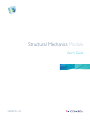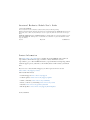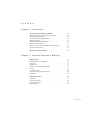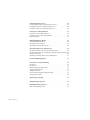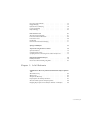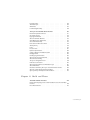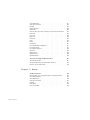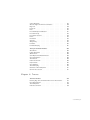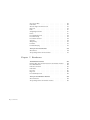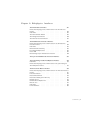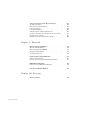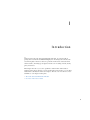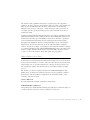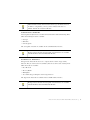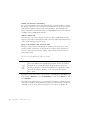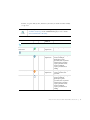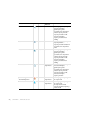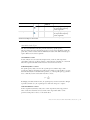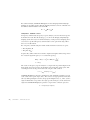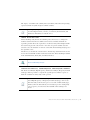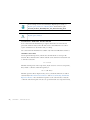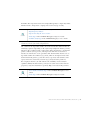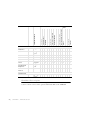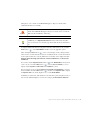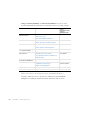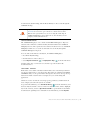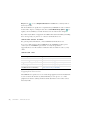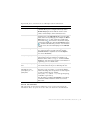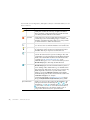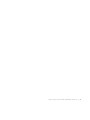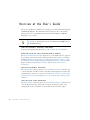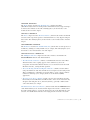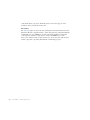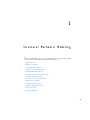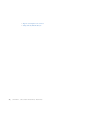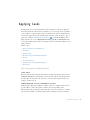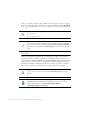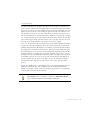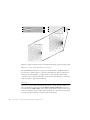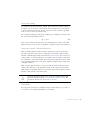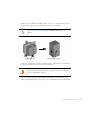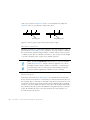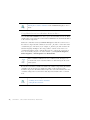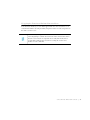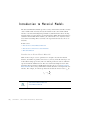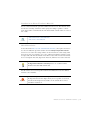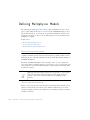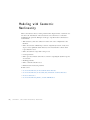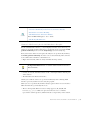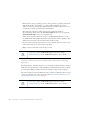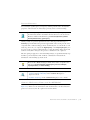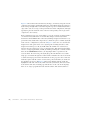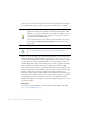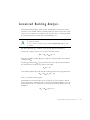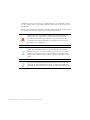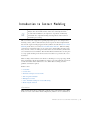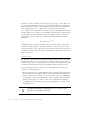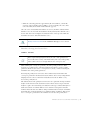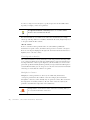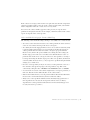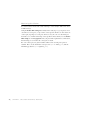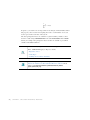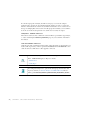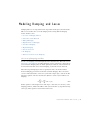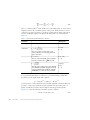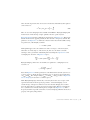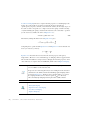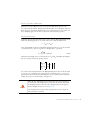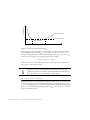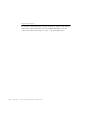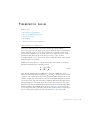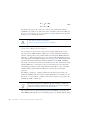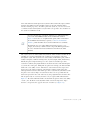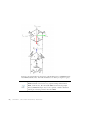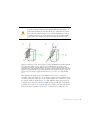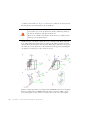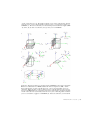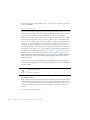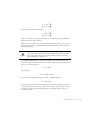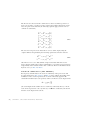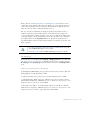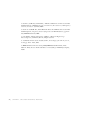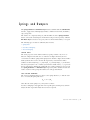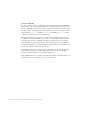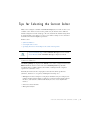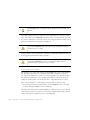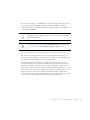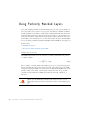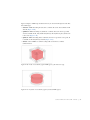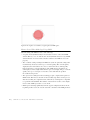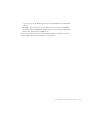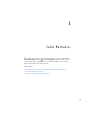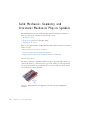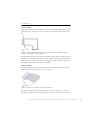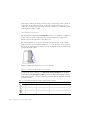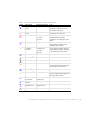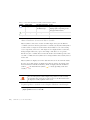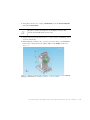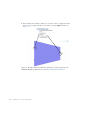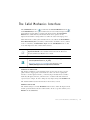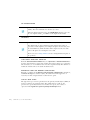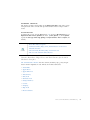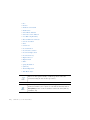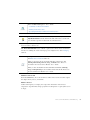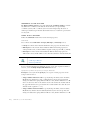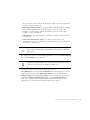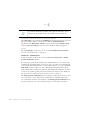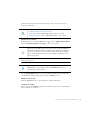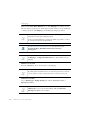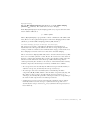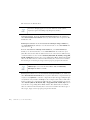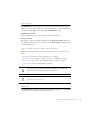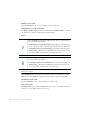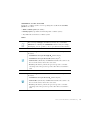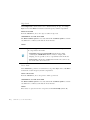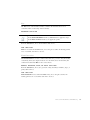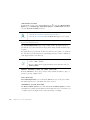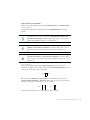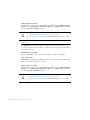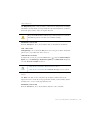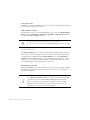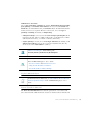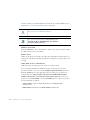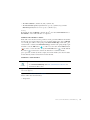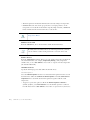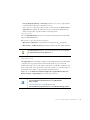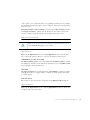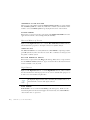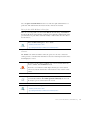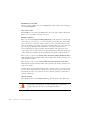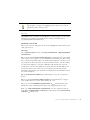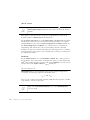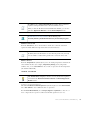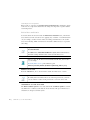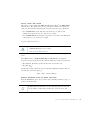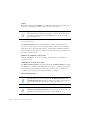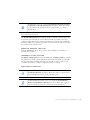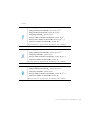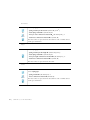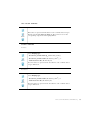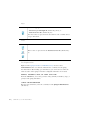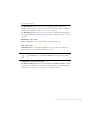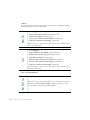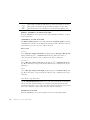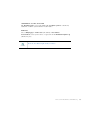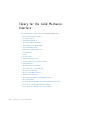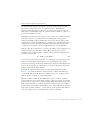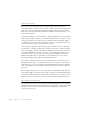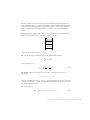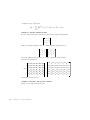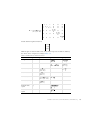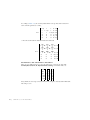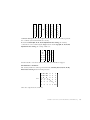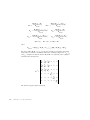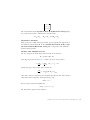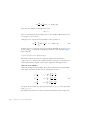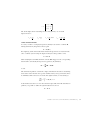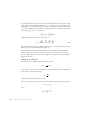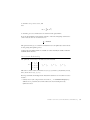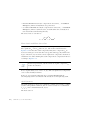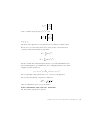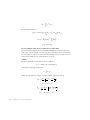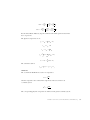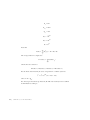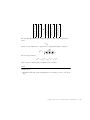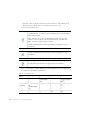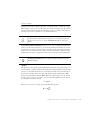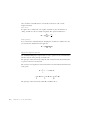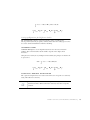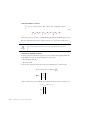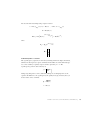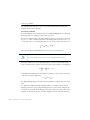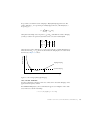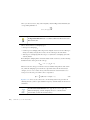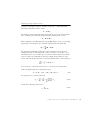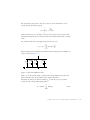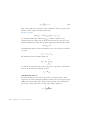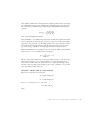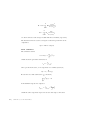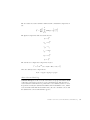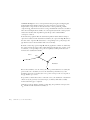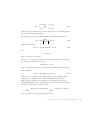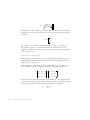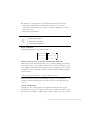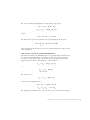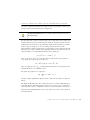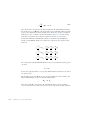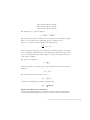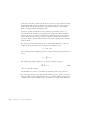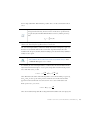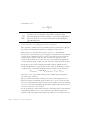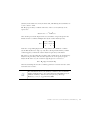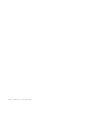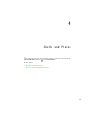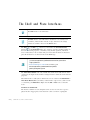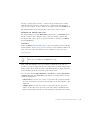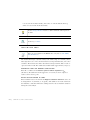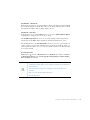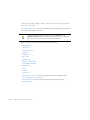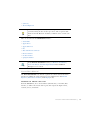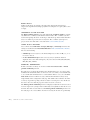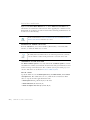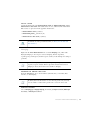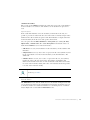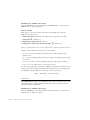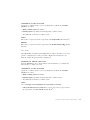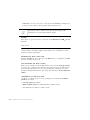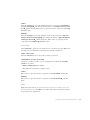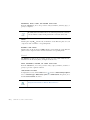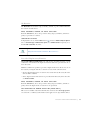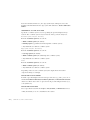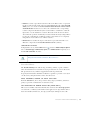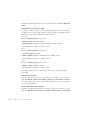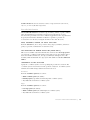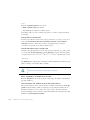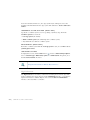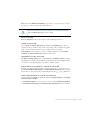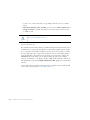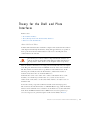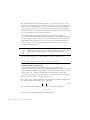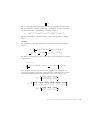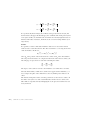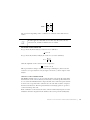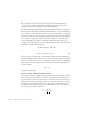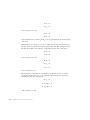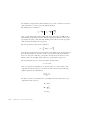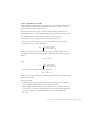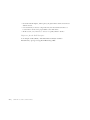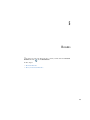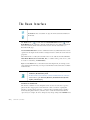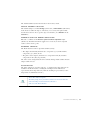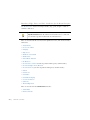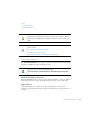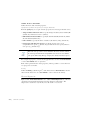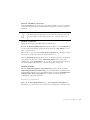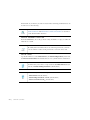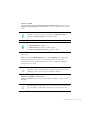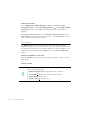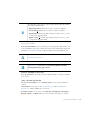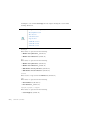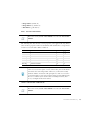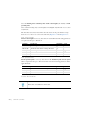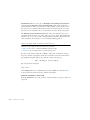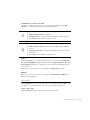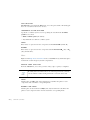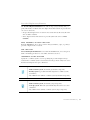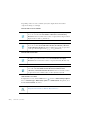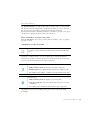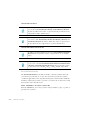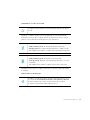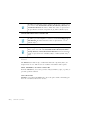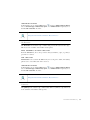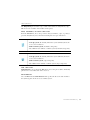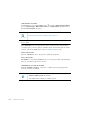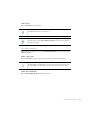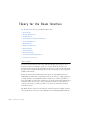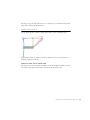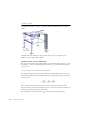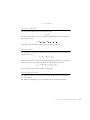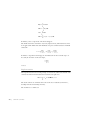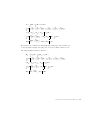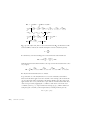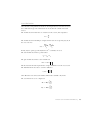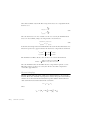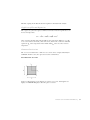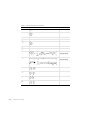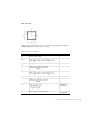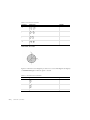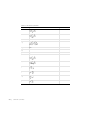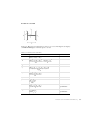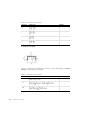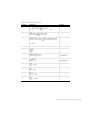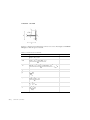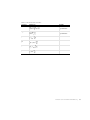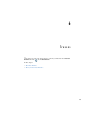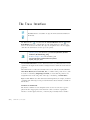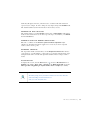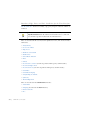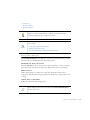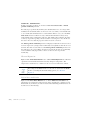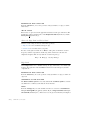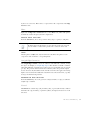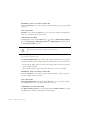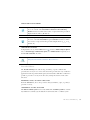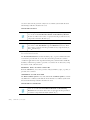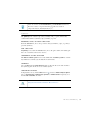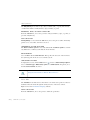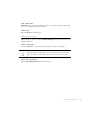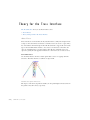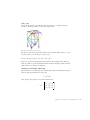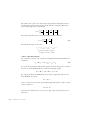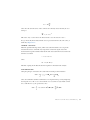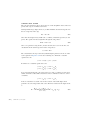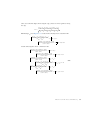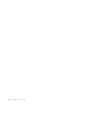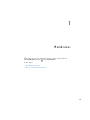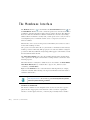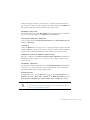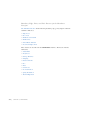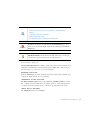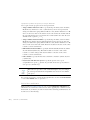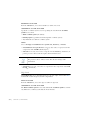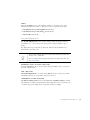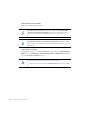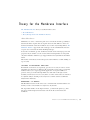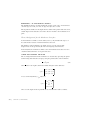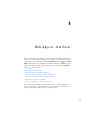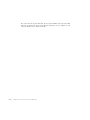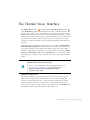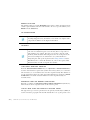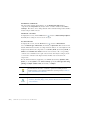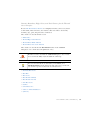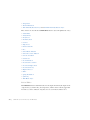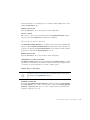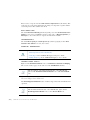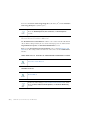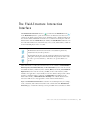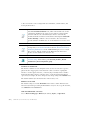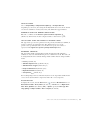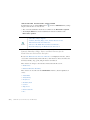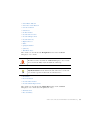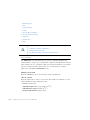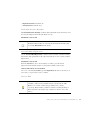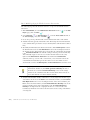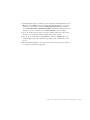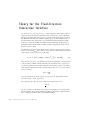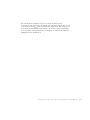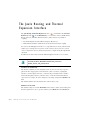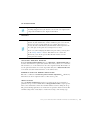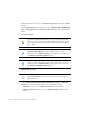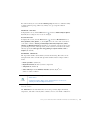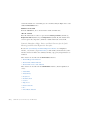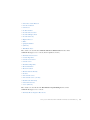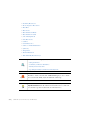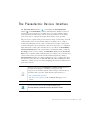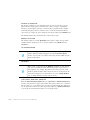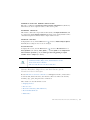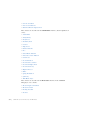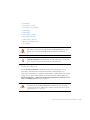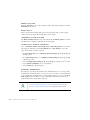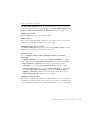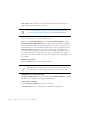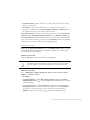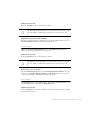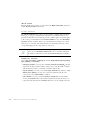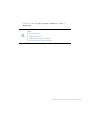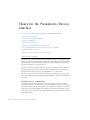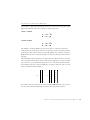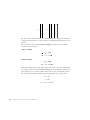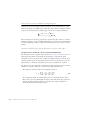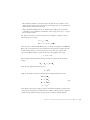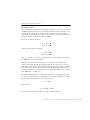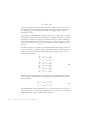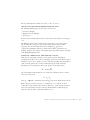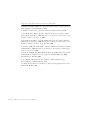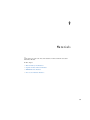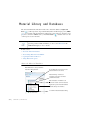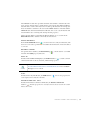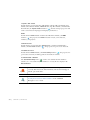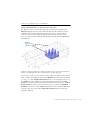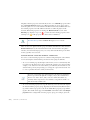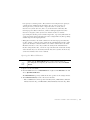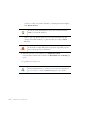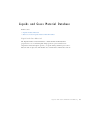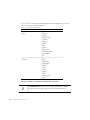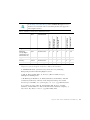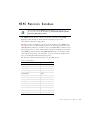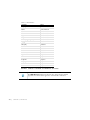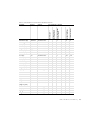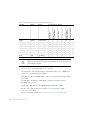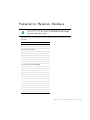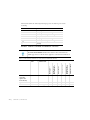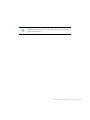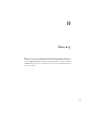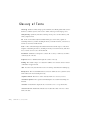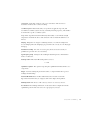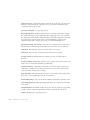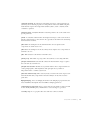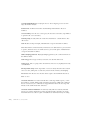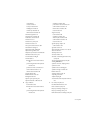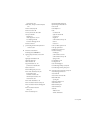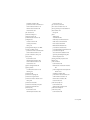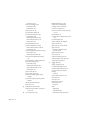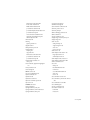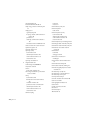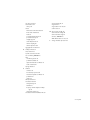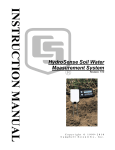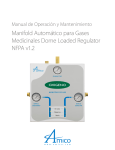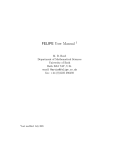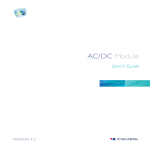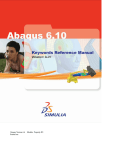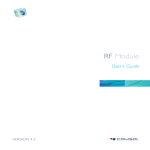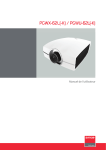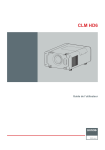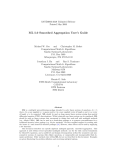Download The Structural Mechanics Module User's Guide
Transcript
Structural Mechanics Module User´s Guide VERSION 4.3 Structural Mechanics Module User’s Guide 1998–2012 COMSOL Protected by U.S. Patents 7,519,518; 7,596,474; and 7,623,991. Patents pending. This Documentation and the Programs described herein are furnished under the COMSOL Software License Agreement (www.comsol.com/sla) and may be used or copied only under the terms of the license agreement. COMSOL, COMSOL Desktop, COMSOL Multiphysics, and LiveLink are registered trademarks or trademarks of COMSOL AB. Other product or brand names are trademarks or registered trademarks of their respective holders. Version: May 2012 COMSOL 4.3 Contact Information Visit www.comsol.com/contact for a searchable list of all COMSOL offices and local representatives. From this web page, search the contacts and find a local sales representative, go to other COMSOL websites, request information and pricing, submit technical support queries, subscribe to the monthly eNews email newsletter, and much more. If you need to contact Technical Support, an online request form is located at www.comsol.com/support/contact. Other useful links include: • Technical Support www.comsol.com/support • Software updates: www.comsol.com/support/updates • Online community: www.comsol.com/community • Events, conferences, and training: www.comsol.com/events • Tutorials: www.comsol.com/products/tutorials • Knowledge Base: www.comsol.com/support/knowledgebase Part No. CM021101 C o n t e n t s Chapter 1: Introduction About the Structural Mechanics Module 14 Why Structural Mechanics is Important for Modeling . . . . . . . . . 14 What Problems Can It Solve? . . . . . . . . . . . . . . . . . . 15 The Structural Mechanics Physics Guide . . . . . . . . . . . . . . 18 Available Study Types . . . . . . . . . . . . . . . . . . . . . 21 Geometry Levels for Study Capabilities . . . . . . . . . . . . . . 25 Show More Physics Options . . . . . . . . . . . . . . . . . . 26 Where Do I Access the Documentation and Model Library? . . . . . . 28 Typographical Conventions . . . . . . . . . . . . . . . . . . . 30 Overview of the User’s Guide 34 Chapter 2: Structural Mechanics Modeling Applying Loads 39 Units, Orientation, and Visualization . . . . . . . . . . . . . . . 39 Load Cases . . . . . . . . . . . . . . . . . . . . . . . . . 40 Singular Loads . . . . . . . . . . . . . . . . . . . . . . . . 41 Moments in the Solid Mechanics Interface . . . . . . . . . . . . . 42 Pressure . . . . . . . . . . . . . . . . . . . . . . . . . . 42 Acceleration Loads . . . . . . . . . . . . . . . . . . . . . . 43 Temperature Loads—Thermal Expansion. . . . . . . . . . . . . . 43 Total Loads . . . . . . . . . . . . . . . . . . . . . . . . . 43 Defining Constraints 44 Orientation . . . . . . . . . . . . . . . . . . . . . . . . . 44 Symmetry Constraints . . . . . . . . . . . . . . . . . . . . . 44 Kinematic Constraints . . . . . . . . . . . . . . . . . . . . . 46 Rotational Joints . . . . . . . . . . . . . . . . . . . . . . . 46 CONTENTS |3 Calculating Reaction Forces 47 Using Predefined Variables to Evaluate Reaction Forces . . . . . . . . 47 Using Weak Constraints to Evaluate Reaction Forces . . . . . . . . . 48 Using Surface Traction to Evaluate Reaction Forces . . . . . . . . . . 49 Introduction to Material Models 50 Introduction to Linear Elastic Materials . . . . . . . . . . . . . . 50 Introduction to Linear Viscoelastic Materials . . . . . . . . . . . . 51 Mixed Formulation . . . . . . . . . . . . . . . . . . . . . . 51 Defining Multiphysics Models 52 Thermal-Structural Interaction. . . . . . . . . . . . . . . . . . 52 Acoustic-Structure Interaction. . . . . . . . . . . . . . . . . . 52 Thermal-Electric-Structural Interaction . . . . . . . . . . . . . . 53 Modeling with Geometric Nonlinearity 54 Geometric Nonlinearity for the Solid Mechanics Interface . . . . . . . 55 Geometric Nonlinearity for the Shell, Plate, Membrane and Truss Interfaces 56 Prestressed Structures. . . . . . . . . . . . . . . . . . . . . 57 Geometric Nonlinearity, Frames, and the ALE Method . . . . . . . . 57 Linearized Buckling Analysis 61 Introduction to Contact Modeling 63 Constraints . . . . . . . . . . . . . . . . . . . . . . . . . 63 Contact Pairs . . . . . . . . . . . . . . . . . . . . . . . . 64 Boundary Settings for Contact Pairs . . . . . . . . . . . . . . . 65 Time-Dependent Analysis . . . . . . . . . . . . . . . . . . . 66 Multiphysics Contact . . . . . . . . . . . . . . . . . . . . . 66 Solver and Mesh Settings for Contact Modeling . . . . . . . . . . . 67 Monitoring the Solution . . . . . . . . . . . . . . . . . . . . 68 Eigenfrequency Analysis 69 Using Modal Superposition 71 Modeling Damping and Losses 73 Overview of Damping and Loss . . . . . . . . . . . . . . . . . 73 4 | CONTENTS Linear Viscoelastic Materials . . . . . . . . . . . . . . . . . . 77 Rayleigh Damping. . . . . . . . . . . . . . . . . . . . . . . 77 Equivalent Viscous Damping. . . . . . . . . . . . . . . . . . . 78 Loss Factor Damping . . . . . . . . . . . . . . . . . . . . . 79 Explicit Damping . . . . . . . . . . . . . . . . . . . . . . . 80 Piezoelectric Losses 81 About Piezoelectric Materials . . . . . . . . . . . . . . . . . . 81 Piezoelectric Material Orientation . . . . . . . . . . . . . . . . 82 Piezoelectric Losses. . . . . . . . . . . . . . . . . . . . . . 88 No Damping . . . . . . . . . . . . . . . . . . . . . . . . 91 References for Piezoelectric Damping . . . . . . . . . . . . . . . 91 Springs and Dampers 93 Tips for Selecting the Correct Solver 95 Symmetric Matrices . . . . . . . . . . . . . . . . . . . . . . 95 Selecting Iterative Solvers . . . . . . . . . . . . . . . . . . . 96 Specifying Tolerances and Scaling for the Solution Components . . . . . 97 Using Perfectly Matched Layers 98 PML Implementation . . . . . . . . . . . . . . . . . . . . . 98 Known Issues When Modeling Using PMLs . . . . . . . . . . . . 100 Chapter 3: Solid Mechanics Solid Mechanics Geometry and Structural Mechanics Physics Symbols 104 3D Solid Geometry . . . . . . . . . . . . . . . . . . . . . 104 2D Geometry . . . . . . . . . . . . . . . . . . . . . . . 105 Axisymmetric Geometry . . . . . . . . . . . . . . . . . . . 106 Physics Symbols for Boundary Conditions . . . . . . . . . . . . 106 About Coordinate Systems and Physics Symbols . . . . . . . . . . 108 Displaying Physics Symbols in the Graphics Window—An Example . . . 108 CONTENTS |5 The Solid Mechanics Interface 111 Domain, Boundary, Edge, Point, and Pair Features for the Solid Mechanics 6 | CONTENTS Interface . . . . . . . . . . . . . . . . . . . . . . . . . 113 Linear Elastic Material . . . . . . . . . . . . . . . . . . . . 115 Change Thickness . . . . . . . . . . . . . . . . . . . . . 119 Damping . . . . . . . . . . . . . . . . . . . . . . . . . 120 Initial Values. . . . . . . . . . . . . . . . . . . . . . . . 123 About the Body, Boundary, Edge, and Point Loads . . . . . . . . . 123 Body Load . . . . . . . . . . . . . . . . . . . . . . . . 123 Boundary Load . . . . . . . . . . . . . . . . . . . . . . 124 Edge Load . . . . . . . . . . . . . . . . . . . . . . . . 126 Point Load . . . . . . . . . . . . . . . . . . . . . . . . 126 Free. . . . . . . . . . . . . . . . . . . . . . . . . . . 127 Fixed Constraint . . . . . . . . . . . . . . . . . . . . . . 127 Prescribed Displacement . . . . . . . . . . . . . . . . . . . 128 Symmetry . . . . . . . . . . . . . . . . . . . . . . . . 130 Antisymmetry . . . . . . . . . . . . . . . . . . . . . . . 131 Roller . . . . . . . . . . . . . . . . . . . . . . . . . . 131 Periodic Condition . . . . . . . . . . . . . . . . . . . . . 132 Perfectly Matched Layers . . . . . . . . . . . . . . . . . . . 133 Linear Viscoelastic Material . . . . . . . . . . . . . . . . . . 133 Thermal Effects . . . . . . . . . . . . . . . . . . . . . . 135 Rigid Connector . . . . . . . . . . . . . . . . . . . . . . 137 Harmonic Perturbation . . . . . . . . . . . . . . . . . . . 139 Applied Force . . . . . . . . . . . . . . . . . . . . . . . 139 Applied Moment . . . . . . . . . . . . . . . . . . . . . . 139 Mass and Moment of Inertia. . . . . . . . . . . . . . . . . . 140 Rigid Domain . . . . . . . . . . . . . . . . . . . . . . . 140 Pairs for the Solid Mechanics Interface. . . . . . . . . . . . . . 141 Contact . . . . . . . . . . . . . . . . . . . . . . . . . 141 Friction . . . . . . . . . . . . . . . . . . . . . . . . . 143 Thermal Expansion . . . . . . . . . . . . . . . . . . . . . 144 Initial Stress and Strain. . . . . . . . . . . . . . . . . . . . 146 Perfectly Matched Layers 147 . . . . . . . . . . . . . . . . . . Phase . . . . . . . . . . . . . . . . . . . . . . . . . . 147 Prescribed Velocity . . . . . . . . . . . . . . . . . . . . . 148 Prescribed Acceleration . . . . . . . . . . . . . . . . . . . 149 Spring Foundation . . . . . . . . . . . . . . . . . . . . . 150 Pre-Deformation . . . . . . . . . . . . . . . . . . . . . . 154 Thin Elastic Layer. . . . . . . . . . . . . . . . . . . . . . 155 Added Mass . . . . . . . . . . . . . . . . . . . . . . . . 157 Low-Reflecting Boundary . . . . . . . . . . . . . . . . . . . 158 Theory for the Solid Mechanics Interface 160 Material and Spatial Coordinates . . . . . . . . . . . . . . . . 161 Coordinate Systems. . . . . . . . . . . . . . . . . . . . . 162 Lagrangian Formulation . . . . . . . . . . . . . . . . . . . 162 About Linear Elastic Materials . . . . . . . . . . . . . . . . . 163 Strain-Displacement Relationship . . . . . . . . . . . . . . . . 170 Stress-Strain Relationship. . . . . . . . . . . . . . . . . . . 173 Plane Strain and Plane Stress Cases . . . . . . . . . . . . . . . 174 Axial Symmetry . . . . . . . . . . . . . . . . . . . . . . 174 Loads . . . . . . . . . . . . . . . . . . . . . . . . . . 179 Pressure Loads 181 . . . . . . . . . . . . . . . . . . . . . . Equation Implementation . . . . . . . . . . . . . . . . . . . 182 Setting up Equations for Different Studies . . . . . . . . . . . . 183 Damping Models . . . . . . . . . . . . . . . . . . . . . . 186 Modeling Large Deformations . . . . . . . . . . . . . . . . . 189 About Linear Viscoelastic Materials . . . . . . . . . . . . . . . 190 About Contact Modeling . . . . . . . . . . . . . . . . . . . 195 Theory for the Rigid Connector . . . . . . . . . . . . . . . . 198 Initial Stresses and Strains . . . . . . . . . . . . . . . . . . 200 About Spring Foundations and Thin Elastic Layers . . . . . . . . . 201 About Added Mass . . . . . . . . . . . . . . . . . . . . . 204 Geometric Nonlinearity Theory for the Solid Mechanics Interface . . . 205 About the Low-Reflecting Boundary Condition . . . . . . . . . . 209 Cyclic Symmetry and Floquet Periodic Conditions . . . . . . . . . 210 Chapter 4: Shells and Plates The Shell and Plate Interfaces 214 Domain, Boundary, Edge, Point, and Pair Conditions for the Shell and Plate Interfaces. . . . . . . . . . . . . . . . . . . . . . . . . 218 Linear Elastic Material . . . . . . . . . . . . . . . . . . . . 219 CONTENTS |7 Thermal Expansion . . . . . . . . . . . . . . . . . . . . . 221 Initial Stress and Strain. . . . . . . . . . . . . . . . . . . . 222 Damping . . . . . . . . . . . . . . . . . . . . . . . . . 223 Change Thickness . . . . . . . . . . . . . . . . . . . . . 224 Initial Values. . . . . . . . . . . . . . . . . . . . . . . . 225 About the Body Load, Face Load, Edge Load, and Point Load Features 226 . Body Load . . . . . . . . . . . . . . . . . . . . . . . . 226 Face Load . . . . . . . . . . . . . . . . . . . . . . . . 227 Edge Load . . . . . . . . . . . . . . . . . . . . . . . . 228 Point Load . . . . . . . . . . . . . . . . . . . . . . . . 229 Phase . . . . . . . . . . . . . . . . . . . . . . . . . . 229 Pinned . . . . . . . . . . . . . . . . . . . . . . . . . . 230 No Rotation . . . . . . . . . . . . . . . . . . . . . . . 231 Prescribed Displacement/Rotation . . . . . . . . . . . . . . . 231 Prescribed Velocity . . . . . . . . . . . . . . . . . . . . . 233 Prescribed Acceleration . . . . . . . . . . . . . . . . . . . 235 Symmetry . . . . . . . . . . . . . . . . . . . . . . . . 236 Antisymmetry . . . . . . . . . . . . . . . . . . . . . . . 237 Rigid Connector . . . . . . . . . . . . . . . . . . . . . . 238 Results Evaluation . . . . . . . . . . . . . . . . . . . . . 240 Theory for the Shell and Plate Interfaces 241 About Shells and Plates . . . . . . . . . . . . . . . . . . . 241 Theory Background for the Shell and Plate Interfaces . . . . . . . . 242 Reference for the Shell Interface . . . . . . . . . . . . . . . . 252 Chapter 5: Beams 8 | CONTENTS The Beam Interface 254 Boundary, Edge, Point, and Pair Conditions for the Beam Interface . . . 256 Linear Elastic Material . . . . . . . . . . . . . . . . . . . . 257 Thermal Expansion . . . . . . . . . . . . . . . . . . . . . 258 Initial Stress and Strain. . . . . . . . . . . . . . . . . . . . 259 Damping . . . . . . . . . . . . . . . . . . . . . . . . . 261 Initial Values. . . . . . . . . . . . . . . . . . . . . . . . 262 Cross Section Data . . . . . . . . . . . . . . . . . . . . . 263 Section Orientation . . . . . . . . . . . . . . . . . . . . . 266 About the Edge Load and Point Load Features. . . . . . . . . . . 268 Edge Load . . . . . . . . . . . . . . . . . . . . . . . . 268 Point Load . . . . . . . . . . . . . . . . . . . . . . . . 269 Phase . . . . . . . . . . . . . . . . . . . . . . . . . . 270 Prescribed Displacement/Rotation . . . . . . . . . . . . . . . 271 Prescribed Velocity . . . . . . . . . . . . . . . . . . . . . 273 Prescribed Acceleration . . . . . . . . . . . . . . . . . . . 274 Pinned . . . . . . . . . . . . . . . . . . . . . . . . . . 276 No Rotation . . . . . . . . . . . . . . . . . . . . . . . 277 Symmetry . . . . . . . . . . . . . . . . . . . . . . . . 277 Antisymmetry . . . . . . . . . . . . . . . . . . . . . . . 279 Point Mass . . . . . . . . . . . . . . . . . . . . . . . . 280 Point Mass Damping 281 . . . . . . . . . . . . . . . . . . . . Theory for the Beam Interface 282 About Beams . . . . . . . . . . . . . . . . . . . . . . . 282 In-Plane Euler Beams . . . . . . . . . . . . . . . . . . . . 283 3D Euler Beam . . . . . . . . . . . . . . . . . . . . . . 284 Strain-Displacement/Rotation Relation. . . . . . . . . . . . . . 284 Stress-Strain Relation . . . . . . . . . . . . . . . . . . . . 285 Thermal Strain . . . . . . . . . . . . . . . . . . . . . . . 285 Initial Load and Strain . . . . . . . . . . . . . . . . . . . . 285 Implementation . . . . . . . . . . . . . . . . . . . . . . 286 Stress Evaluation . . . . . . . . . . . . . . . . . . . . . . 289 Thermal Coupling . . . . . . . . . . . . . . . . . . . . . 290 Coefficient of Thermal Expansion . . . . . . . . . . . . . . . 291 Common Cross Sections . . . . . . . . . . . . . . . . . . . 291 C h a p t e r 6 : Tr u s s e s The Truss Interface 304 Boundary, Edge, Point, and Pair Conditions for the Truss Interface . . . 306 Linear Elastic Material . . . . . . . . . . . . . . . . . . . . 307 Thermal Expansion . . . . . . . . . . . . . . . . . . . . . 308 Initial Stress and Strain. . . . . . . . . . . . . . . . . . . . 308 CONTENTS |9 Cross Section Data . . . . . . . . . . . . . . . . . . . . . 309 Initial Values. . . . . . . . . . . . . . . . . . . . . . . . 309 About the Edge Load and Point Load . . . . . . . . . . . . . . 310 Edge Load . . . . . . . . . . . . . . . . . . . . . . . . 310 Phase . . . . . . . . . . . . . . . . . . . . . . . . . . 311 Straight Edge Constraint . . . . . . . . . . . . . . . . . . . 311 Pinned . . . . . . . . . . . . . . . . . . . . . . . . . . 311 Prescribed Displacement . . . . . . . . . . . . . . . . . . . 312 Prescribed Velocity . . . . . . . . . . . . . . . . . . . . . 313 Prescribed Acceleration . . . . . . . . . . . . . . . . . . . 314 Symmetry . . . . . . . . . . . . . . . . . . . . . . . . 315 Antisymmetry . . . . . . . . . . . . . . . . . . . . . . . 316 Point Mass . . . . . . . . . . . . . . . . . . . . . . . . 316 Point Mass Damping 317 . . . . . . . . . . . . . . . . . . . . Theory for the Truss Interface 318 About Trusses . . . . . . . . . . . . . . . . . . . . . . . 318 Theory Background for the Truss Interface . . . . . . . . . . . . 319 Chapter 7: Membranes 10 | C O N T E N T S The Membrane Interface 326 Boundary, Edge, Point, and Pair Features for the Membrane Interface . . 328 Linear Elastic Material . . . . . . . . . . . . . . . . . . . . 329 Initial Stress and Strain. . . . . . . . . . . . . . . . . . . . 330 Initial Values. . . . . . . . . . . . . . . . . . . . . . . . 331 Face Load . . . . . . . . . . . . . . . . . . . . . . . . 331 Edge Load . . . . . . . . . . . . . . . . . . . . . . . . 332 Prescribed Displacement . . . . . . . . . . . . . . . . . . . 333 Theory for the Membrane Interface 335 About Membranes . . . . . . . . . . . . . . . . . . . . . 335 Theory Background for the Membrane Interface . . . . . . . . . . 336 Chapter 8: Multiphysics Interfaces The Thermal Stress Interface 341 Domain, Boundary, Edge, Point, and Pair Features for the Thermal Stress Interface . . . . . . . . . . . . . . . . . . . . . . . . . 345 Initial Values. . . . . . . . . . . . . . . . . . . . . . . . 346 Thermal Linear Elastic Material . . . . . . . . . . . . . . . . 347 Thermal Hyperelastic Material . . . . . . . . . . . . . . . . . 348 Thermal Linear Viscoelastic Material . . . . . . . . . . . . . . 350 The Fluid-Structure Interaction Interface 351 Domain, Boundary, Edge, Point, and Pair Features for the Fluid-Structure Interaction Interface . . . . . . . . . . . . . . . . . . . . 354 Initial Values. . . . . . . . . . . . . . . . . . . . . . . . 356 Fluid-Solid Interface Boundary . . . . . . . . . . . . . . . . . 357 Prescribed Mesh Displacement . . . . . . . . . . . . . . . . 357 Interior Wall . . . . . . . . . . . . . . . . . . . . . . . 357 Basic Modeling Steps for Fluid-Structure Interaction . . . . . . . . 358 Theory for the Fluid-Structure Interaction Interface 360 The Joule Heating and Thermal Expansion Interface 362 Initial Values. . . . . . . . . . . . . . . . . . . . . . . . 365 Domain, Boundary, Edge, Point, and Pair Features for the Joule Heating and Thermal Expansion Interface . . . . . . . . . . . . . . . . . 366 The Piezoelectric Devices Interface 369 Domain, Boundary, Edge, Point, and Pair Features for the Piezoelectric Devices Interface . . . . . . . . . . . . . . . . . . . . . . . . . 371 Piezoelectric Material . . . . . . . . . . . . . . . . . . . . 373 Electrical Material Model . . . . . . . . . . . . . . . . . . . 375 Electrical Conductivity (Time-Harmonic) . . . . . . . . . . . . . 376 Damping and Loss . . . . . . . . . . . . . . . . . . . . . 377 Remanent Electric Displacement . . . . . . . . . . . . . . . . 378 Dielectric Loss. . . . . . . . . . . . . . . . . . . . . . . 379 Initial Values. . . . . . . . . . . . . . . . . . . . . . . . 379 Periodic Condition . . . . . . . . . . . . . . . . . . . . . 380 CONTENTS | 11 Theory for the Piezoelectric Devices Interface 382 The Piezoelectric Effect . . . . . . . . . . . . . . . . . . . 382 Piezoelectric Constitutive Relations . . . . . . . . . . . . . . . 383 Piezoelectric Material . . . . . . . . . . . . . . . . . . . . 385 Piezoelectric Dissipation . . . . . . . . . . . . . . . . . . . 385 Initial Stress, Strain, and Electric Displacement. . . . . . . . . . . 386 Geometric Nonlinearity for the Piezoelectric Devices Interface . . . . 386 Damping and Losses Theory . . . . . . . . . . . . . . . . . 389 References for the Piezoelectric Devices Interface . . . . . . . . . 392 Chapter 9: Materials Material Library and Databases 394 About the Material Databases . . . . . . . . . . . . . . . . . 394 About Using Materials in COMSOL . . . . . . . . . . . . . . . 397 Opening the Material Browser . . . . . . . . . . . . . . . . 399 . . . . . . . . . . . . . . . . . . 400 Using Material Properties Liquids and Gases Material Database 401 Liquids and Gases Materials . . . . . . . . . . . . . . . . . . 401 References for the Liquids and Gases Material Database . . . . . . . 403 MEMS Materials Database 405 References for the MEMS Materials Database . . . . . . . . . . . 408 Piezoelectric Materials Database 409 Chapter 10: Glossary Glossary of Terms 12 | C O N T E N T S 414 1 Introduction This guide describes the Structural Mechanics Module, an optional add-on package that extends the COMSOL Multiphysics modeling environment with customized physics interfaces that solve problems in the fields of structural and solid mechanics, including special physics interface for modeling of shells, beams, plates, and trusses. This chapter introduces you to the capabilities of this module and includes a summary of the physics interfaces as well as information about where you can find additional documentation and model examples. The last section is a brief overview with links to each chapter in this guide. • About the Structural Mechanics Module • Overview of the User’s Guide 13 About the Structural Mechanics Module In this section: • Why Structural Mechanics is Important for Modeling • What Problems Can It Solve? • The Structural Mechanics Physics Guide • Available Study Types • Geometry Levels for Study Capabilities • Show More Physics Options • Where Do I Access the Documentation and Model Library? • Typographical Conventions See Also Overview of the Physics Interfaces and Building a COMSOL Model in the COMSOL Multiphysics User’s Guide Why Structural Mechanics is Important for Modeling The Structural Mechanics Module solves problems in the fields of structural and solid mechanics, adding special physics interfaces for modeling shells and beams, for example. The physics interfaces in this module are fully multiphysics enabled, making it possible to couple them to any other physics interfaces in COMSOL Multiphysics or the other modules. Available physics interfaces include: • Solid mechanics for 2D plane stress and plane strain, axial symmetry, and 3D solids • Piezoelectric modeling • Beams in 2D and 3D, Euler theory • Truss and cable elements • Shells and plates 14 | CHAPTER 1: INTRODUCTION The module’s study capabilities include static, eigenfrequency, time dependent (transient), frequency response, and parametric studies, as well as contact and friction. There are also predefined interfaces for linear elastic and viscoelastic materials. Materials can be isotropic, orthotropic, or fully anisotropic, and you can use local coordinate systems to specify material properties. Large deformations can also be included in a study. Coupling structural analysis with thermal analysis is one example of multiphysics easily implemented with the module, which provides predefined multiphysics interfaces for thermal stress and other types of multiphysics. Piezoelectric materials, coupling the electric field and strain in both directions are fully supported inside the module through special multiphysics interfaces solving for both the electric potential and displacements. Piezoelectric materials can also be analyzed with the constitutive relations on either stress-charge or strain-charge form. Structural mechanics couplings are common in simulations done with COMSOL Multiphysics and occur in interaction with, for example, fluid flow (fluid-structure interaction, FSI), chemical reactions, acoustics, electric fields, magnetic fields, and optical wave propagation. What Problems Can It Solve? The Structural Mechanics Module contains a set of physics interfaces adapted to a broad category of structural-mechanics analysis. The module serves as an excellent tool for the professional engineer, researcher, and teacher. In education, the benefit of the short learning curve is especially useful because educators need not spend excessive time learning the software and can instead focus on the physics and the modeling process. The module is a collection of physics interfaces for COMSOL Multiphysics that handles static, eigenfrequency, transient, frequency response, parametric, transient thermal stress, and other analyses for applications in structural mechanics, solid mechanics, and piezoelectricity. STATIC ANALYSIS In a static analysis the load and constraints are fixed in time. EIGENFREQUENCY ANALYSIS An eigenfrequency analysis finds the undamped eigenfrequencies and mode shapes of a model. Sometimes referred to as the free vibration of a structure. ABOUT THE STRUCTURAL MECHANICS MODULE | 15 TR A N S I E N T A N A L Y S I S A transient analysis finds the transient response for a time-dependent model, taking into account mass, mass moment of inertia. The transient analysis can be either direct, or using a modal solution. FREQUENCY RESPONSE ANALYSIS A frequency-response analysis finds the steady-state response from harmonic loads. The frequency-response analysis can be either direct, or using a modal solution. LINEAR BUCKLING STUDY A linear buckling analysis uses the stiffness coming from stresses and material to define an eigenvalue problem where the eigenvalue is a load factor that, when multiplied with the actual load, gives the critical load in a linear context. PARAMETRIC ANALYSIS A parametric analysis finds the solution dependence due to the variation of a specific parameter, which could be, for instance, a material property or the position of a load. THERMAL STRESS In a transient thermal stress study, the program neglects mass effects, assuming that the time scale in the structural mechanics problem is much smaller than the time scale in the thermal problem. LARGE DEFORMATIONS You can model large deformations via a number of available Hyperelastic Materials. You can also enable the geometric nonlinearity for the Linear Elastic Material under all solid mechanics interfaces except the Beam interface. The interface then replaces the small strain with the Green-Lagrange strain and the stress with the second Piola-Kirchhoff stress. Such material is suitable to study deformations accompanied by possible large rotations but small to moderate strains in the material, and it is sometimes referred to as Saint Venant-Kirchhoff hyperelastic material. To solve the problem, the program uses a total Lagrangian formulation.. Tip 16 | The hyperelastic material and elastoplastic material features are available with the Nonlinear Structural Materials Module. CHAPTER 1: INTRODUCTION Tip Additional functionality and material models for geomechanics and soil mechanics—soil plasticity, concrete, and rock material models—is available with the Geomechanics Module. ELASTOPLASTIC MATERIALS An elastoplastic analysis involves a nonlinear material with or without hardening. Three different hardening models are available: • Isotropic • Kinematic • Perfectly plastic The elastoplastic materials are available in the Solid Mechanics interface. Tip The hyperelastic material and elastoplastic material features are available with the Nonlinear Structural Materials Module. HYPERELASTIC MATERIALS In hyperelastic materials the stresses are computed from a strain energy density function. They are often used to model rubber, but also used in acoustic elasticity. Four different models are available: • Neo-Hookean • Mooney-Rivlin • Murnaghan • User-defined by providing the strain energy function The hyperelastic materials are available in the Solid Mechanics interface. Tip The hyperelastic material and elastoplastic material features are available with the Nonlinear Structural Materials Module. ABOUT THE STRUCTURAL MECHANICS MODULE | 17 LINEAR VISCOELASTIC MATERIALS Viscoelastic materials have a time-dependent response, even if the loading is constant. For this type of materials a viscoelastic transient initialization is needed to precompute initial states for transient and quasi-static transient analyses. The initialization is a regime of instantaneous deformation and/or loading. The Linear Viscoelastic Material is available in the Solid Mechanics interface. CONTACT MODELING You can model contact between parts of a structure. The Solid Mechanics interface supports contact with or without friction. The contact algorithm is implemented based on the augmented Lagrangian method. PHYSICS INTERFACES AND APPLICATIONS Examples of applications include thin plates loaded in a plane (plane stress), thick structures with no strain in the out-of-plane direction (plane strain), axisymmetric structures, thin-walled 3D structures (shells), and general 3D structures modeled using solid elements. The Structural Mechanics Physics Guide Note The Acoustic-Structure Interaction and Poroelasticity Interfaces require and couple with the Structural Mechanics Module and are discussed in the applicable user guides. For details about the Acoustic-Structure Interaction interface, see the Acoustic Module User’s Guide. For details about the Poroelasticity interface, see the Subsurface Flow Module User’s Guide. At any time, a new model can be created or physics added. Right-click the Root (top) node and select Add Model to open the Model Wizard, or right-click a Model node and select Add Physics. Depending on the physics interface, specify parameters defining a problem on points, edges (3D), boundaries, and domains. It is possible to specify loads and constraints on all available geometry levels, but material properties can only be specified for the 18 | CHAPTER 1: INTRODUCTION domains, except for shells, beams, and trusses, where they are defined on the boundary or edge level. • Study Types in the COMSOL Multiphysics Reference Guide • Available Study Types in the COMSOL Multiphysics User’s Guide See Also • Structural Mechanics Modeling PHYSICS ICON TAG SPACE DIMENSION PRESET STUDIES fsi 3D, 2D, 2D axisymmetric stationary; time dependent Solid Mechanics* solid 3D, 2D, 2D axisymmetric stationary; eigenfrequency; prestressed analysis, eigenfrequency; time dependent; time dependent modal; frequency domain; frequency-domain modal; prestressed analysis, frequency domain; linear buckling Thermal Stress ts 3D, 2D, 2D axisymmetric stationary; eigenfrequency; frequency domain; time dependent Shell shell 3D stationary; eigenfrequency; prestressed analysis, eigenfrequency; time dependent; time dependent modal; frequency domain; frequency-domain modal; prestressed analysis, frequency domain; linear buckling Fluid Flow Fluid-Structure Interaction Structural Mechanics ABOUT THE STRUCTURAL MECHANICS MODULE | 19 PHYSICS 20 | TAG SPACE DIMENSION PRESET STUDIES Plate plate 2D stationary; eigenfrequency; prestressed analysis, eigenfrequency; time dependent; time dependent modal; frequency domain; frequency-domain modal; prestressed analysis, frequency domain; linear buckling Beam beam 3D, 2D stationary; eigenfrequency; frequency domain; frequency-domain modal; time dependent; time dependent modal Truss truss 3D, 2D stationary; eigenfrequency; prestressed analysis, eigenfrequency; time dependent; time dependent modal; frequency domain; frequency-domain modal; prestressed analysis, frequency domain; linear buckling Membrane mem 3D, 2D, 2D axisymmetric stationary; eigenfrequency; prestressed analysis, eigenfrequency; time dependent; time dependent modal; frequency domain; frequency-domain modal; prestressed analysis, frequency domain Joule Heating and Thermal Expansion tem 3D, 2D, 2D axisymmetric stationary; eigenfrequency; time dependent Piezoelectric Devices pzd 3D, 2D, 2D axisymmetric stationary; eigenfrequency; time dependent; time-dependent modal; frequency domain; frequency domain modal CHAPTER 1: INTRODUCTION ICON PHYSICS ICON TAG SPACE DIMENSION PRESET STUDIES Optimization opt all dimensions stationary; eigenfrequency; time dependent; frequency domain; eigenvalue Sensitivity sens all dimensions stationary; eigenfrequency; time dependent; frequency domain; eigenvalue * This is an enhanced interface, which is included with the base COMSOL package but has added functionality for this module. Available Study Types The Structural Mechanics Module performs stationary, eigenfrequency, time-dependent, frequency domain (frequency response), linear buckling, parametric, quasi-static, and viscoelastic transient initialization studies. The different study types require different solvers and equations. STATIONARY STUDY A static analysis solves for stationary displacements, rotations, and temperature (depending on the type of physics interface). All loads and constraints are constant in time. The equations include neither mass nor mass moment of inertia. EIGENFREQUENCY STUDY An eigenfrequency study solves for the eigenfrequencies and the shape of the eigenmodes. When performing an eigenfrequency analysis, specify whether to look at the mathematically more fundamental eigenvalue, , or the eigenfrequency, f, which is more commonly used in a structural mechanics context. f = – --------2i If damping is included in the model, an eigenfrequency solution returns the damped eigenvalues. In this case, the eigenfrequencies and mode shapes are complex. TIME-DEPENDENT STUDY A time-dependent (transient) study solves a time-dependent (unsteady) problem where loads and constraints can vary in time. Time dependent studies can be performed using either a direct or a modal method. ABOUT THE STRUCTURAL MECHANICS MODULE | 21 For transient analysis, COMSOL Multiphysics models damping with the Rayleigh damping model, which assumes that the damping matrix C is a linear combination of the stiffness matrix K and the mass matrix M: C = dM M + dK K FREQUENCY DOMAIN STUDY A frequency domain study (frequency response analysis) solves for the linear response from harmonic loads. For this study type, you can model damping using Rayleigh damping (in the same way as in a transient analysis) or using loss factor damping, where a loss factor is specified. Frequency domain studies can be performed using either a direct or a modal method. For a frequency domain study, the module divides harmonic loads into two parts: • The amplitude, F • The phase (FPh) Together they define a harmonic load whose amplitude and phase shift can depend on the excitation angular frequency or excitation frequency f. F freq = F cos t + F Ph ---------- 180 = 2f The result of a frequency response analysis is a complex time-dependent displacement field, which can be interpreted as an amplitude uamp and a phase angle uphase. The actual displacement at any point in time is the real part of the solution: u = u amp cos 2f t + u phase COMSOL Multiphysics allows the visualization of the amplitudes and phases as well as the solution at a specific angle (time). The Solution at angle parameter makes this i task easy. When plotting the solution, the program multiplies it by e , where is the angle in radians that corresponds to the angle (specified in degrees) in the Solution at angle field. COMSOL Multiphysics plots the real part of the evaluated expression: u = u amp cos + u phase 22 | CHAPTER 1: INTRODUCTION The angle is available as the variable phase (in radians) and is allowed in plotting expressions. Both freq and omega are available variables. Note In a frequency response analysis, everything is treated as harmonic: prescribed displacements, velocities, accelerations, thermal strains, and initial stress and strains; not only the forces. LINEAR BUCKLING STUDY A linear buckling study includes the stiffening effects from stresses coming from nonlinear strain terms. The two stiffnesses from stresses and material define an eigenvalue problem where the eigenvalue is a load factor that, when multiplied with the actual load, gives the critical load——the value of a given load that causes the structure to become unstable— in a linear context. The linear buckling study step uses the eigenvalue solver. Another way to calculate the critical load is to include large deformation effects and increase the load until the load has reached its critical value. Linear buckling is available in the Solid Mechanics, Shell, Plate, and Truss interfaces. Linearized Buckling Analysis See Also PRESTRESSED ANALYSIS, EIGENFREQUENCY AND FREQUENCY DOMAIN The Prestressed Analysis, Eigenfrequency, and Prestress Analysis, Frequency Domain study types make it possible to compute the eigenfrequencies and the response to harmonic loads that are affected by a static preload. Note These studies involve two study steps for the solver (a Static study step plus an Eigenfrequency or Frequency Domain study step). You need to add a new study to the model to get access to such combined study types, and they cannot be added directly as new study steps to the existing study (solver sequence). You also have them available when starting a new model. ABOUT THE STRUCTURAL MECHANICS MODULE | 23 For an example of a Prestressed Analysis, Eigenfrequency study, see Eigenfrequency Analysis of a Rotating Blade: Model Library path Model Structural_Mechanics_Module/Dynamics_and_Vibration/rotating_blade Eigenfrequency Analysis See Also V I S C O E L A S T I C TR A N S I E N T I N I T I A L I Z A T I O N A viscoelastic transient initialization precomputes initial states for transient and quasi-static transient analyses when the Linear Viscoelastic Material is used. It is a regime of instantaneous deformation and/or loading. Viscoelastic transient initialization is available only in the Solid Mechanics interfaces. THERMAL COUPLINGS Solids expand with temperature, which causes thermal strains to develop in the material. These thermal strains combine with the elastic strains from structural loads to form the total strain: = el + th Thermal strain depends on the temperature, T, the stress-free reference temperature, Tref, and the coefficient of thermal expansion, : th = T – T ref Thermal expansion affects displacements, stresses, and strains. This effect is added automatically in The Thermal Stress Interface and The Joule Heating and Thermal Expansion Interface. Also add thermal expansion to the other interfaces. Only the coefficient of thermal expansion needs to be specified and the two temperature fields, 24 | CHAPTER 1: INTRODUCTION T and Tref. The temperature field is a model input that typically is computed by a Heat Transfer interface. Temperature coupling can be used in any type of study. • Modeling with Geometric Nonlinearity • Eigenfrequency Analysis • Tips for Selecting the Correct Solver See Also • Study Types in the COMSOL Multiphysics Reference Guide • Available Study Types in the COMSOL Multiphysics User’s Guide Geometry Levels for Study Capabilities The column for the dependent variables shows the field variables that formulate the underlying equations. Depending on the engineering assumptions and the geometry dimension, these variables include a subset of the displacement field u, v, and w in the global coordinate system, pressure, and temperature. The Piezoelectric Devices interface also includes the electric potential V. The Shell and Plate interfaces use as dependent variables the variables ax, ay, and az, which are the displacements of the shell normals in the global x, y, and z directions, respectively. Such variables can be expressed in terms of customary rotations x,y, and z about the global axes. For each physics interface, the table indicates the availability of various analysis capabilities. Finally the table lists the geometry levels (where data such as material properties, loads, and constraints are specified). Edges exist only in 3D geometries. • Solver Studies and Study Types in the COMSOL Multiphysics User’s Guide See Also • Study Types in the COMSOL Multiphysics Reference Guide ABOUT THE STRUCTURAL MECHANICS MODULE | 25 DOMAINS BOUNDARIES EDGES POINTS BUILT-IN TEMPERATURE COUPLING NONLINEAR MATERIALS LINEAR BUCKLING LARGE DEFORMATION QUASI-STATIC TRANSIENT PARAMETRIC GEOMETRY LEVEL FREQUENCY RESPONSE TRANSIENT EIGENFREQUENCY STATIONARY DEPENDENT VARIABLES STUDY TYPES DEFAULT NAME PHYSICS STRUCTURAL MECHANICS Solid Mechanics Shell solid u, (p) shell u, ax, ay, az Plate plate u, ax, ay Beam beam u, Truss Thermal Stress Joule Heating and Thermal Expansion truss u ts u, (p), T tem u, (p), T, V pzd u,V fsi usolid, ufluid, p Piezoelectric Devices FLUID FLOW Fluid-Structur e Interaction Show More Physics Options There are several features available on many physics interfaces or individual nodes. This section is a short overview of the options and includes links to the COMSOL 26 | CHAPTER 1: INTRODUCTION Multiphysics User’s Guide or COMSOL Multiphysics Reference Guide where additional information is available. Important Tip The links to the features described in the COMSOL Multiphysics User’s Guide and COMSOL Multiphysics Reference Guide do not work in the PDF, only from within the online help. To locate and search all the documentation for this information, in COMSOL, select Help>Documentation from the main menu and either enter a search term or look under a specific module in the documentation tree. To display additional features for the physics interfaces and feature nodes, click the Show button ( ) on the Model Builder and then select the applicable option. After clicking the Show button ( ), some sections display on the settings window when a node is clicked and other features are available from the context menu when a node is right-clicked. For each, the additional sections that can be displayed include Equation, Advanced Settings, Discretization, Consistent Stabilization, and Inconsistent Stabilization. ) in the Model Builder to always show You can also click the Expand Sections button ( ) and select Reset to Default to reset to some sections or click the Show button ( display only the Equation and Override and Contribution sections. For most physics nodes, both the Equation and Override and Contribution sections are ) and then select Equation View to display always available. Click the Show button ( the Equation View node under all physics nodes in the Model Builder. Availability of each feature, and whether it is described for a particular physics node, is based on the individual physics selected. For example, the Discretization, Advanced ABOUT THE STRUCTURAL MECHANICS MODULE | 27 Settings, Consistent Stabilization, and Inconsistent Stabilization sections are often described individually throughout the documentation as there are unique settings. SECTION CROSS REFERENCE LOCATION IN COMSOL MULTIPHYSICS USER GUIDE OR REFERENCE GUIDE Show More Options and Expand Sections • Showing and Expanding Advanced Physics Sections User’s Guide • The Model Builder Window Discretization • Show Discretization User’s Guide • Element Types and Discretization • Finite Elements Reference Guide • Discretization of the Equations Discretization - Splitting of complex variables Compile Equations Reference Guide Pair Selection • Identity and Contact Pairs User’s Guide • Specifying Boundary Conditions for Identity Pairs Consistent and Inconsistent Stabilization Show Stabilization User’s Guide • Stabilization Techniques Reference Guide • Numerical Stabilization Geometry Working with Geometry User’s Guide Constraint Settings Using Weak Constraints User’s Guide Where Do I Access the Documentation and Model Library? A number of Internet resources provide more information about COMSOL Multiphysics, including licensing and technical information. The electronic 28 | CHAPTER 1: INTRODUCTION documentation, Dynamic Help, and the Model Library are all accessed through the COMSOL Desktop. Important If you are reading the documentation as a PDF file on your computer, the blue links do not work to open a model or content referenced in a different user’s guide. However, if you are using the online help in COMSOL Multiphysics, these links work to other modules, model examples, and documentation sets. THE DOCUMENTATION The COMSOL Multiphysics User’s Guide and COMSOL Multiphysics Reference Guide describe all interfaces and functionality included with the basic COMSOL Multiphysics license. These guides also have instructions about how to use COMSOL Multiphysics and how to access the documentation electronically through the COMSOL Multiphysics help desk. To locate and search all the documentation, in COMSOL Multiphysics: • Press F1 for Dynamic Help, • Click the buttons on the toolbar, or • Select Help>Documentation ( ) or Help>Dynamic Help ( ) from the main menu and then either enter a search term or look under a specific module in the documentation tree. THE MODEL LIBRARY Each model comes with documentation that includes a theoretical background and step-by-step instructions to create the model. The models are available in COMSOL as MPH-files that you can open for further investigation. You can use the step-by-step instructions and the actual models as a template for your own modeling and applications. SI units are used to describe the relevant properties, parameters, and dimensions in most examples, but other unit systems are available. ) from the main menu, and To open the Model Library, select View>Model Library ( then search by model name or browse under a module folder name. Click to highlight any model of interest, and select Open Model and PDF to open both the model and the documentation explaining how to build the model. Alternatively, click the Dynamic ABOUT THE STRUCTURAL MECHANICS MODULE | 29 Help button ( ) or select Help>Documentation in COMSOL to search by name or browse by module. The model libraries are updated on a regular basis by COMSOL in order to add new models and to improve existing models. Choose View>Model Library Update ( ) to update your model library to include the latest versions of the model examples. If you have any feedback or suggestions for additional models for the library (including those developed by you), feel free to contact us at [email protected]. CONT ACT ING COMSOL BY EMAIL For general product information, contact COMSOL at [email protected]. To receive technical support from COMSOL for the COMSOL products, please contact your local COMSOL representative or send your questions to [email protected]. An automatic notification and case number is sent to you by email. COMSOL WEB SITES Main Corporate web site www.comsol.com Worldwide contact information www.comsol.com/contact Technical Support main page www.comsol.com/support Support Knowledge Base www.comsol.com/support/knowledgebase Product updates www.comsol.com/support/updates COMSOL User Community www.comsol.com/community Typographical Conventions All COMSOL user’s guides use a set of consistent typographical conventions that make it easier to follow the discussion, understand what you can expect to see on the graphical user interface (GUI), and know which data must be entered into various data-entry fields. 30 | CHAPTER 1: INTRODUCTION In particular, these conventions are used throughout the documentation: CONVENTION EXAMPLE text highlighted in blue Click text highlighted in blue to go to other information in the PDF. When you are using the online help desk in COMSOL Multiphysics, these links also work to other modules, model examples, and documentation sets. boldface font A boldface font indicates that the given word(s) appear exactly that way on the COMSOL Desktop (or, for toolbar buttons, in the corresponding tip). For example, the Model ) is often referred to and this is the Builder window ( window that contains the model tree. As another example, the instructions might say to click the Zoom Extents button ( ), and this means that when you hover over the button with your mouse, the same label displays on the COMSOL Desktop. Forward arrow symbol > The forward arrow symbol > is instructing you to select a series of menu items in a specific order. For example, Options>Preferences is equivalent to: From the Options menu, choose Preferences. Code (monospace) font A Code (monospace) font indicates you are to make a keyboard entry in the user interface. You might see an instruction such as “Enter (or type) 1.25 in the Current density field.” The monospace font also is an indication of programming code or a variable name. Italic Code (monospace) font An italic Code (monospace) font indicates user inputs and parts of names that can vary or be defined by the user. Arrow brackets <> following the Code (monospace) or Code (italic) fonts The arrow brackets included in round brackets after either a monospace Code or an italic Code font means that the content in the string can be freely chosen or entered by the user, such as feature tags. For example, model.geom(<tag>) where <tag> is the geometry’s tag (an identifier of your choice). When the string is predefined by COMSOL, no bracket is used and this indicates that this is a finite set, such as a feature name. KEY TO THE GRAPHICS Throughout the documentation, additional icons are used to help navigate the information. These categories are used to draw your attention to the information ABOUT THE STRUCTURAL MECHANICS MODULE | 31 based on the level of importance, although it is always recommended that you read these text boxes. ICON NAME DESCRIPTION Caution A Caution icon is used to indicate that the user should proceed carefully and consider the next steps. It might mean that an action is required, or if the instructions are not followed, that there will be problems with the model solution. Important An Important icon is used to indicate that the information provided is key to the model building, design, or solution. The information is of higher importance than a note or tip, and the user should endeavor to follow the instructions. Note A Note icon is used to indicate that the information may be of use to the user. It is recommended that the user read the text. Tip A Tip icon is used to provide information, reminders, short cuts, suggestions of how to improve model design, and other information that may or may not be useful to the user. See Also The See Also icon indicates that other useful information is located in the named section. If you are working on line, click the hyperlink to go to the information directly. When the link is outside of the current PDF document, the text indicates this, for example See The Laminar Flow Interface in the COMSOL Multiphysics User’s Guide. Note that if you are in COMSOL Multiphysics’ online help, the link will work. Model The Model icon is used in the documentation as well as in COMSOL Multiphysics from the View>Model Library menu. If you are working online, click the link to go to the PDF version of the step-by-step instructions. In some cases, a model is only available if you have a license for a specific module. These examples occur in the COMSOL Multiphysics User’s Guide. The Model Library path describes how to find the actual model in COMSOL Multiphysics, for example If you have the RF Module, see Radar Cross Section: Model Library path RF_Module/Tutorial_Models/radar_cross_section Space Dimension 32 | CHAPTER 1: INTRODUCTION Another set of icons are also used in the Model Builder—the model space dimension is indicated by 0D , 1D , 1D axial symmetry , 2D , 2D axial symmetry , and 3D icons. These icons are also used in the documentation to clearly list the differences to an interface, feature node, or theory section, which are based on space dimension. ABOUT THE STRUCTURAL MECHANICS MODULE | 33 Overview of the User’s Guide The Structural Mechanics Module User’s Guide gets you started with modeling using COMSOL Multiphysics. The information in this guide is specific to this module. Instructions how to use COMSOL in general are included with the COMSOL Multiphysics User’s Guide. Tip As detailed in the section Where Do I Access the Documentation and Model Library? this information is also searchable from the Help menu on the COMSOL Desktop. TA B L E O F C O N T E N T S , G L O S S A R Y, A N D I N D E X To help you navigate through this guide, see the Contents, Glossary, and Index. MODELING WITH THE STRUCTURAL MECHANICS MODULE The Structural Mechanics Modeling chapter gives you an insight on how to approach the modeling of various structural mechanics problems. The contents cover subjects including Applying Loads, Defining Constraints, Calculating Reaction Forces, and Eigenfrequency Analysis. It also provides you with an Introduction to Material Models helps you start Defining Multiphysics Models and Modeling with Geometric Nonlinearity. THE SOLID MECHANICS INTERFACE The Solid Mechanics chapter describes The Solid Mechanics Interface, which is used to model 3D solids, not thin or slender, and plane strain and plane stress 2D models and axisymmetric models. an overview of Solid Mechanics Geometry and Structural Mechanics Physics Symbols and the Theory for the Solid Mechanics Interface is also included. THE SHELL AND PLATE INTERFACES The Shells and Plates chapter describes The Shell and Plate Interfaces, which are used to model thin 3D structures (shell) and out-of-plane loaded plates (plate). The underlying theory for each interface is also included at the end of the chapter. 34 | CHAPTER 1: INTRODUCTION THE BEAM INTERFACE The Beams chapter describes The Beam Interface, which models Euler (Euler-Bernoulli) beams for modeling slender 3D and 2D structures. Typical examples are frameworks and latticeworks. The underlying theory for the interface is also included at the end of the chapter. T H E TR U S S I N T E R F A C E The Trusses chapter describes The Truss Interface, which models slender 3D and 2D structures with components capable to withstand axial forces only. Typical example is latticeworks. The underlying theory for the interface is also included at the end of the chapter. THE MEMBRANE INTERFACE The Membranes describes The Membrane Interface, which can be used for prestressed membranes, cladding on solids, and balloons, for example. The underlying theory for the interface is also included at the end of the chapter. THE MULTIPHYSICS INTERFACES The Multiphysics Interfaces chapter describes these interfaces found under the Structural Mechanics branch of the Model Wizard: • The Thermal Stress Interface combines a Solid Mechanics interface with a Heat Transfer interface. The coupling appears on the domain level, where the temperature from the Heat Transfer interface acts as a thermal load for the Solid Mechanics interface, causing thermal expansion. • The Joule Heating and Thermal Expansion Interface combines solid mechanics using a thermal linear elastic material with an electromagnetic Joule heating model. This is a multiphysics combination of solid mechanics, electric currents, and heat transfer for modeling of, for example, thermoelectromechanical (TEM) applications. • The Piezoelectric Devices Interface include a piezoelectric material but also full functionality for Solid Mechanics and Electrostatics. Piezoelectric materials in 3D, 2D plane strain and plane stress, and axial symmetry, optionally combined with other solids and air, for example. The Fluid-Structure Interaction Interface, which is found under the Fluid Flow branch of the Model Wizard, is also described in this chapter. The interface combines fluid flow with solid mechanics to capture the interaction between the fluid and the solid structure. A Solid Mechanics interface and a single-phase flow interface model the O V E R V I E W O F T H E U S E R ’S G U I D E | 35 solid and the fluid, respectively. The fluid-structure interactions appear on the boundaries between the fluid and the solid. MATERIALS The Materials chapter describes the material databases included with the Structural Mechanics Module—Liquids and Gases, with temperature-dependent fluid dynamic and thermal properties, MEMS, an extended solid materials library with metals, semiconductors, insulators, and polymers common in MEMS devices, and a Piezoelectric database with over 20 common piezoelectric materials. The materials include temperature-dependent fluid dynamic and thermal properties. 36 | CHAPTER 1: INTRODUCTION 2 Structural Mechanics Modeling The goal of this chapter is to give you an insight on how to approach the modeling of various structural mechanics problems. In this chapter: • Applying Loads • Defining Constraints • Calculating Reaction Forces • Introduction to Material Models • Defining Multiphysics Models • Modeling with Geometric Nonlinearity • Linearized Buckling Analysis • Introduction to Contact Modeling • Eigenfrequency Analysis • Using Modal Superposition • Modeling Damping and Losses • Piezoelectric Losses • Springs and Dampers 37 • Tips for Selecting the Correct Solver • Using Perfectly Matched Layers 38 | CHAPTER 2: STRUCTURAL MECHANICS MODELING Apply i ng L o a ds An important aspect of structural analysis is the formulation of the forces applied to the modeled structure. The freedom is available to use custom expressions, predefined or user-defined coordinate systems, and even variables from other modeling interfaces. Loads can be applied in the structural mechanics interfaces on the body, face, edge, or point levels. Add The Solid Mechanics Interface ( ) to the Model Builder, then right-click the node to select Body Load, Face Load, Edge Load, or Point Load from the context menu. This guide includes a detailed description of the functionality for each physics interface. In this section: • Units, Orientation, and Visualization • Load Cases • Singular Loads • Moments in the Solid Mechanics Interface • Pressure • Acceleration Loads • Temperature Loads—Thermal Expansion • Total Loads Units, Orientation, and Visualization USING UNITS Enter loads in any unit, independently of the base SI unit system in the model, because COMSOL Multiphysics automatically converts any unit to the base SI unit system. To use the feature for automatic unit conversion, enter the unit in square brackets, for example, 100[lbf/in^2]. PREDEFINED AND CUSTOM COORDINATE SYSTEMS In this module, different predefined coordinate systems are available when loads are specified. There is always the global coordinate system. Depending on the dimensionality of the part being worked with, there can also be predefined coordinate systems such as and the local tangent and normal coordinate system for boundaries. APPLYING LOADS | 39 Custom coordinate systems are also available and are useful, for example, to specify a load in any direction without splitting it into components. Right-click the Definitions node ( ) in the Model Tree, to select a Coordinate System from the context menu. In the COMSOL Multiphysics User’s Guide: • Using Units See Also Note • Coordinate Systems Some coordinate systems can have solution dependent axis directions. If you use such a system for defining a load, the directions of the load follow the moving coordinate axis directions if the Include geometric nonlinearity check box is selected under the Study settings section of the current study step. Load Cases Similar to the familiar concept of load cases, but more powerful, is the parametric solver. The Parametric feature is available as an attribute to the Stationary solver operation feature. Under the General section of the Parametric node’s settings window, name parameters and specify the corresponding list of values. With the parameters defined, the magnitude, distribution, and location of loads can easily be controlled. Moreover, the parameters are available for use in any expression of a model. See Also Model 40 | Solver Studies and Study Types in the COMSOL Multiphysics User’s Guide For an example about how to set up expressions for controlling position and distribution of loads using the parametric solver, see Pratt Truss Bridge: Model Library path Structural_Mechanics_Module/ Civil_Engineering/pratt_truss_bridge CHAPTER 2: STRUCTURAL MECHANICS MODELING Singular Loads In reality, loads always act on a finite area. However, in a model a load defined on a point or an edge, which leads to a singularity. The reason for this is that points and lines have no area, so the stress becomes infinite. Because of the stress singularity, there are high stress values in the area surrounding the applied load. The size of this area and the magnitude of the stresses depend on both the mesh and the material properties. The stress distribution at locations far from these singularities is unaffected according a to a well-known principle in solid mechanics, the St. Venant’s principle. It states that for an elastic body, statically equivalent systems of forces produce the same stresses in the body, except in the immediate region where the loads are applied. Figure 2-1 shows a plate with a hole in plane stress loaded with a distributed load and a point load of the same magnitude. The mesh consists of triangular elements with quadratic shape functions. The high stress around the point load is dissipated within the length of a few elements for both mesh cases. The stresses in the middle of the plate and around the hole are in agreement for the distributed load and the point load. The problem is that due to the high stress around the singular load it is easy to overlook the high stress region around the hole. When the point load is applied, the range must be manually set for the stress plot to get the same visual feedback of the high stress region around the hole in the two cases. This is because the default plot settings automatically set the range based on the extreme values of the expression that is plotted. Despite these findings it is good modeling practice to avoid singular loads because it is difficult to estimate the size of the singular region. In the Structural Mechanics Module it is possible to define loads on all boundary types. However, avoid singular loads altogether with elastoplastic materials. Tip The Plasticity feature is available as a subnode to Linear Elastic Material nodes with the Nonlinear Structural Materials Module. APPLYING LOADS | 41 normal mesh size finer mesh size Figure 2-1: A plate with a hole subject to a distributed load (left) and a point load (right). Moments in the Solid Mechanics Interface The Solid Mechanics interface, as opposed to the Beam, Plate, and Shell interfaces, does not have rotational degrees of freedom. This makes the direct specification of moment loads somewhat more complicated. To specify moments, attach a rigid connector to the loaded area. The rigid connector has rotational degrees of freedom, and it is possible to apply moments directly. Pressure A pressure is a load acting toward the normal of a face of the structure. If there are large deformations in the model and the Include geometric nonlinearity check box is selected under the Study settings section of the current study step, the pressure acts as a follower load. The pressure is then defined with respect to the geometry and, as the geometry deforms locally, the orientation of the load changes. 42 | CHAPTER 2: STRUCTURAL MECHANICS MODELING Acceleration Loads Acceleration loads can be found, for example, in the structural mechanics analysis of an airplane seat. Acceleration or deceleration of the aircraft produces a force that an accurate simulation must include. Because expressions can be used when specifying loads, it is easy to model acceleration loads. For modeling rotating parts under static conditions, use centrifugal acceleration loads. The body load in the radial direction is K r = 2 r (2-1) where is the density of the material, is the angular frequency, and r is the radial distance from the axis of rotation. A cylindrical coordinate system is often useful here. Temperature Loads—Thermal Expansion When performing thermal expansion analysis, temperature loads are specified by entering a temperature and a reference temperature in a thermal expansion feature, which are added by right-clicking a material node (a Linear Elastic Material node, for example). Enter a constant temperature or an analytic expression that can depend on the coordinates or dependent variables. For beams, plates, and shells it is also possible to specify bending temperature loads. More details are available in the descriptions for each physics interface. When a separate physics interface is used to model heat transfer in the material, the entry for the temperature is the dependent variable for the temperature from that physics interface, typically T. In most cases, possible temperature variables from other interfaces can be directly selected from a list. Note For more information about how to couple heat transfer analysis with structural mechanics analysis, see Thermal-Structural Interaction. This module also includes The Thermal Stress Interface. Total Loads You can specify a load either as a distributed load per unit length, area, or volume, or as a total force to be uniformly distributed on a boundary. APPLYING LOADS | 43 Defining Constraints Defining the proper constraints for structural mechanics models is just as important as defining the loads as together they make up the model boundary conditions. This module has many useful predefined features to define the constraints or to create user defined expressions that define constraints. In this section: • Orientation • Symmetry Constraints • Kinematic Constraints • Rotational Joints Orientation You can specify constraints in global as well as in any previously defined local coordinate system. Coordinate Systems in the COMSOL Multiphysics User’s Guide See Also Symmetry Constraints In many cases symmetry of the geometry and loads can be used to your advantage in modeling. Symmetries can often greatly reduce the size of a model and hence reduce the memory requirements and solution time. When a structure exhibits axial symmetry, use the axisymmetric physics interfaces. A solid that is generated by rotating a planar shape about an axis is said to have axial symmetry. In order to make use of the axisymmetric physics interfaces, all loads and constraints must also be the same around the circumference. For other types of symmetry, use the predefined symmetry and antisymmetry constraints. This means that no expressions need to be entered—instead just add the type of constraint to apply to the model. 44 | CHAPTER 2: STRUCTURAL MECHANICS MODELING If the geometry exhibits two symmetry planes (Figure 2-2), model a quarter of the geometry by using the Symmetry feature for the two selected surfaces. See Also Physics Axial Symmetry Node in the COMSOL Multiphysics User’s Guide Symmetry planes Apply symmetry constraints Figure 2-2: If the geometry exhibits two symmetry planes, model a quarter of the geometry by using the Symmetry feature for the two selected surfaces. Important Both geometric symmetry and loads are important when selecting the correct constraints for a model. Figure 2-3 shows symmetric and antisymmetric loading of a symmetric geometry. When modeling half of the geometry, the correct constraint for the face at the middle DEFINING CONSTRAINTS | 45 of the object would be Antisymmetry in the case of antisymmetric loading and Symmetry in the case of symmetric loading of the object. Symmetry plane Antisymmetry plane Figure 2-3: Symmetry plane (left) and antisymmetry plane (right). Kinematic Constraints Kinematic constraints are equations that control the motion of solids, faces, edges, or points. Add a Prescribed Displacement constraint to enter expressions for constraints. You can define the equations using predefined coordinate systems as well as custom coordinate systems. Special constraints, for instance to keep an edge of body straight or to make a boundary rotate, require such constraint equations. 2D 3D In the 2D and 3D Solid Mechanics interfaces there is a special constraint called a Rigid Connector. A rigid connector is applied to one or more boundaries and force them to behave as connected to a common rigid body. The rigid connector can be given prescribed displacements and rotations and thus simplifies the realization of some constraints. Rotational Joints Joints between elements in The Truss Interface are automatically rotational joints because the truss elements have no rotational degrees of freedom. For beams, however, the rotational degrees of freedom are by default coupled between elements. To create a rotational joint between two beam elements, add one additional 2D or 3D Beam interface to a geometry. Make sure that it is only active for the boundary that includes the point where the joint is positioned and that no other physics interface is active here. Couple the translational degrees of freedom and leave the rotational degrees of freedom uncoupled at the joint. 46 | CHAPTER 2: STRUCTURAL MECHANICS MODELING Calculating Reaction Forces There are different ways to evaluate reaction forces and these are discussed in this section. • Using Predefined Variables to Evaluate Reaction Forces • Using Weak Constraints to Evaluate Reaction Forces • Using Surface Traction to Evaluate Reaction Forces Except for the special situations, use the predefined variables as this is the simplest and most accurate method. While weak constraints give equally accurate results as the predefined variables, the method requires adding extra degrees of freedom to the model. Using weak constraints, however, does have the advantage that it is possible to visualize the reactions as a continuous fields. Evaluating the surface traction on constrained boundaries, on the other hand, is more direct but provides only approximate values. The following sections describe these methods. Using Predefined Variables to Evaluate Reaction Forces The results analysis capabilities include easy access to the reaction forces and moments. They are available as predefined variables. To compute the sum of the reaction forces over a region, use Volume Integration, Surface Integration, or Line Integration under Derived Values. Reaction forces are computed as the sum of the nodal values over the selected volume, face, or edge. Reaction moments are calculated as the sum of the moment from the reaction forces with respect to a reference point, and any explicit reaction moments (if there are rotational degrees of freedom). Specify the coordinates of the Reference Point for Moment Computation at the top level of the physics interface main node’s settings window. After editing the reference point coordinates, right-click the study node and select Update Solution for the change to take effect on the reaction moment calculation. Note Reaction forces are not available for eigenfrequency analysis or when weak constraints are used. CALCULATING REACTION FORCES | 47 See Also Defining Derived Values and Tables in the COMSOL Multiphysics User’s Guide Using Weak Constraints to Evaluate Reaction Forces Select the Use weak constraints check box to get accurate distributed reactions. Extra variables that correspond to the reaction traction distribution are automatically added to the solution components. With weak constraints activated, COMSOL Multiphysics adds the reaction forces to the solution components. The variables are denoted X_lm, where X is the name of the constrained degree of freedom (as, for example, u_lm and v_lm). The extension lm stands for Lagrange multipliers. It is only possible to evaluate reaction forces on constrained boundaries in the constraint directions. To compute the total reaction force on a boundary, integrate one of the variables X_lm using Volume Integration, Surface Integration, or Line Integration under Derived Values. Note If the constraint is defined in a local coordinate system, the degrees of freedom for the weak constraint variables are defined along the directions of that system. Because the reaction force variables are added to the solution components, the number of DOFs for the model increases slightly, depending on the mesh size for the boundaries in question. Boundaries that are adjacent to each other must have the same constraint settings. The reason for this is that adjacent boundaries share a common node. In the COMSOL Multiphysics User’s Guide: • Defining Derived Values and Tables See Also 48 | • Using Weak Constraints CHAPTER 2: STRUCTURAL MECHANICS MODELING Using Surface Traction to Evaluate Reaction Forces As an alternative method, you can obtain approximations to the reaction forces on constrained boundaries by using boundary integration of the relevant components of the surface traction vector. 2D For 2D models, multiply the surface traction by the cross section thickness before integrating to calculate the total reaction force. Because the surface traction vector is based on computed stress results, this method is less accurate than solving for the reaction forces using the reaction force variables or weak constraints. CALCULATING REACTION FORCES | 49 Introduction to Material Models The Structural Mechanics Module provides a variety of material models. These models can be modified and extended, and custom material models can be defined. Each interface is described including background theory and information about entering material settings, as well as interface-specific information. While all material models are available in the Solid Mechanics interface, the other interfaces use only linear elastic stress-strain relationship. This section lists some tips and tricks related to the use of materials. In this section: • Introduction to Linear Elastic Materials • Introduction to Linear Viscoelastic Materials • Mixed Formulation Introduction to Linear Elastic Materials While for the isotropic case two parameters are enough to describe the material behavior, the number of parameters increases to (at most) 21 for the anisotropic case in 3D. When setting up a model, make sure that the parameters used are defined in agreement with the definitions used. The stress-strain relationship for linear elastic materials is discussed in the Solid Mechanics interface theory section About Linear Elastic Materials. If necessary, transform the material data before entering it in the user interface. For example, for orthotropic materials calculate the Poisson’s ratio xy by Ex xy = yx -----Ey • About Linear Elastic Materials See Also 50 | • Linear Elastic Material CHAPTER 2: STRUCTURAL MECHANICS MODELING Introduction to Linear Viscoelastic Materials For viscoelastic materials the generalized Maxwell model is used. The material can be described as consisting of branches with a spring and a dashpot parallel to a linear elastic material. For each branch the shear modulus and the relaxation time are entered into a table. • About Linear Viscoelastic Materials See Also • Linear Viscoelastic Material Mixed Formulation As described in the Theory for the Solid Mechanics Interface, the negative mean stress becomes an additional dependent variable when the Nearly incompressible material check box is selected in the settings window for the material. Select this setting when the Poisson’s ratio of a material is close to 0.5, which means that the material is nearly incompressible. The mixed formulation is useful not only for linear elastic materials but also for elastoplastic materials, hyperelastic materials, and linear viscoelastic materials. Tip The Hyperelastic Material and Plasticity features are available with the Nonlinear Structural Materials Module. Not all iterative solvers work together with mixed formulation because the stiffness matrix becomes indefinite. Important Because the shape function for the pressure must be one order less than the shape functions for the displacements, it is not possible to use linear elements for the displacement variables on the domains where mixed formulation is turned on. INTRODUCTION TO MATERIAL MODELS | 51 Defining Multiphysics Models The following modeling tips are about how to define multiphysics models. A good place to start reading is in Multiphysics Modeling in the COMSOL Multiphysics User’s Guide. This includes an overview about the predefined multiphysics interfaces and information about how to add or remove different physics in a model and introduce multiphysics couplings. In this section: • Thermal-Structural Interaction • Acoustic-Structure Interaction • Thermal-Electric-Structural Interaction Thermal-Structural Interaction The Thermal Stress Interface included with this module has a predefined one-way coupling for thermal-structure interaction (thermal stress), which combines a Solid Mechanics interface with a Heat Transfer interface from the Heat Transfer Module or COMSOL Multiphysics. By default, COMSOL Multiphysics takes advantage of the one-way coupling and solves the problem sequentially using the segregated solver: solve for temperature and then perform the stress-strain analysis using the computed temperature field from the heat transfer equation. Note This approach, using a single iteration, does not produce a correct result if there are thermal properties that depend on the displacements, for example, a heat source caused mechanical losses (damping) in the material. Acoustic-Structure Interaction Model acoustic-structure interaction when the Structural Mechanics Module is used with an acoustics interface from the Acoustics Module. Additional tools are made available, including a transient solver and the means to simulate absorbing or radiation boundary conditions. 52 | CHAPTER 2: STRUCTURAL MECHANICS MODELING Use the Acoustic-Structure Interaction, Frequency Domain interfaces to simplify modeling of acoustic-structure interaction. It defines group settings for the solid domain and the fluid domain as well as for the fluid load from the acoustics pressure and the structural acceleration from the displacements at the fluid-solid boundaries. Coupled acoustic-structure models have symmetric matrices, which means you can take advantage of the SPOOLES solver to reduce memory requirements. There are several interfaces available that are documented and described in the Acoustic Module User’s Guide. Thermal-Electric-Structural Interaction The Joule Heating and Thermal Expansion Interface enables thermal-electric-structural interaction to combine with thermal expansion, which is a one-way coupling that includes a solid mechanics interface and a heat transfer interface from the Heat Transfer Module or COMSOL Multiphysics, with Joule heating and temperature-dependent electrical conductivity, which is a two-way coupling that includes a solid mechanics interface from the Structural Mechanics Module and a heat transfer interface from the Heat Transfer Module or COMSOL Multiphysics. By default, COMSOL Multiphysics takes advantage of the one-way coupling and solve the problem sequentially using the segregated solver: solve for temperature and electric potential using a coupled approach and then perform the stress-strain analysis using the computed temperature field from the heat transfer equation. Note These settings, using a single iteration, does not produce a correct result if there are thermal properties that depend on the displacements, making the thermal-structure part into a two-way coupling. DEFINING MULTIPHYSICS MODELS | 53 Modeling with Geometric Nonlinearity This section discusses how to model problems where displacements or strains are of a size where the deformation of the structure has to be taken into account when formulating the equations. Examples of the type of problems where this feature is useful include: • Thin structures, where the deflection is of the same order of magnitude as the thickness. • Where the structure exhibits large rotations. A rigid body rotation of only a few degrees causes significant strains and stresses in a material where a linear strain representation is used. • Where the strains are larger than a few percent. • Contact problems. • Where a prestress must be taken into account for computing the dynamic response of a structure. • Buckling problems. • Where a deformed mesh is used. • Fluid-structure interaction problems. In this section: • Geometric Nonlinearity for the Solid Mechanics Interface • Geometric Nonlinearity for the Shell, Plate, Membrane and Truss Interfaces • Prestressed Structures • Geometric Nonlinearity, Frames, and the ALE Method 54 | CHAPTER 2: STRUCTURAL MECHANICS MODELING • Geometric Nonlinearity Theory for the Solid Mechanics Interface • Geometric Nonlinearity for the Piezoelectric Devices Interface • Introduction to Contact Modeling See Also • The Fluid-Structure Interaction Interface In the COMSOL Multiphysics User’s Guide: • The Moving Mesh Interface Geometric Nonlinearity for the Solid Mechanics Interface For the Solid Mechanics interface, or any multiphysics interface derived from it, you enable a geometrically nonlinear analysis for a certain study step by selecting the Include geometric nonlinearity check box in the Study Settings section of a study step. If any active feature in the model requires the analysis to be geometrically nonlinear, the Include geometric nonlinearity check box is selected automatically, and it cannot be cleared. The features which force this behavior are: • Hyperelastic materials, which are always formulated for large strains, Tip The Hyperelastic Material feature is available with the Nonlinear Structural Materials Module. • Contact, because the deformation between the contacting boundaries must be part of the solution • The Fluid-Structure Interaction interface. Usually you would also want to use geometric nonlinearity when a Moving Mesh interface is present, but this is not forced by the program. When you select a geometrically nonlinear study step, the behavior of several features differs from that in a geometrically linear case: • There is an important difference between using uppercase (X, Y, Z, R) and lowercase (x, y, z, r) coordinates in expressions. The lowercase coordinates represent the deformed position, and this introduces a dependency on the solution. MODELING WITH GEOMETRIC NONLINEARITY | 55 • Many features, such as coupling operators, can be specified as operating either in the material (X, Y, Z) or the spatial (x, y, z) frame. This setting does not make a difference unless a geometrically nonlinear analysis is performed. In most cases you would want to do the operation in the material frame. • The strain representation is changed from using engineering strains to Green-Lagrange strains, unless the Force linear strains check box is selected in the Geometric Nonlinearity section of a certain material. • Where Green-Lagrange strains are used, Second Piola-Kirchhoff stresses are also used. This means that material data must be given in terms of these quantities. This distinction is important only when the strains actually are large. • Pressure loads are interpreted as follower loads, so that the direction of the load as well as the loaded area are deformation dependent. • Rigid connectors take finite rotations into account. • Study Types in the COMSOL Multiphysics Reference Guide See Also • Adding Study Steps in the COMSOL Multiphysics User’s Guide Geometric Nonlinearity for the Shell, Plate, Membrane and Truss Interfaces For the Shell, Plate, and Truss interfaces, a geometrically nonlinear analysis is enabled in the same way described above. The formulation in the Membrane interface is always geometrically nonlinear, and does not interact with the settings in the study step. The effect of using geometric nonlinearity in these interfaces is limited to the stress and strain representation as the other effects described in Geometric Nonlinearity for the Solid Mechanics Interface are not relevant. • Study Types in the COMSOL Multiphysics Reference Guide See Also 56 | • Adding Study Steps in the COMSOL Multiphysics User’s Guide CHAPTER 2: STRUCTURAL MECHANICS MODELING Prestressed Structures You can analyze eigenfrequency or frequency domain problems where the dynamic properties of the structure are affected by a preload, such as a tensioned string. Model For an example of prestressed analysis, see Bracket Eigenfrequency tutorial model, which is described in the Introduction to the Structural Mechanics Module: Model Library path Structural_Mechanics_Module/ Tutorial_Models/bracket_eigenfrequency Usually, a study of a prestressed problem uses two study steps. The first step is a Stationary step in which the static preload is applied. The effects of the preload can be computed with or without taking geometric nonlinearity into account. In the second study step, where the you compute the Eigenfrequency or the Frequency Response, it is necessary to take geometric nonlinearity into account. Even if the displacements and strains are small, this is what gives the prestress contribution to the equations. The same principles apply also to a linear buckling analysis, except that both study steps should be geometrically linear. The nonlinear contribution is included in the formulation of the buckling eigenvalue itself. Tip See Also There are three Preset study types which can be used to set up these two study steps: Prestressed Analysis, Eigenfrequency; Prestressed Analysis, Frequency Domain; and Linear Buckling. • Prestressed Analysis, Eigenfrequency, Prestressed Analysis, Frequency Domain, and Linear Buckling in the COMSOL Multiphysics Reference Guide • Available Study Types in the COMSOL Multiphysics User’s Guide Geometric Nonlinearity, Frames, and the ALE Method Consider the bending of a beam in the general case of a large deformation (see Figure 2-4). In this case the deformation of the beam introduces an effect known as geometric nonlinearity into the equations of solid mechanics. MODELING WITH GEOMETRIC NONLINEARITY | 57 Figure 2-4 shows that as the beam deforms, the shape, orientation, and position of the element at its tip changes significantly. Each edge of the infinitessimal cube undergoes both a change in length and a rotation that depends on position. Additionally the three edges of the cube are no longer orthogonal in the deformed configuration (although typically for practical strains the effect of the non-orthogonality can be neglected in comparison to the rotation). From a simulation perspective it is desirable to solve the equations of solid mechanics on a fixed domain, rather than on a domain that changes continuously with the deformation. In COMSOL this is achieved by defining a displacement field for every point in the solid, usually with components u, v, and w. At a given coordinate (X, Y, Z) in the reference configuration (on the left of Figure 2-4) the value of u describes the displacement of the point relative to its original position. Taking derivatives of the displacement with respect to X, Y, and Z enables the definition of a strain tensor, known as the Green-Lagrange strain (or material strain). This strain is defined in the reference or Lagrangian frame, with X, Y, and Z representing the coordinates in this frame. In the Solid Mechanics interface, the Lagrangian frame is equivalent to the material frame. An element at point (X, Y, Z) specified in this frame moves with a single piece of material throughout a solid mechanics simulation. It is often convenient to define material properties in the material frame as these properties move and rotate naturally together with the volume element at the point at which they are defined as the simulation progresses. In Figure 2-4 this point is illustrated by the small cube highlighted at the end of the beam, which is stretched, translated, and rotated as the beam deforms. The three mutually perpendicular faces of the cube in the Lagrange frame are no longer perpendicular in the deformed frame. The deformed frame is 58 | CHAPTER 2: STRUCTURAL MECHANICS MODELING called the Eulerian or (in COMSOL) the spatial frame. Coordinates in this frame are denoted (x, y, z) in COMSOL. Figure 2-4: An example of the deformation of a beam showing the undeformed state (left) and the deformed state (right) of the beam itself with an element near its tip highlighted (top), of the element (center) and of lines parallel to the x-axis in the undeformed state (bottom). Important It is important to note that, as the solid deforms, the Lagrangian frame becomes a non-orthogonal curvilinear coordinate system (see the lower part of Figure 2-4 to see the deformation of the X-axis). Particular care is therefore required when defining physics in this coordinate system. For example, in the Eulerian system it is easy to define forces per unit area (known as tractions) that act within the solid, and to define a stress tensor that represents all of these forces that act on a volume element. Such forces could be physically measured, for example using an implanted piezoresistor. The stress tensor in the Eulerian frame is called the Cauchy or true stress tensor (in COMSOL this is referred to as the spatial stress tensor). To construct the stress tensor in the Lagrangian frame a tensor transformation must be performed on the Cauchy stress. This produces the second Piola-Kirchhoff (or material) stress, which can be used with the Lagrange or material MODELING WITH GEOMETRIC NONLINEARITY | 59 strain to solve the solid mechanics problem in the (fixed) Lagrangian frame (this is how the Solid Mechanics interface works when geometric nonlinearities are enabled). If the strains are small (significantly less than 10 percent), and there are no significant rotations involved with the deformation (significantly less than 10 degrees), geometric nonlinearity can be disabled, resulting in a linear equation system which solves more quickly (Ref. 1). This is often the case for many practical MEMS structures. Tip Geometric nonlinearity can be enabled or disabled within a given model by changing the Include geometric nonlinearity setting in the relevant solver step. Geometric Nonlinearity Theory for the Solid Mechanics Interface See Also In the case of solid mechanics, the material and spatial frames are associated directly with the Lagrangian and Eulerian frames, respectively. In a more general case (for example, when tracking the deformation of a fluid, such as a volume of air surrounding a moving structure) tying the Lagrangian frame to the material frame becomes less desirable. Fluid must be able to flow both into and out of the computational domain, without taking the mesh with it. The Arbitrary Lagrangian-Eulerian (ALE) method allows the material frame to be defined with a more general mapping to the spatial or Eulerian frame. In COMSOL, a separate equation is solved to produce this mapping—defined by the mesh smoothing method (Laplacian, Winslow, or hyperelastic) with boundary conditions that determine the limits of deformation (these are usually determined by the physics of the system, whilst the domain level equations are typically being defined for numerical convenience). The ALE method offers significant advantages since the physical equations describing the system can be solved in a moving domain. REFERENCE 1. A. F. Bower, Applied Mechanics of Solids, CRC Press, Boca Raton, FL, 2010 (http://www.solidmechanics.org). 60 | CHAPTER 2: STRUCTURAL MECHANICS MODELING Linearized Buckling Analysis A linearized buckling analysis can be used for estimating the critical load at which a structure becomes unstable. This is a predefined study type which consists of two study steps: One step in which a load is applied to the structure, and a second step in which an eigenvalue problem is solved for the critical buckling load. • Solver Features and Linear Buckling in the COMSOL Multiphysics Reference Guide See Also • Solver Studies and Study Types in the COMSOL Multiphysics User’s Guide The idea behind this type of analysis, can be described in the following way: Consider the equation system to be solved for a stationary load f, Ku = K L + K NL u = f Here the total stiffness matrix, K, has been split into a linear part, KL, and a nonlinear contribution, KNL. In a first approximation, KNL is proportional to the stress in the structure and thus to the external load. So if the linear problem is solved first, KL u0 = f0 for an arbitrary initial load level f0, then the nonlinear problem can be approximated as K L + K NL u 0 u = f 0 where is called the load multiplier. An instability is reached when this system of equations becomes singular so that the displacements tend to infinity. The value of the load at which this instability occurs can be determined by, in a second study step, solving an eigenvalue problem for the load multiplier . K L + K NL u 0 u = 0 LINEARIZED BUCKLING ANALYSIS | 61 COMSOL reports a critical load factor, which is the value of at which the structure becomes unstable. The corresponding deformation is the shape of the structure in its buckled state. The level of the initial load used is immaterial. If the initial load actually was larger than the buckling load, then the critical value of will be smaller than 1. Important Note Note 62 | You should not select geometric nonlinearity in a linearized buckling analysis. Since the nonlinear effect of the stress is already taken into account in the formulation, an explicit use of geometric nonlinearity would make the computed buckling load dependent on the load level used in the pre-load study step. Be aware that for some structures, the true buckling load may be significantly smaller that what is computed using a linearized analysis. This phenomenon is sometimes called imperfection sensitivity. Small deviations from the theoretical geometrical shape can then have a large impact on the actual buckling load. This is especially important for curved shells. For a structure which exhibits axial symmetry in geometry, constraints and loads, the critical buckling mode shape can still be non-axisymmetric. A full 3D model should always be used when computing buckling loads. CHAPTER 2: STRUCTURAL MECHANICS MODELING Introduction to Contact Modeling Note You should not select geometric nonlinearity in a linearized buckling analysis. Since the nonlinear effect of the stress is already taken into account in the formulation, an explicit use of geometric nonlinearity would make the computed buckling load dependent on the load level used in the pre-load step. This section has some suggestions regarding important aspects of creating models involving contact, with or without friction, between parts. Contact is implemented based on the augmented Lagrangian method, which is described in About Contact Modeling in the theory section for The Solid Mechanics Interface. When modeling contact between structural parts, set up contact pairs, which define where the parts may come into contact. A contact pair consists of two sets of boundaries, which are the source and destination boundaries. The 2D and 3D structural interfaces use the pairs to set up equations that prevent the destination boundaries to penetrate the source boundaries. When creating contact models it can often be to advantage to set up a prototype in 2D before attempting a 3D model. Similarly it is often good to start using linear elements to make the model smaller and faster to solve. When this is working, switch to quadratic elements if required. In this section: • Constraints • Contact Pairs • Boundary Settings for Contact Pairs • Time-Dependent Analysis • Multiphysics Contact • Solver and Mesh Settings for Contact Modeling • Monitoring the Solution Constraints Make sure that the bodies are sufficiently constrained, also in the initial position. If the bodies are not in contact in the initial configuration, and there are no constraints on INTRODUCTION TO CONTACT MODELING | 63 the bodies, an under-constrained state (the parts are free in space) results. This causes the solver to fail and must be avoided. One way to fix this problem is to set initial values for the displacement variables so that a small penetration in the initial configuration results. Another way is to use a displacement-controlled model rather than a force-controlled one. It is then the best solution to use prescribed displacements when possible. When it is not possible, in the beginning of the simulation, temporarily add a weak spring instead. Assuming that a parameter p ranging from 0 to 1 is used for applying the external load, introduce a stabilizing spring with stiffness kx in the x direction as k x = k 1 – p 2 – p 10 and similarly in any other direction that needs to be restrained. It is not important whether the spring is applied to domains, boundaries, or edges, but a value for the parameter k must be chosen so that the generated extra force balances the external load at a displacement that is of the same order of magnitude as a characteristic element size in the contact region. Contact Pairs For efficiency, only include those boundaries that may actually come in contact in the destination. For the source, it is often a bit more efficient to make it so large that every destination point “has” a corresponding source point. The corresponding source point is obtained by following the normal to the destination until it reaches the source. To decide which boundaries to assign as source and destination in a contact pair consider the following guidelines: • Make sure that the source boundary stiffness in the normal direction is higher than the destination boundary stiffness. This is especially important if the difference in stiffness is quite large (for example, over ten times larger). Also keep in mind that for elastoplastic or hyperelastic materials there can be a significant change in stiffness during the solution process, and choose the source and destination boundaries accordingly. For such materials the penalty factor might have to be adjusted as the solution progresses. Tip 64 | The Hyperelastic Material and Plasticity features are available with the Nonlinear Structural Materials Module. CHAPTER 2: STRUCTURAL MECHANICS MODELING • When the contacting parts have approximately the same stiffness, consider the geometry of the boundaries instead. Make a concave boundary the source and a convex boundary the destination rather than the opposite. Once the source and destination boundaries are chosen, mesh the destination finer than the source. Do not make the destination mesh just barely finer than the source because this often causes nonphysical oscillations in the contact pressure. Make the destination at least two times finer than the source. Identity and Contact Pairs in the COMSOL Multiphysics User’s Guide See Also Boundary Settings for Contact Pairs PENA LT Y FACT OR S Note In the augmented Lagrangian method, the value of the penalty factor does not affect the accuracy of the final solution, like it does in the penalty method. It does however strongly influence the convergence rate. When running into convergence problems, check the penalty parameters. If the iteration process fails in some of the first augmented iterations, lower the penalty parameters. If the model seems to converge but very slowly, consider increasing the maximum value of the penalty parameters. Increasing the penalty factor can lead to an ill-conditioned Jacobian matrix and convergence problems in the Newton iterations. This is often seen by noting that the damping factor becomes less than 1 for many Newton iterations. If this occurs, decrease the penalty factors. The default values for the penalty factors is based on an “equivalent” Young’s modulus Eequiv of the material on the destination side. For linear elastic isotropic materials Eequiv is equal to the actual Young’s modulus. For other types of materials Eequiv is defined an estimate of a similar stiffness at zero strain. For elastoplastic and other nonlinear materials where the stiffness changes with deformation it may be found that the default value works fine until there is a significant change in stiffness. This can give rise to convergence problems for the nonlinear solver because the penalty factor INTRODUCTION TO CONTACT MODELING | 65 becomes too large. To aid convergence, specify an expression for the stiffness that depends, for example, on the solver parameter. Tip The Hyperelastic Material and Plasticity features are available with the Nonlinear Structural Materials Module. For materials which are user defined or in other senses nonstandard, for example anisotropic with large differences in stiffness in different directions, Eequiv may need to be replaced with another estimate. INITIAL VALUE In force-controlled contact problems where no other stiffness prohibits the deformation except the contact, the initial contact pressure is crucial for convergence. If it is too low the parts might pass through each other in the first iteration. If it is too high they never come into contact. Time-Dependent Analysis The contact formulation is strictly valid only for stationary problems. It is still possible to use contact modeling also in a time-dependent analysis, as long as inertial effects are not important in the contact region. In practice, this means that you can solve both quasi-static problems and truly dynamic problems, as long as situations with impact are avoided. When in doubt, try to do an a posteriori check of conservation of momentum and energy to ensure that the solution is acceptable. Multiphysics Contact Multiphysics contact problems are often very ill conditioned, which leads to convergence problems for the nonlinear solver. For example, take heat transfer through the contact area, where initially only one point is in contact. The solution for the temperature is extremely sensitive to the size of the contact area (that is, the problem to determine the temperature is ill conditioned). Important 66 | It is important to resolve the size of the contact area accurately, that is, to use a very fine mesh in the contact area. CHAPTER 2: STRUCTURAL MECHANICS MODELING If the contact area is larger, a fine mesh is not required because then the temperature solution is not that sensitive to the size of the contact area. If possible, start with an initial configuration where the contact area is not very small. You can use the contact variables (gap and contact pressure) in expressions for quantities in other physics interfaces. As an example, a thermal resistance in the contact region can depend on the contact pressure. Solver and Mesh Settings for Contact Modeling The following solver and mesh settings can help to successfully solve contact models: • Use a direct solver instead of an iterative solver if the problem size allows it. Direct solvers are less sensitive and can provide better convergence. • As a default, the Double dogleg nonlinear solver is selected when a stationary study is generated and Contact features are present in the model. For the majority of contact problems this solver has more stable convergence properties than the Newton solver, which is the general default solver. Using the same settings, the Double dogleg solver tends to be somewhat slower than the Newton solver on problems where both solvers converge. It is however often possible to user larger load steps when using the Double dogleg solver. For some problems, the Newton solver may still be the better choice, so if you experience problems using the default settings, try to switch solver. • For some contact problems, it may be necessary to let the parametric solver use a more defensive strategy when going to the next parameter step. This can be controlled by setting the value of Predictor in the Parametric feature to Constant. • A coarse mesh on a curved contact surface might lead to convergence problems, so make sure that the mesh is sufficiently fine on the contact surface. • If the model includes friction, solve the problem without friction first. When that model seems to work without friction, friction can then be added. • Always solve contact problems with friction incrementally using a parametric or time-dependent solver because the development of friction forces is history dependent. For contact problems without friction an incremental strategy is not necessary but often a good choice. INTRODUCTION TO CONTACT MODELING | 67 Monitoring the Solution It is often useful to monitor the solution during a contact analysis. This can be done in different ways. Using the Results while solving functionality in the study step is a good practice. You can either use a stress plot, or a plot of the contact pressure. If there are more than one contact pair, superimpose several plots. In most cases, the scale of a deformed plot should be set to 1 when monitoring contact problems. Note that if you select Results while solving also in the Segregated feature, the plot will be updated after each iteration, thus allowing you to monitor the convergence in detail. For each contact pair, two global variables which can be used in probe plots are available. These are the maximum contact pressure (solid.Tnmax_pair) and the minimum gap distance (solid.gapmin_pair). 68 | CHAPTER 2: STRUCTURAL MECHANICS MODELING Eigenfrequency Analysis An eigenfrequency study solves for the eigenfrequencies and the shape of the eigenmodes. When performing an eigenfrequency analysis, specify whether to look at the mathematically more fundamental eigenvalue, , or the eigenfrequency, f, which is more commonly used in a structural mechanics context. f = – --------2i If damping is included in the model, an eigenfrequency solution returns the damped eigenvalues. In this case, the eigenfrequencies and mode shapes are complex. A complex eigenfrequency can be interpreted so that the real part represents the actual frequency, and the imaginary part represents the damping. In a complex mode shape there are phase shifts between different parts of the structure, so that not all points reach the maximum at the same time under free vibration. Because only the shape and not the size of the modes (eigenvectors) have physical significance, the computed modes can be scaled arbitrarily. Select the method for scaling in the Eigenvalue Solver node of the solver sequence. If output of mass participation factors is required, then Scaling of eigenvectors must be set to Mass matrix. This means that the eigenmodes U are orthogonalized with respect to the mass matrix M so that T U i MU i = 1 (2-2) This is a common choice for the scaling of eigenvectors within the structural mechanics field. The mass (or ‘modal’) participation factor for mode i in direction j, rij, is defined as T r ij = U i Md j Here, dj is a vector containing unity displacement in all degrees of freedom representing translation in direction j. The mass participation factor gives an indication of to which extent a certain mode might respond to an excitation in this direction. The mass participation factors have the important property that when their squares for a certain direction are summed over all modes, this sum approaches the total mass of the model: EIGENFREQUENCY ANALYSIS | 69 n rij = 2 m tot i In practice you seldom solve for all possible modes but just a limited number. Then this property can be used for investigating how well a certain number of selected modes represent the total mass of the system. The mass participation factors are available as a global variables, and these can be shown in a table using a Global Evaluation node under Derived Values in the Results branch, for example. The participation factor variables are available as predefined variables in the Solver submenu. • Available Study Types in the COMSOL Multiphysics User’s Guide In the COMSOL Multiphysics Reference Guide: • Eigenvalue Solver See Also • Study Types • Defining Derived Values and Tables Model 70 | For an example showing how to compute modal mass, see In-Plane Framework with Discrete Mass and Mass Moment of Inertia: Model Library path Structural_Mechanics_Module/Verification_Models/ inplane_framework_freq CHAPTER 2: STRUCTURAL MECHANICS MODELING Using Modal Superposition Analyzing forced dynamic response for large models can be very time-consuming. You can often improve the performance dramatically by using the modal superposition technique. The following requirements must be met for a modal solution to be possible: • The analysis is linear. It is however possible that the structure has been subjected to a preceding non-linear history. The modal response can then be a linear perturbation around that state. • There are no non-zero prescribed displacements. • The important frequency content of the load is limited to a range which is small when compared to all the eigenfrequencies of the model, so that its response can be approximated with a small number of eigenmodes. In practice, this excludes wave and shock type problems. • If the modal solution is performed in the time domain, all loads must have the same dependency on the time. When using the Structural Mechanics Module, there are two predefined study types for modal superposition: Time-Dependent Modal and Frequency-Domain Modal. Both these study types consist of two study steps: One step for computing the eigenfrequencies and one step for the modal response. In practice, you will often have computed the eigenfrequencies already, and then want to use them in a modal superposition. In this case, start by adding an empty study, and then add a Time-Dependent Modal or Frequency-Domain Modal study step to it. After having added the study step this way, you must point the modal solver to the solution containing the eigenfrequencies and eigenmodes. You do this by first selecting Show default solver at the study level, and then selecting the eigenfrequency solution to be used in the Eigenpairs section of the generated modal solver. In a modal superposition, the deformation of the structure is represented by a linear combination of its eigenmodes. The amplitudes of these modes are the degrees of freedom of the reduced problem. You must select which eigenmodes to include in the analysis. This choice is usually based on a comparison between the eigenfrequencies of the structure and the frequency content of the load. As a rule of thumb, select eigenmodes up to approximately twice the highest frequency of the excitation. USING MODAL SUPERPOSITION | 71 In a modal superposition analysis, the full model is projected onto the subspace spanned by the eigenmodes. A problem having the number of degrees equal to the number of included modes is then solved. This means that there are no restrictions on the type of damping that can be used in a modal superposition analysis, as it would have been the case if the modal equations were assumed to be totally decoupled. FREQUENCY DOMAIN ANALYSIS All loads are assumed to have a harmonic variation. This is a perturbation type analysis, so only loads having the Harmonic perturbation property selected will be included in the analysis. TIME DEPENDENT ANALYSIS Only the part of the load which is independent of time should be specified in the load features. The dependency on time is specified as Load factor under the Advanced section of the modal solver. This factor is then applied to all loads. • Available Study Types in the COMSOL Multiphysics User’s Guide In the COMSOL Multiphysics Reference Guide: See Also • Modal Solver • Study Types Model 72 | For example showing how to perform modal superposition in time and frequency domain, see Various Analyses of an Elbow Bracket: Model Library path Structural_Mechanics_Module/Tutorial_Models/ielbow_bracket CHAPTER 2: STRUCTURAL MECHANICS MODELING Modeling Damping and Losses Damping and losses are important in time-dependent and frequency-domain studies. This section describes how to model damping and loss using different damping models. In this section: • Overview of Damping and Loss • Linear Viscoelastic Materials • Rayleigh Damping • Equivalent Viscous Damping • Loss Factor Damping • Explicit Damping • Piezoelectric Losses • No Damping • References for Piezoelectric Damping Overview of Damping and Loss In some cases damping is included implicitly in the material model. This is the case for Linear Viscoelastic Materials, for which damping operates on the shear components of stress and strain. Damping must be added explicitly as a subnode of the material node for material models that do not include damping, such as linear elastic materials. Phenomenological damping models are typically invoked to model the intrinsic frictional damping present in most materials (material damping). These models are easiest to understand in the context of a system with a single degree of freedom. The following equation of motion describes the dynamics of such a system with viscous damping: 2 du d u m ---------- + c ------- + ku = f t dt dt (2-3) In this equation u is the displacement of the degree of freedom, m is its mass, c is the damping parameter, and k is the stiffness of the system. The time (t) dependent forcing term is f(t). This equation is often written in the form: MODELING DAMPING AND LOSSES | 73 2 ft 2 d udu --------+ 2 0 ------- + 0 u = --------m dt dt (2-4) where c2m0 and 02km. In this case is the damping ratio (1 for critical damping) and 0 is the resonant frequency of the system. In the literature it is more common to give values of than c. can also be readily related to many of the various measures of damping employed in different disciplines. These are summarized in Table 2-1. TABLE 2-1: RELATIONSHIPS BETWEEN MEASURES OF DAMPING DAMPING PARAMETER DEFINITION RELATION TO DAMPING RATIO Damping ratio = c c critical – Logarithmic decrement u t0 d = ln ---------------------- u t0 + d 2 « 1 where t0 is a reference time and is the period of vibration for a decaying, unforced degree of freedom. Quality factor Loss factor Q = Q 1 2 where is the bandwidth of the amplitude resonance measured at 1 2 of its peak. « 1 1 Qh = ------ -------- 2 W h At the resonant frequency: where Qh is the energy lost per cycle and Wh is the maximum potential energy stored in the cycle. The variables Qh and Wh are available in COMSOL as: solid.Qh and solid.Wh. 2 « 1 In the frequency domain, the time dependence of the force and the displacement can be represented by introducing a complex force term and assuming a similar time dependence for the displacement. The equations f t = Re Fe jt and u t = Re Ue jt are written where is the angular frequency and the amplitude terms U and F can in general be complex (the arguments provide information on the relative phase of signals). Usually the real part is taken as implicit and is dropped subsequently. Equation 2-3 takes the following form in the frequency domain: 2 – mU + jcU + kU = F 74 | CHAPTER 2: STRUCTURAL MECHANICS MODELING (2-5) where the time dependence has canceled out on both sides. Alternatively this equation can be written as: 2 F 2 – U + j 0 U + 0 U = ----m (2-6) There are two basic damping models available in COMSOL – Rayleigh damping and models based on introducing complex quantities into the equation system. Rayleigh Damping introduces damping in a form based on Equation 2-3. This means that the method can be applied generally in either the time or frequency domain. The parameter c in Equation 2-3 is defined as a fraction of the mass and the stiffness using two parameters, dM and dK, such that c = dM m + dK k (2-7) Although this approach seems cumbersome with a one degree of freedom system, when there are many degrees of freedom m, k, and c become matrices and the technique can be generalized. Substituting this relationship into Equation 2-3 and rearranging into the form of Equation 2-4 gives: 2 2 du 2 ft d u--------+ dM + dK 0 ------- + 0 u = --------m dt dt Rayleigh damping can therefore be identified as equivalent to a damping factor at resonance of: 1 dM = --- ----------- + dK 0 2 0 (2-8) Note that Equation 2-8 holds separately for each vibrational mode in the system at its resonant frequency. In the frequency domain it is to use frequency dependent values of dM and dK. For example setting dM0 and dK2/0 produces a Equivalent Viscous Damping model at the resonant frequency. While Rayleigh damping is numerically convenient, the model does not agree with experimental results for the frequency dependence of material damping over an extended range of frequencies. This is because the material damping forces behave more like frictional forces (which are frequency independent) than viscous damping forces (which increase linearly with frequency as implied by Equation 2-5). In the frequency domain it is possible to introduce loss factor damping, which has the desired property of frequency independence. MODELING DAMPING AND LOSSES | 75 Loss Factor Dampingintroduces complex material properties to add damping to the model. As a result of this it can only be used in the frequency domain (for eigenfrequency, frequency domain, or time harmonic studies). In the single degree of freedom case this corresponds to a complex value for the spring constant k. Setting c=0, but modifying the spring constant of the material to take a value k1j where is the loss factor, modifies the form of Equation 2-5 to: 2 – mU + jkU + kU = F (2-9) Alternatively writing this in the form of Equation 2-6 gives: 2 2 2 F – mU + j 0 U + 0 U = ----m Comparing these equations with Equation 2-5 and Equation 2-6 shows that the loss factor is related to and c by: = 2 ------ = ---- c 0 k Equation 2-9 shows that the loss factor has the desired property of frequency independence. However it is clear that this type of damping cannot be applied in the time domain. In addition to using loss factor damping the material properties can be entered directly as complex values in COMSOL, which results in Explicit Damping Piezoelectric Losses are more complex and include coupling and electrical losses in addition to the material terms. Note For piezoelectric materials, dK only used as a multiplier of the structural contribution to the stiffness matrix when building-up the damping matrix as given by Equation 2-7. In the frequency domain studies, you can use the coupling and dielectric loss factors equal to dK to effectively achieve the Rayleigh damping involving the whole stiffness matrix. • Linear Viscoelastic Materials • Rayleigh Damping • Equivalent Viscous Damping See Also • Loss Factor Damping • Explicit Damping 76 | CHAPTER 2: STRUCTURAL MECHANICS MODELING Linear Viscoelastic Materials If Linear Viscoelastic Material is selected for the Solid Mechanics interface, the viscoelastic branches include damping automatically and no more damping is required. In the frequency domain the damping using a viscoelastic material corresponds to loss factor damping applied to the shear components of the material properties. Rayleigh Damping As discussed for a model with a single degree of freedom, the Rayleigh damping model defines the damping parameter c in terms of the mass m and the stiffness k as c = dM m + dK k where dM and dK are the mass and stiffness damping parameters, respectively. At any resonant frequency, f, this corresponds to a damping factor, given by: 1 dM = --- ----------- + dK 2f 2 2f (2-10) Using this relationship at two resonant frequencies f1 and f2 with different damping factors 1 and 2 results in an equation system 1 ----------f 4f 1 1 dM 1 dK ----------f 4f 2 2 = 1 2 As a result of its non-physical nature, the Rayleigh damping model can only be tuned to give the correct damping at two independent resonant frequencies or to give an approximately frequency independent damping response (which is physically what is usually observed) over a limited range of frequencies. Using the same damping factors 1 and 2 at frequencies f1 and f2 does not result in the same damping factor in the interval. It can be shown that the damping parameters have the same damping at the two frequencies and less damping in between (see Figure 2-5). Important Care must therefore be taken when specifying the model to ensure the desired behavior is obtained. MODELING DAMPING AND LOSSES | 77 Damping factor Rayleigh damping Specified damping f1 f2 f Figure 2-5: An example of Rayleigh damping. For many applications it is sufficient to leave dM as zero (the default value) and to define damping only using the dK coefficient. Then according to Equation 2-10 linearly increasing damping is obtained. If the damping ratio f0 or loss factor f0 is known at a given frequency f0, the appropriate value for dK is: dK = f 0 = 2f 0 This model results in a well-defined, linearly increasing damping term that has the defined value at the given frequency. Tip All physics interfaces under the Structural Mechanics branch use zero default values (that is, no damping) for dM and dK. These default values must be changed to meet the specific modeling situation. Equivalent Viscous Damping Although equivalent viscous damping is independent of frequency, it is only possible to use it in a frequency response analysis. Equivalent viscous damping also uses a loss factor as the damping parameter, and can be implemented using the Rayleigh damping feature, by setting the stiffness damping parameter dK, to the loss factor, , divided by the excitation frequency: 78 | CHAPTER 2: STRUCTURAL MECHANICS MODELING dK = --------- = ---2f The mass damping factor, dM, should be set to zero. Loss Factor Damping Loss factor damping (sometimes referred to as material or structural damping) takes place when viscoelasticity is modeled in the frequency domain. The complex modulus G*() is the frequency-domain representation of the stress relaxation function of viscoelastic material. It is defined as G = G + jG = 1 + j s G where G' is the storage modulus, G'' is the loss modulus, and their ratio sG''G' is the loss factor. The term G' defines the amount of stored energy for the applied strain, whereas G'' defines the amount of energy dissipated as heat; G', G'', and s can all be frequency dependent. In COMSOL Multiphysics the loss information appears as a multiplier of the total strain in the stress-strain relationship: = D 1 + j s – th – 0 + 0 . For hyperelastic materials the loss information appears as a multiplier in strain energy density, and thus in the second Piola-Kirchhoff stress, S: W s S = 1 + j s ---------E Loss factor damping is available for frequency response analysis and damped eigenfrequency analysis in all interfaces, but it is not defined for elastoplastic materials Note The Hyperelastic Material and Elastoplastic Material features are available with the Nonlinear Structural Materials Module. MODELING DAMPING AND LOSSES | 79 Explicit Damping It is possible to define damping by modeling the dissipative behavior of the material using complex-valued material properties. In COMSOL Multiphysics enter the complex-valued data directly, using i or sqrt(-1) for the imaginary unit. 80 | CHAPTER 2: STRUCTURAL MECHANICS MODELING Piezoelectric Losses In this section: • About Piezoelectric Materials • Piezoelectric Material Orientation • Piezoelectric Losses • No Damping • References for Piezoelectric Damping About Piezoelectric Materials Piezoelectric materials become electrically polarized when strained. From a microscopic perspective, the displacement of atoms within the unit cell (and when the solid is deformed) results in electric dipoles within the medium. In certain crystal structures this combines to give an average macroscopic dipole moment or electric polarization. This effect, known as the direct piezoelectric effect, is always accompanied by the converse piezoelectric effect, in which the solid becomes strained when placed in an electric field. Within a piezoelectric there is a coupling between the strain and the electric field, which is determined by the constitutive relation: T S = sE T + d E D = dT + T E (2-11) Here, S is the strain, T is the stress, E is the electric field, and D is the electric displacement field. The material parameters sE, d, and T, correspond to the material compliance, the coupling properties and the permittivity. These quantities are tensors of rank 4, 3, and 2 respectively, but, since the tensors are highly symmetric for physical reasons, they can be represented as matrices within an abbreviated subscript notation, which is usually more convenient. In the Piezoelectric Devices interface, the Voigt notation is used, which is standard in the literature for piezoelectricity but which differs from the defaults in the Solid Mechanics interface. Equation 2-11 is known as the strain-charge form of the constitutive relations. The equation can be re-arranged into the stress-charge form, which relates the material stresses to the electric field: PIEZOELECTRIC LOSSES | 81 T T = cE S – e E D = eS + S E (2-12) The material properties, cE, e, and S are related to sE, d, and T. Note that in COMSOL it is possible to use either form of the constitutive relations. In addition to Equation 2-11 or Equation 2-12, the equations of solid mechanics and electrostatics must also be solved within the material. • The Piezoelectric Devices Interface See Also • Theory for the Piezoelectric Devices Interface Piezoelectric Material Orientation The orientation of a piezoelectric crystal cut is frequently defined by the system introduced by the I.R.E. standard of 1949 (Ref. 8). This standard has undergone a number of subsequent revisions, with the final revision being the IEEE standard of 1989 (Ref. 9). Unfortunately the more recent versions of the standard have not been universally adopted, and significant differences exist between the 1949 and the 1987 standards. The 1987 standard was ultimately withdrawn by the IEEE. COMSOL follows the conventions used in the book by Auld (Ref. 10) and defined by the 1987 standard. While these conventions are often used for many piezoelectric materials, unfortunately practitioners in the quartz industry usually adhere to the older 1947 standard, which results in different definitions of crystal cuts and of material properties. The stiffness, compliance, coupling, and dielectric material property matrices are defined in COMSOL with the crystal axes aligned with the local coordinate axes. In the absence of a user defined coordinate system, the local system corresponds to the global X, Y, and Z coordinate axes. Note The material properties are defined in the material frame, so that if the solid rotates during deformation the material properties rotate with the solid. See Modeling with Geometric Nonlinearity. The crystal axes used to define material properties in COMSOL correspond to the 1987 IEEE standard. All piezoelectric material properties are defined using the Voigt 82 | CHAPTER 2: STRUCTURAL MECHANICS MODELING form of the abbreviated subscript notation, which is almost universally employed in the literature (this differs from the standard notation used for the Solid Mechanics interface material properties). To define a particular crystal cut, a local set of rotated coordinates must be defined; this local system then corresponds to the orientation of the crystal axes within the model. For some materials, the crystal X, Y, and Z axes are defined differently between the 1987 IEEE standard and the 1949 I.R.E. standard. Figure 2-6 shows the case of right-handed quartz (which is included in the COMSOL material library as quartz; see Piezoelectric Materials Database), which has different axes defined within the two standards. Note The different axes sets result in different material properties so, for example, the elasticity or stiffness matrix component cE14 of quartz takes the value 18 GPa in the 1987 standard and 18 GPa in the 1949 standard. The crystal cuts are also defined differently within the 1949 and 1987 standards. Both standards use a notation that defines the orientation of a virtual slice (the plate) through the crystal. The crystal axes are denoted X, Y, and Z and the plate, which is usually rectangular, is defined as having sides l, w, and t (length, width, and thickness). Initially the plate is aligned with respect to the crystal axes and then up to three rotations are defined, using a right-handed convention about axes embedded along the l, w, and t sides of the plate. Taking AT cut quartz as an example, the 1987 standard defines the cut as: (YXl) 35.25°. The first two letters in the bracketed expression always refer to the initial orientation of the thickness and the length of the plate. Subsequent bracketed letters then define up to three rotational axes, which move with the plate as it is rotated. Angles of rotation about these axes are specified after the bracketed expression in the order of the letters, using a right-handed convention. For AT cut quartz only one rotation, about the l axis, is required. This is illustrated in Figure 2-7. Note that within the 1949 convention AT cut quartz is denoted as: (YXl) 35.25°, since the X-axis rotated by 180° in this convention and positive angles therefore correspond to the opposite direction of rotation (see Figure 2-6). PIEZOELECTRIC LOSSES | 83 Figure 2-6: Crystallographic axes defined for right-handed quartz in COMSOL and the 1987 IEEE standard (color). The 1949 standard axes are shown for comparison (gray). Note 84 | Figure 2-6 is reproduced with permission from: IEEE Std 176-1987 IEEE Standard on Piezoelectricity, reprinted with permission from IEEE, 3 Park Avenue, New York, NY 10016-5997 USA, Copyright 1987, by IEEE. This figure may not be reprinted or further distributed without prior written permission from the IEEE. CHAPTER 2: STRUCTURAL MECHANICS MODELING Caution Because COMSOL allows user-defined material parameters, it is possible to add a user-defined material defined within the 1949 standard if the use of the 1987 standard is inconvenient. In any case, significant care must be taken when entering material properties and when defining the rotated coordinate system for a given cut. In the literature, the particular standard being employed to define material properties and cuts is rarely cited. Figure 2-7: Definition of the AT cut of quartz within the IEEE 1987 standard. The AT cut is defined as: (YXl) 35.25°. The first two bracketed letters specify the initial orientation of the plate, with the thickness direction, t, along the crystal Y axis and the length direction, l, along the X axis. Then up to three rotations about axes that move with the plate are specified by the corresponding bracketed letters and the subsequent angles. In this case only one rotation is required about the l axis, of 35.25° (in a right-handed sense). When defining material properties in COMSOL it is necessary to consider the orientation of the plate with respect to the global coordinate system in addition to the orientation of the plate with respect to the crystallographic axes. Consider once again the example of AT cut quartz in Figure 2-7. The definition of the appropriate local coordinate system depends on the desired final orientation of the plate in the global coordinate system. One way to set up the plate is to orientate its normal parallel to the Y axis in the global coordinate system. Figure 2-8 shows how to define the local PIEZOELECTRIC LOSSES | 85 coordinate system in this case. Figure 2-9 shows how to define the local system such that the plate has its normal parallel to the global Z axis. In both cases it is critical to keep track of the orientation of the local system with respect to the global system, which is defined depending on the desired orientation of the plate in the model. Important There are also a number of methods to define the local coordinate system with respect to the global system. Usually it is most convenient to define the local coordinates with a Rotated System node, which defines three Euler angles according to the ZXZ convention (rotation about Z, then X, then Z again). Note that these Euler angles define the local (crystal) axes with respect to the global axes—this is distinct from the approach of defining the cut (global) axes with respect to the crystal (local) axes. Figure 2-8: Defining an AT cut crystal plate within COMSOL, with normal in the global Y-direction. Within the 1987 IEEE standard the AT cut is defined as (YXl) 35.25°. Start with the plate normal or thickness in the Ycr direction (a) and rotate the plate 86 | CHAPTER 2: STRUCTURAL MECHANICS MODELING 35.25° about the l axis (b). The global coordinate system rotates with the plate. Finally rotate the entire system so that the global coordinate system is orientated as it appears in COMSOL (c). The local coordinate system should be defined with the Euler angles (ZXZ - 0, 35.25°, 0).(d) shows a coordinate system for this system in COMSOL. Figure 2-9: Defining an AT cut crystal plate within COMSOL, with normal in the global Z-direction. Within the 1987 IEEE standard the AT cut is defined as (YXl) 35.25°. Begin with the plate normal in the Zcr-direction, so the crystal and global systems are coincident. Rotate the plate so that its thickness points in the Ycr-direction (the starting point for the IEEE definition), the global system rotates with the plate (b). Rotate the plate 35.25° about the l axis (d). Finally rotate the entire system so that the global coordinate system is orientated as it appears in COMSOL (d). The local coordinate system should be PIEZOELECTRIC LOSSES | 87 defined with the Euler angles (ZXZ: 0, -54.75°, 0). (e) shows a coordinate system for this system in COMSOL. Piezoelectric Losses Losses in piezoelectric materials can be generated both mechanically and electrically. In the frequency domain these can be represented by introducing complex material properties in the elasticity and permittivity matrices, respectively. Taking the mechanical case as an example, this introduces a phase lag between the stress and the strain, which corresponds to a Explicit Damping. These losses can be added to the Piezoelectric Materialby a Damping and Losssubnode, and are typically defined as a loss factor (see below). For the case of electrical losses, hysteretic electrical losses are usually used to represent high frequency electrical losses that occur as a result of friction impeding the rotation of the microscopic dipoles that produce the material permittivity. Low frequency losses, corresponding to a finite material conductivity, can be added to the model through an Electrical Conductivity (Time Harmonic) node. This feature also operates in the frequency domain. Note that the option to add Rayleigh damping, or explicit damping (which is a particular case of Rayleigh damping in the frequency domain), is also available in the Damping and Loss node for the frequency domain. In the time domain, material damping can be added using the Rayleigh Damping option in the Damping and Loss node. Electrical damping is currently not available in the time domain. • Rayleigh Damping See Also • Explicit Damping HYSTERETIC LOSS In the frequency domain, the dissipative behavior of the material can be modeled using complex-valued material properties, irrespective of the loss mechanism. Such hysteretic losses can be applied to model both electrical and mechanical losses. For the case of piezoelectric materials, this means that the constitutive equations are written as follows: For the stress-charge formulation 88 | CHAPTER 2: STRUCTURAL MECHANICS MODELING T = c˜ E – e˜ E D = e˜ + ˜ E S and for the strain-charge formulation T = s˜ E + d˜ E D = d˜ + ˜ E T where c˜ E , d˜ , and are complex-valued matrices, where the imaginary part defines the dissipative function of the material. Both the real and complex parts of the material data must be defined so as to respect the symmetry properties of the material being modeled and with restrictions imposed by the laws of physics. Important A key requirement is that the dissipation density is positive; that is, there is no power gain from the passive material. This requirement sets rules for the relative magnitudes for all material parameters. This is important when defining the coupling losses. In COMSOL Multiphysics the complex-valued data can be entered directly, or by ˜ means of loss factors. When loss factors are used, the complex data X is represented as pairs of a real-valued parameter ˜ X = real X and a loss factor ˜ ˜ X = imag X real X the ratio of the imaginary and real part, and the complex data is then: ˜ X = X 1 j X where the sign depends on the material property used. The loss factors are specific to the material property, and thus they are named according to the property they refer to, for example, cE. For a structural material without coupling, simply use s, the structural loss factor. PIEZOELECTRIC LOSSES | 89 The Piezoelectric Devices interface defines the loss factors such that a positive loss factor corresponds to a positive loss. The complex-valued data is then based on sign rules. For piezoelectric materials, the following equations apply (m and n refer to elements of each matrix): m n m n m n c˜ E = c E 1 + j cE m n m n m n e˜ =e 1 – j e m n m n m n ˜ S = S 1 – j S m n m n m n s˜ E = s E 1 – j sE (2-13) m n m n m n d˜ =d 1 – j d m n m n m n ˜ T = T 1 – j T The losses for non-piezoelectric materials are easier to define. Again, using the complex stiffness and permittivity, the following equations describe the material: m n ˜ m n m n D = 1 + j D m n m n m n = 1 – j e e ˜ e (2-14) Often there is no access to fully defined complex-valued data. The Piezoelectric Devices interface defines the loss factors as full matrices or as scalar isotropic loss factors independently of the material and the other coefficients. For more information about hysteretic losses, see Ref. 1 to Ref. 4. ELECTRICAL CONDUCTIVITY (TIME HARMONIC) For frequency domain analyses the electrical conductivity of the piezoelectric and decoupled material (see Ref. 2, Ref. 5, and Ref. 6) can be defined. Depending on the formulation of the electrical equation, the electrical conductivity appears in the variational formulation (the weak equation) either as an effective electric displacement Jp ˜ D = r 0 E – j ----- (the actual displacement variables do not contain any conductivity effects) or in the total current expression J = Jd Jp where Jp = eE is the conductivity current and Jd is the electric displacement current. 90 | CHAPTER 2: STRUCTURAL MECHANICS MODELING Both a dielectric loss factor (Equation 2-13 and Equation 2-14) and the electrical conductivity can be defined at the same time. In this case, ensure that the loss factor refers to the alternating current loss tangent, which dominates at high frequencies, where the effect of ohmic conductivity vanishes (Ref. 7). The use of electrical conductivity in a damped eigenfrequency analysis leads to a nonlinear eigenvalue problem, which must be solved iteratively. To compute the correct eigenfrequency, run the eigenvalue solver once for a single mode. Then set the computed solution to be the linearization point for the eigenvalue solver, defined in the settings window for the Eigenvalue Solver node. Re-run the eigenvalue solver repeatedly until the solution no longer changes. This process must be repeated for each mode separately. • Selecting a Stationary, a Time-Dependent, or an Eigenvalue Solver in the COMSOL Multiphysics User’s Guide See Also • Eigenvalue Solver in the COMSOL Multiphysics Reference Guide No Damping By default, there is no damping until a Damping or Damping and Loss node is added. In The Piezoelectric Devices Interface an undamped model can be created by selecting No damping from the Damping type list in the settings window for the Damping and Loss node. References for Piezoelectric Damping 1. R. Holland and E.P. EerNisse, Design of Resonant Piezoelectric Devices, Research Monograph No. 56, The M.I.T. Press, 1969. 2. T. Ikeda, Fundamentals of Piezoelectricity, Oxford University Press, 1990. 3. A.V. Mezheritsky, “Elastic, Dielectric, and Piezoelectric Losses in Piezoceramics: How It Works All Together,” IEEE Transactions on Ultrasonics, Ferroelectrics, and Frequency Control, vol. 51, no. 6, June 2004. 4. K. Uchino and S. Hirose, “Loss Mechanisms in Piezoelectrics: How to Measure Different Losses Separately,” IEEE Transactions on Ultrasonics, Ferroelectrics, and Frequency Control, vol. 48, no. 1, pp. 307–321, January 2001. PIEZOELECTRIC LOSSES | 91 5. P.C.Y. Lee, N.H. Liu, and A. Ballato, “Thickness Vibrations of a Piezoelectric Plate With Dissipation,” IEEE Transactions on Ultrasonics, Ferroelectrics, and Frequency Control, vol. 51, no. 1, January 2004. 6. P.C.Y. Lee and N.H. Liu, “Plane Harmonic Waves in an Infinite Piezoelectric Plate With Dissipation,” Frequency Control Symposium and PDA Exhibition, pp. 162– 169, IEEE International, 2002. 7. C.A. Balanis, “Electrical Properties of Matter,” Advanced Engineering Electromagnetics, John Wiley & Sons, Chapter 2, 1989. 8. “Standards on Piezoelectric Crystals, 1949”, Proceedings of the I. R. E.,vol. 37, no.12, pp. 1378 - 1395, 1949. 9. IEEE Standard on Piezoelectricity, ANSI/IEEE Standard 176-1987, 1987. 10. B. A. Auld, Acoustic Fields and Waves in Solids, Krieger Publishing Company, 1990. 92 | CHAPTER 2: STRUCTURAL MECHANICS MODELING S pr i ng s a nd D amp ers The Spring Foundation and Thin Elastic Layer features available with the Solid Mechanics interface, supply elastic and damping boundary conditions for domains, boundaries, edges, and points. The features are completely analogous, with the difference that a Spring Foundation feature connects the structural part on which it is acting to a fixed “ground,” while the Thin Elastic Layer acts between two parts, either on an internal boundary or on a pair. The following types of data are defined by these features: • Spring Data • Loss Factor Damping • Viscous Damping SPRING DATA The elastic properties can be defined either by a spring constant or by a force as function of displacement. The force as a function of displacement may be more convenient for nonlinear springs. Each spring feature has three displacement variables defined, which can be used to describe the dependency on deformation. These variables are named uspring1_tag, uspring2_tag, and uspring3_tag for the three directions given by the local coordinate system. In the variable names, tag represents the tag of the feature defining the variable The tag could for example be spf1 or tel1 for a Spring Foundation or a Thin Elastic Layer respectively. These variables measure the relative extension of the spring after subtraction of any predeformation. LOSS FACTOR DAMPING The loss factor damping adds a loss factor to the spring data above, so that the total force exerted by the spring with loss is f sl = 1 + i f s where fs is the elastic spring force, and is the loss factor. Loss factor damping is only applicable in for eigenfrequency and frequency domain analysis. In time dependent analysis the loss factor is ignored. SPRINGS AND DAMPERS | 93 VISCOUS DAMPING It is also possible to add viscous damping to the Spring Foundation and Thin Elastic Layer features. The viscous damping adds a force proportional to the velocity (or in the case of Thin Elastic Layer: the relative velocity between the two boundaries. The viscosity constant of the feature can be dependent on the velocity by using the variables named vdamper1_phys_id, vdamper2_phys_id, and vdamper3_phys_id, which contain the velocities in the three local directions. The Spring Foundation features is most commonly used for simulating boundary conditions with a certain flexibility, such as the soil surrounding a construction. An other important use is for stabilizing parts that would otherwise have a rigid body singularity. This is a common problem in contact modeling before an assembly has actually settled. In this case a Spring Foundation acting on the entire domain is useful because it avoids the introduction of local forces. A Thin Elastic Layer between used as a pair condition can be used to simulate thin layers with material properties which differ significantly from the surrounding domains. Common applications are gaskets and adhesives. When a Thin Elastic Layer is applied on an internal boundary, it usually simulates one local flexibility, such as a fracture zone in a geological model. 94 | CHAPTER 2: STRUCTURAL MECHANICS MODELING Tips for Selecting the Correct Solver Many solver settings are available in COMSOL Multiphysics. To make it easier to use a suitable solver and its associated solver parameters, the interfaces have different default settings based on the study type. In some situations the default settings must be changed. This section helps you select a solver and its settings to solve structural mechanics and related multiphysics problems. In this section: • Symmetric Matrices • Selecting Iterative Solvers • Specifying Tolerances and Scaling for the Solution Components • Solvers and Study Types in the COMSOL Multiphysics User’s Guide See Also • Solver Features in the COMSOL Multiphysics Reference Guide Symmetric Matrices The Matrix symmetry list displays in the General section of the settings window for the Advanced subnode under a solver node such as Stationary Solver. Specify if the assembled matrices (stiffness matrix, mass matrix) resulting from the compiled equations are symmetric or not. Normally the matrices from a single-physics structural mechanics problem are symmetric, but there are exceptions, including the following cases: • Multiphysics models solving for several physics simultaneously, for example, heat transfer and structural mechanics. Solving for several structural mechanics physics interfaces, such as shells combined with beams, does not create unsymmetric matrices. • Linear viscoelastic materials • Elastoplastic analysis TIPS FOR SELECTING THE CORRECT SOLVER | 95 Tip The Plasticity feature is available with the Nonlinear Structural Materials Module. One of the benefits of using the symmetric solvers is that they use less memory and are faster. The default option is Automatic, which means the solver automatically detects if the system is symmetric or not. Some solvers do not support symmetric matrices and always solve the full system regardless of symmetry. Caution Selecting the Symmetric option for a model with unsymmetric matrices produces incorrect results. Complex matrices can be unsymmetric, symmetric, or Hermitian. Hermitian matrices do not appear in structural mechanics problems. Caution Selecting the Hermitian option for a model with complex-valued symmetric matrices produces incorrect results. Selecting Iterative Solvers The default solver for structural mechanics is the MUMPS direct solver in both 2D and 3D. For large 3D problems (several hundred thousands or millions of degrees of freedom) it is beneficial to use iterative solvers when possible to save time and memory. The drawback is that they are more sensitive and might not converge if the mesh quality is low. The iterative solvers also have more options than the direct solvers. These solver settings are recommended for 3D structural mechanics models: • For stationary and time-dependent studies, use the GMRES iterative solver with geometric multigrid (GMG) as the preconditioner. Check the mesh quality when using the GMG preconditioner. It does not work well when using the option to scale the geometry before meshing. When using extruded meshes, the mesh cases might need to be created manually. 96 | CHAPTER 2: STRUCTURAL MECHANICS MODELING For slender geometries, use an SOR Line as presmoother and postsmoother can get better results compared to SOR, which is the default for GMG preconditioner. • For eigenfrequency/eigenvalue and frequency-domain studies, use the default direct solver (MUMPS). Note Specifying a positive shift greater than the lowest eigenfrequency results in indefinite matrices. • Solvers and Study Types in the COMSOL Multiphysics User’s Guide See Also • Solver Features in the COMSOL Multiphysics Reference Guide Specifying Tolerances and Scaling for the Solution Components The absolute-tolerance parameters are used for time-dependent studies are very problem specific. By default, the absolute tolerance is applied to scaled variables, with the default value being 0.001 for all solution components. The default scaling for the displacement components is based on the size of the geometry in the model, and certain reasonable scales are used for the pressure and contact force variables, if any. You are encouraged to change these scales as soon as better values are known or can be guessed or estimated from the applied forces, yield stress, reaction forces, maximum von Mises stress. The same suggestion applies to the displacement scale, which can be estimated easily if the problem is displacement controlled. This approach can significantly improve the robustness of the solution. The scales need to be entered using the main unit system within the model. TIPS FOR SELECTING THE CORRECT SOLVER | 97 Using Perfectly Matched Layers One of the challenges in finite element modeling is how to treat open boundaries in wave-propagation. One option is to use perfectly matched layers (PMLs). A PML is strictly speaking not a boundary condition but an additional domain that absorbs the incident radiation without producing reflections. It provides good performance for a wide range of incidence angles and is not particularly sensitive to the shape of the wave fronts. This section describes how to use the semiautomatic frequency domain PMLs in to create planar, cylindrical, and spherical PMLs. Transient PMLs are not supported. In this section: • PML Implementation • Known Issues When Modeling Using PMLs PML Implementation This PML implementation uses the following coordinate transform for the general coordinate variable t. t n t' = ------- 1 – i F w (2-15) The coordinate, t, and the width of the PML region, w, are geometrical parameters that are automatically extracted for each region. The other parameters are the PML scaling factor F and the PML order n that can be modified in the PML feature (both default to unity). The software automatically computes the value for w and the orientation of the transform for PML regions that are Cartesian, cylindrical, or spherical. Important 98 | There is no check that the geometry of the region is correct, so it is important to draw a proper geometry and select the corresponding region type. CHAPTER 2: STRUCTURAL MECHANICS MODELING Typical examples of PML regions that work nicely are shown in the figures for the first three PML types. • Cartesian—PMLs absorbing in Cartesian coordinate directions. It is available in 2D and 3D (Figure 2-10). • Cylindrical—PMLs absorbing in cylindrical coordinate directions from a specified axis. It is available in 3D, 2D, and 2D axisymmetry. In axisymmetry, the cylinder axis is the z-axis (Figure 2-11). • Spherical—PMLs absorbing in the radial direction from a specified center point. It is available in 2D axisymmetry and 3D (Figure 2-12). • General—General PMLs or domain scaling with user-defined coordinate transformations. Figure 2-10: A cube surrounded by typical PML regions of the Cartesian type. Figure 2-11: A cylinder surrounded by typical cylindrical PML regions. USING PERFECTLY MATCHED LAYERS | 99 Figure 2-12: A sphere surrounded by a typical spherical PML region. Known Issues When Modeling Using PMLs When modeling with PMLs be aware of the following: • A separate Perfectly Matched Layers node must be used for each isolated PML domain. That is, to use one and the same Perfectly Matched Layers node, all PML domains must be in contact with each other. Otherwise the PMLs do not work properly. • The coordinate scaling resulting from PMLs also yields an equivalent scaling of the mesh that may effectively result in a poor element quality. (The element quality displayed by the mesh statistics does not account for this effect.) This typically happens when the geometrical thickness of the PML deviates much from one wavelength (local wavelength rather than free space wavelength). The poor element quality causes poor convergence for iterative solvers and make the problem ill-conditioned in general. • The expressions resulting from the stretching get quite complicated for spherical PMLs in 3D. This increases the time for the assembly stage in the solution process. After the assembly, the computation time and memory consumption is comparable to a problem without PMLs. The number of iterations for iterative solvers might increase if the PML regions have a coarse mesh. • PML regions deviating significantly from the typical configurations shown in the beginning of this section can cause the automatic calculation of the PML parameter 100 | CHAPTER 2: STRUCTURAL MECHANICS MODELING to give erroneous result. Enter the parameter values manually if it is found that this is the case. • The PML region is designed to model uniform regions extended toward infinity. Avoid using objects with different material parameters or boundary conditions that influence the solution inside an PML region. Also use parts of the shapes shown, but the PML scaling does probably not work for complex shapes that deviate significantly from these shapes. USING PERFECTLY MATCHED LAYERS | 101 102 | CHAPTER 2: STRUCTURAL MECHANICS MODELING 3 Solid Mechanics This chapter describes the Solid Mechanics interface, which is found under the Structural Mechanics branch ( ) in the Model Wizard. Solid mechanics in this context means that no simplifications are available and that you solve for the displacements without involving rotations. In this chapter: • Solid Mechanics Geometry and Structural Mechanics Physics Symbols • The Solid Mechanics Interface • Theory for the Solid Mechanics Interface 103 Solid Mechanics Geometry and Structural Mechanics Physics Symbols The Solid Mechanics interface in the Structural Mechanics Module is available for these space dimensions, which are described in this section: • 3D Solid Geometry • 2D Geometry (plane stress and plane strain) • Axisymmetric Geometry There are also physics symbols available with structural mechanics features as described in these sections: • Physics Symbols for Boundary Conditions • About Coordinate Systems and Physics Symbols • Displaying Physics Symbols in the Graphics Window—An Example 3D Solid Geometry The degrees of freedom (dependent variables) in 3D are the global displacements u, v, and w in the global x, y, and z directions, respectively, and the pressure help variable (used only if a nearly incompressible material is selected), and the viscoelastic strains (used only for viscoelastic materials). Figure 3-1: Loads and constraints applied to a 3D solid using the Solid Mechanics interface. 104 | CHAPTER 3: SOLID MECHANICS 2D Geometry PLANE STRESS The plane stress variant of the 2D interface is useful for analyzing thin in-plane loaded plates. For a state of plane stress, the out-of-plane components of the stress tensor are zero. Figure 3-2: Plane stress models plates where the loads are only in the plane; it does not include any out-of-plane stress components. The 2D interface for plane stress allows loads in the x and y directions, and it assumes that these are constant throughout the material’s thickness, which can vary with x and y. The plane stress condition prevails in a thin flat plate in the xy-plane loaded only in its own plane and without any z direction restraint. PLANE STRAIN The plane strain variant of the 2D interface that assumes that all out-of-plane strain components of the total strain z, yz, and xz are zero. Figure 3-3: A geometry suitable for plane strain analysis. Loads in the x and y directions are allowed. The loads are assumed to be constant throughout the thickness of the material, but the thickness can vary with x and y. The SOLID MECHANICS GEOMETRY AND STRUCTURAL MECHANICS PHYSICS SYMBOLS | 105 plane strain condition prevails in geometries, whose extent is large in the z direction compared to in the x and y directions, or when the z displacement is in some way restricted. One example is a long tunnel along the z-axis where it is sufficient to study a unit-depth slice in the xy-plane. Axisymmetric Geometry The axisymmetric variant of the Solid Mechanics interface uses cylindrical coordinates r, (phi), and z. Loads are independent of , and the axisymmetric variant of the interface allows loads only in the r and z directions. The 2D axisymmetric geometry is viewed as the intersection between the original axially symmetric 3D solid and the half plane , r 0. Therefore the geometry is drawn only in the half plane r 0 and recover the original 3D solid by rotating the 2D geometry about the z-axis. Figure 3-4: Rotating a 2D geometry to recover a 3D solid. Physics Symbols for Boundary Conditions To display the physics symbols, select Options>Preferences>Graphics from the Main menu and select the Show physics symbols check box to display the boundary condition symbols listed in Table 3-1. These symbols are available with the applicable structural mechanics features. TABLE 3-1: STRUCTURAL MECHANICS BOUNDARY CONDITION PHYSICS SYMBOLS SYMBOL 106 | SYMBOL NAME DISPLAYED BY FEATURE Added Mass1 Added Mass Antisymmetry1 Antisymmetry Body Load1 Body Load CHAPTER 3: SOLID MECHANICS NOTES TABLE 3-1: STRUCTURAL MECHANICS BOUNDARY CONDITION PHYSICS SYMBOLS SYMBOL SYMBOL NAME DISPLAYED BY FEATURE NOTES 3D Coordinate System Green indicates the Y direction, blue indicates the Z direction, and red indicates the X direction. 2D Coordinate System Green indicates the Y direction and red indicates the X direction. Distributed Force Boundary Load Face Load Edge Load Can be displayed together with the Distributed Moment symbol, depending on the values given in the feature. Damping1 Spring Foundation Can be displayed together with the Spring symbol, depending on the values given in the feature. Distributed Moment1 Boundary Load Can be displayed together with the Distributed Force symbol, depending on the values given in the feature. Face Load Edge Load Fixed Constraint Fixed Constraint No Rotation1 No Rotation Pinned1 Pinned Point Force Point Load Point Mass1 Point Mass Point Moment1 Point Load Prescribed Displacement Prescribed Displacement Prescribed Velocity1 Prescribed Velocity Rigid Connector1 Rigid Connector Roller Roller Can be displayed together with the Point Moment symbol, depending on the values given in the feature. Can be displayed together with the Point Force symbol, depending on the values given in the feature. SOLID MECHANICS GEOMETRY AND STRUCTURAL MECHANICS PHYSICS SYMBOLS | 107 TABLE 3-1: STRUCTURAL MECHANICS BOUNDARY CONDITION PHYSICS SYMBOLS SYMBOL SYMBOL NAME DISPLAYED BY FEATURE NOTES Spring1 Spring Foundation Can be displayed together with the Damping symbol, depending on the values given in the feature. Thin Elastic Layer Symmetry 1 Symmetry Requires the Structural Mechanics Module About Coordinate Systems and Physics Symbols Physics symbols connected to a feature for which input can be given in different coordinate systems are shown together with a coordinate system symbol. This symbol is either a triad or a single arrow. The triad is shown if data are to be entered using vector components, as for a force. The single arrow is displayed when a scalar value, having an implied direction, is given. An example of the latter case is a pressure. In both cases, the coordinate directions describe the direction in which a positive value acts. The coordinate direction symbols do not change with the values actually entered for the data. Physics symbols are displayed even if no data values have been entered in the feature. In some cases a single feature can display more than one feature. An example is the Point Load feature in the Beam interface, which can display either the Point Force symbol ( ), the Point Moment symbol ( ), or both, depending on the data actually entered. Important For cases when physics symbol display is dependent on values actually given in the feature, it may be necessary to move to another feature before the display is actually updated on the screen. Displaying Physics Symbols in the Graphics Window—An Example 1 Select Options>Preferences>Graphics from the Main menu and select the Show physics symbols check box. Click OK. 108 | CHAPTER 3: SOLID MECHANICS 2 Add a physics interface, for example, Solid Mechanics, from the Structural Mechanics branch of the Model Wizard. Note The physics symbols also display for any multiphysics interface that includes Structural Mechanics feature nodes. 3 Add any of the feature nodes listed in Table 3-1 to the interface. Availability is based on license and interface. 4 When adding the boundary, edge, or point (a geometric entity) to the Selection list in the feature settings window, the symbol displays in the Graphics window. See Figure 3-5. Figure 3-5: Example of the Boundary Load physics symbols as displayed in the COMSOL Multiphysics Model Library model Deformation of a Feeder Clamp. SOLID MECHANICS GEOMETRY AND STRUCTURAL MECHANICS PHYSICS SYMBOLS | 109 5 After assigning the boundary condition to a geometric entity, to display the symbol, click the top level physics interface node and view it in the Graphics window. See Figure 3-6. Figure 3-6: Example of Roller and Boundary Load physics symbols as displayed in the COMSOL Multiphysics Model Library model Tapered Membrane End Load. 110 | CHAPTER 3: SOLID MECHANICS The Solid Mechanics Interface The Solid Mechanics interface ( ), found under the Structural Mechanics branch ( ) in the Model Wizard, has the equations and features for stress analysis and general linear and nonlinear solid mechanics, solving for the displacements. The Linear Elastic Material is the default material, which adds a linear elastic equation for the displacements and has a settings window to define the elastic material properties. When this interface is added, these default nodes are also added to the Model Builder— Linear Elastic Material, Free (a boundary condition where boundaries are free, with no loads or constraints), and Initial Values. Right-click the Solid Mechanics node to add nodes that implement other solid mechanics features. Note When you also have the Nonlinear Structural Materials Module, Hyperelastic Material is also available and described in the Nonlinear Structural Materials Module User’s Guide. • Stresses in a Pulley: Model Library path COMSOL_Multiphysics/ Structural_Mechanics/stresses_in_pulley Model • Eigenvalue Analysis of a Crankshaft: Model Library path COMSOL_Multiphysics/Structural_Mechanics/crankshaft INTERFACE IDENTIFIER The interface identifier is a text string that can be used to reference the respective physics interface if appropriate. Such situations could occur when coupling this interface to another physics interface, or when trying to identify and use variables defined by this physics interface, which is used to reach the fields and variables in expressions, for example. It can be changed to any unique string in the Identifier field. The default identifier (for the first interface in the model) is solid. DOMAIN SELECTION The default setting is to include All domains in the model to define the displacements and the equations that describe the solid mechanics. To choose specific domains, select Manual from the Selection list. THE SOLID MECHANICS INTERFACE | 111 2D APPROXIMATION From the 2D approximation list select Plane stress or Plane strain (the default). For more information see the theory section. 2D When modeling using plane stress, the Solid Mechanics interface solves for the out-of-plane strain, ez, in addition to the displacement field u. THICKNESS Enter a value or expression for the Thickness d (SI unit: m). 2D The default value of 1 m is suitable for plane strain models, where it represents a a unit-depth slice, for example. For plane stress models, enter the actual thickness, which should be small compared to the size of the plate for the plane stress assumption to be valid. In rare cases, use a Change Thickness node to change thickness in parts of the geometry. S T R U C T U R A L TR A N S I E N T B E H AV I O R From the Structural transient behavior list, select Quasi-static or Include inertial terms to treat the elastic behavior as quasi-static (with no mass effects; that is, no second-order time derivatives) or as a mechanical wave in a time-dependent study. The default is to include the inertial terms to model the mechanical wave. REFERENCE PO INT F OR MO MENT COMPUTATION Enter the coordinates for the Reference point for moment computation xref (SI unit: m; COMSOL Multiphysics variable refpnt). All summed moments (applied or as reactions) are then computed relative to this reference point. TY P I C A L WA V E S P E E D The typical wave speed cref is a parameter for the perfectly matched layers (PMLs) if used in a solid wave propagation model. The default value is solid.cp, the pressure-wave speed. If you want to use another wave speed, enter a value or expression in the Typical wave speed for perfectly matched layers field. 112 | CHAPTER 3: SOLID MECHANICS DEPENDENT VA RIA BLES The interface includes a field variable for the Displacement field u. The names can be changed but the names of fields and dependent variables must be unique within a model. DISCRETIZATION To display this section, click the Show button ( ) and select Discretization. Select a Displacement field—Linear, Quadratic (the default), Cubic, Quartic, or (in 2D) Quintic. Specify the Value type when using splitting of complex variables—Real or Complex (the default). • Show More Physics Options • Domain, Boundary, Edge, Point, and Pair Features for the Solid Mechanics Interface See Also • About the Body, Boundary, Edge, and Point Loads • Theory for the Solid Mechanics Interface Domain, Boundary, Edge, Point, and Pair Features for the Solid Mechanics Interface The Solid Mechanics Interface has these domain, boundary, edge, point, and pair features listed in alphabetical order. The list also includes subfeatures. • Added Mass • Applied Force • Applied Moment • Antisymmetry • Body Load • Boundary Load • Change Thickness • Contact • Damping • Edge Load • Fixed Constraint THE SOLID MECHANICS INTERFACE | 113 • Free • Friction • Initial Stress and Strain • Initial Values • Linear Elastic Material • Linear Viscoelastic Material • Low-Reflecting Boundary • Mass and Moment of Inertia • Periodic Condition • Phase • Point Load • Pre-Deformation • Prescribed Acceleration • Prescribed Displacement • Prescribed Velocity • Rigid Connector • Rigid Domain • Roller • Spring Foundation • Symmetry • Thermal Expansion • Thin Elastic Layer Note 2D Axi 114 | If there are subsequent boundary conditions specified on the same geometrical entity, the last one takes precedence. For 2D axisymmetric models, COMSOL Multiphysics takes the axial symmetry boundaries (at r = 0) into account and automatically adds an Axial Symmetry feature to the model that is valid on the axial symmetry boundaries only. CHAPTER 3: SOLID MECHANICS In the COMSOL Multiphysics User’s Guide: • Continuity on Interior Boundaries See Also • Identity and Contact Pairs • Specifying Boundary Conditions for Identity Pairs To locate and search all the documentation, in COMSOL, select Help>Documentation from the main menu and either enter a search term Tip or look under a specific module in the documentation tree. Linear Elastic Material The Linear Elastic Material feature adds the equations for a linear elastic solid and an interface for defining the elastic material properties. Right-click to add a Damping subnode. Also right-click the Linear Elastic Material node to add Thermal Expansion and Initial Stress and Strain subnodes. Note When you also have the Geomechanics Module, right-click to add Plasticity, Soil Plasticity, Concrete, Creep, and Rocks nodes. These are described in the Geomechanics Module User’s Guide. When you have the Nonlinear Structural Materials Module, Plasticity, Creep, and Viscoplasticity are also available and described in the Nonlinear Structural Materials Module User’s Guide. DOMAIN SELECTION From the Selection list, choose the domains to define a linear elastic solid and compute the displacements, stresses, and strains. MODEL INPUTS Define model inputs, for example, the temperature field of the material uses a temperature-dependent material property. If no model inputs are required, this section is empty. THE SOLID MECHANICS INTERFACE | 115 COORDINATE SYSTEM SELECTION The Global coordinate system is selected by default. The Coordinate system list contains any additional coordinate systems that the model includes (except boundary coordinate systems). The coordinate system is used for interpreting directions of orthotropic and anisotropic material data and when stresses or strains are presented in a local system. LINEAR ELASTIC MATERIAL Define the Solid model and the linear elastic material properties. Solid Model Select a linear elastic Solid model—Isotropic, Orthotropic, or Anisotropic. Select: • Isotropic for a linear elastic material that has the same properties in all directions. • Orthotropic for a linear elastic material that has different material properties in orthogonal directions, so that its stiffness depends on the properties Ei, ij, and Gij. • Anisotropic for a linear elastic material that has different material properties in different directions, and the stiffness comes from the symmetric elasticity matrix, D. • Theory for the Solid Mechanics Interface • Orthotropic Material See Also • Anisotropic Material To use a mixed formulation by adding the pressure as an extra dependent variable to solve for, select the Nearly incompressible material check box. Specification of Elastic Properties for Isotropic Materials If Isotropic is selected, from the Specify list, select a pair of elastic properties for an isotropic material. Select: • Young’s modulus and Poisson’s ratio to specify Young’s modulus (elastic modulus) E (SI unit: Pa) and Poisson’s ratio (dimensionless). For an isotropic material Young’s modulus is the spring stiffness in Hooke’s law, which in 1D form is E where is the stress and is the strain. Poisson’s ratio defines the normal strain in the perpendicular direction, generated from a normal strain in the other direction and follows the equation = . • Young’s modulus and shear modulus to specify Young’s modulus (elastic modulus) E (SI unit: Pa) and the shear modulus G (SI unit: Pa). For an isotropic material Young’s modulus is the spring stiffness in Hooke’s law, which in 1D form is E 116 | CHAPTER 3: SOLID MECHANICS where is the stress and is the strain. The shear modulus is a measure of the solid’s resistance to shear deformations. • Bulk modulus and shear modulus to specify the bulk modulus K (SI unit: Pa) and the shear modulus G (SI unit: Pa). The bulk modulus is a measure of the solid’s resistance to volume changes. The shear modulus is a measure of the solid’s resistance to shear deformations. • Lamé constants to specify the first and second Lamé constants (SI unit: Pa) and (SI unit: Pa). • Pressure-wave and shear-wave speeds to specify the pressure-wave speed (longitudinal wave speed) cp (SI unit: m/s) and the shear-wave speed (transverse wave speed) cs (SI unit: m/s). Note This is the wave speed for a solid continuum. In plane stress, for example, the actual speed with which a longitudinal wave travels is lower than the value given. For each pair of properties, select from the applicable list to use the value From material or enter a User defined value or expression. Tip Each of these pairs define the elastic properties and it is possible to convert from one set of properties to another (see Table 3-2). Specification of Elastic Properties for Orthotropic Materials When Orthotropic is selected from the Solid Model list, the material properties vary in orthogonal directions only. The Material data ordering can be specified in either Standard or Voigt notation. When User defined is selected in 3D, enter three values in the fields for Young’s modulus E, Poisson’s ratio , and the Shear modulus G. This defines the relationship between engineering shear strain and shear stress. It is applicable only to an orthotropic material and follows the equation THE SOLID MECHANICS INTERFACE | 117 ij ij = -------G ij Note ij is defined differently depending on the application field. It is easy to transform among definitions, but check which one the material uses. Specification of Elastic Properties for Anisotropic Materials When Anisotropic is selected from the Solid Model list, the material properties vary in all directions, and the stiffness comes from the symmetric Elasticity matrix, D (SI unit: Pa). The Material data ordering can be specified in either Standard or Voigt notation. When User defined is selected, a 6-by-6 symmetric matrix is displayed. Density The default Density (SI unit: kg/m3) uses values From material. If User defined is selected, enter another value or expression. GEOMETRIC NONLINEARITY In this section there is always one check box. Either Force linear strains or Include geometric nonlinearity is shown. If a study step is geometrically nonlinear, the default behavior is to use a large strain formulation in all domains. There are however some cases when you would still want to use a small strain formulation for a certain domain. In those cases, select the Force linear strains check box. When selected, a small strain formulation is always used, independently of the setting in the study step. The default value is that the check box is cleared, except when opening a model created in a version prior to 4.2a. In this case the state is chosen so that the properties of the model are conserved. The Include geometric nonlinearity check box is displayed only if the model was created in a version prior to 4.2a, and geometric nonlinearity was originally used for the selected domains. It is then selected and forces the Include geometric nonlinearity check box in the study step to be selected. If the check box is cleared, the check box is 118 | CHAPTER 3: SOLID MECHANICS permanently removed and the study step assumes control over the selection of geometric nonlinearity. • Geometric Nonlinearity Theory for the Solid Mechanics Interface and Modeling with Geometric Nonlinearity See Also • Study Types in the COMSOL Multiphysics Reference Guide • Adding Study Steps in the COMSOL Multiphysics User’s Guide ENERGY DISSIPATION To display this section, click the Show button ( ) and select Advanced Physics Options. Select the Calculate dissipated creep energy check box as required. Note This section is available when you also have the Geomechanics Module or the Nonlinear Structural Materials Module. The Creep node and links to the theory about this section is described in the Geomechanics Module User’s Guide and the Nonlinear Structural Materials Module User’s Guide, respectively. Change Thickness 2D The Change Thickness feature is available in 2D for the Solid Mechanics and Plate interfaces. It is available in 3D for the Membrane interface on boundaries instead of domains. Use the Change Thickness feature to model domains with a thickness other than the overall thickness defined in the physics interface’s Thickness section. DOMAIN SELECTION From the Selection list, choose the domains use a different thickness. CHANGE THICKNESS Enter a value for the Thickness d (SI unit: m). This value replaces the overall thickness for the domains selected above. THE SOLID MECHANICS INTERFACE | 119 Damping Right-click the Linear Elastic Material node to add a Damping node, which is used in time-dependent, eigenfrequency, and frequency domain studies to model undamped or damped problems. The Damping node adds Rayleigh damping by default The time-stepping algorithms also add numerical damping, which is independent of any explicit damping added. Note For the generalized alpha time-stepping algorithm it is possible to control the amount of numerical damping added. Heat Generation in a Vibrating Structure: Model Library path Structural_Mechanics_Module/Thermal-Structure_Interaction/ Model Note vibrating_beam When you have the Nonlinear Structural Materials Module, you can also add Damping to the Hyperelastic Material feature, which adds loss-factor damping. DOMAIN SELECTION From the Selection list, choose the domains to add damping. Note By default, this node inherits the selection from its parent node, and only a selection that is a subset of the parent node’s selection can be used. DAMPING SETTINGS Select a Damping type—Rayleigh damping (the default), Isotropic loss factor or Anisotropic loss factor. If Orthotropic is selected as the Linear Elastic Material Solid model, Note 120 | Orthotropic loss factor is also available. CHAPTER 3: SOLID MECHANICS Rayleigh Damping Enter the Mass damping parameter dM (SI unit: 1/s) and the Stiffness damping parameter dK (SI unit: s). The default values are 0 (no damping). In the Rayleigh damping model, the damping parameter is expressed in terms of the mass m and the stiffness k as = dM m + dK k That is, Rayleigh damping is proportional to a linear combination of the stiffness and mass, There is no direct physical interpretation of the mass damping parameter dM (SI unit: 1/s) and the stiffness damping parameter dM (SI unit: s). Loss Factor Damping (Isotropic, Orthotropic, and Anisotropic) The loss factor is a measure of the inherent damping in a material when it is dynamically loaded. It is typically defined as the ratio of energy dissipated in unit volume per radian of oscillation to the maximum strain energy per unit volume. Loss factor damping is sometimes referred to as material or structural damping. The use of loss factor damping traditionally refers to an scalar-valued loss factor s. But there is no reasonthat s must be a scalar. Because the loss factor is a value deduced from true complex-valued material data, it can be represented by a matrix of the same dimensions as the dimensions of the anisotropic stiffness matrix. Especially for orthotropic material, there should set of loss factors of all normal and shear elasticity modulus components. the following loss-elasticity combinations are available: • An isotropic material is described by the different isotropic materials. Is likely to only have isotropic loss, described by the isotropic loss factor s. • An orthotropic material is described by three normal Young’s modulus components (Ex, Ey, and Ez) and three shear modulus components (Gxy, Gyz, and Gxz. The loss can be isotropic, described by the isotropic loss factor s, or orthotropic, described by three plus three orthotropic loss factors corresponding to the elastic moduli components for an orthotropic material. • A symmetric anisotropic material is described by a symmetric 6-by-6 elasticity matrix D, and the loss can be isotropic or symmetric anisotropic. The loss is described by the isotropic loss factor s or by a symmetric anisotropic 6-by-6 loss factor matrix D. THE SOLID MECHANICS INTERFACE | 121 The loss factors are dimensionless. Note Loss factor damping applies to lossy time-harmonic studies (that is, frequency response and damped eigenfrequency studies). Isotropic Loss Factor From the Isotropic structural loss factor list, the default uses values From material. If User defined is selected, enter another value or expression. The default value is 0. Orthotropic Loss Factor From the Loss factor for orthotropic Young’s modulus list, select From material (the default) to use the material value or select User defined and enter values for E. From the Loss factor for orthotropic shear modulus list, select From material (the default) to use the material value or select User defined and enter values for G or GVo.The values for the shear modulus loss factors are ordered in two different ways, consistent with the selection of either Standard (XX, YY, ZZ, XY, YZ, XZ) or Voigt (XX, YY, ZZ, YZ, XZ, XY) notation in the corresponding Linear Elastic Model. The default values are 0. If the values are taken from the material, these loss factors are found in the Orthotropic or Orthotropic, Voigt notation property group for the material. If Orthotropic is selected as the Linear Elastic Material Solid model, Note Orthotropic loss factor is available. Anisotropic Loss Factor From the Loss factor for elasticity matrix D list, the default uses values From material. If User defined is selected, enter other values or expressions for D or DVo. Select Symmetric to enter the components of D in the upper-triangular part of a symmetric 6-by-6 matrix or Isotropic to enter a single scalar loss factor. The values for the loss factors are ordered in two different ways, consistent with the selection of either Standard (XX, YY, ZZ, XY, YZ, XZ) or Voigt (XX, YY, ZZ, YZ, XZ, XY) notation is used in the corresponding Linear Elastic Model. The default values are 0. If the values are taken from the material, these loss factors are found in the Anisotropic or Anisotropic, Voigt notation property group for the material. 122 | CHAPTER 3: SOLID MECHANICS Initial Values The Initial Values node adds initial values for the displacement field and velocity field that can serve as an initial condition for a transient simulation or as an initial guess for a nonlinear analysis. Right-click to add additional Initial Values nodes. DOMAIN SELECTION From the Selection list, choose the domains to define an initial value. IN IT IA L VA LUES Enter values or expressions for the initial values of the Displacement field u (SI unit: m) (the displacement components u, v, and w in 3D) and Velocity field ut (SI unit: m/ s). The defaults are 0. About the Body, Boundary, Edge, and Point Loads Add force loads acting on all levels of the geometry to The Solid Mechanics Interface. Add a: • Body Load to domains (to model gravity effects, for example). • Boundary Load to boundaries (a pressure acting on a boundary, for example). • Edge Load to edges in 3D (a force distributed along an edge, for example). • Point Load to points (concentrated forces at points). Tip For all of these loads, right-click and choose Phase to add a phase for harmonic loads in frequency-domain computations. The Shell and Plate Interfaces See Also Body Load Add a Body Load to domains for gravity effects, for example. Right-click to add a Phase for harmonic loads in frequency-domain computations. THE SOLID MECHANICS INTERFACE | 123 DOMAIN SELECTION From the Selection list, choose the domains to define a body load. COORDINATE SYSTEM SELECTION The Global coordinate system is selected by default. The Coordinate system list contains any additional coordinate systems that the model includes. FORCE Select a Load type for 2D models and then enter values or expressions for the components in the matrix: • Load defined as force per unit area FA (SI unit: N/m2). The body load as force per unit volume is then the value of F divided by the thickness. 2D • Load defined as force per unit volume FV (the default) (SI unit: N/m3) • Total force Ftot (SI unit: N). COMSOL then divides the total force by the volume of the domains where the body load is active. Select a Load type for 3D models and then enter values or expressions for the components in the matrix: • Load defined as force per unit volume FV (the default) (SI unit: N/m3) 3D • Total force Ftot (SI unit: N). COMSOL then divides the total force by the volume of the domains where the load is active. Boundary Load Add a Boundary Load to boundaries for a pressure acting on a boundary, for example. Right-click to add a Phase for harmonic loads in frequency-domain computations. BOUNDARY SELECTION From the Selection list, choose the boundaries to define a load. PAIR SELECTION If Boundary Load is selected from the Pairs menu, choose the pair to define. An identity pair has to be created first. Ctrl-click to deselect. 124 | CHAPTER 3: SOLID MECHANICS COORDINATE SYSTEM SELECTION Specify the coordinate system to use for specifying the load. From the Coordinate system list select from: • Global coordinate system (the default) • Boundary System (a predefined normal-tangential coordinate system) • Any additional user-defined coordinate systems FORCE Note After selecting a Load type, the Load list normally only contains User defined. When combining the Solid Mechanics interface with, for example, film damping, it is also possible to choose a predefined load from this list. Select a Load type for 2D models and then enter a value or expression in the matrix: • Load defined as force per unit length FL (SI unit: N/m) • Load defined as force per unit area FA (SI unit: N/m2) 2D • Total force Ftot (SI unit: N). COMSOL then divides the total force by the area of the surfaces where the load is active. • Pressure p (SI unit: Pa), which can represent a pressure or another external pressure. The pressure is positive when directed toward the solid. Select a Load type for 3D models and then enter a value or expression in the matrix: • Load defined as force per unit area FA (SI unit: N/m2) 3D • Total force Ftot (SI unit: N). COMSOL then divides the total force by the area of the surfaces where the load is active. • Pressure p (SI unit: Pa), which can represent a pressure or another external pressure. The pressure is positive when directed toward the solid. THE SOLID MECHANICS INTERFACE | 125 Edge Load Add an Edge Load to 3D models for a force distributed along an edge, for example. Right-click to add a Phase for harmonic loads in frequency-domain computations. EDGE SELECTION From the Selection list, choose the edges to define an edge load. COORDINATE SYSTEM SELECTION The Global coordinate system is selected by default. The Coordinate system list contains any additional coordinate systems that the model includes. FORCE Select a Load type for 3D models and then enter values or expressions for the components in the matrix: 3D • Load defined as force per unit length FL (SI unit: N/m). When combining the Solid Mechanics interface with, for example, film damping, it is also possible to choose a predefined load from this list. • Total force Ftot (SI unit: N). COMSOL then divides the total force by the volume where the load is active. Point Load Add a Point Load to points for concentrated forces at points. Right-click to add a Phase for harmonic loads in frequency-domain computations. POINT SELECTION From the Selection list, choose the points to define a point load. COORDINATE SYSTEM SELECTION The Global coordinate system is selected by default. The Coordinate system list contains any additional coordinate systems that the model includes. FORCE Enter values or expressions for the components of the Point load Fp (SI unit: N). 126 | CHAPTER 3: SOLID MECHANICS Free The Free feature is the default boundary condition. It means that there are no constraints and no loads acting on the boundary. BOUNDARY SELECTION Note For the Shell and Membrane interfaces, the Free feature is applied to edges. For the Beam and Truss interfaces, it is applied to points. From the Selection list, choose the boundaries that are free. PAIR SELECTION If Free is selected from the Pairs menu, choose the pair to define. An identity pair has to be created first. Ctrl-click to deselect. Fixed Constraint The Fixed Constraint node adds a condition that makes the geometric entity fixed (fully constrained); that is, the displacements are zero in all directions. For domains, this condition is found under More on the context menu. D O M A I N , B O U N D A R Y, E D G E , O R P O I N T S E L E C T I O N From the Selection list, choose, the geometric entity (domains, boundaries, edges, or points) that are fixed. PAIR SELECTION If Fixed Constraint is selected from the Pairs menu, choose the pair to define. An identity pair has to be created first. Ctrl-click to deselect. THE SOLID MECHANICS INTERFACE | 127 CONSTRAINT SETTINGS To display this section, select click the Show button ( ) and select Advanced Physics Options. Select a Constraint type—Bidirectional, symmetric or Unidirectional. If required, select the Use weak constraints check box. • Using Weak Constraints to Evaluate Reaction Forces See Also • Using Weak Constraints in the COMSOL Multiphysics User’s Guide Prescribed Displacement The Prescribed Displacement feature adds a condition where the displacements are prescribed in one or more directions to the geometric entity (domain, boundary, edge, or point). If a displacement is prescribed in one direction, this leaves the solid free to deform in the other directions. Also define more general displacements as a linear combination of the displacements in each direction. • If a prescribed displacement is not activated in any direction, this is the same as a Free constraint. Note • If a zero displacement is applied in all directions, this is the same as a Fixed Constraint. D O M A I N , B O U N D A R Y, E D G E , O R PO I N T S E L E C T I O N From the Selection list, choose the geometric entity (domains, boundaries, edges, or points) to prescribe a displacement. PAIR SELECTION If Prescribed Displacement is selected from the Pairs menu, choose the pair to define. An identity pair has to be created first. Ctrl-click to deselect. COORDINATE SYSTEM SELECTION The Global coordinate system is selected by default. The Coordinate system list contains any additional coordinate systems that the model includes. If you choose another, local coordinate system, the displacement components change accordingly. 128 | CHAPTER 3: SOLID MECHANICS PRESCRIBED DISPLACEMENT Define the prescribed displacements using a Standard notation or a General notation. Standard Notation To define the displacements individually, click the Standard notation button (the default). 2D For 2D models, select one or both of the Prescribed in x direction and Prescribed in y direction check boxes. Then enter a value or expression for the prescribed displacements u0 or v0 (SI unit: m). For 2D axisymmetric models, select one or both of the Prescribed in r direction and Prescribed in z direction check boxes. Then enter a value or 2D Axi expression for the prescribed displacements u0 or w0 (SI unit: m). For 3D models, select one or more of the Prescribed in x direction, Prescribed in y direction, and Prescribed in z direction check boxes. Then 3D enter a value or expression for the prescribed displacements u0, v0, or w0 (SI unit: m). General Notation To specify the displacements using a General notation that includes any linear combination of displacement components, click the General notation Hu=R button. For example, for 2D models, use the relationship H u = R v Enter values in the H matrix and R vector fields. For the H matrix, also select an Isotropic, Diagonal, Symmetric, or Anisotropic matrix and enter values as required. For example, to achieve the condition u = v, use the settings H = 1 –1 0 0 R = 0 0 which force the domain to move only diagonally in the xy-plane. THE SOLID MECHANICS INTERFACE | 129 CONSTRAINT SETTINGS To display this section, select click the Show button ( ) and select Advanced Physics Options. Select a Constraint type—Bidirectional, symmetric or Unidirectional. If required, select the Use weak constraints check box. • Using Weak Constraints to Evaluate Reaction Forces See Also • Using Weak Constraints in the COMSOL Multiphysics User’s Guide Symmetry The Symmetry feature adds a boundary condition that represents symmetry in the geometry and in the loads. A symmetry condition is free in the plane and fixed in the out-of-plane direction. BOUNDARY SELECTION From the Selection list, choose the boundaries that are symmetry boundaries. PAIR SELECTION If Symmetry is selected from the Pairs menu, choose the pair to define. An identity pair has to be created first. Ctrl-click to deselect. CONSTRAINT SETTINGS To display this section, select click the Show button ( ) and select Advanced Physics Options. Select a Constraint type—Bidirectional, symmetric or Unidirectional. If required, select the Use weak constraints check box. • Using Weak Constraints to Evaluate Reaction Forces See Also 130 | • Using Weak Constraints in the COMSOL Multiphysics User’s Guide CHAPTER 3: SOLID MECHANICS Antisymmetry The Antisymmetry feature adds a boundary condition for an antisymmetry boundary, which must exist in both the geometry and in the loads. An antisymmetry condition is fixed in the plane and free in the out-of-plane direction. Caution In a geometrically nonlinear analysis, large rotations must not occur at the antisymmetry plane because this causes artificial straining. BOUNDARY SELECTION From the Selection list, choose the boundaries that are antisymmetry boundaries. PAIR SELECTION If Antisymmetry is selected from the Pairs menu, choose the pair to define. An identity pair has to be created first. Ctrl-click to deselect. CONSTRAINT SETTINGS To display this section, select click the Show button ( ) and select Advanced Physics Options. Select a Constraint type—Bidirectional, symmetric or Unidirectional. If required, select the Use weak constraints check box. • Using Weak Constraints to Evaluate Reaction Forces See Also • Using Weak Constraints in the COMSOL Multiphysics User’s Guide Roller The Roller node adds a roller constraint as the boundary condition; that is, the displacement is zero in the direction perpendicular (normal) to the boundary, but the boundary is free to move in the tangential direction. BOUNDARY SELECTION From the Selection list, choose the boundaries that have roller constraints. THE SOLID MECHANICS INTERFACE | 131 PAIR SELECTION If Roller is selected from the Pairs menu, choose the pair to define. An identity pair has to be created first. Ctrl-click to deselect. CONSTRAINT SETTINGS To display this section, select click the Show button ( ) and select Advanced Physics Options. Select a Constraint type—Bidirectional, symmetric or Unidirectional. If required, select the Use weak constraints check box. • Using Weak Constraints to Evaluate Reaction Forces See Also • Using Weak Constraints in the COMSOL Multiphysics User’s Guide Periodic Condition The Periodic Condition feature adds a periodic boundary condition. This periodicity makes uix0uix1 for a displacement ui. Control the direction that the periodic condition applies to. Right-click the Periodic Condition node to add a Destination Selection boundary condition. If the source and destination boundaries are rotated with respect to each other, this transformation is automatically performed, so that corresponding displacement components are connected. BOUNDARY SELECTION From the Selection list, choose the boundaries to define a periodic boundary condition. The software automatically identifies the boundaries as either source boundaries or destination boundaries. This works fine for cases like opposing parallel boundaries. In other cases use a Destination Selection subnode to control the destination. By default it contains the selection that COMSOL Multiphysics has identified. Note 132 | In cases where the periodic boundary is split into several boundaries within the geometry, it may be necessary to apply separate periodic conditions to each pair of geometry boundaries. CHAPTER 3: SOLID MECHANICS PERIODICITY SETTINGS Select a Type of periodicity—Continuity (the default), Antiperiodicity, Floquet periodicity, Cyclic symmetry, or User defined. If User defined is selected, select the Periodic in u, Periodic in v (for 3D and 2D models), and Periodic in w (for 3D and 2D axisymmetric models) check boxes as required. Then for each selection, choose the Type of periodicity—Continuity (the default) or Antiperiodicity. • If Floquet Periodicity is selected, enter a k-vector for Floquet periodicity kF (SI unit: rad/m) for the X, Y, and Z coordinates (3D models), or the R and Z coordinates (2D axisymmetric models), or X and Y coordinates (2D models). • If Cyclic symmetry is selected, select a Sector angle—Automatic (the default), or User defined. If User defined is selected, enter a value for S (SI unit: rad). For any selection, also enter a Mode number m (unitless). Vibrations of an Impeller: Model Library path Model Structural_Mechanics_Module/Tutorial_Models/impeller • Cyclic Symmetry and Floquet Periodic Conditions In the COMSOL Multiphysics User’s Guide: • Periodic Condition and Destination Selection See Also • Using Periodic Boundary Conditions • Periodic Boundary Condition Example Perfectly Matched Layers Note For information about this feature, see About Infinite Element Domains and Perfectly Matched Layers in the COMSOL Multiphysics User’s Guide. Linear Viscoelastic Material The Linear Viscoelastic Material feature adds the equations for a viscoelastic solid. Viscoelastic materials exhibit both elastic and viscous behavior when it deforms. This THE SOLID MECHANICS INTERFACE | 133 material contains a generalized Maxwell model for the viscoelasticity. Right-click to add Initial Stress and Strain and Thermal Effects subnodes. Theory for the Solid Mechanics Interface See Also Viscoelastic Structural Damper: Model Library path Structural_Mechanics_Module/Dynamics_and_Vibration/ Model viscoelastic_damper_frequency DOMAIN SELECTION From the Selection list, choose the domains to define a viscoelastic solid and compute the displacements, stresses, and strains. MODEL INPUT Define model inputs, for example, the temperature field if the material model uses a temperature-dependent material property. If no model inputs are required, this section is empty. L O N G - TE R M E L A S T I C P R O P E R T I E S Define the long-term elastic properties of the viscoelastic material. To use a mixed formulation by adding the negative mean pressure as an extra dependent variable to solve for, select the Nearly incompressible material check box. From the Specify list, select the applicable long-term elastic property pair for an isotropic material—Young’s modulus and Poisson’s ratio, Bulk modulus and shear modulus, Lamé constants, or Pressure-wave and shear-wave speeds. For each set of properties, select From material or enter a User defined value or expression in each of the following fields as required: • Young’s modulus (elastic modulus) E (SI unit: Pa) and Poisson’s ratio (dimensionless). • Bulk modulus K (SI unit: Pa) and Shear modulus G (SI unit: Pa). 134 | CHAPTER 3: SOLID MECHANICS • The Lamé constants (SI unit: Pa) and (SI unit: Pa). • The Pressure-wave speed (longitudinal wave speed) cp (SI unit: m/s) and the Shear-wave speed (transverse wave speed) cs (SI unit: m/s). Density By default, the material Density (SI unit: kg/m3) uses values From material. Select User defined to enter a different value or expression. GENERALIZED MAXWELL MODEL In the table enter the values for the parameters in the generalized Maxwell model that describes the viscoelastic behavior as a series of spring-dashpot pairs. On each Branch row enter Gi (the stiffness of the spring) in the Shear modulus (Pa) column and i (the relaxation time constant) in the Relaxation time (s) column for the spring-dashpot pair ) to add a row to the table and the Delete button in branch i. Use the Add button ( ( ) to delete a row in the table. Using the Load to File button ( ) and the Save to File button ( ) load and store data for the branches in a text file with three space-separated columns (from left to right): the branch number, the shear modulus for that branch, and the relaxation time for that branch. GEOMETRIC NONLINEARITY • Geometric Nonlinearity Theory for the Solid Mechanics Interface See Also • See Geometric Nonlinearity under The Solid Mechanics Interface for details about this section. Thermal Effects Right-click the Linear Viscoelastic Material node to add a Thermal Effects feature. This feature defines these thermal effects: • Temperature. THE SOLID MECHANICS INTERFACE | 135 • Thermal expansion. An internal thermal strain caused by changes in temperature. • WLF shift functions. Viscoelastic properties have a strong dependence on the temperature. To model this for thermorheologically simple materials, a WLF shift function transforms the relaxation time into a reduced time. Temperature Effects See Also DOMAIN SELECTION From the Selection list, choose the domains to define the thermal effects. Note By default, this node inherits the selection from its parent node, and only a selection that is a subset of the parent node’s selection can be used. MODEL INPUTS From the Temperature T (SI unit: K) list, select an existing temperature variable from a heat transfer interface (for example, Temperature (ht/sol1)), if any temperature variables exist, or select User defined to enter a value or expression for the temperature (the default is 293.15 K). THERMAL EFFECTS Specify the thermal properties that define the thermal effects. Thermal Expansion Select the Thermal expansion check box to include thermal expansion for the selected domains and to define the Coefficient of thermal expansion and the Strain reference temperature Tref to determine the thermal expansion together with the actual temperature. • Coefficient of thermal expansion: From the Thermal expansion coefficient (SI unit: 1/K) list, select From material to use the thermal expansion coefficient from the material. Select User defined to enter a value or expression for , then select 136 | CHAPTER 3: SOLID MECHANICS Isotropic, Diagonal, Symmetric, or Anisotropic and enter one or more components for a general thermal expansion coefficient vector vec. • Strain reference temperature: Enter a value or expression for the Strain reference temperature Tref (SI unit: K). This is the reference temperature that defines the change in temperature together with the actual temperature. WLF Shift Function Select the WLF shift function check box to include the thermal effects described with help of a WLF shift function. Enter values or expressions for these properties: • WLF reference temperature (or glass transition temperature) Twlf (SI unit: K) • WLF constant 1, and WLF constant 2 (material-dependent constants) C1wlf and C2wlf. Tip If the Thermal Stress interface is used, the thermal effects are included in the Thermal Linear Viscoelastic Material node. Rigid Connector The Rigid Connector is a boundary condition for modeling rigid regions and kinematic constraints such as prescribed rigid rotations. If the study step is geometrically nonlinear, the rigid connector takes finite rotations into account. By coupling selective degrees of freedom of two rigid connectors it is also possible to create various types of mechanisms such as hinges, joints, and other mechanical systems. Right-click to add Harmonic Perturbation, Applied Force, Applied Moment, Mass and Moment of Inertia, or Rigid Domain nodes to the rigid connector. • Assembly with a Hinge: Model Library path Structural_Mechanics_Module/Connectors_and_Mechanisms/ hinge_assembly Model • Modeling Rigid Bodies: Model Library path Structural_Mechanics_Module/Connectors_and_Mechanisms/rigid_domain THE SOLID MECHANICS INTERFACE | 137 Theory for the Rigid Connector See Also BOUNDARY SELECTION From the Selection list, choose the boundaries to connect this rigid connector. PAIR SELECTION If Rigid Connector is selected from the Pairs menu, choose the pair to define. An identity pair has to be created first. Ctrl-click to deselect. CENTER OF ROTATION Select a Center of rotation—Automatic (the default) or User defined. If Automatic is selected, the center of rotation is at the geometrical center of the selected boundaries. The constraints are applied at the center of rotation. Any mass is also considered to be located there. If User defined is selected, enter x, y, and (in 3D) z coordinates (SI unit: m) for the center of rotation XC in the Global coordinates of center of rotation table. COORDINATE SYSTEM SELECTION The Global coordinate system is selected by default. The Coordinate system list contains any additional coordinate systems that the model includes. Prescribed displacements and rotations are specified along the axes of this coordinate system. PRESCRIBED DISPLACEMENT AT CENTER OF ROTATION To define a prescribed displacement at the center of rotation for each space direction x, y, and (in 3D) z select one or all of the Prescribed in X direction, Prescribed in Y direction, and (in 3D) Prescribed in Z direction check boxes. Then enter values or expressions for the prescribed displacements u0, v0, and (in 3D) w0 (SI unit: m) that is activated. The default is 0; that is, no displacement. The direction coordinate names can vary depending on the selected coordinate system. PRESCRIBED ROTATION AT CENTER OF ROTATION Select an option from the By list to specify the rotation at the center of rotation—Free (the default), Constrained rotation, or Prescribed rotation at center of rotation. If Constrained rotation is selected, select one or more of the Constrain rotation about X, Constrain rotation about Y, and (in 3D) Constrain rotation about Z axis check boxes in 138 | CHAPTER 3: SOLID MECHANICS order to enforce zero rotation about the corresponding axis in the selected coordinate system (which determines the names of the coordinates). In 2D, the rotation is always about the z-axis. If Prescribed rotation at center of rotation is selected, enter an Axis of rotation (in 3D) and an Angle of rotation (SI unit: rad). In 3D, the axis of rotation is given in the selected coordinate system. In 2D, the axis of rotation is always the z-axis. Harmonic Perturbation See Also Harmonic Perturbation, Prestressed Analysis, and Small-Signal Analysis in the COMSOL Multiphysics User’s Guide Applied Force Right-click the Rigid Connector node to add the Applied Force feature, which adds a force to the rigid connector. The force can act at an arbitrary position in space. COORDINATE SYSTEM SELECTION The Global coordinate system is selected by default. The Coordinate system list contains any additional coordinate systems that the model includes. Select a Coordinate system for specifying the directions of the force. LOCATION The Center of rotation is selected by default. Select User defined to explicitly specify the point Xp where the force is applied. The coordinates are always given in the global coordinate system. APPLIED FORCE Enter values or expressions for the components of the Applied force F (SI unit: N). Applied Moment Right-click the Rigid Connector node to add the Applied Moment subnode, which adds a moment at the center of rotation. THE SOLID MECHANICS INTERFACE | 139 COORDINATE SYSTEM SELECTION This section is only available in 3D. The Global coordinate system is selected by default. The Coordinate system list contains any additional coordinate systems that the model includes. Select a Coordinate system for specifying the directions of the moment. APPLIED MOMENT Enter values or expressions for the components of the Applied moment M in 3D or the applied moment in the z direction Mz in 2D (SI unit: Nm). Mass and Moment of Inertia Right-click the Rigid Connector node to add the Mass and Moment of Inertia subnode, which adds inertia properties to the rigid connector for dynamic analysis. CENTER OF MASS The Center of rotation is selected by default. Select User defined to explicitly specify the point Xm (SI unit: m) where the mass is located. The coordinates are always given in the global coordinate system. MASS AND MOMENT OF INERTIA Enter values or expressions for the Mass m (SI unit: kg). Enter values or expressions for the mass Moment of inertia (SI unit: m2kg) as a tensor I in 3D or the mass moment of inertia around the z axis, Iz, in 2D. Rigid Domain Right-click the Rigid Connector node to add the Rigid Domain subnode, which calculates the mass and moment of inertia properties of one or more domains. The purpose is to be able to use such domains as rigid bodies. Note To display the displacements of these domains, the boundaries have to be included in the selection of the rigid connector. RIGID DOMAIN From material is selected as the default Density (SI unit: kg/m3). In this case the material assignment for the domain supplies the mass density. Select User defined to enter another value or expression. 140 | CHAPTER 3: SOLID MECHANICS Select the Ignore rotational inertia check box to make the rigid domain behave as a point mass. The default is that the mass moments of inertia are included. Pairs for the Solid Mechanics Interface There are a several possible selections under Pairs. In the following, only Contact is described. All other loads, boundary conditions, and continuity conditions follow the general behavior of pairs. The loads and boundary conditions have the same data as described above. In the COMSOL Multiphysics User’s Guide: • Identity and Contact Pairs See Also • Specifying Boundary Conditions for Identity Pairs Contact The Contact node defines boundaries where the parts can come into contact but cannot penetrate each other under deformation. Use it for modeling structural contact and multiphysics contact. In order to specify contact conditions, one or more Contact Pair nodes must be available in the Definitions branch. Important Note If you have several interfaces with displacement degrees of freedom in your model, only the last interface in the model tree may contain contact features. When a contact feature is present in your model, all studies are geometrically nonlinear. The Include geometric nonlinearity check box in the study step is selected and cannot be cleared. In the COMSOL Multiphysics User’s Guide: • Identity and Contact Pairs See Also • Specifying Boundary Conditions for Identity Pairs THE SOLID MECHANICS INTERFACE | 141 BOUNDARY SELECTION This section is not editable, but use it to highlight the surfaces that are part of the pairs selected at Pair Selection. PAIR SELECTION When Contact is selected from the Pairs menu, choose the pair to define. An identity pair has to be created first. Ctrl-click to deselect. NORMAL CONTACT Edit or use the default Contact normal penalty factor pn (SI unit: N/m3). The default value is min(1e-3*5^segiter, 1)*solid.Eequiv/solid.hmin_dst. The penalty factor controls how “hard” the interface surface is. A very low penalty factor would allow the boundaries to penetrate each other somewhat, while a very large value may give convergence difficulties. The default value causes the penalty factor to be increased during the iterations and takes material stiffness and element size at the contact surface into account. Eequiv is an equivalent Young’s modulus for the material on the destination, and hmin_dst is the minimum element size on the destination. Enter a value or expression for Contact surface offset from geometric destination surface offset (SI unit: m). The default is 0. The offset is added to the in the normal direction of the destination surface. Enter a value or expression for Contact surface offset from geometric source surface offset (SI unit: m). The default is 0. The offset is added to the in the normal direction of the source surface. Use this offset property to adjust initial clearances (negative values) or interference fits (positive values) without having to change the geometry. The property is also useful for studying the effects of geometrical tolerance when the structure is still modeled using its nominal size. INITIAL VALUES Enter an initial value for the Contact pressure Tn (SI unit: N/m2). The default is 0. Important 142 | If not all the contacting parts are fully constrained, it is important to supply a value here in order to avoid singular problems. CHAPTER 3: SOLID MECHANICS Tip Speed up the convergence by supplying a guess of the correct order of magnitude of the contact pressure. Friction The Friction feature is a subnode to the Contact node, which is added to model contact with friction, for example to model the friction as static Coulomb friction or exponential dynamic Coulomb friction. BOUNDARY SELECTION This section can not be edited, but can be used to highlight the surfaces that are part of the pairs selected. FRICTION Select a Friction model. This can be either Static Coulomb friction or Exponential dynamic Coulomb friction. Edit or use the default Contact tangent penalty factor pt (SI unit: N/m3). The default value is min(1e-3*5^segiter, 1)*solid.Eequ/3/solid.hmin_dst. The penalty factor controls how hard the surfaces are bonded when sticking to each other. A very low penalty factor allows the surfaces to slide somewhat relative to each other, while a very large value might give convergence difficulties. The default value causes the penalty factor to be increased during the iterations and takes material stiffness and element size at the contact surface into account. Eequ is an equivalent Young’s modulus for the material on the destination, and hmin_dst is the minimum element size on the destination. Edit the Static frictional coefficient stat (dimensionless) to give the coefficient of friction. Edit or use the default Cohesion sliding resistance Tcohe (SI unit: N/m2). Supply a traction which must be overcome before sliding can occur. Edit or use the default Maximum tangential traction Tt,max (SI unit: N/m2). The default value is Inf, indicating that no limit on the tangential traction is active. In the case of Exponential dynamic Coulomb friction, two more parameters must be given. Enter the Dynamic friction coefficient dyn (dimensionless) and the Friction decay coefficient dcf (SI unit: s/m). THE SOLID MECHANICS INTERFACE | 143 INITIAL VALUES Note ) and select To display this section, select click the Show button ( Advanced Physics Options. Initial data is not often required for the friction variables. Enter values or expressions for the components of the initial force acting on the destination surface as Friction force Tt (SI unit: N/m2). For the Previous contact state, select either Not in contact or In contact. This determines whether friction effects are active already when starting the solution or not. When using In contact, also give values for Previous mapped source coordinates (SI unit: m). The Previous mapped source coordinates serve as initial values for computing the tangential slip. The default value is (X, Y, Z) and indicates that the contacting boundaries are perfectly coincident in the initial state. The mapped source coordinates are defined as the location on the source boundary where it is hit by a certain point on the destination boundary. ADVANCED For the Contact tolerance, select either Automatic or Manual. The contact tolerance is the gap distance between the surfaces at which friction starts to act. The default value is 106 times smaller than the overall size of the model. If Manual is selected, enter an absolute value for the Contact tolerance contact (SI unit: m). Thermal Expansion Thermal Expansion is an internal thermal strain caused by changes in temperature according to the following equation for the thermal strain: th = T – T ref where is the coefficient of thermal expansion (CTE), T is the temperature, and Tref is the strain-free reference temperature. Note 144 | Right-click the Linear Elastic Material node to add a Thermal Expansion node to a model. CHAPTER 3: SOLID MECHANICS The Shell interface’s Elastic Material Model has slightly different thermal expansion settings and this feature is discussed in that section. Note When you have the Nonlinear Structural Materials Module, you can also right-click Hyperelastic Material to add the Thermal Expansion node. Thermal Stresses in a Layered Plate: Model Library path Model Structural_Mechanics_Module/Thermal-Structure_Interaction/layered_plate DOMAIN SELECTION From the Selection list, choose the domains to define the coefficient of thermal expansion and the different temperatures that cause thermal stress. Note By default, this node inherits the selection from its parent node, and only a selection that is a subset of the parent node’s selection can be used. MODEL INPUTS From the Temperature T (SI unit: K) list, select an existing temperature variable from a heat transfer interface (for example, Temperature (ht/sol1)), if any temperature variables exist, or select User defined to enter a value or expression for the temperature (the default is 293.15 K). THERMAL EXPANSION Tip If the Thermal Stress multiphysics interface is used, the thermal expansion is included in the Thermal Linear Elastic Material and Thermal Hyperelastic Material features. Coefficient of Thermal Expansion The default Coefficient of thermal expansion (SI unit: 1/K) uses values From material. Select User defined to enter a different value or expression. For the Linear Elastic Material, select Isotropic, Diagonal or Symmetric to enter one or more components for a general coefficient of thermal expansion vector vec. THE SOLID MECHANICS INTERFACE | 145 Strain Reference Temperature Enter a value or expression of the Strain reference temperature Tref (SI unit: K), which is the reference temperature that defines the change in temperature together with the actual temperature. Initial Stress and Strain A solid mechanics model can include the Initial Stress and Strain feature, which is the stress-strain state in the structure before applying any constraint or load. Initial strain can, for example, describe moisture-induced swelling, and initial stress can describe stresses from heating. Think of initial stress and strain as different ways to express the same thing. Right-click to add this node to a Linear Elastic Material and Linear Viscoelastic Material. Note The Shell interface Elastic Material Model has slightly different Initial Stress and Strain settings and this feature is discussed in that section. When you have the Nonlinear Structural Materials Module, this model is a good example. Model Thermally Induced Creep: Model Library path Nonlinear_Structural_Materials_Module/Creep/thermally_induced_creep DOMAIN SELECTION From the Selection list, choose the domains to define the initial stress or strain. Note By default, this node inherits the selection from its parent node, and only a selection that is a subset of the parent node’s selection can be used. COORDINATE SYSTEM SELECTION The Global coordinate system is selected by default. The Coordinate system list contains any additional coordinate systems that the model includes. The given initial stresses and strains are interpreted in this system. 146 | CHAPTER 3: SOLID MECHANICS INITIAL STRESS AND STRAIN Enter values or expressions for the Initial stress S0 (SI unit: N/m2) and Initial strain 0 (dimensionless). The default values are zero, which is no initial stress or strain. For both, enter the diagonal and off-diagonal components (based on space dimension): • For a 3D Initial stress model, diagonal components 0x, 0y, and 0z and off-diagonal components 0xy, 0yz, and 0xz, for example. • For a 3D Initial strain model, diagonal components 0x, 0y, and 0z and off-diagonal components 0xy, 0yz, and 0xz, for example. Perfectly Matched Layers • About Infinite Element Domains and Perfectly Matched Layers in the COMSOL Multiphysics User’s Guide See Also • Using Perfectly Matched Layers Phase Add a Phase feature to a Body, Boundary, Edge, or Point Load. For modeling the frequency response the physics interface splits the harmonic load into two parameters: • The amplitude, F, which is specified in the feature node for the load. • The phase (FPh) Together these define a harmonic load, for which the amplitude and phase shift can vary with the excitation frequency, f F freq = F f cos 2f + F Ph f D O M A I N , B O U N D A R Y, E D G E , O R P O I N T S E L E C T I O N From the Selection list, choose the geometric entity (domains, boundaries, edges, or points) to define the phase. Note By default, this node inherits the selection from its parent node, and only a selection that is a subset of the parent node’s selection can be used. THE SOLID MECHANICS INTERFACE | 147 PHASE Enter the components of Load phase in radians (for a pressure the load phase is a scalar value). Add [deg] to a phase value to specify it using degrees. Note Typically the load magnitude is a real scalar value. If the load specified in the parent feature contains a phase (using a complex-valued expression), the software adds the phase from the Phase node to the phase already included in the load. Prescribed Velocity The Prescribed Velocity feature adds a boundary or domain condition where the velocity is prescribed in one or more directions. The prescribed velocity condition is applicable for time-dependent and frequency-domain studies. With this boundary or domain condition it is possible to prescribe a velocity in one direction, leaving the solid free in the other directions. DOMAIN OR BOUNDARY SELECTION From the Selection list, choose the geometric entity (domains or boundaries) to prescribe a velocity. COORDINATE SYSTEM SELECTION The Global coordinate system is selected by default. The Coordinate system list contains any additional coordinate systems that the model includes. Coordinate systems with directions that change with time should not be used. If you choose another, local coordinate system, the velocity components change accordingly. P R E S C R I B E D VE L O C I T Y 148 | 2D For 2D models, select one or both of the Prescribed in x direction and Prescribed in y direction check boxes. Then enter a value or expression for the prescribed velocity components vx and vy (SI unit: m/s). 2D Axi For 2D axisymmetric models, select one or both of the Prescribed in r direction and Prescribed in z direction check boxes. Then enter a value or expression for the prescribed velocity vr and vz (SI unit: m/s). CHAPTER 3: SOLID MECHANICS 3D For 3D models, select one or all of the Prescribed in x direction, Prescribed in y direction, and Prescribed in z direction check boxes. Then enter a value or expression for the prescribed velocity components vx, vy, and vz (SI unit: m/s). Prescribed Acceleration The Prescribed Acceleration feature adds a boundary or domain condition, where the acceleration is prescribed in one or more directions. The prescribed acceleration condition is applicable for time-dependent and frequency-domain studies. With this boundary condition, it is possible to prescribe a acceleration in one direction, leaving the solid free in the other directions. DOMAIN OR BOUNDARY SELECTION From the Selection list, choose the geometric entity (domains or boundaries) to prescribe an acceleration. COORDINATE SYSTEM SELECTION The Global coordinate system is selected by default. The Coordinate system list contains any additional coordinate systems that the model includes. Coordinate systems with directions that change with time should not be used. If you choose another, local coordinate system, the acceleration components change accordingly. PRESCRIBED ACCELERATION 2D For 2D models, select one or both of the Prescribed in x direction and Prescribed in y direction check boxes. Then enter a value or expression for the prescribed acceleration ax and ay (SI unit: m/s2). 2D Axi For 2D axisymmetric models, select one or both of the Prescribed in r direction and Prescribed in z direction check boxes. Then enter a value or expression for the prescribed acceleration ar and az (SI unit: m/s2). THE SOLID MECHANICS INTERFACE | 149 3D For 3D models, select one or all of the Prescribed in x direction, Prescribed in y direction, and Prescribed in z direction check boxes. Then enter a value or expression for the prescribed acceleration ax, ay, and az (SI unit: m/ s2). Spring Foundation The Spring Foundation feature has elastic and damping boundary conditions for domains, boundaries, edges, and points. To select this feature for the domains, it is selected from the More submenu. Also right-click to add a Pre-Deformation subnode. • See Also Springs and Dampers • About Spring Foundations and Thin Elastic Layers The Spring Foundation and Thin Elastic Layer features are similar, with the difference that a Spring Foundation connects the structural part on which it is acting to a fixed “ground,” while a Thin Elastic Layer acts between two parts, either on an interior boundary or on a pair boundary. D O M A I N , B O U N D A R Y, E D G E , O R PO I N T S E L E C T I O N From the Selection list, choose the geometric entity (domains, boundaries, edges, or points) for the spring foundation. COORDINATE SYSTEM SELECTION The Global coordinate system is selected by default. The Coordinate system list contains any additional coordinate systems that the model includes. The spring and damping constants are given with respect to the selected coordinate system. SPRING Select the spring type and its associated spring constant of force. The first option is the default spring type for the type of geometric entity and space dimension. 150 | CHAPTER 3: SOLID MECHANICS Domains Select a Spring type: • Spring constant per unit volume kV (SI unit: N/(mm3) • Spring constant per unit area kA (SI unit: N/(mm2)) • Total spring constant ktot (SI unit: N/m) 2D • Force per volume as function of extension FV (SI unit: N/m3) • Force per area as function of extension FA (SI unit: N/m2), or • Total force as function of extension Ftot (SI unit: N) then enter values or expressions into the table for each coordinate. Select a Spring type: • Spring constant per unit volume kV (SI unit: N/(mm3)) • Total spring constant ktot (SI unit: N/m) 2D Axi • Force per volume as function of extension FV (SI unit: N/m3), or • Total force as function of extension Ftot (SI unit: N) then enter values or expressions into the table for each coordinate. Select a Spring type: • Spring constant per unit volume kV (SI unit: N/(mm3)) • Total spring constant ktot (SI unit: N/m) 3D • Force per volume as function of extension FV (SI unit: N/m3), or • Total force as function of extension Ftot (SI unit: N) then enter values or expressions into the table for each coordinate. THE SOLID MECHANICS INTERFACE | 151 Boundaries Select a Spring type: • Spring constant per unit area kA (SI unit: N/(mm2)) 2D • Total spring constant ktot (SI unit: N/m) • Force per area as function of extension FA (SI unit: N/m2), or 2D Axi 3D • Total force as function of extension Ftot (SI unit: N) then enter values or expressions into the table for each coordinate based on the space dimension. Edges Select a Spring type: • Spring constant per unit length kL (SI unit: N/(mm)) • Total spring constant ktot (SI unit: N/m) 3D • Force per length as function of extension FL (SI unit: N/m), or • Total force as function of extension Ftot (SI unit: N) then enter values or expressions into the table. Points Select a Spring type: 2D • Spring constant kP (SI unit: N/m) or • Force as function of extension F (SI unit: N) 2D Axi then enter values or expressions into the table for each coordinate based on the space dimension. 3D 152 | CHAPTER 3: SOLID MECHANICS LOSS FACTOR DAMPING 2D 2D Axi Enter values or expressions in the table for each coordinate based on space dimension for the Loss factor for spring k. The loss factors act on the corresponding components of the spring stiffness. 3D VISCOUS DAMPING Domains Select a Damping type: 2D • Viscous force per unit volume dV (SI unit: Ns/(mm3)) • Viscous force per unit area dA (SI unit: Ns/(mm2)), or 2D Axi 3D • Total viscous force dtot (SI unit: Ns/m) then enter values or expressions into the table for each coordinate based on space dimension. Boundaries Select a Damping type: 2D • Viscous force per unit area dA (SI unit: Ns/(mm2)) or • Total viscous force dtot (SI unit: Ns/m) 2D Axi then enter values or expressions into the table for each coordinate based on space dimension. 3D THE SOLID MECHANICS INTERFACE | 153 Edges Select a Damping type: • Viscous force per unit length dL (SI unit: Ns/(mm)) or • Total viscous force dtot (SI unit: Ns/m) 3D then enter values or expressions into the table for each coordinate based on space dimension. Points 2D 2D Axi Enter a value or expression for the Total viscous force dtot (SI unit: Ns/ m). 3D Pre-Deformation Right-click the Spring Foundation or Thin Elastic Layer nodes to add a Pre-Deformation feature as a subnode and define the coordinates for the Spring Pre-Deformation. By including a pre-deformation, you can model cases where the unstressed state of the spring is in another configuration than the one modeled. D O M A I N , B O U N D A R Y, E D G E , O R PO I N T S E L E C T I O N From the Selection list, choose the geometric entity (domains, boundaries, edges, or points) for the spring foundation. SPRING PRE-DEFORMATION Based on space dimension, enter the coordinates for the Spring Pre-Deformation u0 (SI unit: m) 154 | CHAPTER 3: SOLID MECHANICS Thin Elastic Layer The Thin Elastic Layer feature has elastic and damping boundary conditions for boundaries and acts between two parts, either on an interior boundary or on a pair boundary. Also right-click to add a Pre-Deformation subnode. The Thin Elastic Layer and Spring Foundation features are similar, with the difference that a Spring Foundation connects the structural part on which it is acting to a fixed “ground”. BOUNDARY SELECTION From the Selection list, choose the boundaries for the thin elastic layer. PAIR SELECTION If Thin Elastic Layer is selected from the Pairs menu, choose the pair to define. An identity pair has to be created first. Ctrl-click to deselect. A default Free node is added when a Thin Elastic Layer pair node is added. Note COORDINATE SYSTEM SELECTION The Global coordinate system is selected by default. The Coordinate system list contains any additional coordinate systems that the model includes. The spring and damping constants are given with respect to the selected coordinate system. THE SOLID MECHANICS INTERFACE | 155 SPRING Select the spring type and its associated spring constant of force. The first option is the default spring type for the space dimension. Select a Spring type: • Spring constant per unit area kA (SI unit: N/(mm2)) • Total spring constant ktot (SI unit: N/m) 2D Axi • Force per area as function of extension FA (SI unit: N/m2) • Total force as function of extension Ftot (SI unit: N) 3D then enter values or expressions into the table for each coordinate based on the space dimension. Select a Spring type: • Spring constant per unit length kL (SI unit: N/(mm)) • Spring constant per unit area kA (SI unit: N/(mm2)) • Total spring constant ktot (SI unit: N/m) • Force per length as function of extension FL (SI unit: N/m) 2D • Force per area as function of extension FA (SI unit: N/m2) • Total force as function of extension Ftot (SI unit: N) then enter values or expressions into the table for each coordinate based on the space dimension. LOSS FACTOR DAMPING 2D 2D Axi Enter values or expressions in the table for each coordinate based on space dimension for the Loss factor for spring k. The loss factors act on the corresponding components of the spring stiffness. 3D 156 | CHAPTER 3: SOLID MECHANICS VISCOUS DAMPING Select a Damping type: • Viscous force per unit area dA (SI unit: Ns/(mm2)) 2D Axi 3D • Total viscous force dtot (SI unit: Ns/m) then enter values or expressions into the table for each coordinate based on space dimension. Select a Damping type: • Viscous force per unit length dL (SI unit: Ns/(mm)) • Viscous force per unit area dA (SI unit: Ns/(mm2)) 2D • Total viscous force dtot (SI unit: Ns/m) then enter values or expressions into the table for each coordinate based on space dimension. • See Also Springs and Dampers • About Spring Foundations and Thin Elastic Layers Added Mass The Added Mass feature is available on domains, boundaries, and edges and can be used for supplying inertia which is not part of the material itself. Such inertia does not need to be isotropic, in the sense that the inertial effects are not the same in all directions. To select this feature for the domains, it is selected from the More submenu for the Solid Mechanics interface. About Added Mass See Also THE SOLID MECHANICS INTERFACE | 157 Note If you want to include the added mass as a static self weight, you need to add separate load features for the domains, boundaries or edges. The added mass feature only contributes to the inertia in the dynamic sense, D O M A I N , B O U N D A R Y, O R E D G E S E L E C T I O N From the Selection list, choose the geometric entity (domains, boundaries, or edges) for the added mass. COORDINATE SYSTEM SELECTION The Global coordinate system is selected by default. The Coordinate system list contains any additional coordinate systems that the model includes. The added mass values are given with respect to the selected coordinate directions. M A S S TY P E Domains Select a Mass type—Mass per unit volume V (SI unit: kg/m3), Mass type—Mass per unit area A (SI unit: kg/m2), or Total mass m (SI unit: kg). Then enter values or expressions into the table for each coordinate based on space dimension. Boundaries Select a Mass type—Mass per unit area A (SI unit: kg/m2) or Total mass m (SI unit: kg). Then enter values or expressions into the table for each coordinate based on space dimension. Edges Select a Mass type—Mass per unit length L (SI unit: kg/m) or Total mass m (SI unit: kg). Then enter values or expressions into the table for each coordinate based on space dimension. Low-Reflecting Boundary Use the Low-Reflecting Boundary feature to let waves pass out from the model without reflection in time-dependent analysis. As a default, it takes material data from the domain in an attempt to create a perfect impedance match for both pressure waves and shear waves. It may be sensitive to the direction of the incoming wave. BOUNDARY SELECTION From the Selection list, choose the boundaries for the low-reflecting boundary. 158 | CHAPTER 3: SOLID MECHANICS COORDINATE SYSTEM SELECTION The Boundary System is selected by default. The Coordinate system list contains any additional coordinate systems that the model includes. DAMPING Select a Damping type—P and S waves (the default) or User defined. If User defined is selected, enter values or expressions for the Mechanical impedance di (SI unit: Pas/m). About the Low-Reflecting Boundary Condition See Also THE SOLID MECHANICS INTERFACE | 159 Theory for the Solid Mechanics Interface The Solid Mechanics Interface theory is described in this section: • Material and Spatial Coordinates • Coordinate Systems • Lagrangian Formulation • About Linear Elastic Materials • Strain-Displacement Relationship • Stress-Strain Relationship • Plane Strain and Plane Stress Cases • Axial Symmetry • Loads • Pressure Loads • Equation Implementation • Setting up Equations for Different Studies • Damping Models • Modeling Large Deformations • About Linear Viscoelastic Materials • About Contact Modeling • Theory for the Rigid Connector • Initial Stresses and Strains • About Spring Foundations and Thin Elastic Layers • About Added Mass • Geometric Nonlinearity Theory for the Solid Mechanics Interface • About the Low-Reflecting Boundary Condition • Cyclic Symmetry and Floquet Periodic Conditions 160 | CHAPTER 3: SOLID MECHANICS Material and Spatial Coordinates The Solid Mechanics interface, through its equations, describes the motion and deformation of solid objects in a 2- or 3-dimensional space. In COMSOL’s terminology, this physical space is known as the spatial frame and positions in the physical space are identified by lowercase spatial coordinate variables x, y, and z (or r, , and z in axisymmetric models). Continuum mechanics theory also makes use of a second set of coordinates, known as material (or reference) coordinates. These are normally denoted by uppercase variables X, Y, and Z (or R, , and Z) and are used to label material particles. Any material particle is uniquely identified by its position in some given initial or reference configuration. As long as the solid stays in this configuration, material and spatial coordinates of every particle coincide and displacements are zero by definition. When the solid objects deform due to external or internal forces and constraints, each material particle keeps its material coordinates X (bold font is used to denote coordinate vectors), while its spatial coordinates change with time and applied forces such that it follows a path x = x X t = X + u X t (3-1) in space. Because the material coordinates are constant, the current spatial position is uniquely determined by the displacement vector u, pointing from the reference position to the current position. The global Cartesian components of this displacement vector in the spatial frame, by default called u, v, and w, are the primary dependent variables in the Solid Mechanics interface. By default, the Solid Mechanics interface uses the calculated displacement and Equation 3-1 to define the difference between spatial coordinates x and material coordinates X. This means the material coordinates relate to the original geometry, while the spatial coordinates are solution dependent. Material coordinate variables X, Y, and Z must be used in coordinate-dependent expressions that refer to positions in the original geometry, for example, for material properties that are supposed to follow the material during deformation. On the other hand, quantities that have a coordinate dependence in physical space, for example, a spatially varying electromagnetic field acting as a force on the solid, must be described using spatial coordinate variables x, y, and z. Any use of the spatial variables will be a source of nonlinearity if a geometrically nonlinear study is performed. THEORY FOR THE SOLID MECHANICS INTERFACE | 161 Coordinate Systems Force vectors, stress and strain tensors, as well as various material tensors are represented by their components in a specified coordinate system. By default, material properties use the canonical system in the material frame. This is the system whose basis vectors coincide with the X, Y, and Z axes. When the solid deforms, these vectors rotate with the material. Loads and constraints, on the other hand, are applied in spatial directions, by default in the canonical spatial coordinate system. This system has basis vectors in the x, y, and z directions, which are forever fixed in space. Both the material and spatial default coordinate system are referred to as the Global coordinate system in the user interface and are denoted by (G) in the following theory section. Vector and tensor quantities defined in the global coordinate system on either frame use the frame’s coordinate variable names as indices in the tensor component variable names. For example, SXY is the material frame XY-plane shear stress, also known as a second Piola-Kirchhoff stress, while sxy is the corresponding spatial frame stress, or Cauchy stress. There are also a few mixed tensors, most notably the deformation gradient FdxY, which has one spatial and one material index because it is used in converting quantities between the material and spatial frames. It is possible to define any number of user coordinate systems on the material and spatial frames. Most types of coordinate systems are specified only as a rotation of the basis with respect to the canonical basis in an underlying frame. This means that they can be used both in contexts requiring a material system and in contexts requiring a spatial one. The coordinate system can be selected separately for each added material model, load, and constraint. This is convenient if, for example, an anisotropic material with different orientation in different domains is required. The currently selected coordinate system is known as the local coordinate system and is denoted by (L) throughout this text. Lagrangian Formulation The formulation used for structural analysis in COMSOL Multiphysics for both small and finite deformations is total Lagrangian. This means that the computed stress and deformation state is always referred to the material configuration, rather than to current position in space. 162 | CHAPTER 3: SOLID MECHANICS Likewise, material properties are always given for material particles and with tensor components referring to a coordinate system based on the material frame. This has the obvious advantage that spatially varying material properties can be evaluated just once for the initial material configuration and do not change as the solid deforms and rotates. The gradient of the displacement, which occurs frequently in the following theory, is always computed with respect to material coordinates. In 3D: u u u X Y Z u = v v v X Y Z w w w X Y Z About Linear Elastic Materials The total strain tensor is written in terms of the displacement gradient T 1 = --- u + u 2 or in components as 1 u m u n mn = --- + 2 x n x m (3-2) The Duhamel-Hooke’s law relates the stress tensor to the strain tensor and temperature: s = s 0 + C – 0 – where C is the 4th order elasticity tensor, “:” stands for the double-dot tensor product (or double contraction), s0 and 0 are initial stresses and strains, TTref, and is the thermal expansion tensor. The elastic energy is 1 W s = --- – 0 – C – 0 – 2 (3-3) THEORY FOR THE SOLID MECHANICS INTERFACE | 163 or using the tensor components: Ws = i j m n 0 0 1 ijmn --- C ij – ij – ij mn – mn – mn 2 TE N S O R V S . M A T R I X F O R M U L A T I O N S Because of the symmetry, the strain tensor can be written as the following matrix: x xy xz xy y yz xz yz z Similar representation applies to the stress and the thermal expansion tensors: s x s xy s xz x xy xz s xy s y s yz xy y yz s xz s yz s z xz yz z Due to the symmetry, the elasticity tensor can be completely represented by a symmetric 6-by-6 matrix as: D = D 11 D 12 D 13 D 14 D 15 D 16 C D 12 D 22 D 23 D 24 D 25 D 26 C D 13 D 23 D 33 D 34 D 35 D 36 = C D 14 D 24 D 34 D 44 D 45 D 46 C D 15 D 25 D 35 D 45 D 55 D 56 C D 16 D 26 D 36 D 46 D 56 D 66 C 1111 1122 1133 1112 1123 1113 C C C C C C 1122 2222 2233 2212 2223 2213 which is the elasticity matrix. ISOTROPIC MATERIAL AND ELASTIC MODULI In this case, the elasticity matrix becomes 164 | CHAPTER 3: SOLID MECHANICS C C C C C C 1133 2233 3333 3312 3323 3313 C C C C C C 1112 2212 3312 1212 1223 1213 C C C C C C 1123 2223 3323 1223 2323 2313 C C C C C C 1113 2213 3313 1213 2313 1313 1– 1– 1– E D = -------------------------------------- 1 + 1 – 2 0 0 0 1 – 2 ---------------2 0 0 0 0 0 0 0 0 0 0 0 0 0 0 0 1 – 2--------------2 0 0 0 0 0 0 1 – 2--------------2 and the thermal expansion matrix is: 0 0 0 0 0 0 Different pairs of elastic moduli can be used, and as long as two moduli are defined, the others can be computed according to Table 3-2. TABLE 3-2: EXPRESSIONS FOR THE ELASTIC MODULI. DE DKG D 9KG -----------------3K + G 3 + 2 -------------------+ 1 3G - --- 1 – -----------------2 3K + G -------------------2 + DESCRIPTION VARIABLE Young’s modulus E Poisson’s ratio Bulk modulus K E ----------------------3 1 – 2 2 + ------3 Shear modulus G E -------------------21 + Lamé constant E ------------------------------------- 1 + 1 – 2 2G K – -------3 Lamé constant E -------------------21 + G Pressure-wave speed cp K + 4G 3------------------------ Shear-wave speed cs G THEORY FOR THE SOLID MECHANICS INTERFACE | 165 According to Table 3-2, the elasticity matrix D for isotropic materials is written in terms of Lamé parameters and , + 2 + 2 + 2 D = 0 0 0 0 0 0 0 0 0 0 0 0 0 0 0 0 0 0 0 0 0 0 0 0 or in terms of the bulk modulus K and shear modulus G: 4G 2G 2G K + -------- K – -------- K – -------3 3 3 2G 4G 2G K – -------- K + -------- K – -------3 3 3 D = 2G 2G 4G K – -------- K – -------- K + -------3 3 3 0 0 0 0 0 0 0 0 0 0 0 0 0 0 0 0 0 0 G 0 0 0 G 0 0 0 G ORTHOTROPIC AND ANISOTROPIC MATERIALS There are two different ways to represent orthotropic or anisotropic data. The Standard (XX, YY, ZZ, XY, YZ, XZ) material data ordering converts the indices as: 11 1 x 22 2 y 33 3 z 12 21 4 xy 23 32 5 yz 13 31 6 xz thus, the Hooke’s law is presented in the form involving the elasticity matrix D and the following vectors: 166 | CHAPTER 3: SOLID MECHANICS sx sx sy sy sz s xy = sz s xy s yz s yz s xz s xz x x x y y y z z z – – + D 2 xy 2 xy 2 xy 2 yz 2 yz 2 yz 2 2 2 xz xz xz 0 0 COMSOL Multiphysics uses the complete tensor representation internally to perform the coordinate system transformations correctly. Beside the Standard (XX, YY, ZZ, XY, YZ, XZ) Material data ordering, the elasticity coefficients are entered following the Voigt notation. In the Voigt (XX, YY, ZZ, YZ, XZ, XY) Material data ordering, the sorting of indices is: 11 1 x 22 2 y 33 3 z 23 32 4 yz 13 31 5 xz 12 21 6 xy thus the last three rows and columns in the elasticity matrix D are swapped. ORTHOTROPIC MATERIAL The elasticity matrix for orthotropic material in the Standard (XX, YY, ZZ, XY, YZ, XZ) Material data ordering has the following structure: D = D 11 D 12 D 13 0 0 0 D 12 D 22 D 23 0 0 0 D 13 D 23 D 33 0 0 0 0 0 0 D 44 0 0 0 0 0 0 D 55 0 0 0 0 0 0 D 66 where the components are as follows: THEORY FOR THE SOLID MECHANICS INTERFACE | 167 2 2 E x E z yz – E y D 11 = ---------------------------------------- , D denom D 13 E x E y E z yz xz + E y xy D 12 = – ----------------------------------------------------------------D denom E x E y E y xy yz + xz = – ---------------------------------------------------------- , D denom E y E z E y xy xz + E x yz D 23 = – ----------------------------------------------------------------- , D denom D 44 = G xy , 2 D 22 2 E y E z xz – E x = ---------------------------------------D denom 2 E y E z E y xy – E x D 33 = ----------------------------------------------D denom D 55 = G yz , and D 66 = G xz where 2 2 2 2 D denom = E y E z xz – E x E y + 2 xy yz xz E y E z + E x E z yz + E y xy The values of Ex, Ey, Ez, xy, yz, xz, Gxy, Gyz, and Gxz are supplied in designated fields in the user interface. COMSOL deduces the remaining components—yx, zx, and zy—using the fact that the matrices D and D1 are symmetric. The compliance matrix has the following form: D –1 yx zx 1 -----– -------- – -------- 0 Ex Ey Ez 0 0 zy xy 1 – -------- ------ – -------- 0 Ex Ey Ez 0 0 0 0 1 --------- 0 G xy 0 xz yz 1 – -------- – -------- -----Ex Ey Ez = 0 0 0 0 0 0 1 0 --------- 0 G yz 0 0 0 0 The thermal expansion matrix is diagonal: 168 | CHAPTER 3: SOLID MECHANICS 0 1 0 --------G xz x 0 0 0 y 0 0 0 z The elasticity matrix in the Voigt (XX, YY, ZZ, YZ, XZ, XY) Material data ordering changes the sorting of the last three elements in the elasticity matrix: D 44 = G yz , D 55 = G xz , and D 66 = G xy ANISOTROPIC MATERIAL In the general case of fully anisotropic material, provide explicitly 21 components of the symmetric elasticity matrix D, in either Standard (XX, YY, ZZ, XY, YZ, XZ) or Voigt (XX, YY, ZZ, YZ, XZ, XY) Material data ordering, and 6 components of the symmetric thermal expansion matrix. ENTROPY AND THERMOELASTICITY The free energy for the linear thermoelastic material can be written as F = f 0 T + W s T where WsT is given by Equation 3-3. Hence, the stress can be found as W F s = = = C – 0 – T T and the entropy per unit volume can be calculated as F – = C p log T T 0 + S elast T where T0 is a reference temperature, the volumetric heat capacity CP can be assumed independent of the temperature (Dulong-Petit law), and S elast = s For an isotropic material, it simplifies into S elast = s x + s y + s z The heat balance equation can be written as THEORY FOR THE SOLID MECHANICS INTERFACE | 169 C p T + T S elast = k T + Q h t t where k are the thermal conductivity matrix, and · Q h = · where is the strain-rate tensor and the tensor represents all possible inelastic stresses (for example, a viscous stress). Using the tensor components, the heat balance can be rewritten as: C p T + t Tmn t smn = k T + Q h (3-4) m n In many cases, the second term can be neglected in the left-hand side of Equation 3-4 because all Tmn are small. The resulting approximation is often called uncoupled thermoelasticity. Strain-Displacement Relationship The strain conditions at a point are completely defined by the deformation components—u, v, and w in 3D—and their derivatives. The precise relation between strain and deformation depends on the relative magnitude of the displacement. SMALL DISPLACEMENTS Under the assumption of small displacements, the normal strain components and the shear strain components are related to the deformation as follows: x = u x y = v y z = w z xy 1 u v xy = ------- = --- + 2 y x 2 yz 1 v w yz = ------- = --+ 2 2 z y xz 1 u w xz = ------- = --- + . 2 z x 2 (3-5) To express the shear strain, use either the tensor form, xy, yz, xz, or the engineering form, xy, yz, xz. The symmetric strain tensor consists of both normal and shear strain components: 170 | CHAPTER 3: SOLID MECHANICS x xy xz = xy y yz xz yz z The strain-displacement relationships for the axial symmetry case for small displacements are r = u , r u = --- , r z = w , and z rz = u w + z r LARGE DEFORMATIONS As a start, consider a certain physical particle, initially located at the coordinate X. During deformation, this particle follows a path x = x X t For simplicity, assume that undeformed and deformed positions are measured in the same coordinate system. Using the displacement u, it is then possible to write x = X+u When studying how an infinitesimal line element dX is mapped to the corresponding deformed line element dx, the deformation gradient, F, defined by x dx = ------- dX = F dX X is used. The deformation gradient contains the complete information about the local straining and rotation of the material. It is a positive definite matrix, as long as material cannot be annihilated. The ratio between current and original volume (or mass density) is 0 dV---------= ------ = det F = J dV 0 A deformation state where J = 1 is often called incompressible. From the deformation gradient, it is possible to define the right Cauchy-Green tensor as T C = F F THEORY FOR THE SOLID MECHANICS INTERFACE | 171 As can be shown by simple insertion, a finite rigid body rotation causes nonzero values of the engineering strain defined by Equation 3-5. This is not in correspondence with the intuitive concept of strain, and it is certainly not useful in a constitutive law. There are several alternative strain definitions in use that do have the desired properties. The Green-Lagrange strains, , is defined as 1 1 T = --- C – I = --- F F – I 2 2 Using the displacements, they be also written as 1 u i u j u k u k ij = --- -------- + -------- + --------- --------- 2 X j X i X i X j (3-6) The Green-Lagrange strains are defined with reference to an undeformed geometry. Hence, they represent a Lagrangian description. The deformation state characterized by finite (or large displacements) but small to moderate strains is sometimes referred to as geometric nonlinearity or nonlinear geometry. This typically occurs when the main part of the deformations presents a finite rigid body rotation STRAIN RATE AND SPIN The spatial velocity gradient is defined in components as L kl = v r t xl k where v k r t is the spatial velocity field. It can be shown that L can be computed in terms of the deformation gradient as L = dF –1 F dt where the material time derivative is used. The velocity gradient can be decomposed into symmetric and skew-symmetric parts L = Ld + Lw where 1 T L d = --- L + L 2 172 | CHAPTER 3: SOLID MECHANICS is called the rate of strain tensor, and and 1 T L w = --- L – L 2 is called the spin tensor. Both tensors are defined on the spatial frame. It can be shown that the material time derivative of the Green-Lagrange strain tensor can be related to the rate of strain tensor as T d = F Ld F dt The spin tensor Lw(x,t) accounts for an instantaneous local rigid-body rotation about an axis passing through the point x. Components of both Ld and Lw are available as results and analysis variables under the Solid Mechanics interface. Stress-Strain Relationship The symmetric stress tensor describes stress in a material: x xy xz = yx y yz xy = yx xz = zx yz = zy zx zy z This tensor consists of three normal stresses (x, y, z) and six (or, if symmetry is used, three) shear stresses (xy, yz, xz). For large deformations and hyperelastic material models there are more than one stress measure: • Cauchy stress (the components are denoted sx, … in COMSOL Multiphysics) defined as force/deformed area in fixed directions not following the body. Symmetric tensor. THEORY FOR THE SOLID MECHANICS INTERFACE | 173 • First Piola-Kirchhoff stress P (the components are denoted Px, … in COMSOL Multiphysics). This is an unsymmetric two-point tensor. • Second Piola-Kirchhoff stress S (the components are denoted Sx, … in COMSOL Multiphysics). This is a symmetric tensor, for small strains same as Cauchy stress tensor but in directions following the body. The stresses relate to each other as –1 S = F P –1 = J PF T –1 = J FSF T Plane Strain and Plane Stress Cases For a general anisotropic linear elastic material in case of plane stress, COMSOL solves three equations si30 for i3 with i = 1, 2, 3, and uses the solution instead of Equation 3-2 for these three strain components. Thus, three components i3 are treated as extra degrees of freedom. For isotropy and orthotropy, only with an extra degree of freedom, 33,is used since all out of plane shear components of both stress and strain are zero. The remaining three strain components are computed as in 3D case according to Equation 3-2. Note For an isotropic material, only the normal out-of-plane component 33 needs to be solved for. In case of plane strain, set i3 for i1, 2, 3. The out-of-plane stress components si3 are results and analysis variables. In the case of geometrical nonlinearity, the second Piola-Kirchhoff and the Green-Lagrange strain is used instead of the Cauchy stress and engineering strain. Axial Symmetry The axially symmetric geometry uses a cylindrical coordinate system. Such a coordinate system is orthogonal but curvilinear, and one can choose between a covariant basis e1, e2, e3 and a contravariant basis e1, e2, e3. The metric tensor is 174 | CHAPTER 3: SOLID MECHANICS 1 0 0 g ij = 0 r 2 0 0 0 1 in the coordinate system given by e1, e2, e3, and g 1 0 0 = 0 r–2 0 0 0 1 ij in e1, e2, e3. The metric tensor plays the role of a unit tensor for a curvilinear coordinate system. For any vector or tensor A, the metric tensor can be used for conversion between covariant, contravariant, and mixed components: j Ai = Aim g mj m A ij = Anm g ni mj g m n In both covariant and contravariant basis, the base vector in the azimuthal direction has a nonunit length. To cope with this issue, the so called physical basis vectors of unit length are introduced. These are 1 1 3 e r = e 1 = e e = --- e = re 2 e z = e 3 = e r 2 The corresponding components for any vector or tensor are called physical. For any tensor, the physical components are defined as phys A ij = g ii g jj A ij where no summation is done over repeated indices. MIXED COMPONENTS AND PRINCIPAL INVARIANTS The mixed strain components are given by THEORY FOR THE SOLID MECHANICS INTERFACE | 175 i Aj = g im A mj m The principal invariants are i I 1 A = trace A i = Ai i i 1 = A 11 + A 22 ----2- + A 33 r 2 1 I 2 A = --- I 1 A – 2 j Aj Ai i i j i I 3 A = det A i DISPLACEMENTS AND AXIAL SYMMETRY ASSUMPTIONS The axial symmetry implementation in COMSOL Multiphysics assumes independence of the angle, and also that the torsional component of the displacement is identically zero. The physical components of the radial and axial displacement, u and w, are used as dependent variables for the axially symmetric geometry. STRAINS The right Cauchy-Green deformation tensor is defined as T T C = u + u + u u + g and the Green-Lagrange strain tensor is 1 = --- C – g 2 Under the axial symmetry assumptions, the covariant components of C are C 11 = 2 u u 2 w 2 + + + 1 r r r C 12 = C 23 = 0 C 13 = u ----u- -----w w u w + + + - ------z r r z r z 2 C 22 = 2ru + u + r 176 | CHAPTER 3: SOLID MECHANICS 2 v v u C 23 = r ------ + – v ------ + u -----z z z w 2 w u 2 C 33 = 2 ------- + ------ + ------- + 1 z z z For the Linear Elastic Material, drop the nonlinear terms inside square brackets in the above expressions. The physical components of are 1 r = 11 = --- C 11 – 1 2 r = z = 0 1 rz = 13 = --- C 13 2 22 2 1- = ------- = ------ C 22 – r 2 2 r 2r 1 z = 33 = --- C 33 – 1 2 The volumetric strain is vol = I 1 = r + + z STRESSES The second Piola-Kirchhoff stress tensor is computed as S = 2 W s C which is computed as the contravariant components of the stress in the local coordinate system: S ij = 2 W s C ij The corresponding physical components are defined on the global coordinate system: THEORY FOR THE SOLID MECHANICS INTERFACE | 177 Sr = S 11 S r = rS S rz = S 12 13 2 22 S = r S S z = rS Sz = S 23 33 Note that I1 S = S ij g ij = S r + S + S z i j The energy variation is computed as Stest = S ij test ij i j which can be also written as S r test r + S test + S z test z + 2S rz test rz For the linear elastic material, the stress components in coordinate system are s ij ij = s0 + C ijkl kl – kl – 0kl where TTref. For anisotropic and orthotropic materials, the 4th-order elasticity tensor is defined from D matrix according to: 178 | CHAPTER 3: SOLID MECHANICS sr sr s s s z s r = s z s r s z s z s rz s rz + D 0 r r z 2 r – z 2 r 2 z 2 z 2 rz 2 rz r z – 2 r 2 z 2 rz 0 The user input D matrix always contains the physical components of the elasticity tensor phys C ijkl and the corresponding tensor components are computed internally according to: C ijkl C phys ijkl = ----------------------------------------------g ii g jj g kk g ll For an isotropic material: C ijkl ij kl = g g ik jl il jk + g g + g g where and are the first and second Lamé elastic constants. Loads Specify loads as • Distributed loads. The load is a distributed force in a volume, on a face, or along an edge. THEORY FOR THE SOLID MECHANICS INTERFACE | 179 • Total force. The specification of the load is as the total force. The software then divides this value with the area or the volume where the force acts. • Pressure (boundaries only). For 2D models choose how to specify the distributed boundary load as a load defined as force per unit area or a load defined as force per unit length acting on boundaries. 2D In the same way, choose between defining the load as force per unit volume or force per unit area for body loads acting in a domain. Also define a total force (SI unit: N) as required. For 2D and axisymmetric models, the boundary loads apply on edges (boundaries). 2D Axi For 2D and axisymmetric models, the boundary loads apply on edges (boundaries). For 3D solids, the boundary loads apply on faces (boundaries). 3D Table 3-3 shows how to define distributed loads on different geometric entity levels; the entries show the SI unit in parentheses. TABLE 3-3: DISTRIBUTED LOADS 180 | GEOMETRIC ENTITY POINT 2D force (N) Axial symmetry 3D FACE DOMAIN force/area (N/m2) or force/length (N/m) Not available force/volume (N/ m3) or force/area (N/m2) total force along the circumferential (N) force/area (N/m2) Not available force/volume (N/ m3) force (N) force/length (N/ m) force/area (N/ m2) force/volume (N/ m3) CHAPTER 3: SOLID MECHANICS EDGE Pressure Loads A pressure load is directed inward along the normal of boundary on which it is acting. This load type acts as a source of nonlinearity, since its direction depends on the current direction of the boundary normal. In a linearized context, for example in the frequency domain, the pressure is equivalent to a specified normal stress. Note For general cases, if the problem is linear in all other respects, the solution can be made more efficient by forcing the solver to treat the problem as linear. See Stationary Solver in the COMSOL Multiphysics Reference Guide. If the Include geometric nonlinearity check box is selected, or a Hyperelastic Material feature is specified, the solution uses a geometrically nonlinear formulation. A pressure load is then a true follower load. It always acts in the current normal direction and is applied to the current deformed area. This is a nonlinear boundary condition because both the direction and area of application of the force are functions of the deformation. Tip The Hyperelastic Material feature is available with the Nonlinear Structural Materials Module. THEORY The direction of an explicitly applied distributed load must be given with reference to a local or global coordinate system in the spatial frame, but its magnitude must be with reference to the undeformed reference or material area. That is, the relation between the true force f acting on the current area da and the specified distributed load F acting on the material area dA is f = FdA. When the solid is subjected to an external pressure, p, the true force on a surface element acts with magnitude p in the current area da in the normal direction n: f = pnda Therefore, the pressure load type specifies the distributed load as da F = pn -------dA THEORY FOR THE SOLID MECHANICS INTERFACE | 181 where both the normal n and area element da are functions of the current displacement field. Plane Stress In a plane stress condition the out-of-plane deformation causes the thickness to change, and this area effect is included explicitly. The equation transforms to da w F = pn -------- 1 + z dA Axial Symmetry To account for the radial deformation changing the circumference and therefore the area element, the distributed load is applied as da R + u F = pn -------- ------------------dA R Equation Implementation The COMSOL Multiphysics implementation of the equations in the Solid Mechanics interface is based on the principle of virtual work. The principle of virtual work states that the sum of virtual work from internal strains is equal to work from external loads. The total stored energy, W, for a linear material from external and internal strains and loads equals: W = – s + u FV dv V S L + u F S ds + u F L dl + U t Fp p The principle of virtual work states that W0 which leads to 182 | CHAPTER 3: SOLID MECHANICS –test s + utest FV – utest utt dv V S L + u test F S ds + u test F L dl + Utest Fp t p Setting up Equations for Different Studies The Solid Mechanics interface supports stationary (static), eigenfrequency, time-dependent (transient), frequency domain, and modal solver study types as well as viscoelastic transient initialization and linear buckling. STATIONARY STUDIES COMSOL Multiphysics uses an implementation based on the stress and strain variables. The normal and shear strain variables depend on the displacement derivatives. Using the tensor strain, stress, and displacement variables, the principle of virtual work is expressed as: W = –test s + utest FV dv V S L + u test F S ds + u test F L dl + Utest Fp t p V I S C O E L A S T I C TR A N S I E N T I N I T I A L I Z A T I O N The equations using the linear viscoelastic material model corresponds to a stationary study, with added viscoelasticity. Note The stationary solution obtained corresponds to a fast, adiabatic deformation. This is different from the stationary state after a long-time evolution. THEORY FOR THE SOLID MECHANICS INTERFACE | 183 TIME-DEPENDENT STUDIES –test s + dM st + utest FV – utest utt – dM utest ut dv V (3-7) S L + u test F S ds + u test F L dl + Utest Fp t p where the terms proportional to dM and dK appear if the Rayleigh damping is used. For more information about the equation form in case of geometric nonlinearity see Geometric Nonlinearity Theory for the Solid Mechanics Interface See Also FREQUENCY-DOMAIN STUDIES In the frequency domain the frequency response is studied when applying harmonic loads. Harmonic loads are specified using two components: • The amplitude value, Fx • The phase, FxPh To derive the equations for the linear response from harmonic excitation loads F xfreq = F x f cos t + F xPh f ---------- 180 F xfreq F freq = F yfreq F zfreq assume a harmonic response with the same angular frequency as the excitation load u = u amp cos t + u u u= v w 184 | CHAPTER 3: SOLID MECHANICS Also describe this relationship using complex notation u = Re u amp e j u jt e jt j = Re u˜ e where u˜ = u amp e u ˜ e jt u = Re u jF xPh f --------- 180 jt jt F xfreq = Re F x e e = Re F˜x e where F˜x = F x f e jF xPh f ---------180 F˜x ˜ F = F˜ y F˜z EIGENFREQUENCY STUDIES The eigenfrequency equations are derived by assuming a harmonic displacement field, similar as for the frequency response formulation. The difference is that this study type uses a new variable j explicitly expressed in the eigenvalue jThe eigenfrequency f is then derived from j as j f = Im -----------------2 Damped eigenfrequencies can be studied by adding viscous damping terms to the equation. In addition to the eigenfrequency the quality factor, Q, and decay factor, for the model can be examined: Im Q = ------------------2Re = Re THEORY FOR THE SOLID MECHANICS INTERFACE | 185 Damping Models The Solid Mechanics interface offers two predefined damping models: Rayleigh damping and loss factor damping. RAYLEIGH DAMPING To model damping effects within the material, COMSOL Multiphysics uses Rayleigh damping, where two damping coefficients are specified. The weak contribution due to the alpha-damping is always accounted for as shown in Equation 3-7. The contribution from the beta-damping that shown in Equation 3-7 corresponds to the case of small strains. In case of geometric nonlinearity, it becomes –dM utest Pt dv V where P is the first Piola-Kirchhoff stress tensor, for more information see Geometric Nonlinearity Theory for the Solid Mechanics Interface See Also To further clarify the use of the Rayleigh damping, consider a system with a single degree of freedom. The equation of motion for such a system with viscous damping is 2 d u du m ---------2- + c ------- + ku = f t dt dt In the Rayleigh damping model the damping coefficient c can be expressed in terms of the mass m and the stiffness k as c = dM m + dK k The Rayleigh damping proportional to mass and stiffness is added to the static weak term. A complication with the Rayleigh damping model is to obtain good values for the damping parameters. A more physical damping measure is the relative damping, the ratio between actual and critical damping, often expressed as a percentage of the critical damping. Commonly used values of relative damping can be found in the literature. 186 | CHAPTER 3: SOLID MECHANICS It is possible to transform relative damping to Rayleigh damping parameters. The relative damping, , for a specified pair of Rayleigh parameters, dM and dK, at a frequency, f, is 1 dM = --- ----------- + dK 2f 2 2f Using this relationship at two frequencies, f1 and f2, with different relative damping, 1 and 2, results in an equation system that can be solved for dM and dK: 1 ----------f 4f 1 1 dM 1 dK ----------f 4f 2 2 = 1 2 Relative damping Using the same relative damping, 1 = 2, does not result in a constant damping factor inside the interval f1 f f2. It can be shown that the damping factor is lower inside the interval, as Figure 3-7 shows. Rayleigh damping Specified damping f1 f2 f Figure 3-7: An example of Rayleigh damping. LOSS FACTOR DAMPING Loss factor damping (sometimes referred to as material or structural damping) can be applied in the frequency domain. In COMSOL Multiphysics, the loss information appears as a multiplier of the elastic stress in the stress-strain relationship: s = s 0 + 1 + j s C – 0 – THEORY FOR THE SOLID MECHANICS INTERFACE | 187 where s is the loss factor, and j is the imaginary unit. For Hyperelastic Materials, the corresponding definition is W s S = 1 + j s ---------E Tip The Hyperelastic Material feature is available with the Nonlinear Structural Materials Module. Choose between these loss damping types: • Isotropic loss damping s • Orthotropic loss damping with components of E, the loss factor for an orthotropic Young’s modulus, and G, the loss factor for an orthotropic shear modulus. • Anisotropic loss damping with an isotropic or symmetric loss damping D for the elasticity matrix. If modeling the damping in the structural analysis via the loss factor, use the following definition for the elastic part of the entropy: S elast = s – j s C This is because the entropy is a function of state and thus independent of the strain rate, while the damping represents the rate-dependent effects in the material (for example, viscous or viscoelastic effects). The internal work of such inelastic forces averaged over the time period 2 can be computed as: 1 Q h = --- s Real Conj C 2 (3-8) Equation 3-8 can be used as a heat source for modeling of the heat generation in vibrating structures, when coupled with the frequency-domain analysis for the stresses and strains. Note 188 | The Linear Viscoelastic Material feature typically does not require any additional damping, as all the damping effects are contained in the material data (such as the relaxation times). CHAPTER 3: SOLID MECHANICS Modeling Large Deformations Consider a certain physical particle, initially located at the coordinate X. During deformation, this particle follows a path x = x X t For simplicity, assume that undeformed and deformed positions are measured in the same coordinate system.Using the displacement u, it is then possible to write x = X + u X t When studying how an infinitesimal line element dX is mapped to the corresponding deformed line element dx, use the deformation gradient tensor F, defined by x dx = ------- dX = F dX X The deformation gradient F contains the complete information about the local straining and rotation of the material. It is a two-point tensor (or a double vector), which transforms as a vector with respect to each of its indexes. It involves both the reference and present configurations. In terms of displacement gradient, it can be written as F u I. The ratio between current and initial volume (or mass density) is 0 dV---------= ------ = det F = J dV 0 As a consequence, a deformation state where J1 is said to be incompressible. Define the right Cauchy-Green deformation tensor: T T T C = F F = u + u + u u + I (3-9) In components, in coordinate system (G): u i u j C ij = -------- + -------- + X j X i u k u k - --------- + ij -------X i X j (3-10) k and the Green-Lagrange strain tensor: 1 = --- C – I 2 (3-11) THEORY FOR THE SOLID MECHANICS INTERFACE | 189 There are two possibilities to model large deformations in COMSOL: • The first one is to include the geometric nonlinearity within the Linear Elastic Material. • The second option is to use the Hyperelastic Material feature. This approach is suitable for the case of large strains, but the choice of a particular hyperelastic material is usually relevant only for a particular type of materials (such as rubbers, for example). Tip The Hyperelastic Material feature is available with the Nonlinear Structural Materials Module. About Linear Viscoelastic Materials Linear viscoelastic materials have a time-dependent response, even if the loading is constant. Many polymers and biological tissues exhibit such a behavior. Linear viscoelasticity is a commonly used approximation, for which the stress depends linearly on the strain and its time derivatives (strain rate). It is usually assumed that the viscous part of the deformation is incompressible, so that the volume change is purely elastic. LINEAR VISCOELASTIC SOLID The total stress tensor is presented as: s = – pI + s d where the pressure (volumetric stress) is computed as p = – K vol – 3 T – T ref where K is the bulk modulus, is the coefficient of thermal expansion, and the strain is decomposed as 1 = --- vol I + d 3 with the volumetric stress given by vol = trace ij 190 | CHAPTER 3: SOLID MECHANICS The general linear dependence of the stress deviator on the strain history can be expressed by the hereditary integral: t d s d = 2 t – t' -------- dt' t' 0 where the function (t) is called the relaxation shear modulus function that can be found by measuring the stress evolution in time when the material is held at a constant strain. The relaxation function is often approximated in a Prony series: N t = G + m=1 t G m exp – ------- m Physical interpretation of this approach, which is often called the generalized Maxwell model, is shown in Figure 3-8 s G1 G Gi G2 1 ..... 2 1 2 ..... i s i Figure 3-8: Generalized Maxwell model. Hence, m are the relaxation time constants of the spring-dashpot pairs in the same branch, and Gm represent the stiffness of the spring in branch m. Following the analogy, the abstract variables qm are introduced to represent the extension of the corresponding springs. Thus, N s d = 2G d + 2G m q m (3-12) m=1 THEORY FOR THE SOLID MECHANICS INTERFACE | 191 1 · · q m + ------- q m = d m (3-13) Each of the variables qm is a symmetric tensor (which has as many components as the number of strain components of the problem class). Equation 3-13 gives trace q m = trace q 0m exp – t – t 0 m for each branch. This assumes that traceq0m0. This is equivalent to the assumption that any possible elastic prestrain of the material (also called viscoelastic transient initialization) is always fast enough to equally affect all the branches. Hence, trace q m 0 which implies that both viscoelastic strain and stress tensors are deviatoric, and it allows to express: q zm = – q xm – q ym The instantaneous shear modulus is defined as N G0 = G + Gm m=1 A commonly used parameter, the elastoviscosity, can be expressed for each branch in terms of the relaxation time and shear modus as m = Gm m TE M P E R A T U RE E F F E C T S For many materials, the viscoelastic properties have a strong dependence on the temperature. A common assumption is that the material is thermorheologically simple (TRS). In a material of this class, a change in the temperature can be transformed directly into a change in the time scale. The reduced time is defined as t tr = dt' ----------------------a T T t' 0 192 | CHAPTER 3: SOLID MECHANICS where aT(T) is a shift function. The implication is that the problem can be solved using the original material data, provided that the time is transformed into the reduced time. One commonly used shift function is defined by the WLF (Williams-Landel-Ferry) equation: – C1 T – T0 log a T = ----------------------------------C 2 + T – T0 where a base-10 logarithm is assumed. Note that aT(T0) = 1, so that T0 is the temperature at which the original material data is given. Usually T0 is taken as the glass transition temperature of the material. If the temperature drops below T0C2, the WLF equation is no longer valid. The constants C1 and C2 are material dependent, but with T0 as the glass temperature the values C1 = 17.4 and C2 = 51.6 K are reasonable approximations for many polymers. Think of the shift function as a multiplier to the viscosity in the dashpot in the Maxwell model. Equation 3-13 for a TRS material is modified to 1 · · q m + ----------------------- q m = d a T T m The viscoelastic strain variables qm are treated as additional degrees of freedom. The shape functions must be of one order less than those used for the displacements because these variables add to the strains and stresses computed from displacement derivatives. The viscoelastic strain variables do not require continuity, so it is possible to use discontinuous shape functions. FREQUENCY DOMAIN ANALYSIS AND DAMPING Frequency decomposition is performed as s d = real s˜ d exp jt d = real ˜d exp jt Equation 3-12 and Equation 3-13 give then: s˜ d = 2 G' + jG'' ˜d where THEORY FOR THE SOLID MECHANICS INTERFACE | 193 N G' = G + m=1 N G'' = m=1 2 m Gm ----------------------------2 1 + m m G m ----------------------------2 1 + m are often referred to as the storage modulus and the loss modulus, respectively. The internal work of viscous forces averaged over the time period 2 can be computed as: Q h = G''˜d conj ˜d AXIAL SYMMETRY The volumetric strain is vol = I 1 = g ij ij i j and the deviatoric part of the strain tensor is 1 d = – --- vol g 3 where g is the metric tensor, or in components on coordinate system (G) 1 dij = ij – --- vol g ij 3 Because the viscoelastic strain tensor qm is deviatoric, g ij q mij = 0 i j from which this expression is computed q 22 m - q 33 m = – q 11 m + -------------2 r and all the other components of qm are treated as extra degrees of freedom. 194 | CHAPTER 3: SOLID MECHANICS The viscoelastic stress tensor variable is defined via the contravariant components on (L): ij sq N ni kj = 2G m q ij m g g k n m = 1 The physical components of the viscoelastic stress are 11 s qr = s q 12 s q r = rsq 13 s q rz = s q 2 22 sq = r sq 23 s q z = rsq 33 sqz = sq The total stress is computed via components on (L) as s ij ij = s0 + C ijkl ij kl – kl T – T ref – 0kl + s q where the elasticity tensor components are C ijkl ij kl = g g ik jl il jk + g g + g g About Contact Modeling COMSOL Multiphysics is able to model contact between a group of boundaries in 2D or 3D. The contact pair is asymmetric (source/destination pair). The destination contact domain is constrained not to penetrate the source domain, but not vice versa. To get the best results, the destination should have finer mesh than the source, and the source should be stiffer than the destination. Also, the source should be concave and the destination be convex rather than the opposite. THEORY FOR THE SOLID MECHANICS INTERFACE | 195 COMSOL Multiphysics solves contact problems using an augmented Lagrangian method. This means that the software solves the system in a segregated way. Augmentation components are introduced for the contact pressure Tn and the components Tti of the friction traction vector Tt. An additional iteration level is added where the usual displacement variables are solved separately from the contact pressure and traction variables. The algorithm repeats this procedure until it fulfills a convergence criterion. In the following equations F is the deformation gradient matrix. When looking at expressions evaluated on the destination boundaries, the expression map (E) denotes the value of the expression E evaluated at a corresponding source point, and g is the gap distance between the destination and source boundary. Both the contact map operator map (E) and the gap distance variable are defined by the contact element elcontact. For each destination point where the operator or gap is evaluated, a corresponding source point is sought by searching in the direction normal to the destination boundary. Source m(x) g x Destination Before the boundaries come in contact, the source point found is not necessarily the point on the source boundary closest to the destination point. However, as the boundaries approach one another, the source point converges to the closest point as the gap distance goes to zero. It is possible to add an offset value to either the source, the destination or both. If an offset is used, the geometry is treated as larger (or smaller) than what is actually modeled when the gap is computed. Using the special gap distance variable (solid.gap), the penalized contact pressure Tnp is defined on the destination boundary as 196 | CHAPTER 3: SOLID MECHANICS T np Tn –pn dg = pn dg – ---------- Tn Tn e if d g 0 (3-14) otherwise where dg is the gap distance between the destination and source boundary, and pn is the user-defined normal penalty factor. The penalized friction traction Ttp is defined on the destination boundary as: T tcrit T tp = min -------------------- 1 T ttrial T ttrial (3-15) where Tttrial is defined as T ttrial = T t – p t map F x m – x m old (3-16) and x m = map x where x are the space coordinates. In Equation 3-16, pt is the user-defined friction traction penalty factor, and xm,old is the value of xm in the last time step, and map F x m – x m old is the vector of slip since the last time step (approximated using a backward Euler step). Ttcrit is defined as T tcrit = min T np + T cohe T tmax (3-17) In Equation 3-17, is the friction coefficient, Tcohe is the user-defined cohesion sliding resistance, and Ttmax is the user-defined maximum friction traction. In the following equation is the variation (represented by the test operator in COMSOL Multiphysics). The contact interaction gives the following contribution to the weak equation on the destination boundary: destination T np g + T tp m F x m dA + w cn T n + w ct T t dA destination where wcn and wct are contact help variables defined as: THEORY FOR THE SOLID MECHANICS INTERFACE | 197 w cn = T np i – T n i + 1 w ct = fric T tp – n T tp n i – T t i + 1 where i is the augmented solver iteration number and fric is a Boolean variable stating if the parts are in contact. Since the contact model always makes use of the geometric nonlinearity assumption, the contact pressure and the friction force represent, respectively, the normal and tangential components of the nominal traction that is the force with components in the actual configuration (that is, on the spatial frame) but related to the undeformed area of the corresponding surface element. • Geometric Nonlinearity Theory for the Solid Mechanics Interface See Also • Modeling with Geometric Nonlinearity FRICTION The friction model is either no friction or Coulomb friction. The frictional coefficient is defined as if dynamic friction + s – d exp – dcf v s = d otherwise s where s is the static frictional coefficient, d is the dynamic frictional coefficient, vs is the slip velocity, and dcf is a decay coefficient. Theory for the Rigid Connector The rigid connector is a special kinematic constraint, which can be attached to one or several boundaries. The effect is that all connected boundaries behave as if they were connected by a common rigid body. The only degrees of freedom needed to represent this assembly are the ones needed to represent the movement of a rigid body. In 2D this is simply two in-plane translations, and the rotation around the z-axis. 198 | CHAPTER 3: SOLID MECHANICS In 3D the situation is more complex. Six degrees of freedom, usually selected as three translations and three parameters for the rotation, are necessary. For finite rotations, however, any choice of three rotation parameters is singular at some specific set of angles. For this reason, a four-parameter quaternion representation is used for the rotations in COMSOL. Thus, each rigid connector in 3D actually has seven degrees of freedom, three for the translation and four for the rotation. The quaternion parameters are called a, b, c, and d, respectively. These four parameters are not independent, so an extra equation stating that 2 2 2 2 a +b +c +d = 1 is added. The connection between the quaternion parameters and a rotation matrix R is 2 2 2 a +b –c –d R = 2ad + 2bc 2bd – 2 ac 2 2bc – 2 ad 2 2 2 a –b +c –d 2ac + 2bd 2 2ab + 2cd 2cd – 2ab 2 2 2 a –b –c +d 2 Under pure rotation, a vector from the center of rotation (Xc) of the rigid connector to a point X on the undeformed solid will be rotated into x – Xc = R X – Xc where x is the new position of the point originally at X. The displacement is by definition u = x – X = R – I X – Xc where I is the unit matrix. When the center of rotation of the rigid connector also has a translation uc, then the complete expression for the displacements on the solid is u = R – I X – Xc + uc The total rotation of the rigid connector can be also presented as a rotation vector. Its definition is THEORY FOR THE SOLID MECHANICS INTERFACE | 199 b 2 acos a = ----------------------------------- c 2 2 2 b +c +d d The parameter a can be considered as measuring the rotation, while b, c, and d can be interpreted as the orientation of the rotation vector. For small rotations, this relation simplifies to b = 2 c d The rotation vector is available as the variables thx_tag, thy_tag, and thz_tag. It is possible to apply forces and moments directly to a rigid connector. A force implicitly contributes also to the moment if it is not applied at the center of rotation of the rigid connector. Initial Stresses and Strains Initial stress refers to the stress before the system applies any loads, displacements, or initial strains. The initial strain is the one before the system has applied any loads, displacements, or initial stresses. Both the initial stress and strains are tensor variables defined via components on the local coordinate system for each domain. Input these as the following matrices: 0x 0xy 0xz s 0x s 0xy s 0xz 0xy 0y 0yz s 0xy s 0y s 0yz 0xz 0yz 0z s 0xz s 0yz s 0z In case of nearly incompressible material (mixed formulation), the components of the total initial stress (that is, without volumetric-deviatoric split) are still input. The initial pressure in the equation for the pressure help variable pw is computed as 1 p 0 = – --- I 1 s 0 3 200 | CHAPTER 3: SOLID MECHANICS The initial stresses and strains can be used with the following material models: • Linear Elastic Material with or without plasticity. In the case of geometric nonlinearity, the initial stress represents the second Piola-Kirchhoff stress, rather than Cauchy stress. • Linear Viscoelastic Material With the Geomechanics Module, these are also available: • Brittle Material Model Note • Elastoplastic Soil Model • Cam-Clay Material Model AXIAL SYMMETRY User inputs the physical components of 0 and s0: 0r 0r 0rz s 0r s 0r s 0rz 0r 0 0z s 0r s 0 s 0z 0rz 0z 0z s 0rz s 0z s 0z OTHER POSSIBLE USES OF INITIAL STRAINS AND STRESSES Many inelastic effects in solids and structure (creep, plasticity, damping, viscoelasticity, poroelasticity, and so on) are additive contributions to either the total strain or total stress. Then the initial value input fields can be used for coupling the elastic equations (solid physics) to the constitutive equations (usually General Form PDEs) modeling such extra effects. About Spring Foundations and Thin Elastic Layers In this section, the equations for the spring type features are developed using boundaries, but the generalizations to geometrical objects of other dimensions are obvious. SPRING FOUNDATION A spring gives a force that depends on the displacement and acts in the opposite direction (in the case of a force that is proportional to the displacement, this is called Hooke’s law). In a suitable coordinate system, a spring condition can be represented as THEORY FOR THE SOLID MECHANICS INTERFACE | 201 fs = –K u – u0 where fs is a force/unit area, u is the displacement, and K is a diagonal stiffness matrix. u0 is an optional pre-deformation. If the spring properties are not constant, it is, in general, easier to directly describe the force as a function of the displacement, so that fs = f u – u0 In the same way, a viscous damping can be described as a force proportional to the velocity · f v = – Du Structural (“loss factor)” damping is only relevant for frequency domain analysis and is defined as f l = – iK u – u 0 where is the loss factor and i is the imaginary unit (in this case, a constant or a diagonal matrix). If the elastic part of the spring definition is given as a force versus displacement relation, the stiffness K is taken as the stiffness at the linearization point at which the frequency response analysis is performed. Since the loss factor force is proportional to the elastic force, the equation can be written as f sl = f s + f l = 1 + i f s The contribution to the virtual work is T W = u f sl + f v dA A T H I N E L A S T I C L A Y E R B E T W E E N TW O P A R T S A spring or damper can also act between two boundaries of an identity pair. The spring force then depends on the difference in displacement between the surfaces. f sD = – f sS = – K u D – u S – u 0 The uppercase indices refer to “source” and “destination.” When a force versus displacement description is used, f sD = – f sS = f u – u 0 u = uD – uS 202 | CHAPTER 3: SOLID MECHANICS The viscous and structural damping forces have analogous properties, · · f vD = – f vS = – D u D – u S f lD = – f lS = – iK u D – u S – u 0 so that f slD = f sD + f lD = 1 + i f sD The virtual work expression is formulated on the destination side of the pair as W = uD – uS T f slD + f vD dA D AD Here the displacements from the source side are obtained using the src2dst operator of the identity pair. THIN ELASTIC LAYER ON INTERIOR BOUNDARIES On an interior boundary, the Thin Elastic Layer decouples the displacements between two sides if the boundary. The two boundaries are then connected by elastic and viscous forces with equal size but opposite directions, proportional to the relative displacements and velocities. The spring force can be written as f sd = – f su = – K u d – u u – u 0 or f sd = – f su = f u – u 0 u = ud – uu The viscous force is · · f vd = – f vu = – D u d – u u and the structural damping force is f ld = – f lu = – iK u d – u u – u 0 f sld = f sd + f ld = 1 + i f sd The subscripts u and d denote the “up” and “down” sides of the interior boundary. THEORY FOR THE SOLID MECHANICS INTERFACE | 203 The virtual work expression is formulated as W = ud – us T f sld + f vd dA D AD About Added Mass The Added Mass feature can be used for supplying inertia that is not part of the material itself. Such inertia does not need to be isotropic, in the sense that the inertial effects are not the same in all directions. This is, for example, the case when a structure immersed in a fluid vibrates. The fluid is added to the inertia for acceleration in the direction normal to the boundary, but not tangential to it. Other uses for added mass are when sheets or strips of a material that is heavy, but having a comparatively low stiffness, are added to a structure. The data for the base material can then be kept unaltered, while the added material is represented purely as added mass. The value of an added mass can also be negative. You can use such a negative value for adjusting the mass when a part imported from a CAD system does not get exactly the correct total mass due so simplifications of the geometry. Added mass is an extra mass distribution that can be anisotropic. It can exist on domains, boundaries, and edges. The inertial forces from added mass can be written as 2 fm = –M u t 2 where M is a diagonal mass distribution matrix. The contribution to the virtual work is T W = u f m dA A for added mass on a boundary, and similarly for objects of other dimensions. 204 | CHAPTER 3: SOLID MECHANICS Geometric Nonlinearity Theory for the Solid Mechanics Interface Geometric nonlinearity formulation is suitable for any material, and it is always used for hyperelastic materials and for large strain plasticity. Tip The Hyperelastic Material feature is available with the Nonlinear Structural Materials Module. For other materials, it can be activated via the solver setting. Note however that even together with the geometric nonlinearity, the validity of any linear material model is usually limited to the situation of possibly large displacements but small to moderate strains. A typical example of use is to model large rigid body rotations. The implementation is similar to that for the geometrically linear elastic material, but with the strain tensor replaced with the Green-Lagrange strain tensor, and the stress tensor replaced with the second Piola-Kirchhoff stress tensor, defined as: 0 0 i S = S + C – I – – where TTref, and i represents all possible inelastic strains (such as plastic or creep strains). In components, it is written as: 0 0 i S ij = S ij + C ijkl kl – kl – kl – kl where the elasticity tensor C ijkl is defined from the D matrix (user input). The 2nd Piola-Kirchhoff stress is a symmetric tensor. The strain energy function is computed as 0 i 1 W s = --- S – I – – 2 which is a variable defined in the physics interface. Other stress variables are defined as follows. The first Piola-Kirchhoff stress P is calculated from the second Piola-Kirchhoff stress as P FS. The first Piola-Kirchhoff stress relates forces in the present configuration with areas in the reference configuration, and it is sometimes called the nominal stress. Using the 1st Piola-Kirchhoff stress tensor, the equation of motion can be written in the following form: THEORY FOR THE SOLID MECHANICS INTERFACE | 205 2 0 u t 2 = FV – X P (3-18) where the density corresponds to the material density in the initial undeformed state, the volume force vector FV has components in the actual configuration but given with respect to the undeformed volume, and the tensor divergence operator is computed with respect to the coordinates on the material frame. Equation 3-18 is the strong form that corresponds to the weak form equations solved in case of geometric nonlinearity within the Solid Mechanics interface (and many related multiphysics interfaces) in COMSOL. Using vector and tensor components, the equation can be written as 2 0 ux t 2 2 0 uy t 2 2 0 uz t 2 P xX P xY P xZ = F Vx – + + X Y Z P yX P yY P yZ = F Vy – + + X Y Z P zX P zY P zZ = F Vz – + + X Y Z The components of 1st Piola-Kirchhoff stress tensor are non symmetric in the general case, thus P iJ P Ij because the component indexes correspond to different frames Such tensors are called two-point tensors. The boundary load vector FA in case of geometric nonlinearity can be related to the 1st Piola-Kirchhoff stress tensor via the following formula: FA = P n0 where the normal n0 corresponds to the undeformed surface element. Such force vector is often referred to as the nominal traction. In components, it can be written as 206 | CHAPTER 3: SOLID MECHANICS F Ax = P xX n X + P xY n Y + P xZ n Z F Ay = P yX n X + P yY n Y + P yZ n Z F Az = P zX n X + P zY n Y + P zZ n Z The Cauchy stress, s,can be calculated as –1 s = J PF T –1 = J FSF T The Cauchy stress is a true stress that relates forces in the present configuration (spatial frame) to areas in the present configuration, and it is a symmetric tensor. Equation 3-18 can be rewritten in terms of the Cauchy stress as 2 u t 2 = fV – x s where the density corresponds to the density in the actual deformed state, the volume force vector fV has components in the actual configuration (spatial frame) given with respect to the deformed volume, and the divergence operator is computed with respect to the spatial coordinates. The pressure is computed as 1 p = – --- I 1 s 3 which corresponds to the volumetric part of the Cauchy stress. The deviatoric part is defined as s d = s + pI The second invariant of the deviatoric stress 1 J 2 s = --- s d :s d 2 is used for the computation of von Mises (effective) stress s mises = 3J 2 s NEARLY INCOMPRESSIBLE MATERIALS Nearly incompressible materials can cause numerical problems if only displacements are used in the interpolating functions. Small errors in the evaluation of volumetric THEORY FOR THE SOLID MECHANICS INTERFACE | 207 strain, due to the finite resolution of the discrete model, are exaggerated by the high bulk modulus. This leads to an unstable representation of stresses, and in general to underestimation of the deformation because spurious volumetric stresses might balance also applied shear and bending loads. In such cases a mixed formulation can be used that represents the pressure as a dependent variable in addition to the displacement components. This formulation removes the effect of volumetric strain from the original stress tensor and replaces it with an interpolated pressure, pw. A separate equation constrains the interpolated pressure to make it equal (in a finite-element sense) to the original pressure calculated from the strains. For an isotropic linear elastic material, the second Piola-Kirchhoff stress tensor S, computed directly from the strains, is replaced by a modified version: s˜ = s + pI – p w I where I is the unit tensor and the pressure p is calculated from the strains and material data as 1 p = – --- trace s 3 The auxiliary dependent variable pw is set equal to p using the equation pw p ------- – --- = 0 (3-19) where is the bulk modulus. The modified stress tensor s˜ is used then in calculations of the energy variation. For orthotropic and anisotropic materials, the auxiliary pressure equation is scaled to make the stiffness matrix symmetric. Note, however, that the stiffness matrix in this formulation is not positive definite and even contains a zero block on the diagonal in 208 | CHAPTER 3: SOLID MECHANICS the incompressible limit. This limits the possible choices of direct and iterative linear solver. In case of linear elastic materials without geometric nonlinearity (and also for hyperelastic materials), the stress tensor s in the above equations must be replaced by the 2nd Piola-Kirchhoff stress tensor S, and the pressure p with: Note 1 p p = – --- trace S 3 About the Low-Reflecting Boundary Condition The low-reflecting boundary condition is mainly intended for letting waves pass out from the model domain without reflection in time-dependent analysis. It is also available in the frequency domain, but then adding a perfectly matched layer (PML) is usually a better option. • Using Perfectly Matched Layers See Also • About Infinite Element Domains and Perfectly Matched Layers in the COMSOL Multiphysics User’s Guide As a default, the low-reflecting boundary condition takes the material data from the adjacent domain in an attempt to create a perfect impedance match for both pressure waves and shear waves, so that u u n = – c p n n – c s t t t t where n and t are the unit normal and tangential vectors at the boundary, respectively, and cp and cs are the speeds of the pressure and shear waves in the material. This approach works best when the wave direction in close to the normal at the wall. In the general case, you can use n = – d i c p c s u t where the mechanical impedance di is a diagonal matrix available as the user input, and THEORY FOR THE SOLID MECHANICS INTERFACE | 209 by default it is set to cp + cs d i = ---------------- I 2 Note More information about modeling using low-reflecting boundary conditions can be found in M. Cohen and P.C. Jennings, “Silent Boundary Methods for Transient Analysis,” Computational Methods for Transient Analysis, vol 1 (editors T. Belytschko and T.J.R. Hughes), Nort-Holland, 1983. Cyclic Symmetry and Floquet Periodic Conditions These boundary conditions are based on the Floquet theory which can be applied to the problem of small-amplitude vibrations of spatially periodic structures. If the problem is to determine the frequency response to a small-amplitude time-periodic excitation that also possesses spatial periodicity, the theory states that the solution can be sought in the form of a product of two functions. One follows the periodicity of the structure, while the other one follows the periodicity of the excitation. The problem can be solved on a unit cell of periodicity by applying the corresponding periodicity conditions to each of the two components in the product. The problem can be modeled using the full solution without applying the above described multiplicative decomposition. For such a solution, the Floquet periodicity conditions at the corresponding boundaries of the periodicity cell are expressed as u destination = exp – ik F r destination – r source u source where u is a vector of dependent variables, and vector kF represents the spatial periodicity of the excitation. The cyclic symmetry boundary condition presents a special but important case of Floquet periodicity, for which the unit periodicity cell is a sector of a structure that possesses rotational symmetry. The frequency response problem can be solved then in one sector of periodicity by applying the periodicity condition. The situation is often referred to as dynamic cyclic symmetry. For an eigenfrequency study, all the eigenmodes of the full problem can be found by performing the analysis on one sector of symmetry only and imposing the cyclic symmetry of the eigenmodes with an angle of periodicity = m , where the cyclic 210 | CHAPTER 3: SOLID MECHANICS symmetry mode number m can vary from 0 to N, with N being the total number of sectors so that 2N. The Floquet periodicity conditions at the sides of the sector of symmetry can be expressed as u destination = e – i T R u source where the u represents the displacement vectors with the components given in the default cartesian coordinates. Multiplication by the rotation matrix given by R = cos – sin 0 sin cos 0 0 0 1 makes the corresponding displacement components in the cylindrical coordinate system differ by the factor exp – i only. For scalar dependent variables, a similar condition applies, for which the rotation matrix is replaced by a unit matrix. The angle represents either the periodicity of the eigenmode for an eigenfrequency analysis or the periodicity of the excitation signal in case of a frequency-response analysis. In the latter case, the excitation is typically given as a load vector F = – F 0 exp – im atan Y X when modeled using the cartesian coordinates; parameter m is often referred to as the azimuthal wave-number. Note More information about cyclic symmetry conditions can be found in B. Lalanne and M. Touratier, “Aeroelastic Vibrations and Stability in Cyclic Symmetric Domains,” The International Journal of Rotating Machinery, vol. 6, no. 6, pp 445–452, 2000. THEORY FOR THE SOLID MECHANICS INTERFACE | 211 212 | CHAPTER 3: SOLID MECHANICS 4 Shells and Plates This chapter describes the Shell and Plate interfaces, which are found under the Structural Mechanics branch ( ) in the Model Wizard. In this chapter: • The Shell and Plate Interfaces • Theory for the Shell and Plate Interfaces 213 T he S he ll a nd Pl at e In t erfaces The Shell interface is for 3D models. 3D 2D The Plate interface is for 2D models—domains are selected instead of boundaries, and boundaries instead of edges. Otherwise the settings windows are similar to those for the Shell interface. The Shell ( ) and Plate ( ) interfaces, found under the Structural Mechanics branch ( ) in the Model Wizard, have the equations, elements, and functionality (in the form of material properties, constraints, loads, thermal expansion, and initial stresses and strains) for stress analysis and general structural mechanics in shells and plates. Both interfaces use shell elements of the MITC type. • Vibrations of a Disk Backed by an Air-Filled Cylinder: Model Library path Structural_Mechanics_Module/Acoustic-Structure_Interaction/ coupled_vibrations Model • Pinched Hemispherical Shell: Model Library path Structural_Mechanics_Module/Verification_Models/ pinched_hemispherical_shell The Linear Elastic Material is the only available material model. It adds a linear elastic equation for the displacements and has a settings window to define the elastic material properties. When this interface is added, these default nodes are also added to the Model Builder— Linear Elastic Material, Free (a boundary condition where edges are free, with no loads or constraints), and Initial Values. Right-click the Shell or Plate node to add other nodes. INTERFACE IDENTIFIER The interface identifier is a text string that can be used to reference the respective physics interface if appropriate. Such situations could occur when coupling this 214 | CHAPTER 4: SHELLS AND PLATES interface to another physics interface, or when trying to identify and use variables defined by this physics interface, which is used to reach the fields and variables in expressions, for example. It can be changed to any unique string in the Identifier field. The default identifier (for the first interface in the model) is shell or plate. BOUNDARY OR DOMAIN SELECTION The default setting is to include All boundaries (Shell interface) or All domains (Plate interface) in the model to define the degrees of freedom and the equations that describe the shell or plate. To choose specific boundaries or domains, select Manual from the Selection list. THICKNESS Define the Thickness d by entering a value or expression (SI unit: m) in the field. The default is 0.01 m. Use the Change Thickness feature to define a different thickness in parts of the shell or plate. The thickness can be variable if an expression is used. Offset Definition This section is available for the Shell interface only. Note If the actual shell midsurface is not the boundary on which the mesh exists, it is possible to prescribe an offset in the direction of the surface normal by using an offset definition. The offset is defined as positive if the shell midsurface is displaced from the meshed boundary in the direction of the positive shell normal. Select an option from the Offset definition list—No offset (the default), Physical offset, or Relative offset. The default No offset means that the modeled boundary coincides with the shell midsurface. • If Physical offset is selected, enter a value or expression in the zoffset field (SI unit: m) for the actual distance from the meshed boundary to the shell midsurface. The default is 0. • If Relative offset is selected, enter a value or expression in the zrel_offset field ( unitless) for the offset as the ratio between the offset distance and half the shell thickness. The default is 0. A value of +1 means that the actual shell bottom surface THE SHELL AND PLATE INTERFACES | 215 is located on the meshed boundary, and a value of 1 means that the shell top surface is located on the meshed boundary. Tip Use the Change Thickness feature to define a different offset in parts of the shell. For theory, see Offset. See Also FOLD-LINE LIMIT ANGLE Note This section is available for the Shell interface only. Also see The MITC Shell Formulation. The fold-line limit angle (SI unit: radians) is the smallest angle for a fold line; that is, if the angle where two or more shell elements meet is larger than this value, it becomes a fold line. The normal to the shell is discontinuous along a fold-line. Enter a value or expression in the field. The default value is 0.05 radians (approximately 3 degrees). REFERENCE PO INT F OR MO MENT COMPUTATION Enter the coordinates for the Reference point for moment computation refpnt (SI unit: m). All summed moments (applied or as reactions) are then computed relative to this reference point. HEIGHT OF EVALUATION IN SHELL Enter a number between -1 and 1 for the Height of evaluation in shell Z. The value can be changed from 1 (downside) to 1 (upside). The default is +1. A value of 0 means the midsurface of the shell. This is the default position for stress and strain evaluation during the results analysis. 216 | CHAPTER 4: SHELLS AND PLATES DEPENDENT VA RIA BLES Both interfaces define two dependent variables (fields)—the displacement field u and the normal field displacement ar. The names can be changed but the names of fields and dependent variables must be unique within a model. ADVANCED SETTINGS To display this section, click the Show button ( ) and select Advanced Physics Options. Normally these settings do not need to be changed. The Use MITC interpolation check box is selected by default, and this interpolation, which is part of the MITC shell formulation, should normally always be active. For the Plate interface, the Use 3D formulation check box is used to select whether six or three variables are used in the formulation. For geometrically nonlinear analyses, or when in-plane (membrane) forces are active, six variables must be used. This check box is selected by default. DISCRETIZATION Show button ( ) and select Discretization. Select Quadratic (the default) or Linear for the Displacement field. Specify the Value type when using splitting of complex variables— Real or Complex (the default). • Show More Physics Options • Domain, Boundary, Edge, Point, and Pair Conditions for the Shell and Plate Interfaces See Also • About the Body Load, Face Load, Edge Load, and Point Load Features • Theory for the Shell and Plate Interfaces • Results Evaluation THE SHELL AND PLATE INTERFACES | 217 Domain, Boundary, Edge, Point, and Pair Conditions for the Shell and Plate Interfaces The Shell and Plate Interfaces have the following domain, boundary, edge, point, and pair conditions available as indicated. Tip To locate and search all the documentation, in COMSOL, select Help>Documentation from the main menu and either enter a search term or look under a specific module in the documentation tree. These are described in this section (listed in alphabetical order): • Antisymmetry • Body Load • Change Thickness • Damping • Edge Load • Face Load • Initial Values • Initial Stress and Strain • Linear Elastic Material • No Rotation • Phase • Pinned • Point Load • Prescribed Acceleration (for time-dependent and frequency-domain studies) • Prescribed Displacement/Rotation • Prescribed Velocity (for time-dependent and frequency-domain studies) • Rigid Connector 218 | CHAPTER 4: SHELLS AND PLATES • Symmetry • Thermal Expansion Tip If there are subsequent boundary conditions specified on the same geometrical entity, the last one takes precedence. The exception is that “Pinned” and “No Rotation” boundary conditions do not override each other. These are described for the Solid Mechanics interface: • Added Mass • Applied Force • Applied Moment • Free • Mass and Moment of Inertia • Fixed Constraint • Pre-Deformation • Spring Foundation See Also For the Harmonic Perturbation features, see Harmonic Perturbation, Prestressed Analysis, and Small-Signal Analysis in the COMSOL Multiphysics User’s Guide Linear Elastic Material The Linear Elastic Material node adds the equations for a linear elastic shell and an interface for defining the elastic material properties. Right-click to add Thermal Expansion, Initial Stress and Strain, and Damping nodes. BOUNDARY OR DOMAIN SELECTION From the Selection list, choose the boundaries (Shell interface) or domains (Plate interface) to define a linear elastic shell or plate and compute the displacements, rotations, stresses, and strains. THE SHELL AND PLATE INTERFACES | 219 MODEL INPUTS Define model inputs, for example, the temperature field of the material uses a temperature-dependent material property. If no model inputs are required, this section is empty. COORDINATE SYSTEM SELECTION The Global coordinate system is selected by default. The Coordinate system list contains any additional coordinate system that the model includes. The coordinate system is used for interpreting directions of orthotropic and anisotropic material data and when stresses or strains are presented in a local system. The coordinate system given is projected onto the shell surface as described in Local Coordinate Systems. LINEAR ELASTIC MATERIAL Select a linear elastic Solid model—Isotropic, Orthotropic, or Anisotropic and enter the settings as described for the Linear Elastic Material for The Solid Mechanics Interface. Also note the following. • If Orthotropic is selected, due to the shell assumptions, no values for Ez, yz, or xz need to be entered. • If a User defined Anisotropic model is selected, a 6-by-6 symmetric matrix is displayed. Due to the shell assumptions, only enter values for D11, D12, D22, D14, D24, D55, D66, and D56. GEOMETRIC NONLINEARITY In this section there is always one check box. Either Force linear strains or Include geometric nonlinearity is shown. If a study step is geometrically nonlinear, the default behavior is to use a large strain formulation in all domains. There are however some cases when you would still want to use a small strain formulation for a certain domain. In those cases, select the Force linear strains check box. When selected, a small strain formulation is always used, independently of the setting in the study step. The default value is that the check box is cleared, except when opening a model created in a version prior to 4.3. In this case the state is chosen so that the properties of the model are conserved. The Include geometric nonlinearity check box is displayed only if the model was created in a version prior to 4.3, and geometric nonlinearity was originally used for the selected domains. It is then selected and forces the Include geometric nonlinearity check box in the study step to be selected. If the check box is cleared, the check box is permanently 220 | CHAPTER 4: SHELLS AND PLATES removed and the study step assumes control over the selection of geometric nonlinearity. Thermal Expansion Right-click the Linear Elastic Material node to add a Thermal Expansion node, which is an internal thermal strain caused by changes in temperature. The temperature is assumed to vary linearly through the thickness of the shell. BOUNDARY OR DOMAIN SELECTION From the Selection list, choose the boundaries (Shell interface) or domains (Plate interface) to define the coefficient of thermal expansion and the different temperatures that cause thermal stress. Note By default, this node inherits the selection from its parent node, and only a selection that is a subset of the parent node’s selection can be used. THERMAL EXPANSION Specify the thermal properties that define the thermal stress. From the Coefficient of thermal expansion (SI unit: 1/K) list, select From material to use the coefficient of thermal expansion from the material, or User defined to enter a value or expression for . Select Isotropic, Diagonal or Symmetric to enter one or more components for a general coefficient of thermal expansion vector vec. Enter a value or expression of the Strain reference temperature Tref (SI unit: K), which is the reference temperature where the thermal strain is zero. From the Temperature T (SI unit: K) list, select an existing temperature variable from a heat transfer interface (for example, Temperature (ht/sol1)), if any temperature variables exist, or select User defined to enter a value or expression for the temperature (the default is 293.15 K). This is the mid-surface temperature of the shell. THERMAL BENDING Enter the Temperature difference in thickness direction T, (SI unit: K), which affects the thermal bending. This is the difference between the temperatures at the top and bottoms surfaces. THE SHELL AND PLATE INTERFACES | 221 Initial Stress and Strain Right-click the Linear Elastic Material node to add an Initial Stress and Strain node, which is the stress-strain state in the structure before applying any constraint or load. Initial strain can, for instance, describe moisture-induced swelling, and initial stress can describe stresses from heating. See Also For more information see Stress and Strain Calculations and Initial Values and Prescribed Values in the theory section. BOUNDARY OR DOMAIN SELECTION From the Selection list, choose the boundaries (Shell interface) or domains (Plate interface) to define the initial stress or strain. Note By default, this node inherits the selection from its parent node, and only a selection that is a subset of the parent node’s selection can be used. COORDINATE SYSTEM SELECTION The Global coordinate system is selected by default. The Coordinate system list contains any additional coordinate system that the model includes. The given initial stresses and strains are interpreted in this system. The coordinate system given will be projected onto the shell surface as described in Local Coordinate Systems. INITIAL STRESS Specify the initial stress as the Initial in-plane force, the Initial moment, and the Initial out-of-plane force. The default values are zero, which mean no initial stress. Enter values or expressions in the applicable fields for the: • Initial in-plane force Ni (SI unit: N/m) in the field • Initial moment Mi (SI unit: N·m/m) • Initial out-of-plane shear force Qi (SI unit: N/m) 222 | CHAPTER 4: SHELLS AND PLATES INITIAL STRAIN Specify the initial strain as the Initial membrane strain, the Initial bending strain, and the Initial transverse shear strain. The default values are zero, which mean no initial strain. Enter values or expressions in the applicable fields for the: • Initial membrane strain i (unitless) • Initial bending strain i (SI unit: 1/m) • Initial transverse shear strain i (unitless) See Also For definitions of the generalized strains, see Theory for the Shell and Plate Interfaces. Damping Right-click the Linear Elastic Material node to add the Damping node, which adds Rayleigh damping or an isotropic loss-factor damping. In time-dependent, eigenfrequency, and frequency domain response studies, model undamped or damped problems. Note Loss factor damping is valid only for damped eigenfrequency and frequency response analysis. If time-dependent analysis and loss factor damping is chosen, the model is solved with no damping. BOUNDARY OR DOMAIN SELECTION From the Selection list, choose the boundaries (Shell interface) or domains (Plate interface) to add damping. Note By default, this node inherits the selection from its parent node, and only a selection that is a subset of the parent node’s selection can be used. DAMPING SETTINGS Select a Damping type—Rayleigh damping (the default), Isotropic loss factor, Orthotropic loss factor, or Anisotropic loss factor. THE SHELL AND PLATE INTERFACES | 223 For Rayleigh damping, enter the Mass damping parameter dM and the Stiffness damping parameter dK in the corresponding fields. The default values are 0, which is no damping. Isotropic Loss Factor From the Isotropic structural loss factor list, select From material (the default) to use the material value or select User defined to enter a value or expression. The default is 0. Orthotropic Loss Factor From the Loss factor for orthotropic Young’s modulus list, select From material (the default) to use the material value or select User defined and enter values for E. From the Loss factor for orthotropic shear modulus list, select From material (the default) to use the material value or select User defined and enter values for G or GVo If Voigt notation is selected, the loss factors for the shear moduli are given in that order too. . The default values are 0. If the values are taken from the material, these loss factors are found in the orthotropic material model for the material. Anisotropic Loss Factor From the Loss factor for elasticity matrix D list, select From material (the default) to use the material value or User defined to enter values or expressions for D or DVo. If Voigt notation is selected, the anisotropic loss factors are given in that order too. Select Symmetric to enter the components of D or DVo in the upper-triangular part of a symmetric 6-by-6 matrix or Isotropic to enter a single scalar loss factor. The defaults are 0. If the values are taken from the material, these loss factors are found in the anisotropic material model for the material. Change Thickness Use the Change Thickness feature to model boundaries with a thickness or offset other than the overall values defined in the interface Thickness section. BOUNDARY OR DOMAIN SELECTION From the Selection list, choose the boundaries (Shell interface) or domains (Plate interface) to use a different thickness. 224 | CHAPTER 4: SHELLS AND PLATES CHANGE THICKNESS Enter a value for the Thickness d (SI unit: m). This value replaces the overall thickness for the boundaries selected above. The thickness can be variable if an expression is used. Offset Definition If the actual shell midsurface is not the boundary on which the mesh exists, it is possible to prescribe an offset in the direction of the surface normal by using an offset definition. The offset is defined as positive if the shell midsurface is displaced from the meshed boundary in the direction of the positive shell normal. Select an option from the Offset definition list—From parent (the default), No offset, Physical offset, or Relative offset. The default From parent means that the offset is as defined in the Thickness section of the shell interface. • If No offset is selected, it means that the modeled boundary coincides with the shell midsurface. • If Physical offset is selected, enter a value or expression in the zoffset (SI unit: m) field for the actual distance from the meshed boundary to the shell midsurface. The default is 0. • If Relative offset is selected, enter a value or expression in the zrel_offset (unitless) field for the offset as the ratio between the offset distance and half the shell thickness. The default is 0. A value of +1 means that the actual shell bottom surface is located on the meshed boundary, and a value of -1 means that the shell top surface is located on the meshed boundary. For theory, see Offset. See Also Initial Values The Initial Values feature adds the initial values for the translational displacement and velocity field as well as the for the normal displacement and velocity field. It can serve as an initial condition for a transient simulation or as an initial guess for a nonlinear analysis. Right-click to add additional Initial Values nodes. THE SHELL AND PLATE INTERFACES | 225 BOUNDARY OR DOMAIN SELECTION From the Selection list, choose the boundaries (the Shell interface) or domains (the Plate interface) to define initial values. INITIAL VALUES Enter values or expressions for the initial values. The default value is 0 for all displacements and velocities: • Displacement field u (SI unit: m) (the displacement components u, v, and w) u • Velocity field ------ (SI unit m/s) t • Displacement of shell normals ar (unitless). ar • Displacement of shell normals, first time derivative --------- (SI unit: 1/s) t About the Body Load, Face Load, Edge Load, and Point Load Features Add force loads acting on all levels of the geometry. Add a: • Body Load (such as self-weight loads) for the shells on the boundary (plate: domain) level. • Face Load to boundaries (plate: domains), for example describing a pressure acting on a surface. • Edge Load as a force or moment distributed along an edge (plate: boundary). • Point Load as concentrated forces or moments at points. For all of these loads, right-click and choose Phase to add a phase for harmonic loads in frequency-domain computations. In this way a harmonic load can be defined where the amplitude and phase shift can vary with the excitation frequency f: F freq = F F Amp f cos 2f + F Ph f Body Load Add a Body Load to boundaries (for the Plate interface add it to domains) and use it for self-weight loads, for example. Right-click and add a Phase for harmonic loads in frequency-domain computations. BOUNDARY OR DOMAIN SELECTION From the Selection list, choose the boundaries (the Shell interface) or domains (the Plate interface) to define a body load. 226 | CHAPTER 4: SHELLS AND PLATES COORDINATE SYSTEM SELECTION Specify the coordinate system to use for specifying the load. From the Coordinate system list select from: • Global coordinate system (the default) • Boundary System (a predefined normal-tangential coordinate system) • Any additional user-defined coordinate system FORCE Enter values or expressions for the components of the Body load FV (SI unit: N/m3). MOMENT Enter values or expressions for the components of the Moment body load ML (SI unit: Nm/m3). Face Load Add a Face Load to boundaries (for the Plate interface add it to domains), to use it as a pressure or tangential force acting on a surface. Right-click and add a Phase for harmonic loads in frequency-domain computations. BOUNDARY OR DOMAIN SELECTION From the Selection list, choose the boundaries (the Shell interface) or domains (the Plate interface) to define a face load. COORDINATE SYSTEM SELECTION Specify the coordinate system to use for specifying the load. From the Coordinate system list select from: • Global coordinate system (the default) • Boundary System (a predefined normal-tangential coordinate system) • Any additional user-defined coordinate system FORCE Select a Load type—Face load defined as force per unit area or Pressure. • If Face load defined as force per unit area is selected, enter values or expressions for the components of the Face load FA (SI unit: N/m2). THE SHELL AND PLATE INTERFACES | 227 • If Pressure is selected, enter a value or expression for the Pressure p (SI unit: Pa). A positive pressure is directed in the negative shell normal direction. Note The pressure load is a ‘follower load’. The direction changes with deformation in a geometrically nonlinear analysis. MOMENT Enter values or expressions for the components of the Moment face load MA (SI unit: Nm/m2). Edge Load Add an Edge Load as a force or moment distributed along an edge (for the Plate interface add it to boundaries). Right-click and add a Phase for harmonic loads in frequency-domain computations. BOUNDARY OR EDGE SELECTION From the Selection list, choose the edges (the Shell interface) or boundaries (the Plate interface) to define an edge load. FACE DEFINING THE EDGE SYSTEM This section is available only in the Shell interface and is used if a Local edge system is selected as the coordinate system and the load is applied to an edge which is shared between boundaries. In that case, the edge system may be ambiguous. Select the boundary which should define the edge system. The default is to Use face with lowest number. COORDINATE SYSTEM SELECTION Specify the coordinate system to use for specifying the load. From the Coordinate system list select from: • Local edge system (the default) • Global coordinate system (the standard global coordinate system) • Any additional user-defined coordinate system 228 | CHAPTER 4: SHELLS AND PLATES FORCE From the Load type list, select the definition of the force load. Select Load defined as force per unit length FL (the default) (SI unit: N/m) or Load defined as force per unit area FA (SI unit: N/m2). Enter values or expressions for the components of the Edge load in the table. MOMENT From the Load type list, select the definition of the moment load. Select Edge load defined as moment per unit length ML (the default) (SI unit: N) or Edge load defined as moment per unit area MA (SI unit: N·m/m2). Enter values or expressions for the components of the Moment edge load in the table. Point Load Add a Point Load to points for concentrated forces or moments at points. Right-click and add a Phase for harmonic loads in frequency-domain computations. PO IN T S EL EC TIO N From the Selection list, choose the points to define a point load. COORDINATE SYSTEM SELECTION Specify the coordinate system to use for specifying the load. From the Coordinate system list select from: • Global coordinate system (the default) • Any additional user-defined coordinate system FORCE Enter values or expressions for the components of the Point load FP (SI unit: N). MOMENT Enter values or expressions for the components of the Point moment MP (SI unit: N·m). Phase Right-click any load node (see About the Body Load, Face Load, Edge Load, and Point Load Features) to add a Phase node, which adds a phase for harmonic loads in frequency-domain computations. THE SHELL AND PLATE INTERFACES | 229 B O U N D A R Y, E D G E , PO I N T , O R D O M A I N S E L E C T I O N From the Selection list, choose the geometric entity (boundaries, domains, edges, or points) to add phase. Note By default, this node inherits the selection from its parent node, and only a selection that is a subset of the parent node’s selection can be used. PHASE Add the phase angle Fph (SI unit: rad) for harmonic loads. Enter the phase for each component of the load in the corresponding fields. MOMENT LOAD PHASE Add the phase for the moment load Mph (SI unit: rad) for harmonic loads. Enter the phase for each component of the moment load in the corresponding fields. Pinned The Pinned node adds an edge, boundary, domain, or point condition that fixes the translations in all directions, that is, all displacements are zero. E D G E , B O U N D A R Y, D O M A I N , O R PO I N T S E L E C T I O N From the Selection list, choose the geometric entity (edges, boundaries, domains or points) to prescribe a pinned condition. CONSTRAINT SETTINGS To display this section, click the Show button ( ) and select Advanced Physics Options. Select a Constraint type—Bidirectional, symmetric or Unidirectional. If required, select the Use weak constraints check box. Using Weak Constraints to Evaluate Reaction Forces See Also 230 | CHAPTER 4: SHELLS AND PLATES No Rotation The No Rotation node adds an edge, boundary, domain, or point condition that fixes the rotations around all axes. E D G E , B O U N D A R Y, D O M A I N , O R P O I N T S E L E C T I O N From the Selection list, choose the geometric entity (edges, boundaries, domains or points) to prescribe no rotations. CONSTRAINT SETTINGS To display this section, click the Show button ( ) and select Advanced Physics Options. Select a Constraint type—Bidirectional, symmetric or Unidirectional. If required, select the Use weak constraints check box. Using Weak Constraints to Evaluate Reaction Forces See Also Prescribed Displacement/Rotation The Prescribed Displacement/Rotation node adds an edge, boundary, domain, or point condition to a model where the displacements and rotations are prescribed in one or more directions. With this condition it is possible to prescribe a displacement in one direction or one of the rotations, leaving the shell free to deform or rotate in the other directions. • If a prescribed displacement or rotation is not activated in any direction, this is the same as a Free constraint. • If zero displacements and rotations are prescribed in all directions, this is the same as a Fixed Constraint. E D G E , B O U N D A R Y, D O M A I N , O R P O I N T S E L E C T I O N From the Selection list, choose the geometric entity (edges, boundaries, domains or points) where the displacement or rotation is to be prescribed. FACE DEFINING THE NORMAL DIRECTION (EDGES ONLY) This section is available only in the Shell interface and is used if a Local edge system is selected as the coordinate system and the load is applied to an edge which is shared THE SHELL AND PLATE INTERFACES | 231 between boundaries. In that case, the edge system may be ambiguous. Select the boundary which should define the edge system. The default is to Use face with lowest number. COORDINATE SYSTEM SELECTION Specify the coordinate system to use for specifying the prescribed displacement/ rotation. The coordinate system selection is based on the geometric entity level. Boundaries (Plate interface: Domains) From the Coordinate system list select from: • Global coordinate system (the default) • Boundary System (a predefined normal-tangential coordinate system) • Any additional user-defined coordinate system Edges (Plate interface: Boundaries) From the Coordinate system list select from: • Local edge system (the default) • Global coordinate system (the standard global coordinate system) • Any additional user-defined coordinate system Points From the Coordinate system list select from: • Global coordinate system (the default) • Any additional user-defined coordinate system Depending on the selected coordinate system, the displacement and rotation components change accordingly. PRESCRIBED DISPLACEMENT To define a prescribed displacement for each space direction (x, y, and z), select one or all of the Prescribed in x direction, Prescribed in y direction, and Prescribed in z direction check boxes. Then enter a value or expression for the prescribed displacements u0, v0, or w0 (SI unit: m). PRESCRIBED ROTATIONS Select a prescribed rotation from the By list—Free, Rotation, or Normal vector. Select: • Free (the default) to use no constraints for the rotation. 232 | CHAPTER 4: SHELLS AND PLATES • Rotation to activate a prescribed rotation in a direction. Enter a value or expression for the prescribed rotation in each row for t1 and t2 (SI unit: rad). Under For small strains, select one or both of the Free rotation around t1 direction and Free rotation around t2 direction check boxes to remove the constraint for the corresponding rotation component. If unchecked, the rotations will be constrained to either the input value or to the default zero rotation. The status of the check boxes has no effect when the geometric nonlinearity is activated under the study settings. This is because the constraints put on different rotation components are not completely independent of each other in case of finite rotations. • Normal vector to describe the degrees of freedom as a prescribed normal vector. Enter the components of the Prescribed normal vector N0 (unitless). CONSTRAINT SETTINGS To display this section, click the Show button ( ) and select Advanced Physics Options. Select a Constraint type—Bidirectional, symmetric or Unidirectional. If required, select the Use weak constraints check box. Using Weak Constraints to Evaluate Reaction Forces See Also Prescribed Velocity The Prescribed Velocity node adds an edge, boundary, domain, or point condition where the translational or rotational velocity is prescribed in one or more directions. The prescribed velocity condition is applicable for time-dependent and frequency-domain studies. With this condition it is possible to prescribe a velocity in one direction, leaving the shell free in the other directions. E D G E , B O U N D A R Y, D O M A I N , O R P O I N T S E L E C T I O N From the Selection list, choose the geometric entity (edges, boundaries, domains or points) to prescribe a translational or rotational velocity. FACE DEFINING THE NORMAL DIRECTION (EDGES ONLY) This section is available only in the Shell interface and is used if a Local edge system is selected as the coordinate system and the load is applied to an edge which is shared between boundaries. In that case, the edge system may be ambiguous. Select the THE SHELL AND PLATE INTERFACES | 233 boundary which should define the edge system. The default is to Use face with lowest number. COORDINATE SYSTEM SELECTION Specify the coordinate system to use for specifying the prescribed acceleration. The coordinate system selection is based on the geometric entity level. Coordinate systems with directions that change with time should not be used. Boundaries From the Coordinate system list select from: • Global coordinate system (the default) • Boundary System (a predefined normal-tangential coordinate system) • Any additional user-defined coordinate system Edges From the Coordinate system list select from: • Local edge system (the default) • Global coordinate system (the standard global coordinate system) • Any additional user-defined coordinate system Points From the Coordinate system list select from: • Global coordinate system (the default) • Any additional user-defined coordinate system Depending on the selected coordinate system, the velocity components change accordingly. P R E S C R I B E D VE L O C I T Y To define a prescribed velocity for each space direction (x, y, and z), select one or more of the Prescribed in x direction, Prescribed in y direction, and Prescribed in z direction check boxes. Then enter a value or expression for the prescribed velocity components vx, vy, and vz (SI unit: m/s). P R E S C R I B E D A N G U L A R VE L O C I T Y To define a prescribed angular velocity for each space direction (x, y, and z), select one or all of the Prescribed around x direction, Prescribed around y direction, and Prescribed 234 | CHAPTER 4: SHELLS AND PLATES around z direction check boxes and enter a value or expression for in each x t , y t , or z t (SI unit: rad/s) field. Prescribed Acceleration The Prescribed Acceleration node adds an edge, boundary, domain, or point condition where the translational or rotational acceleration is prescribed in one or more directions. The prescribed acceleration condition is applicable for time-dependent and frequency-domain studies. With this condition it is possible to prescribe an acceleration in one direction, leaving the shell free in the other directions. E D G E , B O U N D A R Y, D O M A I N , O R P O I N T S E L E C T I O N From the Selection list, choose the geometric entity (edges, boundaries, domains or points) to prescribe a translational or rotational velocity. FACE DEFINING THE NORMAL DIRECTION (EDGES ONLY) This section is available only in the Shell interface and is used if a Local edge system is selected as the coordinate system and the load is applied to an edge which is shared between boundaries. In that case, the edge system may be ambiguous. Select the boundary which should define the edge system. The default is to Use face with lowest number. COORDINATE SYSTEM SELECTION Specify the coordinate system to use for specifying the prescribed acceleration. The coordinate system selection is based on the geometric entity level. Coordinate systems with directions which change with time should not be used. Boundaries From the Coordinate system list select from: • Global coordinate system (the default) • Boundary System (a predefined normal-tangential coordinate system) • Any additional user-defined coordinate system Edges From the Coordinate system list select from: • Local edge system (the default) • Global coordinate system (the standard global coordinate system) • Any additional user-defined coordinate system THE SHELL AND PLATE INTERFACES | 235 Points From the Coordinate system list select from: • Global coordinate system (the default) • Any additional user-defined coordinate system Depending on the selected coordinate system, the acceleration components change accordingly. PRESCRIBED ACCELERATION To define a prescribed acceleration for each space direction (x, y, and z), select one or more of the Prescribed in x direction, Prescribed in y direction, and Prescribed in z direction check boxes. Then enter a value or expression for the prescribed acceleration components ax, ay, and az (SI unit: m/s2). PRESCRIBED ANGULAR ACCELERATION To define a prescribed angular acceleration for each space direction (x, y, and z), select one or all of the Prescribed around x, y, and z direction check boxes and enter a value 2 2 2 2 2 2 or expression for in each x t , y t , or z t (SI unit: rad/s2) field. Symmetry The Symmetry node adds an edge or boundary condition that defines a symmetry edge (Plate: boundary) or boundary (Plate: domain). Symmetry and Antisymmetry Boundary Conditions See Also E D G E , B O U N D A R Y, O R D O M A I N S E L E C T I O N From the Selection list, choose the geometric entity (edges, boundaries or domains) to prescribe symmetry. FACE DEFINING THE NORMAL DIRECTION (EDGES ONLY) The selection in this section is only used if the coordinate system below is Local edge system and the boundary condition is applied to an edge which is shared between boundaries. In that case, a face must be selected in order to make the symmetry direction unambiguous. Select the face which should define the normal direction. The default is to Use face with lowest number. 236 | CHAPTER 4: SHELLS AND PLATES COORDINATE SYSTEM SELECTION (EDGES ONLY) Specify the coordinate system to use for specifying a symmetry edge. From the Coordinate system list select from: • Local edge system (the default) • Global coordinate system (the standard global coordinate system) • Any additional user-defined coordinate system SYMMETRY (EDGES ONLY) If another coordinate system than the Local edge system is used, select an Axis to use as symmetry plane normal. CONSTRAINT SETTINGS To display this section, click the Show button ( ) and select Advanced Physics Options. Select a Constraint type—Bidirectional, symmetric or Unidirectional. If required, select the Use weak constraints check box. Using Weak Constraints to Evaluate Reaction Forces See Also Antisymmetry The Antisymmetry node adds an edge or boundary condition that defines an antisymmetry edge (Plate: boundary) or boundary (Plate: domain). Symmetry and Antisymmetry Boundary Conditions See Also D O M A I N , B O U N D A R Y, O R E D G E S E L E C T I O N From the Selection list, choose the geometric entity (edges, boundaries or domains) to prescribe antisymmetry. FACE DEFINING THE NORMAL DIRECTION (EDGES ONLY) This section is available only in the Shell interface and is used if a Local edge system is selected as the coordinate system and the load is applied to an edge which is shared THE SHELL AND PLATE INTERFACES | 237 between boundaries. In that case, the edge system may be ambiguous. Select the boundary which should define the edge system. The default is to Use face with lowest number. COORDINATE SYSTEM SELECTION (EDGES ONLY) Specify the coordinate system to use for specifying a symmetry edge. From the Coordinate system list select from: • Local edge system (the default) • Global coordinate system (the standard global coordinate system) • Any additional user-defined coordinate system ANTISYMMETRY (EDGES ONLY) If another coordinate system than the Local edge system is used, select an Axis to use as symmetry plane normal. CONSTRAINT SETTINGS To display this section, click the Show button ( ) and select Advanced Physics Options. Select a Constraint type—Bidirectional, symmetric or Unidirectional. If required, select the Use weak constraints check box. Using Weak Constraints to Evaluate Reaction Forces See Also Rigid Connector The Rigid Connector is a boundary condition for modeling between shell edges. The feature is similar to the rigid connectors in the Solid Mechanics interface, except that no rigid domain feature is available. Rigid connectors from Shell and Solid Mechanics interfaces can be attached to each other. 238 | CHAPTER 4: SHELLS AND PLATES Right-click to add Harmonic Perturbation, Applied Force, Applied Moment, or Mass and Moment of Inertia nodes to the rigid connector.: See Also Harmonic Perturbation, Prestressed Analysis, and Small-Signal Analysis in the COMSOL Multiphysics User’s Guide EDGE SELECTION From the Selection list, choose the edges to connect this rigid connector. CENTER OF ROTATION Select a Center of rotation—Automatic (the default) or User defined. The center of rotation is at the geometrical centre of the selected edges. The constraints are applied at the center of rotation. Any mass is also considered to be located there. If User defined is selected, enter x, y, and z coordinates (SI unit: m) for the Global coordinates of center of rotation Xc (SI unit: m) in the table. COORDINATE SYSTEM SELECTION The Global coordinate system is selected by default. The Coordinate system list contains any additional coordinate systems that the model includes. Prescribed displacements or rotations are specified along the axes of this coordinate system. PRESCRIBED DISPLACEMENT AT CENTER OF ROTATION To define a prescribed displacement for each space direction x, y, and z select one or all of the Prescribed in X, Prescribed in Y, and Prescribed in Z direction check boxes. Then enter a value or expression for the prescribed displacements u0, v0, or w0 (SI unit: m). PRESCRIBED ROTATION AT CENTER OF ROTATION Select an option from the By list—Free (the default), Constrained rotation, or Prescribed rotation at center of rotation. • If Constrained rotation is selected, select one or more of the Constrain rotation about X, Constrain rotation about Y, and Constrain rotation about Z axis check boxes in order THE SHELL AND PLATE INTERFACES | 239 to enforce zero rotation about the corresponding axis in the selected coordinate system. • If Prescribed rotation at center of rotation is selected, enter an Axis of rotation and an Angle of rotation (SI unit: rad). The axis of rotation is given in the selected coordinate system. Theory for the Rigid Connector See Also Results Evaluation For visualization and results evaluation, predefined variables include all nonzero stress and strain tensor components, principal stresses and strains, in-plane and out-of-plane forces, moments, and von Mises and Tresca effective stresses. It is possible to evaluate the stress and strain tensor components and effective stresses at an arbitrary distance from the midsurface. The parameter zshell (shell.z) is found in, for example, the Parameters table of the surface plot’s settings window. Its value can be changed between 1 (downside) to 1 (upside). A value of 0 means the midsurface of the shell. The default value is given in the Height of Evaluation in Shell, [-1,1] section of the Shell interface. Stresses and strains are available both in the global coordinate system, and in the shell local system as described in Local Coordinate Systems. 240 | CHAPTER 4: SHELLS AND PLATES Theory for the Shell and Plate Interfaces In this section: • About Shells and Plates • Theory Background for the Shell and Plate Interfaces • Reference for the Shell Interface About Shells and Plates A shell is a thin-walled structure in 3D where a simple form is assumed for the variation of the displacement through the thickness. Using this approximation, it is possible to develop a model for the deformation that is locally closer to the 2D plane stress condition than to the 3D solid. Important For a shell to give accurate results it is important that the structure can really be described as being thin-walled. When modeling using shells it is also important to define the faces as the midplane of the real geometry. Plates are similar to shells but act in a single plane and usually with only out-of-plane loads. The plate and shell elements in COMSOL are based on the same formulation. The Plate interface for 2D models is a specialization of the Shell interface. In the following, the text fully describes the Shell interface, and the Plate interface is mentioned only where there are nontrivial differences. A Shell interface can be active either on free surfaces embedded in 3D or on the boundary of a solid 3D object. In the latter case, it can be used to model a reinforcement on the surface of a 3D solid. A Plate interface can only be active on domains in 2D. To describe a shell, you provide its thickness and the elastic material properties. The element used for the shell interface is of Mindlin-Reissner type, which means that transverse shear deformation is accounted for. It can thus also be used for rather thick shells. It has an MITC formulation where MITC means mixed interpolation of tensorial components. A general description of this element family is in Ref. 1. THEORY FOR THE SHELL AND PLATE INTERFACES | 241 The dependent variables are the displacements u, v, and w in the global x, y, and z directions, and the displacements of the shell normals ax, ay, and az in the global x, y, and z directions. The Shell interface to a large extent replaces the latter variables by the more customary rotations x, y, and z about the global axes. For a geometrically linear analysis, the relation between normal displacement and rotation vector is simple: a = x n, where n is the unit normal of the shell. For a standard plate analysis only three degrees of freedom are needed: the out-of-plane displacement w and the displacements of the shell normals ax and ay, but it is also possible to activate all six degrees of freedom, so that any type of analysis of a shell initially positioned in the xy-plane can be performed using the Plate interface. Using six degrees of freedom is the default, but three degrees of freedom can be selected instead for efficiency. Note When six degrees of freedoms are used in the Plate interface, there must be enough constraints to suppress any in-plane rigid body modes. Also here, the rotations x, y (and possibly z) are used to a large extent. Theory Background for the Shell and Plate Interfaces GEOMETRY AND DEFORMATION Let r be the undeformed shell midsurface position, i be element local (nonorthogonal) coordinates with origin in the shell midsurface, and n be the normal to the undeformed midsurface. The thickness of the shell is h, which can vary over the element. The local coordinates 1 and 2 follow the midsurface, and 3 is the coordinate in the normal direction. The normal coordinate has a value of h2 on the bottom side of the element, and h2 on the top side. The position of the deformed midsurface is ru, and the normal after deformation is na. To keep the normal a unit vector requires that n+a = 1 In a geometrically linear analysis Equation 4-1 is replaced by the simpler na = 0 because the entire formulation in that case assumes that 242 | CHAPTER 4: SHELLS AND PLATES (4-1) a «1 The vectors r, u, n, and a are interpolated by the nth-order Lagrange basis functions. The basic assumption is that the position of a point within the shell after deformation has a linear dependence of the thickness coordinate, and thus is 1 2 3 1 2 1 2 3 1 2 1 2 x = r ( , ) + u ( , ) + n ( , ) + a ( , ) The superscripts indicate contravariant indices, while subscripts indicate covariant indices. STRAINS The in-plane Green-Lagrange strain in the local covariant components can then be written as 1 3 r u 3 = --r + u + n + a + + n + a – 2 3 3 2 r 3 r 3 + n + n = + + The indices and range from 1 to 2. The transverse shear strains in local covariant components are 3 = 3 = 1 --- r + u + 3 n + a n + a – r + 3 n n = + 3 2 The constitutive relation for the shell elements is a plane stress assumption, as is customary in shell theory. The strain component in the normal direction 33 is thus irrelevant. The different parts of the strain tensors above can be written out as r u u u 1 u r = --- --------- -------- + --------- -------- + --------- -------2 1 r a a r u n n u u a a u = --- --------- -------- + --------- -------- + --------- -------- + --------- -------- + --------- -------- + --------- -------2 1 a n n a a a = --- --------- -------- + --------- -------- + --------- -------2 THEORY FOR THE SHELL AND PLATE INTERFACES | 243 u u 1 r = --- --------- a + --------- n + --------- a 2 a a 1 n = --- --------- a + --------- n + --------- a 2 In a geometrically linear analysis, the nonlinear terms (products between u, a, and their derivatives) disappear. In all study types, the contributions from the parts and are ignored. They are small unless the element has an extremely high ratio between thickness and radius of curvature, in which case the errors from using shell theory are large anyway. OFFSET It is possible to model a shell with a midsurface that is not located at the meshed surface but at a certain offset from it. The offset is assumed to occur along the normal of the shell surface. In this case, 1 2 1 2 1 2 r ( , ) = r R ( , ) + o n ( , ) where rR is the position of the meshed reference surface and o is the offset distance. Since all geometric derivatives are computed on the mesh on the reference surface, the following type of expressions are used when evaluating the strains: r R rn -------= --------- + o -------- The degrees of freedom are referred to the midsurface even when there is an offset. All loads and boundary conditions are assumed to be applied at the midsurface, so a force acting in the plane of the shell will not cause any bending action if there is an offset. The numerical integration of the element is performed over the reference surface. If the shell is curved, the area of the actual midsurface and the reference surface will differ. This is compensated for by multiplying the weak expressions with an area scale factor, defined as 244 | CHAPTER 4: SHELLS AND PLATES r 1 r 2 ASF = ---------------------------r R r R 2 1 Any expressions depending on the coordinates are evaluated on the shell reference surface. Note An offset applied to a flat shell does not have any effect, since the area scale factor is 1, and the normal direction is constant. ROTATION REPRESENTATION In a geometrically linear analysis, a rotation vector is defined as = na In a geometrically nonlinear analysis, the rotation vector axis is defined by na e = ----------------na while the amplitude of the rotation vector is computed as = acos 1 + n a This representation is unique only for rotations up to 180 degrees, but because the rotation vector representation is only an output convenience, is has no impact on the analysis. THE MITC SHELL FORMULATION The MITC formulation (Ref. 1) does not take the strain components directly from the basis functions of the element. Instead, meticulously selected interpolation functions are selected for the individual strain components. The values of the interpolated strains are then at selected points in the element tied to the value that would be computed from the basis functions. The interpolation functions and tying points are specific to each element shape and order. Each contribution to the virtual work of the element is numerically integrated over the midsurface while the integration in the thickness direction is performed analytically. THEORY FOR THE SHELL AND PLATE INTERFACES | 245 The computation of the strain energy from transverse shear deformations uses a correction factor of 56 to compensate for the difference between the assumed constant average shear strain and the true parabolic distribution. In regions where the discretized surface is smooth (which is always the case for plates), the normal of the shell surface is uniquely defined. When two or more shell element meet at an angle, each element must, however, keep its own normal direction. It is thus not possible to have the same set of degrees of freedom for the normal deformations in such a point. This is automatically handled by the program.The automatic search for these fold lines compares the normals of all surfaces sharing an edge. If the angle between them differs more than a certain angle (with a default of 3 degrees) it is considered as a fold line. In this case the assumption is that the angle between the shell normals is to remain constant. This gives nj nk = nj + aj nk + ak or nj ak + aj nk + aj ak = 0 (4-2) where the values or j and k range over the number of shells elements with different normals. The third term in Equation 4-2 is relevant only in a large deformation analysis because it is nonlinear. A special case occurs when two adjacent surfaces are parallel but their normal vectors have opposite directions. In this case the shell element applies the special constraint ak = –aj along their common edge. I N I T I A L VA L U E S A N D P RE S C R I B E D VA L U E S Because the normal vector displacements are quantities that are less intuitive than the more customary nodal rotations, it is possible to specify the initial conditions and prescribed values in terms of nodal rotations as well as in terms of the normal vector displacement. The representation by normal vector direction is insensitive to whether the analysis is geometrically nonlinear or not. The direction of the shell normal is prescribed in the deformed state, n0. The prescribed values for the actual degrees of freedom, a0, are internally computed as n0 a 0 = --------- – n n0 246 | CHAPTER 4: SHELLS AND PLATES If the rotation vector input is used, and the analysis is geometrically linear, then a 0 = 0 n where 0 is the vector of prescribed nodal rotations. This relation is fully defined only when all three components of 0 are given. It is also possible to prescribe only one or two of the components of 0, while leaving the remaining components free. Because it has no relevance to prescribe the rotation about the normal direction of the shell, it is only possible prescribe individual rotations in a shell local system. In this case, the result becomes one or two constraint relations between the components of a0. The directions are the edge local coordinate system where t1 is the tangent to the edge and t2 is perpendicular and inward from the edge, in the plane of the shell. These constraints are formulated as t 2 a 0 = – 01 t 1 a 0 = 02 Here 0i is the prescribed rotation around the axis ti. In a geometrically nonlinear analysis, it is not possible to prescribe individual elements of the rotation vector. If only one or two components have been specified, the remaining components are set to zero. The actual degrees of freedom are then computed as a 0 = R 0 – I n where R is a standard rotation matrix, representing the finite rotation about the given rotation vector. Initial velocities are always given using an angular velocity vector as · a = n + a0 SYMMETRY AND ANTISYMMETRY BOUNDARY CONDITIONS It is possible to prescribe symmetry and antisymmetry boundary conditions. As a default, they are expressed in a shell local coordinate system. If applied to a boundary, the normal to the shell is assumed to be the normal to the symmetry or antisymmetry plane. The conditions are un = 0 THEORY FOR THE SHELL AND PLATE INTERFACES | 247 a t1 = 0 a t2 = 0 for the symmetry case and u t1 = 0 u t2 = 0 for the antisymmetry case. Here t1 and t2 are two perpendicular directions in the plane of the shell. When applied to an edge, there is a local coordinate system where t1 is the tangent to the edge, and t2 is perpendicular and in the plane of the shell. The assumption is then that t2 is the normal to the symmetry or antisymmetry plane. The constraints are u t2 = 0 a t2 = 0 for the symmetry case and un = 0 u t1 = 0 a t1 = 0 for the antisymmetry case. When symmetry or antisymmetry conditions are specified in a general coordinate system with axis directions ei, i1, 2, 3 with e1 as the normal to the symmetry/ antisymmetry plane the constraints are u e1 = 0 a e2 n = 0 a e3 n = 0 or the symmetry case and 248 | CHAPTER 4: SHELLS AND PLATES u e2 = 0 u e3 = 0 a e1 n = 0 for the antisymmetry case. Using a general coordinate system sometimes leads to higher accuracy, since there is no element interpolation of the constraint directions involved. EXTERNAL LOADS Contributions to the virtual work from the external load is of the form u test F + a test M n + a where the forces (F) and moments (M) can be distributed over a boundary or an edge or concentrated in a point. The contribution from a is only included in a geometrically nonlinear analysis. Loads are always referred to the midsurface of the element. In the special case of a follower load, defined by its pressure p, the force intensity is F = –p n + a For a follower load, the change in midsurface area is not taken into account, in order to be consistent with the assumption that thickness changes are ignored. STRESS AND STRAIN CALCULATIONS The strains calculated in the element are, as described above, the covariant tensor components. They have little significance for the user, and are internally transformed to a Cartesian coordinate system. This system can be global or element local. The stresses are computed by applying the constitutive law to the thus computed strain tensor. Each part of the covariant strain (, , ) is transformed separately. They correspond to membrane, bending, and shear action, respectively, and it is thus possible to separate the stresses from each of these actions. The membrane stress is defined as Ni m = D – i – T m – T ref + -----h where D is the plane stress constitutive matrix, Ni are the initial membrane forces, and i the initial membrane strains. The influence of thermal strains is included through THEORY FOR THE SHELL AND PLATE INTERFACES | 249 the midsurface temperature Tm. The membrane stress can be considered as the stress at the mid-surface, or as the average through the thickness. The bending stress is defined as 6M i Dh T b = -------- – i – -------- + ---------2 2 h h where i is the initial value of the bending part of the strain tensor, and Mi are the initial bending and twisting moments. T is the temperature difference between the top and bottom surface of the shell. The bending stress is the stress at the top surface of the shell if no membrane stress is present. The average transverse shear stress is defined as Qi 5 s = --- 2G – i + -----6 h where G represent the transverse shear moduli, i is the initial average shear strain, and Qi are the initial transverse shear forces. The correction factor 56 ensures that the stresses are averaged so that they correspond to the ratio between shear force and thickness. The corresponding strains and i are averaged in an energy sense. The actual in-plane stress at a certain level in the element is then = m + z b where z is a parameter ranging from 1 (bottom surface) to 1 (top surface). The computation of the shear stress at a certain level in the element uses the following analytical parabolic stress distribution: 2 3 s 1 – z ----------------------------2 The shell section forces (membrane forces, bending moments, and shear forces) are computed from the stresses as N = h m 2 h M = ------ 6 b Q = h s 250 | CHAPTER 4: SHELLS AND PLATES LOCAL COORDINATE SYSTEMS Many quantities for a shell can best be interpreted in a local coordinate system aligned to the shell surface. Material data and initial stresses and stress results are always represented in this local coordinate system. The local system for stress output coincides with the orientations defined for the material input. Stresses are also available transformed to the global coordinate system. The definition of the local shell surface coordinate system is as follows: 1. The local z direction ezl is the positive normal of the shell surface. 2. The local x direction exl is the projection of the first direction in the material coordinate system (ex1) on the shell surface e x1 – e x1 e zl e zl e xl = ---------------------------------------------------e x1 – e x1 e zl e zl This projection cannot be performed if ex1 is normal to the shell. In that case the second axis ex2 of the material system will instead define exl using the same procedure. Thus, if e x1 e zl 0.99 then e x2 – e x2 e zl e zl e xl = ---------------------------------------------------e x2 – e x2 e zl e zl 3. At last, the second in-plane direction is generated as e yl = e zl e xl This procedure is followed irrespective of whether a global or a local coordinate system defines the directions. Note the following: • When using an isotropic material, the only effect of selecting a local coordinate system is that the definition directions of local stresses change. • When defining orthotropic and anisotropic materials, local coordinate systems do not need to be created that exactly follow the shell surface. It is sufficient that the local system when projected as described above gives the intended in-plane directions. THEORY FOR THE SHELL AND PLATE INTERFACES | 251 • For shells in the X-Y plane, and for plates, the global and local directions will as a default coincide. • On curved shells, local stress components may look discontinuous if there is a location where ex1 becomes perpendicular to the shell surface. • In this section, every reference to “stresses” is equally valid for “strains.” Reference for the Shell Interface 1. D. Chapelle and K.J. Bathe, “The Finite Element Analysis of Shells— Fundamentals,” Springer-Verlag, Berlin Heidelberg, 2003. 252 | CHAPTER 4: SHELLS AND PLATES 5 Beams This chapter describes the Beam interface, which you find under the Structural Mechanics branch ( ) in the Model Wizard. In this chapter: • The Beam Interface • Theory for the Beam Interface 253 The Beam Interface 2D The Beam interface is available on edges in 3D models and boundaries in 2D models. 3D The Beam interface ( ), found under the Structural Mechanics branch ( ) in the Model Wizard, has the equations, elements, and features for stress analysis and general linear structural mechanics in beams and uses beam elements of the Euler (or Euler-Bernoulli) type. The Linear Elastic Material node is the default material model, which adds a linear elastic equation for the displacements and has a settings window to define the elastic material properties. When this interface is added, these default nodes are also added to the Model Builder: Linear Elastic Material, Cross Section Data, Free (a condition where points are free, with no loads or constraints), and Initial Values. Right-click the Beam node to add other features that implement, for example, loads and constraints. The following sections provide information about all features available in this interface. • Channel Beam: Model Library path Structural_Mechanics_Module/ Verification_Models/channel_beam Model • In-Plane Framework with Discrete Mass and Mass Moment of Inertia: Model Library path Structural_Mechanics_Module/Verification_Models/ inplane_framework_freq INTERFACE IDENTIFIER The interface identifier is a text string that can be used to reference the respective physics interface if appropriate. Such situations could occur when coupling this interface to another physics interface, or when trying to identify and use variables defined by this physics interface, which is used to reach the fields and variables in expressions, for example. It can be changed to any unique string in the Identifier field. 254 | CHAPTER 5: BEAMS The default identifier (for the first interface in the model) is beam. EDGE OR BOUNDARY SELECTION The default setting is to include All edges (3D models) or All boundaries (2D models) in the model to define the degrees of freedom, cross section, and equations that describe the beam. To choose specific edges or boundaries, select Manual from the Selection list. REFERENCE POINT FOR MOMENT COMPUTATION Enter the coordinates for the Reference point for moment computation refpnt (SI unit: m). All summed moments (applied or as reactions) are then computed relative to this reference point. DEPENDENT VA RIA BLES The Beam interface has these dependent variables (fields): • The displacement field u, which has two components (u, v) in 2D and three components (u, v, and w) in 3D. • The plane rotation angle , which has one component in 2D (th) and three components in 3D (thx, thy, and thz). The names can be changed but the names of fields and dependent variables must be unique within a model. DISCRETIZATION The beam elements are of a first-order type, so only first-order shape functions are available in the Beam interface. Actually, the axial displacement and twist are represented by linear shape functions, while the bending is represented by a cubic shape function (“Hermitian element”). • Show More Physics Options • Boundary, Edge, Point, and Pair Conditions for the Beam Interface See Also • About the Edge Load and Point Load Features • Theory for the Beam Interface THE BEAM INTERFACE | 255 Boundary, Edge, Point, and Pair Conditions for the Beam Interface The Beam Interface has the following boundary, edge, point, and pair conditions available as indicated. Tip To locate and search all the documentation, in COMSOL, select Help>Documentation from the main menu and either enter a search term or look under a specific module in the documentation tree. These are described in this section (listed in alphabetical order). The list also includes subfeatures: • Antisymmetry • Cross Section Data • Damping • Edge Load • Initial Stress and Strain • Initial Values • Linear Elastic Material • No Rotation • Prescribed Acceleration (for time-dependent and frequency-domain studies) • Prescribed Displacement/Rotation • Prescribed Velocity (for time-dependent and frequency-domain studies) • Pinned • Point Load • Point Mass • Point Mass Damping • Section Orientation • Symmetry • Thermal Expansion These are described for the Solid Mechanics interface: • Added Mass • Fixed Constraint 256 | CHAPTER 5: BEAMS • Free • Pre-Deformation • Spring Foundation Tip If there are subsequent boundary conditions specified on the same geometrical entity, the last one takes precedence. The exception is that the “Pinned” and “No Rotation” boundary conditions do not override each other. The Continuity pair condition is described in the COMSOL Multiphysics User’s Guide: • Continuity on Interior Boundaries See Also • Identity and Contact Pairs • Specifying Boundary Conditions for Identity Pairs Linear Elastic Material The Linear Elastic Material feature adds the equations for a linear elastic beam and an interface for defining the elastic material properties. Thermally Loaded Beam: Model Library path Model Structural_Mechanics_Module/Verification_Models/thermally_loaded_beam EDGE OR BOUNDARY SELECTION From the Selection list, choose the geometric entity (boundaries or edges) to define a linear elastic beam and compute the displacements, rotations, stresses, and strains. MODEL INPUTS Define model inputs, for example, the temperature field of the material uses a temperature-dependent material property. If no model inputs are required, this section is empty. THE BEAM INTERFACE | 257 LINEAR ELASTIC MATERIAL Define the linear elastic material properties. Specification of Elastic Properties for Isotropic Materials From the Specify list, select a pair of elastic properties for an isotropic material. Select: • Young’s modulus and Poisson’s ratio to specify Young’s modulus (elastic modulus) E (SI unit: Pa) and Poisson’s ratio (unitless). • Bulk modulus and shear modulus to specify the bulk modulus K (SI unit: Pa) and the shear modulus G (SI unit: Pa). • Lamé constants to specify the Lamé constants (SI unit: Pa) and (SI unit: Pa). • Pressure-wave and shear-wave speeds to specify the pressure-wave speed (longitudinal wave speed) cp (SI unit: m/s) and the shear-wave speed (transverse wave speed) cs (SI unit: m/s). Note This is the wave speed for a solid continuum. In a truss or beam element, the actual speed with which a longitudinal wave travels is lower than the value given. When using this type of input, the density must also be given. For each pair of properties, select from the applicable list to use the value From material or enter a User defined value or expression. Each of these pairs define the elastic properties, and it is possible to convert from one set of properties to another. Density Define the Density (SI unit: kg/m3) of the material. Select From material to take the value from the material or select User defined to enter a value for the density. Thermal Expansion Right-click the Linear Elastic Material node to add the Thermal Expansion node. Thermal expansion is an internal thermal strain caused by changes in temperature. The temperature is assumed to vary linearly across the beam’s cross section. 258 | CHAPTER 5: BEAMS EDGE OR BOUNDARY SELECTION From the Selection list, choose the geometric entity (boundaries or edges) to define the coefficient of thermal expansion and the different temperatures that cause thermal expansion. Note By default, this node inherits the selection from its parent node, and only a selection that is a subset of the parent node’s selection can be used. THERMAL EXPANSION Specify the thermal properties that define the thermal stress. From the Coefficient of thermal expansion (SI unit: 1/K) list, select From material to use the coefficient of thermal expansion from the material, or User defined to enter a value or expression for . Enter a value or expression of the Strain reference temperature Tref (SI unit: K), which is the reference temperature where the thermal strain is zero. From the Temperature T (SI unit: K) list, select an existing temperature variable from a heat transfer interface (for example, Temperature (ht/sol1)), if any temperature variables exist, or select User defined to enter a value or expression for the temperature (the default is 293.15 K). This is the centerline temperature of the beam. THERMAL BENDING Enter the Temperature gradient in local y-direction Tgy (in 2D and 3D) and in the Temperature gradient in local z-direction Tgz (in 3D) (SI unit: K/m), which affects the thermal bending. If beam cross section dimensions have been defined at Bending stress evaluation points—From section heights, these could be used in an expression containing the temperature difference. Initial Stress and Strain Right-click the Linear Elastic Material node to add an Initial Stress and Strain node, which is the stress-strain state in the structure before applying any constraint or load. THE BEAM INTERFACE | 259 Initial strain can, for instance, describe moisture-induced swelling, and initial stress can describe stresses from heating. See Also For more information about the stress and strain quantities, see Stress and Strain Calculations and Initial Values and Prescribed Values as described for the Shell and Plate interfaces. EDGE OR BOUNDARY SELECTION From the Selection list, choose the geometric entity (boundaries or edges) to define the initial stress or strain. Note By default, this node inherits the selection from its parent node, and only a selection that is a subset of the parent node’s selection can be used. INITIAL STRESS Specify the initial stress as the Initial axial force, the Initial bending moment, and for 3D, the Initial torsional moment. The default values are zero, which means no initial stress. 2D For 2D models, enter values or expressions for the Initial axial force N (SI unit: N) and Initial bending moment Miz (SI unit: N·m). For 3D models, enter values or expressions for: • Initial axial force N (SI unit: N) 3D • Initial bending moment Miz and Miy (SI unit: N·m) • Initial torsional moment Mix (SI unit: N·m) 260 | CHAPTER 5: BEAMS INITIAL STRAIN Specify the initial strain as the Initial axial strain, the Initial curvature, and for 3D, the Initial torsional angle derivative. The default values are zero, which means no initial strain. 2D For 2D models, enter values or expressions for Initial axial strain eni (unitless) and Initial curvature siz (SI unit: rad/m). For 3D models, enter values or expressions in the applicable fields for: • Initial axial strain eni (unitless) 3D • Initial curvature siz and siy (SI unit: rad/m) • Initial torsional angle derivative six (SI unit: rad/m) Damping Right-click the Linear Elastic Material node to add the Damping node, which adds Rayleigh damping or an isotropic loss-factor damping. In time-dependent, eigenfrequency, and frequency domain response studies, undamped or damped problems can be modeled. Note Loss factor damping is valid only for damped eigenfrequency and frequency response analysis. If a time-dependent analysis and loss factor damping is chosen, the model is solved with no damping. EDGE OR BOUNDARY SELECTION From the Selection list, choose the geometric entity (boundaries or edges) to add damping. Note By default, this node inherits the selection from its parent node, and only a selection that is a subset of the parent node’s selection can be used. THE BEAM INTERFACE | 261 DAMPING SETTINGS Select a Damping type—Rayleigh damping (the default) or Isotropic loss factor. For Rayleigh damping, enter the Mass damping parameter dM and the Stiffness damping parameter dK in the corresponding fields. The default values are 0, which is no damping. For Isotropic loss factor damping, from the Isotropic structural loss factor list, select From material (the default) to use the material value or select User defined to enter a value or expression. The default value is 0. Initial Values The Initial Values feature adds an initial value for the displacement field u (the displacement components u, v, and, in 3D, w), the velocity field, the rotations, and the angular velocity. It can serve as an initial condition for a transient simulation or as an initial guess for a nonlinear analysis. Right-click to add additional Initial Values features. EDGE OR BOUNDARY SELECTION From the Selection list, choose the geometric entity (boundaries or edges) to define initial values. INITIAL VALUES For 2D models, enter values or expressions for the following. The default value is 0 for all initial values: 2D 262 | CHAPTER 5: BEAMS • Displacement field u (SI unit: m), for the x and y directions du • Velocity field (SI unit: m/s), for the x and y directions dt • Rotation field (SI unit: rad) d • Angular velocity (SI unit: rad/s) dt For 3D models, enter values or expressions for the following. The default value is 0 for all initial values: 3D • Displacement field u (SI unit: m), for the x, y, and z coordinates. du • Velocity field (SI unit: m/s), for the x, y, and z coordinates. dt • Rotation field (SI unit: rad). Enter values for each for each x-, y-, and z-component. in separate fields. d (SI unit: rad/s). Enter values for each x-, y-, and • Angular velocity dt z-component. in separate fields. Cross Section Data In the Cross Section Data node you specify the geometric properties of the beam’s cross section. In addition, some stress evaluation properties can be defined. For 3D models, a default Section Orientation node is added, or right-click to add additional ones. Common Cross Sections See Also Rigid Connector: Model Library path Structural_Mechanics_Module/ Model Tutorial_Models/bracket_rigid_connector EDGE OR BOUNDARY SELECTION From the Selection list, choose the geometric entity (boundaries or edges) to define the cross section. CROSS SECTION DEFINITION The default is User defined, or select Common sections to choose from predefined sections. If User defined is selected, go to Basic Section Properties and Stress Evaluation Properties to continue defining the cross section. If Common sections is selected, choose a Section type—Rectangle, Box, Circular, Pipe, H-profile, U-profile, or T-profile. Then go to the relevant section below to continue THE BEAM INTERFACE | 263 defining the section. Each Section type also has a figure showing the section and its defining dimensions. For equations and a figure see: • Rectangular Section • Box Section • Circular Section See Also • Pipe Section • H-Profile section • U-Profile section • T-Profile section Rectangle Enter values or expressions for the following. • Width in local y-direction hy (SI unit: m) • Width in local z-direction hz (SI unit: m) Box Enter values or expressions for the following. • Width in local y-direction hy (SI unit: m) • Width in local z-direction hz (SI unit: m) • Wall thickness in local y-direction ty (SI unit: m) • Wall thickness in local z-direction tz (SI unit: m) Circular Enter a value or expression for the Diameter do (SI unit: m). Pipe Enter values or expressions for the following. • Outer diameter do (SI unit: m) • Inner diameter di (SI unit: m) H-profile, U-profile, or T-profile Enter values or expressions for the following. • Section height hy (SI unit: m) 264 | CHAPTER 5: BEAMS • Flange width hz (SI unit: m) • Flange thickness ty (SI unit: m) • Web thickness tz (SI unit: m) BASIC SECTION PROPERTIES This section is only available if User defined is selected as the Cross Section Note Definition. The following table lists the basic section properties (some apply in 3D only). Enter values for these properties in the associated fields. The default values correspond to a circular cross section with a diameter of 0.1 m: COMMENT DESCRIPTION PARAMETER SI UNIT 2D and 3D Area of cross section A m2 2D and 3D Moment of inertia about local z-axis Izz m4 3D only Distance to shear center in local z-direction ez m 3D only Moment of inertia about local y-axis Iyy m4 3D only Distance to shear center in local y-direction ey m 3D only Torsional constant J m4 3D The orientation of the cross section is given in Section Orientation If the beam’s cross section is a square or circle (solid or tube), the area moments of inertia are the same independent of direction, so the beam is totally symmetric and the orientation of the principal axes of the cross section is not a problem unless you are interested in looking at results defined using the local coordinate system. Such results are bending moments, shear forces, local displacements and rotations. STRESS EVALUATION PROPERTIES This section is only available if User defined is selected as the Cross Section Note Definition. THE BEAM INTERFACE | 265 Select the Bending stress evaluation points—From section heights (the default) or From specified points. Stress evaluation using only section heights is meaningful only when the cross section is symmetric. The max shear stress factor determines the ratio between the peak and the average shear stress over the cross section as described by Equation 5-1 and Equation 5-2. From Section Heights If From section heights is selected, enter values in each field for the following parameters as required for the space dimension: COMMENT DESCRIPTION PARAMETER SI UNIT 2D and 3D Section height in local y direction hy m 2D and 3D Max shear stress factor in local y direction y 3D only Section height in local z direction hz m 3D only Torsional section modulus Wt m3 3D only Max shear stress factor in local z direction z From Specified Points If From specified points is selected, enter values in the Evaluation points in local system table as required for the space dimension. Then enter the following parameters in the applicable fields. COMMENT DESCRIPTION PARAMETER 2D and 3D Max shear stress factor in local y direction y 3D only Torsional section modulus Wt 3D only Max shear stress factor in local z direction z Section Orientation This feature is available for 3D models. 3D 266 | CHAPTER 5: BEAMS SI UNIT m3 Use the Section Orientation subnode to define the orientation of a beam cross section using a reference point or an orientation vector. There is always one Section Orientation node for each cross section, and as many nodes as required can be added. ORIENTATION METHOD Select the Reference point (the default) or Orientation vector. If Reference point is selected, enter a Reference point defining local y direction P (SI unit: m). The coordinate system is defined as follows: The local x direction is in the edge direction. The positive edge direction can be checked by vector plotting the local edge tangent direction. The coordinates of the reference point define the local xy-plane with the positive y direction defined such that the point lies in the positive quadrant (see Figure 5-1). Figure 5-1: An example of a Beam interface Section Orientation feature. For the creation of a local coordinate system to be possible, the point cannot coincide with the edge or the edge extension. If this is attempted, an error message is generated. Note The default settings for the global coordinates of the point are [1000,1000,1000]. This is useful only for symmetric cross sections. Often a number of edges in a plane have the same orientation. It is then easy to select all edges and specify a point anywhere in the same plane, not coinciding with an edge or an edge extension. THE BEAM INTERFACE | 267 If Orientation vector is selected, enter a Orientation vector defining local y direction V and optionally the Rotation of vector around beam axis . The beam orientation is defined similarly to what is described above, with the difference that in this case the direction vector is explicitly defined whereas when an orientation point is used, the direction vector is obtained as the vector from the beam axis to the specified point. The Rotation of vector around beam axis has the effect of rotating the given vector around the beam axis before it is used to define the local xy-plane. This simplifies the input for some cross sections, such as L-shaped profiles, where the principal axes have a direction that is skewed relative to a more natural modeling position. About the Edge Load and Point Load Features Add force loads acting on all levels of the beam geometry: • Edge Load as a force or moment distributed along an edge. • Point Load as concentrated forces or moments at points. For these loads, right-click and choose Phase to add a phase for harmonic loads in frequency-domain computations. In this way a harmonic load can be defined where the amplitude and phase shift can vary with the excitation frequency f: F freq = F F Amp f cos 2f + F Ph f Also add a moment load phase. Edge Load Add an Edge Load as a force distributed along an edge. Right-click and add a Phase node for harmonic loads in frequency-domain computations. EDGE OR BOUNDARY SELECTION From the Selection list, choose the geometric entity (boundaries or edges) to define an edge load. 268 | CHAPTER 5: BEAMS COORDINATE SYSTEM SELECTION Specify the coordinate system to use for specifying the load. From the Coordinate system list select from the following based on space dimension: For 2D models (boundaries): • Global coordinate system (the default) 2D • Boundary System (a predefined normal-tangential coordinate system) • Any additional user-defined coordinate system For 3D models (edges): • Global coordinate system (the default; the standard global coordinate system) 3D • Local edge system. This is the system defined by the beam cross section orientation. • Any additional user-defined coordinate system FORCE From the Load type list, select the definition of the force load. Select Load defined as force per unit length FL (the default) (SI unit: N/m) or Edge load defined as force per unit volume F (SI unit: N/m3). In the latter case the given load is multiplied by the cross section area. Enter values or expressions for the components of the Edge load in the table. MOMENT Enter values or expressions for the components of the Moment edge load ML (3D) or Mlz (2D) (SI unit: N·m/m). Point Load Add a Point Load to points for concentrated forces or moments at points. Right-click to add a Phase node for harmonic loads in frequency-domain computations. PO IN T S EL EC TIO N From the Selection list, choose the points to define a point load. THE BEAM INTERFACE | 269 PAIR SELECTION If Point Load is selected from the Pairs menu, choose the pair to define. An identity pair has to be created first. Ctrl-click to deselect. COORDINATE SYSTEM SELECTION Specify the coordinate system to use for specifying the load. From the Coordinate system list select from: • Global coordinate system (the default) • Any additional user-defined coordinate system FORCE Enter values or expressions for the components of the Point load FP (SI unit: N). MOMENT Enter values or expressions for the components of the Point moment MP (3D) or Mlz (2D) (SI unit: N·m). Phase Right-click an Edge Load or Point Load node to add a Phase node, which adds a phase for harmonic loads in frequency-domain computations. EDGE OR POINT SELECTION From the Selection list, choose the geometric entity (edges or points) to add phase. Note By default, this node inherits the selection from its parent node, and only a selection that is a subset of the parent node’s selection can be used. PHASE Add the phase load Fph (unit: rad) for harmonic loads. Enter the phase for each component of the load in the corresponding fields. MOMENT LOAD PHASE Add the phase for the moment load Mph (unit: rad) for harmonic loads. Enter the phase for each component of the moment load in the corresponding fields. 270 | CHAPTER 5: BEAMS Prescribed Displacement/Rotation The Prescribed Displacement/Rotation node adds an edge (3D), boundary (2D), or point (2D and 3D) condition where the displacements and rotations are prescribed in one or more directions. • If a prescribed displacement or rotation is not activated in any direction, this is the same as a Free constraint. • If zero displacements and rotations are prescribed, this is the same as a Fixed Constraint. E D G E , B O U N D A R Y, O R P O I N T S E L E C T I O N From the Selection list, choose the geometric entity (boundaries, edges, or points) to prescribe a displacement or rotation. PAIR SELECTION If Prescribed Displacement/Rotation is selected from the Pairs menu, choose the pair to define. An identity pair has to be created first. Ctrl-click to deselect. COORDINATE SYSTEM SELECTION Specify the coordinate system to use for specifying the prescribed displacement/ rotation. The coordinate system selection is based on the geometric entity level. Select from the following based on space dimension: For 2D models: • Global coordinate system (the default) (boundaries and points) 2D • Boundary System (a predefined normal-tangential coordinate system) (boundaries) • Any additional user-defined coordinate system (boundaries and points) For 3D models: • Global coordinate system (the default) (edges and points) 3D • Local edge system. This is the system defined by the beam cross section orientation. • Any additional user-defined coordinate system (edges and points) THE BEAM INTERFACE | 271 Depending on the selected coordinate system, the displacement and rotation components change accordingly. PRESCRIBED DISPLACEMENT 2D 3D To define a prescribed displacement for each space direction (x and y), select one or both of the Prescribed in x direction and Prescribed in y direction check boxes. Then enter a value or expression for the prescribed displacements u0 and v0, (SI unit: m). To define a prescribed displacement for each space direction (x, y, and z), select one or all of the Prescribed in x direction, Prescribed in y direction, and Prescribed in z direction check boxes. Then enter a value or expression for the prescribed displacements u0, v0, or w0 (SI unit: m). PRESCRIBED ROTATION To define a prescribed rotation select the Prescribed in out of plane 2D 3D direction check box and enter a value or expression for R0 (SI unit: rad). To define a prescribed rotation for each space direction (x, y, and z), select one or all of the Prescribed around x direction, Prescribed around y direction, and Prescribed around z direction check boxes and enter a value or expression for in each thx0, thy0, or thz0 (SI unit: rad) field. CONSTRAINT SETTINGS To display this section, click the Show button ( ) and select Advanced Physics Options. Select a Constraint type—Bidirectional, symmetric or Unidirectional. If required, select the Use weak constraints check box. Using Weak Constraints to Evaluate Reaction Forces See Also 272 | CHAPTER 5: BEAMS Prescribed Velocity The Prescribed Velocity node adds an edge (3D), boundary (2D), or point (2D and 3D) that prescribes the translational or rotational velocity in one or more directions. The prescribed velocity condition is applicable for time-dependent and frequency-domain studies. With this condition it is possible to prescribe a velocity in one direction, leaving the beam free in the other directions. E D G E , B O U N D A R Y, O R P O I N T S E L E C T I O N From the Selection list, choose the geometric entity (boundaries, edges, or points) to prescribe a velocity. COORDINATE SYSTEM SELECTION Note Coordinate systems with directions that change with time should not be used. Specify the coordinate system to use for specifying the prescribed translational/ rotational velocity. The coordinate system selection is based on the geometric entity level. Select from the following based on space dimension: For 2D models: • Global coordinate system (the default) (boundaries and points) 2D • Boundary System (a predefined normal-tangential coordinate system) • Any additional user-defined coordinate system (boundaries and points) For 3D models: • Global coordinate system (the default) (edges and points) 3D • Local edge system. This is the system defined by the beam cross section orientation. • Any additional user-defined coordinate system (edges and points) Depending on the selected coordinate system, the velocity components change accordingly. THE BEAM INTERFACE | 273 P R E S C R I B E D VE L O C I T Y 2D 3D To define a prescribed velocity for each space direction (x and y), select one or both of the Prescribed in x direction and Prescribed in y direction check boxes. Then enter a value or expression for the prescribed velocity components vx and vy (SI unit: m/s). To define a prescribed velocity for each space direction (x, y, and z), select one or more of the Prescribed in x direction, Prescribed in y direction, and Prescribed in z direction check boxes. Then enter a value or expression for the prescribed velocity components vx, vy, and vz (SI unit: m/s). P R E S C R I B E D A N G U L A R VE L O C I T Y 2D 3D To define a prescribed angular velocity select the Prescribed in out of plane direction check box and enter a value or expression for t (SI unit: rad/s). To define a prescribed angular velocity for each space direction (x, y, and z), select one or all of the Prescribed around x direction, Prescribed around y direction, and Prescribed around z direction check boxes and enter a value or expression for in each vthx0, vthy0, or vthz0 (SI unit: rad/s) field. Prescribed Acceleration The Prescribed Acceleration node adds a boundary or domain condition where the acceleration is prescribed in one or more directions. The prescribed acceleration condition is applicable for time-dependent and frequency-domain studies. With this boundary condition it is possible to prescribe a acceleration in one direction, leaving the beam free in the other directions. E D G E , B O U N D A R Y, O R PO I N T S E L E C T I O N From the Selection list, choose the geometric entity (boundaries, edges, or points) to prescribe an acceleration. 274 | CHAPTER 5: BEAMS COORDINATE SYSTEM SELECTION Note Coordinate systems with directions which change with time should not be used. Specify the coordinate system to use for specifying the prescribed translational/ rotational acceleration. The coordinate system selection is based on the geometric entity level. Select from the following based on space dimension: For 2D models: • Global coordinate system (the default) (boundaries and points) 2D • Boundary System (a predefined normal-tangential coordinate system) • Any additional user-defined coordinate system (boundaries and points) For 3D models: • Global coordinate system (the default) (edges and points) 3D • Local edge system. This is the system defined by the beam cross section orientation. • Any additional user-defined coordinate system (edges and points) Depending on the selected coordinate system, the acceleration components change accordingly. PRESCRIBED ACCELERATION 2D To define a prescribed velocity for each space direction (x and y), select one or both of the Prescribed in x direction and Prescribed in y direction check boxes. Then enter a value or expression for the prescribed acceleration components ax and ay (SI unit: m/s2). THE BEAM INTERFACE | 275 3D To define a prescribed velocity for each space direction (x, y, and z), select one or more of the Prescribed in x direction, Prescribed in y direction, and Prescribed in z direction check boxes. Then enter a value or expression for the prescribed acceleration components ax, ay, and az (SI unit: m/s2). PRESCRIBED ANGULAR ACCELERATION To define a prescribed angular acceleration select the Prescribed in out of 2 plane direction check box and enter a value or expression for t 2D 3D 2 2 (SI unit: rad/s ). To define a prescribed angular acceleration for each space direction (x, y, and z), select one or all of the Prescribed around x direction, Prescribed around y direction, and Prescribed around z direction check boxes and enter a value or expression for in each athx0, athy0, or athz0 (SI unit: rad/s2) field. Pinned The Pinned feature adds an edge condition that makes the edge fixed; that is, all displacements are zero. This node is also available on boundaries and at points. E D G E , B O U N D A R Y, O R PO I N T S E L E C T I O N From the Selection list, choose the geometric entity (boundaries, edges, or points) to prescribe a pinned condition. PAIR SELECTION If Pinned is selected from the Pairs menu, choose the pair to define. An identity pair has to be created first. Ctrl-click to deselect. 276 | CHAPTER 5: BEAMS CONSTRAINT SETTINGS To display this section, click the Show button ( ) and select Advanced Physics Options. Select a Constraint type—Bidirectional, symmetric or Unidirectional. If required, select the Use weak constraints check box. Using Weak Constraints to Evaluate Reaction Forces See Also No Rotation The No Rotation node adds an edge condition that prevents all rotation at the edge. This node is also available on boundaries and at points. E D G E , B O U N D A R Y, O R P O I N T S E L E C T I O N From the Selection list, choose the geometric entity (boundaries, edges, or points) to prescribe no rotations. PAIR SELECTION If No Rotation is selected from the Pairs menu, choose the pair to define. An identity pair has to be created first. Ctrl-click to deselect. CONSTRAINT SETTINGS To display this section, click the Show button ( ) and select Advanced Physics Options. Select a Constraint type—Bidirectional, symmetric or Unidirectional. If required, select the Use weak constraints check box. Using Weak Constraints to Evaluate Reaction Forces See Also Symmetry The Symmetry node adds an edge condition that defines a symmetry edge. This node is also available on boundaries and at points. THE BEAM INTERFACE | 277 E D G E , B O U N D A R Y, O R PO I N T S E L E C T I O N From the Selection list, choose the geometric entity (boundaries, edges, or points) to prescribe symmetry. PAIR SELECTION If Symmetry is selected from the Pairs menu, choose the pair to define. An identity pair has to be created first. Ctrl-click to deselect. COORDINATE SYSTEM SELECTION Specify the coordinate system to use for specifying the symmetry. The coordinate system selection is based on the geometric entity level. Select from the following based on space dimension: For 2D models: • Global coordinate system (the default) 2D • Any additional user-defined coordinate system For 3D models: • Local edge system (the default). This is the system defined by the beam cross section orientation. 3D • Global coordinate system (edges and points) • Any additional user-defined coordinate system (edges and points) SYMMETRY Select an Axis to use as normal direction. This specifies the direction of the normal to the symmetry plane in the selected coordinate system. CONSTRAINT SETTINGS To display this section, click the Show button ( ) and select Advanced Physics Options. Select a Constraint type—Bidirectional, symmetric or Unidirectional. If required, select the Use weak constraints check box. Using Weak Constraints to Evaluate Reaction Forces See Also 278 | CHAPTER 5: BEAMS Antisymmetry The Antisymmetry node adds an edge condition that defines an antisymmetry edge. This node is also available on boundaries and at points. E D G E , B O U N D A R Y, O R P O I N T S E L E C T I O N From the Selection list, choose the geometric entity (boundaries, edges, or points) to prescribe antisymmetry. Select from the following based on space dimension: For 2D models: • Local edge system (the default). This is the system defined by the beam cross section orientation. 2D • Global coordinate system (boundaries and points) • Any additional user-defined coordinate system (boundaries and points) For 3D models: • Local edge system (the default). This is the system defined by the beam cross section orientation. 3D • Global coordinate system (edges and points) • Any additional user-defined coordinate system (edges and points) PAIR SELECTION If Antisymmetry is selected from the Pairs menu, choose the pair to define. An identity pair has to be created first. Ctrl-click to deselect. ANTISYMMETRY Select an Axis to use as normal direction. This specifies the direction of the normal to the symmetry plane in the selected coordinate system. THE BEAM INTERFACE | 279 CONSTRAINT SETTINGS To display this section, click the Show button ( ) and select Advanced Physics Options. Select a Constraint type—Bidirectional, symmetric or Unidirectional. If required, select the Use weak constraints check box. Using Weak Constraints to Evaluate Reaction Forces See Also Point Mass Add a Point Mass node to model a discrete mass or mass moment of inertia that is concentrated at a point in contrast to distributed mass modeled through the density and area of the beam. Right-click to add a Point Mass Damping node. POINT SELECTION From the Selection list, choose the points to define the point mass. PAIR SELECTION If Point Mass is selected from the Pairs menu, choose the pair to define. An identity pair has to be created first. Ctrl-click to deselect. COORDINATE SYSTEM SELECTION With the Coordinate system list, control the coordinate system the principal mass moment of inertias are defined: For 3D models only, from the Coordinate system list select from: • Global coordinate system (the default) 3D 280 | CHAPTER 5: BEAMS • Any additional user-defined coordinate system PO IN T MA SS Enter a Point mass m (SI unit: kg). For 2D models, enter one value for J. 2D 3D For 3D models, enter a Mass moment of inertia J (m2·kg) in the table for each axis x, y, and z. Point Mass Damping Right-click the Point Mass node to add a Point Mass Damping feature to specify a mass damping parameter. PO IN T S EL EC TIO N From the Selection list, choose the points to define the point mass damping. Note By default, this node inherits the selection from its parent node, and only a selection that is a subset of the parent node’s selection can be used. PO IN T MASS DAMPIN G Enter a Mass damping parameter dM (SI unit: 1/s). THE BEAM INTERFACE | 281 Theory for the Beam Interface The Beam Interface theory is described in this section: • About Beams • In-Plane Euler Beams • 3D Euler Beam • Strain-Displacement/Rotation Relation • Stress-Strain Relation • Thermal Strain • Initial Load and Strain • Implementation • Stress Evaluation • Thermal Coupling • Coefficient of Thermal Expansion • Common Cross Sections About Beams A beam is a slender structure that can be fully described by the properties—area, moments of inertia, and density—of the cross section. Beams are the choice for modeling reinforcements in 3D solids and shell structures, as well as in 2D solids under the plane stress assumption. Naturally, they can also model lattice works, both planar and three-dimensional. Beams can sustain loads and moments in any direction, both distributed and on individual nodes. The beam’s ends and interconnections can be free, simply supported, or clamped. In fact, the simplified boundary conditions are usually responsible for most of the difference that can be found between a beam solution and a full 3D solid simulation of the same structure. Point constraints on beams are well-behaved, in contrast to the solid case, and it is possible to use discrete point masses and mass moments of inertia. The Beam interface is based on the principle of virtual work. The resulting equation can equivalently be viewed as a weak formulation of an underlying PDE. The Beam 282 | CHAPTER 5: BEAMS interface uses special shape function classes to define stresses and strains in the beams using Euler (or Euler-Bernoulli) theory. In-Plane Euler Beams Use the Beam interface in 2D to analyze planar lattice works of uniaxial beams. In-plane Euler beams are defined on edges in 2D. They can be used separately or as stiffeners to 2D solid elements. VA R I A BL E S A N D S P A C E D I M E N S I O N S The degrees of freedom (dependent variables) are the global displacements u and v in the global x and y directions and the rotation about the global z-axis. THEORY FOR THE BEAM INTERFACE | 283 3D Euler Beam Use the Beam interface in 3D to model three-dimensional frameworks of uniaxial beams. 3D Euler beams are defined on edges in 3D. They can be used separately or as stiffeners to 2D solid or shell elements. VAR IA BL ES AN D SPA C E DIM E NS IO N S The degrees of freedom (dependent variables) are the global displacements u, v, w in the global x, y, z directions and the global rotations x, y, and z about the global x-, y-, and z-axes. Strain-Displacement/Rotation Relation The axial strain depends on the rotation derivative and axial displacement derivative defined by the shape function and the transversal coordinate in the beam. For the 3D case it becomes ly lz u axi = z l ---------- – y l ---------- + ------------s s s The coordinates from the beam center line in the local transversal directions are denoted zl and yl respectively. In the 2D case, the second term is omitted, and the local z direction is always directed out of the plane. The total strain consists of thermal (th), initial (i), and elastic strains(el) 284 | CHAPTER 5: BEAMS = el + th + i Stress-Strain Relation The stress-strain relation in the beam is described by = E The stress-strain relation for linear conditions including initial stress and strain and thermal effects reads: = E el + i = E – th – i + i where E is known as Young’s modulus or the modulus of elasticity. Thermal Strain The temperature is assumed to vary linearly across the beam’s cross section. For the 3D beam it becomes T = T m + T gz z l + T gy y l Tm is the temperature at the beam center line while Tgz and Tgy are the temperature gradients in the two local transversal directions. The thermal strain is thus th = T m + T gz z l + T gy y l – T ref For the 2D beam, the term depending on zl disappears. Initial Load and Strain The initial stress means the stress before any loads, displacements, and initial strains have been applied. The initial stress distribution is given as initial moments and initial normal force THEORY FOR THE BEAM INTERFACE | 285 M yi = i z l dA A M zi = – i y l dA A N i = i dA A M xi = ixz y l – iyz z l dA A In 2D the y and z components of moments disappear. The initial strain is the strain before any loads, displacements, and initial stresses have been applied. The initial axial strain distribution is given as initial curvature and initial axial strain ly lz u axi i = z l ---------- – y l ---------- + ------------- s i s i s i In 2D the zl dependent term disappears. As initial strain for the torsional degree of freedom, the derivative of the twist angle, lx --------- s i is used. Implementation The implementation is based on the principle of virtual work, which states that the sum of virtual work from internal strains and external loads equals zero: T W = – el + u F dV = 0 V The beam elements are formulated in terms of the stress resultants (normal force, bending moments and twisting moment). The normal force is defined as 286 | CHAPTER 5: BEAMS dA = Eel + i dA N = A = A lz u axi ly lz u axi ly E z ---------– y l ---------- + ------------- – z l ---------- – y l ---------- + ------------- – s i s i l s s s s i A T m + T gz z l + T gy y l – T ref + i dA = u axi u axi ------------– ------------- – T m – T ref dA + i dA = s i s E A u axi u axi EA ------------- – ------------- – T m – T ref + N i s s i A Because the local coordinates are defined with their origin at the centroid of the cross section, any surface integral of an odd power of a local coordinate evaluates to zero. The beam bending moments are defined as M ly = zl dA = zl Eel + i dA = A A ly lz u axi ly lz u axi z l E z l ---------- – y l ---------- + ------------- – z l ---------- – y l ---------- + ------------- – s s s i s i s i s A T m + T gz z l + T gy y l – T ref + i dA = zl A 2 ly ly E ---------- – ---------- – T gz dA + i z l dA = s s i ly ly EI yy ---------- – ---------- – T gz + M iy s s i A THEORY FOR THE BEAM INTERFACE | 287 A A M lz = – y l dA = – y l E el + i dA = ly lz u axi ly lz u axi – y l E z l ---------- – y l ---------- + ------------- – z l ---------- – y l ---------- + ------------- s i s i s s s s i A – T m + T gz z l + T gy y l – T ref + i dA = lz lz 2 – y l E – ---------- + ---------- – T gy dA – i y l dA = s s i A A lz lz EI zz ---------- – ---------- + T gy + M iz s s i Mly is present only in 3D, and so is the torsional moment Mlx described below. The torsional stiffness of the beam is defined using the torsional constant J given by M J = -------- l G In a similar way as for the bending part a torsional moment is then defined as lx lx M lx = GJ ---------- – ---------- + M ix s s i Using the beam moment and normal force the expression for the virtual work becomes very compact: W = ly lz u axi lx + M lz ---------- + N ------------- + M lx ---------- dx Mly ---------s test s test s test s test L For 2D, the first and fourth terms are omitted. A special feature of some unsymmetrical cross sections is that they twist under a transversal load that is applied to beam centerline. As an example, this would be the case for a U-profile under self-weight, loaded in the stiff direction. It is only a load applied at the shear center, which causes a pure deflection without twist. This effect can be incorporated by supplying the coordinates of the shear center in the local coordinate system (ey, ez). A given transversal load (flx, fly, flz), which is defined as acting along the centerline, is then augmented by a twisting moment given by m lx = f ly e z – f lz e y 288 | CHAPTER 5: BEAMS Stress Evaluation Since the basic result quantities for beams are the integrated stresses in terms of section forces and moment, special considerations are needed for the evaluation of actual stresses. The normal stress from axial force is constant over the section, and computed as N n = ---A The normal stress from bending is computed in four user-selected points (ylk, zlk) in the cross section as M ly z lk M lz y lk bk = ----------------- – ----------------I yy I zz In 2D, only two points, specified by their local y-coordinates are used. The total normal stress in these points is then k = bk + n The peak normal stress in the section is defined as max = max k The shear stress from twist in general has a complex distribution over the cross section. The maximum shear stress due to torsion is defined as M lx t, max = ------------Wt where Wt is the torsional section modulus. This result is available only in 3D. The section shear forces are computed as 2 ly T lz = EI yy -----------2 s 2 T ly lz = – E I zz -----------2 s THEORY FOR THE BEAM INTERFACE | 289 where Tlz is available only in 3D. The average shear stresses are computed from the shear forces as T lz sz, ave = -------A T ly sy, ave = -------A (5-1) Since the shear stresses are not constant over the cross section, the maximum shear stresses are also available, using section dependent correction factors: sz, max = z sz, ave (5-2) sy, max = y sy, ave As the directions and positions of maximum shear stresses from shear and twist are not known in a general case, upper bounds to the shear stress components are defined as xz, max = sz, max + t, max xy, max = sy, max + t, max The maximum von Mises effective stress for the cross section is the defined as mises = 2 2 2 max + 3 xy, max + 3 xz, max Since the maximum values for the different stress components in general occur at different positions over the cross section, the effective stress thus computed is a conservative approximation. Thermal Coupling Material expands with temperature, which causes thermal strains to develop in the material. The beams can handle any temperature variation along the beam, and linear variation across the beam. The thermal strains together with the initial strains and elastic strains from structural loads form the total strain. = el + th + i where z y th = T m + T z ------ + T y ------ – T ref hz hy 290 | CHAPTER 5: BEAMS Thermal coupling means that the thermal expansion is included in the analysis. Coefficient of Thermal Expansion The coefficient of thermal expansion defines how much a material expands due to an increase in temperature. z y th = T m + T z --- + T y --- – T ref h h where th is the thermal strain, Ty and Tz are the temperature difference over the cross section of the beam in the y and z directions, and is the coefficient of thermal expansion. Tm is the temperature in the middle and Tref is the stress free reference temperature. Common Cross Sections The cross section data for the common cross sections can be computed internally in COMSOL. In this section, the expressions used are summarized. RECTANGULAR SECTION Figure 5-2: Rectangular section diagram for common cross section. The diagram also displays in COMSOL Multiphysics when this option is selected. THEORY FOR THE BEAM INTERFACE | 291 TABLE 5-1: RECTANGULAR SECTION CONSTANTS PROPERTY EXPRESSION A hy hz Izz 3 hy hz -----------12 ez 0 y 1.5 Iyy REMARKS 3 hz hy -----------12 ey 0 z 1.5 J 2 2 2 h y h z q 2n – 1 - 192q --------------------------------------------------------------------- 1 – tanh 5 5 2q 3 2n – 1 n=1 q= J -------------------------------------------------------------------------------------------------------------------------2 8 -------------------------------------------------------------------------- hy hz q 1 – 2 2 2n – 1 n = 1 2n – 1 cosh ------------------------- 2q q= Wt 292 | p1 – h y – h z -------- -------- 2 2 p2 –h h -----y- --------z- 2 2 p3 h h -----y- -----z- 2 2 p4 – h y h z -------- ----- 2 2 CHAPTER 5: BEAMS min(hy/hz,hz/hy) min(hy/hz,hz/hy) BOX SECTION Figure 5-3: Box section diagram for common cross section. The diagram also displays in COMSOL Multiphysics when this option is selected. TABLE 5-2: BOX SECTION CONSTANTS PROPERTY EXPRESSION A 2 hy tz + hz ty –4 ty tz Izz t z h y + t y h z – 2t z t y h z – 2t z h y – t y ------------------------------------------------ + ------------------------------------------------------6 2 ez 0 y 3 REMARKS 3 2 2 2 h y h z – h y – 2t y h z – 2t z A ------------------------------------------------------------------------------16t z I zz Iyy t y h z + t z h y – 2t y t z h y – 2t y h z – t z ------------------------------------------------- + ------------------------------------------------------6 2 ey 0 z 3 2 3 2 2 h z h y – h z – 2t z h y – 2t y A ------------------------------------------------------------------------------16t y I yy J 2 hy – ty hz – tz ----------------------------------------------------hy – ty hz – tz ----------------- + ---------------tz ty Thin-walled approximation Wt 2 h y – t y h z – t z min t y t z Thin-walled approximation 2 2 THEORY FOR THE BEAM INTERFACE | 293 TABLE 5-2: BOX SECTION CONSTANTS PROPERTY EXPRESSION p1 – h y – h z -------- -------- 2 2 p2 –h h -----y- --------z- 2 2 p3 h h -----y- -----z- 2 2 p4 – h y h z -------- ----- 2 2 REMARKS CIRCULAR SECTION Figure 5-4: Circular section diagram for common cross section. The diagram also displays in COMSOL Multiphysics when this option is selected. TABLE 5-3: CIRCULAR SECTION CONSTANTS PROPERTY 294 | EXPRESSION A d o ---------4 Izz d ---------o64 ez 0 CHAPTER 5: BEAMS 2 4 REMARKS TABLE 5-3: CIRCULAR SECTION CONSTANTS PROPERTY EXPRESSION y 4 --3 Iyy I zz ey 0 z y J d ---------o32 Wt d ---------o16 p1 –do -------- 0 2 p2 – d o 0 ------- 2 p3 d -----o- 2 0 p4 0 d -----o- 2 REMARKS 4 3 PIPE SECTION Figure 5-5: Pipe section diagram for common cross section. The diagram also displays in COMSOL Multiphysics when this option is selected. THEORY FOR THE BEAM INTERFACE | 295 TABLE 5-4: PIPE SECTION CONSTANTS PROPERTY FORMULA A 2 do Izz do – di --------------------------64 ez 0 y REMARKS 2 di – --------------------------4 4 4 3 3 4 4 4 4 d o – d i A -----------------------------------12 d o – d i I zz Iyy I zz ey 0 z y J do – di --------------------------32 296 | Wt do – di --------------------------16d o p1 –do ------- 2 0 p2 d o 0 –------- 2 p3 do ----- 0 2 p4 0 d -----o- 2 CHAPTER 5: BEAMS H-PROFILE SECTION Figure 5-6: H-profile section diagram for common cross section. The diagram also displays in COMSOL Multiphysics when this option is selected. TABLE 5-5: H-PROFILE SECTION CONSTANTS PROPERTY EXPRESSION A 2h z t y + t z h y – 2t y Izz 2h z t y + t z h y – 2t y ty hz hy – ty ------------------------------------------------------ + ----------------------------------2 12 ez 0 y 3 REMARKS 3 2 4h z t y h y – t y + t z h y – 2t y A -------------------------------------------------------------------------------------8t z I zz Iyy 2t y h z + t z h y – 2t y ---------------------------------------------------12 ey 0 z 2 3 2 3 2 h z – t z A -------------------------8I yy J 2t y h z + t z h y – 2t y ---------------------------------------------------3 Thin-walled approximation Wt J ----------------------------max t y t z Thin-walled approximation 3 3 THEORY FOR THE BEAM INTERFACE | 297 TABLE 5-5: H-PROFILE SECTION CONSTANTS PROPERTY EXPRESSION p1 – h y – h z -------- -------- 2 2 p2 –h h -----y- --------z- 2 2 p3 h h -----y- -----z- 2 2 p4 – h y h z -------- ----- 2 2 REMARKS U-PROFILE SECTION Figure 5-7: U-profile section diagram for common cross section. Also displays in COMSOL Multiphysics when this option is selected. TABLE 5-6: U-PROFILE SECTION CONSTANTS 298 | PROPERTY EXPRESSION A h y t z + 2 h z – t z t y Izz t z h y + 2t y h z – t z t y h z – t z h y – t y ----------------------------------------------- + ---------------------------------------------------2 12 zCG h y t z 2h z – t z + 2t y h z – t z --------------------------------------------------------------------------2A CHAPTER 5: BEAMS 3 REMARKS 3 2 2 TABLE 5-6: U-PROFILE SECTION CONSTANTS PROPERTY EXPRESSION ez t z t y 2h z – t z h y – t y h z – ---- + ---------------------------------------------------------- – z CG 2 16I zz y Iyy REMARKS 2 2 2 2 h y h z – h y – 2t y h z – t z A --------------------------------------------------------------------------8t z I zz 3 3 2 8t y h z + t z h y – 2t y + 3t z h y – 2t y 2h z – t z ------------------------------------------------------------------------------------------------------------------------12 2 – z CG A ey z 0 2 z CG A ----------------2I yy J 2t y h z + t z h y – 2t y ---------------------------------------------------3 Thin-walled approximation Wt J ----------------------------max t y t z Thin-walled approximation p1 –hy -------- – z CG 2 p2 h -----y- z 2 – CG p3 h -----y- h 2 z – z CG p4 –hy -------- h z – z CG 2 3 3 THEORY FOR THE BEAM INTERFACE | 299 T- P R O F I L E S E C T I O N Figure 5-8: T-profile section diagram for common cross section. Also displays in COMSOL Multiphysics when this option is selected. TABLE 5-7: T-PROFILE SECTION CONSTANTS PROPERTY EXPRESSION A h z t y + h y – t y t z yCG t z h y – t y + t y h z 2h y – t y ------------------------------------------------------------------------2A Izz 4t z h y – t y + h z t y + 3t y h z 2h y – t y 2 ----------------------------------------------------------------------------------------------------– y CG A 12 ez 0 y 2 3 2 y CG A -----------------2I zz Iyy ty hz + tz hy – ty --------------------------------------------12 ey ty h y – ---- – y CG 2 z 300 | REMARKS CHAPTER 5: BEAMS 3 2 3 2 h z – t z A -------------------------8I yy 3 2 TABLE 5-7: T-PROFILE SECTION CONSTANTS PROPERTY EXPRESSION REMARKS J ty hz + tz hy – ty --------------------------------------------3 Thin-walled approximation Wt J --------------------------max t y t z Thin-walled approximation p1 t z – y –------ CG 2 p2 h z h – y –------- y CG 2 p3 h –y h -----z- y CG 2 p3 – y t---z- CG 2 3 3 THEORY FOR THE BEAM INTERFACE | 301 302 | CHAPTER 5: BEAMS 6 Trusses This chapter describes the Truss interface, which you find under the Structural Mechanics branch ( ) in the Model Wizard. In this chapter: • The Truss Interface • Theory for the Truss Interface 303 The Truss Interface 2D The Truss interface is available on edges in 3D models and boundaries in 2D models. 3D The Truss interface ( ) is found under the Structural Mechanics branch ( ) in the Model Wizard. Trusses are elements that can only sustain axial forces; therefore use trusses to model truss works where the edges are straight but also to model sagging cables like the deformation of a wire exposed to gravity. • Vibrating String: Model Library path Structural_Mechanics_Module/ Verification_Models/vibrating_string • In-Plane and Space Truss: Model Library path Model Structural_Mechanics_Module/Verification_Models/ inplane_and_space_truss The Linear Elastic Material node is the default material model, which adds a linear elastic equation for the displacements and has a settings window to define the elastic material properties. When this interface is added, these default nodes are also added to the Model Builder: Linear Elastic Material, Cross Section Data, Free (a condition where points are free, with no loads or constraints), Straight Edge Constraint (to ensure that the points lie on a straight line between the end points of the edge or boundary), and Initial Values. Right-click the Truss node to add other features that implement, for example, loads and constraints. The following sections provide information about all features available in this interface. INTERFACE IDENTIFIER The interface identifier is a text string that can be used to reference the respective physics interface if appropriate. Such situations could occur when coupling this interface to another physics interface, or when trying to identify and use variables 304 | C H A P T E R 6 : TR U S S E S defined by this physics interface, which is used to reach the fields and variables in expressions, for example. It can be changed to any unique string in the Identifier field. The default identifier (for the first interface in the model) is truss. BOUNDARY OR EDGE SELECTION The default setting is to include All edges (3D models) or All boundaries (2D models) in the model to define the truss. To choose specific edges or boundaries, select Manual from the Selection list. REFERENCE POINT FOR MOMENT COMPUTATION Enter the coordinates for the Reference point for moment computation refpnt (SI unit: m). All summed moments (applied or as reactions) are then computed relative to this reference point. DEPENDENT VA RIA BLES The dependent variable (field variable) is for the Displacement field u which has two components (u, v) in 2D and three components (u, v, and w) in 3D. The name can be changed but the names of fields and dependent variables must be unique within a model. DISCRETIZATION To display this section, click the Show button ( ) and select Discretization. Select Quadratic (the default), Linear, Cubic, or Quartic for the Displacement field. Specify the Value type when using splitting of complex variables—Real or Complex (the default). • Show More Physics Options • Boundary, Edge, Point, and Pair Conditions for the Truss Interface See Also • About the Edge Load and Point Load • Theory for the Truss Interface T H E TR U S S I N T E R F A C E | 305 Boundary, Edge, Point, and Pair Conditions for the Truss Interface The Truss Interface has these boundary, edge, point, and pair conditions available as indicated. Tip To locate and search all the documentation, in COMSOL, select Help>Documentation from the main menu and either enter a search term or look under a specific module in the documentation tree. These are described in this section (listed in alphabetical order). The list also includes subfeatures: • Antisymmetry • Cross Section Data • Edge Load • Initial Stress and Strain • Initial Values • Linear Elastic Material • Phase • Pinned • Prescribed Acceleration (for time-dependent and frequency-domain studies) • Prescribed Displacement • Prescribed Velocity (for time-dependent and frequency-domain studies) • Point Mass • Point Mass Damping • Straight Edge Constraint • Symmetry • Thermal Expansion These are described for the Solid Mechanics interface: • Added Mass • Damping (described for the Beam interface) • Fixed Constraint • Free 306 | C H A P T E R 6 : TR U S S E S • Point Load • Pre-Deformation • Spring Foundation Tip If there are subsequent boundary conditions specified on the same geometrical entity, the last one takes precedence. The Continuity pair condition is described in the COMSOL Multiphysics User’s Guide: • Continuity on Interior Boundaries See Also • Identity and Contact Pairs • Specifying Boundary Conditions for Identity Pairs Linear Elastic Material The Linear Elastic Material feature adds the equations for a linear elastic truss element, and an interface for defining the elastic material properties. BOUNDARY OR EDGE SELECTION From the Selection list, choose the geometric entity (boundaries or edges) to define a linear elastic truss elements and compute the displacements, stresses, and strains. MODEL INPUTS Define model inputs, for example, the temperature field of the material uses a temperature-dependent material property. If no model inputs are required, this section is empty. LINEAR ELASTIC MATERIAL Define the linear elastic material properties. Note These settings are the same as described under Linear Elastic Material for The Beam Interface. T H E TR U S S I N T E R F A C E | 307 GEOMETRIC NONLINEARITY In this section there is always one check box. Either Force linear strains or Include geometric nonlinearity is shown. If a study step is geometrically nonlinear, the default behavior is to use a large strain formulation in all domains. There are however some cases when you would still want to use a small strain formulation for a certain domain. In those cases, select the Force linear strains check box. When selected, a small strain formulation is always used, independently of the setting in the study step. The default value is that the check box is cleared, except when opening a model created in a version prior to 4.3. In this case the state is chosen so that the properties of the model are conserved. The Include geometric nonlinearity check box is displayed only if the model was created in a version prior to 4.3, and geometric nonlinearity was originally used for the selected domains. It is then selected and forces the Include geometric nonlinearity check box in the study step to be selected. If the check box is cleared, the check box is permanently removed and the study step assumes control over the selection of geometric nonlinearity. Thermal Expansion Right-click the Linear Elastic Material node to add the Thermal Expansion node. Thermal expansion is an internal thermal strain caused by changes in temperature. The temperature is assumed to be constant over the cross section of the truss element. Note The settings for the Truss interface are the same as described for the Beam interface (excluding the thermal bending options). See Thermal Expansion. Initial Stress and Strain Right-click the Linear Elastic Material node to add an Initial Stress and Strain node, which is the stress-strain state in the structure before applying any constraint or load. Initial strain can, for instance, describe moisture-induced swelling, and initial stress can describe stresses from heating. 308 | C H A P T E R 6 : TR U S S E S BOUNDARY OR EDGE SELECTION From the Selection list, choose the geometric entity (boundaries or edges) to define the initial stress or strain. Note By default, this node inherits the selection from its parent node, and only a selection that is a subset of the parent node’s selection can be used. INITIAL STRESS AND STRAIN Enter an Initial axial strain eni (unitless) and Initial axial stress ni (SI unit: N/m2). The default values are zero, which means no initial stress or strain. Cross Section Data This is required input data for the truss. Important Use the Cross Section Data node to enter the cross section area for the truss elements. BOUNDARY OR EDGE SELECTION From the Selection list, choose the geometric entity (boundaries or edges) to define the cross section. BASIC SECTION PROPERTIES 2 Enter an Area A (SI unit: m ). Initial Values The Initial Values feature adds an initial value for the displacement field u (the displacement components u, v, and, in 3D, w), and the velocity field. It can serve as an initial condition for a transient simulation or as an initial guess for a nonlinear analysis. Right-click to add additional Initial Values features. T H E TR U S S I N T E R F A C E | 309 BOUNDARY OR EDGE SELECTION From the Selection list, choose the geometric entity (boundaries or edges) to define initial values. INITIAL VALUES Enter values or expressions in the applicable fields based on the space dimension. The default value is 0 for all initial values of the Displacement field u (SI unit: m) and the du Velocity field (SI unit: m/s). dt About the Edge Load and Point Load Add force loads acting on all levels of the Truss geometry: • Edge Load as a force distributed along an edge • Point Load as concentrated forces at points For these loads, right-click and choose Phase to add a phase for harmonic loads in frequency-domain computations. In this way, define a harmonic load where the amplitude and phase shift can vary with the excitation frequency f: F freq = F F Amp f cos 2f + F Ph f Edge Load Add an Edge Load as a force distributed along an edge (3D models) or boundary (2D models). Also right-click and add a Phase for harmonic loads in frequency-domain computations. BOUNDARY OR EDGE SELECTION From the Selection list, choose the geometric entity (boundaries or edges) to define an edge load. COORDINATE SYSTEM SELECTION The Global coordinate system is selected by default. The Coordinate system list contains any additional coordinate systems that the model includes. FORCE From the Load type list, select the definition of the force load. Select Load defined as force per unit length FL (the default) (SI unit: N/m) or Edge load defined as force per unit volume F (SI unit: N/m3). In the latter case the given load intensity is multiplied 310 | C H A P T E R 6 : TR U S S E S by the cross section area. Enter values or expressions for the components of the Edge load in the table. Phase Right-click an Edge Load or Point Load node to add a Phase node, which adds a phase for harmonic loads in frequency-domain computations. EDGE OR PO INT SELECTION From the Selection list, choose the geometric entity (edges or points) to add phase. Note By default, this node inherits the selection from its parent node, and only a selection that is a subset of the parent node’s selection can be used. PHASE Add the phase load Fph (unit: rad) for harmonic loads. Enter the phase for each component of the load in the corresponding fields. Straight Edge Constraint The Straight Edge Constraint controls the addition of an additional constraint, forcing the edge to be straight; see Straight Edge Option. The default is to add the constraint. Using this additional constraint removes the need to use a mesh with only one element per edge. The problem with internal nodes is that they makes the problem singular because the truss only has stiffness in the axial direction. The same applies when using higher-order elements. The additional constraint increases the solution time, especially for large 3D and transient problems. BOUNDARY OR EDGE SELECTION From the Selection list, choose the geometric entity (boundaries or edges) to define the straight edge constraint. Pinned The Pinned node adds an edge (3D), boundary (2D), or point (2D and 3D) condition that makes the edge, boundary, or point fixed; that is, the displacements are zero in all directions. T H E TR U S S I N T E R F A C E | 311 B O U N D A R Y, E D G E , O R PO I N T S E L E C T I O N From the Selection list, choose the geometric entity (boundaries, edges, or points) that are fixed. PAIR SELECTION If Pinned is selected from the Pairs menu, choose the pair to define. An identity pair has to be created first. Ctrl-click to deselect. CONSTRAINT SETTINGS To display this section, click the Show button ( ) and select Advanced Physics Options. Select a Constraint type—Bidirectional, symmetric or Unidirectional. If required, select the Use weak constraints check box. Using Weak Constraints to Evaluate Reaction Forces See Also Prescribed Displacement The Prescribed Displacement node adds an edge (3D), boundary (2D), or point (2D and 3D) condition where the displacements are prescribed in one or more directions. • If a prescribed displacement or rotation is not activated in any direction, this is the same as a Free constraint. • If zero displacements are prescribed, this is the same as a Pinned constraint. B O U N D A R Y, E D G E , O R PO I N T S E L E C T I O N From the Selection list, choose the geometric entity (boundaries, edges, or points) to prescribe a displacement or rotation. PAIR SELECTION If Prescribed Displacement is selected from the Pairs menu, choose the pair to define. An identity pair has to be created first. Ctrl-click to deselect. COORDINATE SYSTEM SELECTION The Global coordinate system is selected by default. The Coordinate system list contains any additional coordinate systems that the model includes. 312 | C H A P T E R 6 : TR U S S E S PRESCRIBED DISPLACEMENT 2D 3D To define a prescribed displacement for each space direction (x and y), select one or both of the Prescribed in x direction and Prescribed in y direction check boxes. Then enter a value or expression for the prescribed displacements u0 and v0, (SI unit: m). To define a prescribed displacement for each space direction (x, y, and z), select one or all of the Prescribed in x, y, and z direction check boxes. Then enter a value or expression for the prescribed displacements u0, v0, or w0 (SI unit: m). CONSTRAINT SETTINGS To display this section, click the Show button ( ) and select Advanced Physics Options. Select a Constraint type—Bidirectional, symmetric or Unidirectional. If required, select the Use weak constraints check box. Using Weak Constraints to Evaluate Reaction Forces See Also Prescribed Velocity The Prescribed Velocity node adds an edge, boundary, or point condition that prescribes the velocity in one or more directions. The prescribed velocity condition is applicable for time-dependent and frequency-domain studies. With this condition it is possible to prescribe a velocity in one direction, leaving the truss free in the other directions. B O U N D A R Y, E D G E , O R P O I N T S E L E C T I O N From the Selection list, choose the geometric entity (boundaries, edges, or points) to prescribe a velocity. COORDINATE SYSTEM SELECTION The Global coordinate system is selected by default. The Coordinate system list contains any additional coordinate systems that the model includes. The coordinate system T H E TR U S S I N T E R F A C E | 313 selection is based on the geometric entity level. Coordinate systems with directions which change with time should not be used. P R E S C R I B E D VE L O C I T Y 2D 3D To define a prescribed velocity for each space direction (x and y), select one or both of the Prescribed in x direction and Prescribed in y direction check boxes. Then enter a value or expression for the prescribed velocity components vX and vY (SI unit: m/s). To define a prescribed velocity for each space direction (x, y, and z), select one or more of the Prescribed in x, y, and z direction check boxes. Then enter a value or expression for the prescribed velocity components vX, vY, and vZ (SI unit: m/s). Prescribed Acceleration The Prescribed Acceleration node adds a boundary, edge, or point condition where the acceleration is prescribed in one or more directions. The prescribed acceleration condition is applicable for time-dependent and frequency-domain studies. With this boundary condition it is possible to prescribe a acceleration in one direction, leaving the truss free in the other directions. B O U N D A R Y, E D G E , O R PO I N T S E L E C T I O N From the Selection list, choose the geometric entity (boundaries, edges, or points) to prescribe an acceleration. COORDINATE SYSTEM SELECTION The Global coordinate system is selected by default. The Coordinate system list contains any additional coordinate systems that the model includes. Coordinate systems with directions which change with time should not be used. PRESCRIBED ACCELERATION 2D 314 | C H A P T E R 6 : TR U S S E S Select one or both of the Prescribed in x direction and Prescribed in y direction check boxes then enter a value or expression for the prescribed acceleration components aX and aY (SI unit: m/s2). 3D Select one or more of the Prescribed in x, y, and z direction check boxes then enter a value or expression for the prescribed acceleration components aX, aY, and aZ (SI unit: m/s2). Symmetry The Symmetry node adds an edge (3D), boundary (2D), or point (2D and 3D) condition that defines a symmetry edge, boundary, or point. B O U N D A R Y, E D G E , O R P O I N T S E L E C T I O N From the Selection list, choose the geometric entity (boundaries, edges, or points) to prescribe symmetry. PAIR SELECTION If Symmetry is selected from the Pairs menu, choose the pair to define. An identity pair has to be created first. Ctrl-click to deselect. COORDINATE SYSTEM SELECTION The Global coordinate system is selected by default. The Coordinate system list contains any additional coordinate systems that the model includes. SYMMETRY Select an Axis to use as normal direction. This specifies the direction of the normal to the symmetry plane in the selected coordinate system. CONSTRAINT SETTINGS To display this section, click the Show button ( ) and select Advanced Physics Options. Select a Constraint type—Bidirectional, symmetric or Unidirectional. If required, select the Use weak constraints check box. Using Weak Constraints to Evaluate Reaction Forces See Also T H E TR U S S I N T E R F A C E | 315 Antisymmetry The Antisymmetry node adds an edge (3D), boundary (2D), or point (2D and 3D) condition that defines an antisymmetry edge, boundary, or point. B O U N D A R Y, E D G E , O R PO I N T S E L E C T I O N From the Selection list, choose the geometric entity (boundaries, edges, or points) to prescribe antisymmetry. PAIR SELECTION If Antisymmetry is selected from the Pairs menu, choose the pair to define. An identity pair has to be created first. Ctrl-click to deselect. COORDINATE SYSTEM SELECTION The Global coordinate system is selected by default. The Coordinate system list contains any additional coordinate systems that the model includes. ANTISYMMETRY Select an Axis to use as normal direction. This specifies the direction of the normal to the symmetry plane in the selected coordinate system. CONSTRAINT SETTINGS To display this section, click the Show button ( ) and select Advanced Physics Options. Select a Constraint type—Bidirectional, symmetric or Unidirectional. If required, select the Use weak constraints check box. Using Weak Constraints to Evaluate Reaction Forces See Also Point Mass The Point Mass node adds a discrete mass that is concentrated at a point in contrast to distributed mass modeled through the density and area of the truss element. Right-click to add a Point Mass Damping subnode. POINT SELECTION From the Selection list, choose the points to define the point mass. 316 | C H A P T E R 6 : TR U S S E S PAIR SELECTION If Point Mass is selected from the Pairs menu, choose the pair to define. An identity pair has to be created first. Ctrl-click to deselect. PO IN T MA SS Enter a Point mass m (SI unit: kg). Point Mass Damping Right-click the Point Mass to add a Point Mass Damping subnode and define the mass damping parameter. PO IN T S EL EC TIO N From the Selection list, choose the points to define the point mass damping. Note By default, this node inherits the selection from its parent node, and only a selection that is a subset of the parent node’s selection can be used. PO IN T MASS DAMPIN G Enter a Mass damping parameter dM (SI unit: 1/s). T H E TR U S S I N T E R F A C E | 317 Theory for the Truss Interface The Truss Interface theory is described in this section: • About Trusses • Theory Background for the Truss Interface About Trusses Truss elements are elements that can only sustain axial forces. They have displacements as degrees of freedom. Truss elements are sometimes referred to as bars or spars. They live on boundaries in 2D and edges in 3D. The Truss interface supports the same study types as the Solid Mechanics interface. Use trusses to model truss works where the edges are straight but also to model sagging cables like the deformation of a wire exposed to gravity. In such applications trusses are often referred to as cable elements. I N - P L A N E TR U S S Use the Truss interface in 2D to analyze planar lattice trusses or sagging cable-like structures. The Truss interface is defined on edges in 2D. Variables and Space Dimensions The degrees of freedom (dependent variables) are the global displacements u and v in the global x and y directions, respectively. 318 | C H A P T E R 6 : TR U S S E S TR U S S ( 3 D ) Use the Truss interface to model three-dimensional trusses or sagging cable-like structures. The Truss interface is defined on edges in 3D. Variables and Space Dimensions The degrees of freedom (dependent variables) are the global displacements u, v, and w in the global x, y, and z directions, respectively. Theory Background for the Truss Interface Trusses are modeled using Lagrange shape function. The Lagrange shape function makes it possible to specify both normal strains and Green-Lagrange strains to handle small strains as well as large deformations. STRAIN-DISPLACEMENT RELATION The axial strain n is calculated by expressing the global strains in tangential derivatives and projecting the global strains on the edge. t n = t gT t where t is the edge tangent vector and gT is defined as xT xyT xzT gT = xyT yT yzT xzT yzT zT T H E O R Y F O R T H E TR U S S I N T E R F A C E | 319 The strains can be expressed as either engineering strains for small displacements or Green-Lagrange strains for large displacements. The Green-Lagrange strain tensor used for large displacements is defined as 1 u i ijT = --- 2 xj + T u j xi + T u k xi T u k xj T The engineering strain tensor used for small displacements is defined as 1 u i ijT = --- 2 xj + T u j xi T (6-1) The axial strain written out becomes n = t x xT t x + xyT t y + xzT t z + t y xyT t x + yT t y + yzT t z + t z xzT t x + yzT t y + zT t z STRESS-STRAIN RELATION The constitutive relation for the axial stress including thermal strain and initial stress and strain is n = E n – T – T ref – ni + ni (6-2) In a geometrically nonlinear analysis, this equation should be interpreted as a relation between Second Piola-Kirchhoff stresses and Green-Lagrange strains, S n = E n – T – Tref – ni + S ni For output, the First Piola-Kirchhoff stress Pn is then computed from the Second Piola-Kirchhoff stress using P n = S n s' where s’ is the ratio between current and initial length. The axial force in the element is then computed as N = Pn A0 where A0 is the undeformed cross-section area. The engineering (Cauchy) stress is defined by 320 | C H A P T E R 6 : TR U S S E S A0 n = P n ------A where A is the deformed area of the element. For a linearly elastic material, the area change is A0 –2 ------- = 1 – n A This is the only occasion where the Truss interface uses the Poisson’s ratio . In a geometrically linear analysis all the stress representations have the same value, as defined by Equation 6-2. THERMAL COUPLING Material expands with temperature, which causes thermal strains to develop in the material. The trusses can handle any temperature variation along the truss. The thermal strains together with the initial strains and elastic strains from structural loads form the total strain. = el + th + i where th = T – Tref Thermal coupling means that the thermal expansion is included in the analysis. IMPLEMENTATION Using the principle of virtual work results in the following weak formulation t W = d – n n + u F V dV + u FPi t i V where the summation stands for summation over all points in the geometry. Replacing the integration over the cross section with the cross-sectional area (A) and the volume forces with line forces, the equation becomes W = – ntest n A + utest FL dL + utest FPi t L t i T H E O R Y F O R T H E TR U S S I N T E R F A C E | 321 STRAIGHT EDGE OPTION The optional constraint to enforce the nodes to lie on the straight line between the end points of the edge are formulated as follows: Starting with the large displacement case, let xd1 and xd2 be the deformed position of the two end points of the edge x di = u i + x i (6-3) where ui is the displacement, and xi is the coordinate (undeformed position) at end point i. The equation for the straight line through the end points is x + u = x d1 + ta (6-4) where t is a parameter along the line, and a is the direction vector for the line. a is calculated from the deformed position of the end points as a = x d2 – x d1 The constraints for the edge is derived by substituting the parameter t from one of the scalar equations in Equation 6-4 into the remaining ones. In 2D the constraint equations become x + u – x d1 a y – y + v – y d1 a x In 3D the two constraints equations become x + u – x d1 a z – z + w – z d1 a x y + v – y d1 a z – z + w – z d1 a y To avoid problems when the edge is directed in one of the coordinate axes directions, a third constraint is added. This constraint is a linear combination of the two earlier constraints: y + v – y d1 a x – x + u – x d1 a y A linear constraint is needed in order for the solution of the small displacement problem to become independent of the solver. The linear relation for the displacement is u 1 x n2 – x n + u 2 x n – x n1 u = ------------------------------------------------------------------------ + u ax x 2 – x 1 x n2 – x n1 322 | C H A P T E R 6 : TR U S S E S (6-5) where uax is the axial displacement along the edge, and xn are a linear parameter along the edge x x 2 – x1 + y y2 – y 1 + z z2 – z1 x n = -------------------------------------------------------------------------------------------2 2 2 x2 – x1 + y2 – y1 + z2 – z1 Eliminating uax from Equation 6-5 results in the following linear constraint in 2D u 1 x n2 – x n + u 2 x n – x n1 ------------------------------------------------------------------------ – u y 2 – y 1 – x n2 – x n1 v 1 x n2 – x n + v 2 x n – x n1 ---------------------------------------------------------------------- – v x 2 – x 1 = 0 x n2 – x n1 and the following three linear constraints in 3D: u 1 x n2 – x n + u 2 x n – x n1 ------------------------------------------------------------------------ – u z 2 – z 1 – x n2 – x n1 w 1 x n2 – x n + w 2 p – x n1 ----------------------------------------------------------------------- – w x 2 – x 1 = 0 x n2 – x n1 v 1 x n2 – x n + v 2 x n – x n1 ---------------------------------------------------------------------- – v z 2 – z 1 – x n2 – x n1 w 1 x n2 – x n + w 2 x n – x n1 -------------------------------------------------------------------------- – w y 2 – y 1 = 0 x n2 – x n1 (6-6) v 1 x n2 – x n + v 2 x n – x n1 ---------------------------------------------------------------------- – v x 2 – x 1 – x n2 – x n1 u 1 x n2 – x n + u 2 x n – x n1 ------------------------------------------------------------------------ – u y 2 – y 1 = 0 x n2 – x n1 T H E O R Y F O R T H E TR U S S I N T E R F A C E | 323 324 | C H A P T E R 6 : TR U S S E S 7 Membranes This chapter describes the Membrane interface, which you find under the Structural Mechanics branch ( ) in the Model Wizard. In this chapter: • The Membrane Interface • Theory for the Membrane Interface 325 The Membrane Interface The Membrane interface ( ) is found under the Structural Mechanics branch ( ) in the Model Wizard. Membranes can be considered as plane stress elements in 3D with a possibility to deform both in the in-plane and out-of-plane directions. The difference between a shell and a membrane is that the membrane does not have any bending stiffness. When a membrane is used by itself, a tensile prestress is necessary in order to avoid singularity, since a membrane with no stress or compressive stress has no transverse stiffness. This interface can be used to model prestressed membranes, but can also be used to model a thin cladding on solids. Since prestress is used in almost all cases, the interface is formulated so that it always includes geometric nonlinearity. This property does not interact with the settings for geometric nonlinearity within the study settings, which apply to other interfaces under the Structural Mechanics branch. The Linear Elastic Material node is the only available material model. It adds a linear elastic equation for the displacements and has a settings window to define the elastic material properties. When this interface is added, these default nodes are also added to the Model Builder: Linear Elastic Material, Free (a condition where edges are free, with no loads or constraints), and Initial Values. Right-click the Membrane node to add other features that implement, for example, loads and constraints. The following sections provide information about all features available in this interface. Vibrating Membrane: Model Library path Structural_Mechanics_Module/ Model Verification_Models/vibrating_membrane INTERFACE IDENTIFIER The interface identifier is a text string that can be used to reference the respective physics interface if appropriate. Such situations could occur when coupling this interface to another physics interface, or when trying to identify and use variables 326 | CHAPTER 7: MEMBRANES defined by this physics interface, which is used to reach the fields and variables in expressions, for example. It can be changed to any unique string in the Identifier field. The default identifier (for the first interface in the model) is mem. BOUNDARY SELECTION The default setting is to include All boundaries in the model to define the membrane. To choose specific boundaries, select Manual from the Selection list. S T R U C T U R A L TR A N S I E N T B E H AV I O R Select an option from the Structural transient behavior list—Include inertial terms (the default) or Quasi-static. THICKNESS Define the Thickness h by entering a value or expression (SI unit: m) in the field. The default is 0.0001 m. Use the Change Thickness feature to define a different thickness in parts of the membrane. The thickness can be variable if an expression is used. REFERENCE POINT FOR MOMENT COMPUTATION Enter the coordinates for the Reference point for moment computation xref (SI unit: m). All summed moments (applied or as reactions) are then computed relative to this reference point. DEPENDENT VA RIA BLES The dependent variable (field variable) is for the Displacement field u which has three components (u, v, and w). The name can be changed but the names of fields and dependent variables must be unique within a model. DISCRETIZATION To display this section, click the Show button ( ) and select Discretization. Select Quadratic (the default), Linear, Cubic, or Quartic for the Displacement field. Specify the Value type when using splitting of complex variables—Real or Complex (the default). • Show More Physics Options • Boundary, Edge, Point, and Pair Features for the Membrane Interface See Also • Theory for the Membrane Interface THE MEMBRANE INTERFACE | 327 Boundary, Edge, Point, and Pair Features for the Membrane Interface The Membrane Interface has the following boundary, edge, point, and pair conditions available as indicated. • Edge Load • Face Load • Initial Stress and Strain • Initial Values • Linear Elastic Material • Prescribed Displacement These features are described for the Solid Mechanics interface. The list also includes subfeatures: • Added Mass • Body Load • Change Thickness • Damping • Fixed Constraint • Free • Phase • Point Load • Pre-Deformation • Spring Foundation • Thermal Expansion 328 | CHAPTER 7: MEMBRANES In the COMSOL Multiphysics User’s Guide: • Harmonic Perturbation, Prestressed Analysis, and Small-Signal Analysis See Also • Continuity on Interior Boundaries • Identity and Contact Pairs • Specifying Boundary Conditions for Identity Pairs Important The links to the features described in the COMSOL Multiphysics User’s Guide do not work in the PDF, only from the online help in COMSOL Multiphysics. To locate and search all the documentation, in COMSOL, select Help>Documentation from the main menu and either enter a search term Tip or look under a specific module in the documentation tree. Linear Elastic Material The Linear Elastic Material feature adds the equations for a linear elastic membrane and an interface for defining the elastic material properties. Right-click to add a Damping, Thermal Expansion, or Initial Stress and Strain subnode. BOUNDARY SELECTION From the Selection list, choose the boundaries to define a linear elastic membrane and compute the displacements, stresses, and strains. COORDINATE SYSTEM SELECTION The Global coordinate system is selected by default. The Coordinate system list contains the coordinate systems in which the local in-plane equations can be formulated. The coordinate system is used when stresses or strains are presented in a local system. LINEAR ELASTIC MATERIAL The Solid model is always set to Isotropic. THE MEMBRANE INTERFACE | 329 Specification of Elastic Properties for Isotropic Materials Select a pair of elastic properties for an isotropic material: • Young’s modulus and Poisson’s ratio to specify Young’s modulus (elastic modulus) E (SI unit: Pa) and Poisson’s ratio (dimensionless). For an isotropic material Young’s modulus is the spring stiffness in Hooke’s law, which in 1D form is E where is the stress and is the strain. Poisson’s ratio defines the normal strain in the perpendicular direction, generated from a normal strain in the other direction and follows the equation = . • Young’s modulus and shear modulus to specify Young’s modulus (elastic modulus) E (SI unit: Pa) and the shear modulus G (SI unit: Pa). For an isotropic material Young’s modulus is the spring stiffness in Hooke’s law, which in 1D form is E where is the stress and is the strain. The shear modulus is a measure of the solid’s resistance to shear deformations. • Bulk modulus and shear modulus to specify the bulk modulus K (SI unit: Pa) and the shear modulus G (SI unit: Pa). The bulk modulus is a measure of the solid’s resistance to volume changes. The shear modulus is a measure of the solid’s resistance to shear deformations. • Lamé constants to specify the first and second Lamé constants (SI unit: Pa) and (SI unit: Pa). • Pressure-wave and shear-wave speeds to specify the pressure-wave speed (longitudinal wave speed) cp (SI unit: m/s) and the shear-wave speed (transverse wave speed) cs (SI unit: m/s). Note This is the wave speed for a solid continuum. In plane stress, for example, the actual speed with which a longitudinal wave travels is lower than the value given. For each pair of properties, select from the applicable list to use the value From material or enter a User defined value or expression. Initial Stress and Strain Right-click the Linear Elastic Material node to add an Initial Stress and Strain node, which is the stress-strain state in the structure before applying any constraint or load. Initial strain can, for instance, describe moisture-induced swelling, and initial stress can describe stresses from heating. 330 | CHAPTER 7: MEMBRANES BOUNDARY SELECTION From the Selection list, choose the boundaries to define the initial stress or strain. Note By default, this node inherits the selection from its parent node, and only a selection that is a subset of the parent node’s selection can be used. COORDINATE SYSTEM SELECTION The Global coordinate system is selected by default. The Coordinate system list contains any additional coordinate system that the model includes. The given initial stresses and strains are interpreted in this system. INITIAL STRESS AND STRAIN Specify the initial stress as the Initial local in-plane force N0 (SI unit: N/m) and the initial strain as the Initial local in-plane strain 0 (unitless). Initial Values The Initial Values feature adds an initial value for the displacement field and the structural velocity field. It can serve as an initial condition for a transient simulation or as an initial guess for a nonlinear analysis. Right-click to add additional Initial Values features. BOUNDARY SELECTION From the Selection list, choose the boundaries to define initial values. IN IT IA L VA LUES Enter values or expressions in the applicable fields based on the space dimension. The default value is 0 for all initial values of the Displacement field u (SI unit: m) and du Structural velocity field (SI unit: m/s). dt Face Load Add a Face Load to boundaries to use it as a pressure or tangential force acting on a surface. Right-click and add a Phase for harmonic loads in frequency-domain computations. THE MEMBRANE INTERFACE | 331 BOUNDARY SELECTION From the Selection list, choose the boundaries to define a face load. COORDINATE SYSTEM SELECTION Specify the coordinate system to use for specifying the load. From the Coordinate system list select from: • Global coordinate system (the default) • Boundary System (a predefined normal-tangential coordinate system) • Any additional user-defined coordinate system FORCE Select a Load type—Load defined as force per unit area, Total force, or Pressure. • If Load defined as force per unit area is selected, enter values or expressions for the components of the Load FA (SI unit: N/m2). • If Pressure is selected, enter a value or expression for the Pressure p (SI unit: Pa). A positive pressure is directed in the negative shell normal direction. Note The pressure load is a ‘follower load’. The direction changes with deformation. • If Total force is selected, enter values or expressions in the components of the Total force Ftot (SI unit: N). Edge Load Add an Edge Load as a force distributed along an edge. Also right-click and add a Phase for harmonic loads in frequency-domain computations. EDGE SELECTION From the Selection list, choose the edges to define an edge load. COORDINATE SYSTEM SELECTION The Global coordinate system is selected by default. The Coordinate system list contains any additional coordinate systems that the model includes. 332 | CHAPTER 7: MEMBRANES FORCE From the Load type list, select the definition of the force load. Select one of the following and then enter values or expressions for the components in the table. • Load defined as force per unit length FL (SI unit: N/m) • Load defined as force per unit area FA (SI unit: N/m2) • Total force Ftot (SI unit: N) Prescribed Displacement The Prescribed Displacement feature adds a condition where the displacements are prescribed in one or more directions to the geometric entity (boundary, edge, or point). If a displacement is prescribed in one direction, this leaves the membrane free to deform in the other directions. • If a prescribed displacement is not activated in any direction, this is the same as a Free constraint. Note • If a zero displacement is applied in all directions, this is the same as a Fixed Constraint. B O U N D A R Y, E D G E , O R P O I N T S E L E C T I O N From the Selection list, choose the geometric entity (boundaries, edges, or points) to prescribe a displacement. PAIR SELECTION If Prescribed Displacement is selected from the Pairs menu, choose the pair to define. An identity pair has to be created first. Ctrl-click to deselect. COORDINATE SYSTEM SELECTION The Global coordinate system is selected by default. The Coordinate system list contains any additional coordinate systems that the model includes. If you choose another, local coordinate system, the displacement components change accordingly. THE MEMBRANE INTERFACE | 333 PRESCRIBED DISPLACEMENT Define the prescribed displacements. 2D Axi 3D For 2D axisymmetric models, select one or both of the Prescribed in r direction and Prescribed in z direction check boxes. Then enter a value or expression for the prescribed displacements u0 or w0 (SI unit: m). For 3D models, select one or more of the Prescribed in x direction, Prescribed in y direction, and Prescribed in z direction check boxes. Then enter a value or expression for the prescribed displacements u0, v0, or w0 (SI unit: m). CONSTRAINT SETTINGS To display this section, select click the Show button ( ) and select Advanced Physics Options. Select a Constraint type—Bidirectional, symmetric or Unidirectional. If required, select the Use weak constraints check box. • Using Weak Constraints to Evaluate Reaction Forces See Also 334 | CHAPTER 7: MEMBRANES • Using Weak Constraints in the COMSOL Multiphysics User’s Guide Theory for the Membrane Interface The Membrane Interface theory is described in this section: • About Membranes • Theory Background for the Membrane Interface About Membranes Membranes are can be considered as plane stress elements in 3D with a possibility to deform both in the in-plane and out-of-plane directions. The difference between a shell and a membrane is that the membrane does not have any bending stiffness. The Membrane Interface supports the same study types as the Solid Mechanics interface except it does not include the Linear Buckling study type. To describe a membrane, provide its thickness and the elastic material properties. All properties may be variable over the element. All elemental quantities are integrated only at the midsurface and this is a good approximation since by definition a membrane is thin. The interface is intended to model either prestressed membranes or a thin cladding on top of a solid. STIFFNESS IN THE NORMAL DIRECTION If membrane elements are used separately, a prestress is necessary in order to avoid a singularity since they have no stiffness in the normal direction. It is the geometrically nonlinear effects (stress stiffening) which supplies the out-of-plane stiffness. A prestress can be given either through initial stress and strain or through a tensile boundary load. Prestress is not necessary in the case where inertia effects are included in a dynamic analysis. A small prestress may however still be useful to stabilize the analysis in the initial state. MEMBRANES - 3D MODELS The Membrane interface in 3D can be active on internal and external boundaries of a domain, as well as on boundaries not adjacent to any domain. The dependent variables are the displacements u, v, and w in the global x, y, and z directions, and the displacement derivative unn in the direction normal to the membrane. THEORY FOR THE MEMBRANE INTERFACE | 335 MEMBRANES - 2D AXISYMMETRIC MODELS The Membrane interface for 2D axisymmetric models can be active on internal and external edges of a solid, as well as on edges not adjacent to a solid. The dependent variables are the displacements u and w in the global r and z directions, and the displacement derivative unn in the direction normal to the membrane in r-z plane. Theory Background for the Membrane Interface A 3D membrane is similar to a shell. It has, however, only translational degrees of freedom and the results are invariant in thickness direction. The thickness of the membrane is h, which can vary over the element. The displacements are interpolated by the n:th order Lagrange basis functions. A 2D axisymmetric membrane is similar to the 3D membrane and it has a non-zero circumferential strain in the out-of-plane direction. STRAIN-DISPLACEMENT RELATION The local tangential strains in the membrane are calculated by expressing the global strains in tangential derivatives and projecting the global strains on the membrane. t = t gT t (7-1) where is the local in-plane strain tensor (2x2) and gT in 3D is defined as xT xyT xzT gT = xyT yT yzT xzT yzT zT in cases of 2D axisymmetry, gT reduces to rT 0 rzT gT = 0 rzT u--0 R 0 zT where u is the displacement in global R direction and R is the radial coordinate. 336 | CHAPTER 7: MEMBRANES In Equation 7-1, t is the matrix containing two tangential directions of the membrane in a 3D model and an edge tangent vector of the membrane and out-of-plane direction in 2D axisymmetric models. The strains can are expressed as Green strains for large displacements. The Green strain tensor is defined as 1 u i ijT = --- 2 xj + T u j xi + T u k xi T u k xj T The local strain tensor (3x3) is defined using local in-plane strain tensor () and given by xT xyT 0 l = xyT yT 0 0 0 en where en is a normal strain (an additional degree of freedom) and defined as a dependent variable, which has a shape function one order less than the shape function of the displacement field. CONSTITUTIVE RELATION AND WEAK EQUATIONS The constitutive relation for the membrane on the reference surface is similar to that of linear elastic continuum mechanics. It should be interpreted as a relation between second Piola-Kirchhoff stresses and Green strains, since the equations in this interface always assume geometric nonlinearity. The thermal strains and initial stresses-strains (only in in-plane directions of the membrane) are added in the constitutive relation in a similar manner as it is done in linear elastic continuum mechanics. The weak equations in the Membrane interface are similar to that of linear elastic continuum mechanics. EXTERNAL LOADS Contributions to the virtual work from the external load are of the form u test F THEORY FOR THE MEMBRANE INTERFACE | 337 where the forces (F) can be distributed over a boundary or an edge or be concentrated in a point. In the special case of a follower load, defined by its pressure p, the force intensity is F = – pn For a follower load, the change in midsurface area is taken into account, and integration of the load is done in spatial frame. STRESS CALCULATIONS The strains are calculated in the element as described above The stresses are computed by applying the constitutive law to the computed strains. The membrane does not support transverse and bending forces and the only section forces it support is the membrane force and defined as: N = hs where s is the local stress tensor and contains only in-plane stress components. LOCAL COORDINATE SYSTEMS Many quantities for a membrane can best be interpreted in a local coordinate system aligned to the membrane surface. Material data, initial stresses-strains, and constitutive laws are always represented in the local coordinate system. This local membrane surface coordinate system is defined by the boundary coordinate system (t1,t2,n). The quantities like stresses and strains are also available in global coordinate systems after doing a transformation from a local (boundary) to a global coordinate system. 338 | CHAPTER 7: MEMBRANES 8 Multiphysics Interfaces The Structural Mechanics Module contains predefined multiphysics interfaces to facilitate easy set up of models with the most commonly occurring couplings. Three ) in the Model of the interfaces are found under the Structural Mechanics branch ( Wizard—Thermal Stress, Joule Heating and Thermal Expansion, and Piezoelectric Devices. The Fluid-Structure Interaction interface is found under the Fluid Flow branch ( ). In this chapter: • The Thermal Stress Interface • The Fluid-Structure Interaction Interface • Theory for the Fluid-Structure Interaction Interface • The Joule Heating and Thermal Expansion Interface • The Piezoelectric Devices Interface • Theory for the Piezoelectric Devices Interface If you also have the Subsurface Flow Module or Geomechanics Module, the Poroelasticity interface is also available. See the Subsurface Flow Module User’s Guide or Geomechanics Module User’s Guide for details. 339 If you also have the Acoustics Module, the Acoustic-Solid Interaction, Acoustic-Shell Interaction, and Acoustic-Piezoelectric Interaction interfaces are also available. See the Acoustics Module User’s Guide for details. 340 | CHAPTER 8: MULTIPHYSICS INTERFACES The Thermal Stress Interface The Thermal Stress interface ( ), found under the Structural Mechanics branch ( ) in the Model Wizard, combines a Solid Mechanics interface with a Heat Transfer interface. The coupling occurs on the domain level, where the temperature from the Heat Transfer interface acts as a thermal load for the Solid Mechanics interface, causing thermal expansion. The interface has the equations and features for stress analysis and general linear and nonlinear solid mechanics, solving for the displacements. It also includes the equations and features for heat transfer. By default, thermal expansion is included. When this interface is added, these default nodes are also added to the Model Builder— Thermal Linear Elastic Material (the default material model, which adds a linear elastic equation for the displacements and the heat equation for the temperature), Free (a boundary condition where boundaries are free, with no loads or constraints), Thermal Insulation, and Initial Values. Right-click the Thermal Stress node to add other features that implement, for example, loads, constraints, heat sources, and nonlinear material models. Fuel Cell Bipolar Plate: Model Library path Structural_Mechanics_Module/ Thermal-Structure_Interaction/bipolar_plate Model • If you also have the Nonlinear Structural Materials Module, see Viscoplastic Creep in Solder Joints: Model Library path Nonlinear_Structural_Materials_Module/Viscoplasticity/ viscoplastic_solder_joints INTERFACE IDENTIFIER The interface identifier is a text string that can be used to reference the respective physics interface if appropriate. Such situations could occur when coupling this interface to another physics interface, or when trying to identify and use variables defined by this physics interface, which is used to reach the fields and variables in expressions, for example. It can be changed to any unique string in the Identifier field. The default identifier (for the first interface in the model) is ts. THE THERMAL STRESS INTERFACE | 341 DOMAIN SELECTION The default setting is to include All domains in the model to define the displacements and the equations that describe the solid mechanics. To choose specific domains, select Manual from the Selection list. 2D APPROXIMATION 2D From the 2D approximation list select Plane stress or Plane strain. When modeling using plane stress, the interface solves for the out-of-plane strain components in addition to the displacement field u. THICKNESS 2D Enter a value or expression for the Thickness d (SI unit: m). The default value of 1 m is suitable for plane strain models, where it represents a a unit-depth slice, for example. For plane stress models, enter the actual thickness, which should be small compared to the size of the plate for the plane stress assumption to be valid. In rare cases, when thickness is changed in parts of the geometry; then use the Change Thickness feature. This thickness also controls the thickness dz, active in the separate Heat Transfer interface for 2D out-of-plane heat transfer. S T R U C T U R A L TR A N S I E N T B E H AV I O R From the Structural transient behavior list, select Quasi-static or Include inertial terms to treat the elastic behavior as quasi-static (with no mass effects; that is, no second-order time derivatives) or as a mechanical wave in a time-dependent study. The default is to use the quasi-static behavior for a time-dependent thermal stress study. Select Include inertial terms to model the structural behavior in a time-dependent study as a mechanical wave. REFERENCE PO INT F OR MO MENT COMPUTATION Enter the coordinates of the Reference point for moment computation xref (SI unit: m). All moments are then computed relative to this reference point. TY P I C A L WA V E S P E E D F O R P E R F E C T L Y M A T C H E D L A Y E R S The typical wave speed cref is a parameter for the perfectly matched layers (PMLs) if used in a solid wave propagation model. The default value is ts.cp, the pressure-wave 342 | CHAPTER 8: MULTIPHYSICS INTERFACES speed. If you want to use another wave speed, enter a value or expression in the Typical wave speed for perfectly matched layers field. PHYSICAL MODEL Tip If you also have the Heat Transfer Module, the out-of-plane heat transfer, surface-to-surface radiation, and radiation in participating media options are available in this section and described in the Heat Transfer Module User’s Guide. For 2D models, select either the Out-of-plane heat transfer model or Surface-to-surface radiation check boxes. When surface-to-surface 2D 3D radiation is active, a Radiation Settings section displays. You can also select the Radiation in Participating Media check box. Select the Surface-to-surface radiation check box to include surface-to-surface heat radiation in the model. When surface-to-surface radiation is active, a Radiation Settings section displays. You can also select the Radiation in Participating Media check box. RADIATION SETTINGS Note If you have the Heat Transfer Module, then this section can be made available. To display this section select the Surface-to-surface radiation check box under Physical Model. Select a Surface-to-surface radiation method—Hemicube (the default) or Direct area integration. See the Heat Transfer interface documentation for details. • If Hemicube is selected, select a Radiation resolution. 256 is the default. • If Direct area integration is selected, select a Radiation integration order. 4 is the default. For either method, also select the Use radiation groups check box to enable the ability to define radiation groups, which can, in many cases, speed up the radiation calculations. THE THERMAL STRESS INTERFACE | 343 DEPENDENT VARIABLES The dependent variables (field variables) are the Displacement field u and its components, the Temperature T, and (for surface-to-surface radiation) the Surface radiosity J. The names can be changed but the names of fields and dependent variables must be unique within a model. ADVANCED SETTINGS To display this section, click the Show button ( ) and select Advanced Physics Options. Normally these settings do not need to be changed. DISCRETIZATION To display this section, click the Show button ( ) and select Discretization. Select an Element type—Mixed order (the default) or Equal order. Mixed order means that the Thermal Stress interface uses shape functions that are one order higher for the displacements than for the temperature. Select U1+T1, U2+T1 (the default), U3+T2, or U4+T3 for the Thermal stress fields for mixed-order elements or the corresponding element-order combinations for equal-order elements. U2+T1, for example, means second-order elements for the displacements and first-order elements for the temperature. For the thermal radiation, if applicable, select Linear (the default), Quadratic, Cubic, Quartic, or (in 2D) Quintic for the Surface radiosity. Specify the Value type when using splitting of complex variables—Real (the default) or Complex. Tip For information about the constitutive equations including thermal expansion in the section dealing with the theory background, see Theory for the Solid Mechanics Interface • Show More Physics Options See Also 344 | • Domain, Boundary, Edge, Point, and Pair Features for the Thermal Stress Interface CHAPTER 8: MULTIPHYSICS INTERFACES Domain, Boundary, Edge, Point, and Pair Features for the Thermal Stress Interface Because The Thermal Stress Interface is a multiphysics interface, almost every feature is shared with, and described for, other interfaces. Below are links to the domain, boundary, edge, point, and pair features as indicated. These features are described in this section: • Initial Values • Thermal Hyperelastic Material • Thermal Linear Elastic Material • Thermal Linear Viscoelastic Material These features are described for the Heat Transfer interface in the COMSOL Multiphysics User’s Guide (listed in alphabetical order): Important The links to features described the COMSOL Multiphysics User’s Guide do not work in the PDF, only from within the online help. To locate and search all the documentation, in COMSOL, select Help>Documentation from the main menu and either enter a search term Tip or look under a specific module in the documentation tree. • Boundary Heat Source • Heat Flux • Heat Source • Heat Transfer in Fluids • Heat Transfer in Solids • Line Heat Source • Outflow • Point Heat Source • Surface-to-Ambient Radiation • Symmetry THE THERMAL STRESS INTERFACE | 345 • Temperature • Thermal Insulation • Thin Thermally Resistive Layer and Pair Thin Thermally Resistive Layer These features are described for Solid Mechanics interface (listed in alphabetical order): • Added Mass • Antisymmetry • Body Load • Boundary Load • Contact • Edge Load • Fixed Constraint • Free • Linear Elastic Material • Linear Viscoelastic Material • Periodic Condition • Point Load • Pre-Deformation • Prescribed Acceleration • Prescribed Displacement • Prescribed Velocity • Rigid Connector • Roller • Spring Foundation • Symmetry • Thin Elastic Layer Initial Values The Initial Values feature adds initial values for the displacement field (the displacement components u, v, and w in 3D), the temperature, and the surface radiosity (applicable for surface-to-surface radiation only) that can serve as an initial condition for a 346 | CHAPTER 8: MULTIPHYSICS INTERFACES transient simulation or as an initial guess for a nonlinear analysis. Right-click to add additional Initial Values nodes. DOMAIN SELECTION From the Selection list, choose the domains to define initial values. IN IT IA L VA LUES Enter values or expressions for the initial values of the Displacement field u (default value 0 m) and of the Temperature T (default value 293.15 K). Thermal Linear Elastic Material The Thermal Linear Elastic Material node combines a linear elastic material with thermal expansion. In the Thermal Linear Elastic Material settings window, the elastic material properties are defined in the Linear Elastic Material section and the thermal expansion properties are defined in the Thermal Expansion section. DOMAIN SELECTION From the Selection list, choose the domains to define initial values. COORDINATE SYSTEM SELECTION The Global coordinate system is selected by default. The Coordinate system list contains any additional coordinate systems that the model includes. Prescribed displacements or rotations are specified along the axes of this coordinate system. LINEAR ELASTIC MATERIAL Note See the Linear Elastic Material node for details about this section and as described for the Solid Mechanics interface. THERMAL EXPANSION By default, the Coefficient of thermal expansion (SI unit: 1/K) is taken From material. Select User defined to enter a value or expression for , then select Isotropic, Diagonal, Symmetric, or Anisotropic and enter one or more components for a general thermal expansion coefficient vector vec. THE THERMAL STRESS INTERFACE | 347 Enter a value or expression for the Strain reference temperature Tref (SI unit: K). This is the reference temperature that defines the change in temperature together with the actual temperature. The default is 293.15 K. HEAT CONDUCTION The default Thermal conductivity (SI unit: W/(m·K)) uses values From material. If User defined is selected, choose Isotropic to define a scalar value, or Diagonal, Symmetric, or Anisotropic to enter other values or expressions in the field or matrix. THERMODYNAMICS The default Heat capacity at constant pressure Cp (SI unit: J/(kg·K)) is taken From material. If User defined is selected, enter a value. GEOMETRIC NONLINEARITY • Geometric Nonlinearity Theory for the Solid Mechanics Interface and Modeling with Geometric Nonlinearity See Also • Study Types in the COMSOL Multiphysics Reference Guide • Adding Study Steps in the COMSOL Multiphysics User’s Guide THERMAL LINEAR ELASTIC Right-click the Thermal Linear Elastic node to add Initial Stress and Strain and Damping. The sections on these pages are the same as for the Solid Mechanics interface. Note With the addition of the Heat Transfer Module or the CFD Module, right-click the Thermal Linear Elastic Material node to add a Pressure Work node. Thermal Hyperelastic Material The Thermal Hyperelastic Material feature combines a hyperelastic material with thermal expansion. Note 348 | With the Heat Transfer Module or the CFD Module, right-click the Thermal Hyperelastic Material node to add a Pressure Work node. CHAPTER 8: MULTIPHYSICS INTERFACES DOMAIN SELECTION From the Selection list, choose the domains to define initial values. COORDINATE SYSTEM SELECTION The Global coordinate system is selected by default. The Coordinate system list contains any additional coordinate systems that the model includes. Prescribed displacements or rotations are specified along the axes of this coordinate system. HYPERELASTIC MATERIAL Select a hyperelastic Material model—Neo-Hookean, Mooney-Rivlin, Murnaghan, or User defined. Then see below for details about each selection. For any selection, the material Density (SI unit: kg/m3) uses values From material by default. Select User defined to enter a different value or expression. Neo-Hookean If Neo-Hookean is selected as the Material model, the default values for both Lamé constant (SI unit: Pa) and Lamé constant (SI unit: Pa) use values From material. Select User defined to enter different values or variables. To use a mixed formulation by adding the negative mean pressure as an extra dependent variable to solve for, select the Nearly incompressible material check box, and enter a value for the Initial bulk modulus (SI unit: Pa) and Lamé constant (SI unit: Pa). Mooney-Rivlin If Mooney-Rivlin is selected as the Material model, the Model parameters C10 (SI unit: Pa) and C01 (SI unit: Pa) use values From material. Select User defined to enter different values or variables. Enter the Initial bulk modulus (SI unit: Pa). Murnaghan If Murnaghan is selected as the Material model, the Murnaghan third-order elastic moduli constants l (SI unit: Pa), m (SI unit: Pa), and n (SI unit: Pa) and the Lamé constants (SI unit: Pa) and (SI unit: Pa) use values From material. Select User defined to enter different values or variables for the constants as required. User defined If User defined is selected as the Material model, enter an expression for the Strain energy density Ws (SI unit: J/m3). To use a mixed formulation by adding the negative mean pressure as an extra dependent variable to solve for, select the Nearly incompressible material check box, THE THERMAL STRESS INTERFACE | 349 then enter the Isochoric strain energy density Wsiso (SI unit: J/m3) and the Volumetric strain energy density Wsvol (SI unit: J/m3). Note For the rest of the settings, see Thermal Linear Elastic Material for details about the Thermal Expansion, Heat Conduction, and Thermodynamics sections. Thermal Linear Viscoelastic Material The Thermal Linear Viscoelastic Material combines a viscoelastic material with thermal effects. In this settings window, the viscoelastic material properties are defined in the Long-Term Elastic Properties and Generalized Maxwell Model sections. Right-click the Thermal Linear Viscoelastic Material node to add an Initial Stress and Strain node. The settings window for this node is the same as for the Solid Mechanics interface. L O N G - TE R M E L A S T I C P R O P E R T I E S A N D G E N E R A L I Z E D M A X W E L L M O D E L Linear Viscoelastic Material See Also THERMAL EFFECTS Thermal Effects See Also Note 350 | For the rest of the settings, see Thermal Linear Elastic Material for details about the Heat Conduction, Thermodynamics, and Geometric Nonlinearity sections. CHAPTER 8: MULTIPHYSICS INTERFACES T he Flui d- S tr uc t u re In t erac t i on Interface The Fluid-Structure Interaction interface ( ), found under the Fluid Flow branch ( ) in the Model Wizard, has the equations and features for fluid-structure interaction, solving for the displacements, fluid velocity, and fluid pressure. All functionality from the solid mechanics and fluid-flow interfaces is accessible for modeling the solid and fluid domains under the Laminar Flow (the default) and Solid Mechanics submenus. On the solid and boundary level, material models, sources, loads, and boundary conditions for the individual physics is also accessible. 2D 2D Axi The Fluid-Structure Interaction interface in available for planar 2D, axisymmetric 2D, and 3D geometries. In planar 2D, the interface uses the assumption that the structures deform in the plane strain regime. This means that the interpretation of the results are values “per meter thickness,” and there is no specific thickness to specify. 3D When this interface is added, these default nodes are also added to the Model Builder— Fluid Properties, Linear Elastic Material, and Free Deformation (for the mesh movement and default boundary conditions) in the domains; Wall (for the fluid), Prescribed Mesh Displacement (for the mesh movement), and Free (for the solid mechanics, which initially is not applicable to any boundary because the default settings assume a fluid domain) as default boundary conditions; and Initial Values. In addition, for the fluid-solid boundary, a Fluid-Solid Interface Boundary node adds the fluid-structure interaction. This node is only applicable to interior fluid-solid boundaries. Right-click Fluid-Structure Interaction to add other nodes that implement, for example, loads, constraints, and nonlinear materials for the solid domain. The Fluid-Structure Interaction page contains the following sections plus additional sections that are similar THE FLUID-STRUCTURE INTERACTION INTERFACE | 351 to those for interface nodes settings windows for fluid flow, solid mechanics, and moving mesh interfaces. Note Note The Fluid-Structure Interaction interface default is to treat all domains as fluid. The Linear Elastic Material node, which is the default node for the solid domain, initially has an empty selection. When a solid mechanics material is added to the solid domains, the interface automatically identifies the fluid-solid interaction boundaries and assigns the Fluid-Solid Interface Boundary condition to those boundaries. Two materials are typically defined in an FSI model: one for the fluid and one for the solid. For an overview of available variables for monitoring and plotting the moving mesh, see Predefined Variables in the The Deformed Geometry and Moving Mesh Interfaces in the COMSOL Multiphysics User’s Guide. Note, however, that the variables in the Fluid-Structure Interaction interface use the identifier fsi instead of ale. Peristaltic Pump: Model Library path Structural_Mechanics_Module/ Model Fluid-Structure_Interaction/peristaltic_pump INTERFACE IDENTIFIER The interface identifier is a text string that can be used to reference the respective physics interface if appropriate. Such situations could occur when coupling this interface to another physics interface, or when trying to identify and use variables defined by this physics interface, which is used to reach the fields and variables in expressions, for example. It can be changed to any unique string in the Identifier field. The default identifier (for the first interface in the model) is fsi. DOMAIN SELECTION The default setting is to include All domains in the model to define fluid-structure interaction (domains representing the fluid and the solid). To choose specific domains, select Manual from the Selection list. FREE DEFORMATION SETTINGS Select a Mesh smoothing type—Winslow (the default), Laplace, or Hyperelastic. 352 | CHAPTER 8: MULTIPHYSICS INTERFACES PHYSICAL MODEL Select a Compressibility—Compressible flow (Ma<0.3) or Incompressible flow. Depending or your license, the settings in the Physical Model section can also include selections of a turbulence model, Stokes flow, and channel flow approximation. REFERENCE POINT FOR MOMENT COMPUTATION Enter the coordinates for the Reference point for moment computation, xref (SI unit: m). All moments are then computed relative to this reference point. TY P I C A L W AV E S P E E D F O R PE R F E C T L Y M A T C H E D L A Y E R S The typical wave speed cref is a parameter for the perfectly matched layers (PMLs) if used in a solid wave propagation model. The default value is fsi.cp, the pressure-wave speed. If you want to use another wave speed, enter a value or expression in the Typical wave speed for perfectly matched layers field. DEPENDENT VA RIA BLES The dependent variable (field variables) include the following. The turbulence variables are only active if the fluid-flow part uses a turbulence model. The name can be changed but the names of fields and dependent variables must be unique within a model. • Pressure p (SI unit: Pa) • Turbulent dissipation rate ep (SI unit: m2/s3) • Turbulent kinetic energy k (SI unit: m2/s3) • Reciprocal wall distance G (SI unit: 1/m) • Displacement field usolid (SI unit: m) • Velocity field ufluid (SI unit: m/s) For modeling using a memory-efficient form, there are also dependent variables for the corrected velocity field and its components and for the corrected pressure. DISCRETIZATION To display this section, click the Show button ( ) and select Discretization. Select a Discretization of fluids—P1+P1, P2+P1 (the default), or P3+P2. Select a Displacement field—Linear, Quadratic (the default), Cubic, or Quartic. Specify the Value type when using splitting of complex variables—Real or Complex (the default). THE FLUID-STRUCTURE INTERACTION INTERFACE | 353 CONSISTENT AND INCONSISTENT STABILIZATION To display this section, click the Show button ( unique to this interface are listed below. ) and select Stabilization. Any settings • The consistent stabilization methods are available for the Navier-Stokes equations. • The Isotropic diffusion inconsistent stabilization method is available for the Navier-Stokes equations. • Show More Physics Options • Domain, Boundary, Edge, Point, and Pair Features for the Fluid-Structure Interaction Interface See Also • Theory for the Fluid-Structure Interaction Interface • Basic Modeling Steps for Fluid-Structure Interaction Domain, Boundary, Edge, Point, and Pair Features for the Fluid-Structure Interaction Interface Because The Fluid-Structure Interaction Interface is a multiphysics interface, almost every feature is shared with, and described for, other interfaces. Below are links to the domain, boundary, edge, point, and pair features as indicated. These features are unique to the interface and described in this section: • Initial Values • Fluid-Solid Interface Boundary These features are described for the Solid Mechanics interface (listed in alphabetical order): • Added Mass • Antisymmetry • Body Load • Boundary Load • Contact • Edge Load • Fixed Constraint • Free 354 | CHAPTER 8: MULTIPHYSICS INTERFACES • Linear Elastic Material • Linear Viscoelastic Material • Periodic Condition • Point Load • Pre-Deformation • Prescribed Acceleration • Prescribed Displacement • Prescribed Velocity • Rigid Connector • Roller • Spring Foundation • Symmetry • Thin Elastic Layer These features are described for the Moving Mesh interface in the COMSOL Multiphysics User’s Guide: Important The links to features described the COMSOL Multiphysics User’s Guide do not work in the PDF, only from within the online help. To locate and search all the documentation, in COMSOL, select Help>Documentation from the main menu and either enter a search term Tip or look under a specific module in the documentation tree. • Fixed Mesh • Free Deformation • Prescribed Deformation • Prescribed Mesh Displacement These features are described for the Laminar Flow interface in the COMSOL Multiphysics User’s Guide (listed in alphabetical order): • Boundary Stress • Flow Continuity THE FLUID-STRUCTURE INTERACTION INTERFACE | 355 • Fluid Properties • Inlet • Open Boundary • Outlet • Periodic Flow Condition • Pressure Point Constraint • Symmetry • Volume Force • Wall • About Infinite Element Domains and Perfectly Matched Layers • Continuity on Interior Boundaries See Also • Identity and Contact Pairs • Specifying Boundary Conditions for Identity Pairs Initial Values The Initial Values node adds initial values for pressure, turbulent dissipation rate, turbulent kinetic energy, reciprocal wall distance, displacement field and velocity field. These variables can serve as an initial condition for a transient simulation or as an initial guess for a nonlinear analysis. If more than one set of initial values is required, right-click to add additional Initial Values nodes. DOMAIN SELECTION From the Selection list, choose the domains to define an initial value. INITIAL VALUES Enter the initial values as values or expressions. The variables for turbulence are only valid for fluid flow using a turbulence model. • Pressure p (SI unit: Pa) • Turbulent dissipation rate p (ep) (SI unit: m2/s3) • Turbulent kinetic energy k (SI unit: m2/s3) • Reciprocal wall distance G (SI unit: 1/m) 356 | CHAPTER 8: MULTIPHYSICS INTERFACES • Displacement field usolid (SI unit: m) • Velocity field ufluid (SI unit: m/s) Fluid-Solid Interface Boundary The Fluid-Solid Interface Boundary condition defines the fluid load on the structure and how structural displacements affect the fluid’s velocity. BOUNDARY SELECTION Note The fluid-solid boundaries are automatically included. The default setting is to include All boundaries in the model. Prescribed Mesh Displacement Use the Prescribed Mesh Displacement condition on the boundary of domains with free deformation. The spatial frame in the adjacent domain moves in accordance with the displacement. BOUNDARY SELECTION From the Selection list, choose the boundaries to define a prescribed mesh displacement. The default setting is to include all boundaries in the model. PRESCRIBED MESH DISPLACEMENT Select one or all of the Prescribed x, y, and z displacement (SI unit: m) check boxes to enter values or expressions for each coordinate. Interior Wall Tip If you have a CFD Module or Heat Transfer Module, the Interior Wall boundary condition is also available and is documented in the CFD Module User’s Guide or Heat Transfer Module User’s Guide, respectively. This boundary condition is useful for avoiding meshing of thin wall structures by using no-slip conditions on interior curves and surfaces. THE FLUID-STRUCTURE INTERACTION INTERFACE | 357 Basic Modeling Steps for Fluid-Structure Interaction The following steps describe the basics of how to set up a model of fluid-structure interaction: 1 In the Model Wizard, select the Fluid-Structure Interaction interface ( Physics page; then click Next ( 2 Select Stationary ( ) on the Add ). ) or Time Dependent ( the Select Study Type list; then click Finish ( ) from the Preset Studies branch on ). 3 Create the geometry, which should contain a fluid domain and a solid domain. 4 Add the materials, typically a fluid and a solid. Then assign the material added last to the domains that represents the solid (or the fluid, if the solid material was added first). 5 By default, the Fluid-Structure Interaction interface adds a Fluid Properties node for the fluid domain as well as a Free Deformation node for the mesh displacements in the moving mesh to all domains in the geometry. For the solid domain, the default is the Linear Elastic Material node with the setting to include geometric nonlinearity and an initially empty selection. To use another material model for the solid, right-click the Fluid-Structure Interaction node and from the Solid Mechanics submenu, in the top section of the context menu, select a material node for the solid. Add the domains that represent the solid to its selection. That selection automatically overrides the Fluid Properties and Free Deformation nodes in the solid. Tip Typically, fluid-structure interaction means that there are large deformations. In this case, the Include geometric nonlinearity check box should be selected in the Geometric Nonlinearity section of the settings window for the solid material if other solid mechanics material nodes are used (other than the one that is added by default). 6 Verify that the default boundary conditions are correctly assigned for the three types of boundaries in the model: the Wall node for all fluid boundaries (and a Prescribed Mesh Displacement node for zero mesh displacements on the same boundaries), the Free node for all solid boundaries, and the Fluid-Solid Interface Boundary node on the interior boundaries between the fluid and the solid. The Fluid-Solid Interface Boundary node implements the coupling from the force exerted on the solid boundary by the fluid as well as the as the structural velocities acting on the fluid as a moving wall. 358 | CHAPTER 8: MULTIPHYSICS INTERFACES 7 Add additional boundary conditions as needed. Typically the fluid domain needs an Inlet node and an Outlet node for the inflow and outflow boundaries, respectively. Add these nodes by right-clicking the Fluid-Structure Interaction node and then select Laminar Flow>Inlet and Laminar Flow>Outlet (if the fluid is laminar). The solid domain needs some constraint such as a Fixed Constraint at some boundary. 8 Create the mesh and check that it resolves the domains sufficiently. A finer mesh might be needed other than what the default mesh settings provide. 9 To solve the problem, right-click the Study node and select Compute. The solver settings might require some adjustments depending on the characteristics of the model. 10 Also add additional physics to the model such as Joule heating, thermal expansion, or conjugate heat transfer, if applicable. THE FLUID-STRUCTURE INTERACTION INTERFACE | 359 Theory for the Fluid-Structure Interaction Interface The Fluid-Structure Interaction Interface combines fluid flow with solid mechanics to capture the interaction between the fluid and the solid structure. A Solid Mechanics interface and a Single-Phase Flow interface model the solid and the fluid, respectively. The Fluid-Structure Interaction (FSI) couplings appear on the boundaries between the fluid and the solid. The interface uses an arbitrary Lagrangian-Eulerian (ALE) method to combine the fluid flow formulated using an Eulerian description and a spatial frame with solid mechanics formulated using a Lagrangian description and a material (reference) frame. The fluid flow is described by the Navier-Stokes equations, which provide a solution for the velocity field ufluid. The total force exerted on the solid boundary by the fluid is the negative of the reaction force on the fluid, 2 f = n – pI + u fluid + u fluid T – --- u fluid I 3 (8-1) where p denotes pressure, the dynamic viscosity for the fluid, n the outward normal to the boundary, and I the identity matrix. Because the Navier-Stokes equations are solved in the spatial (deformed) frame while the solid mechanics interfaces are defined in the material (undeformed) frame, a transformation of the force is necessary. This is done according to dv F = f -------dV where dv and dV are the mesh element scale factors for the spatial frame and the material (reference) frame, respectively. The coupling in the other direction consists of the structural velocities u solid t (the rate of change for the displacement of the solid), which act as a moving wall for the fluid domain. The predefined Fluid-Solid Interface Boundary condition includes these couplings for bidirectionally coupled FSI simulations. 360 | CHAPTER 8: MULTIPHYSICS INTERFACES The solid mechanics formulation supports geometric nonlinearity (large deformations). The spatial frame also deforms with a mesh deformation that is equal to the displacements usolid of the solid within the solid domains. The mesh is free to move inside the fluid domains, and it adjusts to the motion of the solid walls. This geometric change of the fluid domain is automatically accounted for in COMSOL Multiphysics by the ALE method. THEORY FOR THE FLUID-STRUCTURE INTERACTION INTERFACE | 361 The Joule Heating and Thermal Expansion Interface The Joule Heating and Thermal Expansion interface ( ), found under the Structural ) in the Model Wizard, is a combination of the Solid Mechanics, Electric Currents, and Heat Transfer interfaces, and it includes as predefined couplings: Mechanics branch ( • A Joule Heating Model and an Electromagnetic Heat Source • A Thermal Linear Elastic default model for the thermal-structural coupling You can use this multiphysics interface for coupled thermal, electrical, and structural analysis of, for example, the movement of some actuator, where an electric current causes a temperature increase, which in turn leads to a displacement through thermal expansion. In addition, all other features from the individual physics interfaces are accessible. Thermal Microactuator: Model Library path Structural_Mechanics_Module/Thermal-Structure_Interaction/ Model thermal_actuator_tem_parameterized INTERFACE IDENTIFIER The interface identifier is a text string that can be used to reference the respective physics interface if appropriate. Such situations could occur when coupling this interface to another physics interface, or when trying to identify and use variables defined by this physics interface, which is used to reach the fields and variables in expressions, for example. It can be changed to any unique string in the Identifier edit field. The default identifier (for the first interface in the model) is tem. DOMAIN SELECTION The default setting is to include All domains in the model to define Joule heating and thermal expansion. To choose specific domains, select Manual from the Selection list. 362 | CHAPTER 8: MULTIPHYSICS INTERFACES 2D APPROXIMATION 2D From the 2D approximation list select Plane stress or Plane strain. When modeling using plane stress, the interface solves for the out-of-plane strain components in addition to the displacement field u. THICKNESS For 2D models, enter a value or expression for the Thickness d (SI unit: m). The default value of 1 m is suitable for plane strain models, where it represents a a unit-depth slice, for example. For plane stress models, enter the actual thickness, which should be small compared to the size of the plate for the plane stress assumption to be valid. 2D In rare cases, when changing the thickness in parts of the geometry; then use the Change Thickness feature. This thickness also controls the thickness dz, active in the separate Heat Transfer interface for 2D out-of-plane heat transfer. S T R U C T U R A L TR A N S I E N T B E H AV I O R From the Structural transient behavior list, select Quasi-static or Include inertial terms to treat the elastic behavior as quasi-static (with no mass effects; that is, no second-order time derivatives) or as a mechanical wave in a time-dependent study. The default is to use the quasi-static behavior for a time-dependent study. Select Include inertial terms to model the structural transient behavior as a mechanical wave. REFERENCE POINT FOR MOMENT COMPUTATION Enter the coordinates for the Reference point for moment computation xref (SI unit: m). All moments are then computed relative to this reference point. SWEEP SETTINGS Select the Activate terminal sweep check box to switch on the sweep and invoke a parametric sweep over the terminals. Enter a Sweep parameter name to assign a specific name to the variable that controls the terminal number solved for during the sweep. The generated lumped parameters are in the form of capacitance matrix elements. The terminal settings must consistently be of either fixed voltage or fixed charge type. THE JOULE HEATING AND THERMAL EXPANSION INTERFACE | 363 The lumped parameters are subject to Touchstone file export. Enter a file path or Browse for a file. Select an Output format for the Touchstone export—Magnitude angle, Magnitude (dB) angle, or Real imaginary. Enter a Reference impedance Zref (SI unit: ). The default is 50 . PHYSICAL MODEL Tip 2D 3D If you have the Heat Transfer Module, the out-of-plane heat transfer, surface-to-surface radiation, and radiation in participating media options are available in this section and described in the Heat Transfer Module User’s Guide. For 2D models, select either the Out-of-plane heat transfer model or Surface-to-surface radiation check boxes. When surface-to-surface radiation is active, a Radiation Settings section displays. You can also select the Radiation in Participating Media check box. For 3D models, select the Surface-to-surface radiation check box to include surface-to-surface heat radiation in the model. When surface-to-surface radiation is active, a Radiation Settings section appears. You can also select the Radiation in Participating Media check box. RADIATION SETTINGS Note To display this section select the Surface-to-surface radiation check box under Physical Model. Surface-to-surface radiation requires the Heat Transfer Module. Select a Surface-to-surface radiation method—Hemicube (the default) or Direct area integration. See the Heat Transfer interface documentation for details. • If Hemicube is selected, select a Radiation resolution. 256 is the default. • If Direct area integration is selected, select a Radiation integration order. 4 is the default. 364 | CHAPTER 8: MULTIPHYSICS INTERFACES For either method, also select the Use radiation groups check box to enable the ability to define radiation groups, which can, in many cases, speed up the radiation calculations. ADVANCED SETTINGS To display this section, click the Show button ( ) and select Advanced Physics Options. Normally these settings do not need to be changed. DISCRETIZATION To display this section, click the Show button ( ) and select Discretization. Select Linear, Quadratic, Cubic, Quartic, or (in 2D) Quintic for the order of the elements for each of these variables—Electric potential, Displacement field, Temperature, Surface radiosity, and Radiative intensity. The default is to use quadratic elements for the electric potential, displacements, and temperature, and to use linear elements for the surface radiosity. Specify the Value type when using splitting of complex variables—Real or Complex (the default). DEPENDENT VA RIA BLES The dependent variables (field variables) include the following. The names can be changed but the names of fields and dependent variables must be unique within a model. • Electric potential V (SI unit: V) • Displacement field u (SI unit: m) and its components • Temperature T (SI unit: K) • Surface radiosity J and the Radiative intensities (SI unit: W/m2) for surface-to-surface radiation • Show More Physics Options • Initial Values See Also • Domain, Boundary, Edge, Point, and Pair Features for the Joule Heating and Thermal Expansion Interface Initial Values The Initial Values node adds initial values for electric potential, displacement field, temperature, and surface radiosity. These variables can serve as an initial condition for THE JOULE HEATING AND THERMAL EXPANSION INTERFACE | 365 a transient simulation or as an initial guess for a nonlinear analysis. Right-click to add additional Initial Values nodes. DOMAIN SELECTION From the Selection list, choose the domains to define an initial value. INITIAL VALUES Enter the initial values as values or expressions for Electric potential V (SI unit: V), Displacement field u (SI unit: m), and Temperature T (SI unit: K). The default values are 0 except for the temperature, which has a default initial value of 293.15 K. Domain, Boundary, Edge, Point, and Pair Features for the Joule Heating and Thermal Expansion Interface Because The Joule Heating and Thermal Expansion Interface is a multiphysics interface, every feature (except Initial Values) is shared with, and described for, other interfaces. Below are links to the domain, boundary, edge, point, and pair features as indicated. These features are described for the Thermal Stress interface: • Thermal Hyperelastic Material • Thermal Linear Elastic Material • Thermal Linear Viscoelastic Material These features are described for the Solid Mechanics interface (listed in alphabetical order): • Added Mass • Antisymmetry • Body Load • Boundary Load • Contact • Edge Load • Fixed Constraint • Free • Linear Elastic Material 366 | CHAPTER 8: MULTIPHYSICS INTERFACES • Linear Viscoelastic Material • Periodic Condition • Point Load • Pre-Deformation • Prescribed Acceleration • Prescribed Displacement • Prescribed Velocity • Rigid Connector • Roller • Spring Foundation • Symmetry • Thin Elastic Layer These features are described for the Electric Currents and Electrostatics interfaces in the COMSOL Multiphysics User’s Guide (listed in alphabetical order): • Boundary Current Source • Contact Impedance • Current Conservation • Current Source • Distributed Impedance • Electric Insulation • Electric Potential • External Current Density • Ground • Line Current Source • Line Current Source (on Axis) • Normal Current Density • Point Current Source • Sector Symmetry These features are described for the Heat Transfer and Joule Heating interfaces in the COMSOL Multiphysics User’s Guide: • Boundary Electromagnetic Heat Source THE JOULE HEATING AND THERMAL EXPANSION INTERFACE | 367 • Boundary Heat Source • Electromagnetic Heat Source • Heat Flux • Heat Source • Heat Transfer in Fluids • Heat Transfer in Solids • Joule Heating Model • Line Heat Source • Outflow • Point Heat Source • Surface-to-Ambient Radiation • Symmetry • Temperature • Thermal Insulation • Thin Thermally Resistive Layer In the COMSOL Multiphysics User’s Guide: • Using Symmetries • Continuity on Interior Boundaries See Also • Identity and Contact Pairs • Specifying Boundary Conditions for Identity Pairs Important Tip 368 | The links to features described the COMSOL Multiphysics User’s Guide do not work in the PDF, only from within the online help. To locate and search all the documentation, in COMSOL, select Help>Documentation from the main menu and either enter a search term or look under a specific module in the documentation tree. CHAPTER 8: MULTIPHYSICS INTERFACES The Piezoelectric Devices Interface The Piezoelectric Devices interface ( ), found under the Structural Mechanics branch ( ) in the Model Wizard, combines Solid Mechanics and Electrostatics for modeling of piezoelectric devices, for which all or some of the domains contain a piezoelectric material. The interface has the equations and features for modeling piezoelectric devices, solving for the displacements and the electric potential. The piezoelectric coupling can be presented in stress-charge or strain-charge form. All solid mechanics and electrostatics functionality for modeling is also accessible to include surrounding linear elastic solids or air domains. For example, add any solid mechanics material for other solid domain, a dielectric model for air, or a combination. When this interface is added, these default nodes are also added to the Model Builder— Piezoelectric Material, Free (for the solid mechanics and default boundary conditions), Zero Charge (for the electric potential), and Initial Values. Right-click the Piezoelectric Devices node to add other features that implement, for example, loads, constraints, and solid mechanics and electric materials. In 2D and 2D axial symmetry, adding a Piezoelectric Devices interface also adds predefined base-vector coordinate systems for the material’s (in the plane 2D case) XY-, YZ-, ZX-, YX-, XZ-, and XY-planes. These additional coordinate systems are useful for simplifying the material orientation for the piezoelectric material. All functionality from the Solid Mechanics and Electric Current interfaces is accessible for modeling the solid and electric properties and non-piezoelectric domains. Only the features unique to this interface are described in this section. For details about the shared features see: Note • The Solid Mechanics Interface • The Electrostatics Interface in the COMSOL Multiphysics User’s Guide Piezoelectric Shear-Actuated Beam: Model Library path Model Structural_Mechanics_Module/Piezoelectric_Effects/shear_bender THE PIEZOELECTRIC DEVICES INTERFACE | 369 INTERFACE IDENTIFIER The interface identifier is a text string that can be used to reference the respective physics interface if appropriate. Such situations could occur when coupling this interface to another physics interface, or when trying to identify and use variables defined by this physics interface, which is used to reach the fields and variables in expressions, for example. It can be changed to any unique string in the Identifier field. The default identifier (for the first interface in the model) is pzd. DOMAIN SELECTION The default setting is to include All domains in the model to define the dependent variables and the equations. To choose specific domains, select Manual from the Selection list. 2D APPROXIMATION 2D From the 2D approximation list select Plane stress or Plane strain (the default). When modeling using plane stress, the Piezoelectric Devices interface solves for the out-of-plane strain components in addition to the displacement field u. THICKNESS 2D Enter a value or expression for the Thickness d (SI unit: m). The default value of 1 m is suitable for plane strain models, where it represents a a unit-depth slice, for example. For plane stress models, enter the actual thickness, which should be small compared to the size of the plate for the plane stress assumption to be valid. In rare cases, use a Change Thickness node to change thickness in parts of the geometry. S T R U C T U R A L TR A N S I E N T B E H AV I O R From the Structural transient behavior list, select Quasi-static or Include inertial terms to treat the elastic behavior as quasi-static (with no mass effects; that is, no second-order time derivatives) or as a mechanical wave in a time-dependent study. The default is to use the quasi-static behavior for a time-dependent study. Select Include inertial terms to model the structural transient behavior as a mechanical wave. 370 | CHAPTER 8: MULTIPHYSICS INTERFACES REFERENCE POINT FOR MOMENT COMPUTATION Enter the coordinates for the Reference point for moment computation xref (SI unit: m). All moments are then computed relative to this reference point. DEPENDENT VA RIA BLES This interface defines these dependent variables (fields): the Displacement field u (and its components) and the Electric potential V. The names can be changed but the names of fields and dependent variables must be unique within a model. ADVANCED SETTINGS To display this section, click the Show button ( ) and select Advanced Physics Options. Normally these settings do not need to be changed. DISCRETIZATION To display this section, click the Show button ( ) and select Discretization. Select Linear, Quadratic (the default), Cubic, Quartic, or (in 2D) Quintic for the Displacement field and Electric potential. Specify the Value type when using splitting of complex variables—Real or Complex (the default). • Show More Physics Options See Also • Domain, Boundary, Edge, Point, and Pair Features for the Piezoelectric Devices Interface • Theory for the Piezoelectric Devices Interface Domain, Boundary, Edge, Point, and Pair Features for the Piezoelectric Devices Interface Because The Piezoelectric Devices Interface is a multiphysics interface, many features are shared with, and described for, other interfaces. Below are links to the domain, boundary, edge, point, and pair features as indicated. These features are described in this section: • Damping and Loss • Dielectric Loss • Electrical Conductivity (Time-Harmonic) • Electrical Material Model • Initial Values THE PIEZOELECTRIC DEVICES INTERFACE | 371 • Periodic Condition • Piezoelectric Material • Remanent Electric Displacement These features are described for the Solid Mechanics interface (listed in alphabetical order): • Added Mass • Antisymmetry • Body Load • Boundary Load • Contact • Edge Load • Fixed Constraint • Free • Linear Elastic Material • Linear Viscoelastic Material • Point Load • Pre-Deformation • Prescribed Acceleration • Prescribed Displacement • Prescribed Velocity • Rigid Connector • Roller • Spring Foundation • Symmetry • Thin Elastic Layer These features are described for the Electrostatics interface in the COMSOL Multiphysics User’s Guide: • Electric Displacement Field • Electric Potential • Floating Potential • Ground 372 | CHAPTER 8: MULTIPHYSICS INTERFACES • Line Charge • Line Charge (on Axis) • Line Charge (Out-of-Plane) • Point Charge • Point Charge • Point Charge (on Axis) • Space Charge Density • Surface Charge Density • Thin Low Permittivity Gap • Zero Charge Important The links to the features described in the COMSOL Multiphysics User’s Guide do not work in the PDF, only from within the online help. To locate and search all the documentation, in COMSOL, select Help>Documentation from the main menu and either enter a search term Tip or look under a specific module in the documentation tree. Piezoelectric Material Use the Piezoelectric Material to define the piezoelectric material properties on stress-charge form using the elasticity matrix and the coupling matrix or on strain-charge form using the compliance matrix and the coupling matrix. The default settings is to use material data defined for the material in the domain. Right-click Piezoelectric Material to add Electrical Conductivity (Time-Harmonic), Initial Stress and Strain, and Damping and Loss nodes as required. Important For entering these matrices, the ordering is different from the standard ordering used in COMSOL Multiphysics. Instead, use the following order (Voigt notation), which is the common convention for piezoelectric materials: xx, yy, zz, yz, xz, zy. THE PIEZOELECTRIC DEVICES INTERFACE | 373 DOMAIN SELECTION From the Selection list, choose the domains to define. The default setting is to include All domains in the model. MODEL INPUTS This section has field variables that appear as model inputs, if the current settings include such model inputs. By default, this section is empty. COORDINATE SYSTEM SELECTION The Global coordinate system is selected by default. The Coordinate system list contains any additional coordinate systems that the model includes. PIEZOELECTRIC MATERIAL PROPERTIES Select a Constitutive relation—Stress-charge form or Strain-charge form. For each of the following, the default uses values From material. Select User defined to enter other values in the matrix or field as required. • For Stress-charge form, select an Elasticity matrix (ordering: xx, yy, zz, yz, xz, xy) (cE) (SI unit: 1/Pa). • For a Strain-charge form, select a Compliance matrix (ordering: xx, yy, zz, yz, xz, xy) (sE) (SI unit: 1/Pa). • Select a Coupling matrix (ordering: xx, yy, zz, yz, xz, xy) (d) (SI unit: C/m2 or C/N). • Select a Relative permittivity (erS or erT) (unitless). • Select a Density (p) (SI unit: kg/m3). GEOMETRIC NONLINEARITY If a study step is geometrically nonlinear, the default behavior is to use a large strain formulation in all domains. There are however some cases when you would still want to use a small strain formulation for a certain domain. In those cases, select the Force linear strains check box. When selected, a small strain formulation is always used, independently of the setting in the study step. • Geometric Nonlinearity Theory for the Solid Mechanics Interface See Also 374 | • See The Solid Mechanics Interface for details about this section. CHAPTER 8: MULTIPHYSICS INTERFACES Electrical Material Model The Electrical Material Model adds an electric field to domains in a piezoelectric device model that only includes the electric field. Right-click Electrical Material Model to add Electrical Conductivity (Time-Harmonic) and Dielectric Loss features as required. DOMAIN SELECTION From the Selection list, choose the domains to define. MODEL INPUTS This section contains field variables that appear as model inputs, if the current settings include such model inputs. By default, this section is empty. COORDINATE SYSTEM SELECTION The Global coordinate system is selected by default. The Coordinate system list contains any additional coordinate systems that the model includes. ELECTRIC FIELD Select a Constitutive relation—Relative permittivity, Polarization, or Remanent displacement. • If Relative permittivity is selected, also choose a Relative permittivity (r) (unitless). The default uses values From material. If User defined is selected, choose Isotropic, Diagonal, Symmetric, or Anisotropic and enter values in the matrix or field. • If Polarization is selected, enter the Polarization P (SI unit: C/m2) coordinates. • If Remanent displacement is selected, select a Relative permittivity (r). The default uses values From material. If User defined is selected, choose Isotropic, Diagonal, Symmetric, or Anisotropic and enter values in the matrix or field. Then enter the Remanent displacement (Dr) (SI unit: C/m2) coordinates. GEOMETRIC NONLINEARITY If a study step is geometrically nonlinear, the default behavior is to use a large strain formulation in all domains. There are however some cases when you would still want to use a small strain formulation for a certain domain. In those cases, select the Force THE PIEZOELECTRIC DEVICES INTERFACE | 375 linear strains check box. When selected, a small strain formulation is always used, independently of the setting in the study step. • Geometric Nonlinearity Theory for the Solid Mechanics Interface See Also • See The Solid Mechanics Interface for details about this section. Electrical Conductivity (Time-Harmonic) Right-click the Piezoelectric Material node or the Electrical Material Model to add an Electrical Conductivity (Time-Harmonic) feature. This subnode adds ohmic conductivity to the material. For example, if the model has metal electrodes, or if the piezoelectric material might not be a perfect insulator but has some electrical conductivity. Because the Piezoelectric Devices interface solves for the charge balance equation (that is, electrostatics) this conductivity would lead to a time integral of the ohmic current in the equation. This feature can therefore only operate in a time-harmonic study (as pointed out in the name), and the “equivalent electric displacement” Jij appears in the equation. DOMAIN SELECTION From the Selection list, choose the domains to define. Note By default, this node inherits the selection from its parent node, and only a selection that is a subset of the parent node’s selection can be used. COORDINATE SYSTEM SELECTION The Global coordinate system is selected by default. The Coordinate system list contains any additional coordinate systems that the model includes. CONDUCTION CURRENT Select an Electrical conductivity (SI unit: S/m). Select: • From material to use the conductivity value from the domain material. 376 | CHAPTER 8: MULTIPHYSICS INTERFACES • Linearized resistivity to define the electric resistivity (and conductivity) as a linear function of temperature. • User defined to enter a value (SI unit: S/m) or expressions for an isotropic or anisotropic conductivity. Select Isotropic, Diagonal, Symmetric, or Anisotropic from the list based on the properties of the conductive media. If Linearized resistivity is selected, each default setting in the corresponding Reference temperature (Tref), Resistivity temperature coefficient (), and Reference resistivity (0) lists is From material, which means that the values are taken from the domain material. To specify other values for these properties, select User defined from the corresponding list and then enter a value or expression in the applicable field. Damping and Loss Right-click the Piezoelectric Material node to add a Damping and Loss subnode, which adds damping (Rayleigh damping or loss damping), coupling losses, and dielectric losses to the piezoelectric material. DOMAIN SELECTION From the Selection list, choose the domains to add damping. Note By default, this feature inherits the selection from its parent node, and use a selection that is a subset of the parent node’s selection can be used. DAMPING SETTINGS Select a Damping type—Rayleigh damping, Loss factor for cE, Loss factor for sE, No damping, or Isotropic loss factor: • No damping • For Rayleigh damping, enter the Mass damping parameter dM and the Stiffness damping parameter in the dM corresponding fields. The default values are 0, which means no damping. • For Loss factor for cE, select From material (the default) from the Loss factor for elasticity matrix cE list to use the value from the material or select User defined to enter values or expressions for the loss factor in the associated fields. Select Symmetric to enter the components of cE in the upper-triangular part of a THE PIEZOELECTRIC DEVICES INTERFACE | 377 symmetric 6-by-6 matrix or select Isotropic to enter a single scalar loss factor. The default values are 0. • For Loss factor for sE, from the Loss factor for compliance matrix sE list, select From material (the default) to use the value from the material or select User defined to enter values or expressions for the loss factor in the associated fields. Select Symmetric to enter the components of sE in the upper-triangular part of a symmetric 6-by-6 matrix or select Isotropic to enter a single scalar loss factor. The default values are 0. • For an Isotropic loss factor s, select From material (the default) from the Isotropic structural loss factor list to take the value from the material or select User defined to enter a value or expression for the isotropic loss factor in the field. The default value is 0. COUPLING LOSS SETTINGS Select a Coupling loss—No loss, Loss factor for e, or Loss factor for d. For Loss factor for e and Loss factor for d, select a Loss factor for coupling matrix e or d from the list. Select User defined to enter values or expressions for the loss factor in the associated fields. Select Symmetric to enter the components of e or d in the upper-triangular part of a symmetric 6-by-6 matrix or select Isotropic to enter a single scalar loss factor. The default values are 0. DIELECTRIC LOSS SETTINGS From the Dielectric loss list, select Loss factor for S, Loss factor for T, or No loss. For Loss factor for S and Loss factor for T, select a Loss factor for permittivity. Select From material (the default) to use the value from the material or select User defined to enter values or expressions for the loss factor in the associated fields. Select Symmetric to enter the components of eS or eT in the upper-triangular part of a symmetric 6-by-6 matrix, select Isotropic to enter a single scalar loss factor, or select Diagonal. The default values are 0. Remanent Electric Displacement Right-click the Piezoelectric Material node to add a Remanent Electric Displacement subnode to include a remanent electric displacement vector Dr (the displacement when no electric field is present). 378 | CHAPTER 8: MULTIPHYSICS INTERFACES DOMAIN SELECTION From the Selection list, choose the domains to define. Note By default, this node inherits the selection from its parent node, and only a selection that is a subset of the parent node’s selection can be used. REMANENT ELECTRIC DISPLACEMENT Enter the components of the remanent electric displacement Dr (SI unit: C/m2) in the Remanent displacement fields (the default values are 0). Dielectric Loss Right-click the Electrical Material Model node to add a Dielectric Loss subnode to include a dielectric loss using a dielectric loss factor. DOMAIN SELECTION From the Selection list, choose the domains to define. Note By default, this node inherits the selection from its parent node, and only a selection that is a subset of the parent node’s selection can be used. DIELECTRIC LOSS SETTINGS The default Dielectric loss factor uses values From material. If User defined is selected, then also select Isotropic, Diagonal, Symmetric, or Anisotropic and enter one or more components in the field or matrix. The default values are 0. Initial Values The Initial Values feature adds an initial value for the displacement field and the electric potential. Right-click to add additional Initial Values nodes. DOMAIN SELECTION From the Selection list, choose the domains to define. The default setting is to include all domains in the model. THE PIEZOELECTRIC DEVICES INTERFACE | 379 INITIAL VALUES Enter the initial values as values or expressions for the Displacement field u (SI unit: m) and the Electric potential V (SI unit: V). Periodic Condition The Periodic Condition feature adds a periodic boundary condition. This periodicity make uix0uix1 for a displacement component ui or similarly for the electric potential. Control the direction that the periodic condition applies to and if it applies to the electric potential. Right-click the Periodic Condition node to add a Destination Selection boundary condition. If the source and destination boundaries are rotated with respect to each other, this transformation is automatically performed, so that corresponding displacement components are connected. Note This feature works well for cases like opposing parallel boundaries. In other cases use a Destination Selection subnode to control the destination. By default it contains the selection that COMSOL Multiphysics identifies. PERIODICITY SETTINGS Select a Type of periodicity—Continuity (the default), Antiperiodicity, Floquet periodicity, Cyclic symmetry, or User defined. • If Floquet periodicity is selected, enter a k-vector for Floquet periodicity kF (SI unit: rad/m) for the X, Y, and Z coordinates (3D models), or the R and Z coordinates (2D axisymmetric models), or X and Y coordinates (2D models). • If Cyclic symmetry is selected, select a Sector angle—Automatic (the default), or User defined. If User defined is selected, enter a value for S (SI unit: rad). For any selection, also enter a Mode number m (unitless). • If User defined is selected, select the Periodic in u, Periodic in v (for 3D and 2D models), and Periodic in w (for 3D and 2D axisymmetric models) check boxes as required. For all dimensions the Periodic in V check box is also available. Then for 380 | CHAPTER 8: MULTIPHYSICS INTERFACES each selection, choose the Type of periodicity—Continuity (the default) or Antiperiodicity. Periodic Condition is also described in the COMSOL Multiphysics User’s Guide: • Periodic Condition See Also • Destination Selection • Using Periodic Boundary Conditions • Periodic Boundary Condition Example THE PIEZOELECTRIC DEVICES INTERFACE | 381 T he o r y f o r the Pi ez oel ect ri c D ev i c es Interface The Piezoelectric Devices Interface theory is described in this section: • The Piezoelectric Effect • Piezoelectric Constitutive Relations • Piezoelectric Material • Piezoelectric Dissipation • Initial Stress, Strain, and Electric Displacement • Geometric Nonlinearity for the Piezoelectric Devices Interface • Damping and Losses Theory • References for the Piezoelectric Devices Interface The Piezoelectric Effect The piezoelectric effect manifests itself as a transfer of electric to mechanical energy and vice versa. It is present in many crystalline materials, while some materials such as quartz, Rochelle salt, and lead titanate zirconate ceramics display the phenomenon strongly enough for it to be of practical use. The direct piezoelectric effect consists of an electric polarization in a fixed direction when the piezoelectric crystal is deformed. The polarization is proportional to the deformation and causes an electric potential difference over the crystal. The inverse piezoelectric effect, on the other hand, constitutes the opposite of the direct effect. This means that an applied potential difference induces a deformation of the crystal. PIEZOELECTRICITY CONVENTIONS The documentation and the Piezoelectric Devices interface use piezoelectricity conventions as much as possible. These conventions differ from those used in other structural mechanics interfaces. For instance, the numbering of the shear components in the stress-strain relation differs, as the following section describes. However, the names of the stress and strain components remain the same as in the other structural mechanics interfaces. 382 | CHAPTER 8: MULTIPHYSICS INTERFACES Piezoelectric Constitutive Relations It is possible to express the relation between the stress, strain, electric field, and electric displacement field in either a stress-charge or strain-charge form: STRESS-CHARGE T T = cE S – e E D = eS + S E STRAIN-CHARGE T S = sE T + d E D = dT + T E The naming convention differs in piezoelectricity theory compared to structural mechanics theory, but the Piezoelectric Devices interface uses the structural mechanics nomenclature. The strain is named instead of S, and the stress is named instead of T. This makes the names consistent with those used in the other structural mechanics interfaces. The numbering of the strain and stress components is also different in piezoelectricity theory and structural mechanics theory, and it is quite important to keep track of this aspect in order to provide material data in the correct order. In structural mechanics the following is the most common numbering convention, and it is also the one used in the structural mechanics interfaces: = xx xx xx yy yy yy zx xy = zz xy = zz 2 xy yz yz 2 yz xz xz 2 xz In contrast, textbooks on piezoelectric effects and the IEEE standard on piezoelectric effects use the following numbering convention (also called Voigt notation): THEORY FOR THE PIEZOELECTRIC DEVICES INTERFACE | 383 = xx xx xx yy yy yy zz yz zz = yz = zz 2 yz xz xz 2 xz xy xy 2 xy The Piezoelectric Devices interface uses the immediately preceding piezo numbering convention (Voigt notation) to make it easier to work with material data and to avoid mistakes. The constitutive relation using COMSOL Multiphysics symbols for the different constitutive forms are thus: STRESS-CHARGE T = cE – e E D = e + 0 rS E STRAIN-CHARGE T = sE + d E D = d + 0 rT E Most material data appears in the strain-charge form, and it can be easily transformed into the stress-charge form. In COMSOL Multiphysics both constitutive forms can be used; simply select one, and the software makes any necessary transformations. The following equations transform strain-charge material data to stress-charge data: –1 cE = sE –1 e = d sE –1 S = 0 rT – d s E d 384 | CHAPTER 8: MULTIPHYSICS INTERFACES T Piezoelectric Material The Piezoelectric Devices interface also has different materials for easier modeling of piezo components. This means that the material for each domain can be defined as: • Piezoelectric material (the default material) • Purely solid as a linear elastic or nonlinear material • Purely dielectric using an electrical material (to model surrounding air, for example) The piezoelectric material operates as described above, whereas using the two other materials, structural and electrical problems can be modeled, together or either of them independently. Piezoelectric Dissipation In order to define dissipation in the piezoelectric material for a time-harmonic analysis, all material properties in the constitutive relations can be complex-valued matrices where the imaginary part defines the dissipative function of the material. As described in Damping and Losses Theory complex-valued data can be defined directly in the fields for the material properties, or a real-valued material X and a set of loss factors X can be defined, which together form the complex-valued material data ˜ X = X 1 j X See also the same references for an explanation of the sign convention. It is also possible to define the electrical conductivity of the piezoelectric material: S or T depending on the constitutive relation. Electrical conductivity does not appear directly in the constitutive equation, but it appears as an additional term in the variational formulation (weak equation). Note The conductivity does not change during transformation between the formulations. S and T are used to get fully-defined materials in each formulation. THEORY FOR THE PIEZOELECTRIC DEVICES INTERFACE | 385 Initial Stress, Strain, and Electric Displacement Using the piezoelectrical physics interfaces initial stress (0), initial strain (0), and initial electric displacement (D0) can be defined for models. In the constitutive relation for piezoelectric material these additions appear in the stress-charge formulation: T = cE – 0 – e E + 0 D = e – 0 + 0 rS E + D 0 When solving the model, these program does not interpret these fields as a constant initial state, but they operate as additional fields that are continuously evaluated. Thus use these initial field to add, for example, thermal expansion or pyroelectric effects to models. Geometric Nonlinearity for the Piezoelectric Devices Interface PIEZOELECTRIC MATERIALS WITH LARGE DEFORMATIONS The linear piezoelectric equations as presented in Piezoelectric Constitutive Relations with engineering strains are valid if the model undergoes only relatively small deformations. As soon as the model contains larger displacements or rotations, these equations produce spurious strains that result in an incorrect solution. To overcome this problem, so-called large deformation piezoelectrical equations are required. The Piezoelectric Devices interface implements the large deformation piezoelectrical equations according to Yang (Ref. 8). Key items of this formulation are: • The strains are calculated as the Green-Lagrange strains, ij: 1 u i u j u k u k ij = --- -------- + -------- + --------- --------- 2 X j X i X i X j (8-2) Green-Lagrange strains are defined with reference to an undeformed geometry. Hence, they represent a Lagrangian description. In a small-strain, large rotational analysis, the Green-Lagrange strain corresponds to the engineering strain in directions that follow the deformed body. 386 | CHAPTER 8: MULTIPHYSICS INTERFACES • Electrical field variables are calculated in the material directions, and the electric displacement relation is replaced by an expression that produce electric polarization in the material orientation of the solid. • In the variational formulation, the electrical energy is split into two parts: The polarization energy within the solid and the electric energy of free space occupied by the deformed solid. The first two items above result in another set of constitutive equations for large deformation piezoelectricity: T S = cE – e Em P m = e + 0 rS – 0 I E m where S is the second Piola-Kirchhoff stress; is the Green-Lagrange strain, Em and Pm are the electric field and electric polarization in the material orientation; I is the identity matrix; and cE, e, and rS are the piezoelectric material constants. The expression within parentheses equals the dielectric susceptibility of the solid: = 0 rS – 0 I Electric displacement field in the material orientation results from the following relation –1 D m = P m + 0 JC E m where C is the right Cauchy-Green tensor T C = F F Fields in the global orientation result from the following transformation rules: E = F –T Em –1 P = J FP m –1 (8-3) D = J FD m v = V J –1 where F is the deformation gradient; J is the determinant of F; and v and V are the volume charge density in present and material coordinates. The deformation gradient is defined as the gradient of the present position of a material point xX + u: THEORY FOR THE PIEZOELECTRIC DEVICES INTERFACE | 387 x F = ------X DECOUPLED MATERIALS WITH LARGE DEFORMATIONS The large deformation formulation described in the previous section applies directly to non-piezoelectric materials if the coupling term is set to zero: e0. In that case, the structural part corresponds to the large deformation formulation described for the solid mechanics interfaces. The electrical part separates into two different cases: For solid domains the electric energy consists of polarization energy within the solid and the electric energy of free space occupied by the deformed solid—the same as for the piezoelectric materials. For nonsolid domains this separation does not occur, and the electric displacement in these domains directly results from the electric field—the electric displacement relation: Dm = 0 r Em Note On nonsolid domains the global orientation of the fields is not known unless the ALE method is used. LARGE DEFORMATION AND DEFORMED MESH The Piezoelectric Devices interface can be coupled with the Moving Mesh (ALE) physics interface in a way so that the electrical degrees of freedom are solved in an ALE frame. This feature is intended to be used in applications where a model contains nonsolid domains, such as modeling of electrostatically actuated structures. This functionality is not required for modeling of piezoelectric or other solid materials. The use of ALE has impacts on the formulation of the electrical large deformation equations. The first impact is that with ALE, the gradient of electric potential directly results in the electric field in the global orientation, and the material electric field results after transformation. The most visible impact is on the boundary conditions. With ALE any surface charge density or electric displacement is defined per the present deformed boundary area, whereas for the case without ALE they are defined per the undeformed reference area. 388 | CHAPTER 8: MULTIPHYSICS INTERFACES Damping and Losses Theory HYSTERETIC LOSS The equivalent viscous and loss factor damping are special cases of a more general way of defining damping: hysteretic loss. Generally, and independently of the microscopic origin of the loss, the dissipative behavior of the material can be modeled using complex-valued material properties. For the case of piezoelectric materials, this means that the constitutive equations are written as follows: For the stress-charge formulation T = c˜ E – e˜ E D = e˜ + ˜ E S and for the strain-charge formulation T = s˜ E + d˜ E D = d˜ + ˜ E T where c˜ E , d˜ , and ˜ are complex-valued matrices, where the imaginary part defines the dissipative function of the material. Similarly to the real-valued material data, it is not possible to freely define the complex-valued data. Instead the data must fulfill certain requirement to represent physically proper materials. A key requirement is that the dissipation density is positive; that is, there is no power gain from the passive material. This requirement sets rules for the relative magnitudes for all material parameters, this is important to know, especially when defining the coupling losses. In COMSOL Multiphysics the complex-valued data can be entered directly, or the concept of loss factors can be used. Similarly to the loss factor damping, the complex ˜ data X is represented as pairs of a real-valued parameter ˜ X = real X and a loss factor ˜ ˜ X = imag X real X the ratio of the imaginary and real part, and the complex data is then THEORY FOR THE PIEZOELECTRIC DEVICES INTERFACE | 389 ˜ X = X 1 j X where the sign depends on the material property used. The loss factors are specific to the material property, and thus they are named according to the property they refer to, for example, cE. For a structural material without coupling, simply use s, the structural loss factor. Depending on the field, different terminology is in use. For example, the loss tangent tan might be referred to when working with electrical applications. The loss tangent has the same meaning as the loss factor. Often the quality factor Qm is defined for a material. The quality factor Qm and the loss factor i are inversely related: i1 Qm, where i is the loss factor for cE, sE, or the structural loss factor depending on the material. The Piezoelectric Devices interface uses a formulation that assumes that a positive loss factor corresponds to a positive loss. The complex-valued data is then based on sign rules. For piezoelectric materials, the following equations apply (m and n refer to elements of each matrix): m n m n m n c˜ E = c E 1 + j cE m n m n m n e˜ =e 1 – j e m n m n m n ˜ S = S 1 – j S m n m n m n s˜ E = s E 1 – j sE (8-4) m n m n m n d˜ =d 1 – j d m n m n m n ˜ T = T 1 – j T The losses for other than piezoelectric materials are more straightforward to define. Again, using the complex stiffness and permittivity, the following equations describe the lossy material: m n ˜ m n m n D = 1 + j D m n m n m n ˜ e = 1 – j e e (8-5) Often fully defined complex-valued data is not accessible. In the Piezoelectric Devices interface the loss factors can be defined as full matrices or as scalar isotropic loss factors independently of the material and the other coefficients. 390 | CHAPTER 8: MULTIPHYSICS INTERFACES For more information about hysteretic losses, see Ref. 1 to Ref. 4. T H E L O S S F A C T O R U S I N G D I F F E R E N T D A M P I N G TY P E S The following damping types use an isotropic loss factor s: • Loss factor damping • Equivalent viscous damping • Isotropic loss In each case the meaning of the loss factor is the same: the fractional loss of energy per cycle. The difference between these damping types is how the loss enters the equation system. Using the isotropic loss, s is used to build complex-valued material properties, whereas when using the loss factor damping, s appears in a complex-valued multiplier in the stress-strain relation. In the equivalent viscous damping, s appears in a complex-valued and frequency-dependent expression for dK of the Rayleigh damping model. ELECTRICAL CONDUCTIVITY AND DIELECTRIC LOSSES In the piezoelectrical physics interfaces, for frequency response and damped eigenfrequency analyses, the electrical conductivity of the piezoelectric and decoupled material (see Ref. 2, Ref. 5, and Ref. 6) can be defined. Depending on the formulation of the electrical equation, the electrical conductivity appears in the variational formulation (the weak equation) either as an effective electric displacement Jp ˜ D = r 0 E – j ----- (the actual displacement variables do not contain any conductivity effects) or in the total current expression J = Jd + Jp where Jp = eE is the conductivity current and Jd is the electric displacement current. Both a dielectric loss factor (Equation 8-4 and Equation 8-5) and the electrical conductivity can be defined at the same time. In this case, ensure that the loss factor refers to the alternating current loss tangent, which dominates at high frequency, where the effect of ohmic conductivity vanishes (Ref. 7). THEORY FOR THE PIEZOELECTRIC DEVICES INTERFACE | 391 References for the Piezoelectric Devices Interface 1. R. Holland and E. P. EerNisse, Design of Resonant Piezoelectric Devices, Research Monograph No. 56, The M.I.T. Press, 1969. 2. T. Ikeda, Fundamentals of Piezoelectricity, Oxford University Press, 1990. 3. A.V. Mezheritsky, “Elastic, Dielectric, and Piezoelectric Losses in Piezoceramics: How it Works all Together,” IEEE Transactions on Ultrasonics, Ferroelectrics, and Frequency Control, vol. 51, no. 6, 2004. 4. K. Uchino and S. Hirose, “Loss Mechanisms in Piezoelectrics: How to Measure Different Losses Separately,” IEEE Transactions on Ultrasonics, Ferroelectrics, and Frequency Control, vol. 48, no. 1, pp. 307–321, 2001. 5. P.C.Y. Lee, N.H. Liu, and A. Ballato, “Thickness Vibrations of a Piezoelectric Plate with Dissipation,” IEEE Transactions on Ultrasonics, Ferroelectrics, and Frequency Control, vol. 51, no. 1, 2004. 6. P.C.Y. Lee and N.H. Liu, “Plane Harmonic Waves in an Infinite Piezoelectric Plate with Dissipation,” Frequency Control Symposium and PDA Exhibition, IEEE International, pp. 162–169, 2002. 7. C. A. Balanis, “Electrical Properties of Matter,” Advanced Engineering Electromagnetics, John Wiley & Sons, 1989. 8. J. Yang, An Introduction to the Theory of Piezoelectricity, Springer Science and Business Media, N.Y., 2005. 392 | CHAPTER 8: MULTIPHYSICS INTERFACES 9 Materials This chapter describes the materials databases included with the Structural Mechanics Module. In this chapter: • Material Library and Databases • Liquids and Gases Material Database • MEMS Materials Database • Piezoelectric Materials Database 393 Material Library and Databases The Structural Mechanics Module includes these materials databases: Liquids and ), with temperature-dependent fluid dynamic and thermal properties, MEMS ( ), an extended solid materials library with metals, semiconductors, insulators, and ) database with over 20 polymers common in MEMS devices, and a Piezoelectric ( common piezoelectric materials. Gases ( For detailed information about all the other materials databases and the separately purchased Material Library, see the section Materials in the COMSOL Multiphysics User’s Guide. Note In this section: • About the Material Databases • About Using Materials in COMSOL • Opening the Material Browser • Using Material Properties About the Material Databases Material Browser—select predefined materials in all applications. Recent Materials—Select from recent materials added to the model. Material Library—Purchased separately. Select from over 2500 predefined materials. Built-In database—Available to all users and contains common materials. Application specific material databases available with specific modules. User-defined material database library. 394 | CHAPTER 9: MATERIALS All COMSOL modules have predefined material data available to build models. The most extensive material data is contained in the separately purchased Material Library, but all modules contain commonly used or module-specific materials. For example, the Built-In database is available to all users but the MEMS database is included with the MEMS Module and Structural Mechanics Module. Also create custom materials and material libraries by researching and entering material properties. All the material databases (including the Material Library) are accessed from the Material Browser. These databases are briefly described below. RECENT MATERIALS From the Recent Materials folder ( ), select from a list of recently used materials, with the most recent at the top. This folder is available after the first time a material is added to a model. MATERIAL LIBRARY An optional add-on database, the Material Library ( materials and 20,000 property functions. ), contains data for over 2500 BUILT-IN Included with COMSOL Multiphysics, the Built-In database ( ) contains common solid materials with electrical, structural, and thermal properties. See Also Predefined Built-In Materials for all COMSOL Modules in the COMSOL Multiphysics User’s Guide AC/DC Included in the AC/DC Module, the AC/DC database ( some magnetic and conductive materials. ) has electric properties for BATTERIES AND FUEL CELLS Included in the Batteries & Fuel Cells Module, the Batteries and Fuel Cells database ( ) includes properties for electrolytes and electrode reactions for certain battery chemistries. MATERIAL LIBRARY AND DATABASES | 395 LIQUIDS AND GASES Included in the Acoustics Module, CFD Module, Chemical Reaction Engineering Module, Heat Transfer Module, MEMS Module, Pipe Flow Module, and Subsurface ) includes transport properties and Flow Module, the Liquids and Gases database ( surface tension data for liquid/gas and liquid/liquid interfaces. MEMS Included in the MEMS Module and Structural Mechanics Module, the MEMS database ( ) has properties for MEMS materials—metals, semiconductors, insulators, and polymers. PIEZOELECTRIC Included in the Acoustics Module, MEMS Module, and Structural Mechanics ) has properties for piezoelectric materials. Module, the Piezoelectric database ( PIEZORESISTIVITY Included in the MEMS Module, the Piezoresistivity database ( ) has properties for piezoresistive materials, including p-Silicon and n-Silicon materials. USER-DEFINED LIBRARY The User-Defined Library folder ( ) is where user-defined materials databases (libraries) are created. When any new database is created, this also displays in the Material Browser. Important See Also 396 | CHAPTER 9: MATERIALS The materials databases shipped with COMSOL Multiphysics are read-only. This includes the Material Library and any materials shipped with the optional modules. Creating Your Own User-Defined Libraries in the COMSOL Multiphysics User’s Guide About Using Materials in COMSOL USING THE MATERIALS IN THE PHYSICS SETTINGS The physics set-up in a model is determined by a combination of settings in the Materials and physics interface nodes. When the first material is added to a model, COMSOL automatically assigns that material to the entire geometry. Different geometric entities can have different materials. The following example uses the heat_sink.mph model file contained in the Heat Transfer Module and CFD Module Model Libraries. Figure 9-1: Assigning materials to a heat sink model. Air is assigned as the material to the box surrounding the heat sink, and aluminum to the heat sink itself. If a geometry consists of a heat sink in a container, Air can be assigned as the material in the container surrounding the heat sink and Aluminum as the heat sink material itself (see Figure 9-1). The Conjugate Heat Transfer interface, selected during model set-up, has a Fluid flow model, defined in the box surrounding the heat sink, and a Heat Transfer model, defined in both the aluminum heat sink and in the air box. The Heat Transfer in Solids 1 settings use the material properties associated to the Aluminum 3003-H18 materials node, and the Fluid 1 settings define the flow using the Air material properties. The other nodes under Conjugate Heat Transfer define the initial and boundary conditions. MATERIAL LIBRARY AND DATABASES | 397 All physics interface properties automatically use the correct Materials properties when the default From material setting is used. This means that one node can be used to define the physics across several domains with different materials; COMSOL then uses the material properties from the different materials to define the physics in the domains. If material properties are missing, the Material Contents section on the Materials page displays a stop icon ( ) to warn about the missing properties and a warning icon ( ) if the property exists but its value is undefined. The Material Page in the COMSOL Multiphysics User’s Guide See Also There are also some physics interface properties that by default define a material as the Domain material (that is, the materials defined on the same domains as the physics interface). For such material properties, select any other material that is present in the model, regardless of its selection. EVALUATING AND PLOTTING MATERIAL PROPERTIES You can access the material properties for evaluation and plotting like other variables in a model using the variable naming conventions and scoping mechanisms: • To access a material property throughout the model (across several materials) and not just in a specific material, use the special material container root.material. For example, root.material.rho is the density as defined by the materials in each domain in the geometry. For plotting, you can type the expression material.rho to create a plot that shows the density of all materials. Note If you use a temperature-dependent material, each material contribution asks for a special model input. For example, rho(T) in a material mat1 asks for root.mat1.def.T, and you need to define this variable (T) manually—if the temperature is not available as a dependent variable—to make the density variable work. • To access a material property from a specific material, you need to know the tags for the material and the property group. Typically, for the first material (Material 1) the tag is mat1 and most properties reside in the default Basic property group with the tag def. The variable names appear in the Variable column in the table under Output properties in the settings window for the property group; for example, Cp for the 398 | CHAPTER 9: MATERIALS heat capacity at constant pressure. The syntax for referencing the heat capacity at constant pressure in Material 1 is then mat1.def.Cp. Some properties are anisotropic tensors, and each of the components can be accessed, such as mat1.def.k11, mat1.def.k12, and so on, for the thermal conductivity. For material properties that are functions, call these with input arguments such as mat1.def.rho(pA,T) where pA and T are numerical values or variables representing the absolute pressure and the temperature, respectively. The functions can be plotted directly from the function nodes’ settings window by first specifying suitable ranges for the input arguments. • Many physics interfaces also define variables for the material properties that they use. For example, solid.rho is the density in the Solid Mechanics interface and is equal to the density in a material when it is used in the domains where the Solid Mechanics interface is active. If you define the density in the Solid Mechanics interface using another value, solid.rho represents that value and not the density of the material. If you use the density from the material everywhere in the model, solid.rho and material.rho are identical. Opening the Material Browser Note When using the Material Browser, the words window and page are interchangeable. For simplicity, the instructions refer only to the Material Browser. 1 Open or create a model file. 2 From the View menu choose Material Browser or right-click the Materials node and choose Open Material Browser. The Material Browser opens by default in the same position as the settings window. 3 Under Material Selection, search or browse for materials. - Enter a Search term to find a specific material by name, UNS number (Material Library materials only), or DIN number (Material Library materials only). If the MATERIAL LIBRARY AND DATABASES | 399 search is successful, a list of filtered databases containing that material displays under Material Selection. Tip To clear the search field and browse, delete the search term and click Search to reload all the databases. - Click to open each database and browse for a specific material by class (for example, in the Material Library) or physics module (for example, MEMS Materials). Important Always review the material properties to confirm they are applicable for the model. For example, Air provides temperature-dependent properties that are valid at pressures around 1 atm. 4 When the material is located, right-click to Add Material to Model. A node with the material name is added to the Model Builder and the Material page opens. Using Material Properties See Also 400 | CHAPTER 9: MATERIALS For detailed instructions, see Adding Predefined Materials and Material Properties Reference in the COMSOL Multiphysics User’s Guide. Liquids and Gases Material Database In this section: • Liquids and Gases Materials • References for the Liquids and Gases Material Database Liquids and Gases Materials The Liquids and Gases materials database contains thermal and fluid dynamic properties for a set of common liquids. All properties are given as functions of temperature and at atmospheric pressure, except the density, which for gases is also a function of the local pressure. The database also contains surface and interface tensions LIQUIDS AND GASES MATERIAL DATABASE | 401 for a selected set of liquid/gas and liquid/liquid systems. All functions are based on data collected from scientific publications. TABLE 9-1: LIQUIDS AND GASES MATERIALS GROUP MATERIAL Gases References 1, 2, 7, 8, 11, and 12 Air Nitrogen Oxygen Carbon dioxide Humid air Hydrogen Helium Steam Propane Ethanol vapor Diethyl ether vapor Freon12 vapor SiF4 Liquids References 2, 3, 4, 5, 6, 7, 9, and 10 Engine oil Ethanol Diethyl ether Ethylene glycol Gasoline Glycerol Heptane Mercury Toluene Transformer oil Water DEFAULT GRAPHICS WINDOW APPEARANCE SETTINGS 3D 402 | CHAPTER 9: MATERIALS The MEMS Materials database has data for these materials and a default appearance for 3D models is applied to each material as indicated. See Also See Working on the Material Page in the COMSOL Multiphysics User’s Guide for more information about customizing the material’s appearance in the Graphics window. TABLE 9-2: MATERIALS 3D MODEL DEFAULT APPEARANCE SETTINGS All gases Air Simple 0.08 3 0.1 - - - All liquids (except Engine oil, Mercury, and Transformer oil) Water Cook-Torrance 0.2 0.2 0.2 - 0.7 0.05 Engine oil Custom Cook-Torrance 0.2 0.2 0.2 - 0.7 0.05 REFLECTANCE AT NORMAL INCIDENCE SPECULAR EXPONENT SURFACE ROUGHNESS CUSTOM DEFAULT SETTINGS DIFFUSE AND AMBIENT COLOR OPACITY DEFAULT LIGHTING MODEL NORMAL VECTOR NOISE FREQUENCY DEFAULT FAMILY NORMAL VECTOR NOISE SCALE MATERIAL Mercury Custom Cook-Torrance 0 1 1 - 0.9 0.1 Transformer oil Plastic Blinn-Phong 0 1 1 64 - - References for the Liquids and Gases Material Database 1. ASHRAE Handbook of Fundamentals, American Society of Heating, Refrigerating and Air Conditioning Engineers, 1993. 2. E. R. G. Eckert and M. Drake, Jr., Analysis of Heat and Mass Transfer, Hemisphere Publishing, 1987. 3. H. Kashiwagi, T. Hashimoto, Y. Tanaka, H. Kubota, and T. Makita, “Thermal Conductivity and Density of Toluene in the Temperature Range 273-373K at Pressures up to 250 MPa,” Int. J. Thermophys., vol. 3, no. 3, pp. 201–215, 1982. 4. C. A. Nieto de Castro, S.F.Y. Li, A. Nagashima, R.D. Trengove, and W.A. Wakeham, “Standard Reference Data for the Thermal Conductivity of Liquids,” J. Phys. Chem. Ref. Data, vol. 15, no. 3, pp. 1073–1086, 1986. LIQUIDS AND GASES MATERIAL DATABASE | 403 5. B.E. Poling, J.M. Prausnitz, and J.P. O’Connell, The Properties of Gases and Liquids, 5th ed., McGraw-Hill, 2001. 6. C.F. Spencer and B.A. Adler, “A Critical Review of Equations for Predicting Saturated Liquid Density,” J. Chem. Eng. Data, vol. 23, no. 1, pp. 82–88, 1978. 7. N.B.Vargnaftik, Tables of Thermophysical Properties of Liquids and Gases, 2nd ed., Hemisphere Publishing, 1975. 8. R.C.Weast (editor), CRC Handbook of Chemistry and Physics, 69th ed., CRC Press, 1988. 9. M. Zabransky and V. Ruzicka, Jr., “Heat Capacity of Liquid n-Heptane Converted to the International Temperature Scale of 1990,” Phys. Chem. Ref. Data, vol. 23, no. 1, pp. 55–61, 1994. 10. M. Zabransky, V. Ruzicka, Jr., and E.S. Domalski, “Heat Capacity of Liquids: Critical Review and Recommended Values. Supplement I,” J. Phys. Chem. Ref. Data, vol. 30, no. 5, pp. 1199–1397, 2002. 11. W. Wagner, and H-J Kretzschmar, International Steam Tables, 2nd ed., Springer, 2008. 12. F.P. Incropera and D.P. DeWitt, Fundamentals of Heat and Mass Transfer, Fifth ed. John Wiley & Sons, 2002. 404 | CHAPTER 9: MATERIALS MEMS Materials Database Model For an example of the MEMS materials database, see Piezoelectric Shear-Actuated Beam: Model Library path Structural_Mechanics_Module/ Piezoelectric_Effects/shear_bender. The MEMS material database contains 33 materials commonly used in MEMS applications. The materials are divided into the following groups: metals, semiconductors, insulators, and polymers. The basic structure of this library comes from the book Microsensors, MEMS, and Smart Devices (Ref. 13). The material properties come from two primary sources: the CRC Handbook of Chemistry and Physics (Ref. 14) and MacMillan’s Chemical and Physical Data (Ref. 15). Some of the mechanical properties in the library are instead more MEMS-specific values from The MEMS Handbook (Ref. 16), and most of the semiconductor properties are values from Ref. 17. Ref. 18 provides a valuable resource for cross-checking the insulation material properties. The table below lists the materials and the corresponding groups: TABLE 9-3: MEMS MATERIALS MATERIAL GROUP Aluminium (Al) Metals Silver (Ag) Metals Gold (Au) Metals Chrome (Cr) Metals Copper (Cu) Metals Indium (In) Metals Titanium (Ti) Metals Iron (Fe) Metals Nickel (Ni) Metals Lead (Pb) Metals Palladium (Pd) Metals Platine (Pt) Metals Antimon (Sb) Metals Tungsten (W) Metals MEMS MATERIALS DATABASE | 405 TABLE 9-3: MEMS MATERIALS MATERIAL GROUP C [100] Semiconductors GaAs Semiconductors Ge Semiconductors InSb Semiconductors Si(c) Semiconductors Poly-Si Semiconductors Silicon (single-crystal) Semiconductors Al2O3 Insulators SiC (6H) Insulators Si3N4 Insulators SiO2 Insulators ZnO Insulators Borosilicate Insulators Nylon Polymers PMMA Polymers Polymide Polymers Polyethylene Polymers PTFE Polymers PVC Polymers DEFAULT GRAPHICS WINDOW APPEARANCE SETTINGS 3D 406 | CHAPTER 9: MATERIALS The MEMS Materials database has data for these materials and a default appearance for 3D models is applied to each material as indicated. TABLE 9-4: MEMS MATERIALS 3D MODEL DEFAULT APPEARANCE SETTINGS Aluminium (Al) Aluminum Cook-Torrance 0 1 1 - 0.9 0.1 Silver (Ag) Custom Cook-Torrance 0 1 1 - 0.9 0.1 Gold (Au) Gold Cook-Torrance 0 1 1 - 0.9 0.1 Chrome (Cr) Custom Cook-Torrance 0 1 1 - 0.9 0.1 REFLECTANCE AT NORMAL INCIDENCE SPECULAR EXPONENT SURFACE ROUGHNESS CUSTOM DEFAULT SETTINGS DIFFUSE AND AMBIENT COLOR OPACITY DEFAULT LIGHTING MODEL NORMAL VECTOR NOISE FREQUENCY DEFAULT FAMILY NORMAL VECTOR NOISE SCALE MATERIAL Copper (Cu) Copper Cook-Torrance 0 1 1 - 0.9 0.17 Indium (In) Custom Cook-Torrance 0 1 1 - 0.9 0.1 Titanium (Ti) Titanium Cook-Torrance 0 1 1 - 0.9 0.1 Iron (Fe) Iron Cook-Torrance 0 1 1 - 0.99 0.14 Nickel (Ni) Custom Cook-Torrance 0 1 1 - 0.9 0.1 Lead (Pb) Lead Cook-Torrance 0 1 1 - 0.3 0.1 Palladium (Pd) Custom Cook-Torrance 0 1 1 - 0.9 0.1 Platine (Pt) Custom Cook-Torrance 0 1 1 - 0.9 0.1 Antimon (Sb) Custom Cook-Torrance 0 1 1 - 0.9 0.1 Tungsten (W) Custom Cook-Torrance 0 1 1 - 0.9 0.1 C [100] Custom Blinn-Phong 0 1 1 64 - - GaAs Custom Cook-Torrance 0 1 1 - 0.9 0.1 Ge Custom Cook-Torrance 0 1 1 - 0.9 0.1 InSb Custom Cook-Torrance 0 1 1 - 0.9 0.1 Si(c) Custom Cook-Torrance 0 1 1 - 0.7 0.5 Poly-Si Custom Cook-Torrance 0 1 1 - 0.7 0.5 Silicon (single-crystal) Custom Cook-Torrance 0 1 1 - 0.7 0.5 Al2O3 Plastic Blinn-Phong 0 1 1 64 - - SiC (6H) Plastic Blinn-Phong 0 1 1 64 - - Si3N4 Plastic Blinn-Phong 0 1 1 64 - - SiO2 Plastic Blinn-Phong 0 1 1 64 - - MEMS MATERIALS DATABASE | 407 TABLE 9-4: MEMS MATERIALS 3D MODEL DEFAULT APPEARANCE SETTINGS ZnO Custom Cook-Torrance 0 1 1 - 0.9 0.1 Borosilicate Plastic Blinn-Phong 0 1 1 64 - - Nylon Custom Blinn-Phong 0 1 1 500 - - PMMA Plastic Blinn-Phong 0 1 1 64 - - Polymide Plastic Blinn-Phong 0 1 1 64 - - Polyethylene Plastic Blinn-Phong 0 1 1 64 - - PTFE Plastic Blinn-Phong 0 1 1 64 - - PVC Plastic Blinn-Phong 0 1 1 64 - - See Also REFLECTANCE AT NORMAL INCIDENCE SPECULAR EXPONENT SURFACE ROUGHNESS CUSTOM DEFAULT SETTINGS DIFFUSE AND AMBIENT COLOR OPACITY DEFAULT LIGHTING MODEL NORMAL VECTOR NOISE FREQUENCY DEFAULT FAMILY NORMAL VECTOR NOISE SCALE MATERIAL See Working on the Material Page in the COMSOL Multiphysics User’s Guide for more information about customizing the material’s appearance in the Graphics window. References for the MEMS Materials Database 13. J.W. Gardner, V.K. Varadan, and O.O. Awadelkarim, Microsensors, MEMS, and Smart Devices, John Wiley & Sons, 2001. 14. D.R. Lide (editor), CRC Handbook of Chemistry and Physics, 84th edition, CRC Press, 2003. 15. A.M. James and M.P. Lord, MacMillan’s Chemical and Physical Data, MacMillan’s Press, 1992. 16. M. Gad-el-Hak (Editor), The MEMS Handbook, CRC Press, 2002. 17. New Semiconductor Materials. Characteristics and Properties, 2003, www.ioffe.ru/SVA/NSM. 18. Ceramics WebBook, 2003, www.ceramics.nist.gov/srd/scd/scdquery.htm 408 | CHAPTER 9: MATERIALS Piezoelectric Materials Database Model For an example of the Piezoelectric materials database, see Piezoelectric Shear-Actuated Beam: Model Library path Structural_Mechanics_Module/ Piezoelectric_Effects/shear_bender. The Piezoelectric materials database included with this module contains the following materials: MATERIAL Barium Sodium Niobate Barium Titanate Barium Titanate (poled) Lithium Niobate Lithium Tantalate Lead Zirconate Titanate (PZT-2) Lead Zirconate Titanate (PZT-4) Lead Zirconate Titanate (PZT-4D) Lead Zirconate Titanate (PZT-5A) Lead Zirconate Titanate (PZT-5H) Lead Zirconate Titanate (PZT-5J) Lead Zirconate Titanate (PZT-7A) Lead Zirconate Titanate (PZT-8) Quartz Rochelle Salt Bismuth Germanate Cadmium Sulfide Gallium Arsenide Tellurium Dioxide Zinc Oxide Zinc Sulfide Ammonium Dihydrogen Phosphate Aluminum Nitride PIEZOELECTRIC MATERIALS DATABASE | 409 All materials define the following material properties needed for piezoelectric modeling: MATERIAL PROPERTY DESCRIPTION cE Elasticity matrix e Coupling matrix, stress-charge rS Relative permittivity, stress-charge sE Compliance matrix d Coupling matrix, strain-charge rT Relative permittivity, strain-charge Density DEFAULT GRAPHICS WINDOW APPEARANCE SETTINGS 3D The Piezoelectric Materials database has data for these materials and a default appearance for 3D models is applied to each material as indicated. TABLE 9-5: PIEZOELECTRIC MATERIALS 3D MODEL DEFAULT APPEARANCE SETTINGS All materials (excluding Quartz and Rochelle Salt) Custom Cook-Torrance 0 1 1 - 0.9 0.1 Quartz Custom Cook-Torrance 0 1 0.1 - 0.99 0.02 Rochelle Salt Plastic Blinn-Phong 0 1 1 64 - - 410 | CHAPTER 9: MATERIALS REFLECTANCE AT NORMAL INCIDENCE SPECULAR EXPONENT SURFACE ROUGHNESS CUSTOM DEFAULT SETTINGS DIFFUSE AND AMBIENT COLOR OPACITY DEFAULT LIGHTING MODEL NORMAL VECTOR NOISE FREQUENCY DEFAULT FAMILY NORMAL VECTOR NOISE SCALE MATERIAL See Also See Working on the Material Page in the COMSOL Multiphysics User’s Guide for more information about customizing the material’s appearance in the Graphics window. PIEZOELECTRIC MATERIALS DATABASE | 411 412 | CHAPTER 9: MATERIALS 10 Glossary This Glossary of Terms contains finite element modeling terms in a structural mechanics context. For mathematical terms, and geometry and CAD terms specific to the COMSOL Multiphysics software and documentation see the glossary in the COMSOL Multiphysics User’s Guide. For references to more information about a term, see the index. 413 Glossary of Terms anisotropy Variation of material properties with direction. Both global and local user defined coordinate systems can be used to define anisotropic material properties. axial symmetry Symmetry in both load and geometry, solves for the radial (r) and axial (z) displacement. bar A line element that only has translational degrees of freedom, capable of sustaining axial forces, with no bending moments, torsional moments, or shear forces. Can be used on lines in 2D and 3D. beam A line element having both translational and rotational degrees of freedom. Capable of sustaining axial forces, bending moments, torsional moments, and shear forces. Can be used on curves in 2D and 3D. benchmark Standard test designed to evaluate the accuracy or efficiency of a finite element system or model. body forces Forces distributed through the volume of a body. buckling The sudden collapse or reduction in stiffness of a structure under a critical combination of applied loads. cable A tension-only truss member used to model large deformation including sag. Cauchy stress The most fundamental stress measure defined as force/deformed area in fixed directions not following the body. compliance matrix The inverse of the elasticity matrix. See elasticity matrix. constitutive equations The equations formulating the stress-strain relationship of a material. constraint Constrains the displacement or rotations to zero or a specified value. contact model The mathematical method to model bodies that come into contact with each other. 414 | CHAPTER 10: GLOSSARY contact pair A pair that consists of some source boundaries and destination boundaries and is used for contact modeling. coordinate system Global Cartesian, local geometrical, application specific, and user-defined coordinate systems. Loads, constraints, material properties, and variables are defined in a specific coordinate system. creep Time-dependent material nonlinearity that usually occurs in metals at high temperatures in which the effect of the variation of stress and strain with time is of interest. damping Dissipation of energy in a vibrating structure. A common assumption is viscous damping where the damping is proportional to the velocity. See also Rayleigh damping. destination boundary One side of a contact pair; the destination boundary is prohibited to penetrate the source boundary. eigenfrequency study Solving for the undamped natural frequencies and vibration modes of a structure. elasticity matrix The matrix D relating strain to stresses: = D equilibrium equation The equation expressing the equilibrium formulated in the stress components. fatigue A term describing the phenomena where a component fails after repeated loadings and unloadings. first Piola-Kirchhoff stress A rather mathematical stress measure used in the hyperelastic material model, its conjugate strain is the displacement gradient. flexibility matrix The inverse of the elasticity matrix. See elasticity matrix. free vibration The undamped vibration of a structure after it is displaced from the equilibrium position and released. See also eigenfrequency analysis. G L O S S A R Y O F TE R M S | 415 frequency response A harmonic analysis solving for the steady-state response from a harmonic excitation. Typically a frequency sweep is performed, solving for many excitation frequencies at one time. geometric nonlinearity See large deformation. Green-Lagrange strain Nonlinear strain measure used in large-deformation analysis. In a small strain, large rotation analysis, the Green-Lagrange strain corresponds to the engineering strain, with the strain values interpreted in the original directions. The Green-Lagrange strain is a natural choice when formulating a problem in the undeformed state. The conjugate stress is the second Piola-Kirchhoff stress. hyperelastic material Material where the stresses are computed from a strain energy density function. Often used to model rubber, but also used in acousto-elasticity. initial strain The strain in a stress-free structure before it is loaded. initial stress The stress in a non-deformed structure before it is loaded. isotropic material A material where the material properties are independent of direction. isotropic hardening A hardening model for an elasto-plastic material where the yield surface increases in size but maintains its original shape. kinematic hardening A hardening model for an elasto-plastic material where the yield surface is translated to a new position in the stress space as the plastic strain is increased, with no change in size or shape. large deformation The deformations are so large so the nonlinear effect of the change in geometry or stress stiffening need to be accounted for. linear buckling analysis Solves for the linear buckling load using the eigenvalue solver. mass damping parameter Rayleigh damping parameter, the coefficient in front of the mass matrix. mixed formulation A formulation where the pressure have been added as a dependent variable, used for nearly incompressible materials to avoid numerical problems. nonlinear geometry See large deformations. 416 | CHAPTER 10: GLOSSARY orthotropic material An orthotropic material has at least two orthogonal planes of symmetry, where material properties are independent of direction within each plane. Such materials require nine independent variables (that is, elastic constants) in the constitutive equations. parametric study A study that finds the solution dependence due to the variation of a specific parameter. pinned A constraint condition where the displacement degrees of freedom are fixed but the rotational degrees of freedom are free, typically used for frames modeled using beams and truss elements. plane strain An assumption on the strain field where all out-of-plane strain components are assumed to be zero. plane stress An assumption on the stress field, all out-of-plane stress components are assumed to be zero. plate Thin structure loaded in the normal direction. primary creep The initial creep stage where the strain rate is decreasing with time. principle of virtual work States that the variation in internal strain energy is equal to the work done by external forces. principal stresses/strains Normal stresses/strains with no shear components that act on the principal planes. The magnitude of the principal stresses/strains are independent of the coordinate system used. quasi-static transient study The loads vary slowly so inertia terms can be neglected. A transient thermal study coupled with a structural analysis can often be treated as quasi-static. Rayleigh damping A viscous damping model where the damping is proportional to the mass and stiffness through the mass and stiffness damping parameters. rotational degrees of freedom Degrees of freedom associated with a rotation around an axis. Beams, Mindlin plates, and shells have rotational degrees of freedom. secondary creep A creep regime where the strain rate is almost constant. G L O S S A R Y O F TE R M S | 417 second Piola-Kirchhoff stress Conjugate stress to Green-Lagrange strain used in large deformation analysis. shell elements A thin element where both bending and membrane effects are included. source boundary One side of a contact pair; the destination boundary is prohibited to penetrate the source boundary. stationary study A study where the loads and constraints are constant in time. Also called static. strain Relative change in length, a fundamental concept in structural mechanics. stress Internal forces in the material, normal stresses are defined as forces/area normal to a plane, and shear stresses are defined as forces/area in the plane. A fundamental concept in structural mechanics. stiffness damping parameter Rayleigh damping parameter, the coefficient in front of the stiffness matrix. strain energy The energy stored by a structure as it deforms under load. tertiary creep The creep stage where the strain rate increases very rapidly, followed by eventual failure. time-dependent study A time-dependent or transient study shows how the solution varies over time, taking into account mass, mass moment of inertia, and damping. Tresca stress An effective stress measure that is equal to the maximum shear stress. truss See bar. viscoelastic material Viscoelastic materials have a time-dependent response, even if the loading is constant. Many polymers and biological tissues exhibit such a behavior. Linear viscoelasticity is a commonly used approximation where the stress depends linearly on the strain and its time derivatives. viscoelastic transient initialization A stationary study with viscoelasticity included. Used to precompute initial states for time-dependent studies when the viscoelastic material model is used. It is a regime of instantaneous deformation and/or loading. 418 | CHAPTER 10: GLOSSARY I n d e x A absolute-tolerance parameters 97 acceleration loads 43 acoustic-structure interaction, frequency domain interface 52 B beam interface 254 theory 282 beams coefficient of thermal expansion 291 added mass (node) 157 cross section data 263 added mass, theory 204 damping 261 advanced settings 27 initial loads and strains 285 ALE method 388 intial stresses and strains 259, 285 analysis types. see study types. linear elastic material 257 angular excitation, frequency 22 loads applied 280 anisotropic materials prescribed acceleration 274 defining 169 prescribed displacement/rotation 271 elastic properties 118 prescribed velocity 273 loss factor damping and 121, 188 section orientation 267 antisymmetry (node) strain-displacement/rotation 284 beam interface 279 stress evaluation 289 shell and plate interfaces 237 thermal coupling 290 solid mechanics interface 131 thermal expansion 258 truss interface 316 applied force (node) 139 thermal strain 285 body load (node) applied moment (node) 139 shell and plate interfaces 226 applying solid mechanics interface 123 loads 39 moments 42 Arbitrary Lagrangian-Eulerian (ALE) method 60 augmented Lagrangian method 18, 63, 196 axial symmetry boundary conditions beam interface 256 contact pairs 65 fluid-structure interaction interface 354 joule heating and thermal expansion interface 366 constraints and 44 membrane interface 328 initial stress and strain 201 piezoelectric devices interface 371 solid mechanics 174 shell and plate interfaces 218, 247 viscoelastic materials and 194 solid mechanics interface 113 axisymmetric models solid mechanics interface 106 azimuthal wave-number 211 thermal stress interface 345 truss interface 306 boundary load (node) 124 INDEX| 419 boundary loads theory 180 converse piezoelectric effect 81 box sections, beams 263 coordinate systems buckling 16 constraints and 44 built-in materials database 395 in physics symbols 108 bulk modulus loads and 39 elastic moduli 165 C local edge system 234 PMLs and 99 cable elements 318 solid mechanics theory 162 cables 319 coordinate systems, membranes 338 calculating stress and strain 249 Coulomb friction 143 canonical systems 162 critical load factor 62 Cartesian coordinate system and PMLs cross section (node) 263 99 cross section data (node) 309 Cauchy stress 173 crystal cut standards 82 Cauchy stress tensor 59 curvature 286 Cauchy-Green tensor 171 cyclic symmetry, settings 133 Cauchy-Green tensors 189 cyclic symmetry, theory 210 centrifugal acceleration loads 43 cylindrical coordinate systems 99, 106 change thickness (node) shell and plate interfaces 224 solid mechanics interface 119 damped eigenfrequency study 79 damping circular sections, beams 263 equation of motion and 73 coefficient of thermal expansion linear viscoelastic material and 77 beams 259, 291 loss factors 121 shells and plates 221 losses and 73 thermal couplings and 24 matrix 22 cohesion sliding resistance 197 piezoelectric devices 377, 389 common sections, beam interface 263 point mass 281 complex modulus 79 solid mechanics 120 consistent stabilization settings 28 types 391 constitutive relation, membranes 337 constraint settings 28 viscoelastic materials and 193 damping (node) constraints 44 beam interface 261 contact (node) 141 shell and plate interfaces 223 contact formulation 66 solid mechanics interface 120 contact help variables 197 damping and loss (node) 377 contact modeling 195 damping models 186–187 contact modeling, friction 198 defining contact pairs 63–64 420 | I N D E X D anisotropic materials 169 constraints 44 membrane interface 328 contact models 63 piezoelectric devices interface 371 isotropic materials 164 solid mechanics interface 113 multiphysics models 52 thermal stress interface 345 orthotropic materials 167 truss interface 306 thermoelastic materials 169 edge load (node) deformation gradient 171 beam interface 268 deformations, modeling 189 membrane interface 332 destinations and sources 64 shell and plate interfaces 228 dielectric loss 391 solid mechanics interface 126 dielectric loss (node) 379 truss interface 310 dielectric loss factor 91 eigenfrequency study 21, 69 direct piezoelectric effect 81, 382 solid mechanics 185 discretization settings 27 eigenvalue solvers 69 displacement field, defining 58 elastic material properties 116–118, 330 displacement gradients 163 elastic moduli 164 dissipation, piezoelectric materials 385 elasticity matrix 164 distributed loads, theory 179 elcontact variable 196 documentation, finding 29 electrical conductivity (time-harmonic) domain features (node) 376 fluid-structure interaction interface electrical material model (node) 375 emailing COMSOL 30 354 joule heating and thermal expansion equation of motion, damping and 73 equation view 27 interface 366 piezoelectric devices interface 371 equivalent viscous damping 78 solid mechanics interface 113 equivalent Young’s modulus 143 thermal stress interface 345 Eulerian frame 59 domain material 398 excitation frequency 22, 78 Duhamel-Hooke’s law 163 expanding sections 27 Dulong-Petit law 169 explicit damping 80 dynamic cyclic symmetry 210 external loads, shell and plate interfaces dynamic frictional coefficients 198 E edge conditions 249 F face load (node) 227, 331 beam interface 256 first Piola-Kirchhoff stress 174 fluid-structure interaction interface fixed constraint (node) 127 354 joule heating and thermal expansion interface 366 Floquet periodicity, settings 133 Floquet periodicity, theory 210 fluid-solid interface boundary (node) 357 INDEX| 421 fluid-structure interaction interface 351 setting up a model 358 theory 360 fold lines 246 fold-line limit angle 216 follower loads 181, 338 free (node) 127 frequency domain study 22 solid mechanics 184 frequency response study 78–79 friction (node) 143 friction forces 144 friction in contact modeling 198 friction models 143 friction traction penalty factor 197 G I.R.E. standard, for material orientation 82 IEEE standard, for material orientation 82 IEEE standard, piezoelectric materials 383 imperfection sensitivity 62 implementation beams 286 trusses 321 implementing PMLs 98 incompressible deformation state 189 inconsistent stabilization settings 28 inertial effects, contact modeling 66 generalized Maxwell model 191 initial loads and strains, beams 285 geometric nonlinearity 55, 172 initial stress and strain 386 membranes and 335 beams 285 micromechanics and 57, 60 theory 200 solid mechanics theory 205 trusses 320 initial stress and strain (node) geometry, working with 28 beam interface 259 glass transition temperature, viscoelastic membrane interface 330 materials 193 shell and plate interfaces 222 global coordinate systems 162 solid mechanics interface 146 GMG preconditioners 96 truss interface 308 GMRES iterative solvers 96 initial values (node) gradient displacements 163 beam interface 262 Green strains 171 fluid-structure interaction interface Green-Lagrange strain 58 Green-Lagrange strain tensors 189 Green-Lagrange strains 171 harmonic loads 184 heat dissipation 79 Hermitian matrices 96 hide button 27 H-profile sections, beams 263 422 | I N D E X I gap distance variable 196 piezoelectric devices 386 H hysteretic loss 88, 389 356 joule heating and thermal expansion interface 365 membrane interface 331 piezoelectric interface 379 shell and plate interfaces 225 solid mechanics interface 123 thermal stress interface 346 truss interface 309 linearized buckling analysis 61 initial values, theory for shells and plates liquids and gases materials 401 load cases 40 246 interior wall (node) 357 load multiplier 61 Internet resources 28 loads inverse piezoelectric effect 382 acceleration 43 isotropic materials applied to beams 280 defining 164 pressure 42 elastic properties 116, 330 singular 41 loss damping and 188 solid mechanics theory 179 loss factor damping and 121 total 43 iterative solvers 96 J trusses 310 local coordinate systems 162 Joule heating and thermal expansion in- local edge system 234 terface 53, 362 logarithmic decrement 74 K kinematic constraints 46 loss factor damping knowledge base, COMSOL 30 L modeling 79 Lagrange shape functions, trusses and solid mechanics and 121 solid mechanics theory 187 319 Lagrangian formulations 162 springs and 93 Lagrangian frame 58 loss modulus 79, 194 Lamé constants 165 loss tangents 390 large deformations 16, 171 losses and damping 73 piezoelectric materials 386 low-reflecting boundary (node) 158 lattice trusses 318 linear buckling study 16, 23, 57 linear elastic material (node) 115 beam interface 257 membrane interface 329 shell and plate interfaces 219 truss interface 307 linear elastic materials 50, 163 linear viscoelastic material (node) 133 linear viscoelastic material, damping and 77 linear viscoelastic materials theory 190 linear viscoelasticity 190 low-reflecting boundary, theory 209 M mass and moment of inertia (node) 140 mass damping parameter 77 mass matrix 22 mass moment of inertia 280 Material Browser opening 399 material coordinates 161 material frame 58 Material Library 395 material models 50 materials databases 395 domain, default 398 INDEX| 423 linear elastic 163 thermal stress interface 341 linear viscoelastic 190 truss interface 304 liquids and gases 401 viscoelastic material 134 MEMS 405 modeling fluid-structure interaction 358 nearly incompressible 207 modeling, large deformations 189 piezoelectric 383, 409 moment computations 47 piezoelectric devices 385 moments properties, evaluating and plotting 398 beams 265, 285 membrane interface 326 shells and plates 249 theory 335 solid mechanics and 42 MEMS materials 405 moments of inertia 282 Mindlin-Reissner type shell 241 MPH-files 29 MITC shell formulation 241, 245 multiphysics modeling 52 mixed formulations 51, 208 MUMPS direct solvers 96 Model Builder settings 27 N Model Library 29 Navier-Stokes equations 360 nearly incompressible materials 51, 200, Model Library examples 207 beam interface 254 no rotation (node) cross section data 263 beam interface 277 damping 120 shell and plate interfaces 231 fluid-structure interaction interface nominal stress 205 352 nonlinear geometry 172, 205 geometric nonlinearity 57 normal forces 285 initial stress and strain 146 normal stress 173 Joule heating and thermal expansion interface 362 O orthotropic materials linear elastic material 257 defining 167 load cases 40 elastic properties 117 membrane interface 326 loss damping and 188 MEMS materials database 405 loss factor damping and 121 model mass 70, 72 override and contribution settings 27 piezoelectric devices interface 369 piezoelectric materials database 409 P pair conditions prestressed analysis study 24 beam interface 256 rigid connector 137 fluid-structure interaction interface shell interface 214 solid mechanics interface 111 thermal expansion 145 424 | I N D E X orientation, piezoelectric material 82 354 joule heating and thermal expansion interface 366 membrane interface 328 truss interface 311 piezoelectric devices interface 371 pipe sections, beams 263 solid mechanics interface 113 plane stress and strain 105, 112 thermal stress interface 345 planes, symmetry and constraints 45 truss interface 306 plate interface 214 pair selection 28 parametric analysis 16 theory 241 plates parametric solvers 40 damping 223 penalized friction traction 197 external loads 249 penalty factors initial and prescribed values 246 contact node and 142 intial stresses and strains 222 contact pairs and 65 linear elastic material 219 theory 197 MITC shell formulation 245 perfectly matched layers. see PML. prescribed acceleration 235 periodic condition (node) prescribed displacement/rotation 231 piezoelectric devices interface 380 prescribed velocity 233 solid mechanics interface 132 stress and strain calculations 249 periodic conditions, theory 210 symmetry and antisymmetry 247 phase (node) thermal expansion 221 beam interface 270 plotting, material properties 398 shell and plate interfaces 229 PML 98, 100 solid mechanics interface 147 point conditions truss interface 311 physics settings windows 27 physics symbols coordinate directions for 108 showing 106 beam interface 256 fluid-structure interaction interface 354 joule heating and thermal expansion interface 366 piezoelectric 82 membrane interface 328 piezoelectric coupling 369 piezoelectric devices interface 371 piezoelectric crystal cut 82 solid mechanics interface 113 piezoelectric devices interface 369 thermal stress interface 345 theory 382 piezoelectric losses 88 piezoelectric material (node) 373 piezoelectric materials 409 pinned (node) beam interface 276 shell and plate interfaces 230 truss interface 306 point load (node) 126 beam interface 269 shell and plate interfaces 229 point loads example 41 point mass (node) beam interface 280 INDEX| 425 truss interface 316 Rayleigh damping 75, 77, 186 point mass damping (node) reaction forces, evaluating 47 beam interface 281 rectangle sections, beams 263 truss interface 317 reference coordinates 161 Poisson’s ratio 51, 165 reference point for moment computa- pre-deformation (node) 154 tion 47 prescribed acceleration (node) refpnt variable 112 beam interface 274 remanent electric displacement (node) shell and plate interfaces 235 378 solid mechanics interface 149 resonant frequency 75 truss interface 314 results evaluation, for shells 240 prescribed displacement 46 rigid connector 198 prescribed displacement (node) rigid connector (node) 137, 238 solid mechanics interface 128, 333 rigid connectors truss interface 312 kinematic constraints and 46 prescribed displacement/rotation (node) moments and 42 beam interface 271 rigid domain (node) 140 shell and plate interfaces 231 roller (node) 131 prescribed mesh displacement (node) rotated coordinate system 86 rotational degrees of freedom 283 357 prescribed values, shells and plates 246 prescribed velocity (node) beam interface 273 shell and plate interfaces 233 solid mechanics interface 148 truss interface 313 pressure loads 42, 181 pressure-wave speeds 165 prestressed analysis, eigenfrequency study 57 prestressed analysis, frequency domain study 57 principle of virtual work 182 Prony series 191 Q quality factors and losses 390 quaternion representation, of rigid connector 199 R 426 | I N D E X rate of strain tensor 173 rotational joints, beams 46 S sagging cables 318 scaling of eigenvectors 69 second Piola Kirchoff stress 59 second Piola-Kirchhoff stress 174 section orientation (node) 267 selecting solvers 95 shear modulus expression 165 shear strain 170 shear stress 173 shear-wave speeds 165 shell interface 214 theory 241 shells damping 223 external loads 249 initial and prescribed values 246 intial stresses and strains 222 St. Venant’s principle 41 linear elastic material 219 stabilization settings 28 MITC shell formulation 245 static frictional coefficients 198 prescribed acceleration 235 stationary solvers 40, 95 prescribed displacement/rotation 231 stationary study 21 prescribed velocity 233 stiffness damping parameter 77 stress and strain calculations 249 stiffness matrix 22 symmetry and antisymmetry 247 storage modulus 79, 194 thermal expansion 221 straight edge constraint (node) 311 show button 27 straight edges 322 showing strain 170, 173 physics symbols 106 axial symmetry 171 singular loads 41 engineering form 170 skew-symmetric part 172 shear 170 solid mechanics tensor form 170 damping 120 strain tensor 170 edge loads 126 strain-displacement relation 170 intial stresses and strains 146 prescribed acceleration 149 prescribed velocity 148 solid mechanics interface 111 theory 160 solver methods, augmented Lagrangian 196 large displacement 171 small displacement 170 strain-displacement, trusses 319 strain-displacement/rotation 284 strains, membranes 336 stress 173 Cachy 173 solver parameters 95 first Piola-Kirchhoff 174 solver settings 95 normal 173 SOR line solvers 97 second Piola-Kirchhoff 174 sources and destinations 64 shear 173 spatial coordinates 161 tensor 173 spatial frame 59 stress and strain tensors 163 spatial stress tensor 59 stress and strain, piezoelectric devices spherical coordinate systems 99 383 spin tensor 173 stress evaluation, beams 289 SPOOLES solvers 53 stress stiffening 335 spring constant 93 stresses, membranes 336 spring foundation (node) 150 stress-strain relation 173 spring foundation, solid mechanics 93 beams 285 spring foundation, theory 201 trusses 320 INDEX| 427 structural damping 79 Structural Mechanics Module 14 study steps, geometric nonlinearity and 55 study types 21 eigenfrequency 185 frequency domain, solid mechanics interface 184 parametric 16 stationary, solid mechanics interface 183 viscoelastic transient initialization 183 thermal expansion loads and 43 thermal expansion (node) beam interface 258 shell and plate interfaces 221 solid mechanics interface 144 truss interface 308 thermal expansion, Joule heating and 362 thermal hyperelastic material (node) 348 thermal linear elastic material (node) 347 symbols for physics 106 thermal linear viscoelastic material symmetry (node) beam interface 277 shell and plate interfaces 236 solid mechanics interface 130 truss interface 315 symmetry constraints 44 tangential strains 336 technical support, COMSOL 30 temperature loads 43 tensors linear elastic materials 163 the moving mesh interface, piezoelectric devices and 388 theory beam interface 282 fluid-structure interaction interface 360 membrane interface 335 piezoelectric devices interface 382 shell and plate interfaces 241 solid mechanics interface 160 truss interface 318 thermal coupling 428 | I N D E X trusses 321 thermal effects (node) 135 surface traction and reaction forces 49 symmetric matrices 95 T beams 290 (node) 350 thermal strain beams 285 study types and 24 thermal stress interface 341 modeling 52 thermal-electric-structural interaction 53 thermal-structural analysis 24 thermoelastic materials, defining 169 thermorheologically simple viscoelastic materials 192 thin elastic layer (node) 155 thin elastic layer, solid mechanics 93 thin elastic layer, theory 202 time-dependent study 21 torsional constants and moments 288 total force loads 180 total Lagrangian formulation 16 total loads 43 t-profile sections, beams 263 tractions 59 transient study 21 TRS material 193 true stress tensor 59 viscous damping 80, 94 truss interface 304 Voigt form 82 theory 318 Voigt notation 122, 167, 383 trusses intial stresses and strains 308, 320 volume ratio 171 W wave speeds 117, 258, 330 linear elastic material 307 weak constraint settings 28 loads 310 weak constraints, using 48 prescribed displacements 312 web sites, COMSOL 30 prescribed velocity 313 WLF shift functions 136–137, 193 straight edge 322 strain-displacement 319 Y Young’s modulus expression 165 thermal coupling 321 thermal expansion 308 typographical conventions 30 U undamped models 91 units, loads and 39 u-profile sections, beams 263 user community, COMSOL 30 using coordinate systems 162 predefined variables 47 spatial and material coordinates 161 weak constraints 48 uspring variable 93 V variables elcontact 196 for material properties 398 material and spatial coordinates 161 predefined 47 refpnt 112 vdamper variable 94 viscoelastic materials axial symmetry 194 definition 51 frequency domain analysis and damping 193 temperature effects 192 viscoelastic transient initialization 24, 183 INDEX| 429 430 | I N D E X