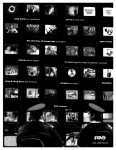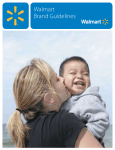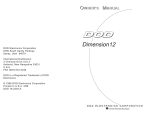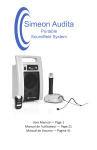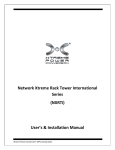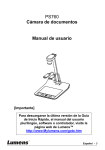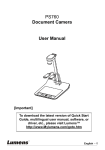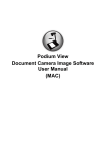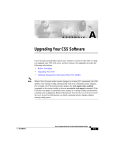Download User's guide
Transcript
User’s guide Please visit Digitech on the Web at www.digitech.com A Harman International Company CAUTION RISK OF ELECTRIC SHOCK DO NOT OPEN A T T E N T I O N : RISQUE DE CHOC ELECTRIQUE - NE PAS OUVRIR W A R N I N G : TO REDUCE THE RISK OF FIRE OR ELECTRIC SHOCK DO NOT EXPOSE THIS EQUIPMENT TO RAIN OR MOISTURE The symbols shown above are internationally accepted symbols that warn of potential hazards with electrical products. The lightning flash with arrowpoint in an equilateral triangle means that there are dangerous voltages present within the unit. The exclamation point in an equilateral triangle indicates that it is necessary for the user to refer to the owner’s manual. These symbols warn that there are no user serviceable parts inside the unit. Do not open the unit. Do not attempt to service the unit yourself. Refer all servicing to qualified personnel. Opening the chassis for any reason will void the manufacturer’s warranty. Do not get the unit wet. If liquid is spilled on the unit, shut it off immediately and take it to a dealer for service. Disconnect the unit during storms to prevent damage. SAFETY INSTRUCTIONS Notice For Customers If Your Unit Is Equipped With A Power Cord. WARNING: THIS APPLIANCE MUST BE EARTHED. The cores in the mains lead are coloured in accordance with the following code: GREEN and YELLOW - Earth BLUE - Neutral BROWN - Live As colours of the cores in the mains lead of this appliance may not correspond with the coloured markings identifying the terminals in your plug, proceed as follows: • The core which is coloured green and yellow must be connected to the terminal in the plug marked with the letter E, or with the earth symbol, or coloured green, or green and yellow. • The core which is coloured blue must be connected to the terminal marked N or coloured black. • The core which is coloured brown must be connected to the terminal marked L or coloured red. This equipment may require the use of a different line cord, attachment plug, or both, depending on the available power source at installation. Connect this equipment only to the power source indicated on the equipment rear panel. If the attachment plug needs to be changed, refer servicing to qualified service personnel who should refer to the table below. The green/yellow wire shall be connected directly to the unit's chassis. WARNING: If the ground is defeated, certain fault conditions in the unit or in the system to which it is connected can result in full line voltage between chassis and earth ground. Severe injury or death can then result if the chassis and earth ground are touched simultaneously. FCC COMPLIANCE This equipment has been tested and found to comply with the limits for a Class B digital device, pursuant to Part 15 of the FCC Rules. These limits are designed to provide reasonable protection against harmful interference in a residential installation. This equipment generates, uses and can radiate radio frequency energy and, if not installed and used in accordance with the instructions, may cause harmful interference to radio communications. However, there is no guarantee that interference will not occur in a particular installation. If this equipment does cause harmful interference to radio or television reception, which can be determined by turning the equipment off and on, the user is encouraged to try to correct the interference by one or more of the following measures:èé • Reorient or relocate the receiving antenna • Increase the separation between the equipment and receiver that may cause undesired operation. • Connect the equipment into an outlet on a circuit different from that to which the receiver is connected • Consult the dealer or an experienced radio/TV technician for help. 1) This Class B digital apparatus meets all requirements of the Canadian Interference-Causing Equipment Regulations. Cet appareil numérique de la class B respecte toutes lex exigences du Règlement sur le matériel brouilleur du Canada. 2) Complies with Canadian ICES-003 Class B Conforme au Règlement Canadien NMB0003 Classe B ELECTROMAGNETIC COMPATIBILITY This unit conforms to the Product Specifications noted on the Declaration of Conformity. Operation is subject to the following two conditions: • this device may not cause harmful interference, and • this device must accept any interference received, including interference that may cause undesired operation. Operation of this unit within significant electromagnetic fields should be avoided. • use only shielded interconnecting cables. WARNING FOR YOUR PROTECTION, PLEASE READ THE FOLLOWING: Water and Moisture: Appliance should not be used near water (e.g. near a bathtub, washbowl, kitchen sink, laundry tub, in a wet basement, or near a swimming pool, etc). Care should be taken so that objects do not fall and liquids are not spilled into the enclosure through openings. POWER SOURCES: The appliance should be connected to a power supply only of the type described in the operating instructions or as marked on the appliance. GROUNDING OR POLARIZATION: Precautions should be taken so that the grounding or polarization means of an appliance is not defeated. POWER CORD PROTECTION: Power supply cords should be routed so that they are not likely to be walked on or pinched by items placed upon or against them, paying particular attention to cords at plugs, convenience receptacles, and the point where they exit from the appliance. SERVICING: To reduce the risk of fire or electric shock, the user should not attempt to service the appliance beyond that described in the operating instructions. All other servicing should be referred to qualified service personnel. Contents Introduction . . . . . . . . . . . . . . . . . . . . . . . 1 Using the Talker . . . . . . . . . . . . . . . . . . . . 1 Control Descriptions . . . . . . . . . . . . . . . . . 2 Front Panel. . . . . . . . . . . . . . . . . . . . . 3 Back Panel . . . . . . . . . . . . . . . . . . . . . 3 Talker Setup . . . . . . . . . . . . . . . . . . . . . . . 4 Program Descriptions . . . . . . . . . . . . . . . . 6 Some Suggested Applications . . . . . . . . . . 7 CAUTION: To reduce the risk of fire replace only with same type fuse. ATTENTION: Utiliser un fusible de recharge de même type. Guitar & Mic With Distortion . . . . . . 7 CAUTION: To reduce the risk of fire replace LAMP with manufacturers recommended part ( Refer to service literature) Drum Machine Loop . . . . . . . . . . . . . 7 Keyboard/Drum Machine . . . . . . . . . . 7 U.K. MAINS PLUG WARNING A moulded mains plug that has been cut off from the cord is unsafe. Discard the mains plug at a suitable disposal facility. NEVER UNDER ANY CIRCUMSTANCES SHOULD YOU INSERT A DAMAGED OR CUT MAINS PLUG INTO A 13 AMP POWER SOCKET. Do not use the mains plug without the fuse cover in place. Replacement fuse covers can be obtained from your local retailer. Replacement fuses are 13 amps and MUST be ASTA approved to BS1362. CONDUCTOR WIRE COLOR L Line Brown Black N Neutral Blue White Earth Grnd. Green/Yel. Green DECLARATION OF CONFORMITY Manufacturer’s Name: Manufacturer’s Address: IVL Technologies Ltd. per DigiTech specifications 6710 Bertram Place Victoria, B.C. Canada V8M 1Z6 declares that the products: DigiTech Talker conform to the following product specifications: EMC: EN 55022 (1987): CISPR 22 (1993) Class B EN 50082-1 (1992) Supplementary Information: The product herewith complies with the requirements of the EMC Directive 89/336/EEC (1989) as amended by the CE Marking Directive 93/68/EEC (1993). IVL Technologies Ltd. 6710 Bertram Place Victoria, B.C. Canada V8M 1Z6 October 6, 1997 Brian Gibson, Vice President of Engineering European Contact: Your local DigiTech Sales and Service Office or International Sales Office 3 Overlook Drive Unit #4 Amherst, New Hampshire 03031, USA Tel (603) 672-4244 Fax (603) 672 4246 Bass/Vocal . . . . . . . . . . . . . . . . . . . . . 7 Specifications . . . . . . . . . . . . . . . . . . . . . . 8 Introduction Congratulations and thank you for purchasing the DigiTech Talker. This unique product features IVL Technology's Advanced Vocal Synthesis which came about through research into physical modeling of the human voice. A radical new break-through in digital signal processing, the Talker actually allows an instrument and a voice to be combined to create expressive effects. The Talker also boasts an actual hard-wired bypass for the instrument and mic inputs to maintain a perfectly clean instrument signal when the effect is not in use. The Talker has a retro-space-age look and is housed in a heavy duty stainless steel chassis that is both functional and attractive. On stage or in the studio, the DigiTech Talker is an extremely versatile effect with a wide variety of uses. Use the Digitech Talker with: • Guitar • Drums • Bass • Drum machines • Pre-recorded Music • Keyboards • Seqencers Using the Talker: TALKER (Optional) Distortion Box INPUT OUTPUT Guitar/Instrument Amplifier The Talker combines separate inputs (for example a guitar & a vocal) to create unusual vocoder or talking effects. Plug your microphone and guitar into the Talker’s mic and instrument inputs. Select either the amp, mixer or "both" effect outputs. Run cables to your amp and P.A. and set the Talker input levels. Mixer Note: Additional connection information is printed on the underside of the Talker case. Speak or sing into the microphone as you play chords or individual notes on your instrument to achieve the talking effect. Experiment with other devices: sing over a sequencer line, try a keyboard with a vocal or pre-recorded tracks combined with a drum machine. The possibilities are endless! Press the Program switch with your foot to select between six distinctive program sounds. Press the Bypass switch to bypass the effect. Note: If using guitar as an input, a distortion or compression device may be plugged in before the Talker to increase upper harmonics and sustain. Run the output of the distortion box into the instrument input of the Talker. Other effects (like echo) should go after the Talker in the signal chain. 1 Control Descriptions: FRONT PANEL • Mic. In: adjusts the microphone input level. • Instrument In: adjusts the instrument input level. • Effect Out: controls the effect amount to the outputs. Note: The above controls have no effect on Bypass levels. • Program LEDs: indicate which Program the Talker is set to. • Mic Clip LED: An LED flashing green with occasional orange means your input is set properly; red indicates distortion. • Instrument Clip LED: An LED flashing green with occasional orange means your input is set properly; red indicates distortion. • Bypass LED: A red LED means that the effect is bypassed. • Program Switch: Toggles sequentially between the six Programs. • Bypass Switch: Switches Bypass on or off. In Bypass, the inputs are directly connected to their respective outputs: instrument in > amp out, microphone in > P.A. out. This is a hardwire bypass, as if the Talker isn’t in the chain when bypassed. The mic bypass will be at microphone levels. BACK PANEL • Power Input: a Harman Pro Group PS-750 power supply is included with your Talker. • Effect Routing Switch Amp: effect out to amplifier only (P.A. output muted). P.A.: effect out to P.A. system (mixer) (Amp output is muted). Both: effect to both P.A. and amplifier simultaneously. Note: The Talker allows you to route your effect signal to a guitar amp and a mixer simultaneously. When the Talker effect is being used, the output of the Talker is all effect (100% “wet”). When the Talker is Bypassed, the mic input is passed through to the PA output, and the instrument input to the Amp output, which makes the Talker “invisible” to your recording or sound reinforcement setup. If you have selected the Both option for effects routing, you can balance the levels between the PA and the Amplifier with the PA Level knob. Note: If you are using a single output (Amp or PA only), and you don’t hear any effect sound, check that the Effects Routing Switch is set correctly. 2 • P.A. Level: Active when Effect Routing is in the Both position, this adjusts the level of effect to the P.A. output. This knob has no effect when Effect Routing is set to either Amp or P.A. Inputs: • Instrument: unbalanced 1/4" connector (mono) - instrument input. • Mic: balanced XLR connector (mono) - microphone input. • Pad: switchable Microphone input pad (+4dB/-10dB). Outputs: • Amp: unbalanced 1/4" connector (mono) - connects effect to amplifier. • P.A.: balanced XLR connector (mono) - connects effect to P.A. system. 3 Talker Setup Connect Talker to your system. • Connect your microphone to the balanced XLR Mic In jack and select the -10 dBV or +4dBV setting with the Pad switch. Note: Many mics work at the -10 dBV setting. • Connect your instrument to the unbalanced 1/4" Instrument In jack. • Connect the unbalanced 1/4" Amp Output to your favorite guitar/instrument amplifier. • Optional: Connect an XLR cable from PA to your mixer or PA amplifier. • Select the Effect Routing switch to Amp, P.A. or Both for depending which output(s) you want the effect sound to appear on. • Power up the Talker by plugging the AC adaptor cable into the Power Input jack. Note: The Talker powers up in bypass mode with NuVo preset selected (which takes approximately 5 seconds) Ground loop note: When you use both the PA and Amp outputs, there is the possibility of hum due to ground loops between your amp and the PA system. If you experience hum in this setup, use only a proper audio ground lifting device such as one found in a DI box. Amplifier distrotion note: If you prefer to use the the preamp distortion from your amplifier instead of running a distortion box before the Talker, you will hear less Talker effect unless you run the Talker into the effects loop of your amp. The effects loop adds preamplifier distortion before the Talker which makes the effect more distinct. Setting the Bypass levels. • Select Bypass (the Bypass LED should be on). • Set your instrument and amp levels the way you normally do. If you have the P.A. output connected, adjust the levels on the P.A. to settings you normally use. Note: For maximum enjoyment, it’s important to set up the proper levels for the Talker effect. Setting the Mic input level. • Turn Bypass off (the Bypass LED should be off). • Set the Mic level by singing or talking into the microphone at your loudest performance volume while adjusting the Mic In knob. The Mic Clip LED should be green, just tickling the orange. If the LED is red, you have too much input. If the Mic level is still too hot press the pad switch to the +4 dBu setting. Note: Because the Talker defaults to the NuVo pre-set on power up, you will not hear anything until you talk or sing and play at the same time. Also, keep in mind that the volume of your singing voice controls the volume of the Talker effect. Setting the Instrument level. • Bypass should still be off. • Watch the Instrument Clip LED while you play. Adjust the Instrument In knob until the Clip LED is green, just tickling the orange. If the LED is red, you have too much input. Note: Once again, if you are in the NuVo preset then you’ll hear output only when you talk and play at the same time. Setting the levels between the Effect and the Bypassed sound. • Sing or talk into the Mic while playing your instrument, to hear the Talker "effect". • Switch in and out of Bypass and adjust the Effect Out knob until you find the right balance between your instrument and the Talker. If the effect sound is louder than your instrument sound in Bypass, turn down the Effect Out knob until it is the same (or maybe a little louder for soloing purposes). Note: It is best not to adjust your instrument's output level while doing this - use the Effect Out Knob for more or less volume. Setting the balance between the Amp output and the PA output When you have set up both an amplifier and a mixer as outputs, and you have chosen “Both” with the Effect Routing Switch, you may want to use the PA Level knob on the back panel to balance the relative volume of the effect signal going to the PA output with the bypassed mic volume. It can also be used to balance the level of the PA output compared to the Amp output. Note: This control has no effect on the Bypassed signal 4 Note: The PA output when using the Talker effect is an amplified signal, and is capable of much higher levels than the bypassed mic signal. You may want to trim the effect level back with the PA Level knob 5 to match your mixer’s input. Program Descriptions: • NuVo: This is the most intelligible program. Play a chord and speak or sing into the mic and you will be able to hear the words clearly. • NuWah: (Guitar effect only, no vocal needed). This is an automatic wah feature that is somewhat like an envelope follower but the wah is very human sounding. • TazMania: (Use instrument and mic, or mic alone). This program uses white noise to generate a devilish voice. The gate feature is active so that the user can switch back and forth between the effect and the guitar sound without pressing the Bypass switch. • TalkBox: This program features vocoder which has been EQ'd to sound more like the old Talkboxes such as the "Golden Throat", Heil "Talk Box", etc. • Alien: This program features an old style vocoder or alien sounding effect. • AutoTalk: This is an automatic vocoder-type effect. Play your guitar with the effect on (you’ll hear the normal guitar sound), then sing or say something into the mic. This will automatically switch into the AutoTalk effect. When you finish vocalizing, the Talker will automatically switch back to your guitar sound. Some Suggested Applications: Guitar & Microphone With Distortion: One way to set up when you are using guitar and some effects is to place your Talker after the distortion or compression effects. Using distortion with a guitar into the Talker can increase intelligibility and sustain. Other effects such as echo, reverb, phaser and flanger, should be added after the Talker. Drum Machine Loop: Run the left and right outputs of a drum machine into the Mic Input and the Instrument Input of the Talker. Set the input levels and adjust the Effect Output. You may need a 1/4" to XLR cable adapter for the Mic In. Try taking drums with different rhythms and panning them hard left and hard right to hear them modulate against each other. Keyboard/Drum Machine: Connect a synthesizer or sampler to the Instrument Input and a drum machine into the Mic Input to achieve a rhythmic keyboard effect. Try using a sustained string or pad type of keyboard sound. Also try modulating a sustaining bass sound or a sub-bass waveform with just the bass drum output of a drum machine or a recorded bass or bass drum track. Bass/Vocal: Same set-up as a guitar. For maximum effect use distortion or compression effects before the Talker Input. Pre-recorded loop: Run the stereo outputs of a CD or tape player into the Mic Input and the Instrument Input of the Talker. Set the Input levels and adjust the Effect Output. You may need a 1/4" to XLR cable adapter for the Mic Input. Recorded tracks: If you have a multi-track recorder, experiment with using pre-recorded vocal or instrumental tracks as either the Mic or Instrument inputs, as well as against live mic or instrument input, to generate new effect tracks. Note: The general rule of thumb is that the sound source that has more sustained notes and a wider frequency signal should be in the Instrument input, and the source that has more rhythmic variation or expressive changes in volume and timbre should be in the Mic input. 6 7 Specifications: Microphone path Instrument path Signal/Noise (A weighted) -91dB -90 dB Frequency Response (-3db) 10 Hz to 14.5 kHz 10 Hz to 14.5 kHz Input range -34 dBV-+15 dBV -14 dBV-+15 dBV Output range -∞ to 11.3 dBV -∞ to 11.3 dBV THD+N: (A weighted) 0.04% 0.04% Input Impedance: 20 kOhm 500 kOhm Bypass Hard-wired Hard-wired Connectors: Input balanced XLR unbalanced 1/4" mono Output balanced XLR unbalanced 1/4" mono Size: 8" X 2.75" X 7.25" Weight: 6 lb. / 2.7 Kg. Adapter O/P Rating: 9.75 VAC @ 820 mA Use Only Harman Pro Group PS750 power adapter (as supplied with the Talker) Manual rework 1.1 February 11, 1999 Specifications subject to change without notice. 8