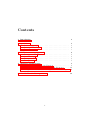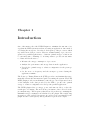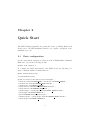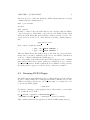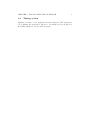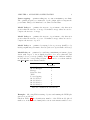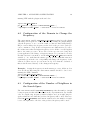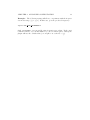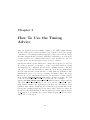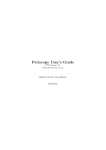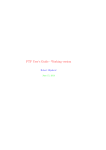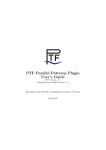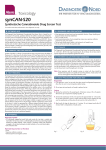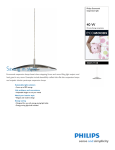Download PTF DVFS Plugin User's Guide
Transcript
PTF DVFS Plugin User’s Guide PTF Version: 1.1 DVFS Plugin Version: 1.1 Carla Guillen 13.04.2015 Contents 1 Introduction 2 2 Quick Start 2.1 Basic configuration . . . . . . . . . . . . . . . . . . . . . . . . 2.2 Running DVFS Plugin . . . . . . . . . . . . . . . . . . . . . . 2.3 Execution results . . . . . . . . . . . . . . . . . . . . . . . . . 3 3 4 5 3 DVFS Autotuning Approach 3.1 Tuning parameter . . . . . 3.2 Search strategy . . . . . . . 3.3 Tuning scenario . . . . . . . 3.4 Tuning action . . . . . . . . 6 6 6 6 7 . . . . . . . . . . . . . . . . . . . . . . . . . . . . . . . . . . . . . . . . . . . . . . . . . . . . . . . . . . . . . . . . . . . . . . . . . . . . 4 Advanced Configuration 8 4.1 Configuration of the Objective Function . . . . . . . . . . . . 8 4.2 Configuration of the Domain to Change the Frequency . . . 10 4.3 Configuration of the Number of Neighbors in the Search Space 10 5 How To Use the Tuning Advice 1 12 Chapter 1 Introduction One of the main goals of the DVFS Plugin is to minimize the amount of energy that the HPC system uses when executing an application. One method of reducing the energy is to lower the clock frequency of the processors, which is possible in modern processors. However, manual tuning of processor frequencies for parallel applications to obtain an optimal energy to solution can be extremely time consuming. So it is important to provide an automatic tool that enables the user to: • Measure the energy consumption of processors. • Analyze the performance and energy data from the application. • Provide the optimal energy to solution configuration for the given application. • Set the new core frequency and the userspace governor during the application runtime. The Periscope Tuning Framework (PTF) provides a mechanism that automatically extracts the information required for tuning the system. The PTF DVFS plugin provides a mechanism to tune the processor frequencies based on the analysis of the data provided by the PTF to produce the optimal energy to solution configuration for the specific parallel application. The DVFS plugin relies on energy, power, and time models to reduce the search space for tuning. The models use performance data collected at the pre-analysis stage. The frequency that the model predicts as consuming the minimum energy consumption is calculated by the plugin. The neighboring frequencies of the predicted frequency are explored via experiments by the plugin and the best frequency among all three is given as an output. 2 Chapter 2 Quick Start The DVFS Plugin is installed along with the Periscope Tuning Framework Please refer to the PTF Installation Guide for a complete description of the installation process. 2.1 Basic configuration Set the environment variables as described in the PTF Installation Manual. Make sure you use the following module: module load enopt/1.3 To configure the build environment for the DVFS we use the following configure command within a terminal window: mkdir <build-directory> cd <build-directory> <path-to-source-code-directory>/configure \ --with-ace-include=$ACE BASE --with-ace-lib=$ACE LIBDIR \ --with-boost-include=$BOOST BASE/include \ --with-boost-lib=$BOOST LIBDIR \ --with-xerces-include=$XERCES BASE/include \ --with-xerces-lib=$XERCES BASE/lib \ --enable-papi --with-papi-include=$PAPI BASE/include \ --with-papi-lib=$PAPI BASE/lib \ --prefix=$HOME/install/periscope \ --enable-enopt --with-enopt-include=$ENOPT BASE/include \ --with-enopt-lib=$ENOPT BASE/lib 3 CHAPTER 2. QUICK START 4 The next step is to build and install the DVFS Plugin using the following commands in the terminal window: make -j 16 install and then make install It must be assured, that the PAPI library was compiled with the RAPLcomponent support. This PAPI component uses the RAPL library which allows in Sandy Bridge-EP and Ivy Bridge architectures the access to the energy and power sensors. To check this, the following command must be run: papi native avail If the output contains the string: | rapl:::PP0 ENERGY:PACKAGE0 | | rapl:::PP0 ENERGY:PACKAGE1 | Then the PAPI library has RAPL support and thus, the energy measurements can be performed. Otherwise please refer to the PAPI documentation on how to compile PAPI with the RAPL support. Note: Depending on the Linux kernel and kernel settings used, the command papi native avail may required privileged permissions (root) to list the above RAPL counters. If this requirement is not fulfilled for these kernels, the strings will not appear even if the energy counters are available. 2.2 Running DVFS Plugin The DVFS plugin runs within the Periscope Tuning Framework as a plugin. It can be started using the normal psc frontend command (refer to the PTF User’s Guide). In that case, the tune flag must be configured in order to specify the DVFS plugin: --tune=dvfs For instance, running a certain application in localhost with a concrete number of tasks should look like: psc frontend --apprun="./<APPLICATION NAME>" \ --mpinumprocs=<MPI PROCS> --tune=dvfs --force-localhost This command will start the application and the DVFS tuning strategy. CHAPTER 2. QUICK START 2.3 5 Execution results Once the application finishes correctly and upon completion of the tuning measurements, the DVFS shows the results for three CPU frequencies. The DVFS predicts one frequency based on an energy, time and power model. The predicted frequency as well as two other neighboring frequencies (one lower and one higher to the predicted frequency, if available) are used for the experiments. By the default, only these three frequencies are used. However, the plugin can be configured to increase the search space (by increasing the number of neighboring frequencies). As an example, a possible output of the plugin running a certain application is presented below (the output is slightly modified to fit the page). Found Optimum Scenario: Region id: USER_REGION Region id: USER_REGION Region id: USER_REGION Search Path: Scenario|Governor |Freq (file1.f90:4) (file2.f90:11) (file2.f90:27) | Energy Optimum Scenario:2 Optimum Scenario:4 Optimum Scenario:0 | Runtime | EDP Frequency: 1700 Frequency: 1900 Frequency: 1500 | Region | |(MHz)| (J) | (s) | | --------+---------+-----+----------+---------+----------+---------------------------0 |Userspace|1500 | 2810.000 | 19.163 | 53849.154| USER_REGION (file1.f90:4) 0 |Userspace|1500 | 362.000 | 1.558 | 564.137 | USER_REGION (file2.f90:11) 0 |Userspace|1500 | 1729.000 | 17.526 | 30302.454| USER_REGION (file2.f90:27) [...] 9 |Userspace|2400 9 |Userspace|2400 9 |Userspace|2400 Other data: Scenario|Governor |Freq | 2922.000 | 12.466 | 363.000 | 1.558 | 2403.000 | 10.810 |Avrg Power|TCO | 36424.775| USER_REGION (file1.f90:4) | 565.706 | USER_REGION (file2.f90:11) | 25977.391| USER_REGION (file2.f90:27) | EDDP |Region | |(MHz)| (W/node) |(EUR/node)| | --------+---------+-----+----------+----------+-----------+-------------------------0 |Userspace|1500 |89.859 |2.601 |1031932.878|USER_REGION (file1.f90:4) 0 |Userspace|1500 |119.354 |0.224 |879.146 |USER_REGION (file2.f90:11) 0 |Userspace|1500 |50.097 |2.191 |531080.809 |USER_REGION (file2.f90:27) [...] 9 9 9 |Userspace|2400 |118.244 |Userspace|2400 |119.352 |Userspace|2400 |115.167 |1.788 |0.224 |1.541 |454060.323 |USER_REGION (file1.f90:4) |881.608 |USER_REGION (file2.f90:11) |280825.990 |USER_REGION (file2.f90:27) Chapter 3 DVFS Autotuning Approach The DVFS plugin follows the general PTF plugin approach (refer also to the PTF User’s Guide). 3.1 Tuning parameter The DVFS plugin employs as a tuning parameter, the available CPU frequencies of the processor (except for turbomode, which is 3.1 GHz for the Intel Sandy Bridge-EP processors). The Intel Sandy Bridge-EP microarchitecture uses frequencies between 1.2 GHz and 2.7 GHz in steps of 0.1 GHz (i.e. 1.2, 1.3, 1.4, ... , 2.6, and 2.7 GHz). 3.2 Search strategy In order to find the best tuning of an application, a search through the tuning space has to be performed. The DVFS plugin uses a model-based search which reduces the search space to three frequencies. 3.3 Tuning scenario Based on the strategy, consecutive tuning scenarios are then being generated at run time and the energy to solution of the application is evaluated for each of these scenarios. 6 CHAPTER 3. DVFS AUTOTUNING APPROACH 3.4 7 Tuning action Applying a scenario to the application means setting the CPU parameters before running the application. Therefore, the tuning action performed by the DVFS plugin is to set the CPU frequency. Chapter 4 Advanced Configuration In the following sections, the configuration of the runtime environment is described. The plugin can change the objective function and the domains to change the frequency via the two environment variables: PSC DVFS MODEL and PSC FREQ TO ALL NODE respectively. 4.1 Configuration of the Objective Function If the user does not set the PSC DVFS MODEL environment variable the tool will calculate the model based on the Model Energy 1. The following models are available: Model Energy 1: optimizes based on energy measurements directly, by using the reference frequency. Model Energy 2: optimizes based on power and time measurements of the reference frequency. In contrast to model 1, power and time are predicted separately and their product is used. Energy-Delay: optimizes based on the product of energy and runtime. Total Cost of Ownership (TCO): optimizes based on the total cost of ownership. The prices of energy are based on current prices used in Germany. The cost function is adapted to the SuperMUC in the Leibniz Supercomputing Centre. 8 CHAPTER 4. ADVANCED CONFIGURATION 9 Power capping: optimizes taking into account a maximum power limit. The optimal frequency recommended by the plugin will not surpass the power limit. This power limit has been defined as 110 Watt. Model Policy 1: optimizes the increase of performance only when it is greater than the increase of energy. Normalized energy values are used to compare the increase of energy. Model Policy 2: optimizes the increase of performance only when it is greater than the increase of power. Normalized energy values are used to compare the increase of power. Model Policy 3: optimizes by staying below a powercap (110W) or by having a significant performance increase (a factor 1.1 performance increase). Model Policy 4: optimizes by considering a maximum performance degradation with respect to the nominal frequency of no more than 10% and staying below a powercap (110W). Table 4.1 shows the different available models and the corresponding ids that can be used to set them with the PSC DVFS MODEL environment variable. Model Model Energy 1 Model Energy 2 EnergyDelay Product TCO Power Capping Model Policy 1 Model Policy 2 Model Policy 3 Model Policy 4 PSC DVFS MODEL id number 1 2 3 4 5 6 7 8 9 Table 4.1: Available models and ids. Example: Choosing TCO as tuning objective and running the DVFS plugin is done as follows. Check in Table 4.1 the identification number of the TCO model (the id number is on the second column) and set is as environment variable before CHAPTER 4. ADVANCED CONFIGURATION 10 running PTF with the plugin as shown below. export PSC DVFS MODEL=4 psc frontend --apprun="./<APPLICATION NAME>" \ --mpinumprocs=<MPI PROCS> --tune=dvfs --force-localhost 4.2 Configuration of the Domain to Change the Frequency The environment variable PSC FREQ TO ALL NODE specifies how the plugin will change the frequencies of the processors. By default, the plugin changes only the frequency of one core from a task or a thread. Intel Sandy BridgeEP processors change the frequency at the level of the processor (each processor contains 8 cores). If the set frequencies are different in a processor, the architecture takes the highest frequency set for all the cores and applies this to the entire processor. If not all cores in a processor are being used for an application, the change of frequency may not be performed correctly. For this cases it is convenient to set the PSC FREQ TO ALL NODE environment variable to one, such that the master process (or the task that runs in a sequential region in the case of OpenMP) will change the frequency of the entire node (there are two processors in a node). Note that the downside of this, is the increased latency of the changes in frequency. Example: Setting the frequency from the master process to all the node is done as follows. Exporting the environment variable should be done before running the PTF command. export PSC FREQ TO ALL NODE=1 psc frontend --apprun="./<APPLICATION NAME>" \ --mpinumprocs=<MPI PROCS> --tune=dvfs --force-localhost 4.3 Configuration of the Number of Neighbors in the Search Space The environment variable PSC FREQ NEIGHBORS specifies the number of neighboring frequencies that will be searched in the experimentation. By default only one neighboring frequency which is higher and one neighboring frequency which is lower than the predicted frequency will be used. However, if the PSC FREQ NEIGHBORS environment variable is set, the number of neighbors to the right and to the left of the predicted frequency will be used. CHAPTER 4. ADVANCED CONFIGURATION 11 Example: The following setting will allow to experiment with the frequencies in the range: [fp−4 , fp+4 ]. In this case fp is the predicted frequency. export PSC FREQ NEIGHBORS=4 Only a maximum of seven neighboring frequencies are taken. If the environment variable exceeds this number (or is set with negative values) the plugin will use the default value (one neighbor at each side of fp ). Chapter 5 How To Use the Tuning Advice Once the application is successfully completed, the DVFS plugin displays the list of all tested scenarios identified each of them by its id, the specific combination of the tuning parameters applied to that region, and the energy and time measurements performed with that configuration, as well as the scenario id where the optimal values where found. In this case, the best scenario is the one that presents a better energy to solution. One should call the specific functions to change the frequency, provided by the periscope interface, as the first code line of the main function, setting as parameters the configuration found in the optimum scenario. The user can opt to do this automatically by using the enopt library. This library uses the same interface as the interface of PTF with the application. The instrumented source code can be recompiled and linked only to the enopt library. In order to implement the advice, the user has to set the environment variable PSC DVFS ADVICE FILE which contains one string: the path to the enopt advice (called advice enopt ¡pid¿.txt . For example: export PSC DVFS ADVICE FILE=/path/to/advice/advice enopt 134.txt The environment variable must be set before run the application. Internally, during runtime, the application reads these two files and produces a hashed map which contains the file id and the region’s first line as the key and the optimized frequency as the map’s value. These two values are provided by the instrumentation, when it inserts the start region and the stop region, so at runtime the corresponding frequency from the advice will be set on each region. 12