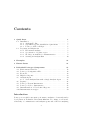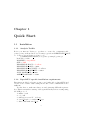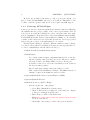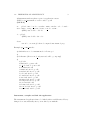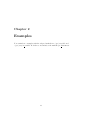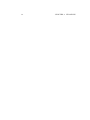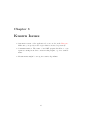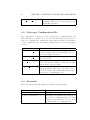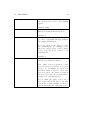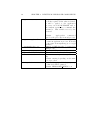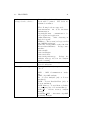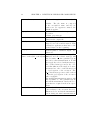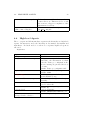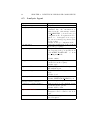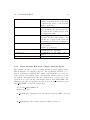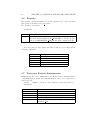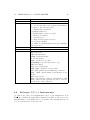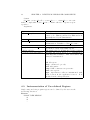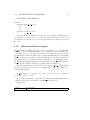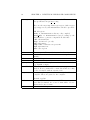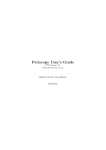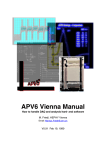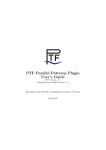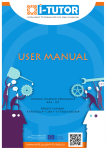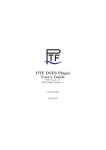Download PTF User's Guide - Working version
Transcript
PTF User’s Guide - Working version Robert Mijakovi´c June 15, 2014 2 Contents 1 Quick Start 1.1 Installation . . . . . . . . . . . . . . . . . . . . . . . 1.1.1 Analysis Toolkit . . . . . . . . . . . . . . . . 1.1.2 SuperMUC specific installation requirements 1.1.3 Periscope GUI for Eclipse . . . . . . . . . . . 1.2 Preparing an analysis run . . . . . . . . . . . . . . . 1.2.1 Incremental analysis . . . . . . . . . . . . . . 1.2.2 Specification of a phase region . . . . . . . . 1.2.3 Modify your makefile for instrumentation . . 1.2.4 Starting an Analysis Run . . . . . . . . . . . . . . . . . . . . . . . . . . . . . . . . . . . . . . . . . . . . . . . . . . . . . . . . 5 5 5 5 6 7 7 7 8 10 2 Examples 13 3 Known Issues 15 4 Individual Periscope Components 4.1 Environment Variables . . . . . . . . . . . . . . . 4.2 Periscope Configuration File . . . . . . . . . . . . 4.3 Frontend . . . . . . . . . . . . . . . . . . . . . . . 4.4 High-level Agents . . . . . . . . . . . . . . . . . . 4.5 Analysis Agent . . . . . . . . . . . . . . . . . . . 4.5.1 Start Analysis Run with a Single Analysis 4.6 Registry . . . . . . . . . . . . . . . . . . . . . . . 4.7 Periscope Fortran Instrumenter . . . . . . . . . . 4.8 Periscope C/C++ Instrumenter . . . . . . . . . . 4.9 Instrumentation of User-defined Regions . . . . . 4.10 Instrumentation wrapper . . . . . . . . . . . . . . . . . . . . . . . . . . . . . . . . . Agent . . . . . . . . . . . . . . . . . . . . . . . . . . . . . . . . . . . . . . . . . . . . . . . . . . . . . 17 17 18 18 23 24 25 26 26 27 28 29 Introduction Periscope is a scalable automatic performance analysis tool currently under development at Technische Universit¨at M¨ unchen. It consists of a frontend, a hierarchy of communication and analysis agents and a GUI for analyzing 3 4 CONTENTS the results. Each of the analysis agents, i.e. the nodes of the agent hierarchy, searches autonomously for inneficiencies in a subset of the application processes. The application processes are linked with a monitoring system that provides the Monitoring Request Interface (MRI). The agents attach to the monitor via sockets. The MRI allows the agent to configure the measurements; to start, halt, and resume the execution; and to retrieve the performance data. The monitor currently only supports summary information. The application and the agent network are started through the frontend process. It analyzes the set of processors available, determines the mapping of application and analysis agent processes, and then starts the application and the agent hierarchy. After startup, a command is propagated down to the analysis agents to start the search. The search is performed according to a search strategy selected when the frontend is started. At the end of the local search, the detected performance properties are reported back via the agent hierarchy to the frontend. Periscope starts its analysis from the formal specification of performance properties as C++ classes. The specification determines the condition, the confidence value, and the severity of performance properties. Chapter 1 Quick Start 1.1 1.1.1 Installation Analysis Toolkit Before you first use Periscope, you have to create the configuration file .periscope in your home directory. You may copy it from $PERISCOPE ROOT, i.e. location of your Periscope source code. cp $PERISCOPE ROOT/docs/periscope.sample/.periscope It should look like: MACHINE = SuperMUC SITE = LRZ REGSERVICE HOST = localhost REGSERVICE PORT = 50001 REGSERVICE HOST INIT = localhost REGSERVICE PORT INIT = 50001 APPL BASEPORT = 51000 AGENT BASEPORT = 50002 1.1.2 SuperMUC specific installation requirements First insert module load periscope into your .bashrc file on SuperMUC and execute source .bashrc. Just loading the module on the command line is not sufficient. You also have to make sure that you can login using SSH with a private key. This is essential for startup of the agent hierarchy as it is creating using the SSH protocol. 1. mkdir ~/.ssh 2. cd ~/.ssh 3. ssh-keygen -t rsa -N ” -f id rsa 4. cat id rsa.pub >> authorized keys 5. chmod 600 authorized keys 5 6 CHAPTER 1. QUICK START However, if you want to run Periscope only on your local compute, you have to define the MACHINE option above as localhost. This will force the toolkit to start the agents locally and does not require any SSH support. 1.1.3 Periscope GUI for Eclipse Periscope provides a convenient graphical user interface aimed at enhancing the analysis and the post-processing of the collected performance data. It is developed as a plug-in for Eclipse in order to integrate with other available programming tools such as C/C++ Development Environment (CDT), Fortran IDE (Photran), Remote System Explorer (RSE), etc. It currently consists of three interconnected views that present the detected properties and provide an overview of the instrumented code regions. internal Update Manager of Eclipse. This also makes it easier to change to a newer version whenever available. Following are the steps that have to be done to install Eclipse and the GUI for Periscope: • Install Java SE 1.6 Runtime Environment. • Install Eclipse – Go to http://www.eclipse.org/downloads and choose the distribution package that best fits your needs. The most common selection would be the Eclipse IDE for C/C++ Developers. – You will be redirected to a web site from which you can download the chosen archive package. – After downloading, simply extract the archive to folder. – This completes the installation of Eclipse. The IDE is started by running ./eclipse from within the extracted folder. • (Optional) Install the Remote System Explorer (RSE) • (Optional) Install Photran • Install the Periscope GUI for Eclipse – Add the update site of the plugin: ∗ Select Help→Install New Software menu. ∗ Click on Add at the top right side of the window to display a dialog for adding new update sites. ∗ Enter Periscope GUI for the Name field. ∗ Enter http://www.lrr.in.tum.de/~petkovve/psc/eclipse for the Location field. ∗ Click OK to add it and go back to the previous window. 1.2. PREPARING AN ANALYSIS RUN 7 – Select the update site by entering Periscope GUI in the Work with field. – Select the Periscope Toolkit from the table with the provided features and click Next. – Eclipse will calculate all dependencies and then it will show a list of all plug-ins to be installed. Click Next to confirm this selection and continue. – You should accept the license (required by Eclipse for all plug-ins) and click Next again to start the installation. – After the downloading and installing everything, Eclipse will ask you is you want to restart it. It is highly recommended that you choose Yes so that the IDE can cleanly load the newly installed software. 1.2 1.2.1 Preparing an analysis run Incremental analysis Periscope performs an incremental analysis, i.e., it determines performance properties based on measurements, decides on possible new candidate properties and performs a new experiment to measure those data required to check whether the candidate properties hold. This incremental analysis thus requires execution of multiple experiments. The experiments can be done during the same application run, if a repetitive region is specified as phase region. The application is suspended at the end of the phase region, new measurements are requested and the application is released. When the application encounters again the end of the region, it is suspended and the measured values are retrieved. The experiments can also be done for entire executions of the application. If no phase region is specified, Periscope will automatically restart the application to perform new experiments, until no new candidate properties are found and the search terminates. 1.2.2 Specification of a phase region The phase region can be specified as a user region via directives: Fortran: !$MON USER REGION S1 S2 ... !$ MON END USER REGION 8 CHAPTER 1. QUICK START C/C++: #pragma start user region S1 S2 ... #pragma end user region 1.2.3 Modify your makefile for instrumentation To enable performance measurement, the program has to be instrumented. This is done via a source instrumenter. Therefore, adopt your makefile in the following way: Replace in the compilation of the files the compiler, e.g., mpif90 -c <args>, with psc instrument <psc options> mpif90 -c <args>. Replace also in the link step the compiler with psc instrument <psc options> <compiler> <args>. The ”-c” argument will direct the script to instrument and compile instead of linking the application. The <psc options> to start with are: -v -t user,mpi -s <executable>.sir. The option -v switches to verbose mode, -t specifies the regions to instrument, and -s the name of the SIR file. The SIR file stores static information about the program and is read by Periscope. If the SIR file has the same name as the executable and the extension .sir, Periscope will find it automatically. You might want to use with the -t switch also the specification none that switches of the instrumentation. Files that are not instrumented cannot be analyzed in detail but this switch allows you to circumvent any problems with the source instrumenter. When the application is build, psc instrument creates a configuration file for the instrumentation, namely psc config inst. You can modify the regions to be instrumented for each file separately by changing the appropriate line. When you next build the application, you remove the -t option and the specification in psc config inst is applied. Periscope currently supports Fortran and C/C++ programs. Example Makefile: MPIF90 = mpif90 # Instrument with phase region for faster analysis IFC = psc instrument -s cx.sir -t user,sub,loop,call $(MPIF90) 1.2. PREPARING AN ANALYSIS RUN 9 # Instrument without phase region for application restart # IFC = psc instrument -s cx.sir -t sub,loop,call $(MPIF90) cx: global.o init.o b node.o csendxs.o main.o sindex.o velo.o bound.o curr.o maxv.o temp.o crecvxs.o konst.o n node.o testin.o $(IFC) -autodouble -o $@ $+ .f.o: global.o $(IFC) -autodouble -O3 -c $+ clean: rm -rf *.o cx cx.sir global.mod compmod inst instmod prep Example psc config inst file: # which files are to be instrumented for Periscope? # # id filename [all none mod only user sub call loop omp mpi] # 1 global.f 2 init.f sub loop user call 3 b node.f sub loop user call 4 csendxs.f sub call 5 main.f sub user loop call 6 sindex.f sub user loop call 7 velo.f sub user loop call 8 bound.f sub user loop call 9 curr.f sub user loop call 10 maxv.f sub user loop call 11 temp.f sub user loop call 12 crecvxs.f sub call 13 konst.f sub user loop call 14 n node.f sub user loop call 15 testin.f sub user loop call Instrument, compile and link the application The instrumented application has to be linked with several libraries. Everything is done automatically after you modified your makefile. 10 CHAPTER 1. QUICK START Re-instrumentation The instrumented application has to be linked with several libraries. Everything is done automatically after you modified your makefile. 1.2.4 Starting an Analysis Run In an interactive mode the number of analysis agents is determined according to the frontend parameter maxcluster. The number of high level agents results from the maxfan specification. In a batch job running on SGI Altix, the number of agents is again computed based on maxcluster. For each host (a01..a19) with processors allocated for the batch job one high-level agent is started. All the high-level agents are children of the master agent (the root of the agent hierarchy). Starting the registry The Periscope agents and the application processes register with a registry. The registry is started via: psc regsrv & The port of the registry will be taken from the environment variable PSC REGISTRY or from the REGSERVICE PORT in the configuration file. It will run on the host where it was started. Starting the Analysis via the Periscope Frontend Periscope is started via the frontend. It will first contact the registry and then start the application. After all application processes registered with the registry, the agent hierarchy will be started, the analysis agents connect to the application processes and the search starts. The command is: psc frontend --apprun=~/psctest/add/add --mpinumprocs=4 --strategy=MPI --debug=1 Option --apprun=<command line> --sir=<appl.sir> --propfile=<filename> --strategy=<strategy> --mpinumprocs=<np> --ompnumthreads=<threads> Description Specify the command line to start the application. It will be passed to the mpirun command. SIR file to be used during the analysis Store the detected properties into filename (default: properties.psc) Specify one of the following strategies: MPI, SCA, SCABF, P6, P6BF, P6BF Memory, SCPS BF, scalability OMP. Please note: Some strategies are platform dependent. Number of MPI processes for the application. Number of OpenMP threads. 1.2. PREPARING AN ANALYSIS RUN --debug=<level> --force-localhost 11 Level of debug output. Locally start the agents instead of using SSH. Periscope will automatically restart the application for multiple experiments if no phase region is specified, i.e., either there is no user region or it is not instrumented. Periscope and batch jobs Periscope can be used in batch jobs. It is recommended to start a local registry in a batch job to ensure that the registry is running when the batch job is started. Example batch script: #!/bin/bash #PBS -j oe #PBS -S /bin/bash #PBS -l select=80:ncpus=1 #PBS -l walltime=0:20:00 #PBS -N cx64 #PBS -M [email protected] #PBS -m e . /etc/profile cd psc/test/cx parallel/ psc regsrv & sleep 10 sudo /lrz/sys/lrz perf/bin/lrz perf off hlrb2 psc frontend --apprun=cx --mpinumprocs=64 --strategy=SCA --debug=1 #!/bin/bash # #@ job type = parallel #@ class = test #@ island count = 1 #@ node = 1 #@ wall clock limit = 1:12:30 #@ job name = add #@ network.MPI = sn all,not shared,us #@ initialdir = $(HOME)/TestingRepository/add/ #@ output = $(jobid).out #@ error = $(jobid).err 12 CHAPTER 1. QUICK START #@ notification = never #@ notify user = gerndtin.tum.de #@ queue . /etc/profile . /etc/profile.d/modules.sh psc frontend --apprun=add --mpinumprocs=4 --sir=add.sir --tune=demo -force-localhost --debug=1 Analyzing the detected performance properties The frontend will write the properties found into the file properties.psc. This file is in XML format and can be opened with the any off-the-shelf text editor or a spreadsheet application. Due to the textual character of the data stored by Periscope and its summarized form, a multi-functional table is used in the GUI for Eclipse for the visualization of the bottlenecks. To reorganize the displayed data so that maximum knowledge can be gathered out it, the table features: • Multiple criteria sorting algorithm • Complex categorization utility • Searching engine using Regular Expressions • Filtering operations • Direct navigation from the bottlenecks to their precise source location using the default IDE editor for that source file type (e.g. CDT/Photran editor). An outline view for the instrumented code regions that were used in an experiment is also available. The information it shows is a combination of the standard intermediate representation of the analyzed application and the distribution of its bottlenecks. The main goals of the view are to assist the navigation in the source code and attract developer’s attention to the most problematic code areas. The multivariate statistical clustering is another key feature of the plugin that enhances the scalability of the GUI and provides means of conducting Peta-scale performance analysis. It can effectively summarize the displayed information and identify a runtime behavior possibly hidden in the large amount of data. Chapter 2 Examples You can find two examples with the adapted makefile in ~/psc/test/add and ~/psc/test/cx parallel. Both directories include a file makefile.psc instrument. 13 14 CHAPTER 2. EXAMPLES Chapter 3 Known Issues • Automatic restart of the application does not work on the Bluegene. Make sure, you specify a user region that is executed repetetively. • C instrumentation: The name of an OMP pragma should not occur again as a string in another context in this pragma, e.g., in a variable name. • Measurements might be wrong in recursive algorithms. 15 16 CHAPTER 3. KNOWN ISSUES Chapter 4 Individual Periscope Components 4.1 Environment Variables Option PERISCOPE ROOT PSC REGISTRY name>:<port> PSC APPNAME <host- PERISCOPE DEBUG PSC APP BASEPORT Description Root directory of the Periscope installation. It includes Periscopes configuration file. Specifies the host and port of the registry service. Specifies the name of the application. It is either set by the frontend if it starts the application or can be set by the programmer before starting the application. If it is not set, the default appl will be used. 0..6 0=quiet 1=startup, found properties in each search 2=candidate properties and found properties in each strategy step 3=details on refinement 4= 5=very detailed info including the values received by the agents from the application monitor. 6=individual measurements coming from the application monitoring. It is used by the application monitor and determines the first port used by MPI process with rank 0. 17 18 CHAPTER 4. INDIVIDUAL PERISCOPE COMPONENTS PSC AGENT BASEPORT It defines the port of the frontend and the analysis agents, if it is not specified as command line parameter. 4.2 Periscope Configuration File The configuration of Periscope can be loaded from a configuration file. Its name is .periscope. It has to be located in your home directory. The precedence is: command line parameters, environment variables, specification in the configuration file, and finally defaults hardcoded in the program’s sources. Option REGSERVICE HOST REGSERVICE PORT APPL BASEPORT AGENT BASEPORT 4.3 Description Specifies the host of the registry. It is ignored by the registry itself. The host will be the one were the registry is started. Specifies the port at which the registry is waiting for connections. Specifies the base port for the application monitor. The monitor linked to each process will listen at the baseport+rank. Specifies the base port for the frontend and the agent hierarchy. The base port will be used by the frontend. The agents will increment the baseport to obtain unique ports. Frontend The frontend starts up the application and the agent hierarchy. Option --help -registry=<Hostname>:<port> Description Help information If registry is not specified on the command line, the information is taken from the Periscope configuration file. An error message is generated if it does not exist. Default: Periscope configuration file 4.3. FRONTEND --port=<port> --maxfan=<n> --maxcluster=<n> 19 The port to be used by the frontend. It is also used as base port for other analysis agents. Default: 30000 Determines the fan-out of the tree of high-level agents in interactive mode. Default: 4 Maximum number of processors (MPI processes * OpenMP threads) analyzed by a single analysisagent. It is not used on the Bluegene since the analysisagents are running on the IO nodes. All processes on the compute nodes of an IO nodes connect to its analysisagent. --phase=<fileid:rfl> Default: 4 Specifies the phase region via the fileid and the region first line number. If no phase region is specified, a user region is selected if at least one is given in the code. If multiple are given, it is undefined which is selected. If no user region is given, the main program is the user region and the program will be restarted for each strategy step. If you mark the phase region via a user region and would like to use user regions also to guide analysis, you have to give the fileid and rfl for the phase region. 20 CHAPTER 4. INDIVIDUAL PERISCOPE COMPONENTS --appname=<name> --apprun=<appl cmdline> --ompnumthreads=<n> --mpinumprocs=<n> --bg-mode=SMP|DUAL|VN --timeout=<secs> --debug=level It specifies the application to be searched for in the registry. If the value is defined, it will be passed to the application processes via PSC APPNAME and to the analysis agents via a command line parameter. This variable is set by the frontend. Default: appl<pid>is constructed based on the pid of the frontend process This is the command line used by pbsdsh to start an application process. It should be the same as in mpirun np procs <appl cmdline>. Number of OMP threads to be started per MPI process. Number of MPI processes to be started. The node mode used on the Bluegene. Timeout for startup of the agent hierarchy. Default: varying depending on the number of processes Level of debugging. All debug output up to that level will be printed. Default: PERISCOPE DEBUG or 0 4.3. FRONTEND --selectivedebug=<level>,<level>... --dontcluster --strategy=<strategyname> 21 List of debug levels. Messages of those levels will be printed. The levels are identified via names. The following levels are supported: Autoinstrument: info about automatic intrumentation AgentApplComm: communication between agents and application OnlineClustering: online clustering in high level agents. MRItrace: Traces start/end region in P0 into MRIDebugOut.txt SCAovhd: Debugs MRI overhead in SCA FrontendStateMachines: Debugs state machine AutotuneAll: AutotunePlugins: AutotuneSearch: AutotuneAgentStrategy: Debugs the analysis strategy used in the analysis agent for tuning Do not use online clustering for the detected bottlenecks. Strategy used by analysisagent. Currently one of MPI - MPI Communication analysis OMP - OpenMP analysis P6 - Power6 Analysis (only on Power6 machines) P6BF - Power6 Breadth First (only on Power6 machines) P6BF Memory - Power6 Memory Behavior Analysis (only on Power6machines) SCPS BF - Generic memory analysis strategy scalability OMP - Automatic OpenMP scalability analysis 22 CHAPTER 4. INDIVIDUAL PERISCOPE COMPONENTS --sir=<filename> SIR file of the application to be analyzed. Default: The file name is composed of the executable’s name and the extension .sir. If --apprun is omitted, the default is appl.sir. --propfile=<filename> Specify the file to use when exporting the properties. Default: properties.psc --srcrev=<source revision> Specify the source code revision. It will be written in the output file. --delay=<n> Number of phase executions that are skipped before the search is started. This is useful for applications that have a different behavior at the beginning. --nprops=<n> Specifies the number of properties the frontend prints to standard output. Default is 50. -Automatic instrumentation strategy. The inst=overhead|all overhead|analysis overhead and all overhead strategy will first determine too fine granular regions and remove their instrumentation. It will then apply the selected analysis strategy. The overhead strategy removes the overhead that influences the single node measurements but other overheads may lead to a prolongation of the execution. The all overhead strategy removes all overhead so that the prolongation of the execution will be negligible. The analysis instrumentation strategy will first determine too fine granular regions and will then instrument exactly those regions that are required in the next experiment. --inst-folder=<relative path> Path to the folder with the instrumented sources relative to the execution directory. This is needed to modify the instrumentation in during automatic instrumentation. 4.4. HIGH-LEVEL AGENTS 23 --src-folder=<relative path> Path to the source folder relative to the execution directory. This is needed to touch the sources to trigger recompilation of the instrumented versions. File name with relative path to the psc inst config file. --psc-inst-config=<relative path to inst config file> 4.4 High-level Agents The root agent and all intermediate agents in the hierarchy are high-level agents. In interactive mode the hierarchy is determined via maxfan and maxcluster. In batch mode for each node a separate high-level agent is allocated. Arguments Option --help --registry=<Hostname>:<port> --port=<port> --tag=<tag> --parent=<Hostname>:<port> --dontcluster --timeout=<secs> --debug=level --selectivedebug=<level>,<level>... Description Help information If registry is not specified on the command line, the information is taken from the Periscope configuration file. An error message is generated if it does not exist. Default: Periscope configuration file The port to be used by the agent. Default: 30000 All debug messages and the registry entry are marked by tag. Port of the parent agent in the agent hierarchy. Do not use online clustering for the detected bottlenecks. Timeout for startup of agent hierarchy. Default: 20 Level of debugging. Default: PERISCOPE DEBUG or 0 List of debug levels (see frontend). 24 4.5 CHAPTER 4. INDIVIDUAL PERISCOPE COMPONENTS Analysis Agent Option --help --registry=<Hostname>:<port> --dontregister --port=<port> --appname=<name> --parent=<Hostname>:<port> --tag=<string> --debug=level --selectivedebug=<level>,<level>... --strategy=<strategyname> --phase=<fileid:rfl> --sir=<filename> Description Help information If registry is not specified on the command line, the information is taken from the environment variable PSC REGISTRY or from Periscope’s configuration file. If registration is required, i.e., dontregister is not specified, an error message is generated if it does not exist. Default: Periscope configuration file Suppresses registration of the agent in the Periscope registry. The port to be used by the agent. If it is not specified, the port is taken from PSC AGENT BASEPORT or from the configuration file. Default: 30000 It specifies the application to be searched for in the registry. Default: appl High level agent which is the parent of this analysis agent. Tag to be used in debug or error messages. Default: local Level of debugging. Default: PERISCOPE DEBUG or 0 List of debug levels (see frontend). Strategy used by the analysis agent. See the Frontend options. Default: MPI + SCA Specifies the phase region. A detailed description can be found for the frontend. SIR file of the application to be analyzed. Required. 4.5. ANALYSIS AGENT 25 --threads=<n> Number of threads for application startup. In standalone mode it is used to instruct the agent to search in this number of threads. --id=<id1>,<id2>... List of MPI process ids from the registry. If missing, the agent searches for processes in the registry tagged with the application name. --searches=<n> Analysis agent performs this number of successive searches. The results of the searches are compared and additional and missing properties are highlighted. --propfile=<filename> Specify the file to use when exporting the properties. Default: properties.psc --srcrev=<source revision> Specify the source code revision. It will be written in the output file. --delay=<n> <n>instances of the phase will be skipped. --inst=overhead|all overhead|analysis see frontend 4.5.1 Start Analysis Run with a Single Analysis Agent The analysis can also be done by simply starting a single analysis agent. This is helpful for debugging purposes. The application will have to be started separately via mpirun. The entries of the application processes are either passed to the analysis agent or the application name is used to search the registry. The application name is by default appl or can be set for the application processes via the environment variable PSC APPNAME. The analysis agent takes the application name from a program argument, from PSC APPNAME, or uses the default appl. export PSC APPNAME=add mpirun -np 4 add psc analysisagent --appname=add --sir=add.sir --strategy=MPI --debug=0 or psc analysisagent --sir=add.sir --strategy=MPI --id=1,2,3,4 26 CHAPTER 4. INDIVIDUAL PERISCOPE COMPONENTS 4.6 Registry The registry collects information about the application processes and analysis agents. It is started via psc regsrv& The default port is 31337. Arguments Option <port> Description Specification of the port to be used. It can also be defined via the environment variable PSC REGISTRY or via the specification of REGSERVICE PORT in the PSC configuration file. You can connect to the registry via telnet localhost <port>and send the following commands: Option List Clean Help Liststr <id> quit 4.7 Description Show the entries Removes all entries Shows list of commands hows strings attached with entry id. Disconnect Periscope Fortran Instrumenter f90inst.ia64 is the source instrumenter. It allows selective instrumentation of OpenMP F90 programs. The instrumentation can be done separately for each source file. Syntax: f90inst <options>* <file><file-id>[<region-specifier>]* Arguments Option -f -I <path> -M <path> -S -P <string> Description Source file is in fixed format. Search path for include files and module files. Location where module files are placed. Generate SIR file with static program information Postfix to the file name of the generated file. The default is inst. 4.8. PERISCOPE C/C++ INSTRUMENTER -d <n> -h -i <n> <file> <file-id> <region-specifier> 4.8 27 n=1: Switch on debug information. This information. Switch on information about the instrumentation process. n is the sum of the requested information according to the following table: 1: command line arguments 2: NAGf90 syntax tree 4: NAGf90 symbol and scope table 8: current node number 16: current region 32: Jump addresses and references 64: exception handling 128: OMP and instrumentation directive handling 256: region tree File to be instrumented. file number used to identify the region’s position. Specifies the region types to be instrumented. all: all regions call: call statements forall: forall statements io: IO statements loop: outermost loops only nestedloop: non-perfectly nested loops sub: subroutines vect: vector statements omp: OMP constructs except atomic. par: OMP parallel and worksharing constructs sync: OMP synchronization statements except atomic user: user regions mpi: mpi function calls are instrumented with their location in the application sources. It is included in the call specification. Periscope C/C++ Instrumenter psc cinst is the source-level instrumenter based on the instrumenter from TAU. In combination with PDB Comment from TAU, it allows selective instrumentation of OpenMP C/C++ programs. The instrumentation can be done separately for each source file. 28 CHAPTER 4. INDIVIDUAL PERISCOPE COMPONENTS Syntax: psc cinst <source file.pdb> <source file.c> -o <instr file.c> --sir <sirname> --ompdetails <source file.inc > --filenr <file-id> --regions <regionspecifier> Arguments Option <source file.pdb> <source file.c> -o <instr file.c> --sir <sirname> --ompdetails <source file.inc> --filenr <file-id> --regions <region-specifier>* Description A database file containing information about the source code. This is generated by EDG and it is internally used by the instrumenter. File to be instrumented. Filename to use when storing the result of the instrumentation. Defaults to source file.c.inst.c Static information generated by PDBComment about the location of OpenMP regions. File number used to identify the region’s position. Specifies the region types to be instrumented. Currently this defaults to ALL. Subroutines will always be instrumented. all: all regions loop: outermost loops only sub: subroutines omp: OMP constructs except atomic. user: user regions mpi: mpi function calls are instrumented with their location in the application sources. It is included in the call specification. 4.9 Instrumentation of User-defined Regions Single entry and exit program regions can be defined by the user via the monitoring directives. Fortran: !$MON USER REGION S1 S2 ... 4.10. INSTRUMENTATION WRAPPER 29 !$MON END USER REGION C/C++: #pragma start user region S1 S2 ... #pragma end user region User regions are instrumented via the region specifier user. Multiple user regions can be specified in the code. If a user region is the phase region, you can omit the specification for the frontend if this is the only user region in the code. 4.10 Instrumentation wrapper psc instrument command allows to prepare applications for analysis with Periscope. In the existing makefile, the compilation step generating the object files has to be modified such that the compiler is prepended with psc instrument. The script will preprocess the file, instrument it, and finally call the compiler for generation of the instrumented object file. In addition, the compiler has to be augmented in the link step by psc instrument. Here psc instrument will link also the monitoring library to the executable as well as generate the SIR file with the program’s static information. The instrumentation is controlled by a file called psc inst config in which the file id and the region types to be instrumented can be determined for each file individually. psc instrument [-t <regions>] [-s <sir >] [-f] [-n] [-d] [-v] <compiler> [<options>] <file> [<libs>] If ”-c” is specified in the options list, psc instrument will instrument and compile the given file. Otherwise it will link the application. Arguments: Option Description 30 CHAPTER 4. INDIVIDUAL PERISCOPE COMPONENTS -t <regions> List of region types to be instrumented. This overwrites the specification in psc inst config. Here are the most important region types. Other region types supported by the instrumenter can als be specified. all: all regions none: no instrumentation, files are only compiled mod only: no instrumentation but processing by the instrumenter to generate compatible module files. call: call statements loop: outermost loops only sub: subroutines omp: OMP constructs except atomic mpi: mpi functions user: user regions -f -n -d -v <compiler> -s <SIR file> <options> <file> <libs> Force a specific Fortran file format: fixed or free Dryrun: run the makefile without executing the commands Provide debug information. verbose compiler for final compilation of the instrumented files, e.g., mpif90 or mpicc This file name will be used for the static program information. It is recommended to name the sir file according to the executable with an extension .sir. List of compiler options used in the original call to the compiler. These are passed to the compiler. Default: appl.sir Name of the file to be instrumented. File extensions .f90 and .F90 determined free source format while .f determines fixed source format. Libraries for linking.