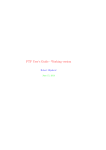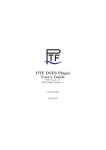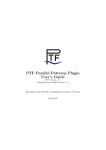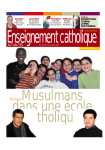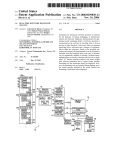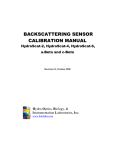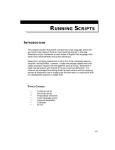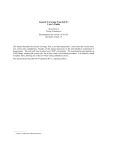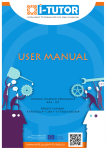Download Periscope User's Guide - Periscope Tuning Framework
Transcript
Periscope User’s Guide PTF Version: 1.1 Periscope Version: xx.xx Michael Gerndt, Anca Berariu 13.04.2015 Contents 1 Introduction 3 2 Quick Start 2.1 Installation . . . . . . . . . . . . . . . . . . 2.1.1 .periscope configuration file . . . . . 2.1.2 SSH access . . . . . . . . . . . . . . 2.1.3 GUI . . . . . . . . . . . . . . . . . . 2.2 Basic analysis run . . . . . . . . . . . . . . 2.2.1 Specify the phase region in NPB-MZ 2.2.2 Modify the Makefile . . . . . . . . 2.2.3 Build the application . . . . . . . . . 2.2.4 Start Periscope analysis . . . . . . . 2.2.5 Explore the results . . . . . . . . . . . . . . . . . . . . 5 5 6 6 7 7 7 8 9 9 9 . . . . . . . . . . 10 10 12 13 14 16 17 17 18 19 20 . . . . 22 23 23 23 24 . . . . . . . . . . . . . . . BT . . . . . . . . . . . . . . . . . . . . . . . . . . . . . . . . . . . . . . . . . . . . . . . . . . . . 3 Analysis Flow within Periscope 3.1 Specification of a phase region . . . . . . . . . . . . . . . 3.2 Enabling instrumentation - psc instrument . . . . . . . 3.3 Automatic instrumentation . . . . . . . . . . . . . . . . 3.3.1 Region types . . . . . . . . . . . . . . . . . . . . 3.3.2 .sir file . . . . . . . . . . . . . . . . . . . . . . . 3.3.3 Fortran particularities - module instrumentation 3.3.4 Reducing the instrumentation overhead . . . . . 3.4 Manual instrumentation - user region . . . . . . . . . 3.5 Starting performance analysis - psc frontend . . . . . . 3.6 Exploring the results - GUI . . . . . . . . . . . . . . . . . 4 Performance Tuning with Periscope 4.1 Tuning plugins . . . . . . . . . . . . 4.2 Tuning advice . . . . . . . . . . . . . 4.3 The tuning flow . . . . . . . . . . . . 4.4 Uninstrumented applications . . . . 5 Configuration Options . . . . . . . . . . . . . . . . . . . . . . . . . . . . . . . . . . . . . . . . . . . . . . . . . . . . . . . . . . . . . . . . . . . . . . . . . . . . . . . . . . . . . . . . . . . . 26 1 CONTENTS 5.1 5.2 5.3 Environment Variables . . . . . . . . . . . . . . . . . . . . . . The frontend - psc frontend . . . . . . . . . . . . . . . . . . The instrumenter - psc instrument . . . . . . . . . . . . . . 2 26 26 30 6 Advanced user information - technical details 33 6.1 Agent hierarchy . . . . . . . . . . . . . . . . . . . . . . . . . . 33 7 Known Issues 35 Chapter 1 Introduction Periscope is a scalable automatic performance analysis tool currently under development at Technische Universit¨at M¨ unchen and is part of the Periscope Tuning Framework (PTF), along with tools like Pathway and tuning plugins. Periscope provides two main functionalities for Fortran and C/C++ applications: performance analysis and performance tuning. Performance analysis is performed at runtime, using an iterative approach. There is a starting set of performance properties, which is then refined based on the measurements and the chosen search strategy. In the end, the appropriate set of performance properties is provided for the application being analysed. The search threshold, the confidence value, and the severity are defined by means of a formal specification of the properties. Based on expert knowledge, Periscope uses several strategies to identify possible performance issues. Such strategies include exploiting parallel MPI or OpenMP regions, as well as system specific approaches, like for example for Power6 machines. The second functionality, performance tuning, is provided through the tuning framework. Periscope offers the necessary support for measurements and search logic for a series of tuning plugins. Different application and environment setups are tested within the plugins and the best configuration is provided as an advice at the end of the tuning. Periscope consists of four main components: the frontend, the hierarchy of communication and analysis agents, the monitoring library and the GUI. • The frontend is responsible for starting both the application to be analysed, as well as all the internal components of Periscope. All settings regarding the execution of Periscope can be selected by means of command-line parameters of the frontend process. 3 CHAPTER 1. INTRODUCTION 4 • The agent hierarchy is transparent for the common users. At the bottom layer of the hierarchy there are the analysis agents. They control and configure the measurements for each application node/process. They can start, halt, or resume the execution, and they also retrieve the performance data. The strategy is communicated upon startup by the frontend and at the end of the local search, the performance properties are communicated back to the frontend via the agent hierarchy. • The monitoring library is also transparent to the user and it provides the measurement and communication layer between the application being tested and the performance tool. • The GUI is used to visualise and explore the performance results. It is an Eclipse plugin which can be easily used to identify the most sever performance properties, as well as the corresponding source lines responsible for the performance issues. Periscope Tuning Framework Alongside Periscope, the Periscope Tuning Framework (PTF) also provides PAThWay, a workflow management tool for HPC experiments, as well as a series of tuning plugins for automatic tuning of applications. Chapter 2 Quick Start 2.1 Installation Periscope can be installed from the source files, following the common process of configuring and building using Autotools. Please check the Periscope Installation Manual for a thorough guide on how to install Periscope on your machine. The basic installation steps are: 1. check and install prerequisites: ACE, Boost, etc. 2. checkout the source files from the Periscope repository $git clone https://periscope.in.tum.de/git/Periscope.git periscope 3. configure your installation choosing appropriate options1 , for example: $ configure --prefix=$HOME/install/psc --enable-papi --with-papi-lib=$HOME/install/papi/lib --with-papiheader=$HOME/install/papi/include --enable-enopt=no 4. build the files $ make -j 16 5. install the files $ make install If you are using SuperMUC, Periscope is already installed on the system. In order to use it, you have to add to your .bashrc file: 1 Please refer to the PTF Installation Manual for further details regarding available options. 5 CHAPTER 2. QUICK START 6 $ module load periscope and then issue in your home directory: $ source .bashrc Note: Please make sure to add the command for loading the periscope module into your .bashrc. Just issuing the command at the command line is not going to work properly. 2.1.1 .periscope configuration file Before using Periscope, the .periscope setup file has to be created in your home directory. You may create a new one, or copy it from the Periscope installation directory: $ cp $PSC ROOT/templates/.periscope ∼ The setup file contains a list of <option>=<value> pairs, as follows: MACHINE = SuperMUC SITE = LRZ REGSERVICE HOST = localhost REGSERVICE PORT = 50001 REGSERVICE HOST INIT = localhost REGSERVICE PORT INIT = 50001 APPL BASEPORT = 51000 AGENT BASEPORT = 50002 If running on your local machine only, then the MACHINE option above should be set to localhost. MACHINE = localhost Please refer to the PTF Periscope Installation Manual for a detailed description on how to choose the proper option values for your particular system. 2.1.2 SSH access In order to run Periscope, a private key based ssh access has to be provided on the machine running the tool. If not already configured, you can do so in few steps: 1. $ mkdir 2. $ cd ∼/.ssh ∼/.ssh 3. $ ssh-keygen -t rsa -N ’’ -f id rsa CHAPTER 2. QUICK START 7 4. $ cat id rsa.pub >> authorized keys 5. $ chmod 600 authorized keys The ssh access is not required if running on your local machine, i.e. the MACHINE option is set to localhost in your .periscope file. 2.1.3 GUI The Periscope GUI used for analysing the performance measurements is provided as an Eclipse plugin. You can install the GUI from this location http://www.lrr.in.tum.de/~petkovve/psc/eclipse following the common plugin installation process in Eclipse2 . 2.2 Basic analysis run Having Periscope properly installed, there are only few steps required for a basic analysis of a test application: 1. specify a phase region by instrumenting the source code of the application; 2. modify the Makefile to enable instrumentation; 3. build the application; 4. start the analysis; 5. visualize and explore the performance results. For the remainder of this section we consider as the test application the NPB-MZ BT benchmark3 . 2.2.1 Specify the phase region in NPB-MZ BT Periscope uses an iterative analysis approach. It starts first with a set of performance properties which are measured for the test application throughout an experiment run. Based on the measurements result, it then determines new candidate properties which are going to be evaluated in the next experiment. The iteration stops when there are no new candidate properties. 2 Please refer to the PTF Periscope Installation Manual for a step-by-step description of the installation process. 3 See http://www.nas.nasa.gov/publications/npb.html for download and documentation. CHAPTER 2. QUICK START 8 If the test application has a repetitive region, like for example the body of a main loop, then the consecutive experiments could be performed without the need of restarting the entire application. In order to do so, the repetitive region has to be marked in the source code as a phase region. For the BT application, the phase region can be defined in file bt.f, lines 188 to 198, by inserting !$MON user region and !$MON end user region as shown below: c−−−−−−−−−−−−−−−−−−−−−−−−−−−−−−−−−−−−−−−−−−−−−−−−−−−−−− c s t a r t t h e benchmark time s t e p l o o p c−−−−−−−−−−−−−−−−−−−−−−−−−−−−−−−−−−−−−−−−−−−−−−−−−−−−−− do s t e p = 1 , n i t e r c−−−−− l i n e s o m i t t e d h e r e . . . !$MON u s e r r e g i o n c a l l e x c h q b c ( u , qbc , nx , nxmax , ny , nz ) do zone = 1 , num zones c a l l a d i ( r h o i ( s t a r t 1 ( zone ) ) , us ( s t a r t 1 ( zone ) ) , $ vs ( s t a r t 1 ( zone ) ) , ws ( s t a r t 1 ( zone ) ) , $ qs ( s t a r t 1 ( zone ) ) , s q u a r e ( s t a r t 1 ( zone ) ) , $ r h s ( s t a r t 5 ( zone ) ) , f o r c i n g ( s t a r t 5 ( zone ) ) , $ u ( s t a r t 5 ( zone ) ) , $ nx ( zone ) , nxmax ( zone ) , ny ( zone ) , nz ( zone ) ) end do !$MON end u s e r r e g i o n end do 2.2.2 Modify the Makefile In order to enable performance measurements, the test application has to be instrumented by the performance tool. To enable instrumentation, one has to substitute the compile/link commands usually defined in the Makefile. For NPB-MZ BT, one should edit the config/make.def file and update the F77 variable as follows: #-------------------------------------------------------# This is the fortran compiler used for fortran programs #-------------------------------------------------------F77=psc instrument -i -v -d -s ../bin/bt-mz.$(CLASS).$(NPROCS).sir -t user,mpi mpif90 CHAPTER 2. QUICK START 9 # This links fortran programs; usually the same as $(F77) FLINK=$(F77) 2.2.3 Build the application After the phase region was defined and the build command was adjusted, one can continue with the common build process of the test application. For the NPB-MZ BT example, one should go to the root directory of the NPB-MZ series and issue: $ make clean $ make bt-mz CLASS=C NPROCS=16 2.2.4 Start Periscope analysis Periscope can be started via its frontend psc frontend. Upon calling the executable with proper parameters, both Periscope’s internal components as well as the test application are being started and the performance measurements are then carried out. For the NPB-MZ BT example, one should go to the bin directory and then call psc frontend as follows: $ psc frontend --apprun=./bt-mz.C.16 --mpinumprocs=16 --strategy=MPI --force-localhost 2.2.5 Explore the results Upon successful termination, Periscope generates a *.psc results file. This is a standard XML file and could be opened using any text editor. Periscope provides a Graphical User Interface (GUI) with enhanced visualisation and exploration functionalities for working with these performance result files. Having started Periscope like described above for the NPB-MZ BT benchmark, the properties *.psc should have been created into the same bin directory. Please follow the instructions in section 3.6 for opening this file within the GUI. Chapter 3 Analysis Flow within Periscope Periscope follows an iterative analysis approach: it determines performance properties based on measurements, decides on possible new candidate properties and then it performs again new experiments to measure the data required to check whether the candidate properties hold. See also the cycle depicted in Figure 3.1. Figure 3.1: Periscope iterative analysis. The number of experiments carried out in one run of Periscope depends on both the execution time of the application itself and also the performance issues it might exhibit. The number of experiments carried out in one run of Periscope depends on the performance issues it might detect. Thus the total execution time of one Periscope analysis will depend on both the the execution time of the application itself, as well as the amount and severity of detected performance issues. 3.1 Specification of a phase region The performance measurements carried out within one experiment of the iterative analysis could be applied to either the entire application or only a particular execution phase or code region. Periscope offers the possibility to define such a phase region by means of manual instrumentation of the source code. 10 CHAPTER 3. ANALYSIS FLOW WITHIN PERISCOPE 11 Section 3.4 describes manual instrumentation in more detail. We only mention here that a phase region can be in terms of Periscope code instrumentation any regular user region. A user region can be defined by inserting the following directives into the source code: Fortran: !$MON USER REGION S1 S2 ... !$MON END USER REGION C/C++: #pragma start user region S1 S2 ... #pragma end user region Periscope allows the specification of several user regions, but only one such region can be defined as the phase region. This is done by passing the --phase option to the psc frontend process at startup: $ psc frontend --phase=fileid:rfl where: • fileid is the id of the file containing the phase region. It is the same id used in the psc inst config file. See also Section 3.3.1. • rfl is the region first line number. It represents the line number in the source file specified above, at which the region starts. If several user regions are defined, but none of them is specified as the phase region, then the behaviour of Periscope is undefined. If only one user region is specified, then this is automatically defined as the phase region. If no phase region is specified, Periscope will automatically restart the application to perform new experiments, until no new candidate properties are found and the search terminates. The use of phase regions is strongly recommended: CHAPTER 3. ANALYSIS FLOW WITHIN PERISCOPE 12 • it reduces the overall execution time of the Periscope performance measurements; • it delivers more accurate results, as measurements are only performed for relevant execution fragments. The best example for a phase region is the body of the main loop of an application. It is common that scientific applications have a main loop iterating through time steps or grid elements. If such a repetitive region is defined in the source code as a phase region, then the experiments can be done during the same application run. The application is suspended at the beginningof the phase region and new measurements are requested. The application is then released and the analysis is started. When the application encounters again the end of the region, it is suspended and the measured values are retrieved. 3.2 Enabling instrumentation - psc instrument Measuring performance of an application is commonly based on the ability of the performance tool to ”communicate” with the application at runtime. This can be achieved through the instrumentation of the application, i.e. inserting tool specific calls inside the source code or the compiled binary of the application. See also the right hand side of figure 3.1. In order to enable instrumentation with Periscope, one needs to prepend the compiling and linking commands with the call to the psc instrument script. This could usually be done by editing the Makefile of the application. For example, one should replace mpif90 -c <args> with psc instrument <psc options> mpif90 -c <args> for a Fortran code, and mpicc -c <args> with psc instrument <psc options> mpicc -c <args> for a C/C++ code. Do not forget to change both the compiling and the linking commands. CHAPTER 3. ANALYSIS FLOW WITHIN PERISCOPE 13 Please note that the script recognizes the -c argument passed to the compiler itself and uses it to decide between the instrumentation and the linking steps. It is thus required that the respective test application is built in two distinct steps: compilation and linking. Please check the next section for detailed information regarding the most common options in <psc options>. A complete list can be found in table ??. 3.3 Automatic instrumentation psc instrument is a source code instrumenter. It parses the given source files and modifies them accordingly. Usually this means inserting library calls at the proper places in the code. Please note that Periscope will create four additional directories to store the instrumented versions of the files: prep inst instmod compmod To switch to verbose mode and follow all actions performed by the instrumenter, please pass the -v option to the psc instrument script: psc instrument -v <other psc options> mpif90 -c <args> Frequently used options are: Option -t <regions> Description List of region types to be instrumented. Some commonly used region types: mpi: mpi functions; omp: OMP constructs except atomic; user: user regions; none: no instrumentation, files are only compiled. See also Sections 3.3.1 and 5.3. CHAPTER 3. ANALYSIS FLOW WITHIN PERISCOPE -s <SIR file> -d 3.3.1 14 This file name will be used for the static program information. It is recommended to name the sir file as the executable, adding the .sir extension. Default: appl.sir . See also Section 3.3.2. Provide debug information. Region types Periscope’s automatic instrumentation can handle an entire set of region types. It can detect MPI and OpenMP operations, loops, subroutines and call statements. All these code entries are considered to be separate regions, alongside the user regions that can be defined manually (see Section 3.4). By default, Periscope instruments only the main routine. There are two ways to instruct Periscope about which region types to instrument for the current application: The first method is to pass to psc instrument the option -t followed by a comma separated list of region types. For example: psc instrument -t user,mpi <other psc options> mpif90 ... Please refer to Table 5.3 for the complete list of valid region types. Passing region types via the -t option will enforce Periscope to apply the same region types configuration to all the files. Setting different region types per file for instrumentation is also possible. This can be done by editing the psc inst config file. This file is generated by psc instrument in the application source directory after the first build. It contains a list of all the files that are going to be instrumented along with their corresponding region types. For example: # # instrumentation control for periscope # # id filename [none,mod only,all,user,sub,call,loop,omp,mpi] # (if any) # 1 2 bt.f initialize.f user,mpi user,mpi CHAPTER 3. ANALYSIS FLOW WITHIN PERISCOPE 3 4 5 6 7 8 9 10 11 12 13 14 15 16 exact solution.f exact rhs.f set constants.f adi.f rhs.f zone setup.f x solve.f y solve.f exch qbc.f z solve.f solve subs.f add.f error.f verify.f 15 user,mpi user,mpi user,mpi user,mpi user,mpi user,mpi user,mpi user,mpi user,mpi user,mpi user,mpi user,mpi user,mpi user,mpi Editing the region type for a specific file instructs Periscope to apply that kind of instrumentation for that particular file. For example, in the file listed above one could instruct Periscope to also instrument subroutines and call statements for the bt.f file and only loops for the adi.f and rhs.f files: # # instrumentation control for periscope # # id filename [none,mod only,all,user,sub,call,loop,omp,mpi] # (if any) # 1 2 3 4 5 6 7 8 9 bt.f initialize.f exact solution.f exact rhs.f set constants.f adi.f rhs.f zone setup.f x solve.f ... user,mpi,sub,call user user user user loop loop user user Please note that the settings in the psc inst config file only apply if the -t option is not passed when calling psc instrument. Passing -t to psc instrument will overwrite any changes of the psc inst config file. CHAPTER 3. ANALYSIS FLOW WITHIN PERISCOPE 16 Especially for the debugging phase, it might be interesting to use the none value as a region type. This switches off instrumentation for some files and could be useful to circumvent any issues that might occur due to the source instrumenter. Please note that files which are not instrumented cannot be analysed into detail. Thus, the selective instrumentation reduces the overhead, but it is limiting the precision of the analysis with respect to the location in the code. Although available, the usage of the value all for the region type is strongly not recommended. If needed, please use it with care, as it frequently produces a high amount of instrumentation overhead. 3.3.2 .sir file Upon successful completion, psc instrument generates: 1. an instrumented executable of the application and 2. a .sir file storing static information about the program. SIR stands for Standard Intermediate Representation and is a format specific to Periscope1 . Periscope can only start its performance analysis, if both the executable of the application, as well as the .sir file is provided. By default, psc instrument stores the .sir file under the name appl.sir, in the directory where the link process is executed. You can change the name of the generated file by providing the option -s to the instrumenter: psc instrument -s sirfilename.sir ... The same file name will then have to be passed to the Periscope executable2 upon startup: $ psc frontend --sir=sirfilename.sir ... Please note that if --sir is not provided, Periscope will search for a .sir file called <applname>.sir, where applname is the actual name of the application executable. It is thus a good practice to name the SIR file as the application itself, just adding the .sir extension at the end. 1 2 For further information on the SIR format, please check section ?? of this Guide. More on psc frontend in section ??. CHAPTER 3. ANALYSIS FLOW WITHIN PERISCOPE 3.3.3 17 Fortran particularities - module instrumentation Fortran modules require special attention in the instrumentation process. This is due to the fact that besides the common objects generated at compile time, there is also an extra module description file (.mod) generated for each module source. The .mod files may have different formats from compiler to compiler. Periscope instrumenter uses its own format as well, which most often do not match formats used by compilers. In this context, one should consider the following when instrumentating Fortran code containing modules: • if a file a.f90 refers to the module implemented in b.f90, e.g. it contains a statement like USE MODULE BModule, then the file a.f90 can only be instrumented, if the Periscope instrumenter can also load the corresponding module file bmodule.mod. • due to format differences, the Periscope instrumenter can only load .mod files generated by itself. • a .mod file can only be generated if the corresponding source file (.f90, .F90, etc.) is available. There are two main issues that a user should take care of: 1. The psc instrument needs to know where the .mod files can be loaded from. See option -M for setting the include paths. 2. If the application uses a module for which the source code is not available, then the files referencing this module cannot be instrumented. They have to be marked in the psc inst conf with none for the region type. 3.3.4 Reducing the instrumentation overhead Especially in the case of large applications, the automatically instrumented code has a high execution overhead. To overcome this issue, Periscope can be instructed to perform an analysis of the generated overhead and to reinstrument the code accordingly. This can be achieved by means of the --inst parameter of the psc frontend executable: psc frontend --inst=<overhead|all overhead|analysis> There are three possible automatic re-instrumentation strategies: overhead, all overhead and analysis. CHAPTER 3. ANALYSIS FLOW WITHIN PERISCOPE 18 The overhead and all overhead strategies will first determine too fine granular regions and remove their instrumentation. The overhead strategy removes only the overhead concerning the single node measurements. Other overheads may still lead to an extended execution time. The all overhead strategy removes all overhead so that the extra execution time produced due to the instrumentation will be negligible. The analysis instrumentation strategy first determines the too fine granular regions, like the previous strategies too, but, unlike those, it will then only instrument those regions which are required in the next experiment. These regions are determined based on the analysis strategy given by the --strategy parameter3 . 3.4 Manual instrumentation - user region Besides the regions detected and instrumented automatically by Periscope, the user also has the possibility to define own custom regions. An user region can be defined by surrounding the corresponding piece of code with the following directives, as also shown before: Fortran: !$MON USER REGION S1 S2 ... !$MON END USER REGION C/C++: #pragma start user region S1 S2 ... #pragma end user region When psc instrument is called, the source file is parsed and the directives are replaced with proper calls to the Periscope library. There is no limit on the number of user regions that can be defined in a code. 3 See Table 5.2. CHAPTER 3. ANALYSIS FLOW WITHIN PERISCOPE 19 Any user region has to be defined within one scope of the source code. For example, a user region cannot pass beyond the end of a subroutine, if it starts within that subroutine. 3.5 Starting performance analysis - psc frontend The Periscope performance measurement and analysis process can be started via the psc frontend executable. For example: $ psc frontend --apprun=./bt-mz C.16 --mpinumprocs=16 --force-localhost --debug=1 All needed configuration options can be passed to Periscope by means of the command line parameters. The mandatory parameters which are required for Periscope analysis to start are: Option --apprun=<command line> --mpinumprocs=<np> Description Specify the command line to start the application. It will be passed to the mpirun command. The executable specified in the command line must exist when Periscope is started. Number of MPI processes for the application. For serial applications, please set this value to 1. Periscope treats serial applications as 1-process MPI applications. Other frequently used options are: Option --debug=<level> --force-localhost Description Level of debug output (default: 0). Locally start the agents instead of using SSH. CHAPTER 3. ANALYSIS FLOW WITHIN PERISCOPE --strategy=<strategy> --sir=<filename> --propfile=<filename> --ompnumthreads=<threads> 20 Specify one of the following strategies: MPI, SCA, SCABF, P6, P6BF, P6BF Memory, SCPS BF, scalability OMP. Please note: Some strategies are platform dependent (default: all). SIR file to be used during the analysis (default: <appl>.sir) Store the detected properties into filename (default: properties.psc) Number of OpenMP threads (default: 1). Please see table 5.2 for a complete list of options accepted by psc frontend. On startup, a hierarchy of analysis and communication agents is first created, then the application to be measured is started and the analysis agents attach to the application nodes. The performance data are gathered by means of the monitoring library and communicated to the low-level agents. There it is analysed using the strategy established at the beginning within the frontend and based on the results, the next step of the iterative analysis is established. The final results are propagated through the agent hierarchy up to the frontend, which then stores them in the properties file. The frontend is the control point of Periscope. Users can configure and direct the performance analysis process from here. The agent hierarchy and the monitoring library remain transparent to the common user. 3.6 Exploring the results - GUI The frontend writes the found performance properties into a file called properties * with the .psc extension. This file is in XML format and can be opened with any off-the-shelf text editor or a spreadsheet application. Periscope also offers a Graphical User Interface (GUI) for an enhanced visualisation and exploration of the analysis results. It is an Eclipse based plugin, featuring a multi-functional table for displaying and organizing the textual data. Following functionalities are available: • multiple criteria sorting algorithm • complex categorization utility CHAPTER 3. ANALYSIS FLOW WITHIN PERISCOPE 21 • searching engine using regular expressions • filtering operations • direct navigation from the bottlenecks to their precise source location using the default IDE editor for that source file type (e.g. CDT/Photran editor). An outline view for the instrumented code regions that were used in an experiment is also available. The information it shows is a combination of the standard intermediate representation of the analyzed application and the distribution of its bottlenecks. The main goals of the view are to assist the navigation in the source code and attract developer’s attention to the most problematic code areas. The multivariate statistical clustering is another key feature of the plug-in that enhances the scalability of the GUI and provides means of conducting Peta-scale performance analysis. It can effectively summarize the displayed information and identify a runtime behavior possibly hidden in the large amount of data. Chapter 4 Performance Tuning with Periscope Performance tuning using PTF (Periscope Tuning Framework) is based on the collaborative work performed by customized tuning plugins on the one side and Periscope as the host application of the plugins on the other side. The high-level architecture of PTF can be seen in figure 4.1. Similar to using the analysis feature of PTF, users can start and configure the tuning process by calling the psc frontend with appropriate parameters. The option enabling the tuning execution mode of Periscope is --tune: $ psc frontend --tune=<nameofplugin> ... For example, the following will run compiler flags tuning (CFS) on the BT application: psc frontend --apprun="./bt-MZ.W" --mpinumprocs=1 --force-localhost --tune=compilerflags --cfs-config="cfs config.cfg" Depending on each particular plugin, there might be also other options available for configuration. Please consult the corresponding User’s Guide for details specific to each of the plugins. All other components in figure 4.1 are transparent to the users of the plugins and of the PTF tuning feature. Figure 4.1: Plugin architecture of the Periscope Tuning Framework. 22 CHAPTER 4. PERFORMANCE TUNING WITH PERISCOPE 4.1 23 Tuning plugins For the current version, PTF provides the following tuning plugins: CFS: the Compiler Flags Selection plugin tunes the application to find the combination of compiler flags with which the best execution time is achieved. DVFS: the Dynamic Voltage and Frequency Scaling plugin tunes the energy consumption of an application. Master-Worker: the Master-Worker plugin tunes the number of tasks and processes to be used by applications based on the master-worker paradigm. MPI Paramenters: automatically optimizes the values of a user selected subset of MPI configuration parameters. Patterns: the Parallel Patterns plugin works on applications using a Pipelinebased execution to determine the best combination of the pipeline stages. 4.2 Tuning advice As a result of the tuning process, Periscope generates an XML file describing: • the final tuning advice to be applied to the application • the tuning scenarios which were used in searching the best advice • other information specific to the tuning plugin, like, for example, the tuning parameters, the execution times, or the energy consumption. 4.3 The tuning flow Being the host of the tuning plugins, Periscope provides several services to build a standard tuning flow. Data model The main components of the tuning data model are: tuning parameters: represent the parameters based on which a tuning of the application can be done. These are plugin dependent and their semantics is strictly defined in each plugin. For example, the CFS plugin CHAPTER 4. PERFORMANCE TUNING WITH PERISCOPE 24 uses compiler flags as tuning parameters, while the MPI Parameters plugin uses MPI related switches and parameters. For most plugins, the tuning parameters are the given by user input through a configuration file. tuning scenario: represents a combination of tuning parameters. The application is analysed by Periscope using one scenario at a time. Scenarios are computed internally based on a chosen search algorithm. Users can choose between different search algorithms, but cannot directly define tuning scenarios. tuning space: the set of all valid tuning scenarios. analysis result: the analysis result associated with one specific tuning scenario. Results are partially displayed in the final tuning advice provided by Periscope. Operations On the functional side, the tuning flow is supported by means two main operations: search algorithm: the search algorithm generates the tuning space and delivers the next scenario to be evaluated. For most tuning plugins, users can choose the preferred search algorithm. There are several search algorithms available: exhaustive search, individual search, random search and GDE3 search (one genetic algorithm). pre-analysis: some plugins require an analysis step before the tuning process can start. The Periscope performance analysis feature is being used in this case. Required pre-analysis is very much plugin specific. Please consult the given User’s Guide to see whether user input is possible for each particular case. 4.4 Uninstrumented applications The CFS Plugin an the MPI Plugin also allow tunning of uninstrumented applications, but this is strongly not encouraged. When measuring performance for uninstrumented applications, Periscope relies exclusively on the data retrieved from the system. This mostly leads to inaccuracies, especially CHAPTER 4. PERFORMANCE TUNING WITH PERISCOPE 25 for applications with a short execution time. If one does want to use the uninstrumented version, this can be done by passing the --uninstrumented option to the psc frontend process at the command line. Chapter 5 Configuration Options 5.1 Environment Variables Option PSC ROOT PERISCOPE DEBUG 5.2 Description Root directory of the Periscope installation. 0..2 0=quiet 1=startup, found properties in each search 2=candidate properties and found properties in each strategy step The frontend - psc frontend The frontend starts up the application and the agent hierarchy. Option Description 26 CHAPTER 5. CONFIGURATION OPTIONS --apprun=<appl cmdline> 27 This is the command line used to start the application. It should be the same as in mpirun -np <procs> <appl cmdline>. This value is also used to determine the name of the SIR file, when --sir is missing. --bg-mode=SMP|DUAL|VN --debug=level --delay=<n> --dontcluster --force-localhost --help The executable specified in the command line must exist when Periscope is started. This is true also for the cases where the tuning feature of Periscope is used in combination with plugins which by themselves re-build the application from its source files (e.g. the CFS plugin). The node mode used on the Bluegene. Level of debugging. All debug output up to that level will be printed. Default: PERISCOPE DEBUG or 0 Number of phase executions that are skipped before the search is started. This is useful for applications that have a different behaviour at the beginning. Do not use online clustering for the detected bottlenecks. Locally start the agents instead of using SSH. Help information CHAPTER 5. CONFIGURATION OPTIONS --inst=overhead | all overhead | analysis --inst-folder=<relative path> --make=<make command> --maxcluster=<n> 28 Automatic instrumentation strategy. The overhead and all overhead strategies will first determine too fine granular regions and remove their instrumentation. It will then apply the selected analysis strategy. The overhead strategy removes the overhead that influences the single node measurements but other overheads may lead to a prolongation of the execution. The all overhead strategy removes all overhead so that the prolongation of the execution will be negligible. The analysis instrumentation strategy will first determine too fine granular regions and will then instrument exactly those regions that are required in the next experiment. Path to the folder with the instrumented sources relative to the execution directory. This is needed to modify the instrumentation in during automatic instrumentation. Command to be issued in order to recompile the application. Maximum number of MPI processes analyzed by a single analysisagent. It is not used on the Bluegene since the analysisagents are running on the IO nodes. All processes on the compute nodes of an IO nodes connect to its analysisagent. --maxfan=<n> --mpinumprocs=<n> Default: 64 Determines the fan-out of the tree of high-level agents in interactive mode. Default: 4 Number of MPI processes to be started. CHAPTER 5. CONFIGURATION OPTIONS --nprops=<n> 29 Specifies the number of properties the frontend prints to standard output. Regardless of this value, all properties are output to the properties file. --ompnumthreads=<n> Default: 50. Number of OMP threads to be started per MPI process. --pedantic --phase=<fileid:rfl> Default: 1. Shows all detected properties. Specifies the phase region via the fileid and the region first line number. If no phase region is specified, a user region is selected if at least one is given in the code. If multiple are given, it is undefined which is selected. If no user region is given, the main program is the user region and the program will be restarted for each strategy step. --propfile=<filename> --psc-inst-config=<relative path to inst config file> --quiet --srcrev=<source revision> --sir=<filename> If you mark the phase region via a user region and would like to use user regions also to guide analysis, you have to give the fileid and rfl for the phase region. Specify the file to use when exporting the properties. Default: properties.psc File name relative to the execution directory. Turns off the debug messages. Specify the source code revision. It will be written in the output file. SIR file of the application to be analyzed. Default: The file name is composed of the executable’s name and the extension .sir. If --apprun is omitted, the default is appl.sir. CHAPTER 5. CONFIGURATION OPTIONS --src-folder=<relative path> --strategy=<strategyname> --timeout=<secs> --uninstrumented --version --with-deviation-control 5.3 30 Path to the source folder relative to the execution directory. This is needed to touch the sources to trigger recompilation of the instrumented versions. Strategy used by analysisagent. Currently one of MPI - MPI Communication analysis OMP - OpenMP analysis P6 - Power6 Analysis (only on Power6 machines) P6BF - Power6 Breadth First (only on Power6 machines) P6BF Memory - Power6 Memory Behavior Analysis (only on Power6machines) SCPS BF - Generic memory analysis strategy scalability OMP - Automatic OpenMP scalability analysis Timeout for startup of the agent hierarchy. Default: varying depending on the number of processes Autotuning only: instructs Periscope to tune an uninstrumented application. Use with caution. See also Section 4.2. Displays the version of Periscope. Enables performance deviation control on POWER architectures. The instrumenter - psc instrument psc instrument prepares the application for analysis with Periscope. In the existing Makefile, the compilation step generating the object files has to be modified by prepending psc instrument to the compiler. The script will preprocess the file, instrument it, and finally call the compiler for generating the instrumented object file. In addition, the compiler has to be augmented with psc instrument in the linking step too. Here psc instrument will link the monitoring library to the executable as well as generate the SIR containing the static information of the program. CHAPTER 5. CONFIGURATION OPTIONS 31 The instrumentation is controlled by a file called psc inst config in which the file id and the region types to be instrumented are given for each file individually. The calling syntax is: psc instrument [-t <regions>] [-s <sirfile>] [-f] [-n] [-d] [-v] <compiler> [<options>] <file> [<libs>] Please note that, while psc instrument can process both Fortran and C/C++ files, some options are specific to only one of the two programming languages. Option -d -f <fixed|free> -M <path> -n -s <SIR file> Description Provide debug information. Fortran only: forces a specific Fortran file format. By default, .f90 files are in free format. Fortran only: location where module files are placed. Dryrun: run the makefile without executing the commands. This file name will be used for the static program information. It is recommended to name the SIR file as the executable, adding the .sir extension. Default: appl.sir CHAPTER 5. CONFIGURATION OPTIONS -t <regions> 32 List of region types to be instrumented. This overwrites the specifications in psc inst config. Fortran and C/C++: all: all regions (use with care, as this option will generate a lot of instrumentation overhead); loop: outermost loops only; mpi: mpi functions; none: no instrumentation, files are only compiled; omp: OMP constructs except atomic; par: OMP parallel and worksharing constructs; sub: subroutines; sync: OMP synchronization statements except atomic; user: user regions. Fortran only: call: call statements; forall: forall statements; io: IO statements; mod only: no instrumentation but processing by the instrumenter to generate compatible module files; nestedloop: non-perfectly nested loops; vect: vector statements. -v <compiler> <file> <libs> <options> Default: all. Verbose. Compiler for final compilation of the instrumented files, e.g., mpif90 or mpicc. Name of the file to be instrumented. Fortran only: file extensions .f90 and .F90 determine free source format, while .f determines fixed source format. Libraries for linking. List of compiler options used in the original call to the compiler. These are passed to the compiler. Please note that if -c is specified in the options list, psc instrument will instrument and compile the given file. Otherwise it will link the application. Chapter 6 Advanced user information technical details The application and the agent network are started through the psc frontend process. First the set of available processors is analysed and based on this the mapping of application and analysis agent processes are determined. Both the application and the agent hierarchy are then started and a command is propagated from the frontend down to the analysis agents to start the search. The search is performed according to a search strategy selected when the frontend is started. Each of the analysis agents, i.e. the nodes of the agent hierarchy, searches autonomously for inefficiencies in a subset of the application processes. The application processes are linked with a monitoring system that provides the Monitoring Request Interface (MRI). The agents attach to the monitor via sockets. The MRI allows the agent to configure the measurements, to start, to halt, to resume the execution, and to retrieve the performance data. The monitor currently only supports summary information. At the end of the local search, the detected performance properties are reported back via the agent hierarchy to the frontend. 6.1 Agent hierarchy The layout of the agent hierarchy can be controlled by the user by means of the specific parameters of the psc frontend executable: maxfan: determines the fan-out of the tree of high-level agents. By default this is set to 4. 33 CHAPTER 6. ADVANCED USER INFORMATION - TECHNICAL DETAILS34 maxcluster: gives the maximum number of MPI processes analysed by a single analysisagent. The default number is 64. Further information on how the agents work within a specific run of PTF can be gathered by using the --selective-debug parameter of the same psc frontend executable: --selective-debug= <level1>,<level2>... with the following levels being relevant for the agent hierarchy: AgentApplComm: displays information regarding the communication between the agents and the application nodes. AutotuneAgentStrategy: displays information regarding the analysis strategy used in the analysis agent for tuning. To be used only when the tuning feature of PTF is being used. Other values for the --selective-debug parameter can be found in the PTF Developer’s Guide. Using a proper layout of the agent hierarchy is very important especially when performing analysis and tuning of applications on large systems. Please note that, if the --force-localhost option of the psc frontend executable is being used, then the entire agent hierarchy will be started on a single node. This is not recommended for applications using a large number of processes, as the communication between the agents and the application nodes would result in a bottleneck with a negative influence on the overall analysis time. Chapter 7 Known Issues • Automatic restart of the application does not work on the Bluegene. Make sure, you specify a user region that is executed repetitively. • C instrumentation: The name of an OMP pragma should not occur again as a string in another context in this pragma, e.g., in a variable name. • Measurements might be wrong in recursive algorithms. • Multiple running instances of Periscope might not work on some systems. 35 Examples You can find two examples with the adapted makefile in ~/psc/test/add and ~/psc/test/cx parallel. Both directories include a file makefile.psc instrument. Example on SuperMUC Periscope can be used in batch jobs. Example batch script: #!/bin/bash #PBS -j oe #PBS -S /bin/bash #PBS -l select=80:ncpus=1 #PBS -l walltime=0:20:00 #PBS -N cx64 #PBS -M [email protected] #PBS -m e . /etc/profile cd psc/test/cx parallel/ psc regsrv & sleep 10 sudo /lrz/sys/lrz perf/bin/lrz perf off hlrb2 psc frontend --apprun=cx --mpinumprocs=64 --strategy=SCA --debug=1 #!/bin/bash # #@ job type = parallel #@ class = test #@ island count = 1 #@ node = 1 36 CHAPTER 7. KNOWN ISSUES 37 #@ wall clock limit = 1:12:30 #@ job name = add #@ network.MPI = sn all,not shared,us #@ initialdir = $(HOME)/TestingRepository/add/ #@ output = $(jobid).out #@ error = $(jobid).err #@ notification = never #@ notify user = gerndtin.tum.de #@ queue . /etc/profile . /etc/profile.d/modules.sh psc frontend --apprun=add --mpinumprocs=4 --sir=add.sir --tune=demo -force-localhost --debug=1