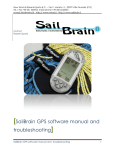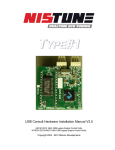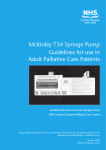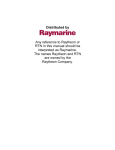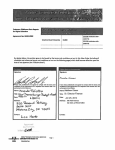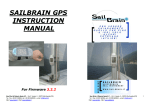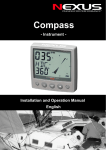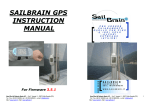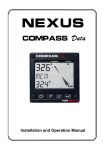Download Sail Master User Guide
Transcript
Sail Master User Guide 26/1/01 10:59 am Page 1 Sail Master User Guide Sail Master User Guide 26/1/01 10:59 am Page 2 Sail Master user guide. Congratulations on the purchase of your Sail Master. Tacktick have combined technological innovation with feedback from top sailors around the world to bring you the ultimate sailboat instrument. All Tacktick equipment and accessories are designed to the best industry standards for use in the leisure marine environment. Their design and manufacture is in compliance with CE Mark requirements, this includes electromagnetic compatibility. Please read this User Guide carefully before using your Sail Master and keep it for future reference. Contents Page 1. Registering your Sail Master 2 2. Package Contents 2 3. Features and Benefits 2 4. Introduction 4.1. What can Sail Master do for me? 4.2. Sail Master layout 3 3 3 5. Using 5.1. 5.2. 5.3. 5.4. 5.5. your Sail Master Switching ON / OFF Reading the displays on the main page Log, trip-log and top-speed pages Controlling the Backlighting Battery status display 3 3 4 4 4 5 6. Using 6.1. 6.2. 6.3. 6.4. your Sail Master for racing Definitions and Terminology Racing and wind shifts Before the race During the race 5 5 5 6 7 7. Advanced operation 7.1. Setting the wind shifts by going “head to wind” 7.2. Setting the wind shifts “single handed” 7.3. Setting the wind shifts before you set sail 7 7 7 8 8. Adjusting the Calibration 9 9. Installation 9.1. Below decks 9.2. Above decks 9.3. Cabling 12 12 13 14 10. Maintenance 14 11. Problem Solving 15 12. Sail Master Specification 16 13. Warranty and After Sales Service 16 UU025-Rev3A 1 Sail Master User Guide 1. 26/1/01 10:59 am Page 3 Registering your Sail Master To register for your international warranty, complete and return the warranty card to Tacktick Limited, PO Box 27, Emsworth P010 8YU, England. Retain your proof of purchase as you will need it in the event of a warranty claim. We also recommend that you keep a record of your purchase: Date of purchase: 2. Place of purchase: Serial number: Package Contents Supplied as standard Sail Master Mounting Cradle 4 M5 nuts, bolts and washers for the mounting cradle Connectors (seven) Cap (to protect connector on cradle when the unit is removed) Two spare Caps Deck Gland User guide Warranty card Supplied dependant on packaging option (check outside of box) Speed transducer (through hull) Depth transducer (standard) Order No. T900 T901 Accessories (may be purchased separately) Single mast bracket Double mast bracket Deck bracket Depth transducer (“V” hull) 3. Features and Benefits Simple installation, powered for life with Tacktick’s unique solar system Portable, yet rugged with the Tacktick snap in cradle Boat speed display Precision heading display Log and trip-log displays Water depth display and shallow alarm Top speed memory Wind shift display in graphic and numerical formats Easy to use countdown timer with resynchronisation function Graphic water depth indicator Back-light with automatic shut off in daylight (patent pending) Waterproof, submersible to 10m No need to adjust for southern hemisphere effects Twin displays which are easy to read even when hiking (patent pending) Full calibration Automatic power down Low battery indicator Tacktick’s unique solar system and twin display has patents pending in the UK. 2 T041 T043 T050 T902 Sail Master User Guide 4. 26/1/01 10:59 am Page 4 Introduction 4.1. What can Sail Master do for me? Sail Master gives you precise, clear numerical and graphical readouts of your speed, heading, and the water depth. Sail Master can quickly and easily be set up to display wind shifts and countdown to the start of a race, so that during a race, you will get an instant visual display of: ● ● ● ● ● Boat speed Heading Water depth Wind shifts Countdown to the start (or elapsed time since the start) Sail Master is simple to operate, and straightforward to install. With Tacktick’s unique solar system, connections are reduced to the minimum giving you the ultimate reliability. For sounder-only installations, the lower display can be configured to show water depth rather than boat speed (refer to the calibration section, “shallow water”) Solar panel 4.2 Sail Master layout Upper display Bar graph Sail Master’s twin displays show identical information at all times. This gives the instrument an exceptionally wide viewing angle, allowing the whole crew to see critical race information. With its twin (duplicated) keypads, crews can control the Sail Master easily even when the boat is heeling. Mode key Set key Down arrow key Up arrow key 5. Lower display Using your Sail Master 5.1. Switching ON / OFF To switch ON To switch OFF Press and hold down the mode key until the display appears. Press and hold down the mode key until the display clears, (this will take 5 seconds). If Sail Master detects no boat speed for 60 minutes it will power down (this cannot happen at sea). 3 Sail Master User Guide 26/1/01 10:59 am Page 5 5.2. Reading the displays on the main page When you first power up the Sail Master, the battery level is displayed briefly, indicating the number of hours of charge remaining in the internal cells (a full charge is 199 hours). After showing the battery level, the main page is displayed automatically. Upper display The upper display on the main page shows the boat’s heading. If you wish to correct for variation and thus show a true heading, refer to the Calibration section below. Sail Master can be automatically compensated for the effects of deviation (magnetic disturbances from metal within your boat), refer to the calibration section below. There is no need to correct for southern/northern hemisphere effects. Lower display The lower display on the main page normally shows the boat’s speed in knots. When the water depth is below 2m (6ft), the speed display is replaced with the depth display, which flashes to indicate shallow water. The 2m (6ft) shallow indicator depth can be user defined, as can the units (meters or feet), refer to the calibration section below. Bar graph The bar graph shows the water depth in meters. When the depth exceeds the maximum sounding range, or when the depth signal is lost, the bar graph will flash the last known depth. Note that the units cannot be changed, since the bar graph range of 20m (60ft) is appropriate for coastal navigation and racing. Audible alarm This sounds when the water depth is shallow. From the factory, the alarm is switched off, however you may change this by adjusting the “shallow water audible alarm” setting in the appropriate calibration page, refer to the calibration section below. 5.3. Log, trip-log and top-speed pages To access the log page, press and hold the mode key. The log page will time-out after 7 seconds, or can be cleared by pressing the mode key. The log is in units of nautical miles, and rolls over to zero after 1999nm. The log is set to zero from the factory, but accumulates each time you sail and does not reset on power down. To access the trip-log page, first go to the log page, then press the mode key. The trip log is in units of hundredths of a nautical mile and does reset on power down. To access the top-speed page, first go to the trip-log page, then press the mode key. The top speed is displayed in knots, and is the maximum speed experienced since power up. 5.4. Controlling the Backlighting To turn the backlighting on: 1. Press and hold the up arrow key until the display shows L1. 2. Adjust the light intensity with the up and down arrow keys with a range from L1 - L2 If the battery power is not sufficient to power the backlighting, bAt will appear on the display screen To turn the backlighting off: As above and press the down arrow key to adjust the level to LOFF Daylight Detection: If daylight is sensed for over 4 minutes the backlighting will automatically switch off Note: Backlighting will use stored battery power, turn off when not needed and recharge during the day after use. 4 Sail Master User Guide 26/1/01 10:59 am Page 6 5.5. Battery status display The battery status is shown for 5 seconds after the Sail Master is switched on. The bar graph shows the charge level (a full bar graph indicates a full charge of 199 hours). The charge level is also displayed numerically in hours remaining (assuming the backlighting will not be turned on). If the backlighting is turned on see the table below. Effect of backlighting on battery level (assuming a full charge initially) Backlighting off 199 hours remaining Backlighting level 1 30 hours remaining Backlighting level 2 15 hours remaining The backlighting uses battery power heavily. If using backlighting ensure that the Sail Master is recharged before using again by leaving on a windowsill facing out towards the sun until the battery charge shows 199 hours. See maintenance section for recharging times. If the battery level falls below 50 hours then the battery status will appear on the display screen for 2 seconds every 4 minutes and the backlighting will automatically be turned off. 6. Using your Sail Master for racing 6.1. Definitions and terminology True Wind Direction: The instantaneous magnetic bearing of the true wind. Mean Wind Direction: the average true wind direction during the race. Tacking Angle: the angle through which the yacht turns when changing from one tack to the next (typically around 907). When Sail Master displays lifts and headers, it assumes that your boat is close-hauled and that your Tacking Angle is constant. Sail Master calculates your True Wind Direction by adding or subtracting half of your Tacking Angle to your heading. The True Wind Direction is only accurate if you are sailing close-hauled and your Tacking Angle has been set up for the prevailing conditions. Mean wind direction 6.2. Racing and wind shifts Like most things in sailing, the wind does not remain constant in either strength or direction. The crew tend to react naturally to gusts but find wind shifts more difficult to detect. The wind does, however, tend to shift in regular patterns, oscillating between a back and a veer. These oscillations give the sailor a chance to gain an advantage by sailing a shorter distance to the upwind mark. In the diagram, the boat on the right sails a shorter course by tacking when headed and thereby sailing mostly in lifts. Wind veers Wind backs Wind veers Wind backs Wind backs Wind veers Wind backs 5 Sail Master User Guide 26/1/01 10:59 am Page 7 6.3. Before the race Before the race, you will need to set up the mean wind direction, the tack angle and the countdown timer. To alternate between the Main Page and Timer Page in the lower display press the mode key. In the Timer Page, the units of “m” for minutes or “s” for seconds are displayed to the bottom right. Setting the Countdown Timer 1. Check you are looking at the Timer page. 2. Adjust the timer by pressing the up and down arrow keys. 3. Press the set key to start the countdown. Audible beeps will count you down to the start. 4. If the initial gun was not timed accurately, press the set key at any subsequent gun to automatically resynchronise the timer to the nearest full minute. 5. The main page is automatically displayed once the countdown period has elapsed and the race begins. 6. The timer will now count race time elapsed and is displayed in timer mode (press mode key). You should see an “s” or “m” annunciator at the bottom right of the display, if not press the mode key. The up and down arrow keys can be used at any time whilst in timer mode to reset the start time. The countdown timer can be set up to 40 minutes. Between 20 and 40 minutes the display will alternate between seconds and minutes remaining. For rolling starts, count the number of fleets ahead of your start, and multiply the start time accordingly. This procedure ensures you have an automatic transition to the main page at the start. Setting up the wind shift displays You must estimate and directly input your average close-hauled headings. 1. Sail upwind for several minutes to determine your average close-hauled heading on each tack. 2. Steer your average port close-hauled heading. 3. Ensure the Sail Master is showing the Main Page. If not then press the mode key. 4. Press the set key, you will hear a double beep and the bar graph will flash once. Sail Master displays ‘- - t’ if it does not register a tack angle of 607 to 1207. 5. Tack through the wind. Keep the delay between tacks short to minimise the chance of a wind shift. 6. Steer your average starboard close-hauled heading. Sail Master displays the tacking angle 7. Press the set key, you will hear multiple beeps e.g. 90t for a 907 tacking angle. and the bar graph will flash twice. After 7 seconds, Sail Master auto8. You can adjust the tack angle, by using the up matically starts to display wind shifts. and down arrow keys. Mean Wind Direction and Tacking Angle are now stored in the Sail Master memory and wind shifts will be displayed (alternating with heading) on the upper display. You may start the procedure on starboard tack, but bear in mind that you will not have right of way when you subsequently tack onto port, so plan ahead accordingly. 6 Sail Master User Guide 26/1/01 10:59 am Page 8 6.4. During the race Sailing upwind, tack to sail in the lifts. Sailing downwind, gybe to sail in the headers. Reading the upper display The heading is shown in the upper half of the display, alternating with the windshift information. The rate at which the displays alternate can be adjusted, refer to the calibration section below. Upwind Downwind Windshifts are indicated by ‘L’ or ‘H’ with the degree of lift or header eg. L237 Windshifts are indicated by or and show how far the boat is from the mean downwind direction eg. 457 indicates 457 to starboard ( indicates to port) Permanent wind shifts Permanent wind shifts can be recognised by constant headers on one tack and corresponding lifts on the other tack. In this situation the Mean Wind Direction can be manually adjusted: Ensure Sail Master shows the main page, then: ● If on starboard tack, press the up arrow key ● If on port tack, press the down arrow key Sail Master automatically adjusts BOTH your close-hauled headings (the tack angle is assumed to be unchanged) Elapsed time Elapsed time can be accessed during the race by pressing the mode key. 7. Advanced operation 7.1 Setting the wind-shifts by going “head to wind” Assuming you have already set up the tack angle (either by the set up method described in “before the race” above, or by direct entry as described below), you can set the mean wind direction by sailing head to wind: 1. Take the boat head to wind. 2. Ensure the Sail Master shows the Main Page. 3. Press and hold down the set key until the rotating lines are shown. 4. Press set. 5. To fine tune your direction, press set again. 6 Press the mode key, to complete the operation. If Sail Master is not in ‘wind mode’ then press the mode key. Sail Master stores the wind direction. Sail Master stores the wind direction. The main page is displayed. 7.2. Setting the wind-shifts “single handed” Unlike the standard set up method you press and hold the set key just once and Sail Master then guides you through the sequence without the need to press any more keys. Sail Master will average each close-hauled heading for 10 seconds. 7 Sail Master User Guide 26/1/01 10:59 am Page 9 1. Sail upwind for several minutes to determine If Sail Master is not in ‘wind mode’ your average close-hauled heading on each tack. then press the mode key. 2. Ensure the Sail Master is in ‘wind mode’. 3. Press and hold down the set key until the rotating lines are shown. 4. The rotating lines will circle for 30 seconds while you power the boat up on the first closehauled tack. Sail Master will register the average heading of the last 10 seconds as your normal close-hauled heading for this tack. This is indicated by the rotating lines freezing. 5. Sail Master now tells you to tack - indicated by ‘tAC’ on the display, and beeping. 6. You now have 15 seconds to tack and steady her on the new course. The rotating lines appear again. Sail Master displays the tacking 7. After 20 seconds, Sail Master registers the angle e.g. 90t for a 907 tacking average of the last 10 seconds of headings angle. and beeps again. 8. You can adjust the tacking angle, by using the After 7 seconds, Sail Master autoup and down arrow keys. matically starts to display wind shifts. Mean Wind Direction and Tacking Angle are now stored in the Sail Master memory and wind shifts will be displayed on the bar graph. You may start the procedure on starboard tack, but bear in mind that you will not have right of way when you subsequently tack onto port, so will have to plan ahead accordingly. 7.3. Setting the wind-shifts before you set sail You must input the Mean Wind Direction and Tacking Angle. Wind direction information can be gained from a variety of sources pre-race: ● ● ● Weather Forecast Race committee boat The bearing to the windward mark The Tacking Angle will be stored in the Sail Master from your previous race, however, if you feel that it has changed you can enter it directly. To enter the Mean Wind Direction: If Sail Master is not in ‘Wind mode’ 1. Ensure the Sail Master shows the Main Page. 2. Press the set key and hold it for 4 seconds (ignore then press the mode key. the rotating lines, just keep holding the set key Holding down the up and down down). The lower display will show the previously arrows keys will scroll the display stored Mean Wind Direction (1807 from factory). when adjusting settings. 3. To adjust the setting press the up or down arrow keys 4. When you have finished, press the mode key to return to the Main Page. To enter the Tacking Angle: 1. Ensure the Sail Master shows the Main Page. 2. Press the set key and hold it for 6 seconds (ignore the rotating lines and the true wind direction display, just keep holding the set key down). The lower display will show the previously stored Tacking Angle (90t from factory). 3. To adjust the setting press the up or down arrow keys. 4. When you have finished, press the mode key to return to the Main Page. Mean Wind Direction and Tacking Angle are now stored in the Sail Master memory and wind shifts will be displayed on the bar graph. 8 Sail Master User Guide 26/1/01 10:59 am Page 10 8. Adjusting the Calibration Your Sail Master is designed to operate correctly from the factory and there should be no need to alter the calibration. This section is included only for customers with unusual boat types or other special requirements. 1. To enter calibration press and hold the mode and set keys simultaneously for 2 seconds. The upper display will show “CAL”. 2. To move through each of the following calibration pages, press the mode key. 3. To exit calibration and save the new inputs press the mode key repeatedly until you return to your normal display. Any changes you have made will then be stored, even if you power down. The calibration pages are grouped as follows: d: depth settings L: log settings C: compass settings U: user interface settings d1 - Units for displaying water depth (m or ft) Note that this only affects the numerical displays, the bar graph is always calibrated in meters. The maximum depth displayed on the bar graph is 20m (60 ft). Switch the units by pressing the up and down arrow keys. The two settings are “M” for meters and “ft” for feet. The factory setting is “M”. Press the mode key to move to the next page d2 - Adjusts for the keel depth If you want to display water depth below the keel, you need to apply a negative offset equal to the distance between the transducer siting point and the bottom of the keel, typically about 1.2m (3.6ft). If you prefer to display actual water depth, then you will need to dial in a positive offset equal to the distance from the water surface to the transducer, typically about 0.4m (1.3ft). Increase or decrease by pressing the up or down arrow keys. Press the mode key to move to the next page The units are as defined above, meters or feet. The factory setting is “-1.2 meters” or “-3.6 feet”. d3 - Shallow water audible alarm You may adjust the depth at which the audible alarm starts to sound. Increase or decrease by pressing the up or down arrow keys. The units are as defined above, meters or feet. The factory setting is “OFF”. Press the mode key to move to the next page d4 - Shallow water flashing numeric display The lower display normally shows boat speed, however when in shallow water the lower speed display changes to a flashing numeric depth display. You may adjust the depth at which the lower display switches from speed to depth. For sounder-only installations, you should set this to the maximum value (40m), then the lower display will always show depth. Increase or decrease by pressing the up or down arrow keys. Press the mode key to move to the next page. The units are as defined above, meters or feet. The factory setting is “2.0 meters” or “6.0 feet”. 9 Sail Master User Guide 26/1/01 10:59 am Page 11 L1 - Responsiveness of the speed display You may adjust the speed of response of the display between slow (1), medium (2) and fast (3). If the responsiveness is too high, you may find that the speed readout never settles down when in a heavy sea, however if it is too low the display may be slow to respond to real changes in boat speed. Adjustment range: 1 (slowest), 2 and 3 Increase or decrease by pressing the up or (fastest). The factory setting is “2 down arrow keys. (medium)”. L2 - Speed calibration On some installations the speed may over or under read. You can apply a correction factor, either (1) by adjusting the displayed speed until it matches an accurate speed reference e.g. a GPS, (2) by adjusting the correction factor itself or (3) you can sail up and down a measured mile and Sail Master will auto-calibrate for you. The L2 - speed calibration page starts at method 1, to access method 2 you must press the set key, and to access method 3 you must press the set key twice. Method 1: adjusting the displayed speed until it matches an accurate reference Using a GPS or other reference, directly adjust Each key press adjusts the displayed speed by 1% the displayed speed using the up and down keys. Press the mode key to exit speed calibration. Method 2: adjusting the correction factor directly Press the set key once. You can now view the Adjustment range: 0.2 to 2.5, if in doubt, set to 1.00 The factory setting is “1.00”. correction factor, and adjust it by pressing the up or down arrow keys. Press the mode key to exit speed calibration Method 3: auto-calibration by travelling a known distance You need to locate two fixed marks or transits, which are a known distance apart. Often in coastal waters, a measured mile can be accurately located from transits ashore. Determine the distance between the marks before you start the procedure. You need to make a double run to cancel the effect of tide, and ensure that any tidal current is running mainly from one mark to the other - cross current will reduce the accuracy of the auto-calibration procedure. It is always best to calibrate during slack water. The flashing number indicates the distance between the two marks in nautical miles. Press the set key twice. Use the up and down arrow keys to enter the distance between the The lower display will change to show 0.00, two marks in nautical miles. then it will count up in hundredths of a Sail directly towards the second mark and as nautical mile. you pass the first mark, press the set key. When set key.you reach the second mark, press the The calibration value will automatically be calculated and displayed. Turn the boat around then sail directly towards the first mark. This time you will be moving in the opposite direction. As you pass the second mark, press the set key. The display will count up in hundredths of a nautical mile. Continue towards to the first mark. Press the set key when you reach the first mark. The calibration is now complete. Press the mode key to move to the next calibration page. 10 The display will show the averaged calibration value based on both runs. If the run was unsuccessful, you must start again - exit calibration and re-enter. Sail Master User Guide 26/1/01 10:59 am Page 12 C1 - Adjusts the responsiveness of the heading display You may adjust the responsiveness of the display. If the responsiveness is too high, you may find that the heading readout never settles down when in a heavy sea, however if it is too low the display may be slow to respond to real changes in heading. The automatic setting compensates for the sea-state. Adjust the response speed by pressing the up and down arrow keys. Adjustment range: automatic (A), 1 (slow), 2 (medium), 3 (fast). The factory setting is “A (automatic)”. Press the mode key to move to the next page. C2 - Adjusts the compass offset Should the unit be mounted away from the fore/aft alignment of the boat, a correction will be needed for the compass heading. Adjust the heading offset by using the up and down arrow keys. Press the mode key to move to the next page. From the factory, the compass is designed to display 0007 when the compass faces North. If, for example, your bracket is slightly skewed an offset will be required. C3 - Compensates for Compass deviation This allows the compass deviation to be automatically compensated. Any previously detected magnetic interference is shown eg. d127 means 127 deviation previously detected. 1. Fix Sail Master in its normal place and choose open water and a calm day. Do not put up the sails as you need to be able to control the boat in a very slow gentle circle. Alternatively, you can calibrate ashore on a trailer. Fix Sail Master in its normal position (ensuring that the metal of the trailer is at least 4 feet from the compass site). 2. Press the set key - rotating indicators will appear in the bottom of the display. 3. SLOWLY circle the boat to port or starboard If the rotating indicator speeds up and the - a quarter of a turn should take AT LEAST Sail Master beeps rapidly then reduce your rate of turn or start again. ONE MINUTE. 4. On completion of a full turn the Sail Master If the deviation exceeds 207 the Sail Master should be resited. will beep and the new deviation will be displayed to the bottom right of the display. Press the mode key to move to the next page. U1 - Adjusts changeover time for the wind shift display When you have set up for wind shifts (see the section on racing above) the compass display will alternate with the wind shift display. You may adjust the dwell time for each display, or select a permanent wind shift display. Adjustment range: OFF (permanent wind Adjust the dwell time (in seconds) by pressing shifts), 1,2,3,4,5, HdG (permanent heading). the up and down arrow keys. The factory setting is “2”. To exit calibration and save the new inputs press the mode key. 11 Sail Master User Guide 9. 26/1/01 10:59 am Page 13 Installation Warnings 1. The notes below are for guidance only. Before installing your transducers, read the installation instructions, which are enclosed separately in the packaging. 2. The depth wires (blue and black) carry a high power signal (400V), which will damage the speed transducer if a connection is accidentally made. DO NOT PUT YOUR Sail Master INTO ITS CRADLE UNTIL YOU HAVE COMPLETED AND CHECKED THE INSTALLATION. 3. Plastic transducer housings are not suitable for wooden hulled vessels, since the wood can swell causing the housing to crack, leading to the possible sinking of the vessel. For wooden boats, consult your Tacktick dealer and ask for bronze transducer fittings. 9.1. Below decks Installing your T900 speed transducer (standard installation) The standard installation does not require specialist skills or tools. Please follow the instructions included with the transducer. The T900 is a low profile fitting, which will have no significant effect on sailboat performance even in the most competitive race fleets. Installing your T900 speed transducer (flush to the hull) Some qualified boat builders mount speed transducers flush to the bottom of the hull. This involves modifying the transducer to remove the flange, drilling the hull, then bonding the transducer from the inside of the hull. This operation requires SPECIALIST SKILLS, since failure to achieve a good bond may result in the transducer becoming dislodged, resulting in the possible sinking of the vessel. If you require your speed transducer to be flush mounted, you must employ a qualified boat builder who ALREADY HAS EXPERIENCE with this operation. Choosing your depth transducer and its installation For most installations, the T901 (standard) depth transducer is the most suitable. The T901 can be mounted either THROUGH-HULL or IN-HULL. The advantage of an in-hull installation, where the transducer is bonded to the inside of the hull, is that no hole is required in the hull. Note that for foam sandwich boats the inner skin and foam core must be removed since depth signal cannot travel through foam. The advantage of a through-hull installation, where the transducer is in direct contact with the water, is that the operation of the sounder is not dependent upon the installation (i.e. the construction of the hull). If you need to core out the foam or in any way alter your hull, you must employ a qualified boat builder who ALREADY HAS EXPERIENCE with this operation. For deep V hulls (i.e. hulls with dead-rise exceeding 157), the T902 (“V” hull) depth transducer should be fitted. Alternatively, the T901 can be mounted skew to ensure the transducer points directly at (or within 157 of) the seabed. Installing your T901 depth transducer through the hull Follow the instructions supplied with the transducer. Installing your T901 depth transducer from inside the hull Check that the hull is made from a dense material (fibreglass is sufficiently dense but a foam core is not). Where the hull is constructed with foam or other such materials, you must core out a diameter sufficient to take the transducer, removing material from the inside and stopping at the outer skin. Note that you may wish to file or saw away the outer flange of the T901, in order to reduce the diameter of the core. 12 Sail Master User Guide 26/1/01 10:59 am Page 14 Use epoxy-resin to bond the T901 directly to the hull from the inside (note that a RTV/silicon bond will absorb too much sound energy for the transducer to perform properly). Ensure that the mixing process does not introduce air bubbles into the liquid, or that the air bubbles have settled out before setting down the transducer. When considering the optimum siting arrangement, the following background information may be helpful. Depth transducers send and then receive an ultra-sonic sound wave, which reflects off density boundaries (normally between the sea and the seabed). Their operation can be impaired where other density boundaries occur, for example air bubbles in the prop wash of a passing vessel. In the case of an in-hull installation, porosity or air pockets in the fibreglass laminate or in the epoxy used to bond the transducer to the hull will significantly impair performance. Consult an experienced boat builder if you are in doubt about your installation. Installing your T902 (“V” hull) depth transducer from inside the hull Follow the instructions supplied with the transducer. Working with other transducers (for example transducers already in your boat) Tacktick Limited can only guarantee operation when using a transducer supplied by Tacktick, however: ● Speed transducers are generally compatible, so long as they are based on the three-wire system. Look for the “Airmar” logo on the transducer cable - if this is present then the transducer will almost certainly be compatible. ● Depth transducers are generally compatible so long as they operate at 200kHz. 9.2. Above decks Mount the Sail Master within 207 of the vertical to ensure the compass is able to operate accurately. Mounting at a more extreme angle will cause deviation errors. There are 2 options for installation. 1. Mast mounting with the T041 mast bracket and the mounting cradle i. Drop the slug into the mast groove. Use the centre bolt to secure the slug at the correct height. Loosely fit the two outer bolts. ii Fit the cradle to the bracket using the four nuts/washers/bolts provided. iii Offer the bracket assembly to the mast, dropping the assembly over the key-way, then tightening the bolts with a posidrive screwdriver through the holes in the cradle. iv. Fit the two velcro straps for additional Cradle rigidity if required. v. Now clip your Sail Master to the cradle each time you race. Mast Bracket 2. Bulkhead mounting with the mounting cradle i. Fit the cradle to the bulkhead using M5 countersunk bolts (supplied) and a sealant to ensure the cradle is sealed to the surface. WARNING: take care to avoid damage to existing wiring. ii. Now clip your Sail Master to the cradle each time you race. 13 Sail Master User Guide 26/1/01 10:59 am Page 15 9.3. Cabling Cable gland Use the cable gland provided, and pass the single cable from the mast down through the gland. Tighten the gland to obtain a watertight seal. Cable lengths For the T900 speed transducer, you may cut or extend the cable to any length. For the T901 and T902 depth transducers, the Tacktick circuit has been engineered to allow cable lengths of between 2m (6ft) to 8m (24ft). Joining the cables Simply join the transducer cables colour to colour with the cable from the cradle. Both the unshielded “drain” wires from the two transducers must be twisted together, then joined with the single drain wire from the cradle cable: RED GREEN DRAIN There is an unused Blue/Black pair BLUE BLACK When joining the wires, use the connectors supplied (there are two spares). The connectors are loaded with silicon grease to prevent water ingress. DO NOT STRIP THE COLOURED SHEATH, it will be displaced automatically when the connector is closed and ensures ALL the strands are taken into the connector. Close the connector with pliers AFTER PUSHING THE WIRES ALL THE WAY home into the connector. You should inspect each connector from the rear after closing, looking to see that both the coloured wires have been pushed fully home. Where a depth transducer is not installed, ensure that the blue and black wires are properly insulated. The depth signals are high power, and will permanently damage your speed transducer if they short across. 10. Maintenance The Sail Master is totally sealed against water and is not serviceable. Any attempt to take the Sail Master apart will invalidate the warranty. To clean, use only a damp soft cloth. No detergents, solvents or abrasives should be used. To avoid damaging the Sail Master, we recommend storing in the Sail Master soft pack (T042). When sailing in bright sunlight it should not be necessary to recharge your Sail Master after use. If the battery level falls below 100 hours, recharge by leaving on a windowsill facing outside towards the sun until the battery level is recharged to 199 hours. Approximate recharging times Bright sun Cloudy days Dull days 2 days 5 days 10 days It is not possible to recharge batteries with electric lighting - sunlight must be used. Ensure the mounting bracket is secure and check that the security bolts are tight before each race. 14 Sail Master User Guide 9. 26/1/01 10:59 am Page 16 Problem Solving Problem Possible cause Action required Sail Master turns itself off Sail Master has no speed input and the depth is not changing Turn Sail Master on again. Sail Master will automatically power down in a completely static environment after 60 minutes. Low battery power Check battery status screen (battery status section). If battery is close to zero recharge batteries (maintenance section). Daylight detected No action required. Sail Master is designed to turn the backlighting off when light is detected to save battery power. Battery power is not sufficient for backlighting Check battery status (battery status section). If charge level is below 50 hours recharge batteries (maintenance section). Sail Master is not mounted correctly Ensure the mounting angle is within 207 of the vertical. Magnetic objects are within 70cm (2ft) of the Sail Master Remove magnetic objects or adjust compass correction (refer to the calibration section (page 9). Sail Master ‘rattles’ when shaken The sound is the internal liquid damping system No action required - this is normal. Speed reads low or reads zero Weed or calibration error First remove the paddle-wheel and fit the bung. Check for weed and clean if required If the reading is still low, refer to the calibration section (page 9) and follow the procedure for speed calibration. Depth bar graph is blank The bar graph goes blank Check the transducer wiring and when the Sail Master connections. cannot detect a transducer connection Depth bar graph flashes No depth echo detected within 40m range This is normal when in deep water, or when passing over the aerated wake of a power boat. Depth alarm does not sound In calibration, the audible depth alarm is set to OFF Go to the appropriate calibration page and set the activation depth, as you required. Depth alarm only sounds for 10 seconds This is normal operation In order to save battery power, and to avoid the distraction of a continuous alarm when sailing in shallows to avoid the tide, the alarm only sounds for 10 seconds after first entering shallow water. Speed responds Speed response needs Go to the appropriate calibration section (page 10) and increase the speed response to 3 (fast). Backlighting turns itself off or will not turn on Compass deviates from the expected heading If you still experience problems contact your local Tacktick dealer. Note: If your Sail Master appears to malfunction, leave on a window ledge facing the sun for 2 days to fully recharge the batteries. Remove from sunlight when the battery charge reaches 199 hours. 15 Sail Master User Guide 26/1/01 10:59 am Page 17 10. Sail Master Specification Character Height Backlighting True Wind Direction Calibration Mounting plane Waterproofing Depth range Depth resolution Speed range Speed resolution Speed accuracy Heading Resolution Heel & pitch angle Timer Countdown alarms Size Weight Battery Charging Battery Life 30mm on upper display. 20mm on lower display Yes Calculated from heading and tack angle Fully adjustable Vertical (or fore-aft tilt of less than 157) Submersible to 10m 40m (120ft) - the bar graph displays to a maximum of 20m (60ft) 0.18m (0.5ft) 0.5 to 25 knots 0.01 knots You must calibrate your log to ensure good accuracy 17 ±307 1 second resolution, 1 to 40 minutes Audible tones indicate time to start 165 x 120 x55mm 430g (15oz) plus 300g (11oz) per transducer Solar power 199 hours (20 with backlighting) automatic solar recharging 11. Warranty and After Sales Service Tacktick Limited or its authorised Distributors will repair or replace a Tacktick product free of charge where a manufacturing fault becomes apparent within two years of the purchase date provided: ● No unauthorized attempt has been made to repair the product ● The product has not been misused, operated outside of its intended environment or operated in a manner which is incompatible with the written instructions supplied on purchase Proof of purchase date is required for the warranty to be valid. Failure within the Warranty Period: Simply return your Sail Master to your nearest authorised Tacktick Distributor, together with proof of purchase date. Failure outside the Warranty Period: Simply return your Sail Master to the nearest authorised Tacktick Distributor and an estimation for repair will be provided. Authorised Tacktick Distributor details can be found on: http://www.tacktick.com, the back of Tacktick brochures, or contact Tacktick Limited in England +44 (0)1243 379331 for your nearest dealer. 16 Sail Master User Guide 26/1/01 10:59 am Page 18 UU025