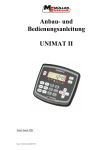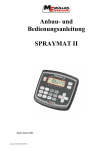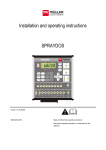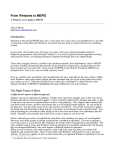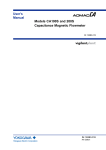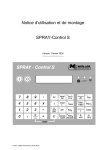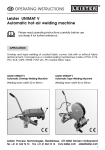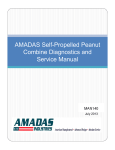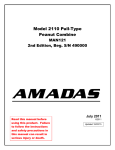Download Installation and operating instructions
Transcript
Installation and operating instructions UNIMAT II Last update: 20120927 30272210-02-EN Read and follow this operating instructions. Keep this operating instructions for future reference. Imprint Document: Installation and operating instructions Product: UNIMAT II Document number: 30272210-02-EN Original language: German Müller-Elektronik GmbH & Co.KG Franz-Kleine-Straße 18 33154 Salzkotten Germany Phone: ++49 (0) 5258 / 9834 - 0 Fax: ++49 (0) 5258 / 9834 - 90 Email: [email protected] Homepage: http://www.mueller-elektronik.de Contents 1 System description ........................................................................................................ 5 2 2.1 2.2 2.3 Safety instructions......................................................................................................... 6 Disclaimer ....................................................................................................................... 6 Safety measures............................................................................................................... 6 Safety notice for the subsequent installation of electrical and/or electronic components8 3 EC declaration of conformity ...................................................................................... 9 4 4.1 4.2 4.3 4.3.1 4.3.2 4.3.3 4.3.4 4.3.5 4.3.6 4.4 4.5 4.6 4.7 Installation instructions ................................................................................................ 9 Computer......................................................................................................................... 9 Sensors - generally .......................................................................................................... 9 Sensor X (distance impulses) ........................................................................................ 10 Possible operating modes .............................................................................................. 10 Sensor X – Four-wheel drive tractors/MB-Trac ........................................................... 10 Sensor X – tractors without four-wheel drive and other machines ............................... 10 Sensor X – speed adapter (Unimog) ............................................................................. 10 Sensor X with forward/reverse evaluation for combine harvesters .............................. 11 Connection to the tractor signal socket ......................................................................... 11 Sensor Y – working position......................................................................................... 11 Sensor A, B - RPM monitoring..................................................................................... 13 Events counter ............................................................................................................... 14 Cable assembly ............................................................................................................. 14 5 5.1 5.2 Operating instructions ................................................................................................ 15 Initial operation ............................................................................................................. 15 Description of the input keys ........................................................................................ 15 m 5.2.1 "Working width" key .................................................................................... 15 Imp. 5.2.2 "Impulses/100m" key 100 m ................................................................................... 15 5.2.3 "Number of boom sections" key; "Boom sections +/-" 16 B A 1/min. 1/min. 5.2.4 Programming the shaft speed monitor ........................................ 16 5.3 Description of the function keys ................................................................................... 17 5.3.1 Device on/off .................................................................................................... 17 C 5.3.2 "Start function" Sta rt ........................................................................ 17 h 5.3.3 "Time" key Copyright Müller-Elektronik GmbH & Co.KG, ................................................................................................... 17 UNIMAT II User's and installation guide (10.2012) Page - 3 - ha 5.3.4 Area" key" .................................................................................................... 17 ha 5.3.5 "Total area" key ........................................................................................... 17 ha/h 5.3.6 "Current area output" key 5.3.7 "Events counter" key ............................................................................ 18 .................................................................................... 18 km 5.3.8 "Distance" key .............................................................................................. 18 km/h 5.3.9 "Speed" key .................................................................................................. 18 5.4 Operating procedure ...................................................................................................... 18 5.5 Converting the board computer..................................................................................... 18 6 Maintenance ................................................................................................................ 19 7 7.1 7.2 7.3 7.4 Error recovery ............................................................................................................. 19 The device does not switch on ...................................................................................... 19 Area is not being measured ........................................................................................... 19 Speed is not displayed ................................................................................................... 19 The rpm alarm goes off although speed within limit .................................................... 19 8 8.1 Appendix ...................................................................................................................... 19 Technical data ............................................................................................................... 19 Page - 4 - Copyright Müller-Elektronik GmbH & Co. KG, UNIMAT II User's and installation guide (10.2012) 1 System description You have acquired a device which can be installed as a monitoring and display instrument on various field sprayers. In addition it can be installed as a measuring and control instrument on practically all self-driven agricultural machinery. It consists of the board computer and a set of cables with sensors for recording impulses. It has been constructed taking the harsh conditions under which it used into account. As a result the front plate consists of an extremely robust but at the same time very clear tactile keyboard, allowing quick and simple operation of the device. All pre-set and recorded values remain stored in the device for many years, even when the board mains are switched off. They are available as soon as the device is switched on again. The device has following functions: − Calculation of the area and the total area e.g. per season − Calculation of the working time − Display of the current area performance − Calculation of the distance covered − Display of the current speed − Events counter − 2 rpm controls − Boom section adjustment Copyright Müller-Elektronik GmbH & Co.KG, UNIMAT II User's and installation guide (10.2012) Page - 5 - 2 Safety instructions 2.1 Disclaimer The UNIMAT II is specified exclusively for agricultural use. The manufacturer takes no responsibility for any installation or application outwith this area. The manufacturer does not accept liability for damage to persons or property resulting from unspecified use. In such cases all risks are the responsibility of the user. Specified implementation also includes adhering to the operation and maintenance requirements stipulated by the manufacturer. Relevant accident prevention regulations as well as other generally recognised safety, industrial, health and road traffic rules are to be adhered to. In addition the manufacturer accepts no liability in cases where arbitrary modifications have been made to the device. 2.2 Safety measures Warning! ! Always pay attention to this symbol for references to important safety precautions. It means attention! Become alert! It is a question of your safety. ! Read the user's guide before using UNIMAT II for the first time. Page - 6 - Copyright Müller-Elektronik GmbH & Co. KG, UNIMAT II User's and installation guide (10.2012) Observe the following recommended precautions and safety instructions: ! Before using the UNIMAT II read and understand this guide. It is of equal importance that others operating this device also read und understand the manual. ! During maintenance or when using a battery charger, switch off the power supply. ! Never service or repair the device while the job computer is switched on. ! Before welding on the tractor or on an attached machine, interrupt the power supply to the UNIMAT II. ! Only use clear water or a damp cloth with a little glass cleaning agent to clean the UNIMAT II. ! Operate the keys with your finger tips but avoid using fingernails. ! Should any part of this guide remain incomprehensible after reading, contact the dealer or Mueller-Elektronik Service for further clarification before using the UNIMAT II. ! Read carefully all safety instructions in the manual. Learn how to operate the UNIMAT II correctly. Nobody is to operate the machine without exact instructions. ! ! Keep the UNIMAT II and the spare parts in good condition. Unspecified alterations can impair the function and/or safety and affect the life span of the machine. Copyright Müller-Elektronik GmbH & Co.KG, UNIMAT II User's and installation guide (10.2012) Page - 7 - 2.3 Safety notice for the subsequent installation of electrical and/or electronic components Present-day agricultural machines are equipped with electronic components and devices, whose function can be affected by electromagnetic emission from other devices. These influences can lead to endangerment for individuals when the following safety measures are not adhered to. When subsequently installing electrical and electronic devices and/or components in a machine with a connection to the electrical system, the user must take sole responsibility for testing the installation for interference of the vehicle electronics or other components. This applies in particular to the electronic controls of: • EHR, • front lifting gear, • power take-off shafts, • motor and • gears. Above all it must be ensured that all subsequently installed electrical and electronic components comply with the current version of the EMC directive 89/336/EWG and carry the CE symbol. In addition the following requirements must be fulfilled when upgrading with mobile communication systems (e.g. radio, telephone): • • • • • Only approved devices complying to national regulations (e.g. BZT approval in Germany) are to be installed; The device must be securely installed; The use of portable or mobile devices inside the vehicle is permissible only via a connection to a permanently installed outside antenna; The transmitting unit is to be installed in a position away from the vehicle electronics; An antenna should only be installed professionally ensuring that there is a good earth connection between the antenna and the vehicle chassis. Please refer to the manufacturer's installation instructions for cabling and installation as well as the maximum current consumption. Page - 8 - Copyright Müller-Elektronik GmbH & Co. KG, UNIMAT II User's and installation guide (10.2012) 3 EC declaration of conformity This product has been manufactured in conformity with the following national and harmonised standards as specified in the current EMC Directive 89/336/EC: • EN ISO 14982 4 Installation instructions 4.1 Computer Operating voltage is 12 V and must be taken directly from the battery or from the 12-volt starter. Care should be taken when laying the battery cable and it should be shortened if necessary. The crimpon ring terminal for the ground line (blue) and the end sleeve for strands for the + line (brown) should be fitted using suitable pliers. The end sleeve for strands for the + line are in the connection clamp of the fuse holder. brown = + 12 volts blue = ground ! 4.2 Attention !!! The voltage supply must be taken directly from the battery or from the 12-v starter. Attention must be paid to polarity. Sensors - generally The sensor X with one sensing element and the rpm sensors have an electronic switch (Hall element). With these sensors it is possible to record impulses e.g. from a cardan shaft. They should be mounted, as illustrated in diagram A, at a distance of 5-10mm. Diagram A Copyright Müller-Elektronik GmbH & Co.KG, Connection 3-pole Plug Pin Color 1 gn (green) 2 br (brown) 3 ws (white) UNIMAT II User's and installation guide (10.2012) Designation Wheel +12 Volt Mass Page - 9 - 4.3 Sensor X (distance impulses) 4.3.1 Possible operating modes The sensor X is for the evaluation of the course and the speed. Depending on the purpose of the device, various sensors can be used, as described below. - Sensor X (1 sensing device) Impulse recording is taken at a non-driven wheel or at the cardan shaft on four-wheel drive tractors (diagram A; 5-10mm distance). - Sensor X with forwards/backwards evaluation (2 sensing devices) This sensor is intended for use with combine harvesters, in order to achieve accurate area calculation, even when the mowing attachment in working position has to be towed free. (Reversing). (4.3.5). Connection to the tractor signal socket (ISO 11786) The device can be connected with a special adapter if this socket exists. - 4.3.2 Sensor X – Four-wheel drive tractors/MB-Trac Mounting on MB-Trac and other four-wheel drive tractors (diagram A). The distance impulses are taken from the cardan shaft. Mounting is carried out as follows: Rivet the magnets to a hose clamp using a copper rivet. Then put this round the cardan shaft and tighten. By means of the bracket provided, mount the sensor X to a static part of the vehicle opposite the magnets. The sensor must point in the direction of the magnets. The distance should be 5-10mm. The ring on the left-hand side of the display must flash during the journey. 4.3.3 Sensor X – tractors without four-wheel drive and other machines The magnet is installed in the wheel shell of the tractor's front wheel. If the wheel's circumference is more than 2 m, 2 magnets have to be distributed evenly over the circumference. Mount the sensor to a static part of the vehicle using the bracket provided, so that the end of the sensors is pointing towards the magnets (diagram A). The distance should be 5-10mm. The ring on the left-hand side of the display must flash during the journey. 4.3.4 Sensor X – speed adapter (Unimog) Dismantle the speedometer drive from the gearbox and screw on the speed adapter in its place. Apply multi-purpose grease to the shaft with the magnets and insert it with the yoke pointing downwards. Screw the speedometer drive on to the adapter. The ring on the left-hand side of the display must flash during the journey. Page - 10 - Copyright Müller-Elektronik GmbH & Co. KG, UNIMAT II User's and installation guide (10.2012) 4.3.5 Sensor X with forward/reverse evaluation for combine harvesters This sensor has 2 sensing devices. This allows the device to determine if the combine harvester is moving forwards or in reverse. Important is that, when driving forwards, the magnet at first draws closer to the magnet switch with the long connecting cable. 3-pole Plug Pin Color 1 gn (green) 2 br (brown) 3 ws (white) Designation Signal sensor 1 Signal sensor 2 Mass The sensor is to be mounted using the flat profile supplied. Depending on how it is to be mounted, it has to be bored or bent. Bore a 5mm hole or M5 screw thread in the wheel shell opposite the sensor. Screw the magnet directly in to the wheel shell using the V 4A screw. The distance of approx. 15mm - 25mm between the magnet and the sensor is obtained by the screw connection at the sensors. 4.3.6 Connection to the tractor signal socket Insert the correct adapter for the tractor into the signal socket and the computer's input X. 4.4 Sensor Y – working position Mount the magnet on to a machine part using the V4A screws in such a way that its position changes from transport into working position. Opposite it, mount the sensor on to a static part of the vehicle. In order to close the contacts, the magnet in working position must be placed in front of the sensor. In this way the impulses from sensor X to the computer take effect. If the machine is in working position, the arrow on the left-hand side of the display must be visible. Copyright Müller-Elektronik GmbH & Co.KG, UNIMAT II User's and installation guide (10.2012) Page - 11 - If the part of the machine being monitored moves more than 4 cm in front of the magnet switch in working position, a 2nd magnet is to be mounted in the magnet's direction of movement. When the machine is brought to transport position, the magnet must remove itself from the sensor at a distance of at least 3 cm. The contacts are then opened and the impulses from sensor X to the computer are ineffective. Assembly - examples: a) Combine harvester Bring the cutter bar into the working position "shortest length of stubble". Install the sensor with the enclosed flat profile in the proximity of the slope conveyor. Screw the magnet to the slope conveyor opposite the sensor (bore a M5 thread). The cutter bar is brought into the position "longest stubble length". Check the magnet sensor position as described in diagram 2. If the magnet has moved too far from the sensor, install the 2nd magnet provided opposite the sensor. Note that the maximum distance between the magnets one below the other should not exceed 7 cm. The distance of 15-25mm between the magnet and the sensor is set by the screw connection. If the cutter bar is in transport position, the distance between the sensor and the nearest magnet should be at least 3 cm. Page - 12 - Copyright Müller-Elektronik GmbH & Co. KG, UNIMAT II User's and installation guide (10.2012) b) Tractor hydraulics The tractor hydraulics are brought into working position by the machine attached. Bore the magnet to the lifting arm (bore a M5 thread). Mount the sensor to a static part of the vehicle opposite the magnets using the flat profile provided. The distance magnet - sensor (15-25mm) is set at the sensor by the screw connection. If, during operation, the lifting arm moves so much that the magnet leaves the sensor's active area, mount the 2nd magnet provided next to the existing one in the direction of movement (if necessary secure a small flat profile to the lifting arm). Note that the maximum distance between the magnets one above the other should not exceed 7 cm. In transport position, the distance between the sensor and the nearest magnet should be at least 3 cm. c) Other machines e.g. Beet harvesters can be controlled in the same way. The instructions in chaps. 4.2 and 4.4 should be adhered to. d) If a machine is brought into working position by a lever (e.g. plant protection sprayer, manure sprayer) mounting can be carried out as follows: Screw the magnet to the lever. Mount the sensor in such a way that in working position, it is opposite the magnet. e) The Sensor Y is not required with machines which are always in working position during operation (manure sprayer). A Y sensor is also superfluous e.g. on seed machines when the sensor X (distance) is at the wheel of the seed machine. Idle runs on the headland are not evaluated as the machine is lifted and the wheel is not turning. In this case a short circuit plug should be ordered instead of the sensor Y (price advantage). 4.5 Sensor A, B - RPM monitoring Up to 2 rpm controls are possible. These sensors an electronic component which reacts to a magnetic field and sends an impulse to the computer. 2 magnets must be attached to the monitoring shaft. The magnets must move past the end of the sensor at a distance of 510mm. Copyright Müller-Elektronik GmbH & Co.KG, UNIMAT II User's and installation guide (10.2012) Page - 13 - Please note that the painted end of the magnet must point to the sensor. The sensor can only recognise the south pole of the magnet. If the magnets are mounted to accessible but unprotected shafts, protection must be provided in accordance with the regulations of the Trade Association. 4.6 Events counter An events counter is switched parallel to the rpm sensor A. If e.g. bails are to be counted, mount the sensor in such a way that the magnet mounted at the link is led past the sensor at a distance of 5-10mm or it moves towards the sensor stopping short of 5-10mm. An impulse is sent to the computer and is registered in the events counter. 4.7 Cable assembly Lay the cable to the computer very carefully using the installation material provided. Bore a 3mm hole for the sheet metal screws which secure the cable clamps. Use cable binders if the cable can be laid alongside an existing cable or wire. Secure the cable directly behind the sensors so that any possible tension in the cable does not affect the interior of the sensors. Attention has to be paid to ensure that the function of the machine is not in any way impaired Page - 14 - Copyright Müller-Elektronik GmbH & Co. KG, UNIMAT II User's and installation guide (10.2012) 5 Operating instructions 5.1 Initial operation The device carries out a self-test when switched on. When completed the function last used before switch-off is automatically selected. In the case of an electronical fault the device displays: HALP 00 or HALP 88. In this case return the device for repair. 5.2 Description of the input keys The keyboard has two colours: white keys = function keys (display the recorded data) grey keys = input keys (enter the machine data) or When the tion. key is first pressed the display moves one position in the required direc- Each time the key is pressed again the display moves continuously until pressure from the key is lifted. The board computer requires the following information before operation can commence: impulses/100m, working width, number of boom sections and the nominal rpm. m 5.2.1 "Working width" key This key is used to enter the current working width: m - Press - Enter the value using the keys Press and Finally the value entered should be controlled once more by pressing m . Imp. 5.2.2 "Impulses/100m" key 100 m With this key the number of impulses recorded to the computer by the sensor X during a test journey of 100m is entered. There are two possibilities to enter the data: Copyright Müller-Elektronik GmbH & Co.KG, UNIMAT II User's and installation guide (10.2012) Page - 15 - 1. The impulses/100m value is known Imp. - Press 100 m - Enter the value using the keys Press und 2. The impulses/100m value is not known - Measure out and mark a distance of 100m on the field - Bring the vehicle to the start position Imp. - Press 100 m and C simultaneously. - Travel a distance of 100m. The computer adds up the impulses during the journey - Press 5.2.3 "Number of boom sections" key; "Boom sections +/-" 1 to 12 boom sections can be entered. For the combine harvester it is advisable to enter 4 boom sections. For a 6-row crop chopper enter 6 boom sections. Adjustment to the current working width can be carried out using the keys and . At the end of the field when the working position is switched off, the computer switches automatically to the full working width. - Press - Enter the value using the keys Press and 5.2.4 Programming the shaft speed monitor A 1/min. B 1/min. Before the season begins the nominal speed of the shaft to be monitored must be communicated to the UNIMAT. The entry should be carried out as follow: - Start up the machine (normal load) (e.g. threshing drum) (current speed in rpm will be displayed) Press Press A 1/min. The value displayed at this moment in time is stored as the nominal speed. If e.g. the board computer is to be transferred to another machine and monitoring has to be switched off, the following input is required: - A 1/min. Press (display 0) Press RPM monitoring is so switched off After the values described in 5.2.1 - 5.2.3 are entered, the board computer is ready for operation. Page - 16 - Copyright Müller-Elektronik GmbH & Co. KG, UNIMAT II User's and installation guide (10.2012) 5.3 Description of the function keys 5.3.1 Device on/off The device is switched on and off by pressing . Should the voltage supply drop to below 9 volts e.g. when starting the tractor, the computer switches off automatically. It can be switched on again by pressing the 5.3.2 "Start function" C key. Sta rt The start function is activated by pressing the keys C and simultaneously. That means that the memory for the area, time, distance and events counter is set to 0. The time is restarted automatically by pressing this key. This function is to be carried out at the beginning of each operation. h 5.3.3 "Time" key The operating time since carrying out the "start function" (see 5.3.2) is displayed by pressing this key. If the tractor is switched off and the computer is voltage-free, the time data input is stopped. It restarts once the device is switched on again. The clock can also be stopped during operation. After the h key has been pressed, it can be pressed once again to stop the clock. To restart it press h yet again. ha 5.3.4 Area" key" The area covered since carrying out the "start function" 5.3.2 is displayed here. Measurement is interrupted as soon as the working speed is no longer recorded to the computer from the sensor Y. ha 5.3.5 "Total area" key With this key the total area for a whole season is determined. The memory is set to 0 at the beginning of the season by pressing the keys ha and C simultaneously. Copyright Müller-Elektronik GmbH & Co.KG, UNIMAT II User's and installation guide (10.2012) Page - 17 - ha/h 5.3.6 "Current area output" key With this key the current area output is displayed in ha/h. 5.3.7 "Events counter" key With this key the number of events (e.g. number of bales or other accountable processes) which have been determined via the A sensor after the start function (see 5.3.2) are displayed. km 5.3.8 "Distance" key The distance covered since carrying out the "start function" (see 5.3.2) is displayed here. km/h 5.3.9 "Speed" key The current speed being travelled is displayed when this key is pressed. With more than 25 km/h only the speed is displayed. The keyboard has no function in this case. 5.4 Operating procedure Once the machine data have been entered (see 5.2), only the start function has to be carried out before operation can begin (see 5.3.2). During operation any value required can be displayed. After 10 secs the speed and spread rate (l/ha) are displayed once again. Once operation has ended all values can be called up and noted. 5.5 Converting the board computer When transferring the computer from one machine to another, remove the sensor's multipole connectors. Then loosen the cable for the 12V voltage supply and remove the device from the console. Carry out this procedure in reverse order when installing the device. The device must then be adapted to the new machine. Imp. m , the impulses/100m 100 m and if required, the number of This involves the working width boom sections and the shaft speed monitors , (see initial operation). The total area should also be noted and deleted. A 1/min. Page - 18 - Copyright Müller-Elektronik GmbH & Co. KG, B 1/min. UNIMAT II User's and installation guide (10.2012) 6 Maintenance The computer is maintenance-free. It has an internal safety fuse. During the winter it should be stored at room temperature and protected from dampness. 7 Error recovery Error 7.1 7.2 The device does not switch on Speed is not displayed 7.4 The rpm alarm goes off although speed within limit Measures Check polarity Voltage supply interrupted Check battery connection cable; control battery clamps and fuse Enter values (see 5.2.1 and 5.2.2) Working width" or "Imp./100m" have not been entered No impulses from the transmitter for the distance. The ring in the display is not flashing Sensor X - 2 sensing elements During forward journey the area is measured backwards and in reverse forward measurement Y-sensor (working position sensor) missing. Impulses are not reaching the computer Area is not being measured 7.3 Cause Polarity reversal of the voltage supply Check sensor X. check the cable to the sensor for damage, replace sensor if necessary. Swap the sensors at the wheel (see 4.3.5) Fit Y-sensor. Correct distance of the magnet to the sensor to 5-10mm Check cable for damage and if necessary replace The set nominal speed given Repeat programming with a is too high lower nominal speed (5.2.4) Tab. 7-1 Error recovery 8 Appendix 8.1 Technical data Operating voltage: Operating temperature: Storage temperature: Safety class: Weight: Measurements (L x B x D) 10.5 to 16 V -20 °C to 70 °C -40 °C to 85 °C IP 54 0.7 kg 170x170x100 mm Tab. 8-1 Technical data Copyright Müller-Elektronik GmbH & Co.KG, UNIMAT II User's and installation guide (10.2012) Page - 19 -