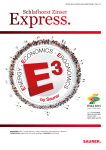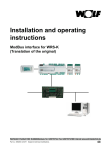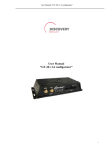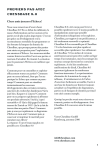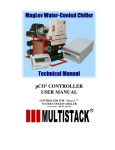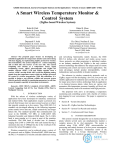Download Installation and operating instructions
Transcript
Installation and operating instructions Ethernet interface for WRS-K (Translation of the original) Wolf GmbH · Postfach 1380 · D-84048 Mainburg · Tel. +49 8751/74-0 · Fax +49 8751/741600 · Internet: www.wolf-heiztechnik.de Part no.: 3063372_201210 Subject to technical modifications. GB 1. Index Index 1. Index.....................................................................................2 2. Documentation information..................................................3 3. Standards and directives......................................................4 4. Standard delivery.................................................................5 5. Installation............................................................................5 6. Interface configuration..........................................................6 7. LED displays / service key................................................6-7 8. Settings.............................................................................8-9 9. Operation / Function......................................................10-11 10. Specification.....................................................................12 2 3063372_201210 2. Documentation information 2.1 Other applicable documents WRS-K installation and operating instructions. 2.2 Safekeeping of these documents The system operator or user should ensure the safekeeping of all instruction manuals. The instructions for all accessory modules and further accessories may also apply. → Pass on these operating instructions as well as all other applicable manuals. 2.3 Symbols and warnings used The following symbols are used in conjunction with these important instructions concerning personal safety, as well as operational reliability. "Safety instructions" are instructions with which you must comply exactly, to prevent risks and injuries to individuals and material losses. Danger through 'live' electrical components! Please note: Switch OFF the ON/OFF switch before removing the casing. Never touch electrical components or contacts when the ON/OFF switch is in the ON position! This results in a risk of electrocution that may lead to injury or death. Please note Warning structure "Please note" indicates technical instructions that you must observe to prevent material losses and equipment malfunctions. You will recognise warnings in this manual by a pictogram with a line above and below respectively. These warnings are structured according to the following principle: Signal word Type and source of the risk. Explanation of the risk. → Action to prevent the risk. 2.4 Applicability of these instructions 3063372_201210 These operating instructions are valid for the Ethernet interface for WRS-K. 3 3. Standards and directives The components of the Wolf WRS-K control system comply with the following regulations: EC Directives - 2006/95/EC Low Voltage Directive - 2004/108/EC EMC Directive EN Standards - EN 55014-1 Emission - EN 55014-2 Immunity - EN 55022 Radio disturbance characteristics - EN 55024 Immunity characteristics - EN 60730-1 Automatic electrical controls for household and similar use - EN 60730-2-9 Particular requirements for temperature sensing controls - EN 61000-6-1 Immunity for residential, commercial and light-industrial environments - EN 61000-6-2 EMC Immunity for industrial environments - EN 61000-6-3 EMC Emission standard for residential, commercial and light-industrial environments - EN 61000-6-4 Emission standard for industrial environments - EN 61010-1 Safety requirements for electrical equipment for measurement, control and laboratory use 3.1 Installation / commissioning - In accordance with DIN EN 50110-1, installation and commissioning may only be performed by qualified electricians - Observe all regulations stipulated by your local power supply utility and all VDE or local regulations - DIN VDE 0100 Regulations regarding the installation of high voltage systems up to 1000 V - DIN VDE 0105-100 Operation of electrical installations. 3.2 Warnings Only operate the system in perfect technical condition. Immediately remove / remedy any faults and damage that may impact on safety. 3.3 Service / repair 3.4 Disposal Please note - Regularly check the perfect function of all electrical equipment. - Only qualified personnel may remove faults or repair damage. - Only replace faulty components or equipment with original Wolf spare parts. We accept no liability for any damage or loss resulting from technical modifications to Wolf control units. Observe the following information regarding the disposal of faulty system components or the system at the end of its service life: Dispose of all components in accordance with applicable regulations, i.e. separate material groups correctly. The aim should be the maximum possible recycling of basic materials with the least environmental impact. Never throw electrical or electronic scrap into the household waste, but recycle it appropriately. Generally, dispose of materials in the most environmentally responsible manner according to environmental, recycling and disposal standards. 4 3063372_201210 4. Standard delivery / 5. Installation 4. Standard delivery 1 3 1 Ethernet interface 2 Cover 3 Labels 2 5. Installation The Ethernet interface is usually supplied fully assembled with the control unit. If it is retrofitted, please observe the following points: The Ethernet interface is inserted into the "serial card" slot on the KLM-M controller (part no. 2744747) or KLM-L controller (part no. 2744746). To do this, proceed as follows: 1. Isolate the KLM-M or KLM-L air conditioning and ventilation module from the power supply. 2. Remove the cover of the "serial card" slot using a screwdriver. 3.Insert the Ethernet interface into the free slot such that a plug-in connection is made between the connection block of the Ethernet interface and the pins of the air conditioning and ventilation module (connection block clicks into place). 4. Refit the slot cover. 5. Reconnect the power supply. 6. Affix the labels supplied: Every Ethernet interface has its own MAC address. This is noted on the labels supplied as well as on the interface. If the interface is no longer accessible once it has been installed, the labels can be affixed in an accessible area so that the MAC address can be viewed at any time as required. 3063372_201210 5 6. Interface configuration 7. LED displays / service key 6. Interface configuration S-04 Other... BMS-Protocol >Ethernet Transfer rate >19200 (SOLO RS485) BMS-Address: 001 VALUE Note SAVE Esc CANCEL If the Ethernet interface was supplied fully assembled with the control unit, it is also already configured. No further settings are required. If the interface is retrofitted, it can be configured as follows: 1.Navigate to the main menu with the Esc key on the BMK programming module. 2.Select menu item Heating contractor with Enter. 3.Enter password "1234" and confirm with Enter. 4.Select menu item Other... with Enter. 5.Navigate to menu item BMS-Protocol with the up/down arrows. 6.Use Enter to highlight the BMS-Protocol and the up/down arrows to select protocol type Ethernet. The transfer rate is then automatically set to 19200 and the BMS address to 001. 7.Confirm these entries with Enter. 8.Use Esc to complete the entry and exit the menu item. Note The precise procedure for operating the BMK programming module can be found in the WRS-K installation and operating instructions. Status LED 7. LED displays / service key MAC ADDRESS Ethernet LED Service key 7.1 LED displays Both LEDs (status LED and Ethernet LED) illuminate immediately after the control unit is started, as described below. If the LEDs do not illuminate after start-up, check whether: - The Ethernet interface is correctly inserted into the KLM air conditioning and ventilation module. - The power supply is present. 7.1.1 Status LED - During system start-up: After the control unit is switched on, the status LED illuminates as follows: 1.Remains switched off for 2 seconds. 2.Flashes green/red for 2 seconds. 3.Illuminates green for 1.5 minutes. 4.Flashes green or red: Flashing green: The start-up procedure is complete and the Ethernet interface is communicating correctly with the KLM air conditioning and ventilation module. Flashing red: The start-up procedure is complete but the Ethernet interface is not communicating correctly with the KLM air conditioning and ventilation module. 6 3063372_201210 7. LED displays / service key - During operation: 7.1.2 Ethernet LED Flashing green (3x per second) Standard mode Slowly flashing red (1x every 2 seconds) No communication between Ethernet interface and KLM air conditioning and ventilation module Flashing red once and then flashing green A single communication error has occurred Illuminated red Rescue mode - During system start-up: After the control unit is switched on, the Ethernet LED illuminates green. If it remains red, no connection to a network has been established. This may have the following causes: - Directly connected PC is switched off. - Plug is not correctly inserted into the Ethernet interface or PC. - The cable used is faulty. - During operation: 7.2 Service key Illuminated green Correct Ethernet data connection recognised Flashing green Correct Ethernet data exchange Red No Ethernet signal detected Using the service key, the factory setting for the network settings can be enabled. The factory settings are: IP address = 172.16.0.1 Subnet mask = 255.255.0.0 To enable the factory setting, proceed as follows: 1.Restart the controller. 2.Immediately after restarting and as soon as the status LED illuminates green, press and hold the service key. 3.After approx. 20 s, the status LED slowly flashes red 3 times; when it does so, release the service key. 4.The status LED illuminates green, then briefly flashes red 3 times for confirmation, before illuminating green for about one minute. 5.Subsequently, the status LED flashes green (standard mode). Note: The factory setting remains enabled until the controller is next restarted. When it is restarted, the user-defined setting (if available) is enabled again. 3063372_201210 7 8. Settings If required, the interface can be configured via a direct connection between a PC and the Ethernet interface. This means a permanent IP address can be set (factory setting = DHCP). Using a crossover cable, a direct connection to the Ethernet interface can 8.1 Making a connection between a PC and Ethernet be made via a PC or laptop. It is then possible to access the interface via a browser (e.g. Internet Explorer). interface 8.1.1 System requirements Note 8.1.2 PC configuration - Software air handling unit: 3.0.000 or higher - Browser version: Internet Explorer 8.0 or higher Chrome 14.0 or higher Safari 5.0 or higher Mozilla Firefox 6.0 or higher To be able to see these web pages, Java script must be active in the browser. First, the network settings of the PC have to be set up in a way that allows access to the Ethernet interface. To do this, proceed as follows: 1.Control unit is not supplied with power and the PC is connected to the Ethernet interface with a crossover cable. 2.Make the following network settings at the PC: IP address = 172.16.0.2 Subnet mask = 255.255.0.0 For this, in Control Panel, double click to select "Network Connections", then double click to select "LAN Connection". Click on "Properties" with the left mouse button, highlight "Internet Protocol" and click on "Properties" (or double click "Internet Protocol"). Note: Make a note of the settings or save the relevant screenshot so that you can reinstate the original settings later. Enable "Use the following IP address" and enter 172.16.0.2 under IP address, and 255.255.0.0 under subnet mask. The settings under Default Gateway can be retained. General information IP settings can be assigned automatically subject to the network supporting this function. Otherwise, contact your network administrator in order to obtain the appropriate IP settings. O Obtain IP address automatically O Use the following IP address: IP address: Subnet mask: 172 . 16 . 0 . 2 255 . 255 . 0 . 0 Standard gateway: . . . Use "OK" to close all windows. 8 3063372_201210 8. Settings 3. Disable the proxy: In Control Panel, double click to select "Internet Options", select tab "Connections", and then click to select "LAN settings" Note: Make a note of the settings or save the relevant screenshot so that you can reinstate the original settings later. Disable the proxy server: Automatic configuration The automatic configuration can overlay the manual settings. Deactivate it in order to ensure that the manual settings are applied. □ □ Automatic search for settings Use automatic configuration script Proxy server □ Use proxy server for LAN (these settings do not apply to VPN or dial-up connections) "Use proxy server for LAN" must not be enabled. Use "OK" to close all windows. 8.1.3 Making a connection In order to access the Ethernet interface, a PC/laptop and the interface must first be connected via a crossover cable. The controller is then supplied with power and the factory setting is made with the service key (see 7.2 Service key). It is then possible to access the card via a browser (e.g. Internet Explorer). For this, IP address 172.16.0.1 must be entered in the address line of the browser. The following page is shown: Server „172.16.0.1“ at „flash/http“ requires a user name and password. Warning: This server requires the transmission of a user name and password by an unsecured method (basic authentication without secure connection). User name: Password: Save password Note: A connection cannot be established until the Ethernet interface is back in standard mode following the reset, i.e. the status LED is flashing green. 3063372_201210 9 8. Settings 8.1.4 Authentication Access to the web pages requires authentication. The following users have been defined at the factory: User name Password * Authorised for the following area Admin Admin System information, system settings, alarms, trends, contractor, network administration Expert Expert System information, system settings, alarms, trends, contractor User User System information, system settings, alarms, trends * Passwords may be changed by users (see 9.8) Where appropriate, record changed passwords and retain them in a safe place.Passwords can only be reset by the service engineer Note 10 em nag cto tra Ne two rk ma on gc atin He ds Tre n Ala rm ett ms ste Sy Sy ste mi nfo rm ing s atio r n ent After entering this information and confirming with „OK“, the following page is shown: 3063372_201210 9. Operation / Functions 9.1 System informator The operating status of the air handling system or its components as well as the actual sensor values are displayed. 9.2 System settings Various standard settings as well as default settings for temperature, fan speed/fan stage and fresh air ratio (if a mixing damper is installed) can be made. hint Confirm entries by pressing Enter. hint For parameter descriptions, see the WRS-K installation and operating instructions. 9.3 Alarm - The last 10 alarm messages together with the date and time of occurrence are displayed (the time stamp corresponds to the BMK time setting). - Any new fault will be signalled by a red flashing underscore of the „Alarm“ menu point. - Messages marked in black in the alarm history have been removed and acknowledged on the BMK. - Messages marked in red in the alarm history are still ‚live‘, i.e. have not been removed. - The „Reset alarm history“ key enables the alarm history to be deleted (also in the BMK programming module). 9.4 Trends There is the possibility of displaying various values (up to 10) in order to display a progression graphically. For this, select the required values under „Value selection“ and confirm by pressing Enter. hint This is an online record, i.e. the values are only shown as long as the browser is open. The graph will be deleted when the browser is closed. The graph can be printed by pressing „Printer“, if a printer is connected to the network (LAN). 9.5 Heating Contator Settings can be made in the contractor parameters of the air handling system. hint Entries must be confirmed by pressing Enter. hint For parameter descriptions, see the WRS-K installation and operating instructions. 9.6 Network management Network settings can be made. 9.7 Language selection Clicking on the national flags changes the language respectively (German, English, French, Dutch, Danish, Italian). 9.8 Password administration - The password of user „Admin“ can be changed in menu point „Network administration“. - The password of user „Expert“ can be changed in menu point „Contractor“. - The password of user „User“ can be changed in menu point „System information“. 9.9 Version indication The version number of the web pages is shown by placing the cursor over the Info field. 3063372_201210 11 10. Specification Operating conditions -0-55 °C, 20-80% r.H. not condensing Storage conditions -20-70 °C, 20-80% r.H. not condensing Ethernet interface RJ45 for Ethernet 10BaseT for screened CAT 5 cable Max. cable length 100 m Protocols supported HTTP, FTP, SNMP v1, v2c, DHCP, DNS, BACnet Ethernet ISO8802-2/8802-3, BACnet/IP (Addenda A/Annex J) Memory 16 MB RAM, 8 MB Flash CPU ARM7 TDMI@74 MHz clock Operating system LINUX 2.4.21 12 3063372_201210