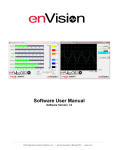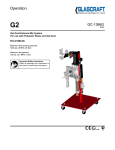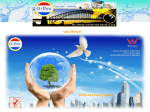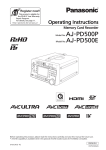Download Document
Transcript
ENGLISH HD Gamma Corrector Operating Instructions Model No. AJ- G 日 本 語 保証書別添付 保証書は、「お買い上げ日・販売店名」などの記入を 必ず確かめ、販売店からお受け取りください。 製造番号は、品質管理上重要なものです。お買い上げ の際は、製品本体と保証書の製造番号をお確かめくだ さい。 Before operating this product, please read the instructions carefully and save this manual for future use. VQT0F56 Operating precaution Operation near any appliance which generates strong magnetic fields may give rise to noise in the video and audio signals. If this should be the case, deal with the situation by, for instance, moving the source of the magnetic fields away from the unit before operation. $ DO NOT REMOVE PANEL COVER BY UNSCREWING. To reduce the risk of electric shock, do not remove cover. No user serviceable parts inside. Refer servicing to qualified service personnel. WARNING: TO REDUCE THE RISK OF FIRE OR SHOCK HAZARD, DO NOT EXPOSE THIS EQUIPMENT TO RAIN OR MOISTURE. WARNING: TO REDUCE THE RISK OF FIRE OR SHOCK HAZARD, KEEP THIS EQUIPMENT AWAY FROM ALL LIQUIDS-USE AND STORE ONLY IN LOCATIONS WHICH ARE NOT EXPOSED TO THE RISK OF DRIPPING OR SPLASHING LIQUIDS, AND DO NOT PLACE ANY LIQUID CONTAINERS ON TOP OF THE EQUIPMENT. CAUTION: Do not install or place this unit in a bookcase, built-in cabinet or any other confined space in order to maintain adequate ventilation. Ensure that curtains and any other materials do not obstruct the ventilation to prevent risk of electric shock or fire hazard due to overheating. Note: The rating plate (serial number plate) is on the bottom of the unit. indicates safety information. 2 (E) ENGLISH For USA and Canada CAUTION RISK OF ELECTRIC SHOCK DO NOT OPEN CAUTION: TO REDUCE THE RISK OF ELECTRIC SHOCK, DO NOT REMOVE COVER (OR BACK). NO USER SERVICEABLE PARTS INSIDE. REFER TO SERVICING TO QUALIFIED SERVICE PERSONNEL. The lightning flash with arrowhead symbol, within an equilateral triangle, is intended to alert the user to the presence of uninsulated “dangerous voltage” within the product’s enclosure that may be of sufficient magnitude to constitute a risk of electric shock to persons. The exclamation point within an equilateral triangle is intended to alert the user to the presence of important operating and maintenance (service) instructions in the literature accompanying the appliance. FCC Note: This device complies with Part 15 of the FCC Rules. To assure continued compliance follow the attached installation instructions and do not make any unauthorized modifications. This equipment has been tested and found to comply with the limits for a class A digital device, pursuant to Part 15 of the FCC Rules. These limits are designed to provide reasonable protection against harmful interference when the equipment is operated in a commercial environment. This equipment generates, uses, and can radiate radio frequency energy and, if not installed and used in accordance with the instruction manual, may cause harmful interference to radio communications. Operation of this equipment in a residential area is likely to cause harmful interference in which case the user will be required to correct the interference at his own expense. indicates safety information. 3 (E) 日 本 語 Contents General outline ....................................4 Gamma correction tables .................11 Basic functions ...................................5 Creating the table files ....................11 Block diagram .....................................5 Setting the session file .....................14 Parts and their functions....................6 Sending the table files ......................18 Remote control operations ................9 Maintenance ......................................20 Control software ................................9 Specifications....................................21 Types of commands........................10 General outline The model AJ-GBX27G HD gamma corrector is designed to correct the gamma values of high-definition TV video signals which support SDI input and output. In particular, it enables tone gradations to be determined on a monitor at the shooting site for those images which have been shot in the gamma mode using FILM REC (film-use cine gamma) with the model AJ-HDC27F serving as the shooting camera. Furthermore, in the post-processing (editing) work, it can convert the tone gradations to film-quality TV programs. OMicrosoft, Windows, the Windows logo, Win and Excel are registered trademarks or trademarks of U.S. Microsoft Corporation in the United States and other countries. O“HyperTerminal” is the registered trademark or trademark of Hilgraeve Corporation. Other names, company names and product names mentioned in these instructions are the registered trademarks or trademarks of their respective companies. 4 (E) OThe gamma corrector incorporates a matrix for converting Y/PB/PR signals into R/G/B signals to correct the gamma curves for each of the R, G and B colors thereby produced. OIn addition to the 720/60p format, it supports 1080/60i, 1080/24psF and a number of other HD SDI formats. (Formats cannot be converted.) OIt enables analog (Y/PB/PR) signals to be output. OBy shorting between or opening the pins of the CONTROL connector on the rear panel, the correction function can be set to ON or OFF from an external source. OBy performing remote control from a personal computer using an RS-232C connector, four sets of gamma correction data can be selected. At all times other than during remote control operation, the personal computer need not be kept connected. Block diagram HD SDI-IN SDI Receiver Y PB PR PLL 74.175 MHz (74.25 MHz) R R Delay (Y) FIFO Y/PB/PR 3 R/G/B Correction Filter (PB) FIFO Matrix Correction Filter (PR) FIFO CLK Sync Generater Gamma Table (R) 10bita1024WD RAM G G Gamma Table (G) 10bita1024WD RAM B B Gamma Table (B) 10bita1024WD RAM Y R/G/B 3 Y/PB/PR Delay (Y) Y PB Decimation PB Filter (PB) PR Decimation PR Filter (PR) SDI Transmitter HD SDI-OUT1 HD SDI-OUT2 Matrix SYNC PULSE SYNC PULSE Y +5 V ROM +3.3 V RAM DC-DC Converter CPU Flash Memory PB PR In/Out Interface Digital Analog Converter Low-pass Filter + Output Amplifier ANALOG Y-OUT ANALOG PB-OUT ANALOG PR-OUT Fuse 1 POWER SW DC IN 12 V REMOTE (RS-232C) CORRECT ON/OFF 16 CORRECT No. 5 (E) ENGLISH Basic functions Parts and their functions Front panel FIELD TELECINE CORRECT ON 1 POWER 2 3 4 5 USER 9 1 10 2 1POWER switch This is the unit’s power switch. When it is set to ON, the lamp lights. <Note> The settings for the buttons on the front panel are saved in the internal flash memory as setting information approximately 5 seconds after they are made. This means that when the unit is turned ON, it is possible to operate it with the settings made before it was last turned OFF. 2CORRECT ON button This is used to turn the gamma correction function ON or OFF. When it is held down for about 5 seconds, all the buttons on the front panel are locked to the statuses currently selected. When any button is pressed while the buttons are locked, its lamp blinks to indicate that it is locked. When this button is held down again for about 5 seconds, the lock is released. 6 (E) 6 CG 7 8 VREC VIDEO 15 16 ON OFF 11 12 13 14 3 3Table selection buttons A gamma correction table has been set in each of the buttons 1 to 16. When one of these buttons is pressed, its lamp lights, and the gamma correction mode that supports the application is selected. FIELD [1, 2, (3), (4)]: These buttons are used to establish the gamma correction modes in which the FILM REC (film-use cine gamma) images can be checked on the monitor at the shooting site. O FIELD 1: For normal shooting sites In this button, the contrast has been set to a slightly higher level since normal shooting sites are easily affected by extraneous light. O FIELD 2: For night-time shooting sites. In this button, the pedestal has been set to a slightly higher level since night-time shooting tends to result in a large number of dark scenes. O FIELD 3, 4: These buttons cannot be selected since no gamma correction tables have been set in them. TELECINE [5, 6, (7), (8)]: These buttons are used to establish the gamma correction modes in which FILM REC (filmuse cine gamma) images are converted into film-quality TV programs. O TELECINE 5: This button is used to establish the standard mode in which the images are converted into filmquality video images. O TELECINE 6: This button is used to establish the mode in which the images are converted with a softer quality than TELECINE 5. O TELECINE 7, 8: These buttons cannot be selected since no gamma correction tables have been set in them. USER [9, 10, 11, 12]: These gamma correction modes can be set for user applications. The gamma correction tables can be set by connecting a personal computer and performing RS-232C control. (These buttons cannot be selected since no gamma correction tables were set at the factory.) CG [13, 14]: These buttons are used to establish the gamma correction modes in which computer graphics, etc. are converted into FILM REC images. O CG 13: This button is used to establish the mode in which the computer graphics, etc. are converted into the quality obtained by TELECINE 5. O CG 14: This button is used to establish the mode in which the computer graphics, etc. are converted into the quality obtained by TELECINE 6. VREC 15: This button is used to establish the mode in which the FILM REC (filmuse cine gamma) images are converted into the VIDEO REC (video-use cine gamma) images. VIDEO 16: This button is used to establish the mode in which the FILM REC (filmuse cine gamma) images are converted into conventional video gamma images. Default format If the power is turned on while holding down one of the table selection buttons when no input signals are supplied, the corresponding standard signal complying with the SMPTE 274M/296M standards will be output from the output connectors on the rear panel. Button no. 1 2 3 4 9 10 12 Output format 1080/59.94i 1080/23.98psF 1080/50i 720/59.94p 1080/60i 1080/24psF 720/60p 7 (E) ENGLISH Parts and their functions Parts and their functions Rear panel INPUT SDI 4 OUTPUT SDI 1 SDI 2 5 Y PB REMOTE CONTROL DC IN 7 8 9 PR 6 4SDI INPUT connector The HD SDI signal is input to this connector which is connected to a component equipped with an HD SDI signal output function. 5SDI 1, SDI 2 OUTPUT connectors The HD SDI signals are output from these connectors which are connected to a component or a monitor equipped with an HD SDI signal input function. 6Y, PB, PR OUTPUT connectors The analog (Y/PB/PR) signals are output from these connectors which are connected to a component or a monitor equipped with an analog signal input function. 7REMOTE connector Remote operations can be performed by RS-232C control when this connector is connected to a personal computer using a straight cable with D-sub 9-pin connectors. 8CONTROL connector The CORRECT ON (gamma correction function ON) setting can be forcibly established from an external component by shorting between pins 1 and 4 of this connector using a switch, etc. When the pins are kept open, the gamma correction function is set to OFF. Even when the front panel buttons are locked, operations can still be performed from the CONTROL connector. CONTROL 1 GND 2 == 3 == 4 IN 4 3 1 2 Connector model number: HF10A-7R-4S (Hirose) 9DC IN socket This is the unit’s power socket. Connect the AC adapter, here to supply the DC 12V input voltage. DC IN Do not use batteries as the power source. This may result in an overdischarge, which will shorten the life of the battery. 8 (E) 1 GND 2 == 3 == 4 DC +12V 4 1 2 3 Connector model number: HF16RA-4P (Hirose) The front panel controls can be operated and the gamma correction tables for user applications can be set by exercising control from a personal computer. Control software The unit is controlled using HyperTerminal provided with Windows, and communication is performed by text-based commands. For instance, when the BANK=1 command is input and the [Enter] key is pressed, the same operation is performed as when the table selection button No.1 is pressed. If the command is received properly, “OK” appears on the HyperTerminal window; if there is an error in the command or parameter setting, “ERROR” is displayed. For details on the HyperTerminal settings, refer to “Setting the session file” on pages 14 to 17. <Notes> OThere is no differentiation between upper-case and lower-case characters. OIf the wrong keyboard operation has been performed for a command before the [Enter] key is pressed, go ahead and press the [Enter] key so that “ERROR” is displayed. Then input the command correctly. Corrections using the [Backspace] key or arrow keys have no effect. Example of command input 9 (E) ENGLISH Remote control operations Remote control operations Types of commands Command/ parameter BANK 1 to 16 Description For selecting the gamma correction tables. Example of command input: BANK=1 This is a gamma correction table selection command. It achieves the same effect as operating table selection buttons No.1 to No.16. “ERROR” is returned if a number for which a gamma correction table has not been set is input. CORRECT ON or OFF For setting the gamma correction function ON or OFF. Example of command input: CORRECT=ON It achieves the same effect as when the CORRECT ON button on the front panel is pressed. LOCK ON or OFF For setting the button lock function ON or OFF. Example of command input: LOCK=ON This locks and unlocks all the front panel buttons. It achieves the same effect as when the CORRECT ON button on the front panel has been held down for 5 seconds. Pass USER (fixed) Password Example of command input: PASS=USER (fixed at USER) This command is input before data files are sent when gamma correction tables for user applications (table selection buttons No.9 to No.12) are to be set. The data files are not saved unless this command is input. SendTableM No parameters For sending data files. Example of command input: PASS=USER SendTableM This command sends the data files when gamma correction tables for user applications (table selection buttons No.9 to No.12) are to be set. Even after the answer is returned, the Xmodem receive status is retained so that other files can be sent in succession. <Notes> O Input the password before sending files. O To exit this command, turn off the unit’s power. O For files to be sent, the unit must be set to the Xmodem receive status. Data files are sent by sending this command and establishing the receive status. (See page 18.) Version None Firmware version information Example of command input: Version This command inquires about the version information about the firmware which has been programmed inside the unit. It is used for servicing the unit. 10 (E) The gamma correction tables are composed of a header and the gamma table (common to RGB). Entered in the header is information consisting of the number of steps to be sent and the table number (table selection button No.). The following two gamma correction table formats are available. 256 steps: 0 Data value = 10 bits; number of steps: 256 In this case, the 256 steps are interpolated linearly and saved in the internal memory as 1024 steps. 1024 steps: 1 Data value = 10 bits; number of steps: 1024 Gamma curves more finely detailed and smoother than the 256-step format can be set. Creating the table files As shown in the figure below, the gamma correction table files are created by inputting the header and gamma table using Excel, etc. and by saving the file type as a CSV (comma-delimited value) format text file. Example of creating a 256-step file Header Gamma able 256 lines CSV format file 0; 9 to 12; 0; 1; 1; 0; 1; 0; 0; 0; 4; 8; :; :; :; :; :; :; :; :; :; :; 1015; 1019; 1023; “256 step= 0” “USER button No.” “0 fixed” “1 fixed” “1 fixed” “0 fixed” “1 fixed” “0 fixed” “0 fixed” 1023 Data value File created by Excel, etc. 0 0 10 lines ( 256 lines 255 ) 265 lines O Total number of lines: 265 O ; denotes the carriage return code (CR/LF). O Data value: 10 bits (0 to 1023) 11 (E) ENGLISH Gamma correction tables Gamma correction tables Example of creating a 1024-step file Header Gamma able 1024 lines CSV format file 1; 9 to 12; 0; 1; 1; 0; 1; 0; 0; 0; 1; 2; :; :; :; :; :; :; :; :; :; :; 1021; 1022; 1023; “1024 step= 1” “USER button No.” “0 fixed” “1 fixed” “1 fixed” “0 fixed” “1 fixed” “0 fixed” “0 fixed” 1023 Data value File created by Excel, etc. 0 0 10 lines ( 1024 lines 1023 ) 1033 lines O Total number of lines: 1033 O ; denotes the carriage return code (CR/LF). O Data value: 10 bits (0 to 1023) If, for instance, a table file has been created with “0” in line 10 and “1” in line 1 and with the data value successively incremented by “1” up to “1023” for line 1033 as the 1024-step file data values, the gamma correction based on the data of this file will only produce a table which reflects no conversion at all. 1023 Data value The data value is “64” at the 0% (black) video level and “940” at the 100% (white) video level. 0 0 10 lines ( 12 (E) 1023 1024 lines ) 1033 lines ENGLISH Gamma correction tables Gamma correction tables which are set in the table selection buttons OFIELD 1 and 2 OTELECINE 5 and 6 1023 1023 768 768 Data value Data value TELECINE 5 512 TELECINE 6 512 FIELD 2 256 0 0 256 FIELD 1 256 512 768 0 0 1023 OCG 13 and 14 256 512 768 1023 OVREC 15 and VIDEO 16 1023 1023 VIDEO 16 768 CG 14 Data value Data value 768 512 VREC 15 512 CG 13 256 0 0 256 256 512 768 1023 0 0 256 512 768 1023 13 (E) Setting the session file 1 Start HyperTerminal. [Start] 5 [Programs] 5 [Accessories] 5 [Communications] 5 [HyperTerminal] 2 The “Connection Description” screen appears. connection setting file (session file). Using “GAMMA” as the filename, click “OK.” 14 (E) Proceed to create the new 3 Select “Connect using.” Connect the unit’s REMOTE connector with the COM port on the personal computer. Select the COM port to be used, and click “OK.” 4 The properties of the selected COM port are displayed. Set as shown below, and click “OK.” 15 (E) ENGLISH Setting the session file Setting the session file 5 Next, select “Properties (R)” from the file menu, select the “Setting” tab, and click “ASCII Setup (A).” “Setting” tab [ASCII Setup...] 16 (E) 6 On the “ASCII Setup” screen, check the two points shown below, and click “OK.” 7 Operation now returns to the properties screen. Click “OK.” This now completes the settings. 8 Select “Save (S)” on the file menu to save the session file. 9 The settings performed so far will not need to be performed the next time the unit is connected to the personal computer. Start up HyperTerminal, select “Open (O)” from the HyperTerminal’s file menu, and open the just created session file. Communication is now enabled. 17 (E) ENGLISH Setting the session file Sending the table files Perform the steps below to send the table files using HyperTerminal. The table files are created with Excel, etc. (See pages 11, 12) OBefore sending files, be absolutely sure to check the names of the table files and where they were saved. 1 Start up HyperTerminal, and key in the “Pass=User” password. 2 Key in the “SendTableM” send command. The “SendTableM” command can send table files in succession since, with this command, the Xmodem receive status is retained even after the answer is returned. <Notes> OThe table files are sent to the buttons whose numbers have been selected by the table file regardless of the settings of the buttons on the front panel. OTo exit this command, turn off the unit’s power. 3 If the command is correct, the “Waiting for Table File...” message appears, and the unit outputs the letter “C” indicating that unit is waiting to receive the Xmodem protocol. Screen appearing after the “SendTableM” command is sent 18 (E) 4 Select “Send file (S)” on the send menu of the HyperTerminal, and select the table file to be sent. OIt is imperative that “Xmodem” is selected as the protocol. Select the table file to be sent. Select “Xmodem” as the protocol without fail. 5 The table file is sent by clicking “Send.” 6 After the file has been sent, the “OK BANK, CRC” message appears if there are no errors in the table file. If there is an error, the data inside the unit will not be updated and “ERROR” will appear. The password is input here. The “SendTableM” command is input here. The unit now waits to receive the file, so select the table file, set Xmodem as the protocol, and send the file. After the file has been sent, the bank number and CRC of the send destination are displayed. If the file sending is unsuccessful, “ERROR” appears. This completes the sending of the table file. To send a different table file, repeat the procedure from step 4. 7 Turn off the unit’s power and turn it back on. Select the designated table number (= table selection button No.), and check that the table file has been sent. 19 (E) ENGLISH Sending the table files Maintenance Before proceeding with maintenance, set the power switch to OFF, and disconnect the plug from the power outlet. When doing so, be sure to take hold of the molded plug. Use a soft cloth to clean the cabinet. To remove stubborn dirt, dilute some kitchen detergent, dip a cloth in the solution, wring it out well, and wipe. After having removed the dirt, take up any remaining moisture using a dry cloth. <Note> Do not use alcohol, benzine, paint thinners or other solvents. They can discolor the external parts surfaces and remove the paint. 20 (E) Power supply: DC 12 V (11.0 to 17.0 V) Power consumption: 13 W Operating ambient temperature: 32°F to 104°F (0°C to 40°C) Operating ambient humidity: Less than 80% (no condensation) Weight: 4.84 lb (2.2 kg) Dimensions (WaHaD): 8 7/16a1 3/4a13 inch (213a43.5a330 mm) [VIDEO SIGNALS] Format: The following formats are supported, and operations are performed using the format which is input 720/59.94p, 720/60p, 1080/59.94i, 1080/60i, 1080/50i, 1080/23.98psF, 1080/24psF SDI input: BNC a1, complies with SMPTE 292M standard, 800 mV[P-P], 75 Ω ±10% SDI output: BNC a2 (output distributed to two connectors), complies with SMPTE 292M standard, 800 mV[P-P], 75 Ω ±10% Y/PB/PR output: BNC a3, complies with SMPTE 274M standard Y : 1000 mV[P-P], 75 Ω ±2% PB : 700 mV[P-P], 75 Ω ±2% PR : 700 mV[P-P], 75 Ω ±2% Analog output characteristics: [Frequency response] Y : 0 to 15 MHz, less than –3 dB 20 MHz, less than –6 dB 30 MHz, less than –8 dB PB, PR: 0 to 10 MHz, less than –3 dB 15 MHz, less than –6 dB [S/N ratio] Better than –55 dB ENGLISH Specifications indicates safety information. [CORRECTION UNIT] Remote connector: D-sub 9-pin female connector (connected to personal computer using a straight cable) Data transfer rate: 38,400 bps Coefficient transfer system: Transfer by RS-232C from externally connected personal computer Coefficient accuracy: 10 bits Number of tables: 16 sets of color table each for RGB (Only 8 sets when unit is shipped from the factory) 21 (E) $ 2 (C) .................................................3 .........................................4 .................................................4 ...............................5 .........................................8 ......................................8 ......................................9 ....................................10 ................................10 ................................13 ....................................17 ...............................................19 ...............................................20 AJ-GBX27G SDI FILM REC AJHDC27F O Microsoft O Windows Windows Win Excel Hilgraeve 3 (C) Y/PB/PR O R/G/B R G CONTROL O B ON 720/60p 1080/60i 1080/24psF HD SDI O (Y/PB/PR) O HD SDI-IN SDI Receiver Y PB PR PLL 74.175 MHz (74.25 MHz) R R Delay (Y) FIFO Y/PB/PR 3 R/G/B Correction Filter (PB) FIFO Matrix Correction Filter (PR) FIFO CLK Sync Generater OFF RS-232C O Gamma Table (R) 10bita1024WD RAM G G Gamma Table (G) 10bita1024WD RAM B B Gamma Table (B) 10bita1024WD RAM Y R/G/B 3 Y/PB/PR Delay (Y) Y PB Decimation PB Filter (PB) PR Decimation PR Filter (PR) SDI Transmitter HD SDI-OUT2 Matrix SYNC PULSE SYNC PULSE Y +5 V ROM +3.3 V RAM DC-DC Converter CPU Flash Memory PB PR In/Out Interface Fuse 1 POWER SW 4 (C) DC IN 12 V HD SDI-OUT1 REMOTE (RS-232C) CORRECT ON/OFF 16 CORRECT No. Digital Analog Converter Low-pass Filter + Output Amplifier ANALOG Y-OUT ANALOG PB-OUT ANALOG PR-OUT FIELD TELECINE CORRECT ON 1 POWER 2 3 4 5 USER 6 CG 7 8 VREC VIDEO 15 16 ON OFF 9 1 10 11 12 2 13 14 3 1 POWER 3 1 16 ON < > 5 FIELD [1 2 (3) (4)] FILM REC O FIELD 1 2 CORRECT ON CORRECT ON 5 O FIELD 2 CORRECT ON 5 O FIELD 3 4 5 (C) VREC 15: TELECINE [5 6 (7) (8)] FILM REC FILM REC VIDEO REC O TELECINE 5 VIDEO 16: FILM REC O TELECINE 6 TELECINE 5 O TELECINE 7 8 SMPTE 274M/296M USER [9 10 11 12] RS232C CG [13 14] FILM REC O CG 13 TELECINE 5 O CG 14 TELECINE 6 6 (C) 1 2 3 4 9 10 12 1080/59.94i 1080/23.98psF 1080/50i 720/59.94p 1080/60i 1080/24psF 720/60p INPUT SDI 4 OUTPUT SDI 1 SDI 2 Y 5 PB 6 4 SDI INPUT HD SDI REMOTE CONTROL DC IN 7 8 9 PR 8 CONTROL 1 4 HD SDI CORRECT ON 5 SDI 1 SDI 2 OUTPUT HD SDI HD SDI 6 Y PB PR OUTPUT (Y/PB/PR) OFF CONTROL CONTROL 4 3 1 2 == 3 == HF10A-7R-4S (Hirose) 4 7 REMOTE D-sub 9 1 2 9 DC IN AC 12V RS-232C DC IN 1 2 == 3 == 4 +12V 4 1 2 3 HF16RA-4P (Hirose) 7 (C) Windows BANK=1 [Enter] No.1 OK ERROR 13 < > O O [Enter] [Enter] [Backspace] 8 (C) ERROR 16 / BANK 1 16 BANK=1 No.1 No.16 ERROR CORRECT ON OFF ON OFF CORRECT=ON CORRECT ON LOCK ON OFF ON OFF LOCK=ON CORRECT ON Pass USER PASS=USER 5 USER No.9 No.12 SendTableM PASS=USER SendTableM No.9 No.12 Xmodem < > O O O Xmodem 17 Version Version 9 (C) RGB 256 0 = 10 256 256 1024 1 = 10 256 1024 1024 Excel CSV 256 Excel 256 CSV 0; 9 12; 0; 1; 1; 0; 1; 0; 0; 0; 4; 8; :; :; :; :; :; :; :; :; :; :; 1015; 1019; 1023; O O; O 10 (C) 256 =0 USER 0 1 1 0 1 0 0 1023 0 0 255 265 10 0 (CR/LF) 1023 1024 Excel CSV 1; 9 12; 0; 1; 1; 0; 1; 0; 0; 0; 1; 2; :; :; :; :; :; :; :; :; :; :; 1021; 1022; 1023; 1024 0% 100% =1 1023 0 0 1023 1033 O O; O 64 1024 USER 0 1 1 0 1 0 0 10 0 (CR/LF) 1023 1023 940 10 1023 0 1 1 1 1033 1024 0 0 1023 11 (C) OFIELD 1 2 OTELECINE 5 1023 1023 768 768 6 TELECINE 5 TELECINE 6 512 512 FIELD 2 256 0 0 OCG 13 256 FIELD 1 256 512 768 1023 14 0 0 256 OVREC 15 1023 512 768 1023 VIDEO 16 1023 VIDEO 16 768 768 CG 14 VREC 15 512 512 CG 13 256 0 0 12 (C) 256 256 512 768 1023 0 0 256 512 768 1023 1 [ ]5[ ]5[ ]5[ ]5[ ] 2 GAMMA 13 (C) 3 REMOTE COM 4 14 (C) COM COM 5 (R) ASCII (A) [ASCII (A)...] 15 (C) 6 ASCII 7 8 (S) 9 (O) 16 (C) Excel 11 12 O 1 2 Pass=User SendTableM SendTableM Xmodem < > O O 3 C Waiting for Table File... Xmodem SendTableM 17 (C) 4 (S) Xmodem O Xmodem 5 (S) 6 OK BANK, CRC ERROR SendTableM Xmodem CRC ERROR 4 7 18 (C) = OFF < > 19 (C) 12 V 11.0 13 W 0°C 17.0 V 40°C [ ] Y: 0 15 MHz 20 MHz 30 MHz PB PR: 0 10 MHz 15 MHz [ / ] 55 dB 80% 2.2 kg 213 [ 43.5 330 mm ] [ 720/59.94p 720/60p 1080/59.94i 1080/60i 1080/50i 1080/23.98psF 1080/24psF SDI BNC D-sub 9 38400 bps 1 SMPTE 292M 10% 800 mV[P-P] 75 SDI BNC 2 SMPTE 292M 800 mV[P-P] 75 10% Y/PB/PR : BNC 3 SMPTE 274M Y : 1000 mV[P-P] 75 PB : 700 mV[P-P] 75 PR : 700 mV[P-P] 75 20 (C) ] 2% 2% 2% RS-232C 10 RGB 8 16 3 dB 6 dB 8 dB 3 dB 6 dB 目 次 概要 . . . . . . . . . . . . . . . . . . . . . . . . . 2 ガンマ補正テーブル . . . . . . . . . . . . 14 安全上のご注意 . . . . . . . . . . . . . . . . . 3 テーブルファイルの作成. . . . . . . 14 基本機能 . . . . . . . . . . . . . . . . . . . . . . 8 セッションファイルの設定 . . . . . . . 17 ブロック図 . . . . . . . . . . . . . . . . . . . . 8 テーブルファイルの送信 . . . . . . . . . 21 各部の名称と機能 . . . . . . . . . . . . . . . 9 お手入れについて . . . . . . . . . . . . . . 23 リモート操作 . . . . . . . . . . . . . . . . . 12 アフターサービスについて . . . . . . . 23 制御ソフト . . . . . . . . . . . . . . . . . 12 定格 . . . . . . . . . . . . . . . . . . . . . . . . 24 コマンドの種類 . . . . . . . . . . . . . 13 概要 本機は、SDI 入出力に対応したハイビ ジョン映像信号のガンマ補正を行うガ ンマコレクターです。 特に撮影用カメラとして AJ-HDC27F を使用し、GAMMA モードを FILM REC(フィルム用シネガンマ)で撮影 した映像に対して、撮影現場のモニタ ーで階調を確定することができます。 また、後の工程(編集作業)では、フ ィルム質感の TV 番組に階調を変換する することができます。 O Microsoft、Windows、Windows ロゴ、Win、Excel は、米国マイクロソ フト社の米国およびその他の国における登録商標または商標です。 O ハイパーターミナル/HyperTerminal は、Hilgraeve 社の登録商標または商 標です。 その他、この説明書に記載されている各種名称、会社名、商品名などは各社の商 標または登録商標です。 2 (J) 安全上のご注意 必ずお守りください お使いになる人や他の人への危害、財産への損害を未然に防止するため、 必ずお守りいただくことを、次のように説明しています。 ■表示内容を無視して誤った使い方をしたときに生じる危害や損害の程度 を、次の表示で区分し、説明しています。 警告 この表示の欄は、「死亡または重傷などを負う可能性が想 定される」内容です。 注意 この表示の欄は、「傷害を負う可能性または物的損害のみ が発生する可能性が想定される」内容です。 ■お守りいただく内容の種類を、次の絵表示で区分し、説明しています。 (下記は、絵表示の一例です。) このような絵表示は、気をつけていただきたい「注意喚起」 内容です。 このような絵表示は、してはいけない「禁止」内容です。 このような絵表示は、必ず実行していただく「強制」内容 です。 警告 不安定な場所に置かない! 落ちたり、倒れたりして、 けがの原因になります。 電源コードや接続コードに 重いものを載せない! 禁 止 禁 止 本機の下敷きにならない よう注意してください。 コードが傷ついて、火災 や感電の原因になります。 3 (J) 日 本 語 安全上のご注意 必ずお守りください 警告 不安定な場所に置かない! 落ちたり、倒れたりして、 けがの原因になります。 電源コードや接続コードに 重いものを載せない! 禁 止 禁 止 本機の下敷きにならない よう注意してください。 コードが傷ついて、火災 や感電の原因になります。 指定のカバー以外は外さな 機器の開口部から異物を差 し込んだり、落とし込んだ い! りしない! 感電の原因になります。 火災や感電の原因になり ます。 分解禁止 O 点検・整備・修理は、お買い上 げの販売店にご依頼ください。 禁 止 付 属 品 ・ オ プ シ ョ ン は 、 本機の上に水の入った容 指定の製品を使用する! 器、小さな金属物を置かな 本体に誤って指定外の製 い! 品を使用すると、火災や 事故を起こす原因になり ます。 禁 止 水場で使用しない! 火災や感電の原因になり ます。 水場 使用禁止 4 (J) 本機内部にはいると、故 障や事故を起こす原因に なります。 機器が濡れたり、水が入ら ないようにする! 火災や感電の原因になり ます。 雨天・降雪・海岸・水辺 での使用は、特にご注意 ください。 安全上のご注意 必ずお守りください 警告 本機を改造しない! 火災や感電の原因になり ます。 表示された電源電圧以外は 使用しない! 火災や感電の原因になり ます。 分解禁止 日 本 語 禁 止 電源コード・電源プラグが 破損するようなことはしな い! 傷つけたり、加工したり、 高温部に近づけたり、無理 に曲げたり、ねじったり、 引っ張ったり、重いものを 載せたり、束ねたりしな い! 禁 止 本機を落としたり破損した 場合や、内部に異物や水な どが入った場合は、電源ス イッチを切り、電源(プラ グ)を抜く! 電源プラグ を抜く そのまま使用すると、火 災や感電の原因になりま す。 傷んだまま使用すると、 O お買い上げの販売店にご相談く 感電・ショート・火災の ださい。 原因になります。 O コードやプラグの修理は、お買 い上げの販売店にご相談くださ い。 煙が出ている、変なにおい や音がするなどの異常状態 の場合は、電源スイッチを 切り、電源(プラグ)を抜 く! 電源プラグ を抜く そのまま使用すると、火 災や感電の原因になりま す。 O お買い上げの販売店に修理を依 頼してください。 5 (J) 安全上のご注意 必ずお守りください 注意 電源コードを熱器具に近づ 油煙や湯気、湿気やほこり けない! の多い場所に置かない! 禁 止 コードの被覆が溶けて、 火災や感電の原因になる 恐れがあります。 火災や感電の原因になる 恐れがあります。 禁 止 本機の上に重い物を置かな ぬれた手で電源プラグやコ い! ネクターに触れない! 禁 止 バランスがくずれて落下 し、けがをする恐れがあ ります。 感電の原因になる恐れが あります。 禁 止 プラグやコネクターを抜く 本 機 の 通 風 孔 を ふ さ が な ときは、コードを引っ張ら い! ない! 内部に熱がこもり、火災 禁 止 コードが傷つき、火災や 感電の原因になる恐れが あります。 O 必ずプラグやコネクターを持っ て抜いてください。 本機に乗らない! 禁 止 6 (J) 倒れたり壊れたりして、 けがをする恐れがありま す。 禁 止 の原因になる恐れがあり ます。 O 風通しの悪い所に押し込まない でください。 O テーブルクロスを掛けたり、じ ゅうたんや布団の上に置かない でください。 移動させる場合は、電源ス イッチを切り、プラグを抜 き、外部の接続コードを外 す! コードが傷つき、火災や 感電の原因になる恐れが あります。 安全上のご注意 必ずお守りください 注意 お手入れの際は、電源スイ 1 年に 1 度ぐらいは、販 ッチを切り、電源(プラグ) 売店に内部の掃除の相談 を抜く! を! 火災や感電の原因になる 恐れがあります。 電源プラグ を抜く 本機の内部にほこりがた まったまま、使用すると、 火災や故障の原因になる 恐れがあります。 7 (J) 日 本 語 基本機能 O Y/PB/PR 信号を R/G/B に変換する O リアパネルの CONTROL 端子間のシ マトリクスを内蔵し、変換した R/G/B の各単色毎にガンマカーブを 補正します。 O 720/60p フォーマット以外に 1080/60i、1080/24psF など複 数の HD SDI フォーマットに対応し ます。 (フォーマットを変換することはで きません。) O アナログ(Y/PB/PR)信号を出力す ることが可能です。 ョート/オープンにより、外部から補 正機能の ON/OFF を行うことが可能 です。 O パソコンから RS-232C 制御にてリ モート操作を行うことにより、4 組 のガンマ補正データを切り替えるこ とが可能です。 リモート操作を行うとき以外は、パ ソコンを接続しておく必要はありま せん。 ブロック図 HD SDI-IN SDI Receiver Y PB PR PLL 74.175 MHz (74.25 MHz) R R Delay (Y) FIFO Y/PB/PR 3 R/G/B Correction Filter (PB) FIFO Matrix Correction Filter (PR) FIFO CLK Sync Generater Gamma Table (R) 10bita1024WD RAM G G Gamma Table (G) 10bita1024WD RAM B B Gamma Table (B) 10bita1024WD RAM Y R/G/B 3 Y/PB/PR Delay (Y) Y PB Decimation PB Filter (PB) PR Decimation PR Filter (PR) SDI Transmitter HD SDI-OUT2 Matrix SYNC PULSE SYNC PULSE Y +5 V ROM +3.3 V RAM DC-DC Converter CPU Flash Memory PB PR In/Out Interface Fuse 1 POWER SW 8 (J) DC IN 12 V HD SDI-OUT1 REMOTE (RS-232C) CORRECT ON/OFF 16 CORRECT No. Digital Analog Converter Low-pass Filter + Output Amplifier ANALOG Y-OUT ANALOG PB-OUT ANALOG PR-OUT 各部の名称と機能 フロントパネル FIELD TELECINE CORRECT ON 1 POWER 2 3 4 5 USER 6 CG 7 8 VREC VIDEO 15 16 ON OFF 9 1 10 11 2 1 POWER スイッチ 本機の電源スイッチです。 ON にすると、ランプが点灯します。 < ノート > フロントパネルのボタン設定は、操 作してから約 5 秒後に、内部のフラ ッシュメモリーに設定情報として記 憶されます。 この機能により、次回に電源を ON にしても、前回電源を OFF にしたと きの設定のまま操作することができ ます。 2 CORRECT ON ボタン ガンマ補正機能を ON/OFF します。 また、このボタンを約 5 秒間押し続 けると、現在選択されている状態で フロントパネルのボタン操作が全て ロックされます。 ロックされているときに、いずれか のボタンを押すとボタンが点滅し、 ロック中を表します。 再度、このボタンを約 5 秒間押し続 けると、ロックが解除されます。 12 13 14 3 3 テーブル選択ボタン 1 ∼ 16 の各ボタンには、さまざま なガンマ補正テーブルが設定されて います。 ボタンを押すとボタンのランプが点 灯し、用途に応じたガンマ補正モー ドに切り替わります。 FIELD [1、2、(3)、(4)]: 撮影現場における FILM REC(フ ィルム用シネガンマ)映像を、モ ニターで確認するときのガンマ補 正モードです。 O FIELD 1 : 通常の撮影現場用 通常の撮影現場では、外光の影 響を受けやすいため、少しコン トラストが強くなるように設定 しています。 O FIELD 2 : 夜間の撮影現場用 夜間の撮影現場では、暗いシー ンが多いため、ペデスタルを少 し上げた設定にしています。 O FIELD 3、4 : ガンマ補正テーブルが設定され ていませんので、ボタンを選択 することができません。 9 (J) 日 本 語 各部の名称と機能 TELECINE [5、6、(7)、(8)]: FILM REC(フィルム用シネガン マ)映像を、フィルム質感の TV 番組に変換するときのガンマ補正 モードです。 O TELECINE 5 : フィルム質感のビデオ映像に変 換する標準モードです。 O TELECINE 6 : TELECINE 5 よりもソフトな質 感に変換するモードです。 O TELECINE 7、8 : ガンマ補正テーブルが設定され ていませんので、ボタンを選択 することができません。 USER [9、10、11、12]: ユーザー用に設定できる、ガンマ 補正モードです。 パソコンを接続して RS-232C の 制御で、ガンマ補正テーブルを設 定することができます。 (出荷時は、ガンマ補正テーブル が設定されていませんので、ボタ ンを選択することができません。) CG [13、14]: コンピュータグラフィックなどを、 FILM REC 映像に変換するときの ガンマ補正モードです。 O CG 13 : TELECINE 5 で得られる質感に コンピュータグラフィックなど を変換するモードです。 O CG 14 : TELECINE 6 で得られる質感に コンピュータグラフィックなど を変換するモードです。 10 (J) VREC 15 : FILM REC(フィルム用シネガン マ)映像を、VIDEO REC(ビデ オ用シネガンマ)映像に変換する ときのガンマ補正モードです。 VIDEO 16 : FILM REC(フィルム用シネガン マ)映像を、従来のビデオガンマ 映像に変換するときのガンマ補正 モードです。 デフォルトフォーマット 無信号入力時に、各テーブル選択ボ タンを押しながら電源を ON にする と、リアパネルの OUTPUT 端子か らは、SMPTE274M/296M 規格 に準拠した各基準信号が出力されま す。 ボタン番号 1 2 3 4 9 10 12 出力フォーマット 1080/59.94i 1080/23.98psF 1080/50i 720/59.94p 1080/60i 1080/24psF 720/60p 各部の名称と機能 リアパネル INPUT SDI 4 OUTPUT SDI 1 SDI 2 5 Y PB REMOTE CONTROL DC IN 7 8 9 PR 6 4 SDI INPUT 端子 HD SDI 信号の入力端子です。 HD SDI 信号の出力機能を備えた機 器を接続します。 5 SDI 1/SDI 2 OUTPUT 端子 HD SDI 信号の出力端子です。 HD SDI 信号の入力機能を備えた、 モニターや機器を接続します。 6 Y/PB/PR OUTPUT 端子 アナログ(Y/PB/PR)信号の出力端 子です。 アナログ信号の入力機能を備えた、 モニターや機器を接続します。 8 CONTROL 端子 CONTROL 端子のピン 1 と 4 の間 をスイッチ等でショートさせると、 外 部 か ら 強 制 的 に CORRECT ON (ガンマ補正機能が ON)にすること ができます。 オープンにすると OFF になります。 フロントパネルのボタンがロックさ れていても、CONTROL 端子からの 操作は可能です。 CONTROL 1 GND 2 == 3 == 4 IN 4 3 1 2 コネクター品番: HR10A-7R-4S (ヒロセ電機) 7 REMOTE 端子 パソコンを接続して RS-232C の制 御で、リモート操作が行えます。 パソコンとは、D-sub 9 ピンのスト レートケーブルで接続します。 9 DC IN 端子 本機の電源端子です。 AC アダプターを接続して、DC12V を入力します。 DC IN 電源としてバッテリーは使用しない でください。 過放電により、バッテリの寿命を短 くするおそれがあります。 1 GND 2 == 3 == 4 DC + 12V 4 1 2 3 コネクター品番: HA16RA-4P (ヒロセ電機) 11 (J) 日 本 語 リモート操作 パソコンからの制御で、フロントパネルの操作やユーザー用のガンマ補正テーブル の設定を行うことができます。 制御ソフト 本機の制御は、Windows 付属のハイパーターミナルにて行い、テキストによるコ マンドで通信します。 例えば、BANK=1 とコマンドを入力して [Enter] キーを押すと、テーブル選択ボ タン No. 1 を押したときと同じ動作を行います。 正しいコマンドを受信した場合は“OK”をハイパーターミナルのウインドウに表 示し、コマンドやパラメータの設定に誤りがある場合は、“ERROR”を表示しま す。 ハイパーターミナルの設定は、17 ∼ 20 ページの「セッションファイルの設定」 を参照してください。 < ノート > O 大文字/小文字は同一と見なします。 O [Enter] キーを押す前にコマンドのキーボード操作を誤った場合は、そのまま [Enter] キーを押して、一度“ERROR”を表示させ、再度、新たにコマンドの 入力を行って下さい。 [Back Space] キーや矢印キーでの修正は、無効になります。 コマンド入力例 12 (J) リモート操作 コマンドの種類 コマンド/ パラメータ BANK 1 ∼ 16 機能 ガンマ補正テーブル切り替え コマンド入力例: BANK=1 ガンマ補正テーブルの選択コマンドです。 テーブル選択ボタン No. 1 ∼ 16 の操作と同様の働きをします。 ガンマ補正テーブルが設定されていない番号が入力された場合、“ERROR”を返信 します。 CORRECT ON または OFF 日 本 語 ガンマ補正機能 ON/OFF コマンド入力例: CORRECT=ON フロントパネルの CORRECT ON ボタンを押したときと同じ働きをします。 LOCK ON または OFF ボタンのロック機能 ON/OFF コマンド入力例: LOCK=ON フロントパネルのボタン全てのロックまたは、ロックの解除を行います。 フロントパネルの CORRECT ON ボタンを 5 秒間押し続けたときと同じ働きをし ます。 Pass USER(固定) パスワード コマンド入力例: PASS=USER (USER に固定されています。 ) ユーザー用のガンマ補正テーブル(テーブル選択ボタン No. 9 ∼ 12)を設定する 際、テーブルファイルを送信する前にこのコマンドを入力します。 このコマンドを入力をしないと、テーブルファイルの書きこみが行なわれません。 SendTableM パラメータなし テーブルファイルの送信 コマンド入力例: PASS=USER SendTableM ユーザー用のガンマ補正テーブル(テーブル選択ボタン No. 9 ∼ 12)を設定する 際、テーブルファイルを送信するコマンドです。 ファイルの送信は、アンサーを返した後も、Xmodem 受信状態を維持しますので、 連続してファイルの送信が可能です。 < ノート > O ファイルを送信する前に、パスワードを入力してください。 O このコマンドから抜ける場合は、本機の電源を OFF にしてください。 O ファイルを送信するときは、本機を Xmodem の受信状態にする必要があります。 このコマンドを送って受信状態にし、送信を行います。(21 ページ参照) Version なし ファームウエアバージョン情報 コマンド入力例: Version 本機内部にプログラムされている、ファームウエアのバージョン情報を問い合わせ るコマンドです。 サービス使用時に使用するためのコマンドです。 13 (J) ガンマ補正テーブル ガンマ補正テーブルは、ヘッダ + ガンマテーブル(RGB 共通)から構成されてい ます。 ヘッダには、転送対象のステップ数とテーブル番号(テーブル選択ボタンの No.) の情報を記入します。 また、ガンマ補正テーブルのフォーマットには、下記の 2 種類があります。 256 step : 0 データ値は 10bit、ステップ数は 256 個です。 この場合、256 個のステップを直線的に補間し、1024 個のステップとして内 部メモリーに保存します。 1024 step : 1 データ値は 10bit、ステップ数は 1024 個です。 256 step と比べて、より細かくなめらかなガンマカーブの設定ができます。 テーブルファイルの作成 下図のように Excel 等でヘッダ + ガンマテーブルを入力し、ファイルの種類を CSV(カンマ区切り)型式のテキストファイルで保存することにより、ガンマ補 正のテーブルファイルは作成されます。 256 step ファイルの作成例 ヘッダ ガンマテーブル 256 行 CSV 型式のファイル 0; 9 ∼ 12; 0; 1; 1; 0; 1; 0; 0; 0; 4; 8; :; :; :; :; :; :; :; :; :; :; 1015; 1019; 1023; “256 step = 0” “USER ボタンの No.” “0 固定” “1 固定” “1 固定” “0 固定” “1 固定” “0 固定” “0 固定” 1023 データ値 Excel 等でのファイル 0 0 10行( 256行 O トータルで 265 行 O ;は、改行コード CRLF O データ値は、10bit(0 ∼ 1023) 14 (J) 255 )265行 ガンマ補正テーブル 1024 step ファイルの作成例 ヘッダ ガンマテーブル 1024 行 CSV 型式のファイル 1; 9 ∼ 12; 0; 1; 1; 0; 1; 0; 0; 0; 1; 2; :; :; :; :; :; :; :; :; :; :; 1021; 1022; 1023; “1024 step = 1” “USER ボタンの No.” “0 固定” “1 固定” “1 固定” “0 固定” “1 固定” “0 固定” “0 固定” 日 本 語 1023 データ値 Excel 等でのファイル 0 0 10行( 1023 )1033行 1024行 O トータルで 1033 行 O ;は、改行コード CRLF O データ値は、10bit(0 ∼ 1023) 例えば、1024 step ファイルのデー タ値として、10 行目に“0”、1 行目 に“1”、その後“1”ずつデータ値 を加えていき 1033 行目に“1023” となるテーブルファイルを作成した 場合、このファイルのデータを使用 してガンマ補正を行っても、何の変 換もしないガンマ補正テーブルにな ります。 1023 データ値 映像レベル 0%(黒)のデータ値は “64”、映像レベル 100%(白)の データ値は“940”になります。 0 0 10行( 1023 1024行 )1033行 15 (J) ガンマ補正テーブル 各テーブル選択ボタンに設定されているガンマ補正テーブル OTELECINE 5 と 6 OFIELD 1 と 2 1023 1023 768 768 データ値 データ値 TELECINE 5 512 TELECINE 6 512 FIELD 2 256 0 0 256 FIELD 1 256 512 768 0 0 1023 OCG 13 と 14 256 512 768 1023 OVREC 15 と VIDEO 16 1023 1023 VIDEO 16 768 768 データ値 データ値 CG 14 512 VREC 15 512 CG 13 256 0 0 16 (J) 256 256 512 768 1023 0 0 256 512 768 1023 セッションファイルの設定 1 ハイパーターミナルを起動します。 [スタート] 5 [プログラム] 5 [アクセサリ] 5 [通信] 5 [ハイパーターミナル] 2「接続の設定」画面が表示されますので、新しい接続設定ファイル(セッション ファイル)を作成します。 日 本 語 ファイルの名前を仮に「GAMMA」として、 「OK」をクリックします。 17 (J) セッションファイルの設定 3「接続方法」の選択を行います。 本機の REMOTE 端子とパソコンの COM ポートを接続します。 使用する COM ポートを選択して、 「OK」をクリックします。 。 4 選択した COM ポートのプロパティが表示されますので、以下のように設定し て、「OK」をクリックします。 18 (J) セッションファイルの設定 5 次に、ファイルメニューから「プロパティ(R)」を選択し、「設定」タブを選 択して、「ASCII 設定(A) 」をクリックします。 「設定」タブ 日 本 語 「ASCII 設定」 19 (J) セッションファイルの設定 6「ASCII 設定」の画面で、下記の 2 点のチェックを ON にして、「OK」をクリッ クします。 7 プロパティの画面に戻りますので、「OK」をクリックします。 これで、設定は終了です。 8 ファイルメニューから「上書き保存(S)」を選択して、セッションファイルを 保存します。 9 次回から、本機とパソコンを接続する場合は、これまでの設定は不要になりま す。ハイパーターミナルを起動し、そのファイルメニューから「開く(O)」を 選択して、今回作成したセッションファイルを開くことにより、通信が可能と なります。 20 (J) テーブルファイルの送信 ハイパーターミナルを使用して、テーブルファイルを送信するためには、下記の手 順で行います。 テーブルファイルは、エクセル等で作成します。(14、15 ページ参照) O 送信を行う前には、必ず、テーブルファイルの名前と保存している場所を確認 しておいてください。 1 ハイパーターミナルを起動し、パスワード「Pass=USER」をキーボードから 入力します。 日 本 語 2 送信コマンド「SendTableM」をキーボードから入力します。 「SendTableM」は、アンサーを返した後も Xmodem の受信状態を維持しま すので、連続してテーブルファイルの送信が可能です。 < ノート > O フロントパネルのボタン設定に関係なく、テーブルファイルで選択されてい るボタン No. にテーブルファイルを転送します。 O このコマンドから抜ける場合は、本機の電源を OFF にしてください。 3 コマンドが正しければ、「Waiting for Table File …」と表示されて、本機は、 Xmodem プロトコルの受信待ちである「C」の文字を出力します。 「SendTableM」コマンド送信後の画面 21 (J) テーブルファイルの送信 4 ハイパーターミナルの転送メニューから「ファイルの送信(S)」を選択して、 送信するテーブルファイルを選択します。 O プロトコルには、必ず「Xmodem」を選択してください 送信するテーブルファイルを選択します。 プロトコルには必ず「Xmodem」選択します。 5「送信(S)」をクリックすることにより、テーブルファイルを送信します。 6 送信終了後、テーブルファイルの内容に問題が無ければ、“OK、BANK、CRC” が表示され、問題がある場合は、本外内部のデータを更新せずに、“ERROR” が表示されます パスワードを入力します。 「SendtableM」を入力します。 本機は受信待ちになっていますので、テーブルファ イルを選択し、プロトコルを Xmodem に設定して 送信します。 ファイル転送後転送先の BANK 番号と CRC が返 ってきます。 転送に失敗した場合は、ERROR が表示されます。 以上で、テーブルファイルの送信は、完了です。 さらに違うテーブルを送信する場合は、ステップ 4 から繰り返して実行してく ださい。 7 本機の電源を切り、再度電源を投入した後に、指定のテーブル番号(テーブル 選択ボタンの No.)を選択して、テーブルファイルが転送されていることを確 認してください。 22 (J) お手入れについて お手入れ前には、電源スイッチを OFF にし、必ず電源プラグを持ってコンセント から抜いてください。 キャビネットの清掃は、柔らかい布で行ってください。 汚れのひどいときは、台所用洗剤をうすめ、布に浸して固く絞ってふきます。 汚れを拭き取ったのち、乾いた布で仕上げを行ってください。 < ノート > ベンジン、シンナーなどの溶剤は使用しないでください。外装部品表面が変色した り、塗装が落ちたりする原因になります。 日 本 語 アフターサービスについて 1. 保証書…内容のご確認と保存のお願い 保証書は、必ず「お買い上げ日・販売店」等の記入を確かめて、お買い上げの 販売店から受け取っていただき、内容をよくお読みのうえ、大切に保管してく ださい。 2. 保証期間…お買い上げ日から 1 年間 取扱説明書および本体貼付ラベル等の注意事項に従った正常なご使用状態で、 保証期間内に万一故障を生じた場合には、保証書記載事項に基づき、販売店で 「無料修理」させていただきます。保証期間内でも次の場合には、原則として 有料にさせていただきます。 (イ) 使用上の誤りおよび不当な修理や改造による故障および損傷 (ロ) お買い上げ後の取付場所の設置、輸送、落下などによる故障および損傷 (ハ) 火災、地震、水害、落雷、その他天災地変および公害、塩害、ガス害 (硫化ガ スなど)、異常電圧、指定外の使用電源 (電圧、周波数) などによる故障および 損傷 (ニ) その他指定外の使用条件で使用された場合に生じた故障および損傷 (ホ) 他の接続機器および接続部材に起因して生じた故障および損傷 (ヘ) 付属品の故障および損傷 3. 補修用性能部品の最低保有期間 本機の補修用性能部品 (機能維持のために必要な部品) の最低保有期間は、製 造打ち切り後 8 年です。 4. 修理を依頼される前に この取扱説明書をよくお読みのうえ、なお異常があるときは、プラグを抜いて から、販売店にお申しつけください。 5. ご転居・定期保守サービス等ご不明な点は、お買い上げの販売店にご相談くだ さい。 23 (J) 定格 電 源: DC 12 V(11.0 V ∼ 17.0 V) 消費電力: 13 W 動作周囲温度: 0 ℃∼+ 40 ℃ 動作周囲湿度: 80%以下(結露無し) 質量: 2.2 kg 外形寸法(幅×高さ×奥行き): 213 × 43.5 × 330 mm [映像信号] フォーマット: 下記のフォーマットに対応し、入力さ れたフォーマットで動作 720/59.94p、720/60p、 1080/59.94i、1080/60i、 1080/50i、 1080/23.98psF、1080/24psF SDI 入力: BNC × 1、 SMPTE292M 規格に準拠、 800 mV[p-p]、75 Ω± 10%、 SDI 出力: BNC × 2(2 分配出力) 、 SMPTE292M 規格に準拠、 800 mV[p-p]、75 Ω± 10%、 Y/PB/PR 出力: BNC × 3、 SMPTE274M 規格に準拠、 Y : 1000 mV[p-p]、 75 Ω± 2%、 PB : 700 mV[p-p]、75 Ω± 2%、 PR : 700 mV[p-p]、75 Ω± 2% 24 (J) は安全項目です。 アナログ出力特性: [周波数特性] Y :0 ∼ 15 MHz、− 3 dB 以内 20 MHz、− 6 dB 以内 30 MHz、− 8 dB 以内 PBPR : 0 ∼ 10 MHz、− 3 dB 以内 15 MHz、− 6 dB 以内 [S/N 比] − 55 dB 以上 [補正部] リモートコネクタ: D-sub 9 ピンメス端子 (パソコンとストレートケーブルにて 接続) 通信速度: 38400 bps 係数転送方法: 外部パソコンより RS-232C にて転 送 係数精度: 10bit テーブル数: RGB 各色用テーブル× 16 組 (但し、出荷時は 8 組のみ) メモ 日 本 語 メモ メモ 日 本 語 PANASONIC BROADCAST & TELEVISION SYSTEMS COMPANY UNIT COMPANY OF MATSUSHITA ELECTRIC CORPORATION OF AMERICA Executive Office: One Panasonic Way 4E-7, Secaucus, NJ 07094 (201) 348-7000 EASTERN ZONE: One Panasonic Way 4E-7, Secaucus, NJ 07094 (201) 348-7621 Southeast Region: 1225 Northbrook Parkway, Ste 1-160, Suwanee, GA 30024 (770) 338-6835 Central Region: 1707 N Randall Road E1-C-1, Elgin, IL 60123 (847) 468-5200 WESTERN ZONE: 3330 Cahuenga Blvd W., Los Angeles, CA 90068 (323) 436-3500 Government Marketing Department: 52 West Gude Drive, Rockville, MD 20850 (301) 738-3840 Broadcast PARTS INFORMATION & ORDERING: 9:00 a.m. – 5:00 p.m. (EST) (800) 334-4881/24 Hr. Fax (800) 334-4880 Emergency after hour parts orders (800) 334-4881 TECHNICAL SUPPORT: Emergency 24 Hour Service (800) 222-0741 Panasonic Canada Inc. 5770 Ambler Drive, Mississauga, Ontario L4W 2T3 (905) 624-5010 Panasonic de Mexico S.A. de C.V. Av angel Urraza Num. 1209 Col. de Valle 03100 Mexico, D.F. (52) 1 951 2127 Panasonic Sales Company Division of Matsushita Electric of Puerto Rico Inc. San Gabriel Industrial Park, 65th Infantry Ave., Km. 9.5, Carolina, Puerto Rico 00630 (787) 750-4300 Panasonic Broadcast Europe Panasonic Broadcast Europe Ltd West Forest Gate, Wellington Road, Wokingham, Berkshire RG40 2AQ U.K. Tel: 0118 902 9200 Panasonic Broadcast Europe GmbH Hagenauer Str. 43, 65203 Wiesbaden-Biebrich Deutschland Tel: 49-611-1816-0 Web Site: h t t p : / / w w w . p a n a s o n i c . c o . j p / g l o b a l / 松下電器産業株式会社 システム事業グループ j 571-8503 Printed in Japan 大阪府門真市松葉町 2 番 15 号 i (06) 6901 − 1161 F0703W @ G