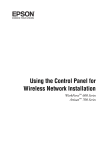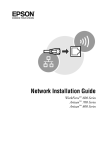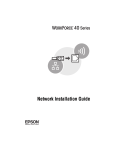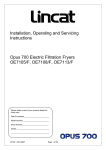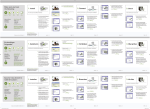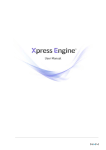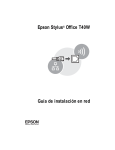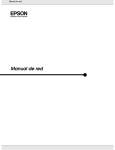Transcript
■ System requirements OS: CPU: Wireless Function Quick Guide ENGLISH (PT-LB50NTE / PT-LB55NTE / PT-LB60NTE) (PT-LB50NTEA / PT-LB55NTEA / PT-LB60NTEA) Installing the software and viewing the operating instructions • Before installation, see “System requirements” at the upper right of this guide. • Shut down all software currently active on Windows. Otherwise, installation may not be possible. • Administrator authority is required for installation. • If Wireless Manager mobile edition (hereafter called “Wireless Manager ME”) 1.0 or 2.0 has been installed, uninstall it by following the instructions on the screen. 1 Set the supplied CD-ROM in the CD or DVD drive. 2 Click a software or function name button. • The installer starts up automatically and the screen at right appears. • If the installer does not start up automatically, doubleclick [EasyInstall] → [Easy_Inst.exe] in the CDROM. [Wireless Manager ME 3.0] : This software is used to send screen images from a computer to the projector via a wireless LAN. When installing this software, follow the instructions on the screen. [DirectX 9.0c] : To transmit moving picture using the projector, your computer must have DirectX driver Ver.8.1b or newer. Once installed, the DirectX 9.0c Runtime cannot be uninstalled. In rare cases, installing DirectX 9.0c may prevent your computer from starting up properly. DirectX 9.0c is already installed in Windows XP SP2, so there is no need to install it again. When installing this software, follow the instructions on the screen. [Installation Free Set Up] : You can use the basic functions of Wireless Manager ME 3.0 without installing it in the computer. See the section at the lower left of this guide. [Operating Instructions] : You can view the operating instructions on a computer having Adobe Reader (Install from http://www.adobe.com/). Click on a desired document name on the displayed list. Microsoft Windows 2000 Professional/XP Home Edition/XP Professional Pentium III or faster or compatible processor (800 MHz or faster is recommended when using live mode and 1 GHz or faster is recommended when playing movies.) RAM: 256 MB or more Empty hard disk capacity: 60 MB or more Hardware conditions: CD or DVD drive An 802.11 b/g built-in wireless LAN system or an 802.11 b/g wireless LAN card must be installed and running properly. However, some 802.11 b/g wireless LAN may not allow connection to 802.11 g projectors. Web browser: Internet Explorer 6.0 or newer Netscape Communicator 7.0 or newer DirectX: Environment required for running Ver.8.1b or newer ■ Necessary environment for computers to be connected • Is your wireless LAN switched on? • If your computer has a built-in wireless LAN function, use the built-in wireless LAN. Do not insert a different wireless LAN card. • If your computer has no built-in wireless LAN function, has a wireless LAN card driver been installed and recognized properly? (Wireless LAN cards that system operation capabilities are confirmed : Access http://panasonic.co.jp/pavc/global/projector/.) • When security (firewall) software and utilities for network cards are installed, these may prevent connection of the projector. • If Network Bridge in Windows XP or firewall in Windows XP SP1 is enabled, this will prevent a wireless connection. For details, see the instructions in the supplied CD-ROM. • Note that operation is not guaranteed when used with system environments other than the above or on homemade computers. • Operation is not guaranteed for all computers that meet the above conditions. • Operation is not guaranteed for all wireless cards and built-in wireless LAN adaptors. • It is forbidden to take the projector outside the country or region where you purchased it, so use it only in the said country or region. Also, note that depending on countries or regions there are restrictions on the channels and frequencies at which you can use the wireless LAN. Home page : http://panasonic.co.jp/pavc/global/projector/ · Microsoft · and its logo as well as Windows and DirectX are either registered trademarks or trademarks of Microsoft Corporation in the United States and/or other countries. Adobe Reader is a trademark of Adobe Systems Incorporated. TQDJ19032-1 (En) M0206-1036 Using wireless functions The projectors illustrated as examples are PT-LB50NTE. ■ Using in simple wireless connection 1 2 3 4 5 Press the [WIRELESS] button on the remote control. <Multiple source live mode> <Multiple source multi live mode> This arrangement can be used when a number of projectors are installed in a large conference room, or when holding simultaneous presentations in several conference rooms, for example. This arrangement can be used when you wish to simultaneously display multiple presentations using multiple projectors. <Selective area transmission> <Secondary display transmission> <Live mode> Launch Wireless Manager ME 3.0. Select the network number of the desired projector from [Network]. Select the projector you are using and click [OK]. Click [Live] on the launcher. Used for normal presentations. ■ Installation free Wireless Manager ME 3.0 set up 1 2 3 4 Click [Installation Free Set Up] in step 2 at the upper left of this guide. When using Wireless Manager ME 3.0 now without saving (copying) the program, click [Direct CD-ROM Startup] and there is no need to follow steps 3 and 4. You can set the computer screen and the projector screen to the multi-monitor mode, and use the computer screen as the primary monitor and the projector screen as the secondary monitor. Select the destination to save, and click [OK]. By using the selective area window, you can specify the necessary information alone from the computer screen, and display it on the projection screen. Double-click the Wireless Manager ME 3.0 icon (WM.exe) in the destination saved in step 3. You can also use in infrastructure mode. When selecting a removable medium for the destination, operate the computer so that it can recognize the removable medium. Some removable mediums start the program automatically. 5 Moving the cursor outside the computer screen with the mouse Click [Other Media Source Startup, Make Copy Here]. Follow steps 3 to 5 in “Using in simple wireless connection” mentioned above. ■ Functions used with each projection method Projection methods = Yes, area Secondary Shutter One shot Selective display transmission transmission Pointer <Multi live mode> <16-screen index style> 4-screen index style 16-screen index style Multiple source live mode 1 Multiple source multi live mode Installation free Wireless Manager ME 3.0 set up 1 2 2 1 One shot and motion streaming mode are available when no live is done. Used for presentations involving multiple computers. This style is convenient in cases where you wish to focus attention on one of four presentations displayed simultaneously. This style is convenient in cases where you wish to display a large number of presentations as a list. = No Motion streaming mode 1 1 4-screen multi style Multi live mode <4-screen index style> Functions Live mode ■ Other examples of wireless function usage <4-screen multi style> See the instructions in the supplied CD-ROM. 2 You can use in live mode and multiple-source live mode. For details of usage, see the instructions in the supplied CD-ROM. 2