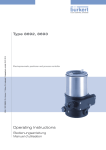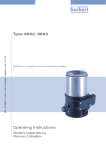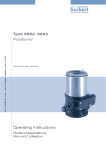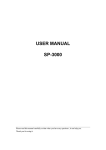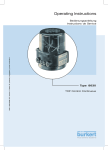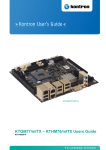Download Operating Instructions Type 8792, 8793
Transcript
Type8792, 8793 Electropneumatic positioner and process controller Operating Instructions We reserve the right to make technical changes without notice. Technische Änderungen vorbehalten. Sous resérve de modification techniques. © 2009 - 2015 Bürkert Werke GmbH Operating Instructions 1508/05_EN-en_00806089 / Original DE Type 8792, 8793 Contents Table of contents GENERAL INFORMATION AND SAFETY INSTRUCTIONS.....................................................................................................5 1. Operating instructions..........................................................................................................................................................6 2. Authorized use.........................................................................................................................................................................7 3. Basic safety instructions.....................................................................................................................................................8 4. Use in the Ex area..................................................................................................................................................................9 5. General information............................................................................................................................................................10 DESCRIPTION OF SYSTEM....................................................................................................................................................................11 6. Description and features of the Type 8792/8793..............................................................................................13 7. Structure...................................................................................................................................................................................17 8. Positioner Type 8792.........................................................................................................................................................19 9. Process controller Type 8793........................................................................................................................................23 10. Interfaces of the positioner / process controller...............................................................................................28 11. Technical data........................................................................................................................................................................29 INSTALLATION................................................................................................................................................................................................35 12. Attachment and assembly..............................................................................................................................................37 13. Fluid connection...................................................................................................................................................................49 14. Electrical connection - Circular plug-in connector version (multi-pole version)...............................51 15. Electrical connection - Terminal version for cable gland...............................................................................56 OPERATION......................................................................................................................................................................................................61 16. Operating levels....................................................................................................................................................................62 17. Operating and display elements..................................................................................................................................63 18. Operating states...................................................................................................................................................................71 19. Activating and deactivating auxiliary functions....................................................................................................72 20. Manually opening and closing the valve.................................................................................................................74 START-UP...........................................................................................................................................................................................................75 21. Start-up sequence...............................................................................................................................................................76 22. Safety instructions..............................................................................................................................................................76 23. Basic setting of the device.............................................................................................................................................77 english 3 Type 8792, 8793 Contents 24. Activation of the process controller...........................................................................................................................82 25. Basic setting of the process controller....................................................................................................................83 AUXILIARY FUNCTIONS........................................................................................................................................................................ 103 26. Configuring the auxiliary functions......................................................................................................................... 105 OPERATING STRUCTURE / FACTORY SETTINGS................................................................................................................ 173 27. Operating structure and factory settings............................................................................................................. 174 PROFIBUS DP.............................................................................................................................................................................................. 189 28. Description of the PROFIBUS DP............................................................................................................................ 190 29. Electrical connections.................................................................................................................................................... 192 30. Start-up PROFIBUS DP................................................................................................................................................. 197 DEVICENET.................................................................................................................................................................................................... 205 31. Description........................................................................................................................................................................... 207 32. Electrical connections.................................................................................................................................................... 211 33. Start-up DeviceNet........................................................................................................................................................... 217 MAINTENANCE AND TROUBLESHOOTING............................................................................................................................... 229 34. Maintenance........................................................................................................................................................................ 230 35. Error messages and malfunctions.......................................................................................................................... 230 PACKAGING, STORAGE, DISPOSAL............................................................................................................................................. 235 36. Packaging and transport............................................................................................................................................... 236 37. Storage................................................................................................................................................................................... 236 38. Disposal................................................................................................................................................................................. 236 ADDITIONAL TECHNICAL INFORMATION.................................................................................................................................. 237 39. Selection criteria for continuous valves............................................................................................................... 238 40. Properties of PID Controllers..................................................................................................................................... 240 41. Adjustment rules for PID Controllers..................................................................................................................... 245 TABLES FOR CUSTOMER-SPECIFIC SETTINGS................................................................................................................... 249 42. Table for your settings on the positioner............................................................................................................. 250 43. Table for your settings on the process controller Type 8793................................................................... 251 4 english Type 8792, 8793 General information and safety instructions Contents 1. OPERATING INSTRUCTIONS.........................................................................................................................................................6 1.1. Symbols.......................................................................................................................................................................................6 1.2. Definition of the term “device”.........................................................................................................................................6 2. AUTHORIZED USE..............................................................................................................................................................................7 2.1. Restrictions................................................................................................................................................................................7 3. BASIC SAFETY INSTRUCTIONS..................................................................................................................................................8 4. USE IN THE EX AREA........................................................................................................................................................................9 4.1. Basic safety instructions for use in the Ex area....................................................................................................9 4.2. Safety instructions for the installation and maintenance of Ex devices ................................................9 5. GENERAL INFORMATION..............................................................................................................................................................10 5.1. Scope of supply....................................................................................................................................................................10 5.2. Contact address...................................................................................................................................................................10 5.3. Warranty....................................................................................................................................................................................10 5.4. Master code............................................................................................................................................................................10 5.5. Information on the internet.............................................................................................................................................10 5 english Type 8792, 8793 Type 8792, 8793 General Information Safety Instructions 1. OPERATING INSTRUCTIONS The operating instructions describe the entire life cycle of the device. Keep these instructions in a location which is easily accessible to every user and make these instructions available to every new owner of the device. WARNING! The operating instructions contain important safety information. Failure to observe these instructions may result in hazardous situations. ▶▶ The operating instructions must be read and understood. 1.1. Symbols DANGER! Warns of an immediate danger. ▶▶ Failure to observe the warning may result in a fatal or serious injury. WARNING! Warns of a potentially dangerous situation. ▶▶ Failure to observe the warning may result in serious injuries or death. CAUTION! Warns of a possible danger. ▶▶ Failure to observe this warning may result in a medium or minor injury. NOTE! Warns of damage to property. • Failure to observe the warning may result in damage to the device or the equipment. indicates important additional information, tips and recommendations. refers to information in these operating instructions or in other documentation. →→designates a procedure that must be carried out. 1.2. Definition of the term “device” In these instructions, the term “device” always refers to the Type 8792/8793 6 english Type 8792, 8793 Type 8792, 8793 General Information Safety Instructions 2. AUTHORIZED USE Incorrect use of the Type 8792 and 8793 can be dangerous to people, nearby equipment and the environment. The device is designed for the open-loop control and closed-loop control of media. ▶▶ If using Types 8792 and 8793 in the potentially explosive area, observe the specifications on the additional plate for Ex devices. ▶▶ Devices which do not have an additional plate for Ex devices must not be used in the potentially explosive area. ▶▶ The device must not be exposed to direct sunlight. ▶▶ Pulsating direct voltage (rectified alternating voltage without smoothing) must not be used as operating voltage. ▶▶ During use observe the permitted data, the operating conditions and conditions of use specified in the contract documents and operating instructions, as described in chapter “Description of System” - “11. Technical data” in this manual and in the valve manual for the respective pneumatically actuated valve. ▶▶ The device may be used only in conjunction with third-party devices and components recommended and authorised by Bürkert. ▶▶ In view of the wide range of possible application cases, check whether the device is suitable for the specific application case and check this out if required. ▶▶ Correct transportation, correct storage and installation and careful use and maintenance are essential for reliable and faultless operation. ▶▶ Use the Type 8792 and 8793 only as intended. 2.1. Restrictions If exporting the system/device, observe any existing restrictions. 7 english Type 8792, 8793 Type 8792, 8793 General Information Safety Instructions 3. BASIC SAFETY INSTRUCTIONS These safety instructions do not make allowance for any • contingencies and events which may arise during the installation, operation and maintenance of the devices. • local safety regulations – the operator is responsible for observing these regulations, also with reference to the installation personnel. Danger – high pressure. ▶▶ Before loosening the pneumatic lines and valves, turn off the pressure and vent the pneumatic lines. Risk of electric shock. ▶▶ Before reaching into the device or the equipment, switch off the power supply and secure to prevent reactivation. ▶▶ Observe applicable accident prevention and safety regulations for electrical equipment. Risk of burns/risk of fire if used continuously through hot device surface. ▶▶ Keep the device away from highly flammable substances and media and do not touch with bare hands. General hazardous situations. To prevent injury, ensure that: ▶▶ That the system cannot be activated unintentionally. ▶▶ Installation and repair work may be carried out by authorised technicians only and with the appropriate tools. ▶▶ After an interruption in the power supply or pneumatic supply, ensure that the process is restarted in a defined or controlled manner. ▶▶ The device may be operated only when in perfect condition and in consideration of the operating instructions. ▶▶ Do not supply the supply pressure connection of the system with aggressive or flammable mediums. ▶▶ Do not supply the supply pressure connection with any liquids. ▶▶ Do not put any loads on the housing (e.g. by placing objects on it or standing on it). ▶▶ Do not make any external modifications to the device housings. Do not paint the housing parts or screws. ▶▶ The general rules of technology apply to application planning and operation of the device. NOTE! Electrostatic sensitive components / modules. The device contains electronic components which react sensitively to electrostatic discharge (ESD). Contact with electrostatically charged persons or objects is hazardous to these components. In the worst case scenario, they will be destroyed immediately or will fail after start-up. • Observe the requirements in accordance with EN 61340-5-1 to minimise or avoid the possibility of damage caused by sudden electrostatic discharge. • Also ensure that you do not touch electronic components when the operating voltage is present. The Type 8792/8793 were developed with due consideration given to the accepted safety rules and are state-of-the-art. Nevertheless, dangerous situations may occur. Failure to observe this operating manual and its operating instructions as well as unauthorized tampering with the device release us from any liability and also invalidate the warranty covering the devices and accessories. 8 english Type 8792, 8793 Type 8792, 8793 General Information Safety Instructions 4. USE IN THE EX AREA 4.1. Basic safety instructions for use in the Ex area DANGER! Risk of explosion. To prevent the risk of explosion, observe not only the basic safety instructions in the respective operating instructions for operation in the Ex area, but also the following: ▶▶ Installation, operation and maintenance may be performed by qualified technicians only. ▶▶ Observe the applicable safety regulations (also national safety regulations) as well as the general rules of technology for construction and operation. ▶▶ Do not repair the device yourself, but replace it with an equivalent device. Repairs may be performed by the manufacturer only. ▶▶ Do not expose the device to any mechanical and/or thermal loads which will exceed the limits described in the operating instructions. 4.2. Safety instructions for the installation and maintenance of Ex devices DANGER! Risk of explosion. To prevent the risk of explosion, observe the following during installation and maintenance in the Ex area: ▶▶ Do not open the device housing. ▶▶ To avoid electrostatic charges, clean the housing surface with a damp cloth only. ▶▶ Secure cable connections, which use circular connectors, with suitable locking clips. (For example: EXCLIP, FA. Phoenix Contact, Type SAC-M12-EXCLIP-M, Art. no. 1558988 or Type SAC-M12-EXCLIP-F, Art. no. 1558991. ▶▶ Use only cable and line entry points which have been approved for the respective application area and which have been screwed into place according to the associated installation instructions. ▶▶ Install pre-assembled cable glands according to the installation instructions supplied by the gland manufacturer. Before start-up in the Ex area, check whether the cable gland, as described in the associated installation instructions, has been installed. ▶▶ Close all unnecessary cable glands with lock screws approved for the explosions area. Maintenance: If installation is performed carefully, maintenance will not be required. 9 english Type 8792, 8793 General Information Safety Instructions 5. GENERAL INFORMATION 5.1. Scope of supply In general it consists of: • Type 8792/8793 and • associated operating instructions. - Brief instructions (Quickstart) in printed form as well as - Main instructions on CD. We will provide you with attachment kits for linear actuators or rotary actuators as accessories. For the circular plug-in connector version (multi-pole version) of Type 8792/8793, we will provide you with suitable cable connectors as accessories. If there are any discrepancies, please contact us immediately. 5.2. Contact address Germany Bürkert Fluid Control Systems Sales Center Chr.-Bürkert-Str. 13-17 D-74653 Ingelfingen Tel. + 49 (0) 7940 - 10 91 111 Fax + 49 (0) 7940 - 10 91 448 E-mail: [email protected] International Contact addresses can be found on the final pages of the printed brief instructions (Quickstart). And also on the internet at: www.burkert.com 5.3. Warranty The warranty is only valid if the Type 8792/8793 are used as intended in accordance with the specified application conditions. 5.4. Master code Operation of the device can be locked via a freely selectable user code. In addition, there is a non-changeable master code with which you can perform all operator actions on the device. This 4-digit master code can be found on the last pages of the printed brief instructions which are enclosed with each device. If required, cut out the code and keep it separate from these operating instructions. 5.5. Information on the internet The operating instructions and data sheets for Type 8792 and 8793 can be found on the Internet at: www.burkert.com 10 english Types 8792, 8793 Description of System Contents 6. DESCRIPTION AND FEATURES OF THE TYPE 8792/8793........................................................................................13 6.1. General description............................................................................................................................................................13 6.1.1.Features......................................................................................................................................................13 6.1.2.Combination with valve types and mounting versions.....................................................................14 6.1.3.Overview of the mounting options.......................................................................................................15 6.2. Designs.....................................................................................................................................................................................16 6.2.1.Type 8792, positioner.............................................................................................................................16 6.2.2.Type 8793, process controller..............................................................................................................16 7. STRUCTURE.........................................................................................................................................................................................17 7.1. Representation......................................................................................................................................................................17 7.2. Function diagram.................................................................................................................................................................18 7.2.1.Diagram illustrating single-acting actuator.........................................................................................18 8. POSITIONER TYPE 8792...............................................................................................................................................................19 8.1. Positioner (position controller) Type 8793 Remote with external position sensor..........................19 8.2. Schematic representation of the position control.............................................................................................20 8.3. Positioner software.............................................................................................................................................................21 9. PROCESS CONTROLLER TYPE 8793.....................................................................................................................................23 9.1. Schematic representation of process control......................................................................................................24 9.2. Type 8793 remote operation with external position sensor.........................................................................25 9.3. The process controller software..................................................................................................................................26 10. INTERFACES OF THE POSITIONER / PROCESS CONTROLLER............................................................................28 11. TECHNICAL DATA..............................................................................................................................................................................29 11.1. Conformity...............................................................................................................................................................................29 11.2. Standards.................................................................................................................................................................................29 11.3. Operating conditions.........................................................................................................................................................29 11.4. Rating plate and additional plate for Ex devices................................................................................................29 11.5. Mechanical data....................................................................................................................................................................30 english 11 Types 8792, 8793 Description of System 11.6. Electrical data........................................................................................................................................................................31 11.7. Pneumatic data.....................................................................................................................................................................32 11.8. Safety end positions after failure of the electrical or pneumatic auxiliary power............................33 11.9. Factory settings....................................................................................................................................................................34 12 english Types 8792, 8793 Description of System 6. DESCRIPTION AND FEATURES OF THE TYPE 8792/8793 6.1. General description The positioner Type 8792 / process controller Type 8793 is a digital, electro-pneumatic positioner for pneumatically actuated continuous valves. The device incorporates the main function groups - Position sensor - Electro-pneumatic control system - Microprocessor electronics The position sensor measures the current positions of the continuous valve. The microprocessor electronics continuously compare the current position (actual value) with a set-point position value specified via the standard signal input and supplies the result to the positioner/process controller. If there is a control difference, the electro-pneumatic control system corrects the actual position accordingly. 6.1.1. Features • Models - Positioner (positioner) Type 8792 - Process controller with integrated positioner, Type 8793. • Position sensors. - intern high resolution conductive plastic potentiometer or - extern non-contact, non-wearing position sensor (remote). • Microprocessor-controlled electronics for signal processing, control and valve control. • Operating module. Operation of the device is controlled by four keys. The 128 x 64 dot matrix graphics display enables you to display the set-point or actual value and to configure and parameterize via menu functions. • Control system. The control system consists of 2 solenoid valves and 4 diaphragm reinforcers. In single-acting actuators the working connection 2 must be sealed with a threaded plug. • Feedback (optional). The feedback is implemented either via 2 proximity switches (initiators), via binary outputs or via an output (4 – 20 mA / 0 – 10 V). When the valve reaches an upper or lower position, this position can be relayed e.g. to a PLC via binary outputs. The operator can change the initiators or limit positions via control lugs. • Pneumatic interfaces. Internal thread G1/4“ • Electrical interfaces. Circular plug-in connector or cable gland • Housing. Plastic-coated aluminium housing with hinged cover and captive screws. 13 english Types 8792, 8793 Description of System • Mounting. on linear actuator according to NAMUR recommendation (DIN IEC 534-6) or on rotary actuator according to VDI/VDE 3845. • Optional. Remote version for DIN rail mounting or for mounting bracket 6.1.2. Combination with valve types and mounting versions The positioner Type 8792 / process controller Type 8793 can be mounted on different continuous valves. For example on valves with piston, membrane or rotary actuator. The actuators can be single-acting or double-acting. • For single-acting actuators, only one chamber is aerated and deaerated during actuation. The generated pressure works against a spring. The piston moves until there is an equilibrium of forces between compressive force and spring force. To do this, one of the two air connections must be sealed with a threaded plug. • For double-acting actuators the chambers on both sides of the piston are pressurised. In this case, one chamber is aerated when the other one is deaerated and vice versa. In this design, no spring is installed in the actuator. Two basic device versions are offered for the positioner Type 8792 / process controller Type 8793; they differ in the attachment option and in the position sensor. Device version NAMUR: An internal position sensor is used which is designed as a rotary potentiometer. Type 8792/8793 is mounted directly on the actuator or attached to the side. Device version Remote:. An extern position sensor (linear or rotative) via a digital interface. The Type 8792/8793 is attached to a wall either with a DIN rail or with a mounting bracket (remote design). 14 english Types 8792, 8793 Description of System 6.1.3. Overview of the mounting options Mounting NAMUR on rotary actuator Mounting NAMUR with mounting bracket on a linear actuator Remote mounting with mounting bracket Remote mounting with DIN rail Table 1: Overview of the mounting options 15 english Types 8792, 8793 Description of System 6.2. Designs 6.2.1. Type 8792, positioner The position of the actuator is regulated according to the position set-point value. The position set-point value is specified by an external standard signal (or via field bus). 6.2.2. Type 8793, process controller Type 8793 also features a PID controller which, apart from actual position control, can also be used to implement process control (e.g. level, pressure, flow rate, temperature) in the sense of a cascade control. The process controller Type 8793 is operated with a 128 x 64 dot matrix graphics display and a keypad with 4 keys. The process controller is linked to a control circuit. The position set-point value of the valve is calculated from the process set-point value and the actual process value via the control parameters (PID controller). The process setpoint value can be set by an external signal. 6.2.3. Typ 8793, Remote-Design Depending on the connection type of the path sensor, Type 8793 functions as a • Process controller or • Positioner The following connection options are possible: Function . Type 8793 Interface sensor Setting in the menu (ADD.FUNCTION) Process controller digital (serial) Remote Sensor Type 8798 POS.SENSOR → DIGITAL For menu description see Chapter “26.2.19” Positioner analog (4 ... 20 mA) * Any, high-resolution path sensor POS.SENSOR → ANALOG For menu description see Chapter “26.2.19” Table 2: Connection options type 8793 with external position sensor * If the path sensor is connected to the process controller Type 8793 via the analog interface, it can be operated only as a positioner. The options for connection of a path sensor are described in Chapter “12.4. Remote operation with external position sensor”. 16 english Types 8792, 8793 Description of System 7. STRUCTURE The positioner Type 8792 and process controller Type 8793 consist of the micro-processor controlled electronics, the position sensor and the control system. The device is designed using three-wire technology. Operation is controlled by four keys and a 128x64 dot matrix graphics display. The pneumatic control system for single-acting and double-acting actuators consists of 2 solenoid valves. 7.1. Representation Mechanical position indicator Operating module with display and keys Working connection 2 (connection: A2) Supply pressure connection 1.4 – 7 bar (connection: P) Working connection 1 (connection: A1) Air exhaust connection/air exhaust filter Pressure-relief valve Electronic module Internal position sensor Control system Shaft for position sensor Cable gland Figure 1: Structure, Type 8792 / 8793 17 english Types 8792, 8793 Description of System 7.2. Function diagram 7.2.1. Diagram illustrating single-acting actuator The black lines in “Figure 2” specify the function of the positioner circuit in Type 8792. The grey part of the diagram indicates the additional function of the superimposed process control circuit in Type 8793. Compressedair supply Type 8792 / 8793 Position setpoint value Continuous valve with . single-acting actuator 1 Positioner 2 Actual position Process set-point value Nominal position Process controller Process actual value Exhaust air Position sensor *Control system 1: Aeration valve 2: Bleed valve Sensor Figure 2: Control system* Structure, positioner Type 8792 / process controller 8793 The remote design has the position sensor situated outside the device directly on the continuous valve and is connected to the latter by a cable. 18 english Types 8792, 8793 Description of System 8. POSITIONER TYPE 8792 The position sensor records the current position (POS) of the pneumatic actuator. The positioner compares this actual position value with the set-point value (CMD) which is specified as a standard signal. If there is a control difference (Xd1), the actuator is aerated and deaerated via the control system. In this way the position of the actuator is changed until control difference is 0. Z1 represents a disturbance variable. Z1 CMD + Position setpoint value B1 Xd1 E1 Positioner PK Valve opening Control system Continuous Solenoid valves valve POS Position control circuit Figure 3: Position sensor Position control circuit in Type 8792 19 english Types 8792, 8793 Description of System INPUT DBND INP DIR.CMD 4 – 20 mA 0 – 20 mA 0 – 10 V 0–5V SPLTRNG CHARACT DIR.ACT CUTOFF X.TIME X.LIMIT POS CMD TEMP Schematic representation of position control X.CONTROL Figure 4: CMD Schematic representation of the position control POS 8.1. 20 english Types 8792, 8793 Description of System 8.2. Positioner software Configurable auxiliary functions Effect Correction line to adjust the operating characteristic Selection of the transfer characteristic between input signal and stroke (correction characteristic) CHARACT Sealing function CUTOFF Sense of effective direction of the controller setpoint value Valve closes tight outside the control range. Specification of the value (in %), from which the actuator is completely deaerated (when 0%) or aerated (when 100%). Reversal of the sense of effective direction of the setpoint value DIR.CMD Sense of effective direction of the actuator DIR.ACT Signal range splitting SPLTRNG Stroke limit X.LIMIT Limiting the control speed Adjustment of the sense of effective direction between aeration state of the actuator and the actual position Splitting of the standard signal range to two or more positioners Mechanical valve piston movement only within a defined stroke range Input of the opening and closing time for the entire stroke X.TIME Insensitivity range X.CONTROL Code protection The positioner is initially actuated from a control difference to be defined Code protection for settings SECURITY Safety position Definition of the safety position SAFEPOS Signal level error detection Check the input signals for sensor break. SIG.ERROR Warning output on the display and start up of the safety position (if selected) Binary input Switch over AUTOMATIC / MANUAL or BINARY. IN Start up of the safety position Analogue feedback (option) Status signal set-point value or actual value OUTPUT 2 binary outputs (option) Output of two selectable binary values OUTPUT User calibration Change to the factory calibration of the signal input CAL.USER Factory settings Reset to factory settings SET.FACTORY Serial interface Configuration of serial interface SER.I/O 21 english Types 8792, 8793 Description of System Configurable auxiliary functions Effect Setting display Adjustment of the display of the process level EXTRAS SERVICE For internal use only POS.SENSOR Setting interface remote path sensor (available for Type 8793 Remote only. See chapter “6.2.3. Typ 8793, Remote-Design”. Simulation software For simulation of the device functions SIMULATION DIAGNOSE (Option) Table 3: Monitoring of processes Positioner software. Configurable auxiliary functions Hierarchical operating concept for easy operation on the following operating levels Process level On the process level switch between AUTOMATIC mode and MANUAL mode. Setting level On the setting level specify certain basic functions during start-up and, if required, configure additional functions Table 4: The positioner software. Hierarchical operating concept. 22 english Types 8792, 8793 Description of System 9. PROCESS CONTROLLER TYPE 8793 In the case of process controller Type 8793 the position control mentioned in Chapter “8” becomes the subordinate auxiliary control circuit; this results in a cascade control. The process controller in the main control circuit of Type 8793 has a PID function. The process set-point value (SP) is specified as set-point value and compared with the actual value (PV) of the process variable to be controlled. The position sensor records the current position (POS) of the pneumatic actuator. The positioner compares this actual position value with the set-point value (CMD), which is determined by the process controller. If there is a control difference (Xd1), the actuator is aerated and deaerated via the control system. In this way the position of the actuator is changed until control difference is 0. Z2 represents a disturbance variable. Z1 CMD B1 E1 Xd1 + - Valve opening PK Control system Continuous Solenoid valves valve Positioner POS Position sensor Position control circuit Z2 SP + Process setpoint value CMD Position control circuit Xd2 Process controller Valve opening Process variable Process PV Transmitter Figure 5: Signal flow plan of process controller 23 english DIR.CMD CHARACT DIR.ACT X.LIMIT POS X.CONTROL POS 24 english P.CONTROL PARAMETER SETUP SP + - PV SP SCALE SP PV SCALE PV CMD + 4 – 20 mA 0 – 20 mA 0 – 10 V 0–5V FILTER X.TIME Schematic representation of process control CUTOFF Figure 6: Q DBDx Schematic representation of process control TEMP SP PV CMD 9.1. - Types 8792, 8793 Description of System Types 8792, 8793 Description of System 9.2. The process controller software Configurable auxiliary functions Effect Correction line to adjust the operating characteristic Selection of the transfer characteristic between input signal and stroke (correction characteristic) CHARACT Sealing function Valve closes tight outside the control range. Specification of the value (in %), from which the actuator is completely CUTOFF deaerated (when 0%) or aerated (when 100%). Sense of effective direction of the controller setReversal of the sense of effective direction of the setpoint value point value DIR.CMD Sense of effective direction of the actuator DIR.ACT Signal range splitting SPLTRNG Stroke limit X.LIMIT Limiting the control speed X.TIME Insensitivity range X.CONTROL Adjustment of the sense of effective direction between aeration state of the actuator and the actual position Splitting of the standard signal range to two or more positioners Mechanical valve piston movement only within a defined stroke range Input of the opening and closing time for the entire stroke The positioner is initially actuated from a control difference to be defined Code protection Code protection for settings SECURITY Safety position Definition of the safety position SAFEPOS Signal level error detection Check the input signals for sensor break. SIG.ERROR Binary input Warning output on the display and start up of the safety position (if selected) Switch over AUTOMATIC / MANUAL or BINARY. IN Analogue feedback (option) Start up of the safety position Status signal set-point or actual value OUTPUT 2 binary outputs (option) Output of two selectable binary values OUTPUT User calibration Change to the factory calibration of the signal input CAL.USER Factory settings Reset to factory settings SET.FACTORY Serial interface Configuration of serial interface SER.I/O Setting display Adjustment of the display of the process level EXTRAS 25 english Types 8792, 8793 Description of System Configurable auxiliary functions Effect SERVICE For internal use only Simulation software For simulation of the device functions SIMULATION DIAGNOSE (Option) Monitoring of processes POS.SENSOR Setting interface remote path sensor (available for Type 8793 Remote only. See chapter “6.2.3. Typ 8793, Remote-Design”. Table 5: The process controller software. Configurable auxiliary functions of the positioner Functions and setting options of the process controller Process controller PID - Process controller is activated P.CONTROL Adjustable parameters Parameterization of the process controller P.CONTROL - PARAMETER Proportional coefficient, reset time, hold-back time and operating point Scalable inputs Configuration of the process controller P.CONTROL - SETUP - Selection of the sensor input - Scaling of process actual value and process set-point value Selection of the set-point value defaults Automatic sensor detection or manual sensor setting Sensor types Pt100 and 4 – 20 mA are automatically detected or can be set manually via the operating menu P.CONTROL - SETUP - PV INPUT Selection of the set-point value specification P.CONTROL - SETUP - SP INPUT Process characteristic linearization P.Q‘LIN Process controller optimization P.TUNE Table 6: Set-point value specification either via standard signal input or via keys Function for automatic linearization of the process characteristics Function for automatic optimization of the process controller parameters The process controller software. Functions and setting options of the process controller Hierarchical operating concept for easy operation on the following operating levels Process level On the process level switch between AUTOMATIC and MANUAL mode. Setting level On the setting level specify certain basic functions during start-up and configure auxiliary functions if required. Table 7: The process controller software. Hierarchical operating concept 26 english Types 8792, 8793 Description of System INTERFACES OF THE POSITIONER / PROCESS CONTROLLER Inputs for position or process set-point value 4 – 20 mA 0 – 20 mA 0 – 10 V 0–5V 24 V PNP Positioner / Process controller Initiator 1 / Initiator 2 Inputs Input for process actual value* 4 – 20 mA frequency Pt 100 2 binary outputs Outputs 10. 24 V PNP NO Analogue feedback 4 – 20 mA 0 – 10 V 24 V DC Supply Binary input Operation Note: Optional inputs and outputs are illustrated by dotted lines Figure 7: Interfaces of the positioner / process controller The Types 8792 and 8793 are 3-wire devices, i.e. the power (24 V DC) is supplied separately from the set-point value signal. * only for process controller Type 8793 27 english Types 8792, 8793 Description of System 11. TECHNICAL DATA 11.1. Conformity In accordance with the Declaration of conformity, Type 8792 / 8793 is compliant with the EC Directives. 11.2. Standards The applied standards which are used to demonstrate compliance with the EC Directives are listed in the EC-Type Examination Certificate and/or the EC Declaration of Conformity. 11.3. Operating conditions NOTE! If used outside, the device may be exposed to direct sunlight and temperature fluctuations which may cause malfunctions or leaks. • If the device is used outdoors, do not expose it unprotected to the weather conditions. • Ensure that the permitted ambient temperature does not exceed the maximum value or drop below the minimum value. Environmental temperature 0 – +60 °C Degree of protectionIP 65 / IP 67* according to EN 60529 (only if cables, plugs and sockets have been connected correctly) * If the device is used under IP 67 conditions, the ventilation filter (see “Figure 1: Structure, Type 8792 / 8793” must be removed and the exhaust air conducted into the dry area. 11.4. Rating plate and additional plate for Ex devices Explanation of the device-specific specifications on the rating plate: Operating voltage / control Degree of protection Type D-74653 Ingelfingen Example: 8792 24V / DC Remote IP65/IP67 P = 1,4 ... 7 bar Tamb 0°C...+60°C Ser.-Nr.: 001000 00177689 W12LL Nominal pressure Ambient temperature Serial number Identification number Figure 8: Example of rating plate 28 english Types 8792, 8793 Description of System Additional plate for Ex devices: II 3 G Ex nA IIC T4 II 3 D Ex tD A22 T135°C Figure 9: Warning: Devices, which may be used in the explosion-protected area, are identified by the additional plate for Ex devices. 1. Do not open under explosive atmosphere 2. In Hazardous Areas the surface may only be cleaned with a wet towel Additional plate for Ex devices 11.5. Mechanical data Dimensions See data sheet Material Housing material Other external parts Plastic-coated aluminium Stainless steel (V4A), PC, PE, POM, PTFE Sealing material EPDM, NBR, FKM Mass approx. 1.0 kg 29 english Types 8792, 8793 Description of System 11.6. Electrical data Connections2 cable glands (M20 x 1.5) with screw-type terminals 0.14 – 1.5 mm2 or circular plug-in connector Operating voltage 24 V DC ± 10% max. residual ripple 10% Power consumption <5W Input data for actual value signal 4 – 20 mA: Input resistance Resolution 180 Ω 12 bit Frequency:Measuring range Input resistance Resolution Input signal Signal form 0 – 1000 Hz 17 kΩ 1‰ of the measured value, > 300 mVss Sine, rectangle, triangle Pt 100Measuring range Resolution Measurement current -20 – +220 °C, < 0.1 °C, < 1 mA Input data for set-point value signal 0/4 – 20 mA:Input resistance Resolution 180 Ω 12 bit 0 – 5/10 V:Input resistance Resolution 19 kΩ 12 bit Protection class III in accordance with DIN EN 61140 (VDE 0140-1) Analogue feedback max. current Burden (load) 10 mA (for voltage output 0 – 5/10 V) 0 – 560 Ω (for current output 0/4 – 20 mA) Inductive proximity switches 100 mA current limit Binary outputs Current limiting galvanically isolated 100 mA, output is clocked if overload occurs Binary inputgalvanically isolated 0 – 5 V = log “0”, 10 – 30 V = log “1” inverted input in reverse order (input current < 6 mA) Communication interface Direct connection to PC via USB adapter with integrated interface driver Communications software Communicator (“Accessories”) 11.7. Pneumatic data Control mediumNeutral gases, air Quality classes in accordance with DIN ISO 8573-1 30 Dust contentClass 7, max. particle size 40 µm, max. particle density 10 mg/m³ english Types 8792, 8793 Description of System Water contentClass 3, max. pressure dew point - 20 °C or min. 10 degrees below the lowest operating temperature Oil contentClass X, max. 25 mg/m³ Temperature range of compressed air 0 – +60 °C Pressure range 1.4 – 7 bar Air flow rate95 lN / min (at 1.4 bar*) for aeration and deaeration 150 lN / min (at 6 bar*) for aeration and deaeration (QNn = 100 lN / min (according to definition for pressure drop from 7 to 6 bar absolute)). Connections Internal thread G1/4“ * Pressure specifications: Overpressure with respect to atmospheric pressure 31 english Types 8792, 8793 Description of System 11.8. Safety end positions after failure of the electrical or pneumatic auxiliary power The safety end position depends on the pneumatic connection of the actuator to the working connections A1 or A2. Safety end positions after failure of the Actuator system Designation pneumatic . auxiliary power electrical auxiliary power down single-acting →→Connection according to “Figure 10” Control function A up down down up →→Connection according to “Figure 11” up single-acting control function B up down connection see “Figure 12” double-acting up = lower chamber of the actuator to A2 Control function I up down Table 8: up down →→Connection according to “Figure 11” upper chamber lower chamber →→Connection according to “Figure 10” not defined down = upper chamber of the actuator to A2 Safety end position Pneumatic connection: Description for “Table 8” Single-acting actuators. Control function A and B 32 Double-acting actuators. Control function I Connection: working connection A1 to actuator Connection: working connection A2 to actuator A2 sealing A1 sealing Figure 10: Connection A1 english Figure 11: Connection: Working connection A1 and A2 to actuator Safety end position: up = lower chamber to A2 down = upper chamber to A2 Connection A2 Figure 12: Connection with CFI Types 8792, 8793 Description of System 11.9. Factory settings The factory settings can be found in Chapter “27. Operating structure and factory settings”, page 174. The factory presets are highlighted in blue to the right of the menu in the operating structure. Examples: Representation Description Menu options activated or selected at the factory Menu options not activated or selected at the factory 2.0 % 10.0 sec /.... Values set at the factory Table 9: Illustration of the factory settings 12. ACCESSORIES Designation Order no. USB Interface for serial communication 227 093 Communicator Information at www.burkert.com Table 10: Accessories Other accessories can be found on the data sheet for Type 8792/8793. 12.1. Communications software The PC operating program “Communicator” is designed for communication with the devices from the Bürkert positioner family. Devices constructed since August 2014 support the full range of functions. If you have any questions regarding compatibility, please contact the Bürkert Sales Center. 33 english Types 8792, 8793 Description of System 34 english Type 8792, 8793 Installation Contents 12. ATTACHMENT AND ASSEMBLY.................................................................................................................................................37 12.1. Safety instructions:.............................................................................................................................................................37 12.2. Attachment to a continuous valve with linear actuators according to NAMUR.................................38 12.2.1. Attachment kit for linear actuators (serial no. 787 215)..........................................................38 12.2.2. Installation...........................................................................................................................................39 12.2.3. Attaching mounting bracket...........................................................................................................41 12.2.4. Aligning lever mechanism...............................................................................................................42 12.3. Attachment to a continuous valve with rotary actuator..................................................................................43 12.3.1. Mounting kit (VDI/VDE 3845) on rotary actuator (part no. 787338)...................................43 12.3.2. Installation...........................................................................................................................................43 12.4. Remote operation with external position sensor...............................................................................................46 12.4.1. Mounting accessories......................................................................................................................46 12.4.2. Connection and start-up of the Remote Sensor Type 8798..................................................47 12.4.3. Connection and start-up via a 4 – 20 mA path sensor (for Type 8793 remote model only)..............................................................................................48 13. FLUID CONNECTION.......................................................................................................................................................................49 13.1. Safety instructions..............................................................................................................................................................49 14. ELECTRICAL CONNECTION - . CIRCULAR PLUG-IN CONNECTOR VERSION (MULTI-POLE VERSION)..............................................................51 14.1. Type 8792 - designation of the circular plug-in connectors.........................................................................52 14.2. Connection of the positioner Type 8792.................................................................................................................52 14.2.1. X1 - M12, 8-pole circular connector..........................................................................................52 14.2.2. X4 - M8, 4-pole socket (for binary outputs option only) Output signals to the control centre (e.g. PLC)........................................................................53 14.3. Type 8793 - designation of the circular plug-in connectors and contacts...........................................54 14.4. Connecting the process controller Type 8793.....................................................................................................55 14.4.1. X5 - M8, 4-pole circular connector, plug assignments of the process actual value input ...............................................................55 35 english Type 8792, 8793 Installation 15. ELECTRICAL CONNECTION - TERMINAL VERSION FOR CABLE GLAND.........................................................56 15.1. Connection board of the Type 8792/8793 with screw-type terminals....................................................57 15.2. Terminal assignment for cable gland - positioner Type 8792.....................................................................57 15.2.1. Input signals from the control centre (e.g. PLC)........................................................................57 15.2.2. Output signals to the control centre (e.g. PLC) (required for analogue output and/or binary output option only)...........................................58 15.2.3. Operating voltage.............................................................................................................................58 15.2.4. Terminal assignment for external position sensor (for remote model only).........................58 15.3. Terminal assignment for cable gland - process controller Type 8793....................................................59 15.3.1. Terminal assignments of the process actual value input.........................................................59 36 english Type 8792, 8793 Installation 12. ATTACHMENT AND ASSEMBLY The dimensions of the Type 8792/8793 and the different device versions can be found on the data sheet. 12.1. Safety instructions: WARNING! Risk of injury from improper installation. ▶▶ Installation may be carried out by authorised technicians only and with the appropriate tools. Risk of injury from unintentional activation of the system and an uncontrolled restart. ▶▶ Secure system from unintentional activation. ▶▶ Following assembly, ensure a controlled restart. 37 english Type 8792, 8793 Installation 12.2. Attachment to a continuous valve with linear actuators according to NAMUR The valve position is transferred to the position sensor installed in the positioner via a lever (according to NAMUR). 12.2.1. Attachment kit for linear actuators (serial no. 787 215) (Can be purchased as an accessory from Bürkert). Part no. Quantity Name 1 1 NAMUR mounting bracket IEC 534 2 1 Hoop 3 2 Clamping piece 4 1 Driver pin 5 1 Conical roller 6a 1 NAMUR lever for stroke range 3 – 35 mm 6b 1 NAMUR lever for stroke range 35 – 130 mm 7 2 U-bolt 8 4 Hexagon bolt DIN 933 M8 x 20 9 2 Hexagon bolt DIN 933 M8 x 16 10 6 Circlip DIN 127 A8 11 6 Washer DIN 125 B8.4 12 2 Washer DIN 125 B6.4 13 1 Spring VD-115E 0.70 x 11.3 x 32.7 x 3.5 14 1 Spring washer DIN 137 A6 15 1 Locking washer DIN 6799 - 3.2 16 3 Circlip DIN 127 A6 17 3 Hexagon bolt DIN 933 M6 x 25 18 1 Hexagon nut DIN 934 M6 19 1 Square nut DIN 557 M6 21 4 Hexagon nut DIN 934 M8 22 1 Guide washer 6.2 x 9.9 x 15 x 3.5 Table 10: Attachment kit for linear actuators 38 english Type 8792, 8793 Installation 12.2.2. Installation WARNING! Risk of injury from improper installation. ▶▶ Installation may be carried out by authorised technicians only and with the appropriate tools. Risk of injury from unintentional activation of the system and an uncontrolled restart. ▶▶ Secure system from unintentional activation. ▶▶ Following assembly, ensure a controlled restart. Procedure: →→Using the clamping pieces ③, hexagon bolts ⑰ and circlips ⑯ attach the hoop ② to the actuator spindle. 2 Legend: 16 No. Name 2 Hoop 3 Clamping piece 16 Circlip 17 Hexagon bolt 3 17 Figure 13: Attaching the hoop →→Select short or long lever according to the stroke of the actuator. (see “Table 10: Attachment kit for linear actuators”). →→Assemble lever (if not pre-assembled) (see “Figure 14”). 39 english Type 8792, 8793 Installation Legend: 17 No. 4 5 6 12 13 14 15 16 17 18 19 22 16 12 6 19 18 14 12 22 13 4 15 Figure 14: 5 Name Driver pin Conical roller Lever For a description of the numbering, refer to “Table 10: Attachment kit for linear actuators” Assembling the lever The gap between the driver pin and the shaft should be the same as the actuator stroke. As a result, the lever has a swing range of 60°. (see “Figure 15”). Rotation range of the position sensor: . The maximum rotation range of the position sensor is 180°. Swing range of the lever: . To ensure that the position sensor operates at a good resolution, the swing range of the lever must be at least 30°. The swing movement of the lever must be within the position sensor rotation range of 180°. The scale printed on the lever is not relevant. Figure 15: 40 (min. 30° / max. 180°) Ideal swing range of the lever 60° 180° Maximum swing range of the lever The swingmovement of the lever must be within the position sensor rotation range of 180°. Swing range of the lever →→Attach lever to the shaft of the Type 8792/8793 and screw tight. english Type 8792, 8793 Installation 12.2.3. Attaching mounting bracket →→Attach mounting bracket ① to the back of the Type 8792/8793 with hexagon bolts ⑨, circlip ⑩ and washers ⑪ (see “Figure 16”). The selection of the M8 thread used on the Type 8792/8793 depends on the size of the actuator. →→To determine the correct position, hold the Type 8792/8793 with mounting bracket on the actuator. The conical roller ⑤ on the lever ⑥ of the position sensor must be able to move freely in the hoop (refer “Figure 16”) along the entire stroke range of the actuator. At 50% stroke the lever position should be approximately horizontal (see chapter “12.2.4. Aligning lever mechanism”. M8 thread Legend: No. 1 5 6 9 10 11 ⑨ ① ⑩ Figure 16: ⑪ ⑤⑥ Name Mounting bracket Conical roller Lever Hexagon bolt Circlip Washer Attaching mounting bracket Attaching the Type 8792/8793 with mounting bracket for actuators with cast frame: →→Attach mounting bracket to the cast frame with one or more hexagon bolts ⑧, washers ⑪ and circlips ⑩ (see “Figure 17”). 8 10 11 Legend: 8 Figure 17: 10 11 1 No. 1 8 10 11 Name Mounting bracket Hexagon bolt Circlip Washer Attach Type 8792/8793 with mounting bracket; for actuators with cast frame 41 english Type 8792, 8793 Installation Attaching the Type 8792/8793 with mounting bracket for actuators with columnar yoke: →→Attach mounting bracket to the columnar yoke with the U-bolt ⑦, washers ⑪, circlips ⑩ and hexagon nuts 21 (see “Figure 18”). Legend: 21 No. 7 10 11 21 10 11 7 Figure 18: Name U-bolt Circlip Washer Hexagon nut Attach Type 8792/8793 with mounting bracket; for actuators with columnar yoke 12.2.4. Aligning lever mechanism The lever mechanism cannot be correctly aligned until the device has been connected electrically and pneumatically. →→Move the actuator in manual mode to half stroke (according to the scale on the actuator). →→Adjust the height of the Type 8792/8793 until the lever is horizontal. →→Fix the Type 8792/8793 in this position on the actuator. 42 english Type 8792, 8793 Installation 12.3. Attachment to a continuous valve with rotary actuator The shaft of the position sensor integrated in the positioner is connected directly to the shaft of the rotary actuator. 12.3.1. Mounting kit (VDI/VDE 3845) on rotary actuator (part no. 787338) (Can be purchased as an accessory from Bürkert). Part no. Quantity Name 1 1 Adapter 2 2 Setscrew DIN 913 M4 x 10 3 4 Cheese-head screw DIN 933 M6 x 12 4 4 Circlip B6 5 2 Hexagon nut DIN985, M4 Table 11: Mounting kit on rotary actuator Other accessories: The order number for the assembly bridge with fastening screws (according to VDI/VDE 3845) can be found on the data sheet for Type 8792/8793. 12.3.2. Installation WARNING! Risk of injury from improper installation. ▶▶ Installation may be carried out by authorised technicians only and with the appropriate tools. Risk of injury from unintentional activation of the system and an uncontrolled restart. ▶▶ Secure system from unintentional activation. ▶▶ Following assembly, ensure a controlled restart. Procedure: →→Specify the attachment position of the Type 8792/8793: - parallel to the actuator or - rotated by 90° to the actuator. →→Determine home position and direction of rotation of the actuator. →→Connect adapter to the shaft of the Type 8792/8793 and secure with 2 setscrews. 43 english Type 8792, 8793 Installation Anti-twist safeguard: Note the flat side of the shaft! . One of the setscrews must be situated on the flat side of the shaft as an anti-twist safeguard (see “Figure 19”). Rotation range of the position sensor: The maximum rotation range of the position sensor is 180°. The shaft of the Type 8792/8793 may be moved within this range only. Ideal position for the swing range of the flattened shaft (min. 30 ° / max. 180 °). 90° 180° Maximum swing range The swing movement of the flattened shaft must be within the position sensor rotation range of 180°. Flattened shaft Figure 19: Rotation range / anti-twist safeguard →→Assemble the multi-part assembly bridge* suitable for the actuator. →→Attach the assembly bridge to the Type 8792/8793 using 4 cheese-head screws ③ and circlips ④ (see “Figure 20”). ④ * The assembly bridge consists of 4 parts which can be adjusted to the actuator by varying the arrangement. ③ 44 Figure 20: Attach assembly bridge (schematic representation) english Type 8792, 8793 Installation →→Place Type 8792/8793 with assembly bridge on the rotary actuator and attach (see “Figure 21”) Figure 21: Rotary actuator attachment If the X.TUNE ERROR 5 message is indicated on the graphics display after the X.TUNE function starts, the shaft of the Type 8792/8793 is not correctly aligned with the shaft of the actuator (see “Table 124: Error and warning message on X.TUNE”, page 232. • Check alignment (as described previously in this chapter). • Then repeat the X.TUNE function. 45 english Type 8792, 8793 Installation 12.4. Remote operation with external position sensor In the case of this model, the positioner has no position sensor in the form of a rotary position sensor, but an external path sensor. Depending on the model of Type 8792/8793, there are the following connection options: Device type Interface sensor Setting in the menu . (ADD.FUNCTION) Type 8792 Remote digital (serial) Remote Sensor Type 8798 – digital (serial) Remote Sensor Type 8798 POS.SENSOR → DIGITAL For menu description see “26.2.19” analog (4 ... 20 mA) * Any, high-resolution path sensor POS.SENSOR → ANALOG For menu description see “26.2.19” Type 8793 Remote Table 12: Connection options of path sensor * If the path sensor is connected to the process controller Type 8793 via the analog interface, it can be operated only as a positioner. 12.4.1. Mounting accessories There are two options of attaching the Type 8792/8793 in remote operation (see “Figure 22”). Installation on a DIN rail with accessory kit, part no. 675702 Figure 22: Attachment types in remote operation 46 english Installation on a wall with accessory kit, part no. 675715 Type 8792, 8793 Installation 12.4.2. Connection and start-up of the Remote Sensor Type 8798 WARNING! Risk of injury from improper start-up. ▶▶ Start-up may be carried out by authorised technicians only and with the appropriate tools. Risk of injury from unintentional activation of the system and an uncontrolled restart. ▶▶ Secure system from unintentional activation. ▶▶ Following assembly, ensure a controlled restart. →→Connect the 3 or 4 wires of the sensor cable to the designated screw-type terminals of type 8792/8793. Connection of screw-type terminals: See chapter “15.2.4. Terminal assignment for external position sensor (for remote model only)”, page 58. Connection of M8 circular connector (only for PROFIBUS and DeviceNet): See chapter PROFIBUS “29.5”, page 196 / DeviceNet “32.5”, page 215. →→Attach Remote Sensor on the actuator. The correct procedure is described in the brief instructions for the Remote Sensor. →→Connect compressed air to Type 8792/8793. →→Connect Type 8792/8793 pneumatically to the actuator. →→Switch on operating voltage to the Type 8792/8793. →→Run the X.TUNE function. 47 english Type 8792, 8793 Installation 12.4.3. Connection and start-up via a 4 – 20 mA path sensor (for Type 8793 remote model only) When a 4 – 20 mA path sensor is connected, the process controller Type 8793 can be used as a positioner only, as the process actual value input is used as input for the path sensor. In principle, any path sensor with a 4 – 20 mA output can be connected which has an adequate resolution of the path signal. Good control properties are obtained if the resolution of the path sensor allows at least 1000 measuring steps over the path to be measured. Example:Path sensor with 150 mm measurement range Of which used measurement range (= stroke) 100 mm Required minimum resolution of the sensor: 100 mm 1000 Steps = 0.1 mm WARNING! Risk of injury from improper start-up. ▶▶ Start-up may be carried out by authorised technicians only and with the appropriate tools. Risk of injury from unintentional activation of the system and an uncontrolled restart. ▶▶ Secure system from unintentional activation. ▶▶ Following assembly, ensure a controlled restart. Connect 4 – 20 mA path sensor to the terminals 1 - 4 of the process controller Type 8793 remote model. (see chapter “Table 21: Terminal assignments of the process actual value input”, page 60 / Internal supply of the path sensor by Type 8793: → Connection according to input type “4 ... 20 mA - internally supplied” Separate supply of the path sensor: → Connection according to input type “4 ... 20 mA - externally supplied”. →→Attach remote sensor on the actuator. The correct procedure is described in the instructions for the path sensor. →→Connect compressed air to the Type 8793. →→Connect Type 8793 pneumatically to the actuator →→Switch on Type 8793 operating voltage. →→To obtain the best possible control precision, adjust the path sensor so that path to be measured corresponds to the signal range 4 – 20 mA (only if the path sensor includes this function). →→In the ADD.FUNCTION menu activate the POS.SENSOR function. Then select POS.SENSOR in the main menu and set ANALOG. (see chapter “26.2.19. POS.SENSOR – Setting interface remote path sensor”, page 142. →→Run the X.TUNE function. 48 english Type 8792, 8793 Installation 13. PNEUMATIC CONNECTION 13.1. Safety instructions DANGER! Risk of injury from high pressure in the equipment. ▶▶ Before loosening the pneumatic lines and valves, turn off the pressure and vent the pneumatic lines. WARNING! Risk of injury from improper installation. ▶▶ Installation may be carried out by authorized technicians only and with the appropriate tools. Risk of injury from unintentional activation of the system and an uncontrolled restart. ▶▶ Secure system from unintentional activation. ▶▶ Following installation, ensure a controlled restart. Working connection 2 (connection: A2) Supply pressure connection 1.4 – 7 bar (connection: P) Working connection 1 < (connection: A1) Deaeration connection Figure 23: Fluid installation / Location of the connections 49 english Type 8792, 8793 Installation Procedure: →→Apply supply pressure (1.4 – 7 bar) to the supply pressure connection P. For single-acting actuators (control function A and B): →→Connect one working connection (A1 or A2, depending on required safety position) to the chamber of the single-acting actuator. Safety positions see chapter “11.8. Safety end positions after failure of the electrical or pneumatic auxiliary power”. →→Seal a working connection which is not required with a plug. For double-acting actuators (control function I): →→Connect working connections A1 and A2 to the respective chambers of the double-acting actuator see chapter “11.8. Safety end positions after failure of the electrical or pneumatic auxiliary power”. Important information for perfect control behaviour. This ensures that the control behaviour is not extremely negatively affected in the upper stroke range on account of too little pressure difference. • keep the applied supply pressure at least 0.5 – 1 bar above the pressure which is required to move the pneumatic actuator to its end position. If fluctuations are greater, the control parameters measured with the X.TUNE function are not optimum. • during operation keep the fluctuations of the supply pressure as low as possible (max. ±10%). 50 english Type 8792, 8793 Installation 14. ELECTRICAL CONNECTION - CIRCULAR PLUG-IN CONNECTOR VERSION (MULTI-POLE VERSION) DANGER! Risk of injury due to electrical shock. ▶▶ Before reaching into the device or the equipment, switch off the operating voltage and secure to prevent reactivation. ▶▶ Observe applicable accident prevention and safety regulations for electrical equipment. Risk of explosion if used in Ex area. To avoid the risk of explosion, connect the Ex device to the power supply as described below: ▶▶ Secure cable connections, which use circular connectors, with suitable locking clips. (For example: EXCLIP, FA. Phoenix Contact, Type SAC-M12-EXCLIP-M, Art. no. 1558988 or Type SAC-M12-EXCLIP-F, Art. no. 1558991. ▶▶ Use only cable and line entry points which have been approved for the respective application area. Screw cable and line entry points into place according to the associated installation instructions. ▶▶ Install pre-assembled cable glands according to the installation instructions supplied by the cable gland manufacturer. Before start-up in the Ex area, check whether the cable gland was installed as described in these installation instructions. ▶▶ Close all unnecessary cable glands with lock screws approved for the explosions area. WARNING! Risk of injury from improper installation. ▶▶ Installation may be carried out by authorized technicians only and with the appropriate tools. Risk of injury from unintentional activation of the system and an uncontrolled restart. ▶▶ Secure system from unintentional activation. ▶▶ Following installation, ensure a controlled restart. Using the 4 – 20 mA set-point value input If several devices of Type 8792/8793 are connected in series and the power supply to a device in this series connection fails, the input of the failed device becomes highly resistive. As a result, the 4 – 20 mA standard signal fails. In this case please contact Bürkert Service directly. If PROFIBUS DP or DeviceNet: The designation of the circular plug-in connectors and sockets and the contacts can be found in the respective chapters. 51 english Type 8792, 8793 Installation 14.1. Type 8792 - designation of the circular plug-in connectors Operating voltage and diverse signals 2 Binary outputs optional 1 8 3 7 4 3 1 6 2 5 Functional earth FE X1 - M12, 8-pole circular connector Figure 24: 4 X4 - M8, 4-pole socket Type 8792; designation of the circular plug-in connectors and contacts 14.2. Connection of the positioner Type 8792 →→Connect pins according to the model (options) of the positioner. 14.2.1. X1 - M12, 8-pole circular connector Pin Wire colour* Configuration On the device side External circuit / Signal level Input signals of the control centre (e.g. PLC) 1 white Set-point value 1 + (0/4 – 20 mA or 0 – 5/10 V + (0/4 – 20 mA or 0 – 5 / 10 V) completely galvanically isolated 2 brown Set-point value GND 2 GND set-point value 5 grey Binary input 5 + 6 pink Binary input GND 6 GND (identical with the GND operating voltage) 0–5V (log. 0) 10 – 30 V (log. 1) Output signals to the control centre (e.g. PLC) - (only used for analog output option) 8 red Analogue feedback + 8 + (0/4 – 20 mA or 0 – 5 / 10 V) completely galvanically isolated 7 blue Analogue feedback GND 7 GND Analogue feedback Operating voltage 3 green GND 3 4 yellow +24 V 4 24 V DC ± 10% max. residual ripple 10% *The indicated wire colours refer to the connection cable, part no. 919061, available as an accessory. 52 Table 13: Pin assignment; X1 - M12, 8-pole circular connector english Type 8792, 8793 Installation 14.2.2. X4 - M8, 4-pole socket (for binary outputs option only) Output signals to the control centre (e.g. PLC) Pin Configuration On the device side External circuit / Signal level 1 Binary output 1 1 0 – 24 V 2 Binary output 2 2 0 – 24 V 3 Binary output GND 3 GND (identical with the GND operating voltage) Table 14: Pin assignment; X4 - M8, 4-pole socket - output signals to the control centre When the operating voltage is applied, the positioner is operating. →→Now make the required basic settings and actuate the automatic adjustment of the positioner. The procedure is described in chapter “21. Start-up sequence”. 53 english Type 8792, 8793 Installation 14.3. Type 8793 - designation of the circular plug-in connectors and contacts Operating voltage and diverse signals 2 Binary outputs Process actual value 1 8 3 7 4 1 3 3 1 6 4 5 X1 - M12, 8-pole circular connector (Description see “Table 13”) 2 2 X5 - M8, 4-pole circular connector (Description see “Table 15” 4 X4 - M8, 4-pole socket (Description see “Table 14”) Functional earth FE Figure 25: Type 8793; designation of the circular plug-in connectors and contacts Location of the switch: Symbols for switch position Location of the switch Switch on right Switch on left Figure 26: Location of the switch; symbols for switch position 54 english Type 8792, 8793 Installation 14.4. Connecting the process controller Type 8793 →→First connect the process controller as described in chapter “14.2. Connection of the positioner Type 8792”. 14.4.1. X5 - M8, 4-pole circular connector, plug assignments of the process actual value input Input type* Pin Wire Configuration colour** 4 – 20 mA- 1 internally 2 supplied 3 brown +24 V transmitter supply white Output from transmitter blue GND (identical with GND operating voltage) 4 black Bridge to GND (Pin 3) brown not used white Process actual + blue not used 4 black Process actual – 1 brown 2 4 – 20 mA- 1 externally 2 supplied 3 Frequencyinternally supplied Frequencyexternally supplied Pt 100 (see information below) DIP On the switches device side External circuit 1 Switch on left 2 Transmitter 3 4 GND 2 4 - 20 mA 4 GND 4 - 20 mA +24 V sensor supply 1 +24 V white Clock input + 2 Clock + 3 blue Clock input – (GND) 3 Clock – / GND (identical with GND operating voltage) 4 black not used 1 brown not used 2 white Clock input + 2 Clock + 3 Clock – 3 blue Clock input – 4 black not used 1 brown not used 2 white Process actual 1 (power supply) 3 blue Process actual 3 (GND) 4 black Process actual 2 (compensation) Switch on right Switch on left Switch on right 2 Pt 100 Switch on right 3 4 * Can be adjusted via software (see chapter “21. Start-up sequence”). **The indicated colors refer to the connection cable available as an accessory (918718). Table 15: Pin assignment; X5 - M8, 4-pole circular connector - process actual value input Connect the Pt 100 sensor via 3 cables for cable compensation reasons. It is essential to bridge terminal 3 and terminal 4 on the sensor. When the operating voltage is applied, the process controller is operating. →→Now make the required basic settings and actuate the automatic adjustment of the process controller. The procedure is described in chapter “21. Start-up sequence”. 55 english Type 8792, 8793 Installation 15. ELECTRICAL CONNECTION - TERMINAL VERSION FOR CABLE GLAND DANGER! Risk of injury due to electrical shock. ▶▶ Before reaching into the device or the equipment, switch off the operating voltage and secure to prevent reactivation. ▶▶ Observe applicable accident prevention and safety regulations for electrical equipment. Risk of explosion if used in Ex area. To avoid the risk of explosion, connect the Ex device to the power supply as described below: ▶▶ Use only cable and line entry points which have been approved for the respective application area. Screw cable and line entry points into place according to the associated installation instructions. ▶▶ Install pre-assembled cable glands according to the installation instructions supplied by the cable gland manufacturer. Before start-up in the Ex area, check whether the cable gland was installed as described in these installation instructions. ▶▶ Close all unnecessary cable glands with lock screws approved for the explosions area. WARNING! Risk of injury from improper installation. ▶▶ Installation may be carried out by authorized technicians only and with the appropriate tools. Risk of injury from unintentional activation of the system and an uncontrolled restart. ▶▶ Secure system from unintentional activation. ▶▶ Following installation, ensure a controlled restart. Using the 4 – 20 mA set-point value input If several devices of Type 8792/8793 are connected in series and the power supply to a device in this series connection fails, the input of the failed device becomes highly resistive. As a result, the 4 – 20 mA standard signal fails. In this case please contact Bürkert Service directly. 56 english Type 8792, 8793 Installation 15.1. Connection board of the Type 8792/8793 with screw-type terminals 1 2 3 4 +24 V GND 83 + 85 + 31 + 32 – 11 + 12 – 81 + Figure 27: Optional: S+ S– A B Designation of the screw-type terminals Procedure: →→Unscrew the 4 screws on the housing cover and remove the cover. The screw-type terminals are now accessible. →→Connect Type 8792/8793. The procedure is described in the following chapters. for Type 8792: chapter “15.2. Terminal assignment for cable gland - positioner Type 8792” for Type 8793: chapter “15.3. Terminal assignment for cable gland - process controller Type 8793” 15.2. Terminal assignment for cable gland - positioner Type 8792 15.2.1. Input signals from the control centre (e.g. PLC) Terminal Configuration On the device side External circuit / Signal level 11 + Set-point value + 11 + + (0/4 – 20 mA or 0 – 5 / 10 V) completely galvanically isolated 12 – Set-point value GND 12 – GND set-point value 81 + Binary input + 81 + + Table 16: 0–5V (log. 0) 10 – 30 V (log. 1) specific to operating voltage GND (terminal GND) Terminal assignment; input signals of the control centre 57 english Type 8792, 8793 Installation 15.2.2. Output signals to the control centre (e.g. PLC) (required for analogue output and/or binary output option only) →→Connect terminals according to the model (options) of the positioner. Terminal Configuration On the device side External circuit / Signal level 83 + Binary output 1 83 + 24 V / 0 V, NC / NO specific to operating voltage GND (terminal GND) 85 + Binary output 2 85 + 24 V / 0 V, NC / NO specific to operating voltage GND (terminal GND) 31 + Analogue feedback + 31 + + (0/4 – 20 mA or 0 – 5 / 10 V) completely galvanically isolated 32 – Analogue feedback GND 32 – GND Analogue feedback Table 17: Terminal assignment; output signals to the control centre 15.2.3. Operating voltage Terminal Configuration On the device side +24 V Operating voltage + +24 V GND Operating voltage GND GND Table 18: External circuit / Signal level 24 V DC ± 10% max. residual ripple 10% Terminal configuration; operating voltage 15.2.4. Terminal assignment for external position sensor (for remote model only) Connection of the digital, contact-free position sensor Type 8798: Wire colour 58 On the device side External circuit / Signal level Supply sensor + S+ + black Supply sensor – S– – Sensor green red Serial interface, A-line A A-line Type 8798 yellow orange Serial interface, B-line B B-line Terminal Cable type Cable type Configuration 1 2 S+ brown brown S- white A B Table 19: Terminal assignment; digital, contact-free position sensor Type 8798 english Remote digital Type 8792, 8793 Installation Connection of a potentiometric position sensor: Terminal Table 20: Configuration On the device side Potentiometer 1 1 Center tap 2 2 Potentiometer 3 3 External circuit Potentiometer Center tap Terminal assignment; potentiometric position sensor When the operating voltage is applied, the positioner is operating. →→Now make the required basic settings and actuate the automatic adjustment of the positioner. The procedure is described in chapter “21. Start-up sequence” . 15.3. Terminal assignment for cable gland - process controller Type 8793 →→First connect the process controller as described in chapter “15.2. Terminal assignment for cable gland positioner Type 8792” 15.3.1. Terminal assignments of the process actual value input 4 – 20 mA - internally supplied Terminal Configuration actual value Input type* 1 +24 V transmitter input 1 2 Output from transmitter 2 3 Bridge to GND (Terminal GND from operating voltage) 4 not used actual value Frequency - internally supplied actual value GND 4 – 20 mA - externally supplied GND On the device side 3 GND External circuit Transmitter GND GND from operating voltage 1 not used 2 Process actual + 2 + (4 – 20 mA) 3 Process actual – 3 GND 4 – 20 mA 4 not used 1 +24 V sensor supply 1 +24 V 2 Clock input + 2 Clock + 3 not used 4 Clock input – GND from operating voltage 4 GND Clock – (GND) 59 english Type 8792, 8793 Installation Pt 100 (see information below) actual value Frequency - externally supplied Terminal Configuration actual value Input type* 1 not used 2 Clock input + 3 not used 4 On the device side External circuit 2 Clock + Clock input – 4 Clock – 1 not used 2 2 Process actual 1 (Power supply) 3 Process actual 3 (GND) 4 Process actual 2 (Compensation) Pt 100 3 4 * Can be adjusted via software (see chapter“21. Start-up sequence”). Table 21: Terminal assignments of the process actual value input Connect the Pt 100 sensor via 3 cables for cable compensation reasons. It is essential to bridge terminal 3 and terminal 4 on the sensor. When the operating voltage is applied, the process controller is operating. →→Now make the required basic settings and actuate the automatic adjustment of the process controller. The procedure is described in chapter “21. Start-up sequence”. 60 english Type 8792, 8793 Operation Contents 16. OPERATING LEVELS........................................................................................................................................................................62 16.1. Switching between the operating levels.................................................................................................................62 17. OPERATING AND DISPLAY ELEMENTS................................................................................................................................63 17.1. Description of the operating and display elements..........................................................................................63 17.1.1. Description of the symbols which are displayed on the process level.................................64 17.2. Function of the keys...........................................................................................................................................................65 17.2.1. Entering and changing numerical values.....................................................................................66 17.3. Adjusting the display.........................................................................................................................................................67 17.3.1. Possible displays of the process level.........................................................................................67 17.4. Date and time.........................................................................................................................................................................69 17.4.1. Setting date and time:.....................................................................................................................70 18. OPERATING STATES.......................................................................................................................................................................71 18.1. Changing the operating state........................................................................................................................................71 19. ACTIVATING AND DEACTIVATING AUXILIARY FUNCTIONS.....................................................................................72 19.1.1. Activating auxiliary functions...........................................................................................................72 19.1.2. Deactivating auxiliary functions......................................................................................................73 20. MANUALLY OPENING AND CLOSING THE VALVE..........................................................................................................74 61 english Type 8792, 8793 Operation 16. OPERATING LEVELS There is the process level and the setting level for the operation and setting of type 8792/8793. Process level:. The running process is displayed and operated on the process level. Operating state:AUTOMATIC– Displaying the process data MANUAL – Manually opening and closing the valve Setting level:. The basic settings for the process are made on the setting level. – Inputting the operating parameters – Activating auxiliary functions If the device is in the AUTOMATIC operating state when changing to the setting level, the process continues running during the setting. 16.1. Switching between the operating levels Change to the setting level MENU Return to the process level EXIT Press for 3 seconds Press briefly The set MANUAL or AUTOMATIC operating state is retained even when the operating level is changed. Return to the process level Change to the setting level Progress bar closes Left selection key Press for 3 seconds Figure 28: Changing operating level 62 english Left selection key Press Type 8792, 8793 Operation 17. OPERATING AND DISPLAY ELEMENTS The following chapter describes the operating and display elements of Type 8792/8793. 17.1. Description of the operating and display elements The device is operated by four keys and a 128x64 dot matrix graphics display. The display is adjusted to the set functions and operating levels. In principle, a distinction can be made between the display view for the process level and the setting level. When the operating voltage has been applied, the process level is displayed. Display elements of the process level: Save symbol Symbol for position control Symbol for process control Symbol for the AUTOMATIC operating state Other symbols are displayed according to the activated functions. See "Table 22" Abbreviated designation for the displayed process value Unit of the displayed process value Process value * Designation for the function of the keys Operating elements: Right selection key Arrow key , down arrow Arrow key , up arrow Left selection key *The process values which can be displayed in the AUTOMATIC operating state depend on type. A detailed description can be found in Chapter "17.3.1. Possible displays of the process level" Figure 29: Display and operating elements of the process level 63 english Type 8792, 8793 Operation Display elements of the setting level: Menu designation Submenu Operating elements: Designation for the function of the keys Right selection key Arrow key , down arrow Arrow key , up arrow Left selection key Figure 30: Display and operating elements of the setting level 17.1.1. Description of the symbols which are displayed on the process level The symbols which are displayed depend on • type, • operation as position or process controller, • AUTOMATIC or MANUAL operating state and • the activated functions. Operation Symbol Description Types 8792/8793 AUTOMATIC operating state Operation as positioner Diagnosis active (optional; only available if the device has the additional software for the diagnosis) X.CONTROL / Positioner active (symbol is indicated for Type 8793 only) Save EEPROM (is indicated during the save process) CUTOFF active SAFEPOS active Interface I/O Burst Interface I/O RS232 HART SECURITY active P.CONTROL / Process controller active Other symbols for Type 8793 Bus active Operation as process controller 64 Table 22: SIMULATION active Symbols of the process level. english Type 8792, 8793 Operation 17.2. Function of the keys The functions of the 4 operating keys differ depending on the operating state (AUTOMATIC or MANUAL) and operating level (process level or setting level). The key function which is active is displayed in the gray text field which is above the key. The description of the operating levels and operating states can be found in Chapter "16. Operating levels" and "18. Operating states". Key function on the process level: Key Key function Arrow key OPN Arrow key CLS (OPEN) (CLOSE) Description of the function Operating state Manual opening of the actuator. MANUAL Change the displayed value (e.g. POS-CMD-TEMP-...). AUTOMATIC Manual closing of the actuator. MANUAL Change the displayed value (e.g. POS-CMD-TEMP-...). AUTOMATIC Left selection key MENU Change to the setting level. Note: Press key for approx. 3 s. Right selection key AUTO Return to AUTOMATIC operating state. MANUAL Change to MANUAL operating state. AUTOMATIC MANUAL AUTOMATIC or MANUAL Key function on the setting level: Key Key function Arrow key Scroll up in the menus. Increase numerical values. + Arrow key Scroll down in the menus. Decrease numerical values. – Change by one digit to the left; when entering numerical values. <– Left selection key Right selection key EXIT (BACK) Return to the process level. Gradually return from a submenu option. ESC Leave a menu. STOP Stop a sequence. ENTER SELEC OK INPUT Select, activate or deactivate a menu option. EXIT Table 23: Description of the function (BACK) Gradually return from a submenu option. RUN Start a sequence. STOP Stop a sequence. Function of the keys 65 english Type 8792, 8793 Operation 17.2.1. Entering and changing numerical values Changing numerical values with fixed decimal places: Key function Key Description of the function Arrow key Change to the next decimal place (from right to left). After reaching the last decimal place, the display switches back to the first decimal place. Arrow key Increase value. When the largest possible value has been reached, 0 is displayed again. Left selection key ESC Example Enter date and time. Return without change. or EXIT Right selection key Table 24: OK Accept the set value. Change numerical values with fixed decimal places. Enter numerical values with variable decimal places: Key function Key Description of the function Arrow key Increase value. Arrow key Reduce value. Left selection key ESC Return without change. or EXIT Right selection key Table 25: OK Accept the set value. Enter numerical values with variable decimal places. 66 english Example Enter PWM signal Type 8792, 8793 Operation 17.3. Adjusting the display The display can be individually adjusted for the operation and monitoring of the process. • To do this, menu options can be activated for displaying the process level. POS and CMD are activated in the as-delivered state. • The menu options which can be displayed depend on the type. How you can adjust the display for Type 8792 individually to the process to be controlled is described in Chapter "26.2.18. EXTRAS – Setting the display", page 139 ". 17.3.1. Possible displays of the process level Possible displays in AUTOMATIC operating state 0.0 POS MENU CMD/POS CMD MANU 0.0 CMD MENU POS TEMP MANU 0.0 TEMP C MENU CMD Actual position of the valve actuator (0 ... 100 %) • Set-point position of the valve actuator or • Set-point position of the valve actuator after rescaling by possibly activated split range function or correction characteristic (0 ... 100 %) Internal temperature in the housing of the device ( °C) CMD/POS 0.0 PV m3/min Process actual value Only for type 8793 MENU TEMP SP 0.0 SP m3/min MENU MANU PV PV (t) INPUT Process set-point value Right selection key : The key function depends on the set-point value default (menu: P.CONTROL→ P.SETUP → SP-INPUT → internal/external). INPUT Set-point value default = internal MANU Set-point value default = external Only for type 8793 Graphical display of SP and PV with time axis Only for type 8793 MENU SP / PV (t) HOLD 67 english Type 8792, 8793 Operation Possible displays in AUTOMATIC operating state Graphical display of POS and CMD with time axis MENU CMD / POS (t) HOLD CLOCK 12:0000 Time, weekday and date Thu. 01 . 09 . 11 MENU INPUT X.TUNE INPUT INPUT mA MENU CMD/POS 4.0 Only for operation as positioner CLOCK Automatic adjustment of the positioner X.TUNE MENU CLOCK Input signal for set-point position (0 ... 5/10 V or 0/4 ... 20 mA) CMD/POS RUN Automatic optimization of the process controller parameters P.TUNE Only for type 8793 MENU X.TUNE P.LIN RUN Automatic linearization of the process characteristics P.LIN Only for type 8793 MENU P.TUNE CMD/POS RUN 0.0 0.0 CMD POS Simultaneous display of the set-point position and the actual position of the valve actuator (0 ... 100 %) MENU P.LIN SP/PV MANU Table 26: SP PV m3/min m3/min 0.0 0.0 MENU CMD/POS POS MANU Simultaneous display of the set-point position and the actual position of the valve actuator (0 ... 100 %) Only for type 8793 Displays of the process level in AUTOMATIC operating state 68 english Type 8792, 8793 Operation 17.4. Date and time Date and time are set on the process level in the CLOCK menu. To ensure that the input menu for CLOCK can be selected on the process level, the following functions must be activated in 2 stages: 1. The EXTRAS auxiliary function in the ADD.FUNCTION menu 2. The CLOCK function in the EXTRAS auxiliary function, DISP.ITEMS submenu. Activating EXTRAS and CLOCK: Key MENU Action Description Press Switching from process level for approx. 3 s setting level. Select ADD.FUNCTION / ENTER Press The possible auxiliary functions are displayed. Select EXTRAS / ENTER Press Activate the EXTRAS auxiliary function by marking with a cross and transfer into the main menu (MAIN). EXIT Press Return to the main menu (MAIN). Select EXTRAS / ENTER Press The submenus of EXTRAS are displayed. Select DISP. ITEMS / ENTER Press The possible menu options are displayed. Select CLOCK / SELEC Press The activated CLOCK function is now marked by a cross EXIT Press Return to the EXTRAS menu. EXIT Press Return to the main menu (MAIN). EXIT Press Switching from setting level Table 27: . process level. EXTRAS; Activating the CLOCK function Date and time must be reset whenever the device is restarted. After a restart the device therefore switches immediately and automatically to the corresponding input menu. 69 english Type 8792, 8793 Operation 17.4.1. Setting date and time: →→On the process level select →→Press INPUT the display for CLOCK using the arrow keys. to open the input screen for the setting. →→Set date and time as described in the following table. Key function Key Description of the function Switch to the next time unit (from right to left). When the last time unit for the date has been reached, the display switches to the time units for the time. Arrow key If the last unit is at top left (hours), the display switches back to the first unit at bottom right (year). Increase value. When the largest possible value has been reached, 0 is displayed again. Arrow key Left selection key ESC Return without change. Right selection key OK Accept the set value. Switching the display. Table 28: Input screen Setting date and time 70 english CLOCK 12:0000 Thu. 01 . 09 . 11 MENU + <– INPUT Type 8792, 8793 Operation 18. OPERATING STATES Type 8792/8793 has 2 operating states: AUTOMATIC and MANUAL. When the operating voltage is switched on, the device is in the AUTOMATIC operating state. 0.0 POS MENU CMD In the AUTOMATIC operating state normal controlled operation is implemented. is shown on the display. (The symbol for AUTOMATIC (A bar runs along the upper edge of the display). POS MANU 0.0 POS MENU OPN AUTOMATIC CLS MANUAL In the MANUAL operating state the valve can be manually opened or closed via the arrow keys (key function OPN and CLS ). is hidden. (The symbol for AUTOMATIC (No bar running along the upper edge of the display). AUTO The MANUAL operating state (key function MANU ) is for the following process value displays only: POS, CMD, PV, CMD/POS, SP/PV. For SP only for external process set-point value. 18.1. Changing the operating state MANUAL or AUTOMATIC operating state is switched on the process level. When switching to the setting level, the operating state is retained. Change to MANUAL operating state MANU press Return to AUTOMATIC operating state AUTO press Only available for process value display: POS, CMD, PV, SP 71 english Type 8792, 8793 Operation 19. ACTIVATING AND DEACTIVATING AUXILIARY FUNCTIONS Auxiliary functions can be activated for demanding control tasks. The auxiliary function is activated via the ADD.FUNCTION basic function and transferred to the main menu (MAIN). The auxiliary functions can then be selected and set in the extended main menu (MAIN). 19.1.1. Activating auxiliary functions Procedure: Key Action MENU Press Description for approx. 3 s Switching from process level setting level. Select ADD.FUNCTION / ENTER The possible auxiliary functions are displayed. Press / Select required auxiliary function ENTER Press The selected auxiliary function is now marked by a cross EXIT Press Acknowledgment and simultaneous return to the main menu (MAIN). The marked function is now activated and incorporated into the main menu. . The parameters can then be set as follows. / ENTER Select the auxiliary function In the main menu (MAIN) select the auxiliary function. Press Opening the submenu to input the parameters. The setting of the submenu is described in the respective chapter of the auxiliary function. Return from the submenu and switch to the process level EXIT * ESC * EXIT Press Return to a higher level or to the main menu (MAIN). Press Switching from setting level * The designation of the key depends on the selected auxiliary function. Table 29: Activating auxiliary functions 72 english process level. Type 8792, 8793 Operation 19.1.1.1. Principle: Activating auxiliary functions with simultaneous incorporation into the main menu Functions in the main menu (Standard) Setting level INPUT MAIN INPUT X.TUNE ADD.FUNCTION EXIT 7 X.TUNE ENTER ADD.FUNCTION Activating the auxiliary function ENTER CHARACT EXTRAS EXIT DIAGNOSE Extended main menu MAIN X.TUNE ADD.FUNCTION CARACT X.CONTROL 15 EXIT INPUT X.TUNE ENTER ADD.FUNCTION CHARACT EXTRAS Figure 31: Principle: Activating auxiliary functions with simultaneous incorporation into the main menu (MAIN) 19.1.2. Deactivating auxiliary functions Procedure: Key Action MENU Press Description for approx. 3 s Switching from process level setting level. Select ADD.FUNCTION / ENTER / Press The possible auxiliary functions are displayed. Select the auxiliary function ENTER Press Remove function mark (no cross EXIT Press Acknowledgment and simultaneous return to the main menu (MAIN). The marked function is now deactivated and removed from the main menu. Table 30: ). Deactivating auxiliary functions Deactivation removes the auxiliary function from the main menu (MAIN). This will cause the previous settings, created under this function, to be rendered invalid. 73 english Type 8792, 8793 Operation 20. MANUALLY OPENING AND CLOSING THE VALVE In the MANUAL operating state, the valve can be opened and closed manually The MANUAL operating state (key function MANU using the arrow keys. ) is for the following process value displays: • POS, actual position of the valve actuator. • CMD, set-point position of the valve actuator. When switching to MANUAL operating state, POS is displayed. • PV, process actual value. • SP, process set-point value. When switching to MANUAL operating state, PV is displayed. The switch is possible only for external set-point value default (menu: P.CONTROL→ P.SETUP → SP-INPUT → external). • CMD/POS, set-point position of the valve actuator. When switching to MANUAL operating state, POS is displayed. • SP/PV, process set-point value. When switching to MANUAL operating state, PV is displayed. The switch is possible only for external set-point value default (menu: P.CONTROL→ P.SETUP → SP-INPUT → external). Manually opening and closing valve: Key Action Description Select POS, CMD, PV or SP / MANU Press Change to MANUAL operating state press Aerate the actuator Control function A (SFA): Valve opens Control function B (SFB): Valve closes Control function I (SFI): Connection 2.1 aerated press Bleed the actuator Control function A (SFA): Valve closes Control function B (SFB): Valve opens Control function I (SFI): Connection 2.2 aerated Table 31: Manually opening and closing the valve SFA: Actuator spring force closing SFB: Actuator spring force opening SFI: Actuator double-acting 74 english Type 8792, 8793 Contents Start-Up 21. START-UP SEQUENCE...................................................................................................................................................................76 22. SAFETY INSTRUCTIONS...............................................................................................................................................................76 23. BASIC SETTING OF THE DEVICE............................................................................................................................................77 23.1. INPUT - Setting the input signal.............................................................................................................................78 23.2. X.TUNE – Automatic adjustment of the position controller...................................................................79 23.2.1. X.TUNE.CONFIG – Manual configuration of X.TUNE ............................................81 24. ACTIVATION OF THE PROCESS CONTROLLER...............................................................................................................82 25. BASIC SETTING OF THE PROCESS CONTROLLER......................................................................................................83 25.1.P.CONTROL – Setting up and parameterization of the process controller..................................83 25.2.SETUP – Setting up the process controller......................................................................................................85 25.2.1. PV-INPUT – Specifying signal type for the process actual value...................................85 25.2.2. PV-SCALE – Scaling of the process actual value.............................................................86 25.2.3. SP-INPUT – Type of the set-point value default (intern or extern).................................90 25.2.4. SP-SCALE – Scaling of the process set-point value (for external set-point value default only)....................................................................................90 25.2.5. P.CO-INIT – Smooth switchover MANUAL-AUTOMATIC................................................92 25.3. PID.PARAMETER – Parameterizing the process controller..............................................................93 25.3.1. Procedure for inputting the parameters.......................................................................................93 25.3.2. DBND – Insensitivity range (dead band)...............................................................................94 25.3.3. KP – Amplification factor of the process controller...............................................................94 25.3.4. TN – Reset time of the process controller..............................................................................95 25.3.5. TV – Hold-back time of the process controller......................................................................95 25.3.6. X0 – Operating point of the process controller.....................................................................95 25.3.7. FILTER – Filtering of the process actual value input..........................................................96 25.4. P.Q‘LIN – Linearization of the process characteristic..............................................................................................97 25.5.P.TUNE – Self-optimization of the process controller................................................................................98 25.5.1. The mode of operation of P.TUNE ..........................................................................................98 25.5.2. Preparatory measure for execution of P.TUNE ....................................................................98 25.5.3. Starting the function P.TUNE ................................................................................................ 100 english 75 Type 8792, 8793 Start-Up 21. START-UP SEQUENCE Before start-up, carry out fluid and electrical installation of Type 8792/8793 and of the valve. For description see Chapter "13", "14" and "15". When the operating voltage is applied, Type 8792/8793 is operating and is in the AUTOMATIC operating state. The display shows the process level with the values for POS and CMD. The following basic settings must be made for starting up the device: Device type Sequence Type of basic setting Setting via Description. Requirement in chapter Set input signal (standard signal). INPUT "23.1" 2 Adjust device to the local conditions. X.TUNE "23.2" 3 Activate process controller. ADD.FUNCTION "24" Basic setting of the process controller: P.CONTROL "25" Basic setting of the device: 8792 and 8793 only 8793 (Process controller) Table 32: 1 essential 4 – Setting the hardware → SETUP "25.2" 5 – Parameter setting of the software. → PID.PARAMETER "25.3" 6 Automatic linearization of the process characteristics. P.Q‘LIN "25.4" 7 Automatic parameter setting for the process controller. P.TUNE "25.5" essential to be implemented optionally Start-up sequence The basic settings are made on the setting level. To switch from the process to the setting level, press the MENU key for approx. 3 seconds. Then the main menu (MAIN) of the setting level is indicated on the display. 22. SAFETY INSTRUCTIONS WARNING! Risk of injury from improper operation. Improper operation may result in injuries as well as damage to the device and the area around it ▶▶ Before start-up, ensure that the operating personnel are familiar with and completely understand the contents of the operating instructions. ▶▶ Observe the safety instructions and intended use. ▶▶ Only adequately trained personnel may start up the equipment/the device. 76 english Type 8792, 8793 Start-Up 23. BASIC SETTING OF THE DEVICE The following settings must be made for the basic setting of Type 8792/8793: 1. INPUT Selection of the input signal (see Chapter "23.1"). 2. X.TUNE Automatic self-parameterization of the positioner (see Chapter "23.2") Operating structure for the basic setting: Process level (values are displayed) MENU Press for approx. 3 s Setting level. Main menu (MAIN) Select the input signal INPUT ENTER SELEC 4-20 mA 0-20 mA 0-10 V EXIT 0-5 V Automatic self-parameterization X.TUNE RUN Hold down as long as countdown (5 ...) is running X.TUNE STARTED TUNE #0 INIT X.TUNE READY EXIT Manual.TUNE, Manual parameterization (not required for standard applications) RUN press briefly X.TUNE.CONFIG ENTER M.TUNE.POS Select parameters M.TUNE.PWM M.TUNE.AIR SELEC EXIT EXIT Activating auxiliary functions * ADD.FUNCTION Configuration ENTER CARACT ENTER P.CONTROL DIAGNOSE EXIT EXIT * required only for start-up of the process controller (see Chapter "24. Activation of the process controller") Figure 32: MAIN – main menu, operating structure in as-delivered state 77 english Type 8792, 8793 Start-Up 23.1. INPUT - Setting the input signal This setting is used to select the input signal for the set-point value. Procedure: Key MENU Action Description Press Switching from process level for approx. 3 s setting level. Select INPUT / ENTER / The possible input signals for INPUT are displayed. Press Select input signal (4-20 mA, 0-20 mA,....) SELEC Press The selected input signal is now marked by a filled circle EXIT Press Return to the main menu (MAIN). EXIT Press Switching from setting level Table 33: process level. Setting the input signal Operating structure: Process level (values are displayed) MENU Press for approx. 3 s Select the input signal Setting level INPUT ENTER 4-20 mA SELEC 0-20 mA 0-10 V 0-5 V X.TUNE ADD.FUNCTION EXIT Figure 33: Operating structure INPUT 78 english EXIT . Type 8792, 8793 Start-Up 23.2. X.TUNE – Automatic adjustment of the positioner WARNING! Danger due to the valve position changing when the X.TUNE function is run. When the X.TUNE function is run under operating pressure, there is an acute risk of injury. ▶▶ Never run X.TUNE while the process is running. ▶▶ Secure system against unintentional activation. NOTE! An incorrect supply pressure or incorrectly connected operating medium pressure may cause the . controller to be wrongly adjusted. ▶▶ Run X.TUNE in each case at the supply pressure available in subsequent operation (= pneumatic auxiliary power). • Run the X.TUNE function preferably without operating medium pressure to exclude interference due to flow forces. The following functions are actuated automatically: • Adjustment of the sensor signal to the (physical) stroke of the actuator used. • Determination of parameters of the PWM signals to control the solenoid valves integrated in type 8792/8793. • Adjustment of the controller parameters for the positioner. Optimization occurs according to the criteria of the shortest possible transient time without overshoots. Procedure: Key Action MENU Press Description for approx. 3 s Switching from process level setting level. Select X.TUNE / RUN Hold down as long as countdown (5 ...) is running While the automatic adjustment is running, messages on the progress of the X.TUNE (e.g. "TUNE #1....") are indicated on the display. When the automatic adjustment ends, the message "X.TUNE READY" is indicated. EXIT Table 34: Press any key Return to the main menu (MAIN). Press Switching from setting level process level. Automatic adjustment of X.TUNE To stop X.TUNE, press the left or right selection key STOP . 79 english Type 8792, 8793 Start-Up Operating structure: Process level (values are displayed) MENU Press for approx. 3 s Setting level INPUT Automatic self-parameterization X.TUNE RUN Hold down as long as countdown (5 ...) is running X.TUNE STARTED TUNE #0 INIT X.TUNE READY EXIT ADD.FUNCTION EXIT Figure 34: Operating structure X.TUNE Automatically determining dead band DBND by running X.TUNE: When X.TUNE is running, the dead band can be automatically determined depending on the friction behavior of the actuating drive. Before running X.TUNE, the X.CONTROL auxiliary function must be activated by incorporating it into the main menu (MAIN). If X.CONTROL is not activated, a fixed dead band of 1 % is used. The changed data is saved in the memory (EEPROM) only when there is a switch to the process level, by leaving the main menu (MAIN) using the left selection key EXIT . During the save process, the save symbol is indicated on the display. Possible error messages when running X.TUNE: Display Causes of error TUNE err/break Manual termination of self-parameterization by pressing the EXIT key X.TUNE locked The X.TUNE function is blocked Input access code X.TUNE ERROR 1 No compressed air connected Connect compressed air X.TUNE ERROR 2 Compressed air failed during Autotune (X.TUNE). Check compressed air supply X.TUNE ERROR 3 Actuator or control system deaeration side leaking Not possible, device defective 80 english Remedial action Type 8792, 8793 Start-Up X.TUNE ERROR 4 Control system aeration side leaking Not possible, device defective X.TUNE ERROR 5 The rotation range of the position sensor is exceeded by 180° Correct attachment of the position sensor shaft on the actuator (see chapter "12.2" and "12.3"). X.TUNE ERROR 6 The end positions for POS-MIN and POS-MAX are too close together Check compressed air supply X.TUNE ERROR 7 Incorrect assignment POS-MIN and POS-MAX To determine POS-MIN and POS-MAX, move the actuator in the direction indicated on the display. X.TUNE WARNING 1* Potentiometer is not coupled optimally to the actuator. Set middle position as described in chapter "12.2.4. Aligning lever mechanism". An optimum connection can provide a more accurate position measurement * Warning information gives tips on optimized operation. The device is operational even if this warning information is not observed. Warning information is automatically hidden after several seconds. Table 35: X.TUNE; possible error messages After making the settings described in Chapters "23.1" and "23.2", the positioner (positioner) is ready for use. Activation and configuration of auxiliary functions is described in the following Chapter "26. Configuring the auxiliary functions". 23.2.1. X.TUNE.CONFIG – Manual configuration of X.TUNE This function is needed for special requirements only. For standard applications the X.TUNE function (automatic adjustment of the positioner), as described above, is run using the factory default settings. The description of the X.TUNE.CONFIG function can be found in Chapter "26.3. Manual configuration of X.TUNE". 81 english Type 8792, 8793 Start-Up 24. ACTIVATION OF THE PROCESS CONTROLLER The process controller is activated by selecting the P.CONTROL auxiliary function in the ADD.FUNCTION menu. The activation transfers P.CONTROL into the main menu (MAIN) where it is available for further settings. Procedure: Key Action MENU Press Description for approx. 3 s Switching from process level setting level. Select ADD.FUNCTION / ENTER The possible auxiliary functions are displayed. Press Select P.CONTROL / ENTER Press P.CONTROL is now marked by a cross EXIT Press Acknowledgment and simultaneous return to the main menu (MAIN). P.CONTROL is now activated and incorporated into the main menu. Table 36: . Activating auxiliary functions Following activation of P.CONTROL, the P.Q‘LIN and P.TUNE menus are also available in the main menu (MAIN). They offer support for the setting of the process control. P.Q‘LINLinearization of the process characteristic Description see Chapter "25.4" P.TUNESelf-optimization of the process controller (process tune) Description see Chapter "25.5" ADD.FUNCTION – Add auxiliary functions Apart from activating the process controller, ADD.FUNCTION can be used to activate auxiliary functions and incorporate them into the main menu. The description can be found in Chapter "26. Configuring the auxiliary functions". 82 english Type 8792, 8793 Start-Up 25. BASIC SETTING OF THE PROCESS CONTROLLER 25.1. P.CONTROL – Setting up and parameterization of the process controller To start up the process controller, you must make the following settings in the P.CONTROL menu: 1. SETUP 2. PID.PARAMETER Set up the process controller (configuration) Parameterize process controller Operating structure: P.CONTROL ENTER PID.PARAMETER ENTER EXIT EXIT SETUP ENTER DBND 0.1 % KP 0.00 TN 0.5 TV 0.0 X0 0.0 % FILTER 0 PV-INPUT PV SCALE SP-INPUT SP-SCALE* EXIT P.CO-INIT *The SP SCALE function is indicated only if the external set-point value default (external) menu option is activated under SP INPUT. Figure 35: Operating structure P.CONTROL Key:. ① Insensitivity range (dead band) of the PID process controller ② Amplification factor of the process controller ③ Reset time ④ Hold-back time ⑤ Operating point ⑥ Filtering of the process actual value input ⑦ Indication of the signal type for process actual value (4 - 20 mA, frequency input, Pt 100 input) ⑧ Specification of the physical unit and scaling of the process actual value ⑨ Type of set-point value default (intern or extern) ⑩ Scaling of the process set-point value (only for external set-point value default) ⑪ Enables a smooth switchover between AUTOMATIC and MANUAL mode 83 english Type 8792, 8793 Start-Up Procedure: Key MENU / ENTER Action Press Description for approx. 3 s Switching from process level setting level. Select P.CONTROL Selection in the main menu (MAIN). Press The submenu options for basic settings can now be selected. 1. Set up process controller (configuration) / Select SETUP ENTER Press The menu for setting up the process controller is displayed. Set up is described in Chapter "25.2. SETUP – Setting up the process controller". EXIT Press Return to P.CONTROL. 2. Parameterize process controller / Select PID.PARAMETER ENTER Press The menu for parameterizing the process controller is displayed. Parameterization is described in Chapter "25.3. PID.PARAMETER – Parameterizing the process controller". EXIT Press Return to P.CONTROL. EXIT Press Return to the main menu (MAIN). EXIT Press Switching from setting level Table 37: P.CONTROL; basic settings of the process controller 84 english process level. Type 8792, 8793 Start-Up 25.2. SETUP – Setting up the process controller These functions specify the type of control. The procedure is described in the following Chapters "25.2.1" to "25.2.5". 25.2.1. PV-INPUT – Specifying signal type for the process actual value One of the following signal types can be selected for the process actual value: • Standard signal 4 ... 20 mA flow rate, pressure, level • Frequency signal 0 ... 1000 Hz flow rate • Circuit with Pt 100 -20 °C ... +220 °C temperature Factory setting: 4 ... 20 mA When the operating voltage has been switched on, the device looks for connected sensor types (automatic sensor detection). When a sensor type (PT 100 or 4 ... 20 mA) is detected, the signal type is automatically implemented in the PV-INPUT operating menu. If no sensor signal is detected, the last setting is retained. The signal type frequency signal cannot be detected automatically, but must be set manually in the PV-INPUT menu. Operating structure: SELEC PV-INPUT ENTER EXIT Figure 36: 4-20 mA Standard signal 4–20 mA (flow rate, pressure, level) Frequenz Frequency signal 0 ... 1000 Hz (flow rate) PT 100 Circuit with Pt 100 (temperature) -20 °C ... +220 °C Operating structure PV-INPUT Specifying signal type in the menu SETUP → PV-INPUT: Key / ENTER / Action Description Select PV-INPUT Press The signal types are displayed. Select signal type SELEC Press The selected signal type is now marked by a filled circle EXIT Press Return to SETUP. Table 38: . PV-INPUT; Specifying signal type 85 english Type 8792, 8793 Start-Up 25.2.2. PV-SCALE – Scaling of the process actual value The following settings are specified in the submenu of PV-SCALE: 1. The physical unit of the process actual value. 2. Position of the decimal point of the process actual value. 3. Lower scaling value of the process actual value. PVmin In PVmin the unit of the process actual value and the position of the decimal point are specified for all scaling values (SPmin, SPmax, PVmin, PVmax). PVmax Upper scaling value of the process actual value. K factor K-factor for the flow sensor The menu option is available only for the frequency signal type (PV-INPUT → Frequency). Operating structure: PV SCALE ENTER PVmin INPUT Select physical unit Specify position of the decimal point for all scaling values Specify lower scaling value PVmax INPUT Specify upper scaling value OK * OK * OK * Only for frequency signal type (PV-INPUT → Frequency) EXIT K factor INPUT VALUE INPUT Enter K-factor Press for approx. 5 s EXIT TEACH-IN ENTER TEACH-IN START EXIT Valve is being closed START Container is being filled –> filling ... STOP Volume is displayed *If the submenu is left by pressing the left selection key 86 Figure 37: Operating structure PV-SCALE english ESC , the value remains unchanged. OK Type 8792, 8793 Start-Up 25.2.2.1. Effects and dependencies of the settings of PV-INPUT on PV-SCALE The settings in the PV-SCALE menu have different effects, depending on the signal type selected in PV-INPUT. Even the selection options for the units of the process actual value (in PVmin) depend on the signal type selected in PV-INPUT. See following "Table 39" Settings in the submenu of PV-SCALE PVmin PVmin PVmax K factor Table 39: Description of the effect Dependency on the signal type selected in PV-INPUT 4 - 20 mA PT 100 Frequency Selectable unit of the process actual value for the physical variables. Flow rate, temperature, pressure, length, volume. (as well as ratio as % and no unit) Adjustment range: 0 ... 9999 -200 ... 800 0 ... 9999 (Temperature -200 ... 800) Temperature Flow-rate Specification of the reference range for the dead band of the process controller Yes (P.CONTROL → PID.PARAMETER → DBND). Yes Yes Specification of the reference range for the analog feedback (option). Yes See Chapter "26.2.14. OUTPUT – Configuring the outputs (option)". Yes Yes Sensor calibration: Yes see "Figure 38" No No Sensor calibration: No No Yes see "Figure 39" Adjustment range: – – 0 ... 9999 Effects of the settings in PV-SCALE depending on the signal type selected in PV-INPUT Example of a sensor calibration for signal type 4 - 20 mA: 10 Scaling value [l/min] Process actual value Process actual value from the transmitter: 4 ... 20 mA corresponds to 0 ... 10 l/min PVmax SPmax Process set-point value PVmin 0 SPmin 4 Figure 38: 20 Scaling: Process set-point value from PLC: 4 ... 20 mA corresponds to 0 ... 8 l/min Input signal [mA] Example of a sensor calibration for signal type 4 - 20 mA 87 english Type 8792, 8793 Start-Up For internal set-point value default (SP-INPUT → intern), the process set-point value is input directly on the process level. Example of a sensor calibration for frequency signal type: Pulses Scaling: Flow-rate 100 K-factor (pulses/liter) 0 Figure 39: 10 Process actual value: 100 pulses correspond to 10 liters Process set-point value: K-factor 1.25 correspond to 8 liters Liters Example of a sensor calibration for frequency signal type Scaling of the process actual value in the menu SETUP → PV-SCALE: Key / ENTER Action Description Select PV-SCALE Selection in the main menu (MAIN). Press The submenu options for scaling of the process actual value are displayed. 1. Setting PVmin / INPUT Select PVmin The input screen is opened. First specify the physical unit which has a dark background. Press Press <– (x times) Select decimal point Press / OK (x times) Select physical unit. The decimal point has a dark background. Specify position of the decimal point. <– Select scaling value The last digit of the scaling value has a dark background. <– Increase value Select decimal place Set scaling value (lower process actual value). Return to PV-SCALE. Press 2. Setting PVmax / INPUT / OK Select PVmax The input screen is opened. The last digit of the scaling value has a dark background. Press <– Increase value Select decimal place Set scaling value (upper process actual value). Return to PV-SCALE. Press 88 english Type 8792, 8793 Start-Up Key Action Description 3. Setting K-factor (only available for frequency signal type) Select K-factor / ENTER Press The submenu for the setting of the K-factor is displayed. Select VALUE Manual input of the K-factor. Press The input screen is opened. The decimal point has a dark background. either / INPUT <– <– / Select decimal point Specify position of the decimal point. Select value The last digit of the value has a dark background. Select decimal place Increase value Set K-factor. Press Return to K-factor. Select TEACH-IN Calculating the K-factor by measuring a specific flow rate. ENTER Press The valve is being closed. START Press The container is being filled. STOP Press The measured volume is displayed and the input screen is opened. The decimal point has a dark background. OK or / <– <– / for approx. 5 s Select decimal point Specify position of the decimal point. Select value The last digit of the value has a dark background. Select decimal place Increase value Set the measured volume. OK Press Return to TEACH-IN. EXIT Press Return to K-factor. EXIT Press Return to PV-SCALE. EXIT Press Return to SETUP. Table 40: PV-SCALE; scaling process actual value If the submenu is left by pressing the left selection key ESC , the value remains unchanged. 89 english Type 8792, 8793 Start-Up 25.2.3. SP-INPUT – Type of the set-point value default (intern or extern) The SP-INPUT menu specifies how the default of the process set-point value is to be implemented. • Intern: Input of the set-point value on the process level • Extern: Default of the set-point value via the standard signal input Operating structure: SELEC SP-INPUT Figure 40: ENTER intern Set-point value default, intern Input the process set-point value on the process level EXIT extern Set-point value default, extern Default of the process set-point value via the standard signal input Operating structure PV-INPUT Specify type of set-point value default in the menu SETUP → SP-INPUT: Key Action Description Select SP-INPUT / ENTER / The types of set-point value default are displayed. Press Select the type of set-point value default SELEC Press The selection is marked by a filled circle EXIT Press Return to SETUP. Table 41: . SP-INPUT; specifying type of the set-point value default For internal set-point value default (SP-INPUT → intern), the process set-point value is input directly on the process level. 25.2.4. SP-SCALE – Scaling of the process set-point value (for external set-point value default only) The SP-SCALE menu assigns the values for the lower and upper process set-point value to the particular current or voltage value of the standard signal. The menu is available for external set-point value default only (SP-INPUT → extern). For internal set-point value default (SP-INPUT → internal), there is no scaling of the process set-point value via SPmin and SPmax. The set-point value is input directly on the process level. The physical unit and the position of the decimal point are specified during the scaling of the process actual value (PV-SCALE → PVmin). For description see Chapter "25.2.2. PV-SCALE – Scaling of the process actual value", page 86 90 english Type 8792, 8793 Start-Up Operating structure: SP-SCALE ENTER EXIT Figure 41: SPmin SPmax INPUT INPUT Input lower process set-point value OK Input upper process set-point value OK * * Operating structure SP-SCALE Scaling process set-point value SETUP → SP-SCALE: Key Action Description Select SP-SCALE / ENTER The submenu options for scaling of the process set-point value are displayed. Press Select SPmin / INPUT / <– OK The input screen is opened. Press Increase value Select decimal place Set scaling value (lower process set-point value). The value is assigned to the smallest current or voltage value of the standard signal. Return to SP-SCALE. Press Select SPmax / INPUT / The input screen is opened. Press <– Increase value Select decimal place Set scaling value (upper process set-point value). The value is assigned to the largest current or voltage value of the standard signal. OK Press Return to SP-SCALE. EXIT Press Return to SETUP. Table 42: SP-SCALE; scaling process set-point value If the submenu is left by pressing the left selection key ESC , the value remains unchanged. 91 english Type 8792, 8793 Start-Up 25.2.5. P.CO-INIT – Smooth switchover MANUAL-AUTOMATIC The smooth switchover between the MANUAL and AUTOMATIC states can be activated or deactivated in the P.CO-INIT menu. Factory default setting: bumpless Smooth switchover activated. Operating structure: SELEC P.CO-INIT ENTER EXIT Figure 42: bumpless Smooth switchover activated standard Smooth switchover deactivated zeroinit Initialization of process values (CMD) with zero. Operating structure P.CO-INIT Procedure: Key / Action Description Select P.CO-INIT Press The selection (bumpless) and (standard) is displayed. Select required function bumpless = smooth switchover activated standard = smooth switchover deactivated SELEC Press The selection is marked by a filled circle EXIT Press Return to SETUP. ENTER / Table 43: P.CO-INIT; smooth switchover MANUAL-AUTOMATIC 92 english . Type 8792, 8793 Start-Up PID.PARAMETER – Parameterizing the process controller 25.3. The following control parameters of the process controller are manually set in this menu. DBND 1.0 % Insensitivity range (dead band) of the process controller KP 1.00 Amplification factor of the (P-contribution of the PID controller) TN 999.0 TV 0.0 X0 0.0 % FILTER 0 Reset time (I-contribution of the PID controller) Hold-back time (D-contribution of the PID controller) Operating point Filtering of the process actual value input The automatic parameterization of the PID controller integrated in the process controller (menu options KP, TN. TV) can be implemented with the aid of the P.TUNE function (see Chapter "25.5. P.TUNE – Self-optimization of the process controller"). Basic information for setting the process controller can be found in Chapters "40. Properties of PID Controllers" and "41. Adjustment rules for PID Controllers". 25.3.1. Procedure for inputting the parameters The settings in the PID.PARAMETER menu are always made in the same way. Procedure: Key Action Description Select PID.PARAMETER / ENTER / The menu for parameterizing the process controller is displayed. Press Select menu option INPUT The input screen is opened. Press / Increase value Reduce value or <– Select decimal place Increase value Set value when * DBND X.X % / Set value when X.XX * KP / TN X0 0% / FILTER X.0 sec / TV OK Press Return to PID.PARAMETER. EXIT Press Return to P.CONTROL. EXIT Press Return to the main menu (MAIN). EXIT Press Switching from setting level 5 : 1.0 sec : process level. * The description of the submenus of PID.PARAMETER can be found in the following chapters. Table 44: PID.PARAMETER; parameterizing process controller If the submenu is left by pressing the left selection key ESC , the value remains unchanged. 93 english Type 8792, 8793 Start-Up 25.3.2. DBND – Insensitivity range (dead band) This function causes the process controller to respond from a specific control difference only. This protects both the solenoid valves in Type 8792/8793 and the pneumatic actuator. Factory setting: 1.0 % with reference to the range of the scaled process actual value (setting in the menu PV-SCALE → PVmin → PVmax). Operating structure: PID.PARAMETER DBND 1.0 % ENTER FILTER EXIT Figure 43: INPUT OK Input value ESC 0 Operating structure DBND; insensitivity range Insensitivity range for process control Xd2‘ Process set-point value (SP) Control difference to the controller Xd2 Xd2 Process actual value (PV) Figure 44: Xd2‘ Dead band Diagram DBND; insensitivity range for process control 25.3.3. KP – Amplification factor of the process controller The amplification factor specifies the P-contribution of the PID controller (can be set with the aid of the P.TUNE function). Factory setting: 1.00 Operating structure: PID.PARAMETER ENTER DBND 1.0 % KP EXIT Figure 45: 1.00 FILTER 0 OK INPUT Input value Adjustment range: 0 ... 99.99 (% / set unit) Operating structure KP; amplification factor The KP amplification of the process controller refers to the scaled, physical unit. 94 english ESC Type 8792, 8793 Start-Up 25.3.4. TN – Reset time of the process controller The reset time specifies the I-contribution of the PID controller (can be set with the aid of the P.TUNE function). Factory setting: 999.9 s Operating structure: PID.PARAMETER ENTER DBND 1.0 % TN EXIT Figure 46: 999.9 FILTER OK INPUT 0 Input value ESC Adjustment range: 0.5 ... 999.9 s Operating structure TN; reset time 25.3.5. TV – Hold-back time of the process controller The hold-back time specifies the D-contribution of the PID controller (can be set with the aid of the P.TUNE function). Factory setting: 0.0 s Operating structure: PID.PARAMETER ENTER DBND 1.0 % TV EXIT Figure 47: 0.0 FILTER OK INPUT 0 Input value ESC Adjustment range: 0 ... 999.9 s Operating structure TV; hold-back time 25.3.6. X0 – Operating point of the process controller The operating point corresponds to the size of the proportional portion when control difference = 0. Factory setting: 0.0 % Operating structure: PID.PARAMETER ENTER DBND 1.0 % X0 EXIT Figure 48: 0.0 % FILTER 0 OK INPUT Input value ESC Adjustment range: 0 ... 100 % Operating structure X0; operating point 95 english Type 8792, 8793 Start-Up 25.3.7. FILTER – Filtering of the process actual value input The filter is valid for all process actual value types and has a low pass behavior (PT1). Factory setting: 0 Operating structure: PID.PARAMETER DBND 1.0 % ENTER FILTER EXIT 0 OK INPUT Input value ESC Adjustment range: 0 ... 9 Figure 49: Operating structure FILTER; filtering of the process actual value input Setting the filter effect in 10 stages Table 45: Setting Corresponds to cut-off frequency (Hz) Effect 0 10 Lowest filter effect 1 5 2 2 3 1 4 0.5 5 0.2 6 0.1 7 0.07 8 0.05 9 0.03 Largest filter effect Setting the filter effect On page 252 you will find a table for entering your set parameters. 96 english Type 8792, 8793 Start-Up P.Q‘LIN – Linearization of the process characteristic 25.4. This function automatically linearizes the process characteristic. In doing so, the nodes for the correction characteristic are automatically determined. To do this, the program moves through the valve stroke in 20 steps and measures the associated process variable. The correction characteristic and the associated value pairs are saved in the menu option CHARACT → FREE. This is where they can be viewed and freely programmed. For a description see Chapter "26.2.1". If the CARACT menu option has still not been activated and incorporated into the main menu (MAIN), this will happen automatically when P.Q‘LIN is being run. Run P.Q‘LIN: Key / Action Description Select P.Q‘LIN The function is in the main menu (MAIN) after activation of P.CONTROL. RUN old down as long as H countdown (5 ...) is running P.Q‘LIN is started. The following displays are indicated on the display: Q‘LIN #0 CMD=0% Display of the node which is currently running (progress is indicated by a progress bar along the upper edge of the display). Q.LIN #1 CMD=10% ... continuing to Q.LIN #10 CMD=100% EXIT Table 46: Q.LIN ready Automatic linearization was successfully completed. Press Return to the main menu (MAIN). P.Q‘LIN; Automatic linearization of the process characteristic Possible error messages when running P.Q‘LIN: Display Cause of fault Remedial action Q.LIN err/break Manual termination of linearization by pressing the EXIT key. P.Q‘LIN ERROR 1 No supply pressure connected. Connect supply pressure. No change to process variable. Check process and, if required, switch on pump or open the shut-off valve. Check process sensor. P.Q‘LIN ERROR 2 Table 47: Failure of the supply pressure while P.Q’LIN running. Check supply pressure. Automatic adjustment of the X.TUNE positioner not run. Run X.TUNE. P.Q‘LIN; possible error messages 97 english Type 8792, 8793 Start-Up 25.5. P.TUNE – Self-optimization of the process controller This function can be used to automatically parameterize the PID controller integrated in the process controller. In doing so, the parameters for the P, I and D-contribution of the PID controller are automatically determined and transferred to the corresponding menus of (KP, TN, TV). This is where they can be viewed and changed. Explanation of the PID controller: The control system of Type 8793 has an integrated PID process controller. Any process variable, such as flow rate, temperature, pressure, etc., can be controlled by connecting an appropriate sensor. To obtain good control behavior, the structure and parameterization of the PID controller must be adjusted to the properties of the process (controlled section). This task requires control experience as well as measuring instruments and is time-consuming. The P.TUNE function can be used to automatically parameterize the PID controller integrated in the process controller. Basic information for setting the process controller can be found in Chapters "40. Properties of PID Controllers" and "41. Adjustment rules for PID Controllers". 25.5.1. The mode of operation of P.TUNE The P.TUNE function automatically identifies the process. To do this, the process is activated with a defined disturbance variable. Typical process characteristics are derived from the response signal and the structure and parameters of the process controller are determined on the basis of the process characteristics. When using P.TUNE self-optimization, optimum results are obtained under the following conditions: • Stable or stationary conditions concerning the process actual value PV when starting P.TUNE. • Execution of P.TUNE in the operating point or within the operating range of the process control. 25.5.2. Preparatory measure for execution of P.TUNE The measures described below are not compulsory conditions for execution of the function P.TUNE. However, they will increase the quality of the result. The P.TUNE function can be run in the MANUAL or AUTOMATIC operating state. When P.TUNE is complete, the control system is in the operating state which was set previously. 98 english Type 8792, 8793 Start-Up 25.5.2.1. Preparatory measures for execution of P.TUNE in the MANUAL operating state Moving process actual value PV to the operating point: Key Action Description Setting on the process level: / MANU Select PV The process actual value PV is indicated on the display. Press Change to MANUAL operating state. The input screen for manually opening and closing the valve is displayed. Open valve OPN Close valve CLS or By opening or closing the control valve, move the process actual value to the required operating point. As soon as the process actual value PV is constant, the P.TUNE function can be started. Table 48: P.TUNE; preparatory measure for running X.TUNE in the MANUAL operating state 25.5.2.2. Preparatory measure for execution of P.TUNE in the AUTOMATIC operating state By inputting a process set-point value SP, move the process actual value PV to the operating point. Observe the internal or external set-point value default for the input. (P,CONTROL → SETUP → SP-INPUT → intern/extern): For intern set-point value default: Input the process set-point value SP via the device keyboard (see description below "Table 49" ). For extern set-point value default: Input the process set-point value SP via the analog set-point value input. Inputting a process set-point value: Key Action Description Setting on the process level: / INPUT / Select SP The process set-point value is indicated on the display. Press The input screen for inputting the process set-point value is displayed. Input value The selected set-point value SP should be near the future operating point. <– OK Table 49: Press Select decimal place Increase value Acknowledge input and return to the display of SP. P.TUNE; preparatory measure for running X.TUNE in the AUTOMATIC operating state The process variable PV is changed according to the set-point value default based on the factory default PID parameters. →→Before running the P.TUNE function, wait until the process actual value PV has reached a stable state. 99 english Type 8792, 8793 Start-Up To observe PV, it is recommended to select via the arrow keys / the graphical display SP/PV(t). To be able to select the display SP/PV(t), it must be activated in the EXTRAS menu (see Chapter "26.2.18. EXTRAS – Setting the display"). →→If PV oscillates continuously, the preset amplification factor of the process controller KP in the menu P.CONTROL → PID.PARAMETER should be reduced. →→As soon as the process actual value PV is constant, the P.TUNE function can be started. 25.5.3. Starting the function P.TUNE WARNING! Risk of injury from uncontrolled process. While the P.TUNE function is running, the control valve automatically changes the current degree of opening and intervenes in the running process. ▶▶ Using suitable measures, prevent the permitted process limits from being exceeded. For example by: - an automatic emergency shutdown - stopping the P.TUNE function by pressing the STOP key (press left or right key). Procedure: Key Action MENU Press Description for approx. 3 s Switching from process level setting level Select P.TUNE / RUN Hold down as long as countdown (5 ...) is running During the automatic adjustment the following messages are indicated on the display. "starting process tune" - Start self-optimization. "identifying control process" - Process identification. Typical process variables are determined from the response signal to a defined stimulus. "calculating PID parameters" - Structure and parameters of the process controller are determined. "TUNE ready" - Self-optimization was successfully completed. EXIT Table 50: Press any key Return to the main menu (MAIN). Press Switching from setting level process level. Automatic adjustment of X.TUNE To stop P.TUNE, press the left or right selection key STOP . The changed data is saved in the memory (EEPROM) only when there is a switch to the process level, by leaving the main menu (MAIN) using the left selection key EXIT . During the save process, the save symbol is indicated on the display. 100 english Type 8792, 8793 Start-Up Possible error messages when running P.TUNE: Display Cause of fault Remedial action TUNE err/break Manual termination of self-optimization by pressing the EXIT key. P.TUNE ERROR 1 No supply pressure connected. Connect supply pressure. No change to process variable. Check process and, if required, switch on pump or open the shut-off valve. Check process sensor. Table 51: P.TUNE; possible error messages After making all the settings described in Chapter "Start-Up", the process controller is ready for use. Activation and configuration of auxiliary functions is described in the following Chapter "26. Configuring the auxiliary functions". 101 english Type 8792, 8793 Auxiliary functions Contents 26. CONFIGURING THE AUXILIARY FUNCTIONS................................................................................................................ 105 26.1. Activating and deactivating auxiliary functions................................................................................................. 105 26.1.1. Including auxiliary functions in the main menu........................................................................ 105 26.1.2. Removing auxiliary functions from the main menu.................................................................. 106 26.1.3. Principle of including auxiliary functions in the main menu.................................................. 106 26.2. Overview and description of the auxiliary functions...................................................................................... 107 26.2.1. CHARACT – Select the transfer characteristic between input signal (position set-point value) and stroke......................................................................................... 108 26.2.2. CUTOFF – Sealing function.................................................................................................. 112 26.2.3. DIR.CMD – Sense of effective direction of the positioner set-point value .............. 114 26.2.4. DIR.ACT – Sense of effective direction of the actuator drive....................................... 115 26.2.5. SPLTRNG – Signal split range............................................................................................ 116 26.2.6. X.LIMIT – Limits the mechanical stroke range.................................................................. 117 26.2.7. X.TIME – Limiting the control speed................................................................................... 118 26.2.8. X.CONTROL – Parameterization of the positioner........................................................ 119 26.2.9. P.CONTROL – Setting up and parameterization of the process controller............. 120 26.2.10. SECURITY – Code protection for the settings............................................................... 121 26.2.11. SAFEPOS – Input the safety position................................................................................ 123 26.2.12. SIG.ERROR – Configuration of signal level fault detection......................................... 124 26.2.13. BINARY.IN – Activation of the binary input...................................................................... 125 26.2.14. OUTPUT – Configuring the outputs (option).................................................................... 127 26.2.15. CAL.USER – Calibration of actual value and set-point value...................................... 133 26.2.16. SET.FACTORY – Resetting to the factory settings...................................................... 138 26.2.17. SER. I\O – Settings of the serial interface........................................................................ 139 26.2.18. EXTRAS – Setting the display.............................................................................................. 140 26.2.19. POS.SENSOR – Setting interface remote path sensor................................................ 142 26.2.20. SERVICE ................................................................................................................................... 142 26.2.21. SIMULATION – Menu for simulation of set-point value, process and process valve.................................................................................................................................. 143 26.2.22. DIAGNOSE – Menu for monitoring valves (option)......................................................... 148 102 english Type 8792, 8793 Auxiliary functions 26.3. Manual configuration of X.TUNE ....................................................................................................................... 168 26.3.1. Description of the menu for the manual configuration of X.TUNE...................................... 169 103 english Type 8792, 8793 Auxiliary functions 26. CONFIGURING THE AUXILIARY FUNCTIONS The device has auxiliary functions for demanding control tasks. This chapter describes how the auxiliary functions are activated, set and configured. 26.1. Activating and deactivating auxiliary functions The required auxiliary functions must be activated by the user initially by incorporation into the main menu (MAIN). The parameters for the auxiliary functions can then be set. To deactivate a function, remove it from the main menu. This will cause the previous settings, created under this function, to be rendered invalid again. 26.1.1. Including auxiliary functions in the main menu Procedure: Key Action MENU Press Description for approx. 3 s Switching from process level setting level. Select ADD.FUNCTION / ENTER The possible auxiliary functions are displayed. Press / Select required auxiliary function ENTER Press The selected auxiliary function is now marked by a cross EXIT Press Acknowledgment and simultaneous return to the main menu (MAIN). The marked function is now activated and incorporated into the main menu. . The parameters can then be set as follows. / ENTER EXIT * ESC * EXIT Select the auxiliary function In the main menu (MAIN) select the auxiliary function. Press Opening the submenu to input the parameters. Further information about the setting can be found in the following chapter “26.2. Overview and description of the auxiliary functions”, page 106 Press Return to a higher level or to the main level (MAIN). Press Switching from setting level process level. * The designation of the key depends on the selected auxiliary function. Table 52: Incorporating auxiliary functions The changed data is saved in the memory (EEPROM) only when there is a switch to the process level, by leaving the main menu (MAIN) using the left selection key EXIT . During the save process, the save symbol is indicated on the display. 104 english Type 8792, 8793 Auxiliary functions 26.1.2. Removing auxiliary functions from the main menu If a function is removed from the main menu, the settings implemented previously under this function become invalid again. Procedure: Key Action MENU Press Description for approx. 3 s Switching from process level setting level. Select ADD.FUNCTION / ENTER / The possible auxiliary functions are displayed. Press Select the auxiliary function ENTER Press Remove function mark (no cross EXIT Press Acknowledgment and simultaneous return to the main menu (MAIN). The marked function is now deactivated and removed from the main menu. Table 53: ). Removing auxiliary functions 26.1.3. Principle of including auxiliary functions in the main menu Functions in the main menu (Standard) Setting level INPUT MAIN INPUT X.TUNE ADD.FUNCTION EXIT 7 X.TUNE ENTER ADD.FUNCTION Selection of the auxiliary function ENTER CHARACT X.CONTROL EXIT DIAGNOSE Extended functions in the main menu MAIN X.TUNE ADD.FUNCTION CARACT X.CONTROL 15 EXIT INPUT X.TUNE ENTER ADD.FUNCTION CHARACT X.CONTROL Figure 50: Incorporating auxiliary functions into the main menu 105 english Type 8792, 8793 Auxiliary functions 26.2. Overview and description of the auxiliary functions ADD.FUNCTION ENTER CHARACT CUTOFF Sealing function for positioner DIR.CMD Sense of effective direction between input signal and setpoint position DIR.ACT Assignment of the aeration state of the actuator chamber to the actual position SPLTRNG * Signal split range; input signal as a % for which the valve runs through the entire stroke range. X.LIMIT Limit the mechanical stroke range X.TIME Limit the control speed X.CONTROL Parameterization of the positioner P.CONTROL Parameterization of the process controller SECURITY Code protection for settings SAFEPOS Input the safety position SIG.ERROR BINARY.IN OUTPUT CAL.USER SET.FACTORY SER. I / O EXTRAS POS.SENSOR SERVICE SIMULATION EXIT Selection of the transfer characteristic between input signal and stroke (correction characteristic) DIAGNOSE Configuration of signal level fault detection Activation of the binary input Configuration of outputs (option) Calibration Reset to factory settings Configuration of serial interface Adjusting the display Setting interface remote path sensor (available for Type 8793 Remote only) For internal use only Simulation of set-point value, process valve, process Diagnosis menu (option) * The SPLTRNG auxiliary function can only be selected if P.CONTROL (process control) is not activated. Figure 51: Overview - auxiliary functions 106 english Type 8792, 8793 Auxiliary functions 26.2.1. CHARACT – Select the transfer characteristic between input signal (position set-point value) and stroke Characteristic (customer-specific characteristic) Use this auxiliary function to select a transfer characteristic with reference to set-point value (nominal position, CMD) and valve stroke (POS) for correction of the flow-rate or operating characteristic. Factory setting: linear Each auxiliary function, which is to be set, must be incorporated initially into the main menu (MAIN). See Chapter “26.1. Activating and deactivating auxiliary functions”, page 104. CHARACT ENTER EXIT linear SELEC Linear characteristic GP 1:25 Equal percentage characteristic 1:25 GP 1:33 Equal percentage characteristic 1:33 GP 1:50 Equal percentage characteristic 1:50 GP 25:1 Inversely equal percentage characteristic 25:1 GP 33:1 Inversely equal percentage characteristic 33:1 GP 50:1 Inversely equal percentage characteristic 50:1 FREE *User-defined characteristic, freely programmable via nodes * EInput the nodes see chapter “26.2.1.1. Inputting the freely programmable characteristic” Figure 52: Operating structure CHARACT The flow characteristic kV = f(s) indicates the flow-rate of a valve, expressed by the kV value depending on the stroke s of the actuator spindle. It is specified by the design of the valve seat and the seat seal. In general two types of flow characteristics are implemented, the linear and the equal percentage. In the case of linear characteristics identical kV value changes kV are assigned to identical stroke changes ds. (dkV = nlin ⋅ ds). In the case of an equal percentage characteristic an equal percentage change of the kV value corresponds to a stroke change ds. (dkV/kV = nequalper ⋅ ds). The operating characteristic Q = f(s) specifies the correlation between the volumetric flow Q in the installed valve and the stroke s. This characteristic has the properties of the pipelines, pumps and consumers. It therefore exhibits a form which differs from the flow characteristic. 107 english Type 8792, 8793 Auxiliary functions Standardised valve stroke [%] (POS) Position set-point value [%] CMD Figure 53: Characteristics In the case of control tasks for closed-loop control systems it is usually particular demands which are placed on the course of the operating characteristic, e.g. linearity. For this reason it is occasionally necessary to correct the course of the operating characteristic in a suitable way. For this purpose the Type 8792/8793 features a transfer element which implements different characteristics. These are used to correct the operating characteristic. Equal percentage characteristics 1:25, 1:33, 1:50, 25:1, 33:1 and 50:1 and a linear characteristic can be set. Furthermore, a characteristic can be freely programmed via nodes or automatically calibrated. 26.2.1.1. Inputting the freely programmable characteristic The characteristic is defined via 21 nodes which are distributed uniformly via the position set-point values ranging from 0 – 100 %. Their distance is 5 %. A freely selectable stroke (adjustment range 0 – 100 %) is assigned to each node. The difference between the stroke values of two adjacent nodes must not be larger than 20 %. FREE SELEC GRAPH INPUT GRAPH y 0 ->: 0,0% y 5 ->: 5,0% EXIT y 100 ->: 100% INPUT Enter value OK * If the submenu is left by pressing the Figure 54: ESC key, the value remains unchanged. Operating structure CHARACT FREE 108 english * Type 8792, 8793 Auxiliary functions Procedure: Key Action MENU Description Press for approx. 3 s Select CHARACT / Switching from process level setting level. (To do this, the auxiliary function must be incorporated into the main menu). Menu options of CHARACT are displayed. ENTER Select FREE / SELEC Press The graphical display of the characteristic is displayed. INPUT Press Submenu with the individual nodes (as %) is opened. / Select node INPUT The SET-VALUE input screen for inputting values is opened. Press Previously set value (as %) SET VALUE y 0 –>: 2 [%] 2 This value is changed with the arrow keys ESC Acknowledge value OK Return without change / Input value: Input value for the selected node. Increase value Reduce value OK Press Acknowledge input and return to the FREE submenu. EXIT Press Return to the CHARACT menu. EXIT Press Return to the main menu (MAIN). EXIT Press Switching from setting level process level. The changed data is saved in the memory (EEPROM). Table 54: FREE; Inputting the freely programmable characteristic The changed data is saved in the memory (EEPROM) only when there is a switch to the process level, by leaving the main menu (MAIN) using the left selection key EXIT . During the save process, the save symbol is indicated on the display. 109 english Type 8792, 8793 Auxiliary functions Example of a programmed characteristic Valve stroke [%] (POS) 100 90 80 70 60 50 40 30 20 10 0 10 20 30 40 50 60 70 80 90 100 Standard signal [%] (CMD) 4 ... 20 mA 0 ... 20 mA 0 ... 10 V 0 ... 5 V Figure 55: Example of a programmed characteristic In the section “Tables for customer-specific settings” in chapter “42.1. Settings of the freely programmable characteristic” there is a table in which you can enter your settings for the freely programmable characteristic. 110 english Type 8792, 8793 Auxiliary functions 26.2.2. CUTOFF – Sealing function This function causes the valve to be sealed outside the control area. This is where you input the limits for the position set-point value (CMD) as a percentage, from which the actuator is fully deaerated or aerated. Controlled operation opens or resumes at a hysteresis of 1 %. If the process valve is in the sealing area, the message „CUTOFF ACTIVE“ is indicated on the display. Only for type 8793: Here you can select the set-point value to which the sealing function is to apply: Type PCO Process set-point value (SP) Type XCO Position set-point value (CMD) If Type PCO was selected, the limits for the process set-point value (SP) are input as a percentage with reference to the scaling range. Factory setting: CUTOFF Min = 0 %; ENTER Max = 100 %; CUT type = Type PCO 0% INPUT Enter value Sealing threshold Deaeration (0 = not active) Adjustment range: 0 ... 25 % Max 100 % INPUT Enter value Sealing threshold Aeration (100 = not active) Adjustment range: 75 ... 100 % Min OK * Available for Type 8793 only EXIT CUT type INPUT Type PCO SELEC Select process set-point value Type XCO SELEC Select position set-point value EXIT * If the submenu is left by pressing the Figure 56: ESC key, the value remains unchanged. Operating structure CUTOFF The changed data is saved in the memory (EEPROM) only when there is a switch to the process level, by leaving the main menu (MAIN) using the left selection key EXIT . During the save process, the save symbol is indicated on the display. 111 english Type 8792, 8793 Auxiliary functions Valve stroke [%] (POS) Adjustable from 75 ... 100 % Set-point value [%] (CMD) einstellbar von 0 ... 25 % Figure 57: Graph - CUTOFF; 112 english Type 8792, 8793 Auxiliary functions 26.2.3. DIR.CMD – Sense of effective direction of the positioner set-point value Use this auxiliary function to set the sense of effective direction between the input signal (INPUT) and the nominal position (CMD) of the actuator. Each auxiliary function, which is to be set, must be incorporated initially into the main menu (MAIN). See Chapter “26.1. Activating and deactivating auxiliary functions”. Factory setting: Rise DIR.CMD Figure 58: ENTER Rise EXIT Fall SELEC Direct effective direction (e.g. 4 mA or 0 V → 0 %, 20 mA or 5/10 V → 100 %) Inverse effective direction (e.g. 4 mA or 0 V → 100 %, 20 mA or 5/10 V → 0 %) Operating structure DIR.CMD The changed data is saved in the memory (EEPROM) only when there is a switch to the process level, by leaving the main menu (MAIN) using the left selection key EXIT . During the save process, the save symbol is indicated on the display. Nominal position (CMD) Input signal (INPUT) Figure 59: Graph - DIR.CMD 113 english Type 8792, 8793 Auxiliary functions 26.2.4. DIR.ACT – Sense of effective direction of the actuator drive Use this auxiliary function to set the sense of effective direction between the aeration state of the actuator and the actual position (POS). Factory setting: Rise DIR.ACT Figure 60: ENTER Rise EXIT Fall SELEC Direct effective direction (deaerated → 0 %; aerated 100 %) Inverse effective direction (deaerated → 100 %; aerated 0%) Operating structure DIR.ACT If the Fall function is selected, the description of the arrow keys (on the display) changes in the MANUAL operating state OPN → CLS and CLS → OPN The changed data is saved in the memory (EEPROM) only when there is a switch to the process level, by leaving the main menu (MAIN) using the left selection key EXIT . During the save process, the save symbol is indicated on the display. Actual position (POS) Aeration state deaerated Figure 61: Graph - DIR.ACT 114 english aerated Type 8792, 8793 Auxiliary functions 26.2.5. SPLTRNG – Signal split range Min. and max. values of the input signal as % for which the valve runs through the entire stroke range. Factory setting: Min = 0 %; Max = 100 % Type 8793: The SPLTRNG auxiliary function can only be selected when operating as a positioner. P.CONTROL = not activated. Use this auxiliary function to limit the position set-point value range of the Type 8792/8793 by specifying a minimum and a maximum value. As a result, it is possible to divide a utilised standard signal range (4 – 20 mA; 0 – 20 mA; 0 – 10 V or 0 – 5 V) into several devices (without or with overlapping). This allows several valves to be used alternately or in the case of overlapping set-point value ranges simultaneously as actuating element. SPLTRNG 0% INPUT Enter value Input the minimum value of the input signal as %. Adjustment range: 0 – 75 % Max 100 % INPUT Enter value Input the maximum value of the input signal as %. Adjustment range: 25 – 100 % Min ENTER EXIT OK * If the submenu is left by pressing the Figure 62: ESC * key, the value remains unchanged. Operating structure SPLTRNG The changed data is saved in the memory (EEPROM) only when there is a switch to the process level, by leaving the main menu (MAIN) using the left selection key EXIT . During the save process, the save symbol is indicated on the display. Splitting a standard signal range into two set-point value ranges Valve stroke [%] (POS) 100 4 6 8 10 12 14 16 18 20 Set-point value [mA] (INP) Set-point value range Set-point value range Positioner 1 Positioner 2 Figure 63: Graph - SPLTRNG 115 english Type 8792, 8793 Auxiliary functions 26.2.6. X.LIMIT – Limits the mechanical stroke range This auxiliary function limits the (physical) stroke to specified % values (minimum and maximum). In doing so, the stroke range of the limited stroke is set equal to 100 %. If the limited stroke range is left during operation, negative POS values or POS values greater than 100 % are indicated. Factory setting: X.LIMIT Min = 0 %, Max = 100 % Min ENTER EXIT 0% INPUT Enter value Max 100 % INPUT Enter value OK Input the initial value of the stroke range as %. Adjustment range: 0 – 50 % of the total stroke * Input the final value of the stroke range as %. Adjustment range: 50 – 100 % of the total stroke The minimum gap between Min and Max is 50 % * If the submenu is left by pressing the Figure 64: ESC key, the value remains unchanged. Operating structure X.LIMIT The changed data is saved in the memory (EEPROM) only when there is a switch to the process level, by leaving the main menu (MAIN) using the left selection key EXIT . During the save process, the save symbol is indicated on the display. Physical stroke (%) (POS) Unlimited stroke Control range in AUTOMATIC operating state Adjustment range in MANUAL mode Limited stroke (%) (POS) Figure 65: Limited stroke Set-point value [mA] (INPUT) Graph - X.LIMIT 116 english Type 8792, 8793 Auxiliary functions 26.2.7. X.TIME – Limiting the control speed Use this auxiliary function to specify the opening and closing times for the entire stroke and limit the control speeds. When the X.TUNE function is running, the minimum opening and closing time for the entire stroke is automatically entered for Open and Close. Therefore, movement can be at maximum speed. Factory setting: values determined at the factory by the X.TUNE If the control speed is limited, values can be input for Open and Close which are between the minimum values determined by the X.TUNE and 60 s. X.TIME ENTER Open 1 INPUT Enter value Opening time for entire stroke (in seconds) Adjustment range: 1 – 60 seconds EXIT Close 1 INPUT Enter value Closing time for entire stroke (in seconds) Adjustment range: 1 – 60 seconds OK * If the submenu is left by pressing the Figure 66: ESC * key, the value remains unchanged. Operating structure X.TIME The changed data is saved in the memory (EEPROM) only when there is a switch to the process level, by leaving the main menu (MAIN) using the left selection key EXIT . During the save process, the save symbol is indicated on the display. Effect of limiting the opening speed when there is a jump in the set-point value Valve stroke [%] (POS, CMD) Set-point value Actual value t Open Figure 67: Graph - X.TIME 117 english Type 8792, 8793 Auxiliary functions 26.2.8. X.CONTROL – Parameterization of the positioner This function can be used to re-adjust the parameters of the positioner. The re-adjustment should only be made if it is required for the application. The parameters for X.CONTROL are automatically set with the exception of DBND (dead band) when specifying the basic settings by running X.TUNE. If the setting for DBND (dead band depending on the friction behavior of the actuating drive) is also to be automatically determined when X.TUNE is running, X.CONTROL must be activated by incorporating it into the main menu (MAIN). When X.TUNE is running, all previously re-adjusted values are overwritten (except the X.TUNE function was manually parameterized). DBND KXopn KXcls KDopn KDcls YBfric YEfric Insensitivity range (dead band) Amplification factor of the proportional portion (for aerating the valve) Amplification factor of the proportional portion (for bleeding the valve) Amplification factor of the differential portion (for aerating the valve) Amplification factor of the differential portion (for bleeding the valve) Friction correction (for aerating the valve) Friction correction (for bleeding the valve) X.CONTROL ENTER EXIT * If the submenu is left by pressing the Figure 68: ESC DBND 1% KXopn 1 KXcls 1 KDopn 0 KDcls 0 YBfric 0 YEfric 0 INPUT Enter value OK * key, the value remains unchanged. Operating structure X.CONTROL DBND Insensitivity range (dead zone) of the positioner Input the dead zone as %, relating to the scaled stroke range; i.e. X.LIMIT Max - X.LIMIT Min (see Auxiliary function “26.2.6. X.LIMIT – Limits the mechanical stroke range” ). This function causes the controller to respond only from a specific control difference; as a result the solenoid valves in the Type 8792/8793 and the pneumatic actuator are protected. 118 english Type 8792, 8793 Auxiliary functions Xd1‘ Position setpoint value Control difference Xd1 Position actual value Figure 69: Xd1 to the controller Xd1‘ Dead zone Graph - X.CONTROL 26.2.9. P.CONTROL – Setting up and parameterization of the process controller Parameterization of the process controller is described in Chapter “25.1. P.CONTROL – Setting up and parameterization of the process controller” 119 english Type 8792, 8793 Auxiliary functions 26.2.10. SECURITY – Code protection for the settings Use the SECURITY function to prevent the Type 8792/8793 or individual functions from being accessed unintentionally. Factory setting: Access Code: 0000 If the code protection is activated, the code (set access code or master code) must be input whenever operator action is disabled. SECURITY ENTER Specifying access code SET VALUE Access Code: 1 CODE INPUT x x x0 ESC * SET VALUE CODE: 0 000 0 OK ESC OK Activating code protection for operator actions MAIN SELEC Change to the setting level MANU/AUTO SELEC Change operating state (AUTOMATIC, MANUAL) ADDFUNCT SELEC Input auxiliary functions X.TUNE SELEC Actuate automatic adjustment of the positioner (Autotune) For Type 8793 only (operation as process controller): SELEC Actuate linearization P.Q‘LIN of the process characteristic EXIT * If the submenu is left by pressing the Figure 70: ESC Operating structure SECURITY 120 english * P.TUNE key, the value remains unchanged. SELEC Actuate self-optimization of the process controller (Autotune) Type 8792, 8793 Auxiliary functions Setting the code protection: Key Action MENU / ENTER Press Description for approx. 3 s setting level. Select SECURITY (To do this, the auxiliary function must be incorporated into the main menu). Press The input screen for the access code (Access Code) is displayed. / Select decimal place Increase number OK Switching from process level Enter code. For the first setting: Access Code 0000 (factory settings) For activated code protection: Access Code from the user * The submenu of SECURITY is opened. Press Select CODE / INPUT The input screen for specifying the access code (Access Code) is displayed. Press / Select decimal place Enter required access code. Increase number OK Press Acknowledgment and return to the SECURITY menu. / select Selector operator actions to which the code protection is to apply. SELEC Press Activate code protection by checking the box EXIT Press . Acknowledgment and simultaneous return to the main menu (MAIN). EXIT Press Switching from setting level Table 55: process level. SECURITY; setting code protection The changed data is saved in the memory (EEPROM) only when there is a switch to the process level, by leaving the main menu (MAIN) using the left selection key EXIT . During the save process, the save symbol is indicated on the display. * If you have forgotten the set code: All operator actions can be implemented with the non-changeable master code. This 4-digit master code can be found in the printed brief instructions for Type 8792/8793. 121 english Type 8792, 8793 Auxiliary functions 26.2.11. SAFEPOS – Input the safety position This function specifies the actuator safety position which is started at defined signals. The set safety position is only started • if there is a corresponding signal on the binary input (Configuration see chapter “26.2.13. BINARY.IN – Activation of the binary input”) or • if a signal fault occurs (Configuration see chapter “26.2.12. SIG.ERROR – Configuration of signal level fault detection”). In the case of the bus version (PROFIBUS / DeviceNet) the safety position is also started with • corresponding parameter telegram • BUS ERROR (adjustable) If the mechanical stroke range is limited with the X.LIMIT function, only safety positions within these limits can be started. This function is executed in AUTOMATIC mode only. Factory setting: 0 % SAFEPOS ENTER Safepos 0% INPUT OK * If the submenu is left by pressing the ESC Input the safety position. Adjustment range: 0 ... 100 %** Enter value * key, the value remains unchanged. **If the safety position is 0 % or 100 %, the actuator is completely deaerated or aerated as soon as the safety position is active in the SIG-ERROR or BINARY-IN auxiliary functions Figure 71: Operating structure SAFEPOS The changed data is saved in the memory (EEPROM) only when there is a switch to the process level, by leaving the main menu (MAIN) using the left selection key EXIT . During the save process, the save symbol is indicated on the display. 122 english Type 8792, 8793 Auxiliary functions 26.2.12. SIG.ERROR – Configuration of signal level fault detection The SIG-ERROR function is used to detect a fault on the input signal. If signal fault detection is activated, the respective fault is indicated on the display. (See Chapter “35.1. Error messages on the display”. A fault detection on the input signal is only possible for signal types 4 -20 mA and Pt 100. The particular menu branch is hidden for other signal types. • 4 - 20 mA: Fault if input signal (≤ 3.5 mA (± 0.5 % of final value, hysteresis 0.5 % of final value ) • Pt 100 (can be set for process controller Type 8793 only): Fault if input signal 225 °C (± 0.5 % of final value, hysteresis 0.5 % of final value) The signal type is set in the following menus: 1.INPUT (for Types 8792 and 8793): See Chapter “23.1. INPUT - Setting the input signal”. 2.P.CONTROL (for Type 8793 and when process controller activated): See Chapter “25.2.1. PV-INPUT – Specifying signal type for the process actual value”. NOTE: The fault detection is only possible if the external set-point value default was selected in SPINPUT. See Chapter “25.2.3. SP-INPUT – Type of the set-point value default (intern or extern)”. Signal fault detection for input signal: SIG.ERROR ENTER SP/CMD Input ENTER SP = Process set-point value CMD = Set-point position EXIT Signal fault detection SELEC Error off Deactivate Error on Activate Deactivate/activate approach of safety position* SAFEPOS ENTER SafePos off SafePos on EXIT EXIT For Type 8793 only (process control): Signal fault detection for input signal: Error off ENTER PV Input Error on PV = Process actual SELEC ** Signal fault detection SELEC Deactivate Activate value Deactivate/activate approach of safety position* EXIT SAFEPOS ENTER SELEC SafePos off SafePos on EXIT ** * Approaching the safety position can be set only when signal fault detection (Error on) has been activated. When signal fault detection (Error off) has been deactivated, the message "not available" is indicated. ** For behavior of the actuator during a signal fault detection see the following description. Figure 72: Operating structure SIG-ERROR 123 english Type 8792, 8793 Auxiliary functions 26.2.12.1. Behavior of the actuator when safety position deactivated or activated Selection SafePos off – The actuator remains in the position which corresponds to the set-point value last transferred (default setting). Selection SafePos on – Approaching the safety position activated: In the event of a signal fault detection, the behavior of the actuator depends on the activation of the SAFEPOS auxiliary function. See Chapter “26.2.11. SAFEPOS – Input the safety position”. • SAFEPOS activated: In the event of a signal fault detection the actuator moves to the position which is specified in the SAFEPOS auxiliary function. • SAFEPOS not activated: The actuator moves to the safety end position which it would assume if the electrical and pneumatic auxiliary power failed. See Chapter “11.8. Safety end positions after failure of the electrical or pneumatic auxiliary power”. The activation for approaching the safety position (selection SafePos on) is possible only when signal fault detection has been activated (ERROR on). 26.2.13. BINARY.IN – Activation of the binary input The binary input is configured in this menu. The following functions can be assigned to it: Approaching SafePos SafePos Switching over the operating state (MANUAL / AUTOMATIC) Manu/Auto Starting the function X.TUNE X.TUNE Only for type 8793 and when process controller activated: Switching between position and process controller X.CO/P.CO SELEC BINARY.IN ENTER Approaching SafePos SafePos Switch over operating state Manu/Auto Start X.TUNE X.Tune Switching between position and process controller X.CO / P.CO Selection. Type of binary input EXIT 124 Figure 73: BIN.IN type Operating structure BINARY.IN english SELEC ENTER normally open (0 ... 5 V = 0, 10 ... 30 V = 1) EXIT normally closed 0 ... 5 V = 1, 10 ... 30 V = 0) Type 8792, 8793 Auxiliary functions SafePos – Approaching a safety position: The behavior of the actuator depends on the activation of the SAFEPOS auxiliary function. See Chapter “26.2.11. SAFEPOS – Input the safety position”. SAFEPOS activated: The actuator moves to the safety position which is specified in the SAFEPOS auxiliary function. SAFEPOS deactivated: The actuator moves to the safety end position which it would assume if the electrical and pneumatic auxiliary power failed. See Chapter “11.8. Safety end positions after failure of the electrical or pneumatic auxiliary power”. Binary input = 1 → Actuator moves to the set safety position. Manu/Auto – Switching between the MANUAL and AUTOMATIC operating states: Binary input = 0 Binary input = 1 → Operating state AUTOMATIC AUTO → Operating state MANUAL MANU If the Manu/Auto function was selected in the BINARY.IN menu, it is no longer possible to change the operating state on the process level using the keys MANU and AUTO . X.TUNE – Starting the function X.TUNE: Binary input = 1 → Starting X.TUNE X.CO/P.CO – Switching between position and process controller: This menu option stands only for Type 8793 and is available when process controller (P.CONTROL) has been activated. Binary input = 0 Binäreingang = 1 → Positioner (X.CO) → Process controller (P.CO) 125 english Type 8792, 8793 Auxiliary functions 26.2.14. OUTPUT – Configuring the outputs (option) The OUTPUT menu option is only indicated in the selection menu of ADD.FUNCTION if the Type 8792/8793 has outputs (option). The Type 8792/8793 which has the outputs option is available in the following versions: • one analogue output • one analogue and two binary outputs • two binary outputs According to the version of the Type 8792/8793 only the possible adjustable outputs (ANALOGUE, ANALOGUE + BIN 1 + BIN 2 or BIN 1 + BIN 2) are indicated in the OUTPUT menu option. OUTPUT ENTER OUT ANALOG ENTER Configuration of the analogue output OUT BIN1 ENTER Configuration of the binary output 1 OUT BIN2 ENTER Configuration of the binary output 2 EXIT Figure 74: Operating structure OUTPUT; 26.2.14.1. OUT ANALOG - Configuring the analogue output Type 8792: The feedback of the current position (POS) or of the set-point value (CMD) can be transmitted to the control center via the analog output. Type 8793: The feedback of the current position (POS) or of the set-point value (CMD), of the process actual value (PV) or of the process set-point value (SP) can be transmitted to the control center via the analog output. SELEC OUT ANALOG ENTER POS Output of actual position CMD Output of set-point position For Type 8793 only (process control): Output of the process actual value PV Output of the process set-point value SP SELEC EXIT OUT type ENTER 4 - 20 mA 0 - 20 mA 0 - 10 V EXIT 126 Figure 75: Operating structure OUTPUT-ANALOG; english 0-5V Selection of the standard signal Type 8792, 8793 Auxiliary functions 26.2.14.2. OUT BIN1 / OUT BIN2 - Configuring the binary outputs The following description is valid for both binary outputs OUT BIN 1 and OUT BIN 2, as the operation in the menu is identical. The binary outputs 1 and 2 can be used for one of the following outputs: POS.Dev POS.Lim-1/2 Safepos Exceeding the permitted control deviation Current position with respect to a specified limit position (> or <) Actuator in safety position ERR.SP/CMD Sensor break (SP = process set-point value / CMD = set-point value position) ERR.PV Sensor break (process actual value). Available for Type 8793 only. Remote Operating state (AUTOMATIC / MANUAL) Tune.Status Status X.TUNE (process optimization) DIAG.State-1/2 Diagnosis output (option) Overview of possible outputs and associated switching signals: Menu option Switching signal Description 0 Control deviation is within the set limit. 1 Control deviation is outside the set limit. 0 Actual position is above the limit position. 1 Actual position is below the limit position. 0 Actuator is not in the safety position. 1 Actuator is in the safety position. ERR.SP/CMD 0 No sensor break available. ERR.PV 1 Sensor break available. 0 Appliance is the AUTOMATIC operating state. 1 Appliance is the MANUAL operating state. 0 The X.TUNE function is currently not running. 1 The X.TUNE function is currently running. POS.Dev POS.Lim-1/2 Safepos Remote Tune.Status DIAG.State-1/2 Table 56: Table 57: The X.TUNE function was stopped during execution by a fault. 0 No diagnosis message available for the selected status signals. 1 Diagnosis message available for the selected status signals. OUT BIN 1/2; Possible outputs and associated switching signals Switching signal 0 1 0/1 alternating (10 s) Switching statuses normally open normally closed 0V 24 V 24 V 0V OUT BIN 1/2; switching statuses 127 english Type 8792, 8793 Auxiliary functions OUT BIN1 OUT BIN2 Alarm output for exceeding the permitted control deviation Tolerance for the SELEC Input value permitted control Deviation: deviation POS.Dev ENTER OK * Adjustment range: 1 ... 50 %** Output: current position with respect to a specified limit position Input the limit SELEC Input value position Limit: Adjustment range: 0 ... 100 % OK * POS.Lim-1/2 SELEC Safepos Output: Actuator in safety position Output: Sensor break for process set-point value/set-point position *** Only available if activated in the SIG.ERR menu (SIG.ERR → SP/CMD Input → Error on) ERR.SP/CMD Only for type 8793: ERR.PV Output: Sensor break for process actual value Only available if activated in the SIG.ERR menu (SIG.ERR → PV Input → Error on) Remote Output: Operating state MANUAL / AUTOMATIC Tune.Status Output: X.TUNE status Output: Diagnosis message (option) DIAG.State-1/2 SELEC Error FAILURE Outside the specification OUT SPEC. EXIT FUNC.CHECK Function check MAINTENANCE Maintenance required Setting switching status (NC / NO) EXIT * If the submenu is left by pressing the OUT.type ESC ENTER normally open EXIT normally closed Selection of the switching state key, the value remains unchanged. **The permitted control deviation Lim DEV.X XX must not be less than the dead band. *** The function refers to the respective set-point value. Positioner = CMD; process controller = SP 128 Figure 76: Operating structure OUTPUT-BIN1/BIN2 english Type 8792, 8793 Auxiliary functions 26.2.14.3. Setting of the submenu options of OUT BIN 1 / OUT BIN 2 Key MENU / Action Press Description for approx. 3 s Select OUTPUT ENTER Table 58: setting level. (To do this, the auxiliary function must be incorporated into the main menu). The outputs are displayed. ENTER / Switching from process level Select OUT BIN1/2 Submenu options of OUT BIN 1/2 are displayed. Press OUT BIN1 / OUT BIN2; opening the submenu • POS.Dev - Alarm output for excessively large control deviation of the positioner • POS.Lim-1/2 - Output of the current position with respect to a specified limit position Key Action Description POS.Dev - Alarm output for excessively large control deviation of the positioner: / SELEC Select POS.Dev / OK The input screen for the limit value (Deviation:) is opened. Press Increase value Reduce value Input limit value for permitted control deviation. Adjustment range: 1 ... 50 % (must not be less than the dead band). Acknowledgment and simultaneous return to the OUT BIN 1/2 menu. Then set the required switching status in the OUT.type submenu. Press POS.Lim-1/2 - Output of the current position with respect to a specified limit position: / SELEC Select POS.Lim-1/2 / OK Table 59: The input screen for the limit position (Limit:) is opened. Press Increase value Reduce value Press Input limit position. Adjustment range: 0 ... 100 %. Acknowledgment and simultaneous return to the OUT BIN 1/2 menu. Then set the required switching status in the OUT.type submenu. OUT BIN1 / OUT BIN2; setting value for POS.Dev or POS.Lim-1/2 129 english Type 8792, 8793 Auxiliary functions • Safepos - Outputting the message: Actuator in safety position • ERR.SP/CMD - Outputting the message: Sensor break for process set-point value/set-point position. Only available if the function in the SIG.ERR menu has been activated (SIG.ERR → SP/CMD input → Error on). See Chapter “26.2.12. SIG.ERROR – Configuration of signal level fault detection”. • ERR.PV - Outputting the message: Sensor break for process actual value (only for Type 8793). Only available if the function in the SIG.ERR menu has been activated (SIG.ERR → PV Input → Error on). See Chapter “26.2.12. SIG.ERROR – Configuration of signal level fault detection”. • Remote - Output AUTOMATIC / MANUAL operating state • Tune.Status - Output TUNE (process optimization) Key / SELEC Action Description Select submenu option (Safepos, ERR.SP/CMD, ERR.PV, Remote or Tune.Status). Press Acknowledge submenu option as output function for the binary output. The selection is marked by a filled circle . Then set the required switching status in the OUT.type submenu. Table 60: OUT BIN1 / OUT BIN2; specifying Safepos, ERR.SP/CMD, ERR.PV, Remote or Tune.Status as output. • DIAG.State-1/2 - Diagnosis output (option). Outputting the message: Diagnosis message from selected status signal. For description see Chapter “26.2.22. DIAGNOSE – Menu for monitoring valves (option)”. Key / SELEC / SELEC Action Description Select DIAG.State-1/2 Press The status signals, which can be activated for outputting the message, are displayed. Select status signal Select the status signal which is to be assigned to the diagnosis output. Press Activate the selection by checking the box unchecking the box . or deactivate it by If required, activate further status signals for the diagnosis output by pressing the / and SELEC keys. EXIT Table 61: Acknowledgment and simultaneous return to the OUT BIN 1/2 menu. Then set the required switching status in the OUT.type submenu. Press OUT.type; inputting switching status for binary output and return to the process level. 130 english Type 8792, 8793 Auxiliary functions • OUT.type - Setting the switching status . In addition to selecting the output, the switching status required for the binary output must be input. See “Table 63”. Key Action Description Select OUT.type / SELEC / The switching statuses normally open and normally closed are displayed. Press Select switching status SELEC Press The selection is marked by a filled circle EXIT Press Acknowledgment and simultaneous return to the OUT BIN 1/2 menu. EXIT Press Acknowledgment and simultaneous return to the OUTPUT menu. EXIT Press Acknowledgment and simultaneous return to the main menu (MAIN). EXIT Press Switching from setting level Table 62: . process level. OUT.type; inputting switching status for binary output and return to the process level. Switching signal Switching statuses normally open normally closed 0 0V 24 V 1 24 V 0V Table 63: OUT BIN 1/2; switching statuses The changed data is saved in the memory (EEPROM) only when there is a switch to the process level, by leaving the main menu (MAIN) using the left selection key EXIT . During the save process, the save symbol is indicated on the display. 131 english Type 8792, 8793 Auxiliary functions 26.2.15. CAL.USER – Calibration of actual value and set-point value The following values can be manually calibrated with this function: • Position actual value calibr. POS (0 - 100 %) • Position set-point value calibr. INP (4 - 20 mA, 0 - 20 mA, 0 - 5 V, 0 - 10 V) For the calibration process the signal type is displayed which was specified for the input signal. See Chapter “23.1. INPUT - Setting the input signal”. Type 8793: The following values can be calibrated only for Type 8793 and activated process controller (P.CONTROL). • Process set-point value calibr. SP (4 - 20 mA, 0 - 20 mA, 0 - 5 V, 0 - 10 V) For the calibration process the signal type is displayed which was specified for the input signal. See Chapter “23.1. INPUT - Setting the input signal”. The calibration of the process set-point value is only possible if the external set-point value default was selected when setting up the process controller. See Chapter “25.2.3. SP-INPUT – Type of the set-point value default (intern or extern)”. Setting: P.CONTROL → SETUP → SP-INPUT → external • Process actual value calibr. PV (4 - 20 mA or *C) For the calibration process the signal type is displayed which was specified for the process actual value when setting up the process controller. See Chapter “25.2.1. PV-INPUT – Specifying signal type for the process actual value” The frequency signal type (flow rate) cannot be calibrated. If the frequency was set when setting up the process controller (P.CONTROL → SETUP → PV-INPUT → Frequency), the calibr. PV menu option is hidden. 132 english Type 8792, 8793 Auxiliary functions CAL.USER ENTER calibr. POS POS. pMIN ENTER INPUT Input value (POS.lower:) OK POS. pMAX EXIT INPUT * Input value (POS.upper:) OK * Only for positioner Type 8792. (or for Type 8793 if P.CONTROL not activated). calibr. INP ENTER INP 4mA 0** INPUT Create and confirm minimum value OK INP 20mA 0** EXIT INPUT * Create and confirm maximum value OK * Only for process controller Type 8793 (if P.CONTROL activated): calibr. SP SP 4mA 0** ENTER INPUT Create and confirm minimum value OK SP 20mA 0** EXIT INPUT The calibr. menu option SP is available for external set-point value default only calibr. PV*** PV 4mA 0 ENTER Create and confirm maximum value OK INPUT PV 20mA 0 INPUT copy FACT–>USER * If the submenu is left by pressing the ESC RUN Press for approx. 3s * Create and confirm maximum value OK EXIT * Create and confirm minimum value OK EXIT * * Reset the settings of CAL.USER to factory settings key, the value remains unchanged. ** The signal type is displayed which was specified for the input signal. *** If the Pt 100 signal type was specified for the process actual value, the input screen is displayed for the temperature value. Figure 77: Operating structure CAL.USER 133 english Type 8792, 8793 Auxiliary functions 26.2.15.1. Calibration of the position actual value and the position setpoint value Key MENU / Action Press Description for approx. 3 s Select CAL.USER Switching from process level setting level. (To do this, the auxiliary function must be incorporated into the main menu). The submenu options are displayed. ENTER calibr. POS - Calibration of the position actual value (0 - 100 %): / ENTER / INPUT Select calibr.POS Select POS. pMin / INPUT The input screen for the lower value (POS.lower) is opened. Press / OK The menu options for the minimum and the maximum position actual values are displayed. Press OPN CLS Open more Close more Approach minimum position of the valve. Transfer and simultaneous return to the calibr.POS menu. Press Select POS. pMax The input screen for the upper value (POS.upper) is opened. Press / OPN CLS Open more Close more Approach maximum position of the valve. OK Press Transfer and simultaneous return to the calibr.POS menu. EXIT Press Acknowledgment and simultaneous return to the CAL.USER menu. calibr. INP calibration of the position set-point value (4 ... 20 mA; 0 ... 20 mA; 0 ... 5 V, 0 ... 10 V): / Select calibr.INP Press The menu options for the minimum and maximum value of the input signal are displayed. Select INP 0mA (4mA/0V) The minimum value for the input signal is displayed. - Apply the minimum value to the input. Press Transfer and simultaneous return to the calibr.INP menu. Select INP 20mA (5V/10V) The maximum value for the input signal is displayed. - Apply the maximum value to the input. OK Press Transfer and simultaneous return to the calibr.INP menu. EXIT Press Acknowledgment and simultaneous return to the CAL.USER menu. EXIT Press Acknowledgment and simultaneous return to the main menu (MAIN). EXIT Press Switching from setting level ENTER / OK / - Table 64: process level. CAL.USER; calibration of position actual value and position set-point value 134 english Type 8792, 8793 Auxiliary functions 26.2.15.2. Calibration of the process set-point value and process actual value Key MENU / Action Press Description for approx. 3 s Select CAL.USER Switching from process level setting level. (To do this, the auxiliary function must be incorporated into the main menu). The submenu options are displayed. ENTER calibr. SP - calibration of the process set-point value: / Select calibr.SP Press The menu options for the minimum and the maximum process setpoint values are displayed. Select SP 0mA (4mA/0V) The minimum value for the input signal is displayed. - Apply the minimum value to the input. Press Transfer and simultaneous return to the calibr.SP menu. Select SP 20mA (5V/10V) The maximum value for the input signal is displayed. - Apply the maximum value to the input. OK Press Transfer and simultaneous return to the calibr.SP menu. EXIT Press Acknowledgment and simultaneous return to the CAL.USER menu. ENTER / OK / - calibr. PV - calibration of the process actual value for input signal 4 - 20 mA: / ENTER / OK / - Select calibr.PV Press The menu options for the minimum and the maximum process actual values are displayed. Select PV 4mA The minimum value for the input signal is displayed. - Apply the minimum value to the input. Press Transfer and simultaneous return to the calibr.PV menu. Select PV 20mA The maximum value for the input signal is displayed. - Apply the maximum value to the input. OK Press Transfer and simultaneous return to the calibr.PV menu. EXIT Press Acknowledgment and simultaneous return to the CAL.USER menu. calibr. PV - calibration of the process actual value for input signal Pt 100: / ENTER Select calibr.PV The input screen for calibration of the temperature is opened. Press / Select decimal place Input the current temperature. Increase number OK Press Transfer and simultaneous return to the CAL.USER menu. EXIT Press Acknowledgment and simultaneous return to the main menu (MAIN). EXIT Press Switching from setting level Table 65: process level. CAL.USER; calibration of position actual value and position set-point value 135 english Type 8792, 8793 Auxiliary functions 26.2.15.3. Resetting the settings under CAL.USER to the factory settings Key Action MENU Press Description for approx. 3 s Select CAL.USER / Switching from process level setting level. (To do this, the auxiliary function must be incorporated into the main menu). The submenu options are displayed. ENTER Select copy FACT->USER / RUN Hold down as long as countdown (5 ...) is running The settings of CAL.USER are reset to the factory settings. EXIT Press Acknowledgment and simultaneous return to the main menu (MAIN). EXIT Press Switching from setting level Table 66: process level. copy FACT->USER; resetting the settings under CAL.USER to the factory settings The factory calibration is re-activated by deactivating CAL.USER, by removing the auxiliary function from the main menu (MAIN). 136 english Type 8792, 8793 Auxiliary functions 26.2.16. SET.FACTORY – Resetting to the factory settings This function allows all settings implemented by the user to be reset to the delivery status. All EEPROM parameters with the exception of the calibration values are reset to default values. Then a hardware reset is implemented. Hold down as long as countdown (5 ...) is running SET.FACTORY Figure 78: RUN factory reset Operating structure SET.FACTORY Resetting to the factory settings: Key Action MENU / RUN EXIT Table 67: Press Description for approx. 3 s Switching from process level setting level. Select SET.FACTORY (To do this, the auxiliary function must be incorporated into the main menu). Press for approx. 3 s (until progress bar is closed) "factory reset" is shown. Press Switching from setting level Reset is implemented. process level. SET.FACTORY; Resetting to the factory settings To adjust the Type 8792/8793 to the operating parameters, re-implement self-parameterization of the positioner (X.TUNE). 137 english Type 8792, 8793 Auxiliary functions 26.2.17. SER. I\O – Settings of the serial interface This function can be used to set the type of the serial interface and the baud rate. SELEC SER. I/O ENTER I/O.MODE ENTER HART Burst EXIT Auto ENTER 1200 Automatic switchover to HART/Burst SELEC BAUDRATE 2400 4800 9600 19200 EXIT 38400 SELEC EXIT SERIAL.CONFIG ENTER NONE par.,1Stop EVEN par.,1Stop ODD par.,1Stop NONE par.,2Stop EVEN par.,2Stop EXIT Figure 79: Operating structure SER. I\O 138 english ODD par.,2Stop Type 8792, 8793 Auxiliary functions 26.2.18. EXTRAS – Setting the display This function can be used to individually set the display. • In DISP.ITEMS the display of the process level can be individually set. To do this, further menu options can be activated for the display of the process level. POS and CMD are activated in the as-delivered state. • In START-UP.ITEM one of the activated menu options is specified as a start display after a restart. • The type of display is selected via DISP.MODE. normal = black font on light background. inverse = white font on dark background. SELEC EXTRAS ENTER DISP.ITEMS ENTER POS CMD Activate menu options to be indicated on the display CLOCK EXIT X.TUNE ENTER POS SELEC START-UP.ITEM Select start display CMD EXIT X.TUNE ENTER normal Black font on light background EXIT invers White font on dark background SELEC DISP.MODE SELEC EXIT DISP.LIGHT ENTER EXIT Figure 80: on • Background lighting on off • Background lighting off user active Background lighting switches off after 10 sec Operating structure EXTRAS 139 english Type 8792, 8793 Auxiliary functions DISP.ITEMS - Activating menu displays for displaying the process level: Key MENU Action Description Press Switching from process level for approx. 3 s setting level. Select ADD.FUNCTION / ENTER The possible auxiliary functions are displayed. Press Select EXTRAS / ENTER Press Activate the EXTRAS auxiliary function by checking the box transfer into the main menu. EXIT Press Return to the main menu (MAIN). and Select EXTRAS / ENTER The submenus of EXTRAS are displayed. Press Select DISP. ITEMS / ENTER The possible menu options are displayed. POS, CMD, CMDIPOS, CMD/POS(t), CLOCK, INPUT, TEMP, X.TUNE. Press Additionally for process controller Type 8793: PV, SP, SPlPV, SP/PV(t), P.TUNE, P.LIN. / Select required menu options SELEC Press Activate the selection by checking the box unchecking the box . EXIT Press Return to the EXTRAS menu. EXIT Press Return to the main menu (MAIN). EXIT Press Switching from setting level Table 68: or deactivate it by process level. DISP.ITEMS; activating menu options to be displayed on the process level The activated menu options are now displayed on the process level display. Use the arrow keys to switch between the displays. Each menu option which can be selected can also be deactivated so that it is not indicated on the process level display. However, there must be at least one menu option available which can be indicated on the display. If nothing was selected, the POS menu option is automatically activated. START-UP.ITEM - Specifying menu option for the start display: EXTRAS → START-UP.ITEM / Select menu option and specify with The menu option for the start display is marked by the filled circle SELEC . . The detailed procedure can be found in the extensive menu description for DISP.ITEMS (see “Table 68”). The START-UP.ITEM and DISP.ITEMS menus are set in the same way. 140 english Type 8792, 8793 Auxiliary functions DISP.MODE - Select type of display . (black font on light background or white font on dark background): Key MENU / ENTER / Action Press Description for approx. 3 s Switching from process level setting level. Select ADD.FUNCTION The possible auxiliary functions are displayed. Press Select EXTRAS ENTER Press Activate the EXTRAS auxiliary function by checking the box transfer into the main menu. EXIT Press Return to the main menu (MAIN). / ENTER / ENTER / Select EXTRAS The submenus of EXTRAS are displayed. Press Select DISP.MODE The possible menu options for the type of display are shown. normal = black font on light background inverse = white font on dark background Press Select the type of display SELEC Press The selection is marked by a filled circle EXIT Press Return to the EXTRAS menu. EXIT Press Return to the main menu (MAIN). EXIT Press Switching from setting level Table 69: and . process level. DISP.MODE; Select type of display DISP.LIGHT - Define background lighting for display: EXTRAS → DISP.LIGHT / Select background lighting and define with The menu option for the background lighting is marked by the filled circle SELEC . . • on = Background lighting on. off = Background lighting off. user active = Background lighting switches off after 10 seconds with no user interaction. If a key is pressed again, the background lighting goes on again. The detailed procedure can be found in the extensive menu description for DISP.MODE (see “Table 69”). The DISP.LIGHT and DISP.MODE menus are set in the same way. 141 english Type 8792, 8793 Auxiliary functions 26.2.19. POS.SENSOR – Setting interface remote path sensor The interface for the connection of an external path sensor can be selected in this menu. The POS.SENSOR menu option is available for Type 8793 Remote only. The following connection options are possible: Interface sensor Setting in the menu (ADD.FUNCTION) digital (serial) Remote sensor Type 8798. POS.SENSOR → DIGITAL analog (4 - 20 mA) * Any, high-resolution path sensor. POS.SENSOR → ANALOG Table 70: Connection options type 8793 with external position sensor * If the path sensor is connected to the process controller type 8793 via the analog interface, it can be operated only as a positioner. The P.CONTROL auxiliary function is automatically removed. ENTER POS.SENSOR EXIT Figure 81: ENTER DIGITAL ① The position signal of the path sensor is transmitted digitally ANALOG ② The position signal of the path sensor is transmitted in analog mode Operating structure POS.SENSOR ①Digital interface (menu option POS.SENSOR → DIGITAL): Type 8792/8793 is connected to the path sensor Type 8798 via a digital interface (see Chapter “Terminal assignment for external position sensor (for remote model only)”, page 58). ②Analog interface (menu option POS.SENSOR → ANALOG): Type 8793 is connected via a 4 ... 20 mA interface to any path sensor with 4 ... 20 mA output signal. To do this, the path sensor is connected to the process actual value input (see Chapter “Terminal assignments of the process actual value input”, page 59). If the path sensor requires an additional power supply of 24 V DC, it can be supplied via the positioner. 26.2.20. SERVICE This function is of no importance to the operator of Type 8792/8793. It is for internal use only. 142 english Type 8792, 8793 Auxiliary functions 26.2.21. SIMULATION – Menu for simulation of set-point value, process and process valve This function can be used to simulate set-point value, process and process valve independently of each other. Caution! Restarting the device deactivates the simulation. The settings of SIGNAL.form, x.SIM and p.SIM are reset to the factory setting. Simulation of set-point value SIMULATION ENTER SIGNAL.sim ENTER SELEC SIGNAL.form ENTER Simulation of setpoint value inactive Select waveform Externally Sine EXIT Offset Amplitude EXIT EXIT Period Simulation of process and process valve CONTROL.sim ENTER INPUT INPUT INPUT Sine Square Square Triangle Triangle Input value OK Input value OK Input value OK * * * SELEC x.SIM Process valve is simulated p.SIM Process is simulated Input amplification factor SIM.Gain INPUT Input value OK Input value OK * Input time constant EXIT * If the submenu is left by pressing the Figure 82: ESC SIM.Delay INPUT * key, the value remains unchanged. Operating structure SIMULATION 143 english Type 8792, 8793 Auxiliary functions 26.2.21.1. SIGNAL.sim – Simulation of the set-point value The settings to simulate the set-point value are made in the SIGNAL.sim menu. Activation of the simulation: In the SIGNAL.form submenu by selecting one of the following waveforms Sine Sine wave Square Square wave Triangle Triangle wave Mixed Single cycle of an alternating signal sequence. Then the selection is set to External (set-point value simulation inactive). The following parameters can be set for the selected waveform. Menu option Parameter setting Offset Amplitude Schematic representation with sine wave 70 % (Zero offset as %) 50 % Offset as % t 70 % (Amplitude as %) Amplitude as % 50 % t Perisode (Cycle duration in s) 70 % Period in s 50 % t Table 71: SIGNAL.sim; parameter settings for set-point value simulation Deactivation of the simulation: In the SIGNAL.form submenu Selection Externally = set-point value simulation inactive (corresponds to the factory setting in the as-delivered state) Activating and parameterizing the set-point value simulation: Key MENU / 144 ENTER Action Press Description for approx. 3 s Switching from process level setting level. Select SIMULATION (To do this, the auxiliary function must be incorporated into the main menu). Press The submenu for setting the simulation is displayed. english Type 8792, 8793 Auxiliary functions Key / ENTER / ENTER / Action Description Select SIGNAL.sim The submenu for activating and parameterizing the set-point value simulation is displayed. Press Select SIGNAL.form Press The menu options for activating and for selecting the waveform are displayed. Select required menu option Selection Externally = simulation inactive. Selection Sine / Square / Triangle / Mixed = specify the waveform as well as activation of the simulation. SELEC Press The selection is marked by a filled circle EXIT Press Return to the SIGNAL.sim menu. . Setting the parameters for simulation of the set-point value: / INPUT Select Offset (Zero offset as %). Press The input screen for specifying the offset is opened. / OK / INPUT Increase value Select decimal place Press Transfer and simultaneous return to the SIGNAL.sim menu. Select Amplitude (Amplitude as %). Press The input screen for specifying the amplitude is opened. / OK / INPUT Input value. Increase value Select decimal place Input value. Press Transfer and simultaneous return to the SIGNAL.sim menu. Select Period (Cycle duration in seconds). Press The input screen for specifying the cycle duration is opened. / Increase value Select decimal place Input value. OK Press Transfer and simultaneous return to the SIGNAL.sim menu. EXIT Press Return to the SIMULATION menu. For simulation of process and process valve: / Select CONTROL.sim For description see Chapter “26.2.21.2. CONTROL.sim – Simulation of the process and process valve”. Leaving the SIMULATION menu: EXIT Press Return to the main menu (MAIN). EXIT Press Switching from setting level Table 72: process level. SIGNAL.sim; activating and parameterizing the set-point value simulation. 145 english Type 8792, 8793 Auxiliary functions 26.2.21.2. CONTROL.sim – Simulation of the process and process valve The settings to simulate the process and the process valve are made in the CONTROL.sim menu. Settings Type of simulation: Parameterization of the process: x.SIM Simulation of the process valve. p.SIM Simulation of the process. SIM.Gain Specify amplification factor. SIM.Delay Specify time constant in seconds. Example of a simulated process: Effect of parameterization on the behavior of the PT1 element Output of the simulated process SIM.Delay (Time constant [T] in s) y SIM.Gain 5 (Amplification factor [Kp]) 63 % Input of the simulated process u 1 t Figure 83: Example of a simulated process. Behavior of the PT1 element Activating and parameterizing simulation of the process and/or process valve: Key MENU / ENTER / ENTER Action Press Description for approx. 3 s Switching from process level setting level. Select SIMULATION (To do this, the auxiliary function must be incorporated into the main menu). Press The submenu for setting the simulation is displayed. Select CONTROL.sim The submenu for activating and parameterizing the process and process valve simulation is displayed. Press 146 english Type 8792, 8793 Auxiliary functions Key / SELEC Action Description Select required simulation Selection x.SIM = simulation process. Selection p.SIM = simulation process valve. Activate the selection by checking the box unchecking the box . Press or deactivate it by Setting the parameters for simulation of the process and/or the process valve: / INPUT Select SIM.Gain (Amplification factor). Press The input screen for specifying the amplification factor is opened. / OK / INPUT Increase value Select decimal place Input value. Press Transfer and simultaneous return to the CONTROL.sim menu. Select SIM.Delay (Time constant in seconds). Press The input screen for specifying the time constant is opened. / Increase value Select decimal place Input value. OK Press Transfer and simultaneous return to the CONTROL.sim menu. EXIT Press Return to the SIMULATION menu. EXIT Press Return to the main menu (MAIN). EXIT Press Switching from setting level Table 73: process level. CONTROL.sim; aktivieren und parametrieren der Simulation des Prozesses und/oder Prozessventils. 147 english Type 8792, 8793 Auxiliary functions 26.2.22. DIAGNOSE – Menu for monitoring valves (option) The optional function DIAGNOSE can be used to monitor the state of the valve. If there are deviations from the set-point state, messages are output according to NE 107. Example of the output of a diagnosis message: Status signal 0.0 POS MENU CMD Figure 84: Symbol for: Diagnosis active POS MANU Example of a diagnosis message 26.2.22.1. Activation of the DIAGNOSE menu To ensure that the DIAGNOSE menu can be set, it must first be activated in the main menu of the setting level (MAIN) via ADD.FUNCTION. See Chapter “26.1. Activating and deactivating auxiliary functions”. The active diagnosis is indicated on the display of the process level with a check mark symbol “Figure 84”. . See 26.2.22.2. The DIAGNOSE main menu The DIAGNOSE main menu consists of the following submenus. D.MSG CONFIG.MSG DIAGNOSE >> D.MSG << CONFIG.MSG ADD.DIAGNOSE RESET.HISTORY 29-1 EXIT Table 74: ENTER (Diagnosis messages) list of all diagnosis messages. Assignment of status signals for different diagnosis messages according to NE 107 (NE = NAMUR recommendation). ADD.DIAGNOSE Activation of diagnosis functions by incorporation into the DIAGNOSE main menu. RESET.HISTORY Deletion of the history entries of all diagnosis functions. The menu is only displayed if the CLOCK function has been selected on the process level. DIAGNOSE; main menu The description can be found in Chapter “26.2.22.5. Description of the DIAGNOSE main menu”. 148 english Type 8792, 8793 Auxiliary functions 26.2.22.3. DIAGNOSE – Operating structure Display all generated diagnosis messages DIAGNOSE ENTER D. MSG ENTER EXIT SERVICE.TIME Select a diagnosis message CLEAR ENTER Diagnosis message is displayed POS.MONITOR Delete message EXIT Assignment of status signals according to NE 107** Display the diagnosis functions* CONFIG. MSG ENTER EXIT SERVICE.TIME SELEC ENTER POS.MONITOR EXIT FAILURE Prio 1 FUNC.CHECK Prio 2 OUT SPEC. Prio 3 MAINTENANCE Prio 4 Display the activatable DIAGNOSE functions SELEC ADD.DIAGNOSE ENTER HISTOGRAM Histogram SERVICE.TIME Operating-hours counter TRAVEL.ACCU Path accumulator CYCLE.COUNTER Direction reversal counter TEMP.CHECK Temperature monitor STROKE.CHECK End position monitor For Type 8793 only (process control): PV.MONITOR POS.MONITOR Process actual value monitoring Position monitoring EXIT EXIT RESET.HISTORY RUN Delete history entries of all diagnosis functions EXIT Return without change * Only the diagnosis functions are displayed which have been activated in the ADD.DIAGNOSE menu. ** If several diagnosis messages are available simultaneously, the status signal with the highest priority is shown on the display. Figure 85: Operating structure DIAGNOSE 149 english Type 8792, 8793 Auxiliary functions 26.2.22.4. Activation of diagnosis functions In the ADD.DIAGNOSE menu several diagnosis functions are activated and incorporated into the DIAGNOSE main menu. Activatable diagnosis functions: HISTOGRAM Graphical display of the dwell time density and movement range. SERVICE.TIME Operating-hours counter TRAVEL.ACCU Path accumulator CYCLE.COUNTER TEMP.CHECK STROKE.CHECK PV.MONITOR POS.MONITOR Table 75: Direction reversal counter Temperature monitor Monitoring of the mechanical end positions in the armature Process actual value monitoring (only for Type 8793, process control) Position monitoring ADD.DIAGNOSE; overview of diagnosis functions The exact description can be found in Chapter “26.2.22.6. Description of the diagnosis functions” ADD.DIAGNOSE - Activating diagnosis functions: Key MENU / ENTER / ENTER / ENTER Action Press Description for approx. 3 s Switching from process level setting level. Select DIAGNOSE (To do this, the DIAGNOSE auxiliary function must already have been activated by incorporation into the main menu (MAIN)). Press The submenus are displayed. Select ADD.DIAGNOSE The other diagnosis functions are displayed. Press Select required diagnosis function The required diagnosis function is now marked by a cross Press . either / ENTER Select further diagnosis functions Press Keep repeating until all required diagnosis functions have been marked with a cross . or EXIT 150 Table 76: Acknowledgment and simultaneous return to the DIAGNOSE main menu. The marked diagnosis functions have been activated and the setting menus are now in the DIAGNOSE main menu. Press Activation of diagnosis functions english Type 8792, 8793 Auxiliary functions 26.2.22.5. Description of the DIAGNOSE main menu D.MSG 1. – Diagnosis messages All generated diagnosis messages are listed in the D.MSG menu where they can be viewed and deleted. The status signal, which is assigned to the diagnosis message, is indicated by a symbol. Display example of a list with diagnosis messages Diagnosis message >> D.MSG << SERVICE.TIME TRAVEL.ACCU PV.MONITOR ================== 29-1-1 EXIT ENTER Symbol for the assigned status signal Display example of the description text of a diagnosis message TRAVEL.ACCU travel accu exceeded ––– EXIT CLEAR Viewing and deleting a diagnosis message: Key Action Description Select D.MSG / ENTER Press / All generated diagnosis messages are displayed. Select required message ENTER Press Opening the diagnosis message. The description text is displayed (in English). EXIT Press Closing the diagnosis message and return to D.MSG. Hold down as long as countdown (5 ...) is running Deleting the diagnosis message and return to D.MSG. Press Return to the DIAGNOSE main menu. or CLEAR EXIT Table 77: D.MSG; viewing and deleting a diagnosis message 2. CONFIG.MSG – Assignment of status signals according to NE 107 (NAMUR recommendation) The status signals of the diagnosis messages can be changed in the CONFIG.MSG menu. The menu indicates only diagnosis functions which can output a message and which have already been activated in the ADD.DIAGNOSE menu. The status signals have different priorities. 151 english Type 8792, 8793 Auxiliary functions If several diagnosis messages are available with different status signals, the status signal with the highest priority is shown on the display. Overview of the status signals according to NE 107 (NE = NAMUR recommendation): Priority 1 2 3 4 Failure Function check Out of specification Maintenance required Status signal Description Table 78: CONFIG.MSG; overview of status signals The following status signals have been preset at the factory for the messages of the diagnosis functions: Diagnosis function Status signal according to NE 107 SERVICE.TIME Maintenance required 4 TRAVEL.ACCU Maintenance required 4 CYCLE.COUNTER Maintenance required 4 TEMP.CHECK Out of specification 3 STROKE.CHECK Out of specification 3 PV.MONITOR Out of specification 3 POS.MONITOR Out of specification 3 Table 79: Signal. Miniature Priority CONFIG.MSG; factory setting (Default) Assignment of status signals: Key / ENTER / ENTER / Action Description Select CONFIG.MSG All activated diagnosis functions, which can output a message, are displayed. Press Select required diagnosis function The list of possible status signals is displayed. Press Select required status signal SELEC Press The selected status signal is now marked by a filled circle EXIT Press Acknowledgment and simultaneous return to the CONFIG.MSG menu. The status signal is now assigned to the diagnosis function. EXIT Press Return to the DIAGNOSE main menu. Table 80: CONFIG.MSG; assignment of status signals 152 english . Type 8792, 8793 Auxiliary functions 3. ADD.DIAGNOSE – Activation and deactivation of diagnosis functions Diagnosis functions can be activated in this menu and incorporated into the DIAGNOSE main menu or already activated diagnosis functions can be deactivated again. Activation of diagnosis functions: For description see Chapter “26.2.22.4. Activation of diagnosis functions” Deactivation of diagnosis functions: The procedure is the same as for activation. Except that with deactivation the cross after the diagnosis function is removed again by pressing the ENTER key . 4. RESET.HISTORY – Deletion of the history entries of all diagnosis functions Explanation of the history entries: There is a history entry for each diagnosis message. This entry is assigned to the diagnosis function, which has actuated this message, and is saved there in the HISTORY submenu. In the menu of some diagnosis functions there is a HISTORY submenu in which the history entries are saved. RESET.HISTORY is used to delete the entries of all HISTORY submenus. Individual entries can be deleted in the HISTORY submenu of the particular diagnosis function. See also chapter “26.2.22.7. History entries in the HISTORY submenu”. Deleting all history entries: Key Action Description Select RESET.HISTORY / RUN Hold down as long as countdown (5 ...) is running All history entries are deleted. EXIT Press Return to the DIAGNOSE main menu. Table 81: RESET.HISTORY; deleting all history entries CAUTION! History entries are only created when the CLOCK function for the display has been activated on the process level. For activation and setting of CLOCK see Chapter “17.4.1. Setting date and time:” 153 english Type 8792, 8793 Auxiliary functions 26.2.22.6. Description of the diagnosis functions HISTOGRAM – Output of histograms The HISTOGRAM menu is divided into 2 parts: 1. Outputting the histograms for POS class (dwell time density) and DIR class (movement range) 2. L ist of the characteristic values for CMD Set-point position valve actuator POS Actual position valve actuator DEV Deviation from POS to CMD TEMP Temperature SP Process set-point value PV Process actual value Display description of the histograms: Duration of histogram recording POS-Class Largest dwell time density which occurred (tallest bar) 00 : 13 : 48 STOP 233 cM 44 POS–Class CLEAR Path covered by the actuator 10 histogram bars, each of which represents 10 % of the total stroke: Bar on left = class 1 (0 - 10 %) Bar on right = class 10 (91 - 100 %) Duration of histogram recording DIR-Class Most frequently occurring range between 2 changes in direction 00 : 13 : 48 STOP 72 50 DIR–Class CLEAR Number of changes in direction Histogram bar for the range between two direction reversal points Bar on left = class 1 (0 - 10 %) Bar on right = class 10 (91 - 100 %) Operating structure: HISTOGRAM 154 Figure 86: ENTER START CLEAR STOP DIR-Class START CLEAR STOP SYSTEM-DATA EXIT HISTOGRAM; operating structure english Start / stop both histograms Delete both histograms POS-Class Start / stop both histograms Delete both histograms Type 8792, 8793 Auxiliary functions POS-Class - Description of the histogram of the dwell time density The histogram indicates how long the actuator has stopped in a specific position. For this purpose the stroke range is divided into 10 classes. The current position of one of the 10 classes is assigned to each scan time. <10 % 11 - 20 % 21 - 30 % 31 - 40 % 41 - 50 % 51 - 60 % 61 - 70 % 71 - 80 % 81 - 90 % 91 - 100 % 2 3 4 5 6 7 8 9 10 Klasse 1 Figure 87: CMD class; position classes Explanation of the histogram in the example Sinusoidal progression of the actuator position: Position 100 % 0% Figure 88: Time [t] Sinusoidal progression of the actuator position Histogram of the sinusoidal progression of the actuator position: Duration of histogram recording Largest dwell time density which occurred (tallest bar) Path covered by the actuator 10 : 34 : 00 30 10023 cM The histogram indicates how long the actuator has stopped in the particular position class. The figure in the middle of the histogram indicates what percentage of time the actuator has spent in the position class with the largest dwell time density. STOP POS–Class CLEAR Conclusions to be drawn from the histogram about the behavior of the actuator: The actuator spent approx. 30 % of its time in position class 1 (0-10 % of the total stroke) and approx. 30 % of its time in position class 10 (90 - 100 % of the total stroke). For the remaining time the actuator was in a position between 11 % and 89 % of the total stroke. Figure 89: POS class; histogram of the dwell time density for sinusoidal progression of the actuator position The distribution of the histogram allows conclusions to be drawn about the design of the control valve. For example, if the actuator is in the lower stroke range only, the valve has probably been designed too large. english 155 Type 8792, 8793 Auxiliary functions DIR-Class - Description of the histogram of the movement range The histogram indicates the movement ranges of the actuator between two direction reversal points. For this purpose the movement range between two changes in direction is divided into 10 classes. The current position of one of the 10 classes is assigned to each scan time. 0 - 10 % 11 - 20 % 21 - 30 % 31 - 40 % 41 - 50 % 51 - 60 % 61 - 70 % 71 - 80 % 81 - 90 % 91 100 % 1 2 3 4 5 6 7 8 9 10 Class Figure 90: DIR class; change in direction classes Explanation of the histogram in the example Sinusoidal progression of the actuator position: Position 100 % 0% Figure 91: Time [t] Sinusoidal progression of the actuator position Histogram of the sinusoidal progression of the actuator position: Duration of histogram recording Percentage of the change in direction class which occurred most frequently Number of changes in direction 00 : 13 : 48 100 STOP 72 DIR–Class CLEAR It can be seen in the histogram which change in direction class has the largest proportion of the total number of changes in direction. The figure in the middle of the histogram indicates what percentage of all changes in direction is not applicable to the most frequent change in direction class. Conclusion to be drawn from the histogram about the behavior of the actuator: The actuator moved for all changes in direction in the change in direction class 10 (91 - 100 %) Figure 92: DIR class; histogram of the dwell time density for sinusoidal progression of the actuator position The histograms will only give correct information about the behavior of the actuator when the X.TUNE function required for the basic setting has been run. 156 english Type 8792, 8793 Auxiliary functions Starting, stopping and deleting the histograms Key / ENTER Action Description Select HISTOGRAM (To do this, the HISTOGRAM function must be incorporated into the DIAGNOSE main menu. See Chapter “26.2.22.4. Activation of diagnosis functions”). Press The empty matrix of the POS-Class submenu (dwell time density) is displayed. Starting histograms: START * / Hold down as long as countdown (5 ...) is running Both histograms (POS class and DIR class) are started. Changing the display view Selection options: POS class (Histogram for the dwell time density), DIR class (Histogram for the movement range), SYSTEM DATA (list of the characteristic values). Stopping histograms: STOP * / Hold down as long as countdown (5 ...) is running The recording of both histograms (POS class and DIR class) is stopped. Changing the display view Selection options: POS class (Histogram for the dwell time density), DIR class (Histogram for the movement range), SYSTEM DATA (list of the characteristic values). Deleting histograms: CLEAR * Hold down as long as countdown (5 ...) is running Both histograms (POS class and DIR class) are deleted. Return to the DIAGNOSE main menu: / EXIT Select SYSTEM DATA Press * The key functions START , class and DIR class. Table 82: Return to the DIAGNOSE main menu. or STOP and CLEAR are available only in the display views of the histograms POS HISTOGRAM; starting, stopping and deleting histograms 157 english Type 8792, 8793 Auxiliary functions SERVICE.TIME – Operating-hours counter The operating-hours counter records the time during which the device was switched on. If the duty cycle reaches the specified time limit, a message is generated. • To do this, a history entry is made in the HISTORY submenu. For description see “26.2.22.7. History entries in the HISTORY submenu”. • The status signal, which is assigned to the message, is indicated at short intervals on the display. See also D.MSG and CONFIG.MSG in Chapter “26.2.22.5”, page 151. Display SERVICE.TIME SERVICE.TIME 90d. 00h 89d. 23h LIMIT NEXT.M HISTORY EXIT Table 83: 29-5-1 INPUT Description of the functions The interval for messages preset at the factory for 90 days can be changed in the LIMIT submenu. After NEXT.M the remaining time is displayed until the next message appears. The history entries of the last 3 messages can be viewed and deleted in the HISTORY submenu. SERVICE.TIME; operating-hours counter Operating structure: SERVICE.TIME ENTER OK INPUT LIMIT Input interval ESC EXIT Figure 93: NEXT M. Display the remaining time until the next message HISTORY ENTER History entry is displayed CLEAR Delete history entry EXIT Operating structure SERVICE.TIME Specifying interval for the output of messages Key / ENTER / INPUT Action Description Select SERVICE.TIME (To do this, the SERVICE.TIME function must be incorporated into the DIAGNOSE main menu. See Chapter “26.2.22.4. Activation of diagnosis functions”). Press The menu is displayed. Select LIMIT / Increase value < 158 The preset value is displayed. Press Set interval for outputting the message. Change the (time unit: d/h/m) OK Press Return to the SERVICE.TIME menu. EXIT Press Return to the DIAGNOSE main menu. Table 84: SERVICE.TIME; specifying interval. english Type 8792, 8793 Auxiliary functions TRAVEL.ACCU – Path accumulator The path accumulator records and adds up the path which the actuator piston covers. A movement of the actuator piston is detected when the position changes by at least 1 %. The interval for outputting messages is specified by inputting a limit for the total number of piston movements. • To do this, a history entry is made in the HISTORY submenu. For description see “26.2.22.7. History entries in the HISTORY submenu”. • The status signal, which is assigned to the message, is indicated at short intervals on the display. See also D.MSG and CONFIG.MSG in Chapter “26.2.22.5”, page 151. Display TRAVEL.ACCU TRAVEL.ACCU 20.0 mm STROKE LIMIT 1000000 cm NEXT.M 999954 cm HISTORY 29-6-1 EXIT INPUT Description of the functions The STROKE submenu specifies the total stroke of the actuator piston. The total stroke is automatically determined during the basic setting of the device (running X.TUNE). In the case of an analog position sensor, the total stroke must be input by pressing the INPUT key. The interval for outputting the message can be changed in the LIMIT submenu. A piston movement which covers 10 km has been preset at the factory. After NEXT.M the remaining piston movement distance is displayed until the next message appears. The history entries of the last 3 messages can be viewed and deleted in the HISTORY submenu. Table 85: TRAVEL.ACCU; path accumulator Operating structure: TRAVEL.ACCU ENTER STROKE LIMIT EXIT INPUT INPUT Input total stroke* Input Limit OK ESC OK ESC NEXT M. Display the remaining distance until the next message HISTORY ENTER History entry is displayed CLEAR Delete history entry EXIT * Input required for analog position sensor only Figure 94: Operating structure TRAVEL.ACCU 159 english Type 8792, 8793 Auxiliary functions Specifying interval for the output of messages Key / ENTER Action Description Select TRAVEL.ACCU (To do this, the TRAVEL.ACCU function must be incorporated into the DIAGNOSE main menu. See Chapter “26.2.22.4. Activation of diagnosis functions”). Press The menu is displayed. * Required for analog position sensor only (setting the STROKE submenu) / INPUT * Select STROKE * Press The preset value is displayed. * / Set total stroke of the actuator piston. Increase value < hanging the decimal C place Select LIMIT / INPUT The preset value is displayed. Press / Increase value < hanging the decimal C place Setting interval for outputting the message (limit for total number of piston movements). OK Press Return to the TRAVEL.ACCU menu. EXIT Press Return to the DIAGNOSE main menu. Table 86: TRAVEL.ACCU; specifying interval. CYCLE.COUNTER – Direction reversal counter The direction reversal counter counts the number of changes in direction of the actuator piston. A change in direction is detected when the position of the actuator piston changes by at least 1 %. The interval for outputting messages is specified by inputting a limit for the total number of changes in direction. • To do this, a history entry is made in the HISTORY submenu. For description see “26.2.22.7. History entries in the HISTORY submenu”. • The status signal, which is assigned to the message, is indicated at short intervals on the display. See also D.MSG and CONFIG.MSG in Chapter “26.2.22.5”, page 151. Display CYCLE.COUNTER CYCLE.COUNTER LIMIT NEXT.M HISTORY EXIT Table 87: 1000000 999960 29-7-1 INPUT Description of the functions The interval for outputting the message can be changed in the LIMIT submenu. 1 million changes in direction have been preset at the factory. After NEXT.M the remaining changes in direction are displayed until the next message appears. The history entries of the last 3 messages can be viewed and deleted in the HISTORY submenu. SERVICE.TIME; operating-hours counter 160 english Type 8792, 8793 Auxiliary functions Operating structure: CYCLE.COUNTER ENTER EXIT Figure 95: LIMIT INPUT Input change in direction OK ESC NEXT M. Display the remaining changes in direction until the next message HISTORY ENTER History entry is displayed CLEAR Delete history entry EXIT Operating structure CYCLE.COUNTER Specifying interval for the output of messages Key / ENTER / INPUT Action Description Select CYCLE.COUNTER (To do this, the CYCLE.COUNTER function must be incorporated into the DIAGNOSE main menu. See Chapter “26.2.22.4. Activation of diagnosis functions”.) Press The menu is displayed. Select LIMIT The preset value is displayed. Press / Increase value < Changing the decimal place Setting interval for outputting the message (limited number of changes in direction). OK Press Return to the CYCLE.COUNTER menu. EXIT Press Return to the DIAGNOSE main menu. Table 88: CYCLE.COUNTER; specifying interval. TEMP.CHECK – Temperature monitor The temperature monitor checks whether the current temperature is within the specified temperature range. The temperature range is specified by inputting a minimum and maximum temperature. If the temperature deviates from the specified range, a message is output. • To do this, a history entry is made in the HISTORY submenu. For description see “26.2.22.7. History entries in the HISTORY submenu”. • The status signal, which is assigned to the message, is indicated at short intervals on the display. See also D.MSG and CONFIG.MSG in Chapter “26.2.22.5”, page 151. In addition to the monitor there is a temperature slave pointer. This indicates the lowest and highest of the measured temperature values. The slave pointer can be reset by pressing the CLEAR key. 161 english Type 8792, 8793 Auxiliary functions Display TEMP.CHECK TEMP.CHECK 21.7 *C CURRENT MAX 21.7 *C MIN 21.7 *C LIMIT 29-8-1 EXIT CURRENT indicates the current temperature. MAX indicates the highest temperature of the slave pointer MIN indicates the lowest temperature of the slave pointer The permitted temperature range can be changed in the LIMIT submenu. A message is output if the temperature goes outside the permitted range. The temperature range has been preset at the factory from 0 ... 60 °C. The history entries of the last 3 messages can be viewed and deleted in the HISTORY submenu. LIMIT HISTORY 29-8-1 EXIT Table 89: Description of the functions ENTER TEMP.CHECK; temperature range Operating structure: TEMP.CHECK ENTER CURRENT Display of the current temperature Highest temperature of the slave pointer MAX CLEAR Delete value Lowest temperature of the slave pointer MIN CLEAR LIMIT INPUT Delete value EXIT EXIT Figure 96: HISTORY ENTER TEMP.MAX INPUT TEMP.MIN History entry is displayed Input Limit OK ESC CLEAR Delete history entry EXIT Operating structure TEMP.CHECK Specifying temperature limit for the output of messages Key / ENTER / Action Description Select TEMP.CHECK (To do this, the TEMP.CHECK function must be incorporated into the DIAGNOSE main menu. See Chapter “26.2.22.4. Activation of diagnosis functions”). Press The menu is displayed. Select LIMIT ENTER Press The upper and lower temperature limit is displayed. The upper limit TEMP.MAX has already been selected. INPUT Press Open input screen for upper temperature limit. 162 english Type 8792, 8793 Auxiliary functions Key Action / Description Input upper temperature limit TEMP.MAX. Increase value < OK hanging the decimal C place Acknowledge value. Press Select TEMP.MIN / INPUT Open factory setting for lower temperature limit. Press / Input lower temperature limit TEMP.MIN. Increase value < hanging the decimal C place OK Press Acknowledge value. EXIT Press Return to the TEMP.CHECK menu. EXIT Press Return to the DIAGNOSE main menu. Table 90: TEMP.CHECK; specifying temperature limit. STROKE.CHECK – End position monitor The STROKE.CHECK function is used to monitor the physical end positions of the armature. In this way wear marks can be detected on the valve seat. To do this, a tolerance band is specified for the lower end position (position 0 %) and for the upper end position (position 100 %). If an end position exceeds or falls below the tolerance band, a message is output. • To do this, a history entry is made in the HISTORY submenu. For description see “26.2.22.7. History entries in the HISTORY submenu”. • The status signal, which is assigned to the message, is indicated at short intervals on the display. See also D.MSG and CONFIG.MSG in Chapter “26.2.22.5”, page 151. In addition to the monitor there is an end position slave pointer. This indicates the minimum and maximum position of the determined end positions. The slave pointer can be reset by pressing the CLEAR key. Display STROKE.CHECK STROKE.CHECK 67.6 % MAX MIN 30. 9 % LIMIT HISTORY 29-9-1 EXIT Description of the functions MAX indicates the maximum position of the slave pointer MIN indicates the minimum position of the slave pointer The tolerance band for the physical end positions can be set in the LIMIT submenu. A message is output if the temperature goes outside the permitted range. Example: Input upper end position TOL MAX = 1 % If the position is less than -1 %, a message is output Input lower end position TOL ZERO = 1 % If the position is greater than 101 %, a message is output The history entries of the last 3 messages can be viewed and deleted in the HISTORY submenu. Table 91: STROKE.CHECK; end position monitor 163 english Type 8792, 8793 Auxiliary functions CAUTION! If a stroke limit was set in the X.LIMIT menu, the mechanical end position monitor has only limited relevance. The end positions indicated on the process level under POS are not the physically caused end positions in this case. Therefore they cannot be compared with the end positions indicated in the STROKE.CHECK menu under MIN and MAX. Operating structure: Maximum position of the slave pointer STROKE.CHECK MAX ENTER CLEAR Delete value Minimum position of the slave pointer MIN CLEAR LIMIT INPUT Delete value ZERO.TOL INPUT MAX.TOL EXIT Figure 97: HISTORY ENTER History entry is displayed Input Limit OK ESC CLEAR Delete history entry EXIT Operating structure STROKE.CHECK Specifying position limit for the output of messages Key / ENTER / Action Description Select STROKE.CHECK (To do this, the STROKE.CHECK function must be incorporated into the DIAGNOSE main menu. See Chapter “26.2.22.4. Activation of diagnosis functions”). Press The menu is displayed. Select LIMIT ENTER Press The submenus for inputting the lower and upper end position tolerance are displayed. The submenu for inputting the lower end position tolerance ZERO. TOL has already been selected. INPUT Press Open input screen for lower end position tolerance. / Increase value Input lower end position tolerance ZERO.TOL. Changing the decimal place OK / INPUT / 164 Acknowledge value. Press Select MAX.TOL Open input screen for upper end position tolerance. Press Increase value Changing the decimal place english Input upper end position tolerance MAX.TOL. Type 8792, 8793 Auxiliary functions Key Action Description OK Press Acknowledge value. EXIT Press Return to the STROKE.CHECK menu. EXIT Press Return to the DIAGNOSE main menu. Table 92: STROKE.CHECK; end position monitor. POS.MONITOR –Position monitoring The POS.MONITOR function monitors the current position of the actuator. The tolerance band for the set-point value is specified in the DEADBAND submenu. A period for alignment of the actual value with the set-point value is specified in the COMP.TIME submenu (compensation time). The compensation time COMP.TIME starts recording as soon as the set-point value is constant. When the compensation time has elapsed, monitoring starts. If the control deviation (DEV) of the actual value is greater than the tolerance band of the set-point value during monitoring, a message is output. • To do this, a history entry is made in the HISTORY submenu. For description see “26.2.22.7. History entries in the HISTORY submenu”. • The status signal, which is assigned to the message, is indicated at short intervals on the display. See also D.MSG and CONFIG.MSG in Chapter “26.2.22.5”, page 151. Display POS.MONITOR Description of the functions The tolerance band of the set-point value preset at the factory to 2 % can be changed in the DEADBAND submenu. POS:MONITOR DEADBAND COMP.TIME HISTORY 2.0 % 10.0 sec 29-11-1 EXIT Table 93: The compensation time is set in COMP.TIME (compensation time). The history entries of the last 3 messages can be viewed and deleted in the HISTORY submenu. INPUT POS.MONITOR; position monitor Schematic representation 1.4 Key: 1.2 CMD 1 DEADBAND DEV 0.8 DEADBAND = adjustable tolerance band as %. 0.4 COMP.TIME = adjustable time in seconds expected until the control deviation is compared with the tolerance band. 0.2 DEV = control deviation POS 0.6 0 0 1 2 3 4 5 6 7 8 9 10 COMP.TIME Figure 98: POS.MONITOR; schematic representation of position monitor 165 english Type 8792, 8793 Auxiliary functions Operating structure: POS.MONITOR ENTER DEADBAND COMP.TIME EXIT Figure 99: HISTORY INPUT INPUT ENTER Input tolerance band Input compensation time History entry is displayed OK ESC OK ESC CLEAR Delete history entry EXIT Operating structure POS.MONITOR Inputting tolerance band and compensation time Key Action Description Select POS.MONITOR (To do this, the POS.MONITOR function must be incorporated into the DIAGNOSE main menu. See Chapter “26.2.22.4. Activation of diagnosis functions”). ENTER Press The menu is displayed. DEADBAND has already been selected. INPUT Press The preset value is displayed. / / Increase value < OK / INPUT Input tolerance band. Changing the decimal place Acknowledge value. Press Select COMP.TIME The preset value is displayed. Press / Increase value < Input compensation time. Changing the decimal place OK Press Return to the POS.MONITOR menu. EXIT Press Return to the DIAGNOSE main menu. Table 94: POS.MONITOR; specifying tolerance band and compensation time. PV.MONITOR – Process monitor (for Type 8793 only) The PV.MONITOR function monitors the process actual value. The operating menu is identical to the position monitor POS.MONITOR described above. In contrast, it is not the position of the actuator which is monitored here but the process. 166 english Type 8792, 8793 Auxiliary functions 26.2.22.7. History entries in the HISTORY submenu Each diagnosis function, which can output a message, has the HISTORY submenu. When the diagnosis message is actuated, a history entry is created with date and value. The history entries of the respective diagnosis function can be viewed and deleted in the HISTORY submenu. A maximum of three history entries are stored from each diagnosis message. If three history entries are already available when a message is actuated, the oldest history entry is deleted. Example: History of the diagnosis function TRAVEL.ACCU TRAVEL.ACCU VALUE DATE 01.02.12 01.02.12 01.02.12 EXIT ––– 5 cm 35 cm 10 cm CLEAR Description: On the left of the display is the date and on the right the associated value. Deleting the history: Hold down the CLEAR key until the countdown (5...) is running. The RESET.HISTORY diagnosis menu can be used to jointly delete the histories of all diagnosis functions. See Chapter “26.2.22.5”. Deleting the histories of a diagnosis function in the example TRAVEL.ACCU Key Action Description Select TRAVEL.ACCU / ENTER Press The menu is displayed. Select HISTORY / INPUT Press History entries with date and value are displayed. CLEAR Hold down as long as countdown (5 ...) is running The histories of the TRAVEL.ACCU diagnosis function are deleted. EXIT Press Return to the TRAVEL.ACCU menu. EXIT Press Return to the DIAGNOSE main menu. Table 95: SERVICE.TIME; inputting interval for message. CAUTION! History entries are only created when the CLOCK function for the display has been activated on the process level. To receive correct history entries, date and time must be correct. Date and time must be reset after a restart. Therefore, the device switches immediately and automatically to the corresponding input menu after a restart. For activation and setting of CLOCK see Chapter “17.4.1. Setting date and time:” 167 english Type 8792, 8793 Auxiliary functions 26.3. Manual configuration of X.TUNE This function is needed for special requirements only.. For standard applications the X.TUNE function has been preset at the factory. See chapter “23.2. X.TUNE – Automatic adjustment of the positioner”. For special requirements the X.TUNE function, as described below, can be manually configured. Opening the menu for the manual configuration of X.TUNE Key Action MENU Description for approx. 3 s Press Switching from process level setting level. Select X.TUNE / RUN Briefly press Opening the Manual.TUNE menu. The menu options for the manual configuration of X.TUNE are displayed. X.TUNE; opening the menu for the manual configuration of X.TUNE Selecting functions for X.TUNE SELEC X.TUNE RUN X.TUNE.CONFIG ENTER press briefly X.TUNE.DBDx Dead band X.TUNE.PARAx Control parameter positioner X.TUNE.LEAKAGE EXIT Leakage test X.TUNE.Ypwm Parameter PWM signals X.TUNE.Yfric Friction behavior Determining end positions SELEC X.TUNE.POS ACT.limit ENTER Input values EXIT ACT.nolimit EXIT POS.pMIN INPUT POS.pMAX INPUT Optimizing PWM signals X.TUNE.PWM ENTER yB.min ENTER EXIT yE.min ENTER Acknowledge value OK Determining opening and closing times EXIT X.TUNE.AIR RUN Hold down as long as countdown (5 ...) is running Values are displayed OK 168 Figure 100: Operating structure for the manual configuration of X.TUNE english Type 8792, 8793 Auxiliary functions 26.3.1. Description of the menu for the manual configuration of X.TUNE X.TUNE.CONFIG Configuration of the X.TUNE function Specify which functions are to be executed when X.TUNE is running (automatic self-optimization). M.TUNE.POS Position of the end positions - Specify whether the pneumatic actuator has mechanical end positions. - Manual specification of the end positions If there are no mechanical end positions available, these are not approached by the X.TUNE and must be manually specified. M.TUNE.PWM Optimization of the PWM signals Manual optimization of the PWM signals for control of the aeration valves and bleed valves. For optimization the valves must be aerated and bled. A progress bar on the display indicates the speed at which the valve is aerated or bled. The setting is optimum when the progress bar moves as slowly as possible. Continuous determination of the opening and Determination of the opening and closing times of the actuator closing times of the actuator. M.TUNE.AIR 26.3.1.1. X.TUNE.CONFIG – Configuration of the X.TUNE function In this menu you can specify which functions are to be executed when the X.TUNE function is running automatically. Specifying the functions in X.TUNE.CONFIG Key / ENTER / SELEC EXIT Table 96: Action Description Select X.TUNE.CONFIG Press The functions for automatic self-parameterization by X.TUNE are displayed. Select required function Press Activate the function by checking the box Press Select all required functions in succession using the arrow keys / and activate by checking the box . Return to the Manual.TUNE menu. . X.TUNE.CONFIG; specifying the functions for automatic self-parameterization by X.TUNE 169 english Type 8792, 8793 Auxiliary functions 26.3.1.2. X.TUNE.POS – Setting of the end positions In this menu you can specify whether the pneumatic actuator has mechanical end positions or not. If there are no mechanical end positions available, these are not approached by the X.TUNE and must be manually specified. Position of the end positions Key / ENTER Action Description Select M.TUNE.POS The selection for ACT.limit = mechanical end positions available ACT.nolimit = mechanical end positions not available is displayed. Press If mechanical end positions are available / Select ACT.limit SELEC Press The selection is marked by a filled circle EXIT Press Return to the Manual.TUNE menu. . If mechanical end positions are not available / SELEC / INPUT / OK / INPUT / Select ACT.nolimit The CAL.POS submenu for inputting the end positions is opened. Press Select POS.pMIN The input screen for the value of the lower end position is opened. Press OPN CLS Open more Close more Approach lower end position of the valve. Transfer and simultaneous return to the CAL.POS menu. Press Select POS.pMAX The input screen for the value of the upper end position is opened. Press OPN CLS Open more Close more Approach upper end position of the valve. OK Press Transfer and simultaneous return to the CAL.POS menu. EXIT Press Return to the M.TUNE.POS. menu. EXIT Press Return to the Manual.TUNE menu. Table 97: M.TUNE.POS; position of the end positions 170 english Type 8792, 8793 Auxiliary functions 26.3.1.3. M.TUNE.PWM – Optimization of the PWM signals In this menu the PWM signals for control of the aeration valves and bleed valves are manually optimized. For optimization the actuator is aerated and bled. A progress bar on the display indicates the position of the actuator and the speed of aeration and deaeration. The setting is optimum when the progress bar moves as slowly as possible. WARNING! Danger due to uncontrolled valve movement when the M.TUNE.PWM function is running. When the M.TUNE.PWM function is running under operating pressure, there is an acute risk of injury. ▶▶ Never run M.TUNE.PWM while a process is running. ▶▶ Secure system against unintentional activation. Optimization of the PWM signals Key / ENTER / ENTER Action Description Select M.TUNE.PWM Press The submenu is displayed. yB.min = aeration valve yE.min = bleed valve Select yB.min Submenu for setting the PWM signal for the aeration valve. Press The input screen for setting the PWM signal is opened. The progress bar indicates the speed of aeration. / Increase speed Reduce speed OK / ENTER Minimize speed so that the progress bar moves as slowly as possible from left to right. Caution! Do not minimize speed to such an extent that the progress bar remains in one position. Press Transfer and simultaneous return to the M.TUNE.PWM menu. Select yE.min Submenu for setting the PWM signal for the bleed valve. Press The input screen for setting the PWM signal is opened. The progress bar indicates the speed of deaeration. Minimize speed so that the progress bar moves as slowly as possible from right to left. / Increase speed Reduce speed Caution! Do not minimize speed to such an extent that the progress bar remains in one position. OK Press Transfer and simultaneous return to the M.TUNE.PWM menu. EXIT Press Return to the Manual.TUNE menu. Table 98: M.TUNE.PWM; optimization of the PWM signals 171 english Type 8792, 8793 Auxiliary functions 26.3.1.4. M.TUNE.AIR – Determination of the opening and closing times By running this function, the opening and closing times of the valve are determined continuously. A change to the supply pressure will affect the aeration time which can be optimized in this way. For the setting the effects, which a change to the supply pressure has on the aeration time, can be continuously monitored via the M.TUNE.AIR function. Continuous determination of the opening and closing times Key / RUN - Action Description Select M.TUNE.AIR Hold down as long as countdown (5 ...) is running The aeration and deaeration times are displayed. - Change the supply pressure to adjust the aeration time. time.open = aeration time.close = deaeration The changed aeration time is displayed continuously. EXIT Press Return to the Manual.TUNE menu. EXIT Press Return to the main menu (MAIN). EXIT Press Switching from setting level Table 99: process level. M.TUNE.AIR; continuous determination of the opening and closing times 172 english Type 8792, 8793 Operating structure / Factory settings Contents 27. OPERATING STRUCTURE AND FACTORY SETTINGS............................................................................................... 174 173 english Type 8792, 8793 Operating structure / Factory settings 27. OPERATING STRUCTURE AND FACTORY SETTINGS The factory presets are highlighted in blue to the right of the menu in the operating structure. Examples: / Menu options activated or selected at the factory / Menu options not activated or selected at the factory 2 %, 10 sec, ... INPUT Values set at the factory 4- 20 mA 0- 20 mA 0- 10 V 0- 5 V BUS.COMM 3) Address X Address: 63 BAUDRATE 4) 125 kBd 250 kBd 500 kBd BUS FAIL SafePos off SafePos on BUS PDI 5) Position CMD Process value 1) Setpoint 1) Temperature Operation mode Errors 174 X.TUNE BUS PDO 5) Figure 101: Operating structure - 1 1) 3) 4) 5) only process controller Type 8793 only field bus only DeviceNet only PROFIBUS DP english P.CONTRL active 1) 63 Type 8792, 8793 Operating structure / Factory settings BUS PDO 5) CMD 2) / Setpoint 1) Operation mode Error reset P.CONTRL active 1) Automatic X.TUNE X.TUNE X.TUNE STARTED TUNE #0 INIT ... X.TUNE ready Manual X.TUNE X.TUNE.CONFIG X.TUNE.DBDx X.TUNE.PARAx X.TUNE.LEAKAGE X.TUNE.Ypwm X.TUNE.Yfric M.TUNE.POS ACT.limit ACT.nolimit POS.pMIN POS.pMAX M.TUNE.PWM yB.min TUNE.yB yE.min TUNE.yE M.TUNE.AIR time.open time.close P.Q‘LIN 1) Q.LIN#0 CMD=0% Q.LIN#1 CMD=10% ... Q.LIN ready P.TUNE 1) starting process tune identifying control process calculating PID parameters TUNE ready ADD.FUNCTION Figure 102: Operating structure - 2 1) only process controller Type 8793 2) only for positioner mode 5) only PROFIBUS DP 175 english Type 8792, 8793 Operating structure / Factory settings ADD.FUNCTION CHARACT CUTOFF DIR.CMD DIR.ACT SPLTRNG 2) X.LIMIT X.TIME X.CONTROL P.CONTROL 1) SECURITY SAFEPOS SIG.ERROR 6) BINARY.IN OUTPUT 7) CAL.USER SET.FACTORY SER.I/O EXTRAS POS.SENSOR 8) SERVICE SIMULATION DIAGNOSE Activatable auxiliary functions CHARACT Figure 103: 176 1) 2) 6) 7) 8) Operating structure - 3 only process controller Type 8793 only for positioner mode only for signal type 4-20 mA and Pt 100 Optional. The number of outputs varies depending on the version. for Type 8793 Remote only english Type 8792, 8793 Operating structure / Factory settings Activatable auxiliary functions CHARACT linear GP 1:25 GP 1:3 3 GP 1:5 0 GP 25:1 GP 3 3:1 GP 5 0:1 Graph FREE GRAPH y 0 –> 0% y 5 –> 5% •. •. • y 100 –> 100 % CUTOFF Min 0% Max 100 % 0% 100 % Type PCO CUT-type 1) Type XCO DIR.CMD Rise Fall DIR.ACT Rise Fall SPLTRNG 2) Min 0% Max 100 % 0% 100 % X.LIMIT Figure 104: Operating structure - 4 1) only process controller Type 8793 2) only for positioner mode 177 english Type 8792, 8793 Operating structure / Factory settings Activatable auxiliary functions X.LIMIT X.TIME Min 0% Max 100 % T . open 1.0 sec 0% 100 % 1.0 sec T . close 1.0 sec 1.0 sec X.CONTROL P.CONTROL 1) DBND 1.0 % 1.0 % KXopn 1 1 KXcls 1 1 KDopn 0 0 KDcls 0 0 YBfric 0 0 YEfric 0 0 PID.PARAMETER DBND 1.0 % 1.0 % KP 1.00 1.00 TN 999.9 TV 0.0 0.0 sec 0% 0% X0 FILTER SETUP 0 PV-INPUT 999.9 sec 0 4- 20 mA Frequenz PT 100 SECURITY Figure 105: 178 PV-SCALE Operating structure - 5 1) only process controller Type 8793 english Type 8792, 8793 Operating structure / Factory settings Activatable auxiliary functions PV-SCALE PVmin 0.0 PVmax 100.0 0.0 l/s 100.0 l/s VALUE K-Factor 9) 1.0 TEACH-IN Valve closing TEACH-IN Teach-in at work –> filling SP-INPUT VOLUME intern extern SP-SCALE 10) SPmin 0.0 SPmax 100.0 P.CO-INIT 0.0 l/s 100.0 l/s bumpless standard zeroinit SECURITY Access Code CODE 0000 MAIN MANU / AUTO ADDFUNCT X.TUNE P.Q‘LIN 1) P.TUNE 1) SAFEPOS Figure 106: Operating structure - 6 1) only process controller Type 8793 9) only for signal type frequency (P.CONTROL → SETUP → PV-INPUT → Frequency) 10) Only process controller Type 8793 and for external set-point value default (P.CONTROL → SETUP → SP-INPUT → external) english 179 Type 8792, 8793 Operating structure / Factory settings Activatable auxiliary functions SAFEPOS Safepos SIG.ERROR 6) SP/CMD Input 0% Error off Error on SAFEPOS SafePos off SafePos on PV Input 1) Error off Error on SAFEPOS SafePos off SafePos on BINARY.IN SafePos Manu / Auto X.TUNE X.CO / P.CO 1) BIN.IN type normally open normally closed OUTPUT 7) OUT ANALOG POS CMD PV 1) SP 1) OUT.type 4 - 20 mA 0 - 20 mA 0 - 10 V 0-5V CAL.USER Figure 107: 180 OUT BIN 1 Operating structure - 7 1) only process controller Type 8793 6) only for signal type 4-20 mA and Pt 100 7) Optional. The number of outputs varies depending on the version english Type 8792, 8793 Operating structure / Factory settings OUT BIN 1 POS.Dev POS.Lim-1 Deviation 1.0 % 1,0 % Limit 0.0 % 0% Safepos ERR.SP/CMD 11) ERR.PV 12) Remote Tune.Status DIAG.State-1 FAILURE OUT SPEC FUNC.CHECK MAINTENANCE OUT.type normally open normally closed OUT BIN 2 POS.Dev POS.Lim-2 Deviation 1.0 % 1,0 % Limit 100.0 % 100 % Safepos ERR.SP/CMD 11) ERR.PV 12) Remote Tune.Status DIAG.State-2 FAILURE OUT SPEC FUNC.CHECK MAINTENANCE OUT.type normally closed CAL.USER Figure 108: normally open Operating structure - 8 11) only if fault detection is activated for the input signal (SIG.ERROR → SP/CMD Input or PV-Input → Error on) 12) Only process controller Type 8793 and if fault detection is activated for the input signal (SIG.ERROR → SP/CMD Input or PV-Input → Error on) 181 english Type 8792, 8793 Operating structure / Factory settings Activatable auxiliary functions CAL.USER calibr. POS calibr. INP 2) POS.pMIN x* POS.pMAX x* INP 4mA 0 13) x** INP 20mA 0 13) x** calibr. SP 10) calibr. PV 1) copy FACT->USER SET.FACTORY factory reset SER.I/O I /O.MODE 0 13) x** SP 20mA 0 13) x** PV 4mA 0 14) x** PV 20mA 0 14) x** SET VALUE 15) PT100: x** SP 4mA * Value is set for X.TUNE (automatic or manual). ** Value is set by the manufacturer during device-specific calibration. CAL reset HART Burst Auto BAUDRATE 1200 2400 4800 9600 19200 EXTRAS Figure 109: SERIAL.CONFIG 38400 Operating structure - 9 1) only process controller Type 8793 2) only for positioner mode 10) Only process controller Type 8793 and for external set-point value default (P.CONTROL → SETUP → SP-INPUT → extern) 182 13) The signal type is displayed which is selected in the INPUT menu 14) Only for signal type 4-20 mA (P.CONTROL → SETUP → PV-INPUT → 4-20 mA) 15) Only for circuit with Pt 100 (P.CONTROL → SETUP → PV-INPUT → PT 100) english Type 8792, 8793 Operating structure / Factory settings Activatable auxiliary functions SERIAL.CONFIG NONE par.,1 Stop EVEN par.,1 Stop ODD par.,1 Stop NONE par., 2 Stop EVEN par., 2 Stop ODD par., 2 Stop EXTRAS DISP.ITEMS POS CMD CMD /POS CMD /POS (t ) PV 1) SP 1) SP /PV 1) SP /PV (t ) 1) CLOCK INPUT 16) TEMP X.TUNE P.TUNE 1) P.LIN 1) SERVICE Figure 110: START-UP.ITEMS Operating structure- 10 1) only process controller Type 8793 16) nicht bei Feldbus 183 english Type 8792, 8793 Operating structure / Factory settings Activatable auxiliary functions START-UP.ITEMS POS CMD CMD /POS CMD /POS (t ) PV 1) SP 1) SP /PV 1) SP /PV (t ) 1) CLOCK INPUT 16) TEMP X.TUNE P.TUNE 1) P.LIN 1) DISP.MODE normal invers POS.SENSOR DIGITAL 8) ANALOG 8) tan.corr off TAN.CORRECTION 18) tan.corr SERVICE ALPHA +/- 0° SIMULATION Figure 111: 184 Operating structure - 11 1)only process controller Type 8793 8)for Type 8793 Remote onl 16)not for field bus 18) only NAMUR-version english 18) 0° on Type 8792, 8793 Operating structure / Factory settings Activatable auxiliary functions SIMULATION SIGNAL.sim SIGNAL.form Extern Sinus Square Triangle Mixed CONTROL.sim Offset 50.0 % Amplitude 80.0 % Periode 5.0 sec x.SIM p.SIM DIAGNOSE D.MSG 17) SIM.Gain 1.0 SIM.Delay 2.0 sec SERVICE.TIME TRAVEL.ACCU CYCLE.COUNTER TEMP.CHECK STROKE.CHECK PV.MONITOR 1) POS.MONITOR CONFIG.MSG 17) SERVICE.TIME FAILURE FUNC.CHECK OUT.SPEC MAINTENANCE ADD.DIAGNOSE Figure 112: TRAVEL.ACCU Operating structure - 12 1) only process controller Type 8793 17) The submenu lists only the activated diagnosis functions 185 english Type 8792, 8793 Operating structure / Factory settings TRAVEL.ACCU FAILURE FUNC.CHECK OUT.SPEC MAINTENANCE CYCLE.COUNTER FAILURE FUNC.CHECK OUT.SPEC MAINTENANCE TEMP.CHECK FAILURE FUNC.CHECK OUT.SPEC MAINTENANCE STROKE.CHECK FAILURE FUNC.CHECK OUT.SPEC MAINTENANCE PV.MONITOR 1) FAILURE FUNC.CHECK OUT.SPEC MAINTENANCE POS.MONITOR FAILURE FUNC.CHECK OUT.SPEC MAINTENANCE ADD.DIAGNOSE Figure 113: 186 Operating structure - 13 1) only process controller Type 8793 english Type 8792, 8793 Operating structure / Factory settings ADD.DIAGNOSE HISTOGRAM SERVICE.TIME TRAVEL.ACCU CYCLE.COUNTER TEMP.CHECK STROKE.CHECK PV.MONITOR 1) POS.MONITOR RESET.HISTORY Reset done Aktivierbare Diagnosefunktionen HISTOGRAM POS-Class DIR-Class SYSTEM-DATA SERVICE.TIME LIMIT 90d. 00h NEXT M. HISTORY TRAVEL.ACCU HUB 20.0 mm LIMIT 1000000 cm NEXT.M HISTORY CYCLE.COUNTER LIMIT 1000000 NEXT.M HISTORY TEMP.CHECK Figure 114: Operating structure - 14 187 english Type 8792, 8793 Operating structure / Factory settings Activatable auxiliary functions TEMP.CHECK CURRENT MAX MIN LIMIT TEMP.MAX 60.0 °C TEMP.MIN 0.0 °C TEMP.MAX HISTORY TEMP.MIN STROKE.CHECK MAX MIN LIMIT ZERO.TOL 0,5 % MAX.TOL 0,5 % ZERO HISTORY MAX POS.MONITOR DEADBAND 2.0 % COMP.TIME 10.0 sec HISTORY PV.MONITOR 1) DEADBAND 2.0 % COMP.TIME 10.0 sec HISTORY Figure 115: 188 Operating structure - 15 1) only process controller Type 8793 english Type 8792, 8793 PROFIBUS DP Contents 28. DESCRIPTION OF THE PROFIBUS DP............................................................................................................................... 190 28.1. Technical data..................................................................................................................................................................... 190 28.2. Interfaces.............................................................................................................................................................................. 190 28.3. Changing the operating state..................................................................................................................................... 191 28.4. Safety settings if the bus fails................................................................................................................................... 191 28.5. Bus status display............................................................................................................................................................ 191 28.6. Differences between the field bus devices and devices without a field bus................................... 191 29. ELECTRICAL CONNECTIONS.................................................................................................................................................. 192 29.1. Connection diagram Type 8792................................................................................................................................ 193 29.2. Connection diagram Type 8793................................................................................................................................ 193 29.3. X1 - M12, 8-pole circular connector ..................................................................................................................... 194 29.4. X2/X3 - M12, 5-pole socket/circular connector - bus connection........................................................ 194 29.5. X4 - M8, 4-pole socket, optional - Remote Sensor (for remote model only)................................... 195 29.6. X5 - M8, 4-pole circular connector - process actual value (Type 8793 only)................................... 196 30. START-UP PROFIBUS DP.......................................................................................................................................................... 197 30.1. Safety instructions........................................................................................................................................................... 197 30.2. Start-up sequence............................................................................................................................................................ 197 30.3.BUS.COMM – Settings on Type 8792/8793.............................................................................................. 198 30.4. Configuration via the control (PROFIBUS DP Master) ................................................................................ 200 30.4.1. Supplementary literature on the configuration of the PROFIBUS DP ............................. 200 30.4.2. Configuration of the process values ....................................................................................... 200 30.5. Configuration with Siemens Step7......................................................................................................................... 203 30.5.1. Example 1 of a positioner (Type 8792): Transfer of set-point and actual value.............. 203 30.5.2. Example 2 of a process controller (Type 8793): Transfer of several process values.... 204 190 english Type 8792, 8793 PROFIBUS DP 28. DESCRIPTION OF THE PROFIBUS DP 28.1. Technical data The protocol sequence complies with the standard DIN 19245 Part 3. GSD file BUER0C1E.gsd Bitmap files BUER0C1E.bmp PNO-ID 0C1E Hex Baud rate Max. 12 mbaud (is automatically set by the Type 8792/8793) Sync and Freeze mode Are not supported Diagnosis telegram No device-specific diagnosis Parameter telegram No user parameters The process data is configured in the Type 8792/8793 and in the PROFIBUS master. Maximum 10 process values (total INPUT and OUTPUT) can be transferred. 28.2. Interfaces Bus Bus PROFIBUS DP 2 binary outputs 24 V PNP Initiator 1 / Initiator 2 Binary input 24 V PNP NO Supply 24 V DC Outputs Type 8792/8793 Inputs Input for process actual value* 4 – 20 mA frequency Pt 100 Operation Note: Optional inputs and outputs are illustrated by dotted lines * only for process controller Type 8793 Figure 116: Interfaces PROFIBUS DP 191 english Type 8792, 8793 PROFIBUS DP 28.3. Changing the operating state There are two ways of switching between the MANUAL and AUTOMATIC operating states for the PROFIBUS DP: • Input via the keyboard on the device: On the process level using the key function MANU and AUTO . • The operating state is transferred to the device via the bus (under PDO MODE). In this case switching is no longer possible using the keyboard on the device. 28.4. Safety settings if the bus fails The position is approached which corresponds to the set-point value last transferred (default setting). Other setting options (see chapter “30.3. BUS.COMM – Settings on Type 8792/8793”. 28.5. Bus status display The bus status is indicated on the display on the device. Display Device status Explanation offline Device is not connected to the bus BUS offline is displayed approx. every 3 seconds Table 99: Troubleshooting • Check bus connection including plug assignment. • Check operating voltage and bus connection of the other nodes. Bus status display; PROFIBUS DP 28.6. Differences between the field bus devices and devices without a field bus The following chapters of these operating instructions are not valid for Type 8792/8793 with . PROFIBUS DP. • Section “Installation”Chapter “14. Electrical connection Circular plug-in connector version (multi-pole version)” Chapter„ “15. Electrical connection - Terminal version for cable gland” • Section “Start-up” Chapter “23.1. INPUT - Setting the input signal” • Section “Auxiliary functions”Chapter “26.2.5. SPLTRNG – Signal split range” Chapter “26.2.15. CAL.USER – Calibration of actual value and set-point value” - Menu option calibr.INP, calibration of the position set-point value - Menu option calibr.SP, calibration of the process set-point value 192 english Type 8792, 8793 PROFIBUS DP 29. ELECTRICAL CONNECTIONS DANGER! Risk of injury due to electrical shock. ▶▶ Before reaching into the device or the equipment, switch off the operating voltage and secure to prevent reactivation. ▶▶ Observe applicable accident prevention and safety regulations for electrical equipment. Risk of explosion if used in Ex area. To avoid the risk of explosion, connect the Ex device to the power supply as described below: ▶▶ Secure cable connections, which use circular connectors, with suitable locking clips. (For example: EXCLIP, FA. Phoenix Contact, Type SAC-M12-EXCLIP-M, Art. no. 1558988 or Type SAC-M12-EXCLIP-F, Art. no. 1558991. ▶▶ Use only cable and line entry points which have been approved for the respective application area. Screw cable and line entry points into place according to the associated installation instructions. ▶▶ Install pre-assembled cable glands according to the installation instructions supplied by the cable gland manufacturer. Before start-up in the Ex area, check whether the cable gland was installed as described in these installation instructions. ▶▶ Close all unnecessary cable glands with lock screws approved for the explosions area. WARNING! Risk of injury from improper installation. ▶▶ Installation may be carried out by authorized technicians only and with the appropriate tools. Risk of injury from unintentional activation of the system and an uncontrolled restart. ▶▶ Secure system from unintentional activation. ▶▶ Following installation, ensure a controlled restart. For operation of the device the following must always be connected: →→X1 - circular connector M12, 8-pole (for operating voltage see Table 100“Table 100: Pin assignment; X1 M12, 8-pole circular connector; PROFIBUS DP”) and →→X2 - socket M12, 5-pole, inversely coded (see Table 101“Table 101: Pin assignment; X2/X3 - M12, 5-pole circular connector/socket - bus connection, PROFIBUS DP”). NOTE! Electromagnetic compatibility (EMC) is only ensured if the appliance is connected correctly to an earthing point. On the outside of the housing is a TE terminal for connection of the technical earth (TE). • Connect the TE terminal to the earthing point via a shortest possible cable (maximum length 30 cm). 193 english Type 8792, 8793 PROFIBUS DP 29.1. Connection diagram Type 8792 X1 - M12, 8-pole circular connector 2 X4 - M8, 4-pole socket, optional (for remote model only) 1 8 7 3 4 6 2 5 4 X3 - M12, 5-pole circular connector * X2 - M12, 5-pole socket * 4 3 3 1 3 4 5 5 Functional earth FE 2 *(inversely coded, PROFIBUS DP) 1 Figure 117: 1 2 Connection PROFIBUS DP, positioner Typ 8792 29.2. Connection diagram Type 8793 X1 - M12, 8-pole circular connector 2 X5 - M8, 4-pole circular connector 1 8 7 3 4 6 4 5 X4 - M8, 4-pole socket, optional (for remote model only) 4 3 2 4 Figure 118: 1 5 *(inversely coded, PROFIBUS DP) Connection PROFIBUS DP, process controller Typ 8793 english 3 Functional earth FE 2 4 2 X3 - M12, 5-pole circular connector * X2 - M12, 5-pole socket * 3 1 194 1 3 5 1 2 Type 8792, 8793 PROFIBUS DP 29.3. X1 - M12, 8-pole circular connector Pin Configuration 1 not used 2 not used On the device side External circuit / Signal level Operating voltage 3 GND 3 4 +24 V 4 24 V DC ± 10% max. residual ripple 10% Input signals of the control centre (e.g. PLC) 0–5V 5 Binary input + 5 + 6 Binary input – 6 GND (identical with Pin 3) (log. 0) 10 – 30 V (log. 1) Output signals to the control centre (e.g. PLC) - (only used for binary output option) 7 Binary output 1 (referring to Pin 3) 7 0 – 24 V 8 Binary output 2 (referring to Pin 3) 8 0 – 24 V Table 100: Pin assignment; X1 - M12, 8-pole circular connector; PROFIBUS DP 29.4. X2/X3 - M12, 5-pole socket/circular connector bus connection Pin Configuration 1 VP+5 Supply the terminating resistors 2 RxD/TxD-N Received/transmitted data -N, A-line 3 DGND Data transmission potential (earth to 5 V) 4 RxD/TxD-P Received/transmitted data -P, B-line 5 Shielding Shielding / protective earth Table 101: External circuit / Signal level Pin assignment; X2/X3 - M12, 5-pole circular connector/socket - bus connection, PROFIBUS DP 195 english Type 8792, 8793 PROFIBUS DP 29.5. X4 - M8, 4-pole socket, optional - Remote Sensor (for remote model only) Connection of the digital, contact-free position sensor Type 8798: Pin Configuration On the device side External circuit 1 Supply sensor + S+ + 2 Supply sensor – S– – 3 Serial interface, A cable A A cable 4 Serial interface, B cable B B cable Table 102: Remote Sensor Type 8798 digital Plug assignments; X4 - M8, 4-pole socket - digital, contact-free position sensor Type 8798 Connection of an analog, potentiometric position sensor: Pin Configuration On the device side 1 Potentiometer 1 1 2 Center tap 2 2 3 Potentiometer 3 3 4 not used Table 103: External circuit Potentiometer Plug assignments; X4 - M8, 4-pole socket - analog, potentiometric position sensor 196 english Type 8792, 8793 PROFIBUS DP 29.6. X5 - M8, 4-pole circular connector process actual value (Type 8793 only) Input type* Pin 4 – 20 mA - internally supplied 4 – 20 mA - externally supplied Frequency - internally supplied Wire Configuration colour ** 1 brown +24 V transmitter supply 2 white Output from transmitter 3 blue GND (identical with the GND operating voltage) 4 black Bridge after GND (Pin 3) 1 brown not used 2 white Process actual + DIP On the switches*** device side External circuit 1 Switch on left Switch on right 2 Transmitter 3 4 GND 2 4 – 20 mA 4 GND 4 – 20 mA 3 blue not used 4 black Process actual – 1 brown +24 V sensor supply 1 +24 V 2 white Clock input + 2 Clock + 3 blue Clock input – (GND) 3 Clock – / GND (identical with the GND operating voltage) 2 Clock + 3 Clock – Switch on left Frequency - externally supplied Pt 100 (see information below) 4 black not used 1 brown not used 2 white Clock input + 3 blue Clock input – 4 black not used 1 brown not used 2 white Process actual 1 (power supply) 3 blue Process actual 3 (GND) 4 black Process actual 2 (compensation) Switch on right 2 Pt 100 Switch on right 3 4 * Can be adjusted via software (see chapter “25.2.1. PV-INPUT – Specifying signal type for the process actual value”, page 85). **The indicated colors refer to the connection cable available as an accessory (918 718). ***The switch is inside the device on the PCBe (see “Figure 26: Location of the switch; symbols for switch position”, page 54). Table 104: Plug assignments; X5 - M8, 4-pole circular connector - process actual value input; PROFIBUS DP Connect the Pt 100 sensor via 3 cables for cable compensation reasons. It is essential to bridge Pin 3 and Pin 4 on the sensor. 197 english Type 8792, 8793 PROFIBUS DP 30. START-UP PROFIBUS DP 30.1. Safety instructions WARNING! Risk of injury from improper operation. Improper operation may result in injuries as well as damage to the device and the area around it ▶▶ Before start-up, ensure that the operating personnel are familiar with and completely understand the contents of the operating instructions. ▶▶ Observe the safety instructions and intended use. ▶▶ Only adequately trained personnel may start up the equipment/the device. Before start-up, carry out fluid installation (see Chapter “13”) and electrical installation (Chapter “29”) of Type 8792/8793 and of the valve. 30.2. Start-up sequence For start-up of Type 8792/8793 PROFIBUS DP the following basic settings are required: Device type 8792 and 8793 Sequence Type of basic setting Setting via Description. in chapter 1 Adjust device to the local conditions X.TUNE “23.2” 2 Activate process controller. ADD.FUNCTION “24” BUS.COMM “30.3” PROFIBUS DP Master by means of GSD file and special software “30.4” For 8793 only (Process control) Settings on Type 8792/8793: 3 Input device address. 4 Activate or deactivate safety position. 8792 and 8793 Configuration via the control (PROFIBUS DP Master): 5 Table 105: Configuration of the process values 1. PDI: Process data input 2. PDO: Process data output. Start-up sequence for PROFIBUS DP 198 english Type 8792, 8793 PROFIBUS DP 30.3. BUS.COMM – Settings on Type 8792/8793 Set the following menu options in the BUS.COMM menu for start-up of the PROFIBUS DP: Address 0 BUS FAIL Enter a device address (value between 0 and 126) Activate or deactivate approach of the safety position Selection SafePos off – The actuator remains in the position which corresponds to the set-point value last transferred (default setting). Selection SafePos on – If there is a fault in the bus communication, the behavior of the actuator depends on the activation of the SAFEPOS auxiliary function. See Chapter “26.2.11. SAFEPOS – Input the safety position”. SAFEPOS activated: The actuator moves to the safety position which is specified in the SAFEPOS auxiliary function. SAFEPOS deactivated: The actuator moves to the safety end position which it would assume if the electrical and pneumatic auxiliary power failed. See Chapter “11.8. Safety end positions after failure of the electrical or pneumatic auxiliary power”. Procedure: Key MENU / ENTER Action Description Press for approx. 3 s Switching from process level setting level. Select BUS.COMM Selection in the main menu (MAIN). Press The submenu options for basic settings can now be selected. Setting device address / INPUT Select Address / OK The input screen is opened. Press Increase value Reduce value Press Enter a device address (value between 0 and 126). Return to BUS.COMM. Deactivating / activating safety position / ENTER / Select BUS FAIL Press Select menu option The menu options for deactivating and activating the safety position are displayed. SafePos off = deactivated SafePos on = activated SELEC Press The selection is now marked by a filled circle EXIT Press Return to BUS.COMM. EXIT Press Return to the main menu (MAIN). EXIT Press Switching from setting level Table 106: . process level. BUS.COMM; settings 199 english Type 8792, 8793 PROFIBUS DP BUS.COMM ENTER Address 0 INPUT Input device address. Adjustment range: 0 ... 126 Enter value * OK SELEC BUS FAIL ENTER SafePos off EXIT SafePos on Activating / deactivating approach of the safety position Setting of BUS PDI and BUS PDO is made via GSD file SELEC BUS PDI ENTER Position P.CONTROL CMD active Only for type 8793: Process value1) Process values which are transferred from Type 8792/8793 to control. Setpoint Temperature Operation mode Errors EXIT Only for type 8793: P.CONTROL active SELEC EXIT BUS PDO ENTER CMD 2) / Setpoint 1) Operation mode Error reset EXIT * If the submenu is left by pressing the ESC 1) only when process controller activated 2) only for positioner mode Figure 119: key, the value remains unchanged. Operating structure - BUS.COMM; PROFIBUS DP 200 english Only for type 8793: P.CONTROL active Process values which are transferred from control to Type 8792/8793. Type 8792, 8793 PROFIBUS DP 30.4. Configuration via the control (PROFIBUS DP Master) The configuration requires the following components: • Software suitable for the configuration. For example Step7 from Siemens A brief description of this can be found in the following chapter “30.5. Configuration with Siemens Step7”. • GSD file (download from the Bürkert homepage:) 30.4.1. Supplementary literature on the configuration of the PROFIBUS DP More detailed information can be found in the supplementary instructions on the Bürkert homepage: • „Configuration on the PROFIBUS by means of GSD file“ www.burkert.com → Type 8792 or Type 8793 → Config. PROFIBUS by GSD-file 30.4.2. Configuration of the process values →→The PDI (Process Data Input) input first. PDI: Process Data Input (from the Type 8792/8793 to the controller) Name Description Identifier PDI:POS Actual position (position) GSD file: PDI:POS Actual value of positioner as ‰. Value range 0 – 1000. Values < 0 or > 1000 are possible if e.g. Autotune has not run through correctly. Identifier (HEX): 41, 40, 00 Nominal position (command) GSD file: PDI:CMD Set-point value of positioner as ‰. Value range 0 – 1000. Identifier (HEX): 41, 40, 01 PDI:PV Process actual value (process value) GSD file: PDI:PV PDI:SP Actual value of process controller in physical unit (as set in the menu P.CONTROL → SETUP → PV-INPUT or PV-SCALE), max. value range -999 – 9999, depending on internal scaling Identifier (HEX): 41, 40, 02 Process set-point value (setpoint) GSD file: PDI:SP Set-point value of process controller in physical unit (as set in the menu P.CONTROL → SETUP → SP-INPUT or SP-SCALE), max. value range -999 – 9999, depending on internal scaling Identifier (HEX): 41, 40, 03 Device temperature (temperature) GSD file: PDI:TEMP PDI:CMD PDI:TEMP Temperature of 0.1 °C is measured on the CPU board by the sensor, Value range -550 (-55 °C) – +1250 (+125 °C) Identifier (HEX): 41, 40, 04 201 english Type 8792, 8793 PROFIBUS DP Name Description Identifier PDI:MODE Operating state (operation mode) GSD file: PDI:MODE Operating state: 0: AUTO 1: MANU 2: XTUNE 9: P.QLIN 10: P.TUNE PDI:ERR 12: BUSSAFEPOS Identifier (HEX): 41, 00, 05 Error GSD file: PDI:ERR Indicates the number of the process value (output) which was not written. The value is retained until it is deleted with PDO:ERR. HEX 14 PDO:CMD / SP PDI: PCONact Table 107: 16 PDO:MODE Identifier (HEX): 41, 00, 06 0: Positioner GSD file: PDI:PCONact 1: Process controller Identifier (HEX): 41, 00, 0A Process Data Input, PROFIBUS DP PDI:PV and PDI:SP can be selected for Type 8793 (process controller) only and are beneficial only when process controller activated. PDI:PCONact can be selected for Type 8793 (process controller) only. →→Then the PDO (Process Data Output) input. PDO: Process Data Output (from the controller to the Type 8792/8793) Name Description Identifier PDO:CMD/ SP for positioner Type 8792: Set-point position (input) GSD file: PDO:CMD/SP Set-point value of positioner as ‰. Value range 0 – 1000 If the value is too small or too large, the last valid value is used and is indicated in ERR with HEX 14. Identifier (HEX): 81, 40, 14 for process controller Type 8793: Process set-point value (setpoint) Set-point value of process controller in physical unit (as set in the menu P.CONTROL → SETUP → SP-INPUT or SP-SCALE), max. value range -999 – 9999, depending on internal scaling. 202 If the value is too small or too large, the last valid value is used and is indicated in ERR with HEX 14. english Type 8792, 8793 PROFIBUS DP Name Description Identifier PDO:MODE Operating state (operation mode) Value range 0, 1 or 12: 0: AUTO / 1: MANU GSD file: PDO:MODE Identifier (HEX): 81, 00, 16 / 12: BUSSAFEPOS If the value is too small or too large, the last valid value is used and is indicated in ERR with HEX 16. PDO:ERR PDO: CONact Table 108: Reset error display GSD file: PDO:ERR If the value > 0, ERR is reset Identifier (HEX): 81, 00, 17 0: Positioner GSD file: PDO:CONact 1: Process controller Identifier (HEX): 81, 00, 19 Process Data Output, PROFIBUS DP 203 english Type 8792, 8793 PROFIBUS DP 30.5. Configuration with Siemens Step7 30.5.1. Example 1 of a positioner (Type 8792): Transfer of set-point and actual value Figure 120: ScreenShot PROFIBUS →→Pull the slave Type 8792 / 8793 onto the bus line with drag-and-drop. Figure 121: 204 ScreenShot positioner →→Pull the modules PDI:POS and PDO:CMD/SP into the slave Type 8792 / 8793 with drag-and-drop. english Type 8792, 8793 PROFIBUS DP 30.5.2. Example 2 of a process controller (Type 8793): Transfer of several process values Figure 122: ScreenShot PROFIBUS →→Pull the slave Type 8792 / 8793 onto the bus line with drag-and-drop. Figure 123: ScreenShot process controller →→Pull the modules into the slave Type 8792 / 8793 with drag-and-drop. 205 english Type 8792, 8793 DeviceNet Contents 31. DESCRIPTION.................................................................................................................................................................................. 207 31.1. Explanation of term DeviceNet.................................................................................................................................. 207 31.2. Technical data..................................................................................................................................................................... 207 31.3. interfaces............................................................................................................................................................................... 208 31.4. Safety settings if the bus fails................................................................................................................................... 208 31.5. Bus status display............................................................................................................................................................ 209 31.6. Differences between the field bus devices and devices without a field bus................................... 210 32. ELECTRICAL CONNECTIONS.................................................................................................................................................. 211 32.1. Connection diagram Type 8792................................................................................................................................ 212 32.2. Connection diagram Type 8793................................................................................................................................ 212 32.3. X1 - M12, 8-pole circular connector ..................................................................................................................... 213 32.4. X3 - M12, 5-pole circular connector - bus connection................................................................................. 213 32.5. X4 - M8, 4-pole socket, optional - Remote Sensor (for remote model only)................................... 214 32.6. X5 - M8, 4-pole circular connector - process actual value (Type 8793 only)................................... 215 32.7. Terminating circuit for DeviceNet systems......................................................................................................... 216 32.8. Network topology of a DeviceNet system........................................................................................................... 216 33. START-UP DEVICENET................................................................................................................................................................ 217 33.1. Safety instructions........................................................................................................................................................... 217 33.2. Start-up sequence............................................................................................................................................................ 217 33.3.BUS.COMM – Settings on Type 8792/8793.............................................................................................. 218 33.4. Configuration of the process data........................................................................................................................... 220 33.4.1. Static input assemblies................................................................................................................ 220 33.4.2. Static output assemblies.............................................................................................................. 222 206 english Type 8792, 8793 DeviceNet 33.5. Configuration example 1............................................................................................................................................... 223 33.5.1. Installation of the EDS file............................................................................................................ 223 33.5.2. Address assignment...................................................................................................................... 223 33.5.3. Offline parameterization of the Device...................................................................................... 224 33.5.4. Online parameterization of the Device...................................................................................... 225 33.6. Configuration example 2............................................................................................................................................... 226 33.6.1. Setting up the process image (Mapping)................................................................................ 227 207 english Type 8792, 8793 DeviceNet 31. DESCRIPTION 31.1. Explanation of term DeviceNet DeviceNet • The DeviceNet is a field bus system which is based on the CAN protocol (Controller Area Network). It enables actuators and sensors (slaves) to be networked with higher-level controllers (master). • The Type 8792/8793 in the DeviceNet is a slave device according to the Predefined Master/Slave Connection Set stipulated in the DeviceNet specification. Polled I/O, Bit Strobed I/O and Change of State (COS) are supported as an I/O connection variant. • With DeviceNet it is necessary to differentiate between cyclical or event-driven high-priority process messages (I/O Messages) and acyclical low-priority management messages (Explicit Messages). • The protocol process conforms to the DeviceNet specification Release 2.0. 31.2. Technical data EDS file BUER8792.EDS Icons BUER8792.ICO Baud rate125 kbit/s, 250 kbit/s, 500 kbit/s (can be adjusted by pressing operator keys on the device or via network); Factory setting 125 kBit/s Address0 – 63; (can be adjusted by pressing operator keys on the device or via network); Factory setting 63 Process data7 static input assemblies (Input: from the Type 8792/8793 to the DeviceNet-Master/Scanner) 4 static output assemblies Total line length according to DeviceNet specification (Total line length = total of all trunk and drop lines) Maximum total line length Baud rate Thick cable 125 kbaud 500 m 250 kbaud 250 m 500 kbaud 100 m Table 109: DeviceNet; total line length 208 english Thin cable 100 m for all baud rates Type 8792, 8793 DeviceNet Drop line length (Drop Lines) Length of the drop lines Baud rate Maximum total length Drop lines in the network Maximum length 125 kbaud 156 m 6 m for all baud rates 250 kbaud 78 m 500 kbaud Table 110: 39 m DeviceNet; drop line length 31.3. Interfaces Bus Bus DeviceNet Outputs Type 8792/8793 Inputs Input for process actual value* 4 – 20 mA frequency Pt 100 24 V PNP Initiator 1 / Initiator 2 Binary input 24 V PNP NO Supply 24 V DC 2 binary outputs Operation Note: Optional inputs and outputs are illustrated by dotted lines * only for process controller Type 8793 Figure 124: DeviceNet interfaces 31.4. Safety settings if the bus fails The position is approached which corresponds to the set-point value last transferred (default setting). Other setting options (see chapter “33.3. BUS.COMM – Settings on Type 8792/8793”). 209 english Type 8792, 8793 DeviceNet 31.5. Bus status display The bus status is indicated on the display on the device. Display Device status Explanation Troubleshooting (is displayed approx. every 3 seconds) BUS offline Offline Online, BUS no connection no connection to the master Device is not connected to the • Check whether the baud rate has been correctly set bus. network-wide. The network access procedure • Bus connection including (Duplicate MAC-ID-Test, plug assignment correct. duration approx. 2 s) has still not ended. • Check operating supply and The device is the only active bus connection of the other network node. nodes. Device is connected correctly to the bus, the network access pro• New connection established cedure has ended without errors, by master. however there is no established connection to the master. • New connection established by master. BUS timeout I/O connection timeout An I/O connection is in the TIME OUT state. Other device with the same address in the network. BUS critical err Table 111: Critical bus error Bus status display; DeviceNet 210 english BUS offline due to communication problems. • Ensure that I/O data is transferred cyclically or, if COS confirmed, that corresponding Acknowledge messages are sent by the master. • Change address of the device and restart device • Error analysis in the network with a bus monitor. Type 8792, 8793 DeviceNet 31.6. Differences between the field bus devices and devices without a field bus The following chapters of these operating instructions are not valid for Type 8792/8793 with DeviceNet. • Section “Installation”Chapter “14. Electrical connection Circular plug-in connector version (multi-pole version)” Chapter “15. Electrical connection - Terminal version for cable gland” • Section “Start-up” Chapter “23.1. INPUT - Setting the input signal” • Section “Auxiliary functions”Chapter “26.2.5. SPLTRNG – Signal split range” Chapter “26.2.15. CAL.USER – Calibration of actual value and set-point value” - Menu option calibr.INP, calibration of the position set-point value - Menu option calibr.SP, calibration of the process set-point value 211 english Type 8792, 8793 DeviceNet 32. ELECTRICAL CONNECTIONS DANGER! Risk of injury due to electrical shock. ▶▶ Before reaching into the device or the equipment, switch off the operating voltage and secure to prevent reactivation. ▶▶ Observe applicable accident prevention and safety regulations for electrical equipment. Risk of explosion if used in Ex area. To avoid the risk of explosion, connect the Ex device to the power supply as described below: ▶▶ Secure cable connections, which use circular connectors, with suitable locking clips. (For example: EXCLIP, FA. Phoenix Contact, Type SAC-M12-EXCLIP-M, Art. no. 1558988 or Type SAC-M12-EXCLIP-F, Art. no. 1558991. ▶▶ Use only cable and line entry points which have been approved for the respective application area. Screw cable and line entry points into place according to the associated installation instructions. ▶▶ Install pre-assembled cable glands according to the installation instructions supplied by the cable gland manufacturer. Before start-up in the Ex area, check whether the cable gland was installed as described in these installation instructions. ▶▶ Close all unnecessary cable glands with lock screws approved for the explosions area. WARNING! Risk of injury from improper installation. ▶▶ Installation may be carried out by authorized technicians only and with the appropriate tools. Risk of injury from unintentional activation of the system and an uncontrolled restart. ▶▶ Secure system from unintentional activation. ▶▶ Following installation, ensure a controlled restart. For operation of the device the following must always be connected: →→X1 - circular connector M12, 8-pole (for operating voltage see “Table 112: Pin assignment; X1 - M12, 8-pole circular connector DeviceNet” and →→X3 - circular connector M12, 5-pole, (see “Table 113: Pin assignment; X3 - M12, 5-pole circular connector bus connection; DeviceNet”) NOTE! Electromagnetic compatibility (EMC) is only ensured if the appliance is connected correctly to an earthing point. On the outside of the housing is a TE terminal for connection of the technical earth (TE). • Connect the TE terminal to the earthing point via a shortest possible cable (maximum length 30 cm). 212 english Type 8792, 8793 DeviceNet 32.1. Connection diagram Type 8792 X4 - M8, 4-pole socket, optional (for remote model only) X1 - M12, 8-pole circular connector 2 1 8 4 3 1 7 3 2 6 4 X3 - M12, 5-pole circular connector 3 4 5 5 Function earth FE 1 Figure 125: 2 Connection Device-Net, positioner Type 8792 32.2. Connection diagram Type 8793 X1 - M12, 8-pole circular connector 1 2 X5 - M8, 4-pole circular connector 8 4 6 4 5 1 3 Figure 126: 4 2 X3 - M12, 5-pole circular connector X4 - M8, 4-pole socket, optional (for remote model only) 2 1 3 7 3 4 3 Function earth FE 5 1 2 Connection DeviceNet, process controller Type 8793 The device is supplied by the operating voltage, galvanically isolated from the DeviceNet, not by the V+ and V- voltage of the DeviceNet. english 213 Type 8792, 8793 DeviceNet 32.3. X1 - M12, 8-pole circular connector Pin Configuration 1 not used 2 not used On the device side External circuit / Signal level Operating voltage 3 GND 3 4 +24 V 4 24 V DC ± 10% max. residual ripple 10% Input signals of the control centre (e.g. PLC) 0–5V (log. 0) 5 Binary input + 5 + 6 Binary input – 6 GND (identical with Pin 3) 10 – 30 V (log. 1) Output signals to the control centre (e.g. PLC) - (only used for binary output option) 7 Binary output 1 (referring to Pin 3) 7 0 – 24 V 8 Binary output 2 (referring to Pin 3) 8 0 – 24 V Table 112: Pin assignment; X1 - M12, 8-pole circular connector DeviceNet 32.4. X3 - M12, 5-pole circular connector - bus connection Pin Signal Colour 1 Shielding not used 2 V+ not used 3 V– not used 4 CAN H white 5 CAN L blue Configuration 4 5 1 Table 113: Pin assignment; X3 - M12, 5-pole circular connector - bus connection; DeviceNet 214 english 3 2 Type 8792, 8793 DeviceNet 32.5. X4 - M8, 4-pole socket, optional - Remote Sensor (for remote model only) Connection of the digital, contact-free position sensor Type 8798: Pin Configuration On the device side External circuit 1 Supply sensor + S+ + 2 Supply sensor – S– – 3 Serial interface, A cable A A cable 4 Serial interface, B cable B B cable Table 114: Remote Sensor Type 8798 digital Plug assignments; X4 - M8, 4-pole socket - digital, contact-free position sensor Type 8798 Connection of an analog, potentiometric position sensor: Pin Configuration On the device side 1 Potentiometer 1 1 2 Center tap 2 2 3 Potentiometer 3 3 4 not used Table 115: External circuit Potentiometer Plug assignments; X4 - M8, 4-pole socket - analog, potentiometric position sensor 215 english Type 8792, 8793 DeviceNet 32.6. X5 - M8, 4-pole circular connector - process actual value (Type 8793 only) Input type* Pin 4 – 20 mA - internally supplied 4 – 20 mA - externally supplied Frequency - internally supplied Wire Configuration colour ** 1 brown +24 V transmitter supply 2 white Output from transmitter 3 blue GND (identical with the GND operating voltage) 4 black Bridge after GND (Pin 3) 1 brown not used 2 white Process actual + 3 blue not used 4 black Process actual – 1 brown 2 3 DIP On the switches*** device side 1 Switch on left 2 Transmitter 3 4 GND 2 4 – 20 mA 4 GND 4 – 20 mA +24 V sensor supply 1 +24 V white Clock input + 2 Clock + blue Clock input – (GND) 3 Clock – / GND (identical with the GND operating voltage) 2 Clock + 3 Clock – Switch on right Switch on left Frequency - externally supplied Pt 100 (see information below) External circuit 4 black not used 1 brown not used 2 white Clock input + 3 blue Clock input – 4 black not used 1 brown not used 2 white Process actual 1 (power supply) 3 blue Process actual 3 (GND) 4 black Process actual 2 (compensation) Switch on right 2 Pt 100 Switch on right 3 4 * Can be adjusted via software (see chapter “23.1. INPUT - Setting the input signal”). **The indicated colors refer to the connection cable available as an accessory (918 718). ***The switch is inside the device on the PCB (see “Figure 26: Location of the switch; symbols for switch position”). Table 116: Plug assignments; X5 - M8, 4-pole circular connector - process actual value input; DeviceNet Connect the Pt 100 sensor via 3 cables for cable compensation reasons. It is essential to bridge Pin 3 and Pin 4 on the sensor. 216 english Type 8792, 8793 DeviceNet 32.7. Terminating circuit for DeviceNet systems When installing a DeviceNet system, ensure that the terminating circuit of the data lines is correct. The circuit prevents the occurrence of interference caused by signals reflected onto the data lines. The trunk line must be terminated at both ends with resistors of 120 Ω each and 1/4 W power loss (see “Figure 127: Network topology, DeviceNet”). 32.8. Network topology of a DeviceNet system Line with one trunk line and several drop lines. Trunk and drop lines are made of identical material (see “Figure 127: Network topology, DeviceNet”). Trunk line DeviceNet cable V+* V –* CAN_H CAN_L Terminating resistor 120 Ω ¼W Terminating resistor 120 Ω ¼W Drop lines DeviceNet cable, max. 6 m long T01 Tn Subscriber 1 (node 1) Subscriber n (node n) * not assigned, as separate power supply Figure 127: Network topology, DeviceNet 217 english Type 8792, 8793 DeviceNet 33. START-UP DEVICENET 33.1. Safety instructions WARNING! Risk of injury from improper operation. Improper operation may result in injuries as well as damage to the device and the area around it ▶▶ Before start-up, ensure that the operating personnel are familiar with and completely understand the contents of the operating instructions. ▶▶ Observe the safety instructions and intended use. ▶▶ Only adequately trained personnel may start up the equipment/the device. Before start-up, carry out fluid installation (see Chapter “13”) and electrical installation (Chapter “32”) of Type 8792/8793 and of the valve. 33.2. Start-up sequence The following basic settings are required for start-up of the DeviceNet version of Type 8792/8793: Device type 8792 and 8793 Sequence Type of basic setting Setting via Description. in chapter 1 Adjust device to the local conditions X.TUNE “23.2” 2 Activate process controller. ADD.FUNCTION “24” BUS.COMM “33.3” For 8793 only (Process control) Settings on Type 8792/8793: 3 Input device address. 4 Select baud rate. 5 Activate or deactivate safety position. 8792 und 8793 Configuration: The process data is transferred via an I/O connection. 5 Table 117: Initialize the I/O connection to transfer the – Static Input Assemblies – Static Output Assemblies. DeviceNet Master by means of ESD “33.4” file and special software Start-up sequence for DeviceNet 33.3. BUS.COMM – Settings on Type 8792/8793 218 Set the following menu options in the BUS.COMM menu for start-up of the DeviceNet version: english Type 8792, 8793 DeviceNet Address 0 Enter a device address (value between 0 and 63) BAUD RATE Selection of the baud rate • The baud rate can be changed either by pressing the operator keys on the device or via the bus. • A change has no effect until a reset (send a reset message to the identity object) or power up is implemented. This means if the changed baud rate attribute is accessed before a reset or power up, the read (changed) value does not agree with the still current baud rate (to be changed) of the network. Select 125 kbit/s, 250 kbit/s or 500 kbit/s BUS FAIL Activate or deactivate approach of the safety position Selection SafePos off – The actuator remains in the position which corresponds to the set-point value last transferred (default setting). Selection SafePos on – If there is a fault in the bus communication, the behavior of the actuator depends on the activation of the SAFEPOS auxiliary function. See Chapter “26.2.11. SAFEPOS – Input the safety position”. SAFEPOS activated: The actuator moves to the safety position which is specified in the SAFEPOS auxiliary function. SAFEPOS deactivated: The actuator moves to the safety end position which it would assume if the electrical and pneumatic auxiliary power failed. See Chapter “11.8. Safety end positions after failure of the electrical or pneumatic auxiliary power”. Procedure: Key MENU / ENTER Action Description Press Switching from process level for approx. 3 s setting level. Select BUS.COMM Selection in the main menu (MAIN). Press The submenu options for basic settings can now be selected. Setting device address / INPUT Select Address / OK The input screen is opened. Press Increase value Reduce value Press Enter a device address (value between 0 and 63). Return to BUS.COMM. Select baud rate / ENTER / Select BAUD RATE Press The input screen is opened. Select baud rate 125 kBd / 250 kBd / 500 KBd 219 english Type 8792, 8793 DeviceNet Key Action Description SELEC Press The selection is now marked by a filled circle EXIT Press Return to BUS.COMM. . Deactivating / activating safety position / ENTER / Select BUS FAIL The menu options for deactivating and activating the safety position are displayed. Press Select menu option SafePos off = deactivated SafePos on = activated SELEC Press The selection is now marked by a filled circle EXIT Press Return to BUS.COMM. EXIT Press Return to the main menu (MAIN). EXIT Press Switching from setting level Table 118: . process level. BUS.COMM; settings DeviceNet BUS.COMM ENTER Address 0 INPUT Input device address. Adjustment range: 0 ... 63 Enter value OK * SELEC BAUDRATE ENTER EXIT 125 kBd 250 kBd Selection of the baud rate 500 kBd SELEC EXIT BUS FAIL * If the submenu is left by pressing the Figure 128: ESC ENTER SafePos off EXIT SafePos on Activating / deactivating approach of the safety position key, the value remains unchanged. Operating structure - BUS.COMM; DeviceNet 33.4. Configuration of the process data The following components are required for the configuration: 220 • Software suitable for the configuration. For example RSNetWorx for DeviceNet (Rev. 4.12.00). english Type 8792, 8793 DeviceNet • ESD file (is on the supplied CD) Implementation of the configuration process is described in the following chapters “33.5. Configuration example 1” and “33.6. Configuration example 2”. Transmitting process data. To transmit process data via an I/O connection, 5 static input and 2 static output assemblies can be selected. These assemblies contain selected attributes combined into one object so that process data can be transmitted collectively via an I/O connection. Selecting the process data The process data is selected by setting the device parameters during initialization of an I/O connection according to the DeviceNet specification. The following device parameters can be set: • Active Input Assembly and Active Output Assembly or • Produced Connection Path and Consumed Connection Path - if supported by the DeviceNet Master/Scanner -. 33.4.1. Static input assemblies Name Address of data attribute of the assemblies for read access. Class, Instance, Attribute Format of the data attribute POS+ERR (factory setting) 4, 1, 3 Byte 0: POS low Byte 1: POS high Byte 2: ERR POS+CMD+ERR 4, 2, 3 Byte 0: POS low Byte 1: POS high Byte 2: CMD low Byte 3: CMD high Byte 4: ERR PV+ERR 4, 3, 3 Byte 0: PV low Byte 1: PV high Byte 2: ERR PV+SP+ERR 4, 4, 3 Byte 0: PV low Byte 1: PV high Byte 2: SP low Byte 3: SP high Byte 4: ERR PV+SP+CMD+ERR 4, 5, 3 Byte 0: PV low Byte 1: PV high Byte 2: SP low Byte 3: SP high Byte 4: CMD low Byte 5: CMD high Byte 6: ERR Table 119: Static input assemblies, DeviceNet The addresses indicated in “Table 119” can be used as a path data for the attribute Produced Connection Path of an I/O connection. The attributes described in more detail in the following “Table 120”can be transferred as input process data via this I/O connection. english 221 Type 8792, 8793 DeviceNet Nevertheless, by using this address data, the attributes combined in the assemblies can also be accessed acyclically via Explicit Messages. Name Description of the input data attributes Attribute Address Class, Instance, Attribute; Data type, Length POS Actual position 111, 1, 59; Actual value of positioner as ‰. Value range 0 – 1000. However, values <0 or >1000 also possible if e.g. Autotune has not run through correctly. INT, 2 byte Nominal position 111, 1, 58; CMD Set-point value of positioner as ‰. Value range 0 – 1000. UINT, 2 byte PV * SP * Process actual value (process value) 120, 1, 3; Actual value of process controller in physical unit (as set in the menu P.CONTROL → SETUP → PV-INPUT or PV-SCALE), max. value range -999 – 9999, depending on internal scaling. INT, 2 byte Process set-point value 120, 1, 2; Set-point value of process controller in physical unit (as set in the menu P.CONTROL → SETUP → SP-INPUT or SP-SCALE), max. INT, 2 byte value range -999 – 9999, depending on internal scaling. ERR Error 100, 1, 1; Indicates the number of the process value (output) which was not written. The value is retained until it is deleted with “1” by acyclically writing the “Error” attribute (access via Explicit Message – Set Attribute Single). USINT, 1 byte HEX 0X14 INP 0X15 SP * relevant only for Type 8793 and when process controller activated. Table 120: Input data attributes; DeviceNet 222 english Type 8792, 8793 DeviceNet 33.4.2. Static output assemblies Name Address of data attribute of the assemblies for read access. Class, Instance, Attribute INP (factory setting) 4, 21, 3 Format of the data attribute Byte 0: INP low Byte 1: INP high SP 4, 22, 3 Byte 0: SP low Byte 1: SP high Table 121: Static output assemblies; DeviceNet The addresses indicated in “Table 121” can be used as path data for the attribute Consumed Connection Path of an I/O connection. The attributes described in more detail in the following “Table 122” can be transferred as output process data via this I/O connection. Nevertheless, by using this address data, the attributes combined in the assemblies can also be accessed acyclically via Explicit Messages. Name Description of the output data attributes Attribute Address Class, Instance, Attribute; Data type, Length INP Nominal position 111, 1, 58; Set-point value of positioner as ‰. Value range 0 – 1000. In “pure” positioner mode (P.CONTROL inactive) the transfer of the nominal position INPUT is required; as a process controller (PCONTROL active) the transfer of INPUT is not possible. UINT, 2 byte If the value is too small or too large, the last valid value is used and is indicated in ERR with HEX 14. SP * Process set-point value 120, 1, 2; Set-point value of process controller in physical unit (as set in the menu P.CONTROL → SETUP → SP-INPUT or SP-SCALE), max. INT, 2 byte value range -999 – 9999, depending on internal scaling. If the value is too small or too large, the last valid value is used and is indicated in ERR with HEX 15. * relevant only for Type 8793 and when process controller activated. Table 122: Output data attributes; DeviceNet 223 english Type 8792, 8793 DeviceNet 33.5. Configuration example 1 The example describes the principle procedure when configuring the device using the software RSNetWorx for DeviceNet (Rev. 4.12.00). 33.5.1. Installation of the EDS file The EDS file supplied on the CD is installed with the aid of the EDS Installation Wizard Tool associated with RSNetWorx. During the installation procedure the icon also supplied on CD can be assigned (if this does not occur automatically). 33.5.2. Address assignment There are two options of assigning an address to the devices. • The address can be set by pressing the operator keys on the device to the required value within the range 0 – 63 (see chapter “33.3. BUS.COMM – Settings on Type 8792/8793”). • with the aid of the Tools Node Commissioning belonging to RSNetWorx the address of connected devices can be changed via the bus. Therefore devices with the default address 63 can also be inserted sequentially into an existing network without difficulty. The following image indicates how the new address 2 is assigned to a device with address 63. Figure 129: Screenshot - DeviceNet - Address assignment 224 english Type 8792, 8793 DeviceNet 33.5.3. Offline parameterization of the Device When a device has been inserted into the DeviceNet configuration of RSNetWorx, the device can be parameterized offline. “Figure 130” indicates how, for example, an input assembly which deviates from the factory setting (input process data can be transferred via I/O connection) can be selected. However, ensure that the length of the process data during a subsequent configuration of the DeviceNet master/ scanner is adjusted accordingly (see chapter entitled “33.6. Configuration example 2”). All parameter changes implemented offline must become operative for the real device at a later date by a download process. Figure 130: Screenshot - DeviceNet - Offline Parameterization, Select input assembly 225 english Type 8792, 8793 DeviceNet 33.5.4. Online parameterization of the Device Devices can also be parameterized online. In doing so, you can also select whether only individual parameters (single) or all parameters (all) of a group are read from the device (upload) or are loaded into the device (download). It is also possible to transfer individual parameters or all parameters of a group cyclically in monitor mode. This may be helpful particularly for start-up purposes. “Figure 131” shows the group of the process values or diagnosis information. • If Monitor is actuated, these values are updated cyclically. • Explicit Messages are used for this cyclical access (no I/O connections). Figure 131: Screenshot - DeviceNet - Online Parameterization, process values/diagnosis information 226 english Type 8792, 8793 DeviceNet 33.6. Configuration example 2 This example describes the principle procedure for setting up the process image of a DeviceNet master/scanner using the software RSNetWorx for DeviceNet (Rev. 4.12.00). Setting up the scan list and setting the I/O parameters →→First of all set up the scan list of the DeviceNet master/scanner. To do this, include the devices listed in the left part of the associated window in the scan list in the right part of the window. →→Then the I/O parameters can be changed for each device included in the scan list. This is required if assemblies which differ from the default settings were selected during configuration of the device in question. “Figure 132” shows the setting of the I/O parameters when - Input assembly . POS+CMD+ERR (5 bytes long) is selected and when - Output assembly INP (2 bytes long; default assembly - no change required) is selected Figure 132: Screenshot - DeviceNet - Setting of I/O parameters 227 english Type 8792, 8793 DeviceNet 33.6.1. Setting up the process image (Mapping) The AUTOMAP function is used to assign the input data of the devices specified in the scan list to the process image of the DeviceNet master/scanner. In our example this is how the assignment indicated in “Figure 133” results. For example the input process values of the device with address 3 are assigned to the internal addresses of the scanner as follows: Actual position I:1.1 Nominal position I:1.2 Error I:1.3 If the actual position of the device with address 3 is to be read from a control program, this is done by accessing I:1.1. Figure 133: Screenshot - DeviceNet - Setting up process image 228 english Type 8792, 8793 DeviceNet 229 english Type 8792, 8793 Maintenance and Troubleshooting Contents 34. MAINTENANCE................................................................................................................................................................................ 230 35. ERROR MESSAGES AND MALFUNCTIONS..................................................................................................................... 230 35.1. Error messages on the display................................................................................................................................. 230 35.1.1. General error messages............................................................................................................... 230 35.1.2. Error and warning messages while the X.TUNE function is running............................ 231 35.1.3. Error messages while the P.Q’LIN function is running...................................................... 232 35.1.4. Error messages while the P.TUNE function is running . .................................................. 232 35.1.5. Error Messages on Field Bus Devices...................................................................................... 233 35.2. Other faults.......................................................................................................................................................................... 234 230 english Type 8792, 8793 Maintenance and Troubleshooting 34. MAINTENANCE The Type 8792/8793 is maintenance-free when operated according to the instructions in this manual. 35. ERROR MESSAGES AND MALFUNCTIONS 35.1. Error messages on the display 35.1.1. General error messages Display Causes of error Remedial action Minimum input value has been reached Do not reduce value further min Maximum input value has been reached Do not increase value further max CMD error Signal error Check signal Set-point value positioner (positioner) SP error Signal error Check signal Set-point value process controller PV error Signal error Check signal Actual value process controller PT100 error Signal error Check signal Actual value Pt-100 invalid Code Incorrect access code Input correct access code EEPROM fault EEPROM defective Not possible, device defective Table 123: General error message 231 english Type 8792, 8793 Maintenance and Troubleshooting 35.1.2. Error and warning messages while the X.TUNE function is running Display Causes of error TUNE err/break Manual termination of self-parameterization by pressing the EXIT key X.TUNE locked The X.TUNE function is blocked Input access code X.TUNE ERROR 1 No compressed air connected Connect compressed air X.TUNE ERROR 2 Compressed air failed during Autotune (X.TUNE). Check compressed air supply X.TUNE ERROR 3 Actuator or control system deaeration side leaking Not possible, device defective X.TUNE ERROR 4 Control system aeration side leaking Not possible, device defective X.TUNE ERROR 5 The rotation range of the position sensor is exceeded by 180° Correct attachment of the position sensor shaft on the actuator (see chapter “12.2” and “12.3”). X.TUNE ERROR 6 The end positions for POS-MIN and POS-MAX are too close together Check compressed air supply X.TUNE ERROR 7 Incorrect assignment POS-MIN and POS-MAX To determine POS-MIN and POS-MAX, move the actuator in the direction indicated on the display. X.TUNE WARNING 1** Potentiometer is not coupled optimally to the actuator. Set middle position as described in chapter “12.2.4. Aligning lever mechanism”. An optimum connection can provide a more accurate position measurement Remedial action ** Warning information gives tips on optimized operation. The device is operational even if this warning information is not observed. Warning information is automatically hidden after several seconds. Table 124: Error and warning message on X.TUNE 232 english Type 8792, 8793 Maintenance and Troubleshooting 35.1.3. Error messages while the P.Q’LIN function is running Display Cause of fault Remedial action Q.LIN err/break Manual termination of linearization by pressing the EXIT key. P.Q‘LIN ERROR 1 No supply pressure connected. Connect supply pressure. No change to process variable. Check process and, if required, switch on pump or open the shut-off valve. Check process sensor. P.Q‘LIN ERROR 2 Table 125: Failure of the supply pressure while P.Q’LIN running. Check supply pressure. Automatic adjustment of the X.TUNE positioner not run. Run X.TUNE. Error message on P.Q.‘LIN; process controller Type 8793 35.1.4. Error messages while the P.TUNE function is running Display Cause of fault Remedial action TUNE err/break Manual termination of self-optimization by pressing the EXIT key. P.TUNE ERROR 1 No supply pressure connected. Connect supply pressure. No change to process variable. Check process and, if required, switch on pump or open the shut-off valve. Check process sensor. Table 126: Error message on P.TUNE; process controller Type 8793 233 english Type 8792, 8793 Maintenance and Troubleshooting 35.1.5. Error Messages on Field Bus Devices Display Causes of error Remedial action MFI fault Field bus board defective. Not possible, device defective. Table 127: Error Messages on Field Bus Devices On DeviceNet: Display Device status Explanation Troubleshooting (is displayed approx. every 3 seconds) BUS offline Offline Device is not connected to the bus. • Check whether the baud rate has been correctly set network-wide. The network access procedure • Bus connection including plug (Duplicate MAC-ID-Test, duration assignment correct. approx. 2 s) has still not ended. The device is the only active network • Check operating supply and bus node. connection of the other nodes. Online, BUS no connection no connection to the master Device is connected correctly to the bus, the network access procedure • New connection established by has ended without errors, however master. there is no established connection to the master. • New connection established by master. BUS timeout BUS critical err Table 128: I/O connection timeout Critical bus error An I/O connection is in the TIME OUT state. • Ensure that I/O data is transferred cyclically or, if COS confirmed, that corresponding Acknowledge messages are sent by the master. Other device with the same address in the network. • Change address of the device and restart device BUS offline due to communication problems. • Error analysis in the network with a bus monitor. Error message DeviceNet On PROFIBUS: Display Device status Explanation BUS offline is displayed approx. every 3 seconds 234 Table 129: Offline. Error message PROFIBUS english Device is not connected to the bus. Troubleshooting • Check bus connection including plug assignment. • Check operating voltage and bus connection of the other nodes. Type 8792, 8793 Maintenance and Troubleshooting 35.2. Other faults Problem Possible causes Remedial action POS = 0 (when CMD > 0%) or POS = 100%, (when CMD < 100%) Sealing function (CUTOFF) has been unintentionally activated Deactivate sealing function. Binary output: Check binary output connection. PV = 0 (when SP > 0) or PV = PV (when SP > SP ) Applies only to devices with binary output: Binary output does not switch. Applies only to devices with process controller: Device is not operating as a controller, despite correctly implemented settings. Table 130: Other faults 235 english • Current > 100 mA • Short-circuit P.CONTROL menu option is in the main menu. The device is therefore operating as a process controller and expects a process actual value at the corresponding input. Remove P.CONTROL menu option from the main menu. See chapter “19.1.2. Deactivating auxiliary functions”. Type 8792, 8793 Packaging, Storage, Disposal Contents 36. PACKAGING AND TRANSPORT............................................................................................................................................. 236 37. STORAGE............................................................................................................................................................................................ 236 38. DISPOSAL.......................................................................................................................................................................................... 236 236 english Type 8792, 8793 Packaging, Storage, Disposal 36. PACKAGING AND TRANSPORT NOTE! Transport damages. Inadequately protected equipment may be damaged during transport. • During transportation protect the device against wet and dirt in shock-resistant packaging. • Avoid exceeding or dropping below the allowable storage temperature. 37. STORAGE NOTE! Incorrect storage may damage the device. • Store the device in a dry and dust-free location. • Storage temperature. -20 – +65 °C. 38. DISPOSAL →→Dispose of the device and packaging in an environmentally friendly manner. NOTE! Damage to the environment caused by device components contaminated with media. • Observe applicable disposal regulations and environmental regulations. Observe national waste disposal regulations. 237 english Type 8792, 8793 Additional technical information Contents 39. SELECTION CRITERIA FOR CONTINUOUS VALVES.................................................................................................. 238 40. PROPERTIES OF PID CONTROLLERS................................................................................................................................ 240 40.1. P-portion................................................................................................................................................................................ 240 40.2. I-portion.................................................................................................................................................................................. 241 40.3. D-portion................................................................................................................................................................................ 242 40.4. Superposition of P, I and D Portions...................................................................................................................... 243 40.5. Implemented PID controller........................................................................................................................................ 244 40.5.1. D Portion with delay...................................................................................................................... 244 40.5.2. Function of the real PID controller............................................................................................. 244 41. ADJUSTMENT RULES FOR PID CONTROLLERS........................................................................................................... 245 41.1. Adjustment rules according to Ziegler and Nichols (oscillation method)......................................... 245 41.2. Adjustment rules according to Chien, Hrones and Reswick . (actuating variable jump method)............................................................................................................................ 247 238 english Type 8792, 8793 Additional technical information 39. SELECTION CRITERIA FOR CONTINUOUS VALVES The following criteria are crucial for optimum control behavior and to ensure that the required maximum flow is reached: • the correct selection of the flow coefficient which is defined primarily by the orifice of the valve; • close coordination between the nominal width of the valve and the pressure conditions in consideration of the remaining flow resistance in the equipment. Design guidelines can be given on the basis of the flow coefficient (kV value). The kV value refers to standardised conditions with respect to pressure, temperature and media properties. The kV value describes the flow rate of water through a component in m³/h at a pressure difference of ∆p = 1 bar and T = 20 °C. The “kVS value” is also used for continuous valves. This indicates the kV value when the continuous valve is fully open. Depending on the specified data, it is necessary to differentiate between the two following cases when selecting the valve: a)The pressure values p1 and p2, known before and after the valve, represent the required maximum flow-rate Qmax which is to be reached: The required kVS value is calculated as follows: kv s = Qmax ⋅ ∆p0 ρ ⋅ ∆p ρ0 (1) Meaning of the symbols: kVS flow coefficient of the continuous valve when fully open [m³/h] Qmax maximum volume flow rate [m³/h] ∆p0 = 1 bar; pressure loss on the valve according to the definition of the kV value ρ0 = 1000 kg/m³; density of water (according to the definition of the kV value) ∆p pressure loss on the valve [bar] ρ density of the medium [kg/m³] b)The pressure values, known at the input and output of the entire equipment (p1 and p2), represent the required maximum flow-rate Qmax which is to be reached: 1st step: Calculate the flow coefficient of the entire equipment kVges according to equation (1). 2nd step: Determine the flow-rate through the equipment without the continuous valve (e.g. by "short-circuiting" the line at the installation location of the continuous valve). 3rd step: Calculate the flow coefficient of the equipment without the continuous valve (kVa) according to equation (1). 4th step: Calculate the required kVS value of the continuous valve according to equation (2): kv s = 1 1 1 − kVges² kV a² (2) 239 english Type 8792, 8793 Additional technical information The kVS value of the continuous valve should have at least the value which is calculated according to equation (1) or (2) which is appropriate to the application, however it should never be far above the calculated value. The rule of thumb "slightly higher is never harmful" often used for switching valves may greatly impair the control behavior of continuous valves! The upper limit for the kVS value of the continuous valve can be specified in practice via the so-called valve authority Ψ: ψ= ( ∆p ) V 0 kV a² = ( ∆p ) 0 kV a² + kV S² (3) (∆p)V0 Pressure drop over the fully opened valve (∆p)0 Pressure drop over the entire equipment If the valve authority Ψ < 0.3 the continuous valve has been oversized. When the continuous valve is fully open, the flow resistance in this case is significantly less than the flow resistance of the remaining fluid components in the equipment. This means that the valve position predominates in the operating characteristic in the lower opening range only. For this reason the operating characteristic is highly deformed. By selecting a progressive (equal percentage) transfer characteristic between position set-point value and valve stroke, this can be partially compensated and the operating characteristic linearised within certain limits. However, the valve authority Ψ should be > 0.1 even if a correction characteristic is used. The control behavior (control quality, transient time) depends greatly on the working point if a correction characteristic is used. 240 english Type 8792, 8793 Additional technical information 40. PROPERTIES OF PID CONTROLLERS A PID controller has a proportional, an integral and a differential portion (P, I and D portion). 40.1. P-portion Function: Y = Kp ⋅ X d Kp is the proportional coefficient (proportional gain). It is the ratio of the adjusting range ∆Y to the proportional range ∆Xd. Characteristic and step response of the P portion of a PID controller X Xd t Y Y Y0 Ymin Adjustment range ∆Y Ymax Kp⋅Xd t Xd Proportional range ∆Xd Characteristic Figure 134: Step response Characteristic and step response of the P portion of a PID controller Properties In theory a pure P-controller functions instantaneously, i.e. it is quick and therefore dynamically favorable. It has a constant control difference, i.e. it does not fully correct the effects of malfunctions and is therefore statically relatively unfavorable. 241 english Type 8792, 8793 Additional technical information 40.2. I-portion Function: Y= 1 Xddt Ti∫ (5) Ti is the integral action time or actuating time. It is the time which passes until the actuating variable has run through the whole adjustment range. Characteristic and step response of the I portion of a PID controller X Xd dY dt Adjustment range ∆Y Ymax Xd Ymin Characteristic Figure 135: Step response Characteristic and step response of the I portion of a PID controller Properties A pure I-controller completely eliminates the effects of any malfunctions which occur. It therefore has a favorable static behavior. On account of its final actuating speed control it operates slower than the P-controller and has a tendency to oscillate. It is therefore dynamically relatively unfavorable. 242 english Type 8792, 8793 Additional technical information 40.3. D-portion Function: Y = K d⋅ dXd dt (6) Kd is the derivative action coefficient. The larger Kd is, the greater the D-effect is. Characteristic and step response of the D-portion of a PID controller X X Xd t Y Y t Step response Figure 136: Ramp response Characteristic and step response of the D portion of a PID controller Properties A controller with a D portion responds to changes in the control variable and may therefore reduce any control differences more quickly. 243 english Type 8792, 8793 Additional technical information 40.4. Superposition of P, I and D Portions Function: Y = K p⋅X d+ 1 dXd Xddt +K d ∫ Ti dt (7) Where Kp · Ti = Tn and Kd/Kp = Tv the function of the PID controller is calculated according to the following equation: Y = K p⋅( X d + Kp 1 dXd Xddt + T v ) ∫ Tn dt (8) Proportional coefficient / proportional gain TnReset time (Time which is required to obtain an equally large change in the actuating variable by the I portion, as occurs due to the P portion) TvDerivative time (Time by which a certain actuating variable is reached earlier on account of the D portion than with a pure P-controller) Step response and ramp response of the PID controller X X Xd t t Y Y D-portion I-portion I-portion D-portion Kp⋅Xd P-portion P-portion t Reset time Tn Step response of the PID controller Figure 137: t Hold-back time Tv Ramp response of the PID controller Characteristic of step response and ramp response of PID controller 244 english Type 8792, 8793 Additional technical information 40.5. Implemented PID controller 40.5.1. D Portion with delay In the process controller Type 8793 the D portion is implemented with a delay T. Function: T⋅ dY dXd + Y = K d⋅ dt dt (9) Superposition of P, I and DT Portions X Xd t Y Xd T t T Figure 138: Characteristic of superposition of P, I and DT Portions 40.5.2. Function of the real PID controller T⋅ dY 1 dXd +Y =Kp( Xd+ Xddt + T v ∫ dt Tn dt (10) Superposition of P, I and DT Portions X Xd t Y Xd Kp T Kp⋅Xd t Tn Figure 139: Characteristic of step response of the real PID controller; adjustment rules for PID controllers english 245 Type 8792, 8793 Additional technical information 41. ADJUSTMENT RULES FOR PID CONTROLLERS The control system Type 8793 features a self-optimization function for the structure and parameters of the integrated process controller. The determined PID parameters can be seen via the operating menu and re-optimized at will for an empirical path. The regulatory literature includes a series of adjustment rules which can be used in experimental ways to determine a favorable setting for the controller parameters. To avoid incorrect settings, always observe the conditions under which the particular adjustment rules have been drawn up. Apart from the properties of the control process and the controller itself, the aspect whether a change in the disturbance variable or command variable is to be corrected plays a role. 41.1. Adjustment rules according to Ziegler and Nichols (oscillation method) With this method the controller parameters are adjusted on the basis of the behavior of the control circuit at the stability limit. The controller parameters are first adjusted so that the control circuit starts to oscillate. The occurring critical characteristic values suggest a favorable adjustment of the controller parameters. A prerequisite for the application of this method of course is that the control circuit is oscillated. Procedure →→Set controller as P-controller (i.e. Tn = 999, Tv = 0), first select a low value for Kp →→Set required set-point value →→Increase Kp until the control variable initiates an undamped continuous oscillation. The proportionality coefficient (proportional gain) set at the stability limit is designated as Kkrit. The resulting oscillation duration is designated as Tkrit. Progress of the control variable at the stability limit Actual value X Tkrit t Time Figure 140: Progress of the control variable PID 246 english Type 8792, 8793 Additional technical information The controller parameters can then be calculated from Kkrit and Tkrit according to the following table. Adjustment of the parameters according to Ziegler and Nichols Controller type Adjustment of the parameters P controller Kp = 0.5 Kkrit PI controller Kp = 0.45 Kkrit Tn = 0.85 Tkrit PID controller Kp = 0.6 Kkrit Tn = 0.5 Tkrit Table 131: - Tv = 0.12 Tkrit Adjustment of the parameters according to Ziegler and Nichols The adjustment rules of Ziegler and Nichols have been determined for P-controlled systems with a time delay of the first order and dead time. However, they apply only to controllers with a disturbance reaction and not to those with a reference reaction. 247 english Type 8792, 8793 Additional technical information 41.2. Adjustment rules according to Chien, Hrones and Reswick (actuating variable jump method) With this method the controller parameters are adjusted on the basis of the transient behavior of the controlled system. An actuating variable jump of 100% is output. The times Tu and Tg are derived from the progress of the actual value of the control variable. Progress of the control variable following an actuating variable jump ∆Y ∆Y Actuating variable Y t Actual value Ks⋅∆Y ∆X Control variable Tu Figure 141: Tg t Progress of the control variable, actuating variable jump Procedure →→Switch controller to MANUAL (MANU) operating state →→Output the actuating variable jump and record control variable with a recorder →→If progresses are critical (e.g. danger of overheating), switch off promptly. Note that in thermally slow systems the actual value of the control variable may continue to rise after the controller has been switched off. In the following “Table 132” the adjustment values have been specified for the controller parameters, depending on Tu, Tg and Ks for reference and disturbance reaction, as well as for an aperiodic control process and a control process with a 20% overshoot. They apply to controlled systems with P-behavior, with dead time and with a delay of the first order. 248 english Type 8792, 8793 Additional technical information Adjustment of the parameters according to Chien, Hrones and Reswick Adjustment of the parameters Controller type for aperiodic control process for control process (0% overshoot) with 20% overshoot Reference P controller Kp = 0,3 · PI controller Kp = 0,35 · Malfunction Tg Tu · Ks Tg Tu · Ks Tn = 1,2 · Tg PID controller Table 132: Kp = 0,6 · Tg Tu · Ks Reference Kp = 0,3 · Tg Tu · Ks Kp = 0,7 · Tg Tu · Ks Kp = 0,7· Tg Tu · Ks Kp = 0,6 · Tg Tu · Ks Kp = 0,6 · Tg Tu · Ks Kp = 0,7· Tg Tu · Ks Tn = 4 · Tu Kp = 0,95 · Tn = Tg ∆X ∆Y Tn = 2,3 · Tu Tg Tg Tg Kp = 0,95 · Kp = 1,2 · Tu · Ks Tu · Ks Tu · Ks Tn = Tg Tn = 2,4 · Tu Tn = 1,35 · Tg Tn = 2 · Tu T v = 0,5 · Tu T v = 0,42 · Tu T v = 0,47 · Tu T v = 0,42 · Tu Adjustment of the parameters according to Chien, Hrones and Reswick The proportionality factor Ks of the controlled system is calculated as follows: Ks= Malfunction (11) 249 english Type 8792, 8793 Tables for customer-specific settings Contents 42. TABLE FOR YOUR SETTINGS ON THE POSITIONER................................................................................................ 250 42.1. Settings of the freely programmable characteristic...................................................................................... 250 43. TABLE FOR YOUR SETTINGS ON THE PROCESS CONTROLLER TYPE 8793............................................. 251 43.1. Set parameters of the process controller........................................................................................................... 251 250 english Type 8792, 8793 Tables for customer-specific settings 42. TABLE FOR YOUR SETTINGS ON THE POSITIONER 42.1. Settings of the freely programmable characteristic Node (position set-point Date: value as %) Valve stroke [%] Date: Date: Date: 0 5 10 15 20 25 30 35 40 45 50 55 60 65 70 75 80 85 90 95 100 251 english Type 8792, 8793 Tables for customer-specific settings 43. TABLE FOR YOUR SETTINGS ON THE PROCESS CONTROLLER TYPE 8793 43.1. Set parameters of the process controller Date: KP TN TV X0 DBND DP PVmin PVmax SPmin SPmax UNIT K factor FILTER INP 252 english Date: Date: Date: Type 8792, 8793 Tables for customer-specific settings 253 english www.burkert.com