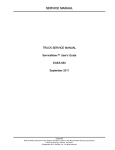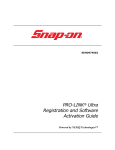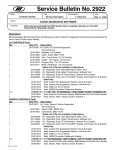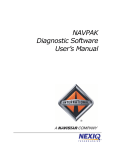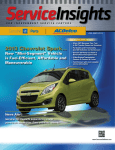Download HICKOK 45665 Use and Care Manual
Transcript
G2 Injector Diesel Diagnostic Suite Quick Reference Guide For International and Ford PowerStroke Diesel Engines IMPORTANT! Please make sure to carefully read these instructions before you begin to use the tester. G2 Injector Test Hookup Procedure for International and Ford Engines G2 Injector Test Procedure for International and Ford Engines *Serial Port Cable IDM Tee Adapter Cable This side to vehicle’s IDM *USB to Serial Port Adapter (This end to the computer) IDM Tee Adapter (This side to injector harnesses) *Only required when connecting to a computer CPU 2 A 0 ll 1 ri 1 gh H i ts ck re ok se I n rv c . ed Without the PC Application 1. Connect G2 to the vehicle. 2. Start the vehicle. 3. When prompted, select the vehicle’s engine. 4. Select the type of sampling (both display numbers in actual time): Single Capture—Takes one sampling Continuous Capture—Continues to take/display samples until you stop the test. 5. Review the results for each cylinder by pressing SCROLL. With the PC Application 1. Connect G2 to the vehicle. 2. Connect G2 to your computer. 3. Start the vehicle and when prompted on the G2, select the vehicle’s engine . 4. Open the G2 Injector Diesel Diagnostic Suite on your computer. 5. When prompted on your computer, select the vehicle’s manufacturer, engine type, and available adapter. 6. At the Main menu, select G2 Injector Tester. 7. At the G2 Injector Test screen, select Acquire Data to begin displaying the results on the computer in real time. Using the G2 Controls Top View 24-Pin Port 9-Pin Port LCD Screen Navigation Buttons Front View LED POWER LCD Screen—displays instructions and test results Navigation Buttons—the function of the buttons are displayed on the screen such as selecting a function (SEL) or a vehicle’s engine scrolling through results, or moving to the next step of the test (GO). LED —lights when the tester is powered on. 9-Pin Port—connect the Serial Port Cable to this port 24-Pin Port—connect the IDM Tee Adapter Cable to this port. To connect to the vehicle: In the engine compartment: 1. Disconnect the vehicle harness (X1, X2, and X3) from the IDM/PCM or FICM depending on vehicle. 2. Connect the Tee adapter to the IDM/PCM or FICM and secure it using a tie wrap or other device. depending on vehicle WARNING Failure to properly connect and secure the Tee Adapter can result in connector damage, injector misfire, stalling, etc. 3. Re-connect X1, X2, and X3 to the Tee adapter. 4. Plug the Tee adapter cable connector in to the CPU. 5. Securely attach the CPU to an engine compartment component for engine running conditions. To connect to the computer: 1. Connect to the vehicle as described in the steps to the left. 2. If you are connecting to a USB port on your computer, attach the USB to Serial Port Adapter to the serial cable. 3. Connect the Serial Cable to the CPU. See other side for information on the Oil Pressure Monitor, Cylinder Kill and fuel System DTC Monitor Procedures. G2 Injector Tester Application Overview INJECTOR STATUS Displays the engine cylinder layout and the individual test results for each injector including the spool delay values. Green indicates a PASS, red indicates a FAIL, for that particular injector. SPOOL DELAY VALUES Range of Spool Delay Values for the current test. The cylinder is identified on the graph with the same color as the square surrounding the cylinder number. © ELAPSED TIME Displayed in real time, shows the elapsed time since the test began. TOOL BAR Note: The button is grayed out if the function is not available. cylinder 3 ACQUIRE DATA—Select to begin the test. STOP—Select to stop test. CLEAR DATA—Select to clear the current values. Available after stopping a test. PRINT SCREEN—Select to printout and save a picture of the current window. If a printer is not available, a .jpg file is still saved on the computer’s hard drive. EXIT—Select to exit and close the program. Available after stopping the test. STATUS BAR Displays the COM port the tester is connected to. ADJUST RPM Right Circle—When green, the engine is operating within acceptable conditions. Left Circle—When red, the engine operating conditions will not allow the tester to take measurements. Manually adjust the vehicle’s RPM until the circle turns black and the right circle turns green. ENTER COMMENTS HERE Using the computer’s keyboard, enter desired comments, such as the customer’s name, vehicle information, etc. before printing and/or saving a screen shot. MAX/MIN DELAY ENTRY Displays the delay values for the engine selected. To manually set Max/Min Delay, use the up/down arrows to change the values and then select ENTER. failed Oil Pressure Monitor, Cylinder Kill, and Fuel System DTC Monitor Procedures Hookup Procedure for Ford Engines To connect to the vehicle: 1. Remove the cover from the vehicle’s OBD II connector (if applicable). Vehicle Interface Cable (included in kit) 2. Connect the Vehicle Interface Cable to the vehicle’s OBD II connector. Hookup Procedure for International Engines To connect to the vehicle: 1. Connect the vehicle interface cable (VDA) to the vehicle per normal procedures. To connect to the computer: 1. Connect to the vehicle as described in the steps above. To connect to the computer: 1. Connect to the vehicle as described in the steps above. Connect to the computer’s USB port 2. Plug the USB connector into the computer’s USB port. Connect to the vehicle’s OBD II connector RP-1210 Compliant Data Link Adapter (user supplied) To vehicle Connect to the computer’s USB port 2. Plug the USB connector into the computer’s USB port. G2 is compatible with the these adapters: • IC4 • NAVCoM • NAV-Link • NEXIQ 2 A 0 ll 1 ri 1 gh H i ts ck re ok se I n rv c . ed • Dearborn Group Test Procedures for International and Ford Engines 1. 2. 3. 4. Connect your computer to the vehicle per the hookup procedure. Start the vehicle. Open the G2 Injector Diesel Diagnostic Suite on your computer. When prompted, select the vehicle’s manufacturer, engine type, and available adapter. 5. At the Main menu, select the desired test. 6. At the G2 Injector Test screen, select Acquire or Begin Test (depending on test selected) to begin displaying the results on the computer in real time. Main Menu 1. 2. 3. 4. Connect your computer to the vehicle per the hookup procedure. Start the vehicle. Open the G2 Injector Diesel Diagnostic Suite on your computer. When prompted, select the vehicle’s manufacturer, engine type, and available adapter. Information Selection Screen This screen is displayed when you start the G2 Injector Diesel Diagnostic Suite. Select the information for the vehicle you are testing and then select SUBMIT to proceed to the Main menu. To clear the information and reselect the vehicle information, select RESET. See other side for information on the G2 Injector Test Procedures. Cylinder Kill Test Oil Pressure Monitor This test automatically kills each cylinder to determine if there are any changes in the fuel rate and engine load to detect a weak cylinder. Fuel Rate / Engine Torque Rate Navistar vehicles— Displays the fuel rate deviation for each cylinder. Print Screen Select to save the screen as a .jpg image. Begin Test / Abort Test Begin Test—Select to start the test. Abort Test—Select to stop the test once it begins. © Ford vehicles— Displays the engine torque rate for each cylinder. Exit Select to exit and close the program. Injector Control Pressure Range of PSI Values for the current test. ELAPSED TIME Displayed in real time, shows the elapsed time since the test began. TOOL BAR Note: The button is grayed out if the function is not available. STOP—Select to stop test. ACQUIRE DATA—Select to begin the test. EXIT—Select to exit and close the program. Available after stopping the test. CLEAR —Select to clear the current values. Available after stopping a test. Fuel System DTC Monitor DTC Monitor Window Engine Load Displays the engine load deviation for each cylinder. Engine Oil Temperature Displays current engine oil temperature Numerical Data Displays the various results for each cylinder GREEN—Optimum temperature for accurate test results reached. Displays information regarding the found system related DTCs RED —Not at optimum temperature for accurate test results. For Technical Support: 1-800-342-5080 SCAN FOR DTCs Select to check for and display any fuel system related DTCs. 19120-995 2010 Hickok Inc. All rights reserved. Printed in the United States