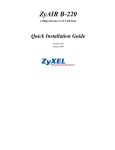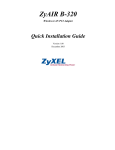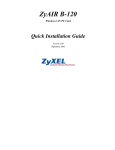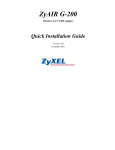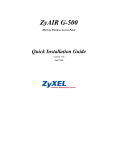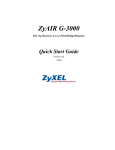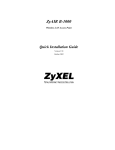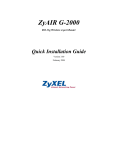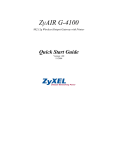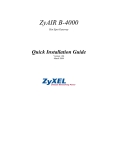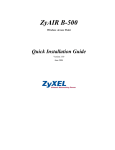Download ZyXEL ZyAIR B-122 User's Manual
Transcript
ZyAIR B-122 CardBus 11Mbps Wireless LAN Card Quick Installation Guide Version 1.00 December 2003 Important Note Federal Communications Commission (FCC) Interference Statement The Wireless LAN Adapter has been tested to the FCC exposure requirements (Specific Absorption Rate). The equipment complies with FCC RF radiation exposure limits set forth for an uncontrolled environment, under 47 CFR 2.1093 paragraph (d) (2). This Transmitter must not be co-located or operating in conjunction with any other antenna or transmitter. Refer to the User’s Guide for general FCC statements. Procedure to View a Product’s Certification(s) 1. Go to www.zyxel.com 2. Select your product from the drop-down list box on the ZyXEL home page to go to that product's page. 3. Select the certification you wish to view from this page. 2 About Your ZyAIR The ZyAIR is an IEEE 802.11b compliant wireless LAN PC card that fits into any 32-bit CardBus slots. Its maximum 11 Mbps data rate, which gives Ethernet equivalent speed, is ideal in the corporate or home environment. 1. Installation Requirements Before installation, make sure you have the following requirements. • Pentium II 300MHz or above • A minimum of 6 MB available hard disk space • A minimum of 32 MB RAM • A CD-ROM drive • A CardBus slot • Windows 98 SE/Me/2000/XP • Windows 98 SE users may need the Windows 98 SE CD 2. ZyAIR Utility and Hardware Installation The installation procedures are similar for all supported Windows versions. Windows XP screen shots are shown unless otherwise specified. DO NOT insert the ZyAIR at this point. 1. Insert the support CD into the CD-ROM drive on your computer. The CD auto runs. Otherwise, locate and double-click on setup.exe. A Welcome screen displays. Click Next. 3 2. Click Next to accept the default file location or click Browse to select an alternate folder. 3. If a warning window displays, click Yes (Windows 2000) or Continue Anyway (Windows XP). 4. Windows 2000/XP: Click Finish to complete the installation. Windows 98 SE/Me: Click Finish to restart the computer. 4 5. Locate an available CardBus slot on the computer. 6. With the pin connectors facing the slot and the LED side facing up, slide the ZyAIR into the slot. The LEDs turn on if the ZyAIR is properly inserted. Never bend, force or twist the ZyAIR into the slot. 7. Windows 2000: If a warning window displays, click Yes. 8. Windows XP: A Found New Hardware Wizard windows displays. Select Install the software automatically (recommended) and click Next. 9. Windows XP: If a warning window displays, click Continue Anyway. Then click Finish to complete the installation process. After you install the ZyAIR Utility and insert the ZyAIR, an icon appears in the system tray. 5 If the ZyAIR Utility icon displays, the ZyAIR is installed properly. Refer to the ZyAIR Utility User’s Guide to configure the ZyAIR. LED Display LINK ACT The following table describes the LEDs on the ZyAIR. LED COLOR ACT Blue LINK Blue STATUS DESCRIPTION Blinking The ZyAIR is receiving or sending data. Off The ZyAIR is not receiving or sending data. On The ZyAIR has a connection to a wireless LAN. Blinking The ZyAIR is connecting to a wireless LAN. Off The ZyAIR is not connected to a wireless LAN or not receiving power. 6 Troubleshooting PROBLEM CORRECTIVE ACTION Windows does not auto-detect the ZyAIR. Make sure the ZyAIR is inserted into the computer PCMCIA slot properly and then restart your computer. Check the LEDs on the ZyAIR. Perform a hardware scan by clicking Start, Settings, Control Panel and double-clicking Add/Remove Hardware. (Steps may vary depending on the version of Windows). Follow the on-screen instructions to search for the ZyAIR and install the driver. Check for possible hardware conflicts. In Windows, click Start, Settings, Control Panel, System, Hardware and then click Device Manager. Verify the status of the ZyAIR under Network Adapter. (Steps may vary depending on the version of Windows). Install the ZyAIR in another computer. If the error persists, you may have a hardware problem. In this case, you should contact your local vendor. 7