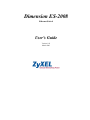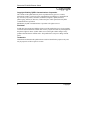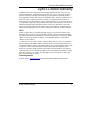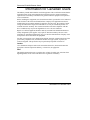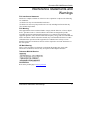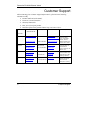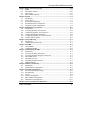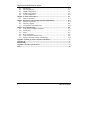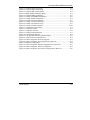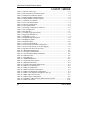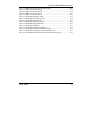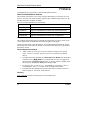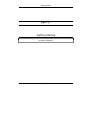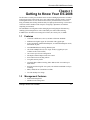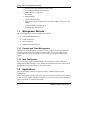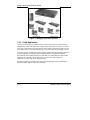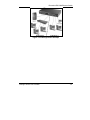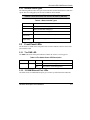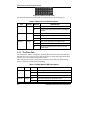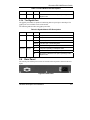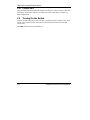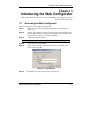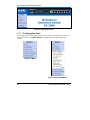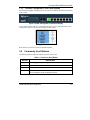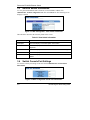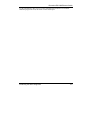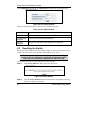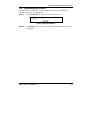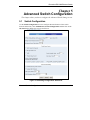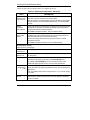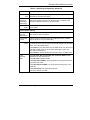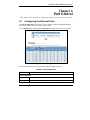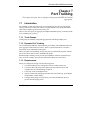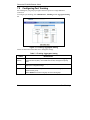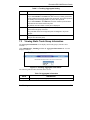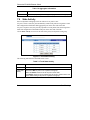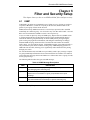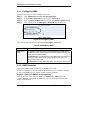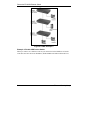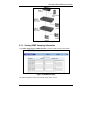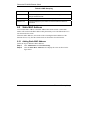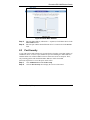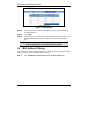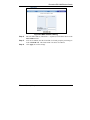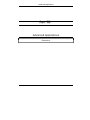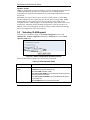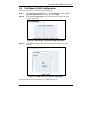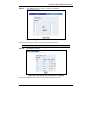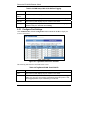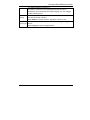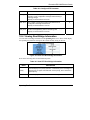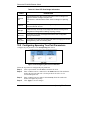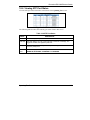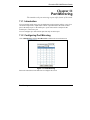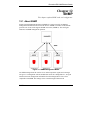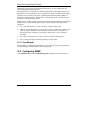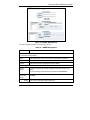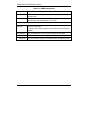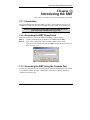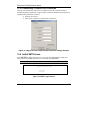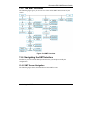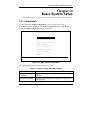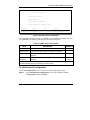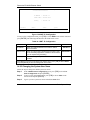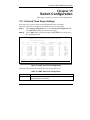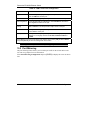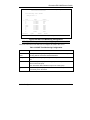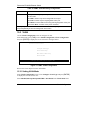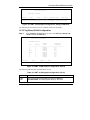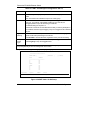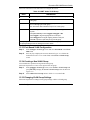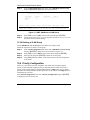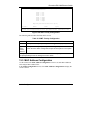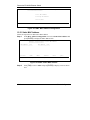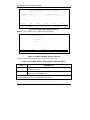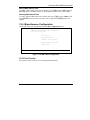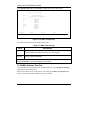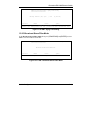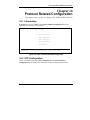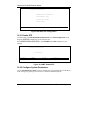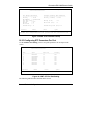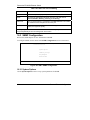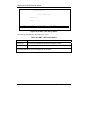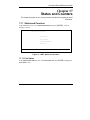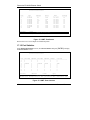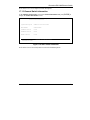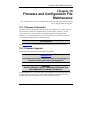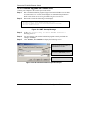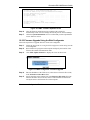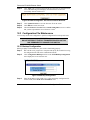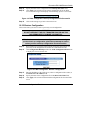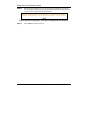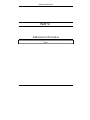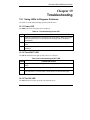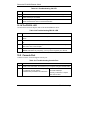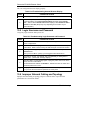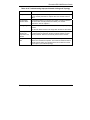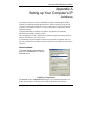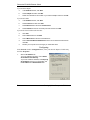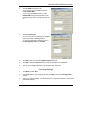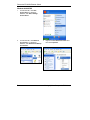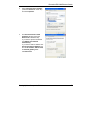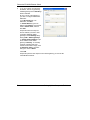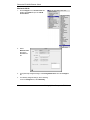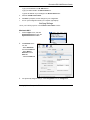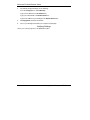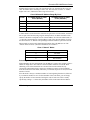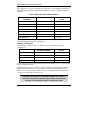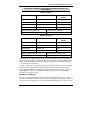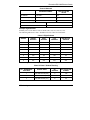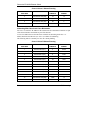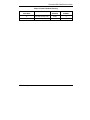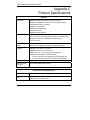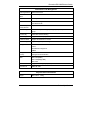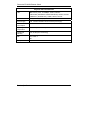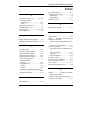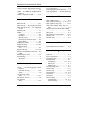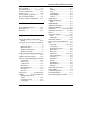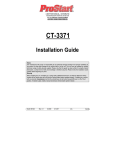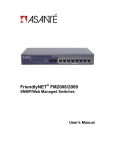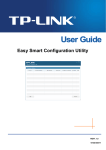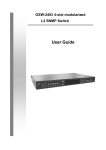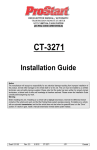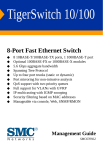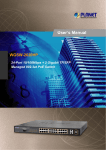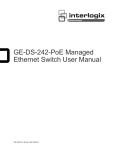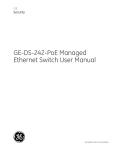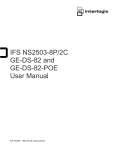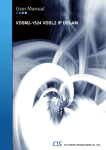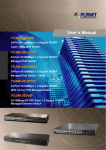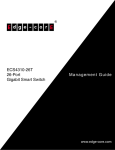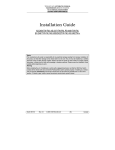Download ZyXEL Dimension ES-2008 User's Manual
Transcript
Dimension ES-2008 Ethernet Switch User's Guide Version 1.02 March 2003 Dimension ES-2008 Ethernet Switch Copyright Copyright ©2003 by ZyXEL Communications Corporation The contents of this publication may not be reproduced in any part or as a whole, transcribed, stored in a retrieval system, translated into any language, or transmitted in any form or by any means, electronic, mechanical, magnetic, optical, chemical, photocopying, manual, or otherwise, without the prior written permission of ZyXEL Communications Corporation. Published by ZyXEL Communications Corporation. All rights reserved. Disclaimer ZyXEL does not assume any liability arising out of the application or use of any products, or software described herein. Neither does it convey any license under its patent rights nor the patents' rights of others. ZyXEL further reserves the right to make changes in any products described herein without notice. This publication is subject to change without notice. Trademarks Trademarks mentioned in this publication are used for identification purposes only and may be properties of their respective owners. ii Copyright Dimension ES-2008 Ethernet Switch ZyXEL Limited Warranty ZyXEL warrants to the original end user (purchaser) that this product is free from any defects in materials or workmanship for a period of up to two (2) years from the date of purchase. During the warranty period and upon proof of purchase, should the product have indications of failure due to faulty workmanship and/or materials, ZyXEL will, at its discretion, repair or replace the defective products or components without charge for either parts or labor and to whatever extent it shall deem necessary to restore the product or components to proper operating condition. Any replacement will consist of a new or remanufactured functionally equivalent product of equal value, and will be solely at the discretion of ZyXEL. This warranty shall not apply if the product is modified, misused, tampered with, damaged by an act of God, or subjected to abnormal working conditions. NOTE Repair or replacement, as provided under this warranty, is the exclusive remedy of the purchaser. This warranty is in lieu of all other warranties, express or implied, including any implied warranty of merchantability or fitness for a particular use or purpose. ZyXEL shall in no event be held liable for indirect or consequential damages of any kind of character to the purchaser. To obtain the services of this warranty, contact ZyXEL's Service Center for your Return Material Authorization (RMA) number. Products must be returned Postage Prepaid. It is recommended that the unit be insured when shipped. Any returned products without proof of purchase or those with an out-dated warranty will be repaired or replaced (at the discretion of ZyXEL) and the customer will be billed for parts and labor. All repaired or replaced products will be shipped by ZyXEL to the corresponding return address, Postage Paid. This warranty gives you specific legal rights, and you may also have other rights that vary from country to country. Online Registration Register online at www.zyxel.com.for free future product updates and information. ZyXEL Limited Warranty iii Dimension ES-2008 Ethernet Switch Information for Canadian Users The Industry Canada label identifies certified equipment. This certification means that the equipment meets certain telecommunications network protective operation and safety requirements. The Industry Canada does not guarantee that the equipment will operate to a user's satisfaction. Before installing this equipment, users should ensure that it is permissible to be connected to the facilities of the local telecommunications company. The equipment must also be installed using an acceptable method of connection. In some cases, the company's inside wiring associated with a single line individual service may be extended by means of a certified connector assembly. The customer should be aware that compliance with the above conditions may not prevent degradation of service in some situations. Repairs to certified equipment should be made by an authorized Canadian maintenance facility designated by the supplier. Any repairs or alterations made by the user to this equipment, or equipment malfunctions, may give the telecommunications company cause to request the user to disconnect the equipment. For their own protection, users should ensure that the electrical ground connections of the power utility, telephone lines, and internal metallic water pipe system, if present, are connected together. This precaution may be particularly important in rural areas. Caution Users should not attempt to make such connections themselves, but should contact the appropriate electrical inspection authority, or electrician, as appropriate. Note This digital apparatus does not exceed the Class A limits for radio noise emissions from digital apparatus set out in the radio interference regulations of Industry. iv Information For Canadian Users Dimension ES-2008 Ethernet Switch Interference Statements and Warnings FCC Interference Statement This device complies with Part 15 of the FCC rules. Operation is subject to the following two conditions: (1) This device may not cause harmful interference. (2) This device must accept any interference received, including interference that may cause undesired operations. FCC Warning This equipment has been tested and found to comply with the limits for a Class A digital device, pursuant to Part 15 of the FCC Rules. These limits are designed to provide reasonable protection against harmful interference in a commercial environment. This equipment generates, uses, and can radiate radio frequency energy and, if not installed and used in accordance with the instruction manual, may cause harmful interference to radio communications. Operation of this equipment in a residential area is likely to cause harmful interference in which case the user will be required to correct the interference at his own expense. CE Mark Warning: This is a class A product. In a domestic environment this product may cause radio interference in which case the user may be required to take adequate measures. Taiwanese BCIQ A Warning: Certifications Refer to the product page at www.zyxel.com. Interference Statements and Warnings v Dimension ES-2008 Ethernet Switch Customer Support When contacting your Customer Support Representative, please have the following information ready: Product model and serial number. Firmware version information. Warranty Information. Date you received your product. Brief description of the problem and the steps you took to solve it. METHOD E-MAIL SUPPORT/SALES TELEPHONE/FAX [email protected] +886-3-578-3942 WEB SITE/ FTP SITE REGULAR MAIL LOCATION WORLDWIDE www.zyxel.com www.europe.zyxel.com NORTH AMERICA SCANDINAVIA GERMANY vi [email protected] +886-3-578-2439 ftp.europe.zyxel.com [email protected] +1-714-632-0882 800-255-4101 www.zyxel.com [email protected] +1-714-632-0858 ftp.zyxel.com [email protected] +45-3955-0700 www.zyxel.dk [email protected] +45-3955-0707 ftp.zyxel.dk [email protected] +49-2405-6909-0 www.zyxel.de [email protected] +49-2405-6909-99 ZyXEL Communications Corp., 6 Innovation Road II, ScienceBased Industrial Park, Hsinchu 300, Taiwan ZyXEL Communications Inc., 1650 Miraloma Avenue, Placentia, CA 92870, U.S.A. ZyXEL Communications A/S, Columbusvej 5, 2860 Soeborg, Denmark ZyXEL Deutschland GmbH. Adenauerstr. 20/A2 D-52146 Wuerselen, Germany Customer Support Dimension ES-2008 Ethernet Switch Table of Contents Copyright........................................................................................................................... ii ZyXEL Limited Warranty.............................................................................................. iii Information for Canadian Users .................................................................................... iv Interference Statements and Warnings ...........................................................................v Customer Support ........................................................................................................... vi List of Figures .................................................................................................................. xi List of Tables.................................................................................................................. xiv Preface ............................................................................................................................ xvi Chapter 1 Getting to Know Your ES-2008.................................................................. 1-1 1.1 Features............................................................................................................ 1-1 1.2 Management Features...................................................................................... 1-1 1.3 Management Methods ..................................................................................... 1-2 1.4 Applications..................................................................................................... 1-2 Chapter 2 Hardware Description and Installation ..................................................... 2-1 2.1 Hardware Installation....................................................................................... 2-1 2.2 Hardware Connections..................................................................................... 2-1 2.3 Front Panel LEDs ............................................................................................ 2-3 2.4 Rear Panel........................................................................................................ 2-5 2.5 Turning On the Switch..................................................................................... 2-6 Chapter 3 Introducing the Web Configurator............................................................ 3-1 3.1 Accessing the Web Configurator ..................................................................... 3-1 3.2 Commonly Used Buttons................................................................................. 3-3 3.3 General Switch Information............................................................................. 3-4 3.4 Switch Console Port Settings........................................................................... 3-4 Chapter 4 Basic Switch Configuration ........................................................................ 4-1 4.1 Setting the IP Address of the Switch ............................................................... 4-1 4.2 Changing System Username and Password ..................................................... 4-1 4.3 Resetting the Switch ........................................................................................ 4-2 4.4 Rebooting the Switch....................................................................................... 4-3 Chapter 5 Advanced Switch Configuration ................................................................ 5-1 5.1 Switch Configuration....................................................................................... 5-1 Chapter 6 Port Control ................................................................................................. 6-1 6.1 Configuring the Ethernet Ports ........................................................................ 6-1 6.2 View Port Status .............................................................................................. 6-2 6.3 Port Statistics ................................................................................................... 6-2 Chapter 7 Port Trunking .............................................................................................. 7-1 7.1 Introduction ..................................................................................................... 7-1 7.2 Configuring Port Trunking .............................................................................. 7-2 7.3 Viewing Static Trunk Group Information........................................................ 7-3 7.4 State Activity ................................................................................................... 7-4 viii Table of Contents Dimension ES-2008 Ethernet Switch Chapter 8 Filter and Security Setup ............................................................................ 8-5 8.1 IGMP ............................................................................................................... 8-5 8.2 Static MAC Address ...................................................................................... 8-10 8.3 Port Security................................................................................................... 8-11 8.4 MAC Address Filtering.................................................................................. 8-12 Chapter 9 VLAN............................................................................................................ 9-1 9.1 Introduction...................................................................................................... 9-1 9.2 VLAN Types.................................................................................................... 9-1 9.3 Selecting VLANSupport .................................................................................. 9-2 9.4 Port-Based VLAN Configuration .................................................................... 9-3 9.5 Tag-Based VLAN Configuration..................................................................... 9-4 Chapter 10 Spanning Tree Protocol........................................................................... 10-1 10.1 Introduction.................................................................................................... 10-1 10.2 Activating Spanning Tree Protocol................................................................ 10-2 10.3 Configuring Spanning Tree Parameters ......................................................... 10-2 10.4 Viewing Root Bridge Information ................................................................. 10-3 10.5 Configuring Spanning Tree Port Parameters ................................................. 10-4 10.6 Viewing STP Port Status................................................................................ 10-5 Chapter 11 Port Mirroring ......................................................................................... 11-1 11.1 Introduction.................................................................................................... 11-1 11.2 Configuring Port Mirroring............................................................................ 11-1 Chapter 12 SNMP ........................................................................................................ 12-1 12.1 About SNMP.................................................................................................. 12-1 12.2 Configuring SNMP ........................................................................................ 12-2 Chapter 13 Introducing the SMT ............................................................................... 13-1 13.1 Introduction.................................................................................................... 13-1 13.2 Accessing the SMT Using Telnet .................................................................. 13-1 13.3 Accessing the SMT Using the Console Port .................................................. 13-1 13.4 Initial SMT Screen......................................................................................... 13-2 13.5 The SMT Overview ....................................................................................... 13-3 13.6 Navigating the SMT Interface........................................................................ 13-3 13.7 SMT Main Menu............................................................................................ 13-5 Chapter 14 Basic System Setup .................................................................................. 14-1 14.1 Introduction.................................................................................................... 14-1 14.2 Administration Configuration ........................................................................ 14-2 Chapter 15 Switch Configuration............................................................................... 15-1 15.1 Port and Trunk Group Settings ...................................................................... 15-1 15.2 Port Mirroring ................................................................................................ 15-2 15.3 VLAN ............................................................................................................ 15-4 15.4 Priority Configuration .................................................................................... 15-8 15.5 MAC Address Configuration ......................................................................... 15-9 15.6 Miscellaneous Configuration ....................................................................... 15-13 Chapter 16 Protocol Related Configuration.............................................................. 16-1 Table of Contents ix Dimension ES-2008 Ethernet Switch 16.1 Introduction ................................................................................................... 16-1 16.2 STP Configuration ......................................................................................... 16-1 16.3 SNMP Configuration ..................................................................................... 16-4 16.4 GVRP Configuration ..................................................................................... 16-6 16.5 LACP Configuration...................................................................................... 16-7 Chapter 17 Status and Counters ................................................................................ 17-1 17.1 Status and Counters ....................................................................................... 17-1 Chapter 18 Firmware and Configuration File Maintenance ................................... 18-1 18.1 Filename Convention..................................................................................... 18-1 18.2 Firmware Upgrade ......................................................................................... 18-1 18.3 Configuration File Maintenance .................................................................... 18-4 Chapter 19 Troubleshooting....................................................................................... 19-1 19.1 Using LEDs to Diagnose Problems ............................................................... 19-1 19.2 Console Port .................................................................................................. 19-2 19.3 Telnet............................................................................................................. 19-3 19.4 Web Configurator .......................................................................................... 19-3 19.5 Login Username and Password...................................................................... 19-4 19.6 Improper Network Cabling and Topology..................................................... 19-4 Appendix A Setting up Your Computer’s IP Address ..................................................A Appendix B........................................................................................................................ L IP Subnetting .................................................................................................................... L Appendix C Product Specifications................................................................................. T Index .................................................................................................................................W x Table of Contents Dimension ES-2008 Ethernet Switch List of Figures Figure 1-1 Standalone Workgroup Example .................................................................... 1-3 Figure 1-2 Bridging Application Example....................................................................... 1-4 Figure 1-3 VLAN Application Example .......................................................................... 1-5 Figure 2-1 ES-2008.......................................................................................................... 2-1 Figure 2-2 ES-2008 with Fiber Port................................................................................. 2-2 Figure 2-3 ES-2008 with Gigabit Port ............................................................................. 2-2 Figure 2-4 Ethernet Port LEDs ........................................................................................ 2-4 Figure 2-5 Rear Panel ...................................................................................................... 2-5 Figure 3-1 Login Window................................................................................................ 3-1 Figure 3-2 Welcome Screen ............................................................................................. 3-2 Figure 3-3 Menu .............................................................................................................. 3-2 Figure 3-4 Expanded Menu ............................................................................................. 3-2 Figure 3-5 Web Configurator Front Panel Display .......................................................... 3-3 Figure 3-6 Port Status ...................................................................................................... 3-3 Figure 3-7 Web Configurator: View Switch Information................................................. 3-4 Figure 3-8 Web Configurator: Serial Port Information .................................................... 3-4 Figure 4-1 Network Configuration .................................................................................. 4-1 Figure 4-2 User Authentication........................................................................................ 4-2 Figure 4-3 Factory Default............................................................................................... 4-2 Figure 4-4 System Reboot ............................................................................................... 4-3 Figure 5-1 Switching Configuration: Advanced .............................................................. 5-1 Figure 6-1 Port Configuration.......................................................................................... 6-1 Figure 6-2 Port Statistics.................................................................................................. 6-3 Figure 7-1 Trunking: Aggregator Setting......................................................................... 7-2 Figure 7-2 Trunking: Aggregator Information. ................................................................ 7-3 Figure 7-3 Trunk State Activity ....................................................................................... 7-4 Figure 8-1 Configuring IGMP ......................................................................................... 8-6 Figure 8-2 IGMP Example 1............................................................................................ 8-7 Figure 8-3 IGMP Example 2............................................................................................ 8-8 Figure 8-4 IGMP Example 2............................................................................................ 8-9 Figure 8-5 IGMP Snooping.............................................................................................. 8-9 Figure 8-6 Static MAC Address..................................................................................... 8-11 Figure 8-7 Port Security................................................................................................. 8-12 Figure 8-8 MAC Address Filtering ................................................................................ 8-13 Figure 9-1 Switch Configuration: Enable Protocols ........................................................ 9-2 Figure 9-2 VLAN Setup: Port-based VLAN Information................................................ 9-3 Figure 9-3 VLAN Setup: Port-based Configuration ........................................................ 9-3 Figure 9-4 VLAN Setup – 802.1Q with/without GVRP VLAN Information .................. 9-4 Figure 9-5 Tag-Based VLAN: 802.1 Q VLAN Basic Setup ............................................ 9-5 Figure 9-6 VLAN Setup: 802.1Q VLAN Port Tagging ................................................... 9-5 List of Figures xi Dimension ES-2008 Ethernet Switch Figure 9-7 Tag-Based VLAN: Port VLAN ID................................................................. 9-6 Figure 10-1 Activating STP ........................................................................................... 10-2 Figure 10-2 Configure Spanning Tree Parameters......................................................... 10-2 Figure 10-3 View STP Root Bridge Information........................................................... 10-3 Figure 10-4 Configuring STP Port Parameters .............................................................. 10-4 Figure 10-5 STP Port Status .......................................................................................... 10-5 Figure 11-1 Port Mirroring ............................................................................................ 11-1 Figure 12-1 SNMP Management Model........................................................................ 12-1 Figure 12-2 SNMP Management ................................................................................... 12-3 Figure 13-1 Starting a Telnet Session ............................................................................ 13-1 Figure 13-2 HyperTerminal Communication Parameter Settings Example................... 13-2 Figure 13-3 SMT: Login Screen .................................................................................... 13-2 Figure 13-4 SMT Overview........................................................................................... 13-3 Figure 13-5 SMT: Menu Breakdown............................................................................. 13-4 Figure 13-6 SMT: Main Menu....................................................................................... 13-5 Figure 14-1 SMT: Switch Configuration ....................................................................... 14-1 Figure 14-2 SMT: Device Configuration....................................................................... 14-2 Figure 14-3 SMT: Device Information .......................................................................... 14-3 Figure 14-4 SMT: IP Configuration............................................................................... 14-4 Figure 14-5 SMT: Username Configuration.................................................................. 14-5 Figure 14-6 SMT: Password Configuration................................................................... 14-5 Figure 15-1 SMT: Port/Trunk Configuration................................................................. 15-1 Figure 15-2 SMT: Port Monitoring Configuration ........................................................ 15-3 Figure 15-3 SMT: VLAN Configuration ....................................................................... 15-4 Figure 15-4 SMT: VLAN Support Configuration: Setting VLAN Mode ...................... 15-5 Figure 15-5 SMT: VLAN Support Configuration: 802.1Q............................................ 15-5 Figure 15-6 SMT: Add a VLAN Group......................................................................... 15-6 Figure 15-7 SMT: Edit/Delete a VLAN Group ............................................................. 15-8 Figure 15-8 SMT: Priority Configuration...................................................................... 15-9 Figure 15-9 SMT: MAC Address Configuration ......................................................... 15-10 Figure 15-10 SMT: Static MAC Address..................................................................... 15-10 Figure 15-11 SMT: Add Static MAC Address ............................................................. 15-11 Figure 15-12 SMT: MAC Address Filtering................................................................ 15-12 Figure 15-13 SMT: Edit MAC Address Filtering ........................................................ 15-12 Figure 15-14 SMT: Misc Configuration ...................................................................... 15-13 Figure 15-15 SMT: Port Security ................................................................................ 15-14 Figure 15-16 SMT: Aging Time Setting ...................................................................... 15-15 Figure 15-17 SMT: Broadcast Storm Filter Mode ....................................................... 15-15 Figure 15-18 SMT: Max Bridge Transmit Delay Bound ............................................. 15-16 Figure 16-1 SMT: Protocol Related Configuration ....................................................... 16-1 Figure 16-2 SMT: STP Configuration ........................................................................... 16-2 Figure 16-3 SMT: Enable STP ...................................................................................... 16-2 Figure 16-4 SMT: STP Parameters Setup...................................................................... 16-3 xii List of Figures Dimension ES-2008 Ethernet Switch Figure 16-5 SMT: STP Per Port Setting......................................................................... 16-3 Figure 16-6 SMT: SNMP Configuration........................................................................ 16-4 Figure 16-7 SMT: SNMP System Options..................................................................... 16-5 Figure 16-8SMT: SNMP Community Strings................................................................ 16-5 Figure 16-9 SMT: SNMP Trap Manager........................................................................ 16-6 Figure 16-10 SMT: Add SNMP Trap Manager .............................................................. 16-6 Figure 16-11 SMT: GVRP Configuration ...................................................................... 16-7 Figure 16-12 SMT: LACP Configuration ...................................................................... 16-7 Figure 16-13 SMT: LACP Group Setting ...................................................................... 16-8 Figure 16-14 SMT: LACP State Activity ....................................................................... 16-9 Figure 16-15 SMT: LACP Group Status...................................................................... 16-10 Figure 17-1 SMT: Status and Counters.......................................................................... 17-1 Figure 17-2 SMT: Port Status ........................................................................................ 17-2 Figure 17-3 SMT: Port Counters.................................................................................... 17-2 Figure 17-4 SMT: Switch Information........................................................................... 17-3 Figure 18-1 SMT: Startup Message ............................................................................... 18-2 Figure 18-2 1K Xmodem Firmware Upload Example................................................... 18-2 Figure 18-3 SMT: Firmware Upload Process ................................................................ 18-3 Figure 18-4 Web Configurator: Firmware Upgrade....................................................... 18-3 Figure 18-5 Web Configurator: Successful Firmware Retrieval .................................... 18-4 Figure 18-6 Backup Configuration ................................................................................ 18-4 Figure 18-7 Web Configurator: Backup Configuration File Successful ........................ 18-5 Figure 18-8 Web Configurator: Restore Configuration.................................................. 18-5 Figure 18-9 Web Configurator: Successful Configuration File Retrieval ...................... 18-6 List of Figures xiii Dimension ES-2008 Ethernet Switch List of Tables Table 2-1 Network Cable Types ...................................................................................... 2-3 Table 2-2 The Switch Power LED Description ............................................................... 2-3 Table 2-3 Ethernet Port LED Descriptions ...................................................................... 2-4 Table 2-4 100FX Module LED Descriptions................................................................... 2-4 Table 2-5 Gigabit Module LED Descriptions .................................................................. 2-5 Table 3-1 Commonly Used Button .................................................................................. 3-3 Table 3-2 View Switch Information................................................................................. 3-4 Table 4-1 Network Configuration.................................................................................... 4-1 Table 4-2 User Authentication ......................................................................................... 4-2 Table 5-1 Switching Configuration: Advanced................................................................ 5-2 Table 6-1 Port Configuration ........................................................................................... 6-1 Table 6-2 Port Statistics ................................................................................................... 6-3 Table 7-1 Trunking: Aggregator Setting .......................................................................... 7-2 Table 7-2 Aggregator Information ................................................................................... 7-3 Table 7-3 Trunk State Activity......................................................................................... 7-4 Table 8-1 IGMP Message Descriptions ........................................................................... 8-5 Table 8-2 IGMP Query Mode .......................................................................................... 8-6 Table 8-3 IGMP Snooping ............................................................................................. 8-10 Table 9-1 VLAN Operation Mode................................................................................... 9-2 Table 9-2 VLAN Setup: Port-based Configuration.......................................................... 9-4 Table 9-3 VLAN Setup: 802.1Q VLAN Port Tagging..................................................... 9-6 Table 9-4 Tag-Based VLAN: Port VLAN ID .................................................................. 9-6 Table 10-1 Recommended Path Cost............................................................................. 10-1 Table 10-2 Configure STP Parameter ............................................................................ 10-2 Table 10-3 View STP Root Bridge Information............................................................. 10-3 Table 10-4 STP Port Status ............................................................................................ 10-5 Table 11-1 Port Mirroring.............................................................................................. 11-2 Table 12-1 SNMP Management..................................................................................... 12-3 Table 13-1 Control Key Descriptions ............................................................................ 13-4 Table 13-2 SMT Menu Summary .................................................................................. 13-5 Table 14-1 Switch Configuration Menu Choice ............................................................ 14-1 Table 14-2 SMT: Device Information............................................................................ 14-3 Table 14-3 SMT: IP Configuration ................................................................................ 14-4 Table 15-1 SMT: Port/Trunk Configuration .................................................................. 15-1 Table 15-2 SMT: Port Monitoring Configuration .......................................................... 15-3 Table 15-3 SMT: VLAN Support Configuration: 802.1Q ............................................. 15-5 Table 15-4 SMT: Add a VLAN Group .......................................................................... 15-7 Table 15-5 SMT: Priority Configuration........................................................................ 15-9 Table 15-6 Edit MAC Address Filtering SMT Field Descriptions............................... 15-12 Table 15-7 SMT: Port Security .................................................................................... 15-14 xiv List of Tables Dimension ES-2008 Ethernet Switch Table 15-8 SMT: Max Bridge Transmit Delay Bound ................................................. 15-16 Table 16-1 SMT: STP Per Port Setting .......................................................................... 16-4 Table 16-2 SMT: LACP Group Setting.......................................................................... 16-8 Table 16-3 SMT: LACP State Activity........................................................................... 16-9 Table 16-4 SMT: LACP Group Status ......................................................................... 16-10 Table 19-1 Troubleshooting Power LED ....................................................................... 19-1 Table 19-2 Troubleshooting LK/ACT LED ................................................................... 19-1 Table 19-3 Troubleshooting 100 LED............................................................................ 19-2 Table 19-4 Troubleshooting FD/COL LED.................................................................... 19-2 Table 19-5 Troubleshooting Console Port...................................................................... 19-2 Table 19-6 Troubleshooting Telnet ................................................................................ 19-3 Table 19-7 Troubleshooting Web Configurator.............................................................. 19-3 Table 19-8 Troubleshooting Internet Browser Display .................................................. 19-4 Table 19-9 Troubleshooting Login Username and Password......................................... 19-4 Table 19-10 Troubleshooting Improper Network Cabling and Topology ...................... 19-5 List of Tables xv Dimension ES-2008 Ethernet Switch Preface Congratulations on your purchase of the ES-2008 Ethernet Switch. About The ES-2008 Series Switches The ES-2008 switch allows you to easily configure and manage your network via a web browser. Just click your mouse instead of typing cryptic command strings. Moreover, the ES-2008 can also be managed via SNMP. There are four ES-2008 Ethernet switch models. MODEL DESCRIPTION ES-2008 Eight port 10/100M Ethernet switch. ES-2008-SC Eight port 10/100M Ethernet switch with multi-mode fiber port. ES-2008-SC30 Eight port 10/100M Ethernet switch with single-mode fiber port. ES-2008-GTP Eight port 10/100M Ethernet switch with one gigabit port. About this User’s Guide This manual is designed to guide you through the configuration of your ES switch for its various applications. All ES models are discussed together in this guide. Unless specified, images of the ES-2008-SC are used throughout this document. Images that directly relate to the other two models are used when referring to the key differences between the models. General Syntax Conventions “Enter” means for you to type one or more characters and press the carriage return. “Select” or “Choose” means for you to use one from the predefined choices. The SMT menu titles and labels are in Bold Times New Roman font. Predefined field choices are in Bold Arial font. Command and arrow keys are enclosed in square brackets. [ENTER] means the Enter, or carriage return key; [ESC] means the Escape key and [SPACE BAR] means the Space Bar. For brevity’s sake, we will use “e.g.” as shorthand for “for instance”, and “i.e.” as shorthand for “that is” or “in other words” throughout this manual. The Dimension ES-2008 Ethernet Switch models will be referred to as the ES2008 or simply as “the switch” in this manual. Glossary www.zyxel.com contains an online glossary of networking terms. xvi Preface Getting Started Part I: Getting Started Part I covers Getting to Know Your Switch, Hardware Installation, and Introducing the Web Configurator. I Dimension ES-2008 Ethernet Switch Chapter 1 Getting to Know Your ES-2008 The ES-2008 is a multi-port switch that can be used to build high-performance switched workgroup networks. This switch uses a store-and-forward switching scheme, in which incoming data frames are first stored in buffer memory and checked for errors before being forwarded; thus offering minimum delay for high-speed networking. It is the ideal switch for small-to-medium sized enterprise workgroups, departments or backbone computing environments. The embedded web configurator makes managing and configuring the ES-2008 easy, enabling system management as well as individual port control and monitoring. In addition, the ES-2008 can be managed via Telnet, the console port, or SNMP. 1.1 Features Conforms to IEEE 802.3, 802.3u, and 802.3x Ethernet Standards IEEE802.3ab Gigabit copper for ES models with a gigabit port. 8 auto-negotiating (100M Full/half-duplex, or 10M Full/half-duplex mode) Ethernet RJ-45 ports Auto MDI/MDIX (auto-sensing) Ethernet ports One fixed 100Mbps Fiber (SC/SC single- mode) or gigabit port (not available on all switch models) One console port for local configuration Full duplex and half duplex mode flow control Store-and-Forward switching scheme 2 megabits memory buffer Automatic MAC address learning; MAC address table can contain up to 8,000 entries Performs non-blocking full wire speed (switch fabric bandwidth 3.8 Gbps) switching PWR, 100M, LK/ACT and FD/COL LEDs Ten-inch desktop size design 1.2 Management Features Web-based management SNMP network management Getting to Know Your ES-2008 1-1 Dimension ES-2008 Ethernet Switch Supports port-based and tagged VLAN Groups Port Trunking and IEEE 802.3ad LACP MIB II (RFC1213) supported IP multicast IGMP snooping Quality of Service (QoS) Supports port mirror, broadcast filter, static MAC address, port security and GVRP Configure/Manage individual ports Enable/Disable individual ports 1.3 Management Methods The switch supports the following management methods: • • • • Local console management Telnet management Web configurator SNMP network management 1.3.1 Console and Telnet Management Managing the switch through the console port requires a direct connection between the computer and the switch using an RS-232 console cable. You can also telnet into the switch from any computer on your network (provided you know the IP address of the switch). 1.3.2 Web Configurator The switch comes with an embedded HTML web configurator. It offers advanced management features and allows you to manage the switch from anywhere on the network through Microsoft Internet Explorer (version 5.0 or later). 1.4 Applications The switch is ideally suited as a workgroup switch or a bridge for large network segmentation. For ES-2008 models that come with a fiber port, you can also use the fiber port to connect to other network switches. The distance between two switches via fiber cable can be up to 2 Km (multi-mode) or 30 Km (single-mode). 1-2 Getting to Know Your ES-2008 Dimension ES-2008 Ethernet Switch 1.4.1 Standalone Workgroup The switch can be used as a standalone switch to which computers, servers and printer servers are directly connected to form a small workgroup. Figure 1-1 Standalone Workgroup Example 1.4.2 Bridging Application For enterprise networks where large data broadcasts are constantly processed, this switch is an ideal solution for department users to connect to the corporate backbone. In the next illustration, two Ethernet switches with attached computers, print server and local server, are all connected to the switch. All devices in this network can communicate with each other through the switch and also access the server. Getting to Know Your ES-2008 1-3 Dimension ES-2008 Ethernet Switch Figure 1-2 Bridging Application Example 1.4.3 VLAN Application VLAN (Virtual Local Area Network) allows a physical network to be partitioned into multiple logical networks. Stations on a logical network belong to one group. A station can belong to more than one group. With VLAN, a station cannot directly talk to or hear from stations that are not in the same group(s); the traffic must first go through a router. As well as security, VLANs also increase network performance by limiting broadcasts to a smaller and more manageable logical broadcast domain. In traditional switched environments, all broadcast packets go to each and every individual port. With VLAN, broadcasts are confined to the members of the VLAN. Note that VLANs are unidirectional - they only govern outgoing traffic. Port-based VLANs are VLANs where the packet forwarding decision is based on the destination MAC address and its associated port. 1-4 Getting to Know Your ES-2008 Dimension ES-2008 Ethernet Switch Figure 1-3 VLAN Application Example Getting to Know Your ES-2008 1-5 Dimension ES-2008 Ethernet Switch Chapter 2 Hardware Description and Installation This chapter describes the switch hardware and installation 2.1 Hardware Installation The switch is suitable for an office environment where it can be placed on a desktop. Step 1. Make sure the switch is clean and dry. Step 2. Attach the supply rubber feet to the bottom of the switch. Step 3. Set the switch on a smooth and sturdy flat space strong enough to support the weight of the switch and the connected cables. Make sure there is a power outlet nearby. Step 4. Make sure there is enough clearance around the switch to allow air circulation and the attachment of cables and the power cord. Do not block the ventilation holes. Leave space between switches when stacking. 2.2 Hardware Connections 2.2.1 Front Panel The front panel of the switch consists of eight auto-sensing, auto-negotiating 10/100BaseTX Ethernet RJ-45 ports and/or one 100Base-FX fiber or gigabit port. The LEDs are also located on the front panel of the switch. Figure 2-1 ES-2008 Hardware Description and Installation 2-1 Dimension ES-2008 Ethernet Switch Figure 2-2 ES-2008 with Fiber Port Figure 2-3 ES-2008 with Gigabit Port 2.2.2 The Ethernet Connections Auto-Sensing 10/100Base-TX RJ-45 Ports (Auto MDI/MDIX) The ES-2008 has eight auto-negotiating, auto-sensing 10/100Base-TX Ethernet RJ-45 ports. All these ports support auto-sensing, a built-in function that automatically recognizes the type (straight/crossover) of the attached cable. This feature effectively removes all wiring troubles caused by a cable type mismatch. Although a crossover cable is usually required to cascade a switch to another switch, auto MDI/MDI-X lets you use a normal straight cable to do the task. Auto-Negotiating 10/100Base-TX RJ-45 Ports The auto-negotiation feature allows the switch to detect the speed of incoming transmission and adjust appropriately without manual intervention. It allows data transfers of either 10 Mbps or 100 Mbps in either half-duplex or full-duplex mode depending on your Ethernet network. 2-2 Hardware Description and Installation Dimension ES-2008 Ethernet Switch 2.2.3 Network Cable Types The following table describes the types of network cable used for the different connection speeds. The fiber and gigabit ports are not available on all ES models. Make sure the 10/100 Base-TX and/or 1000Base-T cable length between connections does not exceed 100 meters (328 feet). Table 2-1 Network Cable Types SPEED NETWORK CABLE TYPE 10 Base-TX 100Ω 2-pair UTP/STP Category 3, 4 or 5 100 Base-TX 100Ω 2-pair UTP/STP Category 5 1000BASE-T 100Ω 4-pair UTP/STP Category 5 100BASE-FX (multi-mode) 50~62.5/125 micron multi-mode fiber-optics 100BASE-FX (single-mode) 8~10/125 micron single-mode fiber-optics 2.3 Front Panel LEDs All the LEDs are found on the front panel of the switch to indicate real-time status of the ports and the switch. 2.3.1 The PWR LED The PWR LED on the front panel indicates whether the switch is receiving power. Table 2-2 The Switch Power LED Description LED Power COLOR Green STATUS DESCRIPTION On The switch is receiving power. Off The switch is not receiving power. 2.3.2 10/100M Ethernet Port LEDs The LEDs for the 10/100M Ethernet ports give real-time system information and status. Hardware Description and Installation 2-3 Dimension ES-2008 Ethernet Switch Figure 2-4 Ethernet Port LEDs The following table describes the LEDs for the Ethernet ports on the front panel. Table 2-3 Ethernet Port LED Descriptions LED 100 LK/ACT FD/COL COLOR STATUS Green On The port is operating at 100Mbps. Off No device is attached or the port is operating at 10Mbps. On The port is connecting with a device. Blinking The port is receiving or transmitting data. Off No device is attached. On The port is operating in full-duplex mode. Blinking Packet collisions are occurring Off No device is attached or the device is in halfduplex mode. Green Orange DESCRIPTION 2.3.3 The Fiber Port The 100FX fiber module is designed to extend the distance between the switch and other Ethernet devices by up to 2 km using multi-mode fiber or 30 km using single-mode fibers. The fiber port is not available on all switch models. The LEDs provide real-time system status information of the fiber port. The following table is a summary of LED status and meaning. Table 2-4 100FX Module LED Descriptions LED LK/ACT FD/COL 2-4 COLOR STATUS Orange On The fiber port is connected to an Ethernet device. Blinking This fiber port is transmitting data. Off No data is being transmitted. On The port is operating in full-duplex mode. Blinking Packet collision is occurring on this port. Orange DESCRIPTION Hardware Description and Installation Dimension ES-2008 Ethernet Switch Table 2-4 100FX Module LED Descriptions LED COLOR STATUS Off DESCRIPTION No device is attached or the port is operating in halfduplex mode 2.3.4 The Gigabit Port The gigabit port module is capable of transferring data at a speed up to 1000 mbps. The gigabit port is not available on all switch models. The following table describes the gigabit port LEDs. Table 2-5 Gigabit Module LED Descriptions LED 1000 LK/ACT STATUS Green On The port is connected at 1000 Mbps. Off The port is not connected at 1000 Mbps. On The fiber port is connected to an Ethernet device. Blinking This fiber port is transmitting data. Off No data is being transmitted. On The port is operating in full-duplex mode. Blinking Packet collision is occurring on this port. Off No device is attached or the port is operating in halfduplex mode Orange FD/COL 2.4 COLOR Orange DESCRIPTION Rear Panel The console port and the power socket are located on the rear panel as shown in the next figure. Figure 2-5 Rear Panel Hardware Description and Installation 2-5 Dimension ES-2008 Ethernet Switch 2.4.1 Console Port Local switch management is done through the console port. It requires a direct connection between the switch and a computer via an RS-232 console cable. Refer to chapters on SMT configurations. 2.5 Turning On the Switch Connect one end of the power cord to the power receptacle on the rear panel of the switch and the other end to the power outlet. Refer to the product specifications for the right power source. The PWR LED on the front panel turns on. 2-6 Hardware Description and Installation Dimension ES-2008 Ethernet Switch Chapter 3 Introducing the Web Configurator This chapter describes how to access the embedded web configurator and view general switch information. 3.1 Accessing the Web Configurator Follow the steps below to access the web configurator. Step 1. Make sure your switch is properly connected (refer to instructions in Chapter 2). Step 2. Prepare your computer to connect to the switch. Set your computer to use a static IP address in the same subnet as the IP address of the switch (refer to the Setting Your Computer’s IP Address appendix). Step 3. Launch your Internet Explorer. You must use Internet Explorer 5.0 or later versions. Step 4. Step 5. Type "192.168.1.1"as the URL. Type “admin” (default) as the user name and "1234" (default) as the password and click OK. Figure 3-1 Login Window Step 5. You should now see the welcome screen as shown next. Introducing the Web Configurator 3-1 Dimension ES-2008 Ethernet Switch Figure 3-2 Welcome Screen 3.1.1 The Navigation Panel The navigation panel on the left of all web pages provides a consistent way to access all program functions. Click Administrator to expanded the menu and configure the switch. Figure 3-3 Menu Figure 3-4 Expanded Menu 3-2 Introducing the Web Configurator Dimension ES-2008 Ethernet Switch 3.1.2 The Web Configurator Front Panel Display The front panel graphic is displayed on all web screens to indicate the real-time port status of the switch. Figure 3-5 Web Configurator Front Panel Display A port in green means a device is connected to the port. To view port information, click on the ports to open a read-only status window as shown next. Figure 3-6 Port Status Refer to the Port Statistics section for field descriptions. 3.2 Commonly Used Buttons The following table describes the buttons found in most screens. Table 3-1 Commonly Used Button BUTTON DESCRIPTION Apply Click Apply to save the changes. Default Click Default to set the screen settings back to factory defaults. Delete Click Delete to remove a selected item. Help Click Help to open a web-based HTML help window. The Help button is not available in all web configurator screens. Introducing the Web Configurator 3-3 Dimension ES-2008 Ethernet Switch 3.3 General Switch Information To view general information such as firmware version and MAC address click Administrator, Switch Configuration and click on the Basic tab. The following screen displays as shown. Figure 3-7 Web Configurator: View Switch Information The table below describes the read-only fields in this screen. Table 3-2 View Switch Information FIELD DESCRIPTION Description This field displays a short description of the switch. MAC Address This field displays the MAC address of the switch without the “:” separator. Firmware Version This field displays the version of the firmware the switch is using. Hardware Version This field displays the hardware version of the switch. Kernel Version This field displays the version of the kernel on which the firmware is based. 3.4 Switch Console Port Settings To view the console port settings of the switch click Administrator and Serial Port Information. Figure 3-8 Web Configurator: Serial Port Information 3-4 Introducing the Web Configurator Dimension ES-2008 Ethernet Switch Use the information in this screen to set the communication parameters of a terminal emulation program to access the switch via the console port. Introducing the Web Configurator 3-5 Dimension ES-2008 Ethernet Switch Chapter 4 Basic Switch Configuration This chapter describes how to set the IP address of the switch, reset and reboot the switch. 4.1 Setting the IP Address of the Switch To configure the Ethernet TCP/IP settings of the switch click Administrator and then Network Configuration to display the screen shown next. Figure 4-1 Network Configuration Follow the instructions in the table below to set the fields in this screen. Table 4-1 Network Configuration FIELD DESCRIPTION IP Address Enter a LAN IP address for the switch in dotted decimal notation. Subnet Mask Enter a subnet mask in dotted decimal notation. Refer to the Subnetting appendix to calculate a subnet mask if you are implementing subnetting. Gateway Enter the LAN IP address of the gateway device. EXAMPLE 192.168.1.1 255.255.255.0 You must reboot the switch if you change the IP address to make the changes take effect. 4.2 Changing System Username and Password Use the User Authentication screen to change the switch system username and password. Basic Switch Configuration 4-1 Dimension ES-2008 Ethernet Switch Click Administrator and then User Authentication to display the screen shown next. Figure 4-2 User Authentication Follow the instructions in the next table to set the fields in this screen. Table 4-2 User Authentication FIELD DESCRIPTION User name Type in your new switch system user name. Assign/Change Password Type in your new switch system password. Reconfirm password Re-type your new switch system password for confirmation. 4.3 Resetting the Switch Restoring to factory defaults resets the switch’s parameters. The user name will be reset to “admin”, the password to “1234” and the LAN IP address to 192.168.1.1. This function erases the current configuration before restoring a previous back up configuration; please do not attempt to restore unless you have a backup configuration file stored on disk. Follow the steps to restore your switch back to factory defaults. Step 1. Click Factory Default to display the screen shown next. Figure 4-3 Factory Default Step 2. 4-2 Click the Factory Default button and wait until the switch finishes rebooting before accessing the switch again. Basic Switch Configuration Dimension ES-2008 Ethernet Switch 4.4 Rebooting the Switch You must reboot the switch after you make changes to the switch’s IP address and uploads a firmware or configuration file. Step 1. Click System Reboot to display the screen as shown next. Figure 4-4 System Reboot Step 2. Click Reboot and wait until the switch finishes rebooting before accessing the switch again. Basic Switch Configuration 4-3 Advanced Settings Part II: Advanced Settings Part II covers advanced port settings such as trunking, port security and filtering. II Dimension ES-2008 Ethernet Switch Chapter 5 Advanced Switch Configuration This chapter shows you how to configure the Advanced Switch Settings screen. 5.1 Switch Configuration Use the Switch Configuration screen to configure advanced features of the switch. From the main menu, click Administrator, Switch Configuration and then click on the Advanced tab to display the screen as shown next. Figure 5-1 Switching Configuration: Advanced Advanced Switch Configuration 5-1 Dimension ES-2008 Ethernet Switch Follow the instructions in the table below to configure this screen. Table 5-1 Switching Configuration: Advanced FIELD DESCRIPTION MAC Table Address Entry Age-out time Select this check box to remove a MAC address from the MAC address table after a duration specified in the field provided. Enter the duration in seconds between 300 and 765 that an inactive MAC address remains in the switch's MAC address table. The default is 300 seconds. Bridge Transmit Delay Bound Select 1 sec, 2 sec or 4 sec from the pull down list box to limit the packet queuing time in the switch. If enabled, the packets queued beyond the time period specified here will be dropped. Select OFF to disable this feature. This is the default setting. Broadcast Storm Filter Mode Threshold is the percentage of the port's total bandwidth used by broadcast traffic. When broadcast traffic for a port increases above the threshold, broadcast storm control becomes active. Select a percentage number from the drop-down list box to set the threshold of the ports. Select OFF to disable this feature. This is the default setting. Priority Queue Service Select a priority queuing type. First Come First Served Select this option to send packets in the order of arrival. All High Before Low Select this option to send all high priority packets before sending packet with low priority. WRR Select the Weighted Round Robin (WRR) option to send packets depending on the weight (or priority) in the Packet Weight field. For example, if Packet Weight is 2, then the switch sends out two packets with higher priority for every one low priority packet sent. Packet Weight (High: Low) Enable Delay Bound 5-2 This is the high weight and low weight ratio. Specify the number of high priority packets to send. The number must be bigger than 1. Note: The default value for the low weight value is 1. You cannot change this number. Select this option and specify a time in the Max Delay Time field (in milliseconds) to specify a time period a low priority packet is allowed to queue in the switch. Advanced Switch Configuration Dimension ES-2008 Ethernet Switch Table 5-1 Switching Configuration: Advanced FIELD Max Delay Time Priority Queue Assignment (Checked for High Priority) Level1 … Level7 DESCRIPTION Specify a time period a low priority packet is allowed to queue in the switch before the packet is dropped. With QoS (Quality of Service) organizations can differentiate traffic by setting the precedence values in the IP header at the periphery of the network to enable the backbone to prioritize traffic. Select the check box(es) to add the packets with the level bits to the high priority queue. Protocol Enable Settings Enable Spanning Tree Protocol Select this option to activate Spanning Tree Protocol (STP). Refer to the STP chapter for more information. Enable IGMP Protocol Select this option to activate Internet Group Multicast Protocol (IGMP). Refer to Section 8.1 for more information. IGMP Query Mode VLAN Operation Mode Select Auto to allow the network to automatically find the IGMP server. The multicast device with the lowest numerical IP address to be the IGMP server. This is the default setting. Select Enable to force this switch to be the IGMP server even when there is already an IGMP server on the network. Selecting this option may affect network performance. Select Disable to forcibly disallow this switch from being an IGMP server. Select No VLAN, 802.1Q with GVRP, 802.1Q without GVRP or PortBased from the drop-down list box. Select No VLAN to disable VLANs. Select 802.1Q with GVRP to set up tag-based VLAN groups that extend beyond the local switch. Select 802.1Q without GVRP to set up tag-based VLAN groups on the switch only. Select Port-Based to set up port-based VLANs. Refer to the chapter on VLANs. Advanced Switch Configuration 5-3 Dimension ES-2008 Ethernet Switch Chapter 6 Port Control This chapter shows you how to configure the Ethernet ports and view port status. 6.1 Configuring the Ethernet Ports The Port Configuration screen allows you to configure settings for individual Ethernet ports on the switch and view the status of all the ports. Click Administrator and then Port Configuration to display the screen as shown next. Figure 6-1 Port Configuration Follow the instructions in the next table to configure the Ethernet ports. Table 6-1 Port Configuration FIELD DESCRIPTION Port Configuration Port Select a port to configure from the selection list. State Select Enable from the drop-down list box to activate the port. Port Control 6-1 Dimension ES-2008 Ethernet Switch Table 6-1 Port Configuration FIELD DESCRIPTION Auto Negotiation Select Enable from the drop-down list box to have the port detect the speed of incoming transmission and adjust appropriately without manual intervention. Speed Select from the drop-down list box to set the transmission speed of the port. Choices are 10 Mbps and 100 Mbps. All ports are set to 100 Mbps by default. Duplex Select either Full or Half from the drop-down list box to set the duplex mode of the port. All ports are set to Full duplex mode by default. Flow Control Select Enable from the drop-down list box to activate flow control on this port. 6.2 View Port Status The bottom half of the Port Configuration screen displays status of all ports on the switch. You may also view the port status information in the Port Status screen Refer to Table 6-1 for field descriptions. The Config fields display the configured port settings while the Actual fields displays the real-time status of the port. 6.3 Port Statistics Click Port Statistics in the menu to display the screen as shown next. 6-2 Port Control Dimension ES-2008 Ethernet Switch Figure 6-2 Port Statistics The following table describes the fields in this screen. Table 6-2 Port Statistics FIELD DESCRIPTION Port This field displays the port number of each entry. State This field indicates whether the port is connected (On) to an Ethernet device or not connected (Off). Link This field indicates whether the port has a successful connection (Up) or no connection (Down). TxGoodPKT This field displays the number of packets transmitted successfully. TxBadPKT This field displays the number of packet transmission failures. RxGoodPKT This field displays the number of packets received successfully. RxBadPKT This field displays the number of bad packets received. TxAbort This field displays the number of aborted data transmissions. Collision This field displays the number of collisions that occurred on the port. Click Clear to reset the counters Port Control 6-3 Dimension ES-2008 Ethernet Switch Chapter 7 Port Trunking This chapter describes how to configure trunk groups and IEEE 802.3ad link aggregation. 7.1 Introduction Port Trunking (or link aggregation) lets you group physical ports into one logical highcapacity link. It may be more cost-effective to group multiple lower-speed ports than to under-utilize a higher-speed, but more costly, port. However, the more ports you aggregate, the higher bandwidth capacity you obtain, but the fewer available ports you have. 7.1.1 Trunk Groups Trunk groups are manually configured aggregate links containing multiple ports. 7.1.2 Dynamic Port Trunking The switch supports IEEE 802.3ad standard for port trunking. This standard describes the Link Aggregate Control Protocol (LACP), which is a protocol that allows a switch to dynamically create and manage trunk groups. When you enable LACP trunking on a port, the port can automatically negotiate with the ports at the remote end of a link to establish trunk groups. Besides dynamic trunking, LACP provides port redundancy. When an operational port fails, one of the “standby” ports becomes operational without user intervention. 7.1.3 Requirements When you configure the settings, note the following points. 1. You cannot add a port to a trunk group if LACP is enabled on the port. 2. You must connect all ports point-to-point to the same Ethernet device and configure them for LACP trunking if required. 3. LACP only works on full-duplex links. 4. All ports on the same trunk group must have the same media type, speed, duplex mode and flow control settings. 5. Configure trunk groups or LACP before you connect the Ethernet device to prevent network topology loops. Port Trunking 7-1 Dimension ES-2008 Ethernet Switch 7.2 Configuring Port Trunking Port trunking lets you group up to eight consecutive ports into a single dedicated connection. To configure port trunking, click Administrator, Trunking and the Aggregator Setting tab. Figure 7-1 Trunking: Aggregator Setting Follow the instruction in the table next to change the settings. Table 7-1 Trunking: Aggregator Setting FIELD DESCRIPTION System Priority Enter a number to identify and set the priority of an active Link Aggregate Control Protocol (LACP). The smaller the number, the higher the priority level. Group ID Select a trunk group ID from the drop-down list menu and click Select to display the configured settings. LACP Select Enable from the drop-down list box to set the trunk group as a dynamic trunk group. Select Disable to set the trunk group as a local trunk group. 7-2 Port Trunking Dimension ES-2008 Ethernet Switch Table 7-1 Trunking: Aggregator Setting FIELD DESCRIPTION Work Ports Enter the number of ports that to be aggregated. If you select Enable in the LACP field, then enter any number greater than 0 and smaller than the total number of the trunk ports. The excess ports are in standby and can be aggregated if any of the other ports fail. If you select Disable in the LACP field, then the number of ports must be the same as the number of the trunk ports. By default, the total number of trunk ports is displayed. Add Remove 7.3 Select a port number on the right selection box and click Add to add the port to the trunk group on the left. Any ports that remain on the right are ports not assigned to any trunk groups. Select a port number on the left selection box and click Remove to remove the port from the trunk group. Viewing Static Trunk Group Information The Aggregator Information screen displays static trunk groups (with the LACP feature). Click Administrator, Trunking and then the Aggregator Information tab. A screen displays as follows. Figure 7-2 Trunking: Aggregator Information. The following table describes the fields in this screen. Table 7-2 Aggregator Information FIELD Group Key Port Trunking DESCRIPTION This field displays the trunk group number. 7-3 Dimension ES-2008 Ethernet Switch Table 7-2 Aggregator Information FIELD Port No 7.4 DESCRIPTION This field displays the port number(s) belonging to a static trunk group. State Activity Ports in a dynamic trunk group can be in either active or passive state. If a port is in active state, the port automatically sends LACP packets to negotiate a trunk link configuration with another link aggregation port on the other side of the link. If a port is in passive state, the port only responds to LACP packets but cannot negotiate a trunk link configuration with another trunk port on the other end of the link. Use the State Activity screen to set the state of the port(s) in a dynamic trunk group. Figure 7-3 Trunk State Activity The following table describes the fields in this screen. Table 7-3 Trunk State Activity FIELD DESCRIPTION Port This field displays the port numbers. LACP State Activity This field is N/A for ports not in a dynamic trunk group. Select the Status check box to set the port to active state. If the Status check box is not selected, the port is set to passive state. This is the default setting for all ports in a dynamic trunk group. 7-4 Port Trunking Dimension ES-2008 Ethernet Switch Chapter 8 Filter and Security Setup This chapter shows you how to set IGMP and MAC filters and port security. 8.1 IGMP Traditionally, IP packets are transmitted in one of either two ways -Unicast (1 sender to 1 recipient) or Broadcast (1 sender to everybody on the network). Multicast delivers IP packets to just a group of hosts on the network. IGMP (Internet Group Multicast Protocol) is a session-layer protocol used to establish membership in a multicast group - it is not used to carry user data. Refer to RFC 1112 and RFC 2236 for information on IGMP versions 1 and 2 respectively. A layer-2 switch can passively snoop on IGMP Query, Report and Leave (IGMP version 2) packets transferred between IP multicast routers/switches and IP multicast hosts to learn the IP multicast group membership. It checks IGMP packets passing through it, picks out the group registration information, and configures multicasting accordingly. Without IGMP snooping, multicast traffic is treated in the same manner as broadcast traffic, that is, it is forwarded to all ports. With IGMP snooping, group multicast traffic is only forwarded to ports that are members of that group. IGMP Snooping generates no additional network traffic, allowing you to significantly reduce multicast traffic passing through your switch. For each attached network, an IGMP server periodically sends a query message to request for group membership information. Hosts on the network that are members of a multicast group send report messages back to the IGMP server. When a host leaves a group, it sends a leave group message. The following table describes the types of IGMP messages. Table 8-1 IGMP Message Descriptions TYPE DESCRIPTION Query An IGMP server sends query messages asking for a response from each host belonging to the multicast group. Report A host sends report messages to the IGMP server to indicate that the host wants to be or is a member of a given group indicated in the report message. Leave Group A host sends a leave group message to the IGMP server to indicate that the host has terminated its membership of a specific multicast group. Filter and Security Setup 8-1 Dimension ES-2008 Ethernet Switch 8.1.1 Configuring IGMP Follow the steps below to activate IGMP on the switch. Step 1. Click Administrator and then Switch Configuration. Step 2. In the Switch Configuration screen, click the Advanced tab. Step 3. Select the Enable IGMP Protocol check box under Protocol Enable Setting. Step 4. Select a choice from the IGMP Query Mode field drop-down list box. Figure 8-1 Configuring IGMP The following table describes the options in the IGMP Query Mode field. Table 8-2 IGMP Query Mode FIELD IGMP Query Mode DESCRIPTION Select Auto to allow the network to automatically find the IGMP server. The multicast device with the lowest numerical IP address to be the IGMP server. This is the default setting. Select Enable to force this switch to be the IGMP server even when there is already an IGMP server on the network. Selecting this option may affect network performance. Select Disable to forcibly disallow this switch from being an IGMP server. 8.1.2 IGMP Examples This section presents IGMP examples for each IGMP query mode. A source of multicasts, such as the Video-on-Demand server in our examples, should be as close to the IGMP server as possible in order to reduce broadcasts. Example 1: Select an IGMP Server Automatically In the figure below, when you select Auto in the IGMP Query Mode field on all switches, Switch C will become the IGMP server since it has the lowest numerical IP address on the network. 8-2 Filter and Security Setup Dimension ES-2008 Ethernet Switch Figure 8-2 IGMP Example 1 Example 2: Select an IGMP Server Manually To force Switch A to be the IGMP server, select Enable in the IGMP Query Mode field. However if another multicast device is set to Auto and it has a numerically lower IP address, it will act as the IGMP server also. This results in duplicated IGMP messages that might decrease your network performance. Unless you can disable IGMP on the other multicast devices on your network, it is not recommended you select the Enable option. Filter and Security Setup 8-3 Dimension ES-2008 Ethernet Switch Figure 8-3 IGMP Example 2 Example 3: Disable IGMP on the Switch When you want to set a multicast router on your network to be the IGMP server but the router does not have the lowest IP address, disable IGMP on all other multicast devices. 8-4 Filter and Security Setup Dimension ES-2008 Ethernet Switch Figure 8-4 IGMP Example 2 8.1.3 Viewing IGMP Snooping Information Click Filter Setup and then IGMP Snooping to display IGMP snooping information. Figure 8-5 IGMP Snooping The following table describes the read-only fields in this screen. Filter and Security Setup 8-5 Dimension ES-2008 Ethernet Switch Table 8-3 IGMP Snooping FIELD DESCRIPTION IP Address This field displays the IP multicast address in the range 224.0.0.0 through 239.255.255.254. VLAN ID This field displays the VLAN or multicast group ID. Member Port This field displays the port number to which the Ethernet device is connected. 8.2 Static MAC Address You can add a MAC address to the MAC address table on the switch. A static MAC address will remain in the MAC address table permanently even if the Ethernet device is not connected to the switch. With static MAC addresses, the switch avoids re-learning the MAC addresses of the Ethernet devices every time the switch reboots or disconnects from the network. 8.2.1 Adding Static MAC Address Follow the steps to add static MAC addresses. Step 1. Click Administrator and then Filter Setup. Step 2. Click the Static MAC Addresses tab to display the screen as shown in the figure below. 8-6 Filter and Security Setup Dimension ES-2008 Ethernet Switch Figure 8-6 Static MAC Address Step 3. Step 4. 8.3 Enter the MAC address (without the “:” separator) of an Ethernet device in the MAC Address field. Enter the port number that the Ethernet device is connected to in the Port No. field. Port Security A port with security mode turned on is prevented from re-learning a new MAC address of an Ethernet device. To secure a port, disable the port from learning new MAC addresses and then define a list of MAC addresses that are allowed to use the secured port. Thus, only incoming packets with the defined MAC addresses will be forwarded. Follow the steps below to secure the ports on the switch. Step 1. Click Administrator and then Filter Setup. Step 2. Click the Port Security tab to display the screen as shown next. Filter and Security Setup 8-7 Dimension ES-2008 Ethernet Switch Figure 8-7 Port Security Step 3. Step 4. Step 5. Select the check box beside the port number to stop the port from learning new MAC addresses. Click Apply. Follow Section 8.2.1 to define static MAC addresses on the ports to allow only the computers with the static MAC addresses to send packets through the ports If you do not configure static MAC address(es) on the port with port security feature, the port will drop all packets. 8.4 MAC Address Filtering You can set up the switch to drop packets from a computer based on the computer’s MAC address. Follow the steps set up MAC address filtering. Step 1. Click Administrator, Filter Setup and then the MAC Filtering tab. 8-8 Filter and Security Setup Dimension ES-2008 Ethernet Switch Figure 8-8 MAC Address Filtering Step 2. Step 3. Step 4. Enter the MAC address (without the “:” separator) of an Ethernet device in the MAC Address field. If VLAN is enabled, enter the VLAN ID of a VLAN group the port belongs to in the VLAN ID field. This field is N/A if VLAN is not enabled. Click Apply to save the settings. Filter and Security Setup 8-9 Advanced Applications Part III: Advanced Applications Part III covers VLAN, Port Mirroring, STP, SNMP and firmware and configuration maintenance. III Dimension ES-2008 Ethernet Switch Chapter 9 VLAN This chapter shows you how to set up Virtual LANs on the switch. 9.1 Introduction A Virtual LAN (VLAN) is a logical network grouping that limits the broadcast domain. It allows you to isolate network traffic so only members of the VLAN group receive traffic from the same VLAN group members. Members on a different VLAN group cannot communicate with each other even though they are physically connected to the same switch. Your switch supports port-based and tag-based VLANs. By default, all ports belong to a default VLAN (VLAN ID 1). You cannot delete the default VLAN. 9.2 VLAN Types The following sections discussed the types of VLANs your switch supports. 9.2.1 Port-Based VLAN Port-based VLAN is the most common and simplest form of VLAN. In a port-based VLAN, some ports are assigned to a VLAN group. A port can only belong to one VLAN group. By default, all the ports on the switch belong to a VLAN group (VID 1). You cannot delete the default VLAN. 9.2.2 Tag-Based VLANs (IEEE 802.1Q VLAN) Tag-based VLAN on the switch is based on the IEEE 802.1Q specification that allows you to create VLANs across switches from different vendors. IEEE 802.1Q VLAN inserts a “tag” into the Ethernet frames. The tag contains a VLAN Identifier (VID) that indicates the VLAN numbers. The following lists the advantages of IEEE 802.1Q. 1. Multicast data traffic across different Ethernet devices is contained, thus improving performance. 2. A port can belong to more than one IEEE 802.1Q VLAN. 3. Improved security with logical grouping of users. VLAN 9-1 Dimension ES-2008 Ethernet Switch Dynamic VLANs GARP VLAN Registration Protocol (GVRP) is a Generic Attribute Registration Protocol (GARP) application that provides VLAN registration services through dynamic configuration (or registration) and distribution of VLAN membership information across the network. With GVRP, the switch is able to register necessary VLAN members to create IEEE 802.1Q-compliant VLANs on links with other devices that are running GVRP. GVRP automatically provides consistent VLAN ID across the network to reduce VLAN configuration errors. GVRP propagates VLAN information to other GVRP-aware devices automatically, without the need to manually configure the VLANs on each device. In addition, if the VLAN configuration on a device changes, GVRP automatically changes the VLAN configurations of the affected devices. 9.3 Selecting VLANSupport Select the type of VLANs to support in the Switch Configuration screen. Click Administrator, Switch Configuration and then the Advanced tab to set the VLAN Operation Mode field. Figure 9-1 Switch Configuration: Enable Protocols Follow the instructions in the table next to select the VLAN mode. Table 9-1 VLAN Operation Mode FIELD VLAN Operation Mode 9-2 DESCRIPTION Select No VLAN, 802.1Q with GVRP, 802.1Q without GVRP or Port-Based from the drop-down list box. Select No VLAN to disable VLANs. Select 802.1Q with GVRP to set up tag-based VLAN groups that extend beyond the local switch. Select 802.1Q without GVRP to set up tag-based VLAN groups on the switch only. Select Port-Based to set up port-based VLANs. VLAN Dimension ES-2008 Ethernet Switch 9.4 Port-Based VLAN Configuration Follow the steps below to configure port-based VLANs. Step 1. In the Switch Configuration screen, select Port-Based from the VLAN Operation Mode drop-down list box. Then click Apply. Step 2. Click VLAN Configuration in the navigation menu to display the setup screen as shown next. Figure 9-2 VLAN Setup: Port-based VLAN Information Step 3. Click Add to configure a new port-based VLAN. The following screen displays. Figure 9-3 VLAN Setup: Port-based Configuration Follow the instructions in the table next to configure this screen. VLAN 9-3 Dimension ES-2008 Ethernet Switch Table 9-2 VLAN Setup: Port-based Configuration FIELD DESCRIPTION Group Name Enter a descriptive name to identify the VLAN. VLAN ID Enter a VLAN identification number. The number must be between 1 and 4094. Add Select a port number from the left selection list and click Add to add the port to the VLAN. Remove Select a port number from the right selection list and click Remove to remove the port from the VLAN. Ports in the same VLAN must be in the same trunk group. 9.5 Tag-Based VLAN Configuration Follow the steps below to configure VLANs on the switch. Step 1. In the Switch Configuration screen, select either 802.1Q with GVRP or 802.1Q without GVRP from the VLAN Operation Mode drop-down list box. Then click Apply. Step 2. Click Administrator and then VLAN Configuration to display the basic VLAN screen as shown next. Figure 9-4 VLAN Setup – 802.1Q with/without GVRP VLAN Information 9-4 VLAN Dimension ES-2008 Ethernet Switch Step 3. Click Add to add a new VLAN. A setup screen displays. Figure 9-5 Tag-Based VLAN: 802.1 Q VLAN Basic Setup Follow the instructions in Table 9-2 to set the fields in this screen. All ports in the same VLAN must be in the same trunk group. Step 4. Click Next to continue. Figure 9-6 VLAN Setup: 802.1Q VLAN Port Tagging Follow the instructions in the next table to set the fields in this screen. VLAN 9-5 Dimension ES-2008 Ethernet Switch Table 9-3 VLAN Setup: 802.1Q VLAN Port Tagging FIELD DESCRIPTION VLAN Name This read-only field displays the name of the VLAN. VLAN ID This read-only field displays the identification number of the VLAN group. Port No This read-only field displays the port number on the switch. Setting Select Tag from the drop-down list box to add VLAN ID to the outgoing frames on this port. Otherwise select Untag. 9.5.1 Configure Port Settings Click Administration, VLAN Configuration and then Port VLAN ID to display the screen as shown next. Figure 9-7 Tag-Based VLAN: Port VLAN ID The following table describes the fields in this screen. Table 9-4 Tag-Based VLAN: Port VLAN ID FIELD DESCRIPTION Port This read-only field displays the port number on the switch. VLAN ID Enter the VLAN ID (between 2 and 4094) that will be assigned to untagged traffic on a given port. For example, if the default VLAN ID of port 5 is 100, all untagged packets on port 5 will belong to VLAN 100. 9-6 VLAN Dimension ES-2008 Ethernet Switch The default VLAN ID for all ports is 1. This feature is useful for accommodating devices that you want to participate in the VLAN but that don't support tagging. Only one untagged VLAN is allowed per port. Ingress Filtering Select Enable from the drop-down list box to forward a frame whose VID is the same as the VID of the port. Select Disable to forward all frames, regardless of the port's VID. Acceptable Frame Type Select All from the drop-down list box to accept all untagged or tagged frames. Select Tag Only to drop all untagged frames. VLAN 9-7 Dimension ES-2008 Ethernet Switch Chapter 10 Spanning Tree Protocol This chapter describes the basics and configuration of STP. 10.1 Introduction Spanning Tree Protocol) is a standardized method (IEEE 802.1D) that eliminates loops in a network by disabling some ports and allowing other ports to forward traffic based on the parameters you configured. STP ensures that there is only one path between a specific source and destination so packets will not travel in loops. STP provides path redundancy while preventing undesirable loops in the network. STP detects and breaks network loops and provides backup links between switches, bridges or routers. It allows a device to interact with other STP-aware devices in your network to ensure that only one path exists between any two stations on the network. The root bridge is the base of the spanning tree; it is the bridge with the lowest identifier value (MAC address). Path cost is the cost of transmitting a frame onto a LAN through that port. It is assigned according to the speed of the link to which a port is attached. The slower the media, the higher the cost. Refer to the following table for the recommended path cost (in the allowed range between 1 and 65535) for each link speed. Table 10-1 Recommended Path Cost LINK SPEED RECOMMENDED VALUE RECOMMENDED RANGE 4Mbps 250 100 to 1000 10Mbps 100 50 to 600 16Mbps 62 40 to 400 100Mbps 19 10 to 60 1Gbps 4 3 to 10 10Gbps 2 1 to 5 On each bridge, the root port is the port through which a bridge communicates with the root. It is the port on this switch with the lowest path cost to the root (the root path cost). If there is no root port, then this switch has been accepted as the root bridge of the spanning tree network. Spanning Tree Protocol 10-1 Dimension ES-2008 Ethernet Switch 10.2 Activating Spanning Tree Protocol Use the Switch Configuration screen to activate STP on the switch. Step 1. Click Administrator, Switch Configuration and then the Advanced tab. Step 2. Select the Enable STP Protocol check box under Protocol Enable Settings:. Figure 10-1 Activating STP Step 3. Click Apply to save the changes. 10.3 Configuring Spanning Tree Parameters To configure STP on the switch, click Administrator and then Spanning Tree. Figure 10-2 Configure Spanning Tree Parameters The following table describes the related fields to configure on a global basis (for the entire switch). Table 10-2 Configure STP Parameter FIELD Priority 10-2 DESCRIPTION EXAMPLE To set the priority of this switch in a spanning tree, enter a number between 1 and 65535. A higher value indicates a lower priority; thus 0 means the highest priority. The default is 32768. 32768 Spanning Tree Protocol Dimension ES-2008 Ethernet Switch Table 10-2 Configure STP Parameter FIELD DESCRIPTION EXAMPLE MAX Age A time interval (in seconds) a root bridge waits without receiving a STP configuration message before initiating a topology change. Specify a number between 6 and 40. 20 Hello Time The number of seconds the switch waits between STP configuration message transmissions. Specify a number between 1 and 10. 2 ForwardDelay Time The number of seconds the switch waits before changing from its STP learning/listening state to forwarding state. Specify a number between 4 and 30. 15 10.4 Viewing Root Bridge Information View the STP root bridge information in the Spanning Tree screen. These fields display the spanning tree parameter settings for the switch currently acting as the root. Figure 10-3 View STP Root Bridge Information Refer to the following table for the field descriptions. Table 10-3 View STP Root Bridge Information FIELD Priority DESCRIPTION This field displays the priority (between 1 and 65535) of the root bridge in a spanning tree. A higher value indicates a lower priority; thus 0 means the highest priority. MAC Address This field displays the MAC address of the root bridge. Spanning Tree Protocol 10-3 Dimension ES-2008 Ethernet Switch Table 10-3 View STP Root Bridge Information FIELD DESCRIPTION Root Path Cost This field displays the path cost from this switch to the root bridge. The bigger the number, the higher the path cost. This field is 0 to indicate that this switch is the root bridge in a spanning tree. Root Port This field displays the port number through which your switch communicates with the root MAX Age A time interval (in seconds) a root bridge waits without receiving a STP configuration message before initiating a topology change. Hello Time The number of seconds root bridge waits between STP configuration message transmissions. ForwardDelay Time The number of seconds the root bridge waits before changing from its STP learning/listening state to forwarding state. 10.5 Configuring Spanning Tree Port Parameters Configure the port parameters in the Set Spanning Tree screen. Figure 10-4 Configuring STP Port Parameters Follow the steps below to configure the port parameters. Step 1. Select a port number from the Port scroll down list menu. Step 2. Enter a number between 1 and 65535 in the Path Cost field. The smaller the number the lower the path cost is for the port. Refer to Table 10-1 for recommended path cost. Step 3. Enter a number between 0 and 255 in the Priority field. The smaller the number, the higher the priority. Step 4. Click Apply to save the changes. 10-4 Spanning Tree Protocol Dimension ES-2008 Ethernet Switch 10.6 Viewing STP Port Status View the STP port status information at the bottom of the Spanning Tree screen. Figure 10-5 STP Port Status The following table describes the read-only port status fields in this screen. Table 10-4 STP Port Status FIELD DESCRIPTION Port This field displays the port number on the switch. Path Cost This field displays the cost of using this port to reach the root bridge. The bigger the number, the higher the path cost. Priority This field displays the priority level of the port. The higher the number the lower the priority level. Port State This field displays the state of the port. The state can be FORWARDING, DISABLED, BLOCKING, LEARNING and LISTENING. Spanning Tree Protocol 10-5 Dimension ES-2008 Ethernet Switch Chapter 11 Port Mirroring This introduces the port mirroring or port sniffer feature of the switch. 11.1 Introduction You can monitor traffic on the ports by duplicating or mirroring the traffic to a port. You can monitor input traffic, output traffic or both. A port that mirrors the traffic of other ports is the analysis port or the sniffer port. A port whose traffic is analyzed is the monitor port or the source port. You can configure up to nine monitor ports but only one mirror port. 11.2 Configuring Port Mirroring Click Administrator and then Port Mirroring to display the screen shown next. Figure 11-1 Port Mirroring Follow the instructions in the table next to configure this screen. Port Mirroring 11-1 Dimension ES-2008 Ethernet Switch Table 11-1 Port Mirroring FIELD DESCRIPTION Port Mirroring State Select ENABLE from the drop-down list box to activate port mirroring feature. Select DISABLE to deactivate port mirroring. This is the default setting. Analysis Port You must select a port from the drop-down list box to act as the sniffer port when you select ENABLE in the Port Mirroring State field. This field is NONE if the Port Mirroring State field is DISABLE. Monitor Ports This read-only field displays the port number of the switch. Monitor Rx Select this check box to monitor incoming traffic of the port. Monitor Tx Select this check box to monitor outgoing traffic of the port. 11-2 Port Mirroring Dimension ES-2008 Ethernet Switch Chapter 12 SNMP This chapter explains SNMP in the web configurator. 12.1 About SNMP Simple Network Management Protocol (SNMP) is a protocol used for exchanging management information between network devices. SNMP is a member of the TCP/IP protocol suite. Your switch supports SNMP version one (SNMPv1). The next figure illustrates an SNMP management operation. Figure 12-1 SNMP Management Model An SNMP managed network consists of two main components: agents and a manager. An agent is a management software module that resides in a managed device. An agent translates the local management information from the managed device into a form compatible with SNMP. The manager is the console through which network SNMP 12-1 Dimension ES-2008 Ethernet Switch administrators perform network management functions. It executes applications that control and monitor managed devices. The managed devices contain object variables/managed objects that define each piece of information to be collected about a device. Examples of variables include such as number of packets received, node port status etc. A Management Information Base (MIB) is a collection of managed objects. SNMP allows a manager and agents to communicate for the purpose of accessing these objects. SNMP itself is a simple request/response protocol based on the manager/agent model. The manager issues a request and the agent returns responses using the following protocol operations: • Get - Allows the manager to retrieve an object variable from the agent. • GetNext - Allows the manager to retrieve the next object variable from a table or list within an agent. In SNMPv1, when a manager wants to retrieve all elements of a table from an agent, it initiates a Get operation, followed by a series of GetNext operations. • Set - Allows the manager to set values for object variables within an agent. • Trap - Used by the agent to inform the manager of some events. 12.1.1 Trap Manager A trap manager is a management station that receives traps (the system alerts generated). If no trap manager is defined, then no traps are generated. 12.2 Configuring SNMP Click Administrator and then SNMP Management to display the screen shown next. 12-2 SNMP Dimension ES-2008 Ethernet Switch Figure 12-2 SNMP Management The following table describes the fields in this screen. Table 12-1 SNMP Management FIELD DESCRIPTION System Options You must fill in all three fields. Name Enter a descriptive name for the switch for identification purposes. Location Enter the location of the switch. Contact Enter the name of the contact person for the switch. Community Strings Current Strings This list box displays the current configured community strings of the switch. To remove a string, select the string in the list and click Remove. New Community Strings Fill in the field below to add a new community string (or password) and click Add. String SNMP Enter a new community string or password. 12-3 Dimension ES-2008 Ethernet Switch Table 12-1 SNMP Management FIELD DESCRIPTION RO Select RO to enable the request accompanied by this string to display MIB information. RW Select RW to enable the request accompanied by this string to display MIB information and set MIB objects on the switch. Trap Managers Current Manager This field displays the current configured management station (the trap manager) on the switch. To remove a trap manager, select the trap manager in the list and click Remove. New Manager Fill in the fields below to add a new trap manager and click Add. IP Address Enter the IP address of the management station. Community Enter the community string (or the password) of the management station. 12-4 SNMP Using the SMT and System Maintenance Part IV: Using the SMT and System Maintenance Part IV introduces configuration using the SMT screens and firmware/ configuration maintenance. IV Dimension ES-2008 Ethernet Switch Chapter 13 Introducing the SMT This chapter introduces the basics of managing the switch. 13.1 Introduction The System Management Terminal (SMT) is a menu – driven interface that you use to configure the switch. You may access the SMT using either Telnet or the console port. If there is no activity for longer than 5 minutes after you log in, your switch will automatically log you out. 13.2 Accessing the SMT Using Telnet Follow the steps below to access the SMT screens using a Telnet program. Step 1. Launch a Telnet program. In Windows, click Start and then Run. Step 2. Type “telnet” followed by a space and the IP address of the switch, (192.168.1.1 is the default) and then click OK to display the password screen. Refer to Figure 13-3. Figure 13-1 Starting a Telnet Session 13.3 Accessing the SMT Using the Console Port The console configuration is for local management and initial configuration of the switch. Use an RS-232 console cable with a female DB-9 connector to connect a terminal or computer to the console port. Introducing the SMT 13-1 Dimension ES-2008 Ethernet Switch 13.3.1 Establishing a Console Port Connection After the switch is directly connected to a computer, turn on the computer and run a terminal emulation program (for example, Hyper Terminal in Windows) and configure its communication parameters as follows: 9600 bits per second. Parity none, 8 data bits, 1 stop bit, flow-control none. Figure 13-2 HyperTerminal Communication Parameter Settings Example 13.4 Initial SMT Screen Press [ENTER] to display the login screen. For your first login, enter the default user name “admin” and default password “1234” and then press [ENTER]. The user name and password are case sensitive. Dimension Switch ES-2008 User Name: Password: Figure 13-3 SMT: Login Screen 13-2 Introducing the SMT Dimension ES-2008 Ethernet Switch 13.5 The SMT Overview The following figure gives you an overview of the various SMT menu screens of your switch. Figure 13-4 SMT Overview 13.6 Navigating the SMT Interface Familiarize yourself with the SMT operations before you attempt to modify the configuration. 13.6.1 SMT Screen Navigation The following figure shows the breakdown of most SMT screens. Introducing the SMT 13-3 Dimension ES-2008 Ethernet Switch Screen Title Intelligent Switch : Device Information =================== Device Name : ES-2008SC Intelligent Switch The configuration menu. Device Content : Earth Device Location : 8TP + 1FX Ports Device Description : ES-2008SC Intelligent Switch actions-> Tab=Next Item <Edit> <Save> <Quit> Select the action menu. BackSpace=Previous Item Quit=Previous menu Actions menu description. The actions menu. Status Enter=Select Item Figure 13-5 SMT: Menu Breakdown 13.6.2 The Control Keys The following table describes common control keys that you use in the SMT screens. Table 13-1 Control Key Descriptions KEY DESCRIPTION [TAB] To move down through fields in the configuration menu. To move through fields in the actions menu. [BACK SPACE] To move up through fields in the configuration menu. To move back through fields in the actions menu. [ENTER] To select an item in the menu. [SPACE BAR] To cycle through the available choices in a field. [ESC] Press [ESC] to go back to the previous screen. Press [ESC] to move from the configuration menu to the actions menu. 13-4 Introducing the SMT Dimension ES-2008 Ethernet Switch Do NOT use the arrow keys to move between SMT menus. Changes will be lost once you move to another menu using the arrow keys. 13.7 SMT Main Menu Main Menu ========= Status and Counters Switch Static Configuration Protocol Related Configuration System Reset Configuration Logout Tab=Next Item Show the status of the switch. BackSpace=Previous Item Enter=Select Item Figure 13-6 SMT: Main Menu 13.7.1 SMT Main Menu Summary Table 13-2 SMT Menu Summary MENU TITLE FUNCTION Status and Counters Displays system or port statistics and information. Switch Static Configuration Use this menu to perform switch configuration such as port and VLAN settings and change login information. Protocol Related Configuration Use this menu to configure STP, SNMP, GVRP and LACP settings. System Reset Configuration Select this option to reset the switch. Logout Select this option to log out of the SMT menus. Introducing the SMT 13-5 Dimension ES-2008 Ethernet Switch Chapter 14 Basic System Setup This chapter shows you how to set up the switch for administrative purposes. 14.1 Introduction Use the menus in the Switch Configurations screen to configure the switch. In the main menu, press [TAB] to select Switch Configuration and press [ENTER] to display the Switch Configuration menu as shown next. Dimension Switch ES-2008 : Switch Configuration ======================== Administration Configuration Port/Trunk Configuration Port Mirroring Configuration VLAN Configuration Priority Configuration MAC Address Configuration Misc Configuration Main Menu Configure the system,IP,and password. BackSpace=Previous Item Enter=Select Item Tab=Next Item Figure 14-1 SMT: Switch Configuration The following table describes each submenu in this screen. Table 14-1 Switch Configuration Menu Choice SUBMENU DESCRIPTION Administration Configuration Use this menu to set the system name, IP address and password Port/Trunk Configuration Use this menu to configure and display port settings and set up trunk groups. Basic System Setup 14-1 Dimension ES-2008 Ethernet Switch Table 14-1 Switch Configuration Menu Choice SUBMENU DESCRIPTION Port Mirror Configuration Use this menu to configure port mirroring. VLAN Configuration Use this menu to display or set VLAN settings. Priority Configuration Use this menu to set the priority of each port on the switch. MAC Address Configuration Use this menu to add static MAC addresses to the MAC address table in the switch. Misc Configuration Use this menu to set other switch related parameters. 14.2 Administration Configuration The menus in Administration Configuration allow you to change administrative settings of the switch. In the main menu, select Switch Configuration and then Administration Configuration to display the screen as shown in the figure below. Dimension Switch ES-2008 : Administration Configuration ======================== Device Information IP Configuration User Name Configuration Password Configuration Previous Menu Tab=Next Item Configure the device information. BackSpace=Previous Item Enter=Select Item Figure 14-2 SMT: Device Configuration 14.2.1 General Setup The Device Information menu contains system-related information. In the Administration Configuration screen, select Device Information and press [ENTER] to display the screen shown next. 14-2 Basic System Setup Dimension ES-2008 Ethernet Switch Dimension Switch ES-2008 : Device Information ======================== Device Name : ES-2008 Device Contact : Device Location : 2F RM105 Device Description : Ethernet Switch actions-> Tab=Next Item <Edit> <Save> <Quit> Select the action menu. BackSpace=Previous Item Quit=Previous menu Enter=Select Item Figure 14-3 SMT: Device Information To move to the configuration menu, press [TAB] to select <Edit> in the actions menu and press [ENTER]. The following table describes the fields in this menu. Table 14-2 SMT: Device Information FIELD DESCRIPTION Device Name Enter a descriptive name for identification purposes. Device Contact Enter the name of the person in charge of this device. Device Location Enter the location of the switch for administrative purposes. Device Description Enter a short description of the switch for administrative purposes. EXAMPLE ES-2008 2F RM105 Ethernet Switch Press [ESC] to move the cursor back to the actions menu. Press [TAB] to select <Save> and press [ENTER] to save the settings back to the switch. 14.2.2 Ethernet IP Configuration Use the IP Configuration screen to change the TCP/IP settings of the switch. Step 1. In the Administration Configuration screen, press [TAB] to select IP Configuration and press [ENTER]. Basic System Setup 14-3 Dimension ES-2008 Ethernet Switch Dimension Switch ES-2008 : IP Configuration ======================== IP Address : 192.168.1.1 Subnet Mask : 255.255.255.0 Gateway actions-> : 192.168.1.10 <Edit> Tab=Next Item <Save> <Quit> Select the action menu. BackSpace=Previous Item CTRL+A=Action menu Enter=Select Item Figure 14-4 SMT: IP Configuration To move to the configuration menu, press [TAB] to select <Edit> in the actions menu and press [ENTER]. The following table describes the fields in this screen. Table 14-3 SMT: IP Configuration FIELD DESCRIPTION EXAMPLE 192.168.1.1 IP address Enter the (LAN) IP address for the switch in dotted decimal notation. Subnet mask Enter the subnet mask in dotted decimal notation. Refer to the Subnetting appendix to calculate a subnet mask if you are implementing subnetting. 255.255.255.0 Gateway Enter the LAN gateway IP address in dotted decimal notation. 192.168.1.10 Press [ESC] to move the cursor back to the actions menu. Press [TAB] to select <Save> and press [ENTER] to save the settings back to the switch. 14.2.3 Changing the System User Name Follow the steps to change the default system user name. Step 1. In the Administration Configuration screen, press [TAB] to select User Name Configuration and press [ENTER]. Step 2. To move to the configuration menu, press [TAB] to select <Edit> in the actions menu and press [ENTER]. Step 3. Type in your new system user name in the User Name field. 14-4 Basic System Setup Dimension ES-2008 Ethernet Switch Step 4. Press [ESC] to move the cursor back to the actions menu. Press [TAB] to select <Save> and press [ENTER] to save the settings back to the switch. Dimension Switch ES-2008 : User Name Configuration. ======================== User Name : root actions-> Tab=Next Item <Edit> <Save> <Quit> Select the action menu. BackSpace=Previous Item CTRL+A=Action menu Enter=Select Item Figure 14-5 SMT: Username Configuration 14.2.4 Changing the System Password Follow the steps to change the default system password of the switch. Step 1. In the Administration Configuration screen, press [TAB] to select Password Configuration and press [ENTER]. Step 2. Type in your existing system password in the Old Password field and press [ENTER]. Step 3. Type in your new system password in the new Password field and press [ENTER]. Step 4. Re-type your new system password in the enter again field and press [ENTER]. Dimension Switch ES-2008 : Password Configuration ======================== Old Password:**** new password:**** enter again :**** password changed successfully!press any key to return! Esc=Previous menu Figure 14-6 SMT: Password Configuration Basic System Setup 14-5 Dimension ES-2008 Ethernet Switch Chapter 15 Switch Configuration This chapter introduces various switch configurations. 15.1 Port and Trunk Group Settings Refer to the Port Trunking chapter for background information on trunking. Follow the steps below to configure port parameters and set up trunk groups. Step 1. In the Switch Configuration screen, select Port/Trunk Configuration and press [ENTER] to display the screen as shown next. Step 2. Select <Edit> in the actions menu and press [ENTER] to move the cursor to the configuration fields. Dimension Switch ES-2008 : Port/Trunk Configuration ======================== Port Type Auto Speed/Duplex Flow Group Negotiate Config Control --------------------------------------------------------------------------1. 10/100TX Yes Enabled 100 Full On None 2. 10/100TX Yes Enabled 100 Full On None 3. 10/100TX Yes Enabled 100 Full On None 4. 10/100TX Yes Enabled 100 Full On Trunk1 5. 10/100TX Yes Enabled 100 Full On Trunk2 6. 10/100TX Yes Enabled 100 Full On Trunk2 7. 10/100TX Yes Enabled 100 Full On Trunk1 8. 10/100TX Yes Enabled 100 Full On Trunk1 9. 100FX Yes Disabled 100 Full On N/A actions-> Tab=Next Item Enabled <Quit> <Edit> <Save> Select the Action menu. BackSpace=Previous Item Quit=Previous menu Enter=Select Item Figure 15-1 SMT: Port/Trunk Configuration Follow the instructions in the next table to set the fields in this screen. Table 15-1 SMT: Port/Trunk Configuration FIELD Port DESCRIPTION This read-only field displays the port number (from 1 to 9 including the fiber/gigabit port) on the switch. Switch Configuration 15-1 Dimension ES-2008 Ethernet Switch Table 15-1 SMT: Port/Trunk Configuration FIELD DESCRIPTION Type This read-only field displays the type of the port: 10/100TX for Ethernet ports or 100FX for the fiber port. Enabled Press [SPACE BAR] and [ENTER] to select Yes to activate the port. Auto Negotiation Press [SPACE BAR] and [ENTER] to select Enabled to activate the auto negotiation feature on the port. Speed/Duplex Config Press [SPACE BAR] and [ENTER] to select one 10 Half, 10 Full, 100 Half or 100 Full to set the speed and duplex mode of the port. Flow Control Press [SPACE BAR] and [ENTER] to select On to activate the flow control feature on the port. Group Press [SPACE BAR] and [ENTER] to select a trunk group this port belongs to. Trunk group choices are Trunk1, Trunk2, Trunk3 and Trunk4. Press [ESC] to move the cursor back to the actions menu. Press [TAB] to select <Save> and press [ENTER] to save the settings back to the switch. The Type field for port 9 varies depending on your switch model. 15.2 Port Mirroring The port mirroring feature allows you to monitor port traffic on the switch. Refer to the Port Mirroring chapter for more information. Select Port Mirroring Configuration and press [ENTER] to display the screen as shown next. 15-2 Switch Configuration Dimension ES-2008 Ethernet Switch Dimension Switch ES-2008 : Port Mirroring Configuration ======================== Port Mirroring State: Enable Analysis Port: 1 Port Type Action -----------------------------------------1. 10/100TX None 2. 10/100TX RX 3. 10/100TX TX Trk1. 10/100TX Both Trk2. 10/100TX None 0. 10/100TX None 0. 10/100TX None 0. 10/100TX None 9. 100FX None actions-> <Quit> Tab=Next Item <Edit> <Save> Edit the mirroring configuration. BackSpace=Previous Item Space=Toggle Esc=Action menu Figure 15-2 SMT: Port Monitoring Configuration The Type field for port 9 varies depending on your switch model. Follow the instructions in the table next to configure the fields in this screen. Table 15-2 SMT: Port Monitoring Configuration FIELD DESCRIPTION Port Mirror State Press [SPACE BAR] and [ENTER] to select YES to activate the port mirroring feature and set the related fields below. Analysis Port Press [SPACE BAR] and [ENTER] to select a port number as the mirror port. Port This read-only field displays the trunk group number or port numbers for ports not in a trunk group. Note: This field is 0 to indicate that a port is in a trunk group. Type This read-only field displays either 10/100 TX for Ethernet ports or 100FX for the fiber port on the switch. Switch Configuration 15-3 Dimension ES-2008 Ethernet Switch Table 15-2 SMT: Port Monitoring Configuration FIELD Action DESCRIPTION Press [SPACE BAR] and [ENTER] to select direction of data traffic on the port to monitor. Select RX to monitor only the incoming traffic on the port. Select TX to monitor only the outgoing traffic on the port. Select Both to monitor both the incoming and outgoing traffic on the port. If this field is None, no traffic on the port is monitored. Press [ESC] to move the cursor back to the actions menu. Press [TAB] to select <Save> and press [ENTER] to save the settings back to the switch. 15.3 VLAN Use the VLAN Configuration screen to configure VLANs. In the main menu, press [TAB] to select Switch Configuration, VLAN Configuration and press [ENTER] to display the screen as shown in the figure below. Dimension Switch ES-2008 : VLAN Configuration ======================== Configure VLAN Type Create VLAN Group Edit/Delete VLAN Group Previous Menu Tab=Next Item Configure the VLAN PVID and Ingress Rule. BackSpace=Previous Item Quit=Previous menu Enter=Select Item Figure 15-3 SMT: VLAN Configuration Refer to the VLAN chapter for more information. 15.3.1 Setting VLAN Mode In the VLAN Configuration screen, select Configure VLAN Type and press [ENTER] to display the screen as shown next. Select Disabled, 802.1Q, 802.1QwithGVRP or Port-Based in the VLAN Mode field. 15-4 Switch Configuration Dimension ES-2008 Ethernet Switch Intelligent Switch : VLAN Support Configuraton =================== VLAN Mode :Disabled actions-> <Quit> <Edit> <Save> <Previous Page> <Next Page> Select the Action menu. BackSpace=Previous Item Space=Toggle Ctrl+A=Action menu Tab=Next Item Figure 15-4 SMT: VLAN Support Configuration: Setting VLAN Mode The following sections describe how to configure various VLAN modes. 15.3.2 Tag-Based VLAN Configuration Step 1. In the Configure VLAN Type screen select either 802.1Q or 802.1Q with GVRP in the VLAN Mode field. Dimension Switch ES-2008 : Configure VLAN Type ======================== VLAN Mode :802.1Q Ingress Acceptable Port VLAN ID Filter Frame Type -------------------------------------------------------1. 1 Disable All 2. 1 Disable All 3. 1 Disable All Trk1. 1 Disable All Trk2. 1 Disable All 0. 1 Disable All 0. 1 Disable All 0. 1 Disable All 9. 1 Disable All actions-> Tab=Next Item <Quit> <Edit> <Save> Select the Action menu. BackSpace=Previous Item Space=Toggle Esc=Action menu Figure 15-5 SMT: VLAN Support Configuration: 802.1Q The following table describes the fields in this screen. Table 15-3 SMT: VLAN Support Configuration: 802.1Q FIELD VLAN Mode DESCRIPTION Press [SPACE BAR] and [ENTER] to select either 802.1Q or 802.1QwithGVRP. The following fields display on the screen. Switch Configuration 15-5 Dimension ES-2008 Ethernet Switch Table 15-3 SMT: VLAN Support Configuration: 802.1Q FIELD DESCRIPTION Port This read-only field displays the port number or the trunk group on the switch. Note: This field is 0 to indicate that a port is in a trunk group. VLAN ID Enter the VLAN ID number that will be assigned to untagged traffic on a given port. For example, if the default VLAN ID of port 10 is 100, all untagged packets on port 10 will belong to VLAN 100. The default setting for all ports is 1. This feature is useful to accommodate devices that you want to participate in the VLAN but that don't support tagging. Only one untagged VLAN is allowed per port. Ingress Filtering Select Enable from the drop-down list box to forward frames belonging to a specific VLAN if the port belongs to that VLAN. Select Disable to forward all frames, regardless of the port's VLAN setting. Acceptable Frame Type Select All from the drop-down list box to accept all untagged frames. Select Tag Only to drop all untagged frames. Press [ESC] to move the cursor back to the actions menu. Press [TAB] to select <Save> and press [ENTER] to save the settings back to the switch. Step 2. After saving the settings, press any key to display the screen shown next. Dimension Switch ES-2008 : Create A VLAN Group ======================== VLAN Name: [ ] VLAN ID: [ ](1~4094) Port Member -----------------------1. No 2. No 3. No Trk1. No Trk2. No 0. No 0. No 0. No 9. No actions-> Tab=Next Item <Quit> <Edit> <Save> Select the Action menu. BackSpace=Previous Item Quit=Previous menu Enter=Select Item Figure 15-6 SMT: Add a VLAN Group 15-6 Switch Configuration Dimension ES-2008 Ethernet Switch Follow the instructions in the table below to configure this screen. Table 15-4 SMT: Add a VLAN Group FIELD DESCRIPTION VLAN Name Enter a descriptive name for the VLAN group for identification purposes. VLAN ID Enter a number between 1 and 4049 as the identification number for the VLAN group. Port This read-only field displays the trunk group number or port numbers for ports not belonging to a trunk group. Note: This field is 0 to indicate that a port is in a trunk group. Member Ports are assigned membership in a VLAN by associating a VLAN ID with the ports Press [SPACE BAR] to select Tagged, UnTagged or No. Select Tagged to tag all outgoing frames on this port. Select Untagged not to tag all outgoing frames on this port. Select No to prevent a port from joining a VLAN group Press [ESC] to move the cursor back to the actions menu. Press [TAB] to select <Save> and press [ENTER] to save the settings back to the switch. 15.3.3 Port-Based VLAN Configuration Step 1. Step 2. In the Configure VLAN Type screen and select Port-Based in the VLAN Mode field. Press any key to display the screen as shown in Figure 15-6. Follow the instruction in Table 15-3 to set the fields in the Create a VLAN Group screen. 15.3.4 Creating a New VLAN Group You can add a new port-based or tag-based VLAN group. Follow the steps below to create a new tag-based VLAN group. Step 1. In the Configure VLAN Type screen, select Create a VLAN Group and press [ENTER] to display the Create a VLAN Group screen as shown in Figure 15-6. Step 2. Select Add a VLAN Group. Refer to Table 15-3 to set the fields. 15.3.5 Changing VLAN Group Settings Follow the steps below to change VLAN group settings or delete a VLAN group. Switch Configuration 15-7 Dimension ES-2008 Ethernet Switch Step 1. In the VLAN Configuration main menu, select Edit/Delete VLAN Group and press [ENTER] to display the screen as shown next. Dimension Switch ES-2008 : Edit/Delete VLAN Group ======================== Group Name VLAN ID ----------------------default 1 test 2 actions-> Group Name VLAN ID ----------------------- <Edit> Tab=Next Item <Delete> <Save> <Previous Page> <Next Page> <Quit> Select VLAN Group to be modified. BackSpace=Previous Item Quit=Previous menu Enter=Select Item Figure 15-7 SMT: Edit/Delete a VLAN Group Step 2. Step 3. Press [TAB] to select <Edit> in the actions menu and press [ENTER]. Follow the steps in Section 15.3.2 (for tag-based VLAN) or Section 15.3.3 (for port-based VLAN) to make changes. 15.3.6 Deleting a VLAN Group Use the Edit/Delete a VLAN Group screen to delete an existing VLAN. Follow the steps below to delete a VLAN group. Step 1. In the VLAN Configuration main menu, select Edit/Delete a VLAN Group and press [ENTER] to display the screen as shown in Figure 15-7. Step 2. Press [TAB] to select <Delete> in the actions menu and press [ENTER]. Step 3. Select an entry and press [ENTER] to delete the VLAN group. Step 4. Press [ESC] and select <Save> in the actions menu to save the settings back to the switch. 15.4 Priority Configuration Priority is a value between 0 and 7 assigned to each frame with 7 being the highest priority. Frames assigned a higher priority are transmitted before frames with a lower priority. Each priority number is mapped either the Low or High traffic class (or queue), and frames are transmitted based on what queue they are in. Frames in the High queue are transmitted out a port first. In the Switch Configuration screen select Priority Configuration and press [ENTER] to display the screen as shown next. 15-8 Switch Configuration Dimension ES-2008 Ethernet Switch Dimension Switch ES-2008 : Priority Configuration ======================== Level Level Level Level Level Level Level Level 0 1 2 3 4 5 6 7 : : : : : : : : Low Low Low Low High High High High High/Low Queue Service Ratio H:L :[H->L] actions-> Tab=Next Item <Edit> <Save> <Quit> Select the action menu. BackSpace=Previous Item Quit=Previous menu Enter=Select Item Figure 15-8 SMT: Priority Configuration The following table describes the fields in this screen. Table 15-5 SMT: Priority Configuration FIELD DESCRIPTION Level 0..7 Press [SPACE BAR] and [ENTER] to select High to set high priority for level. High/Low Queue Service Ratio H:L Press [SPACE BAR] and [ENTER] to select the type of queue service. Refer to the Advanced Switch Configuration chapter for descriptions of each option. Press [ESC] to move the cursor back to the actions menu. Press [TAB] to select <Save> and press [ENTER] to save the settings back to the switch. 15.5 MAC Address Configuration Use the menus in the MAC Address Configuration screen to set static MAC addresses and configure MAC address filter. In the Switch Configuration screen, select MAC Address Configuration to display the screen as shown. Switch Configuration 15-9 Dimension ES-2008 Ethernet Switch Dimension Switch ES-2008 : MAC Address Configuration ======================== Static MAC Address Filtering MAC Address Previous Menu Tab=Next Item Configure the MAC address. BackSpace=Previous Item Enter=Select Item Figure 15-9 SMT: MAC Address Configuration 15.5.1 Static MAC Address Follow the steps below to add a static MAC address. Step 1. In the MAC Address Configuration screen select Static MAC Address and press [ENTER] to display the MAC address table. Dimension Switch ES-2008 : Static MAC Address ======================== MAC Address Port ------------------- actions-> Tab=Next Item MAC Address Port ------------------- <Add> <Edit> <Delete> <Save> <Quit> Add/Edit/Delete static MAC addresses. BackSpace=Previous Item Quit=Previous menu Enter=Select Item Figure 15-10 SMT: Static MAC Address Step 2. 15-10 Press [TAB] to select <Add> and press [ENTER] to display screen as shown next. Switch Configuration Dimension ES-2008 Ethernet Switch Dimension Switch ES-2008 : Add Static MAC Address ======================== MAC Address : Port No. actions-> Tab=Next Item : <Edit> <Save> <Quit> Select the action menu. BackSpace=Previous Item Quit=Previous menu Enter=Select Item Figure 15-11 SMT: Add Static MAC Address Step 3. Select <Edit> and press [ENTER] to move the cursor to the configuration fields. Step 4. Enter a MAC address in the MAC Address field. Step 5. Press [TAB] and enter a port number in the Port Num field. Step 6. Save the settings. Editing a Static MAC Address To change a static MAC address entry in the table, press [TAB] to select <Edit> and press [ENTER]. Enter a new MAC address or change the port number and save the changes. Deleting a Static MAC Address To remove a static MAC address entry from the table, press [TAB] to select <Delete> and press [ENTER]. Select the entry you want to remove and press [ENTER] and save the changes. 15.5.2 MAC Address Filtering Follow the steps below to set up MAC address filtering. Step 1. In the MAC Address Configuration screen, select Filtering MAC Address and press [ENTER] to display the screen as shown. Switch Configuration 15-11 Dimension ES-2008 Ethernet Switch Dimension Switch ES-2008 : Filtering MAC Address ======================== MAC Address VLAN ID ------------------------------- actions-> Tab=Next Item MAC Address VLAN ID ------------------------------- <Add> <Edit> <Delete> <Save> <Quit> Add/Edit/Delete filter MAC addresses. BackSpace=Previous Item Quit=Previous menu Enter=Select Item Figure 15-12 SMT: MAC Address Filtering Step 2. Press [TAB] to select <Add> and press [ENTER]. Dimension Switch ES-2008 : Add Filter MAC Address ======================== MAC Address : VLAN ID actions-> : <Edit> <Save> <Quit> Select the action menu. Connection to host lost.=Previous Item Quit=Previous menu Enter=Select Item Figure 15-13 SMT: Edit MAC Address Filtering Follow the instruction in the table next to set the fields in this screen. Table 15-6 Edit MAC Address Filtering SMT Field Descriptions FIELD DESCRIPTION MAC Address Enter the MAC address of the Ethernet device you wish to block in hexadecimal notation. VLAN ID If VLAN is enabled, enter the number of the VLAN group to which this port belongs in the VLAN ID field. Press [ESC] to move the cursor back to the actions menu. Press [TAB] to select <Save> and press [ENTER] to save the settings back to the switch. 15-12 Switch Configuration Dimension ES-2008 Ethernet Switch Editing MAC Address Filter To change a MAC address filter entry in the table, press [TAB] to select <Edit> and press [ENTER]. Enter a new MAC address or change the port number and save the changes. Deleting MAC Address Filter To remove a MAC address filter entry from the table, press [TAB] to select <Delete> and press [ENTER]. Select the entry you want to remove and press [ENTER] and save the changes. 15.6 Miscellaneous Configuration This section shows you configuration menus in Misc Configuration menu. Dimension Switch ES-2008 : Misc Configuration ======================== Port Security Aging Time Setting Broadcast Storm Filtering Bridge Transmit Delay Bound Previous Menu Configure the port security. BackSpace=Previous Item Enter=Select Item Tab=Next Item Figure 15-14 SMT: Misc Configuration 15.6.1 Port Security Refer to the section on Port Security for background information. Switch Configuration 15-13 Dimension ES-2008 Ethernet Switch Select Port Security and press [ENTER] to display the screen as shown next. Dimension Switch ES-2008 : Port Security ======================== Port Enable Security (disable for MAC Learning) ------------------------------1. Disable 2. Disable 3. Disable 4. Disable Trk1. Disable Trk2. Disable 0. Disable 0. Disable 9. Disable actions-> Tab=Next Item <Edit> <Save> <Quit> Select the Action menu. BackSpace=Previous Item Quit=Previous menu Enter=Select Item Figure 15-15 SMT: Port Security The following table describes the fields in this screen. Table 15-7 SMT: Port Security FIELD DESCRIPTION Port This read-only field displays the port number or the trunk group on the switch Note: This field is 0 to indicate that a port is in a trunk group. Enable Security Press [SPACE BAR] and [ENTER] to select Enable to prevent the port from learning new MAC addresses. Press [ESC] to move the cursor back to the actions menu. Press [TAB] to select <Save> and press [ENTER] to save the settings back to the switch. 15.6.2 MAC Address Time Out To specify the time out period for inactive MAC addresses, select Aging Time Setting to display the screen as shown next. Enter a time interval between 300 and 765 (in seconds) in the MAC Age Interval (sec) field. If you enter 0, the MAC addresses will never timeout. 15-14 Switch Configuration Dimension ES-2008 Ethernet Switch Dimension Switch ES-2008 : Aging Time Setting ======================== MAC Age Interval (sec) [300 actions-> ] : 300 (0,300~765) <Edit> Tab=Next Item <Save> <Quit> Select the action menu. BackSpace=Previous Item Quit=Previous menu Enter=Select Item Figure 15-16 SMT: Aging Time Setting 15.6.3 Broadcast Storm Filter Mode In the Broadcast Strom Filter Mode filed, press [SPACE BAR] and [ENTER] to select Yes to activate broadcast storm filter. Dimension Switch ES-2008 : Broadcast Storm Filtering ======================== Broadcast Storm Filter Mode :NO actions-> <Edit> Tab=Next Item <Save> <Quit> Select the action menu. BackSpace=Previous Item Quit=Previous menu Enter=Select Item Figure 15-17 SMT: Broadcast Storm Filter Mode Switch Configuration 15-15 Dimension ES-2008 Ethernet Switch 15.6.4 Setting Max Bridge Transmit Delay Bound Dimension Switch ES-2008 : Bridge Transmit Delay Bound ======================== Bridge Transmit Delay Bound :OFF Enable Delay Bound :Disable Max Delay Time :0 actions-> <Edit> Tab=Next Item <Save> <Quit> Select the action menu. BackSpace=Previous Item Quit=Previous menu Enter=Select Item Figure 15-18 SMT: Max Bridge Transmit Delay Bound Follow the instructions in this table to configure this screen. Table 15-8 SMT: Max Bridge Transmit Delay Bound FIELD DESCRIPTIONS Bridge Transmit Delay Bound Press [SPACE BAR] and [ENTER] to select one of 1 sec, 2 sec and 4 sec to set the packets queuing time in the switch. Packets queued beyond the time period will be dropped. Select off to disable this feature. Default is 1 sec. Enable Delay Bound Press [SPACE BAR] and [ENTER] to select Enable and specify a time in the MAC Delay Time ms (in milliseconds) to limit the time a low priority packet is allowed to queue in the switch. Max Delay Time Specify a time interval a low priority packet is allowed to queue in the switch. Press [ESC] to move the cursor back to the actions menu. Press [TAB] to select <Save> and press [ENTER] to save the settings back to the switch. 15-16 Switch Configuration Dimension ES-2008 Ethernet Switch Chapter 16 Protocol Related Configuration This chapter shows you how to configure STP, SNMP, GVRP and LACP. 16.1 Introduction In the main menu, press [TAB] to select Protocol Related Configuration and press [ENTER]. The following screen displays. Dimension Switch ES-2008 : Protocol Related Configuration ======================== STP Configuration SNMP Configuration GVRP Configuration LACP Configuration Previous Menu Tab=Next Item Configure the Spanning Tree Protocol. BackSpace=Previous Item Enter=Select Item Figure 16-1 SMT: Protocol Related Configuration 16.2 STP Configuration To access the STP menus, select STP Configuration in the Protocol Related Configuration screen. Refer to the STP chapter for more background information. Protocol Related Configuration 16-1 Dimension ES-2008 Ethernet Switch Dimension Switch ES-2008 : STP Configuration ======================== Enable/Disable STP Function STP Parameters Setup STP Per Port Setting Previous Menu Tab=Next Item Enable or disable the Spanning Tree Protocol. BackSpace=Previous Item Enter=Select Item Figure 16-2 SMT: STP Configuration 16.2.1 Enable STP To enable STP, select Enable/Disable STP Function in the STP Configuration screen and press [ENTER] to display the screen as shown next. Press [SPACE BAR] and [ENTER] to select Enable in the STP field and save the settings. Dimension Switch ES-2008 : Enable/Disable STP Function ======================== STP :Enabled actions-> Tab=Next Item <Edit> <Save> <Quit> Select the action menu. BackSpace=Previous Item Space=Toggle Esc=Action menu Figure 16-3 SMT: Enable STP 16.2.2 Configure System Parameters Use the STP Parameters Setup screen to configure the system parameters for STP. Refer to the Configuring Spanning Tree Parameters section for field descriptions. 16-2 Protocol Related Configuration Dimension ES-2008 Ethernet Switch Dimension Switch ES-2008 : STP Parameters Setup ======================== Root Bridge Information -----------------------Priority : 32768 Mac Address : 00001C01016C Root Path Cost: 0 Root Port : Root Max Age : 20 Hello Time : 2 Forward Delay : 15 actions-> Tab=Next Item Configure Spanning Tree Parameters ----------------------------------Priority (1-65535) : 32768 Max Age (6-40) : 20 Hello Time (1-10) : 2 Forward Delay Time (4-30): 15 <Edit> <Save> <Quit> Select the action menu. BackSpace=Previous Item Quit=Previous menu Enter=Select Item Figure 16-4 SMT: STP Parameters Setup 16.2.3 Configuring STP Parameters Per Port Use the STP Per Port Setting screen to set up STP parameters for each port on the switch. Dimension Switch ES-2008 : STP Per Port Setting ======================== Port State Path Cost Priority -----------------------------------------------------------1. Disabled 10 128 2. Forwarding 10 128 3. Disabled 10 128 4. Disabled 10 128 5. Disabled 10 128 6. Disabled 10 128 7. Disabled 10 128 8. Disabled 10 128 9. Disabled 10 128 actions-> Tab=Next Item <Edit> <Save> <Quit> Select the Action menu. BackSpace=Previous Item Quit=Previous menu Enter=Select Item Figure 16-5 SMT: STP Per Port Setting The following table describes the fields in this screen. Protocol Related Configuration 16-3 Dimension ES-2008 Ethernet Switch Table 16-1 SMT: STP Per Port Setting FIELD DESCRIPTION Port This read-only field displays the port number on the switch. State This read-only field displays the state of the port. The state can be Forward, Disable, Blocking, Learning and Listening. Path Cost Enter a number between 1 and 65535 in the Path Cost field. The smaller the number the lower the path cost is for the port. Priority Enter a number between 0 and 255 in the Priority field. The smaller the number, the higher the priority. Press [ESC] to move the cursor back to the actions menu. Press [TAB] to select <Save> and press [ENTER] to save the settings back to the switch. 16.3 SNMP Configuration Refer to the SNMP chapter for more information on SNMP. To configure SNMP, use the menus in the SNMP Configuration screen as shown next. Intelligent Switch : SNMP Configuration =================== System Options Community Strings Trap Managers Previous Menu Tab=Next Item Configure the system information. BackSpace=Previous Item Enter=Select Item Figure 16-6 SMT: SNMP Configuration 16.3.1 System Options Use the System Options screen to set up system parameters for SNMP. 16-4 Protocol Related Configuration Dimension ES-2008 Ethernet Switch Intelligent Switch : System Options =================== System Name : System Contact : System Location : actions-> Tab=Next Item <Edit> <Save> <Quit> Select the action menu. BackSpace=Previous Item Quit=Previous menu Enter=Select Item Figure 16-7 SMT: SNMP System Options Refer to the Configuring SNMP section for field descriptions. 16.3.2 Community Strings Intelligent Switch : Community Strings =================== Community Name Write Access ---------------------------------------public Read only actions-> Tab=Next Item <Add> <Edit> <Delete> <Save> <Quit> Add/Edit/Delete community strings. BackSpace=Previous Item Quit=Previous menu Enter=Select Item Figure 16-8SMT: SNMP Community Strings Refer to the Configuring SNMP section for field descriptions. 16.3.3 Trap Manager Follow the steps below to add trap management stations. Step 1. Select Trap Managers in the SNMP Configuration screen and press [ENTER] to display the screen as shown next. Protocol Related Configuration 16-5 Dimension ES-2008 Ethernet Switch Intelligent Switch : Trap Managers =================== IP Community Name ---------------------------------------- actions-> Tab=Next Item <Add> <Edit> <Delete> <Save> <Quit> Add/Edit/Delete trap managers. BackSpace=Previous Item Quit=Previous menu Enter=Select Item Figure 16-9 SMT: SNMP Trap Manager Step 2. Select <Add> and press [ENTER] to display the Add SNMP Trap Manager screen as shown. Intelligent Switch : Add SNMP Trap Manager =================== IP : Community Name : actions-> Tab=Next Item <Edit> <Save> <Quit> Select the action menu. BackSpace=Previous Item CTRL+A=Action menu Enter=Select Item Figure 16-10 SMT: Add SNMP Trap Manager Step 3. Step 4. Step 5. Enter the IP address of the trap management station in the IP field in dotted decimal notation. Enter a community string (or password) in the Community Name field of the trap management station. Save the changes. 16.4 GVRP Configuration Refer to the VLAN chapter for more information on GVRP. 16-6 Protocol Related Configuration Dimension ES-2008 Ethernet Switch Intelligent Switch : GVRP Configuration =================== GVRP : Enabled actions-> Tab=Next Item <Edit> <Save> <Quit> Select the action menu. BackSpace=Previous Item Space=Toggle Esc=Action menu Figure 16-11 SMT: GVRP Configuration To enable dynamic VLAN, press [SPACE BAR] and [ENTER] to select Enabled in the GVRP field. 16.5 LACP Configuration Refer to the Port Trunking chapter for more information on LACP (Link Aggregate Control Protocol). Dimension Switch ES-2008 : LACP Configuration ======================== LACP Group Setting Port State Activity LACP Group Status Previous Menu Tab=Next Item Configure LACP group setting. BackSpace=Previous Item Enter=Select Item Figure 16-12 SMT: LACP Configuration 16.5.1 LACP Group Setting Select LACP Group Setting in the LACP Configuration screen and press [ENTER] to display the screen shown next. Protocol Related Configuration 16-7 Dimension ES-2008 Ethernet Switch Dimension Switch ES-2008 : LACP Group Setting ======================== Group LACP Work Port No. -----------------------------------------Trk1. Enabled 2 Trk2. Disabled 2 actions-> Tab=Next Item <Edit> <Save> <Quit> Select the action menu. BackSpace=Previous Item Quit=Previous menu Enter=Select Item Figure 16-13 SMT: LACP Group Setting Before you configure LACP, you must set the trunk groups first. Refer to the chapter on Port Trunking. The following table describes the fields in this screen. Table 16-2 SMT: LACP Group Setting FIELD DESCRIPTION Group This read-only field displays the trunk group number. LACP Press [SPACE BAR] and [ENTER] to select Enable to activate dynamic trunking on this trunk group. Work Port No. Enter the number of ports in the trunk group. If dynamic trunking is not activated on the trunk group then the number must be the same as the number of ports in the trunk group. If dynamic trunking is activated, you may enter a number bigger than the number of ports in a trunk group. Press [ESC] to move the cursor back to the actions menu. Press [TAB] to select <Save> and press [ENTER] to save the settings back to the switch. 16-8 Protocol Related Configuration Dimension ES-2008 Ethernet Switch 16.5.2 Port State Activity Select Port State Activity in the LACP Configuration screen and press [ENTER] to display the screen as shown. Dimension Switch ES-2008 : Port State Activity ======================== Port State Activity --------------------------1 Passive 2 Passive 3 Passive 4 Passive 7 Active 8 Active actions-> <Edit> Tab=Next Item <Save> <Quit> Select the action menu. BackSpace=Previous Item Quit=Previous menu Enter=Select Item Figure 16-14 SMT: LACP State Activity The following table describes the fields in this screen. Table 16-3 SMT: LACP State Activity FIELD DESCRIPTION Port This read-only field displays only the port number in a dynamic trunk group. For example, in Figure 16-14, port 5 and 6 (not shown) are not in a dynamic trunk group. State Activity Press [SPACE BAR] to select either Passive or Active and press [ENTER]. Select Active to have the port automatically send LACP packets to another trunk port on the other side of the link to negotiate a trunk link configuration. Select Passive to have the port respond to LACP packets but cannot negotiate a trunk link configuration with another trunk port on the other end of the link. This is the default setting for all ports. Press [ESC] to move the cursor back to the actions menu. Press [TAB] to select <Save> and press [ENTER] to save the settings back to the switch. 16.5.3 LACP Group Status The LACP Group Status screen displays the ports in a static trunk group. Protocol Related Configuration 16-9 Dimension ES-2008 Ethernet Switch Intelligent Switch : LACP Group Status =================== Static Trunking Group Group Key : 2 Port_No actions-> : 5 6 <Quit> Tab=Next Item <Previous Page> <Next Page> Select the action menu. BackSpace=Previous Item Quit=Previous menu Enter=Select Item Figure 16-15 SMT: LACP Group Status The following table describes the fields in this screen. Table 16-4 SMT: LACP Group Status FIELD DESCRIPTION Group Key This read-only field displays the static trunk group number. Port This read-only field displays the port number in the static trunk group. Press [ESC] to move the cursor back to the actions menu. Press [TAB] to select <Save> and press [ENTER] to save the settings back to the switch. 16-10 Protocol Related Configuration Dimension ES-2008 Ethernet Switch Chapter 17 Status and Counters This chapter describes how to view port status and statistics and general switch information. 17.1 Status and Counters In the SMT main screen, select Status and Counters and press [ENTER]. A screen displays as shown. Dimension Switch ES-2008 : Status and Counters ======================== Port Status Port Counters System Information Main Menu Tab=Next Item Displays current status of all the switch ports. BackSpace=Previous Item Enter=Select Item Figure 17-1 SMT: Status and Counters 17.1.1 Port Status In the Status and Counters screen, select Port Status and press [ENTER] to display the Port Status screen. Status and Counters 17-1 Dimension ES-2008 Ethernet Switch Dimension Switch ES-2008 : Port Status ======================== Port ---1. 2. 3. 4. 5. 6. 7. 8. 9. Type -------10/100TX 10/100TX 10/100TX 10/100TX 10/100TX 10/100TX 10/100TX 10/100TX 100FX actions-> Tab=Next Item Enabled ------No No Yes No No No No No No Status -----Down Down Up Down Down Down Down Down Down Mode --------100 Full 100 Full 100 Half 100 Full 100 Full 100 Full 100 Full 100 Full 100 Full FlowCtrl -------On On On On On On On On On <Quit> Select the action menu. BackSpace=Previous Item Quit=Previous menu Enter=Select Item Figure 17-2 SMT: Port Status Refer to the Port Control chapter for field descriptions. 17.1.2 Port Statistics In the Status and Counters screen, select Port Counters and press [ENTER] to display the Port Counters screen. Dimension Switch ES-2008 : Port Counters ======================== Port TxGoodPkt TxBadPkt RxGoodPkt RxBadPkt TxAbort Collision --------------------------------------------------------------------------1. 0 0 0 0 0 0 2. 0 0 0 0 0 0 3. 3388925 0 3632292 379465 0 15457 4. 0 0 0 0 0 0 5. 0 0 0 0 0 0 6. 0 0 0 0 0 0 7. 0 0 0 0 0 0 8. 0 0 0 0 0 0 9. 0 0 0 0 0 0 actions-> Tab=Next Item <Refresh> <Clear> <Quit> Configure the action menu. BackSpace=Previous Item Quit=Previous menu Enter=Select Item Figure 17-3 SMT: Port Counters 17-2 Status and Counters Dimension ES-2008 Ethernet Switch Refer to the Port Control chapter for field descriptions. 17.1.3 General Switch Information In the Statistics and Counter screen select Switch Information and press [ENTER] to display the Switch Information screen. Dimension Switch ES-2008 : System Information ======================== System Description : Dimension Switch ES-2008 MAC Address : 00001C01016C Firmware Version : v1.02 Hardware Version : A3.00 Kernel Version : v1.06 Esc=Previous menu Display the switch system. Figure 17-4 SMT: Switch Information Refer to the General Switch Information section for field descriptions. Status and Counters 17-3 Dimension ES-2008 Ethernet Switch Chapter 18 Firmware and Configuration File Maintenance This chapter shows you how to upgrade the firmware and configuration file and create configuration backup files. 18.1 Filename Convention The firmware or the configuration files do not have any filename conventions. There is not specific file extension or filenames that you need to follow. Therefore, you can specify any names or file extensions for the firmware and the configuration files. However, it is recommended to use the “.bin” file extension for the firmware file and “.rom” for the configuration file to manage the files. The filename must be less than 15 ASCII characters if you use the web configurator. Visit www.zyxel.com to download the latest version of firmware for your switch. 18.2 Firmware Upgrade This section shows you how to perform firmware upgrades. . Download the correct firmware for your switch model from www.zyxel.com Upgrading wrong firmware version will render the fiber/gigabit port useless for switch models with a fiber/gigabit port. WARNING! DO NOT INTERRUPT THE FILE TRANSFER PROCESS AS THIS MAY PERMANENTLY DAMAGE YOUR SWITCH. To upload firmware to your switch via the web configurator, you need to run tftp server on your computer. In the event of your network being down, uploading files is only possible with a direct connection to your switch via the console port. Firmware and Configuration File Maintenance 18-1 Dimension ES-2008 Ethernet Switch 18.2.1 Firmware Upgrade Via Console Port Connect your computer to the console port on the switch. Step 1. Run a terminal emulation program (Hyper Terminal in Windows screen shots are used in this User’s Guide) and configure its communication parameters. Refer to the section on Accessing the SMT Using the Console Port. Step 2. Reboot the switch. The following screen displays. $$$ $$$ $$$ $$$ Switch LOADER Checksum O.K !!! Press X key to start Xmodem receiver: Key = 78 Download IMAGE through console(1K Xmodem;baudrate=57600bps) Start Xmodem Receiver: Figure 18-1 SMT: Startup Message Step 3. Step 4. Step 5. At the “$$$ Press X key to start Xmodem receiver:” message, press “x”. You must change your terminal emulation program console port baud rate setting to 57600bps. Click Transfer, then Send File to display the following screen. Type the firmware’s file location or click Browse to look for it, Choose the 1K Xmodem protocol. Then click Send. Figure 18-2 1K Xmodem Firmware Upload Example 18-2 Firmware and Configuration File Maintenance Dimension ES-2008 Ethernet Switch $$$ $$$ $$$ $$$ $$$ $$$ . . . . . . . . $$$ $$$ $$$ Switch LOADER Checksum O.K !!! Press X key to start Xmodem receiver: Key = 78 Download IMAGE through console(1K Xmodem;baudrate=57600bps) Start Xmodem Receiver: CCCCCCCCC Download IMAGE .... O.K !!! Update firmware . . . . . . . . . . . . . . . . . . . . . . . . . . . . . . . . . . . . . . . . . . . . . . . . . . . . . . . . . . . . . . . . . . . . . . . . . . . . . . . . . . . . . . . . . . . . . . . . . . . . . . . . . . . . . . . . . . . . . . . . . . . . . . Update Firmware . . . . OK!!! Note: console baudrate of new image is 9600bps.. Reboot . . . . . . . . . . . . . . . . Figure 18-3 SMT: Firmware Upload Process Step 6. Step 7. After the firmware upload process has completed, the switch will automatically restart. You must change the console port rate back to 9600bps. Check the System Information screen to confirm that you have uploaded the correct firmware version. 18.2.2 Firmware Upgrade Using the Web Configurator Follow the steps below to upgrade firmware via the web configurator. Step 1. Follow the steps in the Accessing the Web Configurator section to log in to the web configurator. Step 2. Run a TFTP server program on the computer and specify the location of the firmware file and the communication mode. Step 3. Click TFTP Update Firmware to display the screen as shown next. Figure 18-4 Web Configurator: Firmware Upgrade Step 4. Step 5. Enter the IP address of the TFTP server, where the new firmware file resides, in the TFTP Server IP Address field. Specify the name of the firmware file in the Firmware File Name field. The firmware filename must not be more than 15 ASCII characters and must be exactly the same as the firmware file on the computer. Firmware and Configuration File Maintenance 18-3 Dimension ES-2008 Ethernet Switch Step 6. Click Apply. The switch will download the new firmware file from the TFTP server. The following screen displays when the firmware is retrieved successfully from the TFTP server. Figure 18-5 Web Configurator: Successful Firmware Retrieval Step 7. Step 8. Step 9. Click Update Firmware to save the firmware file to the switch. Click Reboot to restart the switch. Check the Firmware Version field in Switch Setting:Basic screen to confirm that you have uploaded the correct firmware version. 18.3 Configuration File Maintenance You can only use the web configurator to perform configuration file backup and restore. WARNING! DO NOT INTERRUPT THE FILE TRANSFER PROCESS AS THIS MAY PERMANENTLY DAMAGE YOUR SWITCH. 18.3.1 Backup Configuration Backup is highly recommended once your switch is functioning properly. Step 1. Run a TFTP server program on a computer and specify the location for saving the configuration file and set the communication mode. Step 2. Click Configuration Backup and click on the TFTP Backup Configuration tab to display the screen as shown next. Figure 18-6 Backup Configuration Step 3. 18-4 Enter the IP address of the TFTP server, where the backup configuration file will be stored, in the TFTP Server IP Address field. Firmware and Configuration File Maintenance Dimension ES-2008 Ethernet Switch Step 4. Step 5. Specify the name of the configuration in the Backup File Name field. Click Apply. The switch saves the system configuration file to the TFTP server. The following screen displays when the backup process is successful. Figure 18-7 Web Configurator: Backup Configuration File Successful Step 6. Click on the message to go back to the main screen. 18.3.2 Restore Configuration This section shows you how to restore a previously saved configuration. WARNING! DO NOT INTERRUPT THE FILE TRANSFER PROCESS AS THIS MAY PERMANENTLY DAMAGE YOUR SWITCH. This function erases the current configuration before restoring a previous back up configuration; please do not attempt to restore unless you have a backup configuration file stored on disk. Step 1. Step 2. Run a TFTP server program on the computer and specify the location of a previously saved configuration file and set the communication mode. Click Configuration Backup and then the TFTP Configuration Restore tab to display the screen as shown next. Figure 18-8 Web Configurator: Restore Configuration Step 3. Step 4. Step 5. Enter the IP address of the TFTP server, where a configuration file resides, in the TFTP Server IP Address field. Specify the name of the configuration file in the Retore File Name field. Click Apply. The switch will download the configuration file from the TFTP server. Firmware and Configuration File Maintenance 18-5 Dimension ES-2008 Ethernet Switch Step 6. Restart the switch. Make sure you enter the correct IP address to access the web configurator. The following message displays when the configuration file is retrieved successfully from the TFTP server. Figure 18-9 Web Configurator: Successful Configuration File Retrieval Step 7. 18-6 Click reboot to restart the switch. Firmware and Configuration File Maintenance Additional Information Part V: Additional Information Part V consists of troubleshooting, product specifications, appendices and an index. V Dimension ES-2008 Ethernet Switch Chapter 19 Troubleshooting 19.1 Using LEDs to Diagnose Problems The LEDs are useful aides for finding possible problem causes. 19.1.1 Power LED The PWR LED on the front panel does not light up. Table 19-1 Troubleshooting Power LED STEPS CORRECTIVE ACTION 1 Check the connections from your switch to the power source. Make sure you are using the supplied power cord and proper power supply. Refer to the product specifications. 2 Make sure the power source is turned on and that the switch is receiving sufficient power. 3 If these steps fail to correct the problem, contact your local distributor for assistance. 19.1.2 The LK/ACT LED The LK/ACT LED does not light up when a device is connected. Table 19-2 Troubleshooting LK/ACT LED STEPS CORRECTIVE ACTION 1 Verify that the attached device(s) is turned on and properly connected to the switch. 2 Make sure the network adapters are working on the attached devices. 3 Verify that 10/100/1000 M Ethernet cable length does not exceed 100 meters. For more information on network cables, see the section on network cable types. 19.1.3 The 100 LED The 100 LED does not show the speed of my Ethernet device. Troubleshooting 19-1 Dimension ES-2008 Ethernet Switch Table 19-3 Troubleshooting 100 LED STEPS CORRECTIVE ACTION 1 Check the connection between the switch and your Ethernet device(s). 2 Check that the port is enabled. 3 Make sure you’re using the correct table type and that the distance between the switch and the device does not exceed 100 meters. 19.1.4 The FD/COL LED Use this LED to check the duplex mode of the attached Ethernet device. Table 19-4 Troubleshooting FD/COL LED STEPS CORRECTIVE ACTION 1 The Ethernet device is connected at full-duplex mode if the FD/COL LED is yellow. 2 The Ethernet device is connected at half-duplex mode when the FD/COL LED is off. 3 Make sure you have the correct speed and flow control enabled for each port. Refer to the Port Control chapter. 3 This LED blinks if packet collisions are occurring. Collisions are normal, but if the FD/COL LED blinks very frequently, you may need to segment your network. 19.2 Console Port I cannot access the switch through the console port. Table 19-5 Troubleshooting Console Port STEPS CORRECTIVE ACTION 1 Check to see if the switch is connected to your computer using the RS-232 cable. 2 Check to see if the communications program Emulation: auto detect is configured correctly. Set the Baud Rate: 9600 bps communication parameters as stated here. No Parity, 8 data bits, 1 stop bit Flow Control: None 19-2 Troubleshooting Dimension ES-2008 Ethernet Switch Table 19-5 Troubleshooting Console Port STEPS 3 CORRECTIVE ACTION Make sure you entered the correct username and password. The default username is “admin” and the default password is “1234”. If you have forgot your username or password, refer to Section 19.5. 19.3 Telnet I cannot telnet into the switch. Table 19-6 Troubleshooting Telnet STEPS CORRECTIVE ACTION 1 Make sure you are using the correct IP address of the switch. Check the IP address of the switch. 2 Ping the switch from your computer. If you cannot ping the switch, check the IP addresses of the switch and your computer. Make sure that both IP addresses are in the same subnet. 3 Make sure you entered the correct username and password. The default username is “admin” and the default password is “1234”. If you have forgot your username or password, refer to Section 19.5. 4 If these steps fail to correct the problem, contact the distributor. 19.4 Web Configurator I cannot access the web configurator. Table 19-7 Troubleshooting Web Configurator STEPS CORRECTIVE ACTION 1 Make sure you are using the correct IP address of the switch. Check the IP address of the switch. 2 Make sure you entered the correct username and password. The default username is “admin” and the default password is “1234”. If you have forgot your username or password, refer to Section 19.5. 3 Ping the switch from your computer. If you cannot ping the switch, check the IP addresses of the switch and your computer. Make sure that both IP addresses are in the same subnet. Troubleshooting 19-3 Dimension ES-2008 Ethernet Switch The web configurator does not display properly. Table 19-8 Troubleshooting Internet Browser Display STEPS CORRECTIVE ACTION 1 Make sure you are using Internet Explorer 5.0 and later versions. 2 Delete the temporary web files and log in again.. In Internet Explorer, click Tools, Internet Options and then click the Delete Files ... button. When a Delete Files window displays, select Delete all offline content and click OK. (Steps may vary depending on the version of your Internet browser.) 19.5 Login Username and Password I forgot my login username and/or password. Table 19-9 Troubleshooting Login Username and Password STEPS CORRECTIVE ACTION You need to set the switch back to factory default settings. This will erase all custom configurations. 1 Use a terminal emulation program to connect your computer to the console port on the switch. Refer to the Accessing the SMT Using the Console Port section. 2 At the login screen, type “superuser” in the User Name field and “zyxel” in the Password field. When you see a “INET>” prompt, you are logged in with safe mode on. 4 At the “INET>” prompt, type “flashdf” and press [ENTER]. A “Writing flash to default value ....please wait” message displays. 5 When the “INET>” prompt displays again, unplug the power cord to turn off the switch, then turn on the switch. The default switch IP address is 192.168.1.1, default user name is “admin” and the default password is “1234”. 6 It is highly recommended to change the default username and password. Make sure you store the username and password in a save place. 19.6 Improper Network Cabling and Topology Improper network cabling or topology setup are common causes of poor network performance or even network failure. 19-4 Troubleshooting Dimension ES-2008 Ethernet Switch Table 19-10 Troubleshooting Improper Network Cabling and Topology DESCRIPTION PROBLEMS AND CORRECTIVE ACTION Faulty cables Using faulty network cables may affect data rates and have an impact on your network performance. Replace with new standard network cables. Non-standard network cables Non-standard cables may increase the number of network collisions and cause other network problems that affect your network performance; refer to Chapter 2. Cabling Length If you use longer cables than are needed, transmission quality may be affected. The network cables should not be longer than the limit of 100 meters. Too many hubs between the computers in the network Too many hubs (or repeaters) between the connected computers in the network may increase the number of network collision or other network problems. Remove unnecessary hubs from the network. A loop in the data A data path loop forms when there is more than one path or route path between two networked computers. This results in broadcast storms that will severely affect your network performance. Make sure there are no loops in your network topology. Troubleshooting 19-5 Dimension ES-2008 Ethernet Switch Appendix A Setting up Your Computer’s IP Address All computers must have a 10M or 100M Ethernet adapter card and TCP/IP installed. Windows 95/98/Me/NT/2000/XP, Macintosh OS 7 and later operating systems and all versions of UNIX/LINUX include the software components you need to install and use TCP/IP on your computer. Windows 3.1 requires the purchase of a third-party TCP/IP application package. TCP/IP should already be installed on computers using Windows NT/2000/XP, Macintosh OS 7 and later operating systems. After the appropriate TCP/IP components are installed, configure the TCP/IP settings in order to "communicate" with your network. If you manually assign IP information instead of using dynamic assignment, make sure that your computers have IP addresses that place them in the same subnet as the Prestige's LAN port. Windows 95/98/Me Click Start, Settings, Control Panel and double-click the Network icon to open the Network window. Installing Components The Network window Configuration tab displays a list of installed components. You need a network adapter, the TCP/IP protocol and Client for Microsoft Networks. Setting Up Your Computer’s IP Address A Dimension ES-2008 Ethernet Switch If you need the adapter: a. In the Network window, click Add. b. Select Adapter and then click Add. c. Select the manufacturer and model of your network adapter and then click OK. If you need TCP/IP: a. In the Network window, click Add. b. Select Protocol and then click Add. c. Select Microsoft from the list of manufacturers. d. Select TCP/IP from the list of network protocols and then click OK. If you need Client for Microsoft Networks: a. Click Add. b. Select Client and then click Add. c. Select Microsoft from the list of manufacturers. d. Select Client for Microsoft Networks from the list of network clients and then click OK. e. Restart your computer so the changes you made take effect. Configuring In the Network window Configuration tab, select your network adapter's TCP/IP entry and click Properties. 1. B Click the IP Address tab. -If your IP address is dynamic, select Obtain an IP address automatically. -If you have a static IP address, select Specify an IP address and type your information into the IP Address and Subnet Mask fields. Setting Up Your Computer’s IP Address Dimension ES-2008 Ethernet Switch 2. Click the DNS Configuration tab. -If you do not know your DNS information, select Disable DNS. -If you know your DNS information, select Enable DNS and type the information in the fields below (you may not need to fill them all in). 3. Click the Gateway tab. -If you do not know your gateway’s IP address, remove previously installed gateways. -If you have a gateway IP address, type it in the New gateway field and click Add. 4. Click OK to save and close the TCP/IP Properties window. 5. Click OK to close the Network window. Insert the Windows CD if prompted. 6. Turn on your Prestige and restart your computer when prompted. Verifying Settings 1. Click Start and then Run. 2. In the Run window, type "winipcfg" and then click OK to open the IP Configuration window. 3. Select your network adapter. You should see your computer's IP address, subnet mask and default gateway. Setting Up Your Computer’s IP Address C Dimension ES-2008 Ethernet Switch Windows 2000/NT/XP 1 . For Windows XP, click start, Control Panel. In Windows 2000/NT, click Start, Settings, Control Panel. 2 . For Windows XP, click Network Connections. For Windows 2000/NT, click Network and Dial-up Connections. D 3 Right-click Local Area Connection and then click Properties. Setting Up Your Computer’s IP Address Dimension ES-2008 Ethernet Switch 4 . Select Internet Protocol (TCP/IP) (under the General tab in Win XP) and click Properties. 5 . The Internet Protocol TCP/IP Properties window opens (the General tab in Windows XP). -If you have a dynamic IP address click Obtain an IP address automatically. -If you have a static IP address click Use the following IP Address and fill in the IP address, Subnet mask, and Default gateway fields. Click Advanced. Setting Up Your Computer’s IP Address E Dimension ES-2008 Ethernet Switch 6 . -If you do not know your gateway's IP address, remove any previously installed gateways in the IP Settings tab and click OK. Do one or more of the following if you want to configure additional IP addresses: -In the IP Settings tab, in IP addresses, click Add. -In TCP/IP Address, type an IP address in IP address and a subnet mask in Subnet mask, and then click Add. -Repeat the above two steps for each IP address you want to add. -Configure additional default gateways in the IP Settings tab by clicking Add in Default gateways. -In TCP/IP Gateway Address, type the IP address of the default gateway in Gateway. To manually configure a default metric (the number of transmission hops), clear the Automatic metric check box and type a metric in Metric. -Click Add. -Repeat the previous three steps for each default gateway you want to add. -Click OK when finished. F Setting Up Your Computer’s IP Address Dimension ES-2008 Ethernet Switch 7. In the Internet Protocol TCP/IP Properties window (the General tab in Windows XP): -Click Obtain DNS server address automatically if you do not know your DNS server IP address(es). -If you know your DNS server IP address(es), click Use the following DNS server addresses, and type them in the Preferred DNS server and Alternate DNS server fields. If you have previously configured DNS servers, click Advanced and then the DNS tab to order them. 8. Click OK to close the Internet Protocol (TCP/IP) Properties window. 9. Click OK to close the Local Area Connection Properties window. 10. Turn on your Prestige and restart your computer (if prompted). Verifying Settings 1. Click Start, All Programs, Accessories and then Command Prompt. 2. In the Command Prompt window, type "ipconfig" and then press [ENTER]. You can also open Network Connections, right-click a network connection, click Status and then click the Support tab. Setting Up Your Computer’s IP Address G Dimension ES-2008 Ethernet Switch Macintosh OS 8/9 1. Click the Apple menu, Control Panel and double-click TCP/IP to open the TCP/IP Control Panel. 2. Select Ethernet builtin from the Connect via list. 3. For dynamically assigned settings, select Using DHCP Server from the Configure: list. 4. For statically assigned settings, do the following: -From the Configure box, select Manually. H Setting Up Your Computer’s IP Address Dimension ES-2008 Ethernet Switch -Type your IP address in the IP Address box. -Type your subnet mask in the Subnet mask box. -Type the IP address of your Prestige in the Router address box. 5. Close the TCP/IP Control Panel. 6. Click Save if prompted, to save changes to your configuration. 7. Turn on your Prestige and restart your computer (if prompted). Verifying Settings Check your TCP/IP properties in the TCP/IP Control Panel window. Macintosh OS X 1. Click the Apple menu, and click System Preferences to open the System Preferences window. 2. Click Network in the icon bar. - Select Automatic from the Location list. - Select Built-in Ethernet from the Show list. - Click the TCP/IP tab. 3. For dynamically assigned settings, select Using DHCP from the Configure list. Setting Up Your Computer’s IP Address I Dimension ES-2008 Ethernet Switch 4. For statically assigned settings, do the following: -From the Configure box, select Manually. -Type your IP address in the IP Address box. -Type your subnet mask in the Subnet mask box. -Type the IP address of your Prestige in the Router address box. 5. Click Apply Now and close the window. 6. Turn on your Prestige and restart your computer (if prompted). Verifying Settings Check your TCP/IP properties in the Network window. J Setting Up Your Computer’s IP Address Dimension ES-2008 Ethernet Switch Appendix B IP Subnetting IP Addressing Routers “route” based on the network number. The router that delivers the data packet to the correct destination host uses the host ID. IP Classes An IP address is made up of four octets (eight bits), written in dotted decimal notation, for example, 192.168.1.1. IP addresses are categorized into different classes. The class of an address depends on the value of its first octet. Class “A” addresses have a 0 in the left most bit. In a class “A” address the first octet is the network number and the remaining three octets make up the host ID. Class “B” addresses have a 1 in the left most bit and a 0 in the next left most bit. In a class “B” address the first two octets make up the network number and the two remaining octets make up the host ID. Class “C” addresses begin (starting from the left) with 1 1 0. In a class “C” address the first three octets make up the network number and the last octet is the host ID. Class “D” addresses begin with 1 1 1 0. Class “D” addresses are used for multicasting. (There is also a class “E” address. It is reserved for future use.) Chart 1 Classes of IP Addresses IP ADDRESS: OCTET 1 OCTET 2 OCTET 3 OCTET 4 Class A 0 Network number Host ID Host ID Host ID Class B 10 Network number Network number Host ID Host ID Class C 110 Network number Network number Network number Host ID Host IDs of all zeros or all ones are not allowed. Therefore: A class “C” network (8 host bits) can have 28 –2 or 254 hosts. A class “B” address (16 host bits) can have 216 –2 or 65534 hosts. A class “A” address (24 host bits) can have 224 –2 hosts (approximately 16 million hosts). Since the first octet of a class “A” IP address must contain a “0”, the first octet of a class “A” address can have a value of 0 to 127. L IP Subnetting Dimension ES-2008 Ethernet Switch Similarly the first octet of a class “B” must begin with “10”, therefore the first octet of a class “B” address has a valid range of 128 to 191. The first octet of a class “C” address begins with “110”, and therefore has a range of 192 to 223. Chart 2 Allowed IP Address Range By Class CLASS ALLOWED RANGE OF FIRST OCTET (BINARY) ALLOWED RANGE OF FIRST OCTET (DECIMAL) Class A 00000000 to 01111111 0 to 127 Class B 10000000 to 10111111 128 to 191 Class C 11000000 to 11011111 192 to 223 Class D 11100000 to 11101111 224 to 239 Subnet Masks A subnet mask is used to determine which bits are part of the network number, and which bits are part of the host ID (using a logical AND operation). A subnet mask has 32 bits; each bit of the mask corresponds to a bit of the IP address. If a bit in the subnet mask is a “1” then the corresponding bit in the IP address is part of the network number. If a bit in the subnet mask is “0” then the corresponding bit in the IP address is part of the host ID. Subnet masks are expressed in dotted decimal notation just as IP addresses are. The “natural” masks for class A, B and C IP addresses are as follows. Chart 3 “Natural” Masks CLASS NATURAL MASK A 255.0.0.0 B 255.255.0.0 C 255.255.255.0 Subnetting With subnetting, the class arrangement of an IP address is ignored. For example, a class C address no longer has to have 24 bits of network number and 8 bits of host ID. With subnetting, some of the host ID bits are converted into network number bits. By convention, subnet masks always consist of a continuous sequence of ones beginning from the left most bit of the mask, followed by a continuous sequence of zeros, for a total number of 32 bits. Since the mask is always a continuous number of ones beginning from the left, followed by a continuous number of zeros for the remainder of the 32 bit mask, you can simply specify the number of ones instead of writing the value of each octet. This is usually specified by writing a “/” followed by the number of bits in the mask after the address. IP Subnetting M Dimension ES-2008 Ethernet Switch For example, 192.1.1.0 /25 is equivalent to saying 192.1.1.0 with mask 255.255.255.128. The following table shows all possible subnet masks for a class “C” address using both notations. Chart 4 Alternative Subnet Mask Notation SUBNET MASK IP ADDRESS SUBNET MASK “1” BITS LAST OCTET BIT VALUE 255.255.255.0 /24 0000 0000 255.255.255.128 /25 1000 0000 255.255.255.192 /26 1100 0000 255.255.255.224 /27 1110 0000 255.255.255.240 /28 1111 0000 255.255.255.248 /29 1111 1000 255.255.255.252 /30 1111 1100 The first mask shown is the class “C” natural mask. Normally if no mask is specified it is understood that the natural mask is being used. Example: Two Subnets As an example, you have a class “C” address 192.168.1.0 with subnet mask of 255.255.255.0. NETWORK NUMBER HOST ID IP Address 192.168.1. 0 IP Address (Binary) 11000000.10101000.00000001. 00000000 Subnet Mask 255.255.255. 0 Subnet Mask (Binary) 11111111.11111111.11111111. 00000000 The first three octets of the address make up the network number (class “C”). You want to have two separate networks. Divide the network 192.168.1.0 into two separate subnets by converting one of the host ID bits of the IP address to a network number bit. The “borrowed” host ID bit can be either “0” or “1” thus giving two subnets; 192.168.1.0 with mask 255.255.255.128 and 192.168.1.128 with mask 255.255.255.128. In the following charts, shaded/bolded last octet bit values indicate host ID bits “borrowed” to form network ID bits. The number of “borrowed” host ID bits determines the number of subnets you can have. The remaining number of host ID bits (after N IP Subnetting Dimension ES-2008 Ethernet Switch “borrowing”) determines the number of hosts you can have on each subnet. Chart 5 Subnet 1 NETWORK NUMBER LAST OCTET BIT VALUE IP Address 192.168.1. 0 IP Address (Binary) 11000000.10101000.00000001. 00000000 Subnet Mask 255.255.255. 128 Subnet Mask (Binary) 11111111.11111111.11111111. 10000000 Subnet Address: 192.168.1.0 Lowest Host ID: 192.168.1.1 Broadcast Address: 192.168.1.127 Highest Host ID: 192.168.1.126 Chart 6 Subnet 2 NETWORK NUMBER LAST OCTET BIT VALUE IP Address 192.168.1. 128 IP Address (Binary) 11000000.10101000.00000001. 10000000 Subnet Mask 255.255.255. 128 Subnet Mask (Binary) 11111111.11111111.11111111. 10000000 Subnet Address: 192.168.1.128 Lowest Host ID: 192.168.1.129 Broadcast Address: 192.168.1.255 Highest Host ID: 192.168.1.254 The remaining 7 bits determine the number of hosts each subnet can have. Host IDs of all zeros represent the subnet itself and host IDs of all ones are the broadcast address for that subnet, so the actual number of hosts available on each subnet in the example above is 27 – 2 or 126 hosts for each subnet. 192.168.1.0 with mask 255.255.255.128 is the subnet itself, and 192.168.1.127 with mask 255.255.255.128 is the directed broadcast address for the first subnet. Therefore, the lowest IP address that can be assigned to an actual host for the first subnet is 192.168.1.1 and the highest is 192.168.1.126. Similarly the host ID range for the second subnet is 192.168.1.129 to 192.168.1.254. Example: Four Subnets The above example illustrated using a 25-bit subnet mask to divide a class “C” address space into two subnets. Similarly to divide a class “C” address into four subnets, you need to “borrow” two host ID bits to give four possible combinations of 00, 01, 10 and 11. The IP Subnetting O Dimension ES-2008 Ethernet Switch subnet mask is 26 bits (11111111.11111111.11111111.11000000) or 255.255.255.192. Each subnet contains 6 host ID bits, giving 26-2 or 62 hosts for each subnet (all 0’s is the subnet itself, all 1’s is the broadcast address on the subnet). Chart 7 Subnet 1 NETWORK NUMBER LAST OCTET BIT VALUE IP Address 192.168.1. 0 IP Address (Binary) 11000000.10101000.00000001. 00000000 Subnet Mask (Binary) 11111111.11111111.11111111. 11000000 Subnet Address: 192.168.1.0 Lowest Host ID: 192.168.1.1 Broadcast Address: 192.168.1.63 Highest Host ID: 192.168.1.62 Chart 8 Subnet 2 NETWORK NUMBER LAST OCTET BIT VALUE IP Address 192.168.1. 64 IP Address (Binary) 11000000.10101000.00000001. 01000000 Subnet Mask (Binary) 11111111.11111111.11111111. 11000000 Subnet Address: 192.168.1.64 Lowest Host ID: 192.168.1.65 Broadcast Address: 192.168.1.127 Highest Host ID: 192.168.1.126 Chart 9 Subnet 3 NETWORK NUMBER P LAST OCTET BIT VALUE IP Address 192.168.1. 128 IP Address (Binary) 11000000.10101000.00000001. 10000000 Subnet Mask (Binary) 11111111.11111111.11111111. 11000000 Subnet Address: 192.168.1.128 Lowest Host ID: 192.168.1.129 Broadcast Address: 192.168.1.191 Highest Host ID: 192.168.1.190 IP Subnetting Dimension ES-2008 Ethernet Switch Chart 10 Subnet 4 NETWORK NUMBER LAST OCTET BIT VALUE IP Address 192.168.1. 192 IP Address (Binary) 11000000.10101000.00000001. 11000000 Subnet Mask (Binary) 11111111.11111111.11111111. 11000000 Subnet Address: 192.168.1.192 Lowest Host ID: 192.168.1.193 Broadcast Address: 192.168.1.255 Highest Host ID: 192.168.1.254 Example Eight Subnets Similarly use a 27-bit mask to create 8 subnets (001, 010, 011, 100, 101, 110). The following table shows class C IP address last octet values for each subnet. Chart 11 Eight Subnets SUBNET SUBNET ADDRESS FIRST ADDRESS LAST ADDRESS BROADCAST ADDRESS 1 0 1 30 31 2 32 33 62 63 3 64 65 94 95 4 96 97 126 127 5 128 129 158 159 6 160 161 190 191 7 192 193 222 223 8 224 223 254 255 The following table is a summary for class “C” subnet planning. Chart 12 Class C Subnet Planning NO. “BORROWED” HOST BITS SUBNET MASK NO. SUBNETS NO. HOSTS PER SUBNET 1 255.255.255.128 (/25) 2 126 2 255.255.255.192 (/26) 4 62 3 255.255.255.224 (/27) 8 30 IP Subnetting Q Dimension ES-2008 Ethernet Switch Chart 12 Class C Subnet Planning NO. “BORROWED” HOST BITS SUBNET MASK NO. SUBNETS NO. HOSTS PER SUBNET 4 255.255.255.240 (/28) 16 14 5 255.255.255.248 (/29) 32 6 6 255.255.255.252 (/30) 64 2 7 255.255.255.254 (/31) 128 1 Subnetting With Class A and Class B Networks. For class “A” and class “B” addresses the subnet mask also determines which bits are part of the network number and which are part of the host ID. A class “B” address has two host ID octets available for subnetting and a class “A” address has three host ID octets (see Chart 1) available for subnetting. The following table is a summary for class “B” subnet planning. Chart 13 Class B Subnet Planning R NO. “BORROWED” HOST BITS SUBNET MASK NO. SUBNETS NO. HOSTS PER SUBNET 1 255.255.128.0 (/17) 2 32766 2 255.255.192.0 (/18) 4 16382 3 255.255.224.0 (/19) 8 8190 4 255.255.240.0 (/20) 16 4094 5 255.255.248.0 (/21) 32 2046 6 255.255.252.0 (/22) 64 1022 7 255.255.254.0 (/23) 128 510 8 255.255.255.0 (/24) 256 254 9 255.255.255.128 (/25) 512 126 10 255.255.255.192 (/26) 1024 62 11 255.255.255.224 (/27) 2048 30 12 255.255.255.240 (/28) 4096 14 13 255.255.255.248 (/29) 8192 6 IP Subnetting Dimension ES-2008 Ethernet Switch Chart 13 Class B Subnet Planning NO. “BORROWED” HOST BITS SUBNET MASK NO. SUBNETS NO. HOSTS PER SUBNET 14 255.255.255.252 (/30) 16384 2 15 255.255.255.254 (/31) 32768 1 IP Subnetting S Dimension ES-2008 Ethernet Switch Appendix C Product Specifications General Standards IEEE802.3 10BASE-T Ethernet (twisted-pair copper) IEEE802.3u 100BASE-TX Fast Ethernet (twisted-pair copper) ANSI/IEEE802.3 Auto-negotiation IEEE802.3x Flow Control IEEE802.1p Priority Queues IEEE802.1Q VLAN IEEE802.1d Spanning Tree Interface Eight 10/100BASE-T Ethernet port One SC connector for 100FX fiber (ES-2008-SC, ES-2008-SC30) One RJ-45 connector for 1000Base-T (ES-2008-GTP) One console port Data Transfer Rate Ethernet: 10Mbps(half duplex), 20Mbps (full duplex) Fast Ethernet: 100Mbps (half duplex), 200Mbps(full duplex) Cabling 10BASE-T: UTP Cat.3, 4, 5 (100 m) 100BASE-TX: UTP Cat.5 (100 m max.) 1000Base-T: UTP Cat.5 (100m Max) (ES-2008-GTP) 100BASE-FX: (ES-2008-SC, ES-2008-SC30) 50~62.5/125-micron multi-mode fiber-optics (ES-2008-SC) 8~10/125 micron single-mode fiber-optics (ES-2008-SC30) Full/Half Duplex Full/Half duplex for 10/100Mbps speeds Media Interface Exchange All ports MDI-II/MDI-X auto-sensing. Performance and Management Backplane Non-blocking full wire speed forwarding rate at 3.8Gbps Packet Forwarding Rate 14880 PPS for 10BASE-T 148800 PPS for 100BASE-TX/FX Product Specifications T Dimension ES-2008 Ethernet Switch Performance and Management Switching Method Store-and-forward MAC Address Table 8000 entries per main switch Data Buffer 256 Kbyte VLAN IEEE 802.1Q tag-based VLAN, 4095 Max Port-based VLAN IEEE 802.1p Priority Queues 2 queues Port Trunking IEEE802.1ad port trunking, up to 4 groups, up to 8 ports for each group Port Security Static MAC address filtering Multicasting Support IGMP snooping Broadcast Storm Support broadcast storm control Port Mirroring All ports support port mirroring Management Local console Telnet Web-Based management SNMP Management Security Username/Password needed for Console, Telnet and Web management authentication MIBs RFC 1213(MIB-II) RFC 1493(Bridge MIB) RFC 1643 RMON Support RMON 4 groups (1,2,3,9) Console Port DB-9 RS-232C Physical and Environmental Weight U Main switch: 1.08Kg Product Specifications Dimension ES-2008 Ethernet Switch Physical and Environmental LED Main switch: power, 10/100Mbps, LK/ACT, FD/COL 100FX Fiber (ES-2008-SC and ES-2008-SC30): LK/ACT, FD/COL 1000Base-T (ES-2008-GTP): 1000M, LK/ACT, FD/COL Dimensions 250(W) x 132(D) x 37(H) mm Power Supply 100 - 240VAC 50/60Hz internal universal power supply Power Consumption 17W max Operating Temperature 0ºC~45ºC (32ºF to 113ºF) Operational Humidity 10% to 90% (Non-condensing) EMI FCC Class A CE Safety UL, cUL Product Specifications V Dimension ES-2008 Ethernet Switch Index A Acceptable Frame Type ...........9-7, 15-6 Accessing the SMT Console Port................................ 13-1 Telnet .......................................... 13-1 Aggregator Information. ................... 7-3 All High Before Low ........................ 5-2 Analysis Port..........................11-2, 15-3 Auto Negotiation............................... 6-2 Device Information ......................... 14-3 Dynamic Port Trunking .................... 7-1 Advantages.................................... 7-1 Requirements ................................ 7-1 Dynamic VLAN................................ 9-2 E Enable Delay Bound ......................... 5-2 F B Bridge Transmit Delay Bound .......... 5-2 Broadcast Storm Filter Mode.5-2, 15-15 C Cabling Length ............................... 19-5 Calculating Subnet Mask ....................M Change Switch IP Address.............. 14-3 Change System Password ............... 14-5 Change System Username .............. 14-4 Classes of IP Addresses .......................L Configuration File Restore ........................................ 18-5 Configuration File........................... 18-4 Restore…………………………. 18-5 Backup ........................................ 18-4 Console Port Communication Settings .................................................... 19-2 Console Port Settings...................... 13-2 D Faulty cables ................................... 19-5 FIFO...........See First Come First Served Filename Convention Firmware and Configuration Files 181 Note for web configurator........... 18-1 Firmware Upgrade .......................... 18-1 Requirement for web configurator 181 Via Console Port......................... 18-2 Warning ...................................... 18-1 Web Configurator ....................... 18-3 Firmware Version ........................... 17-3 Firmware Version Warning ............ 18-1 First Come First Served .................... 5-2 Flow Control ............................6-2, 13-2 Forgot My Login Password ............ 19-4 G GARP...................See Generic Attribute Registration Protocol GARP VLAN Registration Protocol. 9-2 General Switch Setup...................... 14-2 Data path loop................................. 19-5 W Index Dimension ES-2008 Ethernet Switch Generic Attribute Registration Protocol ...................................................... 9-2 GVRP ... See GARP VLAN Registration Protocol GVRP Configuration, SMT ............ 16-6 LACP Work Ports............................. 7-3 Link Aggregate Control Protocol ..... 7-1 Link Aggregation.......See Port Trunking I MAC Address Filter ....................... 15-9 MAC Address Filtering ....... 8-12, 15-11 MAC Address Time Out............... 15-14 MAC Table Address Entry Age-out time ............................................... 5-2 Management Information Base (MIB) .................................................... 12-2 Mirror port ...................................... 11-1 Miscellaneous Configuration........ 15-13 Monitor port.................................... 11-1 Monitor Ports.................................. 11-2 IEEE 802.1D................................... 10-1 IEEE 802.1Q.......See Tag-Based VLAN IEEE 802.1Q VLAN.......See Tag-Based VLAN IEEE802.3ad..................................... 7-1 IGMP ......................................... 5-3, 8-5 Configure...................................... 8-6 Examples ...................................... 8-6 Message Types ............................. 8-5 placement of multicast source ...... 8-6 Query Mode.................................. 8-6 IGMP Query Mode.................... 5-3, 8-6 IGMP snooping ......................... 8-5, 8-9 IGMP Snooping view .............................................. 8-9 Ingress Filtering....................... 9-7, 15-6 Internet Group Multicast Protocol .... See IGMP Introducing the SMT ...................... 13-1 IP Subnetting ....................................... L IP Classes......................................... L L LACP......... See Link Aggregate Control Protocol Port State Activity ...................... 16-9 Status ............................................ 7-4 LACP Group Setting SMT............................................ 16-7 LACP State Activity......................... 7-4 LACP Status SMT............................................ 16-9 Index M N Non-standard network cables ......... 19-5 P Path Cost......................................... 10-1 Port Configuration ............................ 6-1 Port Mirror State............................. 15-3 Port Mirroring................................. 11-1 Configuring........................ 11-1, 15-2 Mirror port .................................. 11-1 Monitor port................................ 11-1 Port Mirroring State........................ 11-2 Port Security ................................... 8-11 Port Security ................................. 15-13 Port Statistics ........................... 6-2, 17-2 Port Status....................................... 17-1 Port Status......................................... 6-2 Port Trunking.................................... 7-1 Configurating....................... 7-2, 15-1 System Priority ............................. 7-2 X Dimension ES-2008 Ethernet Switch Port VLAN ID .................................. 9-6 Port-Based VLAN............ 9-1, 9-3, 15-7 Priority Configuration..................... 15-8 Priority Level .................................. 15-8 Priority Queue Assignment............... 5-3 Protocol Enable Settings ................... 5-3 Protocol Related Configuration ...... 16-1 R Recommended Path Cost ................ 10-1 Root Path Cost ................................ 10-1 Root Port......................................... 10-1 S Setting Max Bridge Transmit Delay Bound........................................ 15-16 Setting up Your Computer’s IP Address ........................................................ A Macintosh OS 8/9 ........................... H Macintosh OS X................................ I Windows 2000/NT/XP.................... D Windows 95/98/Me......................... A Simple Network Management Protocol .................................................... 12-1 SMNP Community Strings ............. 16-5 SMT See System Management Terminal Control Key................................. 13-4 Idle time out ................................ 13-1 Login Screen ............................... 13-2 Main Menu.................................. 13-5 Menu Breakdown........................ 13-4 Navigation................................... 13-3 Overview..................................... 13-3 Sniffer port.....................See Mirror Port SNMP ....................See Simple Network Management Protocol Agent........................................... 12-1 Community strings...................... 12-3 Configuring................................. 12-2 Y Get............................................... 12-2 Manager ...................................... 12-1 Trap............................................. 12-2 Trap Manager.............................. 12-2 Trap Managers ............................ 12-4 Version........................................ 12-1 SNMP Agent................................... 12-1 SNMP Configuration SMT ............................................ 16-4 SNMP Manager .............................. 12-1 SNMP System Options ................... 16-4 SNMP Trap Manager...................... 16-5 Source port.................. See Monitor Port Spanning Tree Protocol............. See STP Speed............................................... 19-1 Static MAC Address ....................... 8-10 Add ..................................8-10, 15-10 Advantages.................................. 8-10 Static MAC Address ..................... 15-10 Static Trunk Group Information ....... 7-3 STP ................................................. 10-1 Activating ..........................10-2, 16-2 Configuring................................. 16-1 Forward-Delay Time................... 10-3 Hello Time .................................. 10-3 MAX Age ................................... 10-3 Parameters..........................10-2, 16-2 Port Configuration ...................... 10-4 Port State..................................... 10-5 Port Status ................................... 10-5 Priority ........................................ 10-3 Root Bridge................................. 10-3 Root Path Cost ............................ 10-4 Root Port..................................... 10-4 STP Parameters Per Port................. 16-3 Subnet Masks......................................M Switch Configuration ........................ 5-1 Switch Information ......................... 17-3 System Management Terminal ....... 13-1 Index Dimension ES-2008 Ethernet Switch T V Tag-Based VLAN.............9-1, 9-4, 15-5 Advantages ................................... 9-1 Port Settings.................................. 9-6 Tag-Based VLAN Member ............ 15-7 Traffic class .................................... 15-8 Trap Managers................................ 12-4 Troubleshooting 100M LED.................................. 19-1 FD/COL LED ............................. 19-2 Troubleshooting Console Port ............................... 19-2 Improper Network Cabling and Topology................................. 19-5 Internet Browser Display............ 19-4 LK/ACT LED ............................. 19-1 Login Password .......................... 19-4 Power LED ................................. 19-1 Telnet.......................................... 19-3 Web Configurator ....................... 19-3 Trunk groups .................................... 7-1 Trunk State ....................................... 7-4 Trunking ........................................... 7-1 State Activity ................................ 7-4 VID....................... See VLAN Identifier Virtual LAN.......................... See VLAN VLAN Create New Group ...................... 15-7 Dynamic ....................................... 9-2 Tag-Based..................................... 9-4 VLAN............................................... 9-1 Change Group Settings ............... 15-7 Delete Group .............................. 15-8 Port-Based .................................... 9-3 SMT Configuration..................... 15-4 Types ............................................ 9-1 VLAN............................................. 15-4 VLAN Identifier ............................... 9-1 VLAN Mode.....................5-3, 9-2, 15-4 VLAN Type............................. 9-2, 15-4 Port-Based ........................... 9-1, 15-7 Tag-Based............................ 9-1, 15-5 U Using LEDs To Diagnose Problems19-1 Index W Weighted Round Robin .................... 5-2 WRR.......... See Weighted Round Robin Z ZyNOS F/W Version ...................... 18-4 Z