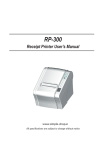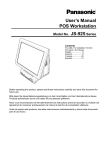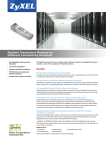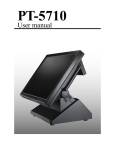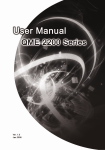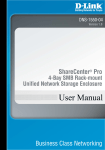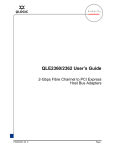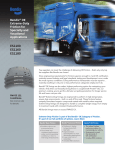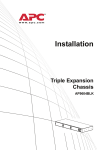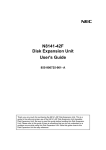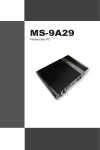Download ZyXEL Communications Switch port unmanaged fast ethernet switch User's Manual
Transcript
ES1100 Series 8/16/24 Port Unmanaged Fast Ethernet Switch With PoE/GbE Option Version 1.00 Edition 4, 03/2012 IMPORTANT! READ CAREFULLY BEFORE USE. www.zyxel.com www.zyxel.com Copyright © 2012 ZyXEL Communications Corporation IMPORTANT! READ CAREFULLY BEFORE USE. KEEP THIS GUIDE FOR FUTURE REFERENCE. Graphics in this book may differ slightly from the product due to differences in operating systems, operating system versions, or if you installed updated firmware/software for your device. Every effort has been made to ensure that the information in this manual is accurate. 2 ES1100 Series User’s Guide Table of Contents Table of Contents Table of Contents .................................................................................................................................3 Chapter 1 Getting to Know Your Switch...............................................................................................................5 1.1 Overview .............................................................................................................................................5 1.2 Features ..............................................................................................................................................6 1.3 Applications .........................................................................................................................................7 1.3.1 Standalone Workgroup ..............................................................................................................7 1.3.2 Bridging .....................................................................................................................................7 1.4 Power Over Ethernet (PoE) ................................................................................................................8 Chapter 2 Hardware Description and Connection ..............................................................................................9 2.1 Rear Panel .......................................................................................................................................9 2.1.1 Rear Panel Power Connection ................................................................................................10 2.2 Front Panel ........................................................................................................................................10 2.2.1 RJ-45 Auto-negotiating Ports ..................................................................................................10 2.2.2 IEEE 802.3az EEE (for ES1100-8P/16/16P/24/24E) ...............................................................10 2.2.3 Front Panel Connections ......................................................................................................... 11 2.2.4 Front Panel LEDs .................................................................................................................... 11 2.3 Hardware Installation ........................................................................................................................13 2.3.1 Wall Mounting (for ES1100-8P/16/16P/24E) ...........................................................................13 2.3.2 Rack Mounting .........................................................................................................................14 2.3.3 Mounting the Switch on a Rack ...............................................................................................16 Chapter 3 Troubleshooting..................................................................................................................................17 3.1 Improper Network Cabling and Topology ..........................................................................................18 Appendix A Legal Information............................................................................................................19 Index ....................................................................................................................................................23 ES1100 Series User’s Guide 3 Table of Contents 4 ES1100 Series User’s Guide C HAPT ER 1 Getting to Know Your Switch 1.1 Overview This User’s Guide covers the following models: ES1100-8P, ES1100-16, ES1100-16P, ES1100-24, ES1100-24E, and ES1100-24G. The Switch can be used to build high-performance switched workgroup networks. Table 1 ES1100 Series Comparison Table PORT/SWITCH DETAILS ES1100-8P ES1100-16 ES1100-16P ES1100-24 ES1100-24E ES1100-24G 16 10/100Base-TX Ethernet ports 24 10/100Base-TX Ethernet ports 8 10/100Base-TX Ethernet ports (including 4 FE PoE ports) 16 10/100Base-TX Ethernet ports (including 8 FE PoE ports) 2 dual-personality GbE ports IEEE 802.3az ON/OFF switch Power ON/OFF switch ES1100 Series User’s Guide 5 Chapter 1 Getting to Know Your Switch Figure 1 Front Panel ES1100-8P ES1100-16 ES1100-16P ES1100-24 ES1100-24E ES1100-24G The Switch has a built-in algorithm that automatically assigns priority to received packets. 1.2 Features The following are the essential features of the Switch. • Conforms to IEEE 802.3, 802.3u, and 802.3x standards. • Conforms to IEEE 802.3ab, IEEE 802.3z standards (only ES1100-24G). • ES1100-8P and ES1100-16P support IEEE 802.3af PoE standard. • 10/100 Mbps Fast Ethernet RJ-45 ports. • 10/100/1000 Mbps Gigabit Ethernet (GbE) RJ-45 ports (only ES1100-24G) • ES1100-24G supports both 100M and 1G fiber connection. • Auto-negotiating Ethernet RJ-45 ports (ES1100-8P and ES1100-16P include FE PoE ports). 6 ES1100 Series User’s Guide Chapter 1 Getting to Know Your Switch • Auto-sensing crossover for all RJ-45 ports. • Supports N-Way protocol for speed (10/100/1000 Mbps) and duplex mode (Half/Full) autodetection. • Supports store-and-forward switching. • Supports automatic address learning. • Full wire speed forwarding rate. • 802.1p CoS support. • Link-on cable length power saving and link-down power saving. • Supports IEEE 802.3az EEE (only ES1100-8P, ES1100-16, ES1100-16P, ES1100-24 and ES110024E) • Loop detection (only ES1100-16/24/24E) • Jumbo frame (only ES1100-16/24/24E/24G) • Embedded MAC address table providing MAC addresses entries (ES1100-16, ES1100-16P, ES1100-24, ES1100-24E and ES1100-24G provide 8K; ES1100-8P provides 1K). 1.3 Applications This section provides two network topology examples in which the Switch is used. 1.3.1 Standalone Workgroup In this application, the Switch is an ideal solution for small networks where rapid growth can be expected in the near future. The Switch can be used standalone for a group of heavy traffic users. You can connect computers directly to the Switch’s port or connect other switches to the Switch. In this example, all computers can share high-speed applications on the server. To expand the network, simply add more networking devices such as switches, routers, computers, print servers etc. Figure 2 Standalone Workgroup Example 1.3.2 Bridging With its large address table and high performance, the Switch is an ideal solution for department networks to connect to the corporate backbone or for connecting network segments. ES1100 Series User’s Guide 7 Chapter 1 Getting to Know Your Switch The following figure depicts a typical segment bridge application of the Switch in an enterprise environment. The two networks (RD and Sales), the standalone server and the computers can all communicate with each other and share all network resources. Figure 3 Bridging Example 1.4 Power Over Ethernet (PoE) The PoE function is available for ES1100-8P and ES1100-16P only. ES1100-8P and ES1100-16P has FE PoE ports and supports IEEE 802.3af Power over Ethernet (PoE). Ports 1 to 4 on the ES1100-8P and ports 1 to 8 on the ES1100-16P can supply power of up to 15.4W per Ethernet port. A powered device (PD) is a device such as an access point or a switch, that supports PoE (Power over Ethernet) so that it can receive power from another device through a 10/100Mbps Ethernet port. In the figure below, the IP camera and IP phone get their power directly from the Switch. Aside from minimizing the need for cables and wires, PoE removes the hassle of trying to find a nearby electric outlet to power up devices. Figure 4 Powered Device Examples 8 ES1100 Series User’s Guide C HAPT ER 2 Hardware Description and Connection 2.1 Rear Panel The three-pronged power receptacle is located on the rear panel of the Switch. Refer to the power supply requirements on the panel. Figure 5 Rear Panel ES1100-8P ES1100-16 ES1100-16P ES1100-24 ES1100-24E ES1100-24G ES1100 Series User’s Guide 9 Chapter 2 Hardware Description and Connection 2.1.1 Rear Panel Power Connection Connect one end of the supplied power cord to the power receptacle on the back of the Switch and the other end to the appropriate power source. For ES1100-8P, ES1100-16, ES1100-16P and ES1100-24E, use the POWER ON/OFF switch to have the Switch power on or off. 2.2 Front Panel The front panel of the Switch includes the auto-negotiating 10 Base-T/100 Base-TX RJ-45 ports and the LEDs. Only the ES1100-24G’s front panel provides the 10 Base-T/100 Base-TX/1000 Base-T RJ45 ports with shared 100M/1G mini-GBIC open slots. 2.2.1 RJ-45 Auto-negotiating Ports All the RJ-45 ports in the ES1100 series are auto-negotiating and auto-crossover. An auto-negotiating port can detect and adjust to the optimum Ethernet speed (10/100/1000 Mbps) and duplex mode (full duplex or half duplex) of the connected device. An auto-crossover (auto-MDI/MDI-X) port automatically works with a straight-through or crossover Ethernet cable. 2.2.2 IEEE 802.3az EEE (for ES1100-8P/16/16P/24/24E) The Switch supports the IEEE 802.3az EEE (Energy Efficient Ethernet) standard to help reduce power consumption. This allows the Switch to go into power saving mode and switch off part of receive and transmit circuitry when it is not transmitting or receiving data through an Ethernet connection. An EEE-enabled device initiates Low Power Idle (LPI) signals to negotiate and wake up the remote device when there is data to be transmitted. To use EEE, both devices should be EEE compliant. EEE is configured on a per-system basis in the Switch. If one of the networking devices that connect to the Switch doesn't support EEE, EEE may not work in the Switch to save power. The EEE feature is enabled by default on the ES1100-16, ES1100-24 and ES1100-24E. Press in the IEEE 802.3az EEE ON/OFF button on the ES1100-8P and ES1100-16P front panel to turn on the EEE feature. Disable it if the remote side doesn't support it or you don't want the network performance to be impacted due to the latency from the additional time required for the sleep and wake transition. 10 ES1100 Series User’s Guide Chapter 2 Hardware Description and Connection 2.2.3 Front Panel Connections You can use unshielded twisted pair (UTP) or shielded twisted-pair (STP) Ethernet cables for RJ-45 ports. The following table describes the types of network cable used for the different connection speeds. Table 2 Network Cable Types SPEED NETWORK CABLE TYPE 10 Mbps Category 3, 4 or 5 UTP/STP 100 Mbps Category 5 UTP/STP 1000 Mbps Category 5e UTP/STP You can use either crossover or straight-through cables for all the ports. 2.2.4 Front Panel LEDs The LED Indicators give real-time information about the status of the Switch. The following tables provide descriptions of the LEDs. Figure 6 LEDs for ES1100-16/24/24E ES1100-16 ES1100-24 ES1100-24E The following table describes the LEDs. Table 3 LED Descriptions for ES1100-16/24/24E LED COLOR STATUS DESCRIPTION PWR Green On The Switch is on and receiving power. LINK/ACT Green ES1100 Series User’s Guide Off The Switch is not receiving power. On The port is connected to an Ethernet network at 10M or 100M speed. Blinking (Normal) The port is receiving or transmitting data. Blinking (Slow) The Ethernet network link is down due to loop detection. Off The port is not connected to an Ethernet network. 11 Chapter 2 Hardware Description and Connection Figure 7 LEDs for ES1100-8P/16P ES1100-8P ES1100-16P The following table describes the LEDs. Table 4 LED Descriptions for ES1100-8P/16P LED COLOR STATUS DESCRIPTION PWR Green On The Switch is on and receiving power. Off The Switch is not receiving power. LINK/ACT PoE Green Green On The port is connected to an Ethernet network at 10M or 100M speed. Off The port is not connected to an Ethernet network. On Power is supplied to the FE PoE port. Off Power is not supplied to the FE PoE port. Figure 8 LEDs for ES1100-24G ES1100-24G The following table describes the LEDs. Table 5 LED Descriptions for ES1100-24G LED COLOR STATUS DESCRIPTION PWR Green On The Switch is on and receiving power. Off The Switch is not receiving power. On The port is connected to an Ethernet network at 10M or 100M speed. LINK/ACT 12 Green Blinking The port is receiving or transmitting data. Off The port is not connected to an Ethernet network. ES1100 Series User’s Guide Chapter 2 Hardware Description and Connection Table 5 LED Descriptions for ES1100-24G (continued) LED COLOR STATUS DESCRIPTION LINK/ACT (Gigabit Ethernet) Green On 1000: The 1000Base-T Ethernet port is connected to an Ethernet network at 1000M speed. LINK/ACT (Mini-GBIC) 100: The 10/100Base-TX Ethernet port is connected to an Ethernet network at 10M or 100M speed. Green Blinking The port is receiving or transmitting data. Off The port is not connected to an Ethernet network. On 1000: The 1000M fiber connection port is connected at 1000M speed. 100: The 100M fiber connection port is connected at 100M speed. Blinking The port is receiving or transmitting data. Off The port is not connected to an Ethernet network. 2.3 Hardware Installation See the following table for a comparison of the hardware installation methods of each ES1100 model: Table 6 ES1100 Series Installation Comparison Table MODEL FEATURE ES1100-8P ES1100-16 ES1100-16P ES1100-24 ES1100-24E ES1100-24G Desktop Device Wall-mountable Rack-mountable Note: Ask an authorized technician to attach the Switch to the rack/wall. For ES1100-8P/16/16P/24E, you can place the Switch directly on top of your desk or have it rackmounted. For ES1100-24/24G, the size is suitable for rack-mounting and you can refer to Section 2.3.2 on page 14 for instruction. Take note of the following: • The Switch should have a minimum 25 mm space around it for ventilation. • The Switch should be placed in a desk that has a level surface and that is able to support the weight of the Switch. To start using it, simply connect the power cables and turn on the Switch. 2.3.1 Wall Mounting (for ES1100-8P/16/16P/24E) Do the following to attach your Switch to a wall. ES1100 Series User’s Guide 13 Chapter 2 Hardware Description and Connection See Table 7 on page 14 for how far apart to place the screws. Table 7 Distance between the centers of the holes for wall mounting 1 MODEL DISTANCE ES1100-8P and ES1100-16P 198 mm ES1100-16 150 mm ES1100-24E 210 mm Screw the two screws provided with your Switch into the wall (see the figure in step 2). Use screws with 6 mm ~ 8 mm (0.24" ~ 0.31") wide heads. Do not screw the screws all the way in to the wall; leave a small gap between the head of the screw and the wall. The gap must be big enough for the screw heads to slide into the screw slots and the connection cables to run down the back of the Switch. Note: Make sure the screws are securely fixed to the wall and strong enough to hold the weight of the Switch with the connection cables. 2 Align the holes on the back of the Switch with the screws on the wall. Hang the Switch on the screws. The Switch should be wall-mounted horizontally. The Switch's side panels with ventilation slots should not be facing up or down as this position is less safe. 2.3.2 Rack Mounting The Switch can be mounted on an EIA standard size, 19-inch rack or in a wiring closet with other equipment. Follow the steps below to mount your Switch on a standard EIA rack using a rackmounting kit. Rack-mounted Installation Requirements • Two mounting brackets. 14 ES1100 Series User’s Guide Chapter 2 Hardware Description and Connection • Eight M3 flat head screws and a #2 Philips screwdriver. • Four M5 flat head screws and a #2 Philips screwdriver. Failure to use the proper screws may damage the unit. Precautions • Make sure the rack will safely support the combined weight of all the equipment it contains. • Make sure the position of the Switch does not make the rack unstable or top-heavy. Take all necessary precautions to anchor the rack securely before installing the unit. Attaching the Mounting Brackets to the Switch 1 Position a mounting bracket on one side of the Switch, lining up the four screw holes on the bracket with the screw holes on the side of the Switch. Figure 9 Attaching the Mounting Brackets (ES1100-8P/16/16P/24E) Figure 10 Attaching the Mounting Brackets (ES1100-24/24G) 2 Using a #2 Philips screwdriver, install the M3 flat head screws through the mounting bracket holes into the Switch. 3 Repeat steps 1 and 2 to install the second mounting bracket on the other side of the Switch. 4 You may now mount the Switch on a rack. Proceed to the next section. ES1100 Series User’s Guide 15 Chapter 2 Hardware Description and Connection 2.3.3 Mounting the Switch on a Rack 1 Position a mounting bracket (that is already attached to the Switch) on one side of the rack, lining up the two screw holes on the bracket with the screw holes on the side of the rack. Figure 11 Mounting the Switch on a Rack (ES1100-8P/16/16P/24E) Figure 12 Mounting the Switch on a Rack (ES1100-24/24G) 16 2 Using a #2 Philips screwdriver, install the M5 flat head screws through the mounting bracket holes into the rack. 3 Repeat steps 1 and 2 to attach the second mounting bracket on the other side of the rack. ES1100 Series User’s Guide C HAPT ER 3 Troubleshooting This section describes common problems you may encounter with the Switch and possible solutions. Troubleshoot the Switch using the LEDs to detect problems. The PWR LED on the front panel does not light up. • Check the connections from your Switch to the power source. Make sure you are using the supplied power cord and that you are using an appropriate power source. Refer to the product specifications. • Make sure the power source is turned on and that the Switch is receiving sufficient power. • If these steps fail to correct the problem, contact your local distributor for assistance. The LINK/ACT LED does not light up when a device is connected. • Verify that the attached device(s) is turned on and properly connected to your Switch. • Make sure the network adapters are working on the attached devices. • Verify that proper network cable type is used and its length does not exceed 100 meters. For more information on network cable types, see Section 3.1 on page 18. The PWR LED is off and/or power is not being supplied to my PoE-enabled device. (For ES1100-8P and ES1100-16P) • Check to see that the power cord is securely connected to the ES1100-8P/16P and an appropriate power source. Make sure the power source is on and functioning properly. • Check that the Ethernet cables are connected properly and that you are using the correct type of Ethernet cable. Contact your local distributor if the problem persists. ES1100 Series User’s Guide 17 Chapter 3 Troubleshooting 3.1 Improper Network Cabling and Topology Improper network cabling or topology setup is a common cause of poor network performance or even network failure. Figure 13 Troubleshooting Improper Network Cabling and Topology PROBLEM CORRECTIVE ACTION Faulty cables Using faulty network cables may affect data rates and have an impact on your network performance. Replace with new standard network cables. Non-standard network cables Non-standard cables may increase the number of network collisions and cause other network problems that affect your network performance. Refer to Section 2.2.3 on page 11 for more information on network cable types. Cabling Length If you use longer cables than are needed, transmission quality may be affected. The network cables should not be longer than the limit of 100 meters. 18 Too many hubs between the computers in the network Too many hubs (or repeaters) between the connected computers in the network may increase the number of network collision or other network problems. Remove unnecessary hubs from the network. A loop in the data path A data path loop forms when there is more than one path or route between two networked computers. This results in broadcast storms that will severely affect your network performance. Make sure there are no loops in your network topology. ES1100 Series User’s Guide A PPENDIX A Legal Information Copyright Copyright © 2012 by ZyXEL Communications Corporation. The contents of this publication may not be reproduced in any part or as a whole, transcribed, stored in a retrieval system, translated into any language, or transmitted in any form or by any means, electronic, mechanical, magnetic, optical, chemical, photocopying, manual, or otherwise, without the prior written permission of ZyXEL Communications Corporation. Published by ZyXEL Communications Corporation. All rights reserved. Disclaimer ZyXEL does not assume any liability arising out of the application or use of any products, or software described herein. Neither does it convey any license under its patent rights nor the patent rights of others. ZyXEL further reserves the right to make changes in any products described herein without notice. This publication is subject to change without notice. Certifications Federal Communications Commission (FCC) Interference Statement This device complies with Part 15 of FCC rules. Operation is subject to the following two conditions: • This device may not cause harmful interference. • This device must accept any interference received, including interference that may cause undesired operations. FCC Warning This device has been tested and found to comply with the limits for a Class A digital switch, pursuant to Part 15 of the FCC Rules. These limits are designed to provide reasonable protection against harmful interference in a commercial environment. This device generates, uses, and can radiate radio frequency energy and, if not installed and used in accordance with the instruction manual, may cause harmful interference to radio communications. Operation of this device in a residential area is likely to cause harmful interference in which case the user will be required to correct the interference at his own expense. CE Mark Warning: This is a class A product. In a domestic environment this product may cause radio interference in which case the user may be required to take adequate measures. ES1100 Series User’s Guide 19 Appendix A Legal Information Taiwanese BSMI (Bureau of Standards, Metrology and Inspection) A Warning: 警告使用者 這是甲類的資訊產品,在居住的環境使用時, 可能造成射頻干擾,在這種情況下, 使用者會被要求採取某些適當的對策。 Notices Changes or modifications not expressly approved by the party responsible for compliance could void the user's authority to operate the equipment. Viewing Certifications Go to http://www.zyxel.com to view this product’s documentation and certifications. ZyXEL Limited Warranty ZyXEL warrants to the original end user (purchaser) that this product is free from any defects in material or workmanship for a specific period (the Warranty Period) from the date of purchase. The Warranty Period varies by region. Check with your vendor and/or the authorized ZyXEL local distributor for details about the Warranty Period of this product. During the warranty period, and upon proof of purchase, should the product have indications of failure due to faulty workmanship and/or materials, ZyXEL will, at its discretion, repair or replace the defective products or components without charge for either parts or labor, and to whatever extent it shall deem necessary to restore the product or components to proper operating condition. Any replacement will consist of a new or re-manufactured functionally equivalent product of equal or higher value, and will be solely at the discretion of ZyXEL. This warranty shall not apply if the product has been modified, misused, tampered with, damaged by an act of God, or subjected to abnormal working conditions. Note Repair or replacement, as provided under this warranty, is the exclusive remedy of the purchaser. This warranty is in lieu of all other warranties, express or implied, including any implied warranty of merchantability or fitness for a particular use or purpose. ZyXEL shall in no event be held liable for indirect or consequential damages of any kind to the purchaser. To obtain the services of this warranty, contact your vendor. You may also refer to the warranty policy for the region in which you bought the device at http://www.zyxel.com/web/ support_warranty_info.php. Registration Register your product online to receive e-mail notices of firmware upgrades and information at www.zyxel.com for global products, or at www.us.zyxel.com for North American products. Safety Warnings • Do NOT use this product near water, for example, in a wet basement or near a swimming pool. • Do NOT expose your device to dampness, dust or corrosive liquids. 20 ES1100 Series User’s Guide Appendix A Legal Information • Do NOT store things on the device. • Do NOT install, use, or service this device during a thunderstorm. There is a remote risk of electric shock from lightning. • Do not obstruct the device ventillation slots as insufficient airflow may harm your device. • Connect ONLY suitable accessories to the device. • Do NOT open the device or unit. Opening or removing covers can expose you to dangerous high voltage points or other risks. ONLY qualified service personnel should service or disassemble this device. Please contact your vendor for further information. • Make sure to connect the cables to the correct ports. • Place connecting cables carefully so that no one will step on them or stumble over them. • Always disconnect all cables from this device before servicing or disassembling. • Use ONLY an appropriate power adaptor or cord for your device. Connect it to the right supply voltage (for example, 110V AC in North America or 230V AC in Europe). • Use ONLY power wires of the appropriate wire gauge for your device. Connect it to a power supply of the correct voltage. • Do NOT allow anything to rest on the power adaptor or cord and do NOT place the product where anyone can walk on the power adaptor or cord. • Do NOT use the device if the power adaptor or cord is damaged as it might cause electrocution. • If the power adaptor or cord is damaged, remove it from the device and the power source. • Do NOT attempt to repair the power adaptor or cord. Contact your local vendor to order a new one. Your product is marked with this symbol, which is known as the WEEE mark. WEEE stands for Waste Electronics and Electrical Equipment. It means that used electrical and electronic products should not be mixed with general waste. Used electrical and electronic equipment should be treated separately. ES1100 Series User’s Guide 21 Appendix A Legal Information 22 ES1100 Series User’s Guide Index Index A I Applications 7 Segment Bridge 7 IEEE 802.3af 8 auto-negotiating ports 10 installation precautions 15 IEEE 802.3az 10 C L Cabling Length 18 certifications 19 notices 20 viewing 20 LED Descriptions LK/ACT 11, 12, 13 PWR 11, 12 copyright 19 Low Power Idle 10 LPI signal 10 D M Data path loop 18 disclaimer 19 mounting brackets 15 E N EEE 10 network cable crossover 11 straight-through 11 Energy Efficient Ethernet 10 Network Cable Types 11 F Non-standard network cables 18 Faulty cables 18 FCC interference statement 19 P Front Panel 10 Front Panel Connections 11 PD 8 PoE 8 power supplying 8 Power over Ethernet 8 power saving 10 powered device 8 ES1100 Series User’s Guide 23 Index product registration 20 R rack mounting 14 Rear Panel 9 Rear Panel Power Connection 10 registration product 20 S Standalone Workgroup 7 T Troubleshooting Improper Network Cabling and Topology 18 W wall mounting 13 warranty 20 note 20 24 ES1100 Series User’s Guide