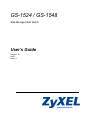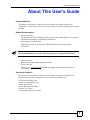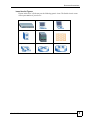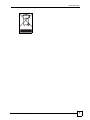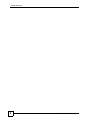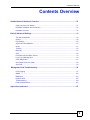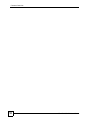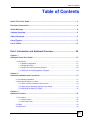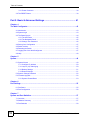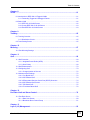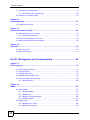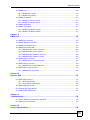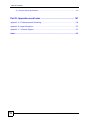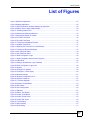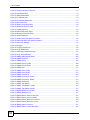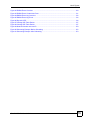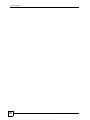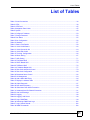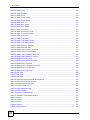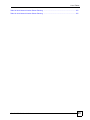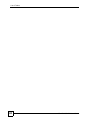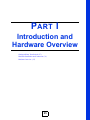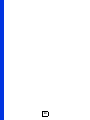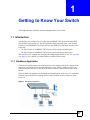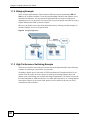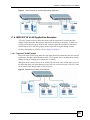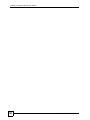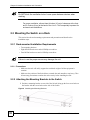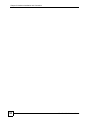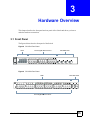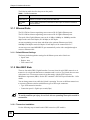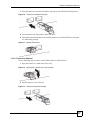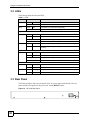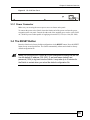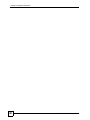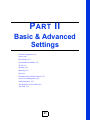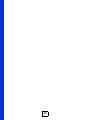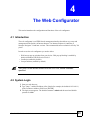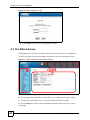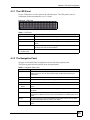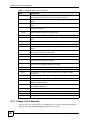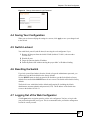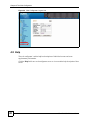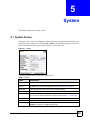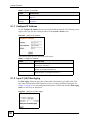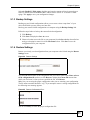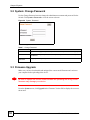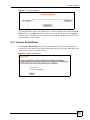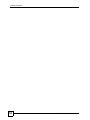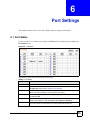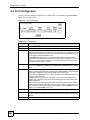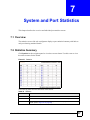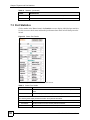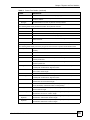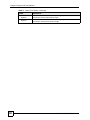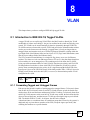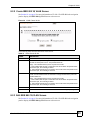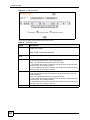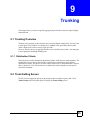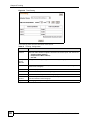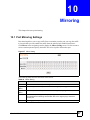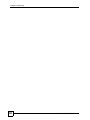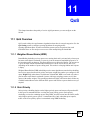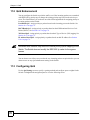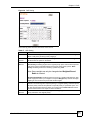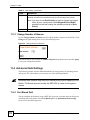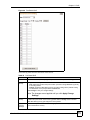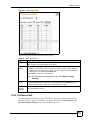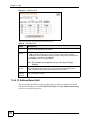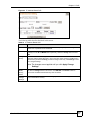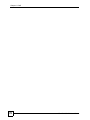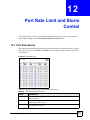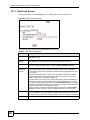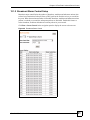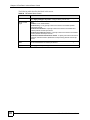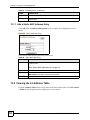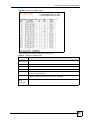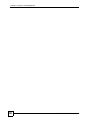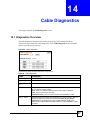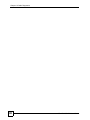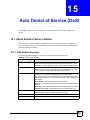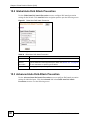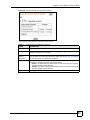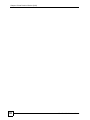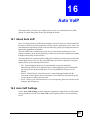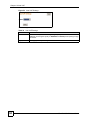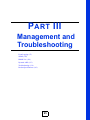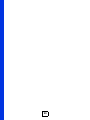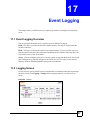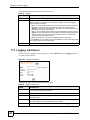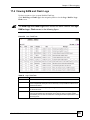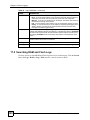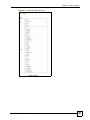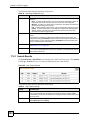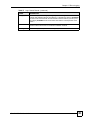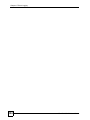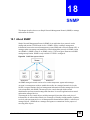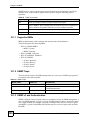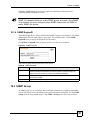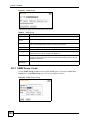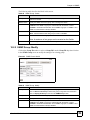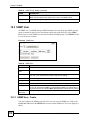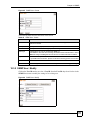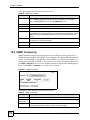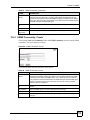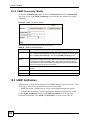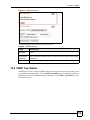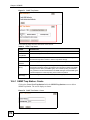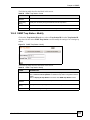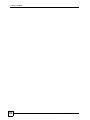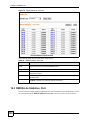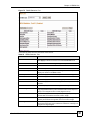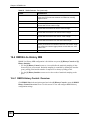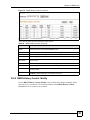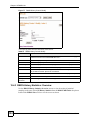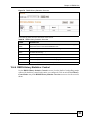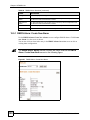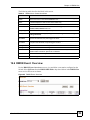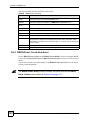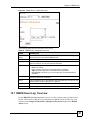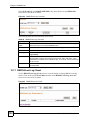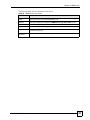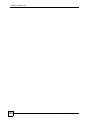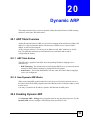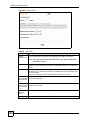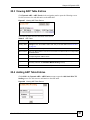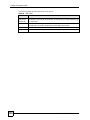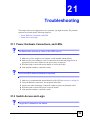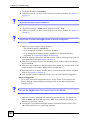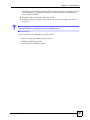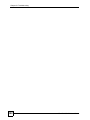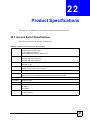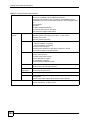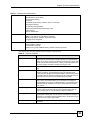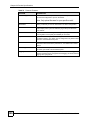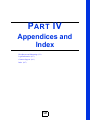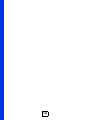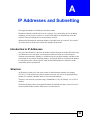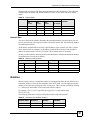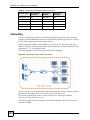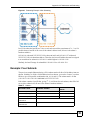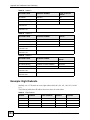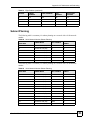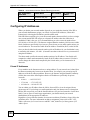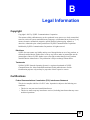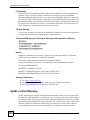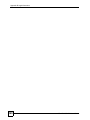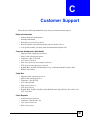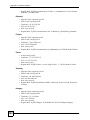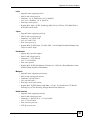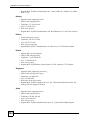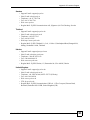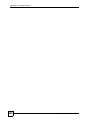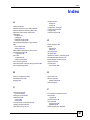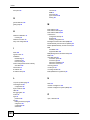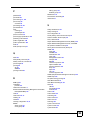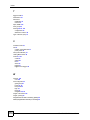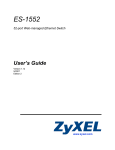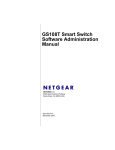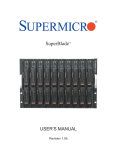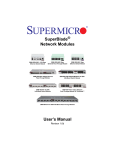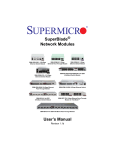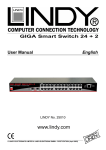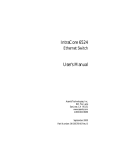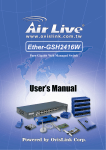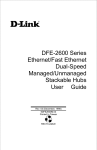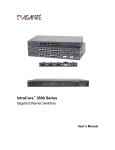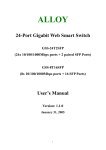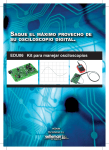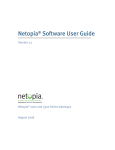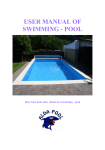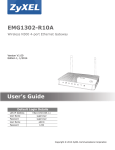Download ZyXEL GS-1548 User's Manual
Transcript
GS-1524 / GS-1548 Web Managed GbE Switch User’s Guide Version 1.12 8/2007 Edition 1 www.zyxel.com About This User's Guide About This User's Guide Intended Audience This manual is intended for people who want to configure the Switch using the web configurator. You should have at least a basic knowledge of TCP/IP networking concepts and topology. Related Documentation • Quick Start Guide The Quick Start Guide is designed to help you get up and running right away. It contains information on setting up your hardware connections. • Web Configurator Online Help Embedded web help for descriptions of individual screens and supplementary information. " It is recommended you use the web configurator to configure the Switch. • Supporting Disk Refer to the included CD for support documents. • ZyXEL Web Site Please refer to www.zyxel.com for additional support documentation and product certifications. User Guide Feedback Help us help you. Send all User Guide-related comments, questions or suggestions for improvement to the following address, or use e-mail instead. Thank you! The Technical Writing Team, ZyXEL Communications Corp., 6 Innovation Road II, Science-Based Industrial Park, Hsinchu, 300, Taiwan. E-mail: [email protected] GS-1524/GS-1548 User’s Guide 3 Document Conventions Document Conventions Warnings and Notes These are how warnings and notes are shown in this User’s Guide. 1 " Warnings tell you about things that could harm you or your device. Notes tell you other important information (for example, other things you may need to configure or helpful tips) or recommendations. Syntax Conventions • The GS-1524 / GS-1548 may be referred to as the “Switch”, the “device”, or the “system” in this User’s Guide. • Product labels, screen names, field labels and field choices are all in bold font. • A key stroke is denoted by square brackets and uppercase text, for example, [ENTER] means the “enter” or “return” key on your keyboard. • “Enter” means for you to type one or more characters and then press the [ENTER] key. “Select” or “choose” means for you to use one of the predefined choices. • A right angle bracket ( > ) within a screen name denotes a mouse click. For example, Maintenance > Log > Log Setting means you first click Maintenance in the navigation panel, then the Log sub menu and finally the Log Setting tab to get to that screen. • Units of measurement may denote the “metric” value or the “scientific” value. For example, “k” for kilo may denote “1000” or “1024”, “M” for mega may denote “1000000” or “1048576” and so on. • “e.g.,” is a shorthand for “for instance”, and “i.e.,” means “that is” or “in other words”. 4 GS-1524/GS-1548 User’s Guide Document Conventions Icons Used in Figures Figures in this User’s Guide may use the following generic icons. The Switch icon is not an exact representation of your device. The Switch Computer Notebook computer Server DSLAM Firewall Telephone Switch Router GS-1524/GS-1548 User’s Guide 5 Safety Warnings Safety Warnings 1 For your safety, be sure to read and follow all warning notices and instructions. • Do NOT use this product near water, for example, in a wet basement or near a swimming pool. • Do NOT expose your device to dampness, dust or corrosive liquids. • Do NOT store things on the device. • Do NOT install, use, or service this device during a thunderstorm. There is a remote risk of electric shock from lightning. • Connect ONLY suitable accessories to the device. • Do NOT open the device or unit. Opening or removing covers can expose you to dangerous high voltage points or other risks. ONLY qualified service personnel should service or disassemble this device. Please contact your vendor for further information. • Make sure to connect the cables to the correct ports. • Place connecting cables carefully so that no one will step on them or stumble over them. • Always disconnect all cables from this device before servicing or disassembling. • Use ONLY an appropriate power adaptor or cord for your device. • Connect the power adaptor or cord to the right supply voltage (for example, 110V AC in North America or 230V AC in Europe). • Do NOT allow anything to rest on the power adaptor or cord and do NOT place the product where anyone can walk on the power adaptor or cord. • Do NOT use the device if the power adaptor or cord is damaged as it might cause electrocution. • If the power adaptor or cord is damaged, remove it from the power outlet. • Do NOT attempt to repair the power adaptor or cord. Contact your local vendor to order a new one. • Do not use the device outside, and make sure all the connections are indoors. There is a remote risk of electric shock from lightning. • Do NOT obstruct the device ventilation slots, as insufficient airflow may harm your device. This product is recyclable. Dispose of it properly. 6 GS-1524/GS-1548 User’s Guide Safety Warnings GS-1524/GS-1548 User’s Guide 7 Safety Warnings 8 GS-1524/GS-1548 User’s Guide Contents Overview Contents Overview Introduction and Hardware Overview .................................................................................. 25 Getting to Know Your Switch ..................................................................................................... 27 Hardware Installation and Connection ....................................................................................... 31 Hardware Overview ................................................................................................................... 35 Basic & Advanced Settings .................................................................................................. 41 The Web Configurator ............................................................................................................... 43 System ....................................................................................................................................... 49 Port Settings .............................................................................................................................. 55 System and Port Statistics ......................................................................................................... 57 VLAN ......................................................................................................................................... 61 Trunking ..................................................................................................................................... 65 Mirroring .................................................................................................................................... 67 QoS ........................................................................................................................................... 69 Port Rate Limit and Storm Control ............................................................................................. 79 Layer 2 (L2) Management ......................................................................................................... 83 Cable Diagnostics ...................................................................................................................... 87 Auto Denial of Service (DoS) ..................................................................................................... 89 Auto VoIP ................................................................................................................................... 93 Management and Troubleshooting ..................................................................................... 95 Event Logging ............................................................................................................................ 97 SNMP ...................................................................................................................................... 105 RMON-Lite ................................................................................................................................119 Dynamic ARP .......................................................................................................................... 135 Troubleshooting ....................................................................................................................... 139 Product Specifications ............................................................................................................. 143 Appendices and Index ......................................................................................................... 147 GS-1524/GS-1548 User’s Guide 9 Contents Overview 10 GS-1524/GS-1548 User’s Guide Table of Contents Table of Contents About This User's Guide .......................................................................................................... 3 Document Conventions............................................................................................................ 4 Safety Warnings........................................................................................................................ 6 Contents Overview ................................................................................................................... 9 Table of Contents.................................................................................................................... 11 List of Figures ......................................................................................................................... 17 List of Tables........................................................................................................................... 21 Part I: Introduction and Hardware Overview ....................................... 25 Chapter 1 Getting to Know Your Switch................................................................................................. 27 1.1 Introduction .......................................................................................................................... 27 1.1.1 Backbone Application ................................................................................................. 27 1.1.2 Bridging Example ....................................................................................................... 28 1.1.3 High Performance Switching Example ....................................................................... 28 1.1.4 IEEE 802.1Q VLAN Application Examples ................................................................ 29 Chapter 2 Hardware Installation and Connection ................................................................................. 31 2.1 Freestanding Installation ..................................................................................................... 31 2.2 Mounting the Switch on a Rack .......................................................................................... 32 2.2.1 Rack-mounted Installation Requirements .................................................................. 32 2.2.2 Attaching the Mounting Brackets to the Switch .......................................................... 32 2.2.3 Mounting the Switch on a Rack .................................................................................. 33 Chapter 3 Hardware Overview................................................................................................................. 35 3.1 Front Panel ........................................................................................................................ 35 3.1.1 Ethernet Ports ............................................................................................................ 36 3.1.2 Mini-GBIC Slots ......................................................................................................... 36 3.2 LEDs ................................................................................................................................ 38 3.3 Rear Panel ........................................................................................................................... 38 GS-1524/GS-1548 User’s Guide 11 Table of Contents 3.3.1 Power Connector ....................................................................................................... 39 3.4 The RESET Button .............................................................................................................. 39 Part II: Basic & Advanced Settings ...................................................... 41 Chapter 4 The Web Configurator ............................................................................................................ 43 4.1 Introduction .......................................................................................................................... 43 4.2 System Login .................................................................................................................... 43 4.3 The Status Screen .......................................................................................................... 44 4.3.1 The LED Panel ........................................................................................................... 45 4.3.2 The Navigation Panel ................................................................................................. 45 4.3.3 Change Your Password .......................................................................................... 46 4.4 Saving Your Configuration ................................................................................................... 47 4.5 Switch Lockout .................................................................................................................. 47 4.6 Resetting the Switch ......................................................................................................... 47 4.7 Logging Out of the Web Configurator ................................................................................. 47 4.8 Help ................................................................................................................................... 48 Chapter 5 System ..................................................................................................................................... 49 5.1 System Screen ................................................................................................................... 49 5.1.1 Configure IP Address ................................................................................................. 50 5.1.2 Layer 2 (L2) Table Aging ............................................................................................ 50 5.1.3 Backup Settings ......................................................................................................... 51 5.1.4 Restore Settings ......................................................................................................... 51 5.2 System: Change Password .............................................................................................. 52 5.3 Firmware Upgrade ............................................................................................................... 52 5.3.1 System: Restart/Reset ............................................................................................. 53 Chapter 6 Port Settings............................................................................................................................ 55 6.1 Port Status ......................................................................................................................... 55 6.2 Port Configuration .............................................................................................................. 56 Chapter 7 System and Port Statistics..................................................................................................... 57 7.1 Overview .............................................................................................................................. 57 7.2 Statistics Summary .......................................................................................................... 57 7.3 Port Statistics ...................................................................................................................... 58 12 GS-1524/GS-1548 User’s Guide Table of Contents Chapter 8 VLAN ........................................................................................................................................ 61 8.1 Introduction to IEEE 802.1Q Tagged VLANs .................................................................. 61 8.1.1 Forwarding Tagged and Untagged Frames ................................................................ 61 8.2 Static VLAN ......................................................................................................................... 62 8.2.1 IEEE 802.1Q VLAN Screen ....................................................................................... 62 8.2.2 Create IEEE 802.1Q VLAN Screen ........................................................................... 63 8.2.3 Edit IEEE 802.1Q VLAN Screen ............................................................................... 63 Chapter 9 Trunking................................................................................................................................... 65 9.1 Trunking Overview .............................................................................................................. 65 9.1.1 Distribution Criteria ..................................................................................................... 65 9.2 Trunk Setting Screen ........................................................................................................... 65 Chapter 10 Mirroring .................................................................................................................................. 67 10.1 Port Mirroring Settings ...................................................................................................... 67 Chapter 11 QoS........................................................................................................................................... 69 11.1 QoS Overview ................................................................................................................... 69 11.1.1 Weighted Round Robin (WRR) ................................................................................ 69 11.1.2 Strict Priority ............................................................................................................. 69 11.2 QoS Enhancement ............................................................................................................. 70 11.3 Configuring QoS ................................................................................................................ 70 11.3.1 Change Number of Queues ................................................................................... 72 11.4 Advanced QoS Settings .................................................................................................... 72 11.4.1 Port Based QoS ....................................................................................................... 72 11.4.2 DSCP Based QoS .................................................................................................... 74 11.4.3 Differentiated Services Code Point (DSCP) Overview ............................................. 74 11.4.4 DSCP Based QoS Screen ........................................................................................ 74 11.4.5 ToS Based QoS ........................................................................................................ 75 11.4.6 IP Address Based QoS ............................................................................................ 76 Chapter 12 Port Rate Limit and Storm Control........................................................................................ 79 12.1 Port Rate Screen ............................................................................................................. 79 12.1.1 Rate Limit Screen ................................................................................................... 80 12.1.2 Broadcast Storm Control Setup ............................................................................... 81 Chapter 13 Layer 2 (L2) Management....................................................................................................... 83 GS-1524/GS-1548 User’s Guide 13 Table of Contents 13.1 Configuring L2 Management ........................................................................................ 83 13.1.1 Add a Static MAC Address Entry 13.2 Viewing the L2 Address Table ........................................................................... 84 ...................................................................................... 84 Chapter 14 Cable Diagnostics................................................................................................................... 87 14.1 Diagnostics Overview ....................................................................................................... 87 Chapter 15 Auto Denial of Service (DoS) ................................................................................................. 89 15.1 About Denial of Service Attacks ....................................................................................... 89 15.1.1 DoS Attacks Summary ............................................................................................. 89 15.2 Global Auto DoS Attack Prevention ................................................................................... 90 15.3 Advanced Auto DoS Attack Prevention ............................................................................ 90 Chapter 16 Auto VoIP ................................................................................................................................. 93 16.1 About Auto VoIP ............................................................................................................... 93 16.2 Auto VoIP Settings ............................................................................................................. 93 Part III: Management and Troubleshooting ........................................ 95 Chapter 17 Event Logging ......................................................................................................................... 97 17.1 Event Logging Overview ................................................................................................... 97 17.2 Logging Screen ................................................................................................................. 97 17.3 Logging: Add Server ......................................................................................................... 98 17.4 Viewing RAM and Flash Logs ........................................................................................... 99 17.5 Searching RAM and Flash Logs ...................................................................................... 100 17.5.1 Search Results ...................................................................................................... 102 Chapter 18 SNMP...................................................................................................................................... 105 18.1 About SNMP .................................................................................................................. 105 18.1.1 Supported MIBs ................................................................................................... 106 18.1.2 SNMP Traps ......................................................................................................... 106 18.1.3 SNMP v3 and Authentication ................................................................................. 106 18.1.4 SNMP EngineID .................................................................................................... 107 18.2 SNMP Group .................................................................................................................. 107 18.2.1 SNMP Group: Create ............................................................................................ 108 18.2.2 SNMP Group: Modify ............................................................................................ 109 14 GS-1524/GS-1548 User’s Guide Table of Contents 18.3 SNMP User ......................................................................................................................110 18.3.1 SNMP User: Create ...............................................................................................110 18.3.2 SNMP User: Modify ................................................................................................111 18.4 SNMP Community ...........................................................................................................112 18.4.1 SNMP Community: Create .....................................................................................113 18.4.2 SNMP Community: Modify .....................................................................................114 18.5 SNMP Notification ...........................................................................................................114 18.6 SNMP Trap Station ..........................................................................................................115 18.6.1 SNMP Trap Station: Create ....................................................................................116 18.6.2 SNMP Trap Station: Modify ....................................................................................117 Chapter 19 RMON-Lite ............................................................................................................................. 119 19.1 RMON-Lite Overview .......................................................................................................119 19.2 RMON Statistics: Overview .............................................................................................119 19.3 RMON-Lite Statistics: Port .............................................................................................. 120 19.4 RMON-Lite History MIB ................................................................................................... 122 19.4.1 RMON History Control: Overview ......................................................................... 122 19.4.2 RMON History Control: Modify .............................................................................. 123 19.4.3 RMON History Statistics: Overview ...................................................................... 124 19.4.4 RMON History Statistics: Control ......................................................................... 125 19.5 RMON Alarm: Overview ................................................................................................. 127 19.5.1 RMON Alarm: Create New Alarm ........................................................................ 128 19.6 RMON Event: Overview ................................................................................................. 129 19.6.1 RMON Event: Create New Event .......................................................................... 130 19.7 RMON Event Log: Overview .......................................................................................... 131 19.7.1 RMON Event Log: Event ....................................................................................... 132 Chapter 20 Dynamic ARP ........................................................................................................................ 135 20.1 ARP Table Overview ....................................................................................................... 135 20.1.1 ARP Table Entries .................................................................................................. 135 20.1.2 How Dynamic ARP Works ................................................................................... 135 20.2 Enabling Dynamic ARP .................................................................................................. 135 20.3 Viewing ARP Table Entries ........................................................................................... 137 20.4 Adding ARP Table Entries ........................................................................................... 137 Chapter 21 Troubleshooting.................................................................................................................... 139 21.1 Power, Hardware Connections, and LEDs ...................................................................... 139 21.2 Switch Access and Login ................................................................................................. 139 Chapter 22 Product Specifications ......................................................................................................... 143 GS-1524/GS-1548 User’s Guide 15 Table of Contents 22.1 General Switch Specifications ......................................................................................... 143 Part IV: Appendices and Index ........................................................... 147 Appendix A IP Addresses and Subnetting ........................................................................... 149 Appendix B Legal Information .............................................................................................. 157 Appendix C Customer Support............................................................................................. 161 Index....................................................................................................................................... 167 16 GS-1524/GS-1548 User’s Guide List of Figures List of Figures Figure 1 Backbone Application .............................................................................................................. 27 Figure 2 Bridging Application ................................................................................................................ 28 Figure 3 High Performance Switched Workgroup Application ............................................................... 29 Figure 4 Shared Server Using VLAN Example ...................................................................................... 29 Figure 5 Attaching Rubber Feet ........................................................................................................... 31 Figure 6 Attaching the Mounting Brackets ............................................................................................. 32 Figure 7 Mounting the Switch on a Rack .............................................................................................. 33 Figure 8 GS-1524 Front Panel ............................................................................................................. 35 Figure 9 GS-1548 Front Panel ............................................................................................................. 35 Figure 10 Transceiver Installation Example ........................................................................................... 37 Figure 11 Installed Transceiver ............................................................................................................. 37 Figure 12 Opening the Transceiver’s Latch Example ............................................................................ 37 Figure 13 Transceiver Removal Example .............................................................................................. 37 Figure 14 GS-1524 Rear Panel .............................................................................................................. 38 Figure 15 GS-1548 Rear Panel .............................................................................................................. 39 Figure 16 Web Configurator: Login ....................................................................................................... 44 Figure 17 Web Configurator Home Screen (System) ............................................................................ 44 Figure 18 LED Panel ............................................................................................................................. 45 Figure 19 Change Administrator Login Password ................................................................................. 47 Figure 20 Web Configurator: Logout Link .............................................................................................. 48 Figure 21 System .................................................................................................................................. 49 Figure 22 Configure IP Address ............................................................................................................. 50 Figure 23 Configure L2 Table Aging ....................................................................................................... 50 Figure 24 Restore Settings .................................................................................................................... 51 Figure 25 Restore Configuration Error ................................................................................................... 51 Figure 26 System: Password ................................................................................................................. 52 Figure 27 Firmware Upgrade ................................................................................................................ 53 Figure 28 System: Restart/Reset .......................................................................................................... 53 Figure 29 Port Status ............................................................................................................................. 55 Figure 30 Port Configuration ................................................................................................................. 56 Figure 31 Statistics ................................................................................................................................ 57 Figure 32 Status: Port Details ................................................................................................................ 58 Figure 33 VLAN: VLAN Status ............................................................................................................... 62 Figure 34 VLAN: Create VLAN ............................................................................................................. 63 Figure 35 VLAN: Edit VLAN .................................................................................................................. 64 Figure 36 Trunk Setting .......................................................................................................................... 66 Figure 37 Mirror Setting ......................................................................................................................... 67 Figure 38 QoS Setting ........................................................................................................................... 71 GS-1524/GS-1548 User’s Guide 17 List of Figures Figure 39 Change Number of Queues .................................................................................................. 72 Figure 40 Port Based QoS .................................................................................................................... 73 Figure 41 DSCP Based QoS ................................................................................................................. 75 Figure 42 ToS Based QoS ..................................................................................................................... 76 Figure 43 IP Address Based QoS ......................................................................................................... 77 Figure 44 Port Rate Limit ....................................................................................................................... 79 Figure 45 Rate Limit Configuration ........................................................................................................ 80 Figure 46 Broadcast Storm Control ....................................................................................................... 81 Figure 47 L2 Management .................................................................................................................... 83 Figure 48 Add a Static MAC Entry ......................................................................................................... 84 Figure 49 Display L2 Address Table ...................................................................................................... 85 Figure 50 Cable Diagnostic ................................................................................................................... 87 Figure 51 Global Auto DoS Attack Prevention ...................................................................................... 90 Figure 52 Advanced Auto DoS Attack Prevention ................................................................................. 91 Figure 53 Auto VoIP Settings ................................................................................................................ 94 Figure 54 Logging .................................................................................................................................. 97 Figure 55 Logging: Add Server .............................................................................................................. 98 Figure 56 Logs: RAM/Flash ................................................................................................................... 99 Figure 57 Searching: RAM/Flash Logs ................................................................................................ 101 Figure 58 Logs: Search Results ........................................................................................................... 102 Figure 59 SNMP Management Model ................................................................................................ 105 Figure 60 SNMP EngineID .................................................................................................................. 107 Figure 61 SNMP Group ....................................................................................................................... 108 Figure 62 SNMP Group: Create .......................................................................................................... 108 Figure 63 SNMP Group: Modify .......................................................................................................... 109 Figure 64 SNMP User ..........................................................................................................................110 Figure 65 SNMP User: Create ..............................................................................................................111 Figure 66 SNMP User: Modify ..............................................................................................................111 Figure 67 SNMP Community ................................................................................................................112 Figure 68 SNMP Community: Create ...................................................................................................113 Figure 69 SNMP Community: Modify ...................................................................................................114 Figure 70 SNMP Notification ................................................................................................................115 Figure 71 SNMP Trap Station ...............................................................................................................116 Figure 72 SNMP Trap Station: Create ..................................................................................................116 Figure 73 SNMP Trap Station: Modify ..................................................................................................117 Figure 74 RMON Statistics: Overview ................................................................................................. 120 Figure 75 RMON Statistics: Port .......................................................................................................... 121 Figure 76 RMON History Control: Overview. ........................................................................................ 123 Figure 77 RMON History Control: Modify ............................................................................................. 124 Figure 78 RMON History Statistics: Overview. ..................................................................................... 125 Figure 79 RMON History Statistics: Control ......................................................................................... 126 Figure 80 RMON Alarm: Overview. ...................................................................................................... 127 Figure 81 RMON Alarm: Create New Alarm ......................................................................................... 128 18 GS-1524/GS-1548 User’s Guide List of Figures Figure 82 RMON Event: Overview. ...................................................................................................... 129 Figure 83 RMON Event: Create New Event ......................................................................................... 131 Figure 84 RMON Event Log: Overview. ............................................................................................... 132 Figure 85 RMON Event Log: Event ...................................................................................................... 132 Figure 86 Dynamic ARP ...................................................................................................................... 136 Figure 87 Viewing ARP Table Entries .................................................................................................. 137 Figure 88 Viewing ARP Table Entries .................................................................................................. 137 Figure 89 Network Number and Host ID .............................................................................................. 150 Figure 90 Subnetting Example: Before Subnetting .............................................................................. 152 Figure 91 Subnetting Example: After Subnetting ................................................................................. 153 GS-1524/GS-1548 User’s Guide 19 List of Figures 20 GS-1524/GS-1548 User’s Guide List of Tables List of Tables Table 1 Panel Connections .................................................................................................................... 36 Table 2 LEDs ......................................................................................................................................... 38 Table 3 LED Panel ................................................................................................................................. 45 Table 4 Navigation Panel Links ............................................................................................................. 45 Table 5 System ...................................................................................................................................... 49 Table 6 Configure IP Address ................................................................................................................ 50 Table 7 Change Password ..................................................................................................................... 52 Table 8 Port Status ................................................................................................................................ 55 Table 9 Port Configuration ..................................................................................................................... 56 Table 10 Statistics .................................................................................................................................. 57 Table 11 Status: Port Details .................................................................................................................. 58 Table 12 VLAN: VLAN Status ................................................................................................................ 62 Table 13 VLAN: Create VLAN ............................................................................................................... 63 Table 14 VLAN: Edit VLAN .................................................................................................................... 64 Table 15 Trunking: Configuration ........................................................................................................... 66 Table 16 Mirror Setting .......................................................................................................................... 67 Table 17 QoS Setting ............................................................................................................................. 71 Table 18 Port Based QoS ...................................................................................................................... 73 Table 19 DSCP Based QoS ................................................................................................................... 75 Table 20 ToS Based QoS ...................................................................................................................... 76 Table 21 IP Address Based QoS ........................................................................................................... 77 Table 22 Rate Limit and Storm Control .................................................................................................. 79 Table 23 Rate Limit Configuration ......................................................................................................... 80 Table 24 Broadcast Storm Control ......................................................................................................... 82 Table 25 L2 Management ...................................................................................................................... 83 Table 26 Add a Static MAC Entry .......................................................................................................... 84 Table 27 Display L2 Address Table ....................................................................................................... 85 Table 28 Cable Diagnostic ..................................................................................................................... 87 Table 29 DoS Attack Summary .............................................................................................................. 89 Table 30 Global Auto DoS Attack Prevention ........................................................................................ 90 Table 31 Advanced Auto DoS Attack Prevention .................................................................................. 91 Table 32 Auto VoIP Settings .................................................................................................................. 94 Table 33 Logging ................................................................................................................................... 98 Table 34 Logging: Add Server ............................................................................................................... 98 Table 35 Logs: RAM/Flash .................................................................................................................... 99 Table 36 Searching: RAM/Flash Logs ................................................................................................. 102 Table 37 Logs: Search Results ............................................................................................................ 102 Table 38 SNMP Commands ................................................................................................................ 106 GS-1524/GS-1548 User’s Guide 21 List of Tables Table 39 SNMP Traps .......................................................................................................................... 106 Table 40 SNMP EngineID .................................................................................................................... 107 Table 41 SNMP Group ......................................................................................................................... 108 Table 42 SNMP Group: Create ............................................................................................................ 109 Table 43 SNMP Group: Modify ............................................................................................................ 109 Table 44 SNMP User ............................................................................................................................110 Table 45 SNMP User: Create ...............................................................................................................111 Table 46 SNMP User: Modify ...............................................................................................................112 Table 47 SNMP Community .................................................................................................................112 Table 48 SNMP Community: Create .....................................................................................................113 Table 49 SNMP Community: Modify .....................................................................................................114 Table 50 SNMP Notification ..................................................................................................................115 Table 51 SNMP Trap Station ................................................................................................................116 Table 52 SNMP Trap Station: Create ....................................................................................................117 Table 53 SNMP Trap Station: Modify ....................................................................................................117 Table 54 RMON Statistics: Overview ................................................................................................... 120 Table 55 RMON Statistics: Port ........................................................................................................... 121 Table 56 RMON History Control: Overview. ........................................................................................ 123 Table 57 RMON History Control: Modify .............................................................................................. 124 Table 58 RMON History Statistics: Overview ....................................................................................... 125 Table 59 RMON History Statistics: Control .......................................................................................... 126 Table 60 RMON Alarm: Overview ........................................................................................................ 127 Table 61 RMON Alarm: Create New Alarm ......................................................................................... 129 Table 62 RMON Event: Overview ........................................................................................................ 130 Table 63 RMON Event Configuration Screens .................................................................................... 131 Table 64 RMON Event Log: Overview ................................................................................................. 132 Table 65 RMON Event Log: Event ....................................................................................................... 133 Table 66 ARP Table ............................................................................................................................. 136 Table 67 ARP Table ............................................................................................................................. 137 Table 68 ARP Table ............................................................................................................................. 138 Table 69 Physical and Environmental Specifications ........................................................................... 143 Table 70 General Product Specifications ............................................................................................. 144 Table 71 Management Specifications .................................................................................................. 145 Table 72 Firmware Features ................................................................................................................ 145 Table 73 Subnet Mask Example .......................................................................................................... 150 Table 74 Subnet Masks ....................................................................................................................... 151 Table 75 Maximum Host Numbers ...................................................................................................... 151 Table 76 Alternative Subnet Mask Notation ......................................................................................... 151 Table 77 Subnet 1 ................................................................................................................................ 153 Table 78 Subnet 2 ................................................................................................................................ 154 Table 79 Subnet 3 ................................................................................................................................ 154 Table 80 Subnet 4 ................................................................................................................................ 154 Table 81 Eight Subnets ........................................................................................................................ 154 22 GS-1524/GS-1548 User’s Guide List of Tables Table 82 24-bit Network Number Subnet Planning .............................................................................. 155 Table 83 16-bit Network Number Subnet Planning .............................................................................. 155 GS-1524/GS-1548 User’s Guide 23 List of Tables 24 GS-1524/GS-1548 User’s Guide P ART I Introduction and Hardware Overview Getting to Know Your Switch (27) Hardware Installation and Connection (31) Hardware Overview (35) 25 26 CHAPTER 1 Getting to Know Your Switch This chapter introduces the main features and applications of the Switch. 1.1 Introduction Your Switch is an intelligent layer 2 switch with 1000BASE-T RJ-45 ports and mini-GBIC slots for fiber-optic transceivers. The Switch features dual-personality ports, each of which consists of one 1000BASE-T RJ-45 port and one mini-GBIC slot, with either interface active at one time. • The GS-1524 has 20 1000BASE-T RJ-45 ports, and four dual-personality ports. • The GS-1548 has 44 1000BASE-T RJ-45 ports, and four dual-personality ports. With its built-in web configurator, managing and configuring the Switch is easy. See Appendix A on page 141 for a full list of software features available on the Switch. 1.1.1 Backbone Application The Switch is an ideal solution for small networks where rapid growth can be expected in the near future. The Switch can be used standalone for a group of heavy traffic users. You can connect computers and servers directly to the Switch’s port or connect other switches to the Switch. In this example, all computers can share high-speed applications on the server. To expand the network, simply add more networking devices such as switches, routers, computers, print servers etc. Figure 1 Backbone Application GS-1524/GS-1548 User’s Guide 27 Chapter 1 Getting to Know Your Switch 1.1.2 Bridging Example In this example application the Switch connects different company departments (RD and Sales) to the corporate backbone. It can alleviate bandwidth contention and eliminate server and network bottlenecks. All users that need high bandwidth can connect to high-speed department servers via the Switch. You can provide a super-fast uplink connection by using a Gigabit Ethernet/mini-GBIC port on the Switch. Moreover, the Switch eases supervision and maintenance by allowing network managers to centralize multiple servers at a single location. Figure 2 Bridging Application 1.1.3 High Performance Switching Example The Switch is ideal for connecting two networks that need high bandwidth. In the following example, use trunking to connect these two networks. Switching to higher-speed LANs such as ATM (Asynchronous Transmission Mode) is not feasible for most people due to the expense of replacing all existing Ethernet cables and adapter cards, restructuring your network and complex maintenance. The Switch can provide the same bandwidth as ATM at much lower cost while still being able to use existing adapters and switches. Moreover, the current LAN structure can be retained as all ports can freely communicate with each other. 28 GS-1524/GS-1548 User’s Guide Chapter 1 Getting to Know Your Switch Figure 3 High Performance Switched Workgroup Application 1.1.4 IEEE 802.1Q VLAN Application Examples A VLAN (Virtual Local Area Network) allows a physical network to be partitioned into multiple logical networks. Stations on a logical network belong to one group. A station can belong to more than one group. With VLAN, a station cannot directly talk to or hear from stations that are not in the same group(s) unless such traffic first goes through a router. For more information on VLANs, refer to Chapter 8 on page 61. 1.1.4.1 Tag-based VLAN Example Ports in the same VLAN group share the same frame broadcast domain thus increase network performance through reduced broadcast traffic. VLAN groups can be modified at any time by adding, moving or changing ports without any re-cabling. Shared resources such as a server can be used by all ports in the same VLAN as the server. In the following figure only ports that need access to the server need to be part of VLAN 1. Ports on the Switch can belong to other VLAN groups too. Figure 4 Shared Server Using VLAN Example GS-1524/GS-1548 User’s Guide 29 Chapter 1 Getting to Know Your Switch 30 GS-1524/GS-1548 User’s Guide CHAPTER 2 Hardware Installation and Connection This chapter shows you how to install and connect the Switch. 2.1 Freestanding Installation 1 Make sure the Switch is clean and dry. 2 Set the Switch on a smooth, level surface strong enough to support the weight of the Switch and the connected cables. Make sure there is a power outlet nearby. 3 Make sure there is enough clearance around the Switch to allow air circulation and the attachment of cables and the power cord. 4 Remove the adhesive backing from the rubber feet. 5 Attach the rubber feet to each corner on the bottom of the Switch. These rubber feet help protect the Switch from shock or vibration and ensure space between devices when stacking. Figure 5 Attaching Rubber Feet GS-1524/GS-1548 User’s Guide 31 Chapter 2 Hardware Installation and Connection " Do NOT block the ventilation holes. Leave space between devices when stacking. For proper ventilation, allow at least 4 inches (10 cm) of clearance at the front and 3.4 inches (8 cm) at the back of the Switch. This is especially important for enclosed rack installations. 2.2 Mounting the Switch on a Rack This section lists the rack mounting requirements and precautions and describes the installation steps. 2.2.1 Rack-mounted Installation Requirements • Two mounting brackets. • Eight M3 flat head screws and a #2 Philips screwdriver. • Four M5 flat head screws and a #2 Philips screwdriver. " Failure to use the proper screws may damage the unit. 2.2.1.1 Precautions • Make sure the rack will safely support the combined weight of all the equipment it contains. • Make sure the position of the Switch does not make the rack unstable or top-heavy. Take all necessary precautions to anchor the rack securely before installing the unit. 2.2.2 Attaching the Mounting Brackets to the Switch 1 Position a mounting bracket on one side of the Switch, lining up the four screw holes on the bracket with the screw holes on the side of the Switch. Figure 6 Attaching the Mounting Brackets 32 GS-1524/GS-1548 User’s Guide Chapter 2 Hardware Installation and Connection 2 Using a #2 Philips screwdriver, install the M3 flat head screws through the mounting bracket holes into the Switch. 3 Repeat steps 1 and 2 to install the second mounting bracket on the other side of the Switch. 4 You may now mount the Switch on a rack. Proceed to the next section. 2.2.3 Mounting the Switch on a Rack 1 Position a mounting bracket (that is already attached to the Switch) on one side of the rack, lining up the two screw holes on the bracket with the screw holes on the side of the rack. Figure 7 Mounting the Switch on a Rack 2 Using a #2 Philips screwdriver, install the M5 flat head screws through the mounting bracket holes into the rack. 3 Repeat steps 1 and 2 to attach the second mounting bracket on the other side of the rack. GS-1524/GS-1548 User’s Guide 33 Chapter 2 Hardware Installation and Connection 34 GS-1524/GS-1548 User’s Guide CHAPTER 3 Hardware Overview This chapter describes the front panel and rear panel of the Switch and shows you how to make the hardware connections. 3.1 Front Panel The figures below show the front panel of the Switch. Figure 8 GS-1524 Front Panel LEDs RJ-45 Gigabit Ethernet Ports Mini-GBIC Slots Figure 9 GS-1548 Front Panel LEDs Mini-GBIC Slots RJ-45 Gigabit Ethernet Ports GS-1524/GS-1548 User’s Guide 35 Chapter 3 Hardware Overview The following table describes the ports on the panels. Table 1 Panel Connections CONNECTOR DESCRIPTION RJ-45 Gigabit Ethernet Ports Connect these Gigabit Ethernet ports to high-bandwidth backbone network Ethernet switches or use them to daisy-chain other switches. Mini-GBIC Slots Use mini-GBIC transceivers in these slots for fiber-optic connections to backbone Ethernet switches. 3.1.1 Ethernet Ports The GS-1524 has 24 auto-negotiating, auto-crossover RJ-45 Gigabit Ethernet ports. The GS-1548 has 48 auto-negotiating, auto-crossover RJ-45 Gigabit Ethernet ports. The speed of the Gigabit Ethernet ports can be 10 Mbps, 100Mbps or 1000Mbps and the duplex mode can be half duplex (at 100 Mbps) or full duplex. An auto-negotiating port can detect and adjust to the optimum Ethernet speed (100/ 1000Mpbs) and duplex mode (full duplex or half duplex) of the connected device.7 An auto-crossover (auto-MDI/MDI-X) port automatically works with a straight-through or crossover Ethernet cable. 3.1.1.1 Default Ethernet Settings The factory default negotiation settings for the Ethernet ports on the Switch are: • Speed: Auto • Duplex: Auto • Flow control: Off 3.1.2 Mini-GBIC Slots There are four mini-GBIC (Gigabit Interface Converter) slots for mini-GBIC transceivers. A transceiver is a single unit that houses a transmitter and a receiver. The Switch does not come with transceivers. You must use transceivers that comply with the SFP Transceiver MultiSource Agreement (MSA). See the SFF committee’s INF-8074i specification Rev 1.0 for details. You can change transceivers while the Switch is operating. You can use different transceivers to connect to Ethernet switches with different types of fiber-optic connectors. • Type: SFP connection interface • Connection speed: 1 Gigabit per second (Gbps) " To avoid possible eye injury, do not look into an operating fiber-optic module’s connectors. 3.1.2.1 Transceiver Installation Use the following steps to install a mini GBIC transceiver (SFP module). 36 GS-1524/GS-1548 User’s Guide Chapter 3 Hardware Overview 1 Insert the transceiver into the slot with the exposed section of PCB board facing down. Figure 10 Transceiver Installation Example 2 Press the transceiver firmly until it clicks into place. 3 The Switch automatically detects the installed transceiver. Check the LEDs to verify that it is functioning properly. Figure 11 Installed Transceiver 3.1.2.2 Transceiver Removal Use the following steps to remove a mini GBIC transceiver (SFP module). 1 Open the transceiver’s latch (latch styles vary). Figure 12 Opening the Transceiver’s Latch Example 2 Pull the transceiver out of the slot. Figure 13 Transceiver Removal Example GS-1524/GS-1548 User’s Guide 37 Chapter 3 Hardware Overview 3.2 LEDs The following table describes the LEDs. Table 2 LEDs LED STATUS PWR Green DESCRIPTION On Off SYS Green The system is turned on. The system is off. On Off The system is on and functioning properly. The system is off or is malfunctioning. Gigabit Ethernet Ports (GS-1524 ONLY) LINK/ACT FDX Green On The link to a 10/1000 Mbps Ethernet network is up. Amber On The link to a 100 Mbps Ethernet network is up. Blinking The port is transmitting/receiving data. Off The link to an Ethernet network is down. Amber On The port is negotiating in full-duplex mode. Off The port is negotiating in half-duplex mode and no collisions are occurring. Gigabit Ethernet Ports (GS-1548 ONLY) 1 ~ 48 Green On The link to a 10/1000 Mbps Ethernet network is up. Amber On The link to a 100 Mbps Ethernet network is up. Blinking The port is transmitting/receiving data. Off The link to an Ethernet network is down. GBIC Slots LNK ACT Green Green On The port has a successful connection. Off No Ethernet device is connected to this port. Blinking The port is receiving or transmitting data. Off The link to an Ethernet network is down. 3.3 Rear Panel The following figures show the rear panels of the AC power input model Switch. The rear panel contains a receptacle for the power cord, and the RESET button. Figure 14 GS-1524 Rear Panel 38 GS-1524/GS-1548 User’s Guide Chapter 3 Hardware Overview Figure 15 GS-1548 Rear Panel 3.3.1 Power Connector Make sure you are using the correct power source as shown on the panel. To connect the power to the Switch, insert the female end of the power cord into the power receptacle on the rear panel. Connect the other end of the supplied power cord to a 100~240V AC, 50/60 Hz power outlet capable of supplying at least 0.9A (G-1524) or 1.4A (GS-1548). 3.4 The RESET Button Reset the Switch to its factory default configuration via the RESET button. Press the RESET button for one second and release. The Switch automatically reboots and reloads its factory default configuration file. " When you use the RESET button all of your configuration settings will be lost. Use the default IP address (192.168.1.1) and user name (admin) and password (1234) to log back into the Switch. It may take up to 2 minutes for the Switch to restart when you reload the default configuration file. GS-1524/GS-1548 User’s Guide 39 Chapter 3 Hardware Overview 40 GS-1524/GS-1548 User’s Guide P ART II Basic & Advanced Settings The Web Configurator (43) System (49) Port Settings (55) System and Port Statistics (57) VLAN (61) Trunking (65) Mirroring (67) QoS (69) Port Rate Limit and Storm Control (79) Layer 2 (L2) Management (83) Cable Diagnostics (87) Auto Denial of Service (DoS) (89) Auto VoIP (93) 41 42 CHAPTER 4 The Web Configurator This section introduces the configuration and functions of the web configurator. 4.1 Introduction The web configurator is an HTML-based management interface that allows easy setup and management of the Switch via Internet browser. Use Internet Explorer 6.0 and later or Netscape Navigator 7.0 and later versions. The recommended screen resolution is 1024 by 768 pixels. In order to use the web configurator you need to allow: • Web browser pop-up windows from your device. Web pop-up blocking is enabled by default in Windows XP SP (Service Pack) 2. • JavaScript (enabled by default). • Java permissions (enabled by default). " This User’s Guide shows screens from the GS-1524, unless otherwise specified. 4.2 System Login 1 Start your web browser. 2 Type “http://” and the IP address of the Switch (for example, the default is 192.168.1.1) in the Location or Address field. Press [ENTER]. 3 The login screen appears. The default username is admin and the associated default password is 1234. GS-1524/GS-1548 User’s Guide 43 Chapter 4 The Web Configurator Figure 16 Web Configurator: Login 4 Click Login to view the first web configurator screen. 4.3 The Status Screen The System screen is the first screen that displays when you access the web configurator. The following figure shows the navigating components of the web configurator screen. Figure 17 Web Configurator Home Screen (System) A B D C A - The LED panel displays the port status. B - The navigation panel has links to screens that let you configure the Switch’s features. C - The function frame allows you to view and edit individual feature settings. D - Use the Help link to find out more information about the fields in the screen you are configuring. 44 GS-1524/GS-1548 User’s Guide Chapter 4 The Web Configurator 4.3.1 The LED Panel Use the LED panel to view the status of the individual ports. The LED panel in the web configurator updates automatically every 5 seconds. Figure 18 LED Panel The following table describes the labels in this screen. Table 3 LED Panel LABEL DESCRIPTION 1G This LED is green if the corresponding port has a 1 Gbps connection. 100 This LED is amber if the corresponding port has a 100 Mbps connection. Full This LED is green if the corresponding port is transmitting in full duplex mode. Link This LED is green if the corresponding port has an Ethernet connection. It is orange if the port has been disabled. 1...24 (GS-1524) 1...48 (GS-1548) This number indicates the port number on the Switch. 4.3.2 The Navigation Panel Navigate to individual feature configuration screens from the navigation panel. The following table describes the links in the navigation panel. Table 4 Navigation Panel Links LINK DESCRIPTION System Use these screens to view general system information such as firmware version, IP address and so on. You can also use this screen to backup and restore your configuration. Status Use this screen to view general system information. Password Use this screen to change the system login password Firmware Use this screen to perform firmware upgrades Restart/ Reset Use this screen to reboot the Switch or to restore the default configuration of the Switch. Port Use these screens to view the status and configure settings for individual ports on the Switch. Statistics Use these screen to view system statistics such as the number of packets received on the Switch, collisions and errors and to view statistics for individual ports on the Switch. VLAN Use these screens to create new IEEE 802.1Q VLANs as well as view the status and edit existing IEEE 802.1Q VLANs on the Switch. Trunk Groups Use these screens to create trunk groups and add/remove ports from existing trunk groups. GS-1524/GS-1548 User’s Guide 45 Chapter 4 The Web Configurator Table 4 Navigation Panel Links (continued) LINK DESCRIPTION Mirror Use this screen to copy traffic from one port or ports to another port in order that you can examine the traffic from the first port without interference. QoS Use these screens to configure queuing with associated queue weights for the Switch. Rate Use these screens to specify bandwidth limits and storm control limits for the Switch. Port Rate Use this screen to cap the maximum bandwidth allowed from specified source(s) to specified destination(s). Storm Control Use this screen to cap the rate of broadcast, multicast and unknown unicast packets the Switch will allow on individual ports. L2 Address Use these screens to view and manage the MAC address table. Management Use this screen to add, delete or look up MAC addresses in the MAC address table. Display Use this screen to view the entries in the MAC address table. Cable Diagnostic Use this screen to perform cable testing on individual ports. Auto DoS Use these screens to activate security features against Denial of Service (DoS) attacks. Auto VoIP Use these screens to configure settings that automatically give higher priority to Voice over Internet Protocol (VoIP) traffic. Logging Use these screens to configure log settings and view system logs. Settings Use this screen to configure which events the Switch should log. RAM Logs Use this screen to configure logs which are saved to volatile memory. These logs are cleared when the Switch is rebooted. Flash Logs Use this screen to configure logs which are saved to non-volatile memory. These logs can be seen even after the Switch is rebooted. SNMP Use these screens to configure SNMP management settings. Engine ID Use this screen to configure SNMP engine ID. Group Use this screen to configure groups with different access rights for SNMP management. User Use this screen to create users and assign them to pre-defined SNMP groups. Community Use this screen to define security parameters for SNMP v1 and SNMP v2c. Trap Station Use this screen to configure settings that define when notifications are sent to an external management station. RMON-Lite Use this screen to configure Remote Network Monitoring Management Information Base (RMON MIB) settings. Dynamic ARP Use these screens to enable and configure ARP table settings. Settings Use this screen to configure ARP table settings. ARP Entries Use this screen to enter and view MAC address to IP address mappings. Logout Click this to logout of the web configurator. 4.3.3 Change Your Password After you log in for the first time, it is recommended you change the default administrator password. Click System, Password to display the next screen. 46 GS-1524/GS-1548 User’s Guide Chapter 4 The Web Configurator Figure 19 Change Administrator Login Password 4.4 Saving Your Configuration When you are done modifying the settings in a screen, click Apply to save your changes back to the Switch. 4.5 Switch Lockout You could block yourself (and all others) from using the web configurator if you: 1 Remove all the ports from the default VLAN (default is VLAN 1) when no other VLANs exist. 2 Disable all ports. 3 Forget the password and/or IP address. 4 Enable Dynamic ARP without entering the proper MAC to IP address binding. 4.6 Resetting the Switch If you lock yourself (and others) from the Switch or forget the administrator password, you will need to reset the Switch back to the factory defaults. Use the RESET button on the front panel of the Switch to reset the Switch back to factory defaults. Press and hold the RESET button for one second. The Switch will reload its factory defaults. The Switch is now reinitialized with a default configuration file including the default administrator username (admin) and password (1234). The IP address of the Switch also reverts to the default 192.168.1.1. 4.7 Logging Out of the Web Configurator Click Logout in the navigation panel to exit the web configurator. You have to log in with your password again after you log out. This is recommended after you finish a management session for security reasons. GS-1524/GS-1548 User’s Guide 47 Chapter 4 The Web Configurator Figure 20 Web Configurator: Logout Link 4.8 Help The web configurator’s online help has descriptions of individual screens and some supplementary information. Click the Help link from a web configurator screen to view an online help description of that screen. 48 GS-1524/GS-1548 User’s Guide CHAPTER 5 System This chapter describes the system screens. 5.1 System Screen The home screen of the web configurator displays general system information and allows you to perform system maintenance. Click System > Status in the navigation panel to view device specific information such as system name, firmware version and so on. Figure 21 System The following table describes the labels in this screen. Table 5 System LABEL DESCRIPTION Device Name This read-only field displays the name of your Switch. Firmware Version This field displays the version number of the Switch 's current firmware. Click Upgrade to go to the firmware upgrade screen. See Section 5.3 on page 52. Build Date This field displays the date of the currently installed firmware. MAC Address This field displays the MAC (Media Access Control) address of the Switch. IP Address This field indicates the IP address of the Switch. You can click the existing IP address to change it. See Section 5.1.1 on page 50. Subnet Mask This field indicates the subnet mask of the Switch. Gateway This field indicates the IP address of the default gateway. L2 Table Aging This field displays whether the L2 Table Aging is enabled or disabled. Click Enabled/ Disabled to change the L2 Table Aging settings. GS-1524/GS-1548 User’s Guide 49 Chapter 5 System Table 5 System (continued) LABEL DESCRIPTION Backup settings Click this link to create and save a backup configuration file. See Section 5.1.3 on page 51. Restore settings Click this link to upload an existing configuration file to the Switch. See Section 5.1.4 on page 51. 5.1.1 Configure IP Address Use the Configure IP Address screen to set up the IP address manually. The following screen appears when you click the existing IP address in the System > Status screen. Figure 22 Configure IP Address The following table describes the labels in this screen. Table 6 Configure IP Address LABEL DESCRIPTION IP Address Enter the IP address of your Switch in dotted decimal notation. For example, 192.168.1.1. Network Submask Enter the IP subnet mask of your Switch in dotted decimal notation for example 255.255.255.0. Gateway Enter the IP address of the default outgoing gateway in dotted decimal notation, for example 192.168.1.5. 5.1.2 Layer 2 (L2) Table Aging L2 Table Aging defines the aging time of the Address Resolution Logic (ARL) table. This table learns and remembers MAC addresses of devices sending information through it. See Chapter 13 on page 83 for more background information. Click the link in the L2 Table Aging field to see the screen as shown next. Figure 23 Configure L2 Table Aging 50 GS-1524/GS-1548 User’s Guide Chapter 5 System Select the Enable L2 Table Aging checkbox and enter the amount of time in seconds (up to 1048575) that the Switch remembers MAC address entries. Select “0” to disable L2 table aging. Click Apply to save your configuration changes. 5.1.3 Backup Settings Backing up your Switch configurations allows you to create various “snap shots” of your device from which you may restore at a later date. Back up your current Switch configuration to a computer using the Backup Settings link. Follow the steps below to back up the current Switch configuration. 1 Click Backup. 2 Click Save to display the Save As screen. 3 Choose a location to save the file on your computer from the Save in drop-down list box and type a descriptive name for it in the File name list box. Click Save to save the configuration file to your computer. 5.1.4 Restore Settings Restore a previously saved configuration from your computer to the Switch using the Restore Settings screen. Figure 24 Restore Settings Type the path and file name of the configuration file you wish to restore in the Please select a saved configuration file text box or click Browse to display the Choose File screen from which you can locate it. After you have specified the file, click Restore. Make sure you are using the proper configuration when you are restoring your configuration. The file name extension should be “.cfg”. If you attempt to restore a wrong configuration file the following error message appears. Figure 25 Restore Configuration Error You can click Retry to locate the proper configuration file. GS-1524/GS-1548 User’s Guide 51 Chapter 5 System 5.2 System: Change Password Use the Change Password screen to change the administrator username and password for the Switch. Click System > Password to view the screen as shown. Figure 26 System: Password The following table describes the labels in this screen. Table 7 Change Password LABEL DESCRIPTION Old Password Type the existing system password (1234 is the default password when shipped). New Password Enter your new system password. Enter up to 15 alpha-numeric characters; spaces are allowed. Confirm New Password Retype your new system password for confirmation 5.3 Firmware Upgrade Make sure you have downloaded (and unzipped) the correct model firmware and version to your computer before uploading to the device. 1 Be sure to upload the correct model firmware as uploading the wrong model firmware may damage your device. From the System screen, click Upgrade in the Firmware Version field to display the screen as shown next. 52 GS-1524/GS-1548 User’s Guide Chapter 5 System Figure 27 Firmware Upgrade Type the path and file name of the firmware file you wish to upload to the Switch in the File Path text box or click Browse to locate it. After you have specified the file, click Upgrade. After the firmware upgrade process is complete, see the System > Status screen to verify your current firmware version number. 5.3.1 System: Restart/Reset Click System > Restart/Reset to perform a system restart (keep current configuration) or a system reset (restore the Switch’s default configuration settings). Follow the instructions in the screen below to reset or restart the Switch. Figure 28 System: Restart/Reset GS-1524/GS-1548 User’s Guide 53 Chapter 5 System 54 GS-1524/GS-1548 User’s Guide CHAPTER 6 Port Settings This chapter describes how to view and configure the port settings on the Switch. 6.1 Port Status Use this screen to view Switch port settings. Click Port in the navigation panel to display the Port Status screen. Figure 29 Port Status The following table describes the labels in this screen. Table 8 Port Status LABEL DESCRIPTION Refresh Click this to update the PORT Status screen. Port This identifies the Ethernet port. Click a port number to display the Port Configuration screen (refer to Section 6.2 on page 56). Link Status This field displays the link status of the port. Up, if the port is enabled and active or Down, if the port is disabled or not connected to any device. Speed Duplex This field displays the speed either 10Mbps, 100Mbps or 1000Mbps and the duplex mode Full or Half. Flow Control Enables access to buffering resources for the port thus ensuring lossless operation across network switches. This field displays either Enabled or Disabled. PVID The PVID field specifies what tag the incoming untagged frames receive on that port so that the frames are forwarded to the VLAN group that the tag defines. GS-1524/GS-1548 User’s Guide 55 Chapter 6 Port Settings 6.2 Port Configuration Use this screen to configure individual port settings.Click a port number in the Port Status screen to access this screen. Figure 30 Port Configuration The following table describes the labels in this screen. Table 9 Port Configuration LABEL DESCRIPTION Port This is the port index number. Admin Select Enable to activate the port or Disable to deactivate the port. Auto Negotiate Select Enable and the port will negotiate the speed, duplex mode and flow control settings with the peer port. If the peer port does not support auto-negotiation or turns off this feature, the Switch determines the connection speed by detecting the signal on the cable and using half duplex mode. Select Disable to configure the port settings manually. When the Switch’s autonegotiation is turned off, a port uses the pre-configured speed and duplex mode when making a connection, thus requiring you to make sure that the settings of the peer port are the same in order to connect. Speed Duplex Select the speed and the duplex mode of the Ethernet connection on this port. Choices are 10Mbps Half, 10Mbps Full, 100Mbps Half, 100Mbps Full and 1Gbps Full. Flow Control A concentration of traffic on a port decreases port bandwidth and overflows buffer memory causing packet discards and frame losses. Flow Control is used to regulate transmission of signals to match the bandwidth of the receiving port. The Switch uses IEEE802.3x flow control in full duplex mode and backpressure flow control in half duplex mode. IEEE802.3x flow control is used in full duplex mode to send a pause signal to the sending port, causing it to temporarily stop sending signals when the receiving port memory buffers fill. Back Pressure flow control is typically used in half duplex mode to send a "collision" signal to the sending port (mimicking a state of packet collision) causing the sending port to temporarily stop sending signals and resend later. Select Enable to turn this feature on or select Disable to turn it off. Default Priority This priority value is added to incoming frames without a priority queue tag. 56 PVID Enter a number identifying an existing VLAN. The Switch tags the incoming untagged frames on that port so that the frames are forwarded to the VLAN group that the tag defines. Apply Click Apply to save your changes. GS-1524/GS-1548 User’s Guide CHAPTER 7 System and Port Statistics This chapter describes the overview and individual port statistics screens. 7.1 Overview The statistics screen of the web configurator displays a port statistical summary with links to each port showing statistical details. 7.2 Statistics Summary Click Statistics in the navigation panel to view the screen as shown. Use this screen to view the traffic counters for the Switch. Figure 31 Statistics The following table describes the labels in this screen. Table 10 Statistics LABEL DESCRIPTION Clear Counters Click this to reset all counters to zero. Refresh Click this to retrieve the current information from the Switch and update this screen. Port This identifies the Ethernet port. Click a port number to display the Port Details screen (refer to Figure 32 on page 58). GS-1524/GS-1548 User’s Guide 57 Chapter 7 System and Port Statistics Table 10 Statistics (continued) LABEL DESCRIPTION Tx This field shows the number of transmitted frames on this port. Rx This field shows the number of received frames on this port. 7.3 Port Statistics Click a number in the Port column in the Statistics screen to display individual port statistics. Use this screen to check status and detailed performance data about an individual port on the Switch. Figure 32 Status: Port Details The following table describes the labels in this screen. Table 11 Status: Port Details LABEL DESCRIPTION Refresh Click this to retrieve the current information from the Switch and update this screen. Port This field displays the port number you are viewing. TX The following fields display detailed information about packets transmitted. 58 Octets This field shows the number of octets transmitted. UnicastPkts This field shows the number unicast packets transmitted. NonUnicastPkts This field shows the number of non-unicast packets transmitted. GS-1524/GS-1548 User’s Guide Chapter 7 System and Port Statistics Table 11 Status: Port Details (continued) LABEL DESCRIPTION Discards This field shows the number discarded (dropped) packets. Errors This field shows the number of packets for which transmission failed because of excessive collision. QLength This field shows the number of packets currently buffered. RX The following fields display detailed information about packets received. Octets This field shows the number of octets received. UnicastPkts This field shows the number unicast packets received. NonUnicastPkts This field shows the number of non-unicast packets received. Discards This field shows the number discarded (dropped) packets. Errors This field shows the number of undersize, oversize, fragmented or FCS error packets received. UnknownProtos This field shows the number of packets received with unknown protocols. Summary The following fields display a summary of types of errors and size of packets transmitted/received. Drop Events This is a count of dropped packets due to GBP or backpressure (buffer overflow). MulticastPkts This is a count of transmitted/received multicast packets. BroadcastPkts This is a count of transmitted/received broadcast packets. UndersizePkts This is a count of transmitted/received packets with length less than the minimum packet size. OversizePkts This is a count of transmitted/received packets with length more than the maximum packet size. Fragments This is a count of transmitted/received packets that were too short (shorter than 64 octets) with invalid FCS or alignment errors. Jabbers This is a count of transmitted/received packets that which exceeded maximum size to receive frame length. Collision This is a count of transmitted collision packets. CRCAlignErr This is a count of transmitted/received packets that were too short (shorter than 64 octets) with invalid FCS or alignment errors. TotalOctets This is a count of all transmitted/received packets that which exceeded maximum size to receive frame length. TotalPkts This is a count of transmitted/received packets (including bad packets, all unicast, broadcast, multicast and MAC control packets). 64 BytePkts This field shows the number of packets (including bad packets) received that were 64 octets in length. 65-127 BytePkts This field shows the number of packets (including bad packets) received that were between 65 and 127 octets in length. 128-255 BytePkts This field shows the number of packets (including bad packets) received that were between 128 and 255 octets in length. 256-511 BytePkts This field shows the number of packets (including bad packets) received that were between 256 and 511 octets in length. GS-1524/GS-1548 User’s Guide 59 Chapter 7 System and Port Statistics Table 11 Status: Port Details (continued) LABEL 60 DESCRIPTION 512-1023 BytePkts This field shows the number of packets (including bad packets) received that were between 512 and 1023 octets in length. 1024-1518 BytePkts This field shows the number of packets (including bad packets) received that were between 1024 and 1522 octets in length. GS-1524/GS-1548 User’s Guide CHAPTER 8 VLAN This chapter shows you how to configure IEEE 802.1Q tagged VLANs. 8.1 Introduction to IEEE 802.1Q Tagged VLANs A tagged VLAN uses an explicit tag (VLAN ID) in the MAC header to identify the VLAN membership of a frame across bridges - they are not confined to the switch on which they were created. The VLANs can be created statically by hand or dynamically through GVRP. The VLAN ID associates a frame with a specific VLAN and provides the information that switches need to process the frame across the network. A tagged frame is four bytes longer than an untagged frame and contains two bytes of TPID (Tag Protocol Identifier, residing within the type/length field of the Ethernet frame) and two bytes of TCI (Tag Control Information, starts after the source address field of the Ethernet frame). The CFI (Canonical Format Indicator) is a single-bit flag, always set to zero for Ethernet switches. If a frame received at an Ethernet port has a CFI set to 1, then that frame should not be forwarded as it is to an untagged port. The remaining twelve bits define the VLAN ID, giving a possible maximum number of 4,096 VLANs. Note that user priority and VLAN ID are independent of each other. A frame with VID (VLAN Identifier) of null (0) is called a priority frame, meaning that only the priority level is significant and the default VID of the ingress port is given as the VID of the frame. Of the 4096 possible VIDs, a VID of 0 is used to identify priority frames and value 4095 (FFF) is reserved, so the maximum possible VLAN configurations are 4,094. TPID 2 Bytes User Priority 3 Bits CFI 1 Bit VLAN ID 12 bits 8.1.1 Forwarding Tagged and Untagged Frames Each port on the Switch is capable of passing tagged or untagged frames. To forward a frame from an 802.1Q VLAN-aware switch to an 802.1Q VLAN-unaware switch, the Switch first decides where to forward the frame and then strips off the VLAN tag. To forward a frame from an 802.1Q VLAN-unaware switch to an 802.1Q VLAN-aware switch, the Switch first decides where to forward the frame, and then inserts a VLAN tag reflecting the ingress port's default VID. The default PVID is VLAN 1 for all ports, but this can be changed. A broadcast frame (or a multicast frame for a multicast group that is known by the system) is duplicated only on ports that are members of the VID (except the ingress port itself), thus confining the broadcast to a specific domain. GS-1524/GS-1548 User’s Guide 61 Chapter 8 VLAN 8.2 Static VLAN Use a IEEE 802.1Q VLAN to decide whether an incoming frame on a port should be • sent to a VLAN group as normal depending on its VLAN tag. • sent to a group whether it has a VLAN tag or not. You can also tag all outgoing frames (that were previously untagged) from a port with the specified VID. 8.2.1 IEEE 802.1Q VLAN Screen Use this screen to display IEEE 802.1Q VLAN status. Click VLAN in the navigation panel to display the IEEE 802.1Q VLAN screen as shown next. Figure 33 VLAN: VLAN Status The following table describes the labels in this screen. Table 12 VLAN: VLAN Status LABEL DESCRIPTION VLAN ID Select which VLAN you want to configure or click Create New VLAN to go to the new VLAN configuration screen. VLAN Status Table This table shows you the existing VLANs and their configurations. VLAN ID Click on the VLAN ID to go to the VLAN edit screen. Member Ports All the ports participating in the VLAN are listed here. The ports show up in two different colors: • (Orange) When the packet leaves this member port, the VLAN tag is added. • (Turquoise) When the packet leaves this member port, the VLAN tag is removed. 62 Previous Page Click this button to view VLANs with lower identification numbers. This field is only active if there are more VLANs than can be displayed on one screen. Next Page Click this button to view VLANs with higher identification numbers. This field is only active if there are more VLANs than can be displayed on one screen. GS-1524/GS-1548 User’s Guide Chapter 8 VLAN 8.2.2 Create IEEE 802.1Q VLAN Screen See Section 8.1 on page 61 for more information on VLANs. Click VLAN in the navigation panel to display the IEEE 802.1Q VLAN screen as shown next. Figure 34 VLAN: Create VLAN The following table describes the labels in this screen. Table 13 VLAN: Create VLAN LABEL DESCRIPTION New VLAN ID Enter the VLAN ID of the VLAN you want to create. ALL This button allows you to configure all the ports at once. Click this button to change the state of all the ports at once. The possible states are: empty - This indicates that the port is not part of the VLAN. T - This indicates that this port is a member of the VLAN. When the packet leaves the member port, the VLAN tag is added. U - This indicates that this port is a member of the VLAN. When the packet leaves the member port, the VLAN tag is removed. 1...52 These buttons allow you to specify whether the individual ports are members of this VLAN. Click the buttons below the numbers to change the state of the ports. The possible states are: empty - This indicates that the port is not part of the VLAN. T - This indicates that this port is a member of the VLAN. When the packet leaves the member port, the VLAN tag is added. U - This indicates that this port is a member of the VLAN. When the packet leaves the member port, the VLAN tag is removed. Create Click Create to add this VLAN to the Switch. Cancel Click Cancel to return to the VLAN status screen without making any changes. 8.2.3 Edit IEEE 802.1Q VLAN Screen See Section 8.1 on page 61 for more information on VLANs. Click VLAN in the navigation panel to display the IEEE 802.1Q VLAN screen as shown next. GS-1524/GS-1548 User’s Guide 63 Chapter 8 VLAN Figure 35 VLAN: Edit VLAN The following table describes the labels in this screen. Table 14 VLAN: Edit VLAN LABEL DESCRIPTION VLAN ID Select which VLAN you want to configure. Click Remove This VLAN to remove this VLAN from the Switch. Note: VLAN 1 cannot be removed. 64 Display All VLAN Click this button to go back to the VLAN status screen. ALL This button allows you to configure all the ports at once. Click this button to change the state of all the ports at once. The possible states are: empty - This indicates that the port is not part of the VLAN. T - This indicates that this port is a member of the VLAN. When the packet leaves the member port, the VLAN tag is added. U - This indicates that this port is a member of the VLAN. When the packet leaves the member port, the VLAN tag is removed. 1...52 These buttons allow you to specify whether the individual ports are members of this VLAN. Click the buttons below the numbers to change the state of the port. The possible states are: empty - This indicates that the port is not part of the VLAN. T - This indicates that this port is a member of the VLAN. When the packet leaves the member port, the VLAN tag is added. U - This indicates that this port is a member of the VLAN. When the packet leaves the member port, the VLAN tag is removed. Apply Click Apply to create the VLAN or update the VLAN’s configuration. GS-1524/GS-1548 User’s Guide CHAPTER 9 Trunking This chapter shows you how to logically aggregate physical links to form one logical, higherbandwidth link. 9.1 Trunking Overview Trunking is the grouping of physical ports into one logical higher-capacity link. You may want to trunk ports if for example, it is cheaper to use multiple lower-speed links than to underutilize a high-speed, but more costly, single-port link. However, the more ports you aggregate then the fewer available ports you have. A trunk group is one logical link containing multiple ports. 9.1.1 Distribution Criteria The Switch uses a traffic distribution algorithm to balance traffic between trunk members. The Switch allows you to specify what criterion it should use to calculate the most efficient distribution of traffic. The choices are Source MAC Address (SA), Destination MAC Address (DA) or both (SA + DA). The best choice of distribution criteria depends on your specific network environment. 9.2 Trunk Setting Screen Use this screen to aggregate groups of physical ports into one higher capacity link. Click Trunk Groups in the navigation panel to display the Trunk Setting screen. GS-1524/GS-1548 User’s Guide 65 Chapter 9 Trunking Figure 36 Trunk Setting The following table describes the labels in this screen. Table 15 Trunking: Configuration LABEL DESCRIPTION Distribution Criterion Trunking uses a distribution algorithm to balance traffic between trunk members. Select the traffic distribution algorithm between trunk member ports. Your choices are: • SA (Source MAC Address) • DA (Destination MAC Address) • SA + DA Modify Trunk Group Member Configure the following settings to create and modify trunk groups. Trunk id Select the trunk you want to modify or select a trunk id which is not yet configured to create a new trunk group. Port Select the port you want to add or delete. Add Click this to add the port to the trunk group you selected in the Trunk id field. Del 66 Click this to delete the port from the trunk group you selected in the Trunk id field. Trunk 1 ... Trunk 6 This summary table lists all the trunks. Trunk Group Member column indicates which ports are members of the trunk group. Apply Click Apply to save your changes. GS-1524/GS-1548 User’s Guide CHAPTER 10 Mirroring This chapter discusses port mirroring. 10.1 Port Mirroring Settings Port mirroring allows you to copy traffic flow to a monitor port (the port you copy the traffic to) in order that you can examine the traffic from the mirrored port without interference. Click Mirror in the navigation panel to display the Mirror Setting screen. Use this screen to select a monitor port and specify the traffic flow to be copied to the monitor port. Figure 37 Mirror Setting The following table describes the labels in this screen. Table 16 Mirror Setting LABEL DESCRIPTION Mode Select Enabled to turn on port mirroring or select Disabled to turn it off. Ingress Mirror Select the ports for which you want to monitor the ingress (incoming) traffic. Egress Mirror Select the ports for which you want to monitor the egress (outgoing) traffic. Mirror To The Mirror To (monitor) port is the port you copy the traffic to in order to examine it in more detail without interfering with the traffic flow on the original port(s). Select the monitor port. Apply Click Apply to save your changes. GS-1524/GS-1548 User’s Guide 67 Chapter 10 Mirroring 68 GS-1524/GS-1548 User’s Guide CHAPTER 11 QoS This chapter introduces the quality of service (QoS) parameters you can configure on the Switch. 11.1 QoS Overview QoS is used to help solve performance degradation when there is network congestion. Use the QoS Setting screen to configure queuing algorithms for outgoing traffic. Queuing algorithms allow switches to maintain separate queues for packets from each individual source or flow and prevent a source from monopolizing the bandwidth. 11.1.1 Weighted Round Robin (WRR) Round Robin scheduling services queues on a rotating basis and is activated only when a port has more traffic than it can handle. A queue is given an amount of bandwidth irrespective of the incoming traffic on that port. This queue then moves to the back of the list. The next queue is given an equal amount of bandwidth, and then moves to the end of the list; and so on, depending on the number of queues being used. This works in a looping fashion until a queue is empty. Weighted Round Robin (WRR) scheduling uses the same algorithm as round robin scheduling, but services queues based on their priority and queue weight (the number you configure in the queue Weight field) rather than a fixed amount of bandwidth. WRR is activated only when a port has more traffic than it can handle. Queues with larger weights get more service than queues with smaller weights. This queuing mechanism is highly efficient in that it divides any available bandwidth across the different traffic queues and returns to queues that have not yet emptied. 11.1.2 Strict Priority Strict priority scheduling singles out the highest priority queue and ensures all queued traffic in this queue is transmitted before servicing the lower priority queues. Strict priority scheduling services the remaining queues using WRR. As traffic comes into the Switch, traffic on the highest priority queue, Queue 3 is transmitted first. Only when that queue empties, traffic on the lower priority queues is transmitted using WRR scheduling. GS-1524/GS-1548 User’s Guide 69 Chapter 11 QoS 11.2 QoS Enhancement You can configure the Switch to prioritize traffic even if the incoming packets are not marked with IEEE 802.1p priority tags or change the existing priority tags based on the criteria you select. The Switch allows you to choose one of the following methods for assigning priority to incoming packets on the Switch: Port Based QoS - Assign priority to packets based on the incoming port on the Switch. See Section 11.4.1 on page 72. DSCP Based QoS - Assign priority to packets based on their Differentiated Services Code Points (DSCPs). See Section 11.4.2 on page 74. ToS Based QoS - Assign priority to packets based on their Type of Service (ToS) tagging. See Section 11.4.5 on page 75. IP Address Based QoS - Assign priority to packets based on their IP address. See Section 11.4.6 on page 76. " Advanced QoS methods only affect the internal priority queue mapping for the Switch. The Switch does not modify the IEEE 802.1p value for the egress frames. You can choose one of these ways to alter the way incoming packets are prioritized or you can choose not to use any QoS enhancement setting on the Switch. 11.3 Configuring QoS Use the QoS Setting screen to specify a queuing method and configure queue weights for the Switch. Click QoS in the navigation panel to view the following screen. 70 GS-1524/GS-1548 User’s Guide Chapter 11 QoS Figure 38 QoS Setting The following table describes the labels in this screen. Table 17 QoS Setting LABEL DESCRIPTION Advanced Click this link to configure QoS settings based on port number, IP address or configure DSCP or ToS priority to 802.1p priority mappings. Number of queues This field displays the number of queues configurable on the Switch. Click Change to edit the number of queues on the Switch. Scheduling Method Select Strict Priority or Weighted Round Robin. Strict Priority scheduling singles out the highest priority queue and ensures all queued traffic in this queue is transmitted before servicing the lower priority queues. Strict Priority scheduling services the remaining queues using WRR. Note: Queue weights can only be changed when Weighted Round Robin is selected. Weighted Round Robin scheduling services queues on a rotating basis based on their queue weight (the number you configure in the queue Weight field). Queues with larger weights get more service than queues with smaller weights. Priority This value indicates packet priority and is retrieved from the priority tag field of incoming packets. The values range from 0 (lowest priority) to 7 (highest priority). Click the options below the priority values to send packets of a specific priority to a particular queue. You can also set this priority based on criteria you configure in the Advanced QoS screens. See the sections later in this chapter for more information. Queue 0 ... Queue 3 This field indicates which Queue (0 to 3) you are configuring. Queue 0 has the lowest priority and Queue 3 the highest priority. GS-1524/GS-1548 User’s Guide 71 Chapter 11 QoS Table 17 QoS Setting (continued) LABEL DESCRIPTION Weight You can only configure the queue weights when Weighted Round Robin is selected. Bandwidth is divided across the different traffic queues according to their weights. Note: If you want to use Strict Priority but want to change the weights for the queues, configure them with Weighted Round Robin selected first and then change the scheduling method to Strict Priority. Apply Click Apply to save your changes. 11.3.1 Change Number of Queues Use the Change Number of Queues screen to edit the number of queues on the Switch. Click Change in the QoS Setting screen to view the following screen. Figure 39 Change Number of Queues Select the number of queues from the Number of Queues drop down list box and click Apply to save your settings to the Switch. 11.4 Advanced QoS Settings The following sections describe additional methods for setting priority for incoming packets on the ports. The Switch allows you to choose one of the following methods: " Advanced QoS methods only affect the internal priority queue mapping for the Switch. The Switch does not modify the IEEE 802.1p value for the egress frames. 11.4.1 Port Based QoS You can configure the Switch to assign a IEEE 802.1p priority to packets based on the ingress (incoming) port of the packet. Select Port Based QoS in the QoS Enhancement Setting screen to view the following screen. 72 GS-1524/GS-1548 User’s Guide Chapter 11 QoS Figure 40 Port Based QoS The following table describes the labels in this screen. Table 18 Port Based QoS LABEL DESCRIPTION Mode Select Port Based QoS to specify priority rules based on the port of incoming packets. Change Priority Configure the following: • Port - Select the number of the port for which you want to assign IEEE 802.1p priority to incoming frames. • Priority - Select the IEEE 802.1p priority you want to assign to the packets coming into the Switch on the port specified in the Port field. Click Change to view your changed settings. Note: The changes are not applied until you click Apply Change Settings. Port, Priority This is a summary table of your port to IEEE 802.1p priority mappings. The Port column indicates the port number of the incoming packets and the Priority column indicates what IEEE 802.1p priority gets assigned to those packets. Apply Change Settings Click this when you have reviewed the changes you want to make and you want to save them to the Switch’s memory. GS-1524/GS-1548 User’s Guide 73 Chapter 11 QoS 11.4.2 DSCP Based QoS The Switch allows you to create a mapping table between Differentiated Services Code Points (DSCPs) tags and IEEE 802.1p priority tags. 11.4.3 Differentiated Services Code Point (DSCP) Overview Differentiated Services (DiffServ) is a class of service (CoS) model that marks packets so that they receive specific per-hop treatment at DiffServ-compliant network devices along the route based on the application types and traffic flow. Packets are marked with DiffServ Code Points (DSCPs) indicating the level of service desired. This allows the intermediary DiffServcompliant network devices to handle the packets differently depending on the code points without the need to negotiate paths or remember state information for every flow. In addition, applications do not have to request a particular service or give advanced notice of where the traffic is going. DiffServ defines a new DS (Differentiated Services) field to replace the Type of Service (ToS) field in the IP header. The DS field contains a 2-bit unused field and a 6-bit DSCP field which can define up to 64 service levels. You can configure the DSCP to IEEE 802.1p mapping to allow the Switch to prioritize all traffic based on the incoming DSCP value according to the DiffServ to IEEE 802.1p mapping table. 11.4.4 DSCP Based QoS Screen You can configure the Switch to assign a IEEE 802.1p priority to packets coming into the Switch with DSCPs assigned to them. Select DSCP Based QoS in the QoS Enhancement Setting screen to view the following screen. 74 GS-1524/GS-1548 User’s Guide Chapter 11 QoS Figure 41 DSCP Based QoS The following table describes the labels in this screen. Table 19 DSCP Based QoS LABEL DESCRIPTION Mode Select DSCP Based QoS to specify mapping rules between DSCP priority and IEEE 802.1p priority for incoming packets on the Switch. Change Priority Configure the following: • DSCP - Select the DSCP priority for which you want to change a priority mapping. • Priority - Select the IEEE 802.1p priority you want to assign to the packets with the DSCP priority you specified in the DSCP field. Click Change to view your changed settings. Note: The changes are not applied until you click Apply Change Settings. DSCP, Priority This is a summary table of your DSCP to IEEE 802.1p priority mappings. The DSCP column indicates the DSCP values of the incoming packets and the Priority column indicates what IEEE 802.1p priority gets assigned to those packets. Apply Change Settings Click this when you have reviewed the changes you want to make and you want to save them to the Switch’s memory. 11.4.5 ToS Based QoS You can configure the Switch to assign a IEEE 802.1p priority to packets coming into the Switch with Type of Service (ToS) priority assigned to them. Select ToS Based QoS in the QoS Enhancement Setting screen to view the following screen. GS-1524/GS-1548 User’s Guide 75 Chapter 11 QoS Figure 42 ToS Based QoS The following table describes the labels in this screen. Table 20 ToS Based QoS LABEL DESCRIPTION Mode Select ToS Based QoS to specify mapping rules between ToS priority and IEEE 802.1p priority for incoming packets on the Switch. Change Priority Configure the following: • TOS - Select the ToS priority for which you want to change a priority mapping. • Priority - Select the IEEE 802.1p priority you want to assign to the packets with the ToS priority you specified in the TOS field. Click Change to view your changed settings. Note: The changes are not applied until you click Apply Change Settings. TOS, Priority This is a summary table of your ToS priority to IEEE 802.1p priority mappings. The TOS column indicates the ToS priority of the incoming packets and the Priority column indicates what IEEE 802.1p priority gets assigned to those packets. Apply Change Settings Click this when you have reviewed the changes you want to make and you want to save them to the Switch’s memory. 11.4.6 IP Address Based QoS You can configure the Switch to assign a higher priority to packets coming into the Switch from specific IP addresses. Select IP Address Based QoS in the QoS Enhancement Setting screen to view the following screen. 76 GS-1524/GS-1548 User’s Guide Chapter 11 QoS Figure 43 IP Address Based QoS The following table describes the labels in this screen. Table 21 IP Address Based QoS LABEL DESCRIPTION Mode Select IP Address Based QoS to give higher or lower priority to packets coming into the Switch from a specified source IP address. Add Entry Enter the IP address and the subnet mask of the source whose traffic you want to assign a priority to in the IP and MASK fields respectively. Select the Priority value and click Add. Change Priority Use these fields to edit existing IP address based QoS entries. Select the index of an existing IP address based QoS entry. (This is the same value as listed in the ID column of this screen.) Select the Priority you want to assign to this entry. Click Change to view your changed settings. Note: The changes are not applied until you click Apply Change Settings. ID, IP, MASK, Priority, Delete This is a summary table of your IP address based QoS settings. This table updates when you click the Change button in this screen. Click DELETE in the Delete column to remove this IP address based QoS entry from the Switch. Apply Change Settings Click this when you have reviewed the changes you want to make and you want to save them to the Switch’s memory. GS-1524/GS-1548 User’s Guide 77 Chapter 11 QoS 78 GS-1524/GS-1548 User’s Guide CHAPTER 12 Port Rate Limit and Storm Control This chapter shows you how you can manage bandwidth on each port and set up broadcast storm control settings using the Port Rate and Storm Control screens. 12.1 Port Rate Screen Rate control means defining a maximum allowable bandwidth for incoming and/or out-going traffic flows on a port. Click Rate > Port Rate in the navigation panel to bring up the screen as shown next. Figure 44 Port Rate Limit The following table describes the related labels in this screen. Table 22 Rate Limit and Storm Control LABEL DESCRIPTION Port This field displays the port number. Click on an individual port number to configure rate limits on that port. Ingress Rate Displays the maximum bandwidth allowed in kilobits per second (Kbps) for the incoming traffic flow on a port. Egress Rate Displays the maximum bandwidth allowed in kilobits per second (Kbps) for the outgoing traffic flow on a port. GS-1524/GS-1548 User’s Guide 79 Chapter 12 Port Rate Limit and Storm Control 12.1.1 Rate Limit Screen Click a port number in the Port Rate screen to bring up the screen as shown next. Figure 45 Rate Limit Configuration The following table describes the related labels in this screen. Table 23 Rate Limit Configuration 80 LABEL DESCRIPTION Ingress Rate Specify the maximum bandwidth allowed in kilobits per second (Kbps) for the incoming traffic flow on a port. Egress Traffic Shaping Select Disabled to not have any bandwidth limits for outgoing traffic on the port or select Enabled to enable bandwidth limits for outgoing traffic on the port. Rate This is a read only field indicating the rate limit of outgoing traffic on the port in Kbps. This value changes depending on the number of Tokens Added Per Interval. Tokens Added Per Interval The Switch uses a “Token Bucket” algorithm to limit the outgoing rate on the ports and to limit the largest amount of packets that can leave the port in any one instance. In this algorithm each “token” represents an allowed amount of bandwidth to be sent out on the port. The “bucket” holds the tokens. In other words, the number of tokens in the bucket represents the maximum allowed bandwidth to go out on the port. The size of the bucket is specified by the “burst size” (see below). Every time traffic goes out on the port, tokens (representing used up bandwidth) are removed from the bucket, thus limiting the amount of traffic allowed to go out on the port. Tokens are also added to the bucket every Token Update Interval, thus resetting the amount of bandwidth allowed to go out. If the bucket is empty, the data packets are dropped until more tokens are added to the bucket. Select the number of tokens that should be added to the bucket per Token Update Interval. Each token represents .5 bit in bandwidth allowed to go out on the port. Burst Size The burst size specifies the maximum amount of traffic that can be allowed out the port at any one instance. In the “Token Bucket” algorithm this is referred to as the size of the bucket as this value limits the number of tokens that can accumulate in the bucket. Apply Click this to save your changes to the Switch. GS-1524/GS-1548 User’s Guide Chapter 12 Port Rate Limit and Storm Control 12.1.2 Broadcast Storm Control Setup Broadcast storm control limits the number of broadcast, multicast and unknown unicast (also referred to as Destination Lookup Failure or DLF) packets the Switch receives per second on the ports. When the maximum number of allowable broadcast, multicast and unknown unicast packets is reached per second, the subsequent packets are discarded. Enable this feature to reduce broadcast, multicast and unknown unicast packets in your network. Click Rate > Storm Control in the navigation panel to display the screen as shown next. Figure 46 Broadcast Storm Control GS-1524/GS-1548 User’s Guide 81 Chapter 12 Port Rate Limit and Storm Control The following table describes the labels in this screen. Table 24 Broadcast Storm Control 82 LABEL DESCRIPTION Port Select the port number for which you want to configure storm control settings or select Apply settings to all ports to configure all the ports at once. Storm Control Type Select Disabled - to turn off this feature. Broadcast only - to only specify a limit for the amount of broadcast packets received per second. Broadcast and multicast - to specify a limit for the amount of broadcast and multicast packets received per second. Broadcast and unknown unicast - to specify a limit for the amount of broadcast and DLF packets received per second. Broadcast, multicast and unknown unicast - to specify a limit for the amount of broadcast, multicast and DLF (Destination Lookup Failure) packets received per second. Storm Control Rate Select the number of packets (of the type specified in the Storm Control Type field) per second the Switch can receive per second. Apply Click Apply to save your changes. GS-1524/GS-1548 User’s Guide CHAPTER 13 Layer 2 (L2) Management Use these screens to add, delete and view entries in the Layer 2 (L2) address table. 13.1 Configuring L2 Management Layer 2 (L2) management refers to management based on the Media Access Control (MAC) address of networking devices. A static Media Access Control (MAC) address is an address that has been manually entered in the MAC address table. Static MAC addresses do not age out. When you set up static MAC address rules, you are setting static MAC addresses for a port. This may reduce the need for broadcasting. Click L2 Address > Management in the navigation panel to display the configuration screen as shown. Figure 47 L2 Management The following table describes the labels in this screen. Table 25 L2 Management LABEL DESCRIPTION Address Lookup: Enter the MAC address and the corresponding Vlan ID in the MAC and VID fields respectively. Click Lookup to search for the MAC address entry in the MAC address table. Static Address: This section allows you to add or delete static MAC address entries. ADD Click this to add a static MAC address entry to the MAC address table. Item This is the index number of the static MAC address entry. Source MAC This field displays the MAC address of a manually entered MAC address entry. VID This field displays the VID of a manually entered MAC address entry. GS-1524/GS-1548 User’s Guide 83 Chapter 13 Layer 2 (L2) Management Table 25 L2 Management (continued) LABEL DESCRIPTION Port This field displays the port number of a manually entered MAC address entry. Delete Click DELETE to remove this manually entered MAC address entry from the MAC address table. 13.1.1 Add a Static MAC Address Entry Click Add in the L2 Address Management screen to display the configuration screen as shown. Figure 48 Add a Static MAC Entry The following table describes the labels in this screen. Table 26 Add a Static MAC Entry LABEL DESCRIPTION MAC Address Enter the MAC address in valid MAC address format, that is, six hexadecimal character pairs. Note: Static MAC addresses do not age out. VID Enter the VLAN identification number. Port Select the port where the traffic with the destination MAC address entered in the MAC Address field will be automatically forwarded. Add Address Click this to add this entry into the MAC address table. 13.2 Viewing the L2 Address Table Use the L2 Address Table screen to view entries in the MAC address table. Click L2 Address > Display in the navigation panel to display the screen as shown. 84 GS-1524/GS-1548 User’s Guide Chapter 13 Layer 2 (L2) Management Figure 49 Display L2 Address Table The following table describes the labels in this screen. Table 27 Display L2 Address Table LABEL DESCRIPTION Reload Address Table Click this to update all the fields in the L2 Address table. Item This is the index number of the MAC address entry. Source MAC This field displays the MAC address. VID This field displays the VID of a manually entered MAC address entry. Port This field displays the port number of a MAC address entry or it displays HOST if its the entry for the Switch itself. Type This field displays whether this entry was entered manually into the L2 address table - static or whether it was learned by the Switch - dynamic. Previous Page/ Next Page Use these navigation links to browse all L2 learned entries. GS-1524/GS-1548 User’s Guide 85 Chapter 13 Layer 2 (L2) Management 86 GS-1524/GS-1548 User’s Guide CHAPTER 14 Cable Diagnostics This chapter explains the Cable Diagnostics screen. 14.1 Diagnostics Overview The cable diagnostics function works with systems using CAT-5 twisted-pair cables. The Switch can perform basic cable diagnostics. Click Cable Diagnostic in the navigation panel to view the screen as shown. Figure 50 Cable Diagnostic The following table describes the labels in this screen. Table 28 Cable Diagnostic LABEL DESCRIPTION Port to diagnose Select the port you want to test. Apply Click this to perform cable testing on the specified port. Diagnostic for Port 01: This field displays the number of wired pairs the port is communicating over. Status This field displays the results of the test: Ok - the cable is working properly. Open - there is no cable connected to the port or the cable is damaged. Short - there is a short along the cable. Short-between-pair - there is a short between two twisted pairs of cable. Pair A .. Pair D This field displays the whether the twisted pair has a good connection - Ok, or it displays the type of fault the Switch has detected: Open, Short or Shortbetween-pair. It also displays the length of total twisted pair length or the distance to the detected fault depending whether the cable tested Ok or a fault was found. GS-1524/GS-1548 User’s Guide 87 Chapter 14 Cable Diagnostics 88 GS-1524/GS-1548 User’s Guide CHAPTER 15 Auto Denial of Service (DoS) This chapter shows you how to configure automatic Denial of Service prevention on the Switch. 15.1 About Denial of Service Attacks Denial of Service (DoS) attacks try to disable a device or network so users no longer have access to network resources. The Switch has features which automatically detect and thwart currently known DoS attacks. 15.1.1 DoS Attacks Summary The following table summarizes the types of attacks the Switch can prevent. Table 29 DoS Attack Summary ATTACK DESCRIPTION Land Attacks These attacks result from sending a specially crafted packet to a machine where the source host IP address is the same as the destination host IP address. The system attempts to reply to itself, resulting in system lockup. Blat Attacks These attacks result from sending a specially crafted packet to a machine where the source host port is the same as the destination host port. The system attempts to reply to itself, resulting in system lockup. SYNFIN scans SYNchronization (SYN), ACKnowledgment (ACK) and FINish (FIN) packets are used to initiate, acknowledge and conclude TCP/IP communication sessions. The following scans exploit weaknesses in the TCP/IP specification and try to illicit a response from a host to identify ports for an attack: Scan SYNFIN - SYN and FIN bits are set in the packet. Xmascan - TCP sequence number is zero and the FIN, URG and PSH bits are set. NULL Scan - TCP sequence number is zero and all control bits are zeroes. SYN with port < 1024 - SYN packets with source port less than 1024. Smurf Attacks This attack uses Internet Control Message Protocol (ICMP) echo requests packets (pings) to cause network congestion or outages. Ping Flooding This attack floods the target network with ICMP packets. SYN/SYN-ACK Flooding This attack floods the target network with SYN or SYN/ACK packets. GS-1524/GS-1548 User’s Guide 89 Chapter 15 Auto Denial of Service (DoS) 15.2 Global Auto DoS Attack Prevention Use the Global Auto DoS Attack Prevention screen to configure DoS attack prevention settings for the Switch. Click Auto DoS in the navigation panel to open the following screen. Figure 51 Global Auto DoS Attack Prevention The following table describes the labels in this screen. Table 30 Global Auto DoS Attack Prevention LABEL DESCRIPTION Advanced Click this link to configure advance Auto DoS settings. Denial of Service Prevention Select the types of attacks you want to prevent or choose Select All to prevent all types of attacks and scans supported by the Switch. See Section 15.1.1 on page 89 for more information on specific types of attacks. Apply Click Apply to save your changes. 15.3 Advanced Auto DoS Attack Prevention Use the Advanced Auto DoS Attack Prevention screen to configure DoS attack prevention settings for individual ports. Click the Advanced link in the Global Auto DoS Attack Prevention screen to view the following screen. 90 GS-1524/GS-1548 User’s Guide Chapter 15 Auto Denial of Service (DoS) Figure 52 Advanced Auto DoS Attack Prevention The following table describes the labels in this screen. Table 31 Advanced Auto DoS Attack Prevention LABEL DESCRIPTION Global Click this link to view the Global Auto DoS Attack Prevention screen. Port Select the port you want to configure or select Apply settings to all ports to configure all the ports on the Switch. Denial of Service Prevention Select the types of attacks you want to prevent or choose Select All to prevent all types of attacks and scans supported by the Switch. See Section 15.1.1 on page 89 for more information on specific types of attacks. Parameter For Ping and SYN/SYN-ACK Flooding attacks you can specify thresholds for triggering the dropping of packets by the Switch. Select: • 64 kbps - the Switch will drop packets when the rate of incoming Ping or SYN/ SYN-ACK packets reaches this limit. • 128 kbps - the Switch will drop packets when the rate of incoming Ping or SYN/ SYN-ACK packets reaches this limit. Apply Click Apply to save your changes. GS-1524/GS-1548 User’s Guide 91 Chapter 15 Auto Denial of Service (DoS) 92 GS-1524/GS-1548 User’s Guide CHAPTER 16 Auto VoIP This chapter shows you how to give higher priority to Voice over Internet Protocol (VoIP) packets over other data packets as they pass through the Switch. 16.1 About Auto VoIP Voice over Internet Protocol (VoIP) allows telephone calls to be made over a data network like the Internet. With the increased prominence of delay-sensitive applications (voice, video, and other multimedia applications) deployed in networks today, proper QoS configuration ensures high-quality application performance. The Auto VoIP feature is intended to provide an easy classification mechanism for voice packets so that they can be given high priority in order to provide better transmission resulting in higher sound quality for the end users. The AutoVoIP feature explicitly matches VoIP packets in Ethernet switches and provides them with the highest class of service. The AutoVoIP feature provides the capability to assign the highest priority for the following VoIP packets: • SIP – Session Initiation Protocol is an internationally recognized standard for implementing VoIP. SIP is an application-layer control (signaling) protocol that handles the setting up, altering and tearing down of voice and multimedia sessions over the Internet. • MGCP – Media Gateway Control Protocol is a control and signal standard for the conversion of audio signals carried on telephone circuits (PSTN) to data packets carried over the Internet or other packet networks. • SCCP – Skinny Client Control Protocol is a Cisco proprietary protocol used between call managers and VoIP phones. 16.2 Auto VoIP Settings Use the Auto VoIP Settings to enable automatic assignment of high priority to VoIP packets passing through the Switch. Click Auto VoIP in the navigation panel to view the following screen. GS-1524/GS-1548 User’s Guide 93 Chapter 16 Auto VoIP Figure 53 Auto VoIP Settings The following table describes the labels in this screen. Table 32 Auto VoIP Settings 94 LABEL DESCRIPTION Profiles Select Disable if you don’t want to give higher priority to VoIP traffic or select IP Phone to give the highest priority to SIP, MGCP and SCCP packets passing through the Switch. Apply Click Apply to save your changes. GS-1524/GS-1548 User’s Guide P ART III Management and Troubleshooting Event Logging (97) SNMP (105) RMON-Lite (119) Dynamic ARP (135) Troubleshooting (139) Product Specifications (143) 95 96 CHAPTER 17 Event Logging This chapter shows you different ways to inspect logs and how to configure an external log server. 17.1 Event Logging Overview You can configure the Switch to save specific events in different log targets: RAM - This log is saved into the Switch’s volatile memory. The logs are cleared when the Switch is rebooted. Flash - This log is saved into the switch’s non-volatile memory. You can view the logs even after the switch is rebooted. Due to the space limitations on the switch the oldest log entries are overwritten as new events are recorded. Server - You can configure syslog servers to store system events from the Switch. The Switch uses UDP protocol to send log messages to the remote servers. The syslog servers must be Berkeley Software Distribution (BSD) syslog protocol compliant. 17.2 Logging Screen Use this screen to specify which system events should be recorded and where the log messages should be saved. Click Logging > Settings in the navigation panel to view the screen as shown. Figure 54 Logging GS-1524/GS-1548 User’s Guide 97 Chapter 17 Event Logging The following table describes the labels in this screen. Table 33 Logging LABEL DESCRIPTION Add Server Click this to configure a new syslog server. Logging Target Click the RAM or Flash link to view the logs stored on the Switch. Use the columns on the right to select the types of system events each logging target should record. Select: • Error - to record system failures, such as events which will cause the Switch to malfunction and events such as invalid user input in the web configurator. • Warning - to record non critical errors on the Switch. The Switch will continue to function when warnings are recorded. • Info - to record regular system events, such as configuration changes or logins. • Debug - to record events which can be helpful for engineering debugging of the Switch’s function. This field is not recommended to track as it creates many messages not helpful to typical users. For RAM and Flash logs, you can also hit Clear to delete all log entries. For each Server log you configured you can hit Delete to remove this syslog server from logging system events for the Switch. Apply Click Apply to save your changes. 17.3 Logging: Add Server Use this screen to configure a new syslog entry. Click Add Server in the Logging screen to view the screen as shown. Figure 55 Logging: Add Server The following table describes the labels in this screen. Table 34 Logging: Add Server 98 LABEL DESCRIPTION Name Enter a short descriptive name for identifying this server. You can use 1-12 printable ASCII characters. Spaces are allowed. IP Address Enter the IP address in dotted decimal notation of the syslog server you want to add. Port Specify the UDP port for sending log messages to this server. Typically port 514 is used with syslog. Facility The log facility allows you to send logs to different files in the syslog server. Refer to the documentation of your syslog server for more details. Add Click Add to save this entry to the Switch and return to the Logging screen. GS-1524/GS-1548 User’s Guide Chapter 17 Event Logging 17.4 Viewing RAM and Flash Logs Use these screens to view or export RAM or Flash logs. Click RAM Logs or Flash Logs in the navigation panel to view the Logs - RAM or Logs Flash screen. " The RAM Logs and Flash Logs screen contain the same fields as the Logs RAM or Logs - Flash screen in the following figure. Figure 56 Logs: RAM/Flash The following table describes the labels in this screen. Table 35 Logs: RAM/Flash LABEL DESCRIPTION Search Click this to search for specific log entries. Export Click this to export (save) the log. The logs default name is “events.csv”. A .csv (Comma Separated Values) file can be viewed by most spreadsheet software such as Microsoft’s Excel. No. This is the number of the log entry. The log entries with the lowest numerical value are the most recent. Index This field indicates the index number of the log. This number doesn’t change even if some logs are deleted from the Switch due to memory limits. The index number increments by one for each recorded event. The largest number represents the most recent log event. GS-1524/GS-1548 User’s Guide 99 Chapter 17 Event Logging Table 35 Logs: RAM/Flash (continued) LABEL DESCRIPTION Level This field displays the severity level of the log event. The possible severity levels are: • Error - to record system failures, such as events which will cause the Switch to malfunction and events such as invalid user input in the web configurator. • Warning - to record non critical errors on the Switch. The Switch will continue to function when warnings are recorded. • Info - to record regular system events, such as configuration changes or logins. • Debug - to record events which can be helpful for engineering debugging of the Switch’s function. This field is not recommended to track as it creates many messages not helpful to typical users. Category This field displays what category the log entry fits. The categories are based on software and hardware features of the Switch. For example the category AUTODOS records events which deal with the Auto Denial of Service features you set up and the category SYSTEM records events which deal with the overall operation of the Switch. Time This field specifies the time when the Switch recorded the log event. The Switch resets its internal clock when it is restarted. Message This field displays an explanation for the log entry. Goto page Click Next, Previous or click on a page number to browse through the log pages. 17.5 Searching RAM and Flash Logs Use these screens to search RAM and Flash logs based on level and category. Click the Search link in the Logs - RAM or Logs - Flash screen to view the screen as shown. 100 GS-1524/GS-1548 User’s Guide Chapter 17 Event Logging Figure 57 Searching: RAM/Flash Logs GS-1524/GS-1548 User’s Guide 101 Chapter 17 Event Logging The following table describes the labels in this screen. Table 36 Searching: RAM/Flash Logs LABEL DESCRIPTION Level Select the severity level(s) of the log events you want to find. The possible severity levels are: • Error - to search system failures, such as events which will cause the Switch to malfunction and events such as invalid user input in the web configurator. • Warning - to search non critical errors on the Switch. The Switch will continue to function when warnings are recorded. • Info - to search regular system events, such as configuration changes or logins. • Debug - to search events which can be helpful for engineering debugging of the Switch’s function. This field is not recommended to track as it creates many messages not helpful to typical users. Category Select All to search all categories or specify the individual categories you want to search. The categories are based on software and hardware features of the Switch. For example the category AUTODOS records events which deal with the Auto Denial of Service features you set up and the category SYSTEM records events which deal with the overall operation of the Switch. Submit Click this to perform the search and view the results in the search results screen. See Section 17.5.1 on page 102. Export Click this to export (save) the search results. The logs default name is “events.csv”. A .csv (Comma Separated Values) file can be viewed by most spreadsheet software such as Microsoft’s Excel. 17.5.1 Search Results The Search Results - RAM/Flash screen displays the results of your log query. Click Submit in the Logs - Search screen to view the logs which match your search criteria. Figure 58 Logs: Search Results The following table describes the labels in this screen. Table 37 Logs: Search Results 102 LABEL DESCRIPTION Index This field indicates the index number of the log. This number doesn’t change even if some logs are deleted from the Switch due to memory limits. The index number increments by one for each recorded event. The largest number represents the most recent log event. Level This field displays the severity level of the log event. The possible severity levels are, Error, Warning, Info and Debug. GS-1524/GS-1548 User’s Guide Chapter 17 Event Logging Table 37 Logs: Search Results (continued) LABEL DESCRIPTION Category This field displays what category the log entry fits. The categories are based on software and hardware features of the Switch. For example the category AUTODOS records events which deal with the Auto Denial of Service features you set up and the category SYSTEM records events which deal with the overall operation of the Switch. Time This field specifies the time when the Switch recorded the log event. The Switch resets its internal clock when it is restarted to 2006/5/1 00:00:00. Message This field displays an explanation for the log entry. GS-1524/GS-1548 User’s Guide 103 Chapter 17 Event Logging 104 GS-1524/GS-1548 User’s Guide CHAPTER 18 SNMP This chapter describes how to user Simple Network Management Protocol (SNMP) to manage and monitor the Switch. 18.1 About SNMP Simple Network Management Protocol (SNMP) is an application layer protocol used to manage and monitor TCP/IP-based devices. SNMP is used to exchange management information between the network management system (NMS) and a network element (NE). A manager station can manage and monitor the Switch through the network via SNMP version one (SNMPv1), SNMP version 2c or SNMP version 3. The next figure illustrates an SNMP management operation. SNMP is only available if TCP/IP is configured. Figure 59 SNMP Management Model An SNMP managed network consists of two main components: agents and a manager. An agent is a management software module that resides in a managed network device (the Switch). An agent translates the local management information from the managed device into a form compatible with SNMP. The manager is the console through which network administrators perform network management functions. It executes applications that control and monitor managed devices. The managed devices contain object variables/managed objects that define each piece of information to be collected about the device. Examples of variables include number of packets received, node port status and so on. A Management Information Base (MIB) is a collection of managed objects. SNMP allows a manager and agents to communicate for the purpose of accessing these objects. GS-1524/GS-1548 User’s Guide 105 Chapter 18 SNMP SNMP itself is a simple request/response protocol based on the manager/agent model. The manager issues a request and the agent returns responses using the following protocol operations: Table 38 SNMP Commands COMMAND DESCRIPTION Get Allows the manager to retrieve an object variable from the agent. GetNext Allows the manager to retrieve the next object variable from a table or list within an agent. In SNMPv1, when a manager wants to retrieve all elements of a table from an agent, it initiates a Get operation, followed by a series of GetNext operations. Set Allows the manager to set values for object variables within an agent. Trap Used by the agent to inform the manager of some events. 18.1.1 Supported MIBs MIBs let administrators collect statistics and monitor status and performance. The Switch supports the following MIBs: • RFC 1213 SNMP MIB II • MIB II - System • MIB II - Interface • RFC 1398 MIB - Ether-like • RFC 2674 SNMPv2, SNMPv2c • RFC 2819 RMON • Group 1 (Statistics) • Group 2 (History) • Group 3 (Alarm) • Group 9 (Event) 18.1.2 SNMP Traps The Switch sends traps to an SNMP manager when an event occurs. SNMP traps supported are outlined in the following table. Table 39 SNMP Traps OBJECT LABEL OBJECT ID DESCRIPTION SNMPv1/SNMPv2 Trap/Inform Requests: authenticationFailure 1.3.6.1.6.3.1.1.5.5 This trap is sent when an SNMP request comes from non-authenticated hosts. RFC2819 Traps (alarmEntry) 1.3.6.1.2.1.16.3.1.1 A RMON event has been triggered. 18.1.3 SNMP v3 and Authentication SNMP v3 adds the concept of groups and users to enhance security for SNMP management. A user is an SNMP manager. A group is a group of SNMP managers that are assigned common access rights to MIBs. For example, one group of managers may only have access to agents with MIB II - System Group MIBs while another may have access to agents with the Etherlike MIB. 106 GS-1524/GS-1548 User’s Guide Chapter 18 SNMP In addition, SNMP managers can also be required to authenticate with agents before conducting SNMP management sessions. " SNMP v3 is enabled when you create SNMP groups and users. Once SNMP v3 is enabled, you must configure unique SNMP communities for SNMP v1 and/or SNMP v2c access. 18.1.4 SNMP EngineID The SNMP Engine ID is a unique identifier that identifies agents to the managers. The default SNMP Engine ID is the MAC address of the agent. You can change this. Use the SNMP EngineID screen to specify the Engine ID for the Switch. Click SNMP > EngineID in the navigation panel to view the screen as shown. Figure 60 SNMP EngineID The following table describes the labels in this screen. Table 40 SNMP EngineID LABEL DESCRIPTION Engine ID Select this radio button and enter a unique Engine ID for the Switch. The format is limited to hexadecimal characters (0~9 and a~f) and the maximum length is 27 octets (each octet is made up of a pair of hexadecimal characters). Using Default Select this radio button to use the default Engine ID (based on the MAC address of the Switch) for SNMP. Apply Click this to save your changes to the Switch. 18.2 SNMP Group An SNMP group is a set of managers that are assigned common access rights to agent MIBs. You can also choose to have all managers in a group authenticate with agents. Use the SNMP Group screen to create SNMP groups. Click SNMP > Group to view the screen as shown. GS-1524/GS-1548 User’s Guide 107 Chapter 18 SNMP Figure 61 SNMP Group The following table describes the labels in this screen. Table 41 SNMP Group LABEL DESCRIPTION Group ID Select the SNMP group you want to edit. Create New Group Click this to configure a new SNMP group. Group ID This field indicates the group identification number. It is used for identification only. Click on the individual group number to edit the group settings. Group Name This field displays the name of the SNMP group. SNMP Version This field indicates which SNMP version this group uses to manage the Switch. Authentication This field indicates whether authentication is required for members of this group. Authentication can only be configured for SNMP v3. Access This field indicates the rights this group has for SNMP management. “R” indicates that this group has read rights and “W” indicates ‘Write’ meaning that you can edit the MIBs on the Switch. Previous Page/ Next Page Use these navigation links to browse all of your SNMP groups. 18.2.1 SNMP Group: Create Use the SNMP Group: Create screen to add an SNMP group. Click on the Create New Group link in the SNMP Group screen. The screen displays as shown. Figure 62 SNMP Group: Create 108 GS-1524/GS-1548 User’s Guide Chapter 18 SNMP The following table describes the labels in this screen. Table 42 SNMP Group: Create LABEL DESCRIPTION Group Name Specify the name for this SNMP group. You can use 1-33 printable characters. Spaces are allowed. SNMP Version Specify the SNMP version this group uses to manage the Switch. Authentication This field is only editable if you select SNMPv3 in the SNMP Version field. Select Enabled to force SNMP v3 groups to authenticate with the Switch or select Disabled to deactivate authentication for the SNMP v3 groups. For SNMP v1 and SNMP v2c authentication is always disabled. Access Read - select Enabled to allow this group to collect information from this Switch. Write - select Enabled to allow this group to create or edit MIBs. Create Click this to add this SNMP group to the Switch. Note: A maximum of ten groups can be created on the Switch. Cancel Click this to go back to the main SNMP Group screen without saving your changes. 18.2.2 SNMP Group: Modify Click on the Group ID number or select a Group ID from the Group ID drop down list box in the SNMP Group screen to modify the settings of an existing group. Figure 63 SNMP Group: Modify The following table describes the labels in this screen. Table 43 SNMP Group: Modify LABEL DESCRIPTION Group ID This field indicates which group you are modifying. Click on Remove This Group to delete this group configuration from the Switch. Click on Display All Group to view the main SNMP Group screen. Group Name Edit the name for this SNMP group. SNMP Version Specify the SNMP version this group uses to manage the Switch. Authentication This field is only editable if you select SNMPv3 in the SNMP Version field. Select Enabled to force SNMP v3 groups to authenticate with the Switch or select Disabled to deactivate authentication for the SNMP v3 groups. For SNMP v1 and SNMP v2c authentication is always disabled. GS-1524/GS-1548 User’s Guide 109 Chapter 18 SNMP Table 43 SNMP Group: Modify (continued) LABEL DESCRIPTION Access Read - select Enabled to allow this group to collect information from this Switch. Write - select Enabled to allow this group to create or edit SNMP objects. Apply Click this to save your settings to the Switch. 18.3 SNMP User An SNMP user is an SNMP manager. SNMP managers must use the proper SNMP user and group credentials to gain access to and manage agents such as the Switch. Use the SNMP User screen to create SNMP users and associate them to SNMP groups. Click SNMP > User to view the screen as shown. Figure 64 SNMP User The following table describes the labels in this screen. Table 44 SNMP User LABEL DESCRIPTION User ID Select the SNMP user you want to edit. Create New User Click this to configure a new SNMP user. User ID This field indicates the manager identification number. It is used for identification only. Click on the individual user number to edit the user settings. User Name This field displays the name of the SNMP user. Group Name This field displays the name of the SNMP group the user belongs to. SNMP Version This field indicates which SNMP version this user uses to manage the Switch. Auth Type This field indicates whether authentication is required for this user. Authentication can only be configured for SNMP v3. This field displays None if no authentication is required for this user or it displays MD5 if Message Digest authentication is enabled. Previous Page/ Next Page Use these navigation links to browse all of your SNMP groups. 18.3.1 SNMP User: Create You must configure an SNMP group first before you can create an SNMP user. Click on the Create New User link in the SNMP User screen to add an SNMP user. The screen displays as shown. 110 GS-1524/GS-1548 User’s Guide Chapter 18 SNMP Figure 65 SNMP User: Create The following table describes the labels in this screen. Table 45 SNMP User: Create LABEL DESCRIPTION User Name Specify the name for this SNMP user. You can use 1-33 any printable character. Spaces are allowed. Group Name Specify the SNMP group this user belongs to. SNMP Version Specify the SNMP version this group uses to manage the Switch. Auth Type Authentication can only be configured for SNMP v3. Select None to allow this user to manage the Switch without authentication or select MD5 and configure the Key field to force this user to authenticate with the Switch. Key Enter the MD5 key this user must use to authenticate with the Switch. You can use 1-8 printable ASCII characters. Spaces are allowed but trailing spaces are truncated. Create Click this to add this SNMP user to the Switch. Cancel Click this to go back to the main SNMP Group screen without saving your changes. 18.3.2 SNMP User: Modify Click on the User ID number or select a User ID from the User ID drop down list box in the SNMP User screen to modify the settings of an existing user. Figure 66 SNMP User: Modify GS-1524/GS-1548 User’s Guide 111 Chapter 18 SNMP The following table describes the labels in this screen. Table 46 SNMP User: Modify LABEL DESCRIPTION User ID This field indicates which user you are modifying. Click on Remove This User to delete this user configuration from the Switch. Click on Display All User to view the main SNMP User screen. User Name Edit the name for this SNMP user. Group Name Select the SNMP group this user should belong to. SNMP Version Specify the SNMP version this group uses to manage the Switch. Auth Type Authentication can only be configured for SNMP v3. Select None to allow this user to manage the Switch without authentication or select MD5 and configure the New Key field to force this user to authenticate with the Switch. Old Key Enter the old MD5 key this user used for authentication, if you are setting up the key for the first time, leave this field blank. New Key Enter the new MD5 key this user must use to authenticate with the Switch. Apply Click this to save your settings to the Switch. 18.4 SNMP Community SNMP communities act like passwords and are used to define the security parameters of SNMP clients in an SNMP v1 and SNMP v2c environments. The default SNMP community is “public” for both SNMP v1 and SNMP v2c before SNMP v3 is enabled. Once SNMP v3 is enabled, the communities of SNMP v1 and v2c have to be unique and cannot be shared. Use the SNMP Community screen to create SNMP communities and associate SNMP groups to them. Click SNMP > Community to view the screen as shown. Figure 67 SNMP Community The following table describes the labels in this screen. Table 47 SNMP Community 112 LABEL DESCRIPTION Community ID Select the SNMP community you want to edit. Create New Community Click this to configure a new SNMP community. Community ID This field indicates the community number. It is used for identification only. Click on the individual community number to edit the community settings. GS-1524/GS-1548 User’s Guide Chapter 18 SNMP Table 47 SNMP Community (continued) LABEL DESCRIPTION Community String This field indicates the SNMP community string. An SNMP community string is a text string that acts as a password. It is used to authenticate messages that are sent between the management station (the SNMP manager) and the device (the SNMP agent). The community string is included in every packet that is transmitted between the SNMP manager and the SNMP agent. Remote Station IP This field displays the IP address of the remote SNMP management station. Group Name This field indicates the group which is part of this SNMP community. Previous Page/ Next Page Use these navigation links to browse all of your SNMP groups. 18.4.1 SNMP Community: Create Click on the Create New Community link in the SNMP Community screen to add an SNMP community. The screen displays as shown. Figure 68 SNMP Community: Create The following table describes the labels in this screen. Table 48 SNMP Community: Create LABEL DESCRIPTION Community String An SNMP community string is a text string that acts as a password. It is used to authenticate messages that are sent between the management station (the SNMP manager) and the device (the SNMP agent). The community string is included in every packet that is transmitted between the SNMP manager and the SNMP agent. Type the community string for this community. You can use 1-33 any printable character. Spaces are allowed. Remote Station IP Specify the IP address of the remote SNMP management station in dotted decimal notation. Group Name Select the SNMP group you want to belong to this community. Create Click this to add this SNMP community to the Switch. Cancel Click this to go back to the main SNMP Community screen without saving your changes. GS-1524/GS-1548 User’s Guide 113 Chapter 18 SNMP 18.4.2 SNMP Community: Modify Click on the Community ID number or select a Community ID from the Community ID drop down list box in the SNMP Community screen to modify the settings of an existing community. Figure 69 SNMP Community: Modify The following table describes the labels in this screen. Table 49 SNMP Community: Modify LABEL DESCRIPTION Community ID This field indicates which community you are modifying. Click on Remove This Community to delete this user configuration from the Switch. Click on Display All Community to view the main SNMP Community screen. Community String An SNMP community string is a text string that acts as a password. It is used to authenticate messages that are sent between the management station (the SNMP manager) and the device (the SNMP agent). The community string is included in every packet that is transmitted between the SNMP manager and the SNMP agent. Type the community string for this community. Remote Station IP Specify the IP address of the remote SNMP management station in dotted decimal notation. Group Name Select the SNMP group you want to belong to this community. Apply Click this to save your settings to the Switch. 18.5 SNMP Notification SNMP supports a notification mechanism to alert SNMP managers when events occur. There are two types of notification mechanisms supported by the Switch. • SNMP Notification - SNMP traps are sent to external SNMP management stations. • Authentication Notification - Failed authentication attempts are logged by the Switch. Use the SNMP Notification section of the SNMP Trap Station screen to enable the notification mechanisms. Click SNMP > Trap Station to view the screen as shown. 114 GS-1524/GS-1548 User’s Guide Chapter 18 SNMP Figure 70 SNMP Notification The following table describes the labels in this screen. Table 50 SNMP Notification LABEL DESCRIPTION Enable SNMP Notification Select this to enable the sending of SNMP traps to a remote SNMP management station. Enable Authentication Notification Select this to enable logging of failed authentication attempts. If an SNMP manager uses an unmatched community string to access an agent, the Switch will send a trap (notification). Apply Click this to save your settings to the Switch. 18.6 SNMP Trap Station SNMP traps are used to send out SNMP notifications of urgent or normal events in the system to external management stations. Use the SNMP Trap Station screen to enable the sending of SNMP traps to a remote SNMP management station(s). Click SNMP > Trap Station to view the screen as shown. GS-1524/GS-1548 User’s Guide 115 Chapter 18 SNMP Figure 71 SNMP Trap Station The following table describes the labels in this screen. Table 51 SNMP Trap Station LABEL DESCRIPTION Trap Station ID Select the SNMP trap station you want to edit. Create New Trap Station Click this to configure a new SNMP Trap Station. Trap Station ID This field indicates the trap station number. It is used for identification only. Click on the individual trap station number to edit the trap station settings. Remote IP Address This field displays the IP address of the remote SNMP management station. Community String An SNMP community string is a text string that acts as a password. It is used to authenticate messages that are sent between the management station (the SNMP manager) and the device (the SNMP agent). The community string is included in every packet that is transmitted between the SNMP manager and the SNMP agent. This field displays the community string of this remote trap station. Previous Page/ Next Page Use these navigation links to browse all of your SNMP groups. 18.6.1 SNMP Trap Station: Create Click on the Create New Trap Station link in the SNMP Trap Station screen to add an SNMP Trap Station. The screen displays as shown. Figure 72 SNMP Trap Station: Create 116 GS-1524/GS-1548 User’s Guide Chapter 18 SNMP The following table describes the labels in this screen. Table 52 SNMP Trap Station: Create LABEL DESCRIPTION Remote IP Address Enter the IP address of the remote trap station in dotted decimal notation. Community String Specify the community string used with this remote trap station. Create Click this to add this SNMP user to the Switch. Cancel Click this to go back to the main SNMP Group screen without saving your changes. 18.6.2 SNMP Trap Station: Modify Click on the Trap Station ID number or select a Trap Station ID from the Trap Station ID drop down list box in the SNMP Trap Station screen to modify the settings of an existing trap station. Figure 73 SNMP Trap Station: Modify The following table describes the labels in this screen. Table 53 SNMP Trap Station: Modify LABEL DESCRIPTION Trap ID This field indicates which trap station you are modifying. Click on Remove This Trap Station to delete this trap station configuration from the Switch. Click on Display All Trap Station to view the main SNMP Trap Station screen. Remote IP Address Enter the IP address of the remote trap station in dotted decimal notation. Community String Specify the community string used with this remote trap station. Apply Click this to save your settings to the Switch. GS-1524/GS-1548 User’s Guide 117 Chapter 18 SNMP 118 GS-1524/GS-1548 User’s Guide CHAPTER 19 RMON-Lite This chapter explains how to configure the RMON-Lite screens. 19.1 RMON-Lite Overview The Remote Network Monitoring Management Information Base (RMON MIB) defines objects for managing remote network monitoring devices. The remote network monitoring devices, referred to as monitors or probes, are usually stand-alone devices and devote significant internal resources for the purposes of managing a network. There are a total of nine RMON MIB groups defined in RFC 2819. The Switch supports four of the RMON MIB groups: • • • • Group 1 (Statistics) Group 2 (History) Group 3 (Alarm) Group 9 (Event) The Switch’s implementation is therefore referred to as RMON-Lite. The following sections describe how to configure the RMON-Lite settings on the Switch. Refer to RFC 2819 for more information on RMON MIBs. 19.2 RMON Statistics: Overview Click RMON-Lite in the navigation panel to open the RMON Statistics: Overview screen. Use this screen to look at and configure settings for gathering statistics for the Ethernet ports on the Switch. GS-1524/GS-1548 User’s Guide 119 Chapter 19 RMON-Lite Figure 74 RMON Statistics: Overview The following table describes the labels in this screen. Table 54 RMON Statistics: Overview LABEL DESCRIPTION RMON MIB Table: Use this drop down list box to select the MIB table you want to view. Click Apply to refresh the screen to the selected MIB table view. Refresh Click this to update all the fields in the RMON-Lite Statistics: Overview screen. Data Source This field displays the ports on the Switch. Click on the port number to configure the settings for that port. Owner This field displays the entry creator. It displays monitor if the entry was created by the Switch itself. Status This field displays Enabled, if statistics are being collected on this port. It displays Disabled, if statistics are not being collected on this port. 19.3 RMON-Lite Statistics: Port Use this screen to enable statistics gathering and view the statistics for individual ports. Click on a port number in the RMON Statistics: Overview screen to view the screen as shown. 120 GS-1524/GS-1548 User’s Guide Chapter 19 RMON-Lite Figure 75 RMON Statistics: Port The following table describes the labels in this screen. Table 55 RMON Statistics: Port LABEL DESCRIPTION RMON MIB Table: Use this drop down list box to select the MIB table you want to view. Click Apply to refresh the screen to the selected MIB table view. Set Enable Click this to activate statistics gathering for this port. Clear Click this to reset all statistics values to “0”. Refresh Click this to update all the fields in the RMON Statistics: Port screen. RMON MIB Object This column displays all types of statistics gathered for this port. It displays the results in the Value column. StatsDropEvents This field displays the total number of packets that were dropped. StatsOctets This field displays the total number of octets received. StatsPkts This field displays the total number of all good packets received. StatsBroadcastPkts This field displays the total number of good broadcast packets received. StatsMulticastPkts This field displays the total number of good multicast packets received. StatsCRCAlignErrors This field displays the number of packets (between 64 ~ 1518 octets long) dropped because they either had bad Frame Check Sequence (FCS) or non-integral number of octets (alignment error). StatsUndersizePkts This field displays the number of packets (including bad packets) received that were between 0 and 64 octets in length. StatsOversizePkts This field displays the number of untagged packets (including bad packets) received that were greater than 1518 octets in length. StatsFragments This field displays the number of frames dropped because they were less than 64 octets long, and contained an invalid FCS, including nonintegral and integral lengths. GS-1524/GS-1548 User’s Guide 121 Chapter 19 RMON-Lite Table 55 RMON Statistics: Port (continued) LABEL DESCRIPTION StatsJabbers This field displays the number of frames dropped because they were longer than 1518 octets and contained an invalid FCS, including alignment errors. StatsCollisions This field displays the total number of collisions occurred. StatsPkts64Octets This field displays the number of packets (including bad packets) received that were 64 octets in length. StatsPkts65to127Octets This field displays the number of packets (including bad packets) received that were between 65 and 127 octets in length. StatsPkts128to255Octets This field displays the number of packets (including bad packets) received that were between 128 and 255 octets in length. StatsPkts256to511Octets This field displays the number of packets (including bad packets) received that were between 256 and 511 octets in length. StatsPkts512to1023Octets This field displays the number of packets (including bad packets) received that were between 512 and 1023 octets in length. StatsPkts1024to1518Octets This field displays the number of untagged packets (including bad packets) received that were between 1024 and 1518 octets in length. This number also includes tagged packets received that were 1522 octets in size. Statistics Overview Click this to go back to the RMON Statistics: Overview screen. 19.4 RMON-Lite History MIB RMON-Lite History MIB configuration is divided into two parts: [2] History Control and [2] History Statistics. • Use the [2] History Control screens to view and define the statistical sampling of data from activity in your network. Statistical sampling is controlled by defining the interface (port), polling period and the number of samples to be taken per polling period. • Use the [2] History Statistics screens to view the results of statistical sampling on the ports. 19.4.1 RMON History Control: Overview Click RMON-Lite in the navigation panel and select [2] History Control to open the RMON History Control: Overview screen. Use this screen to view and configure RMON history configuration settings. 122 GS-1524/GS-1548 User’s Guide Chapter 19 RMON-Lite Figure 76 RMON History Control: Overview. The following table describes the labels in this screen. Table 56 RMON History Control: Overview. LABEL DESCRIPTION RMON MIB Table: Use this drop down list box to select the MIB table you want to view. Click Apply to refresh the screen to the selected MIB table view. Refresh Click this to update all the fields in the RMON History Control: Overview screen. Index This field displays the configuration index number. Data Source This is the port of the Switch polled for data. Bucket Requested This field displays the number of data samplings the network manager requests the probe to store. Bucket Granted This field displays the number of data samplings the probe allows to store. Interval (sec) This field displays the time between data samplings. Owner This field displays the entry creator. It displays “monitor” if the entry was created by the Switch itself. Status This field displays Enabled if historical polling is activated on the port. It displays Disabled if historical polling is not activated on the port. 19.4.2 RMON History Control: Modify Use the RMON History Control: Modify screen to define the statistical sampling of data from activity in your network. Click an index number in the RMON History Control: Overview screen to see the screen as shown. GS-1524/GS-1548 User’s Guide 123 Chapter 19 RMON-Lite Figure 77 RMON History Control: Modify The following table describes the labels in this screen. Table 57 RMON History Control: Modify LABEL DESCRIPTION RMON MIB Table: Use this drop down list box to select the MIB table you want to view. Click Apply to refresh the screen to the selected MIB table view. Index This field displays the entry index number. Data Source This field displays the port number associated with the Index entry. BucketRequested This field displays the number of samplings the Owner of the entry requests. Interval Enter the time (in seconds) between data samplings. Owner Enter a descriptive name of the application that creates this entry. You can use 164 printable characters. Spaces are not allowed. Status Select Enable/Disable to activate or deactivate statistical sampling on the port. Apply Click this to save the settings on the Switch. History Control Overview Click this to go back to the RMON History Control: Overview screen. 19.4.3 RMON History Statistics: Overview Use the RMON History Statistics: Overview screen to view the results of statistical sampling on the ports. Select [2] History Statistics from the RMON MIB Table: drop down listbox in the RMON-Lite screen to view the screen as shown. 124 GS-1524/GS-1548 User’s Guide Chapter 19 RMON-Lite Figure 78 RMON History Statistics: Overview. The following table describes the labels in this screen. Table 58 RMON History Statistics: Overview LABEL DESCRIPTION RMON MIB Table: Use this drop down list box to select the MIB table you want to view. Click Apply to refresh the screen to the selected MIB table view. Refresh Click this to update all the fields in the RMON History Statistics: Overview screen. History Control Index This field displays the configuration index number. Click on the index number to view the details for this entry. Data Source This is the port of the Switch polled for data. Bucket Granted This field displays the number of data samplings the probe allows to store. Interval This field displays the time between data samplings in seconds. Owner This field displays the creator of this entry. 19.4.4 RMON History Statistics: Control Use the RMON History Statistics: Control screen to view the details of each polling sample collected for the history control index entries you configured. Click on an individual History Control Index entry in the RMON History Statistics: Overview screen to view the screen as shown. GS-1524/GS-1548 User’s Guide 125 Chapter 19 RMON-Lite Figure 79 RMON History Statistics: Control The following table describes the labels in this screen. Table 59 RMON History Statistics: Control 126 LABEL DESCRIPTION RMON MIB Table: Use this drop down list box to select the MIB table you want to view. Click Apply to refresh the screen to the selected MIB table view. Refresh Click this to update all the fields in the RMON History Statistics: Control Index screen. Sample Index This field displays the index number of the polling sample collected on the port. Drop Events This field displays the total number of packets that were dropped in this polling sample. Octets This field displays the total number of octets received in this polling sample. Packets This field displays the total number of all good packets received in this polling sample. Broadcast Packets This field displays the total number of good broadcast packets received in this polling sample. Multicast Packets This field displays the total number of good multicast packets received in this polling sample. CRCAlign Errors This field displays the number of packets (between 64 ~ 1518 octets long) dropped in this polling sample because they either had bad Frame Check Sequence (FCS) or non-integral number of octets (alignment error). Undersize Packets This field displays the number of packets (including bad packets) received in this polling sample that were between 0 and 64 octets in length. Oversize Packets This field displays the number of untagged packets (including bad packets) received in this polling sample that were greater than 1518 octets in length. Fragments This field displays the number of frames dropped in this polling sample because they were less than 64 octets long, and contained an invalid FCS, including non-integral and integral lengths. Jabbers This field displays the number of frames dropped in this polling sample because they were longer than 1518 octets and contained an invalid FCS, including alignment errors. Collisions This field displays the total number of collisions that occurred in this polling sample. GS-1524/GS-1548 User’s Guide Chapter 19 RMON-Lite Table 59 RMON History Statistics: Control (continued) LABEL DESCRIPTION Utilization (%) This field displays the utilization as a percentage of maximum utilization allowed on the port in this polling sample. History Statistics Overview Click this to go back to the RMON History Statistics: Overview screen. 19.5 RMON Alarm: Overview Use the RMON Alarm: Overview screen to view configured alarms that occur when the sampled data exceeds the specified threshold. To open this screen select [3] Alarm in the RMON MIB Table: drop down list box in the RMON-Lite screen. Figure 80 RMON Alarm: Overview. The following table describes the labels in this screen. Table 60 RMON Alarm: Overview LABEL DESCRIPTION RMON MIB Table: Use this drop down list box to select the MIB table you want to view. Click Apply to refresh the screen to the selected MIB table view. Refresh Click this to update all the fields in the RMON Alarm: Overview screen. Create new Alarm Click this to view the RMON Alarm: Create New Alarm screen where you can configure the parameters for an alarm. Index This field displays the alarm configuration index number. Click this number to edit the alarm entry. Interval (sec) This field displays the time interval (in seconds) between data samplings. Variable This field displays the name of the MIB field whose data is to be sampled. Sample Type This field displays the method of obtaining the sample value (absoluteValue or deltaValue). Value This field displays the value of the statistic during the last sampling period. This value is for comparing against the RisingThreshold and FallingThreshold values. Startup Alarm This field displays the alarm type (1:rising, 2:falling, or 3:risingOrFallingAlarm) that can be sent when this alarm is first activated. RisingThreshold This field displays the rising threshold value set up for this alarm. GS-1524/GS-1548 User’s Guide 127 Chapter 19 RMON-Lite Table 60 RMON Alarm: Overview (continued) LABEL DESCRIPTION FallingThreshold This field displays the falling threshold value set up for this alarm. Rising Event Index This field indicates the index number of the event entry which corresponds to the time when the alarm threshold was crossed. Falling Event Index This field indicates the index number of the event entry which corresponds to the time when the alarm threshold was crossed. Owner This field displays the name of the creator of this entry. Delete Click this to remove the selected alarm entry. 19.5.1 RMON Alarm: Create New Alarm Use the RMON Alarm: Create New Alarm screen to configure RMON alarms. Click Create new Alarm view the screen as shown. You can also click an alarm index entry in the RMON Alarm: Overview screen to edit an existing alarm configuration. " The RMON Alarm: Modify screen contains the same fields as the RMON Alarm: Create New Alarm screen in the following figure. Figure 81 RMON Alarm: Create New Alarm 128 GS-1524/GS-1548 User’s Guide Chapter 19 RMON-Lite The following table describes the labels in this screen. Table 61 RMON Alarm: Create New Alarm LABEL DESCRIPTION RMON MIB Table: Use this drop down list box to select the MIB table you want to view. Click Apply to refresh the screen to the selected MIB table view. Index This field displays the index number of this alarm entry. Interface Select the port which is monitored for this alarm. Counter Select the data which is used to test if this alarm is triggered, the choices are Drop Events, Octets, Packets and so on. Sample Type Select the method of obtaining the sample value. Choices are Absolute and Value. Startup Alarm Select the startup alarm type (Rising Threshold, Falling Threshold, Rising Or Falling Threshold). Rising Threshold Specify a rising threshold (between 0 and 2147483647). When a value is greater or equal to this threshold, the probe triggers an alarm. Falling Threshold Specify the falling threshold (between 0 and 2147483647). When a value is smaller or equal to this threshold, the probe triggers an alarm. Rising Event Select an index number of a rising event. Falling Event Select an index number of a falling event. Owner Enter a descriptive name of the application that creates this entry. You can use 1-64 printable ASCII characters. Spaces are not allowed. Apply Click this to save the settings to the Switch. Alarm Overview Click this to go back to the RMON Alarm: Overview screen. 19.6 RMON Event: Overview Use the RMON Event: Overview screen to view and delete event entries configured on the Switch. Select [9] Event from the RMON MIB Table: drop down listbox in the RMON-Lite screen to view the screen as shown. Figure 82 RMON Event: Overview. GS-1524/GS-1548 User’s Guide 129 Chapter 19 RMON-Lite The following table describes the labels in this screen. Table 62 RMON Event: Overview LABEL DESCRIPTION RMON MIB Table: Use this drop down list box to select the MIB table you want to view. Click Apply to refresh the screen to the selected MIB table view. Refresh Click this to update all the fields in the RMON Event: Overview screen. Create new Event Click this to configure new events on the Switch. Index This field displays an event index number. Click this number to edit the event entry. Description This field displays a description of the event. Type This field displays the event type (1:None, 2:Log, 3:SNMP-Trap, 4:Log-and-Trap). Community This field displays the community or SNMP trap. Last Time Sent This field indicates the value of system up time on the Switch when this event was last generated. It appears in the following format “XXD: XXH: XXM: XXS”, where “XX” stands for a number and “D” stands for days, “H” for hours, “M” for minutes and “S” for seconds. Owner This field displays the name of the creator of this entry. Delete Click this to remove the selected event configuration. 19.6.1 RMON Event: Create New Event Use the RMON Event: Create and the RMON Event: Modify screens to configure RMON events. Click Create new Event in the RMON Event: Overview screen to view the screen as shown. You can also click an event index number in the RMON Event: Overview screen to edit an existing event configuration. " 130 The RMON Event: Modify screen contains the same fields as the RMON Event: Create screen shown as Figure 83 on page 131. GS-1524/GS-1548 User’s Guide Chapter 19 RMON-Lite Figure 83 RMON Event: Create New Event The following table describes the labels in this screen. Table 63 RMON Event Configuration Screens LABEL DESCRIPTION RMON MIB Table: Use this drop down list box to select the MIB table you want to view. Click Apply to refresh the screen to the selected MIB table view. Index This field displays the index number of the event entry. Description Enter a description of the event. You can use 1-127 printable ASCII characters. Spaces are allowed. You can also leave this field blank. Type Select an event type: • None to do nothing. • Log to generate a log when an associated alarm is generated. • Trap to generate a trap when an associated alarm is generated. • Log and Trap to generate a log entry and trap when an associated alarm is generated. Community This field displays the community (or password). You can use 1-31 printable ASCII characters. Spaces are not allowed. Owner Enter a descriptive name of the application that creates this entry. You can use 1-64 printable ASCII characters. Spaces are not allowed. Apply Click this to save the settings to the Switch. Event Overview Click this to go to the RMON Event: Overview screen. 19.7 RMON Event Log: Overview Use the RMON Event Log: Overview screen to view the event log entries generated on the Switch. All the entries in this table are generated by the RMON-Lite probe when the event value meets the risingEventThreshold or fallingEventThreshold assigned in the RMON Alarm screens. GS-1524/GS-1548 User’s Guide 131 Chapter 19 RMON-Lite Select [9] Event Log in the RMON MIB Table: drop down list box in any RMON Lite screen to view the screen as shown. Figure 84 RMON Event Log: Overview. The following table describes the labels in this screen. Table 64 RMON Event Log: Overview LABEL DESCRIPTION RMON MIB Table: Use this drop down list box to select the MIB table you want to view. Click Apply to refresh the screen to the selected MIB table view. Refresh Click this to update all the fields in the RMON Event Log: Overview screen. Event Index This field displays an event index number. Event Type This field displays the action taken when this event occurred: None, Log, Trap, or Log and Trap. Last Time Sent This field indicates the value of system up time on the Switch when this event was last generated. It appears in the following format “XXD: XXH: XXM: XXS”, where “XX” stands for a number and “D” stands for days, “H” for hours, “M” for minutes and “S” for seconds. Owner This field displays the entry creator. It displays “monitor” if the entry was created by the Switch itself. 19.7.1 RMON Event Log: Event Use the RMON Event Log: Event screen to view the details of existing RMON event log entries. Click on the specific Event Index numbers in the RMON Event Log: Overview screen to view the screen as shown. Figure 85 RMON Event Log: Event 132 GS-1524/GS-1548 User’s Guide Chapter 19 RMON-Lite The following table describes the labels in this screen. Table 65 RMON Event Log: Event LABEL DESCRIPTION RMON MIB Table: Use this drop down list box to select the MIB table you want to view. Click Apply to refresh the screen to the selected MIB table view. Refresh Click this to update all the fields in the RMON Event Log: Event Index screen. Log Index This field displays a log index number. Log Time This field displays the time a log was generated. Log Description This field displays an implementation dependent description of the event that activated this log entry. Event Log Overview Click this to view the RMON Event Log: Overview screen. GS-1524/GS-1548 User’s Guide 133 Chapter 19 RMON-Lite 134 GS-1524/GS-1548 User’s Guide CHAPTER 20 Dynamic ARP This chapter describes how to activate dynamic Address Resolution Protocol (ARP) learning and how to enter static ARP table entries. 20.1 ARP Table Overview Address Resolution Protocol (ARP) is a protocol for mapping an Internet Protocol address (IP address) to a physical machine address, also known as a Media Access Control or MAC address, on the local area network. An IP (version 4) address is 32 bits long. In an Ethernet LAN, MAC addresses are 48 bits long. The ARP table maintains an association between each MAC address and its corresponding IP address. 20.1.1 ARP Table Entries The ARP table is populated with MAC and corresponding IP address mappings in two different ways. • DHCP Snooping - The Switch listens to traffic from a DHCP server on a trusted port and learns IP-to-MAC address bindings by parsing DHCP ACK packets. • Static Entries - The Switch administrator can enter static IP-to-MAC address mappings via the web configurator. 20.1.2 How Dynamic ARP Works When an incoming ARP packet destined for a host device on a local area network arrives at the Switch, the Switch's ARP program looks in the ARP table and, if it finds the address, sends it to the device. If no entry is found for the IP address, dynamic ARP discards the ARP packet. 20.2 Enabling Dynamic ARP Click Dynamic ARP > Settings in the navigation panel to open the following screen. Use the Dynamic ARP screen to configure ARP filtering on the specified VLANs. GS-1524/GS-1548 User’s Guide 135 Chapter 20 Dynamic ARP Figure 86 Dynamic ARP The following table describes the labels in this screen. Table 66 ARP Table LABEL DESCRIPTION Enable Dynamic ARP Select or deselect this to activate or deactivate Dynamic ARP on the Switch. Note: You must activate dynamic ARP first if you want to add static ARP table entries. 136 Aging Time Specify how long (in hours) the Switch remembers the learned ARP table entries. Specify “0” to have the Switch remember the ARP table entries for an unlimited time period. Trusted ports Packets arriving on trusted ports bypass all Dynamic ARP validation checks, and those arriving on untrusted ports undergo the validation process. Default state of all ports is untrusted. Select the trusted ports for each Dynamic ARP configuration you set up. Enable Dynamic ARP for VLAN from .. to .. Select the range of VLANs you want to perform validation checks based on the ARP entries in the ARP table. Disable Dynamic ARP for VLAN from .. to .. Select the range of VLANs you want to bypass validation checks based on the ARP entries in the ARP table. Current Enabled VLAN This field shows the VLANs for which Dynamic ARP validation is enabled. Apply Click this to save your settings to the Switch. GS-1524/GS-1548 User’s Guide Chapter 20 Dynamic ARP 20.3 Viewing ARP Table Entries Click Dynamic ARP > ARP Entries in the navigation panel to open the following screen. Use this screen to view and add entries to the ARP table. Figure 87 Viewing ARP Table Entries The following table describes the labels in this screen. Table 67 ARP Table LABEL DESCRIPTION Static MAC-IP binding: ADD This field is only available when you enable dynamic ARP in the Dynamic ARP > Settings screen. Click ADD to add a static entry to the ARP table. See Section 20.4 on page 137. Item This is the ARP table entry number. MAC Address This is the MAC address of the device connected to the Switch with the corresponding IP address below. IP Address This is the learned IP address of a device connected to a Switch port with corresponding MAC address above. VLAN This is the VLAN number of the device connected to the Switch. Type This shows whether the MAC address is dynamic (learned by the Switch) or static (manually entered in the Add Static MAC-IP binding screen). DELETE Click this to remove this ARP table entry. 20.4 Adding ARP Table Entries Click ADD in the Dynamic ARP > ARP Entries screen to open the Add Static MAC-IP binding screen. Use this screen to add entries to the ARP table. Figure 88 Viewing ARP Table Entries GS-1524/GS-1548 User’s Guide 137 Chapter 20 Dynamic ARP The following table describes the labels in this screen. Table 68 ARP Table 138 LABEL DESCRIPTION MAC Address (XX-XX-XXXX-XX-XX) Enter the MAC address in 6 pair hexadecimal format of the network device you want to be allowed to communicate via the Switch. An example entry of a MAC address is “0ab1-c2-d3-e4-f5”. IP Address Enter the corresponding IP address (in dotted decimal notation, ex 192.168.1.5) of the network device you want to be allowed to communicate via the Switch. VLAN ID Select the VLAN ID for this ARP entry. Add Click this to save this entry to the ARP table and view the Dynamic ARP screen. GS-1524/GS-1548 User’s Guide CHAPTER 21 Troubleshooting This chapter offers some suggestions to solve problems you might encounter. The potential problems are divided into the following categories. • Power, Hardware Connections, and LEDs • Switch Access and Login 21.1 Power, Hardware Connections, and LEDs V The Switch does not turn on. None of the LEDs turn on. 1 Make sure you are using the power adaptor or cord included with the Switch. 2 Make sure the power adaptor or cord is connected to the Switch and plugged in to an appropriate power source. Make sure the power source is turned on. 3 Disconnect and re-connect the power adaptor or cord to the Switch. 4 If the problem continues, contact the vendor. V One of the LEDs does not behave as expected. 1 2 3 4 5 Make sure you understand the normal behavior of the LED. See Section 3.2 on page 38. Check the hardware connections. See the Quick Start Guide. Inspect your cables for damage. Contact the vendor to replace any damaged cables. Disconnect and re-connect the power cord to the Switch. If the problem continues, contact the vendor. 21.2 Switch Access and Login V I forgot the IP address for the Switch. GS-1524/GS-1548 User’s Guide 139 Chapter 21 Troubleshooting 1 The default IP address is 192.168.1.1. 2 If this does not work, you have to reset the device to its factory defaults. See Section 3.3 on page 38. V I forgot the username and/or password. 1 The default username is admin and the default password is 1234. 2 If this does not work, you have to reset the device to its factory defaults. See Section 3.3 on page 38. V I cannot see or access the Login screen in the web configurator. 1 Make sure you are using the correct IP address. • The default IP address is 192.168.1.1. • If you changed the IP address, use the new IP address. • If you changed the IP address and have forgotten it, see the troubleshooting suggestions for I forgot the IP address for the Switch. 2 Check the hardware connections, and make sure the LEDs are behaving as expected. See your Quick Start Guide and Section 3.2 on page 38. 3 Make sure your Internet browser does not block pop-up windows and has JavaScripts and Java enabled. 4 Make sure your computer is in the same subnet as the Switch. (If you know that there are routers between your computer and the Switch, skip this step.) 5 Reset the device to its factory defaults, and try to access the Switch with the default IP address. See Section 3.3 on page 38. 6 If the problem continues, contact the vendor, or try one of the advanced suggestions. Advanced Suggestions • Try to access the Switch using another service, such as Telnet. If you can access the Switch, check the remote management settings to find out why the Switch does not respond to HTTP. V I can see the Login screen, but I cannot log in to the Switch. 1 Make sure you have entered the user name and password correctly. The default user name is admin, and the default password is 1234. These fields are case-sensitive, so make sure [Caps Lock] is not on. 2 You may have exceeded the maximum number of concurrent Telnet sessions. Close other Telnet session(s) or try connecting again later. 140 GS-1524/GS-1548 User’s Guide Chapter 21 Troubleshooting Check that you have enabled logins for HTTP or telnet. If you have configured a secured client IP address, your computer’s IP address must match it. Refer to the chapter on access control for details. 3 Disconnect and re-connect the cord to the Switch. 4 If this does not work, you have to reset the device to its factory defaults. See Section 3.3 on page 38. V Pop-up Windows, JavaScripts and Java Permissions In order to use the web configurator you need to allow: • Web browser pop-up windows from your device. • JavaScripts (enabled by default). • Java permissions (enabled by default). GS-1524/GS-1548 User’s Guide 141 Chapter 21 Troubleshooting 142 GS-1524/GS-1548 User’s Guide CHAPTER 22 Product Specifications This chapter gives details about your Switch’s hardware and firmware features. 22.1 General Switch Specifications The following tables list the product specifications. Table 69 Physical and Environmental Specifications LEDs Per Switch: PWR Per Gigabit port: LNK/ACT, FDX Per mini-GBIC port: LNK/ACT Per 100 Mbps Ethernet port: LNK/ACT, FDX Dimensions Standard 19” rack mountable GS-1524: 438 x 215 x 44.45 mm GS-1548: 438 x 240 x 44.45 mm Device Weight GS-1524: 3 Kg GS-1548: 3.7 Kg Temperature Operating: 0º C ~ 45º C (32º F ~ 113º F) Storage: -10º C ~ 70º C (13º F ~ 158º F) Humidity 10 ~ 90% (non-condensing) Power Supply GS-1524: AC: 100 - 240V 50/60Hz 0.9A max internal universal power supply GS-1548: AC: 100 - 240V 50/60Hz 1.4A max internal universal power supply Wire Gauge Specifications Ground Wire 18 AWG or larger Power Wire 18 AWG or larger Safety CSA 60950-1 EN 60950-1 IEC 60950-1 EMC FCC Part 15 (Class A) CE EMC (Class A) GS-1524/GS-1548 User’s Guide 143 Chapter 22 Product Specifications Table 70 General Product Specifications Interface Layer 2 Features Security 144 GS-1524: 20 1000BASE-T RJ-45 Gigabit Ethernet ports GS-1548: 44 1000BASE-T RJ-45 Gigabit Ethernet ports 4 Dual-personality interfaces, each consisting of one 1000BASE-T RJ-45 Gigabit Ethernet port and one Mini-GBIC (Small Form-Factor Pluggable (SFP) slot. Auto-negotiation Auto-MDIX Compliant with IEEE 802.3ad/u/x Back pressure flow control for half duplex Flow control for full duplex (IEEE 802.3x) Bridging 8K MAC addresses Static MAC address forwarding by destination - 8 static entries Broadcast storm control Static MAC address forwarding Switching Switching fabric: GS-1524: 48Gbps, non-blocking GS-1548: 96Gbps, non-blocking Max. Frame size: 1522 bytes Forwarding frame: IEEE 802.3, IEEE 802.1Q, Ethernet II, PPPoE Prevent the forwarding of corrupted packets QoS IEEE 802.1p 4 priority queues per port Port-based egress traffic shaping DSCP to IEEE 802.1p mapping ToS to IEEE 802.1p mapping Source IP-based prioritization of traffic VLAN Tag-based (IEEE 802.1Q) VLAN Number of VLAN: 4K, 256 static maximum Port Aggregation Supports static port trunking Six groups (up to 8 ports each) Port mirroring All ports support port mirroring Rate control Supports rate limiting from 64 Kbps to 1 Gbps on a port by port basis for incoming traffic Supports egress traffic shaping via the “bucket - token” algorithm Static MAC address filtering Dynamic ARP filtering - 16 Static Entries GS-1524/GS-1548 User’s Guide Chapter 22 Product Specifications Table 71 Management Specifications System Control Alarm/Status surveillance LED indication for power status Performance monitoring Line speed Four RMON groups (history, statistics, alarms, and events) Throughput monitoring Port mirroring and aggregation Firmware upgrade and download through HTTP FLASH memory Reset to default button Network Management Web-based management SNMP v1, v2c and v3; 10 Trap Stations supported RMON groups (history, statistics, alarms and events) 4 Logging servers supported MIB RFC1213 MIB II - System RFC1213 MIB II - Interface RFC1398 MIB - Ether-like RFC2819 Four groups of RMON (history, statistics, alarms and events) This section describes the general software features of the Switch. Table 72 Firmware Features FEATURE DESCRIPTION VLAN A VLAN (Virtual Local Area Network) allows a physical network to be partitioned into multiple logical networks. Devices on a logical network belong to one group. A device can belong to more than one group. With VLAN, a device cannot directly talk to or hear from devices that are not in the same group(s); the traffic must first go through a router. Layer 2 Management Forward traffic based on the destination MAC address and VLAN group (ID). QoS Queuing is used to help solve performance degradation when there is network congestion. Two scheduling services are supported: Strict Priority (SP) and Weighted Round Robin (WRR). This allows the Switch to maintain separate queues for packets from each individual source or flow and prevent a source from monopolizing the bandwidth. Rate Control Rate control is a combination of bandwidth management and broadcast storm control. This feature allows you to set limits for incoming and outgoing traffic on the ports. The broadcast storm control feature helps prevent broadcast, multicast or unknown unicast traffic from flooding your network. Port Mirroring Port mirroring allows you to copy traffic going from one or all ports to another or all ports in order that you can examine the traffic from the mirror port (the port you copy the traffic to) without interference. Link Aggregation Link aggregation (trunking) is the grouping of physical ports into one logical higher-capacity link. You may want to trunk ports if for example, it is cheaper to use multiple lower-speed links than to under-utilize a highspeed, but more costly, single-port link. Device Management Use the web configurator to easily configure the rich range of features on the Switch. GS-1524/GS-1548 User’s Guide 145 Chapter 22 Product Specifications Table 72 Firmware Features FEATURE DESCRIPTION Firmware Upgrade Download new firmware (when available) from the ZyXEL web site and use the web configurator to put it on the Switch. Note: Only upload firmware for your specific model! 146 Configuration Backup & Restoration Make a copy of the Switch’s configuration and put it back on the Switch later if you decide you want to revert back to an earlier configuration. Auto DoS The Automatic Denial of Service (DoS) attack detection and prevention feature helps protect you from hackers trying to disrupt or shut down your network. Auto VoIP The Automatic VoIP feature grants the highest priority to VoIP traffic ensuring better sound quality and reliability for end users. Dynamic ARP Dynamic ARP allows you to filter incoming traffic based on the MAC to IP address mapping. The Switch can be configured to only allow trusted devices to communicate via its ports. RMON-Lite Remote Network Monitoring Management (RMON) allows you to gather information about the Switch’s performance, view statistics and create alarms. Cable Diagnostics Use this feature to inspect the Ethernet cables connected to the Switch for shorts, open faults or shorts-between-pairs. Logging The Switch allows you to specify what information should be logged and where it should be stored. It supports internal logging as well as external logging via a syslog server. GS-1524/GS-1548 User’s Guide P ART IV Appendices and Index IP Addresses and Subnetting (151) Legal Information (157) Customer Support (161) Index (167) 147 148 APPENDIX A IP Addresses and Subnetting This appendix introduces IP addresses and subnet masks. IP addresses identify individual devices on a network. Every networking device (including computers, servers, routers, printers, etc.) needs an IP address to communicate across the network. These networking devices are also known as hosts. Subnet masks determine the maximum number of possible hosts on a network. You can also use subnet masks to divide one network into multiple sub-networks. Introduction to IP Addresses One part of the IP address is the network number, and the other part is the host ID. In the same way that houses on a street share a common street name, the hosts on a network share a common network number. Similarly, as each house has its own house number, each host on the network has its own unique identifying number - the host ID. Routers use the network number to send packets to the correct network, while the host ID determines to which host on the network the packets are delivered. Structure An IP address is made up of four parts, written in dotted decimal notation (for example, 192.168.1.1). Each of these four parts is known as an octet. An octet is an eight-digit binary number (for example 11000000, which is 192 in decimal notation). Therefore, each octet has a possible range of 00000000 to 11111111 in binary, or 0 to 255 in decimal. The following figure shows an example IP address in which the first three octets (192.168.1) are the network number, and the fourth octet (16) is the host ID. GS-1524/GS-1548 User’s Guide 149 Appendix A IP Addresses and Subnetting Figure 89 Network Number and Host ID How much of the IP address is the network number and how much is the host ID varies according to the subnet mask. Subnet Masks A subnet mask is used to determine which bits are part of the network number, and which bits are part of the host ID (using a logical AND operation). The term “subnet” is short for “subnetwork”. A subnet mask has 32 bits. If a bit in the subnet mask is a “1” then the corresponding bit in the IP address is part of the network number. If a bit in the subnet mask is “0” then the corresponding bit in the IP address is part of the host ID. The following example shows a subnet mask identifying the network number (in bold text) and host ID of an IP address (192.168.1.2 in decimal). Table 73 Subnet Mask Example 1ST OCTET: 2ND OCTET: (192) (168) 3RD OCTET: (1) 4TH OCTET (2) IP Address (Binary) 11000000 10101000 00000001 00000010 Subnet Mask (Binary) 11111111 11111111 11111111 00000000 Network Number 11000000 10101000 00000001 Host ID 00000010 By convention, subnet masks always consist of a continuous sequence of ones beginning from the leftmost bit of the mask, followed by a continuous sequence of zeros, for a total number of 32 bits. Subnet masks can be referred to by the size of the network number part (the bits with a “1” value). For example, an “8-bit mask” means that the first 8 bits of the mask are ones and the remaining 24 bits are zeroes. 150 GS-1524/GS-1548 User’s Guide Appendix A IP Addresses and Subnetting Subnet masks are expressed in dotted decimal notation just like IP addresses. The following examples show the binary and decimal notation for 8-bit, 16-bit, 24-bit and 29-bit subnet masks. Table 74 Subnet Masks BINARY DECIMAL 1ST OCTET 2ND OCTET 3RD OCTET 4TH OCTET 8-bit mask 11111111 00000000 00000000 00000000 255.0.0.0 16-bit mask 11111111 11111111 00000000 00000000 255.255.0.0 24-bit mask 11111111 11111111 11111111 00000000 255.255.255.0 29-bit mask 11111111 11111111 11111111 11111000 255.255.255.248 Network Size The size of the network number determines the maximum number of possible hosts you can have on your network. The larger the number of network number bits, the smaller the number of remaining host ID bits. An IP address with host IDs of all zeros is the IP address of the network (192.168.1.0 with a 24-bit subnet mask, for example). An IP address with host IDs of all ones is the broadcast address for that network (192.168.1.255 with a 24-bit subnet mask, for example). As these two IP addresses cannot be used for individual hosts, calculate the maximum number of possible hosts in a network as follows: Table 75 Maximum Host Numbers SUBNET MASK HOST ID SIZE MAXIMUM NUMBER OF HOSTS 8 bits 255.0.0.0 24 bits 224 16 bits 255.255.0.0 16 bits 216 – 2 65534 24 bits 255.255.255.0 8 bits 28 – 2 254 3 bits 23 6 29 bits 255.255.255.248 –2 16777214 –2 Notation Since the mask is always a continuous number of ones beginning from the left, followed by a continuous number of zeros for the remainder of the 32 bit mask, you can simply specify the number of ones instead of writing the value of each octet. This is usually specified by writing a “/” followed by the number of bits in the mask after the address. For example, 192.1.1.0 /25 is equivalent to saying 192.1.1.0 with subnet mask 255.255.255.128. The following table shows some possible subnet masks using both notations. Table 76 Alternative Subnet Mask Notation SUBNET MASK ALTERNATIVE NOTATION LAST OCTET (BINARY) LAST OCTET (DECIMAL) 255.255.255.0 /24 0000 0000 0 255.255.255.128 /25 1000 0000 128 GS-1524/GS-1548 User’s Guide 151 Appendix A IP Addresses and Subnetting Table 76 Alternative Subnet Mask Notation (continued) SUBNET MASK ALTERNATIVE NOTATION LAST OCTET (BINARY) LAST OCTET (DECIMAL) 255.255.255.192 /26 1100 0000 192 255.255.255.224 /27 1110 0000 224 255.255.255.240 /28 1111 0000 240 255.255.255.248 /29 1111 1000 248 255.255.255.252 /30 1111 1100 252 Subnetting You can use subnetting to divide one network into multiple sub-networks. In the following example a network administrator creates two sub-networks to isolate a group of servers from the rest of the company network for security reasons. In this example, the company network address is 192.168.1.0. The first three octets of the address (192.168.1) are the network number, and the remaining octet is the host ID, allowing a maximum of 28 – 2 or 254 possible hosts. The following figure shows the company network before subnetting. Figure 90 Subnetting Example: Before Subnetting You can “borrow” one of the host ID bits to divide the network 192.168.1.0 into two separate sub-networks. The subnet mask is now 25 bits (255.255.255.128 or /25). The “borrowed” host ID bit can have a value of either 0 or 1, allowing two subnets; 192.168.1.0 /25 and 192.168.1.128 /25. The following figure shows the company network after subnetting. There are now two subnetworks, A and B. 152 GS-1524/GS-1548 User’s Guide Appendix A IP Addresses and Subnetting Figure 91 Subnetting Example: After Subnetting In a 25-bit subnet the host ID has 7 bits, so each sub-network has a maximum of 27 – 2 or 126 possible hosts (a host ID of all zeroes is the subnet’s address itself, all ones is the subnet’s broadcast address). 192.168.1.0 with mask 255.255.255.128 is subnet A itself, and 192.168.1.127 with mask 255.255.255.128 is its broadcast address. Therefore, the lowest IP address that can be assigned to an actual host for subnet A is 192.168.1.1 and the highest is 192.168.1.126. Similarly, the host ID range for subnet B is 192.168.1.129 to 192.168.1.254. Example: Four Subnets The previous example illustrated using a 25-bit subnet mask to divide a 24-bit address into two subnets. Similarly, to divide a 24-bit address into four subnets, you need to “borrow” two host ID bits to give four possible combinations (00, 01, 10 and 11). The subnet mask is 26 bits (11111111.11111111.11111111.11000000) or 255.255.255.192. Each subnet contains 6 host ID bits, giving 26 - 2 or 62 hosts for each subnet (a host ID of all zeroes is the subnet itself, all ones is the subnet’s broadcast address). Table 77 Subnet 1 IP/SUBNET MASK NETWORK NUMBER LAST OCTET BIT VALUE IP Address (Decimal) 192.168.1. 0 IP Address (Binary) 11000000.10101000.00000001. 00000000 Subnet Mask (Binary) 11111111.11111111.11111111. 11000000 Subnet Address: 192.168.1.0 Lowest Host ID: 192.168.1.1 Broadcast Address: 192.168.1.63 Highest Host ID: 192.168.1.62 GS-1524/GS-1548 User’s Guide 153 Appendix A IP Addresses and Subnetting Table 78 Subnet 2 IP/SUBNET MASK NETWORK NUMBER LAST OCTET BIT VALUE IP Address 192.168.1. 64 IP Address (Binary) 11000000.10101000.00000001. 01000000 Subnet Mask (Binary) 11111111.11111111.11111111. 11000000 Subnet Address: 192.168.1.64 Lowest Host ID: 192.168.1.65 Broadcast Address: 192.168.1.127 Highest Host ID: 192.168.1.126 Table 79 Subnet 3 IP/SUBNET MASK NETWORK NUMBER LAST OCTET BIT VALUE IP Address 192.168.1. 128 IP Address (Binary) 11000000.10101000.00000001. 10000000 Subnet Mask (Binary) 11111111.11111111.11111111. 11000000 Subnet Address: 192.168.1.128 Lowest Host ID: 192.168.1.129 Broadcast Address: 192.168.1.191 Highest Host ID: 192.168.1.190 Table 80 Subnet 4 IP/SUBNET MASK NETWORK NUMBER LAST OCTET BIT VALUE IP Address 192.168.1. 192 IP Address (Binary) 11000000.10101000.00000001. 11000000 Subnet Mask (Binary) 11111111.11111111.11111111. 11000000 Subnet Address: 192.168.1.192 Lowest Host ID: 192.168.1.193 Broadcast Address: 192.168.1.255 Highest Host ID: 192.168.1.254 Example: Eight Subnets Similarly, use a 27-bit mask to create eight subnets (000, 001, 010, 011, 100, 101, 110 and 111). The following table shows IP address last octet values for each subnet. Table 81 Eight Subnets 154 SUBNET SUBNET ADDRESS FIRST ADDRESS LAST ADDRESS BROADCAST ADDRESS 1 0 1 30 31 2 32 33 62 63 3 64 65 94 95 4 96 97 126 127 GS-1524/GS-1548 User’s Guide Appendix A IP Addresses and Subnetting Table 81 Eight Subnets (continued) SUBNET SUBNET ADDRESS FIRST ADDRESS LAST ADDRESS BROADCAST ADDRESS 5 128 129 158 159 6 160 161 190 191 7 192 193 222 223 8 224 225 254 255 Subnet Planning The following table is a summary for subnet planning on a network with a 24-bit network number. Table 82 24-bit Network Number Subnet Planning NO. “BORROWED” HOST BITS SUBNET MASK NO. SUBNETS NO. HOSTS PER SUBNET 1 255.255.255.128 (/25) 2 126 2 255.255.255.192 (/26) 4 62 3 255.255.255.224 (/27) 8 30 4 255.255.255.240 (/28) 16 14 5 255.255.255.248 (/29) 32 6 6 255.255.255.252 (/30) 64 2 7 255.255.255.254 (/31) 128 1 The following table is a summary for subnet planning on a network with a 16-bit network number. Table 83 16-bit Network Number Subnet Planning NO. “BORROWED” HOST BITS SUBNET MASK NO. SUBNETS NO. HOSTS PER SUBNET 1 255.255.128.0 (/17) 2 32766 2 255.255.192.0 (/18) 4 16382 3 255.255.224.0 (/19) 8 8190 4 255.255.240.0 (/20) 16 4094 5 255.255.248.0 (/21) 32 2046 6 255.255.252.0 (/22) 64 1022 7 255.255.254.0 (/23) 128 510 8 255.255.255.0 (/24) 256 254 9 255.255.255.128 (/25) 512 126 10 255.255.255.192 (/26) 1024 62 11 255.255.255.224 (/27) 2048 30 12 255.255.255.240 (/28) 4096 14 13 255.255.255.248 (/29) 8192 6 GS-1524/GS-1548 User’s Guide 155 Appendix A IP Addresses and Subnetting Table 83 16-bit Network Number Subnet Planning (continued) NO. “BORROWED” HOST BITS SUBNET MASK NO. SUBNETS NO. HOSTS PER SUBNET 14 255.255.255.252 (/30) 16384 2 15 255.255.255.254 (/31) 32768 1 Configuring IP Addresses Where you obtain your network number depends on your particular situation. If the ISP or your network administrator assigns you a block of registered IP addresses, follow their instructions in selecting the IP addresses and the subnet mask. If the ISP did not explicitly give you an IP network number, then most likely you have a single user account and the ISP will assign you a dynamic IP address when the connection is established. If this is the case, it is recommended that you select a network number from 192.168.0.0 to 192.168.255.0. The Internet Assigned Number Authority (IANA) reserved this block of addresses specifically for private use; please do not use any other number unless you are told otherwise. You must also enable Network Address Translation (NAT) on the Switch. Once you have decided on the network number, pick an IP address for your Switch that is easy to remember (for instance, 192.168.1.1) but make sure that no other device on your network is using that IP address. The subnet mask specifies the network number portion of an IP address. Your Switch will compute the subnet mask automatically based on the IP address that you entered. You don't need to change the subnet mask computed by the Switch unless you are instructed to do otherwise. Private IP Addresses Every machine on the Internet must have a unique address. If your networks are isolated from the Internet (running only between two branch offices, for example) you can assign any IP addresses to the hosts without problems. However, the Internet Assigned Numbers Authority (IANA) has reserved the following three blocks of IP addresses specifically for private networks: • 10.0.0.0 — 10.255.255.255 • 172.16.0.0 — 172.31.255.255 • 192.168.0.0 — 192.168.255.255 You can obtain your IP address from the IANA, from an ISP, or it can be assigned from a private network. If you belong to a small organization and your Internet access is through an ISP, the ISP can provide you with the Internet addresses for your local networks. On the other hand, if you are part of a much larger organization, you should consult your network administrator for the appropriate IP addresses. Regardless of your particular situation, do not create an arbitrary IP address; always follow the guidelines above. For more information on address assignment, please refer to RFC 1597, Address Allocation for Private Internets and RFC 1466, Guidelines for Management of IP Address Space. 156 GS-1524/GS-1548 User’s Guide APPENDIX B Legal Information Copyright Copyright © 2007 by ZyXEL Communications Corporation. The contents of this publication may not be reproduced in any part or as a whole, transcribed, stored in a retrieval system, translated into any language, or transmitted in any form or by any means, electronic, mechanical, magnetic, optical, chemical, photocopying, manual, or otherwise, without the prior written permission of ZyXEL Communications Corporation. Published by ZyXEL Communications Corporation. All rights reserved. Disclaimer ZyXEL does not assume any liability arising out of the application or use of any products, or software described herein. Neither does it convey any license under its patent rights nor the patent rights of others. ZyXEL further reserves the right to make changes in any products described herein without notice. This publication is subject to change without notice. Trademarks ZyNOS (ZyXEL Network Operating System) is a registered trademark of ZyXEL Communications, Inc. Other trademarks mentioned in this publication are used for identification purposes only and may be properties of their respective owners. Certifications Federal Communications Commission (FCC) Interference Statement This device complies with Part 15 of FCC rules. Operation is subject to the following two conditions: • This device may not cause harmful interference. • This device must accept any interference received, including interference that may cause undesired operations. GS-1524/GS-1548 User’s Guide 157 Appendix B Legal Information FCC Warning This device has been tested and found to comply with the limits for a Class A digital switch, pursuant to Part 15 of the FCC Rules. These limits are designed to provide reasonable protection against harmful interference in a commercial environment. This device generates, uses, and can radiate radio frequency energy and, if not installed and used in accordance with the instruction manual, may cause harmful interference to radio communications. Operation of this device in a residential area is likely to cause harmful interference in which case the user will be required to correct the interference at his own expense. CE Mark Warning: This is a class A product. In a domestic environment this product may cause radio interference in which case the user may be required to take adequate measures. Taiwanese BSMI (Bureau of Standards, Metrology and Inspection) A Warning: Notices Changes or modifications not expressly approved by the party responsible for compliance could void the user's authority to operate the equipment. This Class A digital apparatus complies with Canadian ICES-003. Cet appareil numérique de la classe A est conforme à la norme NMB-003 du Canada. CLASS 1 LASER PRODUCT APPAREIL A LASER DE CLASS 1 PRODUCT COMPLIES WITH 21 CFR 1040.10 AND 1040.11. PRODUIT CONFORME SELON 21 CFR 1040.10 ET 1040.11. Viewing Certifications 1 Go to http://www.zyxel.com. 2 Select your product on the ZyXEL home page to go to that product's page. 3 Select the certification you wish to view from this page. ZyXEL Limited Warranty ZyXEL warrants to the original end user (purchaser) that this product is free from any defects in materials or workmanship for a period of up to two years from the date of purchase. During the warranty period, and upon proof of purchase, should the product have indications of failure due to faulty workmanship and/or materials, ZyXEL will, at its discretion, repair or replace the defective products or components without charge for either parts or labor, and to whatever extent it shall deem necessary to restore the product or components to proper operating 158 GS-1524/GS-1548 User’s Guide Appendix B Legal Information condition. Any replacement will consist of a new or re-manufactured functionally equivalent product of equal or higher value, and will be solely at the discretion of ZyXEL. This warranty shall not apply if the product has been modified, misused, tampered with, damaged by an act of God, or subjected to abnormal working conditions. Note Repair or replacement, as provided under this warranty, is the exclusive remedy of the purchaser. This warranty is in lieu of all other warranties, express or implied, including any implied warranty of merchantability or fitness for a particular use or purpose. ZyXEL shall in no event be held liable for indirect or consequential damages of any kind to the purchaser. To obtain the services of this warranty, contact ZyXEL's Service Center for your Return Material Authorization number (RMA). Products must be returned Postage Prepaid. It is recommended that the unit be insured when shipped. Any returned products without proof of purchase or those with an out-dated warranty will be repaired or replaced (at the discretion of ZyXEL) and the customer will be billed for parts and labor. All repaired or replaced products will be shipped by ZyXEL to the corresponding return address, Postage Paid. This warranty gives you specific legal rights, and you may also have other rights that vary from country to country. Registration Register your product online to receive e-mail notices of firmware upgrades and information at www.zyxel.com for global products, or at www.us.zyxel.com for North American products. GS-1524/GS-1548 User’s Guide 159 Appendix B Legal Information 160 GS-1524/GS-1548 User’s Guide APPENDIX C Customer Support Please have the following information ready when you contact customer support. Required Information • • • • Product model and serial number. Warranty Information. Date that you received your device. Brief description of the problem and the steps you took to solve it. “+” is the (prefix) number you dial to make an international telephone call. Corporate Headquarters (Worldwide) • • • • • • • Support E-mail: [email protected] Sales E-mail: [email protected] Telephone: +886-3-578-3942 Fax: +886-3-578-2439 Web: www.zyxel.com, www.europe.zyxel.com FTP: ftp.zyxel.com, ftp.europe.zyxel.com Regular Mail: ZyXEL Communications Corp., 6 Innovation Road II, Science Park, Hsinchu 300, Taiwan Costa Rica • • • • • • • Support E-mail: [email protected] Sales E-mail: [email protected] Telephone: +506-2017878 Fax: +506-2015098 Web: www.zyxel.co.cr FTP: ftp.zyxel.co.cr Regular Mail: ZyXEL Costa Rica, Plaza Roble Escazú, Etapa El Patio, Tercer Piso, San José, Costa Rica Czech Republic • • • • E-mail: [email protected] Telephone: +420-241-091-350 Fax: +420-241-091-359 Web: www.zyxel.cz GS-1524/GS-1548 User’s Guide 161 Appendix C Customer Support • Regular Mail: ZyXEL Communications, Czech s.r.o., Modranská 621, 143 01 Praha 4 Modrany, Ceská Republika Denmark • • • • • • Support E-mail: [email protected] Sales E-mail: [email protected] Telephone: +45-39-55-07-00 Fax: +45-39-55-07-07 Web: www.zyxel.dk Regular Mail: ZyXEL Communications A/S, Columbusvej, 2860 Soeborg, Denmark Finland • • • • • • Support E-mail: [email protected] Sales E-mail: [email protected] Telephone: +358-9-4780-8411 Fax: +358-9-4780-8448 Web: www.zyxel.fi Regular Mail: ZyXEL Communications Oy, Malminkaari 10, 00700 Helsinki, Finland France • • • • • E-mail: [email protected] Telephone: +33-4-72-52-97-97 Fax: +33-4-72-52-19-20 Web: www.zyxel.fr Regular Mail: ZyXEL France, 1 rue des Vergers, Bat. 1 / C, 69760 Limonest, France Germany • • • • • • Support E-mail: [email protected] Sales E-mail: [email protected] Telephone: +49-2405-6909-69 Fax: +49-2405-6909-99 Web: www.zyxel.de Regular Mail: ZyXEL Deutschland GmbH., Adenauerstr. 20/A2 D-52146, Wuerselen, Germany Hungary • • • • • • 162 Support E-mail: [email protected] Sales E-mail: [email protected] Telephone: +36-1-3361649 Fax: +36-1-3259100 Web: www.zyxel.hu Regular Mail: ZyXEL Hungary, 48, Zoldlomb Str., H-1025, Budapest, Hungary GS-1524/GS-1548 User’s Guide Appendix C Customer Support India • • • • • • Support E-mail: [email protected] Sales E-mail: [email protected] Telephone: +91-11-30888144 to +91-11-30888153 Fax: +91-11-30888149, +91-11-26810715 Web: http://www.zyxel.in Regular Mail: India - ZyXEL Technology India Pvt Ltd., II-Floor, F2/9 Okhla Phase -1, New Delhi 110020, India Japan • • • • • • Support E-mail: [email protected] Sales E-mail: [email protected] Telephone: +81-3-6847-3700 Fax: +81-3-6847-3705 Web: www.zyxel.co.jp Regular Mail: ZyXEL Japan, 3F, Office T&U, 1-10-10 Higashi-Gotanda, Shinagawa-ku, Tokyo 141-0022, Japan Kazakhstan • • • • • • Support: http://zyxel.kz/support Sales E-mail: [email protected] Telephone: +7-3272-590-698 Fax: +7-3272-590-689 Web: www.zyxel.kz Regular Mail: ZyXEL Kazakhstan, 43 Dostyk Ave., Office 414, Dostyk Business Centre, 050010 Almaty, Republic of Kazakhstan Malaysia • • • • • • Support E-mail: [email protected] Sales E-mail: [email protected] Telephone: +603-8076-9933 Fax: +603-8076-9833 Web: http://www.zyxel.com.my Regular Mail: ZyXEL Malaysia Sdn Bhd., 1-02 & 1-03, Jalan Kenari 17F, Bandar Puchong Jaya, 47100 Puchong, Selangor Darul Ehsan, Malaysia North America • • • • • • Support E-mail: [email protected] Sales E-mail: [email protected] Telephone: +1-800-255-4101, +1-714-632-0882 Fax: +1-714-632-0858 Web: www.us.zyxel.com FTP: ftp.us.zyxel.com GS-1524/GS-1548 User’s Guide 163 Appendix C Customer Support • Regular Mail: ZyXEL Communications Inc., 1130 N. Miller St., Anaheim, CA 928062001, U.S.A. Norway • • • • • • Support E-mail: [email protected] Sales E-mail: [email protected] Telephone: +47-22-80-61-80 Fax: +47-22-80-61-81 Web: www.zyxel.no Regular Mail: ZyXEL Communications A/S, Nils Hansens vei 13, 0667 Oslo, Norway Poland • • • • • E-mail: [email protected] Telephone: +48-22-333 8250 Fax: +48-22-333 8251 Web: www.pl.zyxel.com Regular Mail: ZyXEL Communications, ul. Okrzei 1A, 03-715 Warszawa, Poland Russia • • • • • • Support: http://zyxel.ru/support Sales E-mail: [email protected] Telephone: +7-095-542-89-29 Fax: +7-095-542-89-25 Web: www.zyxel.ru Regular Mail: ZyXEL Russia, Ostrovityanova 37a Str., Moscow 117279, Russia Singapore • • • • • • Support E-mail: [email protected] Sales E-mail: [email protected] Telephone: +65-6899-6678 Fax: +65-6899-8887 Web: http://www.zyxel.com.sg Regular Mail: ZyXEL Singapore Pte Ltd., No. 2 International Business Park, The Strategy #03-28, Singapore 609930 Spain • • • • • • 164 Support E-mail: [email protected] Sales E-mail: [email protected] Telephone: +34-902-195-420 Fax: +34-913-005-345 Web: www.zyxel.es Regular Mail: ZyXEL Communications, Arte, 21 5ª planta, 28033 Madrid, Spain GS-1524/GS-1548 User’s Guide Appendix C Customer Support Sweden • • • • • • Support E-mail: [email protected] Sales E-mail: [email protected] Telephone: +46-31-744-7700 Fax: +46-31-744-7701 Web: www.zyxel.se Regular Mail: ZyXEL Communications A/S, Sjöporten 4, 41764 Göteborg, Sweden Thailand • • • • • • Support E-mail: [email protected] Sales E-mail: [email protected] Telephone: +662-831-5315 Fax: +662-831-5395 Web: http://www.zyxel.co.th Regular Mail: ZyXEL Thailand Co., Ltd., 1/1 Moo 2, Ratchaphruk Road, Bangrak-Noi, Muang, Nonthaburi 11000, Thailand. Ukraine • • • • • • Support E-mail: [email protected] Sales E-mail: [email protected] Telephone: +380-44-247-69-78 Fax: +380-44-494-49-32 Web: www.ua.zyxel.com Regular Mail: ZyXEL Ukraine, 13, Pimonenko Str., Kiev 04050, Ukraine United Kingdom • • • • • • • Support E-mail: [email protected] Sales E-mail: [email protected] Telephone: +44-1344-303044, 08707-555779 (UK only) Fax: +44-1344-303034 Web: www.zyxel.co.uk FTP: ftp.zyxel.co.uk Regular Mail: ZyXEL Communications UK Ltd., 11 The Courtyard, Eastern Road, Bracknell, Berkshire RG12 2XB, United Kingdom (UK) GS-1524/GS-1548 User’s Guide 165 Appendix C Customer Support 166 GS-1524/GS-1548 User’s Guide Index Index A adding VLANs 63 Address Resolution Logic (ARL) table 50 Address Resolution Protocol (ARP) 135 alternative subnet mask notation 151 applications backbone 27 bridging 28 IEEE 802.1Q VLAN 29 switched workgroup 28 ARL (Address Resolution Logic) table 50 ARP how it works 135 viewing 135, 137 ARP (Address Resolution Protocol) 135 auto DoS prevention 90 configuration 90 auto VoIP configuration 94 feature explained 93 auto-crossover ports 36 automatic Denial of Service (DoS) prevention 89 auto-negotiating ports 36 configuration file backup 51 restore 51 configuration, saving 47 contact information 161 copyright 157 customer support 161 D DHCP Snooping 135 DiffServ DS field 74 DSCP 74 dimensions 145 disclaimer 157 distribution criterion, and trunking 65 DS (Differentiated Services) 74 DSCP (DiffServ Code Point) 74 duplex modes 36 dynamic ARP how it works 135 B E back up, configuration file 51 bandwidth control 144 bridging 144 egress mirror 67 Ethernet ports 36 default settings 36 external logs 97 C cable diagnostics 87 types of faults 87 categories of events 100 certifications 157 notices 158 viewing 158 CFI (Canonical Format Indicator) 61 changing the password 46 Class of Service (CoS) 74 GS-1524/GS-1548 User’s Guide F FCC interference statement 157 firmware 49 upgrade 52 firmware version 49 flow control 56 back pressure 56 IEEE802.3x 56 forwarding based on MAC 84 167 Index front panel 35 overview 97 RAM 97 searching 100 types of events 98 viewing 99 G general features 144 getting help 48 IANA 156 ingress mirror 67 installation freestanding 31 precautions 32 rack-mounting 32 Internet Assigned Numbers Authority See IANA 156 introduction 27 IP address 49 IP address setup 50 MAC address 135 MAC address learning 83 MAC address table 50, 84 maintanence configuration backup 51 firmware 52 restoring configuration 51 Management Information Base (MIB) 105 Media Gateway Control Protocol (MGCP) 93 MGCP (Media Gateway Control Protocol) 93 MIB and SNMP 105 supported MIBs 106 MIB (Management Information Base) 105 MIBs 145 mini-GBIC slots 36 connection speed 36 connector type 36 transceiver installation 36 transceiver removal 37 mirroring ports 67 monitor port 67 mounting brackets 32 MSA (MultiSource Agreement) 36 L N L2 (Level 2) table aging 50 L2 management 83 configuration 84 layer 2 features 144 LEDs 38 link aggregation 65 lockout 47 login 43 password 46 logs 97 adding external syslog 98 categories 100 configuration 98 external 97 NAT 156 network management 145 network management system (NMS) 105 H hardware installation 31 mounting 32 hardware overview 35 help, web configurator 48 I 168 M O open, cable fault 87 GS-1524/GS-1548 User’s Guide Index P password 46 port details 58 port mirroring 67, 144 port security 89 overview 89 port settings 55, 56 port statistics 57 ports mirroring 67 speed/duplex 56 power connector 39 power supply specifications 143 prioritizing VoIP traffic 93 product registration 159 product specification 144 PVID 61 PVID (Priority Frame) 61 Q QoS 144 QoS (Quality of Service) 69 Quality of Service, see QoS 69 queue weight 69 queuing 69 SP 69 WRR 69 queuing method 69 R RAM logs 97 registration product 159 related documentation 3 Remote Network Monitoring Management Information Base (RMON MIB) 119 reset 53 reset button 35, 47 resetting 47 restart 53 restoring configuration 47, 51 RMON alarm group 127 event group 129 GS-1524/GS-1548 User’s Guide history group 122 statistics group 119 RMON-Lite 119 Round Robin Scheduling 69 rubber feet 31 S safety certifications 143 safety warnings 6 save configuration 47 SCCP (Skinny Client Control Protocol) 93 Session Initiation Protocol (SIP) 93 short, cable fault 87 Simple Network Management Protocol (SNMP) 105 Simple Network Management Protocol, see SNMP SIP (Session Initiation Protocol) 93 Skinny Client Control Protocol (SCCP) 93 SNMP 105 agent 105 and MIB 105 authentication 110 group 108 management model 105 manager 105 MIB 106 network components 105 object variables 105 protocol operations 106 setup 107 traps 106 user 110 versions supported 105 SNMP (Simple Network Management Protocol) 105 SNMP traps 106 SP (Strict Priority) queuing 69 static MAC address 83 static MAC forwarding 83, 84 status 44 LED 38 port details 53, 58 VLAN 62, 64 subnet 149 subnet mask 150 subnetting 152 switch lockout 47 switch reset 47 switching 144 syntax conventions 4 system control 145 system status 49 169 Index T tagged VLAN 61 trademarks 157 transceiver installation 36 removal 37 traps, SNMP 106 trunk group 65 trunking 28, 65, 144 configuration 66 distribution criterion 65 Type of Service (ToS) 74 V ventilation holes 32 VID 61 number of possible VIDs 61 priority frame 61 VID (VLAN Identifier) 61 viewing MAC entries 84 VLAN 61, 144 create 63 editing 64 ID 61 status 62 tagged 61 tagged and untagged 63 W warranty 158 note 159 web configurator 43 getting help 48 home 44, 49 LED panel 45 login 43 logout 47 navigation 44, 45 weight of the switch 145 weight, queuing 69 Weighted Round Robin scheduling (WRR) 69 WRR (Weighted Round Robin) scheduling 69 170 GS-1524/GS-1548 User’s Guide