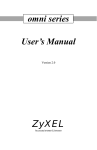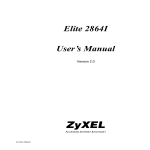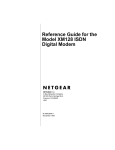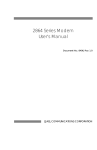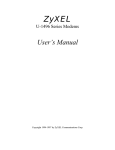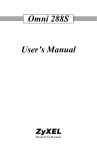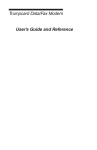Download ZyXEL omni.net LCD+M User's Manual
Transcript
Technical Reference for
ZyXEL omni.net series
omni.net LCD
omni.net LCD+M
omni.net Plus
omni.net D
ISDN Terminal Adapters
ZyXEL
TOTAL INTERNET ACCESS SOLUTIONS
ZyXEL Communications Corporation
ZyXEL ISDN Terminal Adapters
omni.net LCD
omni.net LCD +M
omni.net Plus
omni.net D
Trademarks: Product and corporate names mentioned in this publication are used for identification purposes
only and may be properties of their respective owners.
All rights reserved. The contents of this publication may not be reproduced in any part or as a whole,
transcribed, stored in a retrieval system, translated into any language, or transmitted in any form or by any
means, electronic, mechanical, magnetic, optical, chemical, photocopying, manual, or otherwise, without the
prior written permission of ZyXEL Communications Corporation.
Published by ZyXEL Communications Corporation. All rights reserved.
Disclaimer: ZyXEL does not assume any liability arising out of the application or use of any products, or
software described herein. Neither does it convey any license under its patent rights nor the patents rights of
others. ZyXEL further reserves the right to make changes in any products described herein without notice.
This publication is subject to change without notice.
Copyright © 1998 by ZyXEL Communications Corporation.
The Declarations of CE Marking
The omni series has been approved for connection to the Public Switched Telecommunication Network
using interfaces compatible with ITU-TSS recommendation I.420 (Basic Rate ISDN user access). The omni
series complies with the following directives:
1. The Council Directive 89/336/EEC of 3 May 1992 on the approximation of the laws of the Member
States relation to Electro Magnetic Compatibility. (EMC Directive)
2. Council Directive 91/263/EEC of 29 April 1991 on the approximation of the laws of the Member States
concerning telecommunication terminal equipment. (The Telecom Terminal Equipment Directive)
3. 93/68/EEC of 22 July 1993 amending the Directives 89/336/EEC, 91/263 /EEC and
92/31/EEC.(Marking Directive)
4. Council Directive 73/23/EEC and 93/68/EEC of 26 Dec 1996 on the harmonization of the laws of the
Member States relation to electrical equipment designed for use within certain voltage limits.
5. The Council Directive 92/31/EEC of 28 April 1992 amending directive on the approximation of the laws of the
member states relating to Electro Magnetic Compatibility.
ii
Limited Warranty
ZyXEL omni.net series ISDN Terminal Adapters
Conditions of ZyXEL Limited Warranty:
ZyXEL warrants to the original end user (purchaser) that this product is free from any defects in materials or
workmanship for a period of up to two (2) years from the date of purchase. During the warranty period, and
upon proof of purchase, should the product have indications of failure due to faulty workmanship and/or
materials, ZyXEL will, at its discretion, repair or replace the defective products or components without
charge for either parts or labor, and to whatever extent it shall deem necessary to restore the product or
components to proper operating condition. Any replacement will consist of a new or re-manufactured
functionally equivalent product of equal value, and will be solely at the discretion of ZyXEL. This warranty
shall not apply if the product is modified, misused, tampered with, damaged by an act of God, or subjected to
abnormal working conditions.
Limitations and exclusions of this warranty:
Repair or replacement, as provided under this warranty, is the exclusive remedy of the purchaser. This
warranty is in lieu of all other warranties, express or implied, including any implied warranty of
merchantability or fitness for a particular use or purpose.
Limitations of liability:
ZyXEL shall in no event be held liable for indirect or consequential damages of any kind of character to the
purchaser.
How to obtain warranty service:
To obtain the services of this warranty, contact ZyXEL's Service Center; refer to the separate Warranty Card
for your Return Material Authorization number (RMA). Products must be returned Postage Prepaid. It is
recommended that the unit be insured when shipped. Any returned products without proof of purchase or
those with an out-dated warranty will be repaired or replaced (at the discretion of ZyXEL) and the customer
will be billed for parts and labor. All repaired or replaced products will be shipped by ZyXEL to the
corresponding return address, Postage Paid (USA and territories only). If the customer desires some other
return destination beyond the U.S. borders, the customer shall bear the cost of the return shipment. This
warranty gives you specific legal rights, and you may also have other rights that vary from state to state.
Become a Registered Owner
Complete the pre-addressed registration card and place it in the mail. Registered owners will receive future
product information and update announcement. Save your dated invoice as proof of purchase.
iii
Technical Reference for ZyXEL omni.net series
Contents
PART I INTRODUCTION
CHAPTER 1
INTRODUCTION
Key Features............................................................................................................................... 1-1
Speed and Compatibility.................................................................................................... 1-1
Intelligent Features............................................................................................................. 1-2
Specifications .............................................................................................................................. 1-2
Key Features Summary..................................................................................................... 1-3
Installing Your ZyXEL omni.net ISDN TA .................................................................................. 1-4
CHAPTER 2
®
USING ZYXEL ISDN CONFIGURATION MANAGER
About ZyXEL ISDN Configuration Manager ............................................................................. 2-1
Start using ZyXEL ISDN Configuration Manager...................................................................... 2-2
Configuring ISDN Parameters........................................................................................... 2-6
CHAPTER 3
LCD PANEL OPERATION (FOR ZYXEL OMNI.NET LCD/LCD+M)
LCD panel ................................................................................................................................... 3-1
Control Panel Description .......................................................................................................... 3-1
LCD Panel Functions ................................................................................................................. 3-2
v
Technical Reference for ZyXEL omni.net series
LCD Panel Operation Keys ........................................................................................................3-3
LCD Panel Display......................................................................................................................3-3
Idle Screen ..........................................................................................................................3-4
Set Clock sub-menu...........................................................................................................3-4
Set Display Mode sub-menu..............................................................................................3-4
Dial In Log ...........................................................................................................................3-5
Stored Phone List ...............................................................................................................3-5
Dial Out Log ........................................................................................................................3-6
Active Status .......................................................................................................................3-7
Clock Options......................................................................................................................3-8
Dial In Log Options ...........................................................................................................3-11
Stored Phone List Options ...............................................................................................3-12
Dial Out Log Options ........................................................................................................3-13
PART II ISDN FUNCTION
CHAPTER 4
ISDN COMMUNICATION BASICS
Understanding AT Commands ...................................................................................................4-1
Examples of AT Commands ..............................................................................................4-1
Additional AT Command Set for Internal Fax/Modem (for omni.net LCD+M only).........4-2
Supported AT Command Types.........................................................................................4-3
Quick Tips when Issuing AT Commands...........................................................................4-3
Outgoing Calls.............................................................................................................................4-4
Dialing Data Calls ...............................................................................................................4-4
Dial Out Voice Calls (for ZyXEL omni.net LCD/LCD+M//Plus) ........................................4-4
Dialing Out using internal Fax/modem (for ZyXEL omni.net LCD+M) ............................4-4
Dialing Out Using ISDN Mode Optional Speech Bearer Service ....................................4-4
Manually Switching Communication Mode (for ZyXEL omni.net LCD/LCD+M/Plus) ....4-6
Placing a Data Call .............................................................................................................4-7
Multi-Auto Dial Out (MDO) for Outgoing Data Calls .........................................................4-7
Incoming Calls.............................................................................................................................4-7
vi
Technical Reference for ZyXEL omni.net series
Answering a Call Using MSN ............................................................................................ 4-8
Data Over Speech Channel (for ZyXEL omni.net LCD/LCD+M/Plus).......................... 4-10
Best-effort Call Answering (for ZyXEL omni.net LCD/LCD+M/Plus)............................. 4-10
Ambiguity Resolution Switch for Voice Calls (for omni.net LCD/LCD+M/Plus)............ 4-10
PART III VOICE FEATURES
CHAPTER 5
SUPPLEMENTARY SERVICE (FOR ZYXEL OMNI.NET LCD/LCD+M/PLUS)
To Implement the Supplementary Services .............................................................................. 5-1
Call Waiting ................................................................................................................................. 5-2
Put your current call on hold and answer an incoming call ............................................. 5-2
Call Hold/Retrieve....................................................................................................................... 5-2
Switch back and forth between two callers....................................................................... 5-3
Hang-up your current call before answering an incoming call.............................. 5-3
Disconnect the second call and switch back to the first call ............................................ 5-3
Three Way Conferencing ........................................................................................................... 5-4
Starting a conference call .................................................................................................. 5-4
Canceling the conference call (for DSS1 switch only) ..................................................... 5-5
Dropping the last call added to the 3-way conference call (USA only) ........................... 5-5
Leaving the conference call, while the other two parties connected (USA only)............ 5-5
Call Forwarding........................................................................................................................... 5-6
For DSS1 switch ................................................................................................................ 5-6
Reminder Ring (USA NI-1 & DMS-100 switch) ........................................................................ 5-7
Message Waiting (USA NI-1 & DMS-100 switch)..................................................................... 5-7
Call Transfer (USA NI-1 & DMS-100 switch) ............................................................................ 5-7
CHAPTER 6
FEATURE PHONE OPERATION (FOR OMNI.NET LCD/LCD+M/PLUS)
The Flash Key............................................................................................................................. 6-1
Flash Key Commands ....................................................................................................... 6-2
InterCom ..................................................................................................................................... 6-2
vii
Technical Reference for ZyXEL omni.net series
Call Waiting..................................................................................................................................6-3
Receiving a Second Call.............................................................................................................6-3
Call Broker ...................................................................................................................................6-4
Call Reject ...................................................................................................................................6-5
To disconnect caller C and switch back to caller B...........................................................6-5
Call Transfer ................................................................................................................................6-5
Three-Way Conference Call.......................................................................................................6-6
Conference Call (1 local and 2 remote call)......................................................................6-6
Conference Call (2 local and 1 remote call)......................................................................6-6
Last Number Redial ....................................................................................................................6-7
Quick Dial ....................................................................................................................................6-7
PART IV DATA FUNCTION
CHAPTER 7
POINT-TO-POINT PROTOCOL (PPP)
Introduction to PPP .....................................................................................................................7-1
Feature List..................................................................................................................................7-2
Async to Sync Conversion .................................................................................................7-2
Authentication Conversion .................................................................................................7-2
Compression Control Protocol (CCP) ...............................................................................7-3
Multilink PPP.......................................................................................................................7-4
Call Bumping.......................................................................................................................7-4
Bandwidth On Demand (BOD) ..........................................................................................7-6
BACP/BAP..........................................................................................................................7-6
CHAPTER 8
V.110, V.120, X.75 AND SYNCHRONOUS MODE ISDN COMMUNICATIONS
About V.110, V.120 and X.75 ISDN Protocols ...........................................................................8-2
Answering V.110, V.120, and X.75 Calls....................................................................................8-2
Placing V.110, V.120, and X.75 Outgoing Calls.........................................................................8-2
V.110 Outgoing Protocol.....................................................................................................8-3
viii
Technical Reference for ZyXEL omni.net series
V.120 Outgoing Protocol.................................................................................................... 8-4
X.75 Outgoing Protocol...................................................................................................... 8-5
Synchronous Connections (for omni.net LCD/LCD+M) .................................................. 8-5
Making V.120 and X.75 Bundled Calls...................................................................................... 8-7
Speeds of 128Kbps............................................................................................................ 8-7
Identifying your Line Provisioning ..................................................................................... 8-7
V.120 Bundled Call............................................................................................................. 8-7
X.75 Bundled Call .............................................................................................................. 8-9
Dialing Pre-stored Phone Numbers................................................................................ 8-10
Using V.42bis Data Compression............................................................................................ 8-10
Bundle Connection with V.42bis Data Compression ..................................................... 8-10
Error Correction and Data Compression with V.120...................................................... 8-12
Data Compression with X.75........................................................................................... 8-12
Selecting V.120 for European ISDN (DSS1)........................................................................... 8-13
Security Settings....................................................................................................................... 8-13
Setting and Modifying Passwords................................................................................... 8-16
Modifying the Supervisory Password.............................................................................. 8-16
Modifying the User Passwords........................................................................................ 8-17
Non-password Auto Call Back Function ......................................................................... 8-17
PART V FAX/MODEM FUNCTION
CHAPTER 9
INTERNAL FAX/MODEM FUNCTION (FOR ZYXEL OMNI.NET LCD+M ONLY)
Internal Fax/Modem Basics ....................................................................................................... 9-1
Modem Standards and Speeds......................................................................................... 9-1
MNP Protocols ................................................................................................................... 9-2
Xmodem, Ymodem, and Zmodem.................................................................................... 9-2
Fax and Facsimile.............................................................................................................. 9-3
Modem as a fax.................................................................................................................. 9-3
EIA Class 1 Fax Commands ............................................................................................. 9-3
Constriction of Using Internal Fax/Modem and Phone2 .......................................................... 9-3
ix
Technical Reference for ZyXEL omni.net series
Dialing Out for Internal Fax/Modem ...........................................................................................9-4
Manually Switching Communication Modes .....................................................................9-4
Incoming Calls for internal Fax/modem.............................................................................9-5
LCD Panel When Internal Fax/Modem Operation ....................................................................9-6
Control the Speaker of Internal Fax/Modem..............................................................................9-6
Control Data Compression .........................................................................................................9-7
Fax Operation..............................................................................................................................9-7
Fax Command Sets............................................................................................................9-8
Internal Fax/Modem AT Command Set Summary ....................................................................9-8
PART VI DIAGNOSTICS & FIRMWARE UPDATE
CHAPTER 10
DIAGNOSTICS
Diagnostic Tests ........................................................................................................................10-1
Power-on Self-test ............................................................................................................10-2
ISDN Loopback Test (AT&T9)..........................................................................................10-2
Loopback with Self-Test (AT&T10) ..................................................................................10-2
B1/B2 Loopback with Self-Test (AT&T11) .......................................................................10-2
The Diagnostic Command (ATCG) .................................................................................10-3
Resetting Your omni.net............................................................................................................10-4
Using the Embedded Protocol Analyzer (EPA) .......................................................................10-4
Capturing the Protocol Data.............................................................................................10-5
Analyzing the Captured Data...........................................................................................10-6
CHAPTER 11
FIRMWARE UPGRADE
Upgrading with Flash EPROM .................................................................................................11-1
Kernel Mode ..............................................................................................................................11-2
PART VII APPENDICES
x
Technical Reference for ZyXEL omni.net series
APPENDIX A
AT COMMAND SET REFERENCE
Operation Modes of the DTE Interface .....................................................................................A-1
Simplex mode ....................................................................................................................A-1
Multiplex mode ...................................................................................................................A-1
AT Commands Description ........................................................................................................A-2
AT Commands Prefix (AT).................................................................................................A-2
Basic 'AT' Command Set............................................................................................................A-3
Description of ATI3 Output...............................................................................................A-10
Extended 'AT&' Command Set ................................................................................................A-12
Extended 'AT*' Command Set .................................................................................................A-16
Fax Command..................................................................................................................A-17
APPENDIX B
STATUS REGISTERS & RESULT CODES
Viewing and Setting S-Registers ...............................................................................................B-1
Viewing S-registers ............................................................................................................B-1
Setting S-registers..............................................................................................................B-2
S-Register Descriptions..............................................................................................................B-4
Basic S-Registers 'ATSn=x' .......................................................................................................B-5
Extended S-Registers "ATSn=x" ...............................................................................................B-6
'ATXn' Result Code Option Table.............................................................................................B-21
Result Code for Internal Fax/Modem (for ZyXEL omni.net LCD+M only).............................B-23
Result Code Chart Symbol Reference....................................................................................B-25
Result Code Field Descriptions ...............................................................................................B-26
Connect Strings for Error Corrected Connections ..................................................................B-27
APPENDIX C
PHONE JACK PINOUT ASSIGNMENTS
RJ-45 Connector for the S/T Interface Model ...........................................................................C-1
RJ-11 POTS Port Phone 1&2 (for omni.net LCD/LCD+M/Plus)..............................................C-2
xi
Technical Reference for ZyXEL omni.net series
APPENDIX D
SERIAL PORT INTERFACE
EIA-232D 25 Pin Serial Port Interface ......................................................................................D-1
Async. Hardware Flow Control Cable Connection...................................................................D-2
xii
Technical Reference for ZyXEL omni.net series
Content of Tables
Table 1.
Specifications ....................................................................................................... 1-2
Table 2.
Key Features Summary....................................................................................... 1-3
Table 3.
Configuring ISDN Parameters............................................................................. 2-6
Table 4.
Menu Tree Functions ........................................................................................... 3-2
Table 5.
LCD Panel Operation Keys ................................................................................. 3-3
Table 6.
LCD Panel Display............................................................................................... 3-3
Table 7.
Idle Screen ........................................................................................................... 3-4
Table 8.
Set Clock sub-menu ............................................................................................ 3-4
Table 9.
Set Display Mode sub-menu............................................................................... 3-4
Table 10.
Dial In Log............................................................................................................. 3-5
Table 11.
Stored Phone List................................................................................................. 3-5
Table 12.
Dial Out Log.......................................................................................................... 3-6
Table 13.
Active Status......................................................................................................... 3-7
Table 14.
Display Clock........................................................................................................ 3-8
Table 15.
Update Clock........................................................................................................ 3-9
Table 16.
Set Display Mode............................................................................................... 3-10
Table 17.
Dial In Log Records ........................................................................................... 3-11
Table 18.
Records of Outgoing Calls................................................................................. 3-13
Table 19.
Examples of AT Commands................................................................................ 4-1
Table 20.
Supported AT Command Types .......................................................................... 4-3
Table 21.
At Commands for numberical/verbose result code............................................ 4-3
Table 22.
Manual Switch AT Command For ZyXEL omni.net LCD/Plus .......................... 4-6
Table 23.
Manual Switch AT Command For ZyXEL omni.net LCD+M ............................. 4-6
Table 24.
AT Command for Placing a Data Call ................................................................. 4-7
Table 25.
MDO AT Command.............................................................................................. 4-7
Table 26.
AT Command for answering a call using MSN .................................................. 4-8
Table 27.
AT Commands for Best-effort Call Answering.................................................. 4-10
Table 28.
Ambiguity Resolution AT Command ................................................................. 4-11
Table 29.
Scenarios of an Incoming Voice Call ................................................................ 4-11
xiii
Technical Reference for ZyXEL omni.net series
xiv
Table 30.
Global Call AT Command...................................................................................4-12
Table 31.
Call Waiting S Register.........................................................................................5-2
Table 32.
Call Forwarding AT Command.............................................................................5-6
Table 33.
Flash Key Commands..........................................................................................6-2
Table 34.
Call Waiting AT Commands .................................................................................6-3
Table 35.
Related AT Command for Async to Sync Conversion........................................7-2
Table 36.
Authentication AT Commands .............................................................................7-3
Table 37.
Compression Control AT Commands..................................................................7-4
Table 38.
CCP AT Commands .............................................................................................7-4
Table 39.
Call Bumping AT Commands...............................................................................7-5
Table 40.
BOD AT Commands.............................................................................................7-6
Table 41.
BACP/BAP AT Commands ..................................................................................7-7
Table 42.
Specifications of ISDN protocols..........................................................................8-1
Table 43.
Description of V.110, V.120 and X.75 ISDN Protocols .......................................8-2
Table 44.
V.110 Outgoing Protocol.......................................................................................8-3
Table 45.
V.120 Outgoing Protocol ......................................................................................8-4
Table 46.
X.75 Outgoing Protocol ........................................................................................8-5
Table 47.
AT Command for Synchronous Connections .....................................................8-5
Table 48.
V.120 Bundled Call AT Command (1)..................................................................8-7
Table 49.
V.120 Bundled Call AT Command (2)..................................................................8-8
Table 50.
X.75 Bundled Call.................................................................................................8-9
Table 51.
AT Command for Dialing Pre-stored Phone Numbers.....................................8-10
Table 52.
V.42bis AT Command.........................................................................................8-10
Table 53.
Two Types of Security Settings..........................................................................8-14
Table 54.
three levels of security........................................................................................8-15
Table 55.
Modem Standards and Speeds ...........................................................................9-2
Table 56.
AT Command for Conventional dialing commands............................................9-4
Table 57.
AT Command for controlling speaker volume.....................................................9-6
Table 58.
AT Command for selecting speaker ....................................................................9-7
Table 59.
Control Data Compression AT Command...........................................................9-7
Table 60.
Fax Command Sets A Command........................................................................9-8
Table 61.
omni.net self-test sequence ...............................................................................10-1
Table 62.
omni.net Reset AT Commands..........................................................................10-4
Technical Reference for ZyXEL omni.net series
Table 63.
EPA-Capture AT Commands (1) ....................................................................... 10-6
Table 64.
EPA-Capture AT Commands (2) ....................................................................... 10-6
Table 65.
EPA-Analyze AT Commands............................................................................. 10-7
Table 66.
display control key functions.............................................................................. 10-7
Table 67.
Description of Basic 'AT' Command Set .............................................................A-3
Table 68.
Basic 'AT' Command Set...................................................................................A-10
Table 69.
Link Status Report (ATI3) Output Parameters..................................................A-11
Table 70.
Extended 'AT&' Command Set..........................................................................A-15
Table 71.
Extended 'AT*' Command Set...........................................................................A-16
Table 71a.
Fax Command....................................................................................................A-17
Table 71b.
Modulation values...............................................................................................A-17
Table 72.
S-register Viewing AT Commands ......................................................................B-2
Table 73.
Basic S-Registers 'ATSn=x'.................................................................................B-5
Table 74.
Extended S-Registers "ATSn=x".......................................................................B-20
Table 75.
'ATXn' Result Code Option Table ......................................................................B-22
Table 76.
Additional Result Codes ....................................................................................B-24
Table 77.
Result Code Chart Symbol Reference .............................................................B-25
Table 78.
Result Code Field Descriptions.........................................................................B-26
Table 79.
Connect Strings for Error Corrected Connections............................................B-27
Table 80.
RJ-45 Connector Pin Assignment.......................................................................C-1
Table 81.
RJ-11 Connector Pin Assignment .......................................................................C-2
Table 82.
EIA-232D 25 Pin Serial Port Interface ................................................................D-2
Table 83.
Async. Hardware Flow Control Cable Connection.............................................D-2
xv
Technical Reference for ZyXEL omni.net series
Content of Figures
Figure 1.
ZyXEL ISDN Configuration Manager icon........................................................... 2-2
Figure 2.
The Com Port Setting of ZyXEL ISDN Configuration Mangaer ......................... 2-3
Figure 3.
ZyXEL ISDN Configuration Manager Main Menu............................................... 2-4
Figure 4.
Configuration Settings .......................................................................................... 2-5
Figure 5.
LCD Front Panel ................................................................................................... 3-2
Figure 6.
Stored Phone List Records ................................................................................ 3-12
Figure 7.
Point-to-Point Link Pathway ................................................................................. 7-1
xvii
Technical Reference for ZyXEL omni.net series
Preface
Thank you for purchasing our ZyXEL omni.net ISDN Terminal Adapter (TA).
About ZyXEL omni.net series ISDN Terminal Adapters
This manual describes the features and provides installation and configuration instructions for the
ZyXEL omni.net D, ZyXEL omni.net Plus, ZyXEL omni.net LCD, and ZyXEL omni.net
LCD+M.
The data rate of any one of these omni.net series TA can reach 128 kilobits per second (Kbps). With
this high-performance speed, plus additional functions, such as LCD display (the ZyXEL omni.net
LCD and the ZyXEL omni.net LCD+M) or built-in 56K modem (the ZyXEL omni.net LCD+M
model), ZyXEL omni.net TA can help you download text, graphics, music and video faster and
easier, as well as make it easy for you to manage the cost of communications- not only for home
computer users, but also for SOHO (small-office/home-office) users and corporate telecommuters.
The characteristics of each model is as shown below:
ZyXEL omni.net D provides 128Kbps data rate.
ZyXEL omni.net Plus provides 128Kbps date rate, also includes muiltilink and additional
functions for phone line connection.
ZyXEL omni.net LCD is the first ISDN terminal adapter in the communication industry to provide
a control panel equipped with a 20 x 2 LCD display and four menu keys for easy configuration and
detailed status monitoring.
ZyXEL omni.net LCD+M has not only the LCD display and four operation keys, but also includes
xviii
Technical Reference for ZyXEL omni.net series
an internal fax/modem.
How to Use This Manual
In the following manual, “ZyXEL omni.net ISDN TA” or “ZyXEL omni.net
LCD/LCD+M/Plus/D” is used to refer to these four ZyXEL omni.net series devices if the features
and the instructions can be applied to all four of them. “ZyXEL omni.net LCD/LCD+M” represents
the ZyXEL omni.net LCD and the ZyXEL omni.net LCD+M models. “ZyXEL omni.net Plus/D”
represents the “ZyXEL omni.net Plus” and the “ZyXEL omni.net D” models. Otherwise, the model
will be described specifically if the features and the instructions of the device can only be applied to
that single model.
This technical reference is cataloged into 6 feature oriented parts, namely, Introduction, ISDN
Function, Voice Features, Data Function, Internal Fax/Modem Function, Diagnostics & Firmware
Update, and Appendices..
Other References
To quickly learn how to install and configure your ZyXEL omni.net LCD/LCD+M, please refer to
the ZyXEL omni.net LCD series Quick Start Guide; and for ZyXEL omni.net Plus/D, please refer to
the ZyXEL omni.net Plus/D Quick Start Guide.
xix
Part I
Introduction
Technical Reference for ZyXEL omni.net series
Chapter 1
Introduction
This chapter introduces the features and specifications for the ZyXEL omni.net
LCD/LCD+M/Plus/D, and provides instructions for installing your ZyXEL omni.net ISDN TA
Key Features
Speed and Compatibility
!
Plug and Play support for Win95/98/NT environment.
!
Full compatibility with both ISDN and remote PSTN via ISDN.
!
112Kbps/128Kbps channel bundling: MLP, and Multilink PPP(RFC1990).
!
Multiple signaling protocol compatibility with the following network switches: DSS1
(for Europe), NI-1 and DMS-100 (for USA)
!
Supports X.75, V.110, V.120, and PPP Async-to-Sync Conversion B Channel protocols.
!
B-Channel speeds of 56Kbps (in-band Signaling) and 64Kbps (out-of-band Signaling).
!
High-speed 460.8 Kbps DTE serial port.
!
V.42bis data compression over ISDN using the X.75, V.120, and Bundle protocols.
!
STAC data compression using PPP/MP to provide:
High-speed Web browsing
❏ Fast downloading of video and high-quality graphics
❏
1-1
Technical Reference for ZyXEL omni.net series
!
Two application program interfaces including ZyXEL ISDN AT Commands and CAPI
2.0.
!
Built-in 56K modem that can communicate with other analog Modem/Fax through an
ISDN line (for omni.net LCD+M only).
Intelligent Features
!
Automatic ISDN/analog call detection.
!
Automatic dial-in and dial-out B-channel protocol detection.
!
Supplementary Service for USA NI-1, DMS-100 switches and European DSS1 switch,
including call waiting, call hold/retrieve, three-way conferencing, call forwarding, etc.
!
Feature Phone operation, including call back, broker, and three-way conferencing, etc.
!
Two analog telephone ports with metering pulse function.
!
Callback security with password protection.
!
Flash EPROM memory for easy firmware upgrades.
!
Provides FSK/DTMF Caller ID signal on analog ports.
Specifications
Status Display
Status LED, 20 x 2 LCD panel (LCD/LCD+M only)
Flow Control
Software XON/XOFF or hardware CTS/RTS
Configuration Setting
Software programmable with nonvolatile memory for profile storage
Diagnostics
Self and loopback tests
Line Interface
RJ-45 for S/T interface
DTE Interface
DB-25 connector
Weight
omni.net LCD: 448 g; omni.net LCD+M: 557g
omni.net Plus: 379 g; omni.net D: 358 g
Dimensions
omni.net LCD/LCD+M: 192mm (W) x 42.5mm (H) x 145.6mm(L)
omni.net Plus/D: 183mm (W) x 36.5mm (H) x 135.0mm(L)
Table 1. Specifications
1-2
Technical Reference for ZyXEL omni.net series
In the following table, you will find a summary of the key features that apply to your model
omni.net LCD/Plus/D new ISDN TA.
Key Features Summary
Feature
omni.net D
omni.net Plus
omni.net LCD
omni.net LCD+M
B-channel Data Rate
64Kbps
64Kbps
64Kbps
64Kbps
B-channel Protocols
PPP, V.120,
V.110, X.75
PPP, V.120,
V.110, X.75
PPP, V.120,
V.110, X.75
PPP, V.120,
V.110, X.75
PPP-MP, MLP
PPP-MP, MLP
PPP-MP, MLP
PPP-MP, MLP
8 LED
10 LED
8 LED
LCD Panel
8 LED
LCD Panel
__
__
Hi/fn LZS (Stac)
Compression
YES
YES
YES
YES
Muli-Auto for Dial-in
and Dial-out
YES
YES
YES
YES
Bandwidth-On-Deman
d, BACP
YES
YES
YES
YES
__
YES
YES
YES
460.8Kbps
460.8Kbps
460.8Kbps
460.8Kbps
Number of Analog
(POTS) Ports
__
2
2
2
REN
__
3
3
3
Caller ID on analog
port support
__
YES
YES
YES
Feature Phone
__
YES
YES
YES
Supplementary
Service
__
YES
YES
YES
Synchronous Mode
__
__
YES
YES
Built-in 56K modem
__
__
__
YES
128Kbps B-channel
Bundling
Status Indicator Type
Front Panel Control
and Monitoring
Call Bumping
Asynchronous Speed
on Serial Port
YES
YES
20x2 LCD Panel 20x2 LCD Panel
Table 2. Key Features Summary
1-3
Technical Reference for ZyXEL omni.net series
Installing Your ZyXEL omni.net ISDN TA
For detailed instructions on how to install and configure your ZyXEL omni.net ISDN TA with the
ZyXEL ISDN Configuration Manager (ZyXEL ICM), please refer to the Quick Start Guide
particular to your device that comes with your omni.net package.
Follow these steps to perform a quick and correct installation, as outlined in the ZyXEL omni. net
LCD series Quick Start Guide or ZyXEL omni.net Plus/D Quick Start Guide.
Step 1. Connect the omni.net DTE port to your computer's serial port by using the RS232
cable.
Step 2. Connect the omni.net ISDN TA to your ISDN line via the NT-1 ISDN Network
Termination device.
Step 3. Perform the setup for Windows 95/98/NT by installing the Windows 95/98/NT
driver (INF file.)
Step 4. Install the ZyXEL ISDN Configuration Manager and configure for PPP protocol
(Internet access.)
Step 5. Configure Windows 95/98 Dial-Up Networking.
Step 6. Plug analog devices such as telephone, fax, modem, answering machine, into the
two analog ports of your omni.net (for omni.net Plus and omni.net LCD/LCD+M
only.)
1-4
Technical Reference for ZyXEL omni.net series
Chapter 2
Using ZyXEL ISDN Configuration Manager
®
This chapter shows you how to use the ZyXEL ISDN Configuration Manager (ICM).
About ZyXEL ISDN Configuration Manager
The ZyXEL ISDN Configuration Manager is a Graphical User Interface (GUI) program that runs
on Windows 95/98/NT operating systems. You can control and set up your ZyXEL omni.net ISDN
TA either by using a traditional terminal program where you need to program AT commands, or by
running this user friendly ZyXEL ISDN Configuration Manager.
Before starting the ZyXEL ISDN Configuration Manager, you have to:
1.
Verify that the power supply to your ZyXEL omni.net LCD/LCD+M/Plus/D is plugged in to a
wall power outlet.
2.
Make sure that your ZyXEL omni.net LCD/LCD+M/Plus/D is connected to your computer's
serial port (COM1 to COM4).
3.
Close all communications programs and any DOS Prompts still active in your computer
system.
4.
Turn on your ZyXEL omni.net LCD/LCD+M/Plus/D.
2-1
Technical Reference for ZyXEL omni.net series
Start using ZyXEL ISDN Configuration Manager
Follow these steps to use the ZyXEL ISDN Configuration Manager:
Step 1. To display the ZyXEL ISDN Configuration Manager main menu
Double-click on the ZyXEL ISDN Configuration Manager icon to start the Configuration Manager.
Double-click here to
execute the ZyXEL ISDN
Configuration Manager
porgram.
SPID Wizard is installed
only if you select “North
American” as the item in
the installation processing.
Figure 1. ZyXEL ISDN Configuration Manager icon
2-2
Technical Reference for ZyXEL omni.net series
Step 2. After checking all active serial communication ports, the ZyXEL ISDN Configuration
Manager automatically detects which communication port is connected to your ZyXEL omni.net
ISDN TA.
If the ZyXEL ISDN Configuration Manager can not find your ZyXEL omni.net ISDN TA, it will
prompt you with the Port Setup dialog-box, as shown in the following illustration:
1. In most cases, you only
need to change Port selection
to reflect the physical
connection of your omni.net.
Please select the correct COM
Port (COM1 to COM4).
2. Click here to open the
Configuration Manager’s
Posrt Setup dialog-box.
Figure 2. The Com Port Setting of ZyXEL ISDN Configuration Mangaer
2-3
Technical Reference for ZyXEL omni.net series
Setp 3. ZyXEL ISDN Configuration Manager Main Menu
# Loopback Test
# Firmware
Upgrade
# Monitor
# Phone
Services
# Subscriber
Number
# Configuration
Model name of the ZyXEL
omni.net ISDN TA device
installed in your computer.
Figure 3. ZyXEL ISDN Configuration Manager Main Menu
2-4
Technical Reference for ZyXEL omni.net series
Step 4. Configuration Settings
#
PPP Settings
Keep Connection Alive
Call Bumping
Bandwidth On Demand
#
Outgoing Protocol
Control
#
Multilink or Multiple
link
#
STAC or V.42bis
Compress
#
Data rate
Figure 4. Configuration Settings
2-5
Technical Reference for ZyXEL omni.net series
Follow the guidelines in the table below designed to assist you in configuring the ISDN parameters
of your ZyXEL omni.net ISDN TA.
Configuring ISDN Parameters
ISDN Parameter
Outgoing Protocol
Control
Description
Sets the calling protocol for the your ZyXEL omni.net ISDN TA. The
protocol selected should match the protocol in use by the device or
network your ISDN TA is calling. Selections are
[X.75/V.110/V.120/PPP].
Note: PPP is the most widely used protocol for Internet Access.
Multilink
$ Check the selection box if you want to combine 2 x B-channels to
increase the data transfer rate. This is called multilink.
Multiple Link
% Multiple Link with two independent B-Channels.
STAC or V.42bis
Compression
You can enable or disable data compression by checking or
unchecking the check box.
Data Rate
Click the 56Kbps or 64Kbps option button.
Call Bumping
Call Bumping configures your ISDN device to allow outgoing or
incoming analog calls while a Multilink connection is established.
If this box is checked when a handset is picked up on a POTS port, or
an incoming analog call is detected, the B-channel associated with this
call will disconnect from the ISDN data call and allow the analog call to
proceed.
Keep Connection Alive
Keep Connection Alive sets a timer that will send a dummy PPP
packet every 59 seconds to maintain the connection with the remote
device.
This is useful during long periods when there is no data transfer, but
you do not wish to be automatically disconnected by the remote
device.
Note: Do not set this option if you are charged by time usage, as this
can maintain the connection indefinitely until it is manually
disconnected.
Bandwidth-On- Demand
Bandwidth-On-Demand settings are used to control the adding and
removing of the 2nd link of a Multilink connection.
Table 3. Configuring ISDN Parameters
2-6
Technical Reference for ZyXEL omni.net series
Chapter 3
LCD Panel Operation (for ZyXEL omni.net
LCD/LCD+M)
This chapter explains LCD panel readings and provides a detailed description on how to operate the
menu-tree for the ZyXEL omni.net LCD and the ZyXEL omni.net LCD+M models.
LCD panel
ZyXEL omni.net LCD is the first ISDN TA in the industry to provide a control panel equipped with
a 20 x 2 LCD display and four menu keys for easy configuration and detailed status monitoring.
ZyXEL omni.net LCD+M has not only a LCD display and four operation keys, but also has
included a built-in 56K modem.
The four arrow keys allow intuitive menu-tree operation and the LCD panel displays the status of
your ZyXEL omni.net LCD/LCD+M.
Control Panel Description
The ZyXEL omni.net LCD/LCD+M control panel allows you to check at any time the status of
your ISDN TA, record the dial-in/dial-out call history, and have access to your list of stored phone
numbers. It can display advice on charges and help you manage your ISDN communication fees.
3-1
Technical Reference for ZyXEL omni.net series
Moreover to help filter undesired phone calls, your omni.net LCD supports Caller ID when
connected to a caller ID box. The LCD panel displays the calling party's phone number.
The LCD on ZyXEL omni.net LCD/LCD+M is as below:
Model Name
omni.net LCD
20-02-1998
UP KEY
Firmware Version
V 0224
LEFT KEY
09:12
RIGHT KEY
DOWN KEY
Current Time
Current Date
LCD Panel Idle Screen
Arrow Keys
Figure 5. LCD Front Panel
LCD Panel Functions
The menu tree options are listed in the following table:
Menu Tree Options
Function
Idle Screen
Display model name, firmware version, current date, and current time.
Clock Options
Set the date and time.
Set the display mode.
Dial In Log
Display the type of call (Tel1, Tel2, X.75, T.70, V.110, V.120, and PPP…), connection
time, and caller ID for up to 20 incoming calls. (Incoming call history)
Stored Phone List
Display the stored phone number for up to 40 records.
Dial Out Log
Display the type of call (Tel1, Tel2, X.75, T.70, V.110, V.120, and PPP…), connection
time, dial out number, and charge information for up to 20 outgoing calls. (Call out
history)
Table 4. Menu Tree Functions
3-2
Technical Reference for ZyXEL omni.net series
LCD Panel Operation Keys
Right key:
Next menu option selection
Next item selection (shift right one digit)
Left key:
Previous menu option selection
Previous item selection (shift left one digit)
Up key:
Down key:
Cancel
Return to previous menu
Quit
Enter new setting
Save new setting
Shift down to next sub-menu
Table 5. LCD Panel Operation Keys
LCD Panel Display
<<
>>
↓
Indicates more menu items on the left. Press
Indicates more menu items on the right. Press
Indicates sub-menu item(s). Press
to access the menu option to the left.
to access the menu option to the right.
to access the sub-menu(s).
Table 6. LCD Panel Display
3-3
Technical Reference for ZyXEL omni.net series
The following screens represent the LCD display as seen on your ZyXEL omni.net LCD/LCD+M
front panel, for various status of ISDN TA.
Idle Screen
LCD Display
Description
Omni.net LCD V 1.00
02-03-1998
08:12
omni.net LCD
V 1.00
02-03-1998
08:12
: model name
: firmware version
: current date
: current time
Table 7. Idle Screen
Set Clock sub-menu
LCD Display
Set Clock
Year 1998
Description
Set Clock
Year 1998
: update the date and time
: current Year (or Month,
Day, Hour, Minute, Sec)
setting
Table 8. Set Clock sub-menu
Set Display Mode sub-menu
LCD Display
Set Display Mode
= 24Hr
Description
Set Display
Mode
=24Hr
: update the display mode
: display mode (24 hr mode or 12
hr mode [PM/AM])
Table 9. Set Display Mode sub-menu
3-4
Technical Reference for ZyXEL omni.net series
Dial In Log
LCD Display
Description
<< Dial In Log >>
↓
Dial In Log
sub-menu
!
#01: TEL1 00:01:02
Fm:035783942
*nn
#nn
TEL1
00:01:02
035783942
: the last number of incoming
call
: record number nn
(nn=01-20) of an incoming
call
: active device or protocol
(TEL1, TEL2, X.75, T.70,
V.110, V.120, PPP,…). If the
call is not answered, the log
will record "Analog" for a
phone call or "Data" for ISDN
data call.
: connection period
: Caller ID containing up to 16
digits
!
#01: TEL1 00:01:02
02-03-1998 09:32
02-03-1998
: connection time
09:32
Table 10. Dial In Log
Stored Phone List
LCD Display
<<Stored Phone List>>
↓
Description
Stored Phone List sub-menu
!
Stored Phone List
#00=035774848
#mm
: record number mm
(mm=00-39) of a stored phone
number
Table 11. Stored Phone List
3-5
Technical Reference for ZyXEL omni.net series
Dial Out Log
LCD Display
<< Dial Out Log >>
↓
Description
Dial Out Log
sub-menu
!
#01: TEL1
To:5783942
$102
#nn
TEL1
$102
5783942
OR
#01: TEL1 00:02:06
To:5783942
!
#01: TEL1 00:01:02
02-02-1998 09:32
00:02:06
: record number nn
(nn=01-20) of an outgoing call
: active device or protocol
(TEL1, TEL2, X.75, T.70,
V.110, V.120, PPP,…).
: charge information
: dial-out number containing
up to 16 digits
: connection period if the
charge information is not
supported by the ISDN
network.
02-02-1998
: connection time
09:32
Table 12. Dial Out Log
3-6
Technical Reference for ZyXEL omni.net series
Active Status
When the omni.net LCD is idle, an incoming call or outgoing call will cause it to auto-change the
screen to active status, as shown in the examples below:
B1 TEL2 Fm:035783942
One incoming call has been answered.
(One B-channel active)
B1 detail
information:
" B1 TEL2 00:00:05
Fm:035783942
B2 Idle
B1 Analog Fm:5783942
One incoming call has NOT been answered.
(One B-channel active)
" B2 Idle
"
B2 Idle
B1 TEL2 To:035774848
B2 Idle
One outgoing call has been answered.
(One B-channel active)
B1 TEL2 Fm:035783942
B2 V.120 Fm:035712121
Two incoming calls have been answered.
(Two B-channels active)
B1 TEL2 Fm:035783942
B2 TEL1 To:035774848
One incoming call has been answered.
One outgoing call.
(Two B-channels active)
B1 TEL2 To:035781234
B2 TEL1 To:035774848
Two outgoing calls.
(Two B-channels active)
B1 DISC
B2 Idle
One incoming/outgoing call disconnected.
$102
Table 13. Active Status
3-7
Technical Reference for ZyXEL omni.net series
Clock Options
Display Clock
Operation
LCD Display
Omni.net LCD V 1.00
02-02-1998
08:12
Description
Idle screen.
button.
<< Clock Options >>
↓
Enter "Clock Options" menu.
1. press
button.
<< Set Clock >>
↓
Enter "Set Clock" sub-menu.
2. press
button.
Set Clock
Year 1998
Display current year.
3. press
4. press
button.
Set Clock
Month 02
Display next set clock
sub-menu (the sequence is
Month, Day,…, Sec, Year).
Set Clock
Sec 27
Display previous set clock
sub-menu (the sequence is
Sec, Min,…, Month, Year).
5. OR from step 3, press
button.
Table 14. Display Clock
3-8
Technical Reference for ZyXEL omni.net series
Update Clock
Operation
1. press
2. press
button.
3. press
button.
or
button.
4. repeat steps 2 and 3.
5. press
button.
LCD Display
Description
Set Clock
Year 1998
Display original clock
parameter.
Set Clock
Year _
Set clock parameter.
Set Clock
Year _
Select the new digit that you
want to input (the sequence
is <0123456789^).
Set Clock
Year 1_
Confirm your selection and
shift right one space for the
next input.
Set Clock
Year 1998
Until the last digit is set.
<< Clock Options >> Return to "Clock Options."
↓
Table 15. Update Clock
Follow a procedure similar to the one described above to update other clock parameters such as
Month, Day, Hour, Minute, and Second.
3-9
Technical Reference for ZyXEL omni.net series
Set Display Mode
Operation
LCD Display
Description
<< Clock Options >>
↓
1. press
2. press
button.
3. press
4. press
button.
button.
Set Clock
Year 1998
Set Display Mode
[ 24Hr
]
or
button.
or
Display set clock sub-menu.
Enter the "Set Display Mode"
sub-menu. Show current
display mode.
Set Display Mode
= 24Hr
Enter "mode selection"
sub-menu.
Set Display Mode
= PM/AM
Select the new display mode
(24Hr or 12Hr [PM/AM]) for
the system clock.
Confirm your selection.
5. press
button.
Set Display Mode
[ PM/AM
]
6. press
button.
<< Clock Options >> Return to "Clock Options."
↓
Table 16. Set Display Mode
3-10
Technical Reference for ZyXEL omni.net series
Dial In Log Options
Dial In Log Records
Operation
LCD Display
Omni.net LCD V 1.00
02-03-1998
08:12
1. press
button.
2. press
button.
3. press
button.
4. press
<< Dial In Log >>
↓
#01: TEL1 00:01:02
Fm:035783942
#02: V120 00:02:06
Fm:035774848
or
button.
<< Dial In Log >>
↓
Description
Idle screen.
Enter "Dial In Log" menu.
Show dial-in record #01 (the
dial in log contains up to 20
records of incoming calls
#01-#20.)
Display the next or previous
dial-in record.
Return to "Dial In Log."
Table 17. Dial In Log Records
3-11
Technical Reference for ZyXEL omni.net series
Stored Phone List Options
Stored Phone List Records
Operation
LCD Display
omni.net LCD V 1.00
02-03-1998
08:12
Description
Idle screen.
<<Stored Phone List>> Enter "Stored Phone List"
menu.
↓
1. Press
button.
Show stored phone record
#00 (the stored phone list
contains up to 40 phone
records #00-#39.)
Display the next or previous
stored phone number record.
2. press
button.
Stored Phone List
#00=035712121
3. press
button.
or
Stored Phone List
#01=035783942
4. press
button.
<<Stored Phone List>> Return to "Stored Phone
List."
↓
Figure 6. Stored Phone List Records
3-12
Technical Reference for ZyXEL omni.net series
Dial Out Log Options
Records of Outgoing Calls
Operation
LCD Display
omni.net LCD V 1.00
02-03-1998
08:12
<< Dial Out Log >>
↓
1. Press
button.
2. press
button.
#01: TEL1
To:5783942
$102
3. press
button.
or
#02: V120 00:02:06
To:5712121
4. press
button.
<< Dial Out Log >>
↓
Description
Idle screen.
Enter "Dial Out Log" menu.
Show record of outgoing call
#01 (the dial-out log contains
up to 20 records of outgoing
calls #01-#20.)
Display the next or previous
record of outgoing call.
Return to "Dial Out Log."
Table 18. Records of Outgoing Calls
3-13
Part II
ISDN Function
Technical Reference for ZyXEL omni.net series
Chapter 4
ISDN Communication Basics
This chapter covers how to initiate and receive calls over digital lines using your ZyXEL omni.net
ISDN TA.
Understanding AT Commands
AT commands are used to configure and control the omni.net by typing the command statements at
the computer or terminal keyboard. Command statements must be written in a specific form in
order for the omni.net to recognize them. A command statement begins with the letters string [AT]
or [at], followed by one or more alphanumeric commands (a set of letters and numbers) and then
ended by pressing <Enter>, as shown in the following examples.
Examples of AT Commands
Type
AT Command
AT<Enter>
ATCL?<Enter>
omni.net
Response
Operation
To verify that the omni.net is
online with your terminal or
computer.
To inquire about the current
setting of the packet length or
frame size.
OK
Maximum user data length in packet:
Table 19. Examples of AT Commands
AT commands can only be issued when the omni.net is in command or off-line mode.
Once the omni.net has established a connection with the remote device, it goes into on-line mode,
4-1
Technical Reference for ZyXEL omni.net series
and the characters sent from your computer (through the TA) are transmitted to the remote device.
In order to issue an AT command statement, you first need to run your communications software
and configure it to the port connected to your omni.net. (Refer to your communications software
manual.)
Additional AT Command Set for Internal Fax/Modem (for ZyXEL
omni.net LCD+M only)
Beside the AT commands supported by omni.net LCD, there are additional AT commands for
internal fax/modem usage to control speaker (ATMn and ATLn), data compression (AT&Kn),
modem dial out (ATDMs), fax command set (EIA Class 1 fax commands), etc.
4-2
Technical Reference for ZyXEL omni.net series
Supported AT Command Types
Type of AT Command Supported
Example
Basic AT (Hayes compatible)
ATA
Basic AT$ (on line help)
AT$ (Browse the list of AT commands)
Extended AT&
AT&F
Extended AT* command
AT*D0
S-Register command
ATS0=1
S-Register bit-mapped command
ATS13.1=1
(Set S-Register 13 bit-1 equal to 1)
S-Register inquiry command
ATS0? or ATS13.1?
Table 20. Supported AT Command Types
Quick Tips when Issuing AT Commands
!
To execute an AT command, press the <ENTER> or <RETURN> key.
!
Multiple AT commands can be combined into one line by using the [AT&] function. For
example, [AT&O2] and [ATB02] can be combined into one line [AT&O2B02].
!
The TA executes commands from left to right. The AT command that appears to the right
might over-write the command to the left. For example, [ATB13B14] will result in
[ATB14] since both [B13] and [B14] can not co-exist.
!
If you see duplicated characters for each one you type, your omni.net and software both
have their echo feature turned on (the omni.net default setting enables command echo).
To eliminate the double characters, turn off software command echo.
!
To repeat the last command, type [A/]. (No AT prefix is needed for this command.)
!
The omni.net supports either verbose result code (i.e. OK) or numerical result code (i.e.
0). You can use [ATVn] command to set it one way or the other:
AT Command
Description
ATV0
Select numerical result code
ATV1
Select verbose result code
Table 21. At Commands for numberical/verbose result code
4-3
Technical Reference for ZyXEL omni.net series
Outgoing Calls
After you have connected your omni.net to the ISDN line, your computer, and analog phone
(omi.net LCD/Plus only), then you are able to place outgoing data and voice calls.
Dialing Data Calls
You can use the command [ATDI] to instruct your omni.net to make an ISDN data call.
& Type: ATDI17142630398<enter> (Make a Data call)
Dial Out Voice Calls (for ZyXEL omni.net LCD/LCD+M//Plus)
You can use your analog phone connected to Phone port 1 and 2 to dial out directly, or choose to
type the command [ATDA], [ATDB] to instruct your omni.net that you wish to place an ISDN
voice call. Command [ATDA] switches the call to analog port 1, while [ ATDB] assigns the call to
analog port 2.
& Type: ATDA17146930762<enter> (Make a voice call on analog port 1)
Dialing Out using internal Fax/modem (for ZyXEL omni.net
LCD+M)
Using the “M” command following the “ATD” will tell your omni.net LCD+M to automatically
switch calls to the internal fax/modem once dialing is complete.
& Type: ATDM17146930762<enter> (Make a voice call on analog port 2)
Dialing Out Using ISDN Mode Optional Speech Bearer Service
Your omni.net supports ISDN data utilizing Speech Bearer Service. To enable this function, you
need to set S-register S83 bit 7 to 1 (ATS83.7=1). This function is useful in areas where ISDN
service providers’ charge lower usage rate for voice (speech) calls.
4-4
Technical Reference for ZyXEL omni.net series
& To enable Speech Bearer Service, type: ATS83.7=1<enter>
& To disable this function, type: ATS83.7=0 <enter>
4-5
Technical Reference for ZyXEL omni.net series
Manually Switching Communication Mode (for ZyXEL omni.net
LCD/LCD+M/Plus)
The manual switching functions will only be necessary if your communication software does not
allow you to change your dial-up string.
Conventional dialing commands [ATD], [ATDT] and [ATDP], used by much existing
communication software, can be mapped onto one of the new dialing commands according to the
[AT&O] setting, as follows:
For ZyXEL omni.net LCD/Plus:
Manual Switch AT Command
Dial string it will map to
AT&O0
ATD, ATDT, ATDP are the same as [ATDB]
AT&O2
ATD, ATDT, ATDP are the same as [ATDI]
AT&O3
ATD, ATDT, ATDP are the same as [ATDA]
Table 22. Manual Switch AT Command For ZyXEL omni.net LCD/Plus
For ZyXEL omni.net LCD+M:
Manual Switch AT Command
Dial string it will map to
AT&O0
ATD, ATDT and ATDP are the same as ATDM
AT&O1
Auto-selection of 64kbps and 3.1 kHz on outgoing
calls
AT&O2
ATD, ATDT and ATDP are the same as ATDI
AT&O3
ATD, ATDT and ATDP are the same as ATDA
Table 23. Manual Switch AT Command For ZyXEL omni.net LCD+M
(For more information on ZyXEL omni.net LCD+M, please refer to Chapter 9 Internal
Fax/Modem Function)
The factory default setting is [AT&O2] that instructs the omni.net to select ISDN data mode when
you do not otherwise specify which communication mode to use (i.e. ATD or ATDT).
4-6
Technical Reference for ZyXEL omni.net series
Placing a Data Call
While placing a voice call can be as simple as dialing out with your analog phone, initiating a data
call requires prior selection of a proper B-channel protocol. Here are some simple commands that
will be useful when placing a call. The omni.net has the capability to automatically detect the
B-channel protocol (V.120, X.75, or PPP) used by the answer site.
AT Command
Description
ATBnn
Changes ISDN B channel protocol setting.
ATDL
Re-dials the last dialed telephone number.
Table 24. AT Command for Placing a Data Call
Multi-Auto Dial Out (MDO) for Outgoing Data Calls
With the Multi-Auto Dial Out function, your omni.net automatically tries the outgoing data
protocol with the predefined protocol sequence set by the commands [ATB90-97], as listed in the
following table.
AT Command
MDO Protocol Trial Sequence
ATB90
PPP+X.75
ATB91
PPP+X.75+T.70+ISO8208+T.90+BTX
ATB92
X.75+T.70+ISO8208+T.90+BTX+PPP
ATB93
PPP+V.120
ATB94
V.120+PPP
ATB95
PPP+X.75+V.120 (* default for DSS1)
ATB96
PPP+V.120+X.75 (* default for U.S.A.)
ATB97
X.75+V.120+PPP
Note: Bundle call is not supported in MDO X.75+V.120+PPP
Table 25. MDO AT Command
Incoming Calls
This chapter provides guidelines for setting up the your omni.net to answer calls.
4-7
Technical Reference for ZyXEL omni.net series
The ZyXEL Multi-Auto feature allows your omni.net to automatically detect calls, to identify calls
as analog or digital and to route them accordingly.
When an analog call comes in, the omni.net sends the call to the analog port as the factory default,
Phone 1 and then Phone 2 (for omni.net LCD/ LCD+M/Plus).
When a data call comes in, the omni.net automatically detects the PPP, V.110, V.120, and X.75
protocols, and negotiates a connection using the proper B-channel protocol, thereby freeing users
from manual protocol configuration.
Answering a Call Using MSN
When answering an incoming call, the omni.net will first be identified if the calling number
matches the MSN settings.
The Multiple Subscriber Number (MSN) supplementary service enables multiple ISDN numbers to
be assigned to a single ISDN BRI line. It allows the caller to select, via the public network, one or
more distinct terminals from a variety of terminal choices. Since the omni.net supports many
different communication protocols and two analog adapters, each of these ports can individually be
assigned to a different ISDN number using the following [AT&ZIn=s] AT command:
AT&Zin=s (where 's' is the MSN)
&ZI0=s
Assigns MSN 's', phone number for X.75
&ZI1=s
Assigns MSN 's', phone number for V.110
&ZI2=s
Assigns MSN 's', phone number for V.120
&ZI3=s
Assigns MSN 's', phone number for PPP, MPPP
&ZI4=s
Assigns MSN 's' for ISDN data, protocol auto-detection
&ZI6=s
Assigns MSN 's', phone number for Phone 2 (for omni.net LCD/Plus) and modem (for
omni.net LCD+M only)
&ZI7=s
Assigns MSN 's', phone number for Phone 1 (for omni.net LCD/ LCD+M/Plus)
Table 26. AT Command for answering a call using MSN
[AT&ZI?] can be used to display the MSN numbers. The factory default for these numbers are
UNASSIGNED.
4-8
Technical Reference for ZyXEL omni.net series
If an incoming SETUP message is offered with addressing information (i.e. the appropriate part of
the called_party_number), this address will be compared with the MSN numbers assigned by the
[AT&ZIn=s] commands. The call will be accepted using the specific protocol, if the assigned
number of this protocol matches the received called party number.
NOTE: You are not required to enter the complete number string for
the [AT&Zin] command. The last few distinguishable digits will be
enough for the Omni.net to make the decision. Two phone number
strings are said to be matched if their least significant 'n' digit(s) are
identical, where 'n' is the number of digits in the shorter string.
Called_Party_Subaddress information within the incoming SETUP message can also be used to
select the protocols and/or analog ports. In normal conditions Called_Party_Subaddress
information is not used by the omni.net to select the protocols or services, but only indicates the
subaddress (if any) to the DTE.
4-9
Technical Reference for ZyXEL omni.net series
Data Over Speech Channel (for ZyXEL omni.net
LCD/LCD+M/Plus)
If you are expecting ISDN data calls through the Speech (Voice) channel, you need to setup MSN
for that purpose. To the omni.net, if no MSN entries are found in MSN ISDN data lists, all Speech
(Voice) calls will be sent to either Phone 1 or Phone 2. Which entry to use would depend on the
type of data call that you are expecting. If you only expect PPP calls, you should enter the number
that the remote user will use to dial in: entry #3 [AT&ZI3=xxx]. Once this is set, the omni.net will
attempt to use PPP protocol to handshake with the remote site whenever a caller dials into this
number.
Best-effort Call Answering (for ZyXEL omni.net
LCD/LCD+M/Plus)
If some numbers have been set using the &ZIn command (this can be seen by issuing the [AT&ZI?
Command] and they are not matched with the address of the incoming call, the omni.net will, by
default, ignore the call as it may be intended for other devices that share the same S/T interface (S/T
bus) with the ISDN TA.
If you want the omni.net to answer inbound calls using all possible protocols, you can set the
best-effort call answering bit as follows:
Command
Description
ATS119.3=0
Answer call only when number matched (default)
ATS119.3=1
Best effort call answering
Table 27. AT Commands for Best-effort Call Answering
Ambiguity Resolution Switch for Voice Calls (for omni.net
LCD/LCD+M/Plus)
Voice calls are routed to one or both of the POTS ports (Phone 1 or/and Phone 2) when they are
received. /and Phone 2) when they are received. You can choose the POTS port you want to receive
calls by setting the MSN (command [AT&Zin=s], as described in a previous table) to a specific
4-10
Technical Reference for ZyXEL omni.net series
phone number 's'.
In cases when the omni.net is unable to distinguish which POTS port to route the incoming voice
call to, your ISDN TA will alert both POTS ports by default [ATS120.2=0], until the first
available port answers. Otherwise [ATS120.2=0], an ambiguity resolution bit (Bit 5 of S84, or
&Ln) can be used to determine the path.
Ambiguity Resolution AT Command
Description
AT&L0
Phone 1 has the higher priority.
AT&L1
Phone 2 and modem (for omni.net LCD+M only) has the
higher priority.
Table 28. Ambiguity Resolution AT Command
Scenarios of an Incoming Voice Call
Outcome
Phone 1
MSN
Matched
Phone 2 MSN
Matched
Global Call
(No Called
Party No.)
S120.2
AT&Ln
Phone
1
Phone
2
(Default=0)
(Default n=0)
'
(
(
-
(
'
(
Unassigned
Unassigned
Unassigned
Modem
able to
answer
-
Ring
-
-
-
-
Ring
'
&L1
(
&L0
(
0
-
Ring
Ring
'
&L1
(
&L0
Unassigned
(
1
n=0
Ring
-
(
Unassigned
Unassigned
(
1
n=1
-
Ring
'
'
'
(
0
-
Ring
Ring
'
'
(
1
n=0
Ring
-
(
'
'
(
1
n=1
-
Ring
'
(
(
(
-
-
-
-
(
-
-
'
0
-
Ring
Ring
-
-
'
1
n=0
Ring
-
(
-
-
'
1
n=1
-
Ring
'
(
'
&L1
(
&L0
'
&L1
(
&L0
Table 29. Scenarios of an Incoming Voice Call
4-11
Technical Reference for ZyXEL omni.net series
The default MSN sub-address (or EAZ) for 1TR6 (Old German ISDN) of the a/b adapters are as
follows:
& Phone 1: EAZ = 4 (&ZI7=4)
& Phone 2: EAZ = 3 (&ZI6=3)
A global call is an inbound voice call with no destination phone number (Called-Party-Number)
which may happen on some switches when the calling site is on the PSTN (analog telephone). By
default, the omni.net will route the global call to both the POTS ports (making them alert). The
phone port that picks up the phone earlier answers the call.
Global Call
AT Command
Description
ATS87.0=0
Enable POTS port 1 to accept global calls (default)
ATS87.0=1
Disable POTS port 1 to accept global calls
ATS87.1=0
Enable POTS port 2 to accept global calls (default)
&L1 : Allow modem to accept global calls
&L0 : Not allow modem to accept global calls (default)
ATS87.1=1
Disable POTS port 2 to accept global calls
Table 30. Global Call AT Command
German ZyXEL customers: The inner two pins of the RJ-11 are used for the Tip and Ring (or 'a'
and 'b' signals in Germany, the two signals that connect to a telephone set). This is the standard pin
assignment, but some BZT-approved telephones use the outer two pins for a and b. If this is the case,
use the attached TAE adapter which has a unique interface definition or use an RJ-11 cable that
connects the inner pins on one end and the outer pins on the other end.
4-12
Part III
Voice Features
Technical Reference for ZyXEL omni.net series
Chapter 5
Supplementary Service
(for ZyXEL omni.net LCD/LCD+M/Plus)
Supplementary services such as call waiting, caller ID, … are generally available from your
telecommunications provider. The omni.net LCD/LCD+M/Plus supports all of the following
services:
!
Caller ID
!
Calling Line Identification Presentation
!
Call Waiting
!
Calling Line Identification Restriction
!
Call Hold/Retrieve
!
Call Forwarding
!
3-Way Conference
!
Call Transfer
!
Multiple Subscriber Number (MSN)
Sub-address
!
Terminal Portability
!
Advice of Charge
Supplementary services can be ordered from your local telecommunications provider. The
omni.net LCD/LCD+M/Plus provides good compatibility with DSS1 switches in Europe, and NI-1
and DMS 100 in North America.
To operate the supplementary service phone features that you have subscribed, please refer to the
instructions provided in this chapter.
To Implement the Supplementary Services
After you have subscribed the services that you need from your telecommunications provider, you
5-1
Technical Reference for ZyXEL omni.net series
can invoke all the supplementary services by using a single key on your telephone keypad: the
Flash key.
To assign the flash key to enable supplementary service, issue the command
[ATS120.7=1&W0Z0].
Call Waiting
Call waiting allows you to put a call on hold while you answer another incoming call on the same
phone (directory) number.
The command register S79 controls the operations of call waiting. By default, call waiting is
enabled on both phone ports. You can use the S79 settings to enable/disable call waiting, as follows:
Call Waiting
Description
S Register
S79.2=1
Enable Call Waiting on POTS port 1 (default).
S79.2=0
Disable Call Waiting on POTS port 1.
S79.3=1
Enable Call Waiting on POTS port 2 (default).
S79.3=0
Disable Call Waiting on POTS port 2.
Table 31. Call Waiting S Register
There are several ways of using call waiting to deal with an incoming call:
Put your current call on hold and answer an incoming call
Step 1. You are currently on an active call between A and B.
Step 2. You hear an indicator tone signaling an incoming call C.
Step 3. Press and immediately release the Flash key.
Step 4. This will put caller B on hold and activate the call between A and C.
Call Hold/Retrieve
5-2
Technical Reference for ZyXEL omni.net series
Switch back and forth between two callers
After using the call waiting option to answer a second incoming call, pressing the Flash key allows
you to switch back and forth between caller B and C by putting either one on hold.
Hang-up your current call before answering an incoming
call
Step 1. You are currently on an active call between A and B.
Step 2. You hear an indicator tone signaling an incoming call C.
Step 3. Simply hanging-up will terminate the call between A and B.
Step 4. Wait for the phone to ring.
Step 5. Answering the incoming call will start an active call between A and C.
Disconnect the second call and switch back to the first call
While caller B is on hold, simply hang-up the phone set to disconnect caller C. Then wait for the
phone to ring, and pick-up to return to the active call with caller B.
5-3
Technical Reference for ZyXEL omni.net series
Three Way Conferencing
The three way conferencing feature allows you to add another party to an existing call, and gives
you additional flexibility in selecting which call to drop at closure.
You first need to subscribe this service from your telephone company. Then, issue the command
[ATS120.7=1&W0Z0] that will assign the Flash key to supplementary service.
In addition, and for USA only, request the IOC (ISDN Ordering Code) from your telephone
company. The IOC is used by your omni.net TA as feature access code to conference calls (The
IOC should range between 0 and 63.) Save the IOC to the omni.net TA by typing the following
command: AT&ZF1=IOC-of-CONFERENCE
Starting a conference call
If you wish to call another party C and let them join in to conference with an existing call, follow
these steps:
Step 1. Press the flash key and immediately release to put the existing caller B on hold and
receive a dial tone.
Step 2. Dial to third party C that you want to invite in your conversation.
Step 3. After party C answers, press the flash key and immediately release to establish a
three way conference call.
NOTE: If you wish to cancel your attempt to establish a conference
call (third party line is busy or if they do not answer), simply hang-up
the phone and pick it back up after it starts ringing to return to the first
caller.
5-4
Technical Reference for ZyXEL omni.net series
Canceling the conference call (for DSS1 switch only)
When you wish to cancel the current conference call, simply press the Flash key.
Dropping the last call added to the 3-way conference call (USA
only)
During a three way conference call, when you are ready to close with caller C, simply press the
flash key. The last call C that was added to the conference will be dropped.
Leaving the conference call, while the other two parties
connected (USA only)
If you wish to leave the conference call, but allow the other two parties to remain connected, simply
hang-up the phone. If the two callers remain on the line, the ISDN network will do an implicit
transfer to directly connect the two remaining callers together
5-5
Technical Reference for ZyXEL omni.net series
Call Forwarding
For DSS1 switch
The omni.net supports the following three call forwarding options when connected to a DSS1 type
of switch:
!
Call forwarding unconditional (CFU): all incoming calls are systematically forwarded to
the designated number.
!
Call forwarding busy (CFB): if your line is busy, then incoming calls are forwarded to the
designated number.
!
Call forwarding no-reply (CFNR): after your line rings and there is no reply, then the
incoming call is being forwarded to the designated number.
Call forwarding on DSS1 switch can be activated/deactivated by using the [ATCFxy] AT
command.
Call Forwarding AT Command
Description
ATCFxy<forwarded-number>
Activate call forwarding on DSS1 switch
Where
x=B
Call forwarding busy (CFB)
x=U
Call forwarding unconditional (CFU)
x = NR
Call forwarding no-reply (CFNR)
y=S
All services
y=I
ISDN data (unrestricted digital)
y=A
:A:
y=B
POTS port (phone B) only or modem (for omni.net LCD+M only)
Where
ATCFxy
Deactivate call forwarding on DSS1 switch
Table 32. Call Forwarding AT Command
For USA NI-1 and DMS-100 switch types, the omni.net supports call forwarding variable (CFV)
service that can be done passively through the POTS ports. Your telecommunications company
will provide you with the appropriated dial access code you must use via an analog phone
5-6
Technical Reference for ZyXEL omni.net series
connected to a POTS port in order to activate or deactivate the CFV function.
In most cases, dialing [*73<forwarded_number>] will activate CFV and dialing [*73] will
disable it. Please check with your telecommunications provider first.
In addition, CFV can be controlled by typing the following AT commands:
!
ATCF<forwarded-number>: activate call forwarding to the designated number.
!
ATCF: deactivate call forwarding.
Reminder Ring (USA NI-1 & DMS-100 switch)
The reminder ring function is used in conjunction with call forwarding. Your omni.net will alert
you every time a call has been forwarded by sending a short ring to your telephone, just to let you
know that your calls are being forwarded.
Message Waiting (USA NI-1 & DMS-100 switch)
The Message Waiting feature is designed to work in conjunction with the voice mail service
provided by your telephone company.
If you have a waiting message, the B1 and B2 LED indicators on the front panel of your omni.net
ISDN TA will be blinking. Then you can retrieve your message from your voicemail.
To deactivate the Message Waiting service, use the AT command 'ATMW'.
Call Transfer (USA NI-1 & DMS-100 switch)
To transfer incoming calls (after you answer this call) follow these steps:
Step 1. Press the flash key to put the caller on hold.
Step 2. When you hear the dial tone, simply dial the number you want, to transfer the first
call.
5-7
Technical Reference for ZyXEL omni.net series
Step 3. After you hear the ring signal, hang-up the phone without waiting for the second
party to answer.
5-8
Technical Reference for ZyXEL omni.net series
Chapter 6
Feature Phone Operation
(for omni.net LCD/LCD+M/Plus)
The omni.net LCD/LCD+M/Plus supports ZyXEL's powerful and advanced feature phone
operation. By connecting to the analog ports, you can get the benefits of analog phone services, plus
additional features over your ISDN line, including:
!
InterCom
!
Quick Dial
!
Call Waiting
!
Last Number Redial
!
Call Hold/Retrieve
!
3-Way Conference
!
Call History
The Flash Key
All feature phone operations start from the Flash Key. Locate the flash key labeled "FLASH" on
your telephone keypad.
Commands for feature phone operations are listed in the table below:
6-1
Technical Reference for ZyXEL omni.net series
Flash Key Commands
Feature Phone
operation
Flash Key
Commands
Hold/Release/Cancel
Press the Flash
key
Description
1. Put caller on hold.
2. Resume with caller presently on hold.
Cancel the second dial connection attempt.
1. Answer the incoming call and place the existing call on hold.
Call Waiting
Press the Flash
key and 0
2. Switch back and forth between the two calls; either two
remote calls or one remote call and one local call.
3. Put a call on hold to place a second call.
InterCom
Press the Flash
key and 2
1. Dial to another local phone.
2. Transfer the call to another local phone.
Create three-way conference connection in Mixing mode
(1 remote party and 2 local parties or 2 remote parties and 1
local party.)
Three-Way
Conference
Press the Flash
key and 3
Call Reject
Press the Flash
key and 5
1. Reject the second incoming call.
Press the Flash
key and * *
Allows you to redial the last number called on POTS port
Phone 1 and 2.
Press the Flash
key and * nn *
phone-number #
To record a phone number for quick dial.
Press the Flash
key and * nn * #
To clear a quick dial number
Press the Flash
key and * nn #
To dial a stored phone number quickly
Last Number Redial
Quick Dial
2. Disconnect the current phone connection.
(Note: nn=00-09, stored phone number index)
Table 33. Flash Key Commands
InterCom
Your omni.net can work as an InterCom by connecting two phones to Phone 1 and Phone 2 analog
ports at the rear panel of your omni.net.
6-2
Technical Reference for ZyXEL omni.net series
Please follow the instructions below to operate the InterCom:
Step 1. Pick up the telephone handset.
Step 2. Press the Flash key, the push 2 on the phone keypad.
Step 3. The other local phone will start to ring.
Call Waiting
The Call Waiting feature enables you to place a call on hold by pressing the Flash key. If you press
the Flash key again, the call waiting function will be disabled and return to the previous call.
Step 4. Press the Flash key to put the current call on hold.
Step 5. To return to the previous call, press the Flash key again.
Receiving a Second Call
During a current call, your omni.net can warn you that a second caller
is trying to reach you by emitting a signal tone through your telephone
handset. Then, you can decide whether to put the current caller on hold
and take or reject the second call.
The call waiting option must be enabled to be able to receive a
second call. To enable the call waiting option, use the AT commands in the following table.
Call Waiting AT Commands
Description
ATS79.2=0
Disables call waiting for POTS port 1.
ATS79.2=1
Enables call waiting for POTS port 1 (Default).
ATS79.3=0
Disables call waiting for POTS port 2.
ATS79.3=1
Enables call waiting for POTS port 2 (Default).
Table 34. Call Waiting AT Commands
6-3
Technical Reference for ZyXEL omni.net series
NOTE:
1: If you disable the call waiting function (S79.2=0 or S79.3=0),
the second incoming call will be blocked.
2: If you configure the POTS port for Modem/Fax connection
(S79.4=1 or S79.5=1), the call waiting feature of the respective POTS
port will be always disabled.
There are several ways to deal with a second incoming call.
1. Accept the call
Press the Flash key and 0 to accept the second call and put the current call on hold.
2. Reject the call
Press the Flash key and 5 to reject the second incoming call.
3. Establish a 3-Way Conference
Press the Flash key and 3 to establish the three-way conference.
Call Broker
The call broker function enables you to switch back and forth between the first and second calls by
pressing the Flash key and 0.
When you accept a second call, you can use the call broker function to switch back and forth
between caller B and C.
Step 1. Switch to caller C
Press the Flash key and 0 to switch to second caller C.
Step 2. Return to caller B
Press the Flash key and 0 again to switch back to caller B.
6-4
Technical Reference for ZyXEL omni.net series
Repeat steps 1 and 2 above to switch back and forth between callers B and C.
Call Reject
The call reject option allows you to disconnect an active call and return to a call that is on hold
without having to hang up your handset.
To disconnect caller C and switch back to caller B
Pressing the Flash key and 5 to will automatically switch back to caller B while disconnecting
caller C.
Call Transfer
With this feature gives you the ability to transfer an incoming call to another local phone (connected
to the other POTS port of your omni.net).
Step 1. To transfer a call to the other local phone connected to your
omni.net, press the Flash key and 2.
Step 2. Hang up your handset and the other local phone will start
to ring.
6-5
Technical Reference for ZyXEL omni.net series
Three-Way Conference Call
The conference call feature can be used in two ways:
1.
To connect 2 local parties (2 phones connected to the two POTS
ports of you omni.net) to a remote party (1 dial-out number.)
2.
To connect one local party (1 phone connected to POTS port 1
or 2 of your omni.net) to 2 two remote parties (2 dial-out
numbers.)
Conference Call (1 local and 2 remote call)
Step 6. Place a call to remote party B.
Step 7. After they answer, put party B on hold by pressing the Flash key and 0.
Step 8. Place a call to the second remote party C.
Step 9. After party C answers, press the Flash key and 3 to establish the 3-way conference
call.
Conference Call (2 local and 1 remote call)
Two local parties A and B connected to one remote party C:
Step 10. Place a call to the other local party B by pressing the Flash key and 2.
Step 11. After they answer, place party B on hold by pressing the Flash key and 0.
Step 12. Place a call to the remote party C.
Step 13. After party C answers, press the Flash key and 3 to establish the 3-way conference
call.
6-6
Technical Reference for ZyXEL omni.net series
Last Number Redial
This functions allows you to redial the last number called on POTS port Phone 1 and 2, even after
the omni.net has been powered off and on again. The last numbers dialed on Phone 1 and 2 are
stored in Non-Volatile RAM (NVRAM) at locations [AT&Z38] and [AT&Z3]9 respectively.
To redial the last number
Press the Flash key, and * *
Quick Dial
With quick dial, you can instantly dial a number stored in the NVRAM memory of your omni.net.
Your omni.net can store up to 10 phone numbers (nn=00-09) available for quick dial.
1. To record a phone number for quick dial
Press the Flash key, and * nn * phone-number #
(Where nn=00-09, stored phone number index)
2. To clear a quick dial number
Press the Flash key and * nn * #
3. To dial a stored phone number quickly
Press the Flash key and * nn #
The omni.net stores the quick dial numbers in NVRAM at locations [AT&Z0]-[AT&Z9] on Phone
1 and [AT&Z10]-[AT&Z19] on Phone 2.
To display the list of quick dial phone numbers, issue the commands [ATQP1] (Phone 1), and
[ATQP2] (Phone 2), or [AT&Z?]
6-7
Part IV
Data Function
Technical Reference for ZyXEL omni.net series
Chapter 7
Point-to-Point Protocol (PPP)
Introduction to PPP
Point-To-Point Protocol (PPP) is designed for simple links, which transport packets between two
peers. These links provide full-duplex simultaneous bi-directional operation, and are assumed to
deliver packets in order. PPP is intended to provide a common solution for easy connection for a
wide variety of hosts, bridges and routers.
In the process of configuring, maintaining and terminating the point-to-point link, PPP goes
through several distinct phases, as specified in the following simplified state diagram:
Up
Idle
Opened
Establish
Authentication
Success/None
Fail
Fail
Down
Closing
Terminate
Network
Point-to-Point Link Pathway
Figure 7. Point-to-Point Link Pathway
7-1
Technical Reference for ZyXEL omni.net series
Data will be transmitted only when the link is in the open phase. Negotiation details are described in
RFC1661.
Feature List
Async to Sync Conversion
PPP uses HDLC-like framing as encapsulation, which can be bit-oriented or character-oriented.
Most ISDN routers use bit-oriented HDLC framing, also known as synchronous transmission.
However, serial transmission in most personal computers is still character-oriented, also known as
asynchronous transmission. In order for an ISDN router and PC to communicate, it is necessary to
do asynchronous to synchronous conversion. The omni.net can be used as a bridge. Any data from
a PC to a ZyXEL Omni TA will be converted from asynchronous to synchronous form and vice
versa.
PPP HDLC framing is described in RFC1662. PPP over ISDN is described in RFC1618.
Related AT Command
ATB40
Description
Async to Sync PPP Conversion
Table 35. Related AT Command for Async to Sync Conversion
Authentication Conversion
After a link is established, it is necessary to authenticate the peer for security reasons. There are two
popular authentication methods. One is Password Authentication Protocol (PAP) and the other is
Challenge Handshake Authentication Protocol (CHAP). PAP is less secure because it transmits the
username/password in plain text form. Unlike PAP, CHAP transmits the username/password in
coded form. Some ISPs may support CHAP as the only method for authentication.
For those applications that do not support CHAP, the omni.net converts PAP into CHAP. By
default, the PAP/CHAP conversion is always activated, so the authentication from the ISDN TA to
PC is always PAP. That means you must configure your software to accept plain text as password
authentication. Do not worry about password leakage, the omni.net TA will send the password out
7-2
Technical Reference for ZyXEL omni.net series
in hashed form by CHAP. Sometimes CHAP can not be supported by the ISP. You may set
[S87.2=1] to use PAP only. If you do not want to do authentication at all, set [S118.3=1] to
disable the conversion.
CHAP is described in RFC1994 and PAP is described in RFC1334. The only hash method
supported by CHAP is MD5; MS-CHAP is not supported yet. Presently, authentication conversion
works for clients only.
NOTE: Disabling authentication may cause problems in Windows
95.
Authentication AT Commands
ATS118.3 = 0
Description
Enable authentication conversion.
Depends on [S87.2] (default).
ATS118.3 = 1
Disable authentication conversion.
ATS87.2 = 0
Accept CHAP/PAP/None (default).
ATS87.2 = 1
Accept PAP/None only.
Table 36. Authentication AT Commands
Compression Control Protocol (CCP)
The ISDN channel can be utilized more effectively when using compression. Compression Control
Protocol (CCP) is used by PPP to negotiate compression methods between peers.
CCP starts after the PPP reaches the network phase. Both ends must support the same compression
method to start packet compression. ZyXEL omni.net supports STAC/LZS. Right now STAC/LZS
is only supported with single history check mode 0 (none), 3 (sequence) and 4 (extended). Mode 1
(LCB) and mode 2 (CRC) are not supported due to patent limitations. CCP negotiation is described
in RFC1962. STAC/LZS is described in RFC1974.
The omni.net will monitor the DTE activity. If software compression has been negotiated, the
ISDN TA will automatically disable STAC/LZS compression.
7-3
Technical Reference for ZyXEL omni.net series
Compression Control AT Commands
Description
AT&K00
Disable CCP negotiation (default).
AT&K44
Enable CCP negotiation.
Table 37. Compression Control AT Commands
Multilink PPP
There are two B channels in basic rate ISDN. This offers the possibility of opening multiple
simultaneous channels between systems giving users additional bandwidth on demand. Multilink
PPP is a method for bundling both B-channels into one PPP link for higher throughput.
Multilink PPP must be negotiated in the establish-link phase by both peers. If the negotiation is
successful, the second link will be dialed after the first link reaches network phase. In some
countries the directory number is not the same for both channels. For dialing the second B-channel
with a different directory number, both numbers must be obtained before dialing out unless the peer
supports BACP/BAP, which will be described later in this chapter. Multilink PPP is described in
RFC1990.
CCP AT Commands
Description
AT&J3
Enable Multilink PPP.
ATDI<num1>[+<num2>]
Dial Multilink PPP with num1 twice or with num1 and num2 if they differ.
ATS61.3 = 0
Use rotate method to bundle both channels (default).
ATS61.3 = 1
Use split method to bundle both channels.
Table 38. CCP AT Commands
Call Bumping
You can place or answer a voice call from a device that is attached to one of the POTS ports while
Multilink PPP is active. The omni.net automatically drops one of the channels and assigns it to
voice calls. Once a voice-call ends, the omni.net automatically re-establishes the channel.
When fully disconnecting with the central switch, there is a 10-seconds time delay between
on-hook phone and channel re-establishment. During call bumping, the traffic for BOD is still
7-4
Technical Reference for ZyXEL omni.net series
under calculation. In other words, the add/persist time is calculated from the time when the traffic is
above the add-threshold whether or not the phone is on-hook or off-hook. However, it will not dial
until the phone has been on-hook for 10 seconds.
Call bumping works for both client (dialing) side and server (answering) side. However, the
channel re-establishment is only effective on the client side.
Call Bumping AT Commands
Description
ATCE0
Disable the call bumping function.
ATCE1
Enable the call bumping function (default).
Table 39. Call Bumping AT Commands
7-5
Technical Reference for ZyXEL omni.net series
Bandwidth On Demand (BOD)
The function of Bandwidth On Demand (BOD) will monitor the traffic on ISDN links while in
Multilink PPP mode. If there is light traffic on the link, one of the channels will be dropped
automatically. On the other hand, if only one B-channel is used and data traffic is high enough,
BOD will establish the second B-channel to increase the bandwidth of the data link.
The wait for the second B-channel carrier is 60 seconds. If the second B channel can not be
connected successfully the BOD will try again after 60 seconds. If the second call is connected but
negotiation failed, the omni.net will retry three times. If a connection is still not established after the
third try, the Multilink PPP will be disabled automatically.
For BOD, there are four parameters to set high/low threshold and persist time. Traffic utilization is
measured in the ISDN link. Highly compressible data may not generate enough traffic to start the
second B-channel. Both add-persist time and subtract-persist time must be set to activate BOD.
BOD AT Commands
Description
ATJAn
Add traffic threshold for 'n' K bits per second. 'n' = 48 (default).
ATJSn
Subtract traffic threshold for 'n' K bits per second. 'n' = 32 (default)
ATKAmn
Add persist time for 'n' period in 'm' unit, n = 0-127, m = s for seconds and m for
minutes.
ATKSmn
Subtract persist time for 'n' period in 'm' unit, n = 0-127, m = s for seconds and m for
minutes.
Table 40. BOD AT Commands
BACP/BAP
Bandwidth Allocation Control Protocol (BACP) and Bandwidth Allocation Protocol (BAP) is used
for call request and link drop under Multilink PPP.
BACP is negotiated during the network phase. Without BACP/BAP, the directory numbers of both
B-channels must be specified before dialing out. In some cases, it is not possible for the ISP to
support more than one chassis that is capable of bundling both channels at the same time. With
BACP/BAP, the second B-channel directory number can be obtained while requesting a call.
7-6
Technical Reference for ZyXEL omni.net series
The second directory number is not necessary any more. The BACP/BAP is supported on the client
side only, and the server side of BACP/BAP will be implemented in an upcoming release.
BACP/BAP AT Commands
Description
ATBP0
Disable BACP/BAP negotiation.
ATBP1
Enable BACP/BAP negotiation (default).
Table 41. BACP/BAP AT Commands
NOTE: The status of BACP/BAP negotiation can be saved in profile.
It is enabled after power on. The status can be changed only by the
power cycle of another [ATBP] command. [AT&F] and [ATZ] do
not change the status.
7-7
Technical Reference for ZyXEL omni.net series
Chapter 8
V.110, V.120, X.75 and Synchronous Mode
ISDN Communications
This chapter describes how to set-up and configure your omni.net ISDN TA with the V.110, V.120,
and X.75 protocols. The following table summarizes the specifications of those ISDN protocols.
Synchronous
V.110
V.120
X.75
Layer 1
Transparent
80 Bits Framing
HDLC
HDLC
Layer 2
None
None
LAPD
LAPB
Layer 3
None
None
V.120
Transparent, T.70
•
Error Control
No
No
Yes
Yes
•
V.42bis
No
No
Yes
Yes
•
Async or Sync
if used with
Async Only
Async Only
Async Only
Yes (Note)
No
Yes
Yes
64Kbps
128Kbps (Note)
Async: 38.4 Kbps
64Kbps
64Kbps
128Kbps
128Kbps
ATB11&M1
(Sync Data)
ATB11&M3*I1
(V.25bis Sync
HDLC)
ATB10
ATB20
ATB00
Transparent
•
Sync
V-Series DTE
Bundle
Max. Line Speed
AT-Command
Configuration
ATB01: T.70 NL
Table 42. Specifications of ISDN protocols
8-1
Technical Reference for ZyXEL omni.net series
About V.110, V.120 and X.75 ISDN Protocols
ISDN Protocols
Description
V.110
V.110 is most popular in Japan.
V.120
V.120 is most commonly used in the U.S.A.
X.75
X.75 was originally designed for packet-switched signaling systems in public networks
to provide data transmission services. However, it is now also used as the link layer for
telematic services (as defined in T.90) in ISDN. These services include both ISDN
circuit-switched mode (DTE-DTE communication) and ISDN packet-switched mode
(DTE-DCE communication).
Table 43. Description of V.110, V.120 and X.75 ISDN Protocols
Answering V.110, V.120, and X.75 Calls
In most cases, there is no need to configure the ISDN mode to the protocol of an incoming call.
Your omni.net is able to determine the correct protocol to use by examining the data coming in
from the remote site if the device is set to auto-answer or once an answer command is issued.
To allow your ISDN TA to auto-answer the incoming call, you need to set [S0] to a value greater
than or equal to 1 (i.e. ATS0 1). If [S0] is not set (S0=0), the DCE will report "RING" to your
terminal, and also make an audible ring notification.
Placing V.110, V.120, and X.75 Outgoing Calls
The following tables describe the [ATB] commands used to specify the outgoing protocol.
8-2
Technical Reference for ZyXEL omni.net series
V.110 Outgoing Protocol
Use the following commands to configure V.110 outgoing calls.
AT Command
Description
ATB10
User rate follows DTE speed (see note below).
ATB13
User rate = 2400bps
ATB14
User rate = 4800bps
ATB15
User rate = 9600bps
ATB16
User rate = 14400bps
ATB17
User rate = 19200bps
ATB18
User rate = 38400bps
ATB19
User rate = 57600bps (For Japanese version only)
The highest Async V.110 user rate depends on bit 4 of [S119]. If the DTE speed is higher than the user setting,
the user rate on the table below will be used.
S119 bit 4 Setting
Highest Async V.110 User Rate
S119.4=0
19200 bps
S119.4=1
38400 bps for areas other than Japan (default).
S119.4=1
57600 bps for Japanese version only.
Table 44. V.110 Outgoing Protocol
8-3
Technical Reference for ZyXEL omni.net series
V.120 Outgoing Protocol
Some switches transmit all network signals through the D-channel (out-of-band signaling), allowing both
B-channels to be used exclusively for your communication purposes. This allows for throughput of 64Kbps per
channel. However, not all switches support out-of-band signaling at this time. For switches that do not support
out-of-band signaling, network signals are transmitted through the B-channels. This reduces the bandwidth to
56Kbps.
When you are making a V.120 call, make sure that the communication supports out-of-band signaling. If it
does not support out-of-band signaling, you will need to set your omni.net to 56K mode using the [AT&E1]
command ([AT&E0] to set it back to 64k mode.) If your ISDN TA is on the receiving end, you can keep the
setting at AT&E0, 64k data mode. The omni.net will automatically switch between the two speeds in answer
mode.
Type AT
Command
Description
omni.net Response
ATB20<Enter>
Select V.120 for communication.
OK
AT&E0<Enter>
Select 64K data mode.
OK
AT&E1<Enter>
Select 56K data mode.
OK
Now you are ready to dial the phone number. If you need to save the setting into non-volatile RAM, issue the
following commands:
AT&W0<Enter>
Save the settings to profile 0
OK
[Profiles available: 0-3]
ATZ0<Enter>
Save stored settings as the power on
settings to profile 0. [Profiles available:
0-3]
OK
All the above commands can be simplified by combining all of the commands onto one line as follows:
&
AT&B20&E1&WZ0<Enter>
Finally, use the [ATDIn] command to make the call ('n' is the phone number you wish to dial). Once the
connection is made, you should see the following connect message.
ATDIn
CONNECT 115200/V120 56000/LAPD
This indicates that the connection is made with:
) DTE speed of 115,200bps.
) V.120 Protocol
) Data Speed of 56,000bps.
) Error Control LAPD.
Table 45. V.120 Outgoing Protocol
8-4
Technical Reference for ZyXEL omni.net series
X.75 Outgoing Protocol
The X.75 protocol can be chosen using the following AT commands:
AT Command
Description
ATB00
X.75 with transparent layer 3.
ATB01
X.75 with T.70 NL.
The ATB0x commands not only specify the outgoing protocol, but also set the default layer 3 for an incoming
X.75 call without layer 3 information. It is important for both ends of an X.75 connection to execute the same
pre-assigned layer 3 protocol, as it reduces the chance that the ISDN TA will make the wrong protocol
selection.
For European ISDN (DSS1), the Low-Layer-Compatibility (LLC) information element in the SETUP message
can be used to specify the layer 3 protocol. Since this is an option for ISDN switches, some of the switches
might not deliver the LLC information element to the remote end.
Table 46. X.75 Outgoing Protocol
Synchronous Connections (for omni.net LCD/LCD+M)
The ZyXEL omni.net LCD/LCD+M has synchronous mode included for transfering the data
synchronously. Use the following commands to choose the data rate for synchronous operation:
AT Command
Data Rate
ATB11
ATB19
64000bps
56000bps
Table 47. AT Command for Synchronous Connections
There are two modes of synchronous operation:
Asynchronous commands, synchronous data (AT&M1): The omni.net LCD/LCD+M accepts
AT commands in asynchronous mode. Once the call is connected, it enters synchronous mode for
data transmission.
Synchronous mode (AT&M3*I1): The omni.net LCD/LCD+M accepts synchronous commands
from V.25 bis or a PC with an add-on synchronous card, and exchanges data synchronously with a
remote TA. (For more information on Async to Sync conversion, please refer to Chater 7.)
8-5
Technical Reference for ZyXEL omni.net series
NOTE: The omni.net LCD/LCD+M does not support network
independent clock compensation. The synchronous timing source
must be supplied by the omni.net LCD/LCD+M , which is phase
locked to the network synchronous clock.
When in V.25bis command mode, the omni.net LCD/LCD+M supports the bit-oriented HDLC
(High-Level Link Control) synchronous protocol which most synchronous communication links
use. Use AT*Ii to enable V.25bis commands. For synchronous applications the TA is set for use
with one application, in normal situations. Save the desired settings in the power-on profile and the
TA will start up in synchronous mode with V.25bis enabled. A special command set RST is
provided to get the TA back to asynchronous AT command mode from V.25bis mode.
When the TA is used as a DCE device with a router or mainframe system, use the following
command string for best results:
AT&S1&M3*I1&W0Z0
8-6
Technical Reference for ZyXEL omni.net series
Making V.120 and X.75 Bundled Calls
Speeds of 128Kbps
BRI ISDN consists of three (2B+D) logical channels. Each B-channel can be used independently
for a dial-up connection running at 56Kbps or 64Kbps (Kbps = Kilo (1000) bits per second).
The two B-channels can be used together for a single data connection to provide 112K (with
In-Band Signaling) or 128K (when Out-of-Band Signaling is used). This is called a "Bundled
Connection".
Identifying your Line Provisioning
For bundled connections, the two B-channels of your ISDN line must be able to handle data circuit
switch connections with unrestricted 64K or 56Kbps line speeds. Two separate data calls will be
established consecutively.
NOTE: V.110 protocol does not support bundled call..
V.120 Bundled Call
A bundled V.120 connection is initiated at the calling site when [ATB20] (B-channel protocol V.120) has been
selected and the channel bundling mode has been enabled by an [AT&J3] command.
The channel bundling command [AT&J3] must be set on both the calling and receiving sides, otherwise a
single channel connection will be made.
AT Command
Description
ATB20<Enter>
Set B-channel protocol to V.120.
AT&J3<Enter>
Enable the omni.net ISDN TA to make a bundled call.
AT&WZ<Enter>
If you want to save the setting.
Table 48. V.120 Bundled Call AT Command (1)
While 'ATJ&3' allows to make a bundle call in both call and answer modes, other bundled call settings are
8-7
Technical Reference for ZyXEL omni.net series
available for more flexibility, as shown below:
AT&J0
Disables B-channel bundling.
AT&J1
Enables B-channel bundling in answer mode only.
AT&J2
Enables B-channel bundling in call mode only.
AT&J3
Enables B-channel bundling in both call and answer modes.
Once this is done, the [ATD] command will generate two consecutive SETUP messages to invoke bundle
initiation.
For the Northern Telecom switch, each BRI phone number can only be called once at any given time. So if
you dial this number, it will report "busy" to any other incoming calls. In order to use two B-channels for
aggregation, we must place two calls with different phone numbers. To do this, separate the two numbers with
a “+” sign after the ATD command, as shown below:
&
ATDI[phone_number_1]+[phone_number_2]<Enter>
The answering ISDN TA determines that the call is a bundle request: when AT&J3 is set, and two consecutive
SETUP messages are received. The two data calls are established as one message. The phone company's
ISDN line splits it off into two messages. That is, the ISDN network treats them as two independent calls.
Finally, the receiving side receives one bundled message into its computer's serial port.
The success of a bundle connection initiation is indicated by the connect message reported to the DTE:
&
CONNECT 115200/V120M 128K/LAPD
Or
&
CONNECT 115200/V120M 128K/LAPD/V42b (with data compression)
Table 49. V.120 Bundled Call AT Command (2)
8-8
Technical Reference for ZyXEL omni.net series
X.75 Bundled Call
A bundle connection is initiated at the calling site by sending two consecutive SETUP messages to the
network. The two SETUP messages are all the same except for the Call Reference values.
[AT&Jn] can be used for bundle configuration as follows:
AT Command
Description
AT&J0
Disables B-channel bundling.
AT&J1
Enables B-channel bundling in answer mode only.
AT&J2
Enables B-channel bundling in call mode only.
AT&J3
Enables B-channel bundling in both call and answer modes.
If channel bundling is enabled, the [ATDIs] command will generate two consecutive SETUP messages to
invoke bundle initiation.
For Northern Telecom ISDN, each BRI destination phone number can only be called once in any time. In order
to use two B channels for aggregation, we must place two calls with different phone numbers. The following
command can be used for this purpose:
&
ATDI[phone_number_1]+[phone_number_2]
If the called site receives two consecutive SETUP messages with the same Calling Party Number and Bearer
Capability then it is deemed as a bundle request. The two data calls are established following normal call
control procedures. That is, the network treats them as two independent calls.
The omni.net uses X.75 Multiple Link Protocol or 'cFos' channel bundling protocol to coordinate the two
B-channels. The former would need an overhead of two octets for each packet. The success of bundle
connection initiation is indicated by the connect message reported to DTE as follows:
&
CONNECT 460800 / X.75M 128K / V42b
If a B-channel is unavailable at either site then the bundle initiation will fall back to single channel connection. In
this case the connect message may be as follows:
&
CONNECT 460800 / X.75 64000 / V42b
Table 50. X.75 Bundled Call
8-9
Technical Reference for ZyXEL omni.net series
Dialing Pre-stored Phone Numbers
The 40 phone numbers stored in the NVRAM can also be used to place a bundled call with V.120 or X.75, by
using the [ATDSn] command:
ATDSn
n=0-39
Dial the (n)th phone number twice for both bundle connections.
ATDSn+
n=0-38
Dial the (n)th phone number for the first connection and dial the (n+1)th phone
number for the second connection.
ATDSn+Sm
n=0-39
Dial the (n)th phone number for the first connection and the (m)th phone number for
the second connection.
m=0-39
For example, ATDIS0+S1<Enter> will dial the number stored in location ‘1’, and the number
stored in location ‘2’ for the bundle connection.
Table 51. AT Command for Dialing Pre-stored Phone Numbers
Using V.42bis Data Compression
The following AT commands are used to switch the V.42bis data compression on or off for ISDN
data calls when using X.75 or V.120 protocols:
V.42bis AT Command
Description
AT&K44
Enable V.42bis on V.120 and X.75 ISDN call.
AT&K00
Disable V.42bis on V.120 and X.75 ISDN call.
Table 52. V.42bis AT Command
Bundle Connection with V.42bis Data Compression
If both sites have set [AT&K44] to enable V.42bis negotiation then XID frames will be exchanged
through the main B-channel which corresponds to the call established by the first SETUP message.
Only one data compression channel will be used in bundle connections. That means the
compression is done before packet disassembly and the decompression is done after packet
assembly.
The compression ratio of V.42bis is commonly recognized as up to 4:1 for text files. If the line
speed is 128Kbps, then the DTE speed may reach 512Kbps. This makes the DTE's normal RS-232
8-10
Technical Reference for ZyXEL omni.net series
serial port unsuitable for bundle applications. A special I/O card on the computer side is required in
this situation.
8-11
Technical Reference for ZyXEL omni.net series
Error Correction and Data Compression with V.120
With V.120, the default setting is for LAPD error correction only. No data compression will be
negotiated unless V.42bis is enabled by setting [AT&K44].
With the &K44 setting, the omni.net will try to connect using V.42bis data compression. If the
remote device does not support V.42, then LAPD error correction will be used.
When a connection is made using V.42bis compression, the following connect message will be
displayed:
&
CONNECT 115200/V120 56000/LAPD/V42b.
It takes extra time for the calling ISDN TA to negotiate V.42bis. If you know in advance that the
called site has no V.42bis capability, it is advisable to issue the [AT&K00] command beforehand in
order to get a quick connection.
Since the V.42bis algorithm needs an error-free transmission channel between the compression and
decompression processes, it can only work with a protocol with error control competence. X.75 and
V.120 are such protocols that can be used together with V.42bis data compression. V.110, on the
other hand, is just an R-interface layer 1 adaptation protocol without error-control and is thus
inadequate for V.42bis.
Data Compression with X.75
For X.75, to negotiate compression parameters with the remote ISDN terminal, we exchange XID
frames before the Link Layer is established. The calling site will send an XID frame with V.42bis
request to the called site. If the called site understands this XID's meaning, it will reply to an XID
frame with a V.42bis request. If it is able to execute V.42bis; it will ignore the XID or reply to the
XID frame with a V.42bis reject or empty information field.
The calling site will assume that the remote site is unable to execute V.42bis if it gets no reply for a
period of time after sending the request XID. In this situation, normal connection without data
compression will be established.
8-12
Technical Reference for ZyXEL omni.net series
It takes about 2 seconds for the calling ISDN TA to send XID and wait until time out. If you know
in advance that the called site has no V.42bis capability, it is advisable to issue the AT&K00
command beforehand in order to get a quick connection.
Although not defined in X.75, XID frame is based on the encoding in ISO Standard 8885 and is
used in V.42/V.42bis. In addition to the compression parameters, XID can be used to negotiate the
packet parameters for example as window size or packet size.
Selecting V.120 for European ISDN (DSS1)
With European ISDN, V.120 is an option in the Bearer Capability (BC) information element, which
is a mandatory information element in the SETUP message. Although we can specify V.120 in the
Low-Layer-Compatibility (LLC) information element, some switches just don't deliver the LLC.
Other switches do deliver the LLC, but the V.120 selection will be discarded midway.
If the called ISDN TA does not get any B-channel protocol information from the incoming SETUP
message and the remote device is a ZyXEL ISDN device, the called ISDN TA will be able to
identify the V.120 protocol automatically with the Multi Auto-answer routine. Otherwise, with
other ISDN devices, the handshake will fail.
Security Settings
The omni.net LCD/Plus/D provides security functions used to prevent unauthorized connections.
Your omni.net ISDN TA features two security types with three levels of checks for added
flexibility in the device you are connecting to and the transmission protocols you are using.
Two types of security functions are provided.
#
Type 1 Security is exclusively used when the remote device is ZyXEL ISDN TA.
#
Type 2 Security can be used with remote ISDN TAs of any brand (including ZyXEL ISDN
TAs).
With a Type 1 connection, the dial-in (remote) ZyXEL ISDN TA will send in its supervisor
8-13
Technical Reference for ZyXEL omni.net series
password for matching with the local omni.net pre-stored password list.
With a Type 2 connection, the remote terminal will be prompted to enter the password at the initial
connection and the local omni.net will match the entered password with the pre-stored password
list.
These two types of security are summarized in the following table:
Type 1 Security
Type 2 Security
ZyXEL ISDN device only.
Any brand ISDN TA.
Password
Check
Automatic
Interactive
Protocols
Supported
X.75, V.120
Any data protocol (V.110, V.120, X.75)
[AT*G1] for Level 1 security
[AT*G3] for Level 1 security
[AT*G2] for Level 2 security
[AT*G4] for Level 2 security
Remote
(Calling) Site
AT Commands
[AT*G5] for Level 3 security
Table 53. Two Types of Security Settings
8-14
Technical Reference for ZyXEL omni.net series
The three levels of security used in conjunction with the security types are described in the
following table.
Level 1
Level 2
Level 3
Password
Check
Yes
Yes
Yes
CPN Check OK
and S119.6=0
N/A
Call back
CPN Check OK
and S119.6=1
N/A
Keep the connection
CPN
nmatched
N/A
Disconnect
CPN not
Available
N/A
AT Commands
[AT*G1] for Type 1 security
[AT*G3] for Type 2 security
Call back using the
corresponding pre-stored
number
[AT*G2] for Type 1 security
[AT*G4] for Type 2 security
Level 1 security
Will only perform password checking.
With Level 1 security, the local omni.net ISDN
TA will maintain the connection if the password is
matched, otherwise the line will be disconnected.
Prompts the remote user to
enter call back number
for calling back.
[AT*G5] for Type 2 security
Level 3 security
Once the password is
matched the local omni.net
ISDN TA will prompt the
remote user to enter a call
back number.
Level 2 security
Provides Calling Party Number checking and Callback. The callback number is
pre-stored in the password table.
If the password has been matched (in a maximum of 3 tries over a 40 second
time period) with its pre-stored password list, the local omni.net ISDN TA will
check the Calling Party Number (CPN) against the pre-stored number
corresponding to the password. If they are matched, the local TA will choose
either to keep the connection or to disconnect and then call back according to
the setting of bit 6 of S119:
#
S119.6=0 - Disconnect and then call back.
#
S119.6=1 - Keep the connection.
If the CPN does not match with what is stored in the table, the local omni.net
ISDN TA will disconnect the call. If CPN is unavailable in the SETUP message,
the local omni.net will disconnect the call and then call back using the
pre-stored number corresponding to the dial-in password.
Table 54. three levels of security
8-15
Technical Reference for ZyXEL omni.net series
Setting and Modifying Passwords
Up to 40 user passwords can be defined using the [AT*Hn] command, where 'n' represents the
index to the entry (n=0-39).
The corresponding 40 callback numbers are defined by [AT&Zn=xxx] command, where 'n'
represents the index to the entry, and 'xxx' represents the assigned callback phone number. Any
character (ASCII 0-127) can be used in the password table. The maximum password length is 8
characters for each entry.
Security functions are only accessible through AT commands in terminal mode.
A supervisory password is required for adding or modifying entries. The default supervisor
password is 'ZyXEL' when the omni.net is shipped from the factory. The supervisory password is
sent to the remote device if Type 1 security is set at the remote end.
Modifying the Supervisory Password
To modify the supervisor password, use [AT*HS].
The system will prompt for the original password and a new password. Then re-enter the new
password for verification. For example:
Password:
********
(Enter current supervisory password)
Password:
********
(Enter new supervisory password)
Verify:
********
OK
8-16
(Enter the new supervisory password again)
Technical Reference for ZyXEL omni.net series
Modifying the User Passwords
Use command [AT*Hn] to modify the "n"th user password (n=0-39). The system will ask you to
enter the supervisory password first and then the user password you want to modify. Use the
command [AT*V] to list the 40 user passwords and the supervisor password on screen for viewing.
Non-password Auto Call Back Function
In addition to the standard modem-like security functions described in the previous section, the
omni.net provides another simpler call back function that does not require any password check.
The Calling Party Number (origination address) will be checked against the 5 pre-stored call-back
numbers before the B-channel is connected. If the CPN is matched with any one of the numbers, the
incoming call will be dropped (without connection, hence without any charge) and the omni.net
will automatically call back the CPN using the matched phone number.
The non-password auto callback function can be controlled using the following AT commands:
#
AT*GC0 - disable the auto call back function (default).
#
AT*GC1 - enable the auto call back function.
The pre-stored numbers can be set using the following [AT*HCn] command:
AT*HCn
Password:
********
(Enter new supervisory password)
Call back phone number:
********
OK
The [AT*VC] command can be used to list all the pre-stored numbers.
8-17
Technical Reference for ZyXEL omni.net series
AT*VC
Password:
********
OK
8-18
(Enter new supervisory password)
Part V
Fax/Modem Function
Chapter 9
Internal Fax/Modem Function
(for ZyXEL omni.net LCD+M only)
This chapter is designed to describe the internal fax/modem function dedicated to ZyXEL omni.net
LCD+M.
Internal Fax/Modem Basics
The ZyXEL omni.net LCD+M contains a built-in 56K modem that can communicate with other
analog modem through an ISDN line. What’s more, users can send and receive faxes by applying
popular compatible fax packages such as WinFax or Microsoft Fax.
Modem Standards and Speeds
The internal modem supports the following standards and speeds, which are recommended by
ITU-T or ITU-TSS (International Telecommunications Union - Telecommunications
Standardization Sector).
9-1
Technical Reference for ZyXEL omni.net series
Standard
Speed (bps)
V.21
300
V.22
1200
V.22 bis
2400 or 1200
V.32
9600 or 4800
V.32 bis
14400, 12000, 7200
V.34
33600 – 2400
V.90
56000 – 28000
Notes
Table 55. Modem Standards and Speeds
MNP Protocols
MNP (Microcom Network Protocol) is a set of protocols first introduced by Microcom, Inc., and
alter used by many modem manufacturers. It consists of many classes. Class 1 to 4 are for error
correction, and class 5 is for data compression. MNP Class 1 and 2 are obsolete. Normally Class 4
is used for error correction and it uses Class 3 internally.
MNP Class 5 is data compression protocol with a maximum efficiency of 2 to 1. MNP-5 is used
with MNP-4 for error correction.
Xmodem, Ymodem, and Zmodem
These are file transfer protocols. They do error checking and ensure data integrity of the file
transferred. Some variations of these protocols also appear, like Xmodem-1k, Ymodem-G, etc.
The “G” types of protocols do not include error checking. They allow very high throughput rates,
but can be safely used only when the modems use MNP4 or V.42 error protocols and there is no
speed overrun on the computer’s serial port.
Whenever possible, we recommend the use of Zmodem for added security and high flexibility.
Consult your communications program manual for more information on transfer protocols.
9-2
Fax and Facsimile
Fax is the abbreviation for facsimile. There are four major parts in a normal facsimile machine, the
scanner, encoding and decoding device, modem, and printer. Before a page can be sent, it is first
scanned, the bit-mapped data is encoded with data compression, and then it is transmitted across the
phone line by an internal modem module. The remote facsimile receives the data with its internal
modem, decodes it back to bit-mapped image data and prints it on paper.
Modem as a fax
Modems can also be designed to include a fax transmitting and receiving function similar to a fax
card. Since the modem’s interface with the computer is the standard serial RS-232 interface, this
interface is used for both modem and fax operations. Since the data throughput on a serial RS-232
interface is limited, only compressed fax image data should be carried through this serial interface.
Fax image coding and decoding must be done in the computer. Modem/Fax, also called faxmodem,
can be either an external stand-alone unit or a plug-in card. External stand-alone units can be
connected to any computer with a standard RS-232 serial port.
EIA Class 1 Fax Commands
The EIA Class 1 fax commands are a set of AT fax commands defined by
EIA/TIA(Telecommunications Industry Association) for controlling faxmodems from a computer
through the serial RS-232 interface. Faxmodems and fax software supporting this standard will
work together. Class 1 commands control the details of how the modem does on-line negotiation.
The Class 1 command set is also called the TIA-578 standard.
Constriction of Using Internal Fax/Modem and Phone2
The internal fax/modem is using the same circuit of POTS port phone2, that is, when POTS port
phone2 is in use, you can not dial out/in a modem call. On the other side, when internal fax/modem
is in use, if you pick up phone2, you will hear the noise of modem carrier or handshaking.
9-3
Technical Reference for ZyXEL omni.net series
Dialing Out for Internal Fax/Modem
Using the “M” command following the “ATD” will tell your omni.net LCD+M to automatically
switch calls to the internal fax/modem once dialing is complete.
Type: ATDM17146930762<enter>
Manually Switching Communication Modes
The manual switching functions will only be necessary if your communication software does not
allow you to change your dial-up string.
Conventional dialing commands: ATD, ATDT and ATDP, used by most existing communication
software, can be mapped onto one of the new dialing commands according to the AT&O setting as
follows:
AT Command
Dial string it will map to
AT&O0
ATD, ATDT and ATDP are the same as ATDM
AT&O1
Auto-selection of 64kbps and 3.1 kHz on outgoing calls
AT&O2
ATD, ATDT and ATDP are the same as ATDI
AT&O3
ATD, ATDT and ATDP are the same as ATDA
Table 56. AT Command for Conventional dialing commands
The factory default is AT&O2. This means the modem will select ISDN data mode when you do
not specify which communication mode to use in your dial command (i.e. ATD or ATDT).
ATDMs
This command directs the modem to go on-line, dial according to the string entered and attempt to
establish a connection.
If +FCLASS=0 is selected, the modem will behave as a data modem and will attempt to connect to
another data modem. The modem will have up to the period of time specified by register S7 to wait
for a connect. If this time expires before the modem can connect, the modem will go on-hook with
the NO CARRIER response. This command will be aborted in progress upon receipt of any DTE
9-4
character before completion of the handshake.
If +FCLASS=1 is selected, the modem will behave as a facsimile modem and attempt to connect to
a facsimile machine. This command will be aborted upon receipt of any DTE character if the
modem has not finished dialing. In this case, the modem will go on-hook and return to command
mode after displaying the NO CARRIER message.
Dial Modifiers. The valid dial string parameters are described below. Punctuation characters may
be used for clarity, with parentheses, hyphen, and spaces being ignored.
0-9 DTMF digits 0 to 9.
,
Dial pause: the modem will pause for a time specified by S8 before dialing the digits
following ",".
()
Ignored: may be used to format the dial string.
-
Ignored: may be used to format the dial string.
<space>
Ignored: may be used to format the dial string.
Incoming Calls for internal Fax/modem
Answering a Call Using MSN
AT&ZI6=s Assign the phone number to a POTS port, Phone 2 and internal fax/modem when
AT&L1 was set. (For more information, please refer to Answering a Call Using MSN on chapter 4)
Allow Internal Fax/Modem to Answer Incoming Analog Calls.
The factory default will not allow the internal fax/modem to answer an incoming call (AT&L0).
Command AT&L1 will make an incoming analog call not only to phone2 but also to the internal
fax/modem.
9-5
Technical Reference for ZyXEL omni.net series
When AT&L1 is set, an incoming analog call to phone2 will also report a ‘RING’ message to the
DTE. You can answer an incoming analog call to the internal fax/modem by the command ‘ATA’.
If the register S1 is not zero, the internal modem will automatically answer an incoming analog call
when the Ring counter reaches the register S1 value. However, you can pick up phone2 (or phone1
when Global Call is enabled) to answer this incoming analog call.
LCD Panel When Internal Fax/Modem Operation
When the modem (or fax) calls out, the LCD panel will display the destination number
of the modem (or fax) to dial to. When using the internal fax/modem to answer an
incoming analog call, the LCD panel will display the calling party number of the modem
(or fax) the call came from. After the modem (or fax) call has finished, the LCD panel will
record the modem (or fax) call in the dial in (or out) log.
Control the Speaker of Internal Fax/Modem
Use command ATLn (n=0-3) to control speaker volume according to the parameter supplied.
[S24b4-5]
AT Command
Description
ATL0
Turn OFF speaker.
ATL0
Low volume.
ATL2
Medium volume.
ATL3
High volume.
Table 57. AT Command for controlling speaker volume
9-6
Use command ATMn (n=0-3) to select when the speaker will be on or off. [S21b1-2]
AT Command
Description
ATM0
Speaker is always off.
ATM1
Speaker is on during call establishment, but off when receiving carrier. (Default.)
ATM2
Speaker is always on.
ATM3
Speaker on after the last digit is dialed out and off when carrier is detected.
Table 58. AT Command for selecting speaker
Control Data Compression
Use command AT&Kn (n=0-3) to enable or disable data compression negotiation. The internal
fax/modem can only perform data compression on an error-corrected link. [S27b0-1]
AT Command
Description
AT&K0
Disables data compression.
AT&K1
Automatic data compression (Default.)
AT&K2
Enables MNP 5 data compression.
AT&K3
Enables V.42 bis data compression.
Table 59. Control Data Compression AT Command
Fax Operation
The ZyXEL omni.net LCD+M supports the Group 3 sending and receiving facsimile function. You
must connect the modem to a computer, usually a PC. The computer is the input/output device for
the fax function. The interface between the modem and the computer is the normal RS-232 serial
connection. The modem uses the same interface for both data and fax applications. In fax operation,
it performs protocol handshaking and image data transfer, and the computer does the job of image
data creation, capturing, conversion, compression, decompression, retrieving, and storing. You can
send and receive fax by applying popular compatible fax packages such as Winfax or Microsoft
Fax.
9-7
Technical Reference for ZyXEL omni.net series
The fax may achieve a14400 bps transmission speed. The character format is 8 bit data, no parity,
and 1 stop bit. Start and stop elements are removed from the transmit data and added to the receive
data. Both transmit and receive data are buffered. Flow control using XON/XOFF (DC1/DC3) or
RTS/CTS is provided.
Fax Command Sets
Besides the AT commands supported by omni.net LCD, there are additional AT commands for
internal fax/modem usage for a control speaker (ATMn and ATLn), data compression (AT&Kn),
modem dial out (ATDMs), fax command sets (EIA Class 1 fax commands), etc.
The omni.net LCD+M internal modem supports Class 1 command set for the fax function. The
Class 1 protocol uses the modem to transmit the fax data only. The connected computer handles the
complete organizational overhead for this protocol. The available Class 1 commands are listed first
in this chapter.
Command
Value
+FCLASS=n
Description
Service class selection
+FTS=n
0-255
Stops transmission and pauses, in 10ms units.
+FRS=n
0-255
Waits for silence, in 10ms units.
+FTM=<MOD>
Transmits data with a <MOD> carrier.
+FRM=<MOD>
Receives data with a <MOD> carrier.
+FTH=<MOD>
Transmits HDLC data with a <MOD> carrier.
+FRH=<MOD>
Receives HDLC data with a <MOD> carrier.
Table 60. Fax Command Sets A Command
Internal Fax/Modem AT Command Set Summary
ATDMs: Dials (number and options) that follows for the internal fax/modem
ATI1, ATI9: Displays information about product.
ATLn (n=0-3, default: 1): Speaker volume control, the higher the value, the higher the volume.
9-8
[S24b4-5]
ATMn (n=0-3, default: 1): [S21b1-2]
ATM0: Speaker always OFF
ATM1: Speaker ON until carrier is detected.
ATM2: Speaker always ON.
ATM3: Speaker ON after the last digit is dialed
AT&Kn (n=0-3, default: 1) [S27b0-1]
AT&K0 Disables data compression.
AT&K1 Automatic data compression (Default.)
AT&K2 Enables MNP 5 data compression.
AT&K3 Enables V.42 bit data compression.
AT&Ln (n=0-1, default: 0): Modem and POTS ports selection during call answering. [S84b5]
AT&L0: Sets priority to POTS port, Phone1
AT&L1: Sets priority to POTS port, Phone2 and internal modem.
AT&On (n=0-3, default: 2) Sets default call type for commands: ATDs, ATDPs, ATDTs. [S83b4-5]
AT&O0: To make fax/modem calls
AT&O1: Auto-selection of 64kbps and 3.1 kHz on outgoing calls
AT&O2: To make ISDN calls.
AT&O3: To make calls for POTS port, Phone 1
FAX commands: (FAX CLASS 1)
+FCLASS=n Service class.
+FRH=n Receives data with HDLC framing.
+FRM=n Receives data.
+FRS=n Receives silence.
+FTH=n Transmits data with HDLC framing.
+FTM=n Transmits data.
+FTS=n Stops transmission and wait.
9-9
Technical Reference for ZyXEL omni.net series
(For more information on AT Command Set Reference, please refer to Appendix A, and for
the information on Additional Result Code Table for Internal Fax/Modem please refer to
Appendix D)
9-10
Part VI
Diagnostics
&
Firmware Update
Technical Reference for ZyXEL omni.net series
Chapter 10
Diagnostics
The omni.net can perform its own diagnostic tests, providing you with valuable information. This
chapter presents diagnostic tables for interpreting test results.
The following table summarizes of the omni.net self-test sequence:
Front Panel LED Status
Test Sequence
LNK
B1
B2
AA
*
1
Memory test
2
ISDN chip interface test
3
ISDN chip functional test
4
HDLC functional test
*
*
*
Note: * The LED lights up while test is in progress and blinks if a test fails.
Table 61. omni.net self-test sequence
Diagnostic Tests
The omni.net ISDN TA provides several diagnostic capabilities:
!
Power-on Self-test
!
Local Digital Loopback Test
!
Diagnostic Command
!
omni.net Reset
10-1
Technical Reference for ZyXEL omni.net series
Power-on Self-test
At each power-up or after reset command from the panel, the omni.net will test the ROM code
checksum, system RAM memory, EEPROM, digital circuits and analog circuit calibrations.
The LNK LED will light up for half a second to indicate the success of the TA's power on self-test.
After completing a successful self-test, the LNK LED will become the normal physical layer (layer
1) active indicator.
ISDN Loopback Test (AT&T9)
The [AT&T9] command will invoke an ISDN loopback test connection. The loopback point is in
the S/T interface chip (Siemens 2086 chip). This loopback checks almost every part of the omni.net
ISDN TA and RS-232 cable, except for the passive front-end of the ISDN S/T interface.
During ISDN loopback test, data from the terminal or computer is sent through the DTE interface to
the omni.net's transmitter and is packaged to the proper frame format according to the B-channel
protocol selected. Then the test data-packet are loop-backed to the receiver, unpacked, and sent
through the DTE interface back to the terminal or computer's screen. The screen should show the
data you have sent to the ISDN TA.
Loopback with Self-Test (AT&T10)
The [AT&T10] command will invoke an ISDN loopback connection with self-test. The data is
generated by the omni.net and goes through the same path as with the above Loopback Test. The
data pattern is printable ASCII characters. You can see the result on the screen. The loop-backed
data is compared with the transmitted data. Should an error occur, the LNK LED will start to flash.
Sending any character through the DTE interface to the ISDN TA will discontinue the test.
B1/B2 Loopback with Self-Test (AT&T11)
The [AT&T11] string commands testing for the readiness of your ISDN line which uses one
B-channel (B1) to place a call and the other B-channel (B2) to receive the call. Follow these
instructions to make your test call:
10-2
Technical Reference for ZyXEL omni.net series
Type:
AT&ZOI=[your_isdn_number]<Enter>
omni.net responds: OK
Type:
AT&T11<Enter>
omni.net responds: OK
Dial [your_isdn_number]
Loop from B1 to B2 through the switch established!
Sending and receiving data.....
B1/B2 loopback test succeeded.
Disconnecting.....
NO CARRIER
The Diagnostic Command (ATCG)
The [ATCG] command can be used to test and isolate hardware problems. Some of the tests are
interactive, please follow the instructions on your screen. If the omni.net is operating normally, the
test results will display as follows:
System address & data bus test .......................OK
Layer 1 hardware test ............................... OK
Layer 2 hardware test ............................... OK
Layer 1 activation test.............................. OK
First B channel hardware test ....................... OK
Second B channel hardware test....................... OK
Listen to the Ring and then pick up phone set #1..... !!
Off-hook action is detected, (Hook Interrupt) ....... OK
Listen to the dial tone and then dial 1234567890*# in sequence.
!!
1234567890*#
Dialed digits detected, please hang-up the handset…. !!
On-hook action is detected, (Hook Interrupt)........ OK
Listen to the RING and then pick up phone set #2 ....!!
Off-hook action is detected, (Hook Interrupt) ....... OK
10-3
Technical Reference for ZyXEL omni.net series
Listen to the dial tone and then dial 1234567890*#
in sequence.
!!
1234567890*#
Dialed digits detected, please hang-up the handset ..!!
On-hook action is detected, (Hook Interrupt) ........ OK
Resetting Your omni.net
If you have modified the setting and cannot get your ISDN back on-line (the unit is locking up), you
need to reset your omni.net. Also, you can follow the reset procedure to help you reset the omni.net
back to the factory set default-state.
To reset your omni.net Plus/D, hold the DATA/VOICE button pressed down while turning the unit
ON; to reset your omni.net LCD/LCD+M, hold any key in LCD panel,, and keep holding down the
switch for 5 seconds after the power switch is turned ON, then release the switch. The omni.net will
reset itself back to the factory defined setting, and it will also run a continuous loop-back self-test.
Printable characters will show on the terminal screen (if connected). Finally, toggle the power OFF
and ON again.
Other than the mechanical reset described above, you can use the terminal program to perform
software and hardware reset by issuing the following AT commands:
omni.net Reset
AT Commands
Description
ATSWR
Software reset. After ATSWR is issued, the omni.net restarts the system.
ATHWR
Hardware reset. After ATHWR is issued, the omni.net clears the NVRAM, loads factory
default S parameters, and restarts the system.
Note: These two reset commands are protected by key S38.2=1. This implies that you must set [S38.2=1]
before issuing a ATSWR or ATHWR command.
Table 62. omni.net Reset AT Commands
Using the Embedded Protocol Analyzer (EPA)
The embedded protocol analyzer (EPA) records and analyzes various protocols on the B-channel,
10-4
Technical Reference for ZyXEL omni.net series
D-channel and DTE-DCE interface. The EPA is designed for hobbyists as well as users with
technical backgrounds. The EPA enables you to examine messages exchanged between your ISDN
TA and the Central Exchange office when making an ISDN call. You can review the packets sent
or received through the B-channel (for X.75 or V.120) to or from the remote site. AT commands
issued from an application software program can also be checked. This will help you understand
their causal relationship with other events.
In addition to its tutorial purpose, the EPA is very useful for diagnostics. If you have compatibility
problems with your Central Exchange or with another ISDN TA device at a remote site, the EPA
will be your first aid resource. According to the EPA analysis, you may decide to fix the problem
yourself (for example, modify the configuration and try again) or log the analyzed results as a file (a
very comprehensive bug report), and then send it to ZyXEL Technical Support department.
Capturing the Protocol Data
The data captured by the EPA can be classified into three categories:
!
B-channel user data protocols
!
D-channel signaling protocols
!
DTE-DCE protocols
The B-channel user data protocols include X.75 and V.120. Only the layer-2 header (addresses and
control bytes) and layer-3 header are captured. Since X.75 may be used with various layer-3
protocols (for example, T.70, T.90, and ISO8208), only the first 8 octets of the information field are
recorded as the layer-3 header, then displayed in raw data form. ZyXEL Technical Support
department will carry out the analysis of the protocol data.
The D-channel signaling protocols include layer-2 and layer-3 call control protocols. Frames and
messages exchanged via the D-channel are all recorded for further analysis. These data messages
are essential to understanding interactive operations between an ISDN TA and the ISDN network.
They contain the compatibility information for the ISDN TA and your Central Exchange.
The DTE-DCE protocols (at the R reference point according to the ISDN nomenclature) include
the AT commands/responses as well as the CAPI internal interface. The CAPI internal interface is
10-5
Technical Reference for ZyXEL omni.net series
used with the ZyXEL CAPI driver. The ZyXEL CAPI driver communicates with the ISDN TA
through this internal interface. It is not recommended that users get involved in this internal
interface. The AT commands/responses, on the other hand, are in a standard user interface. An
analysis of these commands and responses might prove very informative. All messages captured by
the EPA are tagged with a time stamp according to a free running timer that starts at the beginning
of data capture. The resolution of this timing information is in 10ms intervals.
The following commands determine the kind of protocol data captured by the (Embedded Protocol
Analyzer) EPA:
EPA-Capture AT Commands
Description
ATCDn
Configuration of embedded protocol analyzer for D-channel.
CD0
Disable the capture of D-channel protocols.
CD1
Enable the capture of D-channel protocols (default).
ATCBn
Configuration of embedded protocol analyzer for B-channel.
CB0
Disable the capture of B-channel protocols (default).
CB1
Enable the capture of B-channel protocols.
Table 63. EPA-Capture AT Commands (1)
EPA-Capture
Description
AT Commands
ATCCn
Configuration of embedded protocol analyzer for DTE-DCE interface protocols.
CC0
Disable the capture of DTE-DCE interface protocols (default).
CC1
Enable the capture of DTE-DCE interface protocols.
Table 64. EPA-Capture AT Commands (2)
The EPA starts to capture data when the command [ATCT] is issued. This capturing process
continues until the command [ATC$] is issued. The EPA maintains 8 Kbytes RAM as a ring buffer.
In case the buffer is full, the earliest data captured will be overwritten by the latest data.
Analyzing the Captured Data
To view the analyzed result, use the command [ATC$]. For your convenience, the relevant AT
10-6
Technical Reference for ZyXEL omni.net series
commands are summarized as follows:
EPA-Analyze AT Commands
Description
ATCT
Clears buffer and starts the embedded protocol analyzer. Captures data
immediately and starts the timer.
ATC$
Invokes the interpretation function of the embedded protocol analyzer and
displays the results on the DTE screen.
Table 65. EPA-Analyze AT Commands
The analyzed results can be viewed as if in a full screen editor. Several number keys are used to
control the display. For PC users, it is convenient to use the keys on the numeric keypad (make sure
that Num-Lock is on.).
The display control key functions are detailed in the following table:
Control Key
Function
Description
1
End
Display to the end of buffer.
2
Cursor Down
Scroll one line up.
3
Page Down
Display the next page.
7
Home
Display the first page.
8
Cursor Up
Scroll one line down.
9
Page Up
Display the previous page.
Quit
Quit embedded protocol analyzer.
Q, q
Table 66. display control key functions
10-7
Technical Reference for ZyXEL omni.net series
Chapter 11
Firmware Upgrade
This chapter describes how to upgrade the flash EPROM firmware of your omni.net when a new
version is available.
Upgrading with Flash EPROM
Your omni.net ISDN TA employs a flash EEPROM (Electronic Erasable Programmable Read
Only Memory) that lets you conveniently update firmware and program the ISDN TA with new
features and enhanced functions.
If you use a Windows operating system, run the ZyXEL ISDN Configuration Manager to upgrade
new firmware. For other Operating Systems, use a terminal program that supports the X-modem
protocol.
Obtain the new firmware from ZyXEL's BBS, WWW, or FTP site. See Contacting ZyXEL for
more information. The firmware is distributed with the file name (your model) d.vvv, where the
extension 'vvv' denotes the version of this firmware. The modifier 'd' in the filename has the
following definitions:
!
d = E - European ISDN (DSS1), also used in most other countries including Asian
countries.
!
d = A - American ISDN (AT&T 5ESS, Northern Telecom DMS-100, or National
ISDN-1, the active D-channel protocol can be chosen by an AT command).
11-1
Technical Reference for ZyXEL omni.net series
NOTE: The American firmware version supports both the S/T
interface and U interface models. During the power-on test, it checks
the hardware configuration and follows the initialization procedures
of the specific interface.
Follow these steps to upgrade you omni.net with flash EPROM, by using a communications
program:
Step 1. Make sure your omni.net has the power turned ON.
Step 2. Start any communications program on your computer that supports the Xmodem
protocol, and type:
!
ATUPX<Enter>
!
omni.net responds: You have chosen Xmodem (128 octets of
data with checksum) protocol to update your TA. Data
in Flash ROM will be erased !!!
Are you sure (Y/N) ?
Step 3. Press 'Y'. The following message then appears:
Start programming, please upload.
Step 4. Use the Xmodem protocol to upload the file ONETd.vvv to your ISDN TA. This
step updates the omni.net's flash EPROM with the new firmware. When installation
is complete, the omni.net will restart automatically.
Kernel Mode
In the unlikely event that your omni.net fails to respond to AT commands after upgrading the flash
EPROM, follow the procedure below:
1. Power on the omni.net. The reset will prompt the omni.net to check the integrity of the codes in
the flash EPROM.
2. If proper valid firmware can not be verified, the omni.net will initiate Kernel Mode. Once it is
in Kernel mode, you can issue limited AT commands. From this point, you can start from Step
11-2
Technical Reference for ZyXEL omni.net series
3 of the flash upgrading procedure outlined above.
11-3
Part VII
Appendices
Technical Reference for ZyXEL omni.net series
Appendix A
AT Command Set Reference
Operation Modes of the DTE Interface
There are two operation modes for the DTE interface:
!
Simplex mode - used for conventional AT Command operation.
!
Multiplex mode - used as an internal interface for ZyXEL CAPI drivers.
Simplex mode
In simplex mode, the omni.net is used just like an ordinary ISDN TA. The DTE interface will be
either in command state or in data state. At the most, only one data connection session is possible at
any time.
A number of different AT Commands can be used to invoke various functions. The simplex mode
is designed for AT Command users. The guides and descriptions throughout the rest of this manual,
if not otherwise specified, are applicable to this mode. The power-on default of the DTE interface is
in simplex mode as well.
Multiplex mode
The multiplex mode is designed for ZyXEL CAPI drivers. It can also be used by third parties to
develop various drivers on different platforms for public domain or for commercial purposes.
A-1
Technical Reference for ZyXEL omni.net series
The commands or data are packaged. Each packet has its own destination address. All the DTE
channels can be accessed individually by way of multiplexing.
AT Commands Description
An AT Command is a command in asynchronous data format issued by the computer to the ISDN
TA through the asynchronous computer-modem interface. AT Commands control the ISDN TA
behavior and actions. To send an AT Command from a computer to the omni.net, you must run a
communication software program and the omni.net must be in command state.
Exceptions to the above requirement are [A/, A>, and +++.] These commands are neither preceded
by the prefix AT, nor followed by any other character:
!
A/ - re-executes the last command once.
!
A> - re-executes the last command once. Also used to repeat the last call up to 9 times
until aborted by pressing down any key on the keyboard or front panel or until a
successful connection with a remote ISDN TA has been made.
!
+++ - is the escape sequence code that is entered in data state to return the ISDN TA to
command state. The omni.net will accept AT commands only while it is in command
state.
AT Commands Prefix (AT)
All other AT Commands require the command prefix [AT]. The prefix may be typed in either
upper 'AT' or lower case 'at'.
NOTE: Do not use a combination of upper and lower cases in the
prefix.
The following tables list all of the AT commands supported by the omni.net LCD/Plus/D. An
asterisk (*) following a command option or value indicates that it is a default setting when the
omni.net is shipped.
A-2
Technical Reference for ZyXEL omni.net series
Basic 'AT' Command Set
AT Com.
Options
Function & Description
A/
Re-execute the last command once
A>
Re-execute the last command once or repeat the last call up to 9
times. (See also S8)
<any key>
Terminate current connection attempt when enter in handshaking
state.
+++
Escape sequence code, entered in data state, wait for omni.net
LCD/Plus/D to return to command state.
Reference
Table 67. Description of Basic 'AT' Command Set
All the Following Commands Require a 'AT' Prefix
AT Com.
Options
Function & Description
A
Go on-line in answer mode. (See also S39b2)
Bnn
Select ISDN Tele-service
Reference
S102
'B' must be followed by two digits.
B0n
X.75
B00
X.75 Transparent
B01
X.75 T.70
B04
BTX (Datex-J)
B10
V.110 user rate follows DTE speed (async.)
B11
V.110 user rate = 64000 bps (sync mode)
B13
V.110 user rate = 2400 bps.
B14
V.110 user rate = 4800 bps.
B15
V.110 user rate = 9600 bps.
B16
V.110 user rate = 14400 bps.
B17
V.110 user rate = 19200 bps.
B18
V.110 user rate = 38400 bps (async only).
B19
V.110 user rate = 57600 bps (async only).
B20
V.120
S117
A-3
Technical Reference for ZyXEL omni.net series
All the Following Commands Require a 'AT' Prefix
AT Com.
Options
Function & Description
B40
PPP async-to-sync conversion.
B41
SLIP to sync HDLC conversion
Reference
Multi Auto Dial Out (valid only if S80.6=1)
BPn
CBn
CCn
CDn
CEn
A-4
B42
Eurofile Transfer
B90
PPP+X.75
B91
PPP+X.75+T.70+ISO_8208+T.90+BTX
B92
X.75+T.70+ISO_8208+T.90+BTX+PPP
B93
PPP+V.120
B94
V.120+PPP
B95
PPP+X.75+V.120
B96
PPP+V.120+X.75
B97
X.75+V.120+PPP
n=0-1
Configure PPP BACP/BAP.negotiation
BP0
Disable PPP BACP/BAP.
BP1 (*)
Enable PPP BACP/BAP.
n=0-1
Configuration of embedded protocol analyzer (EPA.)
CB0
Disable the capture of B-channel protocols.
CB1
Enable the capture of B-channel protocols.
n=0-1
Configuration of embedded protocol analyzer.
CC0
Disable the capture of DTE/DCE interface protocols.
CC1
Enable the capture of DTE/DCE interface protocols.
n=0-1
Configuration of embedded protocol analyzer.
CD0
Disable the capture of D-channel protocols.
CD1
Enable the capture of D-channel protocols.
n=0-1
Call bumping control for PPP/MP.
CE0
Disable the call bumping function.
CE1 (*)
Enable the call bumping function.
S122
S84b1
S84b0
S84b2
S85b0
Technical Reference for ZyXEL omni.net series
All the Following Commands Require a 'AT' Prefix
AT Com.
Options
CF(transfer_no.)
Function & Description
Reference
For USA NI-1 & DMS-100 switch, activate the call forwarding
variable function from the switch.
(Note: You should issue AT&ZF4=n first, where n=IOC of CFV)
CF
For USA NI-I & DMS-100 switch, deactivate the call forwarding
variable.
CFxy(transfer_no.)
For DSS1, active the call forwarding service.
CFxy
For DSS1, deactivate the call forwarding service
x=B
Call forwarding busy(CFB)
U
Call forwarding unconditional(CFU)
NR
Call forwarding no-reply(or no-response,CFNR)
y=S
All services
I
ISDN data(unrestricted digital)
A
POTS 1, phone1
B
POTS 2, phone2
CF?
Query the status of call forwarding (DSS1 only.)
CG
Diagnostics
CH?
Display the accumulated charging unit of the last call.
CI<prefix>
Prefix number string to be added to the calling-party-number before
indicating to the DTE when the type of number denotes national.
CLn
n=0-2048
Maximum size of user data in a packet (number of octets).
CL?
Inquire the current setting of ATCLn
CN<prefix>
Prefix number string to be added to the Calling-Party-Number before
indicating to the DTE when the type of number denotes national.
CPn
Loopback 4 control.
CRn
CP0
Disable Loopback 4.
CP1
Enable Loopback 4.
n=0-3
Resumes a previously suspended call, 'n' is the call identifier
(DSS1).
(0 *)
S83b0
A-5
Technical Reference for ZyXEL omni.net series
All the Following Commands Require a 'AT' Prefix
AT Com.
CSn
Options
n=0-3
Function & Description
Suspend a call, 'n' is the call identifier (DSS1).
(0 *)
CT
Clear buffer and start the embedded protocol analyzer. Capture data
immediately and start timer.
C$
Invoke the interpretation function of the embedded protocol analyzer
and display the results on DTE.
Ds
Dial 's' (numbers and options) that follows (see also S38b0, S35b4).
The options for 's' are listed as follows:
,
Pause for a time specified in S8. Remaining digits will be dialed as
in-band DTMF.
Y0 (*)
Unknown type of number
Y1
International number
Y2
National number
Y3
Network specific number
Y4
Subscriber number
Y6
Abbreviated number
Z0 (*)
Type of sub-address - NSAP with AFI=$50,
IA5 characters
Z2
Type of sub-address - user specified, IA5 characters
N0 (*)
Unknown numbering plan
N1
ISDN/Telephony numbering plan (CCITT E.164/E.163)
N3
Data numbering plan (CCITT X.121)
N8
National standard numbering plan
N9
Private numbering plan
/
Called party sub-address delimiters
[[Yn][Nn]called_party_number][[W][,]]inband_dtmf_number
or
[[Yn][Nn]called_party_number][/[Zn]called_party_subaddress/]
The format of 's' is:
DAs
Dial 's' (number and options) that follows for the POTS port, Phone
1.
DBs
Dial 's' (number and options) that follows for the POTS port, Phone
2.
A-6
Reference
Technical Reference for ZyXEL omni.net series
All the Following Commands Require a 'AT' Prefix
AT Com.
Options
Function & Description
DIs
Dial 's' (number and options) that follows for ISDN data call.
DL
Repeat last ATD command.
DMs
Dial ‘s’ (number and options) that follows for the internal fax/modem
(LCD+M only)
DNn
DSn
n=0-1
Set the Directory Numbers (USA.)
DN0=xxx
Set the DN0 value.
DN0=
Clear the DN0.
DN?
Query present DNs.
n=0-39
Dial number stored in non-volatile RAM (NVRAM) at location 'n'.
Reference
S44b3
Use '+' to dial two consecutive numbers for bundling or MPPP calls.
En
Control local echo of keyboard commands.
E0
Echo off
E1 (*)
Echo on
Hn
S23b0
On/Off Hook control
H0 (*)
Hang up (on-hook) the ISDN Data Call, same as 'ATH'.
H1
Go off-hook.
H3
Hang up the POTS port, Phone 1.
H4
Hang up the POTS port, Phone 2.
HWR
Hardware reset
In
Display inquired information.
I0
S38b2
Display product code, same as 'ATI'.
Results:
I1
1291
(USA)
1292
(DSS1)
1293
(1TR6)
Display product information and ROM checksum.
Results: ZyXEL omni.net (LCD/Plus/D)<switch>: V x.xx
where <switch>= USA, DSS1, or 1TR6.
I3
Display link status report (See Description of ATI3 Output)
A-7
Technical Reference for ZyXEL omni.net series
All the Following Commands Require a 'AT' Prefix
AT Com.
JAn
JSn
KAxn
KSxn
Ln
Mn
Options
Function & Description
I9
Display Microsoft PnP code.
I11
Display PPP status.
n=0-255
(48 *)
Add-threshold for PPP/MP Bandwidth-On-Demand
n=0-255
(32 *)
Sub-threshold for PPP/MP Bandwidth-On-Demand
n=0-63
Add-persist time interval for BOD; BOD disabled if n=0.
(0 *)
x= M(in Minute unit) or S(in Second unit)
n=0-63
Sub-persist time interval for BOD; BOD disabled if n=0.
(0 *)
x= M(in Minute unit) or S(in Second unit)
n=0-3
to control speaker volume
L0
Low volume.
L1
Low volume. (Default.)
L2
Medium volume.
L3
High volume.
n=0-3
select when the speaker will be on or off
M0
Speaker is always off.
M1
Speaker is on during call establishment, but off when receiving
carrier. (Default.)
M2
Speaker is always on.
M3
Speaker on after the last digit is dialed out and off when carrier is
detected.
S127
in Kbps unit
For USA NI-1 message waiting service, disable the audible &
feature message waiting.
O
Return to on-line state
A-8
S126
in Kbps unit
MW
Pn
Reference
n=0-6
D-channel protocol selection (USA) for American Version
P0 (*)
Northern Telecom proprietary ISDN
P1
National ISDN 1 (1 SPID)
P2
National ISDN 1 (2 SPID)
P3
Reserved
S85b1-7
S125b1-7
S24b4-5
S21b1-2
Technical Reference for ZyXEL omni.net series
All the Following Commands Require a 'AT' Prefix
AT Com.
Qn
QPn
Options
Function & Description
P4
AT&T custom point-to-point
P5
AT&T custom point-to-multipoint (1 SPID)
P6
AT&T custom point-to-multipoint (2 SPID)
n=0-2
Result code displayed
Q0 (*)
omni.net returns result code.
Q1
omni.net does not return result code.
Q2
omni.net returns result code but quiet after answering on a RING.
(will not show in AT&Vn)
Reference
S23b7
S40b1
n=1-3
QP1
Display the setting of quick dial (speed dial) numbers.
QP2
Display the call-out history.
QP3
Display the call-in history.
Sr.b=n
Set bit 'b' of S-register 'r' to value 'n'.
'n' is a binary digit '0' or '1'.
Sr.b?
Display value of bit 'b' of S-register 'r'
Sr=n
Set S-register 'r' to value 'n'.
'n' must be a decimal number between 0 and 255.
Sr?
Display value stored in S-register 'r'.
SD?
Display current Date of omni.net LCD.
SD=yyyy/mm/dd
Set Date of omni.net LCD.
(Note: yyyy:year, mm:month, dd:day)
ST?
Display current Time of omni.net LCD.
ST=hh:mm:ss
Set Time of omni.net LCD.
(Note: hh:hour, mm:munite, ss:second)
SPIDr=nnn…
User enters Service Profile ID 'nnn' (SPID), (USA only).
SPID0
First SPID number.
SPID1
Second SPID Number, if any.
SPID?
Display the SPID setting(s), (USA only).
SWR
Software reset
S38b2
A-9
Technical Reference for ZyXEL omni.net series
All the Following Commands Require a 'AT' Prefix
AT Com.
Options
Function & Description
UNIT=xxx
(0.001 *65) save the charging fee per unit to NVRAM.
UNIT?
View the value of charging fee per unit.
UPX
Upload firmware to the Flash EPROM.
Vn
Verbal/Numeric result codes.
Reference
S23b6
V0
Display result code in numeric form. (See also S35b7 and the result
code table of 'ATXn').
V1 (*)
Display result code in verbose form.
Xn
n=0-8 (5 *)
Result code options, see the Options Table.
S23b3-5
Zn
n=0-4
Reset omni.net and set power-on profile.
S15b5-7
Zn
Reset omni.net and load user profile (n=0-3).
Z4
Reset omni.net and load factory settings.
$
Basic command summary help.
Table 68. Basic 'AT' Command Set
Description of ATI3 Output
The Link Status Report output appears as follows:
ZyXEL ISDN TA LINK STATUS REPORT
Connect DTE Speed
:
Error Control Level
:
Protocol Link Speed
:
Octets Received
: 0
Octets Sent
: 0
Cause
:
Cause Value
: 0
HDLC FCS Error
: 0
HDLC Receive Over-run
: 0
A-10
Technical Reference for ZyXEL omni.net series
HDLC Transmit Under-run : 0
Refer to the following table for a description of the Output Parameters of the Link Status Report.
Link Status Report (ATI3) Output Parameters
Output Parameter
Output Value Description
Connect DTE Speed
Current on-line DTE speed.
Error Control Level
Error control protocol used for current session.
Protocol Link Speed
Current on-line DCE speed, line speed.
Octets Received
Number of data octets received from remote.
Octets Sent
Number of data octets sent to remote.
Cause
Verbose disconnection reason for the last session.
Cause Value
Numerical disconnection reason for the last session.
HDLC FCS Error
Errors in frame (block) checksum.
(If there are many FCS Errors, you may be experiencing problems on the line.)
HDLC Transmit Under-run
For TA's processor power measurement.
HDLC Receive Over-run
For TA's processor power measurement.
Table 69. Link Status Report (ATI3) Output Parameters
A-11
Technical Reference for ZyXEL omni.net series
Extended 'AT&' Command Set
All the Following Commands Require a 'AT' Prefix
AT Com.
Options
&Cn
Function & Description
Carrier Detect (CD) options
&C0
CD always ON (See also S42b7).
&C1 (*)
CD tracks presence of carrier (See also S38b3).
&Dn
Data Terminal Ready (DTR) options. (See also S25)
&D0
Ignore DTR signal; assume DTR is always ON.
&D1
108.1, DTR OFF-ON transition causes dial of the default
number. (See also 'AT*Dn' and S48b4)
&D2 (*)
108.2, Data Terminal Ready, DTR OFF causes the TA to hang
up.
&D3
Same as '&D2' but DTR OFF causes the omni.net to hang up
and reset from profile 0.
&En
B-channel line speed for ISDN data call.
&E0 (*)
64Kbps
&E1
56Kbps (Default for American ISDN)
&F
Load factory settings to RAM as active configuration.
&Hn
DTE port 1 Data-flow control, DTE/DCE.
&H0
Flow control disabled.
&H3 (*)
Hardware (CTS/RTS) flow control.
&H4
Software (XON/XOFF) flow control.
&Jn
A-12
Bundle selection (See also S100)
&J0 (*)
Bundle connection is disabled.
&J1
Bundle connection is enabled in answer mode only.
&J2
Bundle connection is enabled in call mode only.
&J3
Bundle connection is enabled in both directions.
Reference
S21b4
S21b6-7
S118b2
S27b3-5
S87b5-6
Technical Reference for ZyXEL omni.net series
All the Following Commands Require a 'AT' Prefix
AT Com.
Options
Function & Description
&Kn
Reference
S27b0-1
&K0
Disables data compression
&K1
Automatic data compression (Default.)
&K2
Enables MNP 5 data compression
&K3
Enables V.42 bis data compression.
&Knn
PPP/V.120/X.75 data compression control.
S83b2
&K must be followed by two digits.
&K00
Disable V.42bis.
&K44
Enable V.42bis (PPP/V.120/X.75), STAC (PPP)
&Ln
POTS port selection during call answering.
&L0
Set priority to POTS port, Phone 1.
&L1
Set priority to POTS port, Phone 2, and internal modem.
&On
Set default call type for conventional dialing commands.
&O0
ATDs, ATDPs, and ATDTs default to make calls for the POTS
port, Phone 2, and fax/modem.
&O1
Auto-selection of 64kbps and 3.1 kHz on outgoing calls (LCD+M
only).
&O2
ATDs, ATDPs, and ATDTs default to make ISDN data calls.
&O3
ATDs, ATDPs, and ATDTs default to make calls for the POTS
port, Phone 1.
&Sn
Data Set Ready (DSR) function selection.
&S0 (*)
DSR overridden, DSR always ON.
&S1
DSR according to CCITT (ITU-TSS). (See also S41b5, S44b4)
&Tn
S84b5
S83b4-5
S21b3
omni.net testing.
&T9
Initiate ISDN Loopback test.
&T10
Initiate ISDN Loopback with self-test.
&T11
Initiate ISDN Loopback from B1, through switch, to B2.
&Vn
View profile settings.
&V0
View current active settings.
A-13
Technical Reference for ZyXEL omni.net series
All the Following Commands Require a 'AT' Prefix
AT Com.
&Wn
Options
Function & Description
&V1-4
View the (n-1)th user profile settings (n=1-4).
&V5
View factory-set default settings.
&V6
View POTS port, Phone 1 setting.
&V7
View POTS port, Phone 2 setting.
n=0-3
Write current settings to user profile 'n' in NVRAM.
(See also S35b6)
&Z?
&Zn=s
Display all the phone numbers stored in NVRAM.
n=0-39
Write phone number 's' to NVRAM at location 'n' (n=0-39).
Use AT*Dn or ATS29=n to set the default dial pointer.
&ZIn=s
n=0-7
s=phone
number
Assign the phone number (including subaddress, if any) for
various B-channel protocols. In answer mode, these numbers
will be compared with the received called_party_number and
called_party_subaddress information. The call will be accepted
using the specific protocol if the assigned number of this protocol
matches with the called_party_number.
&ZI0=s
Assign the phone number for X.75.
&ZI1=s
Assign the phone number for V.110.
&ZI2=s
Assign the phone number for V.120.
&ZI3=s
Assign the phone number for PPP, PPP/MP.
&ZI4=s
Assign the phone number for ISDN data.
(Multi-Auto Answering, auto detect the protocols.)
&ZI6=s
Assign the phone number for POTS port, Phone 2 and modem.
&ZI7=s
Assign the phone number for POTS port, Phone 1.
&ZI?
&ZFn=s
A-14
Display the phone number (including subaddress, if any) for
various B-channel protocols.
n=0-4
s=0-63
For USA NI-1 switch only, assign the relative ISDN Ordering
Code, IOC (or dial access code) for each supplementary
service.
&ZF0=s
Assign the IOC for Conference.
&ZF1=s
Assign the IOC for Drop.
&ZF2=s
Assign the IOC for Transfer.
Reference
Technical Reference for ZyXEL omni.net series
All the Following Commands Require a 'AT' Prefix
AT Com.
Options
Function & Description
&ZF3=s
Assign the IOC for Message Waiting.
&ZF4=s
Assign the IOC for Call Forwarding.
&ZF?
Show the setting of 'AT&ZFn=s'
&ZOx=s
Write own phone number (including sub-address, if any).
Reference
The number specified by '&ZOx' will be used as the calling party
number while dialing.
(DSS1 only)
x=I
ISDN Data.
x=A
POTS port, Phone 1.
x=B
POTS port, Phone 2.
&ZO?
Display the own phone numbers assigned via the 'AT&ZOx=s'
command (DSS1 only).
&ZPx=s
Write service provider preselect number. (DSS1 only)
The number specified by &ZPx will be inserted in the front of the
called_party_number while dialing.
X = I (ISDN)
X = A (POTS port, phone 1)
X = B (POTS port, phone 2)
&ZP?
Display the service provider preselect numbers assigned via the
'AT&ZPx=s' command. (DSS1 only)
Table 70. Extended 'AT&' Command Set
A-15
Technical Reference for ZyXEL omni.net series
Extended 'AT*' Command Set
All the Following Commands Require a 'AT' Prefix
AT Com.
Options
*Cn
*Dn
Function & Description
Character length, including start, stop and parity bit.
*C0 (*)
DTE port 10-bit character length.
n=0-39
Set default dial pointer at telephone directory location 'n'.
*D0 (*)
(See also S35b4 and S38b0)
*Gn
Security function selection.
*G0 (*)
Disable security function.
*G1
Enable type 1 security, with password check (Proprietary).
*G2
Enable type 1 security, with password check and call back
(Proprietary).
*G3
Enable type 2 security, with password check.
*G4
Enable type 2 security, with password check and call back.
*G5
Enable type 2 security, with password check and call back,
remote site enters the call back number.
n=0-1
Call-back function selection.
*GC0 (*)
Disable call-back function.
*GC1
Enable call-back function.
*HCn
n=0-4
Assign call-back phone number, 's' to storage location, 'n'.
*Hn
n=0-39
Modify user password table at location 'n'.
*GCn
*HS
Modify supervisory password (Default:: See User's Manual)
*T
Recall the last CND (Caller ID) information.
*V
View the password table.
*VC
View the call-back number table.
Fax *VC
View the call-back number table.
Table 71. Extended 'AT*' Command Set
A-16
Reference
S15b3-4
S29
S36b5-7
S119b0
Technical Reference for ZyXEL omni.net series
Fax Command
All the Following Commands Require a 'AT' Prefix
AT Com.
Value
+FCLASS=n
+FTS=n
+FRS=n
+FTM=<MOD>
+FRM=<MOD>
+FTH=<MOD>
+FRH=<MOD>
Function & Description
Service class selection
n=0
Sets to modem mode.
n=1
0-255
0-255
Sets to Class 1 mode
Stops transmission and pauses, in 10ms units.
Waits for silence, in 10ms units.
Transmits data with a <MOD> carrier.
Receives data with a <MOD> carrier.
Transmits HDLC data with a <MOD> carrier.
Receives HDLC data with a <MOD> carrier.
Reference
FAX CLASS 1
Table 71a. Fax Command
The <MOD> parameter takes on the following values:
Modulation values
Value
Modulation
Speed
Requirements
3
V. 21 ch. 2
300
Required for FTH &FRH
24
V. 27ter
2400
Required for FTH & FRH & FTM & FRM
48
V. 27ter
4800
Required for FTH & FRH & FTM & FRM
72
V. 29
7200
Required for FTH & FRH & FTM & FRM
73
V. 17
7200
Required for FTH & FRH & FTM & FRM
74
V. 17 w/st
7200
Required for FTH & FRH & FTM & FRM
96
V. 29
9600
Required for FTH & FRH & FTM & FRM
97
V. 17
9600
Required for FTH & FRH & FTM & FRM
98
V. 17 w/st
9600
Required for FTH & FRH & FTM & FRM
121
V. 17
12000
Required for FTH & FRH & FTM & FRM
122
V. 17w/st
12000
Required for FTH & FRH & FTM & FRM
145
V. 17
14400
Required for FTH & FRH & FTM & FRM
146
V. 17w/st
14400
Required for FTH & FRH & FTM & FRM
*w/st means with V. 17 short training
Table 71b. Modulation values
A-17
Technical Reference for ZyXEL omni.net series
Appendix B
Status Registers & Result Codes
S-registers (Status Registers) contain values that determine and reflect how your omni.net Terminal
Adapter (TA) operates and executes commands. You can read the values and change them, using
either terminal commands or the TA's panel controls with the same results.
Every user profile corresponds to a separate set of S-register values, but when we mention
S-registers, we are referring to the ones that correspond to the active profile. If you want to read or
change the values in a profile that is currently inactive, you will first have to recall that profile to
make it active.
At the time of this edition of the manual, the omni.net is equipped with 125 S-registers, from S0 to
S124. S0 to S11 are standard AT S-registers, and S12 to S124 are mostly bit-map configured.
Changes in the bit-map configuration can have the same effect as issuing AT Commands. However,
it is recommended to use equivalent AT Commands.
Viewing and Setting S-Registers
There are several AT Commands that are used to view the values stored in the S-registers.
Viewing S-registers
To display the value stored in S-register 'r' use the following AT command:
#
ATSr?
B-1
Technical Reference for ZyXEL omni.net series
To view all of the S-register settings use the '&Vn' AT command:
#
AT&Vn
The following table summarizes the S-register viewing commands.
S-register Viewing AT
Commands
Description
ATSr
r=0-124
Display the value stored in S-register 'r'.
AT&Vn
n=0-7
View all of the S-register settings.
&V0
View S-register settings for current active profile.
&V1 to &V4
View settings for user profile number (n-1).
&V5
View the factory set default settings.
&V6
View the POTS port 1 setting, Phone 1. (for omni.net LCD/Plus).
&V7
View the POTS port 2 setting, Phone 2. (for omni.net LCD/Plus).
Note: The S-register values may be displayed in either Decimal or Hexadecimal format when using the
preceding commands. Bit 3 of S-register 84 sets which numbering system is used for display.
ATS84b3=0
Display in decimal format.
ATS84b3=1
Display in Hex format.
For example, to display the value of bit 'm' of S-register 'r', use:
!
ATSrbm?
Table 72. S-register Viewing AT Commands
Setting S-registers
In order to change the value in S-register 'r' to value 'n', use:
!
ATSr=n (range 0-255)
In order to change the value in a specific bit 'm' of S-register 'r', use:
!
ATSrbm=n (range 0-1)
In both commands, 'n' is a decimal number in the given range. While the first command modifies all
B-2
Technical Reference for ZyXEL omni.net series
bits in the S-register simultaneously, the second command lets you change bit 'm' without affecting
other bits in this S-register. When using ATSr=n, you need to do a conversion to or from the binary
number to find out which bits you manipulate.
For example, if you want to set S38 bit 3 to 1 for a specific application, you may either use the
straight-forward command ATS38b3=1 or use the following ATS38=n command, as explained in
the following example:
1.
Read the value from S38 using ATS38?
NOTE: The values used in the example below differ from the actual
values in the S-register and are used for demonstration purposes only.
2.
Bit
0
1
2
3
4
5
6
7
3.
Convert it to binary, using the following weight table:
Binary value
00000001
00000010
00000100
00001000
00010000
00100000
01000000
10000000
Hexadecimal value
$01
$02
$04
$08
$10
$20
$40
$80
To set bit 3 to 1 (binary), do a logic OR operation with the value.
Operation
OR
Decimal value
1
2
4
8
16
32
64
128
Example-1
Binary
10001000
00001000
10001000
Example-2
Dec.
136
8
136
Hex
$88
$08
$88
Binary
01000000
00001000
01001000
Dec.
64
8
72
Hex.
$40
$08
$48
B-3
Technical Reference for ZyXEL omni.net series
4.
To set bit 3 to 0 (binary), you must invert the value using a logic NOT operation and then do a
logic AND operation.
Operation
NOT
AND
5.
Example-1
Binary
00001000
11110111
10001000
10000000
Dec.
8
247
136
128
Example-2
Hex
$08
$F7
$88
$80
Binary
00001000
11110111
01000000
01000000
Dec.
8
247
64
64
Hex.
$08
$F7
$40
$40
Finally, using the result decimal value 'n', issue an ATS38=n to set the register S38 to the new
desired value.
S-Register Descriptions
In most bit-mapped S-registers, the default bit value is 0 (which is the normal situation), only the
non-default situation is described. Some reserved bits are for factory use and the user should not
change them.
Values followed by an asterisk (*) are the factory set default settings.
The following sections provide a description for each S-register.
B-4
Technical Reference for ZyXEL omni.net series
Basic S-Registers 'ATSn=x'
All the Following Commands Require a 'AT' Prefix
S Com.
S0=
Function & Description
Set the number of rings on which the omni.net will answer.
+Definition
+000
A '0' value disables auto-answer.
S1=
Counts and stores number of rings from an incoming call.
+000
S2=
Define escape code character, default <+> (43 dec.).
+043
S3=
Define ASCII Carriage Return.
+013
S4=
Define ASCII Line Feed.
+010
S5=
Define ASCII Backspace.
+008
S7=
Set duration, in number of seconds, omni.net waits for a connection.
+060
S8=
Set duration, in seconds, for pause (,) option in Dial command and pause
between command re-executions for Repeat (>) command.
+002
Table 73. Basic S-Registers 'ATSn=x'
B-5
Technical Reference for ZyXEL omni.net series
Extended S-Registers "ATSn=x"
All the Following Commands Require a 'AT' Prefix
S Com.
bit
dec
hex
Function and description
S14=
bit
dec
hex
Bit mapped register
0
0
0
omni.net auto-handshake mode on originate mode.
1
1
omni.net auto-handshake mode on answer mode.
bit
dec
hex
Bit mapped register
0,1
0
0
Even parity
2
2 (*)
No parity
2
0
0 (*)
1 stop bit
4,3
0
0 (*)
10-bit character length
*C0
7-5
0
0
Profile 0 as active settings after power on.
Z0
32
20
Profile 1 as active settings after power on.
Z1
64
40
Profile 2 as active settings after power on.
Z2
96
60
Profile 3 as active settings after power on.
Z3
128
80
(*)
Factory default as active settings after power on.
Z4
dec
Hex
Test status register.
0
0
No test in progress.
9
9
Loopback test in progress.
&T9
10
A
Loopback with self-test in progress.
&T10
11
B
Loopback from B1, through switch, to B2.
&T11
dec
Force omni.net to fix DTE baud rate when idle.
+000
0 (*)
Disable fixed baud function
1-14, 1-E,
32
20
Enable baud rate to be fixed when answering.
S15=
S16=
S18=
B-6
Baud rate value settings same as S20, except for S18=32 at
230400 bps.
+Def./Ref.
+002
+130
+000
Technical Reference for ZyXEL omni.net series
All the Following Commands Require a 'AT' Prefix
S Com.
bit
S20=
dec
hex
Function and description
dec
hex
DTE port speed (bps).
+Def./Ref.
+003
Auto detected from AT Command.
S21=
bit
0
0
230400 bps
1
1
115200 bps
3
3
57600 bps
4
4
38400 bps
5
5
19200 bps
9
9
9600 bps
11
B
4800 bps
12
C
2400 bps
13
D
1200 bps
14
E
460800 bps
dec
Hex
Bit mapped register
0-1
3
4
5
6-7
+178
For omni.net LCD+M only.
0
0
DSR always On.
&S0
8
8
According to CCITT (see also S44b4, S41b5).
&S1
0
0
CD always On.
&C0
16
10
CD tracks presence of data connection (see also S38b3).
&C1
0
0
CTS follows RTS, in synchronous mode.
&R0
32
20
Ignore RTS (CTS always On), in synchronous mode
&R1
0
0
Assume DTR always On.
&D0
64
40
108.1, DTR Off-On transition causes dial of the default
number.
&D1
128
80
108.2 Data Terminal Ready, DTR Off causes the omni.net to
hang up and return to command state.
&D2
192
C0
108.2, DTR Off causes the omni.net to hang up and reset
the omni.net to profile #0 after DTR dropped.
&D3
B-7
Technical Reference for ZyXEL omni.net series
All the Following Commands Require a 'AT' Prefix
S Com.
bit
dec
hex
Function and description
S23=
bit
dec
hex
Bit mapped register
0
0
0
Command echo disabled.
E0
1
1
Command echo enabled.
E1
0
0
Insertion is not allowed during a phone call.
4
4
Insertion is allowed during a phone call.
0
0
ATX0 (See result code table).
8
8
ATX1 dec hex AT
16
10
ATX2 40
28 X5
24
18
ATX3 48
30 X6
32
20
ATX4 56
38 X7
0
0
Display result code in numeric format (see S35b7).
V0
64
40
Display result code in verbose format.
V1
0
0
omni.net returns result code.
Q0
128
80
omni.net does not return result code (see S40b1).
Q1
bit
dec
hex
Bit mapped register
+34
2
0
0
Ignore the setting of S21(b1-2) when Phone 1 keypad-dial.
1
1
The setting of S21(b1-2) will be affected to Phone 1
keypad-dial.
0
0
Ignore the setting of S21(b1-2) when Phone 2 keypad-dial.
1
1
The setting of S21(b1-2) will be affected to Phone 2
keypad-dial.
0
0
POTS Port tone volume low.
1
1
POTS Port tone volume high.
dec
hex
Bit mapped register
2
3-5
6
7
S24=
3
6
S27=
bit
0-2
3-5
B-8
+Def./Ref.
+105
+156
Modem data compress (for omni.net LCD+M only)
0
0
DTE port Flow Control disabled.
&H0
24
18
DTE port Hardware (RTS/CTS) flow control.
&H3
40
28
Reserved.
&H5
Technical Reference for ZyXEL omni.net series
All the Following Commands Require a 'AT' Prefix
S Com.
dec
hex
Function and description
S29=
0-39
0-39
Set default dial phone number pointer, use 'AT&Zn=s' to
store phone numbers.
S31=
0-25
5
0-FF
Holds the ASCII decimal value of the XON.
+017
S32=
0-25
5
0-FF
Holds the ASCII decimal value of the XOFF.
+019
bit
dec
hex
Bit mapped register
6
64
30
Enable password protection to profile saving, when
<AT&Wn> is issued, and the 'n' profile in the memory has
this bit on, supervisory password will be requested.
7
128
60
Enable extended numerical result codes from 50-71 when
an error corrected connection is made. Use with 'ATV0' (see
result code table).
S35=
S36=
bit
bit
dec
hex
5-7
S38=
+000 *D
&Wn
V0
S23b6
+000
Security function control register
0 (*)
0
Disable security function.
*G0
32
20
Enable type 1 security, with password check (Proprietary).
*G1
64
40
Enable type 1 security, with password check and callback
(Proprietary).
*G2
96
60
Enable type 2 security, with password check.
*G3
128
80
Enable type 2 security, with password check and callback.
*G4
160
A0
Enable type 2 security, with password check and callback.
Remote site enters the callback number.
*G5
bit
dec
hex
Bit mapped register
+000
0
1
1
Repeatedly dialing default number.
1-2
S40=
Bit mapped register
+Def./Ref.
*Dn, S29
Reserved.
2
4
4
Key for ATSWR, ATHWR.
3
8
8
DCD on/off sequence follows UNIX standard, DCD high
before connect message is sent, DCD off after last DCE
response is sent.
bit
dec
hex
Bit mapped register
1
2
2
No result code displayed in answer mode.
&C1 S21b4
+000
Q2
B-9
Technical Reference for ZyXEL omni.net series
All the Following Commands Require a 'AT' Prefix
S Com.
bit
dec
hex
Function and description
S41=
bit
dec
hex
Bit mapped register
3
8
8
Enable CCITT signals 140 and 141 on EIA-232D interface.
5
32
20
DSR follows DCD and pulses (see S44b4).
6
64
40
Force S0>=2.
bit
dec
hex
Bit mapped register
3
8
8
Disable escape sequence code in answer mode.
6
64
40
Disable <RINGING> result code.
7
128
80
DCD forced on, but pulse off for 0.5 seconds at carrier loss.
&C0
bit
dec
hex
Bit mapped register
+000
3
8
8
'ATDSn' initiates auto-dial of the stored numbers
consecutively until connection is made.
&Zn
S42=
S44=
4
S50=
16
10
0-25
5
+Def./Ref.
+000
&Sn
S0
+000
Xn
S38b0
DSR follows DTR (see also S41b5).
&Sn
Inactivity timer for RS 232 port.
+000
This timer counts when there is no data flow in or out of the
RS 232 serial port; omni.net will hang up , when timed out.
Units is 10 seconds.
'000' disables timer.
S56=
0-25
5
0-FF
Hook flash detected time for POTS port adapter, in units of
10ms.
S57=
fax
Class
S61=
bit
dec
hex
3
0 (*)
0
MP data sent in rotate mode.
1
1
MP data sent in split mode.
dec
hex
0-25
5
0-FF
Security callback timer in unit of 1 second.
bit
dec
hex
Bit mapped register
0
0 (*)
0
Can get busy tone from Phone 1.
+050
Default setting 50 = 0.5 seconds.
S64=
S78=
B-10
+005
Technical Reference for ZyXEL omni.net series
All the Following Commands Require a 'AT' Prefix
S Com.
bit
dec
hex
Function and description
1
1
Can NOT get busy tone from Phone 1.
0
0
Can get busy tone from Phone 2.
2
2
Can NOT get busy tone from Phone 2.
0 (*)
0
Disable the 'RING' message to DTE port for analog call.
4
4
Enable the 'RING' message to DTE port for analog call.
bit
dec
hex
Bit mapped register.
0
0 (*)
0
Ignore POTS port 1 global incoming call when port 1 is busy.
1
1
Discard POTS port 1 global incoming call when port 1 is
busy (Sending RELEASE COMPLETE).
0 (*)
0
Ignore POTS port 2 global incoming call when port 2 is busy.
2
2
Discard POTS port 2 global incoming call when port 2 is
busy (Sending RELEASE COMPLETE).
0
0
POTS 1 call-waiting/multiple-answer disabled.
4 (*)
4
POTS 1 call-waiting/multiple-answer enabled.
0
0
POTS 2 call-waiting/multiple-answer disabled.
8 (*)
8
POTS 2 call-waiting/multiple-answer enabled.
0 (*)
0
POTS port 1 is connected to a telephone.
16
10
POTS port 1 is connected to a Fax/Modem.
0 (*)
0
POTS port 2 is connected to a telephone.
32
20
POTS port 2 is connected to a Fax/Modem.
0 (*)
0
Sending RELEASE COMPLETE will cause 'call reject’ for
'ATH1'.
128
80
Sending RELEASE COMPLETE will cause 'user busy’ for
'ATH1'.
bit
dec
hex
Bit-mapped register
4
0 (*)
0
Not sending Low Layer Compatibility information for POTS
port 2.
16
10
Sending Low Layer Compatibility information for POTS port
2.
0 (*)
0
Not sending Low Layer Compatibility information for ISDN
data call.
1
2
S79=
0
2
3
4
5
7
S80=
6
+Def./Ref.
+000
+000
B-11
Technical Reference for ZyXEL omni.net series
All the Following Commands Require a 'AT' Prefix
S Com.
bit
7
S82=
S83=
dec
hex
Function and description
64
40
Sending Low Layer Compatibility information for ISDN data
call.
0 (*)
0
Not send Low Layer Compatibility information for POTS port
1.
128
80
Sending Low Layer Compatibility information for POTS port
1.
dec
ISDN B-channel protocol.
60
V.120 64000
61
V.120 56000
62
X.75 64000 Transparent
63
X.75 56000 Transparent
64
X.75 64000 T.70
65
X.75 56000 T.70
70
X.75 64000 BTX
71
X.75 56000 BTX
72
V.110 64000
73
V.110 56000
74
PPP async to sync 64K
75
PPP async to sync 56K
76
SLIP to sync HDLC conversion 64K.
77
SLIP to sync HDLC conversion 56K.
Bn
bit
dec
hex
Bit-mapped register
+000
2
0
0
ISDN without V.42bis.
&K00
4
4
ISDN with V.42bis if applicable.
&K44
0
0
ATDs, ATDPs, and ATDTs is mapped to ATDBs.
&O0
32
20(*)
ATDs, ATDPs, and ATDTs is mapped to ATDIs.
&O2
48
30
ATDs, ATDPs, and ATDTs is mapped to ATDAs.
&O3
0
0 (*)
ISDN data call using normal Bearer Service.
4-5
7
(for USA only)
128
B-12
+Def./Ref.
80
ISDN data call using Voice Bearer Service.
Technical Reference for ZyXEL omni.net series
All the Following Commands Require a 'AT' Prefix
S Com.
bit
dec
hex
S84=
bit
dec
hex
0-2
Embedded Protocol Analyzer control.
CCn
1
1
Capture DTE-DCE interface protocol information.
1
2
2
Capture B-channel (X.75 or V.120) frames.
2
4
4
Capture D-channel protocol information.
3
0
0 (*)
Display S register value in decimal format.
8
8
Display S register value in hex format.
0 (*)
0
Indicate Caller ID after the 1st RING message.
16
10
Disable Caller ID indication.
0
0
POTS port 1 has higher priority for answering an analog call.
&L0
32
20
POTS port 2 has higher priority for answering an analog call.
&L1
bit
dec
hex
0
0
0
Call Bumping function disabled.
CE0
1
1 (*)
Call Bumping function enabled.
CE1
0 (*)
Add-persist time interval.
KAxn
0
0 (*)
S85b1-6 is in Second unit.
KASn
128
80
S85b1-6 is in Minute unit.
KAMn
bit
dec
hex
0
0 (*)
0
Enable POTS port 1 to receive global calls.
1
1
Disable POTS port 1 to receive global calls.
0 (*)
0
Enable POTS port 2 to receive global calls.
2
2
Disable POTS port 2 to receive global calls.
0 (*)
0
CHAP/PAP for authentication conversion.
4
4
PAP only for authentication conversion.
0 (*)
0
Result code 46 for X7 is CONNECT 112K/..
5
1-6
7
S87=
+Def./Ref.
0
4
S85=
Function and description
1
2
4
Result code 47 for X7 is CONNECT 128K/..
16
10
Result code 46 for X7 is CONNECT 112000/..
Result code 47 for X7 is CONNECT 128000/..
5-6
0 (*)
0
Bundle connection is disabled.
&Jn
B-13
Technical Reference for ZyXEL omni.net series
All the Following Commands Require a 'AT' Prefix
S Com.
S89=
bit
dec
hex
Function and description
32
20
Bundle connection is enabled in answer mode only.
64
40
Bundle connection is enabled in call mode only.
96
60
Bundle connection is enabled in both directions.
bit
dec
hex
Bundle and data encryption control.
5
0
0
Disable the metering pulse of POTS port 2.
32
32
Enable the metering pulse of POTS port 2.
0
0
Disable the metering pulse of POTS port 1.
64
40
Enable the metering pulse of POTS port 1.
dec
hex
B-channel bundling protocol selection
0
0 (*)
Multiple Link Protocol (MLP)
6
S100=
S102=
Outgoing ISDN data type.
Value has the same definition as S82.
S104+n=
dec
hex
Outgoing Service Indicator (for 1TR6 only),
n=0, POTs port, Phone 2
n=2, ISDN data
n=3, POTS port, Phone 1
1
1
Fernsprechen
2
2
a/b - Dienste
7
7
Daten bertragung 64 Kbps. The defaults are :
* s104=1 - for POTS port 2
* s105= - reserved
* s106=7 - for ISDN data
* s107=1 - for POTS port 1
S108+n=
dec
hex
Outgoing Service Additional (for 1TR6 only) Information.
n=1, POTS port, Phone 2
n=2, ISDN data
n=3, POTS port, Phone 1
SI=1
B-14
1
1 (*)
ISDN-Fernsprechen 3.1 kHz
2
2
Fernsprechen analog
+Def./Ref.
Bnn
Technical Reference for ZyXEL omni.net series
All the Following Commands Require a 'AT' Prefix
S Com.
bit
dec
hex
Function and description
SI=2
2
2
Fax Gruppe 3
3
3 (*)
Daten Ober Modem
4
4
Btx Ober Modem
0
0
Daten bertragung 64 Kbps (X.75 SLP)
SI=7
11------
Async. V.110
01------
Extensions of async.
--0-----
(*)
--1-------0----
Number of data bits: 8
Number of data bits: 7
(*)
---1-------0---
Number of stop bits: 1
Number of stop bits: 2
(*)
No parity
----1---
Even parity
11---000
1200 bps
11---011
2400 bps
11---100
4800 bps
11---101
9600 bps
11---110
14400 bps
11---111
+Def./Ref.
(*)
19200 bps
01---000
38400 bps
1010----
Sync. V.110
10100000
1200 bps
10100011
2400 bps
10100100
4800 bps
10100101
9600 bps
10100110
14400 bps
10100111
19200 bps
10101000
48000 bps
10101001
56000 bps
10101010
56000 bps for 56kbit-network
B-15
Technical Reference for ZyXEL omni.net series
All the Following Commands Require a 'AT' Prefix
S Com.
bit
dec
hex
10101111
S108+n=
dec
Function and description
+Def./Ref.
In band negotiation
hex
High Layer Compatibility (Non-1TR6)
n=1, POTS port, Phone 2
n=2, ISDN data
n=3, POTS port, Phone 1
0 (*)
0
No High-Layer-Compatibility information element will be
sent.
1
1
Telephone
4
4
Facsimile Group 2/3
40
28
Teletex service (Rec.F.220)
49
31
Teletex service (Rec.F.200)
50
32
Information Interworking for Video Services (Rec.F.300
T.110)
53
35
Telex service (Rec.F.60)
56
38
Message Handling Systems (MHS) (Rec.X.400 series)
65
41
OSI application (Rec.X.200 series)
S114=
I-field data length (MSB byte)
S115=
I -field data length (LSB byte)
S117=
V.110 user rate
S118=
bit
dec
hex
0
0 (*)
0
Enable dial-in call.
1
1
Disable dial-in call (dial out only).
0 (*)
0
Default B-channel line speed is 64Kbps for ISDN data call.
&E0
4
4
Default B-channel line speed is 56Kbps for ISDN data call
&E1
0 (*)
0
Disable CHAP option for PPP/MLPPP.
8
8
Enable CHAP option for PPP/MLPPP.
0 (*)
0
Use 3.1KHz Bearer service whenever possible for POTS
port, Phone 2.
2
3
4
B-16
B1n
Technical Reference for ZyXEL omni.net series
All the Following Commands Require a 'AT' Prefix
S Com.
bit
5
6
7
dec
hex
Function and description
16
10
Use Speech Bearer service whenever possible for POTS
port, Phone 2.
0 (*)
0
Use 3.1KHz Bearer service whenever possible for POTS
port, Phone 1.
32
20
Use Speech Bearer service whenever possible for POTS
port, Phone 1.
0 (*)
0
Enable the a/b adapter to accept global calls.
64
40
Forbid the POTS port to accept global calls.
0 (*)
0
Enable analog incoming calls.
128
80
Reject analog incoming calls.
+Def./Ref.
(pure ISDN data).
S119=
bit
dec
hex
0
0 (*)
0
Disable callback function (See 'AT*CG).
1
1
Enable callback function.
0 (*)
0
D-channel layer-2(LAPD) 'point-to-multipoint' operation
mode.
1
(dynamic TEI, 64 <= n <= 126).
2
2
D-channel layer-2(LAPD) 'point-to-point' operation mode.
(static TEI=0).
2
0 (*)
0
Disable 'overlap receiving' signaling function.
(for ISDN supplementary service 'MSN').
4
4
Enable 'overlap receiving' signaling.
(for ISDN supplementary service DDI).
3
0 (*)
0
When no MSN (EAZ) is matched, the inbound call will be
ignored.
Note: default = 1 for USA, default = 0 for other
4
8
8
When no MSN (EAZ) is matched, use default protocol to
accept.
0
0
V.110 user rate = 19200 bps if DTE speed greater than
19200 bps
16
(*)
10
V.110 user rate = 38400 bps if DTE speed greater than
38400 bps
B-17
Technical Reference for ZyXEL omni.net series
All the Following Commands Require a 'AT' Prefix
S Com.
S120=
bit
dec
hex
Function and description
5
0 (*)
0
Enable normal MSN function
32
20
Treat the number assigned by '&ZI=n...' as sub-address, and
match with the called_party_subaddress for inbound call
routing.
bit
dec
hex
0
0 (*)
0
Enable POTS port 1 call out.
1
1
Disable POTS port 1 call out.
0 (*)
0
Enable POTS port 2 call out.
2
2
Disable POTS port 2 call out.
0 (*)
0
Enable multi-answering while omni.net LCD MSN is not
assigned.
4
4
Handle incoming call according to 'AT&Ln' setting.
0 (*)
0
If S120b2=1 is set and the POTS port is busy, this call will be
routed to another POTS port.
8
8
If S120b2=1 is set and the POTS port is busy, this call will be
rejected.
0 (*)
0
Enable omni.net LCD to accept global calls for a/b adapter
and ISDN data.
16
10
Forbid omni.net LCD to accept incoming calls with MSN
unmatched for a/b adapter and ISDN data.
1
2
3
4
(including global calls, see 'AT&ZI=s')
5
0 (*)
0
Reserved.
6
0 (*)
0
Disable supplementary service 'CLIR' (Calling Line
Identification Restriction).
64
40
Enable supplementary service 'CLIR' (Calling Line
Identification Restriction).
0
0
Feature (flex)phone functions are enabled when pressing
Flash key on the phone set.
128
80
Supplementary service functions are enabled when pressing
Flash key on phone set.
7
(For USA default=1, for DSS1 default=0)
S121=
B-18
bit
dec
hex
+Def./Ref.
&ZIn
Technical Reference for ZyXEL omni.net series
All the Following Commands Require a 'AT' Prefix
S Com.
bit
dec
hex
Function and description
0-1
0-3
0-3
Programmable ring frequency, using following value to
choose ring frequency:
0 (*)
0
50Hz
1
1
40Hz
2
2
25Hz
3
3
20Hz
0 (*)
0
D-channel L2 send DISC actively.
16
16
D-channel L2 doesn't sent DISC.
4
2-3, 5-7
S122=
Reserved.
bit
dec
hex
0-1
0-3
0-3
Select a preferred B-channel for outgoing data call (USA
only).
0 (*)
0
Any channel.
1
1
Reserved.
2
2
B1-channel preferred.
3
3
B2-channel preferred.
0-28
0-28
Set sequence for multi auto dial out.
0
0
PPP+X.75
4
4
PPP+X.75+T.70+ISO_8208+T.90+BTX
8
8
X.75+T.70+ISO_8208+T.90+BTX+PPP
12
C
PPP+V.120
16
10
V.120+PPP
20
14
PPP+X.75+V.120
24
18
PPP+V.120+X.75
28
1C
X.75+V.120+PPP
0
0
Disable multi auto dial out.
32
20
Enable multi auto dial out.
0
0
Choose MDMF format as FSK caller ID output
40
64
Choose SDMF format as FSK caller ID output
2-4
5
6
+Def./Ref.
B-19
Technical Reference for ZyXEL omni.net series
All the Following Commands Require a 'AT' Prefix
S Com.
bit
dec
hex
7
S123=
bit
dec
hex
0
0-3
0-3
Select Caller ID signaling method.
0 (*)
0
Country default.
1
1
DTMF, prior to ring.
2
2
ETS FSK, during ring.
3
3
ETSI FSK, prior to ring.
S124=
bit
Reserved
dec
hex
Empty IP packet interval for PPP
0-25
5
0-FF
in units of 1s.
dec
hex
S126=
S127=
bit
bit
+000
0 (*)
Sub-persist time interval.
KSxn
0
0 (*)
S125b1-6 is in Second unit.
KSSn
128
80
S125b1-6 is in Minute unit.
KSMn
dec
hex
0-25
5
0-FF
dec
hex
0-25
5
0-FF
1-6
7
+Def./Ref.
Reserved.
2-7
S125=
Function and description
Add-threshold for BOD in Kbps unit
JAn,+48
Sub-threshold for BOD in Kbps unit
JSn,+32
Notes:
#
In 'Reference' column, 'AT' is omitted when AT command is referred to.
#
+nnn is manufacturer default when listed in 'Reference' column.
#
bit = S-register bit number, 'b', used in 'ATSr.b=n', 'ATSr.b=?'
#
dec = Decimal value, 'x', used in 'ATSn=x'
#
hex = Hex value, used in omni.net LCD model for setting 'STATUS REGISTER' manually from front
panel.
Table 74. Extended S-Registers "ATSn=x"
B-20
Technical Reference for ZyXEL omni.net series
'ATXn' Result Code Option Table
The following table shows the different options available when setting the 'ATXn' command. The
default value for 'n' is 5 when the omni.net is shipped:
ATV0
ATV1
ATX0
X1
X2
X3
X4
0
1
2
X5
X6
X7
X8
OK
V
V
V
V
CONNECT
V
V
V
V
V
V
V
V
V
V
@
$
#
&
RING
V
V
V
V
V
V
V
V
V
3
NO CARRIER
V
V
V
V
V
V
V
V
V
4
ERROR
V
V
V
V
V
V
V
V
V
5
CONNECT 1200
%
%
%
%
@
$
#
&
6
NO DIAL TONE
V
V
V
V
V
7
BUSY
V
V
V
V
V
V
8
NO ANSWER
V
V
V
V
V
V
9
RINGING*
V
V
V
V
V
V
10
CONNECT 2400
%
%
%
%
@
$
#
&
11
CONNECT 4800
%
%
%
%
@
$
#
&
12
CONNECT 9600
%
%
%
%
@
$
#
&
14
CONNECT 19200
%
%
%
%
@
$
#
&
15
CONNECT 7200
%
%
%
%
@
$
#
&
16
CONNECT 12000
%
%
%
%
@
$
#
&
17
CONNECT 14400
%
%
%
%
@
$
#
&
18
CONNECT 16800
%
%
%
%
@
$
#
&
19
CONNECT 38400
%
%
%
%
@
&
20
CONNECT 57600
%
%
%
%
@
&
21
CONNECT 76800
%
%
%
%
@
&
22
CONNECT 115200
%
%
%
%
@
&
23
CONNECT 230400
%
%
%
%
@
&
24
CONNECT 460800
%
%
%
%
@
&
25
CONNECT 921600
%
%
%
%
@
&
26
CONNECT 307200
%
%
%
%
@
&
27
CONNECT 153600
%
%
%
%
@
&
V
B-21
Technical Reference for ZyXEL omni.net series
ATV0
ATV1
28
29
ATX0
X1
X2
X3
X4
X5
CONNECT 102400
%
%
%
%
@
&
CONNECT 61440
%
%
%
%
@
&
30
CONNECT 51200
%
%
%
%
@
&
31
CONNECT 62400
%
%
%
%
@
&
32
CONNECT 124800
%
%
%
%
@
&
33
CONNECT 62400
%
%
%
%
@
&
34
CONNECT 41600
%
%
%
%
@
&
35
CONNECT 31200
%
%
%
%
@
36
CONNECT 249600
%
%
%
%
@
&
37
CONNECT 20800
%
%
%
%
@
&
38
CONNECT 33600
%
%
%
%
@
$
#
&
39
CONNECT 28800
%
%
%
%
@
$
#
&
40
CONNECT 26400
%
%
%
%
@
$
#
&
41
CONNECT 24000
%
%
%
%
@
$
#
&
42
CONNECT 21600
%
%
%
%
@
$
#
&
43
CONNECT 48000
%
%
%
%
@
$
#
&
44
CONNECT 56000
%
%
%
%
@
$
#
&
45
CONNECT 64000
%
%
%
%
@
$
#
&
46
CONNECT 112000
%
%
%
%
@
$
#
&
47
CONNECT 128000
%
%
%
%
@
$
#
&
*: Use 'S42b6' to disable 'RINGING' result code.
Table 75. 'ATXn' Result Code Option Table
B-22
X6
$
X7
#
X8
&
Technical Reference for ZyXEL omni.net series
Result Code for Internal Fax/Modem (for ZyXEL omni.net LCD+M
only)
The internal fax/modem will report the connect speed in the following format:
1.
ATX1-ATX4(%): <cr><lf>CONNECT DTE_Speed<cr><lf>
2.
ATX5(^): <cr><lf>CONNECT DTE_Speed/Modem DCE_Speed/Data Compression<cr><lf>
example: CONNECT 115200/Modem 33600/V42b
3.
ATX6 : <cr><lf>CONNECT DCE_Speed[/Error_Code]<cr><lf>
example: CONNECT 33600/ARQ
4.
ATX7(&): <cr><lf>CONNECT DCE_Speed/Data Compression<cr><lf>
example: CONNECT 33600/V42b
Note: Data compression = V42b, MNP5, or NONE
The following table shows the additional result codes that does not include in ‘ATXn’ result code
option table of omni.net series.
ATV0 code
ATV1 String
121
X0
X1-X4
X5
X6
X7
X8
CONNECT 28000
%
^
$
*
&
120
CONNECT 29333
%
^
$
*
&
119
CONNECT 30666
%
^
$
*
&
118
CONNECT 32000
%
^
$
*
&
117
CONNECT 33333
%
^
$
*
&
116
CONNECT 34666
%
^
$
*
&
115
CONNECT 36000
%
^
$
*
&
114
CONNECT 37333
%
^
$
*
&
113
CONNECT 38666
%
^
$
*
&
112
CONNECT 40000
%
^
$
*
&
B-23
Technical Reference for ZyXEL omni.net series
111
CONNECT 41333
%
^
$
*
&
110
CONNECT 42666
%
^
$
*
&
109
CONNECT 44000
%
^
$
*
&
108
CONNECT 45333
%
^
$
*
&
107
CONNECT 46666
%
^
$
*
&
106
CONNECT 48000
%
^
$
*
&
105
CONNECT 49333
%
^
$
*
&
104
CONNECT 50666
%
^
$
*
&
103
CONNECT 52000
%
^
$
*
&
102
CONNECT 53333
%
^
$
*
&
101
CONNECT 54666
%
^
$
*
&
100
CONNECT 56000
%
^
$
*
&
Table 76. Additional Result Codes
B-24
Technical Reference for ZyXEL omni.net series
Result Code Chart Symbol Reference
V
Supported
%
Reporting the DTE rate as: <cr><lf>CONNECT DTE_Speed<cr><lf>
@
<cr><lf>CONNECT DTE_Speed/Protocol[DCE_Speed/Error_Control[/Data_Compression]]<cr><lf>
$
<cr><lf>CONNECT DCE_Speed[/Error_Code]<cr><lf>
Example: CONNECT 64000/ARQ
#
<cr><lf>CONNECT DCE_Speed/Error_Code/Protocol[/Error_Control[/Data_Compression]]<cr><lf>
^
<cr><lf>CONNECT DTE_Speed/Modem DCE_Speed/Data_Compression<cr><lf>
*
<cr><lf>CONNECT DTE_Speed/Data_Compression<cr><lf>
&
<cr><lf>CARRIER DCE_Speed<cr><lf>
<cr><lf>PROTOCOL: Protocol<cr><lf>
<cr><lf>ERROR CONTROL: Error_Control<cr><lf>
[<cr><lf>COMPRESSION: Data_Compression<cr><lf>]
<cr><lf>CONNECT DTE_Speed<cr><lf>
Table 77. Result Code Chart Symbol Reference
B-25
Technical Reference for ZyXEL omni.net series
Result Code Field Descriptions
Field Name
Possible Values
Error_Code
NONE
Error_Control
LAPB, LAPD, ARQ
(This field will not show if no error control is negotiated)
Data_Compression
V42b (for ISDN data connection)
V42b, MNP5, or NONE (for modem connection)
DTE_Speed
All possible DTE speeds supported.
Protocol
X.75
X.75M (X.75 with MLP Bundle)
V110
V120
V120M (V.120 with MLP Bundle)
SLIP
PPP
BTX
LAPM (LCD+M only)
ALT (LCD+M only)
ALT-CELLULAR (LCD+M only)
NONE (LCD+M only)
Table 78. Result Code Field Descriptions
B-26
Technical Reference for ZyXEL omni.net series
Connect Strings for Error Corrected Connections
Use 'ATS35' bit 7 ('ATS35b7=1') to enable the following numerical result codes when an error
control connection is made.
ATV0 Code
ATV1 String
ATV0 Code
ATV1 String
50
CONNECT
61
CONNECT 24000
51
CONNECT 1200
62
CONNECT 26400
52
CONNECT 2400
63
CONNECT 28800
53
CONNECT 4800
64
CONNECT 31200
54
CONNECT 7200
65
CONNECT 33600
55
CONNECT 9600
66
CONNECT 38400
56
CONNECT 12000
67
CONNECT 48000
57
CONNECT 14400
68
CONNECT 56000
58
CONNECT 16800
69
CONNECT 64000
59
CONNECT 19200
70
CONNECT 112000
60
CONNECT 21600
71
CONNECT 128000
Table 79. Connect Strings for Error Corrected Connections
B-27
Technical Reference for ZyXEL omni.net series
Appendix C
Phone Jack Pinout Assignments
The omni.net LCD/Plus/D features one RJ-45 phone jack, and in addition, the omni.net LCD/Plus
has two RJ-11 phone jacks.
!
The RJ-45 jack labeled "ISDN S' is used for ISDN line connection (S/T interface)
!
The RJ-11 jacks labeled "PHONE 1" and "Phone 2" (also known as an analog adapter or
POTS port in European countries) provide for an optional connection to analog telephone
equipment such as telephone set, answering machine, fax machine or analog modem.
RJ-45 Connector for the S/T Interface Model
RJ-45 Connector Pin Assignment
Pin
Description
1 Not Connected
2 Not Connected
3 RCV +
4 XMT +
5 XMT 6 RCV 7 -48V
8 -48V RTN
Table 80. RJ-45 Connector Pin Assignment
C-1
Technical Reference for ZyXEL omni.net series
RJ-11 POTS Port Phone 1&2 (for omni.net LCD/LCD+M/Plus)
RJ-11 Connector Pin Assignment
Pin
Description
1 Not Connected
2 Ring
3 Tip
4 Not Connected
Table 81. RJ-11 Connector Pin Assignment
C-2
Technical Reference for ZyXEL omni.net series
Appendix D
Serial Port Interface
EIA-232D 25 Pin Serial Port Interface
ITU-TSS
EIA
Description
Signal
Name
Signal
Name
1
GND
101
AA
Protective Ground
+*
2
TXD
103
BA
Transmitted Data
*
3
RXD
104
BB
Received Data
+
4
RTS
105
CA
Request To Send
*
5
CTS
106
CB
Clear To Send
+
6
DSR
107
CC
Data Set Ready
+
7
GND
102
AB
Signal Ground
+*
8
DCD
109
CF
Data Carrier Detected
+
15
Clock Source:
DCE
114
DB
Transmit Clock Signal
+
17
Sync RX Clock
115
DD
Synchronous Receive Clock.
+
18
LA/LBK
141
Local Analog Loopback Test.
*
20
DTR
21
RD/LBK
140
22
RI
125
Pin #
108/2
108/1
CD
CE
Signal Description
Data Terminal Ready.
Connect DCE to line.
Signal Direction
DTE - DCE
*
Remote Digital Loop Test.
*
Ring Indicator
+
D-1
Technical Reference for ZyXEL omni.net series
Pin #
Description
ITU-TSS
EIA
Signal
Name
Signal
Name
DA
24
Clock Source:
DTE
113
25
TI
142
Signal Description
Signal Direction
DTE - DCE
Transmit Clock Signal
*
Test Indicator.
+
Table 82. EIA-232D 25 Pin Serial Port Interface
Async. Hardware Flow Control Cable Connection
Modem
(DCE)
Signal
DB25
to PC (DTE)
to DCE (Null)
To MAC
to NeXT
DB 9
DB25
Mini 8
68,040 Mini 8
2
TXD
3
3
3
3
3
RXD
2
2
5
5
4
RTS
7
5
1
6
5
CTS
8
4
2
8
6
DSR
6
20
7
Ground
5
7
4,8
4
8
CD (DCD)
1
20
20
DTR
4
6,8
22
RI
9
2
1
Table 83. Async. Hardware Flow Control Cable Connection
D-2
1
Technical Reference for ZyXEL omni.net series
Index
Ambiguity Resolution.............................4-10, 4-11
Extended 'AT&' Command Set....................... A-12
AT Commands Description ...............................A-2
Extended 'AT*' Command Set........................ A-16
B1/B2 Loopback with Self-Test.......................10-2
Extended S-Registers .............................. B-6, B-20
BACP/BAP ................................. 7-4, 7-6, 7-7, A-4
Feature Phone operation .............................1-2, 6-2
Bandwidth On Demand (BOD) .........................7-6
Feature Phone Operation
Basic 'AT' Command Set ...................................A-3
Call Broker.......................................................6-4
Basic S-Registers 'ATSn=x' ...............................B-5
Call Reject......................................6-2, 6-5, B-11
Best-effort Call Answering ...............................4-10
Call Transfer ........................................1, 5-7, 6-5
Call Bumping .....................1-3, 2-6, 7-4, 7-5, B-13
Call Waiting .......1-2, 5-1, 1, 5-2, 5-3, 1, 6-2, 6-3
call forwarding ....................................................5-6
InterCom..............................................1, 6-2, 6-3
Communication modes
Last Number Redial ................................... 1, 6-7
AT commands..................................................9-4
Quick Dial............................................... 6-7, A-9
Switching.........................................................9-4
Receiving a Second Call .................................6-3
Compression Control Protocol (CCP) ...............7-3
Three-Way Conference Call ...........................6-6
Configuration Manager.......1-4, 2-1, 2-2, 2-4, 11-1
Firmware Upgrade ............................................11-1
Data Compression with X.75 ...........................8-12
flash EPROM .......................................... 11-1, 11-2
Data Over Speech Channel...............................4-10
Flash Key Commands.........................................6-2
diagnostic tests...................................................10-1
incoming calls.3-2, 3-7, 3-11, 5-6, 8-8, B-17, B-18
Diagnostics .................... 1-2, 19, 9-1, 11, 10-1, A-5
Installing your ZyXEL omni.net ISDN TA .......1-1
Dial Out Voice Call .............................................4-4
Internal Fax/modem ...........................................xvii
Dialing Out Data Call .........................................4-4
Internal Fax/Modem............................................4-2
EIA Class 1...........................................4-2, 9-3, 9-8
Fax and Facsimile............................................9-3
Embedded Protocol Analyzer (EPA)................10-4
Fax Command .........................................9-3, 9-8
1
Technical Reference for ZyXEL omni.net series
Fax operation...................................................9-7
Resetting Your omni.net................................... 10-4
MNP Protocols ................................................9-2
Security Settings............................................... 8-13
Xmodem, Ymodem, and Zmodem ................9-2
Speeds of 128Kbps..............................................8-7
Introduction to PPP .............................................7-1
S-Register Description .......................................B-4
ISDN Communication Basics ............................4-1
supplementary service..4-8, 5-1, A-14, B-17, B-18
ISDN Loopback Test.........................................10-2
Supplementary Service
Key Features................................................ 1-1, 1-3
call forwarding...........1-2, 1, 5-6, 5-7, A-5, A-15
LCD panel ............................................1-2, 3-1, 3-2
call hold/retrieve..............................1-2, 1, 5-3, 1
Loopback with Self-Test...................................10-2
Call Transfer ........................................1, 5-7, 6-5
modes
call waiting........................ 1-2, 5-1, 5-2, 6-3, 6-4
asynchronous...................................................8-5
Call Waiting ......................1, 5-2, 5-3, 1, 6-2, 6-3
synchronous.....................................................8-5
Message Waiting .................................. 5-7, A-15
MSN........4-8, 4-9, 4-10, 4-11, 4-12, 1, B-17, B-18
Reminder Ring ................................................5-7
Multi-Auto Dial Out (MDO)..............................4-7
Three Way Conferencing ................................5-4
Multilink PPP .......................................1-1, 7-4, 7-6
V.110 Outgoing Protocol.....................................8-3
Optional Speech Bearer Service.........................4-4
V.110, V.120, and X.75 Calls..............................8-2
Outgoing Calls................................... 3-13, 4-4, 8-2
V.110, V.120, and X.75 Outgoing Calls .............8-2
Placing a Data Call..............................................4-7
V.120 and X.75 Bundled Calls ...........................8-7
Point-to-Point Protocol (PPP).............................7-1
V.120 Outgoing Protocol ....................................8-4
Power-on Self-test...................................10-1, 10-2
V.42bis Data Compression............................... 8-10
Pre-stored Phone Numbers ...............................8-10
X.75 Bundled Call.......................................8-7, 8-9
Quick Dial ..............................................................1
X.75 Outgoing Protocol......................................8-5
2