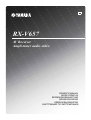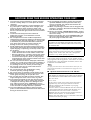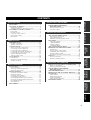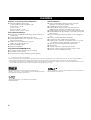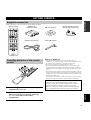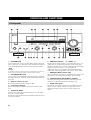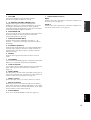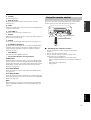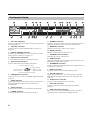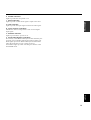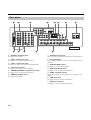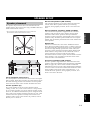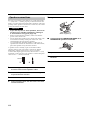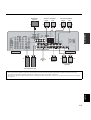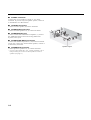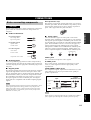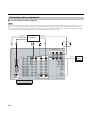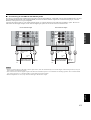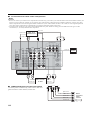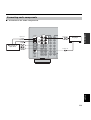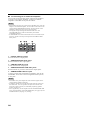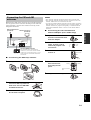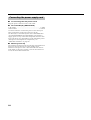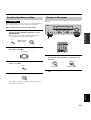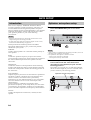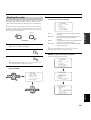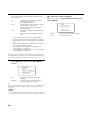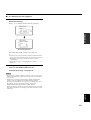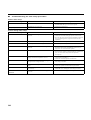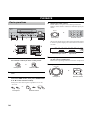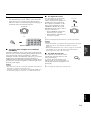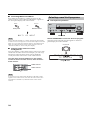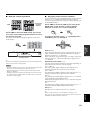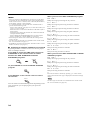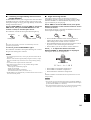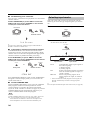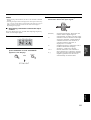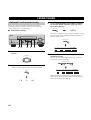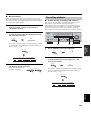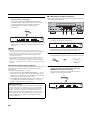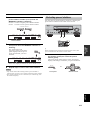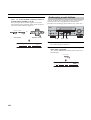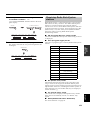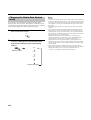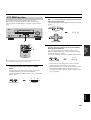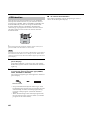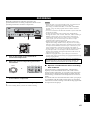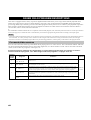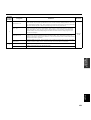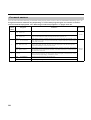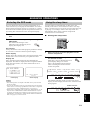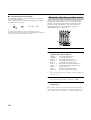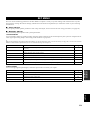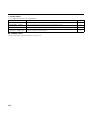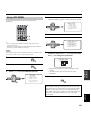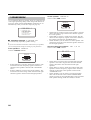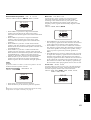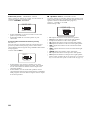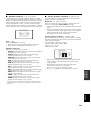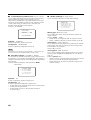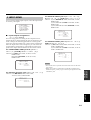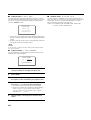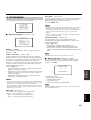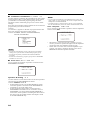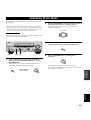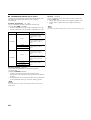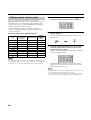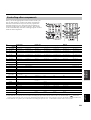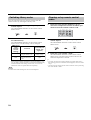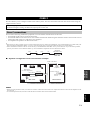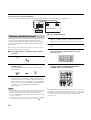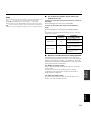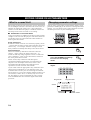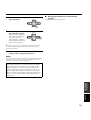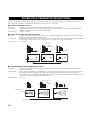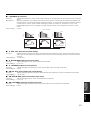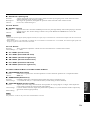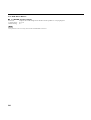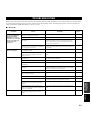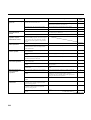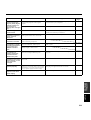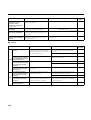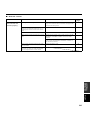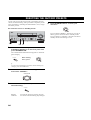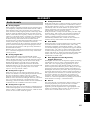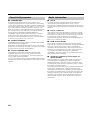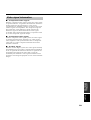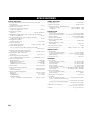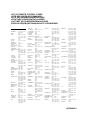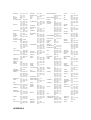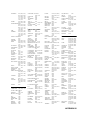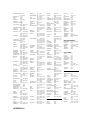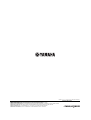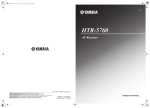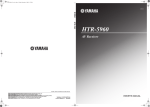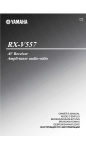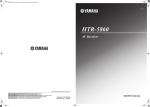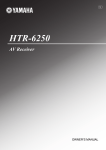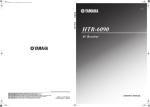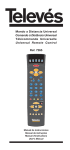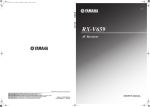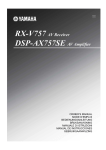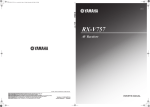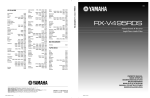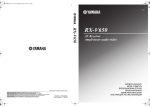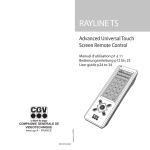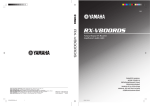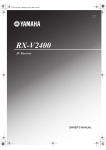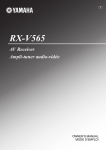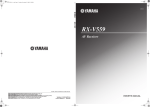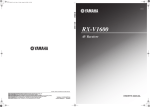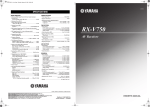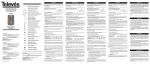Download Yamaha RX-V657 Owner's Manual
Transcript
G RX-V657 AV Receiver Ampli-tuner audio-vidéo OWNER’S MANUAL MODE D’EMPLOI BEDIENUNGSANLEITUNG BRUKSANVISNING GEBRUIKSAANWIJZING ИНСТРУКЦИЯ ПО ЭКСПЛУАТАЦИИ CAUTION: READ THIS BEFORE OPERATING YOUR UNIT. CAUTION: READ THIS BEFORE OPERATING YOUR UNIT. 1 To assure the finest performance, please read this manual carefully. Keep it in a safe place for future reference. 2 Install this sound system in a well ventilated, cool, dry, clean place – away from direct sunlight, heat sources, vibration, dust, moisture, and/or cold. Allow ventilation space of at least 30 cm on the top, 20 cm on the left and right, and 20 cm on the back of this unit. 3 Locate this unit away from other electrical appliances, motors, or transformers to avoid humming sounds. 4 Do not expose this unit to sudden temperature changes from cold to hot, and do not locate this unit in a environment with high humidity (i.e. a room with a humidifier) to prevent condensation inside this unit, which may cause an electrical shock, fire, damage to this unit, and/or personal injury. 5 Avoid installing this unit where foreign object may fall onto this unit and/or this unit may be exposed to liquid dripping or splashing. On the top of this unit, do not place: – Other components, as they may cause damage and/or discoloration on the surface of this unit. – Burning objects (i.e. candles), as they may cause fire, damage to this unit, and/or personal injury. – Containers with liquid in them, as they may fall and liquid may cause electrical shock to the user and/or damage to this unit. 6 Do not cover this unit with a newspaper, tablecloth, curtain, etc. in order not to obstruct heat radiation. If the temperature inside this unit rises, it may cause fire, damage to this unit, and/or personal injury. 7 Do not plug in this unit to a wall outlet until all connections are complete. 8 Do not operate this unit upside-down. It may overheat, possibly causing damage. 9 Do not use force on switches, knobs and/or cords. 10 When disconnecting the power cord from the wall outlet, grasp the plug; do not pull the cord. 11 Do not clean this unit with chemical solvents; this might damage the finish. Use a clean, dry cloth. 12 Only voltage specified on this unit must be used. Using this unit with a higher voltage than specified is dangerous and may cause fire, damage to this unit, and/or personal injury. YAMAHA will not be held responsible for any damage resulting from use of this unit with a voltage other than specified. 13 To prevent damage by lightning, disconnect the power cord and outdoor antenna from the wall outlet during an electrical storm. 14 Do not attempt to modify or fix this unit. Contact qualified YAMAHA service personnel when any service is needed. The cabinet should never be opened for any reasons. 15 When not planning to use this unit for long periods of time (i.e. vacation), disconnect the AC power plug from the wall outlet. 16 Be sure to read the “TROUBLESHOOTING” section on common operating errors before concluding that this unit is faulty. 17 Before moving this unit, press STANDBY/ON to set this unit in the standby mode, and disconnect the AC power plug from the wall outlet. WARNING TO REDUCE THE RISK OF FIRE OR ELECTRIC SHOCK, DO NOT EXPOSE THIS UNIT TO RAIN OR MOISTURE. This unit is not disconnected from the AC power source as long as it is connected to the wall outlet, even if this unit itself is turned off. This state is called the standby mode. In this state, this unit is designed to consume a very small quantity of power. ■ For U.K. customers If the socket outlets in the home are not suitable for the plug supplied with this appliance, it should be cut off and an appropriate 3 pin plug fitted. For details, refer to the instructions described below. Note The plug severed from the mains lead must be destroyed, as a plug with bared flexible cord is hazardous if engaged in a live socket outlet. ■ Special Instructions for U.K. Model IMPORTANT THE WIRES IN MAINS LEAD ARE COLOURED IN ACCORDANCE WITH THE FOLLOWING CODE: Blue: NEUTRAL Brown: LIVE As the colours of the wires in the mains lead of this apparatus may not correspond with the coloured markings identifying the terminals in your plug, proceed as follows: The wire which is coloured BLUE must be connected to the terminal which is marked with the letter N or coloured BLACK. The wire which is coloured BROWN must be connected to the terminal which is marked with the letter L or coloured RED. Making sure that neither core is connected to the earth terminal of the three pin plug. CONTENTS FEATURES............................................................. 2 GETTING STARTED............................................ 3 Supplied accessories .................................................. 3 Installing batteries in the remote control ................... 3 CONTROLS AND FUNCTIONS ......................... 4 PREPARATION SPEAKER SETUP ............................................... 11 Speaker placement ................................................... 11 Speaker connections ................................................ 12 Before connecting components................................ 15 Connecting video components................................. 16 Connecting audio components................................. 19 Connecting the FM and AM antennas ..................... 21 Connecting the power supply cord .......................... 22 Speaker impedance setting ...................................... 23 Turning on the power............................................... 23 AUTO SETUP....................................................... 24 For movie/video sources.......................................... 48 For music sources .................................................... 50 ADVANCED OPERATION ADVANCED OPERATIONS ..............................51 Selecting the OSD mode.......................................... 51 Using the sleep timer ............................................... 51 Manually adjusting speaker levels........................... 52 SET MENU ............................................................53 Using SET MENU................................................... 55 1 SOUND MENU.................................................... 56 2 INPUT MENU...................................................... 61 3 OPTION MENU................................................... 63 ADVANCED SETUP MENU...............................65 REMOTE CONTROL FEATURES ...................67 Control area ............................................................. 67 Setting remote control codes ................................... 68 Controlling other components ................................. 69 Switching library codes ........................................... 70 Clearing set up remote control codes....................... 70 ZONE 2 ..................................................................71 Zone 2 connections .................................................. 71 Remote controlling Zone 2 ...................................... 72 SOUND FIELD PROGRAMS Introduction.............................................................. 24 Optimizer microphone setup.................................... 24 Starting the setup ..................................................... 25 SOUND FIELD PROGRAM DESCRIPTIONS...............................................48 BASIC OPERATION CONNECTIONS .................................................. 15 SOUND FIELD PROGRAMS PREPARATION Front panel ................................................................. 4 Remote control........................................................... 6 Using the remote control ........................................... 7 Front panel display .................................................... 8 Rear panel ................................................................ 10 INTRODUCTION INTRODUCTION ADDITIONAL INFORMATION BASIC OPERATION PLAYBACK.......................................................... 30 Basic operations....................................................... 30 Selecting sound field programs ............................... 32 Selecting input modes.............................................. 36 Automatic and manual tuning.................................. 38 Presetting stations .................................................... 39 Selecting preset stations........................................... 41 Exchanging preset stations ...................................... 42 Receiving Radio Data System stations .................... 43 Changing the Radio Data System mode .................. 44 PTY SEEK function ................................................ 45 EON function........................................................... 46 What is a sound field ............................................... 74 Changing parameter settings ................................... 74 SOUND FIELD PARAMETER DESCRIPTIONS...............................................76 TROUBLESHOOTING .......................................81 RESETTING THE FACTORY PRESETS ........86 GLOSSARY...........................................................87 ADVANCED OPERATION FM/AM TUNING ................................................. 38 EDITING SOUND FIELD PARAMETERS ......74 Audio formats .......................................................... 87 Sound field programs............................................... 88 Audio information ................................................... 88 Video signal information ......................................... 89 SPECIFICATIONS...............................................90 ADDITIONAL INFORMATION RECORDING ....................................................... 47 English 1 FEATURES FEATURES Built-in 7-channel power amplifier Other features ◆ Minimum RMS output power (0.06% THD, 20 Hz to 20 kHz, 8 !) Front: 95 W + 95 W Center: 95 W Surround: 95 W + 95 W Surround back: 95 W + 95 W ◆ YPAO: YAMAHA Parametric Room Acoustic Optimizer for automatic speaker setup ◆ 192-kHz/24-bit D/A converter ◆ A SET MENU that provides you with items for optimizing this unit for your audio/video system ◆ 8 additional input jacks for discrete multi-channel input ◆ PURE DIRECT for pure fidelity sound with analog and PCM sources ◆ On-screen display function helpful in controlling this unit ◆ S-video signal input/output capability ◆ Component video input/output capability ◆ Video signal conversion (Composite video " S-video # Component video) capability for monitor out ◆ Optical and coaxial digital audio signal jacks ◆ Sleep timer ◆ Cinema and music night listening modes ◆ Remote control with preset remote control codes ◆ Zone 2 custom installation facility Sound field features ◆ Proprietary YAMAHA technology for the creation of sound fields ◆ Dolby Digital/Dolby Digital EX decoder ◆ DTS/DTS-ES Matrix 6.1, Discrete 6.1, DTS Neo:6, DTS 96/24 decoder ◆ Dolby Pro Logic/Dolby Pro Logic II/ Dolby Pro Logic IIx decoder ◆ Virtual CINEMA DSP ◆ SILENT CINEMA™ Sophisticated AM/FM tuner ◆ 40-station random and direct preset tuning ◆ Automatic preset tuning ◆ Preset station shifting capability (preset editing) • y indicates a tip for your operation. • Some operations can be performed by using either the buttons on the main unit or on the remote control. In cases when the button names differ between the main unit and the remote control, the button name on the remote control is given in parentheses. • This manual is printed prior to production. Design and specifications are subject to change in part as a result of improvements, etc. In case of differences between the manual and product, the product has priority. Manufactured under license from Dolby Laboratories. “Dolby”, “Pro Logic”, “Surround EX”, and the double-D symbol are trademarks of Dolby Laboratories. “SILENT CINEMA” is a trademark of YAMAHA CORPORATION. 2 “DTS”, “DTS-ES”, “Neo:6” and “DTS 96/24” are trademarks of Digital Theater Systems, Inc. GETTING STARTED GETTING STARTED INTRODUCTION Supplied accessories Please check that you received all of the following parts. Remote control CODE SET Batteries (4) (AAA, R03, UM-4) AM loop antenna Optimizer microphone Indoor FM antenna 75-ohm/300-ohm antenna adapter (U.K. model only) TRANSMIT SYSTEM POWER POWER STANDBY POWER TV AV CD MD/CD-R TUNER SLEEP DVD DTV/CBL V-AUX MULTI CH IN VCR 1 DVR/VCR2 TV VOL TV CH TV MUTE TV INPUT STEREO MUSIC AMP VOLUME MUTE 1 ENTERTAIN 2 STANDARD 3 SELECT 5 4 EXTD SUR. PURE DIRECT 6 7 A SPEAKERS B 9 MOVIE 8 STRAIGHT NIGHT 0 10 ENT. EFFECT PRESET/CH LEVEL SET MENU FAVOR. MENU TITLE BAND SRCH MODE ENTER A-E/CAT. A/B/C/D/E RETURN DISPLAY MEMORY ON SCREEN REC AUDIO DISC SKIP FREQ/TEXT MODE PTY SEEK START EON Installing batteries in the remote control 2 1 3 Press the part and slide the battery compartment cover off. 2 Insert four supplied batteries (AAA, R03, UM-4) according to the polarity markings (+ / –) on the inside of the battery compartment. 3 Slide the cover back until it snaps into place. If the remote control is without batteries for more than 2 minutes, or if exhausted batteries remain in the remote control, the contents of the memory may be cleared. When the memory is cleared, insert new batteries, set up the remote control code and program any acquired functions that may have been cleared. English 1 Notes on batteries • Change all of the batteries if you notice the following conditions; the operation range of the remote control decreases, the indicator does not flash or its light becomes dim. • Do not use old batteries together with new ones. • Do not use different types of batteries (such as alkaline and manganese batteries) together. Read the packaging carefully as these different types of batteries may have the same shape and color. • If the batteries have leaked, dispose of them immediately. Avoid touching the leaked material or letting it come into contact with clothing, etc. Clean the battery compartment thoroughly before installing new batteries. • Do not throw away batteries with general house waste; dispose of them correctly in accordance with your local regulations. 3 CONTROLS AND FUNCTIONS CONTROLS AND FUNCTIONS Front panel 1 2 3 4 5 6 7 8 9 0 VOLUME ZONE ON/OFF MAIN ZONE 2 OPTIMIZER MIC PRESET/TUNING FM/AM A/B/C/D/E l PRESET/TUNING h MEMORY TUNING MODE SEARCH MODE EDIT XM CATEGORY NEXT LEVEL MAN'L/AUTO FM DISPLAY AUTO/MAN'L MONO PROGRAM PHONES SPEAKERS A B STRAIGHT INPUT TONE CONTROL INPUT MODE MULTI CH INPUT PURE DIRECT VIDEO AUX STANDBY /ON S VIDEO VIDEO L AUDIO R OPTICAL EFFECT SILENT CINEMA A B CD E F G 1 STANDBY/ON Turns on this unit or sets it to the standby mode. When you turn on this unit, you will hear a click and there will be a 4 to 5-second delay before this unit can reproduce sound. Note In standby mode, this unit consumes a small amount of power in order to receive infrared-signals from the remote control. 2 OPTIMIZER MIC jack Use to connect and input audio signals from the supplied microphone for use with the AUTO SETUP function (see page 24). 3 Remote control sensor Receives signals from the remote control. 4 Front panel display Shows information about the operational status of this unit. 5 A/B/C/D/E, NEXT Selects one of the 5 preset station groups (A to E) when the unit is in tuner mode. Selects the speaker channel to be adjusted when the unit is not in tuner mode. 4 H I J KL 6 PRESET/TUNING l / h, LEVEL –/+ Selects preset station number 1 to 8 when the colon (:) is displayed next to the band indication in the front panel display when the unit is in tuner mode. Selects the tuning frequency when the colon (:) is not displayed. Adjusts the level of the speaker channel selected using A/B/C/D/E (NEXT) when the unit is not in tuner mode. 7 MEMORY (MAN’L/AUTO FM) Stores a station in the memory. Hold down this button for more than 3 seconds to start automatic preset tuning. 8 TUNING MODE (AUTO/MAN’L MONO) Switches the tuning mode between automatic (AUTO indicator on) and manual (AUTO indicator off). 9 VIDEO AUX jacks Input audio and video signals from a portable external source such as a game console. To reproduce source signals from these jacks, select V-AUX as the input source. CONTROLS AND FUNCTIONS 0 VOLUME Controls the output level of all audio channels. This does not affect the REC OUT level. MAIN Switches this unit’s operation to control the component in the main room (see page 72). ZONE 2 Switches this unit’s operation to control the component in the second room (Zone 2) (see page 72). INTRODUCTION A PHONES (SILENT CINEMA) jack Outputs audio signals for private listening with headphones. When you connect headphones, no signals are output to the PRE OUT jacks or to the speakers. All Dolby Digital and DTS audio signals are mixed down to the left and right headphone channels. L ZONE ON/OFF buttons B SPEAKERS A/B Turns on or off the set of front speakers connected to the A and/or B terminals on the rear panel each time the corresponding button is pressed. C PRESET/TUNING (EDIT) Switches the function of PRESET/TUNING l / h (LEVEL –/+) between selecting preset station numbers and tuning. D STRAIGHT (EFFECT) Switches the sound fields off or on. When STRAIGHT is selected, input signals (2-channel or multi-channel) are output directly from their respective speakers without effect processing. E FM/AM Switches the reception band when the unit is in tuner mode. F PROGRAM Use to select sound field programs or adjust the bass/treble balance (in conjunction with TONE CONTROL). G TONE CONTROL Use to adjust the bass/treble balance for the front left and right, center, presence and subwoofer channels (see pages 31). H INPUT MODE Sets the priority (AUTO, DTS, ANALOG) for the type of signals received when one component is connected to two or more of this unit’s input jacks (see page 36). I INPUT selector Selects the input source you want to listen to or watch. J MULTI CH INPUT Selects the source connected to the MULTI CH INPUT jacks. When selected, the MULTI CH INPUT source takes priority over the source selected with INPUT (or the input selector buttons on the remote control). K PURE DIRECT Turns on or off PURE DIRECT mode (see page 35). English 5 CONTROLS AND FUNCTIONS Remote control This section describes the function of each control on the remote control used to control this unit. To operate other components, see “REMOTE CONTROL FEATURES” on page 67. 1 2 9 CODE SET SYSTEM STANDBY POWER TV AV CD MD/CD-R TUNER SLEEP DVD DTV/CBL V-AUX MULTI CH IN POWER 3 TRANSMIT POWER 0 A VCR 1 DVR/VCR2 TV VOL TV CH TV MUTE TV INPUT AMP B C D E VOLUME MUTE STEREO 4 5 MUSIC 1 2 STANDARD SELECT 5 6 ENTERTAIN MOVIE 3 4 A SPEAKERS B 9 8 NIGHT STRAIGHT 0 10 ENT. PRESET/CH LEVEL MENU BAND SRCH MODE 7 8 SET MENU TITLE 6 LEVEL Selects the speaker channel to be adjusted and sets the level. I 7 Cursor buttons u / d / j / i / ENTER Use to select and adjust sound field program parameters or SET MENU items. Press i to select a preset station group (A to E) when the unit is in tuner mode. Press u / d to select a preset station number (1 to 8) when the unit is in tuner mode. A/B/C/D/E DISPLAY ON SCREEN REC AUDIO DISC SKIP FREQ/TEXT MODE PTY SEEK START EON 4 Sound field program/numeric buttons Use to select sound field programs. Use numbers 1 through 8 to select preset stations when the unit is in tuner mode. Use SELECT to playback 2-channel sources in surround (see page 34). Use EXTD SUR. to switch between 5.1 or 6.1/7.1-channel playback of multi-channel software (see page 33). Use PURE DIRECT to turn on or off PURE DIRECT mode (see page 35). G H ENTER A-E/CAT. RETURN MEMORY 3 Input selector buttons Select the input source and change the control area. 5 SPEAKERS A/B Use to turn on or off the set of front speakers connected to the A and/or B terminal on the rear panel each time the corresponding button is pressed. EFFECT 6 2 CODE SET Use to set up remote control codes (see page 68). F EXTD SUR. PURE DIRECT 7 1 Infrared window Outputs infrared control signals. Aim this window at the component you want to operate. J 8 RETURN Returns to the previous menu level when adjusting the SET MENU parameters. 9 TRANSMIT indicator Flashes while the remote control is sending signals. 0 STANDBY Sets this unit in the standby mode. A SYSTEM POWER Turns on the power of this unit. 6 CONTROLS AND FUNCTIONS B SLEEP Sets the sleep timer. The remote control transmits a directional infrared beam. Be sure to aim the remote control directly at the remote control sensor on the main unit during operation. D AMP Selects the AMP mode. You must select the AMP mode to control the main unit. VOLUME OPTIMIZER MIC E VOLUME +/– Increases or decreases the volume level. F MUTE Mutes the sound. Press again to restore the audio output to the previous volume level. EDIT A/B/C/D/E l PRESET/TUNING h NEXT LEVEL PROGRAM SPEAKERS A B STRAIGHT MEMORY TUNING MODE MAN'L/AUTO FM AUTO/MAN'L MONO INPUT TONE CONTROL INPUT MODE MULTI CH INPUT PURE DIRECT VIDEO AUX STANDBY /ON S VIDEO VIDEO L AUDIO R OPTICAL EFFECT SILENT CINEMA 30 30 CODE SET Approximately 6 m TRANSMIT SYSTEM POWER POWER STANDBY POWER TV CD DVD AV MD/CD-R TUNER SLEEP DTV/CBL V-AUX MULTI CH IN VCR 1 DVR/VCR2 TV VOL TV MUTE G NIGHT Turns on or off the night listening modes (see page 35). FM/AM PRESET/TUNING PHONES INTRODUCTION C MULTI CH IN Selects multi-channel input when using an external decoder (etc.). Using the remote control AMP TV CH VOLUME TV INPUT MUTE STEREO MUSIC 1 ENTERTAIN MOVIE 2 3 4 STANDARD SELECT EXTD SUR. PURE DIRECT 5 6 7 A SPEAKERS B 9 8 NIGHT 0 STRAIGHT ENT. 10 EFFECT PRESET/CH LEVEL SET MENU TITLE MENU BAND SRCH MODE ENTER A-E/CAT. A/B/C/D/E RETURN DISPLAY MEMORY ON SCREEN REC AUDIO DISC SKIP FREQ/TEXT H STRAIGHT (EFFECT) Switches the sound fields off or on. When STRAIGHT is selected, input signals (2-channel or multi-channel) are output directly from their respective speakers without effect processing. I SET MENU Activates the SET MENU function. J Radio Data System tuning buttons FREQ/TEXT Press this button when the unit is receiving a Radio Data System station to cycle the display between the PS mode, PTY mode, RT mode, CT mode (if the station offers those Radio Data System data services) and/or the frequency display (see page 44). MODE PTY SEEK START EON ■ Handling the remote control • Do not spill water or other liquids on the remote control. • Do not drop the remote control. • Do not leave or store the remote control in the following types of conditions: – places of high humidity, such as near a bath – places of high temperature, such as near a heater or stove – extremely low temperatures – dusty places PTY SEEK MODE Press this button to set the unit to the PTY SEEK mode (see page 45). PTY SEEK START Press this button to begin searching for a station after the desired program type has been selected in the PTY SEEK mode (see page 45). EON Press this button to select a radio program type (NEWS, INFO, AFFAIRS, SPORT) to tune in automatically (see page 46). English 7 CONTROLS AND FUNCTIONS Front panel display 1 t 2 96 24 DVR/VCR2 q EX q PL PCM D 3 VCR1 4 5 V-AUX 6 DTV/CBL 7 DVD SP AB STANDARD ZONE2 NIGHT q PL 89 MD/CD-R YPAO VIRTUAL SILENT CINEMA MATRIX DISCRETE q DIGITAL HiFi DSP 0A TUNER B CD C PHONO AUTO TUNED STEREO MEMORY MUTE VOLUME PTY HOLD PS PTY RT CT EON SLEEP ft 96/24 q PL x mS dB E O F GH I J P dB L C R LFE SL SB SR K LM N 1 Decoder indicators When any of this unit’s decoders function, the respective indicator lights up. 0 STEREO indicator Lights up when this unit is receiving a strong signal for an FM stereo broadcast while the AUTO indicator is lit. 2 VIRTUAL indicator Lights up when Virtual CINEMA DSP is active (see page 36). A MEMORY indicator Flashes to show that a station can be stored. 3 SILENT CINEMA indicator Lights up when headphones are connected and a sound field program is selected (see page 31). 4 Input source indicators A cursor lights to show the current input source. 5 Sound field indicators Light to indicate the active DSP sound fields. Presence DSP sound field Listening position Left surround DSP sound field Right surround DSP sound field Surround back DSP sound field 6 CINEMA DSP indicator Lights up when you select a CINEMA DSP sound field program. 7 YPAO indicator Lights up during the auto setup procedure and when the auto setup speaker settings are used without any modifications. 8 AUTO indicator Lights up when this unit is in automatic tuning mode. 9 TUNED indicator Lights up when this unit is tuned into a station. 8 B MUTE indicator Flashes while the MUTE function is on. C VOLUME level indication Indicates the current volume level. D PCM indicator Lights up when this unit is reproducing PCM (Pulse Code Modulation) digital audio signals. E STANDARD indicator Lights up when Surround Standard or Surround Enhanced is selected (see page 34). F NIGHT indicator Lights up when you select night listening mode. G SP A B indicators Light up according to the set of front speakers selected. Both indicators light up when both sets of speakers are selected. H Headphones indicator Lights up when headphones are connected. I HiFi DSP indicator Lights up when you select a HiFi DSP sound field program. J Multi-information display Shows the current sound field program name and other information when adjusting or changing settings. CONTROLS AND FUNCTIONS K SLEEP indicator Lights up while the sleep timer is on. INTRODUCTION L 96/24 indicator Lights up when a DTS 96/24 signal is input to this unit. M LFE indicator Lights up when the input signal contains the LFE signal. N Input channel indicators Indicate the channel components of the current digital input signal. O ZONE 2 indicator Lights up when Zone 2 power is on. P Radio Data System indicators The name(s) of the Radio Data System data offered by the currently received Radio Data System station light(s) up. EON lights up when an Radio Data System station that offers the EON data service is being received. PTY HOLD lights up while searching for stations in the PTY SEEK mode. English 9 CONTROLS AND FUNCTIONS Rear panel 1 2 3 4 COMPONENT VIDEO PR PB 5 6 7 8 TUNER Y 75Ω UNBAL. FM ANT DVD GND AM ANT DTV/ CBL AUDIO VIDEO AUDIO VIDEO S VIDEO DIGITAL OUTPUT MD/CD-R XM MONITOR OUT CD DVD REMOTE PRE OUT OPTICAL IN CENTER SINGLE SUB WOOFER SURROUND BACK IN MD/ CD-R MD/CD-R OUT IN (REC) FRONT FRONT CONTROL OUT OUT VCR 1 DVD AC OUTLETS SWITCHED DTV/ CBL (PLAY) SURROUND +12V 15mA MAX. PRESENCE/ ZONE 2 SPEAKERS OUT A DTV/CBL SURROUND CD SURROUND BACK IN DVR/ VCR 2 SURROUND OUT B DVD COAXIAL DIGITAL INPUT 9 FRONT SUB WOOFER CENTER MULTI CH INPUT 0 VIDEO ZONE 2 OUTPUT CENTER SURROUND BACK S VIDEO MONITOR OUT A B C 1 DIGITAL OUTPUT jacks See page 19 for details. 7 CONTROL OUT jack This is a control expansion terminal for commercial use. 2 Audio component jacks See page 19 for connection information. 8 AC OUTLET(S) Use to supply power to your other A/V components (see page 22). 3 Video component jacks See pages 16 and 18 for connection information. 4 Antenna terminals See page 21 for connection information. 5 PRESENCE/ZONE 2 speaker terminals See page 12 for connection information. 6 REMOTE IN/OUT jacks See page 71 for details. 9 DIGITAL INPUT jacks See pages 16, 18 and 19 for details. 0 MULTI CH INPUT jacks See page 17 for connection information. A ZONE 2 OUTPUT jacks These jacks output analog signals only. See page 71 for details. B PRE OUT jacks See page 20 for connection information. C Speaker terminals See page 12 for connection information. 10 SPEAKER SETUP SPEAKER SETUP Surround speakers (SR and SL) Speaker placement The speaker layout below shows the standard ITU-R* speaker setting. You can use it to enjoy CINEMA DSP and multi-channel audio sources. The surround speakers are used for effect and surround sounds. Place these speakers behind your listening position, facing slightly inwards, about 1.8 m above the floor. Surround back speakers (SBR and SBL) * ITU-R is the radio communication sector of the ITU (International Telecommunication Union). PR C FR FL 30˚ Subwoofer SL SR 60˚ 80˚ SL SBL The surround back speakers supplement the surround speakers and provide for more realistic front-to-back transitions. Place these speakers directly behind the listening position and at the same height as the surround speakers. They should be positioned at least 30 cm apart. Ideally, they should be positioned at the same width as the front speakers. PREPARATION PL SR SBR 30 cm or more The use of a subwoofer, such as the YAMAHA Active Servo Processing Subwoofer System, is effective not only for reinforcing bass frequencies from any or all channels, but also for high fidelity reproduction of the LFE (lowfrequency effect) channel included in Dolby Digital and DTS software. The position of the subwoofer is not so critical, because low bass sounds are not highly directional. But it is better to place the subwoofer near the front speakers. Turn it slightly toward the center of the room to reduce wall reflections. Presence speakers (PR and PL) 1.8 m 1.8 m Presence speakers supplement the sound from the front speakers with extra ambient effects produced by CINEMA DSP (see page 48). These effects include sounds that filmmakers intend to locate a little farther back behind the screen in order to create more theater-like ambience. Place these speakers at the front of the room about 0.5 - 1 m outside the front speakers, facing slightly inwards, and about 1.8 m above the floor. Front speakers (FR and FL) The front speakers are used for the main source sound plus effect sounds. Place these speakers an equal distance from the ideal listening position. The distance of each speaker from each side of the video monitor should be the same. Center speaker (C) English The center speaker is for the center channel sounds (dialog, vocals, etc.). If for some reason it is not practical to use a center speaker, you can do without it. Best results, however, are obtained with the full system. Align the front face of the center speaker with the front face of your video monitor. Place the speaker centrally between the front speakers and as close to the monitor as possible, such as directly over or under it. 11 SPEAKER SETUP Speaker connections 5 Tighten the knob to secure the wire. Be sure to connect the left channel (L), right channel (R), “+” (red) and “–” (black) properly. If the connections are faulty, no sound will be heard from the speakers, and if the polarity of the speaker connections is incorrect, the sound will be unnatural and lack bass. 3 4 5 CAUTION • If you will use 4 or 6 ohm speakers, be sure to set this unit’s speaker impedance setting to 4 ohms before using (see page 23). • Before connecting the speakers, make sure that the power of this unit is off. • Do not let the bare speaker wires touch each other or do not let them touch any metal part of this unit. This could damage this unit and/or speakers. • Use magnetically shielded speakers. If this type of speakers still creates the interference with the monitor, place the speakers away from the monitor. A speaker cord is actually a pair of insulated cables running side by side. One cable is colored or shaped differently, perhaps with a stripe, groove or ridges. Connect the striped (grooved, etc.) cable to the “+” (red) terminals on this unit and your speaker. Connect the plain cable to the “–” (black) terminals. Red: positive (+) Black: negative (–) ■ Connecting to PRESENCE/ZONE 2 or PRESENCE speaker terminals 3 1 Open the tab. 2 Insert one bare wire into the hole of each terminal. 3 Return the tab to secure the wire. 10 mm 1 2 1 Remove approximately 10 mm of insulation from the end of each speaker cable. 2 Twist the exposed wires of the cable together to prevent short circuits. 3 Unscrew the knob. 4 Insert one bare wire into the hole in the side of each terminal. 12 1 2 SPEAKER SETUP Subwoofer system Surround speakers Right Left Presence speakers Right Left 1 2 3 4 5 PREPARATION PRE OUT FRONT SURROUND CENTER SINGLE SUB WOOFER SURROUND BACK PRESENCE/ ZONE 2 SPEAKERS A SURROUND B FRONT 6 7 Front speakers (B) CENTER 8 SURROUND BACK 10 9 Center speaker Right Left Surround back speakers Right Left Front speakers (A) You can connect both surround back and presence speakers to this unit, but they do not output sound simultaneously. • The surround back speakers output the surround back channel included in Dolby Digital EX and DTS-ES software and only operate when the Dolby Digital EX, DTS-ES or Dolby Pro Logic IIx decoder is turned on. • The presence speakers output ambient effects created by the DSP sound fields. They do not output sound when other sound fields are selected. English 13 SPEAKER SETUP ■ FRONT terminals Connect one or two speaker systems (6, 7) to these terminals. If you use only one speaker system, connect it to the FRONT A or B terminals. ■ CENTER terminals Connect a center speaker (8) to these terminals. ■ SURROUND terminals Connect surround speakers (4, 5) to these terminals. ■ SUBWOOFER jack Connect a subwoofer with built-in amplifier (1), such as the YAMAHA Active Servo Processing Subwoofer System, to this jack. ■ SURROUND BACK terminals 2 3 6 8 7 1 5 Connect surround back speakers (9, 10) to these terminals. If you only connect one surround back speaker, connect it to the left (L) terminals. ■ PRESENCE terminals Connect presence speakers (2, 3) to these terminals. * If you are using either the U.S.A., Canada, Australia, U.K. or Europe model, you can also use these speakers as Zone 2 speakers (see page 71). 14 Speaker layout 4 10 9 CONNECTIONS CONNECTIONS Before connecting components CAUTION Do not connect this unit or other components to the mains power until all connections between components are complete. Dust protection cap Pull out the cap from the optical jack before you connect the fiber optic cable. Do not discard the cap. When you are not using the optical jack, be sure to put the cap back in place. This cap protects the jack from dust. ■ Video jacks For analog signals left analog cables L right analog cables R For digital signals optical cables O coaxial cables C For video signals video cables S-video cables This unit has three types of video jacks. Connection depends on the availability of input jacks on your monitor. The signals input through the S VIDEO jacks on this unit are automatically converted for output through the VIDEO jacks. When VIDEO CONV. is set to ON (see page 63), signals input through the VIDEO jacks can be output through the S VIDEO and COMPONENT VIDEO jacks. Likewise, signals input through the S VIDEO jacks can also be output through the COMPONENT VIDEO jacks. PREPARATION ■ Cable indications V VIDEO S S VIDEO COMPONENT VIDEO PR PB Y PR component video cables PB Y ■ Analog jacks VIDEO jacks For conventional composite video signals. You can input analog signals from audio components by connecting audio pin cable to the analog jacks on this unit. Connect red plugs to the right jacks and white plugs to the left jacks. S VIDEO jacks For S-video signals, separated into luminance (Y) and color (C) video signals to achieve high-quality color reproduction. ■ Digital jacks COMPONENT VIDEO jacks For component signals, separated into luminance (Y) and color difference (PB, PR) to provide the best quality in picture reproduction. This unit has digital jacks for direct transmission of digital signals through either coaxial or fiber optic cables. You can use the digital jacks to input PCM, Dolby Digital and DTS bitstreams. When you connect components to both the COAXIAL and OPTICAL jacks, priority is given to the input signals from the COAXIAL jack. All digital input jacks are compatible with 96-kHz sampling digital signals. Note This unit handles digital and analog signals independently. Thus audio signals input to the analog jacks are only output to the analog OUT (REC) jacks. Likewise audio signals input to the digital (OPTICAL or COAXIAL) jacks are only output to the DIGITAL OUTPUT jack. Signal flow inside this unit Input Output (MONITOR OUT) COMPONENT VIDEO S VIDEO VIDEO Only when VIDEO CONV. is set to ON (see page 63). Note 15 English When signals are input through both the S VIDEO and VIDEO jacks, signals input through the S VIDEO jack have priority. CONNECTIONS Connecting video components ■ Connections for DVD playback Note Be sure to connect your video source components in the same way you connect your video monitor to this unit if VIDEO CONV. (see page 63) is set to OFF. For example, if you connect your video monitor to this unit using a VIDEO connection, connect your video source components to this unit using the VIDEO connections. (Even when VIDEO CONV. is set to OFF, S-video signals input from your video source component are automatically converted to composite signals in this unit.) Coaxial out Optical out Video out DVD player Audio out C O R L V PR S COMPONENT VIDEO PR PB PB Y Y DVD VIDEO AUDIO VIDEO S VIDEO MONITOR OUT DVD DVD DVD COAXIAL VIDEO DIGITAL INPUT 16 S VIDEO MONITOR OUT Video in Video monitor CONNECTIONS ■ Connecting to the MULTI CH INPUT jacks This unit is equipped with 8 additional input jacks (left and right FRONT, CENTER, left and right SURROUND, left and right SURROUND BACK and SUBWOOFER) for discrete multi-channel input from a multi-format player, external decoder, sound processor or pre-amplifier. Connect the output jacks on your multi-format player or external decoder to the MULTI CH INPUT jacks. Be sure to match the left and right outputs to the left and right input jacks for the front and surround channels. For 8-channel input FRONT SURROUND SURROUND PREPARATION For 6-channel input FRONT SURROUND BACK SUB WOOFER SUB WOOFER CENTER MULTI CH INPUT R L Subwoofer out R L R L Center out Front out CENTER MULTI CH INPUT Subwoofer out R L R L Center out Multi-format player/ External decoder Surround out Front out Multi-format player/ Surround External decoder back out Surround out Notes • When you select MULTI CH INPUT as the input source, this unit automatically turns off the digital sound field processor, and you cannot select sound field programs. • This unit does not redirect signals input to the MULTI CH INPUT jacks to accommodate for missing speakers. We recommend that you connect at least a 5.1-channel speaker system before using this feature. • When headphones are used, only front left and right channels are output. English 17 CONNECTIONS ■ Connections for other video components Notes • Be sure to connect your video source components in the same way you connect your video monitor to this unit if VIDEO CONV. (see page 63) is set to OFF. For example, if you connect your video monitor to this unit using a VIDEO connection, connect your video source components to this unit using the VIDEO connections. (Even when VIDEO CONV. is set to OFF, S-video signals input from your video source component are automatically converted to composite signals in this unit.) • Converted video signals are only output to the MONITOR OUT jacks. When recording you must make the same type of video connections (i.e., S-video) between each component. Video out Optical out O Cable TV or satellite tuner Audio out R V L PR S COMPONENT VIDEO PR PB PB Y Y DTV/ CBL VIDEO AUDIO VIDEO S VIDEO Video in MONITOR OUT Video monitor DTV/ CBL IN VCR 1 OUT DTV/CBL COAXIAL VIDEO S VIDEO MONITOR OUT DIGITAL INPUT R L R L Audio in Audio out V DVD recorder or VCR ■ VIDEO AUX jacks (on the front panel) Use these jacks to connect any video source, such as a game console or video camera, to this unit. or S V or S Video in Video out VIDEO AUX S VIDEO VIDEO L S V L AUDIO R OPTICAL R O Optical out Audio out R Audio out L Video out S-video out 18 Game console or video camera CONNECTIONS Connecting audio components ■ Connections for audio components PREPARATION AUDIO Optical in DIGITAL OUTPUT MD/CD-R CD Audio out L O R Optical out OPTICAL O Audio out CD player IN (PLAY) MD/ CD-R MD/CD-R OUT (REC) L MD recorder or tape deck R L R Coaxial out Audio in C CD COAXIAL DIGITAL INPUT English 19 CONNECTIONS ■ Connecting to an external amplifier If you want to increase the power output to the speakers, or want to use another amplifier, connect an external amplifier to the PRE OUT jacks as follows. Notes • When audio pin plugs are connected to the PRE OUT jacks for output to an external amplifier, do not make connections to the corresponding SPEAKERS terminals. Set the volume of the amplifier connected to this unit to the maximum. • The signals output through the FRONT PRE OUT and CENTER PRE OUT jacks are affected by the TONE CONTROL settings. • If SPEAKERS A is turned off and SP B is set to ZONE B (see page 64), signals will only be output from the FRONT PRE OUT jacks. 1 23 4 PRE OUT FRONT SURROUND CENTER SINGLE SUB WOOFER SURROUND BACK 5 1 FRONT PRE OUT jacks Front channel line output jacks. 2 SURROUND PRE OUT jacks Surround channel line output jacks. 3 CENTER PRE OUT jack Center channel line output jack. 4 SURROUND BACK PRE OUT jacks Surround back or presence channel line output jacks. 5 SUBWOOFER PRE OUT jack Connect a subwoofer with built-in amplifier, such as the YAMAHA Active Servo Processing Subwoofer System, to this jack. Notes • Each PRE OUT jack outputs the same channel signals as the corresponding speaker terminals. • Adjust the volume level of the subwoofer with the control on the subwoofer. It is also possible to adjust the volume level using the remote control (see “Manually adjusting speaker levels” on page 52). • Some signals may not be output from the SUBWOOFER PRE OUT jack depending on the SPEAKER SET (see page 56) and LFE/BASS OUT (see page 57) settings. 20 CONNECTIONS Connecting the FM and AM antennas Both FM and AM indoor antennas are included with this unit. In general, these antennas should provide sufficient signal strength. Connect each antenna correctly to the designated terminals. Indoor FM antenna (included) AM loop antenna (included) Notes • The AM loop antenna should be placed away from this unit. • The AM loop antenna should always be connected, even if an outdoor AM antenna is connected to this unit. • A properly installed outdoor antenna provides clearer reception than an indoor one. If you experience poor reception quality, an outdoor antenna may improve the quality. Consult the nearest authorized YAMAHA dealer or service center about outdoor antennas. ■ Connecting the 75-ohm/300-ohm antenna adapter (U.K. model only) GND AM ANT Open the cover of the included 75-ohm/300-ohm antenna adapter. 2 Cut the external sleeve of the 75-ohm coaxial cable and prepare it for connection. PREPARATION 1 TUNER 75Ω UNBAL. FM ANT 11 8 6 Unit: mm Ground (GND terminal) For maximum safety and minimum interference, connect the antenna GND terminal to a good earth ground. A good earth ground is a metal stake driven into moist earth. 3 Cut the lead wire and remove it. Lead wire ■ Connecting the AM loop antenna 1 Set up the AM loop antenna. 4 Insert the cable wire into the slot, and clamp it with pliers. Clamp Clamp Insert wire into slot 5 2 Press and hold the tab to insert the AM loop antenna lead wires into the AM ANT and GND terminals. 3 Orient the AM loop antenna for the best reception. Snap the cover into place. English 21 CONNECTIONS Connecting the power supply cord ■ Connecting the AC power cord Plug the power cord into an AC wall outlet. ■ AC OUTLET(S) (SWITCHED) U.K. model ........................................................... 1 outlet Other models ........................................................2 outlets Use these outlets to connect the power cords from your other components to this unit. Power to the AC OUTLET(S) is controlled by this unit’s STANDBY/ON (or SYSTEM POWER and STANDBY). The outlet(s) supply power to any connected component whenever this unit is turned on. For information on the maximum power (total power consumption of components), see “SPECIFICATIONS” on page 90. ■ Memory back-up The memory back-up circuit prevents the stored data from being lost even if this unit is in the standby mode. However if the power cord is disconnected from the AC wall outlet, or the power supply is cut for more than one week, the stored data will be lost. 22 CONNECTIONS Speaker impedance setting Turning on the power When all connections are complete, turn on the power of this unit. CAUTION If you are using 4 or 6 ohm speakers, set the impedance to 4 or 6 ohms as follows before turning on the power. Be sure this unit is in the standby mode. VOLUME OPTIMIZER MIC 1 PRESET/TUNING FM/AM l PRESET/TUNING h A/B/C/D/E EDIT Turn off the power to this unit, and while holding down STRAIGHT (EFFECT), press STANDBY/ON. This unit turns on, and the ADVANCED SETUP menu appears in the front panel display. NEXT LEVEL PROGRAM PHONES SPEAKERS A B STRAIGHT MEMORY TUNING MODE MAN'L/AUTO FM AUTO/MAN'L MONO INPUT TONE CONTROL INPUT MODE MULTI CH INPUT PURE DIRECT VIDEO AUX STANDBY /ON S VIDEO VIDEO L AUDIO R OPTICAL EFFECT SILENT CINEMA PREPARATION 1 STRAIGHT While holding down, press STANDBY /ON CODE SET POWER TV Rotate PROGRAM to move through the menu and select “SP IMP.”. POWER STANDBY POWER AV MD/CD-R TUNER SLEEP DVD DTV/CBL V-AUX MULTI CH IN VCR 1 DVR/VCR2 CD 2 TRANSMIT SYSTEM EFFECT TV VOL TV CH TV MUTE TV INPUT 1 AMP VOLUME PROGRAM 1 3 Press STRAIGHT (EFFECT) repeatedly to select “4 ! MIN”. Press STANDBY/ON (or SYSTEM POWER on the remote control) to turn on the power of this unit. SYSTEM STANDBY /ON Front panel STRAIGHT or POWER Remote control EFFECT 2 4 Turn on the video monitor connected to this unit. Press STANDBY/ON to turn off the power. STANDBY /ON The setting you made is reflected the next time this unit’s power is turned on. English 23 AUTO SETUP AUTO SETUP Introduction This receiver employs YAMAHA Parametric Room Acoustic Optimizer (YPAO) technology which lets you avoid troublesome listening-based speaker setup and achieves highly accurate sound adjustments. The supplied optimizer microphone collects and analyzes the sound your speakers produce in your actual listening environment. Optimizer microphone setup 1 Connect the supplied optimizer microphone to the OPTIMIZER MIC jack on the front panel. OPTIMIZER MIC PRESET/TUNING Notes FM/AM EDIT A/B/C/D/E NEXT l PRESET/TUNING h LEVEL PROGRAM • Please be advised that it is normal for loud test tones to be output during the auto setup procedure. • If auto setup stops and error messages appear on the screen, follow the troubleshooting on page 28. PHONES SPEAKERS A B STRAIGHT TONE CONTROL INPUT MODE STANDBY /ON EFFECT SILENT CINEMA YPAO performs the following checks and makes appropriate adjustments to give you the best possible sound from your system. WIRING: Checks which speakers are connected and the polarity of each speaker. SIZE: Checks the speakers frequency response and sets the crossover/high cut frequency for the subwoofer to improve the sound relationship between the speakers and the subwoofer. DISTANCE: Checks the distance of each speaker from the listening position and adjusts the delay of each channel so that the sound from each speaker reaches the listening position at the same time. EQUALIZING: Adjusts frequency and levels of each channel’s parametric equalizer to reduce coloration across the channels and create a cohesive sound field. This is particularly important if you use different brands or sizes of speakers for some channels or have a room with unique sonic characteristics. YPAO equalizing calibration incorporates three parameters (frequency, level and Q factor) for each of the seven bands in its parametric equalizer to provide highly precise automatic adjustment of frequency characteristics. LEVEL: Checks and adjusts the sound level (volume) of each speaker. 24 Notes • After you have completed the auto setup procedure, be sure to disconnect the optimizer microphone. • The optimizer microphone is sensitive to heat. – Keep it away from direct sunlight. – Do not place it on top of this unit. 2 Place the optimizer microphone on a flat level surface with the omni-directional microphone head upward, at your normal listening position. If possible, use a tripod (etc.) to affix the optimizer mic at the same height as your ears would be when you are seated in your listening position. Optimizer microphone position AUTO SETUP Starting the setup 5 For best results, make sure the room is as quiet as possible during the auto setup procedure (YPAO). If there is too much ambient noise, the results may not be satisfactory. Press u / d to select SETUP, then press j / i to select the desired setting. 1 AUTO:MENU p If your subwoofer has adjustable volume and crossover/high cut frequency controls, set the volume between 9 and 11 o’clock (as viewed on a conventional clockface) and set the crossover/high cut frequency to the maximum. CROSSOVER/ HIGH CUT VOLUME MAX 50Hz 150Hz Subwoofer UNDO 1 Switch on this unit and your video monitor. Make sure the OSD is displayed. 2 Press AMP. DEFAULT y You can choose RELOAD or UNDO only if you have already performed the auto setup procedure. AMP 6 3 To perform the auto setup procedure (YPAO). To reload the last auto setup (YPAO) settings to override any manual changes. To undo the last auto setup (YPAO) and restore the previous settings. To restore the factory preset (default) setup parameters. PREPARATION AUTO RELOAD MIN p . SETUP;;;;;;;AUTO START Automatic processing of all items [ ]/[ ]:Up/Down [<]/[>]:Select y Press SET MENU. Press d to select “START”, then press ENTER to start the setup procedure. The screen changes as follows. SET MENU MENU SRCH MODE y When MEMORY GUARD is set to ON, you cannot select any other SET MENU items (see page 63). 1 AUTO:MENU p 4 Press u / d to select AUTO SETUP, then press ENTER. PRESET/CH 2 AUTO:CHECK SET MENU .;AUTOSETUP ;MANUALSETUP ;SIGNAL INFO. ENTER A-E/CAT. A/B/C/D/E p p PRESET/CH INITIALZING . WIRING .SIZE/DISTANCE .EQUALIZING .LEVEL CHECK CH=CENTER |||||;;;;;;;; []:Exit p [ ]/[ ]:Up/Down [ENTER]:Enter RESULT:EXIT ENTER A-E/CAT. p SETUP;;;;;;;AUTO .START Automatic processing of all items []/[]:Up/Down [ENTER]:Start A/B/C/D/E p p .WARNING (3) RESULT SP : 5/4/0.1 DIST: 10.0/ 12.0ft LVL : -9.0/ +6.5dB .>SET CANCEL []/[]:Up/Down [ENTER]:Enter English 25 AUTO SETUP The results displayed in the RESULT:EXIT screen are as follows: SP DIST y You can display the detailed result information by using d and ENTER to select “RESULT”. In the detailed result information screen, you can switch information by pressing u / d / j / i. 7 Press j / i to select SET or CANCEL, then press ENTER to return to the SET MENU screen. RESULT:EXIT SET CANCEL p p WARNING (3) RESULT SP : 5/4/0.1 DIST: 10.0/ 12.0ft LVL : -9.0/ +6.5dB .>SET CANCEL []/[]:Up/Down [ENTER]:Enter To apply the auto setup (YPAO) settings. To cancel the auto setup (YPAO) without making any changes. y If you are not satisfied with the result or want to manually adjust each setup parameter, use the manual setup parameters (see page 52). Notes • If E-10 appears during testing, restart the procedure from step 3. • To cancel the auto setup procedure before completion, press u. 26 Use u / d / j / i to select RETRY or EXIT, then press ENTER. ERROR .E-9:USER CANCEL . .Don't operate .any function. .>RETRYEXIT []/[]:Up/Down [ENTER]:Enter RETRY EXIT p • If you selected AUTO in step 5, “WAITING” appears when the auto setup procedure is started, then loud test tones are output from each speaker in turn. • If you selected DEFAULT, RELOAD or UNDO in step 5, no test tones are output. • If an ERROR screen appears, see “If an error screen appears” on page 26. • If a WARNING screen appears, see “If a warning screen appears” on page 27. ■ If an error screen appears p LVL The number of connected speakers displayed in the order: Front/Back/Subwoofer The distance of the speakers from this unit displayed in the order: Closest speaker distance/Farthest speaker distance The speaker output level displayed in the order: Lowest output level/Highest output level To retry the auto setup procedure. To exit auto setup. AUTO SETUP ■ If a warning screen appears 1 Press ENTER to display detailed information about the warning. Press j / i to switch between warning messages. RESULT:EXIT p p .WARNING (3) RESULT SP : 5/4/0.1 DIST: 10.0/ 12.0ft LVL : -9.0/ +6.5dB .>SET CANCEL []/[]:Up/Down [ENTER]:Enter PREPARATION WARNING:W-1 .<OUT OF PHASE> .Reverse Channel .FL __ .CENTER .PL PR .SL SR .SBL SBR [<]/[>]:Select [ENTER]:Return W-1 warning screen For details about each message, see page 29. y • Warnings let you know about potential problems detected during auto setup. Warnings will not cancel the auto setup. • The number of warnings is displayed to the right of “WARNING”. • When the warning is not applicable to a speaker, “– –” is displayed. 2 When you are finished, press ENTER to return to the RESULT:EXIT screen. Continue from step 7 on page 26. Notes • If you change speakers, speaker positions, or the layout of your listening environment, perform auto setup again to re-calibrate your system. • Depending on listening environments, SWFR PHASE:REV appears in AUTO:CHECK and SUBWOOFER PHASE parameter in SET MENU (see page 58) is automatically set to REVERSE. To select the desired setting, change the SUBWOOFER PHASE parameter in SET MENU. • In the DISTANCE results, the distance displayed may be longer than the actual distance depending on the characteristics of your subwoofer. English 27 AUTO SETUP ■ Troubleshooting for auto setup procedure Before auto setup Error message Cause Remedy Connect MIC Optimizer microphone is not connected. • Connect the supplied optimizer microphone to the OPTIMIZER MIC jack on the front panel. Unplug HP Headphones are connected. • Unplug the headphones. Errors during auto setup Error message Cause Remedy E-1:NO FRONT SP Front L/R channel signal(s) is (are) not detected. E-2:NO SURR. SP Only one surround channel signal is detected. E-3:NO PRES. SP Only one presence channel signal is detected. • Check the presence speaker connections. E-4:SBR->SBL Only right surround back channel signal is detected. • Connect the surround back speaker to the LEFT SURROUND BACK SPEAKERS terminal if you only have one surround back speaker. E-5:NOISY Background noise is too loud. • Try the auto setup procedure in a quiet environment. • Turn off noisy electric equipment like air conditioners (etc.) or move them away from the optimizer microphone. E-6:CHECK SUR. Surround back speaker(s) is (are) connected, though surround L/R speakers are not. • Connect surround speakers when you use (a) surround back speaker(s). • Check the surround speaker connections. E-7:NO MIC The optimizer microphone was unplugged during the auto setup procedure. • Do not touch the optimizer microphone during the auto setup procedure. E-8:NO SIGNAL The optimizer microphone does not detect test tones. • Check the microphone setting. • Check the speaker connections and placement. E-9:USER CANCEL The auto setup procedure was cancelled due to user activity. • Perform the auto setup procedure again. Do not adjust VOLUME (etc.) during the auto setup procedure. E-10:INTERNAL ERROR A DSP communication error or hangup occurred. • Perform the auto setup procedure again. 28 • Select the front speakers with SPEAKERS A/B. • Check the front left and right speaker connections. • Turn on the power to the external amplifier (when the front speaker signals are output from an external amplifier). • Check the surround speaker connections. AUTO SETUP Warnings after auto setup Press j / i to display detailed information about individual warnings. Warning message Remedy Speaker polarity is not correct. This message may appear depending on the speakers even when the speakers are connected correctly. • Check the speaker connections for proper polarity (+ / –). W-2:OVER 24m The distance between the speaker and the listening position is 24 m or more. • Move the speaker closer to the listening position. • Check the speaker connections for proper polarity (+ / –). W-3:LEVEL ERROR The difference of volume level among speakers is excessive. (No level correction is made.) • Readjust the speaker installation so that all speakers are set in locations with similar conditions. • Check the speaker connections for proper polarity (+ / –). • Use speakers of similar quality and efficiency. If the ERROR or WARNING screens appears, check the cause of the problem, then perform the auto setup procedure again. If warning W-1 appears, corrections are made, but they may not be optimal. If warning W-2 or W-3 appears, no corrections are made. If error E-10 occurs repeatedly, please contact a qualified YAMAHA service center. PREPARATION • • • • Cause W-1:OUT OF PHASE English 29 PLAYBACK PLAYBACK Basic operations 4 INPUT VOLUME OPTIMIZER MIC PRESET/TUNING FM/AM l PRESET/TUNING h A/B/C/D/E EDIT NEXT LEVEL PROGRAM PHONES SPEAKERS A B STRAIGHT MEMORY TUNING MODE MAN'L/AUTO FM AUTO/MAN'L MONO Select the input source. Rotate INPUT (or press one of the input selector buttons on the remote control) to select the input you desire. MD/CD-R TUNER SLEEP DVD DTV/CBL V-AUX MULTI CH IN VCR 1 CD DVR/VCR2 or INPUT TONE CONTROL INPUT MODE MULTI CH INPUT PURE DIRECT AMP VIDEO AUX STANDBY /ON S VIDEO VIDEO L AUDIO R OPTICAL EFFECT SILENT CINEMA Front panel 1 3 7 CODE SET 1 4 6 The current input source name and input mode appear in the front panel display and video monitor for a few seconds. TRANSMIT 6 SYSTEM STANDBY POWER TV AV CD MD/CD-R TUNER SLEEP V-AUX MULTI CH IN POWER POWER TV VOL TV CH VOLUME DVR/VCR2 TV MUTE 4 3,7 DVD DTV/CBL VCR 1 DVR/VCR2 TV VOL TV CH MUSIC 1 2 STANDARD SELECT 5 V-AUX DTV/CBL DVD MD/CD-R TUNER CD PHONO VOLUME ENTERTAIN 3 SP A 4 7 8 NIGHT STRAIGHT 0 10 dB MOVIE EXTD SUR. PURE DIRECT 6 A SPEAKERS B 9 L PRESET/CH R 7 Selected input source ENT. EFFECT 1 VCR1 TV INPUT MUTE STEREO AMP VOLUME Remote control 3 Input mode 5 Start playback or select a broadcast station on the source component. Refer to the operating instructions for the component. 6 Adjust the volume to the desired output level. Press STANDBY/ON (or SYSTEM POWER on the remote control) to turn on the power. SYSTEM POWER STANDBY /ON or VOLUME Front panel Remote control or 2 Turn on the video monitor connected to this unit. 3 Press SPEAKERS A or B (or press AMP to select the AMP mode, then press SPEAKERS A or B on the remote control). Each press turns the respective speakers on or off. SPEAKERS B A or Front panel 30 AMP A SPEAKERS B 9 Remote control 0 Front panel VOLUME Remote control PLAYBACK 7 ■ To adjust the tone Select a sound field program if desired. Use PROGRAM (or press AMP to select the AMP mode, then press one of the sound field program buttons) to select a sound field program. See page 48 for details about sound field programs. PROGRAM Front panel or You can adjust the tonal quality of your front left and right, center, and subwoofer speakers or headphones (when connected). Press TONE CONTROL on the front panel repeatedly to select TREBLE or BASS, then rotate PROGRAM to the right or left to increase or decrease. • Select TREBLE to adjust the high frequency response. • Select BASS to adjust the low frequency response. TONE CONTROL PROGRAM y STEREO MUSIC 1 2 STANDARD SELECT ENTERTAIN 3 MOVIE 4 Speaker and headphone adjustments are stored independently. AMP 5 6 A SPEAKERS B 9 0 EXTD SUR. PURE DIRECT 7 8 NIGHT STRAIGHT 10 ENT. EFFECT Remote control “SILENT CINEMA” allows you to enjoy multi-channel music or movie sound, including Dolby Digital and DTS surround, through ordinary headphones. “SILENT CINEMA” activates automatically whenever you connect headphones to the PHONES jack while listening to CINEMA DSP or HiFi DSP sound field programs. When activated, the “SILENT CINEMA” indicator lights up in the front panel display. Notes • This unit will not be set to “SILENT CINEMA” when MULTI CH INPUT is selected as the input source. • “SILENT CINEMA” is not effective when PURE DIRECT or the 2ch Stereo program is selected, or in STRAIGHT mode. ■ To mute the sound Press MUTE on the remote control. The MUTE indicator flashes in the front panel display. To resume the audio output, press MUTE again (or press VOLUME –/+). The MUTE indicator disappears from the display. BASIC OPERATION ■ To listen with headphones (“SILENT CINEMA”) Notes • TONE CONTROL is not effective during playback in the PURE DIRECT mode, or when MULTI CH INPUT is selected (page 32). • When TONE BYPASS is set to “AUTO” (page 60), and BASS and TREBLE are set to 0 dB, audio output automatically bypasses this unit’s tone control circuitry. MUTE y You can adjust the muting level (see page 60). English 31 PLAYBACK ■ Selecting MULTI CH INPUT Press MULTI CH INPUT (or MULTI CH IN on the remote control) so that “MULTI CH INPUT” appears in the front panel display and video monitor. MULTI CH INPUT Selecting sound field programs ■ Front panel operation MULTI CH IN or VOLUME OPTIMIZER MIC Front panel PRESET/TUNING Remote control FM/AM l PRESET/TUNING h A/B/C/D/E EDIT NEXT LEVEL PROGRAM PHONES SPEAKERS A B STRAIGHT MEMORY TUNING MODE MAN'L/AUTO FM AUTO/MAN'L MONO INPUT TONE CONTROL INPUT MODE MULTI CH INPUT PURE DIRECT VIDEO AUX STANDBY /ON S VIDEO VIDEO L AUDIO R OPTICAL EFFECT SILENT CINEMA MULTI CH INPUT Note When “MULTI CH INPUT” is shown in the front panel display, no other source can be played. To select another input source with INPUT (or one of the input selector buttons), press MULTI CH INPUT (or MULTI CH IN on the remote control) to turn off “MULTI CH INPUT” in the front panel display. PROGRAM Rotate PROGRAM to select the desired program. The name of the selected program appears in the front panel display and video monitor. PROGRAM ■ Playing video sources in the background You can combine a video image from a video source with sound from an audio source. For example, you can enjoy listening to classical music while viewing beautiful scenery from the video source on the video monitor. Use the input selector buttons on the remote control to select a video source, then select an audio source. MD/CD-R TUNER SLEEP DVD DTV/CBL V-AUX MULTI CH IN VCR 1 CD DVR/VCR2 AMP Audio sources Video sources Note If you want to enjoy audio from the MULTI CH INPUT jacks together with a video source, first select the video source, then press MULTI CH INPUT (or MULTI CH IN on the remote control). 32 DVR/VCR2 VCR1 V-AUX DTV/CBL DVD MD/CD-R TUNER CD PHONO VOLUME SP A HiFi DSP TV Sports Program name dB L R PLAYBACK ■ Remote control operation CODE SET TRANSMIT TV VOL TV CH ■ Enjoying multi-channel software If you connected a surround back speaker, use this feature to enjoy 6.1/7.1-channel playback for multi-channel sources using the Dolby Pro Logic IIx, Dolby Digital EX or DTS-ES decoders. VOLUME SYSTEM POWER POWER TV STANDBY POWER AV TV MUTE CD MD/CD-R TUNER SLEEP DVD DTV/CBL V-AUX MULTI CH IN VCR 1 DVR/VCR2 TV INPUT MUTE STEREO AMP AMP MUSIC 2 SELECT 5 6 3 Sound field program buttons 4 EXTD SUR. PURE DIRECT A SPEAKERS B 9 MOVIE ENTERTAIN 1 STANDARD 7 8 NIGHT STRAIGHT 0 10 ENT. EFFECT TV VOL TV MUTE TV CH VOLUME PRESET/CH LEVEL SET MENU TITLE MENU BAND SRCH MODE TV INPUT Press AMP to select the AMP mode, then press EXTD SUR. on the remote control to switch between 5.1 and 6.1/7.1-channel playback. ENTER EXTD SUR. AMP 7 Press AMP to select the AMP mode, then press one of the sound field program buttons to select the desired program. The name of the selected program appears in the front panel display. To select a decoder, press j / i repeatedly when PLIIxMusic (etc.) is displayed. PRESET/CH STEREO MUSIC 1 2 STANDARD SELECT 5 6 ENTERTAIN MOVIE 3 4 AMP A SPEAKERS B 0 ENTER 7 8 NIGHT STRAIGHT 10 A-E/CAT. A/B/C/D/E ENT. EFFECT DVR/VCR2 VCR1 V-AUX DTV/CBL DVD MD/CD-R TUNER CD PHONO VOLUME SP A HiFi DSP TV Sports dB L R Program name y Choose a sound field program based on your listening preference, and not on the name of the program. Notes • When you select an input source, this unit automatically selects the last sound field program used with that source. • Sound field programs cannot be selected when MULTI CH INPUT is selected. • Sampling frequencies higher than 48 kHz (except for DTS 96/ 24 signals) will be sampled down to 48 kHz, then sound field programs will be applied. Auto (AUTO) When a signal (flag) that can be recognized by the unit is input, the unit selects the optimum decoder for playing back the signal in 6.1/7.1 channels. If the unit cannot recognize the flag or no flag is present in the input signal, it cannot automatically be played in 6.1/ 7.1 channels. BASIC OPERATION 9 EXTD SUR. PURE DIRECT Decoders (select with j / i) You can select from the following decoders depending on the format of the software you are playing. PLIIxMovie For playing back Dolby Digital or DTS signals in 7.1 channels using the Pro Logic IIx movie decoder. PLIIxMusic For playing back Dolby Digital or DTS signals in 6.1/7.1 channels using the Pro Logic IIx music decoder. EX/ES For playing back Dolby Digital signals in 6.1/7.1 channels using the Dolby Digital EX decoder. DTS signals are played back in 6.1/7.1 channels using the DTS-ES decoder. EX For playing back Dolby Digital or DTS signals in 6.1/7.1 channels using the Dolby Digital EX decoder. Off (OFF) Decoders are not used to create 6.1/7.1 channels. y 33 English When “SUR. B L/R SP” is set to SMLx1 or LRGx1 (see page 57), the surround back channel will be output from the left SURROUND BACK speaker terminals. PLAYBACK When you select the SUR. STANDARD program: Notes • Some 6.1-channel compatible discs do not have a signal (flag) which this unit can automatically detect. When playing these kinds of discs with 6.1-channel, select a decoder (PLIIx Movie, PLIIx Music, EX/ES or EX) manually. • 6.1-channel playback is not possible even if EXTD SUR. is pressed in the following cases: – When “SUR. L/R SP” (see page 56) or “SUR. B L/R SP” (see page 57) is set to NONE. – When the source connected to the MULTI CH INPUT jack is being played. – When the source being played does not contain surround left and right channel signals. – When a Dolby Digital KARAOKE source is being played. – When “2ch Stereo” or PURE DIRECT is selected. • When the power of this unit is turned off, this setting will be reset to AUTO. • The Pro Logic IIx decoder is not available when “SUR. B L/R SP” is set to NONE (see page 57). • PLIIxMovie cannot be selected when “SUR. B L/R SP” is set to SMLx1 or LRGx1 (see page 57). ■ Enjoying 2-channel software in surround Signals input from 2-channel sources can also be played back on multiple channels. Press AMP to select the AMP mode, then press STANDARD on the remote control to switch between the SUR. STANDARD and SUR. ENHANCED programs. STANDARD AMP 5 Or press MOVIE to select the MOVIE THEATER program. MOVIE 4 PRO LOGIC Dolby Pro Logic processing for any sources. PLII Movie Dolby Pro Logic II processing for movie software. PLII Music Dolby Pro Logic II processing for music software. PLII Game Dolby Pro Logic II processing for game software. PLIIx Movie Dolby Pro Logic IIx processing for movie software. PLIIx Music Dolby Pro Logic IIx processing for music software. PLIIx Game Dolby Pro Logic IIx processing for game software. Neo:6 Cinema DTS processing for movie software. Neo:6 Music DTS processing for music software. When you select the SUR. ENHANCED or MOVIE THEATER program: PRO LOGIC Dolby Pro Logic processing for any sources. PLII Movie Dolby Pro Logic II processing for movie software. PLIIx Movie Dolby Pro Logic IIx processing for movie software. Neo:6 Cinema DTS processing for movie software. y Press SELECT on the remote control to select the decoder. SELECT 6 You can select from the following modes depending on the type of software you are playing and your personal preference. 34 You can also select a decoder by pressing j / i on the remote control when the decoder type is displayed in the short message display. Note The Pro Logic IIx decoder is not available when “SUR. B L/R SP” is set to NONE (see pages 57). PLAYBACK ■ Listening to high fidelity stereo sound (PURE DIRECT) PURE DIRECT allows you to bypass this unit’s decoders and DSP processors, and turn off the video circuitry and front panel display to enjoy pure high fidelity sound from analog and PCM sources. Press PURE DIRECT (or press AMP to select the AMP mode, then press PURE DIRECT on the remote control) to activate pure direct. The indicator around the front panel button lights up. The night listening modes are designed to improve listenability at lower volumes or at night. Choose either NIGHT:CINEMA or NIGHT:MUSIC depending on the type of material you are playing. Press AMP to select the AMP mode, then press NIGHT repeatedly on the remote control to select cinema or music. When night listening is selected, the NIGHT indicator in the front panel display lights up. NIGHT AMP PURE DIRECT AMP PURE DIRECT or Front panel ■ Night listening modes 10 8 Remote control y The front panel display switches on momentarily when an operation is performed. Press j / i to adjust the effect level while NIGHT:CINEMA or NIGHT:MUSIC is displayed. This adjusts the level of compression. Notes • To avoid unexpected noise, do not play DTS-encoded CDs in this mode. • When a multi-channel signal (Dolby Digital or DTS) is input, this unit automatically switches to the corresponding analog input. • No sound will be output from the subwoofer. • The following operations are not possible during PURE DIRECT operation: – switching the sound field program – displaying the OSD – adjusting SET MENU parameters – all video functions (video conversion etc.) • PURE DIRECT is automatically cancelled whenever this unit is set to the standby mode. BASIC OPERATION To cancel, press PURE DIRECT again. The indicator around the front panel button goes out and the previous settings are restored. • Select NIGHT:CINEMA when watching films to reduce the dynamic range of film soundtracks and make dialog easier to hear at lower volumes. • Select NIGHT:MUSIC when listening to music sources to preserve ease-of-listening for all sounds. • Select OFF if you do not want to use this function. PRESET/CH ENTER A-E/CAT. A/B/C/D/E Remote control Effect.Lvl:MID • Select MIN for minimum compression. • Select MID for standard compression. • Select MAX for maximum compression. y NIGHT:CINEMA and NIGHT:MUSIC adjustments are stored independently. Notes • You cannot use the night listening modes with PURE DIRECT or MULTI CH INPUT (even though the NIGHT indicator lights up when PURE DIRECT is selected). • The night listening modes may vary in effectiveness depending on the input source and surround sound settings you use. English 35 PLAYBACK ■ Downmixing to 2 channels You can enjoy 2-channel stereo playback even from multichannel sources. Rotate PROGRAM (or press AMP to select the AMP mode, then press STEREO on the remote control) to select 2ch Stereo. Selecting input modes This unit comes with a variety of input jacks. Do the following to select the type of input signals you want to use. 1 PROGRAM Rotate INPUT to select the input source. INPUT STEREO AMP or 1 Front panel Remote control Front panel 2 2ch Stereo Press INPUT MODE to select an input mode. In most cases, use AUTO. y INPUT MODE You can use a subwoofer with this program when SWFR or BOTH is selected in “BASS OUT”. ■ Listening to unprocessed input signals Front panel In STRAIGHT mode, two channel stereo sources are output from only the front left and right speakers. Multichannel sources are decoded straight into the appropriate channels without any additional effect processing. DVR/VCR2 VCR1 V-AUX DTV/CBL DVD MD/CD-R TUNER CD PHONO VOLUME SP A Press STRAIGHT (or press AMP to select the AMP mode, then press STRAIGHT on the remote control) to select STRAIGHT. STRAIGHT AUTO ENT. or EFFECT EFFECT Remote control DTS STRAIGHT ANALOG Press STRAIGHT (EFFECT) again so that “STRAIGHT” disappears from the display when you want to turn the sound effect back on. ■ Virtual CINEMA DSP Virtual CINEMA DSP allows you to enjoy the CINEMA DSP programs without surround speakers. It creates virtual speakers to reproduce the natural sound field. If you set “SUR. L/R SP” to NONE (see page 56), Virtual CINEMA DSP activates automatically whenever you select a CINEMA DSP sound field program. Note Virtual CINEMA DSP will not activate, even when “SUR. L/R SP” is set to NONE (see page 56) in the following cases: – When MULTI CH INPUT is selected as the input source. – When headphones are connected to the PHONES jack. 36 R Input mode STRAIGHT AMP Front panel dB L Input source Automatically selects input signals in the following order: 1) Digital signals* 2) Analog signals Selects only digital signals encoded in DTS. If no DTS signals are input, no sound is output. Selects only analog signals. If no analog signals are input, no sound is output. * If this unit detects a Dolby Digital or DTS signal, the decoder automatically switches to the appropriate decoder. y You can adjust the default input mode of this unit (see page 62). PLAYBACK Notes 3 • When playing a DTS-CD/LD, be sure to set the INPUT MODE to DTS. • If the digital output data of the player has been processed in any way, you may not be able to perform DTS decoding even if you make a digital connection between this unit and the player depending on the player. Press u / d to display the following information about the input signal. PRESET/CH ENTER ■ Displaying information about the input source You can display the type, format and sampling frequency of the current input signal. 1 A-E/CAT. (Format) Select the input source. in MD/CD-R TUNER SLEEP DVD DTV/CBL V-AUX MULTI CH IN VCR 1 CD DVR/VCR2 AMP fs Press AMP to select the AMP mode, then press STRAIGHT so that “STRAIGHT” appears in the display. STRAIGHT AMP then ENT. rate flg BASIC OPERATION 2 A/B/C/D/E Signal format display. When the unit cannot detect a digital signal it automatically switches to analog input. Number of source channels in the input signal. For example, a multi-channel soundtrack with 3 front channels, 2 surround channels and LFE, is displayed as “3/2/LFE”. Sampling frequency. When the unit is unable to detect the sampling frequency “Unknown” appears. Bit rate. When the unit is unable to detect the bit rate “Unknown” appears. Flag data encoded with DTS or Dolby Digital signals that cue this unit to automatically switch decoders. EFFECT STRAIGHT English 37 FM/AM TUNING FM/AM TUNING Automatic and manual tuning 3 There are 2 tuning methods; automatic and manual. Automatic tuning is effective when station signals are strong and there is no interference. TUNING MODE ■ Automatic tuning PRESET/TUNING FM/AM EDIT l PRESET/TUNING h A/B/C/D/E NEXT LEVEL PROGRAM PHONES SPEAKERS A B STRAIGHT AUTO Lights up AUTO/MAN'L MONO DISPLAY If a colon (:) appears in the front panel display, tuning is not possible. Press PRESET/TUNING (EDIT) to turn the colon (:) off. VOLUME OPTIMIZER MIC Press TUNING MODE (AUTO/MAN’L MONO) so that the AUTO indicator lights up in the front panel display. MEMORY TUNING MODE MAN'L/AUTO FM AUTO/MAN'L MONO PRESET/TUNING INPUT TONE CONTROL INPUT MODE MULTI CH INPUT PURE DIRECT VIDEO AUX STANDBY /ON S VIDEO VIDEO L AUDIO R OPTICAL EDIT SEARCH MODE EFFECT SILENT CINEMA 3 2 4 1 3 R/VCR2 VCR1 V-AUX DTV/CBL DVD MD/CD-R TUNER AUTO TUNED SP A 1 Rotate INPUT to select TUNER as the input source. INPUT 4 Press PRESET/TUNING l / h once to begin automatic tuning. Press h to tune into a higher frequency, or press l to tune into a lower frequency. l PRESET/TUNING h LEVEL 2 Press FM/AM to select the reception band. “FM” or “AM” appears in the front panel display. R/VCR2 VCR1 V-AUX DTV/CBL DVD MD/CD-R TUNER AUTO TUNED SP A FM/AM When tuned into a station, the TUNED indicator lights up and the frequency of the received station is shown in the front panel display. FM 38 or AM FM/AM TUNING ■ Manual tuning If the signal from the station you want to select is weak, tune into it manually. Manually tuning into an FM station will automatically switch the tuner to monaural reception to increase the signal quality. 1 Select TUNER and the reception band following steps 1 and 2 as described in “Automatic tuning”. 2 Press TUNING MODE (AUTO/MAN’L MONO) so that the AUTO indicator disappears from the front panel display. Presetting stations ■ Automatically presetting FM stations You can use the automatic preset tuning feature to store FM stations. This function enables this unit to automatically tune into FM stations with strong signals, and to store up to 40 (8 stations in 5 groups, A1 through E8) of those stations in order. You can then recall any preset station easily by selecting the preset station number. VOLUME OPTIMIZER MIC PRESET/TUNING FM/AM A/B/C/D/E SEARCH EDITMODE XIM CATEGORY NEXT l PRESET/TUNING h LEVEL PROGRAM TUNING MODE AUTO PHONES SPEAKERS A B STRAIGHT MEMORY TUNING MODE MAN'L/AUTO FM AUTO/MAN'L MONO DISPLAY INPUT TONE CONTROL INPUT MODE MULTI CH INPUT PURE DIRECT VIDEO AUX STANDBY /ON S VIDEO VIDEO L AUDIO R OPTICAL EFFECT SILENT CINEMA Disappears AUTO/MAN'L MONO DISPLAY 1 1 3 2 BASIC OPERATION If a colon (:) appears in the front panel display, tuning is not possible. Press PRESET/TUNING (EDIT) to turn the colon (:) off. Press FM/AM to select the FM band. PRESET/TUNING FM/AM FM EDIT SEARCH MODE R/VCR2 VCR1 V-AUX DTV/CBL DVD MD/CD-R TUNER AUTO TUNED SP A 3 2 Press TUNING MODE (AUTO/MAN’L MONO) so that the AUTO indicator lights up in the front panel display. TUNING MODE Press PRESET/TUNING l / h to tune into the desired station manually. Hold down the button to l PRESET/TUNING h continue searching. LEVEL AUTO Lights up AUTO/MAN'L MONO DISPLAY If a colon (:) appears in the front panel display, tuning is not possible. Press PRESET/TUNING (EDIT) to turn the colon (:) off. PRESET/TUNING EDIT SEARCH MODE R/VCR2 VCR1 V-AUX DTV/CBL DVD MD/CD-R TUNER AUTO TUNED SP A English 39 FM/AM TUNING 3 ■ Manually presetting stations Press and hold MEMORY (MAN’L/AUTO FM) for more than 3 seconds. The preset number, the MEMORY and AUTO indicators flash. After about 5 seconds, automatic presetting starts from the frequency currently displayed and proceeds toward the higher frequencies. You can also store up to 40 stations (8 stations in 5 groups, A1 through E8) manually. VOLUME OPTIMIZER MIC PRESET/TUNING FM/AM A/B/C/D/E SEARCH EDITMODE XIM NEXT CATEGORY l PRESET/TUNING h LEVEL PROGRAM PHONES SPEAKERS A B MEMORY TUNING MODE MAN'L/AUTO FM AUTO/MAN'L DISPLAYMONO INPUT STRAIGHT TONE CONTROL INPUT MODE MULTI CH INPUT PURE DIRECT VIDEO AUX STANDBY /ON S VIDEO VIDEO L AUDIO R OPTICAL EFFECT SILENT CINEMA MEMORY MAN'L/AUTO FM 3 4 DVR/VCR2 VCR1 V-AUX DTV/CBL DVD MD/CD-R TUNER AUTO TUNED CD MEMORY 2,5 PHONO VOLUME SP A dB L R 1 When automatic preset tuning is completed, the front panel display shows the frequency of the last preset station. DVR/VCR2 VCR1 V-AUX DTV/CBL DVD MD/CD-R TUNER CD TUNED PHONO VOLUME SP A dB L Notes • Any stored station data existing under a preset number is cleared when you store a new station under that preset number. • If the number of received stations does not reach 40 (E8), automatic preset tuning has automatically stopped after searching all stations. • Only FM stations with sufficient signal strength are stored automatically by automatic preset tuning. If the station you want to store is weak in signal strength, tune into it manually, and store it by following the procedure in “Manually presetting stations”. Tune into a station. See page 38 for tuning instructions. R When tuned into a station, the front panel display shows the frequency of the station received. 2 Press MEMORY (MAN’L/AUTO FM). The MEMORY indicator flashes for about 5 seconds. MEMORY MEMORY MAN'L/AUTO FM Flashes Automatic preset tuning options: You can select the preset number from which this unit will store FM stations and/or begin tuning toward lower frequencies. After pressing MEMORY in step 3: 1 Press A/B/C/D/E, then PRESET/TUNING l / h to select the preset number under which the first station will be stored. Automatic preset tuning will stop when stations have all been stored up to E8. 2 Press PRESET/TUNING (EDIT) to turn off the colon (:) and then press PRESET/TUNING l to begin tuning toward the lower frequencies. 3 Press A/B/C/D/E (NEXT) repeatedly to select a preset station group (A to E) while the MEMORY indicator is flashing. The group letter appears. Check that the colon (:) appears in the front panel display. A/B/C/D/E NEXT CATEGORY DVR/VCR2 Memory back-up The memory back-up circuit prevents the stored data from being lost even if this unit is set in the standby mode, the power cord is disconnected from the AC outlet, or the power supply is temporarily cut due to power failure. However, if the power is cut for more than one week, the preset stations may be cleared. If so, store the stations again by using the presetting station methods. 40 VCR1 V-AUX DTV/CBL DVD MD/CD-R TUNER TUNED CD MEMORY PHONO VOLUME SP A dB L Preset group R FM/AM TUNING 4 Selecting preset stations Press PRESET/TUNING l / h to select a preset station number (1 to 8) while the MEMORY indicator is flashing. Press h to select a higher preset station number. Press l to select a lower preset station number. You can tune any desired station simply by selecting the preset station number under which it was stored. l PRESET/TUNING h VOLUME LEVEL OPTIMIZER MIC PRESET/TUNING FM/AM A/B/C/D/E EDIT SEARCH MODE XIM NEXT CATEGORY l PRESET/TUNING h LEVEL PROGRAM PHONES SPEAKERS A B MEMORY TUNING MODE MAN'L/AUTO FM AUTO/MAN'L DISPLAYMONO INPUT STRAIGHT TONE CONTROL INPUT MODE MULTI CH INPUT PURE DIRECT VIDEO AUX STANDBY /ON S VIDEO VIDEO L AUDIO R OPTICAL EFFECT SILENT CINEMA DVR/VCR2 VCR1 V-AUX DTV/CBL DVD MD/CD-R TUNER TUNED CD MEMORY PHONO VOLUME SP A dB L R 1 2 Preset number A SPEAKERS B 9 NIGHT 0 10 STRAIGHT ENT. EFFECT PRESET/CH LEVEL TITLE 5 SET MENU MENU BAND DVR/VCR2 VCR1 V-AUX DTV/CBL DVD MD/CD-R TUNER TUNED CD MEMORY PHONO VOLUME SP A dB L R A-E/CAT. A/B/C/D/E RETURN DISPLAY MEMORY ON SCREEN 2 REC AUDIO BASIC OPERATION MAN'L/AUTO FM 1 SRCH MODE ENTER Press MEMORY (MAN’L/AUTO FM) on the front panel while the MEMORY indicator is flashing. The station band and MEMORY frequency appear in the front panel display with the preset group and number you have selected. y When performing this operation with the remote control, first press TUNER to set the remote to tuner mode. 1 Press A/B/C/D/E (NEXT) (or A/B/C/D/E i on the remote control) to select the preset station group. The preset group letter appears in the front panel display and changes each time you press the button. Shows the displayed station has been stored as C3. PRESET/CH A/B/C/D/E 6 Repeat steps 1 to 5 to store other stations. or ENTER NEXT CATEGORY A-E/CAT. A/B/C/D/E Notes • Any stored station data existing under a preset number is cleared when you store a new station under that preset number. • The reception mode (stereo or monaural) is stored along with the station frequency. Front panel Remote control English 41 FM/AM TUNING 2 Press PRESET/TUNING l / h (or PRESET/ CH u / d on the remote control) to select a preset station number (1 to 8). The preset group and number appear on the front panel display along with the station band, frequency and the TUNED indicator lights up. Exchanging preset stations You can exchange the assignment of two preset stations with each other. The example below describes the procedure for exchanging preset station “E1” with “A5”. PRESET/CH VOLUME l PRESET/TUNING h OPTIMIZER MIC or PRESET/TUNING FM/AM A/B/C/D/E SEARCH MODE EDIT XIM CATEGORY NEXT ENTER A-E/CAT. l PRESET/TUNING h LEVEL PROGRAM PHONES LEVEL A/B/C/D/E SPEAKERS A B STRAIGHT MEMORY TUNING MODE MAN'L/AUTO FM DISPLAYMONO AUTO/MAN'L INPUT TONE CONTROL INPUT MODE MULTI CH INPUT PURE DIRECT VIDEO AUX STANDBY /ON S VIDEO VIDEO L AUDIO R OPTICAL EFFECT SILENT CINEMA Remote control Front panel 2,4 DVR/VCR2 VCR1 V-AUX DTV/CBL DVD MD/CD-R TUNER CD 1,3 1,3 1 Select preset station “E1”. See “Selecting preset stations”. 2 Press and hold PRESET/TUNING (EDIT) for more than 3 seconds. “E1” and the MEMORY indicator flash in the front panel display. TUNED SP A PRESET/TUNING EDIT SEARCH MODE DVR/VCR2 VCR1 V-AUX DTV/CBL DVD MD/CD-R TUNER TUNED SP A 42 CD MEMORY FM/AM TUNING 3 Select preset station “A5” using A/B/C/D/E and PRESET/TUNING l / h. “A5” and the MEMORY indicator flash in the front panel display. A/B/C/D/E l PRESET/TUNING h NEXT CATEGORY LEVEL DVR/VCR2 VCR1 V-AUX DTV/CBL DVD MD/CD-R TUNER TUNED CD MEMORY SP A Receiving Radio Data System stations Radio Data System is a data transmission system used by FM stations in many countries. The Radio Data System function is carried out among the network stations. This unit can receive various Radio Data System data such as PS (Program Service name), PTY (Program Type), RT (Radio Text), CT (Clock Time), EON (Enhanced Other Networks) when receiving Radio Data System broadcasting stations. ■ PS (Program Service name) mode The name of the Radio Data System station being received is displayed. ■ PTY (Program Type) mode 4 Press PRESET/TUNING (EDIT) again. The stations stored at the two preset assignments are exchanged. There are 15 program types to classify Radio Data System stations. News BASIC OPERATION NEWS PRESET/TUNING AFFAIRS Current affairs INFO General information EDIT SEARCH MODE DVR/VCR2 VCR1 V-AUX DTV/CBL DVD MD/CD-R TUNER CD SPORT Sports EDUCATE Education DRAMA Drama TUNED SP A CULTURE Culture SCIENCE Science VARIED Light entertainment POP M Pops ROCK M Rock M.O.R. M Middle-of-the-road music (easy-listening) LIGHT M Light classics CLASSICS Serious classics OTHER M Other music ■ RT (Radio Text) mode Information about the program (such as the title of the song or name of the singer) on the Radio Data System station being received is displayed using a maximum of 64 alphanumeric characters, including the umlaut symbol. If other characters are used for RT data, they are displayed with an underbar (_). ■ CT (Clock Time) mode ■ EON (Enhanced Other Networks) See “EON function” on page 46. 43 English The current time is displayed and updated every minute. If the data are accidentally cut off, “CT WAIT” may appear. FM/AM TUNING Changing the Radio Data System mode Four modes are available for displaying Radio Data System data. The PS, PTY, RT and/or CT indicators that correspond to the Radio Data System data services offered by the station light up in the front panel display. 1 Press TUNER on the remote control to set this unit to tuner mode. TUNER 2 Press FREQ/TEXT repeatedly on the remote control to display the various Radio Data System data offered by the transmitting station. FREQ/TEXT PS Remote control PTY RT CT Frequency display 44 Notes • Do not press FREQ/TEXT until a Radio Data System indicator lights up in the front panel display. You cannot change the mode if you press the button prior to this. This is because this unit has not finished receiving all of the Radio Data System data from the station. • Radio Data System data not offered by the station cannot be selected. • This unit cannot utilize the Radio Data System data source if the signal received is not strong enough. In particular, the RT mode requires a large amount of data, so it is possible that the RT mode may not be displayed even if other Radio Data System modes (PS, PTY, etc.) are displayed. • Radio Data System data may not be received under poor reception conditions. In such cases, press TUNING MODE (AUTO/MAN’L MONO) so that the AUTO indicator disappears from the front panel display. Although this will change the reception mode to manual, Radio Data System data may be displayed when you change the display to Radio Data System mode. • If the signal strength is weakened by external interference during the reception of a Radio Data System station, the Radio Data System data service may be cut off suddenly and “...WAIT” will appear in the front panel display. FM/AM TUNING PTY SEEK function 2 If you select the desired program type, this unit automatically searches all preset Radio Data System stations that are broadcasting a program of the required type. Press PRESET/TUNING l / h (or PRESET/ CH u / d on the remote control) to select the desired program type. The selected program type appears in the front panel display. l PRESET/TUNING h LEVEL Front panel VOLUME POP M or OPTIMIZER MIC PRESET/TUNING FM/AM A/B/C/D/E l PRESET/TUNING h EDIT SEARCH MODE XIM NEXT CATEGORY LEVEL PROGRAM PHONES SPEAKERS A B STRAIGHT MEMORY TUNING MODE MAN'L/AUTO FM AUTO/MAN'L DISPLAYMONO PRESET/CH INPUT TONE CONTROL INPUT MODE MULTI CH INPUT PURE DIRECT VIDEO AUX STANDBY /ON S VIDEO VIDEO L AUDIO R OPTICAL EFFECT SILENT CINEMA ENTER A/B/C/D/E 2 Remote control EFFECT PRESET/CH LEVEL 3 SET MENU TITLE MENU A/B/C/D/E DISPLAY 2 ON SCREEN REC AUDIO FREQ/TEXT MODE PTY SEEK START 1,3 EON Press PTY SEEK START on the remote control to begin searching all preset Radio Data System stations. The selected program type flashes and the PTY HOLD indicator lights up in the front panel display while searching for stations. To cancel searching, press PTY SEEK START again. BASIC OPERATION ENTER RETURN DISC SKIP PTY HOLD MODE y 1 PTY SEEK START Lights up When performing this operation with the remote control, first press TUNER to set the remote to tuner mode. Press PTY SEEK MODE on the remote control to set this unit in the PTY SEEK mode. The program type of the station being received or “NEWS” flashes in the front panel display. To exit from the PTY SEEK mode, press PTY SEEK MODE again. MODE Remote control • The unit stops searching when it finds a station broadcasting the selected type of program. • If the found station is not the one you desire, press PTY SEEK START again. This unit resumes searching for another station broadcasting the same type of program. PTY SEEK START Remote control Flashes English 45 FM/AM TUNING ■ To cancel this function EON function This function uses the EON data service on the Radio Data System station network. If you select the desired program type (NEWS, INFO, AFFAIRS or SPORT), this unit automatically searches for all preset Radio Data System stations that are scheduled to broadcast the selected type of program and switches from the station currently being received to the new station when the broadcast starts. A-E/CAT. RETURN DISPLAY ON SCREEN REC AUDIO DISC SKIP FREQ/TEXT MODE PTY SEEK START EON 2 y When performing this operation with the remote control, first press TUNER to set the remote to tuner mode. Note This function can only be used when a Radio Data System station that offers the EON data service is being received. When such a station is being received, the EON indicator lights up in the front panel display. 1 Check that the EON indicator is lit in the front panel display. If the EON indicator is not lit up, tune into another Radio Data System station so that the EON indicator lights up. 2 Press EON repeatedly on the remote control to select the desired program type (NEWS, INFO, AFFAIRS or SPORT). The selected program type name appears in the front panel display. EON Remote control • If a preset Radio Data System station type starts broadcasting the selected type of program, the unit automatically switches from the program being received to that program. (The EON indicator flashes.) • When broadcasting of the selected program ends, the unit returns to the previous station (or another program on the same station). 46 Press EON repeatedly until no program type name is shown in the front panel display. RECORDING RECORDING Recording adjustments and other operations are performed from the recording components. Refer to the operating instructions for those components. VOLUME OPTIMIZER MIC PRESET/TUNING FM/AM A/B/C/D/E SEARCH EDITMODE XIM CATEGORY NEXT l PRESET/TUNING h LEVEL PROGRAM PHONES SPEAKERS A B MEMORY TUNING MODE MAN'L/AUTO FM DISPLAYMONO AUTO/MAN'L INPUT STRAIGHT TONE CONTROL INPUT MODE MULTI CH INPUT PURE DIRECT VIDEO AUX STANDBY /ON S VIDEO VIDEO L AUDIO R OPTICAL EFFECT SILENT CINEMA 1 2 CODE SET TRANSMIT SYSTEM POWER AV MD/CD-R TUNER SLEEP 2 DVD DTV/CBL V-AUX MULTI CH IN VCR 1 DVR/VCR2 POWER TV VOL TV CH TV MUTE TV INPUT 1 AMP VOLUME 1 Turn on the power of this unit and all connected components. 2 Select the source component you want to record from. INPUT MD/CD-R TUNER SLEEP DVD DTV/CBL V-AUX MULTI CH IN VCR 1 CD DVR/VCR2 or Front panel AMP Remote control 3 Start playback (or select a broadcast station) on the source component. 4 Start recording on the recording component. BASIC OPERATION STANDBY TV CD POWER Notes • When this unit is set in the standby mode, you cannot record between other components connected to this unit. • The setting of TONE CONTROL, VOLUME, “SPEAKER LEVEL” (page 58) and programs does not affect recorded material. • A source connected to the MULTI CH INPUT jacks of this unit cannot be recorded. • S-video and composite video signals pass independently through this unit’s video circuits. Therefore, when recording or dubbing video signals, if your video source component is connected to provide only an S-video (or only a composite video) signal, you can record only an S-video (or only a composite video) signal to your VCR. • Digital signals input to the DIGITAL INPUT jacks are not output to the analog AUDIO OUT (L/R) jacks for recording. Likewise, analog signals input to the AUDIO IN (L/R) jacks are not output to the DIGITAL OUTPUT jack. Therefore, if your source component is connected to provide only digital (or analog) signals, you can only record digital (or analog) signals. • A given input source is not output on the same REC OUT channel. (For example, the signal input from VCR 1 IN is not output on VCR 1 OUT.) • Check the copyright laws in your country to record from records, CDs, radio, etc. Recording of copyrighted material may infringe copyright laws. If you playback a video source that uses scrambled or encoded signals to prevent it from being dubbed, the picture itself may be disturbed due to those signals. ■ Special considerations when recording DTS software The DTS signal is a digital bitstream. Attempting to digitally record the DTS bitstream will result in noise being recorded. Therefore, if you want to use this unit to record sources that have DTS signals recorded on them, the following considerations and adjustments need to be made. For DVDs and CDs encoded with DTS, when your player is compatible with the DTS format, follow its operating instructions to make a setting so that the analog signal will be output from the player. y Do a test recording before you start an actual recording. English 47 SOUND FIELD PROGRAM DESCRIPTIONS SOUND FIELD PROGRAM DESCRIPTIONS This unit is equipped with a variety of precise digital decoders that allow you to enjoy multi-channel playback from almost any sound source (stereo or multi-channel). This unit is also equipped with a YAMAHA digital sound field processing (DSP) chip containing several sound field programs which you can use to enhance your playback experience. Most of these sound field programs are precise digital recreations of actual acoustic environments found in famous concert halls, music venues, and movie theaters. y The YAMAHA CINEMA DSP modes are compatible with all Dolby Digital, DTS, and Dolby Surround sources. Set the input mode to AUTO (see page 36) to enable this unit to automatically switch to the appropriate digital decoder according to the input signal. Notes • This unit’s DSP sound field programs are recreations of real-world acoustic environments made from precise measurements taken in the actual hall, etc. Thus you may notice variations in the strength of the reflections coming from the front, back, left and right. • Feel free to choose a sound field program based on your listening preference, and not purely on the name of the program itself. For movie/video sources You can select from the following sound fields when playing movie or video sources. The sound fields marked “MULTI” can be used with multi-channel sources, like DVD, digital TV, etc. Those marked “2-CH” can be used with 2-channel (stereo) sources like TV programs, video tapes, etc. Program selection methods vary depending on sound field program types. For details on how to select sound field programs, see “Selecting sound field programs” on pages 32 to 36. Remote control button Program Features 1 STEREO: 2ch Stereo Downmixes multi-channel sources to 2 channel (left and right) or plays back 2-channel sources as is. 2 MUSIC: POP/ROCK This program lends an enthusiastic atmosphere to the sound, giving you the feeling you are at an actual jazz or rock concert. ENTERTAINMENT: Though the presence sound field is relatively narrow, the surround sound field employs the sound environment of a large concert hall. This effect enhances the experience of watching TV Sports various TV programs such as news, variety shows, music programs or sports programs. 3 ENTERTAINMENT: This program is provided for reproducing monaural video sources (such as old movies). The program produces the optimum reverberation to create sound depth using only the presence Mono Movie sound field. ENTERTAINMENT: This program adds a deep and spatial feeling to video game sounds. Game 48 Sources MULTI 2-CH SOUND FIELD PROGRAM DESCRIPTIONS Remote control button Program Features Sources MOVIE THEATER: CINEMA DSP processing. This program creates the extremely wide sound field of a 70-mm movie theater. It precisely reproduces the source sound in detail, making both the video and Spectacle the sound field incredibly real. This is ideal for any kind of video source encoded with Dolby Surround, Dolby Digital or DTS (especially large-scale movie productions). MOVIE THEATER: CINEMA DSP processing. This program clearly reproduces dialog and sound effects in the latest sound form for science fiction films, thus creating a broad and expansive cinematic Sci-Fi space amid silence. You can enjoy science fiction films in a virtual-space sound field that includes Dolby Surround, Dolby Digital and DTS-encoded software employing the most advanced techniques. 4 MOVIE THEATER: CINEMA DSP processing. This program is ideal for precisely reproducing the sound design of the newest 70-mm and multi-channel soundtrack films. The sound field is made to be Adventure MULTI 2-CH similar to that of the newest movie theaters, so the reverberations of the sound field itself are restrained as much as possible. MOVIE THEATER: CINEMA DSP processing. This program is for reproducing sounds from 70-mm and multichannel soundtrack films, and is characterized by soft and extensive sound field. General SUR. STANDARD Standard processing for the selected decoder. SUR. ENHANCED Enhanced processing for the selected decoder. 5 SOUND FIELD PROGRAMS English 49 SOUND FIELD PROGRAM DESCRIPTIONS For music sources You can select from the following sound fields when playing music sources, like CD, FM/AM broadcasting, tapes, etc. Program selection methods vary depending on sound field program types. For details on how to select sound field programs, see “Selecting sound field programs” on pages 32 to 36. Remote control button Program Features STEREO: 2ch Stereo 2-channel (left and right) playback. STEREO: 7ch Stereo Use to increase the output stereo sources (in stereo) from all speakers. This provides a larger sound field and is ideal for background music at parties, etc. MUSIC: Hall in Vienna HiFi DSP processing. A classic shoe-box type concert hall with approximately 1700 seats. Pillars and ornate carvings create extremely complex reflections which produce a very full, rich sound. MUSIC: The Bttm Line HiFi DSP processing. This is the sound field at stage front in “The Bottom Line”, a famous New York jazz club. The floor can seat 300 people to the left and right in a sound field offering a real and vibrant sound. MUSIC: The Roxy Thtr HiFi DSP processing. The ideal program for lively, dynamic rock music. The data for this program was recorded at LA’s “hottest” rock club. The listener’s virtual seat is at the center-left of the hall. ENTERTAINMENT: Disco HiFi DSP processing. This program recreates the acoustic environment of a lively disco in the heart of a big city. The sound is dense and highly concentrated. It is also characterized by high-energy, “immediate” sound. SUR. STANDARD Standard processing for the selected decoder. SUR. ENHANCED Enhanced processing for the selected decoder. 2-CH 1 2 3 5 50 Sources MULTI 2-CH ADVANCED OPERATIONS ADVANCED OPERATIONS Selecting the OSD mode Using the sleep timer You can display this unit’s operating information on a video monitor. If you display the SET MENU and sound field program parameter settings on a monitor, it is much easier to see the available options and parameters than it is by reading this information on the front panel display. Use this feature to automatically set this unit in the standby mode after a certain amount of time. The sleep timer is useful when you are going to sleep while this unit is playing or recording a source. The sleep timer also automatically turns off any external components connected to AC OUTLET(S). 1 Turn on the video monitor connected to this unit. ■ Setting the sleep timer 2 Press ON SCREEN repeatedly to change the OSD mode. The OSD mode changes in the following order: full display, short display, and display off. CODE SET TRANSMIT SYSTEM POWER POWER TV STANDBY POWER AV MD/CD-R TUNER SLEEP DVD DTV/CBL V-AUX MULTI CH IN VCR 1 CD DVR/VCR2 TV VOL TV CH TV MUTE TV INPUT 2 AMP DISPLAY ON SCREEN Full display Always shows the sound field program parameter settings as well as the contents of the front panel display. Short display Briefly shows the contents of the front panel display at the bottom of the screen each time you operate this unit. Display off Only operations performed using ON SCREEN are displayed. The OSD is displayed when using SET MENU or the test tone feature, even if the OSD mode is set to “Display off”. P04 MOVIE THEATER VOLUME 1 Select a source and start playback on the source component. 2 Press SLEEP repeatedly to set the amount of time. Each time you press SLEEP, the front panel display changes as shown below. The SLEEP indicator flashes while switching the amount of time for the sleep timer. SLEEP 120min SLEEP OFF P04MOVIETHEATER General DVR/VCR2 SLEEP 90min SLEEP 30min VCR1 V-AUX DTV/CBL DVD SLEEP 60min MD/CD-R TUNER CD TUNED SP A HiFi DSP PHONO VOLUME SLEEP dB L Full display R Short display Notes The SLEEP indicator lights up in the front panel display, and the display returns to the selected sound field program. SLEEP indicator DVR/VCR2 VCR1 V-AUX DTV/CBL DVD MD/CD-R TUNER CD TUNED SP A TV Sports PHONO VOLUME SLEEP dB L R English • The OSD signal is not output to the REC OUT jack, and will not be recorded. • You can set the OSD to turn on (gray background) or off when a video source is not being reproduced (or the source component is turned off) by using “DISPLAY SET” (see page 63). • When using component video signals, the “Short display” is not output to the COMPONENT VIDEO MONITOR OUT jacks. To display the OSD with component video signal input, set the OSD mode to “Full display” while GRAY BACK in DISPLAY SET (see page 63) is set to AUTO. ADVANCED OPERATION .General DSPLEVEL;;;;0dB P.INIT.DLY;;15ms P.ROOMSIZE;;1.0 S.INIT.DLY;;20ms S.ROOMSIZE;;1.0 SLEEP 51 ADVANCED OPERATIONS ■ Canceling the sleep timer Press SLEEP repeatedly until “SLEEP OFF” appears in the front panel display. After a few seconds, “SLEEP OFF” disappears, and the SLEEP indicator goes off. SLEEP SLEEP OFF Manually adjusting speaker levels You can adjust the output level of each speaker while listening to a music source. This is also possible when playing sources through the MULTI CH INPUT jacks. Please note that this operation will override the level adjustments made in “AUTO SETUP” (page 24), “SPEAKER LEVEL” (page 58). y VCR 1 The sleep timer setting can also be canceled by pressing STANDBY on the remote control (or STANDBY/ON on the front panel) to set this unit to the standby mode. AMP DVR/VCR2 TV VOL TV CH TV MUTE TV INPUT 1 VOLUME MUTE STEREO MUSIC ENTERTAIN MOVIE 1 2 3 4 STANDARD SELECT 5 EXTD SUR. PURE DIRECT 6 7 A SPEAKERS B 9 NIGHT 0 10 8 STRAIGHT ENT. EFFECT 2 LEVEL PRESET/CH TITLE SET MENU MENU BAND SRCH MODE ENTER A-E/CAT. DISPLAY ON SCREEN REC 4 A/B/C/D/E RETURN MEMORY 3 1 Press AMP. 2 Press LEVEL repeatedly to select the speaker you want to adjust. FRONT L CENTER FRONT R SUR.R SUR.L SUR.B.R SUR.B.L SWFR PRES.L PRES.R Front left speaker level Center speaker level Front right speaker level Surround right speaker level Surround left speaker level Surround back right speaker level Surround back left speaker level Subwoofer level Presence left speaker level Presence right speaker level y Once you press LEVEL, you can also select the speaker by pressing u / d. 3 Press j / i to adjust the speaker output level. The control range is from +10 dB to –10 dB. 4 Press ENTER when you have completed your adjustment. y This operation can also be performed using the controls on the front panel. Press NEXT repeatedly to select the speaker you want to adjust, then press LEVEL –/+ to adjust the output level. 52 SET MENU SET MENU You can use the following parameters in SET MENU to adjust a variety of system settings and customize the way this unit operates. Change the initial settings (indicated in bold under each parameter) to reflect the needs of your listening environment. ■ AUTO SETUP Use to specify which speaker parameters auto setup will adjust, and to activate the auto setup procedure (see page 24). ■ MANUAL SETUP Use to manually adjust speaker and system parameters. 1 SOUND MENU Use to manually adjust any speaker setting, alter the quality and tone of the sound output by the system or compensate for video signal processing delays when using LCD monitors or projectors. y Most of the parameters described in SOUND MENU are set automatically when you run auto setup (see page 24). You can use SOUND MENU to make further adjustments, but we recommend running auto setup first. Features Page A)SPEAKER SET Item Selects the size of each speaker, the speakers for low-frequency signal output, and the cross over frequency. 56 B)SPEAKER LEVEL Adjusts the output level of each speaker. 58 C)SP DISTANCE Adjusts the delay time of each speaker. 59 D)EQUALIZER Adjusts the tonal quality of the center speaker. 59 E)LFE LEVEL Adjusts the output level of the LFE channel for Dolby Digital or DTS signals. 60 F)DYNAMIC RANGE Adjusts the dynamic range for Dolby Digital or DTS signals. 60 G)AUDIO SET Customizes the muting level, audio delay and tone bypass settings. 60 2 INPUT MENU Use to reassign digital input/outputs, select the input mode or rename your inputs. Item Features Page 61 B)INPUT MODE Selects the initial input mode of the source. 62 C)INPUT RENAME Changes the name of the inputs. 62 D)VOLUME TRIM Adjusts the output volume of each jack. 62 ADVANCED OPERATION A)I/O ASSIGNMENT Assigns jacks according to the component to be used. English 53 SET MENU 3 OPTION MENU Use to adjust the optional system parameters. Item Features Page A)DISPLAY SET Adjusts the brightness of the display and converts video signals. 63 B)MEMORY GUARD Locks sound field program parameters and other SET MENU settings. 63 C)PARAM. INI Initializes the parameters of a group of sound field programs. 64 D)MULTI ZONE SET Specifies the location of the speakers connected to the SPEAKERS B terminals or selects how the ZONE 2 speakers will be amplified. 64 ■ SIGNAL INFO Use to check audio signal information (see page 37). 54 SET MENU Using SET MENU 4 Use the remote control to access and adjust each parameter. Press ENTER to enter MANUAL SETUP. 1 SOUND MENU appears on the front panel display. ;MANUAL SETUP PRESET/CH TV CH TV MUTE AMP 1 .1SOUNDMENU 2INPUTMENU 3OPTIONMENU ENTER A-E/CAT. VOLUME A/B/C/D/E []/[]:Up/Down [ENTER]:Enter p DVR/VCR2 p VCR 1 TV VOL TV INPUT MUTE STEREO MUSIC ENTERTAIN 1 2 STANDARD SELECT 5 MOVIE 3 4 EXTD SUR. PURE DIRECT 6 A SPEAKERS B 9 7 8 NIGHT STRAIGHT 0 10 ENT. EFFECT LEVEL PRESET/CH TITLE SET MENU MENU BAND SRCH MODE A-E/CAT. A/B/C/D/E RETURN DISPLAY MEMORY ON SCREEN REC AUDIO 5 Press u / d to select the desired menu. 6 Press ENTER to enter the selected menu. 2,8 ENTER 3-7 1 SOUND MENU 1/2 PRESET/CH y 1 7 A/B/C/D/E p Note You cannot change some SET MENU parameters while the unit is in either cinema or music night listening mode. .A)SPEAKERSET B)SPEAKERLEVEL C)SPDISTANCE D)EQUALIZER []/[]:Up/Down [ENTER]:Enter ENTER A-E/CAT. p • You can change SET MENU parameters while the unit is reproducing sound. • If you press a sound field program button during SET MENU operation, the SET MENU is canceled. Press u / d and ENTER to select the submenu, then press u / d to select the item and j / i to change the parameter. Press AMP. B)SPEAKER LEVEL AMP -+ .FL FR C 2 Press SET MENU. 3 Press u / d to select MANUAL SETUP. SET MENU MENU SRCH MODE ADVANCED OPERATION PRESET/CH • Repeat this operation to select and adjust each setting. • To return to the previous menu level, press RETURN. SET MENU ;AUTOSETUP .;MANUALSETUP .;SIGNAL INFO. ENTER A-E/CAT. 8 To exit, press SET MENU when finished. SET MENU A/B/C/D/E p p []/[]:Up/Down [ENTER]:Enter MENU SRCH MODE Memory back-up The memory back-up circuit prevents the stored data from being lost even if this unit is in the standby mode. However, if the power cord is disconnected from the AC outlet, or the power supply is cut for more than one week, the stored data will be lost. If so, adjust the items again. English 55 SET MENU 1 SOUND MENU Use to manually adjust any speaker setting or compensate for video signal processing delays when using LCD monitors or projectors. Most of the SOUND MENU parameters are set automatically when you run auto setup (see page 24). 1 SOUND MENU 1/2 p p .A)SPEAKERSET B)SPEAKERLEVEL C)SPDISTANCE D)EQUALIZER []/[]:Up/Down [ENTER]:Enter ■ Speaker settings A)SPEAKER SET Use to manually adjust any speaker setting. y If you are not satisfied with the bass sounds from your speakers, you can change these settings according to your preference. Front speakers FRONT SP Choices: LARGE, SMALL Center speaker CENTER SP Choices: LRG, SML, NONE CENTER SP NONE)SMLLRG • Select LRG if you have a large center speaker. The unit directs the entire range of the center channel signal to the center speaker. • Select SML if you have a small center speaker. The unit directs the low-frequency signals of the center channel to the speakers selected with “LFE/BASS OUT”. • Select NONE if you do not have a center speaker. The unit directs all of the center channel signal to the front left and right speakers. Surround left/right speakers SUR. L/R SP Choices: LRG, SML, NONE SUR. L/R SP FRONT SP NONE)SMLLRG SMALL)LARGE • Select SMALL if you have small front speakers. The unit directs the low-frequency signals of the front channel to the speakers selected with “LFE/BASS OUT”. • Select LARGE if you have large front speakers. The unit directs the entire range of the front left and right channel signals to the front left and right speakers. 56 • Select LRG if you have large surround left and right speakers. The entire range of the surround channel signal is directed to the surround left and right speakers. • Select SML if you have small surround left and right speakers. The low-frequency signals of the surround channel are directed to the speakers selected with “LFE/BASS OUT”. • Select NONE if you do not have surround speakers. This will set the unit to the Virtual CINEMA DSP mode (see page 36) and automatically set the surround back speaker setting (SUR. B L/R SP) to NONE. SET MENU Surround back speakers SUR. B L/R SP Choices: LRGx2, LRGx1, SMLx2, SMLx1, NONE SUR. B L/R SP Bass out LFE/BASS OUT Low-frequency (bass) signals can be directed to the subwoofer and/or the front left and right speakers according to the characteristics of your system. This setting also determines the routing of the LFE (lowfrequency effect) signals found in Dolby Digital or DTS sources. Choices: SWFR, FRNT, BOTH SMLx1)SMLx2 • Select LRGx1 if you have a large surround back speaker. The unit directs the entire range of the surround back channel signal to the left surround back speaker. • Select LRGx2 if you have 2 large surround back speakers. The unit directs the entire range of the surround back channel signal to the surround back speakers. • Select SMLx2 if you have 2 small surround back speakers. The low-frequency signals of the surround back channels are directed to the speakers selected with “LFE/BASS OUT”. • Select SMLx1 if you have a small surround back speaker. The low-frequency signals of the surround back channel are directed to the speakers selected with “LFE/BASS OUT”, and the rest of the frequency signals are directed to the left surround back speaker. • Select NONE if you do not have a surround back speaker. The unit directs all of the surround back channel signal to the surround left and right speakers. Note If you select SMLx1 or LRGx1, connect the speaker to the left SURROUND BACK speaker terminals. Presence speakers Choices: YES, NONE PRESENCE SP LFE/BASS OUT SWFRFRNT)BOTH • Select SWFR if you connect a subwoofer. LFE and low-frequency signals from other channels are directed to the subwoofer according to the speaker settings. • Select FRNT if you do not use a subwoofer. LFE and low frequency signals from other channels are directed to the front speakers according to the speaker settings (even if you have previously set front speakers to SML). • Select BOTH if you connect a subwoofer and you want to output low-frequency signals from front channels to both the front speakers and subwoofer. LFE and lowfrequency signals from other channels are also directed to the subwoofer according to the speaker settings. Use this function to reinforce low-frequency signals using the subwoofer when playing back sources such as CDs. PRESENCE SP CROSS OVER ADVANCED OPERATION Cross over CROSS OVER Use this feature to select a cross-over (cut-off) frequency for all low-frequency signals. All frequencies below the selected frequency will be sent to the subwoofer. Choices: 40Hz, 60Hz, 80Hz, 90Hz, 100Hz, 110Hz, 120Hz, 160Hz, 200Hz )NONEYES FREQ;;;80Hz • Select YES if you have presence speakers. • Select NONE if you do not have presence speakers. y When YES is selected, the unit automatically adjusts the dialog lift parameter. To adjust it manually, see page 79. English 57 SET MENU Subwoofer phase SUBWOOFER PHASE If bass sounds are lacking or unclear, use this feature to switch the phase of your subwoofer. Choices: NORMAL, REVERSE 02ASUBWOOFER PHASE ■ Speaker level B)SPEAKER LEVEL Use these settings to manually balance the speaker levels between the front left or surround left speakers and each speaker selected in SPEAKER SET (page 56). Choices: –10.0 dB to +10.0 dB Initial Setting: 0 dB B)SPEAKER LEVEL -+ .FL FR C )NORMALREVERSE • Select NORMAL if you do not want to reverse the phase of your subwoofer. • Select REVERSE to reverse the phase of your subwoofer. Presence/Surround back channel priority PRIORITY You can select to prioritize either the surround back or presence speakers when playing sources that contain surround back channel signals using CINEMA DSP sound field programs. Choices: PRch, SBch PRIORITY PRch )SBch • Select PRch to use presence speakers even when surround back channel signals are input. The signals for the surround back channel will be output from surround speakers. • Select SBch to use surround back speakers when a surround back channel signal is detected in a CINEMA DSP program. Presence channel signals will be output from front speakers. 58 • • • • * p p • • • • • • FL adjusts the balance of the front left speaker. FR adjusts the balance of the front right speaker. C adjusts the balance of the center speaker. SL adjusts the balance of the surround left speaker. SR adjusts the balance of the surround right speaker. SBL* adjusts the balance of the surround back left speaker. SBR* adjusts the balance of the surround back right speaker. SWFR adjusts the balance of the subwoofer. PL adjusts the balance of the presence left speaker. PR adjusts the balance of the presence right speaker. Instead of SBL and SBR, SB will be displayed if you selected only one surround back speaker in SUR. B L/R SP (page 57). SET MENU ■ Speaker distance C)SP DISTANCE ■ Center graphic equalizer D)EQUALIZER Use this feature to manually input the distance of each speaker and adjust the delay applied to respective channel. Ideally, each speaker should be the same distance from the main listening position. However, this is not possible in most home situations. Thus, a certain amount of delay must be applied to the sound from each speaker so that all sound will arrive at the listening position at the same time. Use this feature to select the parametric (AUTO PEQ) or graphic equalizer (CNTR GEQ). C)SP DISTANCE p p . UNIT;;;;;;meters FRONTL;;;;3.00m FRONTR;;;;3.00m CENTER;;;;;3.00m []/[]:Up/Down [<]/[>]:Adjust Unit UNIT Choices: meters (m), feet (ft) • Select meters to input speaker distances in meters. • Select feet to input speaker distances in feet. D)EQUALIZER .TEST)OFFON -+ 100Hz0dB 300Hz0dB 1kHz0dB 3kHz0dB 10kHz0dB []/[]:Up/Down [<]/[>]:Adjust p • Select ON to output test tones from the front left and center speakers, and adjust the tonal quality of the center speaker. • Select OFF to stop the test tone and output the currently selected source component. • Press u / d to select a frequency band. • Press j / i to adjust the selected frequency band. ADVANCED OPERATION * Center graphic equalizer CENTER GEQ When CNTR GEQ is selected, use this feature to output a test tone and adjust the tonal quality so that it matches that of the front left speaker. You can adjust 5 frequency bands: 100Hz, 300Hz, 1kHz, 3kHz, 10kHz Choices: –6 to +6 dB Initial setting: 0 dB p Speaker distances Choices: 0.3 to 24.0 m (1 to 80 ft) • FRONT L adjusts the distance of the front left speaker. Initial setting: 3.0 m (10.0 ft) • FRONT R adjusts the distance of the front right speaker. Initial setting: 3.0 m (10.0 ft) • CENTER adjusts the distance of the center speaker. Initial setting: 3.0 m (10.0 ft) • SUR. L adjusts the distance of the surround left speaker. Initial setting: 3.0 m (10.0 ft) • SUR. R adjusts the distance of the surround right speaker. Initial setting: 3.0 m (10.0 ft) • SB L* adjusts the distance of the surround back left speaker. Initial setting: 2.10 m (7.0 ft) • SB R* adjusts the distance of the surround back right speaker. Initial setting: 2.10 m (7.0 ft) • SWFR adjusts the distance of the subwoofer. Initial setting: 3.0 m (10.0 ft) • PRES L adjusts the distance of the presence left speaker. Initial setting: 3.0 m (10.0 ft) • PRES R adjusts the distance of the presence right speaker. Initial setting: 3.0 m (10.0 ft) Equalizer EQ TYPE SELECT Select to change the type of equalizer used by this unit. Choices: AUTO PEQ, CNTR GEQ, EQ OFF • Select AUTO PEQ to use the equalizer adjusted in auto setup. • Select CNTR GEQ to adjust the built-in 5-band graphic equalizer so that the tonal quality of the center speaker matches that of the front left and right speakers. • Select EQ OFF to cancel equalizing. Instead of SB L and SB R, SUR. B will be displayed if you selected only one surround back speaker in SUR. B L/R SP (page 57). English 59 SET MENU ■ Low-frequency effect level E)LFE LEVEL ■ Audio settings G)AUDIO SET Use to adjust the output level of the LFE (low-frequency effect) channel according to the capacity of your subwoofer or headphones. The LFE channel carries lowfrequency special effects which are only added to certain scenes. This setting is effective only when this unit decodes Dolby Digital or DTS signals. Choices: –20 to 0 dB Use to customize this units overall audio settings. G)AUDIO SET .MUTING TYPE;;FULL AUDIODELAY;;0ms TONE BYPASS;;AUTO p p []/[]:Up/Down [<]/[>]:Select E)LFE LEVEL .SPEAKER;;;;;;0dB HEADPHONE;;;;0dB p p []/[]:Up/Down [<]/[>]:Adjust Speaker SPEAKER Select to adjust the speaker LFE level. Headphone HEADPHONE Select to adjust the headphone LFE level. Note Depending on the settings of “LFE LEVEL”, some signals may not be output from the SUBWOOFER OUTPUT jack. ■ Dynamic range F)DYNAMIC RANGE Use to select the amount of dynamic range compression to be applied to your speakers or headphones. This setting is effective only when the unit is decoding Dolby Digital and DTS signals. Choices: MIN (minimum), STD (standard), MAX (maximum) F)DYNAMIC RANGE .SP:MINSTD)MAX HP:MINSTD)MAX p p []/[]:Up/Down [<]/[>]:Select Speaker SP Select to adjust the speaker compression. Headphone HP Select to adjust the headphone compression. • Select MIN if you regularly listen at low volume levels. • Select STD for general use. • Select MAX to preserve the greatest amount of dynamic range. 60 Muting type MUTING TYPE Use to adjust how much the mute function reduces the output volume. Choices: FULL, –20dB • Select FULL to completely halt all output of sound. • Select –20dB to reduce the current volume by 20 dB. Audio delay AUDIO DELAY Use to delay the sound output and synchronize it with the video image. This may be necessary when using certain LCD monitors or projectors. Choices: 0 to 160 ms Tone bypass TONE BYPASS Use to select whether audio output bypasses tone control circuitry when TREBLE and BASS are set to 0 dB (see page 31). Choices: AUTO, OFF • Select AUTO if you want signals to bypass tone control circuitry to provide the purest signal possible. • Select OFF if you do not want signals to bypass tone control circuitry. SET MENU 2 INPUT MENU Use to reassign digital input/outputs, select the input mode or rename your inputs. 2 INPUTMENU p p .A)I/OASSIGNMENT B)INPUTMODE C)INPUTRENAME D)VOLUME TRIM []/[]:Up/Down [ENTER]:Enter For OPTICAL INPUT jack 2 (OPTICAL IN (2)), 3 (OPTICAL IN (3)) and 4 (OPTICAL IN (4)) Choices: (2) CD, MD/CD-R, DVD, DTV/CBL, VCR1, DVR/VCR2 (3) CD, MD/CD-R, DVD, DTV/CBL, VCR1, DVR/VCR2 (4) CD, MD/CD-R, DVD, DTV/CBL, VCR1, DVR/VCR2 OPTICALIN .(2);;;;;MD/CD-R (MD/CD-R) (3);;;;; DVD (DVD ) (4);;;;;DTV/CBL (DTV/CBL ) ■ Input/output assignment A)I/O ASSIGNMENT You can assign jacks according to the component to be used if this unit’s initial settings do not correspond to your needs. Change the following parameters to reassign the respective jacks and effectively connect more components. Once the inputs have been reassigned, you can select the corresponding component by using INPUT on the front panel or the input selector buttons on the remote control. For COMPONENT VIDEO jacks A (CMPNT-V INPUT [A]) and B (CMPNT-V INPUT [B]) Choices: [A] DVD, DTV/CBL, V-AUX, VCR1, DVR/VCR2 [B] DVD, DTV/CBL, V-AUX, VCR1, DVR/VCR2 For COAXIAL INPUT jacks 5 (COAXIAL IN (5)) and 6 (COAXIAL IN (6)) Choices: (5) CD, MD/CD-R, DVD, DTV/CBL, V-AUX, VCR1, DVR/VCR2 (6) CD, MD/CD-R, DVD, DTV/CBL, V-AUX, VCR1, DVR/VCR2 COAXIALIN .(5);;;;; CD ( CD ) (6);;;;; DVD (DVD ) CMPNT-VINPUT .[A];;;;;DVD (DVD) [B];;;;;DTV/CBL (DTV/CBL) ADVANCED OPERATION For OPTICAL OUTPUT jack 1 (OPTICAL OUT (1)) Choices: CD, MD/CD-R, DVD, DTV/CBL, V-AUX, VCR1, DVR/VCR2 Notes • You cannot select a specific item more than once for the same type of jack. • When you connect a component to both the COAXIAL and OPTICAL jacks, priority is given to the input signals from the COAXIAL jack. OPTICALOUT .(1);;;;;MD/CD-R (MD/CD-R ) English 61 SET MENU ■ Input mode B)INPUT MODE ■ Volume Trim D)VOLUME TRIM Use this feature to designate the input mode for sources connected to the DIGITAL INPUT jacks when you turn on this unit (see page 36 for details about the input mode). Choices: AUTO, LAST Use this feature to adjust the level of the signal input to each jack. This is useful if you want to balance the level of each input source to avoid sudden changes in volume when switching between input sources. Choices: CD, MD/CD-R, TUNER, DVD, DTV/CBL, V-AUX, VCR1, DVR/VCR2 B)INPUTMODE )AUTOLAST [<]/[>]:Select [ENTER]:Return • Select AUTO to allow this unit to automatically detect the type of input signal and select the appropriate input mode. • Select LAST to set this unit to automatically select the last input mode used for that source. Note Even if LAST is selected, the last setting for the EX/ES button will not be recalled. ■ Input rename C)INPUT RENAME Use this feature to change the name of the inputs on the OSD and front panel display. C)INPUTRENAME DVD->DVD p p [<]/[>]:Position []/[]:Chara. 1 Press an input selector button to select the input you want to change the name of. 2 Press AMP. 3 Press j / i to place the _ (under-bar) under the space or the character you want to edit. 4 Press u / d to select the character you want, then use j / i to move to the next space. • You can use up to 8 characters for each input. • Press d to change the character in the following order, or press u to go in the reverse order: A to Z, a space, 0 to 9, a space, a to z, a space, symbols (#, *, –, +, etc.). 5 Repeat steps 1 through 4 to rename each input. 6 To exit, press SET MENU when finished. 62 SET MENU 3 OPTION MENU Use to adjust the optional system parameters. Gray back GRAY BACK Selecting AUTO for the on-screen display setting displays a gray background when there’s no video signal input. Nothing is displayed if OFF is selected. Choices: AUTO, OFF 3 OPTIONMENU p p .A)DISPLAYSET B)MEMORYGUARD C)PARAM.INI D)MULTI ZONESET []/[]:Up/Down [ENTER]:Enter ■ Display settings A)DISPLAY SET A)DISPLAYSET p p .DIMMER;;;;;;;;;0 VIDEOCONV.;;;ON OSD SHIFT;;;;;;0 GRAY BACK;;;AUTO CMPNTOSD;;;;;ON []/[]:Up/Down [<]/[>]:sELECT Dimmer DIMMER Use to adjust the brightness of the front panel display. Choices: –4 to 0 Notes • Converted video signals are only output to the MONITOR OUT jacks. When recording you must make the same type of video connections (i.e., S-video) between each component. • When converting composite video or S-video signals from a VCR to component video signals, the picture quality may suffer depending on your VCR. Component OSD CMPNT OSD Use this feature to turn on/off OSD output to the COMPONENT VIDEO MONITOR OUT jacks when using the SET MENU. Choices: ON, OFF • Select ON to output the OSD signals from COMPONENT VIDEO MONITOR OUT jacks. • Select OFF if you do not want to output the OSD signals from COMPONENT VIDEO MONITOR OUT jacks. Note SET MENU functions even when OFF is selected. ■ Memory guard B)MEMORY GUARD Use this feature to prevent accidental changes to DSP program parameter values and other system settings. Choices: ON, OFF B)MEMORYGUARD )OFFON [<]/[>]:Select [ENTER]:Return ADVANCED OPERATION Video conversion VIDEO CONV. Use this feature to turn on/off conversion of composite (VIDEO) signals to both S-video and component signals. This allows you to output converted video signals from the S VIDEO or COMPONENT VIDEO jacks when no S-video or component signals are input. This feature also converts S-video signals to component signals when no component signals are input. Choices: ON, OFF • Select OFF not to convert any signals (except S-video signals to composite signals). • Select ON to convert composite signals to S-video and component signals, and to convert S-video signals to component signals. • Regardless of the setting, S-video signals are always converted to composite signals. Notes • When only the component video signals are input, the OSD is not displayed if GRAY BACK is set to OFF. To display the OSD with component video signal input, set GRAY BACK to AUTO while the OSD mode (see page 51) is set to “Full display”. • When video signals are not being input, set GRAY BACK to AUTO to display the OSD. Select ON to protect: • DSP program parameters • All SET MENU items • All speaker levels • The on-screen display (OSD) mode Note When MEMORY GUARD is set to ON, you cannot select any other SET MENU items. English OSD shift OSD SHIFT Use to adjust the vertical position of the OSD. Choices: +5 (downward) to –5 (upward) • Press + to lower the position of the OSD. • Press – to raise the position of the OSD. 63 SET MENU ■ Parameter initialization C)PARAM. INI Use this feature to initialize the parameters for each sound field program within a sound field program group. When you initialize a sound field program group, all of the parameter values within that group revert to their initial settings. Press the corresponding numeric button for the sound field program that you want to initialize. Choices: An asterisk (*) appears to the left of program names that have been changed from their initial settings. Choices: STEREO, MUSIC, ENTERTAINMENT, MOVIE, STANDARD C)PARAM.INI STEREO *MUSIC ENTERTAINMENT MOVIE THEATER *STANDARD Press DSP key Notes • You cannot automatically revert to the previous parameter settings once you initialize a sound field program group. • You cannot separately initialize individual sound field programs. • You cannot initialize any program groups when “MEMORY GUARD” is set to ON. ■ Zone set D)MULTI ZONE SET Use to specify the location of speakers connected to the SPEAKERS B terminals. D)MULTI ZONESET .SPB;;;;;;;;FRONT ZONE2 AMP;;;;;EXT [<]/[>]:Select [ENTER]:Return Speaker B setting SP B Use this feature to select the location of the front speakers connected to the SPEAKERS B terminals. Choices: FRONT, ZONE B • Select FRONT to turn on/off SPEAKERS A and B when the speakers connected to the SPEAKERS B terminals are set in the main room. • Select ZONE B if the speakers connected to the SPEAKERS B terminals are set in another room. If SPEAKERS A is turned OFF and SPEAKERS B is turned ON, all the speakers including the subwoofer in the main room are muted and the unit outputs sound from SPEAKERS B only. 64 Notes • If you connect headphones to the PHONES jack on the unit when “SP B” is set to ZONE B, the sound is output from both headphones and SPEAKERS B. • If a DSP program is selected when “SP B” is set to ZONE B, the unit automatically enters the Virtual CINEMA DSP mode. Zone 2 amplifier ZONE2 AMP Use to select how the ZONE 2 speakers will be amplified. Choices: INT, EXT D)MULTI ZONE SET .SPB;;;;;;;;FRONT .ZONE2 AMP;;;;;EXT [<]/[>]:Select [ENTER]:Return • Select EXT if you do not use Zone 2 speakers or if you connect your Zone 2 speakers through an external amplifiers connected to this unit’s ZONE 2 OUTPUT jacks. • Select INT to use this unit’s internal amplifier if you connect your Zone 2 speakers directly to this unit’s PRESENCE/ZONE 2 speaker terminals. ADVANCED SETUP MENU ADVANCED SETUP MENU The ADVANCED SETUP menu is displayed in the front panel display. 2 y • During the advanced setup procedure, audio output is muted. • During the advanced setup procedure, only the STANDBY/ON and STRAIGHT (EFFECT) buttons, and PROGRAM selector buttons on the front panel are available for operation. Rotate PROGRAM to move through the menu and select the item you want to set up. See the end of this section for a complete list of available parameters. PROGRAM CAUTION Be sure to set the speaker impedance before using this unit to play back audio or video signals. 3 VOLUME OPTIMIZER MIC PRESET/TUNING FM/AM A/B/C/D/E SEARCH MODE EDIT XIM CATEGORY NEXT l PRESET/TUNING h LEVEL PROGRAM PHONES SPEAKERS A B STRAIGHT MEMORY TUNING MODE MAN'L/AUTO FM DISPLAYMONO AUTO/MAN'L Press STRAIGHT (EFFECT) repeatedly to toggle between the available parameters. STRAIGHT INPUT TONE CONTROL INPUT MODE MULTI CH INPUT PURE DIRECT VIDEO AUX STANDBY /ON S VIDEO VIDEO L AUDIO R OPTICAL EFFECT SILENT CINEMA EFFECT 1,3 2 1,4 1 4 Turn off the power to this unit, and while holding down STRAIGHT (EFFECT), press STANDBY/ON. This unit turns on, and the ADVANCED SETUP menu appears in the front panel display. STRAIGHT STANDBY /ON STANDBY /ON This completes the advanced setup procedure. The settings you made are reflected the next time this unit’s power is turned on. ADVANCED OPERATION While holding down, press Press STANDBY/ON to confirm your selection. EFFECT English 65 ADVANCED SETUP MENU ■ ADVANCED SETUP menu items Change the initial settings (indicated in bold under each parameter) to reflect the needs of your listening environment. Speaker impedance SP IMP. Use to switch the speaker impedance for this unit. Choices: 8 ! MIN$%4 !%MIN • Select 8 !%MIN%to set the speaker impedance to 8 !%. • Select 4 !%MIN to set the speaker impedance to 4 !%. SP IMP. Speaker Front Impedance level If you use one set (A or B), the impedance of each speaker must be 4 ! or higher. If you use two sets (A and B), the impedance of each speaker must be 8 ! or higher. 4 !%&'( Center Surround Surround back Front The impedance of each speaker must be 6 ! or higher. If you use one set (A or B), the impedance of each speaker must be 8 ! or higher. If you use two sets (A and B), the impedance of each speaker must be 16 ! or higher. 8 !%&'( Center Surround Surround back The impedance of each speaker must be 8 ! or higher. Factory presets PRESET Use to reset all parameters to the factory presets (see page 86). Choices: CANCEL, RESET • Select CANCEL if you do not want this unit’s parameters to be initialized when you reset the factory presets. • Select RESET if you want all of this unit’s parameters to be initialized when you reset the factory presets. Note This setting does not affect ADVANCED SETUP menu item parameters. 66 Remote REMOTE Use to switch the ID for the remote control of this unit. Choices: ID1, ID2 • Select ID1 to operate this unit using the default code. • Select ID2 to operate this unit using an alternative code. Note You must also make settings for the remote control (see page 70). REMOTE CONTROL FEATURES REMOTE CONTROL FEATURES In addition to controlling this unit, the remote control can also operate other A/V components made by YAMAHA and other manufacturers. To control other components, you must set up remote control with the appropriate remote control codes. Control area ■ Controlling this unit ■ Controlling other components The shaded areas below can be used to control this unit after pressing AMP to activate the AMP mode. CODE SET TRANSMIT SYSTEM POWER TV AV CD Press AMP to control this unit. POWER STANDBY POWER MD/CD-R TUNER SLEEP DVD DTV/CBL V-AUX MULTI CH IN VCR 1 DVR/VCR2 TV VOL TV CH TV MUTE AMP VOLUME TV INPUT MUTE STEREO MUSIC 1 2 STANDARD SELECT 5 6 ENTERTAIN MOVIE 3 4 EXTD SUR. PURE DIRECT 7 A SPEAKERS B 9 8 The shaded areas below can be used to control other components. Each button has a different function depending on the selected component. Select the component you want to control by pressing an input selector button. CODE SET TRANSMIT SYSTEM The button and the input selector buttons switch the function of the component control area below. * Use the buttons to control other components regardless of whether they are connected to this unit. POWER 10 AV MD/CD-R POWER TV AV DTV/CBL V-AUX VCR 1 DVR/VCR2 TUNER POWER TV VOL TV CH AMP ENT. TV MUTE TV CH TV INPUT MUTE TV MUTE STEREO MENU BAND SRCH MODE RETURN DISPLAY ON SCREEN 2 SELECT 1 5 A/B/C/D/E MEMORY MUSIC 1 STANDARD ENTERTAIN 3 STEREO ENTER 7 A SPEAKERS B5 9 NIGHT 6 0 AUDIO 10 MODE PTY SEEK START EON 9 LEVEL PRESET/CH 0 MOVIE 4 EXTD SUR. PURE DIRECT STRAIGHT 7 8 ENT. STRAIGHT NIGHT EFFECT 10 ENT. SET MENU EFFECT TITLE MENU PRESET/CH SRCH MODE LEVEL BAND SET MENU TITLE ENTER BAND MENU SRCH MODE A-E/CAT. A-E/CAT. ENTER DISPLAY RETURN A-E/CAT. MEMORY REC ON SCREEN A/B/C/D/E RETURN DISPLAY MEMORY DISC SKIP AUDIO ADVANCED OPERATION Component control area You can control up to 9 different components by setting appropriate remote control codes (see page 68). ENTERTAIN 8 SELECT A SPEAKERS B DISC SKIP MOVIE 4 MUSIC EXTD SUR. PURE DIRECT 2 3 6 STANDARD REC FREQ/TEXT TV INPUT SET MENU TITLE A-E/CAT. SLEEP MULTI CH IN VOLUME TV VOL EFFECT PRESET/CH LEVEL POWER STANDBY POWER TV CD DVD STRAIGHT NIGHT 0 The buttons in the dotted lines control this unit in any mode (SYSTEM POWER, STANDBY, SLEEP, MULTI CH IN, VOLUME +/–, MUTE and input selector buttons). ON SCREEN REC AUDIO DISC SKIP FREQ/TEXT MODE PTY SEEK START EON English 67 REMOTE CONTROL FEATURES Setting remote control codes 1 You can control other components by setting the appropriate remote control codes. Codes can be set up for each input area. For a complete list of available remote control codes, refer to “LIST OF REMOTE CONTROL CODES” at the end of this manual. The following table shows the default component (Library: component category) and the remote control code for each area. Remote Control Code Default Settings Input area Library (component category) Manufacturer Press an input selector button or to select the component you want to set up. CD 2 Default YAMAHA code MD/CD-R TUNER SLEEP DVD DTV/CBL V-AUX MULTI CH IN VCR 1 DVR/VCR2 AMP Press CODE SET using a ballpoint pen or similar object. The TRANSMIT indicator on the remote control flashes twice. TRANSMIT CD YAMAHA 0005 MD/CD-R MD YAMAHA 0024 TUNER CD TUNER YAMAHA 0023 DVD DVD YAMAHA 0098 DTV/CBL – – – V-AUX – – – VCR 1 – – – DVR/VCR2 DVR YAMAHA 0208 – – – CODE SET 3 Press the numeric buttons (0 to 9) to enter the four-digit remote control code for the component to be used. Refer to “LIST OF REMOTE CONTROL CODES” at the end of this manual. STEREO Note MUSIC 1 2 STANDARD SELECT 5 6 A SPEAKERS B You may not be able to operate your YAMAHA component even if a YAMAHA remote control code is initially set as listed above. In this case, try to set other YAMAHA remote control code(s). 9 0 ENTERTAIN 3 MOVIE 4 EXTD SUR. PURE DIRECT 7 8 NIGHT STRAIGHT 10 ENT. EFFECT The TRANSMIT indicator on the remote control flashes twice, and the remote control code for the selected component is set. Notes • If the manufacturer of your component has more than one code, try each of them until you find the correct one. • If you wait for more than 30 seconds during step 3, the setup process is canceled. If this happens, start over from step 2. 68 REMOTE CONTROL FEATURES Controlling other components Once you set the appropriate remote control codes, you can use this remote to control your other components. Note that some buttons may not correctly operate the selected component. Use the input selector buttons to select the component you want to operate. The remote control automatically switches to the appropriate control mode for that component. 1 2 CODE SET TRANSMIT STEREO SYSTEM POWER TV POWER STANDBY MD/CD-R TUNER SLEEP DTV/CBL V-AUX MULTI CH IN 7 MUSIC ENTERTAIN 1 2 STANDARD SELECT POWER AV CD DVD 5 MOVIE 3 4 EXTD SUR. PURE DIRECT 6 A SPEAKERS B 9 7 8 NIGHT STRAIGHT 0 10 ENT. B EFFECT VCR 1 AMP DVR/VCR2 3 4 TV VOL TV CH VOLUME 8 9 0 PRESET/CH LEVEL SET MENU TITLE MENU BAND SRCH MODE C ENTER A-E/CAT. A/B/C/D/E RETURN DISPLAY MEMORY ON SCREEN D REC 5 6 1 2 3 4 5 6 7 8 9 B C D TV INPUT MUSIC ENTERTAIN MOVIE 1 2 3 4 MUTE DISC SKIP FREQ/TEXT MODE PTY SEEK START EON DVD player VCR DVD recorder Digital TV/ Cable TV LD player CD player MD/CD recorder Tuner AV POWER Power *1 Power *1 VCR power *3 Power *1 Power *1 Power *1 Power *1 TV POWER TV power *2 TV power *2 TV power TV power *2 TV power *2 TV power *2 TV channel up TV channel up *2 TV channel up *2 TV channel up *2 TV power *2 TV CH + TV channel up *2 TV channel up *2 TV CH – TV channel down *2 TV channel down *2 TV channel down TV VOL + TV volume up *2 TV VOL – TV volume down *2 TV MUTE TV mute *2 TV mute *2 TV mute TV mute *2 TV mute *2 TV mute *2 TV mute *2 TV INPUT TV input * TV input *2 TV input TV input *2 TV input *2 TV input *2 TV input *2 1-9, 0, +10 Numeric buttons Numeric buttons Numeric buttons Numeric buttons Numeric buttons Numeric buttons Preset stations (1-8) TITLE Title TV volume up *2 TV volume up TV volume down *2 TV volume down TV channel down *2 TV channel down *2 TV channel down *2 TV volume up *2 TV volume up *2 TV volume up *2 TV volume down *2 TV volume down *2 TV volume down *2 TV channel up *2 TV channel down *2 TV volume up *2 TV volume down *2 PRESET/CH u Up VCR channel up Preset up (1-8) PRESET/CH d Down VCR channel down Preset down (1-8) j Left i Right RETURN Return REC/ DISC SKIP Disc skip (player) Rec (recorder) Rec VCR rec *3 h Play Play VCR play *3 VCR search backward *3 Preset up (A-E) ll Search backward Search backward hh Search forward Search forward VCR search forward *3 AUDIO Audio e Pause Pause VCR pause *3 Play Search backward Search forward Disc skip Rec (MD) Play Play Search backward ADVANCED OPERATION 0 A A TV MUTE STEREO AUDIO Search backward Search forward Search forward Pause Pause Pause Sound b Skip backward Skip backward Skip backward Skip backward a Skip forward Skip forward Skip forward Skip forward s Stop Stop ENT. Title/Index Enter MENU Menu DISPLAY Display VCR stop *3 Stop Stop Stop Enter Chapter/Time Index Index Display Display Display Display *1 69 English This button functions only when the original remote control of the component has a POWER button. These buttons can operate your TV without switching the input if the remote control code is set in DTV/CBL or . When the remote control code for your TV is set up in both the DTV/CBL and areas, priority is given to the signal in the DTV/CBL area. *3 These buttons can operate your VCR without switching the input to VCR 1 if the remote control code is set in VCR 1. *2 REMOTE CONTROL FEATURES Switching library codes You can select the unit you want to operate with the remote control by entering the library code. 1 Press CODE SET using a ballpoint pen or similar object. The TRANSMIT indicator on the remote control flashes twice. Clearing set up remote control codes 1 Press an input selector button or to select the component control for which you want to clear the remote control code. MD/CD-R TUNER SLEEP DVD DTV/CBL V-AUX MULTI CH IN VCR 1 CD DVR/VCR2 TRANSMIT CODE SET 2 Enter the code number “9991” or “9992” (see the table below). The TRANSMIT indicator on the remote control flashes twice, and the library code is changed. AMP library code (remote control setting) Function 9991 To operate this unit using the default code. 9992 To operate this unit using an alternative code. 2 Remote control ID (unit setting: see page 66) ID1 (initial setting) AMP Press CODE SET using a ballpoint pen or similar object. The TRANSMIT indicator on the remote control flashes twice. TRANSMIT CODE SET 3 ID2 Enter the code number “0000”. The TRANSMIT indicator on the remote control flashes twice, and the remote control code for the selected component is cleared. y When using multiple YAMAHA receivers/amplifiers, you may be able to operate the other components simultaneously with the default code setting. In this case, set one of the alternative codes to operate this unit separately. Note You must also make settings for the receiver/amplifier. 70 • If you do not press any button within 30 seconds after step 2, the clearing process is canceled. If this happens, start over from step 1. • You can clear all setup remote control codes at once by entering the code number “9990”. ZONE 2 ZONE 2 This unit allows you to configure a multi-room audio system. You can control this unit from the second room using the supplied remote control. Only analog signals are sent to the second room. Any source you want to listen to in the second room must be connected using the analog (AUDIO L/R) input jacks on this unit. Zone 2 connections You need the following additional equipment to use the multi-room functions of this unit: • An infrared signal receiver in the second room. • An infrared emitter in the main room. This emitter transmits the infrared signals from the remote control in the second room to the main room (to a CD player, for example). • An amplifier and speakers for the second room. y • Since there are many possible ways to connect and use this unit in a multi-room installation, we recommend that you consult with your nearest authorized YAMAHA dealer or service center about the Zone 2 connections that best meet your requirements. • Some YAMAHA models are able to connect directly to the REMOTE CONTROL OUT jack of this unit. If you own these products, you may not need to use an infrared emitter. Up to 6 YAMAHA components can be connected as shown. OUT IN OUT IN REMOTE CONTROL OUT This unit • ■ System configuration and connections example ZONE 2 OUTPUT Amplifier This unit Remote control ADVANCED OPERATION DVD player (or other component) DVD INPUT Infrared emitter Main room REMOTE CONTROL OUT Infrared signal receiver Second room ZONE 2 REMOTE IN Notes • When not using the main room, turn down the volume of this unit in the main room. Adjust the volume control on the amplifier in the second room. • To avoid unexpected noise, DO NOT USE the Zone 2 feature with CDs encoded in DTS. English 71 ZONE 2 Using this unit’s internal amplifier To use this unit’s internal amplifier, set “ZONE2 AMP” to INT in the SET MENU (see pages 64). – + L R PRESENCE /ZONE 2 Second room This unit Remote controlling Zone 2 The supplied remote control can be used to control Zone 2. You can even select the input source and control components located in the main room directly from the second room regardless of the listening condition in the main room. y You can also turn on/off the main or Zone 2 mode by pressing MAIN or ZONE 2 on the front panel. ■ To control Zone 2 1 Press to set the remote control to Zone 2. The TRANSMIT indicator on the remote control lights up while the remote control is in Zone 2 mode. 2 Press SYSTEM POWER to turn Zone 2 power on. 3 Press an input selector button to select the input source you want to listen to in the second room. ■ To enable Zone 2 mode on the remote control 1 CD Press MD/CD-R TUNER SLEEP DVD DTV/CBL V-AUX MULTI CH IN VCR 1 DVR/VCR2 . 2 Press CODE SET using a ballpoint pen or similar object. The TRANSMIT indicator on the remote control flashes twice. 3 Enter the code number “2999”. Immediately after you have configured the remote control for Zone 2, the remote will enter main mode. When the remote is in main mode, you can turn the main unit on, or set it in standby mode independently of Zone 2 by pressing SYSTEM POWER or STANDBY. 4 AMP You can control Zone 2 using the input selector buttons, STANDBY, SYSTEM POWER, MUTE and VOLUME +/–. CODE SET TRANSMIT TRANSMIT SYSTEM POWER CODE SET TV POWER STANDBY POWER AV CD MD/CD-R TUNER SLEEP DVD DTV/CBL V-AUX MULTI CH IN VCR 1 DVR/VCR2 TV VOL TV CH TV MUTE TV INPUT AMP VOLUME MUTE Notes y • If you enable Zone 2, the Zone function is applied to the current remote control ID (ID1: default code, ID2: alternative code). However, because the remote control codes for Zone 2 are common to ID1 and ID2, the remote control ID does not change even if it is switched. • To release Zone 2, clear the remote control code set for , or set a remote control code other than a TV code for . If “ZONE2 AMP” in OPTION MENU is set to INT, you can use VOLUME –/+ to adjust sound output from speakers connected to the PRESENCE/ZONE 2 speaker terminals. However, VOLUME –/+ cannot be used to adjust sound output from the ZONE2 OUTPUT jacks. 72 ZONE 2 Note The remote control returns to the main mode 10 seconds after you press , or if you press any button other than SYSTEM POWER, STANDBY, MUTE, VOLUME +/– or the input selector buttons. If the TRANSMIT indicator is turned off, press to set the remote control to Zone 2 mode before turning Zone 2 power on or off, changing the input source, or muting the sound. ■ To control the power of the main unit and Zone 2 unit To turn all units (the main unit and Zone 2 unit) to standby: While holding down AMP, press STANDBY. To turn on all units (the main unit and Zone 2 unit): While holding down AMP, press SYSTEM POWER. y STANDBY and SYSTEM POWER work differently depending on the selected mode. Mode TRANSMIT indicator Main mode Off Zone 2 mode On STANDBY/ SYSTEM POWER Press STANDBY to turn the main unit to standby. Press SYSTEM POWER to turn on the main unit. Press STANDBY to turn the Zone 2 component to standby. Press SYSTEM POWER to turn on the Zone 2 component. ■ Special considerations for DTS software The DTS signal is a digital bitstream. If you attempt to send the DTS signal to the second room you will only hear digital noise (that may damage your speakers). Thus, the following considerations and adjustments need to be made when playing DTS-encoded discs. For CDs encoded in DTS To avoid unexpected noise, DO NOT USE the Zone 2 feature with CDs encoded in DTS. ADVANCED OPERATION For DVDs encoded in DTS Only 2 channel analog audio signals may be sent to the second room. Use the disc menu to set the DVD player’s mixed 2-channel left and right audio outputs to the PCM or Dolby Digital soundtrack. English 73 EDITING SOUND FIELD PARAMETERS EDITING SOUND FIELD PARAMETERS What is a sound field What really creates the rich, full tones of a live instrument are the multiple reflections from the walls of the room. In addition to making the sound “live”, these reflections enable us to tell where the player is situated, and the size and shape of the room in which we are sitting. Changing parameter settings You can enjoy good quality sound with the factory preset parameters. Although you do not have to change the initial settings, you can change some of the parameters to better suit the input source or your listening room. ■ Elements of a sound field MUTE CODE SET TRANSMIT STEREO SYSTEM POWER In any environment, in addition to the direct sound coming straight to our ears from the player’s instrument, there are two distinct types of sound reflections that combine to make up the sound field: TV CD STANDBY POWER POWER MUSIC ENTERTAIN 1 2 STANDARD SELECT TUNER SLEEP DTV/CBL V-AUX MULTI CH IN 9 DVR/VCR2 AMP LEVEL 5 Reverberations These are caused by reflections from more than one surface – walls, ceiling, the back of the room – so numerous that they merge together to form a continuous sonic “afterglow”. They are non-directional, and lessen the clarity of the direct sound. Direct sound, early reflections and subsequent reverberation taken together help us to determine the subjective size and shape of the room, and it is this information that the digital sound field processor reproduces in order to create sound fields. 4 EXTD SUR. PURE DIRECT 6 7 8 NIGHT STRAIGHT 0 10 ENT. 5 EFFECT PRESET/CH SET MENU TITLE MENU BAND SRCH MODE ENTER A-E/CAT. Early reflections Reflected sounds reach our ears extremely rapidly (50 ms – 100 ms after the direct sound), after reflecting from one surface only – for example, from the ceiling or a wall. Early reflections actually add clarity to the direct sound. 3 MOVIE 3 AV MD/CD-R DVD VCR 1 A SPEAKERS B 1 TV VOL TV CH TV MUTE TV INPUT VOLUME 2 4 A/B/C/D/E RETURN DISPLAY MEMORY ON SCREEN REC AUDIO DISC SKIP 1 Press AMP. AMP 2 3 Turn on the video monitor and press ON SCREEN repeatedly to select the full display mode. DISPLAY ON SCREEN Select the sound field program you want to adjust. If you could create the appropriate early reflections and subsequent reverberations in your listening room, you would be able to create your own listening environment. The acoustics in your room could be changed to those of a concert hall, a dance floor, or virtually any size room at all. This ability to create sound fields at will is exactly what YAMAHA has done with the digital sound field processor. STEREO MUSIC 1 2 STANDARD SELECT 5 ENTERTAIN MOVIE 3 4 EXTD SUR. PURE DIRECT 6 A SPEAKERS B 9 0 7 8 NIGHT STRAIGHT 10 ENT. EFFECT Program No. Program name P04 MOVIE THEATER Cursor .General DSPLEVEL;;;;0dB P.INIT.DLY;;15ms P.ROOMSIZE;;1.0 S.INIT.DLY;;20ms S.ROOMSIZE;;1.0 Parameters 74 Parameter values EDITING SOUND FIELD PARAMETERS 4 ■ Resetting parameters to the factory presets Press u / d to select the parameters. PRESET/CH Use PARAM. INI (see page 64). ENTER A-E/CAT. 5 Press j / i to change the parameter value. When you set a parameter to a value other than the factory-set value, an asterisk mark (*) appears by the parameter name on the on-screen display. A/B/C/D/E PRESET/CH ENTER A-E/CAT. A/B/C/D/E y If you press and hold j / i to change the parameter value, the front panel display automatically stops at the factory preset parameter momently. 6 Repeat steps 3 through 5 as necessary to change other program parameters. Note You cannot change parameter values when “MEMORY GUARD” is set to ON. If you want to change the parameter values, set “MEMORY GUARD” to OFF (see page 63). Memory back-up The memory back-up circuit prevents the stored data from being lost even if this unit is set in the standby mode, the power cord is disconnected from the AC outlet, or the power supply is temporarily cut due to power failure. However, if the power is cut for more than one week, the parameter values will return to the factory settings. If this happens, edit the parameter value again. ADDITIONAL INFORMATION English 75 SOUND FIELD PARAMETER DESCRIPTIONS SOUND FIELD PARAMETER DESCRIPTIONS You can adjust the values of certain digital sound field parameters so the sound fields are recreated accurately in your listening room. Not all of the following parameters are found in every program. ■ DSP LEVEL (DSP level) Function: Description: Control range: Adjusts the level of all the DSP effect sounds within a narrow range. Depending on the acoustics of your listening room, you may want to increase or decrease the DSP effect level relative to the level of the direct sound. –6 dB to +3 dB ■ INIT. DLY/P. INIT. DLY (Initial delay) Function: Description: Control range: Changes the apparent distance from the source sound by adjusting the delay between the direct sound and the first reflection heard by the listener. The smaller the value, the closer the sound source seems to the listener. The larger the value, the farther it seems. For a small room, set to a small value. For a large room, set to a large value. 1 to 99 msec Source Sound Level Level Level Early Reflections Time Time Time Delay Delay Delay Sound Source Reflection Face Small value = 1 ms Large value = 99 ms ■ ROOM SIZE/P. ROOM SIZE (Room size) Function: Description: Control range: Adjusts the apparent size of the surround sound field. The larger the value, the larger the surround sound field becomes. As the sound is repeatedly reflected around a room, the larger the hall is, the longer the time between the original reflected sound and the subsequent reflections. By controlling the time between the reflected sounds, you can change the apparent size of the virtual venue. Changing this parameter from one to two, doubles the apparent length of the room. 0.1 to 2.0 Time Early Reflections Time Level Level Level Source Sound Time Sound Source Small value = 0.1 76 Large value = 2.0 SOUND FIELD PARAMETER DESCRIPTIONS ■ LIVENESS (Liveness) Function: Description: Control range: Adjusts the reflectivity of the virtual walls in the hall by changing the rate at which the early reflections decay. The early reflections of a sound source decay much faster in a room with acoustically absorbent wall surfaces than in one which has highly reflective surfaces. A room with acoustically absorbent surfaces is referred to as “dead”, while a room with highly reflective surfaces is referred to as “live”. The LIVENESS parameter lets you adjust the early reflection decay rate, and thus the “liveness” of the room. 0 to 10 Source Sound Time Level Level Level Live Dead Time Small Reflected Sound Small value = 0 Time Large Reflected Sound Large value = 10 ■ S. INIT. DLY (Surround initial delay) Function: Adjusts the delay between the direct sound and the first reflection on the surround side of the sound field. You can only adjust this parameter when at least two front channels and two surround channels are used. Control Range: 1 to 49 msec ■ S. ROOM SIZE (Surround room size) Function: Adjusts the apparent size of the surround sound field. Control Range: 0.1 to 2.0 ■ S. LIVENESS (Surround liveness) Function: Adjusts the apparent reflectivity of the virtual walls in the surround sound field. Control Range: 0 to 10 ■ SB INI. DLY (Surround back initial delay) Function: Adjusts the delay between the direct sound and the first reflection in the surround back sound field. Control Range: 1 to 49 msec ■ SB ROOM SIZE (Surround back room size) Function: Adjusts the apparent size of the surround back sound field. Control Range: 0.1 to 2.0 ADDITIONAL INFORMATION ■ SB LIVENESS (Surround back liveness) Function: Adjusts the apparent reflectivity of the virtual wall in the surround back sound field. Control Range: 0 to 10 English 77 SOUND FIELD PARAMETER DESCRIPTIONS ■ REV.TIME (Reverberation time) Function: Adjusts the amount of time it takes for the dense, subsequent reverberation sound to decay by 60 dB (at 1 kHz). This changes the apparent size of the acoustic environment over an extremely wide range. Set a longer reverberation time for “dead” sources and listening room environments, and a shorter time for “live” sources and listening room environments. Control Range: 1.0 to 5.0 sec Description: Source Sound Reverberation Reverberation Early Reflections Sound Source 60 dB 60 dB Reverberation time Reverberation time 60 dB Reverberation time Long Reverberation Short Reverberation Small value = 1.0 s Large value = 5.0 s ■ REV.DELAY (Reverberation delay) Adjusts the time difference between the beginning of the direct sound and the beginning of the reverberation sound. Description: The larger the value, the later the reverberation sound begins. A later reverberation sound makes you feel like you are in a larger acoustic environment. Control Range: 0 to 250 msec Level Function: Source Sound (dB) 60 dB Reverberation Time Reverberation delay Reverberation time ■ REV. LEVEL (Reverberation level) Level Function: Adjusts the volume of the reverberation sound. Description: The larger the value, the stronger the reverberation becomes. Control Range: 0 to 100% Source Sound Reverberation level Time 78 SOUND FIELD PARAMETER DESCRIPTIONS ■ DIALG.LIFT (Dialog lift) Function: Description: Choices: Adjusts the height of the front and center channel sounds by assigning some of the front and center channel elements to the presence speakers. The larger the parameter, the higher the position of the front and center channel sound. 0/1/2/3/4/5, initial setting is 0. For 2ch Stereo: ■ DIRECT (Direct) Function: Choices: Bypasses this unit’s decoders and DSP processors for pure high fidelity sound when playing 2-channel analog sources. The AUTO setting is effective only when BASS and TREBLE are set to 0 dB. AUTO, OFF Notes • When multi-channel signals (Dolby Digital and DTS) are input, they are downmixed to 2 channels and output from the front left and right speakers. • When “BASS OUT” is set to BOTH, or “FRONT SP” set to SMALL and “BASS OUT” set to SWFR, front left and right speaker lowfrequency signals are redirected to the subwoofer. For 7ch Stereo: Function: These parameters adjust the volume level for each channel in 7-channel stereo mode. Control Range: 0 – 100% ■ CT LEVEL (Center level) ■ SL LEVEL (Surround left level) ■ SR LEVEL (Surround right level) ■ SB LEVEL (Surround back level) ■ PL LEVEL (Presence left level) ■ PR LEVEL (Presence right level) For PRO LOGIC IIx Music and PRO LOGIC II Music: ■ PANORAMA (Panorama) Function: Choices: Sends stereo signals to the surround speakers as well as the front speakers for a wraparound effect. OFF, ON ■ DIMENSION (Dimension) Function: Control range: Gradually adjusts the sound field either towards the front or towards the rear. –3 (towards the rear) to +3 (towards the front), initial setting is STD (standard). Function: Control range: Initial setting: Adjusts the center image from all three front speakers to varying degrees. A larger value adjusts the center image towards the front left and right speakers. 0 (center channel sound is output only from center speaker) to 7 (center channel sound is output only from front left and right speakers) 3 ADDITIONAL INFORMATION ■ CENTER WIDTH (Center width) Note English This parameter can be set only when SUR. STANDARD is selected. 79 SOUND FIELD PARAMETER DESCRIPTIONS For DTS Neo:6 Music: ■ C. IMAGE (Center image) Function: Control range: Initial setting: Adjusts the center image from all three front speakers to varying degrees. 0 to 1.0 0.3 Note This parameter can be set only when SUR. STANDARD is selected. 80 TROUBLESHOOTING TROUBLESHOOTING Refer to the chart below when this unit does not function properly. If the problem you are experiencing is not listed below or if the instruction below does not help, set this unit to the standby mode, disconnect the power cord, and contact the nearest authorized YAMAHA dealer or service center. ■ General Problem This unit fails to turn on when STANDBY/ ON (or SYSTEM POWER) is pressed, or enters the standby mode soon after the power has been turned on. On-screen display does not appear. No sound Remedy Connect the power cord firmly. Refer to page — The impedance setting is incorrect. Set the impedance to match your speakers. The protection circuitry has been activated. Make sure all speaker wire connections on this unit and on all speakers are secure and that the wire for each connection does not touch anything other than its respective connection. This unit has been exposed to a strong external electric shock (such as lightning or strong static electricity). Set this unit in the standby mode, disconnect the power cord, plug it back in after 30 seconds, then use it normally. — The setting for the on-screen display is set to “DISPLAY OFF”. Select the full display or short display mode. 51 “GRAY BACK” in SET MENU is set to OFF, and no video signal is currently being received. Set “GRAY BACK” to AUTO to always show the OSD. Incorrect input or output cable connections. Connect the cables properly. If the problem persists, the cables may be defective. 66 11-14 63 15-20 The optimizer microphone is connected. Disconnect the optimizer microphone. 24 The input mode is set to DTS or ANALOG. Select AUTO. 36 No appropriate input source has been selected. Select an appropriate input source with INPUT, MULTI CH INPUT (or MULTI CH IN on the remote control) or the input selector buttons. 30 Speaker connections are not secure. Secure the connections. 12 The front speakers to be used have not been selected properly. Select the front speakers with SPEAKERS A and/or B. 30 The volume is turned down. Turn up the volume. — The sound is muted. Press MUTE or any operation button of this unit to resume audio output, then adjust the volume. 31 The input mode is set to ANALOG while playing a source encoded with a DTS signal. Set the input mode to AUTO or DTS. 36 Signals this unit cannot reproduce are being received from a source component, such as a CD-ROM. Play a source whose signals can be reproduced by this unit. — The output and input for the picture are connected to different types of video jacks. Turn on the video conversion function. 63 ADDITIONAL INFORMATION No picture Cause The power cord is not connected or the plug is not completely inserted. English 81 TROUBLESHOOTING Problem The sound suddenly goes off. Cause Only the center speaker outputs substantial sound. No sound from the effect speakers. No sound from the center speaker. No sound from the surround speakers. No sound from the surround back speakers. No sound from the subwoofer. 66 — — The sound is muted. Press MUTE to cancel a mute. 31 Incorrect cable connections. Connect the cables properly. If the problem persists, the cables may be defective. 12 Incorrect balance settings in SET MENU. Adjust the SPEAKER LEVEL settings. 58 When playing a monaural source with a CINEMA DSP program, the source signal is directed to the center channel, and the front and surround speakers output effect sounds. The sound field programs are turned off. Press STRAIGHT (EFFECT) to turn them on. 36 You are using a source or program combination that does not output sound from all channels. Try another sound field program. 48 The output level of the center speaker is set to minimum. Raise the level of the center speaker. 58 “CENTER SP” in SET MENU is set to NONE. Select the appropriate setting for the center speaker. 56 One of the HiFi DSP programs (except for 7ch Stereo) has been selected. Try another sound field program. 48 The output level of the surround speakers is set to minimum. Raise the output level of the surround speakers. 58 “SUR. L/R SP” in SET MENU is set to NONE. Select the appropriate setting for the surround left and right speakers. 56 A monaural source is being played with STRAIGHT. Press STRAIGHT (EFFECT) to turn on the sound fields. — Surround back speakers are not selected. Select surround back speakers in SUR. B L/R SP. 57 “SUR. L/R SP” in SET MENU is set to NONE. If the surround left and right speakers are set to NONE, the surround back speaker setting is automatically set to NONE. Select the appropriate setting for the surround speakers. 56 “SUR. B L/R SP” in SET MENU is set to NONE. Select LRGx1 or SMLx1. 57 “LFE/BASS OUT” in SET MENU is set to FRNT when a Dolby Digital or DTS signal is being played. Select SWFR or BOTH. 57 “LFE/BASS OUT” in SET MENU is set to SWFR or FRNT when a 2-channel source is being played. Select BOTH. 57 The source does not contain low bass signals. 82 Refer to page Turn on the power, and play the source again. The sleep timer has turned the unit off. Only the speaker on one side can be heard. Remedy Check that the impedance selector setting is correct. Check that the speaker wires are not touching each other and then turn this unit back on. The protection circuitry has been activated because of a short circuit, etc. TROUBLESHOOTING Problem Dolby Digital or DTS sources cannot be played. (Dolby Digital or DTS indicator on the front panel display does not light up.) Cause Remedy Refer to page The connected component is not set to output Dolby Digital or DTS digital signals. Make an appropriate setting following the operating instructions for your component. — The input mode is set to ANALOG. Set the input mode to AUTO or DTS. 36 A “humming” sound can be heard. Incorrect cable connections. Firmly connect the audio plugs. If the problem persists, the cables may be defective. — The volume level cannot be increased, or the sound is distorted. The component connected to the OUT (REC) jacks of this unit is turned off. Turn on the power to the component. — The sound effect cannot be recorded. It is not possible to record the sound effect with a recording component. A source cannot be recorded by a digital recording component connected to this DIGITAL OUTPUT jack. The source component is not connected to this unit’s DIGITAL INPUT jacks. Connect the source component to the DIGITAL INPUT jacks. 15-19 15-19 Some components cannot record the Dolby Digital or DTS sources. A source cannot be recorded by an analog component connected to the AUDIO OUT jacks. The source component is not connected to this unit’s analog AUDIO IN jacks. Connect the source component to the analog AUDIO IN jacks. The sound field parameters and some other settings on this unit cannot be changed. “MEMORY GUARD” in SET MENU is set to ON. Select OFF. 63 This unit does not operate properly. The internal microcomputer has been frozen by an external electric shock (such as lightning or excessive static electricity) or by a power supply with low voltage. Disconnect the AC power cord from the outlet and then plug it in again after about 30 seconds. — “CHECK SP WIRES” appears in the front panel display. Speaker cables are short circuited. Make sure all speaker cables are connected correctly. 12 ADDITIONAL INFORMATION English 83 TROUBLESHOOTING Problem Cause There is noise interference from digital or radio frequency equipment, or this unit. This unit is too close to the digital or highfrequency equipment. Remedy The picture is disturbed. The video source uses scrambled or encoded signals to prevent dubbing. There is noise when the OSD is displayed. This unit suddenly turns into the standby mode. Refer to page Move this unit further away from such equipment. — The OSD may be disturbed when displaying OSD through component video connections. Select OFF in CMPNT OSD. 63 The internal temperature becomes too high and the overheat protection circuitry has been activated. Wait about 1 hour for this unit to cool down and then turn it back on. — ■ Tuner Problem FM stereo reception is noisy. FM AM 84 Cause The characteristics of FM stereo broadcasts may cause this problem when the transmitter is too far away or the antenna input is poor. Remedy Refer to page Check the antenna connections. Try using a high-quality directional FM antenna. 21 Use the manual tuning method. 39 There is distortion, and clear reception cannot be obtained even with a good FM antenna. There is multipath interference. Adjust the antenna position to eliminate multipath interference. — The desired station cannot be tuned in with the automatic tuning method. The signal is too weak. Use a high-quality directional FM antenna. 21 Use the manual tuning method. 39 Previously preset stations can no longer be tuned in. This unit has been disconnected for a long period. Preset the stations again. 39 The desired station cannot be tuned in with the automatic tuning method. The signal is weak or the antenna connections are loose. Tighten the AM loop antenna connections and orient it for the best reception. — Use the manual tuning method. 39 There are continuous crackling and hissing noises. Noises result from lightning, fluorescent lamps, motors, thermostats and other electrical equipment. Use an outdoor antenna and a ground wire. This will help somewhat, but it is difficult to eliminate all noise. — There are buzzing and whining noises. A TV set is being used nearby. Move this unit away from the TV. — TROUBLESHOOTING ■ Remote control Problem The remote control does not work nor function properly. Cause Remedy Refer to page Wrong distance or angle. The remote control will function within a maximum range of 6 m (20 ft) and no more than 30 degrees offaxis from the front panel. 7 Direct sunlight or lighting (from an inverter type of fluorescent lamp, etc.) is striking the remote control sensor of this unit. Reposition this unit. — The batteries are weak. Replace all batteries. 3 The remote control code was not correctly set. Set the remote control code correctly using “LIST OF REMOTE CONTROL CODES” at the end of this manual. 68 Try to set another code for the same manufacturer using “LIST OF REMOTE CONTROL CODES” at the end of this manual. 68 Switch the library code. 70 The remote control ID and this unit’s ID do not match. Even if the remote control code is correctly set, there are some models that do not respond to the remote control. ADDITIONAL INFORMATION English 85 RESETTING THE FACTORY PRESETS RESETTING THE FACTORY PRESETS If you want to reset all of your unit’s parameters for any reason, do the following. This procedure completely resets ALL parameters, including the SET MENU, level, assign and tuner presets. Be sure this unit is in standby mode. PRESET/TUNING EDIT FM/AM SEARCH MODE XIM A/B/C/D/E l PRESET/TUNING h NEXT SPEAKERS A B STRAIGHT MEMORY TUNING MODE MAN'L/AUTO FM AUTO/MAN'L MONO LEVEL CATEGORY DISPLAY PROGRAM PHONES INPUT TONE CONTROL INPUT MODE MULTI CH INPUT PURE DIRECT VIDEO AUX STANDBY /ON S VIDEO VIDEO L AUDIO R OPTICAL EFFECT SILENT CINEMA 1,4 1 1,3 2 With the unit in standby mode, hold down STRAIGHT (EFFECT) on the front panel and press STANDBY/ON. The ADVANCED SETUP menu appears in the front panel display. STRAIGHT While holding down, press STANDBY /ON EFFECT y To cancel the initialization procedure without making any changes, press STANDBY/ON. 2 Rotate PROGRAM to move through the menu and select “PRESET”. PROGRAM 3 Press STRAIGHT (EFFECT) to select the desired setting. STRAIGHT EFFECT RESET CANCEL 86 Press STANDBY/ON to confirm your selection. STANDBY /ON VOLUME OPTIMIZER MIC 4 To reset the unit to its factory presets. To cancel without making any changes. If you selected “RESET”, the unit is reset to its factory presets and switches to standby mode. If you selected “CANCEL”, the unit switches to standby mode and nothing is reset. GLOSSARY GLOSSARY Audio formats ■ Dolby Digital Dolby Digital is a digital surround sound system that gives you completely independent multi-channel audio. With 3 front channels (left, center, and right), and 2 surround stereo channels, Dolby Digital provides 5 full-range audio channels. With an additional channel especially for bass effects, called LFE (low frequency effect), the system has a total of 5.1-channels (LFE is counted as 0.1 channel). By using 2-channel stereo for the surround speakers, more accurate moving sound effects and surround sound environment are possible than with Dolby Surround. The wide dynamic range (from maximum to minimum volume) reproduced by the 5 full-range channels and the precise sound orientation generated using digital sound processing provide listeners with previously unheard of excitement and realism. With this unit, any sound environment from monaural up to a 5.1-channel configuration can be freely selected for your enjoyment. ■ Dolby Digital EX Dolby Digital EX creates 6 full-bandwidth output channels from 5.1-channel sources. This is done using a matrix decoder that derives 3 surround channels from the 2 in the original recording. For the best results, Dolby Digital EX should be used with movie sound tracks recorded with Dolby Digital Surround EX. With this additional channel, you can experience more dynamic and realistic moving sound especially with scenes with “flyover” and “fly-around” effects. ■ Dolby Pro Logic II ■ Dolby Pro Logic IIx Dolby Pro Logic IIx is a new technology enabling discrete multi-channel playback from 2-channel or multi-channel sources. There is a Music mode for music, a Movie mode for movies and a Game mode for games. Dolby Surround uses a 4 channel analog recording system to reproduce realistic and dynamic sound effects: 2 front left and right channels (stereo), a center channel for dialog (monaural), and a surround channel for special sound effects (monaural). The surround channel reproduces sound within a narrow frequency range. Dolby Surround is widely used with nearly all video tapes and laser discs, and in many TV and cable broadcasts as well. The Dolby Pro Logic decoder built into this unit employs a digital signal processing system that automatically stabilizes the volume on each channel to enhance moving sound effects and directionality. ■ DTS 96/24 DTS 96/24 offers an unprecedented level of audio quality for multi-channel sound on DVD-Video, and is fully backward-compatible with all DTS decoders. “96” refers to a 96 kHz sampling rate (compared to the typical 48 kHz sampling rate). “24” refers to 24-bit word length. DTS 96/ 24 offers sound quality transparent to the original 96/24 master, and 96/24 5.1-channel sound with full-quality fullmotion video for music programs and motion picture soundtracks on DVD-video. ■ DTS (Digital Theater Systems) Digital Surround DTS digital surround was developed to replace the analog soundtracks of movies with a 6-channel digital sound track, and is now rapidly gaining popularity in movie theaters around the world. Digital Theater Systems Inc. has developed a home theater system so that you can enjoy the depth of sound and natural spatial representation of DTS digital surround in your home. This system produces practically distortion-free 6-channel sound (technically, a left, right and center channels, 2 surround channels, plus an LFE 0.1 channel as a subwoofer, for a total of 5.1channels). The unit incorporates DTS-ES decoder that enables 6.1-channel reproduction by adding the surround back channel to existing 5.1-channel format. ■ Neo:6 Neo:6 decodes the conventional 2-channel sources for 6 channel playback by the specific decoder. It enables playback with the full-range channels with higher separation just like digital discrete signal playback. Two modes are available; “Music mode” for playing music sources and “Cinema mode” for movies. ADDITIONAL INFORMATION Dolby Pro Logic II is an improved technique used to decode vast numbers of existing Dolby Surround software. This new technology enables a discrete 5-channel playback with 2 front left and right channels, 1 center channel, and 2 surround left and right channels (instead of only 1 surround channel for conventional Pro Logic technology). Music and Game modes are also available for 2-channel sources in addition to the Movie mode. ■ Dolby Surround English 87 GLOSSARY Sound field programs Audio information ■ CINEMA DSP ■ ITU-R Since the Dolby Surround and DTS systems were originally designed for use in movie theaters, their effect is best felt in a theater having many speakers and designed for acoustic effects. Since home conditions, such as room size, wall material, number of speakers, and so on, can differ so widely, it’s inevitable that there are differences in the sound heard as well. Based on a wealth of actually measured data, YAMAHA CINEMA DSP uses YAMAHA original sound field technology to combine Dolby Pro Logic, Dolby Digital and DTS systems to provide the visual and audio experience of movie theater in the listening room of your own home. ITU-R is the radio communication sector of the ITU (International Telecommunication Union). ITU-R recommends a standard speaker placement which is used in many critical listening rooms, especially for mastering purposes. ■ SILENT CINEMA YAMAHA has developed a natural, realistic sound effect DSP algorithm for headphones. Parameters for headphones have been set for each sound field so that accurate representations of all the sound field programs can be enjoyed on headphones. ■ Virtual CINEMA DSP YAMAHA has developed a Virtual CINEMA DSP algorithm that allows you to enjoy DSP sound field surround effects even without any surround speakers by using virtual surround speakers. It is even possible to enjoy Virtual CINEMA DSP using a minimal two-speaker system that does not include a center speaker. 88 ■ LFE 0.1 channel This channel is for the reproduction of low bass signals. The frequency range for this channel is 20 Hz to 120 Hz. This channel is counted as 0.1 because it only enforces a low frequency range compared to the full-range reproduced by the other 5/6 channels in Dolby Digital or DTS 5.1/6.1-channel systems. ■ PCM (Linear PCM) Linear PCM is a signal format under which an analog audio signal is digitized, recorded and transmitted without using any compression. This is used as a method of recording CDs and DVD audio. The PCM system uses a technique for sampling the size of the analog signal per very small unit of time. Standing for “pulse code modulation”, the analog signal is encoded as pulses and then modulated for recording. ■ Sampling frequency and number of quantized bits When digitizing an analog audio signal, the number of times the signal is sampled per second is called the sampling frequency, while the degree of fineness when converting the sound level into a numeric value is called the number of quantized bits. The range of rates that can be played back is determined based on the sampling rate, while the dynamic range representing the sound level difference is determined by the number of quantized bits. In principle, the higher the sampling frequency, the wider the range of frequencies that can be played back, and the higher the number of quantized bits, the more finely the sound level can be reproduced. GLOSSARY Video signal information ■ Component video signal With the component video signal system, the video signal is separated into the Y signal for the luminance and the PB and PR signals for the chrominance. Color can be reproduced more faithfully with this system because each of these signals is independent. The component signal is also called the “color difference signal” because the luminance signal is subtracted from the color signal. A monitor with component input jacks is required in order to use the component signal for output. ■ Composite video signal With the composite video signal system, the video signal is composed of three basic elements of a video picture; color, brightness and synchronization data. A composite video jack on a video component transmits these three elements combined. ■ S-video signal With the S-video signal system, the video signal normally transmitted using a pin cable is separated and transmitted as the Y signal for the luminance and the C signal for the chrominance through the S-video cable. Using the S VIDEO jack eliminates video signal transmission loss and allows recording and playback of even more beautiful images. ADDITIONAL INFORMATION English 89 SPECIFICATIONS SPECIFICATIONS AUDIO SECTION VIDEO SECTION • Minimum RMS Output Power for Front, Center, Surround, Surround back 20 Hz to 20 kHz, 0.06% THD, 8 !%...................................... 95 W • Video Signal Type ......................................................... PAL/NTSC • Maximum Power (EIAJ) [China, Korea and General models] 1 kHz, 10% THD, 8 !% ....................................................... 135 W • Dynamic Power (IHF) 8/6/4/2 ! .......................................................130/165/195/240 W • DIN Standard Output Power [U.K., Europe and Asia models] 1 kHz, 0.7% THD, 4 !% ...................................................... 145 W • IEC Output Power [U.K., Asia and Europe models] 1 kHz, 0.06% THD, 8 !% .................................................... 105 W • Signal to Noise Ratio ............................................... 50 dB or more • Frequency Response (MONITOR OUT) Composite, S-video ................................ 5 Hz to 10 MHz, –3 dB Component ............................................. 5 Hz to 60 MHz, –3 dB FM SECTION • Tuning Range [U.S.A. and Canada models] ......................... 87.5 to 107.9 MHz [Asia and General models] ...... 87.5/87.50 to 108.0/108.00 MHz [Other models] ........................................... 87.50 to 108.00 MHz • Usable Sensitivity (IHF) ...................................... 1.0 µV (11.2 dBf) • Damping Factor (IHF) 20 Hz to 20 kHz, 8 !% ................................................ 120 or more • Signal to Noise Ratio (IHF) Mono/Stereo ............................................................ 76 dB/70 dB • Frequency Response CD terminal to Front L/R ..................... 10 Hz to 100 kHz, –3 dB • Harmonic Distortion (1 kHz) Mono/Stereo .............................................................. 0.2%/0.3% • Total Harmonic Distortion CD, etc. to Front L/R (20 Hz to 20 kHz, 50 W, 8 !)% .............................................................................. 0.06% or less • Stereo Separation (1 kHz) ...................................................... 42 dB • Signal to Noise Ratio (IHF-A Network) CD (250 mV) to Front L/R, Effect Off ............... 100 dB or more AM SECTION • Residual Noise (IHF-A Network) Front L/R .............................................................. 150 µV or less • Channel Separation (1 kHz/10 kHz) CD (5.1 k! terminated) to Front L/R ........ 60 dB/45 dB or more • Tone Control (Front L/R) BASS Boost/Cut ...................................................... ±6 dB/50 Hz BASS Turnover Frequency ............................................... 350 Hz TREBLE Boost/Cut .............................................. ±6 dB/20 kHz TREBLE Turnover Frequency ......................................... 3.5 kHz • Phones Output ......................................................... 150 mV/100 ! • Input Sensitivity/Input Impedance CD, etc. ................................................................ 200 mV/47 k! MULTI CH INPUT .............................................. 200 mV/47 k! • Output Level/Output Impedance REC OUT ............................................................ 200 mV/1.2 k! PRE OUT ....................................................................2 V/1.2 k! SUBWOOFER ........................................................... 4 V/1.7 k! ZONE 2 OUTPUT [U.S.A., Canada and Australia models] ........... 200 mV/1.2 k! • Frequency Response ........................ 20 Hz to 15 kHz, +0.5, –2 dB • Tuning Range [U.S.A. and Canada models] ............................ 530 to 1710 kHz [Asia and General models] ............... 530/531 to 1710/1611 kHz [Other models] .................................................. 531 to 1611 kHz • Usable Sensitivity ........................................................... 300 µV/m GENERAL • Power Supply [U.S.A. and Canada models] ............................ AC 120 V, 60 Hz [Australia model] .............................................. AC 240 V, 50 Hz [China model] ................................................... AC 220 V, 50 Hz [Korea model] ................................................... AC 220 V, 60 Hz [U.K. and Europe models] ................................ AC 230 V, 50 Hz [General model] ............. AC 110/120/220/230–240 V, 50/60 Hz [Asia model] ................................. AC 220/230–240 V, 50/60 Hz • Power Consumption [U.S.A. and Canada models] ............................... 400 W/500 VA [Other models] .................................................................. 440 W • Standby Power Consumption .................................... 0.1 W or less • AC Outlets [U.K. and Australia models] ............. 1 (Total 100 W maximum) [U.S.A., Canada and China models] ........................................................ 2 (Total 100 W maximum) [Europe, Asia and General models] .......................................................... 2 (Total 50 W maximum) • Dimensions (W x H x D) ............................... 435 x 171 x 420 mm (17-1/8” x 6-3/4” x 16-1/2”) • Weight ............................................................ 12.5 kg (27 lbs 9 oz) 90 LIST OF REMOTE CONTROL CODES LISTE DES CODES DE COMMANDE LISTE DER FERNBEDIENUNGSCODES LISTA ÖVER FJÄRRKONTROLLKODER LIJST MET AFSTANDSBEDIENINGSCODES СПИСОК КОДОВ ДИСТАНЦИОННОГО УПРАВЛЕНИЯ TV ADMIRAL 0411, 0451, 0911, 1021, 1081 AIKO 0891 AKAI 0061, 0101, 0231, 1191, 1351, 1591, 1641, 1791, 1891, 1981 AKURA 1331 ALBA 1241, 1331, 2361 ALBIRAL 1971 AMSTRAD 1301, 1511 ANAM 1171 ARC EN CIEL 0571 ARCAM 0571, 0761 ARISTONA 0751 ARTHUR MARTIN 0451, 1641 ASA 0411, 0451, 0521, 0781, 0871, 1021, 1081, 1421, 2051, 2091, 2151, 2551 ASTRA 1511 ATANTIC 0761 ATLANTIC 0761 ATORI 1511 AUDIOSONIC 1181, 1321, 1511 AUSIND 0491, 1411 AUTOVOX 0091, 0351, 0481, 0491, 0601, 0781, 0951, 1051, 1081, 1391, 1421 BAIRD 1101, 1351 BANG & OLUFSEN 1081 BASIC LINE 1321, 1331 BAUER 1451 BAUR 0041, 0061, 0121, 0131, 0221, 1561 BEKO 2491, 2501 BLAUPUNKT 0221, 0231, 0241, 0251, 0471, 0741, 2201, 2211, 2221, 2231, 2241, 2261, 2571, 2581 BRANDT 0571, 0651, 0731, 0901, 1821 BRIONVEGA 1021, 1051, 1081 BRITANNIA 0761 BRUNS 0821, 0991, 1021, 1081 BSR 0391, 0691, 1621, 1901, 1981 BUSH 0451, 1241, 1331, 1641, 1741, 2131, 2151 BUSH (UK) 0481, 1561, 1611 CANDLE 0791 CENTURY 1021, 1081 CGE 0491, 0811, 0981, 1401, 1531, 1611, 1621, 1981, 2201, 2251, 2271 CITIZEN 0791 CLARIVOX 0821, 0961, 1971 CLATRONIC 1181, 1331 CONCERTO 0791 CONDOR 0761 CONTEC 0151, 1171 CONTINENTAL EDISON 0571, 0651, 0901 CRAIG 1171 CROSLEY 0021, 0491, 1021, 1081, 1401, 1981, 2201, 2251, 2271 CROWN 2541 CTC CLATRONIC 0261 CXC 1171 DAEWOO 0101, 1501, 1511, 2611 DANSAI 0101 DECCA 0271, 0581, 0601, 0971, 1101, 1691 DECCA (UK) 0271, 0581, 0601, 1101, 1681 DEGRAAF 0451, 1351 DIXI 0991, 1511 DOMEOS 0101 DORIC 1031 DUAL 0091, 0601, 1611, 1641, 2101 DUAL-TEC 0601, 1511, 1621, 2111 DUMONT 0261, 0521, 0781, 1021, 1081, 1981, 2121, 2151 DYNATRON 0101 ELBE 1551, 1971, 2031 ELECTRO TECH 1511 ELEKTRONSKA 0771 ELMAN 0261, 1621 ELTA 1511 EMERSON 0921, 1021, 1081, 1121, 1171, 1261, 1301 ERRES 0101 ETRON 1981 EUROPHON 0261, 0581, 0601, 0771, 1091, 1621, 2001 FENNER 0101, 1511 FERGUSON 0281, 0371, 0551, 0651, 0781, 0861, 0881, 1131, 1181, 1361, 1461, 1971, 1991, 2281, 2311, 2341 FIDELITY 0451, 0761, 2281 FIDELITY (UK) 0561, 0591, 1931, 2281 FILMNET 1141 FINLANDIA 0451, 2321 FINLUX 0021, 0261, 0491, 0521, 0781, 0811, 0871, 1081, 1411, 1421, 1981, 2051, 2091, 2121, 2151, 2551 FIRST LINE 1981 FISHER 0021, 0091, 0141, 0511, 0601, 0801, 0821, 0981, 1021, 1081, 1981, 2091 FORGESTONE 2281 FORMENTI 0451, 0491, 0761, 1081, 1451, 1541, 1981 FORMENTI-PHOENIX 0021, 0431, 0451, 0591, 1411 FORTRESS 1081 FRONTECH 0451, 1181, 1981 FUJITSU 1261 FUNAI 0391, 0691, 1171, 1181, 1261 FUTURETECH 1171 GBC 0021, 0141, 1321, 1511, 1621, 1981 GEC 0451, 1101, 1281, 2321 GEC (UK) 0031, 0081, 0581, 0601, 1101, 1281, 1561 GELOSO 0021, 0411, 0451, 1321, 1511, 1621, 1981 GENERAL TECHNIC 2681 GENEXXA 0451, 1331 GOODMANS 0141, 1101, 1371, 1641, 2301 GORENJE 0981, 1061 GRAETZ 0451 GRANADA 0141, 0451, 0491, 0581, 0601, 1101, 1111, 1351, 1981, 2321 GRANADA (UK) 0081, 0141, 0451, 0491, 0581, 0601, 1031, 1311, 1521, 1561, 1641 GRUNDIG 0221, 0231, 0471, 0491, 0711, 0741, 1381, 2021, 2041, 2141, 2151 HANSEATIC 0021, 0121, 0141, 0431, 0591, 1561 HANTAREX 0581 HEMMERMANN 0061 HIFIVOX 0331, 0571 HINARI 0071, 0141, 0451, 1261, 1351, 1511, 1641, 1981, 2011 HITACHI 0001, 0011, 0031, 0081, 0141, 0291, 0331, 0341, 0451, 0601, 0631, 0701, 1281, 1561, 1601, 1821, 1831, 1841, 1861, 1871, 1881, 1891, 1941, 1981, 2051, 2321, 2341 HYPER 0591, 0601, 1511, 1621 IMPERIAL 0451, 0491, 0811, 0981, 1401, 1611, 1621, 2201, 2251, 2271 INGERSOL 1511 INNO HIT 0581, 0601, 0841, 1101, 1331, 1371, 1511, 2011 INNOVATION 2591, 2601, 2611, 2621, 2641, 2651, 2661, 2711, 2721, 2761, 2771, 2781 INTERFUNK 0031, 0041, 0061, 0121, 0181, 0451, 0491, 1081, 1641, 1791, 1821, 1981, 2231 IRRADIO 0491, 1321, 1331, 1371, 1411, 1511, 2011 ISUKAI 1331 ITT 0031, 0041, 0051, 0061, 0071, 0081, 0181, 0411, 0451, 0491, 1241, 1291, 1351, 1501, 1601, 1641, 1741, 1921, 1981, 2091, 2331, 2431 ITT-NOKIA 0031, 0041, 0051, 0061, 0071, 0081, 0181, 0411, 0451, 0491, 1241, 1291, 1351, 1501, 1601, 1641, 1741, 1921, 1981, 2091, 2331, 2431 JVC 0071, 0721, 1441, 1581, 1591, 1741, 1791 KAISUI 0591, 1321, 1331 KAMOSONIC 0601 KARCHER 0591, 0601, 0841, 1091, 1321, 1511, 1561, 2051 KAWASHO 0761 KENDO 0261 KENNEDY 0021, 0351, 0951, 1981 KONKA 2701 APPENDIX-i KORTING 0431, 1011, 1021, 1081, 1541 KTV 0601, 1171 LENOIR 0601, 1511 LEYEO 1181 LG (GOLDSTAR) 0591, 0601, 0761, 0791, 1371, 1491, 1511, 1561, 1621, 1641 LIFETEC 2591, 2601, 2611, 2621, 2641, 2651, 2661, 2671, 2681, 2691, 2711, 2761, 2771, 2781 LOEWE OPTA 0121, 0131, 0581, 0611, 1081 LOGIC 1691, 2281 LOGIK 0551, 1681, 2281 LOWEWE 0831 LUMA 0351, 0451, 1901 LUXMAN 0791 LUXMAN STEREO TUNER 0791 LUXOR 0001, 0061, 0181, 0341, 0421, 0451, 0461, 0491, 0601, 0671, 1351, 1371, 1561, 1601, 1911, 1921, 1981 LYCO 1181 MAGNADYNE 0021, 0061, 0261, 0581, 0641, 0771, 1021, 1081, 1621, 1981 MAGNAFON 0261, 0491, 0581, 0591, 0641, 0761, 1091, 2001 MANESTH 0101 MARANTZ 0101 MARELLI 1081 MARK 0101 MATSUI 0061, 0451, 0601, 0691, 1101, 1151, 1241, 1271, 1301, 1511, 1561, 1681, 1691 MAXIMAL 0071, 1981 MCMICHAEL 1281 MEDION 2591, 2601, 2611, 2621, 2641, 2651, 2661, 2671, 2681, 2691, 2711, 2721, 2761, 2771, 2781 MEMOREX 1511 METZ 0231, 0741, 1001, 1041, 1081, 1481, 2071, 2081 MGA 1231 MICROMAXX 2591, 2621, 2641, 2651, 2711, 2761, 2771, 2781 MINERVA 0221, 0231, 0491, 1381, 2141, 2151 MISTRAL 2281 MITSUBISHI 0141, 0201, 0231, 0661, 1191, 1201, 1231, 1671, 1691, 1741 MIVAR 0491, 0501, 0581, 0591, 0761, 0771, 1371, 1431, 2031 MTC 0791 MULTITECH 0261, 0581, 0601, 0641, 0981, 1321, 1511 APPENDIX-ii MURPHY 0451, 2091 MURPHY (UK) 0081, 1031 N.E.I. 0101, 0961 NAD 1341 NEC 0141, 1711, 1721, 1731 NECKERMANN 0451, 0601, 0981, 1081, 1561, 1931, 1981, 2211, 2231, 2241 NEDIATOR 0101 NICAMAGIC 0761 NIKKAI 1101, 1331, 1641, 1701, 2011 NOBLIKO 0261, 0491, 0591, 0641, 1381, 1411 NOGAMATIC 0571 NOKIA 0031, 0041, 0051, 0061, 0071, 0081, 0181, 0411, 0451, 0491, 1241, 1291, 1351, 1501, 1601, 1641, 1741, 1921, 1981, 2091, 2331, 2431, 2461, 2791 NORDMENDE 0031, 0291, 0331, 0451, 0531, 0541, 0571, 1051, 1131, 1591, 1791, 1811, 1821, 1891, 1941, 2631 OCEANIC 0321, 1651, 1981 OCEANIC (F) 0031, 0061, 0321, 0441, 1661 ONCEAS 0601 ONWA 1171 ORION 0061, 0391, 0691, 0851, 1211, 1241, 1251, 1301, 1481, 1511, 1681, 1691, 1981, 2371, 2421 OSAKA 2011 OSAKI 1101, 1331, 2011 OSUME 0151 OTTO VERSAND 0021, 0121, 0141, 0221, 0601, 1561, 1741, 1981 PAEL 0591, 1411 PANASONIC 0031, 0201, 0211, 0451, 0701, 1311, 1751, 1961, 2561, 2741 PANORAMIC 2351 PATHE MARCONI 0571 PATHE’ CINEMA (F) 0431, 0591, 1621, 1661, 1971 PAUSA 1511 PAUZA 1511 PERDIO 0891, 1101 PHILCO 0021, 0491, 0811, 0981, 1021, 1081, 1401, 1611, 1621, 1751, 2201, 2251, 2271, 2451, 2471 PHILIPS 0101, 0361, 0591, 0621, 0681, 0751, 0761, 1021, 1081, 1281, 2031, 2281, 2291, 2431, 2441, 2511, 2731 PHOENIX 1081 PHONOLA 0751, 1081 PIONEER 0291, 0451, 1341, 1821 PRANDONI-PRINCE 0411, 0451, 0491, 0581, 1411 PRANDONI-PROMCE 0451, 0491, 0581 PRIMA 0451 PROFEX 1981 PROTECH 0641, 1181, 1981 QUELLE 0041, 0061, 0121, 0221, 0231, 0391, 0491, 0521, 0601, 0781, 1371, 1381, 1411, 1421, 1641, 1681, 2051, 2091, 2141, 2151, 2201, 2211, 2231, 2241, 2251, 2271, 2551, 2571, 2581 RADIOMARELLI 0101, 0451, 0661, 0771, 1081 RADIONETTE 0031, 2051, 2091 RADIOLA 2291 RANK 0481, 2151 RBM 2131, 2151 RBM (UK) 0481 REDIFFUSION 0451, 0661, 1641, 1981, 2331 REDIFFUSION (UK) 0061, 0081, 1031 REX 0071, 0101, 0351, 0411, 0451, 0951, 1901, 2061, 2101, 2111 RFT 0991, 2511 ROADSTAR 1321, 1511 ROTEL 0151 SABA 0291, 0331, 0421, 0451, 0531, 0541, 0571, 0581, 0651, 0731, 0931, 1021, 1071, 1081, 1131, 1791, 1811, 1821, 1891, 1941, 2631 SACCS 1971 SAISHO 0451, 0601, 1161, 1241, 1301, 1511, 1671, 1681, 1691 SALORA 0011, 0041, 0061, 0071, 0341, 0451, 0671, 1291, 1351, 1521, 1561, 1601, 1641, 1911, 1921, 1931, 1981, 2321 SAMBERS 0261, 0491, 0581, 0641, 1091, 1371, 1411, 2001 SAMSUNG 0101, 0601, 0841, 0981, 1101, 1181, 1371, 1511, 2011 SANYO 0141, 0151, 0401, 0601, 0801, 0821, 0981, 1021, 1101, 1111, 1291, 1351, 1691, 1741, 2051, 2091, 2551 SBR 0681, 0751, 1281, 2281 SCHAUB LORENZ 0451 SCHNEIDER 0021, 0071, 0091, 0451, 0511, 0591, 0601, 0751, 1321, 1361, 1621, 1641, 2101, 2111, 2291 SCOTT SEG 1171, 1261 0261, 0601, 0821, 0991 SEI 0641, 0691, 1081, 1301, 1481, 1981 SELECO 0071, 0101, 0351, 0411, 0451, 0951, 1901, 2061, 2101, 2111 SENTRA 1601 SHARP 0141, 0151, 0191, 1761, 1781 SIAREM 0021, 0261, 0581, 0641, 1021, 1081, 1981 SICATEL 1971 SIEMENS 0151, 0221, 0231, 0451, 0741, 2011, 2201, 2211, 2221, 2231, 2241, 2261, 2571, 2581 SILVER 1181 SINGER 0021, 0261, 1021, 1081 SINUDYNE 0021, 0061, 0101, 0261, 0391, 0641, 0691, 0851, 0941, 1021, 1081, 1241, 1301, 1321, 1481, 1631, 1981 SKANTIC 0451 SOLAVOX 0451, 1641, 2011 SONOKO 0101, 1181, 1511 SONY 0141, 0171, 1121, 1681, 1691, 2751 SOUNDESIGN 1171 SSS 1171 STERN 0071, 0101, 0351, 0411, 0451, 0951, 1901, 2061, 2101, 2111 SUNKAI 0691 SUPRA 0791 TANDBERG 0161, 0331, 0611, 1021, 1421, 1771, 1791, 2081 TANDY 0191, 0451, 1331, 1531 TASHIKO 0141 TATUNG 0271, 0581, 0601, 0971, 1101, 1681, 1691 TCM 2621, 2641, 2711, 2761, 2771, 2781 TECHNICS 1311 TECHWOOD 0791 TEKNIKA 1171, 1231, 1261 TELE 1141 TELEAVIA 0571, 0651, 0731, 1821 TELEFUNKEN 0291, 0301, 0311, 0551, 0731, 1131, 1471, 1591, 1791, 1801, 1811, 1821, 1991, 2161, 2171, 2181, 2191, 2201, 2251, 2271, 2521, 2631 TELETECH 1511 TEMPEST 2381, 2391, 2401, 2411 TENSAI 1331, 2091 TEXET 0601 THOMSON 0331, 0481, 0531, 0571, 0631, 0651, 0731, 0901, 1241, 1571, 1591, 1791, 1811, 1821, 1891, 1941, 2531 THORN 0741, 0861, 2091, 2251, 2271, 2281 THORN-FERGUSON 0281, 0371, 0551, 0651, 0781, 0861, 0881, 1131, 1181, 1361, 1461, 1971, 1991, 2281 TMK 0141, 0791, 1471 TOSHIBA 0141, 0381, 0481, 1221, 1271, 1701, 1741, 1851, 2151, 2801, 2811 TRANS CONTINENS 0451 TRISTAR 2281 TRIUMPH 0481, 0581, 2121 UHER 0431, 0451, 0481, 0491, 0511, 1311, 1541 ULTRAVOX 0021, 0261, 0591, 1021, 1081, 1981 UNIVERSUM 1181, 2051 UNIVOX 1971 VEGAVOX 0811 VEXA 0101, 1511 VICTOR 1441, 1591 VIDEOTON 2481 VORTEC 0101, 0651 VOXSON 0411, 0451, 0491, 1021, 1081 WALTHAM 0451 WATSON 0431, 2201, 2241 WATT RADIO 0021, 0061, 0261, 0591, 0641, 0761, 1091, 1971, 1981, 2001 WEGA 0141, 1081, 1981 WEGA COLOR 1021 WELTBLICK 0101 WESTON 1621 WHITE WESTINGHOUSE 0101, 0261, 0431, 0591, 0761, 1401, 1541 YAMAHA 2821, 2831, 2841, 2851 YOKO 0601, 1511 ZANUSSI 0071, 0101, 0351, 0411, 0451, 0951, 1901, 2061, 2101, 2111 ZOPPAS 0451 CABLE TV CABLETIME 1446, 1456, 1476 CLYDE CABLEVISION 1426 FILMNET 1396, 1436 FRANCE TELECOM 1386 GEC 1426 JERROLD 1416 MOVIE TIME 1466 NSC 1466 PHILIPS 1386 PIONEER 0006 SAMSUNG 1496 SCIENTIFIC ATLANTA 1486, 1506 STARCOM 1416 STS 1466 TANDBERG 1366 TELE 1436 TELE +1 1436 TELESERVICE 1406, 1476 TUDI 1376 UNITED CABLE 1416 ZENITH 1406 SATELLITE TUNER AKAI ALBA AMSTRAD 1276 0826, 1276 0166, 0796, 1016, 1026, 1296 ANKARO 0476 AST 0406 ASTRA 0126 BARCOM 0476 BLAUPUNKT 0966 BMC SATELLITE 0106 BRITISH TELECOM 1276 BUSH 0826 BUSH (UK) 0956 CAMBRIDGE 0196, 1276 CANAL PLUS (FRANCE) 1536 CHAPARRAL 0016, 0696, 1006 COLUMBUS 0616 CONNEXIONS 0306, 0426 DISCUS ELIPSE 0856, 0866 DISKXPRESS 0426, 0476 DRAKE 1516 ECHOSTAR 0226, 0236, 0606, 0626, 0666, 0926, 0996, 1046, 1056, 1066, 1106 ELTA 1286 ELTA SAT 0146 EURODEC 1226, 1236, 1246 FERGUSON 0046, 0176, 0186, 0296, 0846, 0956, 1306 FINLUX 0976 FRACARRO 0026, 0536, 0776 FUBA 0476, 0616, 0636, 1056 GIUCAR RECORD 0206, 0336 GRUNDIG 0176, 0946, 0956, 0966 HIGH PERFORMANCE 0916 HIRSCHMANN 0756, 0966 HITACHI 0446, 0516, 0706, 0946 ICX INTERNATIONAL 0886 ITT 0066, 0126, 0176, 0446, 1156 ITT/NOKIA 0066, 0126, 0176, 0446, 1156 JEEMON 0146 JERROLD 0846, 0986 JOHANSSON 0246 JVC 1276 KATHREIN 0116, 0266, 0276, 0366, 1586 KOSMOS 0266 KYOSTAR 1036, 1086 LENG 0246 LIFESAT 1326, 1346, 1356 LUXOR 0126, 0136, 0446, 0466, 0506, 1156 MACAB 0356 MASPRO 0016, 0116, 0256, 0956 MEDION 1326, 1346 METZ 0966 MICROMAXX 1326, 1346 MITSUBISHI 0966 MORGANS 0596 MURATTO 0406 NEC 0286, 0316, 0766, 0786, 0836 NETWORK 0046 NIKKO 1136, 1146 NOKIA 0066, 0126, 0176, 0446, 1156, 1166, 1336 NORSAT 0786 OTTO VERSAND 0966 PACE 0046, 0176, 0296, 0936, 0956, 1306, 1566, 1576 PACE MSS 0946 PACE SKY DIGITAL BOX (UK) 1526 PALCOM 0616, 0686, 0706 PALSAT 0396 PALTEC 0706 PANASONIC 0806, 1306 PANSAT 1076 PHILIPS 0326, 0346, 0476, 0956, 1126, 1186, 1196, 1206, 1216, 1306, 1316 PROSAT 1176 PTT TELECOM 0306, 0896 QUELLE 0966 RADIX 1056 REDIFFUSION 0316, 0786 RFT 1186, 1196, 1206, 1216 SAGEM 1256, 1546 SAKURA 0566, 0816 SALORA 0066, 0126, 0136, 0446, 0456, 0486, 0496, 0576 SAMSUNG 0746, 0756 SAT 0406 SATCOM 0896 SATECO 0646 SECTOR 1266 SEDEA 1096 SENTRA 0416 SIEMENS 0896, 0966 SINTRACK 0906 SKYLAB 0476 SKYSCAN 0876 SONY 0736, 0946 STELLA 0306 STRONG 0156, 0396, 1036, 1086 STV 0636 TANDBERG 1116 TANDY 0916 TANTEC 0616 TATUNG 0516, 0546 TECHNISAT 0086, 0096, 0526, 0556, 1056 TELECOM 0306 TELEMAX 0586 THORN-FERGUSON 0046, 0076, 0176, 0186, 0956 TOSHIBA 0946 TPS (FRANCE) 1546 TRIAD 0406 UNIDEN 0036, 0216, 0676, 0716, 0726 US ELECTRONICS 0886 VORTEC 0756, 1036, 1076 VTECH 0436 WINERSAT 0246 WISI 0056, 0356, 0376, 0386, 0406, 0656, 1056, 1156 WOLSEY 0916 XCOM MULTIMEDIA 1556 XSAT (FRANCE) 1556 ZEHNDER 0266, 0406 ZENDER 0406 VCR AIWA AKAI 0042, 0352, 0432 0042, 0422, 0492, 0582, 0612, 0642, 0652, 0762, 0912 ALBA 0002, 0112, 0282, 0332, 0342, 0972 AMSTRAD 0322, 0432, 0452 ANITECH 0002 ANITSCH 1002 ASA 0012, 0052 AUDIOSONIC 0002 BAIRD 0042, 0282, 0492 BANG & OLUFSEN 0042 BAUR 0052, 0062, 0812 BLAUPUNKT 0062, 0092, 0252, 0462, 0672, 0992 BRIONVEGA 0032 BUSH 0002, 0282, 0332, 0342, 0512, 0972 BUSH (UK) 0812 CAPEHART 0112 CGE 0042, 0432, 0762 CRAIG 0072, 0482 CROWN 0112, 0282, 0622 DAEWOO 0112, 0282, 0622 DANSAI 0012 DAYTRON 0112 DECCA 0042, 0052, 0432, 0942 DECCA (UK) 0052 DEGRAAF 0052, 0132, 0432, 0532, 0602 DIXI 0442 DUAL 0042, 0632 DUMONT 0052, 0432, 0532 DYNATECH 0432 DYNATRON 0012 ELBE 0122 ELIN 0072 EMERSON 0012, 0162, 0202, 0432, 0512, 0522 ERRES 0012 FERGUSON 0042, 0712, 0722, 0852, 0902, 1012, 1022, 1082 FIDELITY 0432 FINLANDIA 0052, 0532 FINLUX 0012, 0042, 0052, 0082, 0262, 0382, 0432, 0462, 0492, 0532, 0572, 0602, 0912 FIRST LINE 0002, 0912 FISHER 0162, 0482, 0532, 0542, 0572, 0592 APPENDIX-iii FORMENTI-PHOENIX 0012, 0052 FRONTECH 0112 FUNAI 0432 GBC 0002 GEC (UK) 0022, 0052 GELOSO 0002 GENERAL TECHNIC 1172 GOODMANS 0002, 0072, 0282, 0432, 0502 GOODMANS (UK) 0002 GRAETZ 0022, 0042 GRANADA 0052, 0132, 0532, 0572 GRANADA (UK) 0052, 0092, 0462, 0602, 0812, 0822 GRUNDIG 0052, 0062, 0092, 0232, 0252, 0262, 0752, 0802 HANSEATIC 0052, 0812 HARMAN/KARDON 0122, 0922 HCM 0002 HINARI 0002, 0202, 0412, 0442, 0522 HITACHI 0042, 0172, 0292, 0432, 0602, 0662, 0812, 1022 IMPERIAL 0072, 0432 INGERSOL 0442 INNO HIT 0002, 0052, 0072 INNOVATION 1142, 1162, 1172 INTERFUNK 0022, 0052 IRRADIO 0002, 0012 ITT 0022, 0032, 0042, 0072, 0292, 0492, 0532, 0572, 0762 ITT-NOKIA 0022, 0032, 0042, 0072, 0292, 0492, 0532, 0572, 0762 JENSEN 0042 JVC (VICTOR) 0042, 0102, 0142, 0272, 0742, 0762, 0782, 0902 KARCHER 0052, 0072, 0812 KENDO 0492 KENWOOD 0042, 0142, 0572 LG (GOLDSTAR) 0012, 0122, 0812, 0952 LIFETEC 1142, 1162, 1172 LLOYD 0432 LOEWE OPTA 0052, 0092, 0152 LOGIK 0002, 0072, 0442 LUMA 0162 LUXOR 0492, 0572, 0812 M ELECTRONIC 0432 MAGNADYNE 0052 MAGNASONIC 0572 MANESTH 0012 MARANTZ 0012, 0052, 0092, 0122, 0502 MARK 0012 MARTA 0012 MATSUI 0012, 0442, 0512, 0522, 0812, 0972 MEDION 1142, 1162, 1172 MEMOREX 0012, 0132, 0432, 0482, 0532, 0572 METZ 0062, 0092, 0932 MGA 0912 MICROMAXX 1142, 1162, 1172 MINERVA 0062, 0092, 0252 APPENDIX-iv MINOLTA MITSUBISHI 0172, 0602 0052, 0062, 0142, 0912, 0922 MTC 0072, 0432 MULTITECH 0002, 0052, 0062, 0282, 0432 MURPHY 0432 N.E.I. 0012, 0052 NATIONAL 0462 NEC 0042, 0122, 0142 NECKERMANN 0032, 0042, 0052, 0072, 0092, 0202, 0522, 0572, 0762, 0812 NIKKAI 0112 NOBLIKO 0092 NOKIA 0022, 0032, 0042, 0072, 0292, 0492, 0532, 0572, 0762, 1152 NORDMENDE 0042, 0102, 0142, 0192, 0222, 0242, 0392, 0402, 0632, 0732, 0742, 0762, 0782, 0792, 0832, 0842, 0872 OLYMPUS 0462 OPTONICA 0132, 0502 ORION 0162, 0202, 0312, 0442, 0512, 0522 OSAKA 0432 OSAKI 0002, 0012, 0432 OTTO VERSAND 0052, 0062, 0812 PANASONIC 0022, 0212, 0462, 0672, 0992, 1092, 1102, 1182 PENTAX 0172, 0602 PERDIO 0432 PHILCO 1062 PHILIPS 0052, 0082, 0092, 0152, 0182, 0362, 0372, 0382, 0472, 0502, 1072 PHONOLA 0052, 0152 PILOT 0012 PIONEER 0052, 0142, 0372, 0472 PORTLAND 0112 PROLINE 0432 PYE 0052, 0152 QUARTZ 0572 QUELLE 0012, 0032, 0042, 0052, 0062, 0072, 0092, 0202, 0462, 0522, 0942 RADIONETTE 0022 REALISTIC 0012, 0072, 0132, 0432, 0482, 0502, 0532, 0572 RET 1072 REX 0042, 0742, 0782 RICOH 0952 SABA 0042, 0142, 0192, 0222, 0242, 0392, 0632, 0732, 0742, 0762, 0772, 0782, 0792, 0872 SAISHO 0162, 0202, 0292, 0442, 0512, 0522, 0972 SALORA 0192, 0572, 0812, 0822, 0912 SAMSUNG 0052, 0072, 0622, 0652, 1192 SANSUI SANYO 0042, 0142 0482, 0532, 0562, 0572 SBR 0052, 0152, 0182 SCHAUB LORENZ 0022, 0042 SCHNEIDER 0002, 0012, 0052, 0072, 0432 SEG 0002, 0072 SEI-SINUDYNE 0442 SELECO 0042 SENTRA 0112 SHARP 0132, 0502, 0702 SHINTOM 0002 SIEMENS 0062, 0092, 0252, 0572 SINUDYNE 0052, 0382, 0442, 0932 SONOKO 0282 SONY 0432, 0552, 0682, 0692, 0942, 0952, 0962, 1122, 1132 STS 0602 SUNKAI 0512 SUNSTAR 0432 SYLVANIA 0432, 0912 SYMPHONIC 0432, 0912 TANDBERG 0062, 0162, 0522, 0932 TASHIKO 0132, 0432 TATUNG 0042, 0052, 0432, 0922 TCM 1142, 1162, 1172 TEAC 0042, 0432 TECHNICS 0462 TEKNIKA 0012, 0432 TELEFUNKEN 0042, 0192, 0632, 0732, 0742, 0762, 0782, 0882, 0892 TEMPEST 1032, 1042, 1052 TENOSAL 0002 THOMSON 0042, 0102, 0142, 0192, 0402, 0632, 0762 THORN 0042, 0902 THORN-FERGUSON 0042, 0222, 0302, 0712, 0722, 0742, 0762, 0852, 0862, 0872, 0902 TMK 0522 TONSAI 0002 TOSHIBA 0042, 0622, 0912 TOTEVISION 0012, 0072 TRIUMPH 0922 UHER 0042, 0072 ULTRAVOX 0032 UNITECH 0072 VECTOR RESEARCH 0122 VICTOR 0042, 0102, 0142 VIDEON 1162, 1172 WELTBLICK 0012 WHITE WESTINGHOUSE 0032 XENON 0162 YAMAHA 0042, 1202 YOKO 0012, 0062, 0072 DVD PLAYER AKAI AIWA DENON 0058 0218 0188 HITACHI JVC KENWOOD LG MAGNAVOX MITSUBISHI ONKYO PANASONIC PHILIPS PIONEER PROSCAN RCA SAMSUNG SHARP SONY TECHNICS THOMSON TOSHIBA YAMAHA ZENITH 0198 0088, 0178 0148 0228 0128 0138 0068, 0128 0028 0098, 0128 0108, 0118 0158 0158 0078 0038 0018 0028 0168 0048, 0128 0008, 0028, 0098 0128 DVD RECORDER PANASONIC PHILIPS PIONEER SHARP SONY TOSHIBA YAMAHA 0238, 0248, 0258 0208 0278, 0288, 0298 0338, 0348 0308, 0318, 0328 0268 0208 LD PLAYER AIWA FUNAI HITACHI MAGNAVOX PANASONIC PIONEER RCA REALISTIC SAMSUNG SONY VICTOR YAMAHA 0137 0137 0047 0077 0027 0037 0067 0137 0017, 0087 0057, 0097, 0107, 0117 0127 0007 CD PLAYER ACCUPHASE ADC ADCOM AKAI 0315 0865 0785, 1015 0115, 0125, 0725, 0735, 0745, 0935, 1155 ARCAM 1875 ARCAM-ROTEL 0165 AUDIO-TECHNICA 0835 AUDIOSONIC 0155 AIWA 1105, 1235, 1245, 1765, 1915, 1935 BSR 0875 CALIFORNIA AUDIO LAB 1075 CARRERA 0555, 0875 CARVER 0825, 1415 CYRUS-ROTEL 0205 DENON 0045, 0955, 1045, 1595, 1795, 1805 DUAL 1005 ELIN 0185 EMERSON 1015, 1285, 1675 FISHER 0105, 0595, 0605, 0825, 1165, 1175 GENEXXA 0525, 0825, 0855, 0875, 0995, 1265, 1285, 1345, 1355, 1485, 1575, 1675, 1715, 1825 GRUNDIG 0175 HARMAN KARDON 0325, 0495, 0565, 1135, 1145, 1155 HITACHI 0065, 0585, 0685, 0945, 1005, 1015, 1225, 1545 INNOVATION 1995, 2005, 2015 ITT-NOKIA 0185 JVC 0385, 0395, 0455, 0575, 0585 KARCHER 0485 KENWOOD 0025, 0055, 0145, 0215, 0595, 0675, 0695, 0705, 0715, 0925, 1355, 1485, 1575, 1675, 1715, 1825 KORTING 0175 LG (GOLDSTAR) 0555, 1185, 1195, 1585 LIFETEC 2015 LIGHT CONTROL 1155, 1645, 1655, 1665 LINN 0165, 1875 LUXMAN 0265, 0275, 0795, 0805, 1295, 1305, 1555, 1925 LUXOR 0185, 1895, 1905 MAGNAVOX 1865, 1875 MARANTZ 0165, 0175, 0545, 0665, 1275, 1335, 1405, 1505, 1875, 1955 MATSUSHITA 1095, 1605 MCS 0535 MEDION 0075, 1995, 2005, 2015 MEMOREX 0525, 1015, 1265, 1275, 1285, 1675 MGA 1125 MICROMAXX 2015 MISSION 0165, 1875 MITSUBISHI 1125, 1205 NAD 0135, 0255, 0285, 0295, 0305, 0345, 0755, 0765, 1315, 1325 NAKAMICHI 0635, 0645, 1565 NEC 0405, 0535, 0775, 0785 NECKERMAN 0155, 0225 NIKKO 0835, 1165 OCEANIC 0185 OKANO 0155, 0225 ONKYO 0885, 1385, 1425, 1455, 1515 PANASONIC 1055, 1075, 1615, 1625 PHILIPS 0165, 0175, 0195, 1865, 1875 PIONEER 0095, 0335, 0425, 0435, 0445, 0525, 0855, 1035, 1945 PROTON 0905, 1875 QUASAR 1075 RADIOLA 1845, 1855 RADIOTONE 0485 REALISTIC 0825, 1015, 1265, 1275, 1285, 1575 ROTEL SABA SAE SALORA SANSUI 1875 1005 1875 0185 0415, 0965, 0975, 0985, 1255, 1675, 1875 SANYO 0625, 0825, 0845, 0915 SCHNEIDER 1845, 1855 SCOTT 1285, 1675 SHARP 0025, 0035, 1025, 1115, 1275, 1635, 1785, 1815, 1825, 1835 SHERWOOD 1275, 1445 SIEMENS 1085 SIGNATURE 1155 SONY 0345, 0355, 0365, 0375, 0865, 1685, 1695, 1705, 1715, 1725, 1735, 1745 SYLVANIA 1875 TANDBERG 1885 TASHIKO 1525 TCM 1985, 2015 TEAC 0235, 0245, 1275, 1365, 1375, 1395, 1435, 1465, 1475 TECHNICS 0465, 0475, 1065, 1075, 1625 TELEFUNKEN 1005 THETA DIGITAL 1865 THOMSON 1005 TOSHIBA 0755, 0765 VECTOR RESEARCH 0555, 0865 VICTOR 0575 YAMAHA 0005, 0015, 0085, 0345, 0615, 0655, 0815, 0835, 0895, 1815 PHILIPS PIONEER SONY YAMAHA 0134, 0144, 0154 0034, 0114 0094, 0104 0004, 0014 CD RECORDER HITACHI JVC MARANTZ PHILIPS PIONEER YAMAHA 0304 0334 0314, 0324 0274 0284, 0294 0244 MD RECORDER KENWOOD PIONEER SHARP SONY YAMAHA 0214 0254 0264 0224 0024, 0224, 0234, 0344 TAPE DECK AKAI DENON GRUNDIG HARMAN JVC KENWOOD KORTING LUXMAN MARANTZ NAD ONKYO 0124 0204 0134 0044 0194 0164 0134 0054, 0064, 0074, 0084 0134, 0144 0174 0184 APPENDIX-v © 2005 YAMAHA ELECTRONICS CORPORATION, USA 6660 ORANGETHORPE AVE., BUENA PARK, CALIF. 90620, U.S.A. YAMAHA CANADA MUSIC LTD. 135 MILNER AVE., SCARBOROUGH, ONTARIO M1S 3R1, CANADA YAMAHA ELECTRONIK EUROPA G.m.b.H. SIEMENSSTR. 22-34, 25462 RELLINGEN BEI HAMBURG, GERMANY YAMAHA ELECTRONIQUE FRANCE S.A. RUE AMBROISE CROIZAT BP70 CROISSY-BEAUBOURG 77312 MARNE-LA-VALLEE CEDEX02, FRANCE YAMAHA ELECTRONICS (UK) LTD. YAMAHA HOUSE, 200 RICKMANSWORTH ROAD WATFORD, HERTS WD18 7GQ, ENGLAND YAMAHA SCANDINAVIA A.B. J A WETTERGRENS GATA 1, BOX 30053, 400 43 VÄSTRA FRÖLUNDA, SWEDEN YAMAHA MUSIC AUSTRALIA PTY, LTD. 17-33 MARKET ST., SOUTH MELBOURNE, 3205 VIC., AUSTRALIA All rights reserved. Printed in Malaysia WE60030