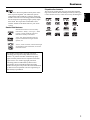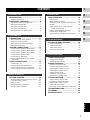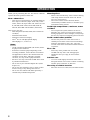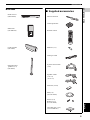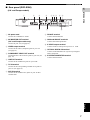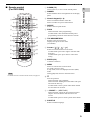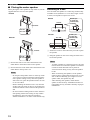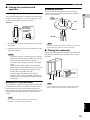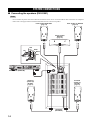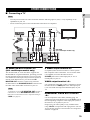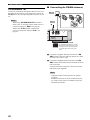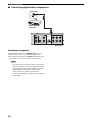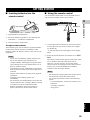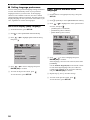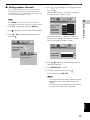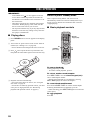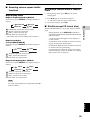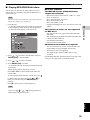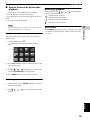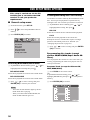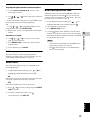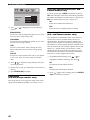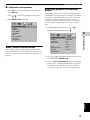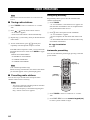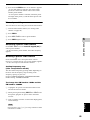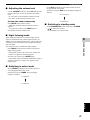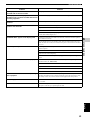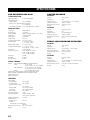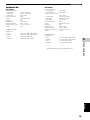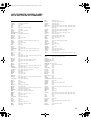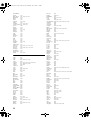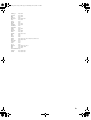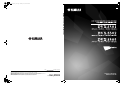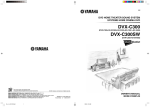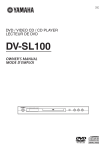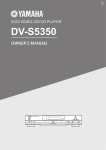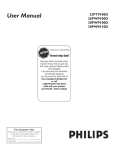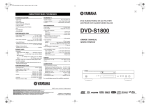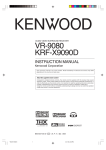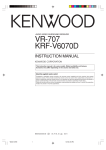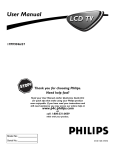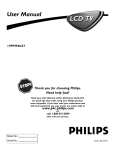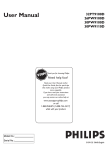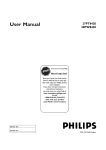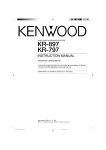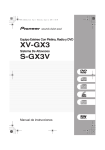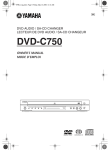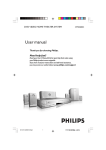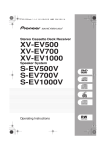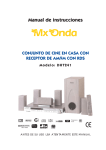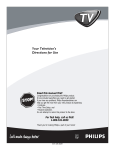Download Yamaha DVX-S303 Owner's Manual
Transcript
DVX-S300_CA_cv.fm Page 1 Tuesday, June 7, 2005 2:56 PM CA DVX-S301/DVX-S302/DVX-S303 © 2005 YAMAHA ELECTRONICS CORPORATION, USA 6660 ORANGETHORPE AVE., BUENA PARK, CALIF. 90620, U.S.A. YAMAHA CANADA MUSIC LTD. 135 MILNER AVE., SCARBOROUGH, ONTARIO M1S 3R1, CANADA YAMAHA ELECTRONIK EUROPA G.m.b.H. SIEMENSSTR. 22-34, 25462 RELLINGEN BEI HAMBURG, GERMANY YAMAHA ELECTRONIQUE FRANCE S.A. RUE AMBROISE CROIZAT BP70 CROISSY-BEAUBOURG 77312 MARNE-LA-VALLEE CEDEX02, FRANCE YAMAHA ELECTRONICS (UK) LTD. YAMAHA HOUSE, 200 RICKMANSWORTH ROAD WATFORD, HERTS WD18 7GQ, ENGLAND YAMAHA SCANDINAVIA A.B. J A WETTERGRENS GATA 1, BOX 30053, 400 43 VÄSTRA FRÖLUNDA, SWEDEN YAMAHA MUSIC AUSTRALIA PTY, LTD. 17-33 MARKET ST., SOUTH MELBOURNE, 3205 VIC., AUSTRALIA All rights reserved. Printed in China 3139 246 16151 OWNER’S MANUAL MODE D’EMPLOI Features Playable disc formats This receiver can play the disc types associated with the logos shown below. (Do not attempt to load any other type of disc into the receiver, or the receiver may be damaged.) Sound field features Manufactured under license from Dolby Laboratories. “Dolby”, “Pro Logic”, “MLP Lossless” and the double-D symbol are trademarks of Dolby Laboratories. DIGITAL VIDEO SUPER VIDEO “DTS” and “DTS Digital Surround” are registered trademarks of Digital Theater Systems, Inc. “DivX”, “DivX Certified”, and associated logos are trademarks of DivXNetworks, Inc and are used under license. This product incorporates copyright protection technology that is protected by method claims of certain U.S. patents and other intellectual property rights owned by Macrovision Corporation and other rights owners. Use of this copyright protection technology must be authorized by Macrovision Corporation, and is intended for home and other limited viewing uses only unless otherwise authorized by Macrovision Corporation. Reverse engineering or disassembly is prohibited. 1 English Active Servo Processing Subwoofer System with a built-in power amplifier. The subwoofer system (NX-SW300 and NX-SW301) employs Advanced Yamaha Active Servo Technology which YAMAHA has developed for reproducing higher quality superbass sound. This super-bass sound adds a more realistic, theater-in-the-home effect to your stereo system. IMPORTANT SAFETY INSTRUCTIONS IMPORTANT SAFETY INSTRUCTIONS 1 Read these instructions. CAUTION 2 Keep these instructions. RISK OF ELECTRIC SHOCK DO NOT OPEN CAUTION: TO REDUCE THE RISK OF ELECTRIC SHOCK, DO NOT REMOVE COVER (OR BACK). NO USER-SERVICEABLE PARTS INSIDE. REFER SERVICING TO QUALIFIED SERVICE PERSONNEL. 3 Heed all warnings. 4 Follow all instructions. 5 Do not use this apparatus near water. * Explanation of Graphical Symbols The lightning flash with arrowhead symbol, within an equilateral triangle, is intended to alert you to the presence of uninsulated “dangerous voltage” within the product’s enclosure that may be of sufficient magnitude to constitute a risk of electric shock to persons. The exclamation point within an equilateral triangle is intended to alert you to the presence of important operating and maintenance (servicing) instructions in the literature accompanying the appliance. 6 Clean only with dry cloth. 7 Do not block any ventilation openings. Install in accordance with the manufacturer’s instructions. 8 Do not install near any heat sources such as radiators, heat registers, stoves, or other apparatus (including amplifiers) that produce heat. 9 Do not defeat the safety purpose of the polarized or grounding-type plug. A polarized plug has two blades with one wider than the other. A grounding type plug has two blades and a third grounding prong. The wide blade or the third prong are provided for your safety. If the provided plug does not fit into your outlet, consult an electrician for replacement of the obsolete outlet. IMPORTANT Please record the serial number of this unit in the space below. 10 Protect the power cord from being walked on or pinched particularly at the plugs, convenience receptacles, and the point where they exit from the apparatus. MODEL: 11 Only use attachments/accessories specified by the manufacturer. Serial No.: The serial number is located on the bottom of the unit. Retain this Owner’s Manual in a safe place for future reference. 12 Use only with the cart, stand, tripod, bracket, or table specified by the manufacturer, or sold with the apparatus. When a cart is used, use caution when moving the cart/apparatus combination to avoid injury from tip-over. 13 Unplug this apparatus during lightning storms or when unused for a long periods of time. 14 Refer all servicing to qualified service personnel. Servicing is required when the apparatus has been damaged in any way, such as power-supply cord or plug is damaged, liquid has been spilled or objects have fallen into the apparatus, the apparatus has been exposed to rain or moisture, does not operate normally, or has been dropped. 15 Be sure to allow spaces of at least 10 cm above, behind and on both sides of DVR-S300, and at least 1m above, 30cm behind and on both sides of NX-SW300 and NX-SW301. 16 Do not place the following objects on this unit: A vessel with water in it. If the vessel falls by vibrations and water spills, it may cause damage to the unit, and/or you may get an electric shock. Apparatus shall not be exposed to dripping or splashing. i IMPORTANT SAFETY INSTRUCTIONS FCC INFORMATION (for US customers) 1 IMPORTANT NOTICE: DO NOT MODIFY THIS UNIT! This product, when installed as indicated in the instructions contained in this manual, meets FCC requirements. Modifications not expressly approved by Yamaha may void your authority, granted by the FCC, to use the product. 2 IMPORTANT: When connecting this product to accessories and/or another product use only high quality shielded cables. Cable/s supplied with this product MUST be used. Follow all installation instructions. Failure to follow instructions could void your FCC authorization to use this product in the USA. 3 NOTE: This product has been tested and found to comply with the requirements listed in FCC Regulations, Part 15 for Class “B” digital devices. Compliance with these requirements provides a reasonable level of assurance that your use of this product in a residential environment will not result in harmful interference with other electronic devices. This equipment generates/uses radio frequencies and, if not installed and used according to the instructions found in the users manual, may cause interference harmful to the operation of other electronic devices. Compliance with FCC regulations does not guarantee that interference will not occur in all installations. If this product is found to be the source of interference, which can be determined by turning the product “OFF” and “ON”, please try to eliminate the problem by using one of the following measures: Relocate either this product or the device that is being affected by the interference. Utilize power outlets that are on different branch (circuit breaker or fuse) circuits or install AC line filter/s. In the case of radio or TV interference, relocate/reorient the antenna. If the antenna lead-in is 300 ohm ribbon lead, change the lead-in to coaxial type cable. If these corrective measures do not produce satisfactory results, please contact the local retailer authorized to distribute this type of product. If you can not locate the appropriate retailer, please contact Yamaha Electronics Corp., 6660 Orangethorpe Ave. Buena Park, CA90622. The above statements apply ONLY to those products distributed by Yamaha Corporation of America or its subsidiaries. CAUTION: INVISIBLE LASER RADIATION WHEN OPEN DO NOT STARE INTO BEAM DANGER: INVISIBLE LASER RADIATION WHEN OPEN AVOID DIRECT EXPOSURE TO THE BEAM CAUTION Use of controls or adjustments or performance of procedures other than those specified herein may result in hazardous radiation exposure. SÉCURITÉ LASER L'appareil utilise un laser. En raison des risques de blessure des yeux, le retrait du couvercle ou les réparations de l'appareil devront être confiés exclusivement à un technicien d'entretien qualifié. ¶ The name plate is located on the bottom of the unit. ¶ La plaquette signalétique est placée sur le panneau de fond de l’appareil. LASER SAFETY This unit employs a laser. Due to possible eye injury, only a qualified service person should remove the cover or attempt to service this device. DANGER This unit emits visible laser radiation when open. Avoid direct eye exposure to beam. When this unit is plugged into a wall outlet, do not place your eyes close to the opening of the disc tray and other openings or look inside. LASER Type Wave length Output Power Beam divergence Semiconductor laser GaAlAs 650 nm (DVD) 784 nm (VCD/CD) 7 mW (DVD/VCD/CD) 60 degrees DANGER Risque d'exposition au laser en cas d'ouverture. Eviter toute exposition au faisceau. Lorsque cet appareil est branché à la prise de courant, ne pas approcher les yeux de l'ouverture du plateau changeur et des autres ouvertures pour regarder à l'intérieur. LASER Type Laser à semi-conducteur GaAIAs Longueur d’onde 650 nm (DVD) 784 nm (VCD/CD) Puissance de sortie 7 mW (DVD/VCD/CD) Divergence de faisceau 60 degrés AVERTISSEMENT L’utilisation de commandes et l’emploi de réglages ou de méthodes autres que ceux décrits ci-dessous, peuvent entraîner une exposition à un rayonnement dangereux. ii CAUTION: READ THIS BEFORE OPERATING YOUR UNIT. CAUTION: READ THIS BEFORE OPERATING YOUR UNIT. 1 To assure the finest performance, please read this manual carefully. Keep it in a safe place for future reference. 2 Install this sound system in a well ventilated, cool, dry, clean place with at least 10 cm on the top, 10 cm on the left and right, and 10 cm at the back of DVR-S300 and at least 1 m above, 30 cm behind and on both sides of NX-SW300 or NX-SW301 for adequate ventilation. — away from direct sunlight, heat sources, vibration, dust, moisture, and/or cold. 3 Locate this unit away from other electrical appliances, motors, or transformers to avoid humming sounds. 4 Do not expose this unit to sudden temperature changes from cold to hot, nor locate this unit in an environment with high humidity (i.e., a room with a humidifier) to prevent condensation inside this unit, which may cause an electrical shock, fire, damage to this unit, and/or personal injury. 5 Avoid installing this unit in a location where foreign objects may fall onto this unit or where this unit may be exposed to liquid dripping or splashing. On the top of this unit, do not place: – Other components, as they may cause damage and/or discoloration on the surface of this unit. – Burning objects (i.e., candles), as they may cause fire, damage to this unit, and/or personal injury. – Containers with liquid in them, as they may fall, spilling the liquid and causing an electrical shock to the user and/ or damage to this unit. 6 Do not cover this unit with a newspaper, tablecloth, curtain, etc. in order not to obstruct heat radiation. If the temperature inside this unit rises, it may cause fire, damage to this unit, and/or personal injury. 7 Do not plug in this unit to a wall outlet until all connections are complete. 8 Do not operate this unit upside-down. It may overheat, possibly causing damage. 9 Do not use excessive force on switches, knobs and/or cords. 10 When disconnecting the power cord from the wall outlet, grasp the plug; do not pull the cord. 11 Do not clean this unit with chemical solvents; this might damage the finish. Use a clean, dry cloth. 12 Use only the voltage specified on this unit. Using this unit with a higher voltage than specified is dangerous and may cause fire, damage to this unit, and/or personal injury. YAMAHA will not be held responsible for any damage resulting from use of this unit with a voltage other than as specified. 13 To prevent damage by lightning, keep the power cord out and outdoor antennas disconnected from a wall outlet or the unit during a lightning storm. 14 Do not attempt to modify or fix this unit. Contact qualified YAMAHA service personnel when any service is needed. The cabinet should never be opened for any reason. 15 When not planning to use this unit for long periods of time (i.e., vacation), disconnect the AC power plug from the wall outlet. 16 Be sure to read the “TROUBLESHOOTING” section on common operating errors before concluding that this unit is faulty. 17 Before moving this unit, press STANDBY/ON to set the unit in standby mode, then disconnect the AC power plug from the wall outlet. iii 18 Condensation will form when the surrounding temperature changes suddenly. Disconnect the power cable from the outlet, then leave the unit alone. 19 When using the unit for a long time, the unit may become warm. Turn the power off, then leave the unit alone for cooling. 20 Install this unit near the AC outlet and where the AC power plug can be reached easily. FOR CANADIAN CUSTOMERS To prevent electric shock, match wide blade of plug to wide slot and fully insert. This Class B digital apparatus complies with Canadian ICES-003. This unit is not disconnected from the AC power source as long as it is connected to the wall outlet, even if this unit itself is turned off. This state is called the standby mode. In this state, this unit is designed to consume a very small quantity of power. Laser component in this product is capable of emitting radiation exceeding the limit for Class 1. WARNING TO REDUCE THE RISK OF FIRE OR ELECTRIC SHOCK, DO NOT EXPOSE THIS UNIT TO RAIN OR MOISTURE. CAUTION Danger of explosion if battery is incorrectly replaced. Replace only with the same or equivalent type. 1 CONTENTS 1.INTRODUCTION 2 4.OPERATIONS INTRODUCTION ......................................... Supplied accessories........................................ FUNCTIONAL OVERVIEW ......................... Top and front panels (DVR-S300).................. Rear panel (DVR-S300).................................. Rear panel (NX-SW300)................................. Rear panel (NX-SW301)................................. Remote control (For DVR-S300).................... 2 5 6 6 7 8 8 9 DISC OPERATION ................................... 28 Playing discs.................................................. 28 Basic playback controls................................. 28 Selecting various repeat shuffle functions..... 29 Shuffle ........................................................... 29 Other operations for video playback (DVD/VCD/SVCD)................................... 30 Playing MP3/JPEG/DivX® discs.................. 33 Playing Super Audio CDs ............................. 34 Special features for picture disc playback ..... 35 3 4 5 2.PREPARATION CONNECTIONS ........................................ Roles and layout of the speakers................... Placing the center speaker............................. Placing the front/surround speakers .............. Placing the subwoofer ................................... SYSTEM CONNECTIONS........................ Connecting the speakers (DVX-S301).......... Connecting the speakers (DVX-S302).......... Connecting the speakers (DVX-S303).......... Connecting the speaker cables ...................... Connecting the subwoofer............................. Connecting the DVD receiver and the subwoofer .................................................. OTHER CONNECTIONS........................... Connecting a TV ........................................... Connecting the FM/AM antennas ................. Connecting external AV components ........... Connecting digital audio components........... 11 11 12 13 13 14 14 15 16 17 17 18 19 19 20 21 22 3.BASIC OPERATION GETTING STARTED ................................. 23 Inserting batteries into the remote control .... 23 Using the remote control............................... 23 Setting a TV .................................................. 24 Setting language preferences......................... 26 Setting speaker channels ............................... 27 6 5.ON-SCREEN MENU DVD SETUP MENU OPTIONS ................. 36 General setup menu ....................................... 36 Audio setup menu.......................................... 38 Video setup menu .......................................... 39 Preference setup menu................................... 41 6.OTHER FEATURES TUNER OPERATIONS ............................. 44 Tuning radio stations ..................................... 44 Presetting radio stations................................. 44 SOUND CONTROLS ................................ 46 Selecting surround sound .............................. 46 Selecting digital sound effects....................... 46 Adjusting the treble/bass level....................... 46 Adjusting the volume level............................ 47 Night listening mode ..................................... 47 Switching to active mode .............................. 47 Switching to standby mode ........................... 47 OTHER FUNCTIONS................................ 48 Setting remote control codes ......................... 48 Controlling other components ....................... 48 Dimming the display screen .......................... 49 Setting the sleep timer ................................... 49 Recording on an external AV component ..... 49 TROUBLESHOOTING.............................. 50 GLOSSARY .............................................. 52 SPECIFICATIONS .................................... 54 English 1 INTRODUCTION INTRODUCTION Thank you for purchasing this unit. This Owner’s Manual explains the basic operation of this unit. Notes about discs – This receiver is designed for use with the following discs: Super Audio CD (Super Audio CD), DVDVideo, Video CD, Super Video CD, Audio CD, CDR, CD-RW, DVD-Audio, DVD+RW, DVD+R, DVD-R, DVD-RW and DVD-RW (VR format). This receiver can play: – MP3 and picture (Kodak, JPEG) files recorded on CD-R(W). – JPEG/ISO 9660 format – Maximum 30 character display – DivX® disc on CD-R[W]/DVD+R[W]/ DVD-R[W](3.11, 4.x and 5.x) Notes – CD-R, CD-RW and DVD-RW (VR format) cannot be played unless finalized. – Some discs cannot be played depending on the recording conditions, such as the PC environment and application software. The characteristics and condition of some discs; materials, scratches, curvature, etc, may result in playback failure. – Be sure to use only CD-R and CD-RW discs made by reliable manufacturers. – Do not use any non-standard shaped discs (heartshaped, etc.). – Do not use discs with tape, seals, or paste on their surface. Doing so may damage this receiver. – Do not use discs affixed with labels printed by a commercially available label printer. 2 Cleaning discs – When a disc becomes dirty, clean it with a cleaning cloth. Wipe the disc from the center out. Do not wipe in a circlar motion. – Do not use solvents such as benzine, thinner, commercially available cleaners, or antistatic spray intended for analog records. Avoid high temperatures, moisture, water and dust – Do not expose the system, batteries or discs to humidity, rain, sand or excessive heat (caused by heating equipment or direct sunlight). Always keep the disc tray closed to avoid getting dust on the lens. Avoid condensation problem – The lens may cloud over when the receiver is suddenly moved from cold to warm surroundings, making it impossible to play a disc. Leave the receiver in the warm environment until the moisture evaporates. Disc care – Write only on the printed side of a CD-R/ CD-RW and only with a soft felt-tipped pen. – Handle the disc by its edge; do not touch the surface. Cabinet care – Use a soft cloth slightly moistened with a mild detergent solution. Do not use a solution containing alcohol, spirits, ammonia, or abrasives. Choosing a suitable location – Place the receiver on a flat, hard, and stable surface. INTRODUCTION Destination U.S.A. and Canada models Region code of DVR-S300 1 Sound field features “DTS” and “DTS Digital Surround” are registered trademarks of Digital Theater Systems, Inc. Playable discs 1 1 Manufactured under license from Dolby Laboratories. “Dolby”, “Pro Logic”, “MLP Lossless” and the double-D symbol are trademarks of Dolby Laboratories. “DivX”, “DivX Certified”, and associated logos are trademarks of DivXNetworks, Inc and are used under license. INTRODUCTION Region codes The unit is designed to support the Region Management System. Check the region code number on the disc package. If the number does not match the unit’s region number (see the table below or the back of the unit), the unit may be unable to play the disc. ALL U.K. and Europe models 2 2 ALL Australia model 4 4 ALL Korea, Asia and Taiwan models 3 3 ALL This product incorporates copyright protection technology that is protected by method claims of certain U.S. patents and other intellectual property rights owned by Macrovision Corporation and other rights owners. Use of this copyright protection technology must be authorized by Macrovision Corporation, and is intended for home and other limited viewing uses only unless otherwise authorized by Macrovision Corporation. Reverse engineering or disassembly is prohibited. Active Servo Processing Subwoofer System with built-in power amplifier. This subwoofer system (NX-SW300, NX-SW301) employes Advanced YAMAHA Active Servo Technology which YAMAHA has developed for reproducing higher quality super-bass sound. This super-bass sound adds a more realistic, theater-in-the-home effect to your stereo syetem. ■ We Want You Listening For A Lifetime YAMAHA and the Electronic Industries Association’s Consumer Electronics Group want you to get the most out of your equipment by playing it at a safe level. One that lets the sound come through loud and clear without annoying blaring or distortion - and, most importantly, without affecting your sensitive hearing. Since hearing damage from loud sounds is often undetectable until it is too late, YAMAHA and the Electronic Industries Association’s Consumer Electronics Group recommend you to avoid prolonged exposure from excessive volume levels. English 3 INTRODUCTION DVX-S301 4 DVX-S302 DVD receiver (DVR-S300) DVD receiver (DVR-S300) Subwoofer (NX-SW301) Subwoofer (NX-SW301) Center speaker (NX-C301) Center speaker (NX-C302) Front/Surround speakers (x4) (NX-S301) Front/Surround speakers (x4) (NX-S302) INTRODUCTION DVX-S303 INTRODUCTION DVD receiver (DVR-S300) 1 ■ Supplied accessories FM wire antenna AM loop antenna Subwoofer (NX-SW300) Remote control POWER DIMMER SLEEP POWER TV SCAN PROG REPEAT A-B TOP MENU/RETURN PAGE SHUFFLE ON SCREEN ENTER SET UP MENU PRESET NIGHT SUBTITLE AUDIO ANGLE ZOOM TRE TV VOL TV CH VOL BASS EFFECT SURR AUX TUNER TV INPUT TV Center speaker (NX-C302) MUTE DVD/CD Batteries (x 2) Video pin cable Front/Surround speakers (x 4) (NX-S302) System control cable (4 m ) Speaker cables (5 m x 3) (15 m x 2) Fasteners (2 sets) Base(x 4) (For NX-S302) Screws (x 8) Washers (x 8) (For NX-S302) English Non-skid pad (1 set) (For NX-SW301) 5 FUNCTIONAL OVERVIEW FUNCTIONAL OVERVIEW ■ Top and front panels (DVR-S300) 1 2 3 4 5 6 7 8 9 1 STANDBY/ON Turns on the DVD receiver, or sets it to the standby mode (see “Auto eco power standby mode” on page 28). 2 Opens/closes the disc tray. 3 b/a,w/f DVD/CD mode: selects the previous/next track or chapter. Press and hold to fast forward or fast reverse. TUNER mode: tunes the radio preset up/down. 4 e DVD/CD mode: pauses disc playback. 5 INPUT Selects and input source or sets the priority level for the audio input signals. 6 VOLUME Adjusts the volume level. 7 Disc tray Load the disc in the disc tray. A B 8 System display panel Shows information about the operational status of the unit. MULTI Lights up when you play a multi-channel audio source. DOWNMIX Lights up when you play discs that allow down mixing of multi-channel audio sources. It does not light up for discs that prohibit down mixing, even if you play a multi-channel audio source. 9 h DVD/CD mode: starts disc playback. TUNER mode: starts preset radio station installation in Plug & Play mode. 0 s Exits an operation. DVD/CD mode: stops playback. TUNER mode: erases a preset radio station in Preset mode if held more than two seconds, or stops preset radio station installation in Auto Preset mode. A Remote control sensor Point the remote control towards this sensor. B 6 0 Head phone jack Connects headphones. FUNCTIONAL OVERVIEW ■ Rear panel (DVR-S300) 1 (U.K. and Europe models) 2 3 4 VIDEO OUT (DVD ONLY) VIDEO 567 INTRODUCTION 1 8 9 DIGITAL IN L OPTICAL Y FM ANT R GND AM ANT 75Ω UNBAL TO SUBWOOFER AV MONITOR OUT (DVD ONLY) S VIDEO 0 PR PB COMPONENT PCM/DTS q DIGITAL A LINE OUT TV IN AUX IN SYSTEM CONNECTOR B 1 AC power cord Connect to a standard AC outlet. 8 FM ANT terminal Connect the FM antenna. 2 AV MONITOR OUT terminal (U.K. and Europe models only) Connect to your TV (see page 19). 9 GND and AM ANT terminals Connect the AM loop antenna. 3 VIDEO output terminal Connect to the video (composite) jack on your TV (see page 19). 4 COMPONENT VIDEO OUT terminal Connect the the Y PB/CB PR/CR jacks on your TV (see page 19). 0 S VIDEO output terminal Connect to the S-video jack on your TV or VCR. A OPTICAL DIGITAL IN terminal Connect to the DIGITAL OUT jack on your digital audio component. B SYSTEM CONNECTOR terminal Connect the subwoofer. 5 LINE OUT terminal Connect to the AUDIO IN jacks on your VCR. 6 TV IN terminal Connect to the corresponding AUDIO OUT jacks on your TV (see page 19). 7 AUX IN terminal Connect to the AUDIO OUT jacks on your VCR or cassette deck. English 7 FUNCTIONAL OVERVIEW ■ Rear panel (NX-SW300) ■ Rear panel (NX-SW301) 1 2 3 1 23 1 SYSTEM CONNECTOR terminal Connect to the DVD receiver. 1 SYSTEM CONNECTOR terminal Connect to the DVD receiver. 2 SPEAKER terminals Connect to the speakers. 2 SPEAKER terminals Connect to the speakers. 3 AC power cord Connect to a standard AC outlet. 3 AC power cord Connect to a standard AC outlet. 8 FUNCTIONAL OVERVIEW ■ Remote control (For DVR-S300) POWER DIMMER SLEEP I 3 4 5 6 PROG REPEAT SCAN PAGE K A-B SHUFFLE M TOP MENU/RETURN ON SCREEN Q PRESET SUBTITLE AUDIO F ANGLE S ZOOM U C TRE TV VOL E G 4 REPEAT Selects various repeat modes. N 5 PROG DVD/CD mode: starts programming. TUNER mode: starts automatic/manual preset programming if held for more than two seconds. P A D L SET UP MENU NIGHT B 3 Numeric keypad (0 – 9) Enters a track/title number of the disc. Enters a number of a preset radio station. O 9 0 J ENTER 7 8 2 DIMMER Selects different levels of brightness for the display panel. POWER TV TV CH BASS EFFECT SURR MUTE W Y AUX TUNER R 6 TOP MENU/RETURN Returns to the previous menu. Displays the top-level disc menu (if available). t V VOL TV INPUT TV 1 INTRODUCTION 2 1 1 POWER (TV) Turns on the TV, or sets it to the standby mode. X DVD/CD H Note For details on how to use the remote control, see page 23. 7 Cursors ( / / / ) Selects movement direction in the menu. TUNER mode: press left or right to tune the radio frequency. TUNER mode: press up or down to select auto tuning. 8 ENTER (OK) Confirms a selection. 9 MENU Enters or exits the disc contents menu. For VCD version 2.0 only: In stop mode, turns on/off playback control (PBC) mode. During playback, returns to the main menu. 0 s Exits an operation. DVD/CD mode: stops playback. DVD/CD mode: holding down the button will open and close the disc tray. TUNER mode: erases a preset radio station if held for more than two seconds. A d PRESET u ( b / a ) DVD/CD mode: selects the previous/next track or chapter. Press and hold to fast forward or fast reverse. TUNER mode: press to select a preset radio station. B SUBTITLE Selects a subtitle language. English 9 FUNCTIONAL OVERVIEW C AUDIO Selects an audio language (DVD) or an audio channel (VCD). D TV VOL (+ / –) Adjusts the TV volume. E TV CH (+ / –) Switches the TV channel. F TV INPUT Switches the TV input. G EFFECT Selects a sound effect. H Input selection buttons Selects the appropriate active source mode. TV mode: switches to TV input. AUX mode: switches to AUX ANALOG/AUX DIGITAL input. TUNER mode: switches tuner (FM/AM) input. DVD/CD mode: switches to DVD/CD mode. I POWER ( ) Turns on the DVD receiver, or sets it to the standby mode. J SLEEP Sets the sleep timer. K SCAN Scans each track/chapter on the disc. L PAGE Turns the pages of DVD-Audio still pictures. M REPEAT A-B Repeats a specific section on a disc. N SHUFFLE Plays tracks in random order. O ON SCREEN Displays the current status or disc information. P SET UP Enters or exits the system setup menu. Q h DVD/CD mode: starts disc playback. 10 R e DVD/CD mode: pauses disc playback. S NIGHT Turns the Night mode on or off. T ZOOM Enlarges or reduces the TV screen picture. U ANGLE Selects a DVD disc camera angle (if available). V VOL (+ / –) Adjusts the volume level. W TRE/BASS Selects the TREBLE (high tone) or BASS (low tone) sound mode. Use the VOLUME control to change the tone level. X MUTE Mutes or restores the volume. Y SURR Selects multi-channel surround or stereo mode. CONNECTIONS CONNECTIONS ■ Roles and layout of the speakers 2 DVX-S302/DVX-S303 DVX-S301 DVD receiver Center speaker DVD receiver 2 Front speaker (L) 1 + 4 Subwoofer 2 1 – 3 Surround speaker (L) Center speaker Front speaker (L) Front speaker (R) 1 – PREPARATION To enjoy quality sounds you need to place the speakers in their appropriate positions and install them correctly. The following show the recommended layout of the speakers. Front speaker (R) 1 + 3 Surround speaker (R) 3 Surround speaker (L) 4 Subwoofer 3 Surround speaker (R) For the best possible surround sound, all of the speakers (except the subwoofer) should be placed at the same distance from the listening position. 1 Front Speakers (L, R) Place the front left/right speakers on both sides of your TV at equal distances. Main roles: Produces front channel (stereo) sounds and effect sounds. 2 Center Speaker Place on top of the TV or inside the TV rack so that the speaker and TV are aligned vertically. Main role: Produces sounds oriented toward the center of the screen such as dialogues or vocal sounds. 3 Surround Speakers (L, R) Place the surround left/right speakers behind the listening position. (For NX-S301, we recommend placing them at a height of 1.8 m (6 feet) and pointing them at the listening position.) Main roles: Produces surround sounds and effect sounds. 4 Subwoofer Place the subwoofer near a front speaker and turn it slightly toward the center of the room to reduce wall reflections. Main roles: Produces bass sounds and low frequency (LFE) sounds contained in Dolby Digital or DTS. Note To avoid magnetic interference, do not position the front speakers too close to your TV. Allow adequate ventilation around the DVD receiver and subwoofer. Bass sounds produced by the subwoofer may be heard differently depending on the listening position and subwoofer location. To enjoy desired sounds, try to change the location of the subwoofer according to the listening position. English 11 CONNECTIONS ■ Placing the center speaker When placing the center speaker on top of the TV, use the supplied fasteners to secure the speaker. NX-C301 Attaching to a wall You can attach the speakers to a wall using commercially available screws (Diameter: 3.5 to 4 mm, Length: 25 mm or more). Each speaker requires two screws. NX-C301 110 mm Screws (3.5 to 4 mm dia., commercially available) Fastener Peel off the seal – 20 mm or more + NX-C302 151 mm NX-C302 Peel off the seal 1 Peel off the seals on one side of the fasteners and attach them to the bottom of the center speaker. 2 Peel off the seals on the other side of the fasteners and attach them to the top of the TV. Notes – Do not place the speaker on the TV if the top of the TV is uneven or narrower than the bottom surface of the speaker. Doing so may cause the speaker to fall. In this case, place the speaker inside a TV rack or on a level floor. – Before attaching the fasteners to the TV, clean the surface with a dry cloth. A dirty or wet surface may weaken the adhesive force and cause the speaker to fall. – Do not touch the bonding surfaces of the fasteners after peeling off the seals. Doing so may weaken the adhensive force and cause the speaker to fall.this installation. Use metric screw threads only. 12 – + Fastener 5 mm Screws (3.5 to 4 mm dia., commercially available) 20 mm or more 5 mm 1 Install two screws in the wall where you want to place the speaker. 2 Hang the speaker on the screws using the holes in the back of the speaker. Notes – To attach a speaker to a wall using screws, the wall must be firm. Do not attach a speaker to a wall that is made of weak materials such as plaster or veneered woods. Doing so may cause the speaker to fall. – When connectiong the speakers, fix the speaker cables in place so that cables do not loosen. If your foot or hand accidentally gets caught on a loose speaker cable, the speaker may fall. – After attaching each speaker, check that the speaker is fixed securely. YAMAHA will bear no reponsibility for any accidents caused by improper installations. CONNECTIONS ■ Placing the front/surround speakers Attaching to a wall Attach the base to the bottom of the front/surround speakers (NX-S302) with the supplied base mounting screws as shown below. 2 Base mounting screws PREPARATION You can attach the speakers to a wall using commercially available screws (Diameter: 3.5 to 4 mm, Length: 25 mm or more). Each speaker requires two screws. Attaching the base Base NX-S301 40 mm Screws (3.5 to 4 mm dia., commercially available) Washer NX-S302 20 mm or more – 5 mm + 1 Install two screws in the wall where you want to place the speaker. 2 Hang the speaker on the screws using the holes in the back of the speaker. Notes – To attach a speaker to a wall using screws, the wall must be firm. Do not attach a speaker to a wall that is made of weak materials such as plaster or veneered woods. Doing so may cause the speaker to fall. – When connectiong the speakers, fix the speaker cables in place so that cables do not loosen. If your foot or hand accidentally gets caught on a loose speaker cable, the speaker may fall. – After attaching each speaker, check that the speaker is fixed securely. YAMAHA will bear no reponsibility for any accidents caused by improper installations. Hanging on a wall (NX-S301) You can hang the speakers on a wall using a commercially available bracket and screws (Diameter: 6 mm). Attach a bracket firmly to the rear of the speakers using screws. Then mount a screw on the wall where the speaker is to be hung and hook the speaker securely onto the mounted screws. Note Placing the speakers (NX-S302) on the places such as hard wooden floor may scratch the surface of the floor. ■ Placing the subwoofer Attach the non-skid pads to the bottom of the subwoofer (NX-SW301), and then place the subwoofer on a level hard floor. Peel off the seal Note Using non-skid pads prevents the subwoofer from sliding when it vibrates, and ensure quality sound production. Note Do not use screw threads neasured in inches for this installation. Use metric screw threads only. English 13 SYSTEM CONNECTIONS SYSTEM CONNECTIONS ■ Connecting the speakers (DVX-S301) Notes – Do not connect the power cord of the subwoofer and DVD receiver into an AC outlet until all cable connections are completed. – Please refer to the pages below for detailed information on how connect each speaker. Front speaker (R)NX-S301 (page 17) – + Front speaker (L) NX-S301 (page 17) Center speaker NX-C301 (page 17) – – + + Red Green White Tab Blue Gray Tab L R TO SUBWOOFER SYSTEM CONNECTOR DVD receiver (DVR-S300) Surround speaker (R) NX-S301 (page 17) – Surround speaker (L) NX-S301 (page 17) + – Subwoofer (NX-SW301) 14 + SYSTEM CONNECTIONS ■ Connecting the speakers (DVX-S302) Notes – Do not connect the power cord of the subwoofer and DVD receiver into an AC outlet until all cable connections are completed. – Please refer to the pages below for detailed information on how connect each speaker. PREPARATION Front speaker (L) NX-S302 (page 17) Front speaker (R) NX-S302 (page 17) 2 Center speaker NX-C302 (page 17) + + + + Red Black Black Red Black Red Red Tab L Green White R TO SUBWOOFER SYSTEM CONNECTOR DVD receiver (DVR-S300) Blue Gray Tab + + + Red Red Subwoofer NX-SW301 (page 17) Black Surround speaker (L) NX-S302 (page 17) English Surround speaker (R) NX-S302 (page 17) + Black 15 SYSTEM CONNECTIONS ■ Connecting the speakers (DVX-S303) Notes – Do not connect the power cord of the subwoofer and DVD receiver into an AC outlet until all cable connections are completed. – Please refer to the pages below for detailed information on how to connect each speaker. Front speaker (R) NX-S302 (page 17) Front speaker (L) NX-S302 (page 17) Surround speaker (R) NX-S302 (page 17) Surround speaker (R) NX-S302 (page 17) Center speaker NX-C302 (page 17) Red + + + + + + + + Black Red Black Black Red Red To remove the speaker cable plugs, see “Connecting the subwoofer” on page 17. SPEAKERS FRONT CENTER SURROUND DVD receiver (DVR-S300) L R FRONT CENTER SURROUND TO SUBWOOFER SYSTEM CONNECTOR Subwoofer NX-SW300 (page 17) 16 Black Red Black SYSTEM CONNECTIONS ■ Connecting the speaker cables Connect the speaker cable with the color band to the plus (Red (+)) connector on the front/center/surround speakers and with the white line to the minus (Black (–)) connector. Before connecting the speaker cables to the subwoofer (NX-SW300), remove the cable plugs from supplied speaker cables. Press and hold the release button and remove the supplied speaker cable from the cable plug. Lever (Black) Lever (Red) Press the lever down, then insert the cable into the hole and release the lever. 2 PREPARATION Color band Release button Note Be sure to twist the cable core firmly in a clockwise direction. Twisting loosely may cause a short. Good No Good Color band Lever (Red) FRONT R (Red), CENTER (Green), FRONT L (White): SURROUND R (Gray), SURROUND L (Blue): Lever (Black) Press the lever down, then insert the cable into the hole and release the lever. color band Lever SPEAKERS ■ Connecting the subwoofer Insert the cable plug of the speaker cable into the speaker jack of the same color until you hear it click into place. • FRONT R (Red), CENTER (Green), FRONT L (White): Insert the cable plug facing the tub upwards. • SURROUND R (Gray), SURROUND L (Blue): Insert the cable plug facing the tub downwards. Red Tab FRONT CENTER SURROUND Lift up the lever, then insert the cable into the hole and replace the lever. NX-SW300 Note Green White Do not use excessive force when inserting the cable plug. Doing so may damage the cable plug or speaker jack. Blue Gray Tab English NX-SW301 17 SYSTEM CONNECTIONS ■ Connecting the DVD receiver and the subwoofer Connect the subwoofer to the DVD receiver using the system control cable. Attach one end to the subwoofer and the other to the SYSTEM CONNECTOR terminal at the rear of the DVD receiver. L R TO NX-SW300 SYSTEM CONNECTOR SYSTEM CONNECTOR SYSTEM CONNECTOR NX-SW301 L R TO SUBWOOFER SYSTEM CONNECTOR SYSTEM CONNECTOR NX-SW300 SYSTEM CONNECTOR 18 Notes – After inserting the system control cable, be sure to tighten the cable screws. – Ensure that the speaker cables are correctly connected. Improper connections may damage the system due to a short-circuit. – When connecting the speakers, fix the speaker cables in place so that cables do not loosen. If your foot or hand accidentally gets caught on a loose speaker cable, the speaker may fall. – To prevent unwanted noise, do not place the subwoofer too close to the DVD receiver, AC power adaptor, TV or other sources of radiation. OTHER CONNECTIONS OTHER CONNECTIONS ■ Connecting a TV 2 Notes PREPARATION – You only need to make one video connection from the following options (A,B,C, or D), depending on the capabilities of your TV. – Do not connect the power cords until all cable connections are completed. <A> <B> <C> TV <E> <D> DVR-S300 (U.K. and Europe models only) VIDEO OUT (DVD ONLY) VIDEO Y DIGITAL IN L OPTICAL R AV MONITOR OUT (DVD ONLY) S VIDEO PR PB COMPONENT AV MONITOR OUT terminal <A> (U.K. and Europe models only) The SCART cable, or “Euro AV cable”, supports AV MONITOR OUT signal transmission, providing you with the best possible picture and sound. If your TV has only one terminal for video input, and you want to connect it directly to the DVD receiver, you can use the AV MONITOR OUT connector. Connect one end of the SCART cable to the AV MONITOR OUT connector and the other end to the SCART connector on your TV. Note TV channels, if you use AV MONITOR OUT terminal to connect the TV. To use AV MONITOR OUTterminal, make sure to set the DVD receiver’s component setting to “RGB” (see page 25). PCM/DTS q DIGITAL LINE OUT TV IN AUX IN S VIDEO output terminal<B> S-(separate)video connections achieve a clearer picture than composite video connections. Use an S-video cable (not supplied) to connect the DVD receiver’s S VIDEO jack to the S-video input jack (or Y/C or S-VHS jack) on your TV. VIDEO output terminal <C> Use a composite video cable (yellow -supplied) to connect the DVD receiver’s VIDEO jack to the video input jack (or A/V In/Video In/Composite/ Baseband jack) on your TV. COMPONENT VIDEO OUT terminals <D> 19 English Use the component video cables (red/blue/green, not supplied) to connect the DVD receiver’s Y PB PR jacks to the corresponding component video input jacks (or the Y Pb/Cb Pr/Cr/ YUV jacks) on your TV. Progressive scan video quality is only available when using Y PB PR in conjunction with a progressive scan TV. To activate the progressive scan function see “Progressive function” on page 39. OTHER CONNECTIONS TV IN terminal <E> ■ Connecting the FM/AM antennas To listen to TV channels through this DVD receiver, use the audio cables (white/red, not supplied) to connect the TV IN jacks to the corresponding audio out jacks on your TV. AM loop antenna 1 Notes FM wire antenna – When using AV MONITOR OUT terminal to listen to the TV channels, set the DVD receiver’s component setting to “RGB” (see page 25). – When using TV IN terminal, set the DVD receiver’s component setting to“YUV” (see page 25). 2 FM ANT GND AM ANT TO SUBWOOFER IN SYSTEM CONNECTOR Ground (GND terminal) For minimum interference, connect the antenna GND terminal to a good earth ground. A good earth ground is a metal stake driven into moist earth. 1 Connect the supplied AM loop antenna to the AM ANT terminal. Place the AM loop antenna on a shelf or attach it to a stand or wall. 2 Connect the supplied FM wire antenna to the FM ANT terminal. Extend the FM wire antenna and fix its ends to the wall. For better FM stereo reception, connect an external FM antenna (not supplied). Notes – Adjust the position of the antennas for optimal reception. – Position the antennas as far as possible from your TV, VCR or other sources of radiation to prevent unwanted interference. 20 OTHER CONNECTIONS ■ Connecting external AV components If you connect external AV equipment such as a VCR, cassette deck or digital audio component to the following AV jacks on the DVD receiver, you can enjoy those AV sources with the DVD receiver. Also, you can record AV sources played on the DVD receiver using the recording equipment. This section provides some examples of other AV equipment connections. For information on your AV equipment, refer to the manual provided. 2 PREPARATION TV 1 VCR (for example) DVD receiver VIDEO OUT (DVD ONLY) VIDEO Y DIGITAL IN L OPTICAL R S VIDEO PR PB COMPONENT PCM/DTS q DIGITAL 1 LINE OUT 2 TV IN AUX IN 2 Viewing and listening to playback Using the VCR for recording DVD playback 1 Connect the VCR to the TV as shown. Some DVDs are copy-protected. You cannot record or dub protected discs using a VCR. 2 Connect the DVD receiver’s AUX IN jack to the AUDIO OUT jacks on your VCR. Before starting operation, press AUX to select “AUX ANALOG” in order to activate the input source. 1 Connect the DVD receiver’s S VIDEO jack output to the S-VIDEO IN jack on your VCR. 2 Connect the DVD receiver’s LINE OUT jacks to the AUDIO IN jacks on your VCR. This will allow you to make analog stereo (two channels, right and left) recordings. English 21 OTHER CONNECTIONS ■ Connecting digital audio components Digital audio component VIDEO OUT (DVD ONLY) VIDEO Y DIGITAL IN L OPTICAL R S VIDEO PR PB COMPONENT PCM/DTS q DIGITAL LINE OUT TV IN AUX IN DVD receiver Listening to playback Connect the DVD receiver’s DIGITAL IN jack to the DIGITAL OUT jack on a digital audio component. Before starting operation, press AUX repeatedly to select “AUX DIGITAL” in order to activate the input source. Notes – You cannot hear or record the Super Audio-CD or MP3-CD playback if you use a digital connection. – For playback through a digital connection, set the digital output of that player to PCM format. – Always refer to the owner’s manual of the connected component for complete connection and usage details. 22 GETTING STARTED GETTING STARTED ■ Inserting batteries into the remote control ■ Using the remote control Use the remote control within 6 m of the DVD receiver and point it toward the remote control sensor. 3 3 Within 6 m 2 30˚ 30˚ POWER DIMMER SLEEP POWER TV SCAN 1 Open the battery compartment. PROG REPEAT - A - B TOP MENU/RETURN PAGE SHUFFLE ON SCREEN ENTER SET UP MENU 2 Insert two batteries type R06 or AA, following the indications (+/–) inside the compartment. PRESET NIGHT SUBTITLE AUDIO ANGLE ZOOM BASIC OPERATION 1 TRE TV VOL TV CH VOL BASS TV INPUT TV EFFECT SURR AUX TUNER MUTE DVD/CD 3 Close the battery compartment. To replace the batteries If the batteries grow old, the effective operation distance of the remote control decreases considerably. If this happens, replace the batteries with two new ones as soon as possible. Notes – Do not use an old battery together with new one. – Do not use different types of batteries (for example, alkaline and manganese) together. Each type of battery has its own characteristics even if they are similar in shape. – If the batteries run out, immediately remove them from the remote control to prevent an explosion or acid leak. – Dispose of the batteries according to the regional regulations. – If a battery starts leaking, dispose of it immediately. Be careful not to let leaking battery acid come into contact with your skin or clothing. Before inserting new batteries, wipe the compartment clean. – Replace the batteries within two minutes to preserve the memory in the remote control. 1 Use the input selection buttons on the remote control to select the mode you wish to control (for example TV, DVD/CD). → The selected source mode appears in the display panel. 2 Select the desired function (for example, h or b / a). The remote control can also operate a television, cable TV or satellite connected to the DVD receiver. However, it is first necessary to enter the remote control code for the equipment in the remote control’s memory (see “LIST OF REMOTE CONTROL CODES” at the end of this manual). Notes – Be careful not to spill liquid on the remote control. – Be careful not to drop the remote control. – Do not leave the remote control in the following places: – hot or humid places, such as near a heater or in a bathroom – extremely cold places – dusty places English 23 GETTING STARTED ■ Setting a TV Note Make sure you have completed all the necessary connections (see “Connecting a TV” on page 19). 1 Press DVD/CD. → “DVD/CD” appears in the display panel. 2 Turn on the TV and set to the correct video-in channel. → You should see the background screen on the TV. – Usually this channel is between the lowest and highest channels and may be called FRONT, A/V IN or VIDEO. See your TV manual for more details. – Or, you may go to channel 1 on your TV, then press the Channel down button repeatedly until you see the Video In channel. – Or, the TV remote control may have a button or switch that chooses different video modes. Selecting the TV type In order for a DVD to play on this DVD receiver, the color system of the DVD, the TV and the DVD receiver should match. Before changing the TV system, determine the color system of your TV. 1 In DVD/CD mode, press SET UP. 2 Press 3 Press repeatedly to select [VIDEO SETUP PAGE]. / to highlight [TV TYPE], then press . VIDEO SETUP PAGE TV TYPE PAL TV DISPLAY NTSC PROGRESSIVE MULTI PICTURE SETTING COMPONENT 24 4 Press / to highlight one of the options below: PAL – Select this if the connected TV has the PAL color system. It will change the video signal of an NTSC disc and output it to PAL format. NTSC – Select this if the connected TV has the NTSC color system. It will change the video signal of a PAL disc and output it to NTSC format. MULTI – Select this if the connected TV is compatible with both NTSC and PAL (multisystem). The output format will be in accordance with the video signal of the disc. 5 Select a setting and press ENTER (OK). – Follow the instructions shown on the TV to confirm the selection (if any). – If a blank/distorted TV screen appears, wait for 15 seconds for auto recovery to activate. Note When you are selecting color system by using the remote control, follow the procedure below. 1 Open the disc tray. 2 Press , then press AUDIO. → If the default setting of the color system is NTSC, it will be changed to PAL. → If the default setting of the color system is PAL, it will be changed to NTSC. GETTING STARTED Setting the TV display Set the aspect ratio of the DVD receiver according to the TV you have connected. The format you select must be available on the disc. If it is not, the TV display setting will not affect the picture during playback. 1 In DVD/CD mode, press SET UP. repeatedly to select [VIDEO SETUP PAGE]. 3 Press / press TV TYPE TV DISPLAY PROGRESSIVE PICTURE SETTING YUV COMPONENT RGB 3 to highlight [TV DISPLAY], then . VIDEO SETUP PAGE TV TYPE TV DISPLAY 4:3 PAN SCAN PROGRESSIVE 4:3 LETTER BOX PICTURE SETTING 16:9 COMPONENT 4 Press / to highlight one of the options below: YUV – Select this for Y PB PR or S-Video connections. RGB – Select this for AV MONITOR OUT connections. BASIC OPERATION 2 Press VIDEO SETUP PAGE 5 Select a setting and press ENTER (OK). 6 To return to the previous menu, press . To exit the menu, press SET UP. 4 Press / to highlight one of the options below: 4:3 PAN SCAN – Select this if you have a conventional TV and want both sides of the picture to be trimmed or formatted to fit your TV screen. 4:3 LETTER BOX – Select this if you have a conventional TV. In this case, a wide picture with black bands on the upper and lower portions of the TV screen will be displayed. 16:9 – Select this if you have a wide-screen TV. 5 Select a setting and press ENTER (OK). Selecting the color system (U.K. and Europe models only) This setting allows you to toggle the video signal output between YUV (Y PB PR or S-Video connections) and RGB (AV MONITOR OUT connections). Note AV MONITOR OUT (SCART ) connections are only available for U.K and Europe models. 1 In DVD/CD mode, press SET UP. 2 Press repeatedly to select [VIDEO SETUP PAGE]. press / to highlight [COMPONENT], then English 3 Press . 25 GETTING STARTED ■ Setting language preferences You can select your preferred language settings so that this receiver will automatically switch to your preferred language whenever you load a disc. If the language selected is not available on the disc, the disc’s default setting language will be used instead. The OSD (on-screen display) language for the system menu will remain as you set it, regardless of various disc languages. Audio, Subtitle and Disc menu languages 1 Press s twice to stop playback (if any), then press SET UP. 2 Press 3 Press On-screen display (OSD) language 1 In DVD/CD mode, press SET UP. 2 Press to select [GENERAL SETUP PAGE]. 3 Press / then press repeatedly to select [PREFERENCE PAGE]. / to highlight one of the options below at a time, then press . – [AUDIO] (disc’s soundtrack) – [SUBTITLE] (disc’s subtitles) – [DISC MENU] (disc’s menu) to highlight [OSD LANGUAGE], PREFERENCE PAGE . AUDIO SUBTITLE DISC MENU PARENTAL PBC MP3/JPEG NAV VR LIST PASSWORD GENERAL SETUP PAGE DVD AUDIO DISC LOCK PROGRAM OSD LANGUAGE SCREEN SAVER DiVX(R) VOD CODE ENGLISH FRANÇAIS ESPAÑOL 4 Press / to select a language and press ENTER (OK) to confirm. 5 To return to the previous menu, press To exit the menu, press SET UP. . ENGLISH CHINESE FRENCH SPANISH PORTUGUESE POLISH ITALIAN TURKISH 4 Press / to select a language and press ENTER (OK) to confirm. If the language you want is not in the list, then select [OTHERS]. Use the numeric keypad (0-9) on the remote control to enter the 4-digit language code (see “LIST OF LANGUAGE CODES” at the end of this manual”) and press ENTER (OK) to confirm. 5 Repeat steps 3 and 4 for other settings. 6 To return to the previous menu, press To exit the menu, press SET UP. 26 . GETTING STARTED ■ Setting speaker channels You can adjust the delay times (for center and surround speakers only) and volume level for individual speakers. These adjustments let you optimize the sound of your system to best suit your surroundings and setup. 4 Press / to highlight one of the options below, then press . [SPEAKER VOLUME] – Volume level setting for individual speakers (–6dB to +6dB). Note 1 Press s to stop playback, then press SET UP. 2 Press repeatedly to select [AUDIO SETUP PAGE]. 3 Press / then press to highlight [SPEAKER SETUP], . 3 SPEAKER VOLUME SETUP FRONT LEFT 0dB FRONT RIGHT 0dB CENTER 0dB SUBWOOFER 0dB SURROUND L 0dB SURROUND R 0dB [SPEAKERS DELAY] – Delay time settings is in relation to the listening position/distance for center and surround speakers (0 MS to 15 MS). BASIC OPERATION Press SURR on the remote control to select the multichannel surround mode before adjusting the speaker settings. AUDIO SETUP PAGE SPEAKER SETUP CD UPSAMPLING NIGHT MODE LIP SYNC SPEAKER SETUP PAGE SPEAKERS VOLUME SPEAKERS DELAY SPEAKER DELAY SETUP CENTER SURROUND L SURROUND R 0 MS 0 MS 0 MS 5 Press / to adjust the setting that best suit your surround sound needs. 6 Press ENTER (OK) to confirm. 7 To return to the previous menu, press . To exit the menu, press SET UP. Notes – Use a longer delay time settings when the surround speakers are closer to the listener than the front speakers. – A test tone will be automatically generated to help you judge the sound level of each speaker. English 27 DISC OPERATION DISC OPERATION IMPORTANT! – If the inhibit icon ( or “X”) appears on the TV screen when a button is pressed, the function for that button is not available on the current disc or at the current time. – DVD discs and players are designed with regional restrictions. Before playing a disc, make sure the disc is for the same zone as your receiver. – Do not push on the disc tray or put any objects other than discs on the disc tray. Doing so may cause the disc player to malfunction. Auto eco power standby mode This is a power-saving feature. The receiver will automatically switch to Eco Power standby mode if you do not press any buttons for 30 minutes after a disc has stopped playing. ■ Basic playback controls POWER ■ Playing discs DIMMER SLEEP POWER SCAN PAGE TV 1 Press DVD/CD until “DVD/CD” appears in the display panel. 2 Turn on the TV power and set to the correct Video In channel (see “Setting a TV” on page 24). → You should see the background screen on the TV. 3 Press once to open the disc tray and load a disc, then press the same button again to close the disc tray. PROG REPEAT - A - B TOP MENU/RETURN Numeric keypad (0-9) SHUFFLE ON SCREEN ENTER s SET UP MENU dPRESETu (b / a) PRESET NIGHT SUBTITLE AUDIO ANGLE h e ZOOM TRE TV VOL TV CH VOL BASS EFFECT SURR TV INPUT TV UT INP MUTE AUX TUNER DVD/CD ME LU VO N Y/O DB ST AN To pause playback During playback, press e. – To resume normal playback, press h. 4 Playback will start automatically. → If a disc menu shows on the TV, see “Using the disc menu” on page 30. → If the disc is locked by parental control, you must enter your six-digit password (see “Restricting playback with parental control” on page 41). To select another track/chapter Press b / a or use the numeric keypad (0-9) to enter a track/chapter number. – During repeat playback of a track/chapter, pressing b / a replays the same track/chapter. To search backward/forward Press and hold b / a. To resume normal chapter. Searching backward/forward playback, press h. – While searching, press b / a again to increase the search speed. To stop playback Press s. 28 DISC OPERATION ■ Selecting various repeat shuffle functions Repeating a section within a chapter/ track Repeat play mode 1 While playing a disc, press A-B at your chosen starting point. Repeat chapter/title/disc (DVD-V) Each time you press REPEAT, the display changes as follows: CHAPTER REPEAT OFF TITLE DISC Repeat track/disc (except DVD-V/DVD-A) Each time you press REPEAT, the display changes as follows: TRACK DISC REPEAT OFF TRACK: repeats the current track. DISC: repeats the entire disc. REPEAT OFF: exits repeat mode. 3 To exit the sequence, press A-B. ■ Shuffle (except VR format disc) With the Shuffle function, you can play tracks in random order. – During playback, press SHUFFLE repeatedly to select between SHUFFLE, SHUFFLE REPEAT and SHUFFLE OFF. → The selected mode appears in the display for several seconds. – In SHUFFLE mode, all tracks on the disc currently playing are played in random order. – In SHUFFLE REPEAT mode, all tracks are played in random order and continuously. – For Hybrid Super Audio CDs, tracks on the Super Audio CD layer are played by default (see “Playing Super Audio CDs” on page 34). 4 OPERATIONS CHAPTER*: repeats the current chapter. TITLE: repeats the current title. DISC*: repeats the entire disc. REPEAT OFF: exits repeat mode. * This feature may not be available with some discs. 2 Press A-B again at your chosen end point. → The section will now repeat continuously. Repeat track/group/disc (DVD-A) Each time you press REPEAT, the display changes as follows: TRACK REPEAT OFF GROUP DISC TRACK: repeats the current track. GROUP: repeats the current group. DISC: repeats the entire disc. REPEAT OFF: exits repeat mode. Note For VCD, repeat playback is not possible if the PBC mode is selected. English 29 DISC OPERATION ■ Other operations for video playback (DVD/VCD/SVCD) 1 During playback, press ON SCREEN. → A list of available disc information appears on the TV screen. MENU POWER DIMMER SLEEP POWER TITLE 02/02 CHAPTER 02/14 AUDIO 5.1CH TV SCAN PROG TOP MENU/ RETURN MENU REPEAT - A - B TOP MENU/RETURN PAGE OFF BITRATE 16 TITLE ELASPED 0:02:25 SHUFFLE ON SCREEN ON SCREEN MENU ENTER TRACK 02/14 TT TIME 0:49:17 CH TIME 0:03:43 SET UP MENU PRESET SUBTITLE AUDIO SUBTITLE NIGHT SUBTITLE AUDIO ANGLE ZOOM ZOOM ANGLE REPEAT OFF BITRATE 16 TITLE ELASPED 0:02:25 TRE TV VOL TV CH VOL BASS EFFECT SURR TV INPUT TV MUTE AUX TUNER DVD/CD 2 Press / to view the information and press ENTER (OK) to access. 3 Use the numeric keypad (0-9) to enter the number/ Using the disc menu Depending on the disc, a menu may appear on the TV screen once you load the disc. To select a playback feature or item Use / / / or the numeric keypad (0-9) on the remote control, then press ENTER (OK) to start playback. To access or remove the menu Press MENU on the remote control. Displaying disc information and the current status You can display disc information and the disc’s current status (for example, title or chapter number, elapsed playing time, audio/subtitle language). A number of operations can be performed without interrupting disc playback. time or press / to make the selection, then press ENTER (OK) to confirm. → Playback will change to the chosen time or to the selected title/chapter/track. Zooming in This function allows you to enlarge the picture on the TV screen and pan through the enlarged picture. 1 During playback, press ZOOM repeatedly to select a different zoom factor. Use / / / to move through the zoomed image. → Playback continues. 2 Press ZOOM repeatedly to return to the original size. Resuming playback from the last stopped point You can resume playback of the last 10 discs, even if the disc was ejected or this receiver’s power switched off. 1 Load one of the last played 10 discs. → “LOAD” appears. 2 Press h and the disc will be played back from the last stop point. To cancel the resume mode In stop mode, press s again. 30 DISC OPERATION Viewing from another angle (DVD only) 1 During playback, press e on the remote control. → Play will pause and sound will be mute. 3 To resume normal playback, press h. If the disc contains sequences recorded from different camera angles, this function allows you to view the picture from a number of different angles. Press ANGLE repeatedly to select the desired angle. → Playback changes to the selected angle. Changing sound track language Selecting a title (DVD only) This operation works only on DVDs with multiple soundtrack language, you can change the language you want while playing a DVD. Press AUDIO repeatedly to select the available audio languages. Some DVDs may contain several titles. If the disc has been recorded with a title menu recorded on it, you can start playback from the selected movie title. 2 Press e again to select the next picture frame. For VCD - changing the audio channel Press AUDIO repeatedly to select the available audio channels provided by the disc (STEREO, LEFT MONO, RIGHT MONO or MIX MONO). 1 Press TOP MENU/RETURN. → The disc title menu appears on the TV screen. 2 Use / / / or the numeric keypad (0-9) to select a play option. 4 OPERATIONS Advancing by frame 3 Press ENTER (OK) to confirm. Changing subtitle language (DVD only) This operation works only on DVDs with multiple subtitle languages, you can change the language you want while playing a DVD. Press SUBTITLE repeatedly to select from the various subtitle languages. Playback control (PBC) (VCD only) PBC playback allows you to play Video CDs interactively, following the menu on the display. This function can also be accessed via the ‘PREFERENCE PAGE’ menu (see “PBC” on page 42). For VCDs with Playback Control (PBC) feature (version 2.0 only) With playback stopped, press MENU to toggle between ‘PBC ON’ and ‘PBC OFF’. → If you select ‘PBC ON’, the disc menu (if available) will appear on the TV. Use b / a or the numeric keypad (0-9) to select a play option and press ENTER (OK) to confirm. → If you select ‘PBC OFF’, the VCD will skip the index menu and playback directly from the beginning. English 31 DISC OPERATION Preview function Preview function includes the following 2 types. Digest: This function displays a thumbnail to help you to preview the following sections of the disc. TITLE, CHAPTER, GROUP, TRACK Interval: This function divides the following options at regular intervals to help you preview the scene you want to see. TITLE, CHAPTER, GROUP, TRACK, DISC Preview title/chapter (DVD for example) 1 Press SCAN. → The menu appears on the TV screen. SELECT DIGEST TYPE: TITLE DIGEST CHAPTER DIGEST TITLE INTERVAL CHAPTER INTERVAL 2 Press / to highlight [TITLE DIGEST], [CHAPTER DIGEST], [TITLE INTERVAL] or [CHAPTER INTERVAL] and press ENTER (OK) to open one option. 3 Use b / a to open the previous or next page. (Example of 6 thumbnails in the display) Note The menu appears on the TV screen differs depending on the Disc or current status (playback or stop). 4 Use / / / to select a title/chapter or use the numeric keypad (0-9) to input the selected title/ chapter number next to [SELECT]. 5 Press ENTER (OK) to start playback from the scene you select. To quit the preview function Use / / / to highlight [EXIT] and press ENTER (OK) to confirm. To return to the preview menu In step 3 and 4, use / / / to highlight [MENU] and press ENTER (OK) to confirm. 32 DISC OPERATION ■ Playing MP3/JPEG/DivX® discs This receiver can play DivX®, MP3, JPEG, VCD and SVCD files on a personally recorded CD-R/RW disc or commercial CD. Note You have to turn on your TV and set to the correct Video In channel (see “Setting a TV” on page 24). MP3 The MP3-CD formats (ISO9660 format) support the following: – MP3 files must have the extension “.MP3” or “.mp3” – Max. 30 characters – Max. nested directory is 8 levels. – Max. album number is 99. – Max. track number is 999. – Supported sampling rates of 32, 44.1, 48/16, 22.05, and 24 kHz The following features are not supported for MP3 discs: – The discs that have any types of file other than MP3 and JPEG. – The simultaneous playback of the MP3 and JPEG files. – Chinese filenames and text. – Non-finalized closed discs. – Discs recorded in UDF format. 4 OPERATIONS 1 Load the disc. → The disc reading time may exceed 30 seconds due to the complexity of the directory/file configuration. → The disc menu appears on the TV screen. MP3 disc features MP3 MP3 MP3 2 Press / to select a desired folder and press ENTER (OK) to open the folder. 3 Press / Additional note for MP3 disc playback: – The disc read time may exceed 10 seconds due to the large number of songs compiled onto one disc. – Multi-session discs are supported. – The digital output signals of MP3 files are copy protected. Downloading MP3 file from the internet or copying songs from your own legal discs is a delicate process. to select a track/file. 4 Press ENTER (OK) to confirm. → Playback will start from the selected file to the end of the folder. While the disc menu is displayed, you can: – Press b / a to select another track/file in the current folder. – To select another folder from the current disc, press to return to the root menu, then press / to make your selection and press ENTER (OK) to confirm. – Press e to pause or h to resume playback. Note If you press / / / during playback of JPEG images, the picture rotates. English 33 DISC OPERATION Playing MP3 music and a JPEG picture simultaneously Hybrid Super Audio CD Disc 1 CD layer that plays on any CD player 1 Load an MP3 disc containing both music and picture data. → The disc menu appears on the TV screen. High Density layer containing: 2 - High Quality DSD Stereo 3 - High Quality DSD Multi- 2 Select an MP3 track and press h to start playback. 3 During MP3 music playback, select a picture folder from the TV screen and press h. → The picture files will be played back until end of the folder. 4 To quit simultaneous playback, press MENU followed by s. Notes – It may not be possible to play certain MP3/JPEG/ DivX® discs due to the configuration and characteristics of the disc or condition of the recording. – It is normal to experience an occasional “skip” while listening to your MP3 disc. – It is normal to experience an occasional pixelation during DivX® playback due to poor clarity of digital contents during internet downloading. – For multi-session discs with different formats, only the first session will be available. ■ Playing Super Audio CDs There are three types of Super Audio CD discs: single layer, double layer and hybrid discs. Each type may contain up to two areas of recorded information: a High Quality Stereo area and a High Quality Multi-channel area. – A single layer disc can contain both information areas. – A dual layer disc can contain both information areas. Double the information can be stored on the disc, thanks to the second layer. – A hybrid disc can contain both information areas, and also a second, standard CD layer, making it playable on standard CD players. Super Audio CD Disc Hybrid layer disc Dual layer disc Single layer disc HD layer 34 HD layer CD layer HD layer channel 1 Load the Super Audio CD. → The disc menu appears on the TV screen. 2 Playback will start automatically. – If the Super Audio CD consists of multi-channel and stereo tracks, multi-channel tracks will have the priority for playback. / to make – To playback stereo tracks, use your selection from the disc menu, then press h. Note Programming Super Audio CD tracks is not possible. DISC OPERATION ■ Special features for picture disc playback Multi-angle playback 1 Load a picture disc (Kodak Picture CD/JPEG). → For Kodak discs, the slide show begins. → For JPEG discs, the picture menu appears on the TV screen. During playback, use / / / picture on the TV screen. : flips the picture vertically. : flips the picture horizontally. 2 Press h to start the slideshow. to rotate/flip the : rotates the picture anti-clockwise. : rotates the picture clockwise. Note You have to turn on your TV and set to the correct Video In channel (see “Setting a TV” on page 24). Press ANGLE repeatedly to choose a different scan effect. → Various scan effects appear in the top left corner of the TV screen. This function shows the content of the current folder or the entire disc. OPERATIONS Preview function 4 Scan effect 1 During playback, press s. → 12 thumbnail pictures will appear on the TV screen. 2 Press b / a to display the other pictures on the previous/next page. 3 Use / / / to highlight one of the picture and press ENTER (OK) to start playback. 4 Press MENU to return to the picture CD menu. Zooming pictures 1 During playback, press ZOOM repeatedly to select a different zoom factor. 2 Use / image. / / to move through the zoomed English 35 DVD SETUP MENU OPTIONS DVD SETUP MENU OPTIONS This setup is carried out via the TV, enabling you to customize the DVD receiver to suit your particular requirements. Locking/Unlocking discs for viewing ■ General setup menu Not all discs are rated or coded by the manufucturer of the disc. You can prevent playback of a specific disc by locking the disc. You can lock up to 40 discs on this unit. 1 In DVD/CD mode, press SET UP. 1 In [GENERAL SETUP PAGE], press 2 Press / PAGE]. highlight [DISC LOCK], then press to select the [GENERAL SETUP . LOCK Select this to block playback of the current disc. Subsequent access to a locked disc requires a sixdigit password. The default password is ‘000 000’ (see “Changing the password” on page 43). GENERAL SETUP PAGE DVD AUDIO DISC LOCK PROGRAM OSD LANGUAGE SCREEN SAVER DiVX(R) VOD CODE 2 Press / to select a setting and press ENTER (OK) to confirm. Programming disc tracks (except picture CD/MP3/WMA/Super Audio CD discs) You can playback the contents of a disc in the order you want by programming the tracks to be played. You can store up to 20 tracks. Selecting DVD-Audio/Video mode 1 In [GENERAL SETUP PAGE], presss / to . DVD-AUDIO MODE Select this to playback the contents of the DVD-Audio. DVD-VIDEO MODE Select this to playback the contents of the DVD-Video. 2 Press / to select a setting, then press ENTER (OK) to confirm your selection. Program: Track (except for Picture CD/ MP3/ WMA/DivX®) 1 Press PROG on the remote control. OR In [GENERAL SETUP PAGE], press / to highlight [PROGRAM], then press to select [INPUT MENU]. 2 Press ENTER (OK) to confirm. Notes – The DVD-AUDIO indicator lights up when a DVD-Audio disc is playing. – When you select DVD-VIDEO MODE, the DVD-AUDIO indicator goes out. 6 2 7 8 9 10 36 to UNLOCK Select this to unlock the disc and allow future playback. 3 Press ENTER (OK) to confirm. highlight [DVD-AUDIO], then press / DVD SETUP MENU OPTIONS To program your favorite tracks/chapters 3 Use the numeric keypad (0-9) to enter a valid track/chapter number. DivX®VOD registration code 4 Use / / / to move the cursor to the next position. – If the track number is more than ten, press a to open the next page and proceed with programming, OR / / / to highlight [NEXT] on the – Use program menu, then press ENTER (OK). 5 Repeat steps 3 and 4 to input another track/chapter number. To remove a track 7 Press ENTER (OK) to remove this track from the program menu. 8 To exit the menu, press PROG. 1 In [GENERAL SETUP PAGE], press / highlight [DIVX(R) VOD CODE], then press → The registration code appears. 2 Press ENTER (OK) to exit. to . 3 Use the registration code to purchase or rent the videos from DivX®VOD service at www.divx.com/vod. Follow the instructions and download the video onto a CD-R/RW for playback on this receiver. Notes – All the videos downloaded from DivX®VOD can only be played back on this receiver. – The time search function is not available during DivX® movie playback. 5 ON-SCREEN MENU 6 Use / / / to move the cursor to the track you want to remove. Yamaha provides you with the DivX®VOD (Video On Demand) registration code that allows you to rent and purchase videos using the DivX®VOD service. For more information, go to www.divx.com/vod. OSD language This menu contains various language options for displaying languages on the screen. For details, see “Onscreen display (OSD) language” on page 26. Screen saver The screen saver helps prevent your TV display from becoming damaged. 1 In [GENERAL SETUP PAGE], press to / highlight [SCREEN SAVER], then press . ON Select this if you wish to turn off the TV screen when play is stopped or paused for more than 15 minutes. OFF Select this to disable the screen saver function. 2 Press / to select a setting and press ENTER (OK) to confirm. 3 To return to the previous menu, press . To exit the menu, press SET UP. English 37 DVD SETUP MENU OPTIONS ■ Audio setup menu Night mode 1 In DVD/CD mode, press SET UP. 2 Press / to select [AUDIO SETUP PAGE]. 3 Press ENTER (OK) to confirm. When night mode is activated, high volume output is softened and low volume output raised to an audible level (for DVD playback only). This is useful for watching your favorite action movie without disturbing others at night. 1 In [AUDIO SETUP PAGE], press to / highlight [NIGHT MODE], then press . AUDIO SETUP PAGE ON Playback continues at a more even volume and “NIGHT ON” appears in the display panel. SPEAKER SETUP CD UPSAMPLING NIGHT MODE LIP SYNC OFF Playback continues with the full dynamic range of surround sound, and “NIGHT OFF” appears in the display panel. 2 Press / to select a setting and press ENTER (OK) to confirm. Speaker setup This menu contains setup options for audio output so that you can set your speakers to reproduce high quality surround sound. For details, see “Setting speaker channels” on page 27. CD upsampling This feature allows you to convert your music CD to a higher sampling rate using sophisticated digital signal processing for better sound quality. If you have activated the upsampling function, the receiver will automatically switch to stereo mode. / highlight [CD UPSAMPLING], then press to . OFF Select this to disable CD-upsampling. 88.2 kHz (X2) Select this to convert the sampling rate of CDs to twice that of the original. 2 Press / to select a setting and press ENTER (OK) to confirm. Note If you select “Multi-Channel” mode, the CD upsampling feature will be cancelled. 38 This function is only available for Dolby Digital. Lip synchronization This feature allows you to delay the sound output from the center speaker in order to synchronize it with the video image. This may be necessary when using certain LCD monitors or projectors. Choices: 0 to 200 ms 1 In [AUDIO SETUP PAGE], press Note 1 In [AUDIO SETUP PAGE], press Note highlight [LIP SYNC], then press / to . 2 Press / to adjust the delay time (between 0 ms and 200 ms) and press ENTER (OK) to confirm. DVD SETUP MENU OPTIONS ■ Video setup menu 1 In DVD/CD mode, press SET UP. 2 Press / to select [VIDEO SETUP PAGE] icon. 3 Press ENTER (OK) to confirm. VIDEO SETUP PAGE to / highlight [PROGRESSIVE], then press . OFF Select this to disable progressive scan function. ON Select this to enable progressive scan function. 2 Press / to select a setting and press ENTER (OK) to confirm. → Follow the instructions shown on the TV to confirm the selection (if any). – If a blank/distorted TV screen appears, wait for 15 seconds for auto recovery to activate. Note If you are changing the setting to OFF by using the remote control, follow the procedure below. 1 Open the disc tray. TV type This menu contains the options for selecting the color system that matches the connected TV. For details, see “Selecting the TV type” on page 24. 2 Press , then press ANGLE. 5 ON-SCREEN MENU TV TYPE TV DISPLAY PROGRESSIVE PICTURE SETTING COMPONENT BLACK LEVEL CLOSED CAPTION 1 In [VIDEO SETUP PAGE], press Picture settings Note TV display This menu contains the options for matching the aspect ratio of the receiver to the connected TV. For details, see “Setting the TV display” on page 25. This receiver comes with three predefined sets of picture color settings and one personal setting that you can define yourself. 1 In [VIDEO SETUP PAGE], press / to highlight [PICTURE SETTING], then press . Progressive function The progressive scan display present 60 complete frames per seconds, rather than 30 frames per second of interlaced scanning (ordinary normal TV system). With nearly double the number of lines, progressive scan offers higher picture resolution and eliminates bothersome motion artifacts those jagged edge on moving objects. Note Before enabling the progressive scan function, you must ensure: 1 Turn on your TV progressive scan function (refer to your TV owner’s manual). 2 You have connected the DVD receiver to your TV using Y PB PR (see “Connecting a TV” on page 19). STANDARD Select this for the standard picture setting. BRIGHT Select this to make the TV picture brighter. SOFT Select this to make the TV picture softer. PERSONAL Select this to personalize your picture color by adjusting the brightness, contrast, tint and color (saturation). 2 Press / to select a setting and press ENTER (OK) to confirm. 3 If you selected [PERSONAL], proceed to step 4. → The [PERSONAL PICTURE SETUP] menu appears. English 39 DVD SETUP MENU OPTIONS Selecting the black level (U.S. and Canada models only) BRIGHTNESS CONTRAST TINT COLOR 4 Press options. / 0 0 0 0 to highlight one of the following BRIGHTNESS Increase the value to brighten the picture or vice versa. Zero (0) is the average setting value. CONTRAST Increase the value to sharpen the picture or vice versa. Zero (0) is the average contrast. TINT Increase or decrease the value to change the color phase of the picture. Zero (0) is the average setting value. COLOR Increase the value to enhance the color in your picture or vice versa. Zero (0) is the average color setting value. If you set the TV type to NTSC, set black level shift to ON. This will improve the color contrast during playback. The black level setting has no effect if the TV type is set to PAL.(See “Selecting the TV type” on page 24.) ON Select this to enhance the black level. OFF Select this for the standard black level setting. Closed captions (U.S. and Canada models only) Closed captions are data hidden in the video signals of specific discs, and are invisible without the use of a special decoder. The difference between subtitles and captions is that subtitles are intended for hearing persons and captions are for the hearing impaired. Subtitles rarely show all of the audio. For example, captions show sound effects (e.g., “phone ringing” and “footsteps”), while subtitles do not. Before you select this function, please ensure that the disc contains closed caption information and your TV set also supports this function. 1 In [VIDEO SETUP PAGE], press highlight [CLOSED CAPTION], then press 5 Press / to adjust the setting that best suits your personal preference. ON To enable the closed caption function. 6 Repeat steps 4 and 5 to adjust other color features if desired. OFF To disable the closed caption function. 7 Press ENTER (OK) to confirm. Component (U.K and Europe models only) This setting allows you to toggle the output of the video signal between RGB (on SCART) and Y Pb Pr (YUV). 40 / to . 2 Press / to select a setting, then press ENTER (OK) to confirm your selection. DVD SETUP MENU OPTIONS ■ Preference setup menu 1 Press s twice to stop playback (if necessary), then press SET UP. 2 Press / to select the ‘Preference Setup’ icon. 3 Press ENTER (OK) to confirm. PREFERENCE PAGE Audio, subtitle and disc menus These menus contain various language options for the audio, subtitle and disc menus recorded on the DVD. For details, see “Audio, Subtitle and Disc menu languages” on page 26. Some DVDs may have a parental level assigned to the complete disc or to certain scenes on the disc. This feature lets you set a playback limitation level. The rating levels are from 1 to 8 and are country dependent. You can prohibit the playing of certain discs that are not suitable for your children, or play alternative scenes for certain discs. 1 In [PREFERENCE PAGE], press highlight [PARENTAL], then press / to . 5 ON-SCREEN MENU AUDIO SUBTITLE DISC MENU PARENTAL PBC MP3/JPEG NAV VR LIST PASSWORD Restricting playback with parental control PREFERENCE PAGE AUDIO SUBTITLE DISC MENU PARENTAL PBC MP3/JPEG NAV VR LIST PASSWORD 1 2 3 4 5 6 7 8 KID SAFE G PG PG 13 PGR R NC 17 ADULT 2 Press / to highlight a rating level for the disc inserted and press ENTER (OK). 3 Use the numeric keypad (0-9) to enter the sixdigit password (see “Changing the password” on page 43). → DVDs that are rated above the level you select will not play unless you enter the six-digit password. English 41 DVD SETUP MENU OPTIONS Rating explanation 1 KID SAFE 2G – General audience; recommended as acceptable for viewers of all ages. 3 PG – Parental guidance suggested. 4 PG13 – Material is unsuitable for children under age 13. 5 PGR MP3/JPEG navigator MP3/JPEG navigator can be set only if the disc was recorded with a menu. It allows you to select different display menus for easy navigation. 1 In [PREFERENCE PAGE], press to / highlight [MP3/JPEG NAV], then press . WITH MENU Select this to display only the folder menu of the MP3/ Picture CD. WITHOUT MENU Select this to display all the files contained in the MP3/ Picture CD. 6R – Parental guidance - restricted; recommended that parents restrict children under 17 from viewing, or allow to view only when supervised by a parent or adult guardian. 2 Press / to select a setting, then press ENTER (OK) to confirm. 7 NC-17 – Material is unsuitable for children under age 17. Playback VR format discs 8 ADULT – Mature material; should be viewed only by adults due to the inclusion of graphic sexual material, violence or language. Notes – VCD, SVCD, CD have no level indication, so the parental control function has no effect with these types of discs. This also applies to most illegal DVDs. – Some DVDs are not encoded with a rating though the movie rating may be printed on the disc cover. The rating level feature does not prohibit play of such discs. PBC You can set PBC to ON or OFF. This feature is available only on Video CD 2.0 with the playback control (PBC) feature. For details, see “Playback control (PBC)” on page 31. There are two ways to play back a VR (Video Recording) format discs: ORIGINAL LIST and PLAY LIST. This feature is not available with non-VR format discs. 1 In [PREFERENCE PAGE], press highlight [VR LIST], then press settings appear: / to . The following ORIGINAL LIST Select this to play the originally recorded titles on the disc. PLAY LIST Select this to play the edited version of the disc. This feature is only available when a play list has been created. 2 Press / to highlight a setting, then press ENTER (OK) to confirm. To play back a VR format disc 3 Press SET UP to close the setup menu. 4 Press PLAY. The setting you selected begins to play. To preview VR format 5 During playback, press SCAN. 6 Press / to highlight either [TITLE DIGEST] or [TITLE INTERVAL]. 7 Press ENTER (OK) to confirm. 42 DVD SETUP MENU OPTIONS TITLE DIGEST This function will display thumbnails of titles on the screen. A maximum of six thumbnails are displayed per page. → In ORIGINAL LIST mode, the originally recorded titles on the disc are displayed. → In PLAY LIST mode, every title in the play list is displayed. TITLE INTERVAL This function will divide and display the contents of each title being played back in regular intervals, making it easy to preview the recording. A maximum of six thumbnails are displayed per page. → If the title being played back is short, the TITLE DIGEST function will be performed instead. 2 Press ENTER (OK) to enter the ‘Password Change Page. The same password is used for both parental control and disc lock. Enter your six-digit password to play a prohibited disc or if prompted for a password. The default password is ‘000 000’. 5 Enter the new six-digit password a second time to confirm. → The new six-digit password is now valid. 6 Press ENTER (OK) to confirm. 1 In [PREFERENCE PAGE], press highlight [PASSWORD], then press [CHANGE]. to / to select Changing the DivX subtitle If the video donwloaded from DivX®VOD has subtitles, you can select its character code. 1 In [PREFERENCE PAGE], press / highlight [DIVX SUBTITLE], then press [STANDARD]. PREFERENCE PAGE AUDIO SUBTITLE DISC MENU PARENTAL PBC MP3/JPEG NAV VR LIST PASSWORD 5 ON-SCREEN MENU Changing the password 3 Use the numeric keypad (0-9) to enter your old sixdigit password. – When doing this for the first time, enter ‘000 000’. – If you forget your old six-digit password, enter ‘000 000’. 4 Enter the new six-digit password. to to select 2 Press ENTER (OK) to confirm. Note If you can’t read the subtitle, select [CYRILLIC]. CHANGE Restoring to the factory defaults Setting the DEFAULT function will reset all options and your personal settings to the factory defaults, except your password for Parental Control and Disc Lock. 1 In [PREFERENCE PAGE], press highlight [DEFAULT], then press [RESET]. / to to select 2 Press ENTER (OK) to confirm. → All settings are reset to the factory defaults. English 43 TUNER OPERATIONS TUNER OPERATIONS Note Make sure the FM and AM antennas are connected to this receiver. ■ Tuning radio stations 1 Press TUNER to select “TUNER/FM” or “TUNER/ AM”. 2 Press / briefly on the remote control. → “SEARCH” appears. → The next radio station is tuned automatically. 3 Repeat step 2 (if necessary) until you find the desired radio station. 4 To tune weak stations, press / briefly and repeatedly until the optimal reception is found. If the FM station reception is weak, you can switch the FM mode from stereo to mono. Press SURR to toggle through: DOLBY PL II FM STEREO → DOLBY PL II FM MONO Using Plug and Play Plug and Play allows you to store all available radio stations automatically. 1 Press TUNER. → “AUTO PRESET” and “PRESS PLAY” appear one after the other if installation was not completed after you purchased the DVD receiver. 2 Press on the front panel to start installation. → “AUTO PRESET” appears. → Once complete, the last tuned radio station will play. → All available FM stations are stored, followed by all available AM stations. To stop installation Press s. Automatic presetting You can start automatic presetting by pressing a selected preset number. → STEREO FM MONO → STEREO FM STEREO POWER DIMMER SCAN PROGRAM PROG REPEAT - A - B TOP MENU/RETURN You can store up to 20 FM and 10 AM preset radio stations in this receiver’s memory. PAGE SHUFFLE ON SCREEN ENTER SET UP MENU ■ Presetting radio stations POWER Numeric keypad (0-9) Note (U.K. and Europe models only) While receiving an FM station, the name of the station you selected appears in the system display panel. SLEEP TV dPRESETu (b / a) PRESET NIGHT SUBTITLE AUDIO ANGLE ZOOM TRE TV VOL TV CH VOL BASS Notes – The receiver will exit presetting mode if no button is pressed within 20 seconds. – If no valid frequency is detected during Plug and Play, “CHECK ANTENNA” appears. EFFECT SURR TV INPUT MUTE TUNER TV AUX TUNER DVD/CD 1 Press TUNER to select “TUNER/FM” or “TUNER/ AM”. 2 Press b / a or use the numeric keypad (0-9) to select a preset number to begin. 44 TUNER OPERATIONS 3 Press and hold PROG until “AUTO PRESET” appears. → If a radio station is stored in one of the earlier presets, the same radio station will not store under another preset number. → If no preset number is selected, automatic preset will begin from preset (1) and all former presets will be overridden. Manual presetting You can choose to store only your favourite radio stations. 1 Tune the desired radio station (see “Tuning radio stations” on page 44). 2 Press PROG. 3 Press b / a to select a preset number. 6 4 Press PROG again to store. OTHER FEATURES Selecting a preset radio station Press b / a or use the numeric keypad (0-9) to select a preset number. → The waveband, preset number, then radio frequency appears. Deleting a preset radio station Press and hold s on the front panel until “AM XX DELTD” or “FM XX DELTD” (XX: preset number) appears. → The current preset radio station is deleted. Setting frequency step (Asia except Korea model) The inter-station frequency spacing differs depending on the areas. Set the frequency step according to the frequency spacing in your area. Choices:AM9kHz/FM50kHz, AM10kHZ/FM100kHz Default setting: AM9kHz/FM50kHz To change the AM band to 10kHz and the FM band to 100kHz 1 Unplug the AC power cord from the DVD receiver and wait at least one minute. 2 While pressing and holding INPUT and b on the front panel, plug the AC power cord to the DVD receiver. 3 After “CINEMA STATION” scrolls in the display panel, release the keys. English Note Repeat the above steps 1 to 3 to change AM band to 9kHz and FM band to 50kHz. 45 SOUND CONTROLS SOUND CONTROLS ■ Selecting digital sound effects Note For proper surround sound, make sure the speakers and subwoofer are connected to this receiver (see “Connecting the subwoofer” on page 17). PRESET NIGHT SUBTITLE AUDIO ANGLE ZOOM TRE/BASS TRE TV VOL TV CH VOL VOL (+/–) BASS EFFECT EFFECT SURR TV INPUT MUTE SURR TV AUX TUNER DVD/CD ■ Selecting surround sound – Press SURR on the remote control to select: MULTI-CHANNEL or STEREO. – The availability of the various surround sound modes depends on the number of speakers used and the sound available on the disc. – The center and surround speakers operate only in multi-channel surround mode. – Stereo broadcasts or recordings produce some surround channel effects when played in a surround mode. However, mono (single channel sound) sources do not produce any sound from the surround speakers. Note The surround sound mode cannot be selected if the system setup menu is selected. 46 You can select preset digital sound effects that match the content of your disc, or that optimize the sound of the musical style you are playing. Press EFFECT to select from the available sound effects. When playing movie discs or while in TV mode, you can select: CONCERT, DRAMA, ACTION or SCI-FI. When playing music discs or while in TUNER or AUX mode, you can select: ROCK, DIGITAL, CLASSIC or JAZZ. Notes – Digital sound effects and the treble/bass features cannot be activated at the same time. – For flat sound output, select CONCERT or CLASSIC. ■ Adjusting the treble/bass level The TREBLE (high tone) and BASS (low tone) features enable you to define the sound-processor settings. 1 Press TRE or BASS on the remote control. 2 Within five seconds, press VOL (+/–) to adjust the treble or bass level (MIN, –2, –1, 0, +1, +2 or MAX). → If the volume control is not used within five seconds, it will resume its normal volume control function. SOUND CONTROLS ■ Adjusting the volume level Use the VOLUME control (or press VOL (+/–) on the remote control) to increase or decrease the volume level. → “VOL MIN” is the minimum volume level and “VOL MAX” is the maximum volume level. To mute the volume temporarily Press MUTE on the remote control. – Playback continues without sound and “MUTE” appears. – To restore the volume, press MUTE again or increase/decrease the volume level. – Press AUX repeatedly on the remote control to select the appropriate active mode. Each time you press AUX, the front display changes as follows; AUX/ANALOG AUX/DIGITAL ■ Switching to standby mode Press STANDBY/ON on the front panel or POWER ( ) on the remote control. → The display screen goes blank. ■ Night listening mode When night listening mode is activated, high volume output is softened and low volume output raised to an audible level (for DVD playback only). This is useful for watching your favorite action movie without disturbing others at night. This function is only available for Dolby Digital. – Press NIGHT on the remote control to activate the night listening mode. → Playback continues at a more even volume and “NIGHT ON” appears in the display panel. – To restore the volume, press NIGHT again. → Playback continues with the full dynamic range of surround sound, and “NIGHT OFF” appears in the display panel. 6 OTHER FEATURES ■ Switching to active mode – Press TUNER repeatedly on the remote control to select the appropriate active mode. Each time you press TUNER, the front display changes as follows: TUNER/FM TUNER/FM English 47 OTHER FUNCTIONS OTHER FUNCTIONS ■ Setting remote control codes ■ Controlling other components Once you set the appropriate remote control codes, you can use this remote to control your other components. The remote control automatically switches to the appropriate control mode for that component. You can operate other components if you have set the remote control code for your component in the remote control. Note that some buttons may not correctly operate the selected component. POWER DIMMER SLEEP POWER SCAN PAGE TV operations TV PROG PROG REPEAT - A - B TOP MENU/RETURN Numeric keypad (0-9) Press TV for TV operations. SHUFFLE ON SCREEN POWER (TV) ENTER POWER DIMMER SLEEP POWER SCAN PAGE TV SET UP MENU PROG PRESET REPEAT - A - B TOP MENU/RETURN Numeric keypad (0-9) SHUFFLE ON SCREEN NIGHT SUBTITLE AUDIO ANGLE ZOOM ENTER TRE TV VOL TV CH VOL SET UP MENU BASS EFFECT SURR TV INPUT TV MUTE AUX PRESET TV AUX TUNER DVD/CD NIGHT SUBTITLE AUDIO TV VOL (+/–) ANGLE ZOOM TV CH (+/–) TRE TV VOL TV CH VOL BASS TV INPUT EFFECT SURR AUX TUNER TV INPUT TV MUTE DVD/CD For TV, you can set a TV remote control code and for AUX, you can set a cable or satellite tuner remote control code. 1 Press and hold TV or AUX. 2 Press PROG, then release both keys. 3 Press the numeric keypad (0-9) to enter the 4 digit remote control codes (see “LIST OF REMOTE CONTROL CODES” at the end of this manual). 4 Press PROG again to store. Functions for TV operation POWER (TV)* Turns on the TV, or sets it to the standby mode. TV VOL (+/–)* Adjusts the TV volume level. TV INPUT* Switches the TV inputs. Numeric keypad (0-9) Enters a number of a TV channel. TV CH (+/–) * Switches TV channels. * You can also operate these functions in DVD/ CD or TUNER mode. 48 OTHER FUNCTIONS Cable and satellite tuner operations Press AUX for the cable and satellite tuner operations. POWER (TV) POWER DIMMER SLEEP POWER SCAN PAGE TV PROG REPEAT - A - B TOP MENU/RETURN Numeric keypad (0-9) SHUFFLE ON SCREEN ENTER (OK) ENTER SET UP MENU PRESET NIGHT SUBTITLE AUDIO ANGLE ZOOM TV CH (+/–) TRE TV VOL TV CH VOL BASS EFFECT SURR AUX TUNER TV INPUT TV MUTE DVD/CD ■ Setting the sleep timer The sleep timer switches the receiver to Eco Power standby mode automatically at the preset time. 1 Press SLEEP on the remote control until “SLEEP XX” appears in the display panel (XX: 15, 30, 45, 60 or OFF). 2 To select the next sleep timer value, continue pressing SLEEP while in sleep timer mode until the desired turn-off time is displayed. → “SLEEP” appears in the display panel, except when “SLEEP OFF” is selected. → Before the receiver switches to Eco Power standby mode, a countdown of 10 seconds is displayed. “SLEEP 10” → “SLEEP 9”.... → “SLEEP 2” → “SLEEP 1” 6 To cancel the sleep timer Functions for cable and satellite tuners POWER (TV) Turns on the cable and satellite tuner, or sets them to the standby mode. ENTER (OK) Confirms a selection. Numeric keypad (0-9) Cable: enters a number of a cable channel. Satellite tuner: enters a number of a preset radio station. TV CH (+/–) Switches the cable or satellite tuner channel. ■ Dimming the display screen In any active mode, press DIMMER on the remote control to select the desired brightness: DIM 1: 70% brightness DIM 2: 40% brightness DIM OFF: normal brightness ■ Recording on an external AV component 1 Connect the external recording component to LINE OUT (see “Connecting external AV components” on page 21). OTHER FEATURES Press SLEEP until “SLEEP OFF” appears. 2 Select the source to record from this DVD receiver (DVD/CD, TUNER, TV or AUX) and start playback (if necessary). 3 Start recording on the external recording device. Note Refer to the owner’s manual of the connected component for details. English 49 TROUBLESHOOTING TROUBLESHOOTING If there is any problem with your CinemaStation system, check the following items. If you cannot solve your problem with the following remedies or if your problem is not listed below, turn off and unplug the CinemaStation, then consult the nearest authorized YAMAHA dealer or service center. Problem No power Solution Check if the AC power cord is properly connected. Press STANDBY/ON on the front of the receiver to turn on the power. No picture Refer to your TV’s manual for correct Video In channel selection. Change the TV channel until you see the DVD screen. Press DVD/CD on the remote control in order to switch to DVD/CD mode. Completely distorted picture or black/white picture If this happens when you are changing the setting of the ‘TV TYPE’, wait for 15 seconds for auto recovery. If this happens when you are turning on the progressive scan feature, wait for 15 seconds for auto recovery. Check the video connection. Sometimes a small amount of pisture distortion may appear. This is not a malfunction. Clean a disc. The aspect ratio of the screen cannot be charged even though you have set the TV display The aspect ratio is fixed on the DVD disc. No sound or distorted sound Adjust the volume. Depending on the TV, it may not be possible to change the aspect ratio. Check if the system cable is properly connected. Check if all speaker cables are properly connected. Make sure that the audio cables are connected and press the Input selection buttons to select the correct input source (TV or AUX, for example) to choose the equipment that you want to hear through the DVD receiver. Check if the AC power cord of the subwoofer is properly connected. Make sure that you use a disc supported by the DVD Player. No sound or picture Check that the RGB/SCART cable is connected to the correct device (see “Connecting a TV” on page 19). Sound is too low on one side Check if all cables are properly connected. Cannot activate some features such as Angles, Subtitles, or multi-language Audio The features may not be available on the DVD. DVD videos cannot be copied with the VCR Most commercially available DVD’s include copy protect features. You cannot make a copy of these DVD’s. The disc is ejected without an operation Make sure that you use a disc supported by the DVD receiver. Not able to select some items in the setup/system menu Press STOP twice before selecting the setup/system menu. The DVD receiver does not start playback Insert a readable disc with the playback side facing down. The DVD-R/ DVD+R/DVD-RW/DVD+RW/CD-R/CD-RW/DVD-RW (VR format) must be finalized. Changing the language for the sound or subtitle is prohibited on the DVD. Depending on the disc availability, some menu items cannot be selected. Check the disc type, color system (PAL or NTSC) and region code. Check for any scratches or smudges on the disc. Press SET UP to turn off the setup menu screen. You may need to enter the password in order to change the parental control rating level or to unlock the disc for playback. Moisture has condensed inside the player. Remove the disc and leave the receiver turned on for about an hour. 50 TROUBLESHOOTING Problem Solution Sound played on the DVD receiver cannot be recorded with an external recorder Use proper audio sources. Sounds played on the AV equipment connected to the DVD receiver cannot be recorded with external recording equipment Connect those equipment to the DVD receiver with along connections. The volume does not increase or sounds are distorted Turn on the power of the component connected to the DVD receiver. There is no sound from the center, surround speakers and subwoofer Make sure the center, surround speakers and subwoofer are connected correctly. Adjust the volume level in the setup menu. Press SURR button to select a correct surround sound setting. Make sure the source you are playing is recorded or broadcast in surround sound (DTS, Dolby Digital, etc.). “SPEAKER ERR” appears in the display panel Unplug the subwoofer, then make sure the front, center and surround speakers are connected correctly. Radio reception is poor If the signal is too weak, adjust the antenna or connect an external antenna for better reception. Increase the distance between the receiver and your TV or VCR. Tune in to the correct frequency. Place the antenna farther away from any equipment that may be causing the noise. The remote control does not function properly 6 OTHER FEATURES Set the DVD receiver to the standby mode, then disconnected the power cord. Wait for about 30 seconds, then reconnect the power cord and turn on the DVD receiver. Select the source (DVD/CD or TUNER, for example) before pressing the function button (h, b / a). Reduce the distance between the remote control and the receiver. Replace the batteries with new ones. Point the remote control directly toward the remote control sensor. Check that the batteries are loaded correctly. The remote control does not work for operating other equipment Set the correct remote control code. Depending on the model and year of the product, the DVD receiver’s remote control may not be able to operate it partly or wholly. In this case, use the remote control supplied with each product. Unable to play DivX® movies Check that the DivX® file was encoded in ‘Home Theater’ mode with a DivX® 5.x encoder. The DVD receiver does not work Disconnect the power cord from the power outlet for a few minutes. Reconnect the power cord and try to operate again as usual. English 51 GLOSSARY GLOSSARY Analog Dolby Digital Sound that has not been turned into numbers. Analog sound varies, while digital sound has specific numerical values. These jacks send audio through two channels, the left and right. Digital surround sound system which is developed by Dolby Laboratories provides completely independent multi-channel audio. With 3 front channels (left, center, and right) and 2 surround stereo channels, Dolby Digital provides five full-range audio channels. With an additional channel especially for bass effects (called LFE, or low frequency effect), the system has a total of 5.1-channels (LFE is counted as 0.1 channel). By using 2-channel stereo for the surround speakers, more accurate moving sound effects and surround sound environment are possible than with Dolby Surround. Aspect ratio The ratio of vertical and horizontal sizes of a displayed image. The horizontal vs. vertical ratio of conventional TVs. is 4:3, and that of wide-screens is 16:9. Bit Short for binary digit. Represents the smallest unit of information manipulated on a computer. In audio systems, the bit size determines resolution to digitize analog signals. The larger the bit size, the larger the dynamic range (the ratio of maximum and minimum frequency level) and the finer the sounds. Generally, an audio CD is 16 bit and DVD audio is 24 bit. Bit rate The amount of data used to hold a given length of music; measured in kilobits per second, or kbps. Also, the speed at which you record. Generally, the higher the bit rate, or recording speed, the better the sound quality. However, higher bit rates use more space on a disc. COMPONENT VIDEO OUT Jacks for inputting or outputting a component video signal.Component video signal consists of three lines, the luminance signal (Y) and two color difference signals (PB/CB, PR/CR), which enable to provide highquality video. Disc menu A screen display prepared for allowing selection of images, sounds, subtitles, multi-angles, etc. recorded on a DVD. DivX DivX® is a video compression technology developed by DivX®Networks, Inc. It compresses digital video data to sizes small enough to be transported over the Internet without reducing the original video quality. You need DivX codec software to play back DivX movies or convert data to the DivX format. Dolby Surround Pro Logic II It is an improved matrix decoding technology that provides better spatiality and directionality on Dolby Surround programme material; provides a convincing three-dimensional soundfield on convertional stereo music recordings; and is ideally suited to bring the surround experience to automotive sound. While conventional surround programming is fully compatible with Dolby Surround Pro Logic II decoders, soundtracks will be able to be encoded specifically to take full advantage of Pro Logic II playback, including separate left and right surround channels. (Such material is also compatible with conventional Pro Logic decoders). DTS (Digital Theater Systems) Digital surround sound system developed by Digital Theater Systems, Inc., which provides 5.1 channel audio (max). With an abundance of audio data, it is able to provide authentic-sounding effects. Interlace The most common type of scanning used in televisions. It divides a screen into even and odd numbered fields for scanning, and then builds an image by combining them into one image (frame). JPEG (Joint Photographic Expert Group) A standardized image compression system proposed by the Joint Photographic Expert Group. It can reduce image data sizes to 1 to 10% of their original sizes, and works on digital photographs effectively. MP3 (MPEG Audio Layer-3) An audio file compression technology. It can reduce audio data sizes to about 10% of their original sizes while maintaining CD-level audio quality. MPEG (Moving Pictures Experts Group) International standard for digital video and audio compression generated by ISO (International Organization for Standardization) and IEC (International Electrotechnical Commission). Includes MPEG-1, MPEG-2, and MPEG-3. MPEG-1 offers VHS level video quality and is often used on video CDs. MPEG-2 offers S-VHS level video quality and is often used on DVDs. 52 GLOSSARY Parental control Limits Disc play according to the age of the users or the limitation level in each country. The limitation varies from disc to disc; when it is activated, playback will be prohibited if the software’s level is higher than the userset level. Playback control (PBC) An on-screen menu recorded on a Video CD or SVCD that enables interactive playback and searching. Progressive Scan A method of displaying all scanning lines in a frame at once, reducing flicker noticeable on a larger screen and creating a sharp and smooth image. Region code Many DVD discs include a region code so that the copyright owner can control DVD software distribution only to regions where they are ready to distribute. There are six regions codes, which restrict a DVD player to playing a DVD disc with the same region code. 6 S-video output OTHER FEATURES A jack for inputting or outputting an S-video signal. S-video signal consists of two lines, the luminance signal (Y) and color signal (C), which enable to provide high-quality video during playback or recording. Super Audio CD This audio format is based upon the current CD standards but includes a greater amount of information that provides higher quality sound. There are three types of discs: single layer, double layer and hybrid discs. The hybrid disc can be played on existing CD players as well as Super Audio players since it contains both standard audio CD and Super Audio CD information. Surround A receiver for creating realistic three-dimensional sound fields full of realism by arranging multiple speakers around the listener. VR format (Video Recording format) A DVD video recording format, which allows editing DVD video data recorded onto a disc. You need a VR format compatible player for playback. English 53 SPECIFICATIONS SPECIFICATIONS DVD RECEIVER DVX-S300 TUNER SECTION FM Tuning Range 87.50 to 108.00 MHz AM Tuning Range - Canada model 530 to 1700 kHz - Europe, U.K., Australia and Korea models 531 to1602 kHz - Taiwan and Asia models 531 to 1602 kHz/530 to 1700 kHz RGB (SCART) output Component Video Output Audio DAC Frequency Responce Audio S/N Distortion Dynamic Range Semiconductor 12 cm/8cm MPEG-1 /MPEG-2/DivX 3.11, 4.x & 5.x 12 bits/108 MHz PAL/NTSC 4:3/16.9 1.0 Vp-p, 75 ohm Y - 1.0 Vp-p, 75 ohm C - 0.3 Vp-p, 75 ohm 0.7 Vp-p, 75 ohm Y - 1.0 Vp-p, 75 ohm PB/CB PR/CR – 0.7 Vp-p, 75 ohm 24 bits/192 kHz 4 Hz – 20 kHz (44.1 kHz) 4 Hz – 22 kHz (48 kHz) 4 Hz – 44 kHz (96 kHz) 105 dB 0.0035% 95 dB AUDIO FORMAT Digital Dolby Digital/DTS/MPEG Compressed Digital PCM 16, 20, 24 bits fs 44.1, 48, 88.2, 96, 176.4, 192 kHz MP3 (ISO 9660) 24, 32, 56, 64, 96, 128, 256 kbps fs 16, 22.05, 24, 32, 44.1, 48 kHz WMA 32 to 192 kbps, mono, stereo Full decoding of Dolby Digital and DTS multi-channel sound Dolby Surround Compatible Downmix from Dolby Digital multi-channel sound Dolby Pro Logic II GENERAL Power Supply - Canada model - Australia model - Europe and U.K. models - Taiwan model - Asia model - Korea model Power Consumption Frequency Response 120 V, 60 Hz 240 V, 50 Hz 230 V, 50 Hz 110–120 V, 50/60 Hz 220–240 V, 50/60 Hz 220 V, 60 Hz 15W 20 Hz to 20 kHz/–3 dB (Front, Center, Surround) > 95 dB Signal-to-Noise Ratio Input Sensitivity - AUX In, TV In 300 mV - SCART In (Europe and U.K. models only) 500 mV Dimensions (W x H x D) 360 x 53 x 310 mm Weight 2.7 kg 54 NX-C301 System Impedance Speaker Drivers Frequency Response Dimensions (W x H x D) Weight 2-way system 6Ω 7.0 cm woofer x 2 + 1.9 cm tweeter 100 Hz – 20 kHz 300 x 84 x 78 mm 1.0 kg NX-C302 DISC SECTION Laser Type Disc Diameter Video Decoding Video DAC Signal System Video Format Composite Video Output S-video Output CENTER SPEAKER System Impedance Speaker Drivers Frequency Response Dimensions (W x H x D) Weight Full range system 6Ω 5.0 cm Full range x 3 100 Hz – 20 kHz 328 x 98 x 64 mm (with stand) 0.7 kg FRONT AND SURROUND SPEAKERS NX-S301 System Impedance Speaker Drivers Frequency Response Dimensions (W x H x D) Weight 2-way system 6Ω 7.0 cm woofer + 1.9 cm tweeter 100 Hz – 20 kHz 83 x 181 x 78 mm 0.6 kg NX-S302 System Impedance Speaker Drivers Frequency Response Dimensions (W x H x D) Weight Full range system 6Ω 5.0 cm Full range + 2.5 cm piezo tweeter 100 Hz – 20 kHz 210 x 994 x 210 mm (with stand) 3.0 kg SPECIFICATIONS SUBWOOFER NX-SW301 NX-SW300 Power Supply Rating - Canada model - Australia Model - Europe and U.K. models Power Supply Rating - Taiwan model - Asia model - Korea model Power Consumption System Impedance Speaker Driver Frequency Response Dimensions (W x H x D) Weight 110–120 V, 50/60 Hz 220–240 V, 50/60 Hz 220 V, 60 Hz 360 W Bass Reflex System 6Ω 16 cm woofer 40 Hz – 100 Hz 178 x 402 x 461 mm 12 kg Amplifire Section Output Power - Front - Surround - Center - Subwoofer 150 W (10% THD, 1 kHz)/channel 150 W (10% THD, 1 kHz)/channel 150 W (10% THD, 1 kHz) 150 W (10% THD, 100 Hz) - Taiwan model - Asia model - Korea model Power Consumption System Impedance Speaker Driver Frequency Response Dimensions (W x H x D) Weight 120 V, 60 Hz 240 V, 50 Hz 230 V, 50 Hz 110–120 V, 50/60 Hz 220–240 V, 50/60 Hz 220 V, 60 Hz 200 W Bass Reflex System 6Ω 16 cm woofer 40 Hz – 100 Hz 200 x 390 x 382 mm 11.5 kg Amplifire Section 75 W (10% THD, 1 kHz)/channel 75 W (10% THD, 1 kHz)/channel 75 W (10% THD, 1 kHz) 75 W (10% THD, 100 Hz) 6 OTHER FEATURES Output Power - Front - Surround - Center - Subwoofer Specifications subject to change without prior notice. English 55 09_Code_DVX-C300_CA.fm Page ii Wednesday, June 8, 2005 1:10 PM LIST OF REMOTE CONTROL CODES LISTE DES CODES DE COMMANDE TV Yamaha Admiral Aiko Akai Alba AOC Audiovox Belcor Bell & Howell Blaupunkt Blue sky Bradford Brandt Brokwood Bush Candle Clatronic Contec Craig Croslex Crown Curtis Mathis CXC Daewoo Daytron Dual Dumont Emerson Envision Ferguson First line Fisher Funai Futuretec GE Gibralter LG/Goldstar Goodmans Grundig Harvard Hitachi ICE Itt/Nokia JC Penny JVC (Victor) Kendo Kenwood KTV Loewe Magnavox Marantz Matsui MGA Mitsubishi MTC Multitec NEC Nikko Nokia Nordmende NTC Oceanic Onwa Panasonic Philco Philips 1009, 1011, 1036, 1068 1033, 1080 1032 1011 1005, 1013, 1014, 1064, 1076 1009, 1011 1032, 1053, 1079, 1083 1009 1007, 1039 1055, 1056, 1059, 1082 1064 1053 1035, 1057, 1058 1009 1005, 1013, 1014, 1064, 1070, 1072, 1076, 1077 1011, 1021 1030, 1067, 1075 1053 1043, 1053 1020 1016, 1053, 1078 1007, 1011, 1016, 1017, 1018, 1020, 1021, 1022 1053 1009, 1016, 1023, 1032, 1039, 1079, 1083, 1084 1009 1063 1008, 1009 1009, 1015, 1016, 1039, 1050, 1051, 1052, 1053, 1065, 1070,1080, 1083, 1084 1011 1004, 1014, 1028, 1035, 1054, 1066, 1071 1005, 1062, 1063, 1067, 1072, 1074 1039 1048, 1052, 1053, 1069 1053 1010, 1017, 1018, 1033, 1051, 1070, 1079, 1088, 1090 1008, 1009, 1011 1002, 1003, 1009, 1011, 1014, 1016, 1021, 1052 1013, 1014, 1027, 1063, 1076, 1077 1026, 1055, 1056, 1082 1024, 1053 1015, 1021, 1036 1063, 1069, 1076 1044 1003, 1009, 1010, 1011, 1016, 1017, 1018, 1021, 1022, 1040, 1051, 1090 1013, 1019, 1025, 1042 1014 1009, 1011 1011, 1016, 1053 1029 1011, 1013, 1020, 1052 1011, 1014, 1020 1005, 1012, 1013, 1014, 1027, 1060, 1063, 1072, 1076 1009, 1011, 1037, 1049 1009, 1033, 1034, 1038, 1081 1009, 1011, 1021, 1022, 1062, 1081 1053 1009, 1011, 1013, 1021, 1047 1011, 1032, 1051 1044 1035, 1057, 1058, 1071 1062 1044, 1061 1053 1018, 1043, 1068, 1086 1009, 1011, 1020, 1036, 1080 1014, 1020 Pilot Pioneer Portland Quasar Radio Shack RCA Realistic SABA Sampo Samsung Sanyo Schneider Scott Sharp Shogun Siemens Signature Sony Soundesign Starlite Sylvania Telefunken Thomson Toshiba Videch Wards 1009, 1011, 1016 1015, 1046, 1049, 1085, 1086 1009, 1016, 1032 1018, 1045, 1068 1009, 1011, 1016, 1017, 1021, 1038, 1044, 1049, 1051 1009, 1015, 1017, 1018, 1031, 1033, 1087, 1088, 1089, 1090, 1091 1009, 1011, 1016, 1021, 1039, 1045, 1051, 1053 1029, 1035, 1044, 1057, 1058, 1071 1011, 1016 1009, 1011, 1014, 1021, 1022, 1031, 1051 1039, 1060, 1079 1014, 1064, 1067, 1073, 1076 1009, 1051, 1052, 1053, 1065 1016, 1033, 1045 1009 1014, 1041, 1055, 1056, 1059, 1082 1007 1001, 1006 1051, 1052, 1053 1053 1011, 1020 1021 1035, 1057, 1058, 1071 1012, 1013, 1022, 1039, 1040 1009, 1013, 1051 1007, 1009, 1010, 1011, 1020, 1021, 1045, 1051, 1052 CABLE ABC 3002, 3003, 3004, 3006, 3008 Andover 3037 Bell & Howell 3006 Birgmingham Cable 3020 Communication British Telecom 3002, 3012 Cabletime 3016, 3019, 3025, 3029 Contec 3009 Clyde 3011 Cryptovision 3038 Daehan 3043 Daeryung 3003 Decsat 3027 Everquesst 3007 Filmnet 3028 France Telecom 3030 GEC 3011 Gemini 3007 General Instrument3004, 3020, 3031, 3046 Goldstar 3014, 3047 Grundig 3035 Hamlin 3052, 3067, 3050, 3057, 3068 Hitachi 3004 Jasco 3007 Jerrold 3002, 3004, 3005, 3006, 3007, 3020, 3031, 3046 LG Alps 3044 Magnavox 3055, 3071 Memorex 3001 Mnet 3009, 3028 Motorola 3074, 3075, 3076 3077, 3078, 3079, 3080, 3081, 3082, 3083, 3084, 3085, 3086, 3087, 3088, 3089, 3090, 3091 Now 3041 Oak 3009 Pacific 3039 Panasonic 3001, 3013 Paragon 3001 Philips 3061, 3054, 3055, 3056, 3065, 3069, 3071 Pulsar 3001 Pioneer 3010, 3014, 3018, 3036 PVP Stereo 3002 ii 09_Code_DVX-C300_CA.fm Page iii Wednesday, June 8, 2005 1:10 PM Visual Matrix Quasar Radio Shack Rembrandt Runco Salora Samsung Satbox Scientific Scientific Atlanta Seawoo Signal Signature Starcom Stargate Starquest STS Taihan Teleservice Tele+1 Tudi Tusa Tocom Tongkook Toshiba United Cable Universal Videoway Viewstar Visicable+ Westminster Wolsey Gene Zenith 3001 3051, 3070 3072 3073 3004 3001 3026 3014, 3040 3024 3003, 3032, 3049 3003, 3008, 3021 3045 3007 3004 3002, 3007 3007 3007 3015 3043 3022 3028 3023 3007 3005 3042, 3048 3001 3002 3061, 3053, 3060, 3062, 3063 3017 3059, 3055, 3058, 3064, 3066 3033 3012 3037 3001, 3034 SATELLITE TUNER Absat AST Alba Aldes Amstrad Ankard Anttron Armstrong Astra Astro Avalon Axis Beko Best Blaupunkt Boca Brain Wave British Sky Broadcasting BT Bush CNT Cambridge Canal Satellite Canal+ Channel Master Comlink Connexions Crown Cyrus D-Box DDC DNT Echostar Emanon Ferguson Fidelity Finlux Fracarro iii 4006 4027 4029, 4034, 4037, 4052 4019 4003, 4016, 4025, 4038, 4039, 4042 4013, 4019, 4030, 4044 4009, 4034 4015 4005 4008, 4039, 4045 4031 4030, 4046 4010 4030 4008 4015, 4043 4022 4058 4053 4002 4045 4024 4059 4059 4029 4019 4031 4015 4011 4054 4029 4011, 4031 4031, 4036, 4061 4034 4002, 4009, 4010, 4023 4016 4005, 4024, 4032, 4037 4061 Freecom Fujitsu FTE Humax Fube G-sat Galaxis General Instrument Gold Box Gooding Goodmans Grundig Hinari Hirschimann Hitachi Houston Hughes Huth ITT Invideo Intervision Johansson JVC Kathrein Kreiselmeyer Kyostar La Sat Lenco Lennox Lupus Luxor Magnavox Manhattan Marantz Maspro Matsui Mediasat Mediamarkt Minerva Morgan’s Navex Neuhaus Neusat Newhaus Nikko Nokia Nordmende Orbitech Oxford Pace Palladium Palsat Panda Panasonic Philips Phonotrend Pioneer Planet Promax Prosat Quadral Radio shack Radiola Radix RCA RFT Saba Sabre Sagem Salora Samsung SAT Satcom Satec Satmaster Satpartner 4034 4094 4012 4060 4030, 4031, 4034 4009 4019, 4057, 4060 4085, 4080, 4069, 4082, 4083, 4092 4059 4048 4010 4008, 4010, 4048 4009 4008, 4032, 4039, 4040, 4049 4037 4053 4088 4013, 4015, 4019, 4026 4005 4061 4050 4022 4048 4004, 4006, 4008, 4011, 4035, 4041 4008 4034 4043, 4045 4034 4050 4030 4005, 4049 4087 4037, 4045, 4050 4011 4004, 4023 4024, 4048 4059 4015 4048 4015, 4043 4022 4039 4057 4013 4028 4005, 4032, 4037, 4049, 4054, 4063 4029 4039 4024 4002, 4009, 4014, 4023, 4037, 4055, 4058 4048 4039 4037 4086, 4077 4007, 4011, 4020, 4037, 4048, 4059 4019, 4050 4021, 4059 4061 4037 4019 4029, 4044 4083 4011 4031, 4064 4084, 4076, 4090 4011, 4013, 4019 4023, 4045 4037 4056 4005 4066, 4067, 4068 4027, 4038 4026, 4051 4009 4026 4022, 4034, 4040, 4045 09_Code_DVX-C300_CA.fm Page iv Wednesday, June 8, 2005 1:10 PM Schwaiger 4009, 4041 Seemann 4031, 4046 SEG 4030, 4034 Siemens 4008 Skymaster 4019, 4044, 4051 Sony 4017, 4018 Strong 4062 Sunstar 4043 Tantec 4023, 4037 Technisat 4001, 4039 Techniland 4026 Telefunken 4034 Teleka 4015, 4052 Telesat 4051 Thomson 4037, 4059 Tonna 4026, 4053 Toshiba 4089, 4071, 4075 TPS 4056 Triad 4027 Triasat 4040 Uniden 4093, 4070, 4073, 4074, 4078, 4079, 4081, 4083 Unitor 4022, 4008, 4049 Universum 4011 Ventana 4034 Vortec 4027 Vtech 4022 Winersat 4008, 4027, 4031, 4037 Wisi 4033, 4045, 4047 Xsat 4006, 4065 Xcom Multimedia 4065 Zehnder 4033, 4045, 4047 Zenith 4071, 4072, 4091 iv DVX-S300_CA_cv.fm Page 1 Tuesday, June 7, 2005 2:56 PM CA DVX-S301/DVX-S302/DVX-S303 © 2005 YAMAHA ELECTRONICS CORPORATION, USA 6660 ORANGETHORPE AVE., BUENA PARK, CALIF. 90620, U.S.A. YAMAHA CANADA MUSIC LTD. 135 MILNER AVE., SCARBOROUGH, ONTARIO M1S 3R1, CANADA YAMAHA ELECTRONIK EUROPA G.m.b.H. SIEMENSSTR. 22-34, 25462 RELLINGEN BEI HAMBURG, GERMANY YAMAHA ELECTRONIQUE FRANCE S.A. RUE AMBROISE CROIZAT BP70 CROISSY-BEAUBOURG 77312 MARNE-LA-VALLEE CEDEX02, FRANCE YAMAHA ELECTRONICS (UK) LTD. YAMAHA HOUSE, 200 RICKMANSWORTH ROAD WATFORD, HERTS WD18 7GQ, ENGLAND YAMAHA SCANDINAVIA A.B. J A WETTERGRENS GATA 1, BOX 30053, 400 43 VÄSTRA FRÖLUNDA, SWEDEN YAMAHA MUSIC AUSTRALIA PTY, LTD. 17-33 MARKET ST., SOUTH MELBOURNE, 3205 VIC., AUSTRALIA All rights reserved. Printed in China 3139 246 16151 OWNER’S MANUAL MODE D’EMPLOI
This document in other languages
- română: Yamaha DVX-S303
- français: Yamaha DVX-S303
- español: Yamaha DVX-S303
- Deutsch: Yamaha DVX-S303
- русский: Yamaha DVX-S303
- Nederlands: Yamaha DVX-S303
- dansk: Yamaha DVX-S303
- polski: Yamaha DVX-S303
- čeština: Yamaha DVX-S303
- svenska: Yamaha DVX-S303
- italiano: Yamaha DVX-S303
- português: Yamaha DVX-S303
- Türkçe: Yamaha DVX-S303
- suomi: Yamaha DVX-S303