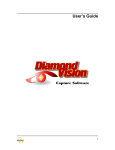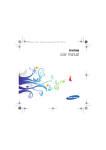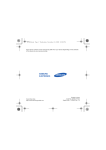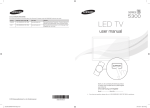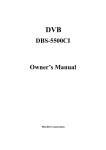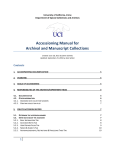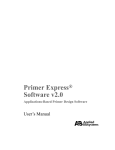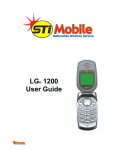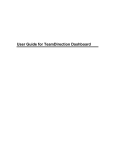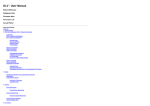Download ECM Desktop - BowenECMSolutions
Transcript
BowenECMSolutions.com ECM Desktop for FileNet P8 Content Management Systems User Manual and Guide, version 3.0 By Jay Bowen 2011 www.BowenECMSolutions.com || Contact: [email protected] ECM Client for FileNet P8 Content Management Systems November 2010 Contents ECM Desktop for P8 Introduction ................................................................................................... 4 Introduction to Forms and Functionality ........................................................................................ 5 ECM Desktop for P8 – Installation & Configuration ........................................................................ 6 Client Configuration................................................................................................................. 7 Features Detail ................................................................................................................................ 9 Barcoding ................................................................................................................................. 9 Import using Excel ................................................................................................................. 14 ETL Import ............................................................................................................................. 23 Import Documents from Folders ........................................................................................... 32 ECM Desktop Introduction .................................................................................................... 42 ECM Desktop- Searching ....................................................................................................... 43 ECM Desktop - Copy Paste Functionality .............................................................................. 55 ECM Desktop- Metadata Updates ......................................................................................... 56 ECM Desktop- Adding New Documents ................................................................................ 62 ECM Desktop- Repository Browse ......................................................................................... 68 ECM Desktop- Bulk Download with Excel ............................................................................. 69 ECM Desktop- Bulk FileNet P8 Security Updates .................................................................. 72 ECM Desktop- Change Class Relocate Content ..................................................................... 73 ECM Desktop- Run Reports ................................................................................................... 82 ECM Desktop- Optical Character Recognition (OCR) and PDF .............................................. 85 ECM Desktop- Bulk printing with optional batch separators and watermarks ..................... 89 ECM Desktop- Document Class Designer ...................................................................................... 92 Class Designer: Choice List Editing ........................................................................................ 94 Class Designer: Content Auto versioning ............................................................................ 103 Class Designer: Batch Options ............................................................................................. 104 ECM Desktop Visual Indexing .............................................................................................. 105 ECM Desktop- Recursive Processing ........................................................................................... 110 2 ECM Desktop for P8 Introduction | BowenECMSolutions.com www.BowenECMSolutions.com || Contact: [email protected] ECM Client for FileNet P8 Content Management Systems November 2010 Document Imaging ...................................................................................................................... 114 File Checker ................................................................................................................................. 122 3 ECM Desktop for P8 Introduction | BowenECMSolutions.com www.BowenECMSolutions.com || Contact: [email protected] ECM Client for FileNet P8 Content Management Systems November 2010 ECM Desktop for P8 Introduction ECM Desktop is a feature rich user interface for FileNet P8 content management systems designed for the user, power user and FileNet Administrator. From every day usage to meta management and bulk loading, ECM Desktop is far superior to competing products. ECM Desktop is a solution suite that combines common document management needs into one simple to install, simple to user application at a great price. Document Addition Features • • • • • • Document Search Features • Add metadata only documents Drag drop documents Bulk import from excel ETL Import from databases Directory clone that copies entire network folders and documents into FileNet P8 View and Index documents • • • • • Returns large searches of 100,000+ documents easily Save search results to excel, pdf or xml Advanced in grid grouping, pinning, sorting, filtering and formatting Easily create saved searches Quick pick Save search results to clipboard Administration Features Processing Capabilities • • • • • • • Edit choice lists by drag dropping text files or direct edit with sorting Change document class or object store Clone documents to another P8 repository View all properties and class schema easily, set letter casing Document class versioning rules and actions Easily create database, webservice or p8 lookup bound choice lists • • • • • • Convert entire repositories to searchable PDF Update document security Delete Download Update metadata will unparalleled easy and capability Bulk print with coversheets Merge multi content tif documents Document Imaging Reporting • • • • • Batch scan with barcodes Scan to searchable PDF No per image or feature fees Scan while processing batch documents in background 4 • Enable any saved search to automatically distributed search results via email or file system Report formats are CSV, HTM, and XML ECM Desktop for P8 Introduction | BowenECMSolutions.com www.BowenECMSolutions.com || Contact: [email protected] ECM Client for FileNet P8 Content Management Systems November 2010 Introduction to Forms and Functionality Barcoding Barcoding allows users to generate 1D and 2D barcodes for any purpose. You can create barcode pages or the page + document placeholder in filenet. Optionally, each barcoded page can be a related to a box (container). Containers are also known as manifest pages and transmittals, their purpose is to provide an inventory of items to expect for the recipient. Document Class Designer Editor screen for document classes where you can view the FileNet P8 document class, edit choice lists, override choice lists with custom data sources, set standardized letter casing for values (lower, UPPER, Proper) and supplement constraints on p8 properties. The end user can also rename the property label per document class for any FileNet property. Document Imaging Embedded document imaging capability supports high speed scan devices and uses barcode document and batch separation. Optionally save search scanned document as searchable PDF. Multi threaded background processing supports concurrent scanning and image conversion. ECM Desktop The main user interface for interacting with documents in FileNet which supports large search capability, saving search results, editing metadata, editing document versions, excel copy paste, version actions and bulk printing. ETL Import Extract, transform and load into FileNet P8 from various data sources include MS SQL, Oracle and DSN. DSN's are named data sources to support data extraction from practically any database with a database driver. File Checker Quickly generate file listings into an excel file, optionally locate duplicates using MD5 hash coding. Resulting duplicate files are easily deleted. Import Documents using Excel High performance bulk import of documents from excel with grid validation prior to releasing content to FileNet P8. Optionally, you may folder documents to a P8 folder of your choosing. 5 Introduction to Forms and Functionality | BowenECMSolutions.com www.BowenECMSolutions.com || Contact: [email protected] ECM Client for FileNet P8 Content Management Systems November 2010 Import Documents from Folders Imports documents from network folders and optionally recreates entire directory structures in FileNet P8. Optionally index documents using folder names to P8 properties. Index View Enables rapid data and document entry into FileNet by permitting the user to view the document during the addition process. When viewing the file the user may copy paste from the document into the data entry field, as the user advances to the next document for indexing the viewer automatically focuses on the respective document. Recursive Processing If you have large numbers of documents to process the best approach is dividing the large task into smaller tasks then repeating until complete. Recursive processing minimizes the impact to FileNet systems by taking small numbers of documents, processing them and re-executing the job search until the search count is zero. Run Reports Queries P8 documents for viewing, versioning, metadata updates, bulk checkouts, bulk downloads and bulk security updates. ECM Desktop is also integrated to the windows environment and allows the users to browse for content on the local file system without leaving the application. ECM Desktop for P8 – Installation & Configuration Conflicting software 1. The local machine or server should not have the FileNet API dll installed in the .Net GAC. Prerequisites 1. All Microsoft based operating systems are supported. 2. .Net framework 3.5. 3. Microsoft Web services extensions 3.0 (WSE 3.0) 4. Network connectivity to P8 system. 5. Administrative rights to install the program. 6. 2.4Ghz CPU or faster (recommended) 7. 2 gigabytes of memory (minimum) Installation Instructions 1. Download the latest installer from the web site or use your own automated installer. 2. If present, uninstall the existing version using Add/Remove programs. 3. Accept all defaults on installation or optionally choose installation directory of your choice. 6 ECM Desktop for P8 – Installation & Configuration | BowenECMSolutions.com www.BowenECMSolutions.com || Contact: [email protected] ECM Client for FileNet P8 Content Management Systems November 2010 4. If desktop prerequisites are missing the installer will prompt the user for installation from the vendors website. 5. The desktop Installation complete, proceed to configuration. Client Configuration 1. Launch the application. 2. From the menu, click Settings >> User Settings and Preferences. 3. The user name is automatically obtained from the operating system. 4. Enter your password in the password field. 5. Enter your P8 web service URL. 6. Take note of the batch directories where content may be staged prior to upload. 7. Click the SAVE tab. 7 ECM Desktop for P8 – Installation & Configuration | BowenECMSolutions.com www.BowenECMSolutions.com || Contact: [email protected] ECM Client for FileNet P8 Content Management Systems November 2010 8. If you will be using the reports feature, enter your smtp (mail server) information. 9. Check the default credentials if your mail server does not require authentication prior to sending. 10. Click 'Send Test Message' to test the settings. 11. Click Save All. 8 ECM Desktop for P8 – Installation & Configuration | BowenECMSolutions.com www.BowenECMSolutions.com || Contact: [email protected] ECM Client for FileNet P8 Content Management Systems November 2010 Features Detail Barcoding Use the barcoding functions to create placeholder documents in FileNet or barcode cover sheets for scanning purposes. Each cover sheet is related to a box, use the box concept as a manifest to inventory the number of physical documents received. You can use the barcode screen to quickly create placeholder documents (that is, documents with no content). 1. Click Add New Documents >> Barcodes and Placeholder documents. 2. The system will logon to FileNet, you will be prompted for a password if the logon fails. 9 Features Detail | BowenECMSolutions.com www.BowenECMSolutions.com || Contact: [email protected] ECM Client for FileNet P8 Content Management Systems November 2010 3. Select an object store, a document class. 4. Click YES to the prompt if you want to create items for this class. 5. Select the printer. 6. Click Add document, which will add a row to the grid for data entry. 10 Features Detail | BowenECMSolutions.com www.BowenECMSolutions.com || Contact: [email protected] ECM Client for FileNet P8 Content Management Systems November 2010 7. Click in each cell that does not start with X to enter metadata. 8. In this example the multi value editor is shown. Click an item to select it. 9. To expidite data entry for values that will repeat, enter the value once, highlight the text to repeat right click then click Past Down. 10. The highlighted text portion will now be copied to each cell for that column below the current row. 11 Features Detail | BowenECMSolutions.com www.BowenECMSolutions.com || Contact: [email protected] ECM Client for FileNet P8 Content Management Systems November 2010 11. Select items directly from the choice editor. 12. Click print which will validate the metadata. 13. Click YES if you want to create the placeholder documents in FileNet, otherwise click NO if you only want to print the barcode pages. 12 Features Detail | BowenECMSolutions.com www.BowenECMSolutions.com || Contact: [email protected] ECM Client for FileNet P8 Content Management Systems November 2010 14. The barcode cover sheet is printed with values. 15. Click the box inventory tab and select a box to view previously created items. 13 Features Detail | BowenECMSolutions.com www.BowenECMSolutions.com || Contact: [email protected] ECM Client for FileNet P8 Content Management Systems November 2010 Import using Excel Introduction • Bulk Imports can be used to upload documents into P8 by the means of a source file (excel, XML) or a data source. • Excel files are often used by end users or IT staff to upload into P8. Excel is user friendly but is susceptible to data entry errors since there are no constraints and users can edit cells directly. • Each excel worksheet is limited to 66,000 rows of data, if you have a significant number of documents you can use multiple worksheets in one workbook. • The importer can use Excel or XML data sources provided the list of expected properties are present. 14 Features Detail | BowenECMSolutions.com Bulk Loading Features o Pre flight validation sbefore allowing the bulk load operation o Detect missing fields or documents o Detect conflicting fields of incorrect values or exceeded data lengths o Choice list enabled columns for data correction o Copy down and character case formatting functions o Source file validation o High speed multi threaded import o Automatic versioning based on document properties you specify o Bulk load metadata only for records or placeholder documents www.BowenECMSolutions.com || Contact: [email protected] ECM Client for FileNet P8 Content Management Systems November 2010 Instructions 1. From the menu, select Add New Documents >> Import Documents (Excel). 2. If you want to bulk load metadata only, you excel spreadsheet must have the value "Metadataonly" without quotes in the xDocUNC column. 15 Features Detail | BowenECMSolutions.com www.BowenECMSolutions.com || Contact: [email protected] ECM Client for FileNet P8 Content Management Systems November 2010 3. The bulk load screen will appear. Select the object store and document class from the drop down. 4. Click Browse to excel file to load the excel file of data you wish to enter into FileNet. 16 Features Detail | BowenECMSolutions.com www.BowenECMSolutions.com || Contact: [email protected] ECM Client for FileNet P8 Content Management Systems November 2010 5. The excel pre validation screen will appear. Select the worksheet from the workbook. 17 Features Detail | BowenECMSolutions.com www.BowenECMSolutions.com || Contact: [email protected] ECM Client for FileNet P8 Content Management Systems November 2010 6. Click Start Validation Process to validate your data. 18 Features Detail | BowenECMSolutions.com www.BowenECMSolutions.com || Contact: [email protected] ECM Client for FileNet P8 Content Management Systems November 2010 7. Pink cells indicate an error. View the resulting log file for details. In this example the a required field did not have a value present. 8. Either fix the excel worksheet or enter data in the grid. After entering data you may use the Copy Down or text case functions as needed. 9. Repeat the validation process until your data passes the requirements of expected from your P8 data fields (properties). 19 Features Detail | BowenECMSolutions.com www.BowenECMSolutions.com || Contact: [email protected] ECM Client for FileNet P8 Content Management Systems November 2010 10. Click Upload to FileNet to start the bulk load operation. 11. The progress bar will indicate percent progress as completed. 12. When you are finished, you may save your results (recommended) as an updated excel for record keeping. 20 Features Detail | BowenECMSolutions.com www.BowenECMSolutions.com || Contact: [email protected] ECM Client for FileNet P8 Content Management Systems November 2010 13. Optional: You may folder your documents at the end of the bulk load. To do so, click File Documents. 21 Features Detail | BowenECMSolutions.com www.BowenECMSolutions.com || Contact: [email protected] ECM Client for FileNet P8 Content Management Systems November 2010 14. The folder file dialog appears, select the p8 folder you wish to file documents into then click the start button from the menu. 22 Features Detail | BowenECMSolutions.com www.BowenECMSolutions.com || Contact: [email protected] ECM Client for FileNet P8 Content Management Systems November 2010 ETL Import The ECM desktop ETL import module supports extraction, transform from various source systems then importing that data into FileNet. ETL supports MS SQL, oracle, access, and DSN which practically covers anything with a data driver. a DSN is a named data source on your pc or server. ETL import supports full SQL query capability and schema exploration. Remember to use SQL commands appropriate for your database, for example MS SQL select top (100) * from mytable versus oracle select * from mytable where rownum <=100. 1. Launch ETL import from the main menu as shown or Applications >> Add New Documents >> ETL Import (database). 23 Features Detail | BowenECMSolutions.com www.BowenECMSolutions.com || Contact: [email protected] ECM Client for FileNet P8 Content Management Systems November 2010 2. Logon to FileNet. You may use the integrated sign on or bulk process account (typical). 3. Select object store and document class. 24 Features Detail | BowenECMSolutions.com www.BowenECMSolutions.com || Contact: [email protected] ECM Client for FileNet P8 Content Management Systems November 2010 4. Click the class schema tab to view the properties associated with this document class. If necessary, use the document class designer screen to make changes prior to using the ETL importer. 25 Features Detail | BowenECMSolutions.com www.BowenECMSolutions.com || Contact: [email protected] ECM Client for FileNet P8 Content Management Systems November 2010 5. Click the data sources tab, enter your data connection information. Click the down arrow under the connection string command button to view examples. If you are using DSN, ensure the entered name matches the available machines DSN registered name. 6. After entering the data source connection and clicking connect the database schema information will appear. Click on a table to expand its properties. 26 Features Detail | BowenECMSolutions.com www.BowenECMSolutions.com || Contact: [email protected] ECM Client for FileNet P8 Content Management Systems November 2010 7. Orders table expanded, column names data types and precision values are listed to aid migration from the data source to FileNet P8. 27 Features Detail | BowenECMSolutions.com www.BowenECMSolutions.com || Contact: [email protected] ECM Client for FileNet P8 Content Management Systems November 2010 8. SQL command is entered. All results must have a column xDocUNC in the result set, use MetadataOnly or the path to the source document. 28 Features Detail | BowenECMSolutions.com www.BowenECMSolutions.com || Contact: [email protected] ECM Client for FileNet P8 Content Management Systems November 2010 9. Click the Import Tab. 10. Create Batch-Validate to start the validation process. 29 Features Detail | BowenECMSolutions.com www.BowenECMSolutions.com || Contact: [email protected] ECM Client for FileNet P8 Content Management Systems November 2010 11. Click Start Validation process. All errors will be noted with a red cell that must be corrected before proceeding. 12. View the accompanying log file if necessary for detailed exception information. 30 Features Detail | BowenECMSolutions.com www.BowenECMSolutions.com || Contact: [email protected] ECM Client for FileNet P8 Content Management Systems November 2010 13. Click upload to FileNet to start the bulk upload process. 31 Features Detail | BowenECMSolutions.com www.BowenECMSolutions.com || Contact: [email protected] ECM Client for FileNet P8 Content Management Systems November 2010 Import Documents from Folders Quickly bulk import documents and optionally folders from network locations into FileNet. Upon import you can selectively import or remove directories, file documents by folder name or recreate an entire windows folder structure with document filing using this feature. Using import documents from folders allows you to clone an entire windows directory and load into FileNet. 1. Launch ETL import from the application menu as shown. 32 Features Detail | BowenECMSolutions.com www.BowenECMSolutions.com || Contact: [email protected] ECM Client for FileNet P8 Content Management Systems November 2010 2. Enter logon information. 33 Features Detail | BowenECMSolutions.com www.BowenECMSolutions.com || Contact: [email protected] ECM Client for FileNet P8 Content Management Systems November 2010 3. Click the import tab. 4. Select an object store. 5. Select a document class. 34 Features Detail | BowenECMSolutions.com www.BowenECMSolutions.com || Contact: [email protected] ECM Client for FileNet P8 Content Management Systems November 2010 6. If your class selection is acceptable click the folders tab to select an import source. 7. Right click to view the import menu, select a folder. 8. Select the folder, which is the parent folder for import. Note: Only subfolders and documents within those folders are imported, not the parent folder itself. The parent folder is the entry point that is mirrored into FileNet if you are importing an entire directory. 9. Select OK. 35 Features Detail | BowenECMSolutions.com www.BowenECMSolutions.com || Contact: [email protected] ECM Client for FileNet P8 Content Management Systems November 2010 10. Click on a folder to view documents contained only in that folder and apply metadata. 11. Right click in the grid to apply values from the folder name to the documents or paste down metadata. 12. Using this simple feature you can apply metadata to any property including those with choice list drop downs or multi values. 36 Features Detail | BowenECMSolutions.com www.BowenECMSolutions.com || Contact: [email protected] ECM Client for FileNet P8 Content Management Systems November 2010 13. Click create a batch to start the validation process. 37 Features Detail | BowenECMSolutions.com www.BowenECMSolutions.com || Contact: [email protected] ECM Client for FileNet P8 Content Management Systems November 2010 14. Click start the validation process. Items in pink are data errors, items in blue require a value. 15. Use the same right click fast index options or data entry procedures to make corrections. 16. Once data validation is completed the dialog will close. 38 Features Detail | BowenECMSolutions.com www.BowenECMSolutions.com || Contact: [email protected] ECM Client for FileNet P8 Content Management Systems November 2010 17. Click upload to FileNet to start the upload process. 39 Features Detail | BowenECMSolutions.com www.BowenECMSolutions.com || Contact: [email protected] ECM Client for FileNet P8 Content Management Systems November 2010 18. Optionally, you may recreate folders in FileNet or file the loaded documents into existing folders. 19. Recreating folder structures will create folders based on the entry point you selected when adding documents and the FileNet folder you select. 20. Filing documents into existing folders is performed by folder name. If the parent windows folder of a given document is found by name, (that is by the P8 folder name property) in FileNet the document is filed in that folder. If no folder is found, filing is not performed for that document. 21. Click file documents to open the file operations dialog. Click the desired filing operation from the menu. 40 Features Detail | BowenECMSolutions.com www.BowenECMSolutions.com || Contact: [email protected] ECM Client for FileNet P8 Content Management Systems November 2010 22. If you are using the clone function, you must ensure you select your own desired starting point of where to recreate the folders from, which is anywhere in FileNet you desire. 23. In this example, 'CODE MODULES' was selected as the starting point to clone the windows to. 24. After the process is completed you can confirm the creation of folders by clicking the folder once more to refresh and obtain the sub folders from FileNet. 41 Features Detail | BowenECMSolutions.com www.BowenECMSolutions.com || Contact: [email protected] ECM Client for FileNet P8 Content Management Systems November 2010 ECM Desktop Introduction Introduction ECM Desktop is the main application screen to interact with documents or records such as: • • • • • • Advanced Search capability with multi value retrieval Saved Searches Version and content actions (checkout, in, etc) Bulk download with excel Foldering operations Data copy - clone feature from one P8 system to another 42 Features Detail | BowenECMSolutions.com www.BowenECMSolutions.com || Contact: [email protected] ECM Client for FileNet P8 Content Management Systems November 2010 ECM Desktop- Searching 1. Launch ECM Desktop from the menu as shown. 43 Features Detail | BowenECMSolutions.com www.BowenECMSolutions.com || Contact: [email protected] ECM Client for FileNet P8 Content Management Systems November 2010 2. The search screen will open, select and object store then document class from the drop down. Note: After you select an object store your document class definitions will be read, this may take time based on the number of classes, properties and performance of your system. 44 Features Detail | BowenECMSolutions.com www.BowenECMSolutions.com || Contact: [email protected] ECM Client for FileNet P8 Content Management Systems November 2010 3. Ensure the 'Document Search' group item is selected. 4. Set your fields to retrieve: Start building your search by clicking into the retrieval property fields (results). Check each property you wish to retrieve from the system with the following options: a. Include in Results b. Is Sorted c. Is Pinned d. Is Group By 5. Set your search conditions: Follow the same steps as above to enter your where conditions based on each property. ECM Desktop supports an unlimited number of WHERE conditions and advanced users may edit their SQL as necessary. 6. Execute the search by clicking the green 'Search' button. 45 Features Detail | BowenECMSolutions.com www.BowenECMSolutions.com || Contact: [email protected] ECM Client for FileNet P8 Content Management Systems November 2010 7. To re-order which properties are returned as part of a search result simply drag the row that contains the search property to the desired index position. Select the row(s) by clicking on the row selector, the leftmost cell in the property grid. 8. Click just behind the row > and drag the row up or down to the desired search index position. The grid will scroll up or down as needed. 46 Features Detail | BowenECMSolutions.com www.BowenECMSolutions.com || Contact: [email protected] ECM Client for FileNet P8 Content Management Systems November 2010 9. You can use advanced grouping by columns, filter by columns or both. 10. In this example, the column header ‘Personnel Doc Type’ was grouped. Each unique value for personnel doc type then becomes an expandable list. 11. Pinning will keep values to the left as you scroll to the right for wide search results. 47 Features Detail | BowenECMSolutions.com www.BowenECMSolutions.com || Contact: [email protected] ECM Client for FileNet P8 Content Management Systems November 2010 12. Optionally, each column supports filtering with a wide array of search patterns including starts with, ends with, contains, greater than and expression matching. 13. Each column may have zero, one or many filters applied simultaneously. 14. Select your filter as the OPERATOR and your OPERARAND (far box to right) which is your value to search on. 48 Features Detail | BowenECMSolutions.com www.BowenECMSolutions.com || Contact: [email protected] ECM Client for FileNet P8 Content Management Systems November 2010 15. Note: Searches that return multi value fields will take considerably longer to run. Each document must be inspected for values which takes additional time. 16. To save your search results (metadata), click Save Actions >> Save Search Results. You can save search results as PDF, XLS, XML or XPS. 49 Features Detail | BowenECMSolutions.com www.BowenECMSolutions.com || Contact: [email protected] ECM Client for FileNet P8 Content Management Systems November 2010 17. To create a saved search, build your search as desired, click all options such as group by, pinned, etc. 18. From the Save Actions tab menu, click New Saved Search. 19. The saved search dialog will open, enter a search name as shown. 50 Features Detail | BowenECMSolutions.com www.BowenECMSolutions.com || Contact: [email protected] ECM Client for FileNet P8 Content Management Systems November 2010 20. To enable email distribution: a. Click the appropriate days the report should run. b. Click email or Report folder distribution enabled c. Select report format type d. Enter email from, to and CC fields e. Enter Subject and body 51 Features Detail | BowenECMSolutions.com www.BowenECMSolutions.com || Contact: [email protected] ECM Client for FileNet P8 Content Management Systems November 2010 21. Important: If you have selected a report format other than email body a directory is required to generate the report attachment prior to delivery. You must include this value or change the report format type. a. Click Report Folder Distribution b. Enter the UNC accessible report path. 22. If you want to enable the report for folder delivery only, check the enable folder drop off check box. 23. Click save to finish. 52 Features Detail | BowenECMSolutions.com www.BowenECMSolutions.com || Contact: [email protected] ECM Client for FileNet P8 Content Management Systems November 2010 24. To run the report, verify the report by first accessing the UI report screen. Once verified, create an automated windows task by doing the following: a. Launch windows task scheduler from the menu or using your own task application. b. Create a new task, the task scheduler shown is Windows 7 basic task. c. In the program script, browse the install location of the program and select the exe. d. In the Add Arguments text area, add RunReports. e. If you are using your own product or script, the command to execute reports is %full path to exe% - RunReports. 53 Features Detail | BowenECMSolutions.com www.BowenECMSolutions.com || Contact: [email protected] ECM Client for FileNet P8 Content Management Systems November 2010 25. The new search will now be listed under the search group item. 26. To select your search, click it with your mouse then click back to the Search tab. 54 Features Detail | BowenECMSolutions.com www.BowenECMSolutions.com || Contact: [email protected] ECM Client for FileNet P8 Content Management Systems November 2010 ECM Desktop - Copy Paste Functionality 1. Data can be copied from the search results or to the search results as single values or a range of values. 2. By default search results are returned in cell select mode, not edit. To use copy paste the cell(s) must be selected, it is important to understand this distinction. 3. Select a range of target cells from the grid. Right click then COPY to load the data to the clipboard then paste into your desktop application. 4. You can copy from your desktop application to P8 by obtaining data from any text based file such as excel, text, csv, etc. With data on your clipboard right click the grid >> Grid Functions >> Paste. 5. Note: Data is inserted into the target cell, so if you have a range selected the range insertion point will be the first cell. This behavior is consistent with all other applications including excel. 55 Features Detail | BowenECMSolutions.com www.BowenECMSolutions.com || Contact: [email protected] ECM Client for FileNet P8 Content Management Systems November 2010 ECM Desktop- Metadata Updates There are four methods of updating metadata, they are: • Copy Paste • Direct Cell Edits • Property Updates tab • Meta Actions Tab 1. For direct cell updates, ensure you are in edit mode by right clicking the grid >> Grid functions and simply type into the cell. Click off of the cell to cause the update. 2. If the P8 property has a choice list, a choice editor will appear prompting user selection. If the field is a multi value choice list a different choice selection method is used. 3. The second graphic with lasso shows the document was updated. 56 Features Detail | BowenECMSolutions.com www.BowenECMSolutions.com || Contact: [email protected] ECM Client for FileNet P8 Content Management Systems November 2010 Recommended: Use property updates when you have a set of values to replace on multiple fields based on old values and new values. ECM Desktop property updates tab supports updating multiple properties simultaneously which is faster than trying to update the document in several passes with incremental updates. 1. Perform a search and retrieve results in the grid. TIP: Save your search results to support rolling back changes if necessary. 2. Select the Bulk Metadata Updates group item as highlighted, then the Substition tab. 3. Select a property to update with your mouse, in this example Document Title is selected. 4. In the KEY field, enter the value you wish to change. 5. In the Values field, select the new value to be applied when the old found is found (known as a search hit). Click ADD to add it to the list of property changes. 57 Features Detail | BowenECMSolutions.com www.BowenECMSolutions.com || Contact: [email protected] ECM Client for FileNet P8 Content Management Systems November 2010 1. In this example, personnel doc type has two pending changes. 2. Award will be replaced with Certifications. 3. Performance Review will be replaced with licenses. 4. Click other properties to add ‘old values’ and new values. Each property can have as many old values as desired and an unlimited number of properties can be updated simultaneously. 5. Click the COMMIT button to persist the changes to the FileNet system. 58 Features Detail | BowenECMSolutions.com www.BowenECMSolutions.com || Contact: [email protected] ECM Client for FileNet P8 Content Management Systems November 2010 Recommended: Use metadata function based updates when you need more advanced ways of updating metadata or cloning fields. In some cases you may want to update property B based on a value in property A, move data to new fields, merge fields or split fields. Function based updates have several specially designed functions to assist users. If you need a specialized function contact bowenecmsolutions. 1. Perform a search and retrieve results in the grid. TIP: Save your search results to support rolling back changes if necessary. 2. Select the Function Based metadata updates tab and choose a desired action from the drop down. 59 Features Detail | BowenECMSolutions.com www.BowenECMSolutions.com || Contact: [email protected] ECM Client for FileNet P8 Content Management Systems November 2010 1. In the example the user has chosen the source column as Document Title. 2. The destination column is Document Title. 3. Click Update which updates the grid, not the document. 4. View your updates in the grid. 5. Rollback your change if desired. Commit your updates to p8 if you are satisfied with your changes by clicking the Commit button. 60 Features Detail | BowenECMSolutions.com www.BowenECMSolutions.com || Contact: [email protected] ECM Client for FileNet P8 Content Management Systems November 2010 1. For a more advanced example, a tab delimited map file can be used. The map file should be two columns with the left column your source value to change and the column your new values. 2. You have the option of updating the target property value based on a match or updating a secondary property based on the hit condition. Example: When document title = “Steve Smith” update property Name field to ‘Smith, Steve’. 3. Select Extract Value to column. Be very aware of your source field and destination field. 4. Drag drop a tab delimited text file over the keys value list box area. In this example, the user has supplied IDs. When the given ID is found in the source column the destination column (Employee Name) will be populated with Steve or Jeff, whichever ID matched. 5. Click the update button to view the change, then COMMIT to persist to P8. 6. Map files can contain an unlimited number of map values with the client being limiting factor. 61 Features Detail | BowenECMSolutions.com www.BowenECMSolutions.com || Contact: [email protected] ECM Client for FileNet P8 Content Management Systems November 2010 ECM Desktop- Adding New Documents A built in feature of ECM Desktop is allowing bulk content additions from the user’s desktop or network location. There are four methods of adding new documents. Method 1 - Browse 1. From ECM Desktop, click Explorer group item then a local or network drive. 2. Right click the folder and the context menu will appear, click Add Documents. 62 Features Detail | BowenECMSolutions.com www.BowenECMSolutions.com || Contact: [email protected] ECM Client for FileNet P8 Content Management Systems November 2010 1. Select your files to add. Use the CTRL key plus mouse click to select multiple files. Use the SHIFT key plus mouse to select several files. Use CTRL + A to select all files. 2. The selected files are highlighted showing they are selected, in this example three files. 3. Click Open. 63 Features Detail | BowenECMSolutions.com www.BowenECMSolutions.com || Contact: [email protected] ECM Client for FileNet P8 Content Management Systems November 2010 1. Select your object store and document class from the drop down. The grid will then create columns and rows appropriate for your destination document class. 2. In this example, the user is editing the personnel document type via a drop down. 3. Blue fields indicate required fields. 4. Red fields indicate error or missing data for that field. 5. Use advanced features such as copy down and case format functions as desired. To Copy down, right click the highlighted text and all selected text will be applied to all rows below the immediate row you selected. 6. Click commit to upload your documents to FileNet P8. 64 Features Detail | BowenECMSolutions.com www.BowenECMSolutions.com || Contact: [email protected] ECM Client for FileNet P8 Content Management Systems November 2010 Method 2 - Drag Drop with Folder file action 1. In ECM Explorer, click the Explorer group item: a. Click the document management icon (node) to view object stores b. Click an object store to see locate a folder c. Browse folders as necessary until the desired drop folder is available. 2. From your desktop or network folder, select one or more files. 3. Drag the files over the folder 'drop zone' and let go of the mouse left button to cause the drop action. 4. The add new documents dialog will appear identical to method 1. After indexing and uploading documents the items will be filed into the desired folder. 65 Features Detail | BowenECMSolutions.com www.BowenECMSolutions.com || Contact: [email protected] ECM Client for FileNet P8 Content Management Systems November 2010 Method 3 - Drag Drop without folder file action 1. From your desktop or network folder, select one or more files and drag the files over using the mouse left click and drag the files over the ECM Desktop application. 2. Drop the files over the search grid and let go of the mouse left button. 3. The add new documents dialog will appear identical to method 1. 66 Features Detail | BowenECMSolutions.com www.BowenECMSolutions.com || Contact: [email protected] ECM Client for FileNet P8 Content Management Systems November 2010 Method 4 - Adding documents from the menu 1. In ECM Explorer, click the basic actions tab located above the search results grid. 2. Click the Add New Documents icon. 3. Select the files you wish to add using CTRL and mouse click for single files or CTRL + SHIFT for several files. 4. Click OPEN to select the files for import, the add new documents dialog will appear identical to method 1. 67 Features Detail | BowenECMSolutions.com www.BowenECMSolutions.com || Contact: [email protected] ECM Client for FileNet P8 Content Management Systems November 2010 ECM Desktop- Repository Browse Users with appropriate permissions can browse FileNet repositories by clicking the FileNet P8 icon. 1. From ECM Desktop, click Explorer group item then the Document Management icon. 2. The root folders will appear. Click on a folder to view its contents which may contain more folders or documents. Documents will appear to the right in the grid. 3. Continue clicking folders as you would normally explore your windows desktop. 68 Features Detail | BowenECMSolutions.com www.BowenECMSolutions.com || Contact: [email protected] ECM Client for FileNet P8 Content Management Systems November 2010 ECM Desktop- Bulk Download with Excel ECM Desktop supports downloading of content (files) and metadata. The program will list the download location in the excel file along with metadata for the given document. Optionally, you can merge multi content element, single pageTIF files to a single and create a merged multi page TIF by enabling the merge option in the configuration file to true. The merge action requires all content elements to be single page TIFs. 1. From ECM Desktop, perform a search and include all fields (properties) you wish to include in your metadata export. 2. Select the range of rows (documents) you wish to export by clicking the row selectors. Row selectors are the cells that contain the row number, in this example 1-5. 3. Click Save Actions >> Download Docs w/Excel 69 Features Detail | BowenECMSolutions.com www.BowenECMSolutions.com || Contact: [email protected] ECM Client for FileNet P8 Content Management Systems November 2010 1. Click Download Location to define where you want your files to download to. The same directory will contain your excel spreadsheet when the download is complete. 2. Click duplicate file action to either create a unique folder when a duplicate is encountered or rename the file to prevent overwriting existing documents in the directory. 3. Check merge tif images if you have multi content elements with each being a single page tif file. On download the program will merge the pages together to form one multiple page tif file. 4. Click Download Files to start the download. The download will start immediately and the progress bar will indicate percent completed. 70 Features Detail | BowenECMSolutions.com www.BowenECMSolutions.com || Contact: [email protected] ECM Client for FileNet P8 Content Management Systems November 2010 1. As the download progresses the download location will be updated in the grid. 2. The program will automatically check for identical file names prior to download to avoid overwriting files which is common for versioned files, where the files names may be identical. A subfolder will be created to ensure uniqueness in these cases. 3. During the download you may open your download location folder to monitor progress. 4. Once the download is complete a uniquely named excel file is created as shown in the screen shot. The excel file will list all metadata and the complete path to the file download location. 5. If you enabled the TIF merge action, the new multipage tif will be present named with the document ID. 71 Features Detail | BowenECMSolutions.com www.BowenECMSolutions.com || Contact: [email protected] ECM Client for FileNet P8 Content Management Systems November 2010 ECM Desktop- Bulk FileNet P8 Security Updates ECM Desktop supports bulk security document updates and uses a template document to provide the desired security. Only direct permissions are set on the document, ie folder inheritance permissions are not directly set. If your document is filed in a folder and security parent is set to the folder object, the resulting permissions will be the template security + the folder security. 1. Create or obtain a document with the desired security you wish to use as the template document. Record the ID. From ECM Desktop, perform a search for the documents you wish to update. 2. Click the Bulk Security tab. Enter the ID of the document you wish to use as the template, cick Get Security and the template security will be returned. Click UPDATE to apply the security changes. 3. Optionally, for advanced security updates, you can force take ownership. Provide the appropriate user account information. 4. Optionally, to refresh filed in folder permissions click inherit folder permissions. 72 Features Detail | BowenECMSolutions.com www.BowenECMSolutions.com || Contact: [email protected] ECM Client for FileNet P8 Content Management Systems November 2010 ECM Desktop- Change Class Relocate Content 1. You may copy content between FileNet P8 systems, copy data between object stores, recreate items in another class or change the class if the source and destination class are in the same object store. 2. The FileNet P8 API does not support changing class across object stores, therefore you are limited to the recreate option if the document objects if the source object store is not the same as the destination object store. 3. The program will allow you to map to new properties and use copy down / drop down features. You may map single valued properties or multi to single. You may also convert data type if the source data is a valid format for the expected type. For instance, A01 is not numeric but 01 is which would be preserved to an integer property value of 1. Object based properties are not supported. 4. Note the default behavior of FileNet for changing class (not recreating objects) is preserving the documents values if the destination class is the same property as the source. 73 Features Detail | BowenECMSolutions.com www.BowenECMSolutions.com || Contact: [email protected] ECM Client for FileNet P8 Content Management Systems November 2010 5. From ECM Desktop, perform a search and include all fields (properties) you wish to include in your metadata export. You must include Major Version Number as part of your search results. Remove items you do not want to relocate by using first deleting the rows from the grid be selecting the row(s) and using the keyboard DELETE key which will only delete the rows. 74 Features Detail | BowenECMSolutions.com www.BowenECMSolutions.com || Contact: [email protected] ECM Client for FileNet P8 Content Management Systems November 2010 6. Select a folder (directory) where you would like the log output to be placed. 75 Features Detail | BowenECMSolutions.com www.BowenECMSolutions.com || Contact: [email protected] ECM Client for FileNet P8 Content Management Systems November 2010 7. Click the Get Version IDs button from the menu toolbar. This will initiated a second connection to FileNet and obtain the perform analysis on the version ID's of each Document. 8. After the versions are obtained a pop dialog will inform you when the process is completed and you may view the log tab to track progress as it is being made. 76 Features Detail | BowenECMSolutions.com www.BowenECMSolutions.com || Contact: [email protected] ECM Client for FileNet P8 Content Management Systems November 2010 9. After the version series are obtained, enter your destination P8 system information which may be different than your source. 10. Use the properties tab to map properties between the source and destination. 11. Use the Meta Actions to perform data functions such as split, merge, substring, replace, map 77 Features Detail | BowenECMSolutions.com www.BowenECMSolutions.com || Contact: [email protected] ECM Client for FileNet P8 Content Management Systems November 2010 12. Another useful feature is copy down, that will copy the selected text from a given cell to all rows below it. Highight the text using your mouse by clicking into the cell, selecting the text then right click to show the menu. 13. Click copy down to copy the selected text, in this case '456' to all rows below this row. 14. If you want to simply change the class for the documents uncheck Recreate Objects (default). 78 Features Detail | BowenECMSolutions.com www.BowenECMSolutions.com || Contact: [email protected] ECM Client for FileNet P8 Content Management Systems November 2010 15. When you have mapped all properties click the commit button. 16. The program includes validation for properties that exist in the grid. Invalid cells will turn red as shown on the right. The log file and event viewer log will contain all invalid events. 79 Features Detail | BowenECMSolutions.com www.BowenECMSolutions.com || Contact: [email protected] ECM Client for FileNet P8 Content Management Systems November 2010 17. The grid is also enabled with drop downs so you may quickly correct invalid properties that have a choice list assigned. 18. Click commit to revalidate your data. The xP8ID column will contain the new P8 IDs. 80 Features Detail | BowenECMSolutions.com www.BowenECMSolutions.com || Contact: [email protected] ECM Client for FileNet P8 Content Management Systems November 2010 19. Review the log file created in the destination directory you selected at the initial step. 81 Features Detail | BowenECMSolutions.com www.BowenECMSolutions.com || Contact: [email protected] ECM Client for FileNet P8 Content Management Systems November 2010 ECM Desktop- Run Reports You may run saved searches interactively or via a scheduled windows task. Run reports interactively to verify correct operation then schedule for off hours. 1. Create and enable a saved search as shown earlier in the SAVED search procedure. Also verify you have configured your email information in the USER set up screen. 2. From the main menu click Run Reports. 3. Each saved search enabled for reporting will be executed against FileNet and distributed via email or NTFS (folder) drop off. 82 Features Detail | BowenECMSolutions.com www.BowenECMSolutions.com || Contact: [email protected] ECM Client for FileNet P8 Content Management Systems November 2010 4. To schedule reports go to windows Task Schedule or any task scheduling software of your choice. 83 Features Detail | BowenECMSolutions.com www.BowenECMSolutions.com || Contact: [email protected] ECM Client for FileNet P8 Content Management Systems November 2010 5. The scheduler shown is windows 7 but all windows operating systems have a similar and convenient utility to schedule tasks. 6. Browse or enter the full path to the ECM Desktop exe. 7. Add the -RunReports argument which will tell the program on start to run the report(s). 84 Features Detail | BowenECMSolutions.com www.BowenECMSolutions.com || Contact: [email protected] ECM Client for FileNet P8 Content Management Systems November 2010 ECM Desktop- Optical Character Recognition (OCR) and PDF TIF documents may be converted to searchable PDF, black borders removed and pages auto orientated for conversion. Optionally, the resulting PDF is added back to FileNet as the latest version. You can also attached the original TIF image as a secondary file to the FileNet document, known as a multi content object. This preserves the original. The OCR component is an optional add on to the desktop product. Server licensing is also available for higher throughput at extra cost. 1. Execute a search for tif documents, you may include the mime type as part of your search if necessary. 85 Features Detail | BowenECMSolutions.com www.BowenECMSolutions.com || Contact: [email protected] ECM Client for FileNet P8 Content Management Systems November 2010 2. Select the rows from the grid to convert, then from the menu click OCR conversion. 86 Features Detail | BowenECMSolutions.com www.BowenECMSolutions.com || Contact: [email protected] ECM Client for FileNet P8 Content Management Systems November 2010 3. The TIF to PDF conversion dialog opens. 4. Select a working folder path. 5. Select conversion options from the screen. 87 Features Detail | BowenECMSolutions.com www.BowenECMSolutions.com || Contact: [email protected] ECM Client for FileNet P8 Content Management Systems November 2010 6. Click start to begin converting the TIF images to searchable (OCR) PDF documents. 7. Each page of the document must be recognized, converted and embedded into a new PDF then inserted into FileNet P8. 88 Features Detail | BowenECMSolutions.com www.BowenECMSolutions.com || Contact: [email protected] ECM Client for FileNet P8 Content Management Systems November 2010 ECM Desktop- Bulk printing with optional batch separators and watermarks ECM desktop supports desktop printing but relies on your local computers application to support the actual print request unless you are printing TIF images. If you do not have a support application installed locally the program will notify you the document could not be printed. You may print TIF documents with watermarks and cover page separators which can include information from document properties. 1. Use windows to set your default printer. 2. Search for documents, if you want to include properties for printing be sure to include the properties as part of your included search results. 3. Select documents to print from the grid using the shift + ctrl keys (extended select) and clicking the row selectors where the numbered row indicator appears. 4. Click the print icon. 89 Features Detail | BowenECMSolutions.com www.BowenECMSolutions.com || Contact: [email protected] ECM Client for FileNet P8 Content Management Systems November 2010 1. The bulk print dialog opens. 2. Enter text, to include property values use %Property Name. For instance, %Document title to include the document title on each page and/or cover page of the printed document. 3. Ensure include cover page is checked if you want cover pages for each document. 4. Click the Include watermarks to include stamping each page of the printed document. 5. Click print. 90 Features Detail | BowenECMSolutions.com www.BowenECMSolutions.com || Contact: [email protected] ECM Client for FileNet P8 Content Management Systems November 2010 6. Depending upon your printer you may receive a pop up dialog notifying you the print action is completed. 91 Features Detail | BowenECMSolutions.com www.BowenECMSolutions.com || Contact: [email protected] ECM Client for FileNet P8 Content Management Systems November 2010 ECM Desktop- Document Class Designer Document class designer is where you can manipulate your document class choice lists, content add behaviors and properties. ECM Desktop does not alter properties in P8, rather it modifies a local copy of the class. 1. Launch the program click Applications >> Content Management >> Document Class Designer. 92 0BECM Desktop- Document Class Designer | BowenECMSolutions.com www.BowenECMSolutions.com || Contact: [email protected] ECM Client for FileNet P8 Content Management Systems November 2010 2. Select the object store and document class from the drop down. 3. Just like entry templates, you can assign default values, hide or show fields. A feature with ECM Desktop is assigning string letter casing if a choice list is not associated to the property. Click the cell drop down to view the string casing options. a. b. c. d. As Entered. Proper Case. Lower Case. Upper Case. 4. Click the show in ADD to display the property when adding new documents. To avoid a user from searching on a property, deselect the Show in Search cell. 93 0BECM Desktop- Document Class Designer | BowenECMSolutions.com www.BowenECMSolutions.com || Contact: [email protected] ECM Client for FileNet P8 Content Management Systems November 2010 Class Designer: Choice List Editing ECM Desktop supports native P8 choice lists and custom choice lists that exist in ECM Desktop only. For p8 choice lists you may edit your choice items via drag drop of text file, direct editing and sorting. For custom choice lists, ECM Desktop supports reflective P8 lookups, database inline SQL, database stored procedures, database stored procedure with parameters and http web services bound choice items. For custom choice lists, the administrator defines fill frequency which is how often the data source is called for the choice items. Unlike P8 choice lists, custom choice lists can return multiple columns of data which are bound to multiple properties. This allows a drop down to support hierachical drop downs such as country / state / city / zip and collect all of this information with one click. You can also return images from the database to include with your choice item selection. Depending upon the choice list type, the administrator can select which user interface is displayed when selecting a choice item. P8 Choice List Edits 1. Select a property with a choice list present and the choice items appear in the list. 94 0BECM Desktop- Document Class Designer | BowenECMSolutions.com www.BowenECMSolutions.com || Contact: [email protected] ECM Client for FileNet P8 Content Management Systems November 2010 2. The property editor is shown. 3. Click Edit Choice Items (second tab) 95 0BECM Desktop- Document Class Designer | BowenECMSolutions.com www.BowenECMSolutions.com || Contact: [email protected] ECM Client for FileNet P8 Content Management Systems November 2010 1. Select an item in the choice list. Right click to display the menu. 2. You can instantly convert a single item to a group item by clicking add item. 3. You can edit the item by clicking edit and entering keyboard changes. 4. Click Import Binary to load a previously saved choice list. 5. Click SAVE CVL list to save a backup copy of the choice list (suggested prior to making changes). 6. Click Sort Order group node to sort what you have selected. To click the entire choice list, click the very first node (root node) in the choice list. To sort group items individually click the group item, then sort. 96 0BECM Desktop- Document Class Designer | BowenECMSolutions.com www.BowenECMSolutions.com || Contact: [email protected] ECM Client for FileNet P8 Content Management Systems November 2010 Custom Choice List Wizard 1. Select a property that does not already have a P8 choice List, right click to open the property editor and click Override CVL check box. 97 0BECM Desktop- Document Class Designer | BowenECMSolutions.com www.BowenECMSolutions.com || Contact: [email protected] ECM Client for FileNet P8 Content Management Systems November 2010 2. Click on a type, in this example in line SQL. click next. 98 0BECM Desktop- Document Class Designer | BowenECMSolutions.com www.BowenECMSolutions.com || Contact: [email protected] ECM Client for FileNet P8 Content Management Systems November 2010 3. Enter the connect text, click the label link to view connection examples. Click next. 99 0BECM Desktop- Document Class Designer | BowenECMSolutions.com www.BowenECMSolutions.com || Contact: [email protected] ECM Client for FileNet P8 Content Management Systems November 2010 4. Enter your SQL command, if you paste the command you must ensure line breaks are converted to spaces in your SQL as show in example. 5. Execute the command. 6. Data is returned to the choice editor as well as a picture of the employees. 7. Click NEXT. 100 0BECM Desktop- Document Class Designer | BowenECMSolutions.com www.BowenECMSolutions.com || Contact: [email protected] ECM Client for FileNet P8 Content Management Systems November 2010 8. The final dialog will appear where you can set how often the data source is refreshed. Options are no refresh or timed intervals based on minutes, hours or days. 101 0BECM Desktop- Document Class Designer | BowenECMSolutions.com www.BowenECMSolutions.com || Contact: [email protected] ECM Client for FileNet P8 Content Management Systems November 2010 9. To finalize your change, remember to persist your class settings by click the SAVE button. • Notes: For stored procedures with input parameters, your database must be MS SQL and the stored procedure name must start with ‘USP_’. • At least one return column from the database lookup must match a P8 property display or symbolic name. • A single choice list can be bound to multiple p8 property simultaneously. • A choice list may return ancillary data, where at least one column applies to a property and the ‘extra’ columns are informative. • Choice editors can display thumbnail images as part of the lookup. The thumbnails must be stored in your database. • Web service bound choice lists must return a data table with at least one column matching a P8 display or symbolic property name for the class. You must use the base bowen web service (free source code). 102 0BECM Desktop- Document Class Designer | BowenECMSolutions.com www.BowenECMSolutions.com || Contact: [email protected] ECM Client for FileNet P8 Content Management Systems November 2010 Class Designer: Content Auto versioning ECM Desktop supports auto versioning of documents based on the document class and property values of the document being added. The administrator may select multiple version queries where if the first query does not return a result, the next query runs, and so on. 1. The Administrator must specify the query statement and a base example is provided. Each query must be syntactically correct for the P8 API, be unique amongst the set of queries and include the [This] value and is current version as part of the query. 2. To create a query, use the ‘x+P8propertysymbolicname’ for each value you want to test. In the example, documents with a matching document title and is current version would be versioned if the incoming document matched an existing document. You can include any number of properties as part of the version query. 3. From the class options tab click enable rule based versioning and enter API query statements in the text area. Move up or down to change execution order and close the dialog which will prompt the save action. 103 0BECM Desktop- Document Class Designer | BowenECMSolutions.com www.BowenECMSolutions.com || Contact: [email protected] ECM Client for FileNet P8 Content Management Systems November 2010 Class Designer: Batch Options Perhaps the most important step, batch options governs behavior for the document class. After making edits to your class, ensure you click SAVE to save all of your changes. Feature 1. Real time value retrieval: If adding a document and versioning is enabled the previous versions metadata will fill the screen aiding data entry. 2. Auto version will revise documents based on property values and the version queries present. 3. Require DWF DWG pair on add: If a user is adding a drawing the DWF plot will also be added as a multi content object, in the first position (0) and the cad file as content element (1). 4. Require PDF with office documents to ensure a PDF is added in the first element of a multi content object with office type documents (doc, xls) 104 0BECM Desktop- Document Class Designer | BowenECMSolutions.com www.BowenECMSolutions.com || Contact: [email protected] ECM Client for FileNet P8 Content Management Systems November 2010 ECM Desktop Visual Indexing Visual indexing allows for bulk content additions to FileNet P8 and allows the user to view the document while assigning property values. By viewing the file you may also use text copy functions to copy data from the source document to P8 property fields. 1. Launch ECM Desktop, from the menu click Add New Documents >> Index View. 2. The visual indexing form will open. 105 0BECM Desktop- Document Class Designer | BowenECMSolutions.com www.BowenECMSolutions.com || Contact: [email protected] ECM Client for FileNet P8 Content Management Systems November 2010 3. Select an object store from the drop down 4. Select a document class from the drop down. 5. Click add documents to visually index them for FileNet. After at least one document is in the grid you may drag items over the grid area. 6. The first file will open and come into view. Click the first data entry cell (property) to start assigning meta data. 7. Use the TAB key to quickly navigate to the next cell (column) or shift + TAB to move backwards 8. Optionally use the paste down feature if you want a single value to apply to all documents in this batch. 9. Use the UP / Down arrows to arrange your documents are in order (Important for auto versioning) 10. Blue columns indicate required fields. 106 0BECM Desktop- Document Class Designer | BowenECMSolutions.com www.BowenECMSolutions.com || Contact: [email protected] ECM Client for FileNet P8 Content Management Systems November 2010 11. Custom choice item selection shown with thumbnail images. In this example a power users or system administrator has associated a database lookup to the document title field. 12. Click the row to select the value, then okay close. 107 0BECM Desktop- Document Class Designer | BowenECMSolutions.com www.BowenECMSolutions.com || Contact: [email protected] ECM Client for FileNet P8 Content Management Systems November 2010 13. Red columns show data entry errors. 108 0BECM Desktop- Document Class Designer | BowenECMSolutions.com www.BowenECMSolutions.com || Contact: [email protected] ECM Client for FileNet P8 Content Management Systems November 2010 14. After completing the data entry steps, click Add to P8 from the top menu. The documents will load to FileNet P8. The xP8ID will return ID’s back from filenet as the documents are loaded. 15. To create a new batch, use the drop down to select the same class or a new class. 109 0BECM Desktop- Document Class Designer | BowenECMSolutions.com www.BowenECMSolutions.com || Contact: [email protected] ECM Client for FileNet P8 Content Management Systems November 2010 ECM Desktop- Recursive Processing Recursive processing reduces a large job into smaller manageable batches. For instance, if you want to delete ALL of the documents in an object store it is impractical to obtain all of the document ID's first then issue the delete command. You could however easily retrieve 1000 documents at a time until finished, which is exactly how recursive processing works. 1. Launch the program click Applications >> Content Management >> Recursive Processing. 110 1BECM Desktop- Recursive Processing | BowenECMSolutions.com www.BowenECMSolutions.com || Contact: [email protected] ECM Client for FileNet P8 Content Management Systems November 2010 2. Click the action, in this example the user selected delete. 3. Click loop until finished which will cause the program to repeat until zero items are returned from the query. 4. Click batch size which can be anything from 10 documents to 100,000+. Almost all P8 systems can easily handle 1,000 item retrievals. 5. Recommended: Disable subscriptions if the action you are taking will launch workflow events. You perform this action in FEM administration tool. 6. Click the red BROWSE button to browse to a log file location. 111 1BECM Desktop- Recursive Processing | BowenECMSolutions.com www.BowenECMSolutions.com || Contact: [email protected] ECM Client for FileNet P8 Content Management Systems November 2010 7. Use the search builder to generate the API query. 112 1BECM Desktop- Recursive Processing | BowenECMSolutions.com www.BowenECMSolutions.com || Contact: [email protected] ECM Client for FileNet P8 Content Management Systems November 2010 8. Click Start to and a confirmation dialog will appear. Click YES if you want to proceed. 9. Screen shot shows the results of processing. 10. Additional recursive functions will be added in future releases of ECM desktop. 113 1BECM Desktop- Recursive Processing | BowenECMSolutions.com www.BowenECMSolutions.com || Contact: [email protected] ECM Client for FileNet P8 Content Management Systems November 2010 Document Imaging Using the document imaging functionality you can easily scan documents into FileNet at a fraction of other scan solutions. You can connect any high speed scan device, recognize barcodes and use barcode separation without any additional licensing. Optionally, you can convert scanned images to searchable OCR pdf documents which does require a onetime license fee. 1. Launch the program click Document Scanning >> Scan-Index-OCR 114 2BDocument Imaging | BowenECMSolutions.com www.BowenECMSolutions.com || Contact: [email protected] ECM Client for FileNet P8 Content Management Systems November 2010 2. Create barcode cover pages using the barcode utility previously described in this manual. 3. Insert the pages into your scanner feeder with barcode + pages, where each barcode will separate the pages into documents. 4. The scan user interface is show to the right. 115 2BDocument Imaging | BowenECMSolutions.com www.BowenECMSolutions.com || Contact: [email protected] ECM Client for FileNet P8 Content Management Systems November 2010 5. Right click in the scanning area then SCAN >> Add Documents (Scan) . 6. This will create a new batch. 116 2BDocument Imaging | BowenECMSolutions.com www.BowenECMSolutions.com || Contact: [email protected] ECM Client for FileNet P8 Content Management Systems November 2010 7. The print preferences will appear, which applies to this batch alone. Check the features you want to enable or disable. 8. Click Save - Scan. 117 2BDocument Imaging | BowenECMSolutions.com www.BowenECMSolutions.com || Contact: [email protected] ECM Client for FileNet P8 Content Management Systems November 2010 9. After the last page is scanned you will be prompted to add more pages or advance the batch to the processing area. Click NO if you have scanned all of your pages. 118 2BDocument Imaging | BowenECMSolutions.com www.BowenECMSolutions.com || Contact: [email protected] ECM Client for FileNet P8 Content Management Systems November 2010 10. The batch will be picked up by a background process that periodically polls for new items. You may have to wait a few seconds before the item is processed but you can and should continue scanning additional batches. 119 2BDocument Imaging | BowenECMSolutions.com www.BowenECMSolutions.com || Contact: [email protected] ECM Client for FileNet P8 Content Management Systems November 2010 11. Click the batch (book) which will contain the recognized document(s) and one container which are loose pages. 12. Loose pages contains all pages discarded by the scan process, for instance blank or user deleted. 13. Right click the batch to view batch history. 14. The document is already named after the document class in P8 and is ready for conversion to PDF. 15. You may rotate pages or delete if desired. 16. To advance the batch to PDF/OCR, right click the batch (book icon) and click Advance to OCR-PDF. OCR conversion will take 2-10 seconds per page and depends on your computers processing power. 120 2BDocument Imaging | BowenECMSolutions.com www.BowenECMSolutions.com || Contact: [email protected] ECM Client for FileNet P8 Content Management Systems November 2010 17. A popup will notify you the batch is ready for upload to FileNet. Click the batch then click upload, which will open the Index-View screen described earlier in the document. 121 2BDocument Imaging | BowenECMSolutions.com www.BowenECMSolutions.com || Contact: [email protected] ECM Client for FileNet P8 Content Management Systems November 2010 File Checker You can use the duplicate file check utility to generate file listings of directories or delete duplicate files. . 1. Launch the program click Utilities >> File Checker. 122 3BFile Checker | BowenECMSolutions.com www.BowenECMSolutions.com || Contact: [email protected] ECM Client for FileNet P8 Content Management Systems November 2010 2. Click the browse button to select a directory, the file type filter (optional) and then click start. 3. 123 3BFile Checker | BowenECMSolutions.com www.BowenECMSolutions.com || Contact: [email protected] ECM Client for FileNet P8 Content Management Systems November 2010 4. 124 3BFile Checker | BowenECMSolutions.com www.BowenECMSolutions.com || Contact: [email protected] ECM Client for FileNet P8 Content Management Systems November 2010 5. The results are returned, acknowledge the prompts as they are returned in this case we only want to view the duplicate files not the entire directory and the user clicks YES. 125 3BFile Checker | BowenECMSolutions.com www.BowenECMSolutions.com || Contact: [email protected] ECM Client for FileNet P8 Content Management Systems November 2010 6. The results in the grid shows data that would be deleted, which preserves the first instance of the document as it was found navigating the directory. 7. Click delete to start deleting the documents in the list. 126 3BFile Checker | BowenECMSolutions.com