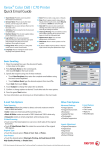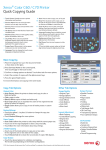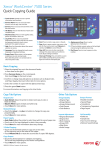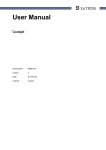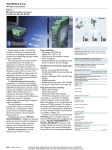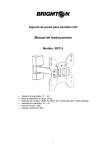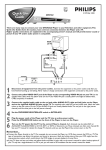Transcript
Xerox® Color C60 / C70 Printer Quick Faxing Guide 1. Touch Screen: Provides access to printer information and functions. 9. Start: Press to start a copy, scan, or fax job. 10. Stop: Press to pause a print, copy, scan, or fax job. On the touch screen, touch Resume to continue or Delete to cancel the job. 11. Clear All: Press once to clear current job settings. Press twice and touch confirm to reset all job settings to default. 2. Services Home: Press to access the main services, such as copy, scan, and fax. 3. Services: Press to access Services Home or the last used screen. 4. Job Status: Press to view the list of active and completed jobs. 1 12. Interrupt Printing: Press to hold the current job to allow a priority job to process. Press again to finish the interrupted job. 13. Alphanumeric Keys: Press to enter alphanumeric information. 5. Machine Status: Press to view supplies status, printer information, and so on. 6. Log In/Out: Press to access passwordprotected features, then enter the user name and password using the touch screen keyboard. Press again to log out. 7. Energy Saver: When printer is in low power mode, press to enter normal mode. 8. Language: Press to change the touch screen language and keyboard settings. 2 14. Dial Pause: Press to insert a pause in a fax number. 15. C: Press to delete numeric values or the last digit entered using the alphanumeric keys. 4 3 5 ABC 8 13 14 2 3 GHI JKL MNO 4 5 6 PQRS TUV WXYZ 7 8 9 0 # C 15 11 12 10 9 Basic Faxing 1. Place the originals face up in the document feeder, or face down on the glass. 2. Press Services Home on the control panel, then touch Fax on the touch screen. 3. Enter a fax number using the alphanumeric keypad, then touch Add. Touch Address Book to enter stored numbers. Touch Individual or Group from the drop-down list. Touch the arrows to scroll through the list, touch the desired addresses, then touch Add. Touch Close. 4. Touch Cover Page to include additional information with the fax. 5. Confirm or change options as desired. Touch other tabs for more options. 6. Press the green Start button. For more information, see Faxing in the User Guide. Fax Tab Options Other Tab Options Cover Page • Touch Print Cover Page to include a cover page, or Off to disable cover page printing. Layout Adjustment • Original Size • Book Faxing • Reduce/Enlarge • Lighten/Darken 2-Sided Scanning • Touch one of the listed options to scan one or both sides of the original document. • Touch 2 Sided Rotate Side 2 to rotate the second side of the original 180 degrees Original Type • Touch the desired option (Text, Photo & Text, or Photo). Resolution • Touch the desired option (Standard 200x100 dpi, Fine 200 dpi, Super Fine 400 dpi, or Super Fine 600 dpi). Transmission Options • Confirmation Options • Starting Rate • Priority Send/Delay Start • Transmission Header Text • Recipient Print Sets • Pages Per Side • Remote Folder • F Code ® ® © 2014 Xerox Corporation. All rights reserved. Xerox , and Xerox and Design are trademarks of Xerox Corporation in the United States and/or other countries. 7 DEF 1 – 6 More Fax Options • Remote Polling • Store for Polling • On-Hook (Manual Send/Receive)