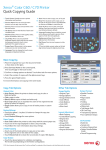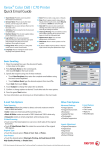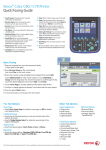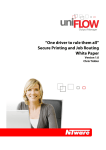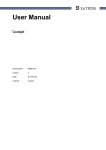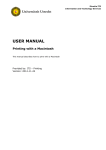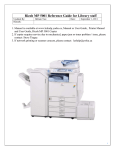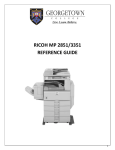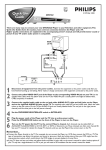Transcript
Xerox WorkCentre 7500 Series Quick Copying Guide ® ® 1. Touch Screen: Provides access to printer information and functions. 2. Services Home: Press to access the main services, such as copy, scan, and fax. 3. Services: Press to access Services Home or the last used screen. 4. Job Status: Press to view the list of active and completed jobs. 5. Machine Status: Press to view supplies status, printer information, and so on. 6. Log In/Out: Press to access passwordprotected features, then enter the user name and password using the touch screen keyboard. Press again to log out. 7. Help: Press for information about the current selection or service. 8. Language: Press to change the touch screen language and keyboard settings. 9. Energy Saver: When printer is in low power mode, press to enter normal mode. Press while the printer is in normal mode to enter low power mode. 2 1 6 7 ABC 3 14 4 5 16 8 1 2 3 GHI JKL MNO 4 5 6 PQRS TUV WXYZ 7 8 9 0 # – 15 9 DEF 12 13 11 10 C 10. Start: Press to start a copy, scan, or fax job. 14. Alphanumeric Keys: Press to enter alphanumeric information. 11. Stop: Press to pause a print, copy, scan, or fax job. On the touch screen, touch Resume to 15. C: Press to delete numeric values or the last digit continue or Delete to cancel the job. entered using the alphanumeric keys. 12. Clear All: Press once to clear current job 16. Dial Pause: Press to insert a pause in a fax settings. Press twice and touch confirm to number. reset all job settings to default. 13. Interrupt Printing: Press to hold the current job to allow a priority job to process. Press again to finish the interrupted job. Basic Copying 1. Place the originals face up in the document feeder, or face down on the glass. 2. Press Services Home on the control panel, then touch Copy on the touch screen. Ready to scan your job. Copy Output Color Guest Paper Supply 4. Select the number of copies with the alphanumeric keys. Output Format 2-Sided Copying Job Assembly Copy Output 3 Auto Detect 3. Confirm or change Copy tab options as desired, such as Output Color, and Paper Supply. Also touch other tabs for more options. Layout Adjustment Image Quality Auto Select 2 3 1 2 1 1 – 1 Sided Collated Black & White 1 8.5 x 11” Plain 1 – 2 Sided 1 Staple (Portrait) More... 2 8.5 x 11” Plain 2 – 2 Sided 1 Staple (Landscape) 3 8.5 x 11” Plain 2 – 1 Sided Folding... Rotate Side 2 More... Reduce / Enlarge 5. Press the green Start button. More... More... For more information, see Copying in the User Guide. Copy Tab Options Other Tab Options Output Color • Auto Detect allows the printer to detect and copy in color or black and white. • Black & White copies in black and white only. • Touch More for more options. Image Quality • Original Type • Image Options • Image Enhancement • Color Presets • Color Balance Output Format • Booklet Creation • Special Pages • Annotations • Transparency Separators • Page Layout Layout Adjustment • Original Orientation • Original Size • Book Copying • Image Shift • Edge Erase • Invert Image Job Assembly • Build Job • Sample Job • Save Current Settings • Retrieve Saved Settings Reduce/Enlarge • Touch the minus (–) or plus (+) button to change the copy size proportionally. • Touch More for more options. Paper Supply • Auto Select allows the printer to select trays with the correct paper size. • Touch one of the trays displayed to select a tray manually. • Touch More for more information about tray settings. 2-Sided Copying • Touch one of the listed options to copy one or two sides of the original to one or two sides of the output. • Touch Rotate Side 2 to rotate the second side of copies 180 degrees. Copy Output • Touch the desired options for collation and stapling. The list will vary depending on the finisher configuration. • Touch More for more options. 128E01610 © 2010 Xerox Corporation. All rights reserved.