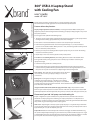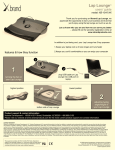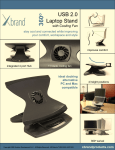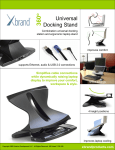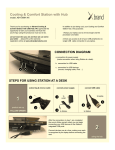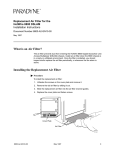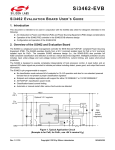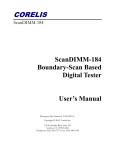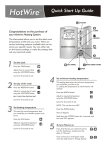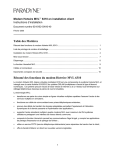Download Xbrand XB-1002F User's Manual
Transcript
360° USB 2.0 Laptop Stand with Cooling Fan brand model: XB-1002F display height adjustment 3. user’s guide 1. Thank you for purchasing an Xbrand 360° 2.0 laptop stand with cooling fan. Please fill out the warranty registration online at www.xbrandproducts.com Features & how they function Display height adjustment (Actuator Button): Pressing the Actuator Button allows you to adjust the position of the Cooling Cradle and thereby your laptop’s display height to any one of four preset positions. To change positions perform the following steps: 1. Clasp the corner of your laptop and the bottom of the Cooling Cradle so your laptop and the Cooling Cradle are firmly grasped between your thumb and fingers. 2. Press down on the Actuator Button (located on unit’s base) with your other hand. 2. 2. 1. front drive access DO NOT REMOVE HAND FROM CRADLE UNTIL YOU HEAR THE “CLICK”, INDICATING IT HAS LOCKED INTO POSITION. 3. Push the Cooling Cradle forwards or backwards approximately 1/2” (1.2 cm) and release pressure on the Actuator Button. When you hear a “click”, the Cooling Cradle has firmly locked into one of the four preset positions. 4. Release your clasp on the Cooling Cradle and your laptop once you are certain the Cooling Cradle has locked into position. 5. Repeat steps 1-4 to raise or lower system to next preset position. Front drive access (Folding Retainer): The Folding Retainer located on the bottom of the Cooling Cradle allows you to gain quick access to drives, bays or buttons located on your laptop’s front edge. 1. Lower the Cooling Cradle to its lowest position. cooling fan ONLY ACCESS FRONT EDGE DRIVES WHEN COOLING CRADLE IS IN ITS LOWEST POSITION. 2. Push the ‘slide switch’ (on front of Cooling Cradle) towards the right and, gently pull the retainer towards you. When finished, push the retainer back to its original position to lock it into place. Do not push on the retainer to adjust height of the Cooling Cradle. 360° rotation: Non-skid rollers on the bottom of your unit allow it to rotate 360° to share your laptop’s display or access rear connections. Cooling Fan: Its integrated cooling fan can enhance your computer’s speed and longevity. 11 blades and a sculpted, concave design combine to bathe your laptop in cool, ambient air while supporting proper system ventilation. The on/off switch for the fan is located at the base of the unit on the left side. Integrated 4 Port USB 2.0 hub (USB hub equipped models only): A 4-port USB 2.0 Hub is built into your unit. All 4 ports are located at the rear of the unit. Use these ports to attach USB powered peripherals: external keyboards, mice, printers, scanners, hard drives, optical drives, etc. 18”–30” (46-76 cm) placement comfort Placement of your 360° 2.0 laptop stand with cooling fan Proper configuration of your workstation may help relieve back, shoulder and neck strain that often accompany long hours of working on a laptop computer. For a complete set of instructions on how to properly set up your workstation, see the US government’s CDC website: http://www.cdc.gov/od/ohs/Ergonomics/compergo.htm. LCD screen: Adjust height so the top of your laptop’s display is at or just below eye level when you are properly seated in an upright position. Move the unit so that your laptop’s LCD screen is approximately 18”–30” (46–76 cm) from your eyes. Keyboard & mouse: An external keyboard and mouse are highly recommended when using this product. Adjust keyboard height so your forearms are parallel to the floor (approx 90° angle at elbow). Adjust the slope of your keyboard so that the backs of your wrists are flat (in a neutral position), and not bent back while typing. Your mouse should be at the same height. Connecting your USB 2.0 hub 1. Supply AC power: Plug AC power adapter (included) into wall socket. Plug other end into the square black connector on rear of unit. This step MUST be done first, or the hub may not function. 3. 2. 1. 2. Connect the USB 2.0 cable: Insert rectangular end of the 2 ft USB 2.0 cable (included) into your laptop’s USB port. Connect the square end to the white “HOST” port on the rear of the laptop stand. 3. 3. Connect USB devices: Use any of the four USB 2.0 ports located on the back side of the unit’s base. 4. Using your integrated cooling fan 4. Turn cooling fan on by sliding switch forward. Specifications (subject to change without notice) Model Number XB-1002F-XX Weight (not inc. packaging) 3.08 lbs (1.4 kg) Dimensions L x W x H(low)/H(high) 11.8” x 11”x 4.25” / 8.5” 300 x 280 x 108 / 216mm Warranty 1 year USB Hub Certifications CE, FCC Class B USB Hub Environmental Operating Conditions Humidity: 0-80%RH, Noncondensing Operating Temp 5°C-40°C, Storage Temp -20°C-60°C USB Hub Connections 4 self powered Hi-Speed USB 2.0 ports. USB 2.0 Type B uplink port for connection to notebook. power input connector USB Connection Types 2 ft Hi-Speed USB 2.0 cable. USB Type A connection at notebook USB Type B connection at USB 2.0 hub USB Data Transfer Rate USB 2.0 peripherals at 480Mbps max. USB 1.1 peripherals at 1.5Mbps max. USB Port Peripheral Compatibility USB 2.0 compatible, backwards compatible with USB 1.1 peripherals. USB Hub OS Compatibility Windows 98SE, ME, XP, 2000,Vista, MAC OS 9.0 or higher Cooling Fan Type 11 blade blower fan Cooling Fan MTBF 30,000 hours Product support & contact information Please visit our website at www.xbrandproducts.com for the most current product support and contact information. Hotwire Development LLC. 16039. N 82nd Street, Scottsdale, AZ 85260. 480-889-0150. LIMITED WARRANTY Xbrand is a trademark of Hotwire Development LLC. Hotwire Development LLC warrants this product to be free from defects in materials and workmanship for a period of one year from the date of purchase. This warranty is limited to repairing or replacing, at Hotwire Development’s sole option, any such defective products. To obtain service under warranty you must obtain a Return Material Authorization (RMA) number from an Xbrand representative by calling Hotwire Development at 480-889-0150. The product must be returned to Hotwire Development at 16039 N. 82nd Street, Scottsdale, AZ 85260 with transportation charges prepaid and must be accompanied by a brief description of the problem encountered and proof of date and place of purchase. This warranty does not apply to equipment which has been damaged by accident, negligence, or misapplication or has been altered or modified in any way. This warranty applies to the original purchaser. EXCEPT AS PROVIDED HEREIN, HOTWIRE DEVELOPMENT MAKES NO WARRANTIES, EXPRESSED OR IMPLIED, INCLUDING WARRANTIES OF MERCHANTIBILITY AND FITNESS FOR A PARTICULAR PURPOSE. Some countries do not permit limitation or exclusion of implied warranties; therefore, the aforesaid limitation(s) or exclusion(s) may not apply to the purchaser. EXCEPT AS PROVIDED ABOVE, IN NO EVENT SHALL HOTWIRE DEVELOPMENT BE LIABLE FOR DIRECT, INDIRECT, SPECIAL, INCIDENTAL, OR CONSEQUENTIAL DAMAGES ARISING OUT OF THE USE OF THIS PRODUCT, EVEN IF ADVISED OF THE POSSIBILITY OF SUCH DAMAGE. Specifically, Hotwire Development is not liable for any costs, such as lost profits or revenue, loss of equipment, loss of use of equipment, loss of software, loss of data, costs of substitutes, claims by third parties, or otherwise. This warranty gives you specific legal rights and you may also have other rights which may vary from location to location. © 2008 Hotwire Development. All rights reserved. Xbrand is a trademark of Hotwire Development LLC. All other trademarks are the property of their respective owners. US Patent 7,035,100 Conceived, designed and developed in USA; manufactured in Malaysia.