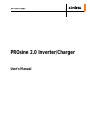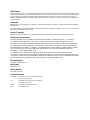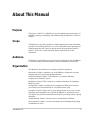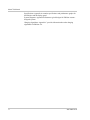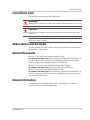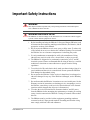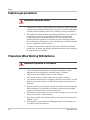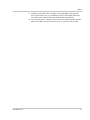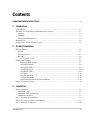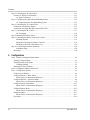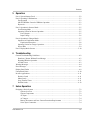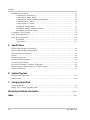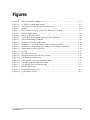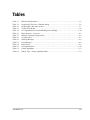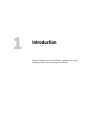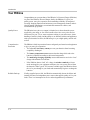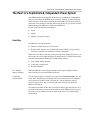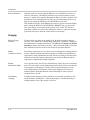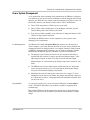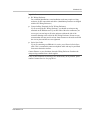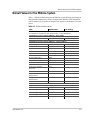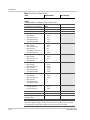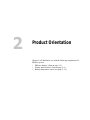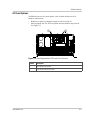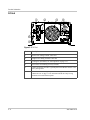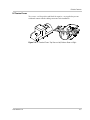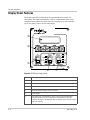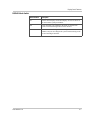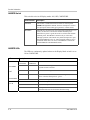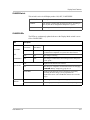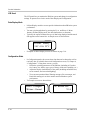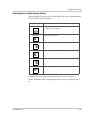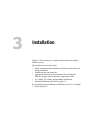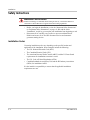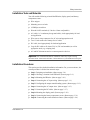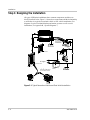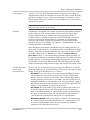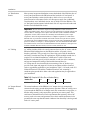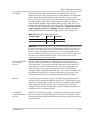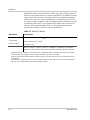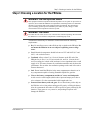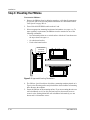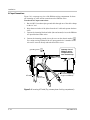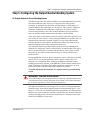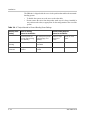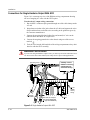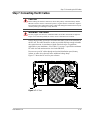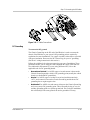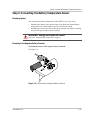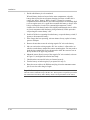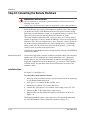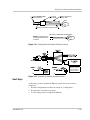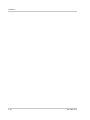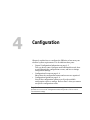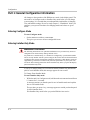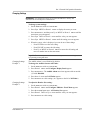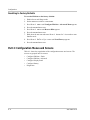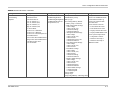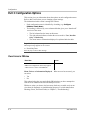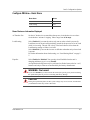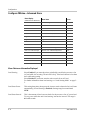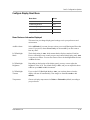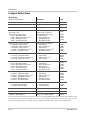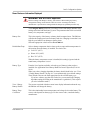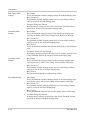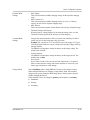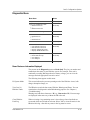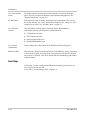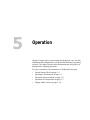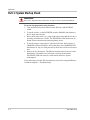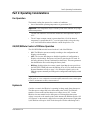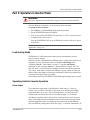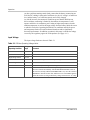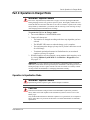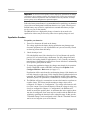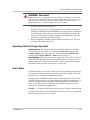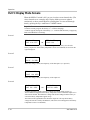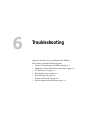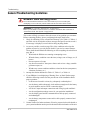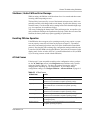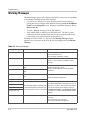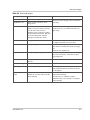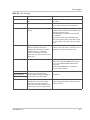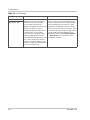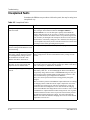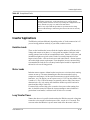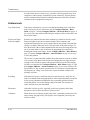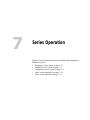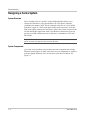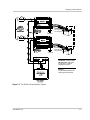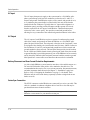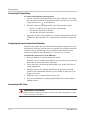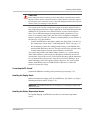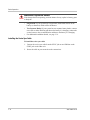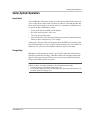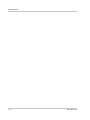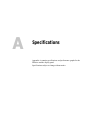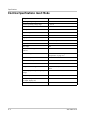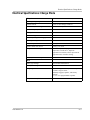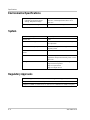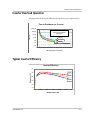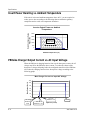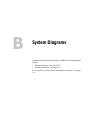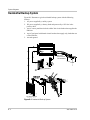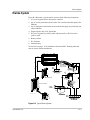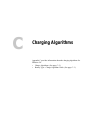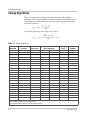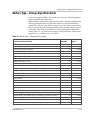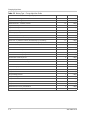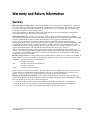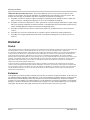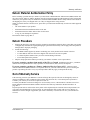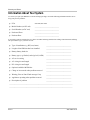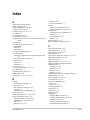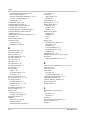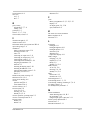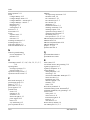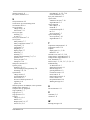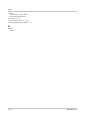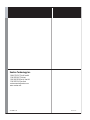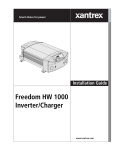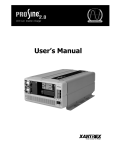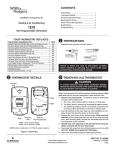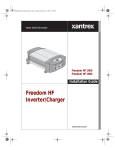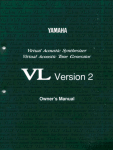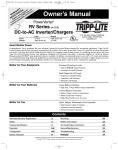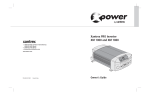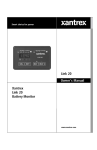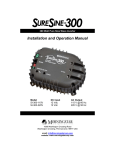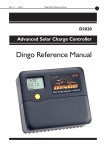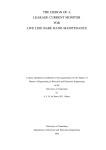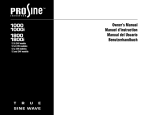Download Xantrex PROsine 2.0 User's Manual
Transcript
User’s Manual PROsine 2.0 Inverter/Charger PROsine 2.0 Inverter/Charger User’s Manual About Xantrex Xantrex Technology Inc. is a world-leading supplier of advanced power electronics and controls with products from 50 watt mobile units to one MW utility-scale systems for wind, solar, batteries, fuel cells, microturbines, and backup power applications in both grid-connected and stand-alone systems. Xantrex products include inverters, battery chargers, programmable power supplies, and variable speed drives that convert, supply, control, clean, and distribute electrical power. Trademarks PROsine 2.0 Inverter/Charger is a trademark of Xantrex International. Xantrex is a registered trademark of Xantrex International. Other trademarks, registered trademarks, and product names are the property of their respective owners and are used herein for identification purposes only. Notice of Copyright PROsine 2.0 Inverter/Charger User’s Manual © November 2006 Xantrex International. All rights reserved. Exclusion for Documentation UNLESS SPECIFICALLY AGREED TO IN WRITING, XANTREX TECHNOLOGY INC. (“XANTREX”) (a) MAKES NO WARRANTY AS TO THE ACCURACY, SUFFICIENCY OR SUITABILITY OF ANY TECHNICAL OR OTHER INFORMATION PROVIDED IN ITS MANUALS OR OTHER DOCUMENTATION. (b) ASSUMES NO RESPONSIBILITY OR LIABILITY FOR LOSSES, DAMAGES, COSTS OR EXPENSES, WHETHER SPECIAL, DIRECT, INDIRECT, CONSEQUENTIAL OR INCIDENTAL, WHICH MIGHT ARISE OUT OF THE USE OF SUCH INFORMATION. THE USE OF ANY SUCH INFORMATION WILL BE ENTIRELY AT THE USER’S RISK; AND (c) REMINDS YOU THAT IF THIS MANUAL IS IN ANY LANGUAGE OTHER THAN ENGLISH, ALTHOUGH STEPS HAVE BEEN TAKEN TO MAINTAIN THE ACCURACY OF THE TRANSLATION, THE ACCURACY CANNOT BE GUARANTEED. APPROVED XANTRES CONTENT IS CONTAINED WITH THE ENGLISH LANGUAGE VERSION WHICH IS POSTED AT WWW.XANTREX.COM. Date and Revision November 2006 Revision C Part Number 445-0089-01-01 Product Number 805-2000, 805-2020 Contact Information Telephone: 1 800 670 0707 (toll free North America) 1 360 925 5097 (direct) Fax: 1 800 994 7828 (toll free North America) 1 360 925 5143 (direct) Email: [email protected] Web: www.xantrex.com About This Manual Purpose The purpose of this User’s Manual is to provide explanations and procedures for installing, operating, maintaining, and troubleshooting the PROsine 2.0 Inverter/ Charger. Scope The Manual provides safety guidelines, detailed planning and setup information, procedures for installing the inverter, as well as information about operating and troubleshooting the unit. It does not provide details about particular brands of batteries. You need to consult individual battery manufacturers for this information. Audience The Manual is intended for anyone who needs to install and operate the PROsine 2.0 Inverter/Charger. Installers should be certified technicians or electricians. Organization This Manual is organized into seven chapters and three appendixes: Introduction: Chapter 1 introduces you to the PROsine, explains the inverting, changing and power system management functions Product Orientation: Chapter 2 will familiarize you with the following components of a PROsine system: Installation: Chapter 3 This section gives complete information for installing a PROsine system. Configuration: Chapter 4 explains how to configure the PROsine to best meet your electrical system requirements. It is divided into three parts: Operation: Chapter 5 begins with a system startup check that you carry out after installation and configuration to verify that the PROsine is operating correctly. The chapter also provides information that will guide you during routine, ongoing operations. Troubleshooting: Chapter 6 describes how to troubleshoot the PROsine Series Operation: Chapter 7 provides information about installing and operating two PROsines in series: 445-0089-01-01 iii About This Manual Specifications: Appendix A contains specifications and performance graphs for the PROsine and the display panel. System Diagrams: Appendix B illustrates typical designs for PROsine customdesigned systems. Charging Algorithms: Appendix C provides information about the charging algorithms for PROsine 2.0. iv 445-0089-01-01 About This Manual Conventions Used The following conventions are used in this guide. WARNING Warnings identify conditions or practices that could result in personal injury or loss of life CAUTION Cautions identify conditions or practices that could result in damage to the unit or other equipment. Important: These notes describe things which are important for you to know, but not as serious as a caution or warning. Abbreviations and Acronyms <just the common ones--don’t make the list too long. If there are lots, then create an appendix to contain them> Related Documents PROsine 2.0 Inverter/Charger Quick Installation Guide Part Number: 445-0099-01-01: This document is included with your PROsine. It is a job aid that provides instructions for installing the PROsine and its display panel. It also provides a mounting template for the PROsine. PROsine 2.0 Inverter/Charger Display Panel Mounting Template Part Number: 445-0101-01-01: This is provided with your PROsine. PROsine 2.0 Inverter/Charger Quick Reference Guide Part Number: 445-0100-01-01: This document is included with your PROsine. It provides frequently used information about configuring and operating the unit as well as system default values. Related Information You can find more information about Xantrex Technology Inc. as well as its products and services at www.xantrex.com 445-0089-01-01 v vi Important Safety Instructions WARNING This chapter contains important safety and operating instructions. Read and keep this User’s Manual for future reference. WARNING:Limitations on use The PROsine 2.0 Inverter/Charger is not intended for use in connection with life support systems or other medical equipment or devices. 1. Before installing and using the PROsine 2.0 Inverter/Charger (PROsine), read all instructions and cautionary markings on the PROsine, the batteries, and all appropriate sections of this Manual. 2. Do not expose the PROsine to rain, snow, spray, or bilge water. To reduce risk of fire hazard, do not cover or obstruct the ventilation openings. Do not install the PROsine in a zero-clearance compartment. Overheating may result. 3. Use only attachments recommended or sold by the manufacturer. Doing otherwise may result in a risk of fire, electric shock, or injury to persons. 4. The PROsine is designed to be permanently connected to you AC and DC electrical systems. Xantrex recommends that all wiring be done by a certified technician or electrician to ensure adherence to proper electrical wiring regulations. 5. To avoid a risk of fire and electric shock, make sure that existing wiring is in good condition and that wire is not undersized. Do not operate the PROsine with damaged or substandard wiring. 6. Do not operate the PROsine if it has received a sharp blow, been dropped, or otherwise damaged in any way. If the PROsine is damaged, see the Warranty section. 7. Do not disassemble the PROsine. It contains no user-serviceable parts. See the Warranty section for instructions on obtaining service. Attempting to service the PROsine yourself may result in a risk of electrical shock or fire. Internal capacitors remain charged after all power is disconnected. 8. To reduce the risk of electrical shock, disconnect both AC and DC power from the PROsine before attempting any maintenance or cleaning or working on any circuits connected to the PROsine. Turning off controls will not reduce this risk. 9. The PROsine must be provided with an equipment-grounding conductor connected to the AC input ground terminal. Grounding and all other wiring must comply with local codes and ordinances. 445-0089-01-01 vii Safety Explosive gas precautions WARNING: Explosion hazard 1. Working in the vicinity of lead-acid batteries is dangerous. Batteries generate explosive gases during normal operation. Therefore, you must read this guide and follow the instructions exactly before installing or using your PROsine. 2. This equipment contains components which tend to produce arcs or sparks. To prevent fire or explosion, do not install the PROsine in compartments containing batteries or flammable materials, or in locations that require ignition-protected equipment. This includes any space containing gasolinepowered machinery, fuel tanks, as well as joints, fittings, or other connections between components of the fuel system. 3. To reduce the risk of battery explosion, follow these instructions and those published by the battery manufacturer and the manufacturer of the equipment in which the battery is installed. Precautions When Working With Batteries WARNING: Explosion or fire hazard 1. Follow all instructions published by the battery manufacturer and the manufacturer of the equipment in which the battery is installed. 2. Make sure the area around the battery is well ventilated. 3. Never smoke or allow a spark or flame near the engine or batteries. 4. Use caution to reduce the risk or dropping a metal tool on the battery. It could spark or short circuit the battery or other electrical parts and could cause an explosion. 5. Remove all metal items, like rings, bracelets, and watches when working with lead-acid batteries. Lead-acid batteries produce a short circuit current high enough to weld metal to skin, causing a severe burn. 6. Have someone within range of your voice or close enough to come to your aid when you work near a lead-acid battery. 7. Have plenty of fresh water and soap nearby in case battery acid contacts skin, clothing, or eyes. 8. Wear complete eye protection and clothing protection. Avoid touching your eyes while working near batteries. viii 445-0089-01-01 Safety 9. If battery acid contacts skin or clothing, wash immediately with soap and water. If acid enters your eye, immediately flood it with running cold water for at least twenty minutes and get medical attention immediately. 10. If you need to remove a battery, always remove the ground terminal from the battery first. Make sure all accessories are off so you don’t cause a spark. 445-0089-01-01 ix x Contents Important Safety Instructions - - - - - - - - - - - - - - - - - - - - - - - - - - - - - - - - - - - - - - - - - - - vii 1 Introduction Your PROsine- - - - - - - - - - - - - - - - - - - - - - - - - - - - - - - - - - - - - - - - - - - - - - - - - - - - - - - - - 1–2 The Heart of a Sophisticated, Independent Power System - - - - - - - - - - - - - - - - - - - - - - - - - - - 1–3 Inverting - - - - - - - - - - - - - - - - - - - - - - - - - - - - - - - - - - - - - - - - - - - - - - - - - - - - - - - - - - 1–3 Charging - - - - - - - - - - - - - - - - - - - - - - - - - - - - - - - - - - - - - - - - - - - - - - - - - - - - - - - - - - 1–4 Power System Management - - - - - - - - - - - - - - - - - - - - - - - - - - - - - - - - - - - - - - - - - - - - - 1–5 Materials List - - - - - - - - - - - - - - - - - - - - - - - - - - - - - - - - - - - - - - - - - - - - - - - - - - - - - - - - - 1–6 Default Values for the PROsine System - - - - - - - - - - - - - - - - - - - - - - - - - - - - - - - - - - - - - - - 1–9 2 Product Orientation PROsine Features - - - - - - - - - - - - - - - - - - - - - - - - - - - - - - - - - - - - - - - - - - - - - - - - - - - - - - 2–2 AC End - - - - - - - - - - - - - - - - - - - - - - - - - - - - - - - - - - - - - - - - - - - - - - - - - - - - - - - - - - 2–2 AC Panel Options - - - - - - - - - - - - - - - - - - - - - - - - - - - - - - - - - - - - - - - - - - - - - - - - - - - 2–3 DC End - - - - - - - - - - - - - - - - - - - - - - - - - - - - - - - - - - - - - - - - - - - - - - - - - - - - - - - - - - 2–4 DC Terminal Covers - - - - - - - - - - - - - - - - - - - - - - - - - - - - - - - - - - - - - - - - - - - - - - - 2–5 Display Panel Features - - - - - - - - - - - - - - - - - - - - - - - - - - - - - - - - - - - - - - - - - - - - - - - - - - - 2–6 DISPLAY Mode Switch - - - - - - - - - - - - - - - - - - - - - - - - - - - - - - - - - - - - - - - - - - - - 2–7 INVERTER Switch - - - - - - - - - - - - - - - - - - - - - - - - - - - - - - - - - - - - - - - - - - - - - - - 2–8 INVERTER LEDs - - - - - - - - - - - - - - - - - - - - - - - - - - - - - - - - - - - - - - - - - - - - - - - - 2–8 CHARGER Switch - - - - - - - - - - - - - - - - - - - - - - - - - - - - - - - - - - - - - - - - - - - - - - - - 2–9 CHARGER LEDs - - - - - - - - - - - - - - - - - - - - - - - - - - - - - - - - - - - - - - - - - - - - - - - - - 2–9 LCD Panel - - - - - - - - - - - - - - - - - - - - - - - - - - - - - - - - - - - - - - - - - - - - - - - - - - - - 2–10 Data Display Mode - - - - - - - - - - - - - - - - - - - - - - - - - - - - - - - - - - - - - - - - - - - - - - - 2–10 Configuration Mode - - - - - - - - - - - - - - - - - - - - - - - - - - - - - - - - - - - - - - - - - - - - - - 2–10 Menu Navigation and Data Selection Buttons - - - - - - - - - - - - - - - - - - - - - - - - - - - - - 2–11 Battery Temperature Sensor - - - - - - - - - - - - - - - - - - - - - - - - - - - - - - - - - - - - - - - - - - - - - - 2–12 3 Installation Safety Instructions - - - - - - - - - - - - - - - - - - - - - - - - - - - - - - - - - - - - - - - - - - - - - - - - - - - - - - 3–2 Installation Codes - - - - - - - - - - - - - - - - - - - - - - - - - - - - - - - - - - - - - - - - - - - - - - - - - - - - 3–2 Installation Tools and Materials - - - - - - - - - - - - - - - - - - - - - - - - - - - - - - - - - - - - - - - - - - 3–3 Installation Procedures - - - - - - - - - - - - - - - - - - - - - - - - - - - - - - - - - - - - - - - - - - - - - - - - 3–3 Step 1: Designing the Installation - - - - - - - - - - - - - - - - - - - - - - - - - - - - - - - - - - - - - - - - - - - - 3–4 Step 2: Choosing a Location for the PROsine- - - - - - - - - - - - - - - - - - - - - - - - - - - - - - - - - - - - 3–9 Step 3: Mounting the PROsine- - - - - - - - - - - - - - - - - - - - - - - - - - - - - - - - - - - - - - - - - - - - - 3–10 445-0089-01-01 xi Contents Step 4: Connecting the AC Input Wires - - - - - - - - - - - - - - - - - - - - - - - - - - - - - - - - - - - - - - -3–11 General AC Wiring Considerations - - - - - - - - - - - - - - - - - - - - - - - - - - - - - - - - - - - - - - -3–11 AC Input Connections - - - - - - - - - - - - - - - - - - - - - - - - - - - - - - - - - - - - - - - - - - - - -3–12 Step 5: Configuring the Output Neutral Bonding System - - - - - - - - - - - - - - - - - - - - - - - - - - -3–13 AC Output Neutral-to-Ground Bonding System - - - - - - - - - - - - - - - - - - - - - - - - - - - -3–13 Step 6: Connecting the AC Output Wires - - - - - - - - - - - - - - - - - - - - - - - - - - - - - - - - - - - - - -3–15 Connections for Hardwire Option - - - - - - - - - - - - - - - - - - - - - - - - - - - - - - - - - - - - - - - -3–15 Connections for Single Hardwire Output With GFCI - - - - - - - - - - - - - - - - - - - - - - - - - - -3–16 Step 7: Connecting the DC Cables- - - - - - - - - - - - - - - - - - - - - - - - - - - - - - - - - - - - - - - - - - -3–17 DC Grounding - - - - - - - - - - - - - - - - - - - - - - - - - - - - - - - - - - - - - - - - - - - - - - - - - -3–19 Step 8: Mounting the Display Panel- - - - - - - - - - - - - - - - - - - - - - - - - - - - - - - - - - - - - - - - - -3–20 Step 9: Connecting the Battery Temperature Sensor - - - - - - - - - - - - - - - - - - - - - - - - - - - - - - -3–21 Mounting Options - - - - - - - - - - - - - - - - - - - - - - - - - - - - - - - - - - - - - - - - - - - - - - - -3–21 Mounting to the Negative Battery Terminal - - - - - - - - - - - - - - - - - - - - - - - - - - - - - - -3–21 Mounting to the Side of the Battery Case - - - - - - - - - - - - - - - - - - - - - - - - - - - - - - - -3–23 Step 10: Connecting the Remote Shutdown - - - - - - - - - - - - - - - - - - - - - - - - - - - - - - - - - - - -3–24 Installation Steps - - - - - - - - - - - - - - - - - - - - - - - - - - - - - - - - - - - - - - - - - - - - - - - - -3–24 Next Steps - - - - - - - - - - - - - - - - - - - - - - - - - - - - - - - - - - - - - - - - - - - - - - - - - - - - - - - -3–25 4 Configuration Part 1: General Configuration Information - - - - - - - - - - - - - - - - - - - - - - - - - - - - - - - - - - - - - 4–2 Entering Configure Mode - - - - - - - - - - - - - - - - - - - - - - - - - - - - - - - - - - - - - - - - - - - - - - 4–2 Entering Installer-Only Mode - - - - - - - - - - - - - - - - - - - - - - - - - - - - - - - - - - - - - - - - - - - 4–2 Changing Settings - - - - - - - - - - - - - - - - - - - - - - - - - - - - - - - - - - - - - - - - - - - - - - - - 4–3 Resetting to Factory Defaults - - - - - - - - - - - - - - - - - - - - - - - - - - - - - - - - - - - - - - - - - - - 4–4 Part 2: Configuration Menus and Screens - - - - - - - - - - - - - - - - - - - - - - - - - - - - - - - - - - - - - - 4–4 Part 3: Configuration Options - - - - - - - - - - - - - - - - - - - - - - - - - - - - - - - - - - - - - - - - - - - - - - 4–6 Clear Errors in PROsine - - - - - - - - - - - - - - - - - - - - - - - - - - - - - - - - - - - - - - - - - - - - - - - 4–6 Configure PROsine—Basic Menu - - - - - - - - - - - - - - - - - - - - - - - - - - - - - - - - - - - - - - - - 4–7 Menu Choices or Information Displayed - - - - - - - - - - - - - - - - - - - - - - - - - - - - - - - - - 4–7 Configure PROsine—Advanced Menu - - - - - - - - - - - - - - - - - - - - - - - - - - - - - - - - - - - - - 4–8 Menu Choices or Information Displayed - - - - - - - - - - - - - - - - - - - - - - - - - - - - - - - - - 4–8 Configure Display Panel Menu - - - - - - - - - - - - - - - - - - - - - - - - - - - - - - - - - - - - - - - - - -4–11 Menu Choices or Information Displayed - - - - - - - - - - - - - - - - - - - - - - - - - - - - - - - - -4–11 Configure Battery Menu - - - - - - - - - - - - - - - - - - - - - - - - - - - - - - - - - - - - - - - - - - - - - - -4–12 Menu Choices or Information Displayed - - - - - - - - - - - - - - - - - - - - - - - - - - - - - - - - -4–13 Diagnostics Menu - - - - - - - - - - - - - - - - - - - - - - - - - - - - - - - - - - - - - - - - - - - - - - - - - - -4–17 Menu Choices or Information Displayed - - - - - - - - - - - - - - - - - - - - - - - - - - - - - - - - -4–17 Next Steps - - - - - - - - - - - - - - - - - - - - - - - - - - - - - - - - - - - - - - - - - - - - - - - - - - - - - - - -4–18 xii 445-0089-01-01 Contents 5 Operation Part 1: System Startup Check - - - - - - - - - - - - - - - - - - - - - - - - - - - - - - - - - - - - - - - - - - - - - - 5–2 Part 2: Operating Considerations - - - - - - - - - - - - - - - - - - - - - - - - - - - - - - - - - - - - - - - - - - - - 5–3 Fan Operation - - - - - - - - - - - - - - - - - - - - - - - - - - - - - - - - - - - - - - - - - - - - - - - - - - - - - - 5–3 ON/OFF/REMote Control of PROsine Operation - - - - - - - - - - - - - - - - - - - - - - - - - - - - - - 5–3 Hysteresis - - - - - - - - - - - - - - - - - - - - - - - - - - - - - - - - - - - - - - - - - - - - - - - - - - - - - - - - - 5–3 Part 3: Operation in Inverter Mode - - - - - - - - - - - - - - - - - - - - - - - - - - - - - - - - - - - - - - - - - - - 5–5 Load Sensing Mode - - - - - - - - - - - - - - - - - - - - - - - - - - - - - - - - - - - - - - - - - - - - - - - - - - 5–5 Operating Limits for Inverter Operation - - - - - - - - - - - - - - - - - - - - - - - - - - - - - - - - - - - - - 5–5 Power Output - - - - - - - - - - - - - - - - - - - - - - - - - - - - - - - - - - - - - - - - - - - - - - - - - - - - 5–5 Input Voltage - - - - - - - - - - - - - - - - - - - - - - - - - - - - - - - - - - - - - - - - - - - - - - - - - - - - 5–6 Part 4: Operation in Charger Mode - - - - - - - - - - - - - - - - - - - - - - - - - - - - - - - - - - - - - - - - - - - 5–7 Operation in Equalization Mode - - - - - - - - - - - - - - - - - - - - - - - - - - - - - - - - - - - - - - - - - - 5–7 Equalization Procedure - - - - - - - - - - - - - - - - - - - - - - - - - - - - - - - - - - - - - - - - - - - - - 5–8 Operating Limits for Charger Operation - - - - - - - - - - - - - - - - - - - - - - - - - - - - - - - - - - - - - 5–9 Power Share - - - - - - - - - - - - - - - - - - - - - - - - - - - - - - - - - - - - - - - - - - - - - - - - - - - - - - - 5–9 Part 5: Display Mode Screens - - - - - - - - - - - - - - - - - - - - - - - - - - - - - - - - - - - - - - - - - - - - - 5–10 6 Troubleshooting General Troubleshooting Guidelines- - - - - - - - - - - - - - - - - - - - - - - - - - - - - - - - - - - - - - - - - - 6–2 Shutdown / Restart Without Error Message - - - - - - - - - - - - - - - - - - - - - - - - - - - - - - - - - - 6–3 Resetting PROsine Operation - - - - - - - - - - - - - - - - - - - - - - - - - - - - - - - - - - - - - - - - - - - - 6–3 AC Bad Causes - - - - - - - - - - - - - - - - - - - - - - - - - - - - - - - - - - - - - - - - - - - - - - - - - - - - - 6–3 Warning Messages- - - - - - - - - - - - - - - - - - - - - - - - - - - - - - - - - - - - - - - - - - - - - - - - - - - - - - 6–4 Error Messages - - - - - - - - - - - - - - - - - - - - - - - - - - - - - - - - - - - - - - - - - - - - - - - - - - - - - - - - 6–6 Display Panel Faults - - - - - - - - - - - - - - - - - - - - - - - - - - - - - - - - - - - - - - - - - - - - - - - - - - - - 6–9 Unexplained Faults - - - - - - - - - - - - - - - - - - - - - - - - - - - - - - - - - - - - - - - - - - - - - - - - - - - - 6–10 Inverter Applications - - - - - - - - - - - - - - - - - - - - - - - - - - - - - - - - - - - - - - - - - - - - - - - - - - - 6–11 Resistive Loads - - - - - - - - - - - - - - - - - - - - - - - - - - - - - - - - - - - - - - - - - - - - - - - - - - - - 6–11 Motor Loads - - - - - - - - - - - - - - - - - - - - - - - - - - - - - - - - - - - - - - - - - - - - - - - - - - - - - - 6–11 Long Transfer Times - - - - - - - - - - - - - - - - - - - - - - - - - - - - - - - - - - - - - - - - - - - - - - - - 6–11 Problem Loads - - - - - - - - - - - - - - - - - - - - - - - - - - - - - - - - - - - - - - - - - - - - - - - - - - - - - 6–12 7 Series Operation Designing a Series System - - - - - - - - - - - - - - - - - - - - - - - - - - - - - - - - - - - - - - - - - - - - - - - - 7–2 System Overview - - - - - - - - - - - - - - - - - - - - - - - - - - - - - - - - - - - - - - - - - - - - - - - - - 7–2 System Components - - - - - - - - - - - - - - - - - - - - - - - - - - - - - - - - - - - - - - - - - - - - - - - 7–2 AC Input - - - - - - - - - - - - - - - - - - - - - - - - - - - - - - - - - - - - - - - - - - - - - - - - - - - - - - - 7–4 AC Output - - - - - - - - - - - - - - - - - - - - - - - - - - - - - - - - - - - - - - - - - - - - - - - - - - - - - - 7–4 Battery Disconnect and Over-Current Protection Requirements - - - - - - - - - - - - - - - - - - 7–4 Series Sync Connection - - - - - - - - - - - - - - - - - - - - - - - - - - - - - - - - - - - - - - - - - - - - - 7–4 445-0089-01-01 xiii Contents Installing a Series System - - - - - - - - - - - - - - - - - - - - - - - - - - - - - - - - - - - - - - - - - - - - - - - - 7–5 Connecting AC Input Wiring - - - - - - - - - - - - - - - - - - - - - - - - - - - - - - - - - - - - - - - - - 7–5 Connecting AC Output Wiring - - - - - - - - - - - - - - - - - - - - - - - - - - - - - - - - - - - - - - - 7–6 Configuring the Inverter Output Neutral Bonding - - - - - - - - - - - - - - - - - - - - - - - - - - - 7–6 Connecting the DC Cables - - - - - - - - - - - - - - - - - - - - - - - - - - - - - - - - - - - - - - - - - - 7–6 Connecting the DC Ground - - - - - - - - - - - - - - - - - - - - - - - - - - - - - - - - - - - - - - - - - - 7–7 Installing the Display Panels - - - - - - - - - - - - - - - - - - - - - - - - - - - - - - - - - - - - - - - - - 7–7 Installing the Battery Temperature Sensors - - - - - - - - - - - - - - - - - - - - - - - - - - - - - - - 7–7 Installing the Series Sync Cable - - - - - - - - - - - - - - - - - - - - - - - - - - - - - - - - - - - - - - - 7–8 Configuring a Series System - - - - - - - - - - - - - - - - - - - - - - - - - - - - - - - - - - - - - - - - - - - - - - 7–9 Series System Startup Test - - - - - - - - - - - - - - - - - - - - - - - - - - - - - - - - - - - - - - - - - - - - - - - -7–10 Series System Operation - - - - - - - - - - - - - - - - - - - - - - - - - - - - - - - - - - - - - - - - - - - - - - - - -7–11 Invert Mode - - - - - - - - - - - - - - - - - - - - - - - - - - - - - - - - - - - - - - - - - - - - - - - - - - - -7–11 Charge Mode - - - - - - - - - - - - - - - - - - - - - - - - - - - - - - - - - - - - - - - - - - - - - - - - - - -7–11 A Specifications Electrical Specifications: Invert Mode - - - - - - - - - - - - - - - - - - - - - - - - - - - - - - - - - - - - - - - - A–2 Electrical Specifications: Charge Mode - - - - - - - - - - - - - - - - - - - - - - - - - - - - - - - - - - - - - - - A–3 Environmental Specifications - - - - - - - - - - - - - - - - - - - - - - - - - - - - - - - - - - - - - - - - - - - - - - A–4 System - - - - - - - - - - - - - - - - - - - - - - - - - - - - - - - - - - - - - - - - - - - - - - - - - - - - - - - - - - - - - A–4 Regulatory Approvals - - - - - - - - - - - - - - - - - - - - - - - - - - - - - - - - - - - - - - - - - - - - - - - - - - - A–4 Inverter Overload Operation- - - - - - - - - - - - - - - - - - - - - - - - - - - - - - - - - - - - - - - - - - - - - - - A–5 Typical Inverter Efficiency - - - - - - - - - - - - - - - - - - - - - - - - - - - - - - - - - - - - - - - - - - - - - - - A–5 Invert Power Derating vs. Ambient Temperature - - - - - - - - - - - - - - - - - - - - - - - - - - - - - - - - - A–6 PROsine Charger Output Current vs. AC Input Voltage - - - - - - - - - - - - - - - - - - - - - - - - - - - - A–6 PROsine Dimensions - - - - - - - - - - - - - - - - - - - - - - - - - - - - - - - - - - - - - - - - - - - - - - - - - - - A–7 B System Diagrams Residential Backup System - - - - - - - - - - - - - - - - - - - - - - - - - - - - - - - - - - - - - - - - - - - - - - - B–2 Marine System - - - - - - - - - - - - - - - - - - - - - - - - - - - - - - - - - - - - - - - - - - - - - - - - - - - - - - - - B–3 C Charging Algorithms Charge Algorithms - - - - - - - - - - - - - - - - - - - - - - - - - - - - - - - - - - - - - - - - - - - - - - - - - - - - - C–2 Battery Type—Charge Algorithm Guide - - - - - - - - - - - - - - - - - - - - - - - - - - - - - - - - - - - - - - C–3 Warranty and Return Information Index xiv - - - - - - - - - - - - - - - - - - - - - - - - - - - - - - - - - - - WA–1 - - - - - - - - - - - - - - - - - - - - - - - - - - - - - - - - - - - - - - - - - - - - - - - - - - - - - - - - - - - - - - - IX–1 445-0089-01-01 Figures Figure 1-1 Figure 2-1 Figure 2-2 Figure 2-3 Figure 2-4 Figure 2-5 Figure 2-6 Figure 3-1 Figure 3-2 Figure 3-3 Figure 3-4 Figure 3-5 Figure 3-6 Figure 3-7 Figure 3-8 Figure 3-9 Figure 3-10 Figure 3-11 Figure 3-12 Figure 7-1 Figure A-1 Figure B-1 Figure B-2 PROsine Materials as Shipped- - - - - - - - - - - - - - - - - - - - - - - - - - - - - - - - - - - - - - - - 1–8 AC End View (Blank Panel Option)- - - - - - - - - - - - - - - - - - - - - - - - - - - - - - - - - - - - 2–2 Panel Equipped With GFCI and Circuit Protector- - - - - - - - - - - - - - - - - - - - - - - - - - - 2–3 DC End - - - - - - - - - - - - - - - - - - - - - - - - - - - - - - - - - - - - - - - - - - - - - - - - - - - - - - - 2–4 DC Terminal Cover: Top View on Left; Bottom View on Right - - - - - - - - - - - - - - - - - 2–5 PROsine Display Panel - - - - - - - - - - - - - - - - - - - - - - - - - - - - - - - - - - - - - - - - - - - - 2–6 Battery Temperature Sensor - - - - - - - - - - - - - - - - - - - - - - - - - - - - - - - - - - - - - - - - 2–12 Typical Recreational Vehicle and Fleet Vehicle Installation - - - - - - - - - - - - - - - - - - - - 3–4 Approved Mounting Orientations - - - - - - - - - - - - - - - - - - - - - - - - - - - - - - - - - - - - 3–10 Interior of AC Wiring Compartment - - - - - - - - - - - - - - - - - - - - - - - - - - - - - - - - - - 3–11 Incoming AC Cable (Top, cutaway view of wiring compartment) - - - - - - - - - - - - - - - 3–12 Hardwire AC Output Option (Top, cutaway view of wiring compartment) - - - - - - - - - 3–15 Single Hardwire Output With GFCI - - - - - - - - - - - - - - - - - - - - - - - - - - - - - - - - - - - 3–16 DC End - - - - - - - - - - - - - - - - - - - - - - - - - - - - - - - - - - - - - - - - - - - - - - - - - - - - - - 3–17 DC Cable Connections- - - - - - - - - - - - - - - - - - - - - - - - - - - - - - - - - - - - - - - - - - - - 3–19 BTS Attached to Negative Battery Terminal - - - - - - - - - - - - - - - - - - - - - - - - - - - - - 3–21 BTS Attached to Battery Case - - - - - - - - - - - - - - - - - - - - - - - - - - - - - - - - - - - - - - - 3–23 Cabling Details for Remote Shutdown Feature- - - - - - - - - - - - - - - - - - - - - - - - - - - - 3–25 Schematic for Remote Shutdown Feature - - - - - - - - - - - - - - - - - - - - - - - - - - - - - - - 3–25 Two PROsine Series Operation System - - - - - - - - - - - - - - - - - - - - - - - - - - - - - - - - - 7–3 PROsine Dimensions - - - - - - - - - - - - - - - - - - - - - - - - - - - - - - - - - - - - - - - - - - - - - -A–7 Residential Backup System- - - - - - - - - - - - - - - - - - - - - - - - - - - - - - - - - - - - - - - - - -B–2 Typical Marine System - - - - - - - - - - - - - - - - - - - - - - - - - - - - - - - - - - - - - - - - - - - -B–3 445-0089-01-01 xv xvi Tables Table 1-1 Table 3-1 Table 3-2 Table 3-3 Table 3-4 Table 4-1 Table 5-1 Table 6-1 Table 6-2 Table 6-3 Table 6-4 Table 6-5 Table C-1 Table C-2 PROsine Default Values- - - - - - - - - - - - - - - - - - - - - - - - - - - - - - - - - - - - - - - - - - - - 1–9 Required AC Wire Size vs Breaker Rating - - - - - - - - - - - - - - - - - - - - - - - - - - - - - - - 3–6 Required DC Cable and Fuse Size - - - - - - - - - - - - - - - - - - - - - - - - - - - - - - - - - - - - - 3–7 Tested GFCI Models - - - - - - - - - - - - - - - - - - - - - - - - - - - - - - - - - - - - - - - - - - - - - - 3–8 AC Output Neutral-to-Ground Bonding Screw Settings- - - - - - - - - - - - - - - - - - - - - - 3–14 Menu Structure—Overview - - - - - - - - - - - - - - - - - - - - - - - - - - - - - - - - - - - - - - - - - 4–5 PROsine Operating Voltage Limits - - - - - - - - - - - - - - - - - - - - - - - - - - - - - - - - - - - - 5–6 AC Bad Causes- - - - - - - - - - - - - - - - - - - - - - - - - - - - - - - - - - - - - - - - - - - - - - - - - - 6–3 Warning Messages - - - - - - - - - - - - - - - - - - - - - - - - - - - - - - - - - - - - - - - - - - - - - - - 6–4 Error Messages - - - - - - - - - - - - - - - - - - - - - - - - - - - - - - - - - - - - - - - - - - - - - - - - - - 6–6 Panel Faults - - - - - - - - - - - - - - - - - - - - - - - - - - - - - - - - - - - - - - - - - - - - - - - - - - - - 6–9 Unexplained Faults - - - - - - - - - - - - - - - - - - - - - - - - - - - - - - - - - - - - - - - - - - - - - - 6–10 Charge Algorithms - - - - - - - - - - - - - - - - - - - - - - - - - - - - - - - - - - - - - - - - - - - - - - -C–2 Battery Type – Charge Algorithm Guide- - - - - - - - - - - - - - - - - - - - - - - - - - - - - - - - -C–3 445-0089-01-01 xvii xviii 1 Introduction Chapter 1 introduces you to the PROsine, explains the inverting, changing and power system management functions Introduction Your PROsine Congratulations on your purchase of the PROsine 2.0 Inverter/Charger (PROsine) As part of the PROsine Inverter/Charger family, the PROsine 2.0 gives you quality power, worry-free operation, and outstanding reliability. Its integrated inverting–charging functions and numerous power management features make it ideal for marine installations, recreational and commercial vehicles, and residential back-up systems. Quality Power The PROsine’s true sine wave output is identical to (or better than) the power supplied by your utility. A few of the benefits of true sine wave power are less interference on your TV set, more consistent cooking in your microwave, better handling of sensitive loads, and the ability to use dimmer switches and appliances with speed controls. In effect, the PROsine gives you a high quality, mobile wall socket! Comprehensive Protection The PROsine’s built-in protection features safeguard your batteries and equipment to give you worry-free operation: • • • • Reliable Back-up 1–2 The adjustable low battery cutout prevents your batteries from becoming completely discharged. The battery temperature sensor ensures that the charge delivered to the batteries is adjusted according to their actual temperature. The multi-stage charging capability ensures that batteries receive the “best” charge with minimal wear and tear. If the PROsine detects “bad” AC voltage, it switches seamlessly to Invert mode and supplies your equipment with pure sine wave power derived from the batteries. When “good” AC becomes available again, the PROsine allows the AC to pass through to your loads and automatically begins to recharge the batteries. If utility-supplied power fails, the PROsine automatically detects the failure and instantly becomes an independent power source that supplies quality AC to your loads. There’s no interruption in service and no degradation in performance. 445-0089-01-01 The Heart of a Sophisticated, Independent Power System The Heart of a Sophisticated, Independent Power System Your PROsine has been designed to be the heart of a sophisticated, independent power system. While the PROsine is an extremely “friendly” product to operate, Xantrex wants to ensure that you get the best performance from your system. So please take a few minutes to read the next few pages: they’ll give you an excellent understanding of the PROsine’s features and capabilities. In basic terms, the PROsine is designed to: p Invert p Charge p Manage your power system Inverting The PROsine’s inverting function: p Produces 120Vac from your 12V batteries p Delivers 2kW of power on a continuous basis and 4.5kW of surge power to start heavy loads like air conditioners, fridges, and pumps Much of the time the inverter may not be powering loads. During these times, you don’t want power to be drawn needlessly from the batteries. To reduce idle current to an absolute minimum, Xantrex has included three features: p Low standby battery demand p Load sense (search) mode p Remote Shutdown Low Standby Battery Demand When the PROsine is inverting (producing 120Vac output without a load), it draws less than 2A of current from the batteries. Load Sense (Search) Mode To reduce battery draw even further, you can turn on Load Sense mode. In Load Sense mode, the PROsine periodically sends out a search pulse to see whether a load is present. If it finds a load, it will turn on. You can adjust the interval between search pulses, and you can also adjust the load power at which the PROsine will turn on. Note that in Load Sense mode, there’s a short time delay (up to the interval you’ve set) between the time you turn on a load and the time the PROsine delivers power. Of course, you can disable Load Sense mode at any time if you find the delay inconvenient. 445-0089-01-01 1–3 Introduction Remote Shutdown Naturally, when you are not using the PROsine, you will disable the inverter to conserve your battery. The PROsine still draws up to 50mA of battery current, however—and this will eventually discharge the battery. So when you don’t need the PROsine for an extended period of time, you can reduce battery draw to less than 1mA by setting the PROsine’s ON/OFF/REM switch to OFF. This disables all circuitry in the PROsine and removes all power from the display panel. Setting the PROsine’s ON/OFF/REM to REMOTE lets you achieve the same result using a conveniently located system “kill” switch. This feature is particularly valuable for vehicles like ambulances where it is imperative that the system not draw power when the vehicle motor is not running. Charging Built-in Charge Formulas For the inverter to perform at the highest level, the batteries must be charged correctly. Every battery has a unique charge formula (or “algorithm”) dictated by the manufacturer for optimal performance. The PROsine has twenty-one built-in formulas to charge your batteries correctly—and you have the ability to fine tune these formulas to meet the needs of new models or specialized batteries. Battery Temperature Sensor Since battery temperature is a key factor in correct charging, the charging formula must be adjusted (automatically and in real time) according to the actual battery temperature to ensure that batteries are fully, but not over charged. For this reason, Xantrex has included a battery temperature sensor with your PROsine and has temperature compensated the charge algorithm. Manual Equalization Mode Over a period of time, the cells in a flooded battery can develop uneven chemical states. This can result in a weak (undercharged) cell which, in turn, can reduce the overall capacity of the battery. To improve the life and performance of a nonsealed flooded battery, the PROsine’s multi-stage charging cycle includes a manual Equalize mode that should be used occasionally to restore an equal chemical state to all cells. Dead Battery Charging In addition to the numerous features which let you maximize your battery’s life and performance, the PROsine—unlike many chargers—also has the ability to recharge batteries even if the voltage is near zero. 1–4 445-0089-01-01 The Heart of a Sophisticated, Independent Power System Power System Management As we pointed out at the beginning of this introduction, the PROsine is designed to be the heart of your power system. In addition to refined charging and inverting functions, the PROsine is the control center for managing your power system. As the interface between your batteries, loads, and AC source, the PROsine: p Takes 12Vdc and produces 120Vac to power your loads p Takes 120Vac, when available and, via its intelligent, automatic, and fast Transfer Relay, passes the 120Vac to your loads p Uses its Power Share capability to tap off power to charge the batteries while 120Vac is being passed to the loads And finally, the PROsine allows for the expansion of your system to meet changing power requirements. Load Management The PROsine has a built-in Transfer Relay that connects AC shorepower or inverter output to your loads. Because the usual AC power sources (marina and campground outlets or small generators, for example) often have limited current availability, having the ability to manage your AC loads is extremely valuable, and therefore the PROsine provides a number of features to facilitate this: p The charger is power factor corrected to use AC current as efficiently as possible and only requires 15 amps to provide rated charger output—some other chargers require as much as 22 amps to provide the same output. Minimizing the AC current used by the charger means more current for your loads. p The PROsine uses a Power Share feature which senses the AC load on the system and gives priority to your AC loads, thereby reducing the charger current to avoid nuisance tripping of the breaker. p Sometimes the usual AC shorepower sources have low voltage. To avoid loading these weak sources any further, the charger automatically reduces its AC current draw as the AC voltage approaches the minimum acceptable level (as set by the user). Expandability As your power needs grow, you can connect two PROsines in series mode to create a 120/240Vac split phase system which is capable of supplying 4kW (continuously). Both of these PROsines can be connected to operate from a single (but larger) battery bank, and will work in tandem to provide the fastest possible, accurate charge. 445-0089-01-01 1–5 Introduction Auto Restart After Errors The PROsine protects itself against numerous conditions (e.g. AC overload or over temperature) by shutting down. You can program the PROsine to restart automatically when the cause of the shutdown has corrected itself. . Important: Auto Restart After Errors is factory-set to OFF since this feature can cause the PROsine to start unexpectedly and supply AC. Run Without Panel The Run Without Panel configuration setting is an excellent recovery feature that enables your PROsine to continue running if the display panel is disconnected or if its communication cable is damaged. Run Without Panel is factory-set to OFF. Materials List Your PROsine 2.0 Inverter/Charger package includes the items listed below. See Table 1-1. • • • • • • • • • • 1–6 1 PROsine 2.0 Inverter/Charger 1 Display panel 1 Communications cable (70ft; 21m) 1 Battery temperature sensor with a 25ft (8m) cable 2 DC terminal covers 1 User’s Manual 1 Quick Installation Guide (includes PROsine mounting template) 1 Mounting template for display panel 1 Quick Reference Guide 1 ABYC Warning label 445-0089-01-01 Materials List Important: p DC Wiring Enclosure For residential installations, some installation codes may require a wiring enclosure for DC connections and cables. (Installation procedures are shipped with the DC Wiring Enclosure.) p Crimp-On Ring Terminals (for DC Wiring Enclosure) If you are using the DC Wiring Enclosure, you should use crimp-on ring terminals on the PROsine end of your DC cables. Most box connectors (set screw types) are too large to fit in the enclosure without the risk of the connector shorting to the wall of the DC Wiring Enclosure. Do not use any connector that does not provide at least 2mm clearance to the inside wall with the wire in place and the set screw tightened. p Series Sync Cable If you are connecting two PROsine’s in series, you will need a Series Sync cable. This is a standard 4-connector telephone cable and may be purchased from most electronics retailers. Contact Xantrex or your distributor about the Wiring Enclosure. Purchase the crimp-on ring terminals from a local supplier. If any of these materials are missing or are unsatisfactory in any manner, please contact Customer Service. See page WA–1. 445-0089-01-01 1–7 Introduction PROsine 2.0 Inverter•Charger DC terminal covers Battery temperature sensor Display panel Use l nua Ma r’s Communications cable User’s Manual Quick Installation Guide Quick Reference Card ABYC Warning Label Figure 1-1 PROsine Materials as Shipped Important:: For Marine Installations For marine installations, you must attach the ABYC Warning label in a conspicuous location on the AC load panel. The Warning label is supplied with your PROsine and is illustrated below. 1–8 445-0089-01-01 Default Values for the PROsine System Default Values for the PROsine System Table 1-1 lists the default settings for the PROsine system. Record your settings in the right-hand column after you have configured the PROsine. This information will be valuable if you need to reconfigure your system or call Xantrex Customer Service Table 1-1 PROsine Default Values Item Default Value Your Settings NOTE At a minimum, configure the items marked with a ** after installation. Adjustable From the Configure PROsine—Basic Menu AC Breaker Size 15 amps ** Adjustable From the Configure PROsine—Advanced Menu Load Sensing Disabled Load Sense Power 100 Watts Load Sense Interval 1 second Low AC Transfer (V) 90V Low AC Transfer (Hz) 55Hz Hi AC Transfer (V) 130V Hi AC Transfer (Hz) 65Hz AC Series Mode Standalone Inverter Low V Shutdown 10V Inverter Low V Warning +0.5V Iverter Low V Restart Hysteresis 2.5V Run Without Panel NO Inverter Enabled on Reset Without Panel Disabled Charger Enabled on Reset Without Panel Disabled Auto Restart After Error NO ** Adjustable From the Configure Display Panel Menu 445-0089-01-01 Audible Alarm OFF LCD Backlight Mode Auto LCD Backlight Brightness 50% LCD Backlight Timeout 20 seconds Temperature Farenheit 1–9 Introduction Table 1-1 PROsine Default Values Item Default Value Your Settings Adjustable From the Configure Battery Menu NOTE Settings below are for Battery Type = Generic Gel. Battery Size 200Ah Default Battery Temperature Warm Battery Type Generic Gel Battery Temp. Coefficient –27mV/°C Bulk Mode Settings: • Max Voltage • Max Current (%C) • Threshold Voltage • Threshold Timeout • • • • 14.2V 25% 13.8V 3min Absorption Mode Settings: • Max Voltage • Max Current (%C) • Max Timeout • Threshold Current (%C) • Threshold Timeout • • • • • 14.2V 25% 8hr 1% 3min Overcharge Mode Settings: • Max Voltage • Max Current (%C) • Max Timeout • • • 14.2V 20% 0 Float Mode Settings: • Max Voltage • Max Current (%C) • Max Timeout • Threshold Voltage • Threshold Timeout • • • • • 13.8V 200% 21days 12.5V 15min Equalize Mode Settings: • Max Voltage • Max Current (%C) • Max Timeout • Threshold Voltage • Threshold Timeout • • • • • 13.8V 200% 0 0 0 Constant Mode Settings: • Voltage Setpoint • Current Setpoint • • 13.5V 100A Charger Mode Standalone Charger Type 3-Step Charger High Battery V Warning Offset 1.0V ** ** NOTE The values opposite the gray bar are set when you select a battery type. If you did not subsequently change these settings, they do not need to be recorded. 1–10 445-0089-01-01 2 Product Orientation Chapter 2 will familiarize you with the following components of a PROsine system: • PROsine features. (Start on page 2–2.) • Display panel features. (Start on page 2–6.) • Battery temperature sensor. (See page 2–12.) Product Orientation PROsine Features AC End g DISPLAY BATTERY TEMP SYNC Temperature h i f e d c Figure 2-1 AC End View (Blank Panel Option) 2–2 Feature Description 1 ON/OFF/REM Switch: ON: Normal operation according to the way the unit has been configured via the display panel. OFF: The inverter and charger are off; shorepower is not passed through to the loads. The unit draws the lowest battery current possible (less than 2mA). REM: With the switch in this position, the unit can be turned on and off remotely. (For details, see “ON/OFF/REMote Control of PROsine Operation” on page 5–3.) 2 DISPLAY: Jack for the display panel. 3 BATTERY TEMP/REMOTE: Jack for the battery temperature sensor. Also provides a connection for remote shutdown. See “Step 10: Connecting the Remote Shutdown” on page 3–24. 4 SYNC: Jack for synchronizing a second PROsine to produce 120/240V split phase AC. For details, see Chapter 7, “Series Operation”. 5 Removable panel. The blank panel option is shown. For details, see “AC Panel Options” on page 2–3. The AC wiring compartment is located behind the panel. 6 Knockouts for AC wiring 7 Mounting flange 445-0089-01-01 PROsine Features AC Panel Options The PROsine has two AC panel options, each of which includes one 30A hardwire output circuit: • • Blank access panel: one hardwire output circuit. See Figure 2-1. Panel equipped with 15A GFCI receptacle and one hardwire output circuit. See Figure 2-2. c d Figure 2-2 Panel Equipped With GFCI and Circuit Protector 445-0089-01-01 Feature Description 1 GFCI Duplex Receptacle 2 15A circuit protector for GFCI 2–3 Product Orientation DC End c d e h g f B Figure 2-3 DC End 2–4 Feature Description 1 Positive DC cabling terminal, 8 mm stud 2 Negative DC cabling terminal, 8 mm stud 3 Cooling fan. (For details, see “Fan Operation” on page 5–3.) 4 Screw holes for mounting accessory modules 5 Chassis ground lug. Provides a ground path for the PROsine chassis to the DC system ground. 6 Screw holes for mounting the optional DC wiring enclosure. See “Materials List” on page 1–6 for information about the crimp-on ring terminals to be used with this option. 445-0089-01-01 PROsine Features DC Terminal Covers Two covers—red for positive and black for negative—are supplied to prevent accidental contact with the cabling connectors after installation. Figure 2-4 DC Terminal Cover: Top View on Left; Bottom View on Right 445-0089-01-01 2–5 Product Orientation Display Panel Features The display panel lets you monitor and control the PROsine system. For convenience, the liquid crystal display (LCD) is backlit and the panel can be configured so an audible tone alerts you to any warnings or system faults that occur. The panel’s features are described below. g f c d e h Figure 2-5 PROsine Display Panel 2–6 Feature Description 1 DISPLAY mode switch 2 INVERTER switch and status LEDs 3 CHARGER switch and status LEDs 4 Menu navigation and data selection buttons 5 LCD display 6 Two input jacks (not illustrated) on the bottom of the unit behind the faceplate. Either jack can be used for the communication cable that connects the panel to the PROsine. The second jack can be used to connect future accessories. 445-0089-01-01 Display Panel Features DISPLAY Mode Switch 445-0089-01-01 Switch Position Description ON Puts the unit in Display mode. Data Display screens are shown so you can monitor system performance. OFF Power continues to be available to the panel so vital data like system errors and warning statuses can be checked. CONFIGURE Puts the inverter in Configure mode. Configuration screens are available, and you can configure the system without turning on the inverter and charger functions. 2–7 Product Orientation INVERTER Switch This switch is active in all Display modes: ON, OFF, CONFIGURE. Switch Position Description ENABLE The inverter is enabled and will run if there is no shorepower. (NOTE: Throughout this manual, the term “shorepower” refers to AC input power from a utility grid, generator, or other source.) DISABLE When the AC power does not meet configuration parameters (i.e. is “bad”), the inverter is off and will consume minimal power. When the AC power is good, the inverter is off and will consume minimal power. The PROsine’s transfer relay is in the “Pass Through” position. (The transfer relay allows shorepower to pass through the PROsine to the AC output terminals whenever AC is connected unless there is an error, or the PROsine is turned Off with the PROsine ON/OFF/REM switch.) INVERTER LEDs The LEDs are continuously updated whenever the Display Mode switch is set to ON or CONFIGURE. LED Description STANDBY LED Status STANDBY INVERTING LED Status OFF OFF Inverter is not running because it has not been enabled or a system error has occurred. OFF ON The unit is inverting. ON OFF Invert is enabled, but the unit is not inverting because of an error or because shorepower is “good.” and INVERTING AC IN INVERT FLASHING OFF “Good” shorepower has not been detected. ON “Good” shorepower has been detected. FLASHING 2–8 Unit is searching in Load Sense mode. Shorepower line and neutral are reversed or neutral is disconnected. Have an electrician check the wiring. 445-0089-01-01 Display Panel Features CHARGER Switch This switch is active in all Display modes: ON, OFF, CONFIGURE. Switch Position Description ENABLE The charger is enabled and will charge the battery according to the way the unit is configured if shorepower is “good.” DISABLE The charger is off and will consume minimal power. CHARGER LEDs The LEDs are continuously updated whenever the Display Mode switch is set to ON or CONFIGURE. LED STANDBY and CHARGING Description STANDBY LED Status CHARGING LED Status OFF OFF The charger is not running because it is not enabled, the charge cycle has been completed, or a system error has occurred. OFF ON The charger is running. ON OFF The charger is enabled but is not running because shorepower is not “good.” OFF EQUALIZE ON Equalize mode has not been selected. The charger is in Equalize mode and the batteries are charging. CAUTION: Battery voltage may go up to 17V. READY 445-0089-01-01 FLASHING Equalize mode has been selected; the charger is presently executing the basic charge cycle in preparation for Equalization mode. (The CHARGING LED is also on in this stage.) OFF The charger is not running, or the Charge cycle is not finished. ON The Charge cycle is complete. The battery is fully charged. 2–9 Product Orientation LCD Panel The LCD panel lets you monitor the PROsine system and change its configuration settings. It operates in two basic modes: Data Display and Configuration. Data Display Mode • In Data Display mode the screens provide information about PROsine system performance. • You can cycle through them by pressing the Up s and Down t Menu buttons. (In Data Display mode, the other buttons have no function.) Typically, the top line indicates the type of data being displayed and the actual data appears on the bottom line. A sample screen is shown below: • PROsine: Battery 12.0V +10A 22°C • Examples of all the Display screens are shown on page 5–10. • In Configuration mode, the screens show data that can be changed as well as read-only data. (For details about each Configuration screen, see, Chapter 4, “Configuration”.) Using these screens, you can: • Define the operating parameters of the PROsine (including AC breaker size, battery size, battery type, types of charge, load sense capability, etc.) • Adjust the display characteristics of the panel (including an audible alert, screen contrast, and screen backlighting) • View current operational data, Warning messages, Error messages, and Panel fault messages in order to monitor and troubleshoot system performance Two sample screens are shown below: Configuration Mode • Menu 1: Configure PROsine—General 2–10 AC Breaker Size *15A 445-0089-01-01 Display Panel Features Menu Navigation and Data Selection Buttons When the DISPLAY switch is set to CONFIGURE, the menu navigation and data selection buttons operate as follows: Press This Button s ESCAPE MENU Up s MENU Down To • • Cancel changes made to data Back up one menu level Back up one menu item Proceed to next menu item s DATA Up Increase data value or cycle through available options DATA Down Decrease data value or cycle through available options s s ENTER Save changes or proceed to next menu level s Examples of how to change configuration settings are given on page 4–3. Further information about viewing Display mode screens is provided on page 5– 10 445-0089-01-01 2–11 Product Orientation Battery Temperature Sensor The temperature sensor continuously measures the temperature of the battery and adjusts charger output for a more accurate, temperature-compensated charge. c d e f Figure 2-6 Battery Temperature Sensor Feature Description 1 Mounting plate. Connects to the negative battery terminal. 2 Sensor. Reverse side has peel-off backing and self-adhesive strip so you can attach the sensor to the side of the battery case. 3 Sensor cable (25ft; 8m). 4 Connector. Plugs into the Battery Temp jack on the PROsine. NOTE: The battery temperature sensor is electrically isolated from the mounting plate. 2–12 445-0089-01-01 3 Installation Chapter 3 This section gives complete information for installing a PROsine system. Specifically, this section describes: • Safety instructions and installation codes that must be observed during installation • Installation tools and materials • Appropriate locations and environments for mounting the PROsine, display panel, and battery temperature sensor • AC cabling, DC cabling, and grounding information • Detailed installation procedures on page 3–3. For information about installing two PROsines in series, see Chapter 7, “Series Operation”. Installation Safety Instructions WARNING: Shock hazard Xantrex Technology recommends that all wiring be done by a certified technician or electrician to ensure adherence to approved electrical wiring regulations. • • Before you begin the installation, review the “Important Safety Instructions” on “Important Safety Instructions” on page vii, and read the entire “Installation” section so you can plan your installation from beginning to end. Disconnect all AC and DC power sources to prevent accidental shock. Disable and secure all AC and DC disconnect devices and automatic generator starting devices. Installation Codes Governing installation codes vary depending on the specific location and application of the installation. Some examples include the following: • • • • • The U.S. National Electrical Code (NEC) The Canadian Electrical Code (CEC) The American Boat and Yacht Council (ABYC) and the US Coast Guard requirements for installations on marine vessels The U.S. Code of Federal Regulations (CFRs) Canadian Standards Association (CSA) and the RV Industry Association (RVIA) for installations in RVs It is the installer’s responsibility to ensure that all applicable installation requirements are met. 3–2 445-0089-01-01 Safety Instructions Installation Tools and Materials You will need the following to install the PROsine, display panel, and battery temperature sensor: p Wire stripper p Mounting screws or bolts p #2 Phillips screwdriver p Wrench for DC terminals (1/2 inch or 13mm or adjustable) p AC cable (i.e. 2-conductor-plus-ground cable), sized appropriately for load and application p Wire nuts or crimp connectors for AC wire and appropriate tools p Two 1/2 inch strain-relief clamps for AC cables p DC cable, sized appropriately for load and application p Lugs for DC cables to fit 8 mm (5/16 in.) DC stud terminals) as well as appropriate tools (e.g. crimping tool) p AC and DC disconnects and over-current protective devices Important: For residential installations, installation codes may require a wiring enclosure for DC connections and cables. Contact Xantrex or your distributor for this part. Installation Procedures This section provides detailed installation information. For your convenience, the overall procedure is divided into ten main steps: p Step 1: Designing an installation. (Start on page 3–4.) p Step 2: Choosing a location for the PROsine. (Start on page 3–9.) p Step 3: Mounting the PROsine. (Start on page 3–10.) p Step 4: Connecting the AC input wiring. (Start on page 3–11.) p Step 5: Configuring the output neutral bonding system. (Start on page 3–13.) p Step 6: Connecting the AC output wires. (Start on page 3–15.) p Step 7: Connecting the DC cables. (Start on page 3–17.) p Step 8: Mounting the display panel. (Start on page 3–20.) p Step 9: Connecting the battery temperature sensor. (Start on page 3–21.) p Step 10: Connecting the remote shutdown feature. (Start on page 3–24.) 445-0089-01-01 3–3 Installation Step 1: Designing the Installation All types of PROsine installations share common components, and these are briefly described below. Figure 3-1 shows these components and their relationship to each other in a typical recreational vehicle or fleet vehicle installation. (For diagrams of typical residential backup and marine systems as well as series installations, see Appendix B, “System Diagrams”.) DC Fuse / Disconnect or Circuit Breaker AC Load Panel to engine – + AC Source Panel Automatic or Manual AC Source Selector Switch { l Vehicle Starting Battery Shorepower Figure 3-1 Typical Recreational Vehicle and Fleet Vehicle Installation 3–4 445-0089-01-01 Step 1: Designing the Installation AC shorepower A source of 120 volt, 60Hz alternating current is needed to provide energy for charging batteries and to pass through to AC loads. This source could be the utility grid (power company) or an AC generator. An automatic or manual AC source selector switch can be used to connect one of the multiple sources of shorepower to the PROsine system. Important: Throughout this manual, the term “shorepower” refers to AC input power from a utility grid, generator, or other source. Generator The PROsine is compatible with virtually all generators which produce nominally 120Vac 60Hz power. The best generators produce a sinewave output, others produce a distorted sinewave, and the lower quality generators produce a "modified sinewave" (MSW) or squarewave output. The PROsine will operate correctly on sinewave or distorted-sinewave generators; it will also operate correctly on most MSW or squarewave generators but some models of these generators may prove incompatible. See Chapter 6, “Troubleshooting” for errors related to generator incompatibility. Since the charging current limit of the PROsine may be configured all the way down to 0A it is possible to use very small generators with the PROsine to charge batteries. Xantrex has operated the PROsine from a generator as small as 700W. To do this, configure the "AC Breaker Size" (found in Configure PROsine — Basic Menu on page 4–7) to a current rating compatible with the generator size. For example, 6A should work well with a 700W generator, 8A should work with a 1000W generator - experiment to find the largest setting that the generator can accommodate. To operate the PROsine at the full 100A charging current rating Xantrex recommends a 2kW generator or larger and a breaker size setting of 20A. AC Disconnect and Over-Current Protection Device To meet CSA, UL, and electrical code requirements, the PROsine’s AC and DC inputs and outputs must be provided with over-current protection (such as a circuit breaker or fuse) and a disconnect device, as follows: AC Input: The circuit breaker or fuse used to protect the PROsine must be rated no more than 30A and must be approved for use on 120Vac branch circuits. The wire used between the breaker and the PROsine input must be sized to match the circuit breaker, in accordance with the electrical codes or regulations applicable to your installation. The “AC Service Rating” setting of the PROsine must also be set to match the size of the breaker provided. (See Chapter 4, “Configuration” and the following section.) AC Output: The circuit breaker or fuse must be rated at no more than 30A and must be approved for use on 120Vac branch circuits. The wire used between the PROsine and the AC output breaker must be sized to match the AC input circuit breaker’s rating. The wire from the AC output breaker to your loads must be matched to the rating of the AC output breakers. Disconnect Devices: Each system requires a method of disconnecting the AC circuits. If the over-current protection device is a circuit breaker, it will also serve as the disconnect. If fuses are used, separate AC disconnect switches will be needed ahead of the fuses. 445-0089-01-01 3–5 Installation AC Distribution Panels Most systems incorporate distribution centers both ahead of the PROsine (the AC source panel) and between the PROsine and the loads (the AC load panel). A source panel includes a main circuit breaker, which serves as over-current protection and as a disconnect for the AC shorepower supply line. Additional circuit breakers serve individual circuits, one of which serves the PROsine. The AC load panel can incorporate both the main 30A AC output circuit breaker and breakers for individual load circuits. Important: Do not connect the output of a single PROsine to what is known as a “multi-wire branch circuit”. These are 4-wire circuits consisting of a ground, neutral, and two lines that are 180 degrees out of phase with each other (from a standard 120/240V “split phase” circuit). These circuits are commonly used in kitchens to power “split receptacles” where the top and bottom halves of a duplex receptacle are connected to different lines. If you need to run multi-wire branch circuits from your inverter system, you will need to use two PROsine units in a series system to create 120/240Vac split-phase power. For details, see Chapter 7, “Series Operation”. For more information about multiwire branch circuits, refer to the US National Electrical Code (NFPA 70, 1999) para 210– 4 and the Canadian Electrical Code (CSA C22.1-1998) section 26–710. AC Cabling AC cabling includes all the wires and connectors between the AC source and the PROsine and all cabling between the PROsine and the AC panels, circuit breakers, and loads. The type and size of the wiring varies with the installation and load. For marine and some RV applications, flexible multiple-strand wire is required. For residential installations, solid Romex™ cable is often used. Installation codes may specify solid or stranded, overall size of the conductors, and type and temperature rating of the insulation around the wire. AC wiring must be sized to match the current rating of the AC breakers you provide on the input and output AC circuits in accordance with the electrical codes or regulations applicable to your installation. Table 3-1 is based on the U.S. National Electrical Code and the Canadian Electrical Code, assuming 2conductor-plus-ground cable. Other codes and regulations may be applicable to your installation. Table 3-1 Required AC Wire Size vs Breaker Rating AC Output Neutral Bonding 3–6 Breaker Size 10A 15A 20A 30A Minimum Wire Size 14AWG 14AWG 12AWG 10AWG The neutral conductor of the PROsine’s AC output circuit is automatically connected to the safety ground during inverter operation. When AC utility power is present and the PROsine is in Charger mode, this connection is not present, so that the utility neutral is only connected to ground at your source panel. This conforms to National Electrical Code requirements that separately derived AC sources (such as inverters and generators) have their neutral conductors tied to ground in the same way that the neutral conductor from the utility is tied to ground at the AC source panel. 445-0089-01-01 Step 1: Designing the Installation DC Cabling This includes all the cables and connectors between the batteries, the DC disconnect and over-current protection device, and the PROsine. All installations require multi-strand insulated cables as well as disconnect and over-current devices. DC cable sizes are indicated by AWG notation or MCM notation. Under the AWG standard, a larger gauge number indicates a smaller wire diameter. Under the MCM standard, a larger number indicates a larger cable. Wire size is usually marked on the cables for sizes this large. Table 3-2 specifies the minimum DC cable size and maximum fuse size for the PROsine. The DC cables must be copper and must be rated 75°C minimum. The cables should be terminated with lugs that fit the DC stud terminals snugly (8 mm or 5/16 in. hole size). Table 3-2 Required DC Cable and Fuse Size DC Cable Length Cable Size Fuse Amps Less than 6 feet 250MCM 300A class T Between 6 and 12 feet 350MCM 300A class T Important: Using the correct cable size is critical to achieving the rated performance of the PROsine unit. When starting a heavy load the PROsine can draw current surges from the battery of up to 600A. If the wire is too small the voltage drop from this surge will result in a voltage at the PROsine terminals that is too low for the PROsine to operate correctly. The PROsine may appear to operate correctly with smaller cables until a heavy load such as an air conditioner attempts to start - then the unit may work correctly sometimes and not work correctly other times. DC Disconnects and Over-Current Devices The DC circuit from the battery to the PROsine must be equipped with a disconnect and over-current device. This usually consists of a circuit breaker, a “fused-disconnect,” or a separate fuse and DC disconnect. Do not confuse AC circuit breakers with DC circuit breakers. They are not interchangeable. The rating of the fuse or breaker must be matched to the size of cables used in accordance with the applicable installation codes. The breaker or disconnect and fuse should be located as close as possible to the battery, in the positive cable. Applicable codes may limit how far the protection can be from the battery. Batteries Every PROsine system requires a deep-cycle battery or group of batteries that provide the DC current that the PROsine converts to AC. Different battery types and sizes are available; many of these are discussed in Application Note: Battery Banks for Inverter Systems (976-0114-01-01). Automotive-type starting or “cranking” batteries are not recommended, except for temporary emergency use. The PROsine uses 12-volt battery banks. Ground Fault Circuit Interrupters (GFCIs) A GFCI is a device that de-energizes a circuit when a current to ground exceeds a specified value that is less than that required to blow the circuit breaker. GFCIs are intended to protect people from electric shocks and are usually required in wet or damp locations. 445-0089-01-01 3–7 Installation Installations in marine and recreational vehicles may require GFCI protection of branch circuits connected to the AC output of the PROsine. In addition, electrical codes require GFCI protection of certain receptacles in residential installations. While the true sine wave output of the PROsine is equivalent to the waveform provided by utilities, compliance with UL standards requires that Xantrex test and recommend specific GFCIs. As of October 2005, Xantrex has tested the GFCIprotected 15A receptacles listed in Table 3-3 and found that they function properly when connected to the AC output of the PROsine. Table 3-3 Tested GFCI Models Manufacturer Model Numbera Leviton 8598, 8599, 8898, 8899, 6598b, 6599b Cooper/Eagle XGF15, XGF20, GF15b, GF20b Pass & Seymore 1594, 2094, 1591b Hubbell/Bryant GF52*Ac, GF53*Ac, GF82*Ac, GF83*Ac, GFR5252*Ac, GFR5352*Ac, GF8200*Ac, GF8300*Ac, GF52b, GF53b, GF82b, GF83b, GF5252b, GF5352b, GF8200b, GF8300b a.GFCI models may change over time. Refer to the Application Note “Using GFCI Receptacles on Xantrex Inverters and Inverter Chargers” on the Xantrex website for up-to-date test results. b.This is an old model and is generally no longer sold as it does not offer the same level of protection as the newer models. c.The asterisk * represents one or two letters to indicate the front color of the receptacle. The A indicates that this is the newer model which meets the latest safety standard. 3–8 445-0089-01-01 Step 2: Choosing a Location for the PROsine Step 2: Choosing a Location for the PROsine WARNING: Fire and explosion hazard This equipment contains components that tend to produce arcs or sparks. To prevent fire or explosion, do not install the PROsine in compartments containing batteries or flammable materials or in locations that require ignition-protected equipment. This includes any space containing gasoline-powered machinery, fuel tanks, or joints, fittings, or other connections between components of the fuel system. WARNING: Fire hazard To reduce the risk of fire, do not cover or obstruct the ventilation openings. Do not install the PROsine in a zero-clearance compartment. Overheating may result. The PROsine should only be installed in locations that meet the following requirements: p Dry. Do not allow water or other fluids to drip or splash on the PROsine. Do not mount the PROsine in an area subject to splashing water or bilge water. p Cool. Normal air temperature should be between 32°F and 104°F (0°C and 40°C)—the cooler the better. p Ventilated. Allow at least 5 in. (13cm) of clearance at the DC end of the PROsine for air flow, 1 in. (2.5cm) on each side, and 2 in. (5cm) at the AC end. For cooling, the volume of the enclosure is not as important as the overall supply of air. The more clearance for ventilation around the unit, the better the performance. Do not allow the ventilation openings on the ends of the unit to become obstructed. p Safe. Do not install the PROsine in the same compartment as batteries or in any compartment capable of storing flammable liquids like gasoline. p Close to the battery compartment and the AC source and load panels. Avoid excessive cable lengths (which reduce input and output power due to wire resistance). Use the recommended cable lengths and sizes. p Protected from battery acid and gases. Never allow battery acid to drip on the PROsine or its wiring when reading specific gravity or filling the battery. Also do not mount the unit where it will be exposed to gases produced by the batteries. These gases are very corrosive, and prolonged exposure will damage the PROsine. 445-0089-01-01 3–9 Installation Step 3: Mounting the PROsine To mount the PROsine: 1. Remove the PROsine from its shipping container, verify that all components are present, and record relevant product information on “Information About Your System” on page WA–4. 2. Turn off the ON/OFF/REM switch on the AC end. 3. Select an appropriate mounting location and orientation. (See Figure 3-2.) To meet regulatory requirements, the PROsine must be mounted in one of the following orientations: • • • In a horizontal position on a vertical surface with the AC knockouts near the top as shown in Figure 3-2 On a horizontal surface Under a horizontal surface Side near AC knockouts must be up. Figure 3-2 Approved Mounting Orientations 4. The PROsine Quick Installation Guide has a mounting template printed on it. Tape it to the mounting surface and pilot-drill the desired number of mounting holes. Remove the template. 5. Fasten the PROsine to the mounting surface. If you are mounting the unit on a wall or bulkhead, use #12 or #14 pan-head wood or sheet metal screws to secure it to the framing behind the wall or bulkhead. Alternatively, use nut inserts and 1/4-20 machine screws. 3–10 445-0089-01-01 Step 4: Connecting the AC Input Wires Step 4: Connecting the AC Input Wires WARNING: Fire, Shock and Energy hazards Make sure wiring is disconnected from all electrical sources before handling. All wiring must be done in accordance with local and national electrical wiring codes. Do not connect the output terminals of the PROsine to any incoming AC source. General AC Wiring Considerations AC Wiring Connectors Connect AC wires with twist-on wire nuts or crimp-on splice connectors according to the type of installation: • • • • On a boat, use crimp-on splice connectors to meet the American Boat and Yacht Council’s Standards and Recommended Practices for Small Craft, which do not allow twist-on connectors for AC connections. For non-marine installations subject to vibration, you should still use crimpon connectors. For non-marine installations in locations not subject to vibration, twist-on wire nuts may be used instead of crimp-on connectors. The amount of insulation you strip off individual wires will be specified by the connector manufacturer and is different for different types of connectors. AC and DC Wiring Separation Do not mix AC and DC wiring in the same conduit or panel. Where DC and AC wires must cross, make sure they do so at 90° to one another. Consult code for details about DC and AC wiring in vicinity to each other. AC Wiring Compartment For your reference, the AC Wiring Compartment is shown in Figure 3-3. Figure 3-3 Interior of AC Wiring Compartment 445-0089-01-01 3–11 Installation AC Input Connections Figure 3-4 is a cutaway top view of the PROsine wiring compartment. It shows one incoming AC cable and its connections to the PROsine wires. To make the AC input connections: 1. Run 10AWG 2-conductor-plus-ground cable through one of the cable clamps on the AC end. 2. Strip about two inches of the jacket from the AC cable and separate the three wires. 3. Connect the incoming black and white (line and neutral) wires to the PROsine AC input black and white wires. 4. Connect the incoming ground wire to the screw on the chassis marked . Use a crimp-on ring terminal if the AC input ground wire is stranded. Solid wire can be screwed directly under the head of the screw. grounding screw AC cable Cutaway view of PROsine wiring compartment as seen from the top. wire nuts or crimp connections (depending on type of installation) clamp for AC cable Figure 3-4 Incoming AC Cable (Top, cutaway view of wiring compartment) 3–12 445-0089-01-01 Step 5: Configuring the Output Neutral Bonding System Step 5: Configuring the Output Neutral Bonding System AC Output Neutral-to-Ground Bonding System The PROsine provides an installer-defeatable system that automatically connects the neutral conductor of the inverter AC output circuit to safety ground (“bonding” it) during inverter operation, and disconnects it (“un-bonding” it) when the PROsine has connected to AC shorepower. This system is designed to conform to installation codes that require single-phase AC sources such as inverters and generators to have their neutral conductors tied to ground in the same way that the neutral conductor from the utility is tied to ground. These same codes specify that the neutral can only be connected to ground in one place at any one time. Any AC source feeding the PROsine is required to have its neutral already connected to ground. Therefore, to keep from connecting the neutral to ground in a second place, the PROsine transfer relay breaks its own neutral ground connection when connected to shorepower. This automatic neutral-to-ground bonding system is suited for installations in which the AC shorepower source is known to have a bonded neutral. This will be the case in most situations: in a utility feed after the AC source panel, at an RV park hook-up, at a marina’s shorepower hook-up, or with a generator with a bonded neutral. In some installations, however, the AC shorepower source will not have a bonded neutral. This is true on some generators and it is true in certain utility-feed situations. To accommodate these situations, the PROsine automatic neutral bonding system can be defeated, so the PROsine will not bond the neutral in any mode of operation. This allows the installer to bond the neutral in the AC load panel to provide the required single-point bonding of the neutral. To enable and disable the automatic AC output neutral-to-ground bonding system WARNING: Fire and Shock hazard AC neutral bonding system settings should only be changed by a qualified installer aware of the implications of the changes. Disconnect all AC and DC sources before working in the AC wiring compartment or before making a setting change. You enable and disable the system using a screw in the AC wiring compartment, identified as the “Invert Mode Output Neutral-to-Ground Bonding Screw”. (See Figure 3-3.) This screw is identified with a label that indicates two different holes that the screw can be mounted in. One hole is identified as the one that enables the automatic bonding system, and the other hole defeats it so that the neutral is not bonded by the PROsine in any mode. 445-0089-01-01 3–13 Installation The PROsine is shipped with the screw in the position that enables the automatic bonding system. • • To disable the system, move the screw to the other hole. Do not remove the screw from the product: make sure it is always installed in one position or the other, as appropriate for the configuration of the rest of the system. Table 3-4 AC Output Neutral-to-Ground Bonding Screw Settings Bonding Screw Setting Status of Bonding Internal to the PROsine Neutral Bonding Required External to the PROsine AC shorepower not present (unit Inverting or in Standby) AC shorepower present (unit Charging or in Standby) In the AC input shorepower source In the AC load panel Automatic bonding Output neutral bonded Output neutral un-bonded Yes No Un-bonded in all modes Output neutral unbonded Output neutral unbonded No Yes 3–14 445-0089-01-01 Step 6: Connecting the AC Output Wires Step 6: Connecting the AC Output Wires Two options are available for AC output wiring: • • Hardwire output. Single hardwire output plus GFCI receptacle. Connections for Hardwire Option To make the AC output wiring connections 1. Run 10AWG 2-conductor-plus-ground cable through one of the cable clamps on the AC end. 2. Strip about two inches of the jacket from the AC cable and separate the three wires. Strip insulation from each of the wires according to the guidelines given by the connector manufacturer. 3. Connect the outgoing black and white (line and neutral) AC wires to the PROsine AC output black and white wires. 4. Connect the incoming ground wire to the chassis using one of the screws marked . 5. Connect the outgoing AC wires to an AC load panel equipped with circuit breakers. grounding screw Cutaway view of PROsine wiring compartment as seen from the top. wire nuts or crimp connections (depending on type of installation) AC cable clamp for AC cable Figure 3-5 Hardwire AC Output Option (Top, cutaway view of wiring compartment) 445-0089-01-01 3–15 Installation Connections for Single Hardwire Output With GFCI Figure 3-6 is a cutaway top view of the PROsine wiring compartment showing one set of outgoing AC wires with the GFCI option. To make the AC output wiring connections 1. Run 10AWG 2-conductor-plus-ground through one of the cable clamps on the AC end. 2. Strip about two inches of the jacket from the AC cable and separate the wires. Strip insulation from each of the wires according to the guidelines given by the connector manufacturer. 3. Connect the outgoing black and white (line and neutral) AC wires to the PROsine black and white AC output wires. 4. Connect the outgoing ground wire to the chassis using one of the screws marked . 5. Tuck the wires into the left-hand side of the wiring compartment so they don’t interfere with the GFCI assembly. WARNING: Shock hazard If you are not using the hardwire output circuit, you must cap off its line and neutral wires. Use twist-on wire nuts where allowed; use crimp-on wire caps in other applications. grounding screw Cutaway view of PROsine 2.0 wiring compartment as seen from the top. Do not disturb factory wiring. outgoing AC cable wire nuts or crimp-on wire caps (depending on type of installation) GFCI Figure 3-6 Single Hardwire Output With GFCI 3–16 445-0089-01-01 Step 7: Connecting the DC Cables Step 7: Connecting the DC Cables CAUTION Before making the final DC connection, check cable polarity at both the battery and the PROsine. Positive must be connected to positive; negative must be connected to negative. Reversing the positive and negative battery cables will damage the PROsine and void your warranty. This type of damage is easily detected. WARNING: Fire hazard Use only copper wire rated 75°C minimum. Make sure all DC connections are tight to a torque of 216–240 inch-pounds (24–27Nm). Loose connections will overheat. Follow the procedure given below to connect the battery leads to the terminals on the DC end. The cables should be as short as possible and large enough to handle the required current, in accordance with the electrical codes or regulations applicable to your installation. <Xref>Table 3-2 on page 7 specifies the minimum DC cable size and maximum fuse size for the PROsine. Do not route your DC cables through an electrical distribution panel, battery isolator, or other device that will cause additional voltage drops. Figure 3-7 shows the DC end for your reference. B Figure 3-7 DC End 445-0089-01-01 3–17 Installation To make the DC connections Refer to Figure 3-8. 1. Cut the cables to the correct length with enough insulation stripped off so you can properly install the type of terminals you will be using. The terminals on the DC end are designed to fit up to 500MCM crimp-on ring terminals (either AMP or ILSCO) or box connectors. 2. Attach the connectors to both cables. If you are using crimp connectors, use the tool recommended by the terminal manufacturer. Make sure no stray wire strands protrude from the terminals. Important: For residential installations, the installation code may require a DC wiring enclosure for DC connections and cables. If you are using this accessory, secure it to the PROsine before routing cables. Be sure to use crimp-on ring terminals on the PROsine end of the DC cables (as specified on “Materials List” on page 1–6), and follow the installation procedure provided with the wiring enclosure. Contact Xantrex or your distributor for this part. 3. Route the DC supply cables from the battery bank to the PROsine. 4. Install a fuse and disconnect or breaker between the PROsine and the battery. They must be installed in the positive side of the DC circuit, as close as possible to the battery. This protects your battery and wiring in case of accidental shorting. (See Table 3-2 on page 3–7 for required fuse size.) 5. Attach one connector on the positive cable to the positive DC terminal on the DC end, and then attach the other connector to the POSITIVE (+) terminal on the fuse or breaker. Observe the polarities carefully while completing the installation. Use a wrench to tighten to a torque of 216–240 inch-pounds (24–27Nm). Test that the cable is secure. 6. Connect one connector on the negative cable to the negative terminal on the DC end. Before proceeding, check that cable polarity is correct, and then connect the other end of the cable to the NEGATIVE (–) terminal on the battery. This is the last cable connection you make. A spark is normal when it is made. Use a wrench to tighten to a torque of 216–240 inch-pounds (24–27Nm). Test that the cable is secure. 7. Attach the DC terminal covers. (See Figure 3-8.) 3–18 445-0089-01-01 Step 7: Connecting the DC Cables Figure 3-8 DC Cable Connections DC Grounding To connect the DC ground: The Chassis Ground lug on the DC end of the PROsine is used to connect the chassis of the PROsine to your system’s DC grounding point as required by regulations for some installations. Use copper wire that is either bare or provided with green insulation. Do not use the DC Ground Lug for your AC grounding. (See the AC wiring instructions in this section.) Follow the guidelines below that correspond to your type of installation. These guidelines assume you are using the code-compliant DC supply cable and fuse sizes indicated in this manual. If you are using different sizes, refer to the applicable code for DC grounding details. • • • 445-0089-01-01 Recreational Vehicle Use 8AWG copper wire and connect it between the Chassis Ground lug and the vehicle’s DC grounding point (usually the vehicle chassis or a dedicated DC ground bus). Marine Use 2AWG copper wire that is bare or has insulation rated min. 105°C, and connect it between the Chassis Ground lug and the boat’s DC grounding bus or engine negative bus. Residential Use 4AWG wire and connect it between the Chassis Ground lug and your system’s DC grounding point. This will usually be the AC service entrance grounding point or a separate ground rod. For a solar PV installation, this will usually be the same ground rod used to ground the PV array. 3–19 Installation Step 8: Mounting the Display Panel The communications cable supplied with the display panel is 70 feet long (21 meters). If you want to replace the cable with one that is longer or shorter, use a high quality, 6-wire telephone extension cable. You can install the panel up to 100 feet (30 meters) away from the PROsine. Flush mounting the panel on a wall, bulkhead, or panel requires an opening that is approximately 4 inches x 4 inches (10cm x 10cm). About 1 1/4 inches (3cm) of free space is required within the wall to accommodate the depth of the panel. Be sure there is no wiring or other obstructions within the wall before you make an opening. To mount the display panel: 1. Choose a location that is dry, out of direct sunlight, free from corrosive or explosive fumes, and otherwise appropriate for mounting an electronic device. 2. Tape the mounting template (in the PROsine package) to the mounting surface and mark the locations of the mounting holes and the area to be cut away. 3. Pilot-drill the mounting holes and cut out the hole in which the panel will be inserted. 4. Route the communications cable(s) inside the wall and through the opening. 5. Insert one of the cable’s connectors in either jack on the bottom of the panel. 6. Place the panel in the opening and secure it with appropriate fasteners. 7. Route the communications cable to the PROsine and insert the connector in the jack labelled DISPLAY. 3–20 445-0089-01-01 Step 9: Connecting the Battery Temperature Sensor Step 9: Connecting the Battery Temperature Sensor Mounting Options You can mount the battery temperature sensor (BTS) in one of two ways: • • Mounting the sensor to the negative battery post allows the internal battery temperature to be sensed and provides the most accurate results. Attaching the sensor to the side of the battery using the self-adhesive backing also provides good results in most situations. WARNING: Energy and Explosion hazard Review the “Important Safety Instructions” on page vii. Mounting to the Negative Battery Terminal To mount the sensor on the negative battery terminal: See Figure 3-9. Figure 3-9 BTS Attached to Negative Battery Terminal 445-0089-01-01 3–21 Installation 1. Decide which battery is to be monitored. When all battery banks are located in the same compartment, select the battery that requires the most frequent charging (in a boat or an RV, this is usually the “house” battery). Where a battery is located in a separate compartment from other batteries, and where temperatures are constantly high (as in an engine room), it is a good idea to monitor this battery to keep it from being overcharged as a result of its constant high temperature. In this situation, the cooler battery bank will be slightly undercharged since it will be at a lower temperature than the battery being monitored, but this procedure will prolong the warmer battery’s life. 2. Switch off all devices operating from the battery, or open the battery switch, if present, to disconnect the battery. 3. If the charger has been operating, wait ten minutes for any explosive battery gasses to dissipate. 4. Remove the nut that secures the existing negative DC wire to the battery. 5. Move or reorient the existing negative DC wire so there is a flat surface on which to seat the battery temperature sensor mounting plate. You may need to bend the ring terminal and/or wires downward to allow the sensor to seat on the top surface of the upper ring terminal. 6. Mount the sensor directly on top of the negative DC wire terminal, as shown in Figure 3-9, and tighten the terminal nut firmly. 7. Check that the sensor and all wires are fastened securely. 8. Turn the battery switch on again (if you opened it in step 2). 9. Route the sensor cable to the PROsine and plug it into the BATTERY TEMP jack. Secure the cable along its length. Important: In this procedure, you must install the DC wire on the battery terminal first. Then the sensor is installed on top of the DC wire. This sequence is required to provide the best connection to the battery and to thereby ensure correct performance of the sensor. 3–22 445-0089-01-01 Step 9: Connecting the Battery Temperature Sensor Mounting to the Side of the Battery Case To mount the sensor on the battery case See Figure 3-10. Adhesive backing allows for easy mounting on side of battery. Figure 3-10 BTS Attached to Battery Case 1. Select the battery to be monitored (see step 1 in the preceding procedure). 2. Select a side suitable for attaching the sensor. The surface where the sensor is to be mounted must be flat and free from reinforcing ribs or other raised features. As well, this surface must be in direct internal contact with battery electrolyte, so do not install the sensor on a side near the top of the battery or on the battery’s top surface. 3. Clean the selected area thoroughly to remove any oil or grease that could prevent the sensor from adhering to the battery case, and allow the battery case to dry thoroughly. 4. Peel the protective backing from the self-adhesive strip on the rear of the sensor. 5. Press the sensor firmly against the clean side of the battery to fix it in place. 6. Route the sensor cable to the PROsine and plug it into the BATTERY TEMP jack. Secure the cable along its length. 445-0089-01-01 3–23 Installation Step 10: Connecting the Remote Shutdown WARNING: Shock hazard This step should only be completed by qualified installers or technicians who have a knowledge of DC circuits. Connect only to an isolated Class 2 extra-low voltage power source as described below. Some installations may require remote shutdown capability. This feature enables you disable all circuitry in the PROsine and remove all power from the display panel using a remote shutdown switch (e.g. the ignition switch in a vehicle). This also removes all power (inverter and shorepower) from the AC loads. The remote shutdown signal (RS+/RS–) requires a source of 5–18Vdc, which is capable of supplying 5–18mA, to enable the PROsine. This power source must be limited to Class 2 levels by an approved 1A fuse. The power source will often be one of the existing system batteries: the vehicle starting battery or the PROsine battery. In this case, the 1A fuse must be located in the positive (+) side of the circuit, as close as possible to the power source. Note that the remote shutdown feature will only function when the ON/OFF/REM switch is set to REM. Materials Required You need two high quality 26AWG, 4-conductor telephone cables with connectors attached (one 10 feet maximum; one 100 feet maximum), one 1:2 phone line splitter, and a 1A fuse and in-line fuseholder. In addition, you might require a single pole, single throw switch (or alternatively, you can use a vehicle ignitionswitched circuit). You can obtain these from local hardware, electronics, and automotive stores. Installation Steps See Figure 3-11 and Figure 3-12. To connect the remote shutdown feature 1. Select one of the two cables and cut it at a convenient location for connecting to your Remote Shutdown Switch. 2. See Figure 3-11 to identify the RS+ and RS– wires. 3. Insulate the two middle wires so they don’t short. 4. Connect RS+ to the positive of a switched, fused voltage source of 5–18V. 5. Connect the RS– to the return of this voltage source. 6. Plug the cables into the splitter and connect to the PROsine as shown in Figure 3-11. The Remote Shutdown feature is now ready for use. For operating information, see “ON/OFF/REMote Control of PROsine Operation” on page 5–3. 3–24 445-0089-01-01 Step 10: Connecting the Remote Shutdown Plug into Battery Temp jack on PROsine 1:2 phone line splitter Battery Temperature Sensor cable RS+ 10 feet max. 100 feet max. 26AWG, 4-conductor telephone cable Do not use. RS– Top view of cable and connector RS+ NOTE: The retaining clip is on the opposite side of the connector. Do not use. RS– Figure 3-11 Cabling Details for Remote Shutdown Feature ** Do not connect to these wires; they are used for the Battery Temperature Sensor. ** Figure 3-12 Schematic for Remote Shutdown Feature Next Steps At this point, you have installed the PROsine system and are now ready to configure it. 1. Read the configuration procedures in Chapter 4, “Configuration”. 2. Reconnect the AC shorepower supply. 3. Use the display panel to configure the PROsine. 445-0089-01-01 3–25 Installation 3–26 445-0089-01-01 4 Configuration Chapter 4 explains how to configure the PROsine to best meet your electrical system requirements. It is divided into three parts: • General Configuration Information on page 4–2. Tells you how to enter Configure mode and Installer mode, how to scroll through the configuration screens, and how to change configuration settings. • Configuration Screens on page 4–4. Shows how the configuration menus and screens are organized. • Configuration Options on page 4–6. Lists all the configuration options as well as the available configuration values or settings. Refer to Part 3 when you want to set specific configuration values. Important: he PROsine Quick Reference Guide supplied with your PROsine provides an overview of the configuration menus and options as well as a list of selected default settings. Configuration Part 1: General Configuration Information All changes to the operation of the PROsine are made via the display panel. The unit must be in Configure mode or Installer-Only mode before you can change system settings. It is essential that you understand the implications of changing User and Installer settings. Be sure to study Chapter 3, “Installation” before you configure your system. Procedures for changing modes and values are given below. Entering Configure Mode To enter Configure mode: • Set the DISPLAY switch to CONFIGURE. This gives you access to all user-configurable items. Entering Installer-Only Mode WARNING: Fire hazard The following information is for qualified installation/service personnel only. Incorrect configuration can lead to battery damage and risk of fire. If a parameter is “Installer-Only,” it is meant to be configured by a professional installer who is not only familiar with the system settings on the inverter but also the ramifications of changing those settings. Setting these parameters incorrectly could damage connected equipment (e.g. batteries) or could severely affect the performance of your system. You will not be able to change parameters that are Installer-Only unless you place the display panel in Installer-Only mode. If you try to change settings on a screen that contains installer-only data and the panel is not in Installer mode, this message appears for one second: To Change; Enter Installer Mode To enter Installer-Only mode: • While the unit is in Configure mode, hold down the ESCAPE and DATA Down t buttons for 3–4 seconds. A message cautions you that the panel is now in Installer mode and explains how to exit Installer mode. The next time you press a key, a message appears to remind you that the panel is still in Installer mode. Exit Installer-Only mode before you put the PROsine into service. 4–2 445-0089-01-01 Part 1: General Configuration Information Changing Settings Important: All configuration settings are stored in the PROsine’s memory and will not be lost even if all power is disconnected. To change system settings: 1. Set the DISPLAY switch to CONFIGURE. 2. Press Up s MENU or Down t MENU to display the menu you want. 3. Press ENTER once, and then press Up s MENU or Down t MENU until the menu item you want appears. 4. Press Up s DATA or Down t DATA until the value you want appears. 5. Press Up s MENU or Down t MENU until the setting you want appears. 6. When the correct value is displayed, you can do one of three things: • • Press ENTER to save the new setting. Press ESCAPE to restore the old setting. • Press Up s MENU or Down t MENU to restore the old setting and move to another item on the same menu. Important: Wherever you are in the menu structure, you can return to the highest level by repeatedly pressing ESCAPE. Changing Settings: Example 1 The Audible Alarm is set to Disabled by default. To change the Audible Alarm to All Faults: 1. Set the DISPLAY switch to CONFIGURE. 2. Press Down t MENU until Configure Display Panel appears. 3. Press ENTER once. The Audible Alarm menu item appears with an asterisk (*) beside Disabled. 4. Press down t DATA until All Faults appears. 5. Press ENTER to save this setting. (An * appears to the left of All Faults.) Changing Settings: Example 2 To adjust the Breaker Size setting: 1. Set the DISPLAY switch to CONFIGURE. 2. Press Down t MENU until Configure PROsine—Basic Menu appears. 3. Press the ENTER button once. AC Breaker Size appears. 4. Press Down t DATA or Up s DATA until the value you want appears. 5. Press ENTER to save this setting. 445-0089-01-01 4–3 Configuration Resetting to Factory Defaults To reset the PROsine to the factory defaults: 1. Disable Invert and Charge mode. 2. Set the DISPLAY switch to CONFIGURE. 3. Press Down t MENU until Configure PROsine—Advanced Menu appears. 4. Press the ENTER button once. 5. Press Down t MENU until Reset to Dflts appears. 6. Press the ENTER button once. 7. Hold down the ESCAPE and DATA Down t buttons for 3–4 seconds to enter Installer mode. 8. Press Down t DATA or Up s DATA until Load Factory appears. 9. Press the ENTER button once. Part 2: Configuration Menus and Screens Table 4-1 shows the organization of the configuration menus and screens. The screens are grouped into five menus: • • • • • 4–4 Configure PROsine—Basic Configure PROsine–Advanced Configure Display Panel Configure Battery Diagnostics 445-0089-01-01 Part 2: Configuration Menus and Screens Table 4-1 Menu Structure—Overview Configure PROsine—Basic Configure PROsine—Advanced Configure Display Panel Configure Battery Diagnostics AC Breaker Size Load Sensing Equalize Load Sensing Load Sense Power Load Sense Interval Low AC Transfer (V) Low AC Transfer (Hz) High AC Transfer (V) High AC Transfer (Hz) AC Series Mode Inverter Low V Shutdown Inverter Low V Warning Inverter Low V Restart Hysteresis Run Without Panel Inverter After Reset Without Panel Charger After Reset Without Panel Auto Restart After Error Reset to Defaults Audible Alarm LCD Backlight Mode LCD Backlight Brightness LCD Backlight Timeout Temperature (C/F) Battery Size Default Battery Temp Battery Type View/Change Battery Details: • Battery Temp. Coefficient • Bulk Charge Mode Settings • Max Voltage • Max Current (%C) • Threshold Voltage • Threshold Timeout • Absorption Mode Settings: • Max Voltage • Max Current (%C) • Max Timeout • Threshold Current (%C) • Threshold Timeout • Overcharge Mode Settings: • Max Voltage • Max Current (%C) • Max Timeout • Float Mode Settings: • Max Voltage • Max Current (%C) • Max Timeout • Threshold Voltage • Threshold Timeout • Equalize Mode Settings: • Max Voltage • Max Current (%C) • Max Timeout • Threshold Change • Threshold Timeout • Constant Mode Settings: • Voltage Setpoint • Current Setpoint Charger Mode Charger Type Charger High Battery V Warning Offset PS System Mode View Last 20 PROsine Faults Clear PROsine Fault Log View Last 10 Panel Faults AC Bad Cause View Software Versions: • LVP Software Revision • HVP Software Revision • Display Software Revision • Display EEPROM Revision View System Temperatures: • Temperature at Panel • PROsine Unit Temp. 1 • PROsine Unit Temp. 2 PROsine HVDC 445-0089-01-01 4–5 Configuration Part 3: Configuration Options This section gives you information about the options on each configuration menu. Refer to this section when you are changing system settings. The information in this section is arranged as follows: • • Each configuration menu is identified by a heading (e.g. Configure PROsine—Basic Menu). The heading is followed by a two-column table that gives you a “thumb nail” overview of the menu. • The left column lists the items on this menu. • The right column indicates whether the access mode is: User, InstallerOnly, or Read-Only. • The menu items or information displayed is explained after the table. Important: If you try to change data on a screen that contains read-only data, the following message appears for one second: u Read-Only Data Press any key to remove this message. Clear Errors in PROsine Menu Item Access Clear Errors Note: This configuration menu only appears when an error is active in the PROsine. User Menu Choices or Information Displayed can select: • • When an error has occurred, you Yes No This acknowledges the error and tells the PROsine that you have attempted to clear the error condition and it should attempt a restart. Whichever action you choose, the last twenty faults are recorded, and you can view them for diagnostic or troubleshooting purposes. For information about Warnings, Errors, and Panel Faults, see Chapter 6, “Troubleshooting”. 4–6 445-0089-01-01 Part 3: Configuration Options Configure PROsine—Basic Menu Menu Items Access AC Breaker Size User Load Sensing User Equalize User Menu Choices or Information Displayed AC Breaker Size Set the AC breaker size to match the shorepower circuit breaker size to reduce circuit breaker “nuisance” tripping. Values range from 0–30 amps. Load Sensing Select Enabled if you want the unit to only turn on when a load is present. In Load Sense mode, the unit will periodically search for the presence of an AC load while it is inverting. The unit will “sleep” if the load it detects is less than the Load Sensing setting or if there is no load. Select Disabled if you want the inverter on full-time rather than only when a load is present. For further information about load sensing, see “Load Sensing Mode” on page 5– 5. Equalize Select Enabled or Disabled. You can only select Enabled when the unit is charging and battery type is set to Flooded. An equalization charge must only be performed on flooded (non-sealed or “wet”) batteries and only as often as recommended by the battery manufacturer. WARNING: Fire hazard If you select Enabled, you must monitor the electrolyte specific gravity and level during the equalization phase to prevent over-heating and battery damage. CAUTION During the equalization phase, the DC system voltage may exceed 17VDC, and therefore you should disconnect any sensitive DC loads. 445-0089-01-01 4–7 Configuration Configure PROsine—Advanced Menu Menu Display Menu Items Access Load Sensing User Load Sense Power User Load Sense Interval User Low AC Transfer (V) User Low AC Transfer (Hz) User High AC Transfr (V) High AC Transfer (V) User High AC Transfr (Hz) High AC Transfer (Hz) User AC Series Mode Installer Inverter Low V Shutdown User Inverter Low V Warning User Inverter Low V Restart Hysteresis User Run Without Panel User Inverter After Reset (Without Panel) User Charger After Reset (Without Panel) User Auto Restart After Error User Reset to Defaults Installer (if different from Menu Item) INV Low V Restrt Hyst Reset to Dflts Menu Choices or Information Displayed Load Sensing Select Enabled if you want the unit to periodically search for the presence of an AC load while it is inverting. The unit will “sleep” if the load it detects is less than the Load Sensing setting. Select Disabled if you do not want the unit to search for an AC load. For further information about load sensing, see “Load Sensing Mode” on page 5– 5. Load Sense Power This setting determines what power the inverter needs to detect before it will start automatically (if Load Sensing is Enabled). Settings range between 10 and 255W. Load Sense Interval This is the amount of time between checks for the presence of an AC power load. To save power while the unit is load sensing, increase the interval. The range is 0.5 to 25 seconds. 4–8 445-0089-01-01 Part 3: Configuration Options Low AC Transfer (V) This is the voltage below which the unit will no longer recognize AC as “good”, will open the relay, and will attempt to transfer to Invert mode if Invert is Enabled. The range of values is 85–110Vac. Low AC Transfer (Hz) This the frequency at which the unit will no longer recognize AC as “good” and will attempt to transfer to Invert mode. The range is 40–59Hz. High AC Transfer (V) This is the voltage above which the unit will no longer recognize AC as “good” and will attempt to transfer to Invert. The range is 120–135Vac. High AC Transfer (Hz) This the frequency at which the unit will no longer recognize AC as “good” and will attempt to transfer to Invert. The range is 61–70Hz. AC Series Mode Select Standalone if you are operating a single PROsine to produce 120V single phase. If you are installing two PROsines as a 240 split-phase system, set one PROsine as Master and the other as Slave. Inverter Low V Shutdown At or below this battery voltage, the inverter will shut down. The values range from 10–16Vdc. Inverter Low V Warning This is an offset voltage ranging from 0 to 3.0V. When the battery voltage drops below the sum of Low V Shutdown and Low V Warning, the PROsine will sound a warning. Inverter Low V Restart Hysteresis This is an offset voltage ranging from 0.5 to 2.5V. When the unit has shut down due to low battery voltage it will not automatically restart until the battery voltage recovers to the sum of Inverter Low V Shutdown and Inverter Low V Restart Hysteresis. When the PROsine shuts down the battery voltage will rise and may cause the PROsine to restart, which drops the voltage again so the PROsine shuts down, etc. This hysteresis setting reduces this problem. The default value is 2.5V and should not be changed unless there is a special reason for doing so or this problem will return. Run Without Panel Select Yes if you want the PROsine to continue running if the display panel is disconnected or the communication cable is damaged. Inverter Enabled on Reset Without Panel Select Yes if you want the inverter to be enabled on startup if no panel is detected after 10 seconds. Charger Enabled on Reset Without Panel Select Yes if you want the charger to be enabled on startup if no panel is detected after 10 seconds. 445-0089-01-01 4–9 Configuration Auto Restart After Error WARNING: Shock hazard If Auto Restart is selected, AC voltage can reappear at the loads without notice after a fault has occurred and cleared. If you select Yes, the PROsine will attempt to restart (five attempts) after a fault has occurred. If you select No, the PROsine ceases operation when an error occurs. It then requires that you manually restart the unit by going to the Configuration menu and clearing the error. Exception: If the PROsine shuts down in Invert mode because of low battery and the charger is enabled and AC is then supplied to the PROsine, it will automatically charge the battery. Reset to Defaults You can only apply Load Factory, Save as Custom, or Load Custom if both the charger and the inverter are disabled. The display panel should respond with OK. If Error appears, disable invert and charge and try again. Load Factory If you select Load Factory, all PROsine settings will be reset to their default values. Save Custom If you want to change the settings temporarily, you may want to save your current system settings. To save the current configuration of the PROsine, select Save Custom. You can then restore this configuration to the PROsine at a later time. Load Custom Select Load Custom to restore your custom settings to overwrite the current PROsine settings. 4–10 445-0089-01-01 Part 3: Configuration Options Configure Display Panel Menu Menu Items Access Audible Alarm User LCD Backlight Mode User LCD Backlight Brightness User LCD Backlight Timeout User Temperature (C/F) User Menu Choices or Information Displayed This menu lets you change display panel settings to suit your preferences and environment. Audible Alarm Select All Faults if you want a beeper to alert you to each Warning and Error that occurs. If you prefer, choose Errors Only. Or choose Off if you don’t want to hear any alerts. LCD Backlight Mode The default setting is Auto, which means that the display remains off until an Error or a Warning occurs or until you press any button on the display panel. Auto is a power-save feature. You can also choose to have the backlight On at all times or Off at all times. LCD Backlight Brightness Depending on the location of the display panel, you may want to adjust the brightness of the LCD. The default setting is 50%, and you can adjust this down to 0% or up to 100% in 10% increments. LCD Backlight Timeout If you set the LCD Backlight Mode to Auto, you can then choose when the display will turn off automatically. Time ranges are from 15 seconds to 10 minutes. Temperature Choose to display temperatures in Celsius or Fahrenheit (default) according to your preference. 445-0089-01-01 4–11 Configuration Configure Battery Menu Menu Display (if different from Menu Item) Dflt Batt Temp Menu Items Access Battery Size Installer Default Batt Temp User Battery Type Installer View / Change Battery Details: Batt Temp Coeff Mode Settings: Bulk Charge • Bulk - Maximum Voltage • Bulk - Maximum Current (%C)a • Bulk - Threshold Voltage • Bulk - Threshold Timeout View / Change Battery Details: Battery Temp. Coefficient Mode Settings: Bulk Charge • Max Voltage • Max Current (%C)a • Threshold Voltage • Threshold Timeout Mode Settings: Absorption Chrge • Absorption - Max Voltage • Absorption - Max Current (%C)a • Absorption - Max Timeout • Absrptn - Threshld Current (%C)a • Absrptn - Threshld Timeout Mode Settings: Absorption • Max Voltage • Max Current (%C)a • Max Timeout • Threshold Current (%C)a • Threshold Timeout Installer Installer Installer Installer Installer Mode Settings: Overcharge • OverChg - Maximum Voltage • OverChg - Maximum Current (%C)a • OverChg - Maximum Timeout Mode Settings: Overcharge • Max Voltage • Max Current (%C)a • Max Timeout Installer Installer Installer Mode Settings: Float • Float - Maximum Voltage • Float - Maximum Current (%Ca) • Float - Maximum Timeout • Float - Threshold Voltage • Float - Threshold Timeout Mode Settings: Float • Max Voltage • Max Current (%Ca) • Max Timeout • Threshold Voltage • Threshold Timeout Installer Installer Installer Installer Installer Mode Settings: Equalize Charge • Equalize - Maximum Voltage • Equalize - Maximum Current (%C)a • Equalize - Maximum Timeout • Equalize - Threshld Change • Equalize - Threshld Timeout Mode Settings: Equalize • Max Voltage • Max Current (%C)a • Max Timeout • Threshold Change • Threshold Timeout Installer Installer Installer Installer Installer Mode Settings: Constant Charge • Constant Voltage Setpoint • Constant Current Setpoint Mode Settings: Constant • Voltage Setpoint • Current Setpoint Installer Installer Charger Mode Charger Mode Installer Charger Type Charger Type Installer CHG Hi V Warning Offset Charger Hi V Warning Offset Installer Installer Installer Installer Installer Installer a.%C is used as the unit of measure for the current setpoints in the Configure Battery menu. The meaning of %C is as follows: Charging current generally varies with battery bank size. Therefore, current setpoints are generally expressed as %C where C is the capacity (Ah) of the battery bank. For example, to charge a 200Ah battery bank at 40A, a setting of 20% should be used. 4–12 445-0089-01-01 Part 3: Configuration Options Menu Choices or Information Displayed WARNING: Risk of Fire or Explosion Incorrect settings can damage or destroy your batteries. When making any battery configuration settings, ensure that the values are correct according to the battery manufacturer’s specifications. Settings should be changed by qualified personnel only. The Configure Battery menu lets you read (as a user) and change (installer-only) settings associated with the battery system. The parameters that can be set include battery size, temperature, and type. Battery Size This is the capacity of the battery or battery bank in ampere-hours. The PROsine will alter the charging rate based on battery bank size. Charging at a rate that is too high for your batteries can damage or destroy them. Select the appropriate value between 50 and 2000 Ah. Default Batt Temp Select a battery temperature that is closest to the average ambient temperature in the location where the battery is installed. The choices are: p Cold: 5°C (41°F) p Warm: 20°C (68°F) p Hot: 35°C (95°F) When the battery temperature sensor is installed, this setting is ignored and the actual battery temperature is used. Battery Type From the list of options available, select the type of battery(s) that you have installed. See Application Note: Battery Banks for Inverter Systems (976-011401-01). When you select a charging algorithm, the battery details listed below (see “View / Change Battery Details” on page 4–13) are automatically given default settings. These default values are the most appropriate for the selected battery type. If you have a battery type that isn’t on the list, you can modify the charging algorithm settings according to the manufacturer’s guidelines. (This requires you to be in Installer mode.) View / Change Battery Details The screens associated with these menu items display information about the way the PROsine will charge the battery. Battery Temp Coefficient This is the relationship between temperature and voltage levels on the battery. The correct value depends on battery type. For the correct value, consult the battery manufacturer. 445-0089-01-01 4–13 Configuration Bulk Charge Mode Settings • • • Absorption Mode Settings • • • • Overcharge Mode Settings • • • Float Mode Settings • • • • 4–14 Max Voltage This is the maximum available charging voltage for the Bulk charging stage. Max Current (%C) The maximum available charging current (in A) as a percentage of battery capacity (in Ah) for the Bulk charging stage. Threshold Voltage and Timeout When the battery voltage goes above this value for the Threshold Timeout specified, the unit goes into Absorption charging stage. Max Voltage This is the maximum charging voltage for the Absorption charging stage. Typically, the battery will be at this voltage for the duration of this stage. Max Current (%C) The maximum available charging current (in A) as a percentage of battery capacity (in Ah) for the Absorption charging stage. Max Timeout This is the maximum amount of time that the unit will stay in the Absorption stage. Threshold Current (%C) and Timeout When battery current goes below this value (A as % of battery capacity in Ah) for the Threshold Timeout, the unit goes into the next charging stage. Max Voltage This is the maximum charging voltage for the Overcharge charging stage. Typically the battery will be at this voltage for the duration of this stage. Max Current (%C) The maximum available charging current (in A) as a percentage of battery capacity (in Ah) for the Overcharge charging stage. Max Timeout The amount of time that the Overcharge stage will run. Max Voltage This is the maximum available charging voltage for the Float charging stage. Typically the battery will be at this voltage for the duration of this stage. Max Current (%C) The maximum available charging current (in A) as a percentage of battery capacity (in Ah) for the Float charging stage. Max Timeout This is the maximum amount of time that the charger will be in Float stage. Threshold Voltage and Timeout When the battery voltage goes below this value for the Threshold Timeout specified, the unit goes into Bulk charging mode. 445-0089-01-01 Part 3: Configuration Options Equalize Mode Settings • • • • Constant Mode Settings • • • Charger Mode Max Voltage This is the maximum available charging voltage for the Equalize charging stage. Max Current (%C) This is the maximum available charging current (in A) as % of battery capacity in (Ah) for the Equalize charging stage. Max Timeout This is the maximum amount of time that the unit will stay in Equalize stage. Threshold Change and Timeout When the battery voltage changes by less than the change value over the Threshold Timeout specified, the unit goes to Float charging. Voltage and current setpoints will be set, but the unit will likely be able to satisfy only one of these setpoints at any given time. Example: For setpoints of 13.5V and 50A, the unit will supply 13.5V up to 50A and at higher loads, the current is held at 50A and the voltage will drop. Voltage Setpoint The PROsine will attempt to charge the battery at this target voltage. The default value is 13.5V. Current Setpoint The PROsine will attempt to charge the battery at this target current. The default value is 100A. Exit Criteria None. Unless a fault occurs, the unit will run continuously. Care must be taken to ensure that the voltage and current setpoints are correct for your battery type and loads to avoid damage. Select Standalone when a single PROsine is being used to charge a battery. When multiple PROsines are charging a single battery bank, the secondary chargers only operate during the Bulk charge phase, and the primary charger finishes charging the battery. In this situation, select one charger as primary and all others as secondary. p Standalone p Primary p Secondary 445-0089-01-01 4–15 Configuration Charger Type Choose one of the three charger types listed below. For information about multistage charging, see Application Note: Battery Banks for Inverter Systems (9760114-01-01). p 3-step The PROsine will perform the Bulk, Absorption/Overcharge, and Float steps p 2-step The PROsine will only perform the Bulk, Absorption/Overcharge, and Standby steps. Some battery manufacturers and users believe that batteries should not be Float charged. p CVCC Constant Voltage Constant Current mode (also called “Constant Mode”). This mode is not intended as a standalone battery charger. It may be used as a power supply mode but still requires the presence of a battery in the system. Charger Hi V Warning Offset 4–16 This is an offset voltage ranging from 1.0 to 4.0V. If the battery voltage exceeds the sum of the Maximum Voltage in the present charging stage and the Charge Hi V Warning Offset the PROsine will sound a warning. If there are other sources charging the battery this value can be increased from the default 1.0V value to prevent nuisance warnings from the PROsine. High voltages can reduce the life of the batteries and pose a safety hazard; the charge high battery voltage warning is intended to warn of an unsafe condition. 445-0089-01-01 Part 3: Configuration Options Diagnostics Menu Menu Items Access PS System Mode Read-Only View Last 20 PROsine Faults • PROsine Fault #0 • — • PROsine Fault #19 Read-Only Clear PROsine Fault Log User View Last 10 Panel Faults • Panel Fault #0 • — • Panel Fault #9 Read-Only AC Bad Cause Read-Only View Software Versions: • LVP Software Revision • HVP Software Revision • Display Software Revision • Display EEPROM Revision Read-Only View System Temperatures: • Panel ambient temp • Unit Temp #1 • Unit Temp #2 Read-Only PROsine HVDC Read-Only Menu Choices or Information Displayed The screens on the Diagnostics menu are Read-Only. They let you monitor and troubleshoot the status of your PROsine system. For example, if the unit is continually recording Warnings about low battery voltage, you can view the messages and take appropriate corrective action. The following items appear on this menu: PS System Mode This screen indicates the present operating mode of the PROsine: invert, bulk charge, absorption charge, etc. View Last 20 PROsine Faults The PROsine records the last twenty PROsine Warnings and Errors. You can examine these for diagnostic and troubleshooting purposes. See Chapter 6, “Troubleshooting”. Warnings end with these characters: -W (e.g,. Batt too hot -W). Error message are displayed in the same way without the -W at the end. Clear PROsine Fault Log When reviewing a log containing errors it is not always clear what faults are recent and which are old and not relevant. Select "OK" to clear all entries in the PROsine fault log - after this any errors in the log must be recent. 445-0089-01-01 4–17 Configuration View Last 10 Panel Faults The display panel records the last ten faults that have occurred in the display panel. You can view these for diagnostic and troubleshooting purposes. See “Display Panel Faults” on page 6–9. AC Bad Cause If the input AC is not acceptable according to the configuration values you set, this screen indicates why: causes included low frequency, low voltage, etc. For a complete list of causes, see “AC Bad Causes” on page 6–3. View Software Versions This information can help Xantrex Customer Service Representatives troubleshoot problems you might have with the PROsine. p LVP Software Revision p HVP Software Revision p Display Software Revision p Display EEPROM Revision View System Temperatures These readings show temperatures in the PROsine and the display panel. PROsine HVDC This shows the voltage on the internal DC bus of the PROsine, when it’s operating in Invert mode, Bypass, or Charge mode. This parameter will show 0V when the unit is faulty or off mode. This can be helpful when troubleshooting with Xantrex technical support. Next Steps At this point, you have configured the PROsine and display panel, and you are now ready test and use the unit. Go to “Part 1: System Startup Check” on page 5–2. 4–18 445-0089-01-01 5 Operation Chapter 5 begins with a system startup check that you carry out after installation and configuration to verify that the PROsine is operating correctly. The chapter also provides information that will guide you during routine, ongoing operations. For your convenience, the information is divided into four parts: • System Startup Check on page 5–2. • Operating Considerations on page 5–3. • Operation in Inverter Mode on page 5–5. • Operation in Charger Mode on page 5–7. • Display Mode Screens on page 5–10. Operation Part 1: System Startup Check WARNING Review the “Important Safety Instructions” on page vii before operating the PROsine. To test the charging and inverting functions: 1. Close the battery disconnect and turn on the PROsine’s ON/OFF/REM switch. 2. To test the inverter, set the INVERTER switch to ENABLE and disconnect the AC input source breaker. 3. Place a load on the inverter (e.g. plug a light into an outlet that the inverter is powering) and make sure it works. The INVERTING LED should come on and the inverter should run the load using battery power. 4. To test the charger, connect the AC input source breaker. Set the display’s CHARGER switch to ENABLE. After a short delay, the CHARGING LED should come on. Any AC loads powered by the inverter will also work at this time. 5. Remove the AC shorepower. The PROsine should transfer to Inverter mode immediately. (The transfer relay will make a clicking sound and the INVERTING LED will come on.) Loads should continue to operate uninterrupted. If any part of this procedure fails, determine the cause before using the PROsine. Consult the Chapter 6, “Troubleshooting”. 5–2 445-0089-01-01 Part 2: Operating Considerations Part 2: Operating Considerations Fan Operation The internal cooling fan operates for a number of conditions: • One of the internal operating temperatures is greater than 55°C. Important: This temperature may be caused by heat in the PROsine or by high ambient temperature. • The fan will continue to run until one minute after the temperature drops to 45°C. The AC input or output current is greater than 20A (15A if the internal temperature is greater than 40°C)—even in bypass mode, to keep the relay cool. It will shut off one minute after the current drops below 13A. ON/OFF/REMote Control of PROsine Operation The ON/OFF/REM switch is located on the AC end of the PROsine. • • • ON: The PROsine operates normally according to the configuration and Display switch settings. OFF: The inverter and charger are disabled regardless of configuration or Display switch settings. Shorepower will not be passed to the AC loads. In this state, the battery current is minimal (less than 2mA). This state guarantees that the PROsine does not discharge the battery bank. REMote: In this position, the remote control signal that the user provides to the BATTERY TEMP jack turns the PROsine on or off. (For details about the Remote Shutdown switch, see page 3–24.) When this signal is active, the PROsine operates normally according to the configuration and Display switch settings. Important: The PROsine will enter Invert or Charge modes only if enabled from the display panel (or if it is configured to run without panel). When the remote control signal is inactive, the PROsine is OFF, as described above. Hysteresis Consider a scenario: the PROsine is operating in charge mode from shorepower. The shorepower voltage falls below the transfer point of 90V. The PROsine transfers to invert mode and the shorepower voltage rises to 95V - but the PROsine does not transfer back to shorepower even though the shorepower voltage is now above the transfer point. In this instance the PROsine applies 10V of "hysteresis" to the transfer voltage before accepting the shorepower again (that is, the PROsine will require 100V on the shorepower before transferring back). 445-0089-01-01 5–3 Operation Without this hysteresis the PROsine might continually transfer between invert and charge mode as the shorepower voltage goes up and down a small amount. This concept is applied to the following: • • Invert Low Voltage Shutdown Hysteresis: 2.5V, if the unit stopped inverting due to low battery voltage, it will not restart until the battery voltage has increased to 2.5V above the Invert Low Voltage Shutdown level. NOTE, this hysteresis is adjustable, see Chapter 4, “Configuration” Over/under Temperature Hysteresis: 10°C, if the unit shuts down due to over or under temperature (at the battery or internal to the unit) then it will not automatically restart until the temperature has decreased or increased by 10°C (that is, moved 10°C into the allowable range). Note that, in general, the unit will not automatically restart unless the "Restart After Error" option has been configured to YES. Also, the effect of the hysteresis can be cancelled by turning the unit off and back on, if the parameter is within range the unit will restart. For example if the unit transferred (opened the AC input relay) due to the shorepower voltage dropping below 90Vac and then the voltage rises to 95V the unit will not automatically transfer back to shorepower. Turn the unit off briefly and back on and it will accept the 95V shorepower and transfer. 5–4 445-0089-01-01 Part 3: Operation in Inverter Mode Part 3: Operation in Inverter Mode WARNING Review the “Important Safety Instructions” on page vii before operating the PROsine. Once the PROsine is installed, you can operate it in Inverter mode. To operate in Inverter mode: 1. Place PROsine’s ON/OFF/REM switch in the ON position. 2. Set the INVERTER switch to ENABLE. 3. If AC is present, the STANDBY LED will come on. If AC is present, remove it and the inverter will come on. Once the INVERTING LED is on, the PROsine is ready to deliver AC power to the loads. Important: If you are having problems with any of your loads, refer to “Inverter Applications” on page 6–11. Load Sensing Mode The PROsine’s Load Sensing mode reduces power consumption in order to conserve battery capacity. When the inverter is ENABLED, the PROsine can be configured to search for an acceptable AC load. (It does this when you Enable Load Sensing on the “Configure PROsine—Basic Menu” on page 4–7 and set Load Sensing parameters on the “Configure PROsine—Advanced Menu” on page 4–8.) The unit will “sleep” if it doesn’t detect a load that meets the Load Sense parameters. This “sleep” mode shuts off much of the PROsine’s power control circuitry and thereby reduces the standby current draw considerably. When an acceptable load is detected, full output power is available. In Load Sense mode, the INVERTING LED flashes approximately once a second. Operating Limits for Inverter Operation Power Output The continuous output rating for the PROsine is 2000 watts or 17 amps @ 120Vac; surge to 4.5kW. It can deliver this power in an ambient (surrounding) temperature that is up to 40°C. Above this temperature, you must reduce the demand or the unit may shut down. (See the chart on page A–6 for details.) The PROsine should be able to operate all AC loads rated at or below its power rating. Some high horsepower induction motors used in pumps and other motoroperated equipment require very high surge currents to start, and the PROsine may have difficulty starting these loads. (See page 6–11 for more information.) If 445-0089-01-01 5–5 Operation you have problems starting certain loads, ensure that the battery connections are solid, the DC cabling is short and of sufficient size, the AC wiring is of sufficient size, and the battery is of sufficient capacity and is fully charged. As with all inverters, the amount of continuous power that the PROsine can deliver without overheating is limited by the ambient air temperature. It will operate and deliver its continuous power rating at higher temperatures, but the ambient temperature as well as the input voltage from the battery limits the extent to which it can do this. Operating the PROsine in conditions outside the power and temperature limits will result in thermal shutdown and/or significantly decreased performance. In addition, operation in this range is outside the ratings covered by the regulatory approvals of the product. (See page A–6.) Input Voltage The input voltage limits are shown in Table 5-1 . Table 5-1 PROsine Operating Voltage Limits Operating Condition Voltage Range Normal 10V–16V Peak Performance 12V–16V High Voltage Alarm ≥15.5V Unit Shuts Down ≥16V Low Voltage Alarm ≤10.5V Unit Shuts Down ≤10.0V Protects battery from being over-discharged. Unit Restarts ≥12.5V The PROsine will not restart unless input voltage exceeds 12.5V or the inverter is turned ON manually with the DISABLE/ENABLE switch. If the inverter is already enabled (STANDBY LED is on), move the switch to DISABLE to turn the inverter OFF, and then move it to ENABLE again to restart the inverter (as long as the battery voltage is between 10–16 volts). 5–6 Comment Protects inverter against excessive input voltage. 445-0089-01-01 Part 4: Operation in Charger Mode Part 4: Operation in Charger Mode WARNING: Explosion hazard Review the “Important Safety Instructions” on page vii before operating the PROsine. During charging, batteries may generate explosive gasses. Thoroughly ventilate the area around the batteries and ensure that there are no sources of flames or sparks in the vicinity. Study all battery manufacturer’s precautions such as removing or not removing cell caps while charging and recommended rates of charge. To operate the PROsine in Charger mode: 1. Turn on the PROsine’s ON/OFF/REM switch. 2. Connect AC shorepower. • • • • The batteries are charged according to the three-step algorithm you have selected. The READY LED comes on when the charge cycle is complete. You can interrupt the charge cycle any time if you don’t have time to wait for a full charge. To maintain optimal performance in flooded batteries, an occasional equalize cycle may be required. 3. While the batteries are being charged, you can monitor which stage they are in by viewing PROsine System Mode on the PROsine—Diagnostics menu. See page 4–17. Important: If you are charging a non-sealed battery, add distilled water to each cell until battery acid reaches the level specified by the manufacturer. This helps prevent overheating and purges excessive gases from the cells. Do not overfill. For a battery without cell caps, follow the manufacturer’s recharging instructions carefully. Operation in Equalization Mode WARNING: Explosion hazard Equalization generates explosive gases. Ensure adequate ventilation. CAUTION Sealed lead-acid batteries and gel batteries must NEVER be equalized or premature battery failure will result. Equalize mode is disabled if you have selected “Gel” as the Battery Type. Only flooded lead-acid batteries should be equalized. As a general rule, do not equalize a battery unless there are provisions to add water to it and the manufacturer recommends equalization. 445-0089-01-01 5–7 Operation Important: If carried out too frequently or done improperly, equalization can damage your batteries. Never equalize a battery more than necessary. Always check electrolyte level before AND after equalization. Fill with distilled water only. Monitor electrolyte specific gravity (S.G.) throughout the equalization phase. Follow the battery manufacturer’s recommendations for equalizing your batteries. 10 provides some background on different batteries. As a guide, a heavily used flooded battery may need to be equalized once a month and a battery in light service every two to four months. The PROsine delivers a high quality charge so batteries do not need to be equalized as often as may be necessary when a lower quality charger is used. Equalization Procedure To equalize your batteries: 1. Turn off or disconnect all loads on the battery. The voltage applied to the battery during equalization may damage some electronic equipment. As well, equalization won’t proceed correctly if loads are drawing current from the battery. 2. Check electrolyte level. Fill with distilled water if the electrolyte level is low. Measure the specific gravity (S.G.) of each cell using a hydrometer. For fully charged lead-acid batteries, the reading should be approximately 1.265. (Consult your battery manufacturer.) Equalization is needed if one or more cells have a substantially lower specific gravity than the others. 3. To request the equalization charge, the charger must already be in operation. Set the CHARGER switch to ENABLE, and then select Equalize on the Configure PROsine—Basic menu (see page 4–7). Equalization will be carried out after an absorption charge (if the batteries are not fully charged) or right away if fully charged. When equalization has been requested, the CHARGING LED is on and the EQUALIZE LED is flashing. When the system is in equalization, CHARGING is on and EQUALIZE is on. 4. The PROsine will apply a constant low current to the batteries to perform an equalize charge. This current and the maximum voltage values can be configured, see Chapter 4, “Configuration”. The voltage of the batteries will rise as the current is forced into the batteries. When the voltage is rising very slowly (as configured in Chapter 4, “Configuration”) the PROsine will declare an end to the equalize phase. A maximum time in the equalize phase may also be configured. Some users may have trouble with the PROsine not completely equalizing the batteries before exiting this stage. In this case the "Threshold Change" can be configured to 0.0V and the "Threshold Timeout" can be set to a long time (even several hours). 5–8 445-0089-01-01 Part 4: Operation in Charger Mode WARNING: Fire hazard In this situation it is very important to check the electrolyte level and S.G. in each cell at least once per hour. The charger should be turned off and the batteries allowed to rest a few minutes to do this check as the electrolyte will be bubbling if the charger is active. If further equalization is needed the equalize cycle may be restarted. 5. During equalization, measure the S.G. When all cells have an S.G. of approximately 1.265, terminate the charge by setting the CHARGER switch to DISABLE. As a safety feature, the PROsine will exit Equalize mode after a specified period (depending on battery type). If the S.G. is still rising just before the charger exits equalization, restart the process by requesting an equalization charge. 6. When equalization is finished, check the battery electrolyte level. Top up as necessary with distilled water only. Operating Limits for Charger Operation Output Current: The maximum output current for the PROsine is 100 amps. You can reduce the total output if you change the Battery Size setting on the Configure Battery menu (see page 4–12) or the maximum AC Breaker Size setting on the Configure PROsine— Basic menu (see page 4–7). Input Voltage: The charger can operate over the range of 90–135Vac. This wide range allows the PROsine to deliver a maximum current to your batteries even when incoming AC voltage is less than ideal. A built-in surge protector protects the PROsine from surges and spikes on the AC power line. Power Share The PROsine shares power with AC loads. It senses pass-through current going to AC loads and subtracts this current from 80% of the breaker setting. The current that is left over is available for charging the batteries. In Charge mode, the PROsine operates from a breaker-protected 120Vac circuit. Therefore the total power for AC loads and charger operation is limited to 80% of the breaker rating (80% is the regulatory maximum permitted for continuous loads). In this limited power environment, the PROsine gives priority to userconnected AC loads (pass-through current). Example A 30 amp circuit breaker is allowed to have a 24 amp continuous load. If you have AC loads of 15 amps, the PROsine will give priority to your loads and allow the charger to draw up to 9 amps AC. 445-0089-01-01 5–9 Operation Part 5: Display Mode Screens When the DISPLAY switch is ON, you can view the screens shown below. (The values shown here are examples only.) Display Mode screens are updated continuously to show current PROsine operating data. You can scroll through them by pressing the Up s and Down t MENU buttons. Important: In the screens below current polarity is indicated as follows: + indicates current going into the battery (i.e. + indicates charging). – indicates current coming out of the battery (i.e. – indicates that the battery is supplying loads or the PROsine is inverting). Screen 1 PROsine: Battery 12.0V +10A 22°C PROsine: Battery OR 12.0V +10A Shows the PROsine’s voltage and current readings from the battery as well as the battery temperature. If the battery temperature sensor is not installed, the screen on the right is displayed. Screen 2 PROsine: AC In 118.0V 5A 58Hz Shows the voltage, current, and frequency of the shorepower (i.e. input AC). Screen 3 PROsine: AC Out 120.0V 10A 60Hz Shows the voltage, current, and frequency of the output AC. Screen 4 12.0V –120A 22°C 120V 10A 60Hz 12.0V –120A OR 120V 10A 60Hz Combines the battery display (Screen 1) with the AC output display (Screen 3). The left-hand screen appears if the battery temperature sensor is installed. Output AC is shown on the bottom. The PROsine’s voltage and current readings from the battery as well as the battery temperature appear on top. The bottom of the right-hand screen shows the output AC. The top shows battery voltage and current as read by the PROsine. (This is the screen that appears if the battery temperature sensor is not installed.) 5–10 445-0089-01-01 6 Troubleshooting Chapter 6 describes how to troubleshoot the PROsine This section is divided the following parts: • General Troubleshooting Guidelines on page 6–2. • Shutdown / Restart Without Error Message on page 6–3. • AC Bad Causes on page 6–3. • Warning Messages on page 6–4. • Error Messages on page 6–6. • Display Panel Faults on page 6–9. • Inverter Applications (Loads) on page 6–11. Troubleshooting General Troubleshooting Guidelines WARNING: Shock and Energy hazard Do not disassemble the PROsine. It does not contain any user-serviceable parts. Attempting to service the unit yourself could result in an electrical shock or burn. Important: If you need to obtain service, see page WA–1. Before you call Xantrex Customer Service, record the information that is asked for in “Information About Your System” on page WA–4. This section will help you narrow down the source of any problem you encounter. Before contracting Xantrex, please work through the steps listed below: 1. Check for a Warning, Error, or Panel Fault message. (See Table 6-2, Table 6-3, and Table 6-4 for descriptions of these messages and specific actions to take.) If a message is displayed, record it before doing anything further. 2. As soon as possible, record (on page WA–4) the conditions at the time the problem occurred so you can provide details if you need to contact Xantrex. These details should include the following as well as anything else asked for on page WA–4: • • • • • What loads the PROsine was running or attempting to run What the battery condition was at the time (voltage, state of charge, etc.) if known Recent sequence of events Any known unusual AC shorepower factors such as low voltage, unstable generator output, etc. Whether any extreme ambient conditions existed at the time (temperature, vibrations, moisture, etc.) 3. Attempt the solution indicated in Table 6-2, Table 6-3, or Table 6-4. 4. If your PROsine is not displaying a Warning, Error, or Panel Fault message, check the following to make sure the present state of the installation allows proper operation: • • • • • • Is the inverter located in a clean, dry, adequately ventilated place? Are the battery cables adequately sized and short enough and is the battery in good condition, and are all DC connections tight? Are the AC input and output connections and wiring in good condition? Are the configuration settings correct for your particular installation? Are the display panel and the communications cable properly connected and undamaged? Are the battery temperature sensor and its cable properly connected and undamaged? 5. Contact Xantrex for further assistance. Please be prepared to describe details or your system installation and to provide the model and serial number of the unit. 6–2 445-0089-01-01 General Troubleshooting Guidelines Shutdown / Restart Without Error Message While inverting, the PROsine could shut down for a few seconds and then restart inverting without reporting an error. This has likely been caused by a reset of the internal microprocessor, which was probably caused by a discharged and/or weak battery. In particular, this may occur when the battery is weak and the unit is starting loads which demand a high surge (e.g. air compressor, air conditioner, fridge). You can try recharging the battery bank. If the problem persists, an equalize cycle (only on batteries which permit equalization) may help. If this does not correct the situation, the battery bank may require upgrading or replacement. Resetting PROsine Operation If the PROsine does not appear to be operating correctly it may require a system reset to properly restart, this will clear any hysteresis (Chapter 5, “Operation”), most errors and warnings (but these may recur if the condition that caused them persists). Note that this will not change any configuration settings within the unit. Locate the ON/OFF/REM switch on the PROsine, just below the connector for the display panel. Set the switch to OFF for 5 seconds and then back to ON (or REM if you are using a remote switch with the PROsine). AC Bad Causes If the input AC is not acceptable according to the configuration values you have set, the AC Bad Cause screen in the Diagnostics menu indicates why. Specific causes are listed in Table 6-1. You have the option of leaving the values or changing them depending on your circumstances. If you want to change configuration settings, see Configure PROsine—Advanced Menu on page 4–8. Table 6-1 AC Bad Causes 445-0089-01-01 AC Bad Cause Details None There is no problem with the AC input. Low Cycle V In The rms voltage as calculated over one cycle (0.016s) was less than the user-set minimum acceptable operating voltage. High Cycle V In The rms voltage as calculated over one cycle (0.016s) was greater than the user-set maximum acceptable operating voltage. Low Average V In The rms voltage as calculated over 16 cycles (0.25s) was less than the user-set minimum acceptable operating voltage. Hi Average V In The rms voltage as calculated over 16 cycles (0.25s) was greater than the user-set maximum acceptable operating voltage. Low Frequency The frequency was less than the user-set minimum acceptable operating frequency. High Frequency The frequency was greater than the user-set maximum acceptable operating frequency. 6–3 Troubleshooting Warning Messages Warning messages appear on the display panel LCD to alert you to an impending system change. Warnings do not affect operation. • • • You can retrieve the previous twenty Warning and/or Error messages by placing the unit in Configure mode and then selecting View Last 20 PROsine Faults from the Diagnostics menu. Warnings end with the characters -W (e.g. Batt too hot -W). To clear a Warning message, press the ESCAPE key. If the audible alarm is enabled, press ESCAPE twice. The first key press deactivates the alarm and the second removes the message from the screen. (The warning is not cleared from the system, however.) Warnings are listed in Table 6-2. The text in the Warning Message column appears as the second line on the LCD; the first line displays the text: PROsine Warning. Table 6-2 Warning Messages Warning Message Details Action Batt Too Hot -W PROsine battery temperature too high. Check the tightness of all connections. Check electrolyte level. Check charger and battery settings. Batt Too Cold -W PROsine battery temperature too low. Extreme cold may require a battery heater. If the battery is frozen, thaw it gradually to avoid damage. Temp1 Too Hot -W PROsine internal temperature 1 too high. Reduce loads on the system. Ensure that the PROsine is being adequately ventilated. Temp2 Too Hot -W PROsine internal temperature 2 too high. Temp1 Too Cold -W PROsine internal temperature 1 too low. Temp2 Too Cold -W PROsine internal temperature 2 too low. Temp1 Short -W See if the warning persists when the PROsine is in a normal temperature environment of 32°F to These warnings indicate a problem with 104°F (0°C to 40°C). The internal temperatures an internal temperature sensor but may can also be checked on the display panel (in also be caused by excessive cold or heat Configuration Mode) in the Diagnostic Menu (see page 4–17). If the problem persists contact Xantrex. Temp1 Open-W Temp2 Short -W Temp2 Open -W Inv Lo Bat V - W 6–4 Low battery voltage, invert mode. Raise the ambient temperature. Check battery state of charge and re-charge if necessary. Check for proper DC cable size. Check all connections for tightness. 445-0089-01-01 Warning Messages Table 6-2 Warning Messages Warning Message Details Inv Hi Bat V -W High battery voltage, invert mode. Chg Hi Bat V -W Battery voltage exceeds 15.5V in charge mode. AC In Rev Pol -W Input AC line and neutral wiring polarity is reserved. Check to see that the Line side of the AC source (shorepower) has a voltage to ground and the neutral side does not. May also occur if the shorepower neutral is floating (not connected to earth) The unit will continue to operate. For safest operation, however, you should correct the AC input wiring AC Out Ovrload -W AC output overload. Reduce the AC load so that even for short times, AC output current does not exceed 26A. Low AC In V -W AC input voltage too low. Check for bad cabling. There may be too many loads on the AC supply line. Reduce the AC dropout level. High AC In V -W AC input voltage too high. Check the AC input (shorepower) source voltage and correct if necessary or raise the AC input high voltage limit. Bat Temp Short -W Battery temperature sensor short detected. Install a new sensor. Memory Warning EEPROM memory CRC is incorrect Call Xantrex. Equalizing! The unit is equalizing. Refer to page 5–8: disconnect any sensitive loads and monitor battery electrolyte level and S.G. throughout. Unit attempting to restart. Auto Restart After Error has been enabled, the error has cleared, and the unit is restarting. The unit will re-start and provide 120VAC output without warning. Disconnect any AC loads that could be hazardous if they were to become re-energized without warning. 445-0089-01-01 Action Check for external charging sources and disable if necessary. 6–5 Troubleshooting Error Messages Error messages indicate that there has been a change in system operation due to a detected condition. • • • You can retrieve the previous twenty Error messages by placing the unit in Configure mode and then selecting View Last 20 PROsine Faults from the Diagnostics menu. To clear an Error message, press the ESCAPE key. If the audible alarm is enabled, press ESCAPE twice. The first key press deactivates the alarm and the second removes the message from the screen. (The error is not cleared from the system, however.) Some Error messages appear as Internal nnnn where nnnn is the number of the error. If one of these errors causes the PROsine to shut down, attempt to restart the unit. If the error occurs again, call Xantrex. Other errors are listed in <Xref>Table 6-3. The text in the Error Message column appears as the second line on the LCD; the first line displays PROsine Error. Table 6-3 Error Messages Error Message Details Action Low bus voltage detected Clear the error in the Configure menu and then recharge the batteries. If the batteries are fully charged then verify that the DC cables are the correct size and that all connections are tight. Low Bus Voltage Invert Lo Bus V Bypass Lo Bus V Battery Too Hot PROsine battery temperature too high. Check the tightness of all connections. Check electrolyte level. Check charger and battery settings. Battery TooCold PROsine battery temperature too low. Extreme cold may require a battery heater. If the battery is frozen, thaw it gradually to avoid damage. Temp1 Too Hot PROsine internal temperature 1 too high. Temp2 Too Hot PROsine internal temperature 2 too high. Reduce the loads on the system. Ensure that the PROsine is being adequately ventilated. Temp1 Too Cold PROsine internal temperature 1 too low. Temp2 Too Cold PROsine internal temperature 2 too low. Invert Lo Bat V Inverter battery voltage low (below configured shutdown level or below 8V for Fault Shutdown). Raise the ambient temperature. Inv Low Bat V FS 6–6 Check battery state of charge and re-charge if necessary. Check for proper DC cable size. Check all connections for tightness. 445-0089-01-01 Error Messages Table 6-3 Error Messages Error Message Details Action Invert Hi Bat V Inverter battery voltage greater than 16V. Check for external charging sources and disable if necessary. AC Out Overload AC output overload. Reduce the AC load so that even for short times, the AC output current does not exceed 26A. Ext Comm Timeout PROsine external communications timeout Check that the connections on the communications cable between the PROsine and the display panel are secure. Check whether the communications cable has been damaged. Check the proximity of the communications cable to DC and AC cables. If the cable crosses DC or AC cables, ensure that it does so at right angles. Charge Lo Bat V Battery voltage did not rise above 10V within 30 seconds of the charger starting. This may indicate a problem with the battery (e.g. a damaged battery), but will also occur if the battery was very dead at the start of the charge cycle. Clear the error and restart the charging process. If battery V does not come to 10V after a few of charging cycles, have your battery tested. SeriesComTimeout Series communication timeout Ensure that both PROsines have power. Ensure that the ON/OFF/REM switch for both units is ON (or REM if Remote Shutdown is being used). Ensure that both PROsines are configured correctly and are enabled. RelayWeldDetect0 The internal transfer relay is unable to switch between shorepower and inverter output. Charge/passthrough or Invert modes may be unavailable. RelayWeldDetect1 RelayWeldDetect2 AC Backfeed 445-0089-01-01 You have applied an AC source (shorepower) to the inverter output. This has been caused by improper wiring. This error can also be caused by a short circuit on the AC output wiring. Call Xantrex. Check AC input and output wiring. The AC output wiring should not be connected to an AC source at any time. 6–7 Troubleshooting Table 6-3 Error Messages Error Message Details Action Chg Bad AC Qlty In Charger or Bypass mode the PROsine is being powered from an incompatible AC source, probably a very low quality generator. The PROsine is compatible with virtually all nominal 120V 60Hz AC sources (including Modified Sine Wave) but it is possible that a very low quality source may cause a problem in some operating conditions. If these errors occur the PROsine will disconnect from the AC source because it is unsafe to continue to operate the PROsine from that source - and it may cause problems for some AC loads as well. Test the PROsine with a good quality generator or the AC utility to verify whether the normal generator is the problem. If so, enabling charge mode and turning on a DC load (e.g. a light) should allow the PROsine to operate correctly from any generator which is not defective. If it is a small generator and is unable to supply all the current the PROsine might demand, the AC Breaker Size rating in the Configure PROsine — Basic Menu can be lowered so as not to overload the generator. Byp Bad AC Qlty 6–8 445-0089-01-01 Display Panel Faults Display Panel Faults A message is displayed for any fault that is detected in the display panel. If a Panel Fault message appears, you can clear it from the screen by pressing any button on the panel. Since this type of fault does not trigger a shutdown, operation of the system after the error occurs depends on the type of fault and the setup of the system. You can view the last ten Panel Fault messages by placing the unit in Configure mode and then selecting View Last 10 Panel Faults from the Diagnostics menu. The most recent fault is displayed first. The majority of Panel Fault messages appear as Internal Error nnnn where nnnn is the number of the error. If one of these errors causes the PROsine to shut down, attempt to restart the unit. If the error occurs again, call Xantrex. Other faults are listed in Table 6-4. Table 6-4 Panel Faults Panel Faults Error Details Panel Fault: COMM1 Timeout External communications timeout Comm. Port 1 No transmission has been received for 2 seconds. Check the communications cable between the display panel and the PROsine as well as the connectors. Panel Fault: COMM2 Timeout External communications timeout Comm. Port 2 No transmission has been received for 2 seconds. Check the communications cable between the display panel and the PROsine as well as the connectors. Panel Fault: Data Not Sent Menu data failed to be sent. After 5 retries, the data being altered on a menu could not be updated to the destination device. Panel Fault: Panel Unusable The panel’s internal memory has been corrupted. The panel will not work. The PROsine itself is not affected and will continue to operate if you have selected Run Without Panel. 445-0089-01-01 6–9 Troubleshooting Unexplained Faults Sometimes the PROsine may not show a fault at the panel, but may be acting in an unexplained way. Table 6-5 Unexplained Faults Error Details Shorepower is present but the PROsine will not transfer The voltage or frequency of the shorepower is not within the transfer limits configure in the PROsine under the Configure PROsine — Advanced menu. To view the shorepower quality set the DISPLAY switch to ON and select the AC In screen. If desired, you can switch to Configure mode and alter the transfer limits to accept the shorepower but some loads may be damaged if the shorepower deviates too far from the standard values. The factory settings are safe. Otherwise, the shorepower is not acceptable and you may need to consult an electrician or check with the manager of the facility providing the shorepower. Shorepower quality is within the This may be due to hysteresis. See “Hysteresis” on page 5–3, for details. transfer settings but the PROsine is still not transferring. The PROsine stopped inverting due to low battery voltage and will not restart even though battery voltage is above the shotdown level and the "Auto Restart After Error" has been set See “Hysteresis” on page 5–3. If the PROsine shuts down due to low battery voltage then it will not restart until the battery voltage exceeds 12.5Vdc. The PROsine sometimes will not start inverting, or may stop inverting and report no error or unusual errors Check battery condition and wiring. It is important to have battery wiring that is of the correct size as the unit may require up to 600A to start heavy loads. See Chapter 3, “Installation”, for details. PROsine not providing rated charge current The battery charging current can be limited for a number of reasons: Small battery bank size. To avoid damaging the batteries the PROsine will generally charge in the FLOAT or ABSORPTION stages at only 2530% (in Amps) of the configured battery bank capacity (in A-hr) - this varies with the battery type configured in the PROsine. Battery does not accept full current due to being partially charged or damaged. Other AC loads are present on the PROsine output and the unit is reducing the charging current so that the total AC input is kept below 80% of the AC Breaker Size setting (per UL and CSA requirements). Or the AC Breaker Size has been configured to a low value to limit the charging current so the PROsine can charge batteries from a weak AC source. With no additional AC output loads this breaker setting must be 19A or greater so that the PROsine can draw 15Aac to provide 100A of battery current. The PROsine internal temperature is high. To avoid overheating the PROsine will reduce the allowable charging current if one of the internal temperatures exceeds 75°C. 6–10 445-0089-01-01 Inverter Applications Table 6-5 Unexplained Faults Error Details Unexpected behaviours It is possible to cause the PROsine to behave in an unexpected fashion by configuring it incorrectly. If the unit appears to be working, but not correctly, and the reason is not clear, try resetting the configuration to the factory defaults (see page 4–4) and test the unit further: Xantrex may request that this procedure be performed before doing further troubleshooting or authorizing the return of the unit for warranty service. Inverter Applications The PROsine performs differently depending on the AC loads connected to it. If you are having problems with any of your loads, read this section. Resistive Loads These are the loads that the inverter finds the simplest and most efficient to drive. Voltage and current are in phase (i.e. in step with one another). Resistive loads usually generate heat in order to accomplish their tasks. Toasters, coffee pots, and incandescent lights are typical resistive loads. It is usually impractical to run larger resistive loads—such as electric stoves and water heaters—from an inverter due to their high current requirements. Even though the inverter can most likely accommodate the load, the size of battery bank required would be impractical if the load is to be run for long periods. Motor Loads Induction motors (motors without brushes) require two to six times their running current on start up. The most demanding are those that start under load (e.g. compressors and pumps). Of the capacitor start motors (typical in drill presses, band saws, etc.), the largest you can expect to run is 1/2 to 1 hp (the transfer relay is rated at 1 1/2 hp.) Universal motors are generally easier to start. Since motor characteristics vary, only testing will determine whether a specific load can be started and how long it can be run. If a motor fails to start within a few seconds or loses power after running for a time, it should be turned off. When the inverter attempts to start a load that is greater than it can handle, it will turn itself off after a few seconds. Long Transfer Times Xantrex has observed a specific situation where the PROsine may take a long time to transfer to invert mode when shorepower fails - maybe 0.1-0.2 seconds. This can occur when the PROsine is power motor loads where the motor is able to 445-0089-01-01 6–11 Troubleshooting freewheel when power is removed (e.g. a grinder). This long transfer may cause computers or other sensitive equipment to operate incorrectly. If power glitches must be minimized then Xantrex recommends that motor loads not be operated when the sensitive equipment is being used. Problem Loads Very Small Loads If the power consumed by a device is less than the threshold of the Load Sense mode circuitry, the device will not run. See the Configure PROsine—Basic Menu on page 4–7 and the Configure PROsine—Advanced Menu on page 4–8 for ways to solve this problem. Most likely the solution will be to defeat the Load Sense mode feature. Fluorescent Lights & Power Supplies Some devices cannot be detected when scanned by Load Sense circuitry. Small fluorescent lights are the most common example. Some computers and sophisticated electronics have power supplies that do not present a load until line voltage is available. When this occurs, each unit waits for the other to begin. To drive these loads, either a small companion load must be used to bring the inverter out of its search mode, or the inverter may be programmed to remain on by defeating the search mode feature. See the Configure PROsine—Basic Menu on page 4–7 and the Configure PROsine—Advanced Menu on page 4–8 for ways to solve this problem. Clocks The inverter’s crystal-controlled oscillator keeps the frequency accurate to within a few seconds a day. Most clocks do not draw enough power to trigger the load sensing circuit. In order to operate without other loads present, the load sensing will have to be defeated. See Configure PROsine—Basic Menu on page 4–7 and the Configure PROsine—Advanced Menu on page 4–8 for ways to do this. The best solution is to buy a battery-operated clock or a clock that is not dependent on line frequency or voltage. Any clock with a crystal-controlled oscillator will probably work fine. Searching If the amount of power a load draws decreases after it turns on, and if this “on” load is less than the load sensing threshold, it will be turned alternately on and off by the inverter. Incandescent light bulbs may present this problem when the search threshold is set near the wattage rating of the bulb. The solution is to reduce the load sense power threshold. Electronics AM radios will pick up noise, especially on the lower portion of their band. Inexpensive tape recorders are likely to pick up a buzz. Computers When the inverter is called on to start a large load—particularly a motor load—the output voltage may dip briefly. This dip may cause computers powered by the inverter to crash. 6–12 445-0089-01-01 7 Series Operation Chapter 7 provides information about installing and operating two PROsines in series: • Designing a series system on page 7–2. • Installing a series system on page 7–5. • Configuring a series system on page 7–9. • Series system startup test on page 7–10. • Series system operation on page 7–11. Series Operation Designing a Series System System Overview Series operation refers to a specific wiring configuration that allows you to connect two PROsines in a way that produces two 120V phases which are synchronized to produce 240V. This is commonly referred to as a “120/240Vac split-phase” supply or “240V single-phase with a center-tap neutral” and is the same as the utility connection to most houses. This series system can power both 120Vac and 240Vac single-phase loads. Two PROsines connected in series can provide up to 4kW continuous power to almost any combination of 120V and 240V loads. Important: Each PROsine is still limited to 17A continuous. For example, you cannot put 9A of load on one phase and 25A of load on the other. System Components A two-unit series operation system requires the same components that a single PROsine system requires. In many cases, however, two components are required, some are applied differently, and a 10 foot series sync cable is required. See Figure 7-1. 7–2 445-0089-01-01 Designing a Series System DC Fuse / disconnect or circuit breaker *Ground *Ground Battery 1 DC Fuse / disconnect or circuit breaker Battery 2 Solid lines: 2 bank system Dashed lines: add crosstie jumpers to create a single bank system. *Ground Connect these points to the system ground electrode. Figure 7-1 Two PROsine Series Operation System 445-0089-01-01 7–3 Series Operation AC Input The AC input (shorepower) supply to the system must be a 120/240Vac splitphase system that provides two line conductors (referred to as L1 and L2), a neutral, and ground. Each PROsine requires a line, neutral, and ground run to it, so 2-conductor-plus-ground cable is needed with a 30A max circuit breaker installed in the line conductor. Typically these AC input cables originate in a distribution panel, providing a main disconnect and the separate 30A circuit breaker required for the AC input of each PROsine. That distribution panel, referred to as the “source panel,” also provides neutral and ground busses, allowing for easy connection of the neutral and ground conductors in the cables. AC Output The AC output of each PROsine requires a separate 2-conductor-plus-ground cable (line, neutral, and ground) run from the PROsine to a 120/240Vac splitphase sub-panel for the loads. The sub-panel, referred to as the “load panel,” must be equipped with a double-pole circuit breaker rated 30A max, 240Vac for the two line conductors (L1 and L2), and neutral and ground busses for the neutral and ground conductors from each unit. The load panel then provides circuit breakers for the 120Vac and 240Vac branch circuits powering the loads. Since the neutralto-ground bonding is provided upstream (by one of the PROsines in Invert mode, and by the utility otherwise) this load panel must not bond the neutral to ground. Most panels have a removable screw that allows the neutral to be unbonded. Battery Disconnect and Over-Current Protection Requirements As with a single PROsine system, batteries must have a fuse and disconnect or a DC-rated circuit breaker in the positive side, matched to the cable size. The recommendations about wire sizes, over-current protection, disconnection means, and other important details discussed in Chapter 3, “Installation” apply here. Refer to “Step 1: Designing the Installation” on page 3–4 for details. Each PROsine must be wired to the battery separately (whether a single bank or two banks are used). Series Sync Connection The SYNC connectors on the PROsines are connected by a series sync cable. This cable is a standard 4-conductor telephone cable of ten feet or less and may be purchased from most electronic retailers. Important: The series sync cable is an option and is not supplied with the PROsine PROsine. Contact Xantrex or your distributor for this part. 7–4 445-0089-01-01 Installing a Series System Installing a Series System WARNING Xantrex Technology recommends that all wiring be completed by a certified technician or electrician to ensure adherence to approved electrical wiring regulations. WARNING: Fire, Shock, and Energy hazard Make sure wiring is disconnected from all electrical sources before you handle. All wiring must be done in accordance with local and national electrical wiring codes. Do not connect the output terminals of the PROsines to any incoming AC sources. • • • • Xantrex recommends that you have an electrician set up the two PROsines because knowledge of the electrical code, split-phase systems, and load balancing is required. See page 3–3 for a list of tools and materials required for installation. See “Step 1: Designing the Installation” on page 3–4 for information about wire sizes, over-current protection, and disconnection means. Connect the system as shown in Figure 7-1 on page 7–3. Detailed procedures for setting up an AC series system are given below. Connecting AC Input Wiring To connect each PROsine to the utility 120/240Vac split-phase supply: 1. Assign one PROsine to Line 1 and one to Line 2 and maintain the same assignment throughout the AC input and AC output wiring steps. 2. Connect 2-conductor-plus-ground cable to a 30A breaker on Line 1 in the source panel, and to the panel’s neutral bus and ground bus. 3. Run the 2-conductor-plus-ground cable to the Line 1 PROsine and connect: • • The Line 1 conductor to its AC Input Line conductor (black) The neutral to its AC Input neutral conductor • The ground to its AC Input ground terminal 4. Repeat steps 2 and 3, connecting the 30A breaker on Line 2, neutral, and ground from the source panel to the input wires and ground of the L2 PROsine. 445-0089-01-01 7–5 Series Operation Connecting AC Output Wiring To connect each PROsine to the load panel: 1. Connect 2-conductor-plus-ground cable to the Line 1 PROsine’s AC Output line and neutral conductors, and connect the cable’s ground wire to one of the output ground screws on the PROsine. 2. Run the 2-conductor-plus-ground cable to the load panel and connect: • • • The Line 1 conductor to the panel’s Line 1 input breaker The neutral to the panel’s neutral bus The ground to the panel’s ground bus 3. Repeat steps 2 and 3, connecting the Line 2, neutral, and ground from the Line 2 PROsine to the load panel’s Line 2 input breaker, neutral bus, and ground bus. Configuring the Inverter Output Neutral Bonding Electrical codes require that you unbond the neutral-ground connection of one of the PROsines. Otherwise when the units are inverting, they will both connect the neutral to safety ground through a relay. Installation codes stipulate that the neutral be connected to safety ground in one—and only one—location. To unbond the neutral in one of the PROsines: 1. Select one PROsine in which to unbond the neutral. Generally, it does not matter which PROsine you select, but your system may dictate that one unit in particular be unbonded. 2. Locate and remove the neutral-ground bonding screw at the back of the AC wiring compartment. 3. Install the screw in the extra hole (identified as the position in which the neutral is NOT automatically bonded) so it is available for future use if you change your system. 4. Tighten the screw so it will not back out over time. 5. Leave the other PROsine’s neutral-ground bonding screw in the automatic bonding position. Connecting the DC Cables WARNING: Fire hazard Make sure all DC connections are tight to a torque of 216–240 inch-pounds (24–27Nm). Loose connections will overheat. 7–6 445-0089-01-01 Installing a Series System CAUTION Before making the final DC connection, check cable polarity at both the battery and the PROsine. Positive must be connected to positive; negative must be connected to negative. Reversing the positive and negative battery cables will damage the PROsine and void your warranty. This type of damage is easily detected. The system can be run from a single battery bank or from two separate banks. A large single bank provides better surge capability for 120V loads and ensures that unbalanced 120V loads don’t run down the battery on one inverter before the other. The two PROsines charge the single battery bank cooperatively. If you prefer to run separate battery banks, the units can be configured to charge the batteries separately. In either case, Xantrex recommends that you use batteries of the same type, size, and condition. • • Connect each PROsine to the battery, making sure the polarity is correct. For DC wiring steps, refer to “Step 7: Connecting the DC Cables” on page 3–17. Do not attempt to run the DC cabling from the battery to one PROsine and then from that PROsine to the next. The cable and fuse sizes required would be much larger than are practical, and performance would suffer. Your system may include some kind of battery monitor (e.g. a current sensing shunt) where all battery current must pass through one terminal for the sake of accurate data. If this is the case, the wires between the battery and the shunt must be very short and heavy because they carry the current of two PROsines: up to 500A continuous, which will require extremely large wire. The wires from the shunt to each PROsine must be 250MCM with a 300A fuse in each of the positives to protect the wiring. Connecting the DC Ground Ground both PROsines according to the procedures given on page 3–19. Installing the Display Panels Mount and connect the display panel for each PROsine. (For details, see “Step 8: Mounting the Display Panel” on page 3–20. ) Important: Each PROsine must have its own panel so you can properly monitor and control the system. Installing the Battery Temperature Sensors For optimal charging, each PROsine must have its own battery temperature sensor. 445-0089-01-01 7–7 Series Operation WARNING: Explosion hazard If the charger has been operating, wait ten minutes for any explosive battery gases to dissipate. • • • Single Bank: If your system has a single bank, install both sensors on the battery (or batteries) which will be the hottest. Two Separate Banks: If your system has two separate battery banks, connect one sensor to either PROsine and then to the battery it is charging; connect the second sensor to the second PROsine and then to the battery it is charging. For additional installation details, see page 3–21. Installing the Series Sync Cable To install the series sync cable 1. Connect the series sync cable from the SYNC jack on one PROsine to the SYNC jack on the other unit. 2. Secure the cable to prevent strain on the connections. 7–8 445-0089-01-01 Configuring a Series System Configuring a Series System Configure each PROsine through its display panel. Refer to “Part 2: Configuration Menus and Screens” on page 4–4 for an overview of configuration options. Refer to “Part 3: Configuration Options” on page 4–6 for specific configuration items. To configure the series system 1. Set up the usual parameters (battery size and type, AC transfer conditions, etc.) and make sure both PROsines are configured the same. 2. Select one unit to be the “master” and the other to be the “slave”. Configure AC Series Mode (on the PROsine Advanced menu) as master SP and slave SP respectively. (SP refers to “Split Phase.”) Any 120Vac loads that require the fastest possible transfer should be powered by the “master” unit. 3. If the two PROsines are connected to the same battery bank, configure Charger Mode (on the Battery menu) to be Primary for the master and Secondary for the slave. If the two PROsines are connected to separate battery banks, set Charger Mode to Standalone for both PROsines. Your system is now ready for operation. 445-0089-01-01 7–9 Series Operation Series System Startup Test To test the system’s inverting and charging functions 1. Apply DC to both PROsines by closing the battery disconnect(s). Remove AC by opening the AC input source breaker. On both PROsines, set the ON/OFF/ REM switch to On. 2. Set the INVERTER switch on one display to ENABLE. The INVERTER STANDBY LED on that display should light. 3. Enable the inverter on the second display. The INVERTING LED on both displays should light. 4. Place a 120V load on the master inverter (e.g. plug a light into an outlet that it is powering) and make sure it works. Place a second 120V load on the output of the slave inverter and verify that both loads work. Place a 240V load on the 240V circuit formed by the two series inverters and verify that it works correctly. 5. To test Charge mode, apply AC to both PROsines by closing the AC input source breaker. After a few seconds both units should transfer: the INVERTING LEDs will go dark and the AC IN LEDs will light. Enable the charger on both displays: the CHARGING LED on both displays should light and battery current should be registered. Any AC loads powered by the inverter will also work from shorepower at this time. 6. Check a transfer by opening the AC source breaker. The PROsines should transfer to Invert mode immediately: the transfer relays will make a clicking sound and the INVERTING LED on both displays will come on. Loads will continue to operate uninterrupted. If any part of this procedure fails, determine the cause before using the PROsines. Consult Chapter 6, “Troubleshooting” as necessary. 7–10 445-0089-01-01 Series System Operation Series System Operation Invert Mode The two PROsines will operate strictly as a pair in Invert mode. Before each cycle of AC output, the two units confer over the sync cable to verify that the other unit has no errors and is ready to put out the next cycle. A number of conditions must be met for the pair of PROsines to invert: • • • • Invert mode must be enabled on both displays. No errors can be present in either unit. The sync cable must be good. One (or both) sides of the AC input (shorepower) must be outside the transfer limits you have configured (e.g., low voltage). If shorepower becomes valid on both phases when the PROsine is inverting, both units will synchronize to it and, as a pair, transfer to shorepower. Any transfers or shutdowns, etc. will occur on both phases within one cycle of each other. Charge Mode Both phases of the shorepower must be “good” before either unit will transfer to shorepower and be able to charge. Therefore neither unit will charge unless both phases of shorepower are good. However it is not necessary that both units have Charge mode enabled for one to operate. Important: If both PROsines are connected to one battery bank and are configured as primary/secondary, the charge operation is somewhat different than normal: • The primary charger performs the entire charge cycle. • The secondary charger completes the Bulk stage only, allowing the primary charger to accurately finish the charging cycle. 445-0089-01-01 7–11 Series Operation 7–12 445-0089-01-01 A Specifications Appendix A contains specifications and performance graphs for the PROsine and the display panel. Specifications subject to change without notice. Specifications Electrical Specifications: Invert Mode DC Input Operating voltage range 10.0V–16.0V Safe non-operating voltage range 0–18Vdc Nominal current at full load 200A AC Output Output voltage 117Vac Continuous power 2.0kW, 2.0kVA to 40°C max. ambient Surge power 4.5kW for 5s Max short-circuit current 55Arms, 55Apk Frequency 60.0Hz ±0.05% Wave shape Sine THD (over load range of 0–2.0kW resistive) ≤2% Power derating above 40°C ambient temp See “Invert Power Derating vs. Ambient Temperature” on page A–6. Peak efficiency ≥87% Full load efficiency ≥83% Other A–2 Load power factor range 0–1, inductive, capacitive, or nonlinear, to 2kVA No load input power (producing output voltage) ≤25W Load sense power ≤4W (1s interval) ≤2W (3s interval) Standby mode power draw (no output, display off) ≤0.5W Off mode current draw ≤2mA 445-0089-01-01 Electrical Specifications: Charge Mode Electrical Specifications: Charge Mode AC Input Operating voltage range 90–135Vac Nominal current 15Aac at 100A charge, 120Vac in Power factor (100A charge, 120Vac in) ≥0.98 on sine input Nominal frequency 60Hz DC Output Nominal voltage 12.0Vdc Min battery voltage for charging 0.0Vdc Max output voltage 17.5Vdc Nominal output current 100A @ ≤15.0Vdc Equalize mode max current ≥10A @ ≤17.5Vdc Charger current derating Automatically reduce charger current as internal temperature exceeds 80°C, input Vac approaches low transfer, and ac input current approaches 80% of breaker setting. Efficiency at nominal output ≥84% Other 445-0089-01-01 Battery type settings Gel, Flooded, AGM, Pb-Ca Battery size settings 50–2000 Ahr Charge algorithms Custom 3-stage with factory default set points. Custom 2-stage as above. Manually engaged, equalize, with factory defaults. CV/CC. User programmable setpoints. Independent battery banks 1 A–3 Specifications Environmental Specifications Ambient Temperature: Operating Temperature Range Storage Temperature Range –20–60ºC, with output derated above 40°C –40–70ºC Humidity: Operation/Storage 5–95% RH, non-condensing Transfer relay rating 30A, 1.5hp Transfer time 16ms Transfer on bad voltage 85–110V for low AC and 120–135 for high AC, user-adjustable. Transfer on bad frequency 40–70Hz user-adjustable for high and low frequency limits. Inverter synchronized to line before transfer Yes Remote ON/OFF An isolated input to the unit where, with 5–18V applied the unit operates normally, with <1V the unit is off. Cooling Fan, activated by any of the following: High internal temperature High AC input current High AC output current System Regulatory Approvals CSA/NRTL approved to CSA 107.1, UL458 (including Marine Supplement), and UL1741 Complies with ABYC recommended practices E-8, E-9, A-20, and A-25 for marine use Compliance to KKK-A-1822D for use in “Star-of-Life” ambulances available on request A–4 445-0089-01-01 Inverter Overload Operation Inverter Overload Operation This graph shows how long the PROsine will operate for given output current. Time to Shutdown vs. Current 10000.00 Unit shuts dow n sooner for higher internal heatsink temperature. 1000.00 Time (s) 100.00 10.00 T<60°C 60<T<80°C 1.00 T>80°C 0.10 0.01 15 20 25 30 35 40 45 50 55 60 65 70 75 80 85 90 95 AC Output Current (A rm s) Typical Inverter Efficiency Inverter Efficiency Efficiency (%) 95 90 14Vdc 85 12Vdc 10Vdc ` 80 75 70 0 500 1000 1500 2000 2500 3000 Output Power (W) 445-0089-01-01 A–5 Specifications Invert Power Derating vs. Ambient Temperature If the unit is in elevated ambient temperature above 40°C, you are required to reduce power draw according to the following chart to maintain regulatory compliance and to avoid over-temperature shutdown. Rated Continuous Output Power (W) Inverter Output Power vs. Ambient Temperature 2500 Unit may shutdown in this area 2000 1500 Unit will run Unit will area run in in this this area 1000 500 0 -40 -20 0 20 40 60 80 Ambient Temperature (°C) PROsine Charger Output Current vs. AC Input Voltage When the PROsine is charging batteries from a weak shorepower source the AC voltage may fall as the PROsine draws current. To reduce the chance of the shorepower voltage collapsing below the configured transfer level the PROsine will reduce the charging current at low shorepower voltage according to the following graph: Max Charge Current vs. Input AC Voltage Max Output Idc (A) 120 100 80 60 40 20 0 Low Vac Shutdow n Level A–6 Low Vac Shutdow n + 6V Low Vac Shutdow n + 2V 135Vac Input Vac (V rms) 445-0089-01-01 445-0089-01-01 5 3/4” (146mm) 1 1/2” (38mm) 4 3/8” (111mm) 7 3/16” (183mm) 17 3/4” (450mm) (450mm (17.7”) 10 1/16” (256mm) 11 1/16” (281mm) PROsine Dimensions PROsine Dimensions 10 1/2” (267mm) 11 3/8” (289mm) Figure A-1 PROsine Dimensions A–7 A–8 B System Diagrams Appendix B illustrates typical designs for PROsine custom-designed systems. • Residential backup. (See page B–2.) • Marine installations. (See page B–3.) For a typical RV or Fleet Vehicle installation, see Figure 3-1 on page 3–4. System Diagrams Residential Backup System Figure B-1 illustrates a typical residential backup system with the following features: 1. AC power supplied by a utility system 2. DC power supplied by a battery bank and protected by a DC fuse in the positive cable 3. An AC source panel that includes a Max 30A circuit breaker that supplies the PROsine 4. An AC load panel with branch circuit breakers that supply only loads that run off the PROsine 5. An earth ground DC fuse / disconnect or circuit breaker ¡ ƒ Ð AC Load Panel ¿ ¬ AC Source Panel Figure B-1 Residential Backup System B–2 445-0089-01-01 Marine System Marine System Figure B-2 illustrates a typical marine system with the following components: 1. AC power supplied from a shorepower connector 2. An AC source panel that includes a Max 30A circuit breaker that supplies the PROsine 3. An AC load panel with branch circuit breakers that supply only loads that run off the PROsine 4. Engine negative bus or DC ground bus 5. DC power supplied by a battery bank and protected by a DC fuse in the positive cable 6. Battery isolator 7. DC alternator 8. Starting battery See the Note on page 1–8 for information about the ABYC Warning label that must be used in marine installations. DC Fuse / disconnect or circuit breaker ƒ Ð Ý ¬ AC Load Panel ý AC Source Panel ¡ « ¿ Ð Shorepower Figure B-2 Typical Marine System 445-0089-01-01 B–3 B–4 C Charging Algorithms Appendix C provides information about the charging algorithms for PROsine 2.0. • Charge Algorithms. (See page C–2.) • Battery Type—Charge Algorithm Guide. (See page C–3.) Charging Algorithms Charge Algorithms Table C-1 summarizes the voltage and current setpoints for the charging algorithms. These voltage setpoints are applied for a battery temperature of 20°C. To determine the voltage setpoints at other temperatures, apply the temperature coefficient as follows: VT TC × ( T X – 20° ) = V 20° + -----------------------------------------1000 X For example, generic gel float voltage at 50° will be mV – 27 --------- × ( 50° – 20° ) °C V 50° = 13.8V + ----------------------------------------------------- = 13.0V 1000 Table C-1 Charge Algorithms Charge Algorithm Comment Temp Coeff. Bulk / Absorption Equalize Max V (V) Max V (V) 13.5 13.8 13.45 13.5 13 13.5 17.5 *** *** 17.5 17.5 (MV/°C) Max V (V) –27 –27 –21 –27 –27 –27 14.4 14.2 14.3 15.5 14.1 14.2 (%C)** 30 25 30 30 25 25 7 8 9 10 11 –30 –30 –30 –30 –27 14.5 15.3 14.4 14.15 14.4 25 25 30 30 30 13.5 14.3 13.5 13.5 13.8 12 13 14 –21 –21 –27 15.5 14.8 15 25 25 200 13.75 13.6 13.7 *** 15 16 17 18 19 20 21 –21.66 –21.66 –27 –16 –15 –15 –27 14.2 14 16 14.2 14.7 13.5 14.6 12.5 10 20 20 200 200 20 13.7 13.5 13.5 13.2 13.5 13.5 13.5 16.5 16.5 17.5 15.5 17.5 17.5 17.5 1 2 3 4 5 6 Generic Flooded Generic Gel Generic AGM Generic PB–Ca Max I Float* *** 17.5 17.5 17.5 14.2 *** 16 15.5 * The charger delivers maximum available current to power the DC loads: it is not limited by battery size. ** See “Max Current (%C)” in your manual. *** The algorithms marked *** do not permit Equalize. C–2 445-0089-01-01 Battery Type—Charge Algorithm Guide Battery Type—Charge Algorithm Guide Use the information in Table C-2 to match your battery type with the appropriate Charge Algorithm and Charger Type. Different battery manufacturers suggest different battery charging algorithms. The following information has been provided to Xantrex by the associated battery manufacturer. This list is provided as a reference only. It is highly recommended that you confirm the actual charging algorithm with your battery manufacturer. If your battery is not listed, please choose one of the preprogrammed algorithms listed in Table C-1, or customize the settings to match your battery manufacturer's suggestion (see your PROsine 2.0 User Guide). Table C-2 Battery Type – Charge Algorithm Guide If you have this kind of battery Select Charge Algorithm Set Charger Type to Canadian Tire Nautilus by Exide 5 3 Step Canadian Tire, Gel by Exide 6 3 Step Concorde AGM Valve Regulated 3 3 Step Delco 1150 by Delphi 17 3 Step Delco 1200 by Delphi 17 3 Step Delco 2000 by Delphi 17 3 Step Delco Voyager by Delphi 17 3 Step Douglas Marine/Deep Cycle 21 3 Step Dulalast Deep Cycle Flooded, Deep Cycle/Starting (by Johnson Controls) 13 3 Step Dulalast Deep Cycle Flooded, Starting/Deep Cycle (by Johnson Controls) 12 3 Step Energizer Deep Cycle Flooded, Deep Cycle/Starting (by Johnson Controls) 13 3 Step Energizer Deep Cycle Flooded, Starting/Deep Cycle (by Johnson Controls) 12 3 Step Eveready Deep Cycle Flooded, Deep Cycle/Starting (by Johnson Controls) 13 3 Step Eveready Deep Cycle Flooded, Starting/Deep Cycle (by Johnson Controls) 12 3 Step Exide Flooded 5 3 Step Exide Gel Master 6 3 Step GNB Action Pac 7 3 Step GNB Evolyte 9 3 Step GNB Stowaway 8 3 Step GNB Sunlyte 10 3 Step Hawker Energy, Genesis 14 3 Step Interstate Deep Cycle Flooded, Deep Cycle/Starting (by Johnson Controls) 13 3 Step Interstate Deep Cycle Flooded, Starting/Deep Cycle (by Johnson Controls) 12 3 Step Interstate Optima, Normal 19 3 Step Johnson Controls Flooded - Deep Cycle/Starting 13 3 Step 445-0089-01-01 C–3 Charging Algorithms Table C-2 Battery Type – Charge Algorithm Guide Johnson Controls Flooded - Starting/Deep Cycle 12 3 Step Keystone Solid Energy (Flooded) 16 3 Step Keystone Solid Energy (Gel) 15 3 Step Metra Electronic - Tsunami, Normal 19 3 Step Optima Blue Top 19 3 Step Optima Red Top 19 3 Step Optima Yellow Top 19 3 Step Rolls Deep Cycle by Surrette 18 3 Step Sears Canada, Marine by Delco 17 3 Step 5 3 Step Sears USA, by Johnson Controls, Flooded Deep Cycle/Starting 13 3 Step Sears USA, by Johnson Controls, Flooded Starting/Deep Cycle 12 3 Step Sears USA, Gel by Johnson Ctls 11 3 Step Sonnenshein P300/500, SP300 Powerfit AGM 2 3 Step Sonnenshein A400 Dryfit Gel 2 3 Step Sonnenshein A500 Dryfit Cyclic Gel 2 3 Step Sonnenshein A600 Dryfit OpzV Gel 2 3 Step Sonnenshein A700 Dryfit Gel 2 3 Step Sonnenshein Gel A200/300 Dryfit 2 3 Step Sonnenshein L400 Powerfit, Long Life AGM 2 3 Step Sonnenshein S300/500 Powerfit AGM 2 3 Step 18 3 Step Trojan Gel Safe 1 3 Step Trojan Golf 1 3 Step Trojan Mileage Master 1 3 Step Trojan Mustang 1 3 Step Trojan Pacer 1 3 Step Trojan Rider 1 3 Step Trojan Sea Stallion 1 3 Step Westmarine Sea Gel by Sonnenshien 2 3 Step Westmarine Sea Volt by Trojan 1 3 Step Sears Canada, Marine Flooded by Exide Surrette Deep Cycle C–4 445-0089-01-01 Warranty and Return Information Warranty What does this warranty cover? This Limited Warranty is provided by Xantrex Technology Inc. ("Xantrex") and covers defects in workmanship and materials in your PROsine 2.0 Inverter/Charger. This warranty period lasts for 2 years (24 months) from the date of purchase at the point of sale to you, the original end user customer. You require proof of purchase to make warranty claims. This Limited Warranty is transferable to subsequent owners but only for the unexpired portion of the Warranty Period. Subsequent owners also require proof of purchase. What will Xantrex do? Xantrex will, at its option, repair or replace the defective product free of charge, provided that you notify Xantrex of the product defect within the Warranty Period, and provided that Xantrex through inspection establishes the existence of such a defect and that it is covered by this Limited Warranty. Xantrex will, at its option, use new and/or reconditioned parts in performing warranty repair and building replacement products. Xantrex reserves the right to use parts or products of original or improved design in the repair or replacement. If Xantrex repairs or replaces a product, its warranty continues for the remaining portion of the original Warranty Period or 90 days from the date of the return shipment to the customer, whichever is greater. All replaced products and all parts removed from repaired products become the property of Xantrex. Xantrex covers both parts and labor necessary to repair the product, and return shipment to the customer via a Xantrex-selected non-expedited surface freight within the contiguous United States and Canada. Alaska and Hawaii are excluded. Contact Xantrex Customer Service for details on freight policy for return shipments outside of the contiguous United States and Canada. How do you get service? If your product requires troubleshooting or warranty service, contact your merchant. If you are unable to contact your merchant, or the merchant is unable to provide service, contact Xantrex directly at: Telephone: 1 800 670 0707 (toll free North America) 1 360 925 5097 (direct) Fax: 1 800 994 7828 (toll free North America) 1 360 925 5143 (direct) Email: [email protected] Direct returns may be performed according to the Xantrex Return Material Authorization Policy described in your product manual. For some products, Xantrex maintains a network of regional Authorized Service Centers. Call Xantrex or check our website to see if your product can be repaired at one of these facilities. What proof of purchase is required? In any warranty claim, dated proof of purchase must accompany the product and the product must not have been disassembled or modified without prior written authorization by Xantrex. Proof of purchase may be in any one of the following forms: • The dated purchase receipt from the original purchase of the product at point of sale to the end user, or • The dated dealer invoice or purchase receipt showing original equipment manufacturer (OEM) status, or • The dated invoice or purchase receipt showing the product exchanged under warranty 445-0089-01-01 WA–1 Warranty and Return What does this warranty not cover? This Limited Warranty does not cover normal wear and tear of the product or costs related to the removal, installation, or troubleshooting of the customer's electrical systems. This warranty does not apply to and Xantrex will not be responsible for any defect in or damage to: a) the product if it has been misused, neglected, improperly installed, physically damaged or altered, either internally or externally, or damaged from improper use or use in an unsuitable environment; b) the product if it has been subjected to fire, water, generalized corrosion, biological infestations, or input voltage that creates operating conditions beyond the maximum or minimum limits listed in the Xantrex product specifications including high input voltage from generators and lightning strikes; c) the product if repairs have been done to it other than by Xantrex or its authorized service centers (hereafter "ASCs"); d) the product if it is used as a component part of a product expressly warranted by another manufacturer; e) the product if its original identification (trade-mark, serial number) markings have been defaced, altered, or removed. Disclaimer Product THIS LIMITED WARRANTY IS THE SOLE AND EXCLUSIVE WARRANTY PROVIDED BY XANTREX IN CONNECTION WITH YOUR XANTREX PRODUCT AND IS, WHERE PERMITTED BY LAW, IN LIEU OF ALL OTHER WARRANTIES, CONDITIONS, GUARANTEES, REPRESENTATIONS, OBLIGATIONS AND LIABILITIES, EXPRESS OR IMPLIED, STATUTORY OR OTHERWISE IN CONNECTION WITH THE PRODUCT, HOWEVER ARISING (WHETHER BY CONTRACT, TORT, NEGLIGENCE, PRINCIPLES OF MANUFACTURER'S LIABILITY, OPERATION OF LAW, CONDUCT, STATEMENT OR OTHERWISE), INCLUDING WITHOUT RESTRICTION ANY IMPLIED WARRANTY OR CONDITION OF QUALITY, MERCHANTABILITY OR FITNESS FOR A PARTICULAR PURPOSE. ANY IMPLIED WARRANTY OF MERCHANTABILITY OR FITNESS FOR A PARTICULAR PURPOSE TO THE EXTENT REQUIRED UNDER APPLICABLE LAW TO APPLY TO THE PRODUCT SHALL BE LIMITED IN DURATION TO THE PERIOD STIPULATED UNDER THIS LIMITED WARRANTY. IN NO EVENT WILL XANTREX BE LIABLE FOR ANY SPECIAL, INDIRECT, INCIDENTAL OR CONSEQUENTIAL DAMAGES, LOSSES, COSTS OR EXPENSES HOWEVER ARISING WHETHER IN CONTRACT OR TORT INCLUDING WITHOUT RESTRICTION ANY ECONOMIC LOSSES OF ANY KIND, ANY LOSS OR DAMAGE TO PROPERTY, ANY PERSONAL INJURY, ANY DAMAGE OR INJURY ARISING FROM OR AS A RESULT OF MISUSE OR ABUSE, OR THE INCORRECT INSTALLATION, INTEGRATION OR OPERATION OF THE PRODUCT. Exclusions If this product is a consumer product, federal law does not allow an exclusion of implied warranties. To the extent you are entitled to implied warranties under federal law, to the extent permitted by applicable law they are limited to the duration of this Limited Warranty. Some states and provinces do not allow limitations or exclusions on implied warranties or on the duration of an implied warranty or on the limitation or exclusion of incidental or consequential damages, so the above limitation(s) or exclusion(s) may not apply to you. This Limited Warranty gives you specific legal rights. You may have other rights which may vary from state to state or province to province. WA–2 445-0089-01-01 Warranty and Return Return Material Authorization Policy Before returning a product directly to Xantrex you must obtain a Return Material Authorization (RMA) number and the correct factory "Ship To" address. Products must also be shipped prepaid. Product shipments will be refused and returned at your expense if they are unauthorized, returned without an RMA number clearly marked on the outside of the shipping box, if they are shipped collect, or if they are shipped to the wrong location. When you contact Xantrex to obtain service, please have your instruction manual ready for reference and be prepared to supply: • The serial number of your product • Information about the installation and use of the unit • Information about the failure and/or reason for the return • A copy of your dated proof of purchase Record these details on page WA–4. Return Procedure 1. 2. 3. Package the unit safely, preferably using the original box and packing materials. Please ensure that your product is shipped fully insured in the original packaging or equivalent. This warranty will not apply where the product is damaged due to improper packaging. Include the following: • The RMA number supplied by Xantrex Technology Inc. clearly marked on the outside of the box. • A return address where the unit can be shipped. Post office boxes are not acceptable. • A contact telephone number where you can be reached during work hours. • A brief description of the problem. Ship the unit prepaid to the address provided by your Xantrex customer service representative. If you are returning a product from outside of the USA or Canada In addition to the above, you MUST include return freight funds and are fully responsible for all documents, duties, tariffs, and deposits. If you are returning a product to a Xantrex Authorized Service Center (ASC) A Xantrex return material authorization (RMA) number is not required. However, you must contact the ASC prior to returning the product or presenting the unit to verify any return procedures that may apply to that particular facility. Out of Warranty Service If the warranty period for your PROsine 2.0 Inverter/Charger has expired, if the unit was damaged by misuse or incorrect installation, if other conditions of the warranty have not been met, or if no dated proof of purchase is available, your unit may be serviced or replaced for a flat fee. To return your PROsine 2.0 Inverter/Charger for out of warranty service, contact Xantrex Customer Service for a Return Material Authorization (RMA) number and follow the other steps outlined in “Return Procedure” on page WA–3. Payment options such as credit card or money order will be explained by the Customer Service Representative. In cases where the minimum flat fee does not apply, as with incomplete units or units with excessive damage, an additional fee will be charged. If applicable, you will be contacted by Customer Service once your unit has been received. 445-0089-01-01 WA–3 Warranty and Return Information About Your System As soon as you open your PROsine 2.0 Inverter/Charger package, record the following information and be sure to keep your proof of purchase. p FGA 805-2000, 805-2020 p Model Number (on DC end) _________________________________ p Serial Number (on DC end) _________________________________ p Purchased From _________________________________ p Purchase Date _________________________________ If you need to contact Customer Service, please record the following details before calling. This information will help our representatives give you better service. p Type of installation (e.g. RV, boat, home) __________________________________ p Length of time PROsine has been installed __________________________________ p Battery/battery bank size __________________________________ p Battery type (e.g. flooded, sealed gel cell, AGM) __________________________________ p AC service setting __________________________________ p AC wiring size and length __________________________________ p DC wiring size and length __________________________________ p Options installed with PROsine __________________________________ p Charge or invert mode when problem occurred __________________________________ p Warning, Error or Panel Fault message if any __________________________________ p Appliances operating when problem occurred __________________________________ p Description of problem __________________________________ ______________________________________________________________________________________ ______________________________________________________________________________________ WA–4 445-0089-01-01 Index A Abbreviations and Acronyms v ABYC compliance A–4 ABYC Warning label 1–8, B–3 AC Bad Cause 4–18, 6–3 AC Breaker Size 3–6, 4–5, 4–7 AC cabling 3–6 AC circuit breaker 3–5 AC disconnect devices 3–5 AC distribution center. See AC source panel and AC load panel. AC fuses 3–5 AC input wiring connections 3–12 AC load panel defined 3–6 illustrated 3–4 AC output neutral bonding 3–6 AC panel options 15A GFCI receptacle and one hardwire output circuit 2–3 one hardwire output circuit 2–3 AC source panel defined 3–6 illustrated 3–4 AC wire sizes 3–6 AC wiring compartment 2–2, 3–11 air conditioners 1–3 algorithms, battery charge C–2 audible alarm 4–11 auto restart 1–6, 4–5, 4–8, 4–10 B batteries dead batteries, charging 1–4 deep-cycle 3–7 first aid when working with viii frozen 6–4 precautions when working with viii battery monitor 7–7 Battery Temp jack 2–12, 3–22, 3–23 battery temperature sensor 3–21 attaching to battery terminal 3–21 attaching to side of battery 3–23 cable 3–22 function of 1–2, 1–4 445-0089-01-01 illustrated 2–12 in series installations 7–7 bonding neutral to ground described 3–13 neutral to ground, series system 7–6 bonding screw in load panel (series installation) 7–4 location of 3–13 series installations 7–6 settings 3–14 breaker rating, AC 3–6 BTS. See battery temperature sensor. C cable connections, DC 3–19 cable lengths, DC 3–7, 3–17 cable lengths, excessive 3–9 cable sizes, DC 3–7 cable, battery temperature sensor 2–12, 3–22 cable, display panel 2–6, 3–20 cable, series sync 7–4 charge algorithms 1–4, C–2, C–3 charge formulas. See charge algorithms. Charger LEDs 2–9 Charging 2–6, 2–9 Equalize 2–6, 2–9 Ready 2–6, 2–9 Standby 2–6, 2–9 charger output current vs AC input voltage A–6 Charger switch 2–6, 2–9 chassis ground lug 2–4, 3–19 circuit breakers, AC 3–5 Clear Errors in PROsine 4–6 clocks 6–12 accuracy of 6–12 battery operated 6–12 coffee pots 6–11 compressors 6–11 computers 6–12 configuration Configure Battery menu 4–12 Configure Display Panel menu 4–11 Diagnostics menu 4–17 entering Configuration mode 4–2 entering Installer-Only mode 4–2 IX-1 Index general configuration information 4–2 how to change settings 4–3 minimum settings after installation 1–9, 4–5 overview of menu structure 4–5 series systems 7–9 Configuration mode 2–10 Configure Battery menu 4–12 Configure Display Panel menu 4–11 Configure mode, entering 4–2 Configure PROsine—Advanced menu 4–8 Configure PROsine—Basic menu 4–7 continuous power 1–3 crimp-on splices, in marine installations 3–11 CSA/NRTL A–4 current sensing shunt 7–7 Customer Service contacting WA–1 preparing to call WA–4 D Data Display mode 2–10 Data Down button 2–11 Data Up button 2–11 DC cable connections 3–19 DC cable lengths 3–7 DC cable sizes 3–7 DC cables 3–17 DC connections 3–18 DC disconnect device 3–7 DC fuse sizes 3–7 DC grounding marine 3–19 recreational vehicle 3–19 residential 3–19 DC over-current device 3–7 DC terminal covers 2–5, 3–18 DC wiring enclosure mounting location 2–4 requirement for 3–3, 3–18 to order 1–7, 3–3 dead batteries, charging 1–4 deep-cycle battery 3–7 default values PROsine System 1–9 recording your settings 1–9 Diagnostics menu 4–17 diagrams fleet vehicle system 3–4 marine system B–3 residential backup systems B–2 IX–2 RV system 3–4 dimensions display panel 3–20 PROsine A–7 dimmer switch 1–2 Display jack 2–2, 3–20 Display mode screens described 5–10 example 2–10 reading 5–10 Display mode switch Configure 2–7 illustrated 2–6 Off 2–7 On 2–7 display panel communications cable 3–20 dimensions 3–20 illustrated 2–6 in series installations 7–7 mounting procedure 3–20 template 3–20 distilled water 5–7, 5–9 distribution panel. See AC source panel. documents shipped with PROsine 2.0 v, 1–6 E electrolyte level, checking 5–8, 5–9, 6–4, 6–5 electronics 6–12 Enter button 2–11 equalization procedure 5–8 recommended frequency 5–8 equalization charge, purpose of 1–4 equalization procedure 5–8 equalize, enabling / disabling 4–7 Error messages 6–6 Escape button 2–11 F Factory defaults, resetting 4–4 fan illustration 2–4 operation 5–3 first aid ix fleet vehicle system, illustrated 3–4 fluorescent lights 6–12 fridges 1–3 445-0089-01-01 Index frozen batteries 6–4 fuse sizes AC 3–5 DC 3–7 G gases, battery precautions 5–7, 7–8 venting 3–22 generators 3–5 GFCI 2–3, 3–7, 3–16 GFCI models, tested 3–8 I incandescent lights 6–12 induction motors 6–11 Information about Your System form WA–4 input voltage range 5–6 installation battery temperature sensor 3–21 choosing a location 3–9 codes 3–2 connecting AC input wires 3–11 connecting AC output wires 3–15 connecting DC cables 3–17 connecting remote shutdown 3–24 designing an installation 3–4 materials 3–3 mounting the display panel 3–20 mounting the PROsine 3–10 output neutral bonding system 3–13 procedures, overview 3–3 tools 3–3 Installer-Only mode, entering 4–2 Internal Error 6–6, 6–9 invert power derating A–6 inverter purchase date WA–4 serial number WA–4 inverter efficiency A–5 Inverter LEDs 2–8 AC In 2–6, 2–8 Inverting 2–6, 2–8 Standby 2–6, 2–8 inverter operation, operating limits 5–5 inverter overload operation A–5 Inverter switch Disable 2–8 Enable 2–8 445-0089-01-01 illustrated 2–6 J jacks Battery Temp/Remote 2–2, 3–22, 3–23 Display 2–2 on display panel 2–6, 3–20 Sync, illustrated 2–2 K kill switch. See remote shutdown. KKK compliance A–4 knockouts 2–2 L LCD panel backlight 4–11 backlight brightness 4–11 backlight timeout 4–11 described 2–10 illustrated 2–6 temperature display 4–11 LEDs, Charger Charging 2–6, 2–9 Equalize 2–6, 2–9 Ready 2–9 Standby 2–6, 2–9 LEDs, Inverter AC In 2–6, 2–8 Inverting 2–6, 2–8 Standby 2–6, 2–8 lights fluorescent 6–12 incandescent 6–12 load management 1–5 Load Sensing mode 1–3, 5–5 Load Sensing, enabling / disabling 4–7, 4–8 low battery cutout 1–2 low standby battery demand 1–3 M marine installations ABYC Warning label 1–8, B–3 DC grounding 3–19 using crimp-on splice connectors 3–11 marine system, illustrated B–3 materials list 3–3 Menu Down button 2–11 IX–3 Index Menu Up button 2–11 menus Configure Battery 4–12 Configure Display Panel 4–11 Configure PROsine—Advanced 4–8 Configure PROsine—Basic 4–7 Diagnostics 4–17 navigating 2–11 selecting data 2–11 microwave 1–2 motor loads 6–11 motors capacitor start 6–11 induction 6–11 universal 6–11 mounting environment 3–9 mounting flanges 2–2 multi-stage charging 1–2 multi-wire branch circuit 3–6 N neutral to ground bonding in series installations 7–6 procedure 3–13 O Q Quick Installation Guide v Quick Reference Guide v R On/Off/Rem switch 2–2, 3–10, 3–24, 5–2, 5–3, 5–7, 7–10 operating limits for Charger operation 5–9 in Inverter mode 5–5 operation in Charger mode 5–7 operation in Inverter mode 5–5 P Panel Fault messages 6–9 pass-through current 5–9 polarity 3–17, 7–7 power share 1–5, 5–9 power supplies 6–12 problem loads clocks 6–12 computers 6–12 electronics 6–12 fluorescent lights 6–12 power supplies 6–12 radios 6–12 very small loads 6–12 proof of purchase WA–4 IX–4 PROsine AC input wiring connections 3–12 automatic restart 1–6 DC connections 3–18 DC terminal covers 2–5 DC terminals 2–4 dimensions A–7 installation locations 3–9 mounting orientations 3–10 mounting template 3–10 operation in Charger mode 5–7 operation in Inverter mode 5–5 run without panel 1–6 series operation 1–5, 2–2, 7–11 PROsine Display Panel faults 6–9 PROsine Errors 6–6 PROsine unexplained faults 6–10 PROsine Warnings 6–4 pumps 1–3, 6–11 purchase date WA–4 radios (AM) 6–12 recreational vehicles, DC grounding 3–19 regulatory approvals A–4 regulatory compliance A–4 remote shutdown cabling illustrated 3–25 connecting 3–24 connection to BATTERY TEMP jack 2–2 feature described 1–4 installation steps 3–24 materials required 3–24 schematic 3–25 switch 3–24 Reset factory defaults 4–4 residential backup system, illustrated B–2 residential installations, DC grounding 3–19 resistive loads coffee pots 6–11 electric stoves 6–11 incandescent lights 6–11 toasters 6–11 water heaters 6–11 Restore factory defaults 4–4 run without panel 1–6, 5–3 445-0089-01-01 Index running current 6–11 RV system, illustrated 3–4 S safety instructions viii search mode. See Load Sensing mode. serial number WA–4 series operation Charge mode 7–11 Invert mode 7–11 series sync cable installing 7–8 to order 1–7 series sync connection 7–4 series system battery bank(s) 7–7 battery temperature sensors 7–7 components 7–2 configuring 7–9 designing 7–2 display panels 7–7 illustrated 7–3 installing 7–5 neutral-to-ground bonding 7–4, 7–6 operation 7–11 series sync cable 7–8 startup test 7–10 shorepower, defined 3–5 specific gravity checking 5–8, 6–5 correct reading for charged battery 5–8 measuring 5–8, 5–9 specifications Charge mode A–3 environmental A–4 Invert mode A–2 inverter overload operation A–5 regulatory A–4 system A–4 stacked operation. See PROsine, series operation. standby battery demand 1–3 sub-panel. See AC load panel. surge capability 7–7 surge power 1–3 surge protector 5–9 switches Charger 2–6, 2–9 dimmer 1–2 Display mode 2–6, 2–7 Inverter 2–6, 2–8 445-0089-01-01 On/Off/Rem 1–4, 2–2, 7–10 remote shutdown 3–24 Sync jack, illustrated 2–2 system check 2 PROsines in series 7–10 single PROsine 5–2 system diagrams fleet vehicle 3–4 marine B–3 residential backup B–2 RV 3–4 series operation 7–3 system startup check series operation 7–10 single PROsine 5–2 T temperature compensation 1–4 temperature sensor 3–21 template display panel 1–v, 3–20 PROsine 3–10 terminal covers, DC 2–5, 3–18 testing charger, single PROsine 5–2 testing inverter, single PROsine 5–2 tools, installation 3–3 transfer relay 1–5, 2–8, 3–13, 5–2, 6–11 troubleshooting AC Bad causes 6–3 applications (loads) 6–11 Error messages 6–6 general guidelines 6–2 Load Sense mode 6–12 motor loads 6–11 Panel fault messages 6–9 resistive loads 6–11 unexplained faults 6–10 Warning messages 6–4 U universal motors 6–11 V ventilation 3–9 vibration 3–11 W Warning messages 6–4 IX–5 Index warranty out of warranty service WA–3 terms and conditions WA–1 wire sizes, AC 3–6 wiring enclosure, DC 3–3, 3–18 wiring, separation of AC and DC 3–11 X Xantrex web site v IX–6 445-0089-01-01 Xantrex Technology Inc. 1 800 670 0707 Tel toll free NA 1 360 925 5097 Tel direct 1 800 994 7828 Fax toll free NA 1 360 925 5143 Fax direct [email protected] www.xantrex.com 445-0089-01-01 Printed in China