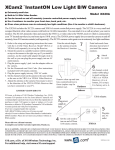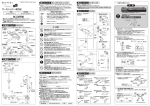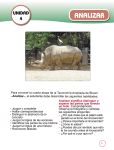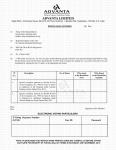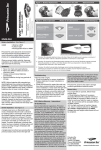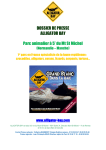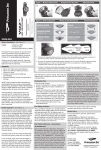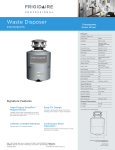Download X10 Wireless Technology VK68A User's Manual
Transcript
Anaconda Switcher ™ Model VK68A 8 channel remote controlled wired-camera switcher Includes VS10A + KR28A + PR30A The VK68A includes an 8 channel camera switcher (VS10A), a plug-in power supply (PR30A), and an 8 button RF remote control (KR28A). You can connect up to eight X10 Anaconda cameras to the VS10A using the 15 ft., or 60 ft. cables that come with the Anacondas. You can then turn any of these cameras on by remote control from up to 100 ft. away. When you turn any camera on, the others in the group turn off. You can control any group of cameras between 1 and 8, e.g. 1 thru 4, 1 thru 6, etc. You can scan through your group of cameras (at a rate of about once every 5 seconds) by pressing scan forward or backward on the VS10A or on the KR28A remote. You stop the scan by pressing any number on the remote control (which displays that numbered camera). You can also connect the VS10A to your PC and control your cameras via software that you download from www.x10.com/software. CAUTION: DO NOT CONNECT THE JACKS ON THE BACK OF THE VS10A TO YOUR PHONE LINE! Connect as many Anacondas as you want (up to 8) to the sockets on the back of the VS10A. If you have less than 8 cameras, start with number one on the right (looking at the back of the unit) and work sequentially to the left. Follow the setup instructions that come with the Anacondas to set each one up. Connect to PC’s serial port for computer control. Connect the Video Out jack on the VS10A to the Video IN jack on your TV. If your TV does not have a Video IN jack you might be able to connect the VS10A to the Video IN jack on your VCR, or you might need to purchase an external TV modulator. Plug the PR30A power supply into the jack on the side of the VS10A, plug the power supply into any convenient AC outlet, and turn the switch on the VS10A ON. Lift the antenna on the VS10A to the upright position. Operation Press any button (1-8) on the KR28A remote control (included) to turn on the camera attached to that channel on the VS10A. When you turn on any camera the others in the group turn off. Scanning your cameras Momentarily press the VS10A’s Scan Forward button (Up arrow) to scan cameras 1 to 8, or Scan Backward button (down arrow) to scan cameras 8 to 1. Each time you press the button, the VS10A steps to the next camera in the group and illuminates its corresponding channel LED. Auto-Scan Press and hold the VS10A’s Scan Forward button (Up arrow) or Scan Backward button (down arrow), hold the button pressed for a couple of seconds, or press the Scan Forward or Scan Backward button on the KR28A remote. The LED for the last camera in the group blinks twice then stays on. Release the Scan button. The VS10A then automatically scans around the cameras in your group (backwards, or forward) at the rate of about once every 5 seconds. To stop the scan, press either the Scan Forward or Scan Backward button on the VS10A, or press any number button on the remote. The camera who’s number you pressed will be displayed on your TV. Changing the group of cameras you want to scan: In the default state the VS10A scans around all 8 channels. If you have installed less than 8 cameras you can set it to scan around a lower number: 1. Press the VS10A’s Scan Forward AND Scan Backward buttons at the same time. Hold the buttons until the LED for channel number 1 starts to flash slowly. 2. On the KR28A remote, press the button for the max. number of cameras you have connected to the VS10A. E.G., if you connected cameras to jacks 1 thru 4, press button 4 on the remote. The LED for channel number 1 now flashes faster and then goes out. Now when you press any of the scan buttons, the VS10A scans thru cameras 1 thru 4 (instead of 1 thru 8). VK68A-11/01 Page 1 of 2 The KR28A Remote Control sends Wireless Radio Frequency (RF) signals to the VS10A. It is normally set to Housecode A and controls cameras connected to channels 1 thru 8. You can however change the Housecode: To change the Housecode for the KR28A remote 1. Press and hold the number 1 button. The red LED blinks once. 3 seconds later, the LED blinks the current setting: 1 blink for Housecode A, 2 blinks for B....... 16 blinks for P. 2. Release the number 1 button. 3. Press and release the number 1 button the appropriate number of times for the Housecode you want to set. Once for A, twice for B, etc. The LED blinks for each press. IMPORTANT: Hold the button on your last press. 3 seconds later, the red LED blinks back the new setting, e.g. 3 blinks for Housecode C. If you do not follow this programming sequence, the LED will stay on for 1 second and your existing setting will not be changed. Note: if you change the Housecode setting for the remote you must reprogram the VS10A to recognize it. To do this just set the group of cameras that the VS10A will scan as described in “Changing the group of cameras you want to scan” earlier. When you press a button on the KR28A to set the group, the VS10A will automatically be set to recognize the new housecode setting for the KR28A. FCC CAUTION: THIS DEVICE COMPLIES WITH PART 15 OF THE FCC RULES. OPERATION IS SUBJECT TO THE FOLLOWING TWO CONDITIONS: (1) THIS DEVICE MAY NOT CAUSE HARMFUL INTERFERENCE, AND (2) THIS DEVICE MUST ACCEPT ANY INTERFERENCE RECEIVED, INCLUDING INTERFERENCE THAT MAY CAUSE UNDESIRED OPERATION. NOTE: Modifications to any of the components in this kit will void the user’s authority to operate this equipment. X10.com, a division of X10 Wireless Technology, Inc. To change the batteries: Pry the unit apart and fit two CR2016 Lithium 3V batteries. Observe polarity. Press to turn on cameras 1 thru 8 Press and release to scan forward (short delay between images displayed). Press and release to scan backward (short delay between images displayed). Press any # to stop scan and display that camera. Computer Control Connect the VS10A’s Serial IN RCA jack to your PC’s serial port using the RS-232 to RCA cable (supplied). Install the software from the link you received in the e-mail you got confirming your order. You need to be connected to the Internet while you install it. Follow the installation instructions and refer to the software’s Help section. Set the COM port setting for the serial port you connected the VS10A to. You will now be able to control your Anaconda cameras from your PC. The PC software also lets you disable the RF control section of the VS10A if you desire, to prevent anyone from being able to control your cameras by remote control. LIMITED1-YEARWARRANTY X10.com, a division of X10 Wireless Technology, Inc. (X10) warrants X10 products to be free from defective material and workmanship for a period of one (1) year from the original date of purchase at retail. X10 agrees to repair or replace, at it’s sole discretion, a defective X10 product if returned to X10 within the warranty period and with proof of purchase. If service is required under this warranty: 1. Call 1-800-675-3044 or visit www.x10.com, or e-mail [email protected] to obtain a return merchandise authorization (RMA) number. 2. Return the defective unit postage prepaid to X10 (see address on back). 3. Enclose a check for $4.00 to cover postage and handling. 4. Enclose a dated proof of purchase. 5. X10 is not responsible for shipping damage. Units to be returned should be packed carefully. Please visit www.x10.com/warranty to complete your on-line warranty registration. Thank you. For more info please visit: www.x10.com/support VK68A-11/01 Page 2 of 2