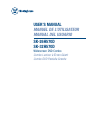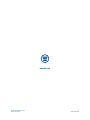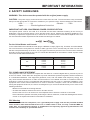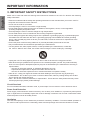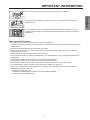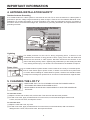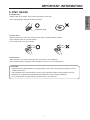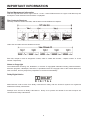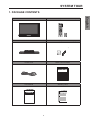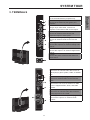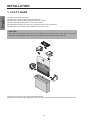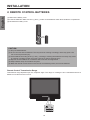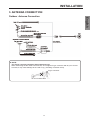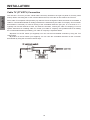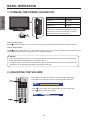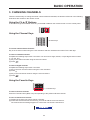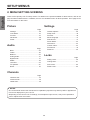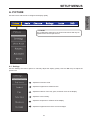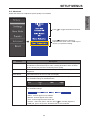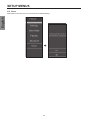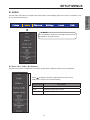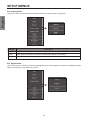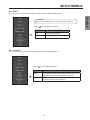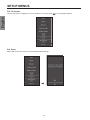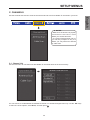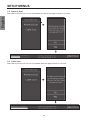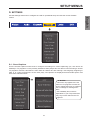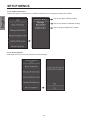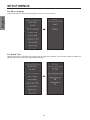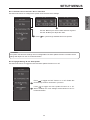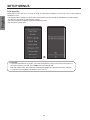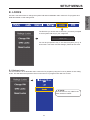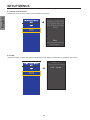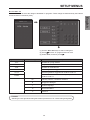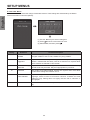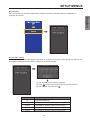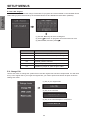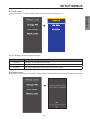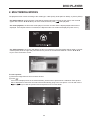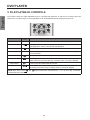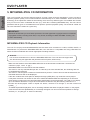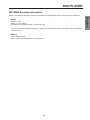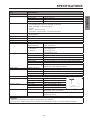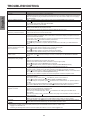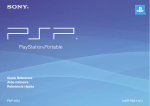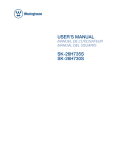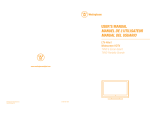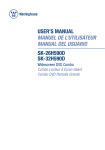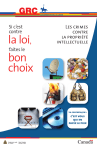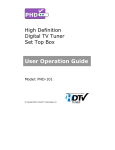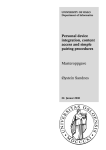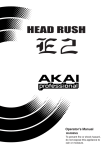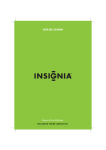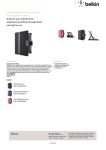Download Westinghouse SK-32H570D User's Manual
Transcript
USER’S MANUAL MANUEL DE L’UTILISATEUR MANUAL DEL USUARIO SK-26H570D SK-32H570D Widescreen DVD Combo Combo Lecteur à Écran Géant Combo DVD Pantalla Grande www.wde.com Westinghouse Digital Electronics Santa Fe Springs, CA SE-UM-2607-0701 TABLE OF CONTENTS IMPORTANT INFORMATION 2 SYSTEM TOUR 9 INSTALLATION 14 BASIC OPERATION 22 SETUP MENUS 25 DVD PLAYER 54 SPECIFICATIONS 60 TROUBLESHOOTING 62 APPENDIX A - LCD TV BASE REMOVAL 63 APPENDIX B - SAFETY BRACKETS 64 APPENDIX C - WALL MOUNT OPTION 65 1. WARNING������������������������������������������������������������������������������������������������������������������������������������������������������2 2. SAFETY GUIDELINES�����������������������������������������������������������������������������������������������������������������������������������3 3. IMPORTANT SAFETY INSTRUCTIONS�������������������������������������������������������������������������������������������������������4 4. ANTENNA INSTALLATION SAFETY������������������������������������������������������������������������������������������������������������6 5. CLEANING THE LCD TV�������������������������������������������������������������������������������������������������������������������������������6 6. DISC USAGE�������������������������������������������������������������������������������������������������������������������������������������������������7 1. PACKAGE CONTENTS���������������������������������������������������������������������������������������������������������������������������������9 2. TV CONTROLS��������������������������������������������������������������������������������������������������������������������������������������������10 3. TERMINALS������������������������������������������������������������������������������������������������������������������������������������������������� 11 4. REMOTE CONTROL������������������������������������������������������������������������������������������������������������������������������������12 1. LCD TV BASE����������������������������������������������������������������������������������������������������������������������������������������������14 2. REMOTE CONTROL BATTERIES��������������������������������������������������������������������������������������������������������������16 3. ANTENNA CONNECTION���������������������������������������������������������������������������������������������������������������������������17 4. EXTERNAL DEVICE CONNECTIONS��������������������������������������������������������������������������������������������������������19 5. POWER CONNECTION�������������������������������������������������������������������������������������������������������������������������������21 6. INITIAL SETUP��������������������������������������������������������������������������������������������������������������������������������������������21 1. TURNING THE POWER ON AND OFF�������������������������������������������������������������������������������������������������������22 2. ADJUSTING THE VOLUME������������������������������������������������������������������������������������������������������������������������22 3. CHANGING CHANNELS�����������������������������������������������������������������������������������������������������������������������������23 4. SELECTING THE INPUT SOURCE�������������������������������������������������������������������������������������������������������������24 5. ADJUSTING THE DISPLAY FORMAT��������������������������������������������������������������������������������������������������������24 1. SETUP MENU OPERATION������������������������������������������������������������������������������������������������������������������������25 2. MENU SETTING SCREENS������������������������������������������������������������������������������������������������������������������������26 1. PLAYING MULTIMEDIA FILES��������������������������������������������������������������������������������������������������������������������54 2. MULTIMEDIA MODES���������������������������������������������������������������������������������������������������������������������������������55 3. FILE PLAYBACK CONTROLS��������������������������������������������������������������������������������������������������������������������56 4. DVD SETUP MENUS�����������������������������������������������������������������������������������������������������������������������������������57 5. MP3/WMA/JPEG CD INFORMATION���������������������������������������������������������������������������������������������������������58 1. ANTI-TIPPING MECHANISM�����������������������������������������������������������������������������������������������������������������������64 2. ANTI-THEFT PROTECTION������������������������������������������������������������������������������������������������������������������������64 1 IMPORTANT INFORMATION English 1. WARNING 2 IMPORTANT INFORMATION 2. SAFETY GUIDELINES WARNING: This device must be operated with the original power supply. Always use the appropriate AC cord that is certified for your specific country. Some examples are listed below: USA..................UL Japan ............... Electric Appliance Control Act Canada.............CSA IMPORTANT NOTICES CONCERNING POWER CORD SELECTION The specific power cord for this LCD TV is enclosed and has been selected according to the country of destination. Use the enclosed power cord to prevent electric shock. Observe the following guidelines if it is necessary to replace the original cord set, or if there is no cord set enclosed. The female receptacle of the cord set must meet IEC-60320 requirements and should look like Figure A1 below: For the United States and Canada In the United States and Canada the male plug is a NEMA5-15 style (Figure A2), UL-listed, and CSA-labeled. For LCD TVs that are to be placed on a desk or table, type SVT or SJT cord sets may be used. For LCD TVs that are to be placed directly on the floor, only SJT type cord sets may be used. The cord set must be selected according to the current rating for the LCD TV. Consult the table below for the selection criteria of power cords used in the United States and Canada. Cord Type Size of Conductors in Cord Maximum Current Rating of Unit SJT 18 AWG 16 AWG 14 AWG 10 Amps 12 Amps 12 Amps SVT 18 AWG 17 AWG 10 Amps 12 Amps FCC COMPLIANCE STATEMENT This equipment has been tested and complies with the limits for a Class B digital device, pursuant to part 15 of the FCC Rules. These limits are designed to provide reasonable protection against harmful interference in a residential installation. This equipment generates, uses, and can radiate radio frequency energy, and may cause harmful interference to radio communications if not installed and used in accordance with the instructions. However, there is no guarantee that interference will not occur in a particular installation. If this equipment does cause harmful interference to radio or television reception, which can be determined by turning the equipment off and on, the user is encouraged to try to correct the interference by one or more of the following measures: • Reorient or relocate the receiving antenna. • Increase the distance between the LCD TV and the receiver. • Connect the LCD TV to an outlet on a circuit separate from to which the receiver is connected. • If the interference persists even after performing the above measures, consult the Westinghouse Service Center or an experienced radio/TV technician for assistance. FCC Warning To assure continued FCC compliance, use a grounded power supply cord and the provided shielded video interface cable with bonded ferrite cores. If a BNC cable is used, use only a shielded BNC (5) cable. Also, any unauthorized changes or modifications not expressly approved by manufacturer will void the user's authority to operate this device. 3 English CAUTION: The power supply outlet should be located near the LCD TV and should be easily accessible. IMPORTANT INFORMATION English 3. IMPORTANT SAFETY INSTRUCTIONS Make sure to note and follow all warnings and instructions marked on the LCD TV. Observe the following safety instructions. ・Read and understand all the safety and operating instructions in this manual before you use the LCD TV. ・Keep this user manual for future reference. ・Do not use the LCD TV near water. ・Avoid exposing the LCD TV to moisture or high humidity. ・Do not install near any heat sources such as radiators, heat registers, stoves, or other apparatus (including amplifiers) that produce heat. ・Avoid exposing the LCD TV to direct sunlight or high temperatures. ・Do not install near a motor or transformer where strong magnetism is generated. ・Do not attempt to bypass the safety purpose of the polarized or grounding-type plug. A polarized plug has two blades with one wider than the other. A grounding-type plug has two blades and a third grounding prong. If the provided plug does not fit into your wall outlet, consult an electrician for replacement of the obsolete outlet. ・Protect the power cord from being walked on or pinched particularly at the ends of the cord. ・Only use attachments and accessories specified by the manufacturer. ・Use only with a cart, stand, tripod, bracket, or table specified by the manufacturer, or sold with the LCD TV. When a cart is used, use caution when moving the cart to avoid injury or damage. ・Unplug the LCD TV during lightning storms or when it will not be used for a long period of time. ・Refer all servicing to qualified service personnel. Do not attempt repairs yourself. The product warranty does not cover repairs or attempted repairs by anyone not authorized by the manufacturer. Servicing is required when: ・the LCD TV has been dropped, or otherwise damaged in any way. ・liquid has been spilled into or objects have fallen onto the LCD TV. ・the LCD TV has been exposed to rain or moisture and does not operate normally ・DISC SLOT – Keep your fingers off the disc slot when loading a disc to prevent any physical injury. ・LASER BEAM – Do not direct your vision on the drive laser beam, either by looking directly into the disc slot or through the chassis openings. ・DISC – Do not use a cracked, deformed, or repaired disc. These discs are easily broken and may cause serious physical injury and/or product damage. Circuit Overload Do not overload wall outlets, extension cords, or power strips. This can result in a fire or electronic shock. Power Cord Protection Power supply cords should be routed so that they are not likely to be walked on or pinched by items placed upon or against them. Periodically inspect the cords for damage. Install the LCD TV near a wall socket outlet where the power cord can be readily access. Ventilation The slots and openings on the cabinet are provided for necessary ventilation. To ensure reliable operation of the LCD TV and to protect it from overheating, these slots and openings must never be blocked or covered. 4 IMPORTANT INFORMATION Never cover the slots and openings with a cloth or other materials. Do not place the LCD TV in a built-in installation such as a bookcase or a rack unless proper ventilation is provided or the manufacturer’s instruction have been adhered to. Warnings and Precautions ・Do not orient the LCD TV towards direct sunlight to reduce glare. ・If the LCD TV will not be used for a long period of time, unplug the unit and remove the batteries from the remote control. ・Avoid touching the display screen by hand or any object. ・Never remove the rear cover. The LCD TV interior contains high-voltage parts. You may be seriously injured if you touch them. ・Always handle the LCD TV with caution when moving it. ・Do not install the LCD TV in airtight compartments, or in areas where it can be exposed to water or high temperature. ・Ensure that the area around the LCD TV is clean and free of moisture. ・Do not place anything on the LCD TV that can hinder heat dissipation. ・Do not place anything on the LCD TV that can cause liquid to splash on it (e.g. flower vase). ・Do not place heavy objects on the LCD TV, audio/video cables, or power cord. ・If the LCD TV emits smoke, abnormal noise, or a strange odor, immediately turn it off and contact the Westinghouse Service Center by: ・logging on to www.wde.com ・contacting the Westinghouse Customer Service at (866) 287-5555. ・e-mailing us at [email protected] 5 English Do not block the openings by placing the LCD TV on a bed, sofa, rug or other similar surface. IMPORTANT INFORMATION 4. ANTENNA INSTALLATION SAFETY English Outdoor Antenna Grounding If an outside antenna or cable system is connected to the LCD TV, be sure the antenna or cable system is grounded to prevent voltage surges and built-up static charges. Article 810 of the National Electrical Code, ANS/NFPA 70, provides information on proper grounding of the mast and supporting structure, grounding of the lead-in wire to an antenna discharge unit, connection to grounding electrodes, and requirements for the grounding electrode. Lightning For added protection for the LCD TV during a lightning storm, or when it is left unattended and unused for long periods of time, unplug it from the wall outlet and disconnect the antenna or cable system. DO NOT disconnect the antenna or the power cord during a heavy storm—lightning may strike while you are holding the cable cord, causing serious injury. Turn off the LCD TV and wait for the weather to improve. Power Lines An outside antenna system should not be located in the vicinity of overhead power lines or other electric light or power circuits, or where it can fall into such power lines or circuits. When installing an outside antenna system, extreme care should be taken to keep from touching such power lines or circuits as contact with them might be fatal. 5. CLEANING THE LCD TV ・MAKE SURE THE LCD TV IS TURNED OFF AND THE POWER CORD IS DISCONNECTED FROM THE POWER OUTLET. ・NEVER SPRAY OR POUR ANY LIQUID DIRECTLY ONTO THE SCREEN OR THE CASE. To clean the screen: (1) Wipe the screen with a clean, soft, lint-free cloth. This removes dust and other particles. (2) If it still is not clean, apply a small amount of non-ammonia, non-alcohol based glass cleaner onto a clean, soft, lint-free cloth, and wipe the screen. To clean the case: (1) Wipe the case with a soft, dry cloth. (2) If it still is not clean, apply a small amount of non-ammonia, non-alcohol based, mild non-abrasive detergent onto a clean, soft, lint-free cloth, then wipe the surface. 6 IMPORTANT INFORMATION 6. DISC USAGE Playback side To clean discs: • Wipe the disc with a clean, dry cloth from the center outward toward the edges. • Do not wipe the disc in a circular motion. • Do not use liquid or aerosol cleaners. To store discs: • Store the disc in the case to avoid any risk of scratches, dirt or damage. • Do not leave the disc exposed to direct sunlight or store it in hot or humid places. ► NOTES: • Playback for non-standard discs is not guaranteed. If such discs are played, the image or sound quality may be poor. • Only standard music CDs that does not have copy-restriction signals can be played in this unit. • Playback for CD-R/RW and DVD-R/RW discs depends on the recording conditions. • For a complete list of supported disc and file formats, go to page 59. 7 English To handle discs: • Hold the disc by its edges. Do not touch the surface of the disc. • Do not attach paper labels or stickers to the disc. IMPORTANT INFORMATION Region Management Information English This unit supports DVDs with a region code of 1 or ALL. Some DVDs that have no region code label may still be subject to area restrictions and therefore not playable. Disc Contents Structure Normally, DVDs are divided into titles, and the titles are sub-divided into chapters. Video CDs and audio CDs are divided into tracks. Each title, chapter or track is assigned a number, which is called “title number”, “chapter number” or “track number” respectively. Notes on Copyright The unauthorized recording, use, distribution, or revision of copyrighted materials including, without limitation, television programs, videotapes, and DVDs, is prohibited under the Copyright Laws of the United States and other countries, and may subject the perpetrator to civil and criminal liability. Dolby-Digital Notice Manufactured under license from Dolby Laboratories. Dolby and the double-D symbol are registered trademarks of Dolby Laboratories. Fabriqué sous licence de Dolby Laboratories. Dolby et le symbole du double D sont des marques de commerces de Dolby Laboratories. 8 SYSTEM TOUR 1. PACKAGE CONTENTS Remote Control (with 2x AAA batteries) LCD TV/DVD Base Base Screws (4x) and Screwdriver (1x) Power Cord Quick Connect Guide User Manual Warranty Card 9 English 26"/32” LCD TV/DVD Unit SYSTEM TOUR English 2. TV CONTROLS 1. MENU Display the LCD TV setup screen. 2. VOL + / - During playback, adjust thevolume. In a menu screen, select an item. 3. CH + / - During TV viewing, adjust the channel. In a menu screen, select an item. 4. INPUT Select the video source. In a menu screen, select an item. 5. Press to play or pause playback. 6. Press once for fast rewind; press and hold to go to the previous chapter, track or picture. 7. Press once for fast forward; press and hold to go to the next chapter, track or picture. 8. • Press once to stop playback (the current playback position is saved). • Press twice or more to stop and return to the DVD root menu (if one is available) • Press and hold for two seconds to eject the disc. 9. Toggles the power on and off. 10. Eject Eject the disc from the disc slot. 10 SYSTEM TOUR 3. TERMINALS 9. HDMI 1/2 Connect to an external video device such as a DVD player, game system, cable, or satellite box. 10. HDMI Audio Input (Right/Left) Connect an external audio source to these jacks. 11. TV Tuner Connect the LCD TV to an antenna or cable service. Supports NTSC, ATSC, and cable formats. 12. Composite Video Input 1/2 Connect to an external video device with an analog signal such as a VCR. 13. Composite Audio Output 1/2 (Right/Left) Connect this output to an external audio receiver. 11 English 1. Service For service/maintenance purposes only. 2. PC Audio Input Connect to the audio out port (green) of a computer. 3. VGA Using a 15-pin VGA cable, connect to a computer or other device with a VGA output. 4. YPbPr Input Connect an external video device with component output to these jacks. 5. YPbPr Audio Input (Left/Right) Connect an external audio source to these jacks. 6. Analog Audio Output (Right/Left) Connect this output to an external analog audio receiver. 7. SPDIF Audio Output Connect this output to an external digital audio receiver. 8. AC In Connect the power cord from this outlet to a power source. SYSTEM TOUR English 4. REMOTE CONTROL 1. Power Toggle the TV power on and off. 2. Mute Mute the sound. Press it again to toggle the sound back on. 3. Eject Eject the disc from the disc slot. 4. PC Enable VGA as the input source. 5. DVD Enable DVD as the input source. 6. TV Enable TV or HDTV as the input source. 7. HDMI Enable HDMI 1 or HDMI 2 as the input source. 8. Video Enable Composite 1 or Composite 2 as the input source. 9. YPbPr Enable YPbPr as the input source. 10. Favorite Switch to a previously bookmarked channel. Go to page 22 for details on how to save a new favorite channel. 11. Channel keys Key in the channel number. Go to page 22 for instructions on how to change channels using these keys. 12. Enter Execute a channel entry. 13. Input Select the video input source. Go to page 22 for instructions on how to use this key. 14. Ch ▲/▼ Change the current TV channel. 15. Aspect Ratio Select the video display format. Options include Standard, Fill, and Overscan. Go to page 23 for a description of these options. 16. Vol +/- Adjust the system volume. ► NOTE: Make sure there are available channels first before setting up a favorite channel. If no channels are available, perform a channel scan. Go to page 20 for related instructions. 12 SYSTEM TOUR Switch to the previous channel. 18. Arrow keys ▲/▼/◄/► Navigate through the on-screen menu selections. 19. Info Display the input source or channel information. 20. Stop Stop playback. 21. Setup Display the DVD setup menu. Go to page 56 for more information. 22. Fast forward Scan the video playback forward. 23. Skip forward Skip to the next chapter, track or picture. 24. Skip reverse Skip to the previous chapter, track or picture. 25. Fast reverse Scan the video playback backward. 26. DVD menu Display the DVD root menu (if available). Press it again to close the menu. 27. Play/Pause Press to play or pause playback. 28. Guide Display the electronic program guide (EPG). EPG availability depends on your digital TV provider 29. Enter Execute a command. 30. Menu Display the LCD TV setup screen. 13 English 17. Return INSTALLATION English 1. LCD TV BASE (1) Open the LCD TV carton box. (2) Remove the LCD TV base from the carton box. (3) Remove the two top carton stabilizers from the LCD TV. (4) Remove the protective plastic covering the LCD TV. (5) Grasp the two sides of the LCD TV and then pull it out of the carton box. (6) Remove the two bottom carton stabilizers from the LCD TV. CAUTION: The LCD TV unit may be too heavy for one person to lift. If this is the case, make sure to ask assistance in handling the LCD TV to prevent physical injury and/or damage to the unit. (7) Lay the LCD TV on a clear, flat, and stable surface. (8) Remove the plastic bag containing the LCD TV base screws and screwdriver from the LCD TV base. 14 INSTALLATION (9) Align the base to the bottom side of the LCD TV. English (10) Secure the base to the LCD TV with the four bundled screws. (11) Carefully orient the LCD TV in an upright position. 15 INSTALLATION English 2. REMOTE CONTROL BATTERIES (1) Remove the battery cover. (2) Insert the batteries. Make sure the (+) and (−) marks on the batteries match those inside the compartment. (3) Re-attach the battery cover. CAUTION: (1) Only use AAA batteries. (2) Do not mix new and old batteries. This may result in cracking or leakage, which may pose a fire risk or lead to personal injury. (3) Insert batteries according to the (+) and (−) markings. Inserting the batteries incorrectly may result in cracking or leakage, which may pose a fire risk or lead to physical injury. (4) Dispose of used batteries in accordance with local laws and regulations. (5) Keep batteries away from children and pets. (6) When the remote control will not to be used for an extended period, remove the batteries. Remote Control Transmission Range Transmission range depends upon the reception angle. The range of coverage is 20° horizontal/vertical at a distance of 20 feet from the LCD TV. 16 INSTALLATION 3. ANTENNA CONNECTION English Outdoor Antenna Connection ► NOTE: The F-type connector should be finger-tightened only. When connecting the RF cable to the LCD TV, do not tighten F-type connector with any tool. If tools are used, it may cause damage to the LCD TV (e.g. breaking of internal circuit). F-type connector 75-ohm coaxial cable 17 INSTALLATION English Cable TV (CTV/DTV) Connection The unit has a TV tuner (75 ohm coaxial cable connector) located on the right I/O panel for for easy cable hookup. When connecting the 75 ohm coaxial cable to the unit, screw the 75 ohm cable to the TV tuner. Some cable TV companies offer premium pay channels. Since the signals of these channels are scrambled, a cable TV converter/descrambler is usually provided to the subscriber by the cable TV company. This converter/ descrambler is necessary for normal viewing of the scrambled channels. (Set your TV to channel 3 or 4. Typically one of these channels is used. If a channel is unknown, consult your cable TV company.) For more specific instructions on installing cable TV, consult your cable TV company. One possible method of utilizing the converter/descrambler provided by your cable TV company is explained below. A position on the RF switch (not supplied): You can view all unscrambled channels by using the TV's channel keys. B position on the RF switch (not supplied): You can view the scrambled channels via the converter/ descrambler by using the converter's channel keys. 18 INSTALLATION 4. EXTERNAL DEVICE CONNECTIONS IMPORTANT: Turn off the LCD TV first before connecting an external device to prevent any possible damage or physical injury. 120 VAC, 60 Hz 19 English You can enjoy picture and sound by connecting various audio-video devices to the terminals located on the left and right I/O panels of the LCD TV. English INSTALLATION • For more information about external device connections, see the operation manual of the external device you wish to connect to the LCD TV. • Make sure that the correct cables are connected to each terminal. Improper cable connections may cause damage to the LCD TV. • TV cable input: You can use a commercially available audio/video cable. • Component (YPbPr) input: Picture can be displayed only when a 480i, 480P, 720P or 1080i signal is received. • HDMI input: Picture can be displayed only when a 640 x 480, 480P, 720P or 1080i signal is received. When you connect to the H DMI terminal with a DVI- H DMI conversion cable, there is a possibility that the picture may not display correctly. • Audio output: You can output audio signals from the LCD TV set through the analog audio out and SPDIF terminals. • This TV does not support DTS audio format. You may not hear proper audio output from the TV speakers if you choose a DTS audio format. 20 INSTALLATION 5. POWER CONNECTION Connect the power cord to the LCD TV then to a proper AC outlet. The LCD TV works on a 120 VAC, 60 Hz power input voltage ONLY. Turn off all connected devices before plugging in the power cord. 6. INITIAL SETUP Press on the control panel or on the remote control to turn on the LCD TV. When you turn on the LCD TV for the first time, you will be prompted to perform a channel scan. Use the ▲/▼ keys to select a channel . source and then press 21 English IMPORTANT: BASIC OPERATION English 1. TURNING THE POWER ON AND OFF Indicator Status Description Power on Blue light Standby mode (DPMS on) Amber light Power off No light ► NOTE: The power indicator will illuminate from inside the disc slot. For more information on power mode configuration, go to page 43. To turn on the power: Press on the control panel or on the remote control. A blue light will illuminate from inside the disc slot. To turn off the power: on the control panel or on the remote control. The LCD TV shut down behavior will depend on the Press enabled Power Mode setting. Go to page 43 for related information. ► NOTES: ・If you are not going to use the TV for a long time, be sure to disconnect the power cord from the wall outlet and remove the batteries from the remote control. ・In standby mode, a small amount of electricity is still consumed even when the power is turned off, as indicated by an amber light illuminating from inside the disc slot 2. ADJUSTING THE VOLUME ・Press Vol+ to increase the volume. The bar indicator shifts right. Press Vol- to decrease the volume. The bar indicator shifts left. ・Press Press to turn off the sound. Mute appears on the volume bar. again to turn on the sound. 22 BASIC OPERATION 3. CHANGING CHANNELS Using the Ch ▲/▼ Buttons To browse through the available channels, press Ch▲ or Ch▼ on the remote control or on the control panel. Using the Channel Keys Channel keys To use the Channel Select function: Key in the channel number using the 0 thru 9 buttons and then hold down the button for the last digit. To select a standard channel: Complete the following steps within 4 seconds. You can enter a single, double, or triple digit channel number (7, 12, 012, etc.). (1) Key in the channel number using the 0 thru 9 buttons. . (2) Press To select a digital channel: Complete the following steps within 4 seconds. (1) Key in the main channel number using the 0 thru 9 buttons. (2) Press . (3) Key in the sub-channel number using the 0 thru 9 buttons. (4) Press . Using the Favorite Keys Favorite keys To select a favorite channel: Press the Favorite button (A, B, or C) corresponding to the preferred favorite channel. To save a channel as a favorite: (1) Display the channel you want to add as a favorite. (2) Press and hold the Favorite channel key you want to add the current channel to. The Channel Saved message appears to confirm the new favorite channel item. 23 English There are several ways to change channels. Unless otherwise indicated, the buttons referred to in the following instructions are located on the remote control. BASIC OPERATION English 4. SELECTING THE INPUT SOURCE There are two ways to select the video input source. Using the Individual Input Keys Press any of the following remote control keys to change the input source: TV, DVD, PC, YPbPr, Video, or HDMI. Using the Input Key (1) Press Input. (2) Press ▲/▼ to select the preferred source. to switch to the selected input source. (3) Press ► NOTE: If you enable the Autosource function, the TV will automatically detect and switch to a new input connection (e.g. The TV will automatically switch to PC mode when you connect to a computer.). Go to page 43 for instructions on how to enable this function. 5. ADJUSTING THE DISPLAY FORMAT The input source can sometimes affect the way images are displayed on-screen. You can adjust the display format to view the image properly. . (1) Press (2) Press ▲/▼ to select the preferred display format. Options include: ・Standard – Picture is displayed in its original size. ・Fill – Picture is displayed to cover the entire screen. ・Overscan – Picture is caled down to fit the display area. to apply the new display format. (3) Press 24 SETUP MENUS 1. SETUP MENU OPERATION English Use the setup menus to configure the various operational settings of the LCD TV. To display the setup menu screen: Press on the remote control or MENU on the control panel. To navigate through the setup menu screen: Use the buttons on the remote control or on the control panel to navigate through the menu screens. Action Remote Control Key Control Panel Button MENU Display or close the menu screen. • Select and display a primary menu. • Adjust sub-menu options expressed in levels (e.g. brightness level, volume level). ◄/► Enter CH + / – INPUT • Select and display a sub-menu. • Select a menu or a sub-menu option. ▲/▼ Enter VOL + / – INPUT • Return to the primary menu tab from a sub-menu screen. • Return to the previous screen. ◄ or Enter Apply the selected menu setting or cycle though available menu options. CH + or INPUT INPUT ► NOTES: • Available menu options depends on the current LCD TV settings. • A selected menu, sub-menu, or menu option is displayed in yellow. • The last viewed menu or sub-menu screen will be displayed the next time you press 25 . SETUP MENUS English 2. MENU SETTING SCREENS There are five primary LCD TV setup menus. For details on the options available for these menus, refer to the page numbers indicated below. In addition, there is one dedicated menu for DVD operation. Go to page 56 for more information on this menu. Picture Settings Page Closed Captions...........................................36 Sleep Timer..................................................40 PC/VGA........................................................40 Menu Language...........................................41 Date & Time.................................................41 Power Mode.................................................43 Autosource...................................................43 Custom Label...............................................44 FW Version...................................................44 Reset All.......................................................45 Page Settings........................................................26 View Mode.................................................. 27 Presets.........................................................27 Advanced.....................................................28 Reset...........................................................29 Audio Page Bass.............................................................30 Treble...........................................................30 Balance........................................................30 Analog Audio................................................31 Digital Audio.................................................31 SPDIF...........................................................32 Level Set......................................................32 TV Speaker..................................................33 Reset...........................................................33 Locks Page Rating Locks................................................46 Change PIN..................................................51 DVD Locks...................................................52 Reset Locks.................................................52 Channels Page Channels List...............................................34 Antenna Scan..............................................35 Cable Scan..................................................35 ► NOTES: • The screenshots used in this manual are for explanation purposes only and may differ in appearance from those displayed on your LCD TV. • Depending on the current LCD TV settings, for example the input source, it may not be possible to view or adjust some menu items. 26 SETUP MENUS A. PICTURE Use the Picture sub-menus to configure the display quality. English ► NOTE: The configuration settings for the Picture sub-menus will only be applied to the current input source. A-1 Settings Use the Settings sub-menu options to manually adjust the display quality. Use the ◄/► keys to adjust the option level. Adjust the luminance level. Adjust the brightness to darkness ratio. Adjust the balance of the red, green, and blue colors in the display. Adjust the color intensity. Adjust the sharpness or softness of the display. Adjust the brightness level of the screen backlight. 27 SETUP MENUS A-2 View Mode English Use this sub-menu to select the display's aspect ratio. Use the ▲/▼ keys to select the preferred setting. Picture is displayed in its original size. Picture is displayed to cover the entire screen. Picture is scaled down to fit the screen. A-3 Presets Use this sub-menu to select one of five preset view options optimized for different viewing conditions. Preset Option Description Showroom Increased color and sharpness for a vibrant picture display. Game Increased brightness and response time level for enjoying video games. Sports High contrast display for clear-cut images ideal for viewing sports events. Movie Images are displayed as accurately near to its original recording condition. Custom Allows the user to customize the display settings and select to which input source should the customize settings be applied. 28 SETUP MENUS A-4 Advanced Select this sub-menu to adjust the picture quality in more detail. English Press to toggle the feature on and off. Press to display the feature's adjustment bar, then use the ◄/► keys to choose your preferred setting. Feature Description Film Mode This feature improves the appearance of movies converted from film (originally encoded at 24 frames/second) to video, including DVD titles. When enabled picture is less jerky and has a cinematic picture quality. Dynamic Contrast This feature enables automatic contrast adjustment based on the picture brightness. Color Stretch This feature allows for a more vivid color display. Noise Reduction This feature improves picture quality from a weak broadcast signal. There are four available settings as indicated below: Color Temperature Color temperature refers to the level of white balance in the display. There are four available settings: • Warm - Pictures appear more reddish. • Neutral - Pictures appear more white. • Cool - Pictures appear with a bluish tint. to manually adjust the • Custom - Select this option, and then press RGB (red, green, blue) levels. Default levels are set at Neutral. 29 SETUP MENUS A-5 Reset English Select Yes on this sub-menu to reset all Picture-related settings. 30 SETUP MENUS B. AUDIO ► NOTE: The configuration settings for the Audio sub-menus will be applied to all input sources. B-1 Bass / B-2 Treble / B-3 Balance Use these sub-menus to adjust the sound pitch quality and the balance between the L/R speakers. Press to display the option's adjustment bar, then use the ◄/► keys to choose your preferred setting. Audio Aspect Description Bass Calibrate low-pitched sounds. Treble Calibrate high-pitched sounds. Balance Adjust the sound balance between the L/R speakers. 31 English Use the Audio sub-menus to configure the audio quality. These settings apply to the LCD TV speakers, not to any connected audio device. SETUP MENUS B-4 Analog Audio English Use this sub-menu to select the preferred audio stream for viewing analog TV programs. Signal Description Mono Only one of the speaker channels is used to broadcast audio signals (single stream). Stereo Both speaker channels are used to broadcast audio signals (L/R streams). SAP SAP (Second Audio Program) enables audio signals to be broadcasted in a second language. B-5 Digital Audio Use this sub-menu to select the preferred language track for viewing digital TV programs. Available language options will depend on your digital TV provider. 32 SETUP MENUS B-6 SPDIF Use this sub-menu to select the preferred audio format for SPDIF audio signals. Press to cycle between options. Option Description AC3 Surround audio format PCM Stereo audio format B-7 Level Set Use this sub-menu to select the target inputs to apply the audio settings to. Press to cycle between options. Option Description OFF Audio settings will be retained for all input sources, as well as for both analog and digital TV channels. ON Audio settings will be only applied to the input source/ TV signal currently being watched. 33 English ► NOTE: SPDIF is only available when watching DVDs or digital TV. SETUP MENUS B-8 TV Speaker English Use this sub-menu to toggle the LCD TV speakers on and off. Press B-9 Reset Select Yes on this sub-menu to reset all Audio-related settings. 34 to cycle between options. SETUP MENUS C. CHANNELS Use the Channel sub-menus to view the channel list and to scan for available TV channels in your area. English ► NOTES: • Make sure the antenna is properly connected to the LCD TV tuner before you access this menu. • If a system PIN has been set up, you will be prompted to key it in before you can perform an antenna or cable scan. C-1 Channel List Use this sub-menu to view the list of all available TV channels saved in the unit's memory. You can choose to enable/disable all available channels or to enable the digital ones only. Use the ◄/► keys to select one of the options, select Done, and then press . 35 SETUP MENUS C-2 Antenna Scan English Select Yes on this sub-menu to scan for available over-the-air and digital channels in your area. C-3 Cable Scan Select Yes on this sub-menu to scan for available cable and digital channels in your area. 36 SETUP MENUS D. SETTINGS D-1 Closed Captions Use the Closed Captions sub-menus to configure the settings for closed captioning (CC, also known as subtitles) in TV programs. CC are primarily intended to allow people who are deaf or hard of hearing to access TV programs. However, this feature is also useful for viewers who are learning a new language, beginning to read, or in a noisy environment. As the video plays, text captions are displayed that transcribe speech and often other relevant sounds. ► NOTES: • This menu only applies to the CC feature of TV programs. Access the DVD | Subtitle sub-menu to configure the CC settings for viewing DVD titles. • CC availability and content is dependent on your TV provider and may vary across channels and TV programs. 37 English Use the Settings sub-menus to configure the LCD TV operational setup and view the current firmware version. SETUP MENUS English D-1-1 Closed Caption Use this sub-menu to enable or disable closed captioning in TV programs. Press to cycle between the OFF and ON settings. D-1-2 Basic Selection Use this sub-menu to select the preferred closed captioning content. Most closed caption content can be found within the CC1 setting. 38 SETUP MENUS D-1-3 Advanced Selection Use this sub-menu to select enhanced closed captioning content. D-1-4 Advanced Appearance Use this sub-menu to customized the way closed captions are displayed. (1) Use the ◄/►/▲/▼ keys to select a CC aspect. to cycle between the options available for the selected aspect. (2) Press . (3) Select Done, and then press 39 English ► NOTE: This sub-menu is only available for digital TV programming. The availability is dependent on your digital TV provider and may vary across channels and TV programs. SETUP MENUS English D-1-5 Caption Preference Use this sub-menu to select which CC mode to implement for TV programs providing CC content. Use the CC Basic Selection setting. Use the CC Advanced Selection setting. Use the program’s default CC content. D-1-6 Reset Captions Select Yes on this sub-menu to reset all CC-related settings. 40 SETUP MENUS D-2 Sleep Timer Use this sub-menu to select the duration after which the TV will automatically turn off. Select a sleep timer setting. D-3 PC/VGA Use this sub-menu to configure VGA-related settings applicable when you connect the TV to a computer. Press to view the adjustment bar for the screen's horizontal and vertical positions, and then use the ◄/► keys to choose your preferred setting. to view the adjustment bar for Press the screen's phase, and then use the ◄/► keys to choose your preferred setting. Use this option if the display flickers. Press to automatically adjust the screen's horizontal/vertical position to its ideal setting based on the current VGA signal. to toggle the display power Press management mode on or off. When enabled, the TV enters standby mode if no VGA signal is received after one minute. 41 English Disables the sleep timer function. SETUP MENUS D-4 Menu Language English Use this sub-menu to select which language to use for on-screen menus. D-5 Date & Time Use this sub-menu to configure the system clock and time zone settings. You can also choose to enable the Daylight Saving Time (DST) and Auto Update functions. 42 SETUP MENUS D-5-1 Set Date / D-5-2 Set Time / D-5-3 Time Zone Use these sub-menus to configure the system clock and time zone settings. English Use the ◄/► keys to select a date and time segment. Use the ▲/▼ keys to adjust the value. Press to cycle through available time zone options. ► NOTE: The system date and time settings are not configurable if the Auto Update function is enabled. Clock settings will depend on the TV broadcast stream. D-5-4 Daylight Saving / D-5-5 Auto Update Use these sub-menus to toggle the DST and Auto Update functions on or off. Press to toggle the DST function on or off. Enable this function only if DST is observed in your area. to toggle the Auto Update function on or off. Press When enabled, the clock settings will be based on the TV broadcast stream. 43 SETUP MENUS D-6 Power Mode English Use this sub-menu to select the LCD TV behavior when it is turned off. Press to cycle between options. Mode Description Normal The TV enters a low-power standby state (backlight is turned off). The TV can be quickly turned on next time. Energy Saving All system power is turned off. The TV must be fully booted each time you turn it on. D-6 Autosource Use this sub-menu to toggle the Autosource function on or off. Press to cycle between options. Option Description ON The TV will automatically detect and switch to a new input connection (e.g. The TV will automatically switch to PC mode when you connect to your computer.). OFF User will need to manually switch to the new input using the Input key or the individual input source keys on the remote control. 44 SETUP MENUS D-8 Custom Label Use this sub-menu to assign a device label for each of the input terminals. These labels will be displayed when you press any of the individual input source keys. English (1) Use the ▲/▼ keys to select an . input option, and then press (2) Use the ◄/►/▲/▼ keys to select a label for the selected input option. to apply the new label. (3) Press D-9 FW Version Use this sub-menu to view the firmware version and the current input source. 45 SETUP MENUS English D-10 Reset All Select Yes on this sub-menu to reset all LCD TV operational settings. Do this only if any of the following conditions occurs: • The system fails to respond to the remote control (make sure the remote control batteries are still working and that you are within the transmission range). • The new configuration settings caused unexpected results. • You forget the system PIN. ► NOTES: • If a system PIN was set up earlier, you will be prompted to enter it to access this sub-menu. If you hace forgotten your PIN, key in 0000. This is the default PIN. • After the system reset, the screen will automatically display the Channel List menu. Perform a channel scan to reload the channels to your LCD TV. 46 SETUP MENUS E. LOCKS The first time you access the Locks menu, you will be prompted to set a system PIN. Key in your 4-digit PIN. You will be prompted to key in this PIN everytime you try to access the Locks menu and the Settings | Reset All sub-menu. E-1 Ratings Locks Use this sub-menu to set allowable video content for TV programs (using the TV tuner) based on their rating levels. This will allow users parental control on the kind of TV programs their kids can access. ► NOTE: This sub-menu is only valid for the North American market. 47 English Use the Locks sub-menus to change the system PIN and set allowable video content for TV programs and DVD titles based on their rating levels. SETUP MENUS English E-1-1 Block Unrated Shows Use this sub-menu to block viewing of all unrated TV programs. E-1-2 USA Use this sub-menu to select the rating levels (based on US ratings) of allowable TV programs and movies. 48 SETUP MENUS E-1-2-1 USA - TV Use this sub-menu to select the ratings of allowable TV programs. These ratings are determined by the Federal Communications Commision (FCC). English (1) Use the ◄/►/▲/▼ keys to select a rating box. to block TV programs rated as such. (2) Press . (3) Select Done, and then press Age-based Rating Content Designation Description TV-Y Suitable for young children TV-Y7 May not be suitable for children under 7 TV-G Suitable for all audiences TV-PG Parental guidance suggested TV-14 Parental guidance suggested for children under 14 TV-MA Suitable for mature audiences only; may be unsuitable for children under 17 FV Fantasy violence, combative situations D Suggestive dialogue L Coarse language S Sexual situations V Violence ► NOTE: Selecting a lower age-based rating block takes precedence over content-rating designation. 49 SETUP MENUS English E-1-2-2 USA - Movie Use this sub-menu to select the ratings of allowable movies. These ratings are determined by the Motion Picture Association of America (MPAA). (1) Use the ◄/► keys to select a rating box. to block movies rated as such. (2) Press . (3) Select Done, and then press Rating Definition Content Description G General Audience Contains nothing most parents will consider offensive for even their Admitted youngest children to see or hear; suitable for young children. PG Parental Guidance May contain some material parents might not like to expose to their young Suggested children—material that will clearly need to be examined or inquired about before children are allowed to view the film. PG-13 Parents Strongly May contain some scenes of drug use; use of one of the harsher sexuallyCautioned derived words may be heard. May be inappropriate for pre-teens. R NC-17 X Restricted May contain some adult material. Parents are urged to learn more about the film before letting their children view it. N o O n e 1 7 a n d May contain explicit sex scenes, an accumulation of sexually-oriented Under Admitted language, and/or scenes of excessive violence. Suitable for adult audiences only. Rating does not signify that the film is obscene or pornographic. X Rated Contains extreme violence or explicit sex; suitable for adults audiences only. 50 SETUP MENUS E-1-3 Canada Use this sub-menu to select the classification categories (based on Canadian ratings) of allowable TV programs and movies. English E-1-3-1 CAN - French Use this sub-menu to select the ratings of allowable TV programs and movies. These ratings are based on the classification categories determined by La Régie du cinéma du Québec. (1) Use the ◄/► keys to select a rating box. to block TV programs and movies rated as such. (2) Press . (3) Select Done, and then press Classification G Audience Restriction For general audiences 8 ans+ Not suitable for children under 8 years of age 13 ans+ Not suitable for persons under 13 years of age 16 ans+ Not suitable for persons under 16 years of age 18 ans+ Not suitable for persons under 18 years of age 51 SETUP MENUS English E-1-3-2 CAN - English Use this sub-menu to select the ratings of allowable TV programs and movies based on the Canadian Home Video Rating System determined by the Canadian Motion Picture Distributors Association (CMPDA). (1) Use the ◄/► keys to select a rating box. to block TV programs and movies rated as such. (2) Press . (3) Select Done, and then press Classification C C8+ G Description Suitable for viewing by children of all ages Not suitable for children under 8 years of age Suitable for general audiences PG Parental guidance advised 14+ Suitable for people 14 years of age or older 18+ Suitable for people 18 years of age or older E-2 Change PIN Use this sub-menu to change the system PIN in case the original one has been compromised. You will need to key in the original PIN. If you forget the original PIN, you need to perform the Reset All option under the Settings sub-menu. (1) Key in your original PIN. (2) Key in the new PIN. (3) Key in the new PIN again to reconfirm it. 52 SETUP MENUS E-3 DVD Locks Use this sub-menu to control the DVD content that can be played on the LCD TV. English Use the ▲/▼ keys to select a DVD lock option. Option Description View All DVD titles can be viewed in its entirety. Kid Safe DVD content appropriate for children age 12 and under can be viewed. No Adult DVD content appropriate only for adults can not be viewed. E-4 Reset Locks Select Yes on this sub-menu to reset the system PIN and all parental lock settings to their default unlock status. 53 DVD PLAYER English 1. PLAYING MULTIMEDIA FILES Use the DVD drive in this unit to play your favorite multimedia files. In addition to DVD playback, the unit also support playback for the following file formats: MP3, WMA, and JPEG. on the control panel or on the remote control to turn on the LCD TV. (1) Press (2) Press DVD on the remote control to switch to DVD mode. The DVD mode prompt will be displayed. (3) Press to engage the disc slot. The Open icon appears on-screen. (4) Hold the disc by its edges and with the label side facing upward, then align it against the disc slot. The disc will be automatically loaded into the drive. DO NOT FORCE the disc inside. The Loading message appears on the upper-left corner of the screen. File playback will automatically start. ► NOTES: • When there is a disc in the slot, playback will automatically start when the DVD button is pressed. • You can enable the Autosource function to automatically switch to DVD mode everytime a disc is loaded. Go to page 43 for details. • If you load a disc with the label side facing downward, the NO DISC message appears. Press and load the disc properly. 54 DVD PLAYER 2. MULTIMEDIA MODES The playback screen varies according to the media type—video (DVD), audio (MP3 or WMA), or picture (JPEG). • For audio playback, the first track will be played. The track number and the lapsed playback time will be displayed. If the Repeat function is enabled, the Repeat mode icon will also be displayed (Track or ALL). • For JPEG playback, the screen will display the disc's root directory. Files and folders will be listed on the left window panel, while the right side panel will show a preview of the selected JPEG file. Use the ◄/►/▲/▼ keys to move around the screen. To view a picture: (1) Select the image filename from its folder window. . (2) Press If there are multiple pictures in the selected folder, pictures will be presented in a slideshow. Each picture will be displayed for about five seconds before automatically going to the next picture. You can still use the and keys to view the previous and next pictures in the current folder. 55 English • For DVD playback, the first chapter or title will be played unless the DVD has its own menu, then it would appear first. Use the ◄/►/▲/▼ keys to select a title, and then press to start playback. DVD PLAYER English 3. FILE PLAYBACK CONTROLS The remote control has eight dedicated keys for controlling file playback, as well as for accessing the DVD setup menu. Use these keys to control playback for all multimedia file formats supported by this unit. Name Icon Menu — Play/Pause During pause: Press to resume playback. During playback: Press to temporarily stop playback. Press to stop file playback. Stop Setup Usage If the DVD has its own menu screen, press this key to display it. — Press to display the dedicated DVD setup menu. Go to the next page for more information. Fast reverse Press to scan the audio/video file backward. Skip reverse Press to go to the previous chapter, track, or picture in the current disc/ folder. Each time you press this key, a chapter, track, or picture is skipped. Fast forward Press to scan the audio/video file forward. Skip forward Press to go to the next chapter, track, or picture in the current disc/folder. Each time you press this key, a chapter, track, or picture is skipped. NOTE: Each press of the . normal playback, press and keys increases the scan speed (x 2, x 4, x 8, and x 20). To resume 56 DVD PLAYER 4. DVD SETUP MENUS ► NOTE: Some DVDs have producer-specific DVD operational encodings. This will take precedence over the DVD playback settings of your LCD TV. Sub-menu Function Down Mix Select which channel to use for audio/video playback. Use the ▲/▼ keys to select an option: Stereo or LT/RT. Repeat Select a Repeat mode to apply when playing audio/video files. During file playback, repeatedly to cycle through the available press Setup and then select Repeat. Press options. ・DVD: Chapter, Title, or All ・Audio: Track or All Demo Mode Select to toggle the Demo Mode function on or off. When enabled, the DVD menu (if available) will be skipped. Subtitle Select a subtitle language for DVD playback. This option will depend on the available subtitle options encoded in the DVD. During playback, press Setup and then select repeatedly to cycle through the available options. Subtitle. Press Autowake Select to toggle the Autowake function on or off. When enabled, loading a disc when the LCD TV is turned off will allow the unit to automatically turn on and start playback. Audio Select Select the audio language for DVD playback. This option will depend on the available language tracks encoded in the DVD. During playback, press Setup and then select repeatedly to cycle through the available options. Audio Select. Press Reset DVD Select Yes on this sub-menu to reset all DVD setup settings. 57 English Use the DVD setup sub-menus to configure the way multimedia files are played in your LCD TV. To access the related setup screen, press Setup on the remote control. DVD PLAYER English 5. MP3/WMA/JPEG CD INFORMATION This LCD TV/DVD unit requires discs/recordings to meet certain technical standards in order to achieve optimum playback quality. Pre-recorded DVDs are automatically set to these standards. Given the fact that technology in the optical disc market is still maturing, there are many different types of recordable disc formats that you can use to burn multimedia files into (e.g. CD-R disc containing MP3/WMA files). This unit cannot guarantee that all types of recordable discs will produce optimum playback quality. The technical criteria set out in this manual are meant as a guide only. IMPORTANT: Please be advised that you must obtain permission from the applicable copyright owners to download copyrighted content, including music files, in any format, including the MP3 and WMA formats, prior to their downloading. MP3/WMA/JPEG CD Playback Information The LCD TV can play back MP3/WMA/JPEG files that have been recorded on a CD-R, CD-RW, DVD-R, or DVD-RW disc. To produce the MP3/WMA/JPEG disc, burn the files in a compatible disc using a Windows PC with a CD-RW or DVD-RW drive and an appropriate encoding software. ► NOTE: You must use a Windows PC to burn the MP3/WMA/JPEG disc. This unit does not support data disc burned using the Apple Mac OS (Hierarchical File System, HFS format). ・Make sure the filename of the MP3/WMA/JPEG files in the burned disc includes the 3-character file extension (“mp3”, “wma”, or “jpg”). ・MP3/WMA/JPEG CD must meet the ISO file standard. ・This LCD TV can only read 600 files per disc. If a directory has more that 600 files, the remaining files will be omitted during playback. ・This LCD TV can recognize a maximum of 50 directories per disc. If a disc has more that 50 directories, the last-listed directories will not be displayed. ・If the disc contains both audio (MP3 or WMA) and image (JPEG) files, only audio files can be played. ・It may take more than one minute for this unit to read a MP3/WMA/JPEG disc depending on its structure. ・Audio tracks recorded using the Joliet Recording Specification can be played back. The LCD TV can display up to 16-character filenames. Longer file names will be condensed. Only the following characters in a filename will be displayed: small or capital A-Z letters, numbers of 0 through 9, and the underscore symbol ( _ ). ・To enable sequential file playback, use an encoding software that allows for playlist creation. In the playlist, make sure the files are alphabetically or numerically arranged. You can use numerical prefixes to arrange the files (i.e., “01-party pic” or “002-con call track”). 58 DVD PLAYER MP3/WMA Encoding Information Observe the following standard, sample rate, and bit rate specifications when creating an MP3 or WMA CD. The recommended recording conditions for optimum sound quality is is 44.1 kHz sample rate and 128 kbps constant bit rate. ・WMA CD Up to 4 kbps (bit rate) 48k Hz, mono channel (48 kpbs is not supported) 59 English ・MP3 CD MPEG-1 Audio 32kHz, 44.1kHz, 48kHz 32 to 320 kbps (constant bit rate or variable bit rate) English SPECIFICATIONS Item Specification Model Name Panel SK-26H570D Type 26-inch Active Matrix WXGA TFT LCD Viewing angle 160° horizontal; 150° vertical Resolution 1366 x 768 (RGB vertical stripe) Color 16.2 million ・VGA (75 ohms, 0.7 Vp-p) + PC audio-in (mini-stereo) H/V separated (TTL) for PC; fh: 30-63 kHz, fv: 50-75 Hz ・HDMI 1 and HDMI 2 + RCA (L/R) stereo ・TV tuner ・YPbPr 1 + RCA (L/R) stereo ・Composite 1 and Composite 2 + two RCA (L/R) stereos ・RCA (L/R) stereo ・SPDIF (optical) 9W (2 channels) ATI Xilleon™ 241 NTSC and ATSC 480i, 480P, 720P, 1080i Recommended 1360 x 768 @ 60 Hz (reduced blanking) 1366 x 768 @ 60 Hz 1280 x 720 @ 60 Hz Supported 1024 x 768 @ 60 Hz H = 30-63 KHz 720 x 400 @ 70 Hz V= 50-75 Hz 640 x 480 @ 60, 75 Hz Height 40.6 mm Loading mechanism Slot loading Disc diameter 8 or 12 cm Video formats ISO/IEC 11172 MPEG-1,13818 MPEG-2 and 14496-2 MPEG-4 Audio formats Dolby Digital, MPEG-I/II Layer 1/2, PCM, LPCM, WMA and MP3 Picture format JPEG Disc formats DVD-Video, DVD-Audio, DVD+RW, DVD+R, DVD-R, DVD-RW, CD-DA, VCD, SVCD, CD-R and CD-RW 120 VAC, 60 Hz, 2.5A On <150W (blue illumination) Off in normal mode Autowake is enabled: < 23W Off in energy saving mode Autowake is disabled: < 2W Power saving mode Autowake is on: < 6w (amber illumination) Pre-adjusted to reduce blanking: 1366 x 768 @ 60 Hz Temperature 15 to +35°C (humidity < 75%) Relative humidity 20 to 90% non-condensing (Ta < 35%) Altitude 0 to 2,000 m Temperature -20 to +60°C (humidity < 35 %) Relative humidity 10 to 90% non-condensing Altitude 0 to 12,000 m Dimensions (W x D x H) With base: 658 x 224 x 507 mm Without base: 658 x 175 x 465 mm Weight (net) With base: 13.2 kg Without base: 12.1 kg UL/C-UL and FCC-B Audio/Video Input Terminals Audio/Video Output Terminals Speaker Output Image Processor TV System Support TV Compatibility PC Compatibility DVD Player Power Voltage Power Consumption (DC) Preset Timing Mode Operating Conditions Storage Conditions Physical Specifications Regulations ► NOTES: ・These product specifications are subject to change without user notification. ・Do not set your computer graphics card to exceed the unit’s refresh rates; doing so may cause damage to the HDTV. 60 SPECIFICATIONS Specification SK-32H570D Type 32-inch Active Matrix WXGA TFT LCD Viewing angle 176° (H) / 176° (V) Resolution 1366 x 768 (RGB vertical stripe) Color 16.7 million ・VGA (75 ohms, 0.7 Vp-p) + PC audio-in (mini-stereo) H/V separated (TTL) for PC; fh: 30-63 kHz, fv: 50-75 Hz ・HDMI 1 and HDMI 2 + RCA (L/R) stereo ・TV tuner ・YPbPr 1 + RCA (L/R) stereo ・Composite 1 and Composite 2 + two RCA (L/R) stereos ・RCA (L/R) stereo ・SPDIF (optical) 9W (2 channels) ATI Xilleon™ 241 NTSC and ATSC 480i, 480P, 720P, 1080i Recommended 1360 x 768 @ 60 Hz (reduced blanking) 1366 x 768 @ 60 Hz 1280 x 720 @ 60 Hz Supported 1024 x 768 @ 60 Hz H = 30-63 KHz 720 x 400 @ 70 Hz V= 50-75 Hz 640 x 480 @ 60, 75 Hz Height 40.6 mm Loading mechanism Slot loading Disc diameter 8 or 12 cm Video formats ISO/IEC 11172 MPEG-1,13818 MPEG-2 and 14496-2 MPEG-4 Audio formats Dolby Digital, MPEG-I/II Layer 1/2, PCM, LPCM, WMA and MP3 Picture format JPEG Disc formats DVD-Video, DVD-Audio, DVD+RW, DVD+R, DVD-R, DVD-RW, CD-DA, VCD, SVCD, CD-R and CD-RW 120 VAC, 60 Hz, 3A On <190W (blue illumination) Off in normal mode Autowake is enabled: < 23W Off in energy saving mode Autowake is disabled: < 2W Power saving mode Autowake is on: < 6w (amber illumination) Pre-adjusted to reduce blanking: 1366 x 768 @ 60 Hz Temperature 15 to +35°C (humidity < 75%) Relative humidity 20 to 90% non-condensing (Ta < 35%) Altitude 0 to 2,000 m Temperature -20 to +60°C (humidity < 35 %) Relative humidity 10 to 90% non-condensing Altitude 0 to 12,000 m Dimensions (W x D x H) With base: 798 x 230 x 600 mm Without base: 798 x 175 x 556 mm Weight (net) With base: 17 kg Without base: 15.6 kg UL/C-UL and FCC-B Audio/Video Input Terminals Audio/Video Output Terminals Speaker Output Image Processor TV System Support TV Compatibility PC Compatibility DVD Player Power Voltage Power Consumption (DC) Preset Timing Mode Operating Conditions Storage Conditions Physical Specifications Regulations ► NOTES: ・These product specifications are subject to change without user notification. ・Do not set your computer graphics card to exceed the unit’s refresh rates; doing so may cause damage to the HDTV. 61 English Item Model Name Panel English TROUBLESHOOTING Problem Corrective Action No power ・ Make sure the power indicator is illuminated blue. ・ Make sure the power cord is securely connected to the AC-in jack and is plugged into a functional AC outlet. You may want to plug in another electrical device to the power outlet to verify that it is supplying the proper voltage. Power is suddenly turned off Press Forgotten PIN (1) Press and select Settings | Reset All, and then Yes. (2) Access the setup screen again and select Locks. (3) Key in and reconfirm your new PIN. Remote control does not work ・Press only one button at a time. ・Make sure the batteries are properly inserted. ・The batteries may already be drained out. Replace batteries with new ones. Remote control code cannot be detected by a universal remote ・ Purchase a separate learning remote control. ・ Go to www.wde.com for a list of remote codes. No picture ・Make sure the video input cable is properly connected to the correct terminal, and that the correct input mode is enabled. To illustrate, when a VGA cable is connected to display a computer screen, the PC input mode must be enabled. ・In TV mode, verify that the antenna is properly connected and that the preferred channel is enabled in the channel list. Press and select Channels | Channel List. ・Press and select Picture to adjust the display settings. ・If you are using a Macintosh computer older that is older than a G3 model, you need a Macintosh adapter. No picture or the No Signal message appears when a VGA cable is connected ・Make sure the VGA cable is properly connected to the LCD TV’s VGA port. ・Decrease the video resolution setting on the computer and try again. ・Press and select Picture to adjust the display settings. ・Press and select Settings | PC/VGA to adjust the VGA settings. ・Decrease the video resolution setting on the computer and try again. Picture is cut off or appear in a sidebar screen and make sure the Standard option is selected. ・Press ・In PC mode, press and select Settings | PC/VGA, and then adjust the Horizontal and Vertical settings. Poor image quality in TV mode (cutoff picture, snowy images) ・Check your antenna connection. If necessary, rotate the antenna and wait up to ten seconds for a signal. ・Reduce signal splitters and excessively long cables. ・Replace poor antenna cables and/or connectors to improve signal quality. and make sure the Standard option is selected. ・Press ・Press and select Picture | Advanced, and then adjust the Noise Reduction setting. ・In HDMI mode, make sure the external device is compatible with the LCD TV. Wrong, abnormal or missing colors ・ If any colors (red, green or blue) are missing, check the video cable to make sure it is securely connected. Loose or broken pins in the cable connector could cause an improper connection. ・ Press and select Picture | Settings to adjust the Hue and Saturation settings. You can also select Picture | Advanced to adjust the Color Temperature settings. ・Connect the TV to another computer and check if the problem is with the computer screen. No sound ・Make sure the audio input cable is properly connected to the correct terminal, and that the correct input mode is enabled. or the Vol+ key to turn on the volume on. ・The volume may be muted, press ・ Press and select Audio to adjust the Bass, Treble, and Balance settings. ・ If you are using the TV speakers, press and select Audio to make sure the TV Speakers option is set to On. ・ If you are using an external audio device, press and select Audio to make sure the TV Speakers option is set to Off. After which, make sure volume on the external audio device is turned on. and select Settings | Sleep Timer to make sure the Leave TV On option is selected. No Disc appears on-screen or file ・Make sure that a disc is loaded and that the disc and file formats are supported by the LCD TV. Go to playback won’t start page 59 for list of compatible disc and file formats. ・Make sure the DVD input mode is selected. ・The disc may be loaded improperly. Press and reload the disc making sure the label side is facing upward. ・The disc may be dirty. Press and clean the disc. Go to page 7 for information on how to clean and handle optical discs. Video file has no picture/sound No subtitle ・Some DVD contents may not be compatible with your LCD TV and can not be accessed. ・Make sure the DVD Locks setting is not conflict with the DVD content you wish to access. During DVD playback, press DVD on the remote control and make sure the preferred subtitle option is selected. Note that some DVD titles may not have subtitles encoded in them. ► NOTE: If the problem condition persists even after performing the recommended corrective actions, contact us by: ・Logging on to www.wde.com ・Contacting the Westinghouse Customer Service at (866) 287-5555 or e-mail us at [email protected] 62 APPENDIX A - LCD TV BASE REMOVAL If you intend to repack the LCD TV unit (for shipping or storage) or you want to change the installation to a wall mount option, you must first remove the LCD TV base. The LCD TV has VESA FPMPMI compliant 100 x 100 mm and 75 x 75 mm mounting holes. Be sure to follow the operating instructions supplied with the wall mount bracket when installing the unit. It is recommended that you employ qualified contractors for wall mount installation. (1) Eject any disc loaded in the disc slot. (2) Turn off the LCD TV and all connected devices. (3) Disconnect the power cord from the LCD TV. (4) Disconnect all signal cables from the I/O port terminals. (5) Lay the LCD TV on a clear, flat, and stable surface. CAUTION: The LCD TV unit maybe too heavy for one person to lift. If this is the case, make sure to ask assistance in handling the LCD TV to prevent physical injury and/or damage to the unit. (6) Remove the four screws securing the base to the LCD TV. (7) Detach the base from LCD TV. (8) Pack the screws you removed in step 7 together with the LCD TV base for future reassembly. 63 English IMPORTANT: APPENDIX B - SAFETY BRACKETS English You can use the safety brackets located on the LCD TV's spine module cover to protect the unit from accidentally tipping over or from unwanted theft. 1. ANTI-TIPPING MECHANISM You can use the safety brackets to anchor the LCD TV in place by looping a security cable through the brackets and securing it to a surface that is strong enough to support the weight of the unit. Using the safety brackets in this manner does not preclude the use of the LCD TV base. The safety brackets must be used in conjunction with the unit base. The brackets are only to be used as an additional safety option. 2. ANTI-THEFT PROTECTION The safety brackets can also be used to protect the LCD TV from unwanted theft by ooping a security cable through the brackets and bolting it to an immovable surface. 64 APPENDIX C - WALL MOUNT OPTION The LCD TV has been fitted with two sets of VESA FPMPMI compliant mounting holes. These 100 x 100 mm and 75 x 75 mm mounting holes allow the unit to be mounted on a wall. English IMPORTANT: Remove the LCD TV base first before mounting the unit on a wall. Go to page 63 for related instructions. It is the user's responsibility to use a UL listed wall mount unit rated to support the weight of this LCD TV. Please consult qualified contractors for wall mount installation. The incomplete or improper mounting of this unit to a wall may cause it to fall down resulting to property damage and/or potentially serious injury. 65