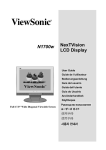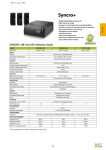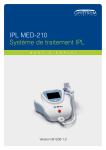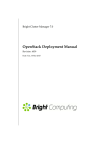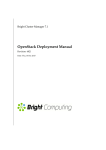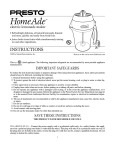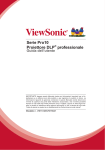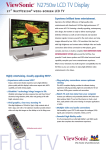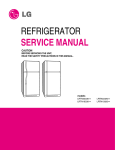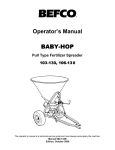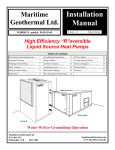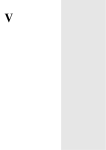Download ViewSonic NextVision N1700w User's Manual
Transcript
N1700w NexTVision LCD Display User Guide Guide de l’utilisateur Bedienungsanleitung Guía del usuario Guida dell’utente Guia do Usuário Användarhandbok Käyttöopas Full 17.0" Wide Diagonal Viewable Screen ViewSonic N1700w 0 Contents Getting Started .................................................................. 3 Package Contents Precautions Quick Installation Installation of Wall Mount (Optional) 3 3 4 5 Using the Display (PC) .................................................... 6 Setting the Timing Mode (PC RGB Input) 6 Connecting AV or adding a TV tuner............................... 7 Adjusting the Screen Image Remote Controls Main Menu Controls System Tab VIDEO Tab TV Tab Audio Tab Parental Control Tab OSD Tab OSD and Power Lock Settings 8 10 12 12 16 18 20 22 24 27 Other Information ............................................................. 28 Specifications Troubleshooting Customer Support Cleaning the Display Limited Warranty 28 29 30 31 32 Appendix ........................................................................... 33 Safety Guidelines Compliance Information for U.S.A. 33 34 ViewSonic N1700w 1 Copyright © ViewSonic Corporation, 2002. All rights reserved. Macintosh and Power Macintosh are registered trademarks of Apple Computer, Inc. Microsoft, Windows, Windows NT, and the Windows logo are registered trademarks of Microsoft Corporation in the United States and other countries. ViewSonic, the three birds logo, OnView, ViewMatch, and ViewMeter are registered trademarks of ViewSonic Corporation. VESA is a registered trademark of the Video Electronics Standards Association. DPMS and DDC are trademarks of VESA. ENERGY STAR® is a registered trademark of the U.S. Environmental Protection Agency (EPA). As an ENERGY STAR® partner, ViewSonic Corporation has determined that this product meets the ENERGY STAR® guidelines for energy efficiency. Disclaimer: ViewSonic Corporation shall not be liable for technical or editorial errors or omissions contained herein; nor for incidental or consequential damages resulting from furnishing this material, or the performance or use of this product. In the interest of continuing product improvement, ViewSonic Corporation reserves the right to change product specifications without notice. Information in this document may change without notice. No part of this document may be copied, reproduced, or transmitted by any means, for any purpose without prior written permission from ViewSonic Corporation. Product Registration To meet your future needs, and to receive any additional product information as it becomes available, please register your product on the Internet at: www.viewsonic.com. The ViewSonic® Wizard CDROM also provides an opportunity for you to print the registration form, which you may mail or fax to ViewSonic. For Your Records Product Name: Model Number: Serial Number: Purchase Date: ViewSonic N1700w VLCDS24517-1W Product disposal at end of product life ViewSonic is concerned about the preservation of our environment. Please dispose of this product properly at the end of its useful life. Your local waste disposal company may provide information about proper disposal. ViewSonic N1700w 2 Getting Started ® ® Congratulations on your purchase of a ViewSonic NexTVision display. Important! Save the original box and all packing material for future shipping needs. The NexTVision line of displays is the next innovation from ViewSonic. Through the use of the new VXP port (located on the rear of the monitor) numerous expansion options are available for your NexTVision display. Package Contents Your NexTVision package includes: • NexTVision N1700w Display • Remote Control (included battery) • US Power cord • Schuko (Europe) Power cord • Analog VGA Video Cable • Audio cable (stereo mini jack) • AC/DC Adapter • ViewSonic Wizard CD-ROM and Quick Start Guide • The package may also include a VXP Adapter depending on region of purchase NOTE:The ViewSonic Wizard CD includes the User Guide PDF files and INF/ICM display optimization files. The INF file ensures compatibility with Windows operating systems, and the ICM file (Image Color Matching) ensures accurate on-screen colors. ViewSonic recommends that you install both files. Precautions Sit at least 18" from your NexTVision display. Avoid touching the screen. Skin oils are difficult to remove. Never remove the rear cover. Your NexTVision display contains high-voltage parts. You may be seriously injured if you touch them. Avoid exposing your NexTVision display to direct sunlight or another heat source. Orient your NexTVision display away from direct sunlight to reduce glare. Always handle your NexTVision display with care when moving it. Place your NexTVision display in a well ventilated area. Do not place anything on your NexTVision display that prevents heat dissipation. Ensure the area around the NexTVision display is clean and free of moisture. Do not place heavy objects on the NexTVision display, video cable, or power cord. If smoke, abnormal noise, or strange odor is present, immediately switch the NexTVision display off and call your dealer or ViewSonic. It is dangerous to continue using the NexTVision display. ViewSonic N1700w 3 Quick Installation 1 Remove two rear panel covers 2 Connect power cord and AC/DC adapter 3 Connect video cable 6 Audio Installation (optional) Speakers Connect the audio cable (line color) to the AUDIO OUT port of your computer’s sound card, then to the LCD display’s AUDIO IN (line color) port (see illustration below). Make sure both the LCD display and computer are turned OFF 7 Windows users: Set the timing mode Connect the video cable from the LCD (resolution and refresh rate) display to the computer Example: 1280 x 768 @ 60 Hz. Macintosh users: Models older than G3 For instructions on changing the resolution require a Macintosh adapter. Attach the adapter to the computer and plug the video and refresh rate, see the graphic card’s user guide. cable into the adapter. To order a 8.Installation is complete. Enjoy your ViewSonic® Macintosh adapter, contact ViewSonic Customer Support. new ViewSonic, LCD display. 4 Turn ON LCD display and computer You can register your product online at the website for your region. See the Customer Turn ON the LCD display, then turn ON the Support table in this guide. (page 32) computer. NOTE: Windows users may receive a message asking them to install the INF file. This is on the CD. 5 Insert the ViewSonic Wizard CD into the computer’s CD drive. Follow the on-screen instructions If your computer does not have a CD-ROM drive, see “Customer Support." (1) Wait for the CD-ROM to auto-start. NOTE: If the CD-ROM does not auto-start: double-click on the CD-ROM icon in the Windows Explorer, then double-click on viewsonic.exe. (2) Follow the on-screen instructions. Audio Out Video(D-sub) IN DVI Audio In VXP Power IN Computer power cord Rear panel covers Power cord and AC/DC adapter AC outlet ViewSonic N1700w 4 Installation of Wall Mount (Optional) To obtain a wall-mounting kit, contact ViewSonic or your local dealer. Refer to the instructions that come with the Wall Mount kit. To convert your Display from a desk-mounted to a wall-mounted display, do the following: Four screw holes for wall mount 1. Disconnect Power. 2. Lay the Display face down on a towel or blanket. 3. Remote the 4 screws holding the desk mount 4. Remote the four rubber plugs shown 5. Attach the mounting bracket from the VESA compatible wall mounting kit (100 mm x 100 mm size). 6. Attach the Display to the wall, following the instructions in the wall-mounting kit. ViewSonic N1700w 5 Using the Display (PC) Setting the Timing Mode (PC RGB Input) Setting the timing mode is important for maximizing the quality of the screen image and minimizing eye strain. The timing mode consists of the resolution (example 1280 x 768) and refresh rate (or vertical frequency; example 60 Hz). After setting the timing mode, use the OSD controls to adjust the screen image. ® NOTE: For the best picture quality set your NexTVision display timing mode to: 1280 x 768 @ 60Hz. To set the Timing Mode: 1. Set the resolution: Right-click on the Windows desktop > Properties >Settings > set the resolution. 2. Set the refresh rate: See your graphic card's user guide for instructions. WARNING: Do not set the graphics card in your computer to exceed the maximum refresh rate of 75Hz; doing so may result in permanent damage to your Display. ViewSonic N1700w 6 Connecting AV or adding a TV tuner Your NexTVision Display is compatible with most AV devices by way of the innovative VXP port. (As like follow VXP25 figure). Depending on where purchased, your display may already include a VXP TV Module or VXP Video Adapter Module that allows connection to most AV Devices. These modules may also be purchased separately, please contact ViewSonic for more information (www.viewsonic.com). Further detail about AV connections are available within the package of the VXP adapter included. VXP25 figure ViewSonic N1700w 7 Adjusting the Screen Image Use the buttons on the front control panel (or included remote control) to display and adjust the On Screen Display (OSD) controls which display on the screen. The OSD controls are explained at the top of the next page and are defined in “Main Menu Controls” on page 12. Main Menu with OSD controls Front Control Panel shown below in detail Speaker Speaker Scrolls through menu options and adjusts the displayed control. Also a shortcut to display the Contrast adjustment control screen. (Navigates down or up while in OSD) Used to invoke and OSD selection Displays the Main Menu or exits the control screen and saves adjustments. Decreases or increases volume. (Navigates left or right while inside of OSD) Mute. Power light Green = ON Orange = Power Saving Power On/Off ViewSonic N1700w 8 Shortcuts Shortcuts allow quick access to commonly used functions without navigating through the OSD. The following shortcuts are available: Button Combinations [RIGHT] + [DOWN] (Hold for 0.5 Sec) [MUTE] + [RIGHT] + [DOWN] (Hold for 3.0 Sec) [MENU] + [LEFT] [MENU] + [RIGHT] [ENTER] (When OSD NOT ACTIVE) [RIGHT] (When OSD NOT Active) [LEFT] (When OSD NOT ACTIVE) [UP] (When OSD NOT ACTIVE) [DOWN] (When OSD Not Active) Function AUTO TUNE. Automatically adjusts Image Size, Position, and Phase. FULL RESET. OSD LOCK TOGGLE. POWER LOCK. Input Select. Jumps directly to next Input. VOLUME DOWN VOLUME UP Channel UP (only when VXP TV Tuner Adapter is present) Channel DOWN (only when VXP TV Tuner Adapter is present) ViewSonic N1700w 9 Remote Controls Included with the N1700w Display is a credit card sized remote control. It allows easy adjustment of all available options. Additionally, when a VXP compatible adapter is installed, further utility is gained from the remote by allowing easy access to commonly used functions. The Remote Control is compatible with the display from up to 5m distance. POWER: Turn Power On/Off RECALL: Recall previous channel* POP: Display TV Multi-Window* PIP: Display Video Window over Data. Press to toggle between PIP window Sizes.* INPUT: Press to cycle among all available Inputs. ** Channel: Press to change Channel* Volume: Press to modify audio volume level. MUTE: Press to MUTE the built-in speakers. SEL : Channel select confirmation. Enter: OSD confirmation key ZOOM: Press to ZOOM (Magnify) the current screen. FREEZE: Press to ‘FREEZE’ the Current screen. MENU: Press to call the OSD. Press to back up a ‘level’ in the OSD structure. Press to exit the OSD. ‘*’ Requires a compatible VXP adapter to function. ‘**’ Additional inputs are available with compatible VXP adapter. ViewSonic N1700w 10 To adjust the screen image: of front bezel or the 1. To display the OSD main menu, press button MENU key of the remote controller. User can use the four arrow keys to move the marker. Pressing MENU key when in the menu shall exit the OSD menu. NOTE: All OSD menus and adjustment screens Time-out automatically after about 30 seconds. 2. The OSD is organized into “TABS” and “PAGES” pressing ← or → scrolls through TABS. Pressing ↑ or ↓ navigates through the Pages. 3. After a page is selected, press button [Enter]. A control screen like the one shown below appears. The ← left Arrow decreases,, → right arrow increases The other lines of the screen tell you what you can do next: 4. To save the adjustments and exit the marker, press button [Enter]. The following tips may help you optimize your display: Adjust your computer's graphic card so that it outputs a video signal 1280 x 768@ 60 Hz to the Display. (Look for instructions on “changing the refresh rate” in your graphic card's user guide.) If necessary, make small adjustments using H POSITION and V POSITION until the screen image is completely visible. (The black border around the edge of the screen should barely touch the illuminated “active area” of the NexTVision display.) ® ViewSonic N1700w 11 Main Menu Controls Function tabs include System, Video, TV, Audio, Parental Control and OSD. The selected Tab (Ex: SYSTEM is shown) is divided into ‘pages’ with that include multiple functions. (Ex: PICTURE PAGE is shown) Each page shall have items that may be adjusted (Contrast being shown below). Note that the MARKER can be moved across the MAIN tabs horizontally. Once a tab is selected by pressing ENTER then the sub tabs shall be displays. Please adjust the menu items shown below by using the up ↑ and down ↓ buttons. System Tab Picture Page The Picture page allows adjustment or picture related items. ↑ and ↓ shall be used to navigate across the vertical tabs (Contrast, Brightness, etc). Pressing ENTER shall invoke the selection (Contrast is shown). ← and → keys shall be used to change the selected bar’s value. Time out or MENU shall exit the OSD. ViewSonic N1700w 12 Function CONTRAST Explanation Adjusts the Contrast ratio of the image. BRIGHTNESS Adjusts the backlight (brightness) of the monitor. SATURATION Adjusts the VIDEO COLOR SATURATION Level. a. This control is “Disabled” when a Full Screen PC Source is displayed. b. If a Full Screen PC Source and Video PIP is present, the control shall only affect the PIP. c. Only present if compatible VXP adapter is detected. SHARPNESS For Full Screen Video adjusts the Video SHARPNESS. a. Has no effect on Full Screen PC Source. b. If PC + PIP Window, only affects PIP Source. c. Only present if compatible VXP adapter is detected Hue DEFAULT Adjusts the VIDEO HUE Level. Only affects Full Screen Video and PIP Video Only. a. When FULL SCREEN PC is displayed, control shall be grayed out. b. Only present if compatible VXP adapter is detected. Shall restore all functions to the factory default. ViewSonic N1700w 13 Color Page ↑ and ↓ shall be used to navigate across the vertical tabs (9300K, 6500K, etc). Pressing enter shall activate the selection. Time out or MENU shall exit the OSD. Function Explanation DEFAULT / 9300K / This control shall set the apparent “White” point of all displayed images. a. DEFAULT = Hi-Brightness 6500K / 5000K / b. 9300K = PRESET WHITE POINT. More blue bias. User Color c. 6500K = PRESET WHITE POINT. “TV” standard color d. 5000K = PRESET WHITE POINT. More “Red” bias. DEFAULT Resets the panel Color Temperature to “DEFAULT”. These settings will be ‘remembered’ based on each active video input. ViewSonic N1700w 14 LCD Adjust Page ↑ and ↓ shall be used to navigate across the vertical tabs (H. Size, H. Position, etc). Pressing enter shall invoke the selection (H. Size is shown) ← and → keys shall be used to change the selected bar’s value. Time out or MENU shall exit the OSD. Function H SIZE Explanation Allows the adjustment of Horizontal Size of the image. Normally not required to adjust as the monitor will automatically catch the correct setting. H POSITION Allows the adjustment of the Horizontal Position of the image. Normally not required to adjust as the monitor will automatically catch the correct setting. V POSITION Allows the adjustment of the Vertical Position of the image. Normally not required to adjust as the monitor will automatically catch the correct setting. FINE TUNE Allows the adjustment of random horizontal noise in the image. Normally not required to adjust as the monitor will automatically catch the correct setting. SMOOTHING When the monitor is displaying a non-native (1280*768) signal. This control allows a Trade-ff between “smooth fonts” For Full Screen PC Source, acts as a ‘resolution smoothing’ filter for non-native resolution. (i.e. 640*480, 1024*768) There is 5 Settings to this Filter when in PC mode. 0 is no filtering, 5 is maximum filtering (more Blurry, but more filtering) AUTOSYNC Attempts to automatically fine tune. The image for best picture quality. For best result set display card to 1280*768@60Hz. DEFAULT Restores all settings to default. ViewSonic N1700w 15 VIDEO Tab Settings Page ↑ and ↓ keys shall be used to navigate to the selection (Off, 15 minutes, etc.) Pressing enter shall invoke the selection (Off is shown) Time out or MENU shall exit the OSD.. Function SLEEP Closed Caption PIP Source DEFAULT Explanation Allows the user to select a preset amount of time before the system turns itself ‘OFF” and put the monitor into DPMS State. Requires connection of compatible VXP adapter. Allows the user to select the type of closed caption required. Requires connection of compatible VXP adapter. Defines the source from where the PIP is to be displayed when activated by the Remotes “PIP” button. Requires connection of compatible VXP adapter. Returns this page back to factory default settings. ViewSonic N1700w 16 Image Scale Page ← and → shall be used to navigate across the horizontal tabs (Scale Mode and Aspect Ratio). ↑ and ↓ keys shall be used to navigate to the selection (Full Scan, 1:1, etc.) Pressing enter shall invoke the selection (1:1 is shown) Time out or MENU shall exit the OSD. Function Explanation SCALE MODE 1. These checkboxes determine how an incoming PC or video signal is scaled to be displayed on a panel. a. Full Screen = Displays the incoming signal and scales the image to use ALL available pixels on the screen. b. 1:1 = Displays the image in it’s ‘native’ resolution using exactly a one to one correspondence in input vs. output pixels. A “Black Box” shall surround all non-used pixels. c. Aspect Ratio = Scales the image as large as possible, but maintain the signal’s correct aspect ratio. Non-used area of the screen shall be ‘black-boxed’ DEFAULT Restores all controls to factory default. ViewSonic N1700w 17 TV Tab (Requires connection of compatible VXP Adapter) Setup Page ← and → shall be used to navigate across the available options (Tuner Input, Channel Setup and Add/Erase Channel). ↑ and ↓ keys shall be used to navigate to the selection (Antenna, CATV, HRC, etc.). Pressing enter shall invoke the selection (Antenna is shown). Time out or MENU shall exit the OSD. Function CHANNEL TUNER INPUT Explanation CHANNEL : XXX YYYYY . This is informational Text displaying the current channel (XXX) and Current Channel Label (YYYYY) if any. Allows the user to select the type of signal applied to the TV INPUT. 1. Only one box (ANTENNA, CATV, HRC, IRC) shall be selectable at a time. 2. This controls options will vary by region. AUTO SCAN If selected, initiates a Channel AutoScan. The Monitor shall scan and find all ‘active’ channels. ADD/ERASE CHANNEL Allows the user to add/erase the current channel (Displayed as static text on top of page) to the internal database of active channels. DEFAULT ViewSonic N1700w 18 Channel Label Page ←, →, ↑ and ↓ shall be used to navigate across the text field Pressing enter to invoke the character selection Navigate to DELETE and press enter to remove the last entered text Navigate to END and press enter to save and exit Time out or MENU shall exit the OSD This page allows the user to enter in the current channel’s 5-Character label. When user clicks “ADD” the process is complete and the cursor shall jump back to “CHANNEL LABEL” tab. Note: Only present if VXP TV Adapter or similar adapter is detected. ViewSonic N1700w 19 Audio Tab Audio Setup Page ↑ and ↓ shall be used to navigate across the vertical items (Bass, Treble, Balance and MTS/Audio Select) ← and → keys shall be used to change the selected bar’s value (Bass is shown) When the pointer is at MTS or Audio Select ← and → keys shall be used to navigate across the horizontal items (MTS and Audio Select) ↑ and ↓ keys shall be used to navigate to the selection (Stereo, Mono, SAP, etc.) Pressing enter shall invoke the selection. Time out or MENU shall exit the OSD. Function Explanation BASS Audio BASS Control. Range of this control – 50 to +50 with 0 being (Default). TREBLE Audio Treble Control. Range of this control – 50 to +50 with 0 being (Default) . BALANCE Audio Balance Control. Range of this control – 50 to +50 with 0 being Nominal (Default) and Middle value. MTS Checkbox. Allows selecting MTS Mode, Stereo, Mono, or SAP. May vary by region. Requires a compatible VXP adapter to be detected. ViewSonic N1700w 20 AUDIO SELECT This selection allows the active audio source to be selected from the main window (AUTO – DEFAULT) or PIP. Selecting PIP allows the user to use his PC, but listen to audio from the PIP. Requires a compatible VXP adapter and PIP to be available. Audio Feedback Disables or Enables the “Beep” sound associated with pressing each touch sensitive key. Default = ENABLED DEFAULT Restores this pages controls factory default settings: . ViewSonic N1700w 21 Parental Control Tab (Requires compatible VXP adapter and compatible content. May not work in all areas) Parental Control Page → to enter password field Enter the password and press ENTER (unlock the parental control selections) Function Explanation PARENTAL CONTROL RADIO CONTROL, toggles between ON/OFF state. If ON, Password is required to modify. TV – RATING Allows the user to select the TV Rating of the Parental Control function. Programs failing this test are ‘blue-screened’ out, with a message stating that the rating has exceeded the requirement. MOVIE RATING Allows the user to select the movie rating of the Parental Control Connection. ViewSonic N1700w 22 Password Page → to the old password field; enter the old password and press ENTER. Cursor will jump to the new password field; enter the new password and press ENTER. Reconfirm the new password and press ENTER. Completion of process shall exit the screen and save the new data. Time out or MENU shall exit the OSD without saving any entered values. Function Explanation Passwords Passwords are 4 Digits, and consist of numeric characters only entered in via the Remote Control only. An entered password mismatch between the “NEW” Password and “CONFIRM PASSWORD” shall be rejected with the password error message. An incorrect password for the “OLD PASSWORD” Field shall be rejected with the password error message. ViewSonic N1700w 23 OSD Tab System Info Page ↑ and ↓ shall be used to navigate across the vertical page (H Position, V Position and Transparency). Time out or MENU shall exit the OSD. This screen has no area for user operation, it is for informational purposes only and displays current system status information. Function SYSTEM INFO Explanation This screen shall display: a. SOURCE: Active Source for which the main window is being displayed. b. CURRENT RESOLUTION c. Horizontal Frequency, measured in Khz in the format XX.X Khz d. Vertical Frequency, measured in Hz in the format XX.X Hz. e. PIP Active Source. If no active PIP source this field shall return “NONE”. f. TYPE OF RF Signal. “CATV”, “HRC”, “ANT”, etc. g. Current Channel h. Rating: Should display the current program’s rating. If none, display “NONE”. i. Audio Status. Valid values are “STEREO”, “MONO”, “SAP”, or others depending on region. j. Closed Captioning Status. Valid Values “ON” or “OFF” k. SLEEP TIMER: Either “OFF” or the Number of Minutes before shutdown. l. VXP: Either “DETECTED” or “NONE” or “ERROR” ViewSonic N1700w 24 Setup Page ↑ and ↓ shall be used to navigate across the vertical items Pressing enter shall invoke the selection Time out or MENU shall exit the OSD. This screen defines parameters having to deal with the MAIN on-screen display. Function Explanation H. POS Defines the Horizontal Position of the OSD. Values from 0 (Far Left) to 100 (Far Right).. V. POS Defines the Vertical Position of the OSD. Values from 0 (Far Left) to 100 (Far Right). BRIGHTNESS RATIO Provides automatic Regional Brightness control (PIP or Full Screen), that enables a video window (any size) to be brighter than the PC-data window. This is the ratio between the two brightness levels (Video and Data) to maintain. Requires connection of compatible VXP adapter. DEFAULT Restores factory default settings. ViewSonic N1700w 25 Language Page ↑ and ↓ shall be used to navigate across the vertical items (English, Spanish, etc.). Pressing enter shall invoke the selection (English is shown). Time out or MENU shall exit the OSD. Languages shall be defined by each region. Function LANGUAGE DEFAULT Explanation Shall select among available languages. Shall restore language to the “First” option (i.e. English in the above Example). ViewSonic N1700w 26 OSD and Power Lock Settings 1. OSD LOCK TOGGLE – [MENU] + [LEFT] Press and Hold for 5 Seconds. When successful, the following message shall appear. This message shall appear for 10 seconds, then automatically be dismissed. At which point, the main OSD (only) shall be disabled. To Re-enable, the user must again press this key combination. TO UNLOCK THE OSDINFO PRESS [MENU] + [LEFT] at Same Time for 5 Seconds. SYSTEM SYSTEM INFO 2. POWER LOCK – [MENU] + [RIGHT] Press and Hold for 5 Seconds. When successful, if power is ‘lost’ (i.e. Pull the plug), the monitor shall automatically turn back on and return to it’s prior and exact upon restoration of power. An Indication message will appear as follows: TO TOGGLE SYSTEM SYSTEMPRESS INFO [MENU] INFO + [RIGHT] at same time for 5 Seconds. Applicable values for XXX = “ ON” (note Leading Space), and “OFF” depending on the current state of this feature. ViewSonic N1700w 27 Other Information Specifications LCD Viewing angles Input signal Type 17" (full 17" viewable diagonal area), TFT (Thin Film Transistor), Active Matrix WXGA LCD, 1280*768 RGB vertical stripe Color Filter Anti-Glare Horizontal 160° Vertical 160° Video Sync RGB analog or digital DVI Separate Sync fh:30-82 kHz, fv:50-75 Hz Compatibility Resolution PC Up to 1280 x 1024 Non-interlaced (1280*768 preferred) Macintosh1 Power Macintosh up to 1280 x 1024 (1280*768 preferred) Supported 1280 x 768 @ 60 Hz 1024 x 768 @ 60, 75 Hz 800 x 600 @ 60, 75 Hz 640 x 480 @ 60, 75 Hz 720 x 400 @ 70 Hz Recommended 1280 x 1024 @ 60, 75 Hz Power Voltage 100-240 VAC, 50/60 Hz (auto switch), 12V DC, 6.8A Operating conditions Temperature 32° F to + 104° F (0° C to + 40° C) Humidity 10% to 90% (no condensation) Altitude To 10,000 feet Temperature -4° F to + 140° F (-20° C to + 60° C) Humidity 10% to 90% (no condensation) Altitude To 40,000 feet Physical 431 mm (W) x 414 mm (H) x 172 mm (D) Storage conditions Dimensions 17.0" (W) x 16.3" (H) x 6.7" (D) Weight Net Regulations 12.3 lb (5.6kgs) FCC-B, CE, BSMI, CCC, C-Tick, UL, c-UL, SEMKO, NEMKO, DEMKO, FIMKO, TUV/GS, EPA Energy Star, TCO99, VCCI, CB Power saving On Normal (green LED) modes Active Off <5W (orange LED) Macintosh computers older than G3 require a ViewSonic®, Macintosh adapter. To order an adapter, contact ViewSonic. 1 ViewSonic N1700w 28 Troubleshooting No power Make sure power button (or switch) is ON. Make sure A/C power cord is securely connected to the DC power supply and the power supply is firmly connected to the Display. Plug another electrical device (like a radio) into the power outlet to verify that the outlet is supplying proper voltage. Power is ON but no screen image Make sure the video cable supplied with the Display is tightly secured to the video output port on the back of the computer. If the other end of the video cable is not attached permanently to the Display, tightly secure it to the NexTVision display. Adjust brightness and contrast. If you are using an Macintosh older than G3, you need a Macintosh adapter. Wrong or abnormal colors If any colors (red, green, or blue) are missing, check the video cable to make sure it is securely connected. Loose or broken pins in the cable connector could cause an improper connection. Connect the Display to another computer. Control buttons do not work Press only one button at a time. VXP problems The VXP adapter must be plugged in when the display is turned on. It is not “hot-pluggable”. ViewSonic N1700w 29 Customer Support For technical support or product service, see the table below or contact your reseller. NOTE: You will need the product serial number. Country/ Region Web site United States viewsonic.com/ support viewsonic.com/ support viewsoniceurope.com T = Telephone F = FAX T: (800) 688-6688 F: (909) 468-1202 Canada T: (800) 688-6688 F: (909) 468-1202 United T: 0800 833 648 Kingdom F: (01293) 643910 Europe, Middle, viewsoniceurope.com Contact your reseller East, Baltic, countries, and North Africa Australia and viewson ic.com.au T: +61 2 9929 3955 New Zealand F: +61 2 9929 8393 Singapore/Indi viewsonic.com.sg T: 65 273 4018 a and F: 65 273 1566 Southeast Asia Other viewsonic.com.tw T: 886 2 2246 3456 Asia/Pacific F: 886 2 8242 3668 countries South Africa viewsonic.com/asia T: 886 2 2246 3456 F: 886 2 8242 3668 Email [email protected] [email protected] service.eu@viewsoniceurope. com service.eu@viewsoniceurope. com [email protected] [email protected] [email protected] [email protected] ViewSonic N1700w 30 Cleaning the Display MAKE SURE THE DISPLAY IS TURNED OFF. NEVER SPRAY OR POUR ANY LIQUID DIRECTLY ONTO THE SCREEN OR CASE. To clean the screen: 1. Wipe the screen with a clean, soft, lint-free cloth. This removes dust and other particles. 2. If still not clean, apply a small amount of non-ammonia, non-alcohol based glass cleaner onto a clean, soft, lint-free cloth, and wipe the screen. To clean the case: 1. Use a soft, dry cloth. 2. If still not clean, apply a small amount of a non-ammonia, non-alcohol based, mild non-abrasive detergent onto a clean, soft, lint-free cloth, then wipe the surface. Disclaimer ViewSonic does not recommend the use of any ammonia or alcohol-based cleaners on the Display screen or case. Some chemical cleaners have been reported to damage the screen and/or case of the Display. ViewSonic will not be liable for damage resulting from use of any ammonia or alcohol-based cleaners. ViewSonic N1700w 31 Limited Warranty VIEWSONIC LCD Multimedia Display What the warranty covers: ViewSonic warrants its products to be free from defects in material and workmanship during the warranty period. If a product proves to be defective in material or workmanship during the warranty period, ViewSonic will, at its sole option, repair or replace the product with a like product. Replacement product or parts may include remanufactured or refurbished parts or components. How long the warranty is effective: ViewSonic® LCD displays are warranted for one (1) year for all parts including the light source and one (1) year for all labor from the date of the first consumer purchase. Who the warranty protects: This warranty is valid only for the first consumer purchaser. What the warranty does not cover: 1. Any product on which the serial number has been defaced, modified or removed. 2. Damage, deterioration or malfunction resulting from: a.Accident, misuse, neglect, fire, water, lightning, or other acts of nature, unauthorized product modification, or failure to follow instructions supplied with the product. b.Repair or attempted repair by anyone not authorized by ViewSonic. c.Any damage of the product due to shipment. d.Removal or installation of the product. e.Causes external to the product, such as electrical power fluctuations or failure. f.Use of supplies or parts not meeting ViewSonic’s specifications. g.Normal wear and tear. h.Any other cause which does not relate to a product defect. 3. Removal, installation, and set-up service charges. How to get service: 1.For information about receiving service under warranty, contact ViewSonic Customer Support. You will need to provide your product's serial number. 2.To obtain service under warranty, you will be required to provide (a) the original dated sales slip, you’re your name, (c) your address, (d) a description of the problem, and (e) the serial number of the product. 3.Take or ship the product freight prepaid in the original container to an authorized ViewSonic service center or ViewSonic. 4.For additional information or the name of the nearest ViewSonic service center, contact ViewSonic. Limitation of implied warranties: THERE ARE NO WARRANTIES, EXPRESS OR IMPLIED, WHICH EXTEND BEYOND THE DESCRIPTION CONTAINED HEREIN INCLUDING THE IMPLIED WARRANTY OF MERCHANTABILITY AND FITNESS FOR A PARTICULAR PURPOSE. Exclusion of damages: VIEWSONIC'S LIABILITY IS LIMITED TO THE COST OF REPAIR OR REPLACEMENT OF THE PRODUCT. VIEWSONIC SHALL NOT BE LIABLE FOR: 1.DAMAGE TO OTHER PROPERTY CAUSED BY ANY DEFECTS IN THE PRODUCT, DAMAGES BASED UPON INCONVENIENCE, LOSS OF USE OF THE PRODUCT, LOSS OF TIME, LOSS OF PROFITS, LOSS OF BUSINESS OPPORTUNITY, LOSS OF GOODWILL, INTERFERENCE WITH BUSINESS RELATIONSHIPS, OR OTHER COMMERCIAL LOSS, EVEN IF ADVISED OF THE POSSIBILITY OF SUCH DAMAGES. 2.ANY OTHER DAMAGES, WHETHER INCIDENTAL, CONSEQUENTIAL OR OTHERWISE. 3.ANY CLAIM AGAINST THE CUSTOMER BY ANY OTHER PARTY. Effect of state law: This warranty gives you specific legal rights, and you may also have other rights which vary from state to state. Some states do not allow limitations on implied warranties and/or do not allow the exclusion of incidental or consequential damages, so the above limitations and exclusions may not apply to you. Sales outside the U.S.A. and Canada: For warranty information and service on ViewSonic products sold outside of the U.S.A. and Canada, contact ViewSonic or your local ViewSonic dealer. ViewSonic LCD MM Warranty (V1.0) Release Date: 12-17-2002 ViewSonic N1700w 32 Appendix Safety Guidelines Warning: This device must be operated with the original power supply, part number: ADP-60WB. CAUTION: The socket-outlet should be installed near the equipment and should be easily accessible. CAUTION: Use a power cable that is properly grounded. Always use the appropriate AC cord that is certified for the individual country. Some examples are listed below: USA.................UL Switzerland ..... SEV Canada.............CSA Britain ............. BASE/BS Germany..........VDE Japan ............... Electric Appliance Control Act IMPORTANT NOTICE CONCERNING POWER CORD SELECTION The power cord set for this unit has been enclosed and has been selected according to the country of destination and must be used to prevent electric shock. Use the following guidelines if it is necessary to replace the original cord set, or if the cord set is not enclosed. ViewSonic N1700w 33 Compliance Information for U.S.A. This equipment has been tested and found to comply with the limits for a Class B digital device, pursuant to part 15 of the FCC Rules. These limits are designed to provide reasonable protection against harmful interference in a residential installation. This equipment generates, uses, and can radiate radio frequency energy, and if not installed and used in accordance with the instructions, may cause harmful interference to radio communications. However, there is no guarantee that interference will not occur in a particular installation. If this equipment does cause harmful interference to radio or television reception, which can be determined by turning the equipment off and on, the user is encouraged to try to correct the interference by one or more of the following measures: • Reorient or relocate the receiving antenna. • Increase the separation between the equipment and receiver. • Connect the equipment into an outlet on a circuit different from that to which the receiver is connected. • Consult the dealer or an experienced radio/TV technician for help. FCC Warning To assure continued FCC compliance, the user must use grounded power supply cord and the provided shielded video interface cable with bonded ferrite cores. If a BNC cable is going to be used, use only a shielded BNC(5) cable. Also, any unauthorized changes or modifications not expressly approved by the party responsible for compliance could void the user's authority to operate this device. CE Conformity for Europe The device complies with the requirements of the EEC directive 89/336/EEC as amended by 92/31/EEC and 93/68/EEC Art.5 with regard to “Electromagnetic compatibility,” and 73/23/EEC as amended by 93/68/EEC Art.13 with regard to “Safety.” ViewSonic N1700w 34 View ViewSonic Corporation ViewSonic N1700w 35