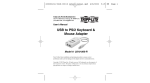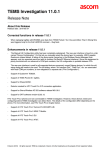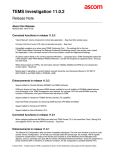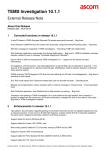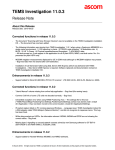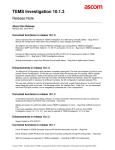Download Tripp Lite B011-000 User's Manual
Transcript
help
stop
again
props undo
front
F1
undo
esc
copy
open
paste
find
cut
F2
cut
F5
F3
F4
copy paste
F7
F6
F9
F8
F10
~
!
@
#
$
%
^
&
*
(
)
_
‘
1
2
3
4
5
6
7
8
9
0
-
Q
tab
W
A
caps
lock
E
S
D
X
Z
shift
R
T
F
C
Y
H
G
B
V
I
U
K
J
N
O
>
.
=
{
[
F12
back
space
}
]
"
’
|
\
F13
ins
help
del.
÷
F14
F15
page
home up
end
page
down
enter
?
/
alt
graph
1
F2
2
F3
3
F4
F5
F6
F7
F8
F9
RCtrl F2
Again
RCtrl F3
Props
RCtrl F4
Undo
/
*
RCtrl F5
Front
7
8
9
-
RCtrl F6
Copy
RCtrl F7
Open
RCtrl F8
Paste
RCtrl F9
Find
RCtrl F10
Cut
4
5
6
1
2
3
0
+
.
Tripp Lite World Headquarters
1111 W. 35th Street, Chicago, IL 60609 USA
(773) 869-1234, www.tripplite.com
User’s Manual
RCtrl 1
enter
RCtrl 2
-
RCtrl 3
+
RCtrl 4
F10
RCtrl H
Help
RWIN
Right
LWIN
Left
WIN CMD
Compose
RALT
Alt Grapher
Console Converter
For SUN
4
H
Ctrl
Stop
=
SUN Keyboard
F1
Sun Keyboard
RCtrl F1
numlk
clear
shift
compose
alt
control
+
:
;
L
<
,
M
P
F11
Win Keyboard
Alt
graph
Alt
compose
Ctrl
PS/2 104 Key Keyboard Emulation Keys
PREVENTING RADIO & TV INTERFERENCE
Note: This equipment has been tested and found to comply with the limits
for a Class B digital device, pursuant to Part 15 of the FCC Rules. These
limits are designed to provide reasonable protection against harmful
interference in a residential installation. This equipment generates, uses
and can radiate radio frequency energy, and if not installed and used in
accordance with the instruction manual, may cause interference to radio
communications. However, there is no guarantee that interference will not
occur in a particular installation. If this equipment does cause harmful
interference to radio or television reception, which can be determined by
turning the equipment off and on, the user is encouraged to try to correct
the interference by one or more of the following measures: reorient or
relocate the receiving antenna; increase the separation between the
equipment and receiver; connect the equipment into an outlet on a circuit
different from that which the receiver is connected; consult the dealer or an
experienced radio/television technician for help. The user must use
shielded cables and connectors with this product. Any changes or
modifications to this product not expressly approved by the party
responsible for compliance could void the user’s authority to operate the
equipment.
The PS/2 104 key keyboard can
emulate the functions of the SUN
keyboard when the Right Control key
(RCtrl) is used in conjunction with the
keys highlighted in the diagram at the
left. The corresponding functions are
shown in the table above.
1-YEAR LIMITED WARRANTY
TRIPP LITE warrants its products to be free from defects in materials and workmanship
for a period of one (1) year from the date of initial purchase. TRIPP LITE’s obligation
under this warranty is limited to repairing or replacing (at its sole option) any such
defective products. To obtain service under this warranty, you must obtain a Returned
Material Authorization (RMA) number from TRIPP LITE or an authorized TRIPP LITE
service center. Products must be returned to TRIPP LITE or an authorized TRIPP LITE
service center with transportation charges prepaid and must be accompanied by a brief
description of the problem encountered and proof of date and place of purchase. This
warranty does not apply to equipment which has been damaged by accident,
negligence or misapplication or has been altered or modified in any way.
Model #: B011-000
EXCEPT AS PROVIDED HEREIN, 1TRIPP LITE MAKES NO WARRANTIES,
EXPRESS OR IMPLIED, INCLUDING WARRANTIES OF MERCHANTABILITY AND
FITNESS FOR A PARTICULAR PURPOSE. Some states do not permit limitation or
exclusion of implied warranties; therefore, the aforesaid limitation(s) or exclusion(s)
may not apply to the purchaser.
EXCEPT AS PROVIDED ABOVE, IN NO EVENT WILL 1TRIPP LITE BE LIABLE FOR
DIRECT, INDIRECT, SPECIAL, INCIDENTAL OR CONSEQUENTIAL DAMAGES
ARISING OUT OF THE USE OF THIS PRODUCT, EVEN IF ADVISED OF THE
POSSIBILITY OF SUCH DAMAGE. Specifically, TRIPP LITE is not liable for any costs,
such as lost profits or revenue, loss of equipment, loss of use of equipment, loss of
software, loss of data, costs of substitutes, claims by third parties, or otherwise.
The policy of TRIPP LITE is one of continuous improvement. Specifications are subject
to change without notice.
NOTE: Follow these installation and operating procedures to ensure correct performance and to
prevent damage to this unit or to its connected devices.
Copyright © 2001 Tripp Lite. All rights reserved. All trademarks are the property of their respective
owners. Technical specifications are subject to change without notice.
PAPE-1111-101
93-1896
-4-
-5-
Overview
The B011-000 PS/2 to SUN interface converter allows you to
control a SUN workstation from a PS/2 keyboard, PS/2 mouse
and PC monitor by translating their signals to SUN keyboard,
mouse, and monitor signals. In addition, the B011-000 fully supports Tripp Lite’s existing KVM switches, so you can use them to
easily integrate SUN workstations into your KVM network.
2. Plug the cable from your PC monitor into the HD15 connector
on the Console side of the B011-000.
Screen Saver Time Out
SW4
SW5
5 Minutes
OFF
ON
ON
3. Use a 13W3 male-to-male cable to connect the SUN
workstation’s Video Out port to the B011-000’s Video In port.
10 Minutes
OFF
OFF
ON
4. Use an MD8 male-to-male and PIN to PIN cable to connect
the SUN workstation’s keyboard and mouse port to the
B011-000’s keyboard and mouse port.
20 Minutes
OFF
ON
OFF
30 Minutes
OFF
OFF
OFF
Monitor Always ON
ON
X
X
Mouse Speed
MD8
SUN Station
SW7
High
ON
Normal
OFF
13W3
LEDs
KVM Switch
LEDs
There are three LEDs to indicate operating status:
M The ACTIVE LED indicates that PS/2 keyboard or mouse
data is being transmitted.
B011-000
DIP SW
B010-000
MAC
M The EXTEND LED indicates that the Right Control key (RCtrl)
is active.
B011-000
M The COMPOSE LED indicates that the Compose key is latched.
Specifications
SUN Station
PC
Function
Features
50mA (max)
Connectors
13W3 Female
M DIP Switch Selectable Display Resolution
M DIP Switch Selectable Screen Saver
M DIP Switch Selectable Mouse Speed
M No Power Adapter Necessary
DIP Switch Settings
Select the video resolution, the amount of idle time before the
screen saver comes on, and the mouse speed with the DIP
switch as follows:
LEDs
Video In
Video Out
HD15 Female
Sun KB & Mouse
Mini DIN 8 Pin Female
PS/2 KB
Mini DIN 6 Pin Female
PS/2 Mouse
Mini DIN 6 Pin Female
Active
Green
Extend
Yellow
Compose
Yellow
DIP Switch
Installation
1. Plug the cables from your PS/2 keyboard and PS/2 mouse
into the mini-DIN 6 pin connectors on the Console side of the
B011-000.
Note: 1. The mouse used with a SUN workstation is a three
button mouse. Use a three button PS/2 mouse to
fully emulate its functions.
Specification
Power Consumption
M Hot Plug Support for PS/2 Keyboard and Mouse
8 bits
Video Resolution
SW1
SW2
SW3
Operating Temperature
5 ~ 40o C
1152 x 900 (76Hz)
ON
OFF
OFF
Storage Temperature
-20 ~ 60o C
1152 x 900 (76Hz)
ON
ON
OFF
Humidity
0 ~ 80% (RH)
1152 x 900 (66Hz)
OFF
OFF
ON
Housing
Plastic
1280 x 1024 (76Hz)
ON
OFF
ON
Weight
150g
1600 x 1280 (76Hz)
OFF
ON
ON
Dimensions (L x W x H)
100 x 80 x 36 mm
2. If connecting to a KVM switch, use a PS/2 KVM
cable kit to connect the B011-000 to your switch.
-1-
SW6
-2-
-3-