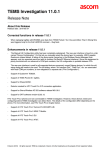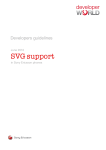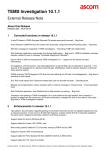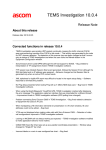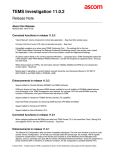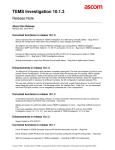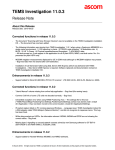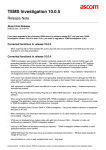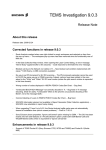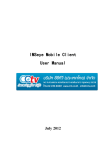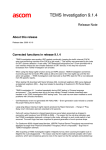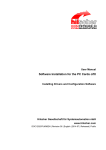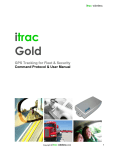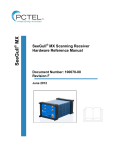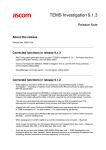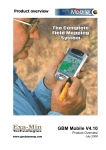Download TEMS Investigation 12.0.1
Transcript
TEMS Investigation 12.0.1 Release Note ___________________________________________________________________________________ About this Release Release date: 2010-11-17 Corrected functions in release 12.0.1 - When using Nokia 6720 and testing UDP Send, TEMS Investigation freezes. – Bug fixed. Enhancements in release 12.0.1 - It is now possible to set file marks from inside the Service Control script (workflow). - Support of Samsung LTE VL600 with new PID (61AA) - Samsung GT-B3730 and LG LTE devices can now be connected from within the TEMS Investigation application, without any use of Connection Managers. In fact, Connection Managers should not be used with these devices in conjunction with TEMS Investigation. - Connection of Samsung GT-B3730 and LG LTE devices is now possible from within the TEMS Investigation application without any use of Connection Managers. (Note, connection managers should not be used for these devices) - Support for Iperf is added. Iperf was developed by NLANR/DAST as an alternative for measuring maximum TCP and UDP bandwidth performance. Iperf allows the tuning of various parameters and UDP characteristics. Iperf reports bandwidth, delay jitter, datagram loss. When setting up Iperf measurements, four categories of configurations need to be considered: - General: Mandatory information. - TCP: If you have chosen to measure on TCP, fill in the wanted segment and window size. © Ascom (2010) All rights reserved. TEMS is a trademark of Ascom. All other trademarks are the property of their respective holders. TEMS Investigation 12.0.1 Release Note - UPD: If you have chosen to measure on UDP, fill in the requested settings. - Telnet: Here you can point out where the iperf binary is located on your computer which enables TEMS Investigation to execute iperf automatically. Known Bugs and Limitations PC Application Related Installation and Start-up - When installing TEMS Investigation for the first time, it may take 10–20 minutes for the installation to complete (if .NET Framework 3.5 was not already present on the PC). A reboot follows when the installation has finished. - In the course of the TEMS Investigation 12.0 installation, if the HASP key contains HASP SRM version 4 firmware, it will be upgraded to SRM version 5. While the upgrade is in progress, this is indicated by the HASP key LED blinking. If the blinking does not stop within one minute, the firmware upgrade has failed. You then need to restart the Sentinel HASP License Manager service in Windows, or reboot the PC. - The application start-up time may be prolonged if slow network shares are mounted on the machine. - If TEMS Investigation takes a long time to start up (more than about 45 seconds), the delay may be caused by the OS trying unsuccessfully to check the application’s Verisign certificate. If a network has been detected, the OS will try to contact Verisign to verify that the certificate is not on the Certificate Revocation List (CRL). TEMS Investigation will not continue until this procedure times out. There are two ways to remedy this: 1) Open up your proxy to enable access to the Certificate Revocation List. The details of how to accomplish this may vary between countries. 2) Turn off the certificate revocation check in Internet Explorer: - Open Internet Explorer and select Internet Options from Tools menu. - On the Advanced tab, under Security, uncheck the option “Check for publisher’s certificate revocation” and click Apply. (This procedure can be automated by the use of Group Policies.) - When installing TEMS Investigation under Chinese or Japanese Windows, TEMS Investigation will not recognize file paths such as C:\User\<user name>\..., where <user name> contains Chinese or Japanese characters. This will prevent proper use of the application. Application Use Note: PC settings and hardware capabilities that are checked by the Computer Diagnostics utility are not covered here. See the Getting Started Manual, chapter 7. - User-created workspaces from previous versions of TEMS Investigation need to be recreated. New workspaces are supplied with the application. - When many devices are used for data collection, the number of windows in the workspace should be kept to a minimum to lower the CPU load. It is also advisable to start a new logfile recording at least once every hour in order to reduce RAM consumption. - When using the Copy Worksheet function, the IP Protocol Reports window does not increment the “DC” index (e.g. from DC1 to DC2). - The XML cell file format permits only “YYYY-MM-DD” as date format. - A separately powered USB 2.0 hub is strongly recommended for drive tests. That is, the USB hub should not be powered through the USB port alone. Depending on the type and number of devices connected, the hub © Ascom (2010) All rights reserved. TEMS is a trademark of Ascom. All other trademarks are the property of their respective holders. TEMS Investigation 12.0.1 Release Note may otherwise not be able to deliver sufficient power. It needs also to be stressed that an uninterrupted USB connection between PC and device is vital for successful recording of realtime measurement data. - Some GPS units may be erroneously identified as a “MS Serial Ballpoint”. In Windows XP, perform the following steps: 1) With Administrator privileges on the PC, choose Start > Run > regedit. 2) Navigate to HKEY_LOCAL_MACHINE > System > Current Control Set > Services > sermouse. 3) Locate the entry “Start” and double-click on it. 4) Change the value Data from 3 to 4. This will prevent Windows from identifying the GPS device as a mouse. Note, however, that leaving the setting Data = 4 will prevent you from identifying new mouse devices until you change the value back to 3. - During logfile recording as well as during logfile replay, temporary files are created by the application to enable the user to browse the history of the logfile. These files can become very large (3–4 times the logfile size), the exact size depending on the number of devices activated in the application at recording time. The temporary files are named according to the format “temsn” and created in the Windows temp directory (default: C:\path\tmp, where the path is defined by the environment variable TMP; in Windows XP, the TMP variable can be modified from the Control Panel: System Properties > Advanced > Environment Variables). Make sure there is plenty of space on the disk where the temp directory resides. The temporary files are removed when you exit the application; however, if the application terminates abnormally, this might not happen. The files must then be removed manually. - When using the pinpointing function, you must click the Pinpoint button before starting logfile recording, not the other way around. - When a Network Connect activity is executed in a Service Control script, a restricted form of IP sniffing is started which is performed continuously for the sake of collecting input to KPI calculations. If your data collecting device is unable to perform the IP sniffing (includes Sierra Wireless USB 306/307/308/309), you can work around the problem by editing a line in the file <TEMS Investigation install dir>\Application\Investigation.exe.config, which by default reads: <dataServicesConfiguration ipSniffEnabled="true" ignoreIPSniffError="false" />. You can either disable IP sniffing by setting ipSniffEnabled="true" (and consequently miss out on KPI data), or you can ignore failure to start IP sniffing and go ahead with the execution anyway: ignoreIPSniffError="false". - Service Control Designer: To copy, cut, and paste material in text fields, use the context menu in the text field. The keyboard accelerators Ctrl + C, etc. cannot be used for this purpose. - Service Control Designer: In a script workflow, it is not possible to collapse the individual branches (Sequence activities) of a Parallel activity. Only the Parallel activity as a whole can be collapsed. - When you save a Service Control script to file, any user names and passwords (e.g. for FTP or HTTP servers) given in commands are saved with the file (encrypted). Note that another user who runs your script will be accessing the server using the same user name and password. - When running video telephony from a Service Control script, the phone needs to be locked on WCDMA. - UDP upload testing causes very high CPU load. - When using the serving cell indication in the Map window to show the strongest scanned CPICH, this works only for the 1st UMTS frequency (the one decoded into the information elements named “1st”). - The Channel Verification tool causes the Sony Ericsson W600i phone to be deactivated, and moreover it cannot be reactivated until the application has been restarted. - PESQ is not computed for the AMR-WB speech codec. - When turning on all extended logs for Sony Ericsson and Qualcomm chipset based devices (without turning off something else), the load on TEMS Investigation may become excessive, and the application may freeze. - Logfiles merged with uplink data (MTR) files may contain internal reports with erroneous timestamps. - The phone must be locked to GSM when performing GSM Channel Verification with a WCDMA capable phone. How to set this lock (on Radio Access Technology) is described in the User’s Manual, section 8.1.6. © Ascom (2010) All rights reserved. TEMS is a trademark of Ascom. All other trademarks are the property of their respective holders. TEMS Investigation 12.0.1 Release Note - SMS and MMS testing with Service Control scripts does not work for CDMA devices that do not support AT commands. - IP packet capture/analysis stops after less than a minute when using multiple CDMA phones. - During video streaming, if stripes appear in the picture, try changing the color setting to 16 colors in the Windows display settings. Windows 7 Specific - User Access Control needs to be turned off to allow IP trace. It may also need to be disabled for other reasons depending on its configuration. Windows Vista Specific - User Access Control needs to be turned off to allow IP trace. It may also need to be disabled for other reasons depending on its configuration. - An error dialog about writing in Windows registry appears when starting GeoSet Manager; .gst files can however still be created. Device Related: General - In Windows XP, some issues with poor uplink and downlink throughput can be resolved by manually adjusting the TCP window size. This setting is found in the registry under: HKEY_LOCAL_MACHINE\SYSTEM\CurrentControlSet\Services\Tcpip\Parameters\ The ideal TCP window size for a given maximum bit rate is dependent on the network delay. Here is an example showing how to do the calculation. Suppose that: Maximum bit rate = 3.6 Mbit/s Network delay = 500 ms Maximum Segment Size (MSS) = Maximum Transmission Unit (MTU) – header size = 1500 – 40 = 1460 bytes Then: 6 –3 Bandwidth-delay product (BDP) = 3.6 × 10 bit/s × 500 × 10 225,000 bytes s = 1,800,000 bits, or 1,800,000 / 8 = Unscaled TCP Receive Window (RWIN) = floor(Max Buffer Size / MSS) = floor(65,535 / 1460) = 44. That is, 44 segments totaling 44 × 1460 = 64,240 bytes is a good configuration for a connection with MTU = 1500 and MSS = 1460. To obtain the optimum scaled RWIN, multiply the unscaled RWIN by 2 repeatedly until the BDP is reached: 64,240 × 2 = 128,480 (< BDP) 128,480 × 2 = 256,960 (> BDP). Thus, given the above assumptions, the optimum RWIN = TCP Receive Window is 256,960 bytes. You will need to restart Networking in Windows XP for the new TCP window size to take effect. - Windows Vista and Windows 7 have a function for automatic tuning of TCP settings. Check whether that function is enabled as follows: 1) Open a Command Prompt using the Run As Administrator option (right-click the Command Prompt item on the Start menu). © Ascom (2010) All rights reserved. TEMS is a trademark of Ascom. All other trademarks are the property of their respective holders. TEMS Investigation 12.0.1 Release Note 2) Type “netsh interface tcp show global” and inspect the value returned for Receive Window Auto-Tuning Level. 3) If this parameter is disabled, give the command “netsh interface tcp set global autotuninglevel=highlyrestricted” to enable it. Phone Related General - When plugging in a hub with multiple phones for the first time, it may take Windows a long time (many minutes) to sort out and activate all of the phone drivers. It is wise to do this in the office, before starting TEMS Investigation. When all devices have installed, start TEMS Investigation and check that all devices are detected properly and can be activated in the application. - Certain connectable devices respond to very few AT commands. One example is the Samsung SPH-M330. Sony Ericsson - Avoid mixing USB 2.0 (High Speed) and USB 1.1 (Full Speed) Sony Ericsson phones, as doing so will cause some SEMC devices not to communicate correctly over AT with TEMS Investigation. - USB 1.1 default Sony Ericsson phones are: Z750, C702 and W760. - USB 1.1 and 2.0 changeable Sony Ericsson phones are: C905 and W995. - In Windows Vista, device drivers can take a while to get running after you plug in a Sony Ericsson phone, so that the detect may take some time to complete. (Look at the status indicator on the Navigator’s Equipment tab to view the current detect status for the device.) - When connecting a USB hub with Sony Ericsson phones to a Windows Vista PC, the phone with the lowest port number in the USB hub is sometimes not detected. This is solved by unplugging and reinserting the phone. - When using a USB hub with a Windows Vista PC for connecting Sony Ericsson phones, we recommend that you plug the phones into the USB hub one at a time. - The driver software for the memory stick needs to be installed on the PC to avoid problems when connecting a phone that is turned off. If the K790/K800 has a memory stick, do as follows when first connecting the phone: 1) Insert the USB cable. 2) Wait for drivers to install. 3) Unplug and insert again to make the memory stick driver install. - If a Sony Ericsson TEMS Pocket phone is activated in TEMS Investigation and the cable is pulled, TEMS Pocket will remain disabled until either 1) the phone is restarted, or 2) the phone is activated again in TEMS Investigation and then deactivated normally in the application. - When AMR-WB speech coding is used, the Sony Ericsson phone is unable to measure GSM C/I. - When locking the phone on a WCDMA cell, the signal strength measurements will become invalid for other cells. - The TEMS Pocket functionality in the phone remains disabled after removing the USB cable connection to the PC. - GSM channel verification: 1) The phone must be on GSM before start of test, otherwise the test will stall and after 20 seconds an error “BCCH Lost” will be displayed. 2) The channel verification function attempts to disable handover on the phone, but this does not work for phones prior to W760i and C702. - Sony Ericsson K600/W600: If CKPD is going to be used to execute video calls, it is necessary to disable the keylock first. © Ascom (2010) All rights reserved. TEMS is a trademark of Ascom. All other trademarks are the property of their respective holders. TEMS Investigation 12.0.1 - Release Note When sending SMS messages from Sony Ericsson phones such as Z750 and W760, the number of characters is severely limited (worst case: max 23 characters). Qualcomm Chipset Based Phones and PC Cards - Some Qualcomm chipset based commercial UEs may not have test reporting activated. The device may then be impossible to activate in TEMS Investigation, or seem to be locked to GSM, and/or only deliver low-level reports. Please contact the UE vendor; Ascom is not authorized to change this behavior. - The CPU load tends to be high or very high when performing EV-DO data sessions. - The hardware information and the number of devices used are sometimes missing in the logfile information (accessed by clicking the Information [“i”] button on the Replay toolbar). - AT commands in Service Control scripts are not always executed by Qualcomm chipset based devices. - When an Ericsson Fixed Wireless Terminal is activated, it is not possible to do data service testing with any other devices at the same time. - Care needs to be taken when using the NV interface to write to a Qualcomm chipset based device, since an inappropriate NV write may damage the device. - If a Qualcomm chipset based device is not detected by TEMS Investigation, although it is built on a supported chipset, you can run the Manual UE Configuration utility to help TEMS Investigation recognize the device. See the User’s Manual, section 7.3.3.5 for details on how to operate this utility. - HTC Touch Pro2 phones with TCP router need special configuration to be usable with TEMS Investigation. See the User’s Manual, section 7.3.3.2. - Service testing with Samsung SPH-M320 does not work. - Samsung Omnia II does not answer incoming voice or video calls. - FTP does not work with Samsung Omnia SCH-i910. - IP sniffing needs to be disabled for Sierra Wireless USB 306/307/308/309. Nokia NTM3 Phones - When the Nokia phone switches from GSM to WCDMA, GSM values remain in TEMS Investigation presentation windows. These are old values and linger because Nokia NTM3 phones stop reporting on GSM after the switch. - If you encounter problems activating a Nokia NTM3 phone in TEMS Investigation, there is a need for a power reboot of the phone. - When locking the Nokia phone on a band, this action should be preceded by disabling the band lock. If you click OK between selections of different bands, the phone will lock on all bands that you have selected at some point. - When WCDMA band lock is enabled, any attempt to access a cell on any other WCDMA band will result in that cell being barred for approximately 20 minutes. Therefore you cannot immediately go back to the band you were on before applying the band lock (or to a cell on that band). Furthermore, if the phone is locked on a WCDMA band and you lock on a different band, then release that lock, you will get no substantial phone logs for 20 minutes. For the above reasons, if you do not want to wait through the 20-minute period, it is recommended that you restart the phone before locking on a different WCDMA band or releasing the band lock. - To run the SMS Send script activity on a Nokia 6720, you must set the parameter Request Delivery Report to False. If the default setting True is retained, sending of SMS messages will not work. AQM Module Related - The drivers for AQM modules are not signed, so that warning messages will appear during installation. © Ascom (2010) All rights reserved. TEMS is a trademark of Ascom. All other trademarks are the property of their respective holders. TEMS Investigation 12.0.1 Release Note - If the USB connection is broken during AQM measurement, the PC application may need to be restarted to enable reactivation of phones. - When running AQM measurements, it is recommended to use the Start Recording and Stop Recording activities in the script to ensure that each logfile contains a full call sequence. Automatic swapping of logfiles is not recommended, as this can cause the merge mechanism to fail. - PESQ calls may fail with error message “3 AQM Module errors”. This message is shown when the PC application has tried to contact the AQM module three times and failed on all occasions. This can be caused for example by the module being physically disconnected from the USB port or by the module not responding. The proper procedure when this happens is either to reset the AQM module using the reset button located on the back of the module, or to restart the module by power-cycling it. The AQM module then needs to be paired once again with its phone. This is done from the Navigator’s Equipment tab (bottom pane, Activities “subtab”) by right-clicking the PESQ Device Pairing item and choosing the correct AQM module in the setup dialog. Failures of this kind are also recorded in the logfile in the form of error messages indicating that the connection to the AQM module has been lost. If such failures occur frequently, this indicates a bad USB connection or power cable. Scanner Related General - Starting several scans in rapid succession (e.g. pilot scan and RSSI scan) may cause TEMS Investigation to stop updating scan data, and possibly even hang the application. The workaround is to wait until one scan starts returning data before starting another. - LTE scanning: 1) For RSSI scans, the bandwidth must always be set to 100 kHz. 2) For all LTE scanning methods, the set of channel numbers available for scanning is dependent on the bandwidth selected, and some bandwidths may not be at all applicable to the band in question. Example (EUTRA Band 7): RSSI scan: 100 kHz bandwidth; available channels 2750–3449 - Signal scan: - 1.4 MHz bandwidth: N/A - 3 MHz bandwidth: N/A - 5 MHz bandwidth: available channels 2772–3428 - 10 MHz bandwidth: available channels 2795–3405 - 15 MHz bandwidth: available channels 2817–3383 - 20 MHz bandwidth: available channels 2840–3360 SRU - The SRU drivers are not signed, so that warning messages will appear during installation. DRT 4301/4301A/4301A+ - The DRT scanner will reboot after a period of time if it is connected via a LAN and is detected by multiple TEMS Investigation users. The scanner API does not support multiple connections. PCTel SeeGull LX/EX - If you do not deactivate the scanner properly from within TEMS Investigation, problems may arise when you try to activate it again. For example, if you remove the cable from the serial port without first deactivating the scanner in the application, measurements will continue to run in the scanner, and when it is connected to the © Ascom (2010) All rights reserved. TEMS is a trademark of Ascom. All other trademarks are the property of their respective holders. TEMS Investigation 12.0.1 Release Note port again the activation might fail. To solve the problem, turn the scanner off and on and the activation function will work again. - When plugging in a PCTel SeeGull LX scanner that uses a serial connection, click the Refresh button on the Navigator’s Equipment tab to ensure that the scanner is detected. - With some PCTel scanners only 2560 measurement points can be allocated for spectrum scanning, even though the scanner in fact has more measurement points available. - The PCTel scanners may sometimes report many scan drop messages. The scanner uses this message to tell the host how many scan data messages were dropped and not delivered through the data link. Automatic scan data is dropped when the scanner is scanning faster than the data can be delivered through the data link, causing the pipeline to overfill. - For EV-DO scanners, the “Use Pilot Increment” option is not available. - When setting up a follow phone scan in CDMA, all fields in the setup dialog must have some value set, otherwise you cannot click OK. Enter dummy values in the dialog as needed. - For the PCTel SeeGull EX scanner, version 2.0.1.0 and later, be sure to install the driver delivered with TEMS Investigation. Do not install any driver provided on PCTel’s web site. The reason is as follows: If you have PCTel’s own driver installed, then if the scanner is activated in TEMS Investigation and you pull its cable, the scanner port will not disappear from Windows and thus not from the TEMS Investigation user interface either. The driver delivered with TEMS Investigation contains a modification that removes the scanner port in the situation just described. GPS Related - While in dead reckoning mode, Garmin Street Pilot 2650 labels its calculated positions as invalid in the PC interface yet presents the positions on its display without any such indication. The positions calculated by dead reckoning are indeed mostly useful and enable TEMS Investigation to plot the route reasonably correctly when GPS coverage is temporarily lost. (To make use of the “invalid” positions you need to turn on an option in the GPS window properties; see the User's Manual, section 26.1.) - To activate the Nokia LD-3W Bluetooth GPS device, first start up TEMS Investigation. Then connect the GPS logically in Windows, outside of the TEMS Investigation application. Only after this can the GPS be successfully activated on the Navigator’s Equipment tab. - If the power is lost on a Bluetooth GPS device, you may need to restart TEMS Investigation to be able to activate the device in the application. Call Generator Related - The Call Generator installation requires an English-language edition of Windows. TEMS UDP Server Related - If the following error message appears when the server is starting up: “Error 1053: The service did not respond to the start or control request in a timely fashion”, do one of the following (the two procedures have the same effect): 1) Remove the internet cable. Start the service. Plug in the internet cable. 2) Open a command prompt and type ipconfig/release. Start the service. At the command prompt, type: ipconfig/renew. Contact Information For customer support contact information, please visit our website on the Internet: www.ascom.com/networktesting © Ascom (2010) All rights reserved. TEMS is a trademark of Ascom. All other trademarks are the property of their respective holders. TEMS Investigation 12.0.1 1 Release Note Appendix OPEN SOURCE LICENSING INFORMATION The USB driver (libusb0) used for AQM module is part of the open source libusb Windows project. This project can be found on the Internet at http://libusb-win32.sourceforge.net. The libusb-win32 project retains all rights and copyrights to the libusb-win32 code. The library (DLL) is distributed under the terms of the GNU Lesser General Public License (LGPL) and the driver is distributed under the terms of the GNU General Public License (GPL). The LGPL and GPL license text can be found on TEMS Investigation driver installation CD. The source code for libusbwin32 is freely available and can be found on the TEMS Investigation driver installation CD. © Ascom (2010) All rights reserved. TEMS is a trademark of Ascom. All other trademarks are the property of their respective holders.