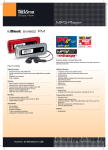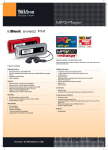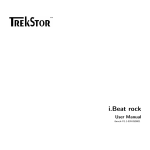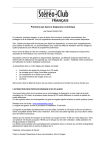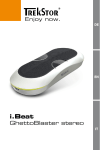Download TrekStor i.Beat joy 2.0 User's Manual
Transcript
TrekStor Contents 1 Introduction 1.1 Box contents . . . . . . . . . . . . . . . . . . . . . . . . 1.2 Features . . . . . . . . . . . . . . . . . . . . . . . . . . 1.3 TrekStor i.Beat joy 2.0 controls . . . . . . . . . . . . . . 2 2 3 4 2 Functions of the TrekStor i.Beat joy 2.0 2.1 Note . . . . . . . . . . . . . . . . . . . . . . . . . . . . 2.2 Basic functions . . . . . . . . . . . . . . . . . . . . . . 2.2.1 Switching on and off your TrekStor i.Beat joy 2.0 2.2.2 Locking the keys . . . . . . . . . . . . . . . . . . 2.2.3 Play/Pause . . . . . . . . . . . . . . . . . . . . 2.2.4 Fast forwarding/rewinding/changing tracks . . . 2.2.5 Adjusting the volume . . . . . . . . . . . . . . . 2.2.6 Folder navigation . . . . . . . . . . . . . . . . . Deleting files . . . . . . . . . . . . . . . . . . . . 2.2.7 Repeat A-B . . . . . . . . . . . . . . . . . . . . 2.3 Main menu . . . . . . . . . . . . . . . . . . . . . . . . . 5 5 5 5 6 6 6 7 7 8 8 8 I Contents 2.3.1 2.3.2 2.3.3 . . . . . . . . . . . . . . . . . . . . . . . . . . . . . . . . . . . . . . . . . . . . . . . . . . . . . . . . . . . . . . . . . 9 9 10 10 11 11 11 12 12 12 13 13 13 . . . . . . . . . . . . . . . . . . . . . . . . . . . . . . 15 15 15 16 17 17 19 Additional Information 4.1 Updating the firmware for your TrekStor i.Beat joy 2.0 . 20 20 2.3.4 2.3.5 2.3.6 3 4 II Music Player . . . . . . . . . . . . . . . M3U-Playlist . . . . . . . . . . . . . . . Recorder . . . . . . . . . . . . . . . . . Recording using the built-in microphone Recording using the line-in jack . . . . . Music Player setup . . . . . . . . . . . Equalizer Setup . . . . . . . . . . . . . Play mode . . . . . . . . . . . . . . . . Record Setup . . . . . . . . . . . . . . Source . . . . . . . . . . . . . . . . . . Setting up microphone recording . . . . Setting up line-in recording . . . . . . . Setting Menu . . . . . . . . . . . . . . Connecting to your PC 3.1 Minimum requirements . . . . . . 3.2 Windows 98(SE) installation guide 3.3 Windows ME/2000/XP installation 3.4 Exchanging data . . . . . . . . . . 3.5 Creating MP3 files . . . . . . . . . 3.6 Logging off from your computer . . . . . . . . . guide . . . . . . . . . . . . . . . . . . . . . . . . . . . . . . TrekStor Contents 4.2 FAQ . . . . . . . . . . . . . . . . . . . . . . . . . . . . A Instructions and Warranty A.1 Support and contact . . . . . . A.2 Liability . . . . . . . . . . . . A.3 Safety information . . . . . . . A.4 Instructions for use . . . . . . A.5 Trademarks . . . . . . . . . . A.6 Battery disposal . . . . . . . . A.7 Copyright . . . . . . . . . . . A.8 Warranty terms and conditions TrekStor i.Beat joy 2.0 . . . . . . . . . . . . . . . . . . . . . . . . . . . . . . . . . . . . . . . . . . . . . . . . . . . . . . . . . . . . . . . . . . . . . . . . . . . . . . . . . . . . . . . . . . . . . . . . . . . . . . . . . . . . . . . . 20 23 23 23 24 24 25 25 26 26 1 1 Introduction Congratulations on your purchase of the TrekStor i.Beat joy 2.0 . We are sure you will enjoy countless hours of listening pleasure. The TrekStor i.Beat joy 2.0 is a high-quality MP3 player with numerous functions for enjoying music at home or on the go. Please read the instructions in this manual before using the player. 1.1 Box contents The follow components are included in the box: 1. TrekStor i.Beat joy 2.0 2. Earphones 3. AAA battery 4. Driver CD with user’s manual 5. USB cable 2 1.2 Features 1.2 Features Large LCD M3U playlist function Line-in recording Dictation function Folder navigation And much more TrekStor i.Beat joy 2.0 3 1 Introduction 1.3 TrekStor i.Beat joy 2.0 controls A B C D E F G USB connector ’Hold’ button (key lock) ’M’ button (menu) ’A-B’ button / Recorder Volume ’V+’ button ’II|’ Fast forward button (Right) ’Iq’ button (Play/Pause/OK/On/Off) H I Volume ’V-’ button ’|JJ’ Rewind button (Left) J K L M LCD Headphone jack Microphone Battery cover Note: The headphone jack also serves as a line-in jack for recording from external devices such as CD players, stereos, etc. 4 TrekStor 2 Functions of the TrekStor i.Beat joy 2.0 2.1 Note The TrekStor i.Beat joy 2.0 has only a few buttons to make operation as easy as possible. There are more functions than buttons, however. How long you hold down a button determines which function you want to be carried out. 2.2 Basic functions 2.2.1 Switching on and off your TrekStor i.Beat joy 2.0 To switch on your TrekStor i.Beat joy 2.0 , hold down the three seconds. I button for ’ q’ Note: Make sure the key lock ( ’Hold’ button) is switched off. If the key lock has been switched off, a corresponding 5 2 Functions of the TrekStor i.Beat joy 2.0 message appears, and the TrekStor i.Beat joy 2.0 switches off. To switch off your TrekStor i.Beat joy 2.0 , hold down the ’Iq’ button for at least two seconds. The TrekStor i.Beat joy 2.0 switches off automatically. 2.2.2 Locking the keys To enable the key lock, push the ’Hold’ button to the right. The key lock icon appears in the upper right of the display next to the battery icon. 2.2.3 Play/Pause When you switch on your TrekStor i.Beat joy 2.0 , it is in ’Music’ play mode. To play a track, press the ’Iq’ button. Press the ’Iq’ button while the track is playing to pause the track. Press ’Iq’ to continue resume. 2.2.4 Fast forwarding/rewinding/changing tracks Press and hold ’|JJ’ or ’II|’ to fast forward or rewind within a track. Use the ’II|’ button to fast forward and the ’|JJ’ button to rewind in the track. 6 TrekStor 2.2 Basic functions Press and release’|JJ’ or ’II|’ to switch tracks. Press ’II|’ to play the next track. Press ’|JJ’ to go to the beginning of the current track. 2.2.5 Adjusting the volume Use the ’V-’ and ’V+’ buttons to adjust the volume. Press ’V+’ to increase the volume. Press ’V-’ to decrease the volume. Press and release the buttons to adjust the volume gradually. Hold down the buttons to adjust the volume continuously. 2.2.6 Folder navigation The TrekStor i.Beat joy 2.0 makes managing music files easy. You can store your data in different folders. You can use the folder navigation function to select specific subdirectories and files. To go to the folder navigation function, press the ’M’ button. Press ’|JJ’ to move up one folder level and ’II|’ to move down one folder level. Use the ’V+’ and ’V-’ buttons to select the required folder or file and press ’Iq’ to confirm your selection. TrekStor i.Beat joy 2.0 7 2 Functions of the TrekStor i.Beat joy 2.0 Deleting files In the folder navigation function, use the ’V+’ and ’V-’ buttons to select the file you want to delete. Press ’A-B’. You will be asked whether you are sure you want to delete the file. Select ’Yes’ to delete the file. 2.2.7 Repeat A-B Your TrekStor i.Beat joy 2.0 allows you to continuously repeat an excerpt of a track. To do so, while the track is playing, press ’A-B’ to set the beginning of the segment you want to repeat point. Press ’A-B’ again to set the end of the segment. ’A-B’ appears in the display, and the segment is repeated continuously. To stop playing the segment, press ’A-B’. 2.3 Main menu Your TrekStor i.Beat joy 2.0 has three different modes: ’Music’ , ’Playlist’ and ’Record’ . You can change between modes using the main menu. To go to the main menu, hold down the ’M’ button for two seconds. You can then change between modes or set up Music Player and Record modes. 8 TrekStor 2.3 Main menu Use the ’|JJ’ and ’II|’ buttons to select Music Player mode and press the ’Iq’ button to confirm your selection. To return to the previous menu level, press ’M’ or wait 5 seconds. If you wait 5 seconds without pressing a button, your TrekStor i.Beat joy 2.0 automatically quits the menu configuration and returns to the previous mode. 2.3.1 Music Player Go to the main menu. Use the ’|JJ’ and ’II|’ buttons to select ’Music’ and press ’Iq’ to confirm your selection. This mode is also called MP3/WMA play mode. In this mode, music files are played in the order they are stored on your TrekStor i.Beat joy 2.0 . 2.3.2 M3U-Playlist Go to the main menu. Use the ’|JJ’ and ’II|’ buttons to select ’Playlist’ and press ’Iq’ to confirm your selection. This mode is also referred to as M3U mode or Playlist mode since it uses Winamp1 playlists in M3U format. Create a Winamp playlist of MP3 files on your TrekStor i.Beat joy 2.0 to define the order in which tracks are 1a popular MP3 player that can be downloaded free of charge from http://www.winamp.com/ TrekStor i.Beat joy 2.0 9 2 Functions of the TrekStor i.Beat joy 2.0 played. Save the playlist directly to your TrekStor i.Beat joy 2.0 . The available playlists are then displayed in M3U mode. Select a playlist to play the tracks in the defined order. Note: You can only edit M3U playlists on your computer (using Winamp or a text editor such as Notepad, for example). 2.3.3 Recorder Go to the main menu. Use the ’|JJ’ and and press ’Iq’ to confirm your selection. ’ II|’ buttons to select ’Record’ Note: Before you can record, you must define the sources you want your TrekStor i.Beat joy 2.0 to record. The builtin microphone and line-in jack are available sources. For information on setting up the source, see 2.3.5. Recording using the built-in microphone Press ’A-B’ ’Recording’ appears on the display. Recording begins, and the display indicates the length of the previous recording. To stop recording, press ’Iq’ . The recorded file is saved to the VOICE directory. Press ’M’ to navigate through your saved recordings (see 2.2.6). 10 TrekStor 2.3 Main menu Recording using the line-in jack Connect an external source such as a CD player to the headphone jack. Press the ’A-B’ button on your TrekStor i.Beat joy 2.0 as you start the external source. ’Recording’ appears on the display. Recording begins, and the display indicates the length of the previous recording. To stop recording , press ’Iq’ . The recorded file is saved to the LINE directory. Press ’M’ to navigate through your saved recordings (see 2.2.6). 2.3.4 Music Player setup Go to the main menu. Use the ’|JJ’ and ’II|’ buttons to select ’Play Setting’ and press ’Iq’ to confirm your selection. You can then configure the settings for the equalizer, repeat and play settings and the play speed. Equalizer Setup Select ’Equalizer’ and press ’Iq’ to confirm your selection. There are 5 different equalizer modes. Press ’Iq’ to activate one of them. TrekStor i.Beat joy 2.0 11 2 Functions of the TrekStor i.Beat joy 2.0 Play mode Select ’Repeat’ and press I to confirm your selection. ’ q’ ’Normal’ : Plays all tracks in order. ’Repeat All’ : Repeats all tracks in order. ’Folder’ : Repeats all tracks in the current folder. ’Repeat One’ : Repeats the current track. ’Shuffle’ : Plays all tracks in random order. ’Preview’ : Plays the first 5 seconds of all titles in succession. 2.3.5 Record Setup Go to the main menu. Use the ’|JJ’ and ’II|’ buttons to select ’Record Setting’ and press ’Iq’ to confirm your selection. You can then set up recording sources, formats and sensitivity (wavelength). Source Select ’Source’ and press ’Iq’ to confirm your selection. There are 2 different recording sources. Press ’Iq’ to activate one of them. 12 TrekStor 2.3 Main menu Setting up microphone recording Select ’Voice Record’ and press I to select ’WAV’ format. I to confirm your selection. Press ’ q’ ’ q’ Setting up line-in recording Select ’Line Record’ and press select: I to confirm your selection. Then ’ q’ The required ’WAV File’ and press ’Iq’ to activate the format. The required ’Sensitivity’ . The sensitivity indicates the minimum wavelength recorded. You can adjust the wavelength to prevent hissing in the recording. 2.3.6 Setting Menu Go to the main menu. Use the ’|JJ’ and ’II|’ buttons to select ’Tools’ and press ’Iq’ to confirm your selection. In the following submenu, you can adjust many of the TrekStor i.Beat joy 2.0 settings to your needs: ’Timer’ TrekStor i.Beat joy 2.0 13 2 Functions of the TrekStor i.Beat joy 2.0 – ’Play Time’ : Your TrekStor i.Beat joy 2.0 switches off automatically after a selected time even if you ware still listening to music. ’Off’ switches off the automatic off feature. – ’Shutdown’ : When not in use, your TrekStor i.Beat joy 2.0 switches off automatically after selected period. ’Off’ switches off the automatic off feature when the player is not in use. ’Screen’ – ’Backlight’ : You can define how long you want the TrekStor i.Beat joy 2.0 backlight to remain on after the last button is pressed. – ’Contrast’ : Change the display contrast. ’Format’ : Formatting permanently deletes ALL files on your TrekStor i.Beat joy 2.0 ! ’System Info’ : View the used and available memory in your TrekStor i.Beat joy 2.0 and the firmware version. ’Language’ : Use the ’|JJ’ and ’II|’ buttons to select from the available languages. 14 TrekStor 3 Connecting to your PC 3.1 Minimum requirements Microsoftr WindowsTM 98/ME/2000/XP CD-ROM drive Pentium 200MHz RAM 32MB (Windows ME, 2000) - 64MB (Windows XP) USB port 3.2 Windows 98(SE) installation guide Note: If you are using Windows 98, you must install the driver before connecting your TrekStor i.Beat joy 2.0 to your PC. You may need to restart your PC. 15 3 Connecting to your PC You must install a separate driver since Microsoft Windows 98(SE) does not offer native support for a USB connector. To install the driver, follow these steps: Insert the driver CD in the CD-ROM drive of your computer. The TrekStor appears. Click ’Windows 98 Driver’ . Follow the installation instructions that appear. Restart your computer. 3.3 Windows ME/2000/XP installation guide A driver is not required to log your TrekStor i.Beat joy 2.0 onto Windows ME/2000/XP systems. However, you must install the current Service Pack version (currently SP4 for Windows 2000, and SP2 for Windows XP) to connect your TrekStor i.Beat joy 2.0 . Should you encounter problems, download the current Microsoft Service Pack for your respective operating system. Service Packs can be downloaded from http://www.windowsupdate.com. 16 TrekStor 3.4 Exchanging data 3.4 Exchanging data Once your TrekStor i.Beat joy 2.0 is connected to your computer, it runs like a normal hard disk. The device is automatically assigned its own drive letter. You can drag and drop to copy, move and delete any type of data on your device in Windows Explorer. Note: Your TrekStor i.Beat joy 2.0 only supports the FAT file system, not FAT32 or NTFS. Caution: Do not remove the device while data is being transmitted. Data may otherwise be lost. 3.5 Creating MP3 files Using the Audiograbber you can record (’rip’) legal MP3 files for personal use from your own audio CDs if they are not copy protected. Install the Audiograbber included on the CD on your computer1 . To achieve the best possible recording quality for your MP3 files, we recommend installing the LAME MP3 encoder before using the Audiograbber for the first time.2 After storing the LAME encoder on 1 For more information and detailed instructions for novices, see the Audiograbber website at www.audiograbber.com-us.net verbaudiograbber.com-us.net. Please read the licensing conditions carefully and familiarize yourself with possible legal issues. 2 See TrekStor i.Beat joy 2.0 17 3 Connecting to your PC your computer, unpack the file (using WinZip, for example) and copy "lame_enc.dll" to the Audiograbber folder. Before you can begin recording your MP3 files, you must define the following settings in the ’Options’ menu. In the ’Setting Menu’ , enter the folder to which you want to save the MP3 files. In ’MP3 Options’ – ...choose to ’grab’ the MP3 file using a temporary Wave file. – ...select the encoder (e.g. LAME MP3 or OGG). – ...set the bit rate for audio quality (Recommended: 128 kbits/s). = Insert an audio CD. If Windows automatically runs the CD in a program, close the program. The Audiograbber loads all songs and displays them as ’´Tracks’, beginning with ’Track 1’. To load information about your CD (band, album, title, etc.) from an online database while connected to the Internet, click the ’penguin’ icon (FreeDB). Select the desired tracks. Click ’Grab’ to start creating your MP3 files. Once the MP3 files have been created, you can play the tracks on your computer (with Windows Media Player, for example). You can also copy the MP3 files right onto your TrekStor i.Beat joy 2.0 and play them from there. 18 TrekStor 3.6 Logging off from your computer 3.6 Logging off from your computer Windows 2000/ME/XP users must click the icon ’Remove or eject hardware’ on the system tray in the lower right-hand corner. Select the ’USB Mass Storage Device’ and click ’Exit’ . Windows 98 users must use the ’Device Manager’ to log off the TrekStor i.Beat joy 2.0 . In the ’Device Manager’ , open ’Drives’ and left-click to select the TrekStor i.Beat joy 2.0 . Click ’Remove’ . You can now disconnect your TrekStor i.Beat joy 2.0 from the USB connector. TrekStor i.Beat joy 2.0 19 4 Additional Information 4.1 Updating the firmware for your TrekStor i.Beat joy 2.0 See the TrekStor website 1 ) for the current version of firmware for your TrekStor i.Beat joy 2.0. Download the firmware and save it to your PC. ! Unpack ALL files and copy them to the home directory of your TrekStor i.Beat joy 2.0 . Disconnect your TrekStor i.Beat joy 2.0 from your PC ( section 3.6). WITHOUT turning your TrekStor i.Beat joy 2.0 on, connect it to your computer and wait until the firmware update has finished. 4.2 FAQ This section includes frequently asked questions and common problems and possible solutions. 1 http://www.trekstor.de 20 4.2 FAQ I pressed I , but nothing appears on the LCD. ’ q’ There is no battery in the player or the battery is dead. Replace the battery. The key lock function is on. Slide back the ’Hold’ hold button to switch off the key lock function. My computer does not recognize my TrekStor i.Beat joy 2.0 . You are using Windows 98 and have not installed the driver. Install the driver as described in section 3.2. The firmware has been damaged. To solve this problem, follow these steps: – Remove the battery. – Connect your TrekStor i.Beat joy 2.0 to your computer and hold down the ’Iq’ button for approximately 3 seconds. – Your TrekStor i.Beat joy 2.0 should appear in ’My Computer’ as a new drive. Update the firmware as described in section 4.1. There is less memory available than I though. the exact number of bytes available. TrekStor i.Beat joy 2.0 Several factors can affect 21 4 Additional Information Indications in ’MB’ are always approximate since there is general confusion as to whether 1 MB = 1000 KB or 1 MB = 1024 KB (and whether 1 KB = 1000 bytes or 1 KB = 1024 bytes). Consequently, 128 MB can indicate a value between 128,000,000 bytes and 134,217,728 bytes. You can view the exact number of bytes in Windows. For more information on the different view of the term ’MB’, see an online resource such as WikiPedia (http://de.wikipedia.or Part of the memory has been used for partitioning and formatting. The file system (e.g. FAT) and partition data can require different amounts of memory. The same drive formatted by two different programs can have a different amount of memory. Another part of the memory is used by the firmware, which can use multiple MB depending on the functions. The memory available after you update the firmware may vary. 22 TrekStor A Instructions and Warranty A.1 Support and contact If you have any questions about our products or need assistance, send an e-mail to our free German-speaking support service at [email protected]. You can also contact our German-speaking support team by telephone1 . Our support team is available Monday through Friday from 10:00-16:00 at the telephone number below. Tel: (+49) (0)6251-55040-14 Fax: (+49) (0)6251-55040-20 www.trekstor.de [email protected] A.2 Liability The manufacturer only guarantees the suitability of the product for its intended use. TrekStor and its suppliers shall not be liable for loss of data that occurs during use or due to the use of the device or for consequences thereof. TrekStor shall under no circumstances be liable for direct, incidental special damages or consequential damages such as damage or loss of property or equipment, loss of earnings or sales, costs for spare parts, expenses or inconveniences due to interruption of service, or other damages. The user alone shall be liable for the loss, damage or destruction of data during operation of a TrekStor product. TrekStor shall under no circumstances be responsible 1 The standard telephone rates for German local, long-distance and international calls apply. 23 A Instructions and Warranty for recovering lost data. Under no circumstances can claims that exceed the purchase price of the product be asserted. TrekStor reserves the right to continuously improve the product. All modifications may be made without describing them in this manual. The information contained in this manual must therefore not correspond to the current technical design. A.3 Safety information Work on the product can only be performed by persons qualified for that purpose. Read this manual carefully and follow the instructions when installing the device. Do not open the product and attempt to modify it. Never insert metal objects into the product. This could result in an electrical shock, fire, short-circuit or hazardous emissions. Components cannot be serviced by the user. If the device is not functioning properly, carefully read the warranty terms in the A.8 section. Never leave the device out in the rain and keep it away from water and moisture. Never place containers filled with liquid on the device. Liquid could enter openings in the product creating a risk of electrical shock, short-circuits, fire and injuries. A.4 Instructions for use Never leave the device out in temperatures below 5 C (41 F) or above 40 C (104 F), as damage to the electrical components could result. Keep the device away from heat sources and direct sunlight (even through a window). Environments that are too cold or too humid can also damage the device. Unplug the device when there is a risk of lightning strikes or when the device is not in use for longer periods of time. Otherwise the risk of electrical shock, fire and short-circuits increases. 24 TrekStor A.5 Trademarks Never place the device near other electrical devices or equipment such as televisions, radios and speakers since this could affect the operation of the other devices. Never place the device near sources of magnetic interference such as computer monitors, televisions and speakers. Magnetic interference can affect operation and stability of the device. Never place heavy objects on the device or exert extreme force on the device. Store the device in a clean, dust-free location. Dust can collect inside the device increasing the risk of damage and malfunction. Never use solvents, paint thinners, cleaning agents or other chemical products to clean the surface of the device. Use a soft, dry cloth or soft brush to clean the device. Attention!: The warranty may become null and void if you do not follow the above instructions for use. A.5 Trademarks r Microsoft and Windows are registered trademarks of Microsoft Corporation. All other registered trademarks and the registered trademarks mentioned in this manual are the sole property of their respective owners and are confirmed as such. A.6 Battery disposal Do not dispose of batteries along with normal household waste. As a consumer, you are required by law to return used batteries. You can return old batteries to public community collection centers or anywhere where batteries of the same type are sold. Do not throw batteries into an open fire or dispose of them in a wastebasket/dumpster or recycling container not intended for batteries or in any other manner that could be harmful to the environment. TrekStor i.Beat joy 2.0 25 A Instructions and Warranty A.7 Copyright This manual may not be reproduced in whole or in part or copied, transferred or translated in any form or using any means, whether electronic or mechanical, including photocopying and recording, without the express written permission from TrekStor GmbH & Co. KG. The software described in this document is subject to a license agreement and can only be used or copied as indicated in the terms and conditions of the license agreement. Software cannot be copied to any other medium unless expressly permitted by the license agreement. The holder of the license is permitted to make a copy of the software for backup purposes, however. A.8 Warranty terms and conditions This product is subject to the legal warranty periods for manufacturing faults and defects. Warranty contents: 1. If a malfunction due to faulty manufacturing should occur, TrekStor will repair or replace the faulty product at its discretion. 2. The following repairs are not included in the warranty and must be undertaken at the user’s expense: Malfunctions occurring after the legal warranty periods have expired Malfunctions resulting from incorrect operation by the user (if the device is not operated as described in the manual) Malfunctions due to other devices Changes or damage to the device not originating from the manufacturer. The warranty shall become null and void if the device is opened by retailers or repair shops not authorized by TrekStor GmbH & Co. KG. Damage due to natural disasters (force majeure) 26 TrekStor A.8 Warranty terms and conditions To assert a claim on the warranty, contact your local shop where you purchased the device. You must present your sales slip. The retailer will then perform services justified by the warranty after consultation with the TrekStor service team. Do not send any products directly to TrekStor. Any such shipments will NOT be processed. TrekStor i.Beat joy 2.0 27 TrekStor TrekStor TrekStor TrekStor GmbH & Co. KG TrekStor i.Beat joy 2.0 Manual ibjoy2-AT-V2.1-EN-050422a

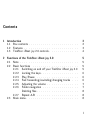
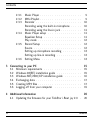
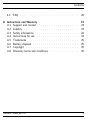

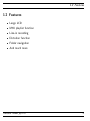
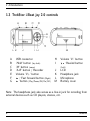
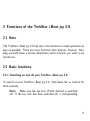
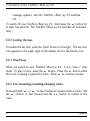
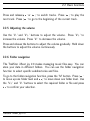
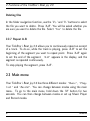
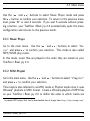
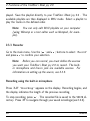
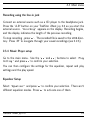
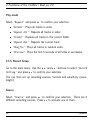
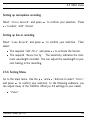
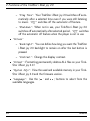

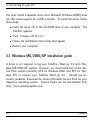
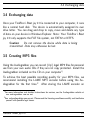
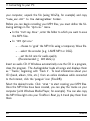
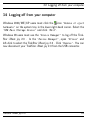
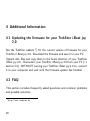
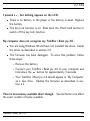
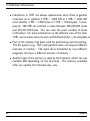
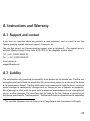
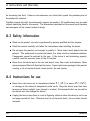
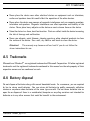

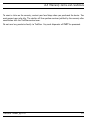




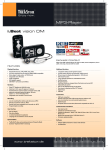
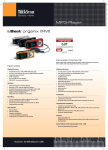
![Trekstor i.Beat organix [FM]](http://vs1.manualzilla.com/store/data/007153174_1-e7bb071958efeca9f95a86f972926437-150x150.png)