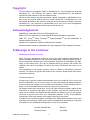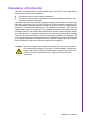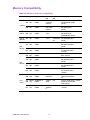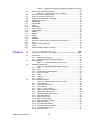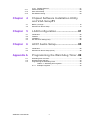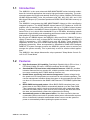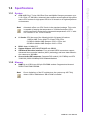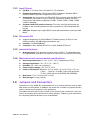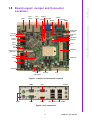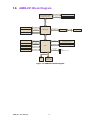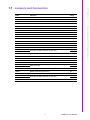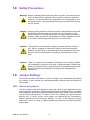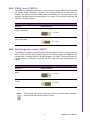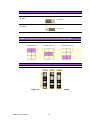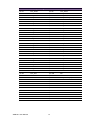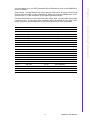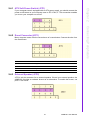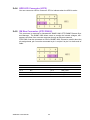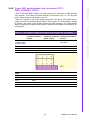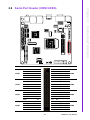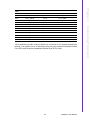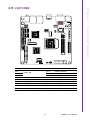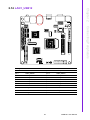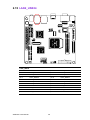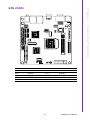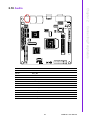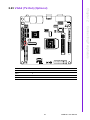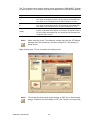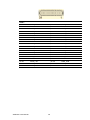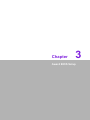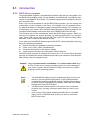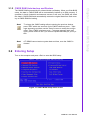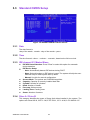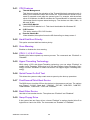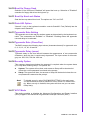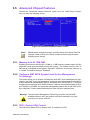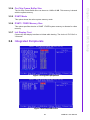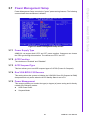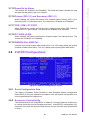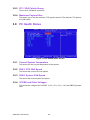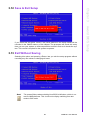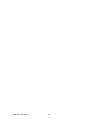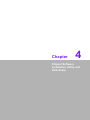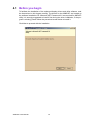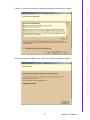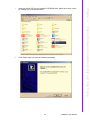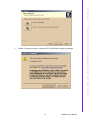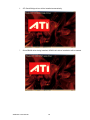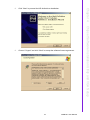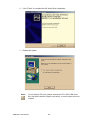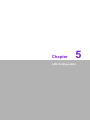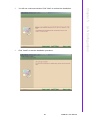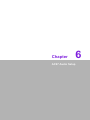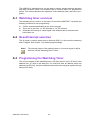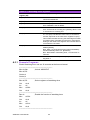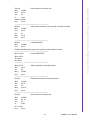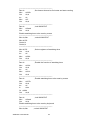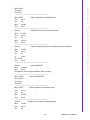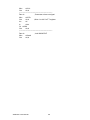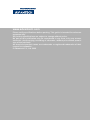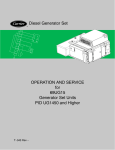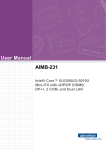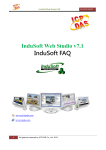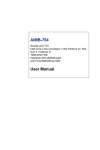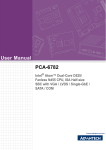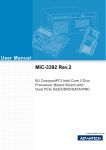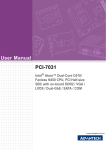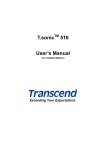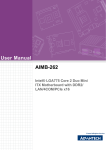Download Advantech AIMB-221 User manual
Transcript
User Manual AIMB-221 Socket S1g1 AMD 64X2 Turion / Mobile Sempron Processor HyperTransport Speed 800 MHz Industrial Mini-ITX Motherboard with DDR2/Dual GbE/PCI Copyright This document is copyrighted, 2008, by Advantech Co., Ltd. All rights are reserved. Advantech Co., Ltd. reserves the right to make improvements to the products described in this manual at any time without notice. No part of this manual may be reproduced, copied, translated or transmitted in any form or by any means without the prior written permission of Advantech Co., Ltd. Information provided in this manual is intended to be accurate and reliable. However, Advantech Co., Ltd. assumes no responsibility for its use, nor for any infringements upon the rights of third parties which may result from its use. Acknowledgements AWARD is a trademark of Phoenix Technologies Ltd. IBM and PC are trademarks of International Business Machines Corporation. AMD, ATI, TurionTM 64X2, SempronTM, HyperTransportTM are the trademarks of Advanced Micro Devices, Inc. Winbond is a trademark of Winbond Electronics Corpation. All other product names or trademarks are the properties of their respective owners. A Message to the Customer Advantech Customer Services Each and every Advantech product is built to the most exacting specifications to ensure reliable performance in the harsh and demanding conditions typical of industrial environments. Whether your new Advantech equipment is destined for the laboratory or the factory floor, you can be assured that your product will provide the reliability and ease of operation for which the name Advantech has come to be known. Your satisfaction is our primary concern. Here is a guide to Advantech's customer services. To ensure you get the full benefit of our services, please follow the instructions below carefully. Technical Support We want you to get the maximum performance from your products. So if you run into technical difficulties, we are here to help. For the most frequently asked questions, you can easily find answers in your product documentation. These answers are normally a lot more detailed than the ones we can give over the phone. So please consult this manual first. If you still cannot find the answer, gather all the information or questions that apply to your problem, and with the product close at hand, call your dealer. Our dealers are well trained and ready to give you the support you need to get the most from your Advantech products. In fact, most problems reported are minor and are able to be easily solved over the phone. In addition, free technical support is available from Advantech engineers every business day. We are always ready to give advice on application requirements or specific information on the installation and operation of any of our products. AIMB-221 User Manual Part No. 2006022100 Edition 1 Printed in China July 2008 ii Declaration of Conformity This device complies with the requirements in part 15 of the FCC rules: Operation is subject to the following two conditions: ! This device may not cause harmful interference ! This device must accept any interference received, including interference that may cause undesired operation This equipment has been tested and found to comply with the limits for a Class A digital device, pursuant to Part 15 of the FCC Rules. These limits are designed to provide reasonable protection against harmful interference when the equipment is operated in a commercial environment. This equipment generates, uses, and can radiate radio frequency energy and, if not installed and used in accordance with the instruction manual, may cause harmful interference to radio communications. Operation of this device in a residential area is likely to cause harmful interference in which case the user will be required to correct the interference at his/her own expense. The user is advised that any equipment changes or modifications not expressly approved by the party responsible for compliance would void the compliance to FCC regulations and therefore, the user's authority to operate the equipment. Caution! There is a danger of a new battery exploding if it is incorrectly installed. Do not attempt to recharge, force open, or heat the battery. Replace the battery only with the same or equivalent type recommended by the manufacturer. Discard used batteries according to the manufacturer's instructions. iii AIMB-221 User Manual Memory Compatibility AIMB-221 Memory Tested for Compatibility Brand Size Speed Type ECC Vendor PN Advantech Memory PN Result 256 DDR2 SODIMM N MB 533 DDR2 M20SS2 NA F3G3410 A1BOZ SAMSUNG 52B PASS K4T56083QF-GCD5 (32x8) 512 DDR2 SODIMM N MB 533 DDR2 M20EL2 NA G3H3410 A1BOZ ELPIDA JAPAN E5108AB-5C-E (64x8) 256 DDR2 SODIMM N Apacer MB 533 DDR2 78.82054 NA .420 ELPIDA JAPAN PASS E5116AB-5C-E 05050WPWA (64x8) 1 Apacer GB (ROHS) DDR2 SODIMM N 667 DDR2 78.02G6 96SD2ELPIDA 3.423 1G667NN- E5108AGBG-6E-E AP (64x8) PASS 1 GB DDR2 SODIMM N 800 DDR2 NA NA PASS DSL (RoHS) 2 GB ELPIDA TWN E5108AHSE-8E-E (64x8) DDR2 SODIMM N 800 DDR2 NA NA ELPIDA JPN E1108ACSE-8E-E (128x8) PASS 256 DDR2 SODIMM N MB 667 DDR2 NA NA ELPIDA E5116AF6E-E (32x16) PASS 512 DDR2 SODIMM N MB 667 DDR2 NA NA ELPIDA E5108AGBG-6E-E (64x8) PASS A-DATA PASS DSL (RoHS) 1 GB DDR2 SODIMM N 667 DDR2 NA NA ELPIDA E5108AGBG-6E-E (64x8) PASS 2 GB DDR2 SODIMM N 667 DDR2 NA NA ELPIDA E1108ACSE-6E-E (128x8) PASS PASS Transcend 256 DDR2 SODIMM N MB 533 DDR2 TS32MS NA Q64V5M Hynix HY5PS121621BFPY5 512 DDR2 SODIMM N MB 533 DDR2 1198330266 Infineon HYB18T512 PASS 800AF37 SVV39006 0526 (32x8) 2 GB TS256M NA SQ64V5 U AIMB-221 User Manual DDR2 SODIMM N 533 DDR2 iv NA Micron D9HNL (128x8) PASS 256 DDR2 SODIMM N MB 667 DDR2 TS32MS NA Q64V6M Hynix HY5PS121621BFPY5 PASS 512 DDR2 SODIMM N MB 667 DDR2 TS64MS NA Q64V6J SAMSUNG K4T51083QC ZCE6 (64x8) PASS 1 GB TS128M NA SQ64V6J SAMSUNG K4T51083QC ZCE6 (64x8) PASS Transcend (RoHS) 2 GB DDR2 SODIMM N 667 DDR2 DDR2 SODIMM N 667 DDR2 TS256M NA SQ64V6 U Micron D9HNL (128x8) PASS 1 GB DDR2 SODIMM N 800 DDR2 TS128M NA SQ64V8J HYNIX HY5PS12821E-FPS5 (64x8) PASS 2 GB DDR2 SODIMM N 800 DDR2 TS256M NA SQ64V8 U Micron D9HNP (128x8) PASS 512 DDR2 SODIMM N MB 533 DDR2 UG64T6 NA 400L8SU -5AS SEC 525 ZC05 K4T51083QC EDE406CB (64x8) PASS UG12T6 NA 400L8SU -6AP ELPIDA E5108AG6E-E (32x16) PASS UG 1 UG GB (ROHS) DDR2 SODIMM N 667 DDR2 Product warranty Advantech warrants to you, the original purchaser, that each of its products will be free from defects in materials and workmanship for two years from the date of purchase. This warranty does not apply to any products which have been repaired or altered by persons other than repair personnel authorized by Advantech, or which have been subject to misuse, abuse, accident or improper installation. Advantech assumes no liability under the terms of this warranty as a consequence of such events. If an Advantech product is defective, it will be repaired or replaced at no charge during the warranty period. For out-of-warranty repairs, you will be billed according to the cost of replacement materials, service time and freight. Please consult your dealer for more details. If you think you have a defective product, follow these steps: 1. Collect all the information about the problem encountered. (For example, type of PC, CPU speed, Advantech products used, other hardware and software used, etc.) Note anything abnormal and list any on-screen messages you get when the problem occurs. 2. Call your dealer and describe the problem. Please have your manual, product, and any helpful information readily available. 3. If your product is diagnosed as defective, obtain an RMA (return material authorization) number from your dealer. This allows us to process your return more quickly. 4. Carefully pack the defective product, a fully-completed Repair and Replacement Order Card and a photocopy proof of purchase date (such as your sales receipt) in a shippable container. A product returned without proof of the purchase date is not eligible for warranty service. 5. Write the RMA number visibly on the outside of the package and ship it prepaid to your dealer. v AIMB-221 User Manual Initial Inspection Before you begin installing your motherboard, please make sure that the following materials have been shipped: ! ! ! ! ! ! ! ! ! AIMB-221 AMD 64 X2 Dual Core Mini ITX industrial motherboard 1 AIMB-221 startup manual 1 CD with utility & User's Manual 1 CPU Cooler 1 Ultra ATA 66/100 HDD cable 2 Serial ATA HDD data cable 2 Serial ATA HDD power cable 1 I/O port bracket 1 warranty card P/N: 2006022110 P/N: 2066022100 P/N: 1750001620 P/N: 1701400452 P/N: 1700003194 P/N: 1703150102 P/N: 1960019192T000 P/N: 2190000902 If any of these items are missing or damaged, contact your distributor or sales representative immediately. We have carefully inspected the AIMB-221 mechanically and electrically before shipment. It should be free of marks and scratches and in perfect working order upon receipt. As you unpack the AIMB-221, check it for signs of shipping damage. (For example, damaged box, scratches, dents, etc.) If it is damaged or it fails to meet the specifications, notify our service department or your local sales representative immediately. Also notify the carrier. Retain the shipping carton and packing material for inspection by the carrier. After inspection, we will make arrangements to repair or replace the unit. AIMB-221 User Manual vi Contents Chapter 1 Hardware Configuration......................1 1.1 1.2 1.3 Introduction ............................................................................................... 2 Features .................................................................................................... 2 Specifications ............................................................................................ 3 1.3.1 System .......................................................................................... 3 1.3.2 Memory ......................................................................................... 3 1.3.3 Input/Output .................................................................................. 4 1.3.4 Ethernet LAN ................................................................................ 4 1.3.5 Industrial features ......................................................................... 4 1.3.6 Mechanical and environmental specifications............................... 4 Jumpers and Connectors .......................................................................... 4 Board Layout: Jumper and Connector Locations...................................... 5 Figure 1.1 Jumper and Connector locations................................ 5 Figure 1.2 I/O connectors ............................................................ 5 AIMB-221 Block Diagram.......................................................................... 6 Figure 1.3 AIMB-221 Block Diagram ........................................... 6 Jumpers and Connectors .......................................................................... 7 Safety Precautions .................................................................................... 8 Jumper Settings ........................................................................................ 8 1.9.1 How to set jumpers ....................................................................... 8 1.9.2 CMOS clear (JCMOS1) ................................................................ 9 Table 1.1: CMOS (JCMOS1)....................................................... 9 1.9.3 Watchdog timer output (JWDT1) .................................................. 9 Table 1.2: Watchdog timer output (JWDT1) ................................ 9 Table 1.3: ATX/AT mode selector (JPSON1) ............................ 10 Table 1.4: COM1 RS-232 with 5V or 12V selector (JSETCOM1) . 10 Table 1.5: COM2 RS-232/422/485 mode selector (JSETCOM2).. 10 Figure 1.4 COM2 RS-232/422/485 jumper setting .................... 10 System Memory ...................................................................................... 11 1.10.1 CPU FSB and memory speed..................................................... 11 Memory Installation Procedures.............................................................. 11 Cache Memory........................................................................................ 11 Processor Installation.............................................................................. 11 PCI Bus Routing Table............................................................................ 12 Table 1.6: PCI Bus Routing Table ............................................. 12 Table 1.7: PCI1 (Routing: AD31 / PCI_#INTF, #INTG, #INTH, #INTE) ...................................................................... 12 Table 1.8: MINIPCI1 (Routing: AD28 / #INTE / #INTF) ............. 13 1.4 1.5 1.6 1.7 1.8 1.9 1.10 1.11 1.12 1.13 1.14 Chapter 2 Connecting Peripherals ....................15 2.1 2.2 2.3 2.4 Introduction ............................................................................................. 16 Primary (IDE1) IDE Connector................................................................ 16 DVI2 (Optional) ....................................................................................... 18 Front Panel Connectors (JFP1, JFP2, JFP3).......................................... 20 2.4.1 ATX Soft Power Switch (JFP1) ................................................... 21 2.4.2 Reset Connector (JFP1) ............................................................. 21 2.4.3 External Speaker (JFP2)............................................................. 21 2.4.4 HDD LED Connector (JFP2)....................................................... 22 2.4.5 SM Bus Connector (JFP2 PIN6,8) .............................................. 22 2.4.6 Power LED and keyboard lock connector (JFP3 /PWR_LED&KEY LOCK) ......................................................................................... 23 vii AIMB-221 User Manual 2.6 2.7 2.8 2.9 2.10 2.11 2.12 2.13 2.14 2.15 2.16 2.17 2.18 2.19 2.20 2.21 2.22 2.23 2.24 2.25 Table 2.1: ATX power supply LED status (No support for AT power) ............................................................................. 23 ATX/AT Mode Selector (JPSON1).......................................................... 24 Table 2.2: ATX/AT Mode selector (PSON1).............................. 24 Serial Port Header (COM 3/4/5/6)........................................................... 25 CPU Fan Connector (CPU Fan1) ........................................................... 26 System Fan (SYSFAN1, SYSFAN2)....................................................... 27 Parallel Port (LPT1) ................................................................................ 28 JSETCOM1............................................................................................. 30 JSETCOM2............................................................................................. 31 GPIO1 ..................................................................................................... 33 VGA HDMI .............................................................................................. 34 LAN1_USB12.......................................................................................... 35 LAN2_USB34.......................................................................................... 36 USB56..................................................................................................... 37 USB78..................................................................................................... 38 Audio....................................................................................................... 39 FPAUD1.................................................................................................. 40 SPKOUT1 ............................................................................................... 41 Serial ATA Interface (SATA1, SATA2, SATA3, SATA4)......................... 42 INV1 ........................................................................................................ 44 VGA2 (TV-Out) (Optional)....................................................................... 45 LVDS....................................................................................................... 47 LVDS POWER JUMPER (JLVDS1)........................................................ 49 3 Award BIOS Setup ............................ 51 3.1 Introduction ............................................................................................. 52 3.1.1 BIOS Setup program .................................................................. 52 3.1.2 CMOS RAM Auto-backup and Restore ...................................... 53 Entering Setup ........................................................................................ 53 Figure 3.1 Award BIOS Setup initial screen .............................. 53 Standard CMOS Setup ........................................................................... 54 Figure 3.2 Standard CMOS Features Screen ........................... 54 3.3.1 Date ............................................................................................ 54 3.3.2 Time............................................................................................ 54 3.3.3 IDE channel 0/1 Master/Slave .................................................... 54 3.3.4 Drive A / Drive B ......................................................................... 54 3.3.5 Video........................................................................................... 55 3.3.6 Halt On........................................................................................ 55 3.3.7 Memory....................................................................................... 55 Advanced BIOS Features ....................................................................... 55 Figure 3.3 Advanced BIOS Features screen............................. 55 3.4.1 CPU Features ............................................................................. 56 3.4.2 Hard Disk Boot Priority ............................................................... 56 3.4.3 Virus Warning ............................................................................. 56 3.4.4 CPU L1, L2 & L3 Cache ............................................................. 56 3.4.5 Hyper-Threading Technology ..................................................... 56 3.4.6 Quick Power On Self Test .......................................................... 56 3.4.7 First/Second/Third Boot Device .................................................. 56 3.4.8 Boot Other Device ...................................................................... 56 3.4.9 Swap Floppy Drive...................................................................... 56 3.4.10 Boot Up Floppy Seek.................................................................. 57 3.4.11 Boot Up NumLock Status ........................................................... 57 3.4.12 Gate A20 Option ......................................................................... 57 3.4.13 Typematic Rate Setting .............................................................. 57 3.4.14 Typematic Rate (Chars/Sec) ...................................................... 57 3.4.15 Typematic Delay (msec) ............................................................. 57 3.4.16 Security Option ........................................................................... 57 2.5 Chapter 3.2 3.3 3.4 AIMB-221 User Manual viii 3.5 3.6 3.7 3.8 3.9 3.10 3.4.17 APIC Mode.................................................................................. 57 Advanced Chipset Features.................................................................... 58 Figure 3.4 Advanced Chipset Features screen ......................... 58 3.5.1 Memory Hole At 15M-16M .......................................................... 58 3.5.2 Configure AMT BIOS Support (Intel Active Management Technology) ................................................................................ 58 3.5.3 PEG / Onchip VGA Control......................................................... 58 3.5.4 On-Chip Frame Buffer Size......................................................... 59 3.5.5 DVMT Mode................................................................................ 59 3.5.6 DVMT / FIXED Memory Size ...................................................... 59 3.5.7 Init Display First .......................................................................... 59 Integrated Peripherals............................................................................. 59 Figure 3.5 Integrated peripherals............................................... 59 Figure 3.6 On-Chip IDE Device ................................................. 59 3.6.1 IDE HDD Block Mode ................................................................. 60 3.6.2 IDE DMA Transfer Access .......................................................... 60 3.6.3 IDE Primary Master/Slave PIO/UDMA Mode (Auto) ................... 60 3.6.4 SATA Mode................................................................................. 60 3.6.5 Legacy mode support ................................................................. 62 Figure 3.7 Onboard Device........................................................ 62 3.6.6 On board LAN1 ROM.................................................................. 62 3.6.7 Onboard LAN2 Control ............................................................... 62 3.6.8 On board LAN2 ROM.................................................................. 62 Power Management Setup...................................................................... 63 Figure 3.8 Power management setup screen............................ 63 3.7.1 Power Supply Type..................................................................... 63 3.7.2 ACPI Function............................................................................. 63 3.7.3 ACPI Suspend Type ................................................................... 63 3.7.4 Run VGA BIOS if S3 Resume..................................................... 63 3.7.5 Power Management.................................................................... 63 Table 3.1: Power Saving ........................................................... 64 3.7.6 Video Off Method ........................................................................ 64 3.7.7 Video Off In Suspend.................................................................. 64 3.7.8 Suspend Type............................................................................. 64 3.7.9 Suspend Mode............................................................................ 64 3.7.10 HDD Power Down....................................................................... 64 3.7.11 Soft-Off by PWR-BTTN............................................................... 64 3.7.12 PowerOn by LAN ........................................................................ 64 3.7.13 PowerOn by Modem ................................................................... 64 3.7.14 USB KB Wake Up From S3 ........................................................ 64 3.7.15 PowerOn by Alarm...................................................................... 65 3.7.16 Primary IDE 0 (1) and Secondary IDE 0 (1)................................ 65 3.7.17 FDD, COM, LPT PORT............................................................... 65 3.7.18 PCI PIRQ [A-D]# ......................................................................... 65 3.7.19 PWRON After PWR-Fail ............................................................. 65 PnP/PCI Configurations .......................................................................... 65 Figure 3.9 PnP/PCI configurations screen................................. 65 3.8.1 Reset Configuration Data............................................................ 65 3.8.2 Resources Controlled By ............................................................ 65 3.8.3 PCI / VGA Palette Snoop............................................................ 66 3.8.4 Maximum Payload Size .............................................................. 66 PC Health Status..................................................................................... 66 Figure 3.10PC Health Status Screen.......................................... 66 3.9.1 Current System Temperature ..................................................... 66 3.9.2 FAN1: CPU FAN Speed.............................................................. 66 3.9.3 FAN2: System FAN Speed ......................................................... 66 3.9.4 VCORE and Other Voltages ....................................................... 66 Frequency / Voltage Control ................................................................... 67 Figure 3.11Spread Spectrum Frequency/Voltage Control screen .. 67 ix AIMB-221 User Manual 3.11 3.12 3.13 Chapter 4 3.10.1 Spread Spectrum........................................................................ 67 Password Setting .................................................................................... 68 Save & Exit Setup ................................................................................... 69 Exit Without Saving................................................................................. 69 Chipset Software Installation Utility and VGA Setup71 4.1 4.2 Before you begin..................................................................................... 72 Windows XP Driver Setup....................................................................... 74 5 LAN Configuration ............................ 81 5.1 5.2 5.3 5.4 Introduction ............................................................................................. 82 Features.................................................................................................. 82 Installation............................................................................................... 82 Win XP Driver Setup (LAN)..................................................................... 82 6 AC97 Audio Setup............................. 85 6.1 6.2 Introduction ............................................................................................. 86 Windows XP Driver Setup (AC97) .......................................................... 86 Appendix A Programming the Watchdog Timer . 89 A.1 A.2 A.3 Watchdog timer overview........................................................................ 90 Reset/Interrupt selection ......................................................................... 90 Programming the Watchdog Timer ......................................................... 90 Table A.1: Watchdog timer registers ......................................... 92 A.3.1 Example Programs ..................................................................... 92 Chapter Chapter AIMB-221 User Manual x Chapter 1 Hardware Configuration 1 1.1 Introduction The AIMB-221 is the most advanced AMD M690T/M690E series industrial motherboard for industrial applications that require high-performance computing. The motherboard supports the mobile and desktop Socket S1g1 Athlon 64/Athlon 64FX/Athlon X2/AMD Sempron/AMD Turion 64 processors with 200, 400, 600, 800, and 1,000 MHz HyperTransport (HT) interface speeds and DDR2 533/667/800 MHz memory up to 4 GB. The AIMB-221 incorporates the AMD M690T/M690E chipset to offer cost-effective integrated graphics. The M690T/M690E chipset features ATI RadeonTM X1250 3D graphics core to maximize VGA performance with up to 512 MB of shared system memory. In addition, the AIMB-221 has a single/dual Gigabit Ethernet LAN via a dedicated PCIe x1 bus, which offers bandwidth of up to 500 MB/s, eliminating network bottlenecks. High reliability and outstanding performance make the the AIMB-221 the ideal platform for industrial networking applications. By using the ATI SB600 chipset, the AIMB-221 offers one 32-bit, 33-MHz PCI and a variety of features such as 4 on-board SATA II interfaces (bandwidth = 300 MB/s), 8 USB 2.0 connections; 1 ATA 100/66/33 port; and HD Audio. These powerful I/O capabilities ensure even more reliable data storage capabilities and high-speed I/O peripheral connectivity. When accompanied by Advantech's SNMP-1000 intelligent SNMP/HTTP system manager module, the AIMB-221 permits users to monitor and manage the system remotely. This is particularly crucial for mission-critical applications. The AIMB-221 also adopts Advantech's unique patented "Sleep Mode Control Circuit" for AT Power Mode. 1.2 Features ! ! ! ! ! High Performance I/O Capability: Dual/single Gigabit LAN via PCIe x1 bus, 1 PCI 32-bit/33 MHz PCI slots, 4 SATA2 connectors and 8 USB 2.0 ports. Standard Mini-ITX form factor with industrial features: AIMB-221 provides industrial features like long product life, reliable operation under wide temperature range, watchdog timer, CMOS backup functions, etc. Health status monitoring and remote management: System voltage levels, fan speed and CPU temperature are monitored to ensure stable operation. The remote management interface allows the system to be managed through Ethernet when it is connected to the SNMP-1000 Remote HTTP/SNMP System Manager. BIOS CMOS backup and restore: When BIOS CMOS setup has been completed, data in the CMOS RAM is automatically backed up to the Flash ROM. This is particularly useful in harsh environments which may cause setup data loss such as battery failure. Upon such an error occurring, the BIOS will check the data, and automatically restore the original data for booting. Automatically power on after power failure: It is often required to have an unattended system come back to operation when power resumes after a power failure. Advantech's industrial motherboard allows users to set the system to power on automatically without pushing the power on button. AMB-221 User Manual 2 1.3.1 System ! CPU: AMD S1g1 Turion 64X2 Dual Core and Mobile Sempron processor up to 2.1/2.0 GHz, HT 800 MHz. Advantech also certifies several optional high-performance CPU coolers for high-speed CPUs in 2U chassis or in high-temperature environments. ! ! ! ! ! Advantech offers one CPU Cooler in the standard package. This cooler is capable of keeping the temperature of 35 W-thermal-spec CPUs within specification under the environmental temperatures of 55° C without a chassis or 40° C with a chassis. L2 Cache: CPU has one of the following built-in full-speed L2 caches 1 MB for AMD Turion 64X2 TL-62 and TL56 CPUs, 512 KB for Mobile AMD Sempron 3700 + CPUs, and 256 KB for Mobile AMD Sempron 2100 + CPUs. BIOS: Award 16 Mbit LPC System Chipset: AMD M690T/M690E with SB600 SATA hard disk drive interface: Four on-board SATA2 connectors support Advanced Host controller interface (AHCI) technology and have data transmission rates up to 300 MB/s. One on-board IDE connector: Supports PIO mode 4 (16.67 MB/s) and ATA 33/66/100 (33/66/100 MB/s) BIOS enabled/disabled. 1.3.2 Memory ! RAM: Up to 4 GB in two 200-pin SO-DIMM sockets. Supports dual-channel DDRII 533/667/800 SDRAM. Note! Due to limitations of the PC architecture, the system may NOT fully detect 4 GB of RAM when 4 GB of RAM is installed. 3 AIMB-221 User Manual Hardware Configuration Note! Chapter 1 1.3 Specifications 1.3.3 Input/Output ! ! ! ! ! PCI Bus: 1 PCI slots, 32-bit, 33 MHz PCI 2.2 compliant Enhanced parallel port: Configured to LPT1 or disabled. Standard DB-25 female connector provided. Supports EPP/SPP/ECP Serial ports: Six serial ports, one DB-9 (RS-232) connector and one DB-9 (RS232/422/485) connector on rear IO, and four onboard pin header (RS-232). Ports can be individually configured to COM1, COM2, COM3, COM4, COM5, COM6 or disabled. Keyboard and PS/2 mouse connector: Two 6-pin mini-DIN connectors are located on the mounting bracket for easy connection to a PS/2 keyboard and mouse. USB port: Supports up to eight USB 2.0 ports with transmission rates up to 480 Mbps. 1.3.4 Ethernet LAN ! ! ! Supports single/dual 10/100/1000Base-T Ethernet port(s) via PCIe x1 bus which provides a 500 MB/s data transmission rate. Interface: 10/100/1000Base-T Controller: LAN1: Realtek RTL8111C, LAN2: Realtek RTL8111C 1.3.5 Industrial features ! Watchdog timer: Can generate a system reset or IRQ11. The watchdog timer is programmable, with each unit equal to one second or one minute (255 levels). 1.3.6 Mechanical and environmental specifications ! ! ! ! ! ! ! Operating temperature: 0 ~ 60° C (32 ~ 140° F, Depending on CPU) Storage temperature: -20 ~ 70° C (-4 ~ 158° F) Humidity: 20 ~ 95% non-condensing Power supply voltage: +3.3 V, ±5 V, ±12 V Power consumption: Maximum: +5 V at 3.45 A, +3.3 V at 0.72 A, +12 V at 2.45 A, 5 Vsb at 1 A ((AMD Turion 64X2 processor TL-62 2.1GHz and two 2 GB DDR2 800 SDRAM)) Board size: 170 x 170 mm (6.69" x 6.69") Board weight: 0.5 kg (1.68 lb) 1.4 Jumpers and Connectors Connectors on the AIMB-221 motherboard link it to external devices such as hard disk drives and a keyboard. In addition, the board has a number of jumpers that are used to configure your system for your application. The tables below list the function of each of the jumpers and connectors. Later sections in this chapter give instructions on setting jumpers. Chapter 2 gives instructions for connecting external devices to your motherboard. AMB-221 User Manual 4 Audio LAN2 USB34 LAN1 USB12 USB78 VGA,HDMI USB56 GPIO1 Chapter 1 1.5 Board Layout: Jumper and Connector Locations COM12 JESTCOM2 KBMS FPAUD1 SPKOUT1 SYSFAN1 BAT1 LPC BIOS SATA2 SATA4 CPUFAN SATA1 LPT1 SATA3 PCI INV1 SODIMM VGA2/TV-Out (Optional) LVDS JLVDS1 COM3456 IDE SYSFAN2 JWDT1 JFP3 DVI JPSON1 ATX1 (Optional) Figure 1.1 Jumper and Connector locations KBMS COM2 VGA COM1 HDMI AUDIO1 LAN1_USB12 LAN2_USB34 Figure 1.2 I/O connectors 5 AIMB-221 User Manual Hardware Configuration JESTCOM1 JCMOS1 1.6 AIMB-221 Block Diagram LVDS 24-bit LVDS HDMI PCIe x8 DVO 1 ATA 133 port DMA 66/100/133 4 SATA ports 300MB/s Channel B DDR2 533/667/800 Sideport Memory DVO AMD M690E PCIe x4 VGA DDR2 533/667/800 PCI-Express x 1 GbE-LAN1: Realtek RTL8111C PCI-Express x 1 GbE-LAN2: Realtek RTL8111C (Optional) SB 600 8 USB Ports Realtek ALC655 TFP 410 4 GB/sec CRT Channel A 800 MHz Hyper Transport AMD Socket S1g1 Dual Core Mobile Turion/ Sempron Processor USB 2.0/1.1 32-bit/33MHz PCI Bus AC-97 PCI1 Edge Connector LPC BIOS Super IO Winbond W83627UHG Figure 1.3 AIMB-221 Block Diagram AMB-221 User Manual 6 DVI (Option) Label Function Page JCMOS1 Clear CMOS jumper 9 JWDT1 Watchdog timer output 9 Power ATX/AT mode selector 10, 24 JSETCOM1 RS-232 power mode selector for COM1 10, 30 JSETCOM2 RS-232/422/485 jumper for COM2 10, 31 IDE1 Primary IDE connector 16 DVI2 DVI connector (AIMB-221F-00A1E only) 18 JFP1, 2, 3 Front panel connector 20 COM3/4/5/6 Serial port connectors for 4 serial ports 25 ATX1 20Pin ATX power connector - CPUFAN1 CPU fan power connector 26 SYSFAN1, 2 System fan power connector 27 LPT1 Printer port connector 28 GPIO1 8-bit GPIO header 33 FPAUD1 Front Panel Audio header 40 LAN1_USB12 LAN2_USB34 35 RJ45 and 2 USB connector (at rear I/O) 36 SPKOUT1 Speaker Out header 41 SATA 1,2,3,4 Serial-ATA port 42 INV1 Inverter header 44 LVDS1 LVDS connector 47 VGA2 TV-Out connector (AIMB-221F-00A1E only) 45 USB5, 6 USB7, 8 37 USB connector 38 VGA1 VGA connector (at rear I/O) 34 HDMI1 HDMI connector (at rear I/O) 34 Audio Audio connector (at rear I/O), Line-In, Line-Out, MIC LAN1_USB12 LAN2_USB34 KB_MS RJ45 and 2 USB connector (at rear I/O) 36 PS2 Keyboard and Mice connector (ar rear I/O) 7 39 35 - AIMB-221 User Manual Hardware Configuration JPSON1 Chapter 1 1.7 Jumpers and Connectors 1.8 Safety Precautions Warning! Always completely disconnect the power cord from your chassis whenever you work with the hardware. Do not make connections while the power is on. Sensitive electronic components can be damaged by sudden power surges. Only experienced electronics personnel should open the PC chassis. Caution! Always ground yourself to remove any static charge before touching the motherboard. Modern electronic devices are very sensitive to static electric charges. As a safety precaution, use a grounding wrist strap at all times. Place all electronic components on a static-dissipative surface or in a static-shielded bag when they are not in the chassis. Caution! The computer is provided with a battery-powered Real-time Clock circuit. There is a danger of explosion if battery is incorrectly replaced. Replace only with same or equivalent type recommended by the manufacturer. Discard used batteries according to manufacturer's instructions. Caution! There is a danger of a new battery exploding if it is incorrectly installed. Do not attempt to recharge, force open, or heat the battery. Replace the battery only with the same or equivalent type recommended by the manufacturer. Discard used batteries according to the manufacturer's instructions. 1.9 Jumper Settings This section provides instructions on how to configure your motherboard by setting the jumpers. It also includes the motherboard default settings and your options for each jumper. 1.9.1 How to set jumpers You can configure your motherboard to match the needs of your application by setting the jumpers. A jumper is a metal bridge that closes an electrical circuit. It consists of two metal pins and a small metal clip (often protected by a plastic cover) that slides over the pins to connect them. To "close" (or turn on) a jumper, you connect the pins with the clip. To "open" (or turn off) a jumper, you remove the clip. Sometimes a jumper consists of a set of three pins, labeled 1, 2, and 3. In this case you connect either pins 1 and 2, or 2 and 3. A pair of needle-nose pliers may be useful when setting jumpers. AMB-221 User Manual 8 The AIMB-221 motherboard contains a jumper that can erase CMOS data and reset the system BIOS information. Normally this jumper should be set with pins 1-2 closed. If you want to reset the CMOS data, set JCMOS1 to 2-3 closed for just a few seconds, and then move the jumper back to 1-2 closed. This procedure will reset the CMOS to its default setting. Chapter 1 1.9.2 CMOS clear (JCMOS1) Table 1.1: CMOS (JCMOS1) Jumper Setting * Keep CMOS data 1-2 closed Clear CMOS data 2-3 closed * default setting 1.9.3 Watchdog timer output (JWDT1) The AIMB-221 contains a watchdog timer that will reset the CPU or send a signal to IRQ11 in the event the CPU stops processing. This feature means the AIMB-221 will recover from a software failure or an EMI problem. The JWDT1 jumper settings control the outcome of what the computer will do in the event the watchdog timer is tripped. Table 1.2: Watchdog timer output (JWDT1) Function Jumper Setting IRQE 1-2 closed *Reset 2-3 closed * default setting Note! The interrupt output of the watchdog timer is a low level signal. It will be held low until the watchdog timer is reset. 9 AIMB-221 User Manual Hardware Configuration Function Table 1.3: ATX/AT mode selector (JPSON1) Function Jumper Setting AT Mode 1-2 closed ATX Mode* 2-3 closed *Default setting Table 1.4: COM1 RS-232 with 5V or 12V selector (JSETCOM1) Use jumper to select the 5V or 12V mode for COM1. The default setting is RS-232 ring in. RS-232 Ring In 1 2 RS-232 with 5 V 1 2 RS-232 with 12 V 1 2 Table 1.5: COM2 RS-232/422/485 mode selector (JSETCOM2) Use JP1 to select the RS-232/422/485 mode for COM2. The default setting is RS-232. Figure 1.4 COM2 RS-232/422/485 jumper setting AMB-221 User Manual 10 The AIMB-221 has two sockets for 200-pin dual inline memory modules (SODIMMs) in two memory channels. All these sockets use 1.8 V unbuffered double data rate synchronous DRAMs (DDR SDRAM). They are available in capacities of 256, 512 1024 and 2048 MB. The sockets can be filled in any combination with DIMMs of any size, giving a total memory size between 256 MB and 4 GB. The AIMB-221 can accept DDR2 SDRAM memory chips without parity. Also note that the AIMB-221 accepts DDR2 533/667/800 MHz SDRAM. The AIMB-221 does not support ECC (error checking and correction). 1.11 Memory Installation Procedures To install DIMMs, first make sure the two handles of the DIMM socket are in the "open" position. i.e. The handles lean outward. Slowly slide the DIMM module along the plastic guides on both ends of the socket, and then press the DIMM module right down into the socket, until you hear a click. This is when the two handles have automatically locked the memory module into the correct position of the DIMM socket. To remove the memory module, just push both handles outward, and the memory module will be ejected by the mechanism in the socket. 1.12 Cache Memory The AIMB-221 supports a CPU with one of the following built-in full-speed L2 caches: ! 1 MB for AMD Turion 64X2 TL-62 and TL56 CPUs, ! 512 KB for Mobile AMD Sempron 3700 + CPUs, and ! 256 KB for Mobile AMD Sempron 2100 + CPUs. The built-in second-level cache in the processor yields much higher performance than conventional external cache memories. 1.13 Processor Installation Warning! Without a fan or heat sink, the CPU will overheat and cause damage to both the CPU and the single board computer. To install a CPU, first turn off your system. The AIMB-221 is designed for AMD Mobile AMD TurionTM and Mobile AMD SempronTM (Socket S1g1) up to 2.1 GHz. Follow these steps to install the processor: 1. Turn the screw to loosen the processor socket. 2. Align the triangular marking on the processor with the small arrow on the corner of the socket. 3. Turn the screw to its original position. 4. Install the heat sink on the CPU. The concave part of the heat sink should face the capacitors to avoid contact with the capacitors. 11 AIMB-221 User Manual Hardware Configuration 1.10.1 CPU FSB and memory speed Chapter 1 1.10 System Memory 1.14 PCI Bus Routing Table Table 1.6: PCI Bus Routing Table PCI Slot ID SEL PCI Interrupt PCI1 AD31 INT B, C, D, A Mini PCI1 AD28 INT C, D, A, B Table 1.7: PCI1 (Routing: AD31 / PCI_#INTF, #INTG, #INTH, #INTE) pin.A1 NC pin.B1 -VCC12 pin.A2 VCC12 pin.B2 NC pin.A3 NC pin.B3 NC pin.A4 NC pin.B4 NC pin.A5 VCC pin.B5 VCC pin.A6 PCI_#INTF pin.B6 VCC pin.A7 PCI_#INTH pin.B7 PCI_#INTG pin.A8 VCC pin.B8 PCI_#INTE pin.A9 (rev) PCI_#GNT1 pin.B9 (rev) CLK_33M_PCI1 pin.A10 VCC pin.B10 (rev) PCI_#REQ1 pin.A11 (rev) PCI_#GNT2 pin.B11 (rev) CLK_33M_PCI2 pin.A12 GND pin.B12 GND pin.A13 GND pin.B13 GND pin.A14 VCC3 STANBY pin.B14 (rev) PCI_#REQ2 pin.A15 PCI_#RST pin.B15 GND pin.A16 VCC pin.B16 CLK_33M_PCI0 pin.A17 PCI_#GNT0 pin.B17 GND pin.A18 GND pin.B18 PCI_#REQ0 pin.A19 PCI_#PME pin.B19 VCC pin.A20 PCI_AD30 pin.B20 PCI_AD31 pin.A21 VCC3 pin.B21 PCI_AD29 pin.A22 PCI_AD28 pin.B22 GND pin.A23 PCI_AD26 pin.B23 PCI_AD27 pin.A24 GND pin.B24 PCI_AD25 pin.A25 PCI_AD24 pin.B25 VCC3 pin.A26 PCI_IDSEL(AD31) pin.B26 PCI_#C/BE3 pin.A27 VCC3 pin.B27 PCI_AD23 pin.A28 PCI_AD22 pin.B28 GND pin.A29 PCI_AD20 pin.B29 PCI_AD21 pin.A30 GND pin.B30 PCI_AD19 pin.A31 PCI_AD18 pin.B31 VCC3 pin.A32 PCI_AD16 pin.B32 PCI_AD17 pin.A33 VCC3 pin.B33 PCI_#C/BE2 pin.A34 PCI_#FRAME pin.B34 GND pin.A35 GND pin.B35 PCI_#IRDY pin.A36 PCI_#TRDY pin.B36 VCC3 pin.A37 GND pin.B37 PCI_#DEVSEL pin.A38 PCI_#STOP pin.B38 GND AMB-221 User Manual 12 VCC3 pin.B39 PCI_#LOCK pin.A40 NC pin.B40 PCI_#PERR pin.A41 NC pin.B41 VCC3 pin.A42 GND pin.B42 PCI_#SERR pin.A43 PCI_PAR pin.B43 VCC3 pin.A44 PCI_AD15 pin.B44 PCI_#C/BE1 pin.A45 VCC3 pin.B45 PCI_AD14 pin.A46 PCI_AD13 pin.B46 GND pin.A47 PCI_AD11 pin.B47 PCI_AD12 pin.A48 GND pin.B48 PCI_AD10 pin.A49 PCI_AD9 pin.B49 GND KEY (5V-IO) - KEY (5V-IO) KEY (5V-IO) - KEY (5V-IO) pin.A52 PCI_#C/BE0 pin.B52 PCI_AD8 pin.A53 VCC3 pin.B53 PCI_AD7 pin.A54 PCI_AD6 pin.B54 VCC pin.A55 PCI_AD4 pin.B55 PCI_AD5 pin.A56 GND pin.B56 PCI_AD3 pin.A57 PCI_AD2 pin.B57 GND pin.A58 PCI_AD0 pin.B58 PCI_AD1 pin.A59 VCC pin.B59 VCC pin.A60 PU_#REQ64 pin.B60 PU_#ACK64 pin.A61 VCC pin.B61 VCC pin.A62 VCC pin.B62 VCC Table 1.8: MINIPCI1 (Routing: AD28 / #INTE / #INTF) pin.1 NC pin.2 NC pin.3 NC pin.4 NC pin.5 NC pin.6 NC pin.7 NC pin.8 NC pin.9 NC pin.10 NC pin.11 NC pin.12 NC pin.13 NC pin.14 NC pin.15 NC pin.16 NC pin.17 PCI_#INTF pin.18 VCC pin.19 VCC3 pin.20 PCI_#INTE pin.21 NC pin.22 NC pin.23 GND pin.24 VCC3 Standby pin.25 CLK_33M_PCI3 pin.26 PCI_#RST pin.27 GND pin.28 VCC3 pin.29 PCI_#REQ3 pin.30 PCI_#GNT3 pin.31 VCC3 pin.32 GND pin.33 PCI_AD31 pin.34 PCI_#PME pin.35 PCI_AD29 pin.36 NC pin.37 GND pin.38 PCI_AD30 pin.39 PCI_AD27 pin.40 VCC3 13 AIMB-221 User Manual Hardware Configuration pin.A39 Chapter 1 Table 1.7: PCI1 (Routing: AD31 / PCI_#INTF, #INTG, #INTH, #INTE) Table 1.8: MINIPCI1 (Routing: AD28 / #INTE / #INTF) pin.41 PCI_AD25 pin.42 PCI_AD28 pin.43 NC pin.44 PCI_AD26 pin.45 PCI_#C/BE3 pin.46 PCI_AD24 pin.47 PCI_AD23 pin.48 PCI_#IDSEL(AD28) pin.49 GND pin.50 GND pin.51 PCI_AD21 pin.52 PCI_AD22 pin.53 PCI_AD19 pin.54 PCI_AD20 pin.55 GND pin.56 PCI_PAR pin.57 PCI_AD17 pin.58 PCI_AD18 pin.59 PCI_#C/BE2 pin.60 PCI_AD16 pin.61 PCI_#IRDY pin.62 GND pin.63 VCC3 pin.64 PCI_#FRAME pin.65 PD_#CLKRUN pin.66 PCI_#TRDY pin.67 PCI_#SERR pin.68 PCI_#STOP pin.69 GND pin.70 VCC3 pin.71 PCI_#PERR pin.72 PCI_#DEVSEL pin.73 PCI_#C/BE1 pin.74 GND pin.75 PCI_AD14 pin.76 PCI_AD15 pin.77 GND pin.78 PCI_AD13 pin.79 PCI_AD12 pin.80 PCI_AD11 pin.81 PCI_AD10 pin.82 GND pin.83 GND pin.84 PCI_AD9 pin.85 PCI_AD8 pin.86 PCI_#C/BE0 pin.87 PCI_AD7 pin.88 VCC3 pin.89 GND pin.90 PCI_AD6 pin.91 PCI_AD5 pin.92 PCI_AD4 pin.93 NC pin.94 PCI_AD2 pin.95 PCI_AD3 pin.96 PCI_AD0 pin.97 VCC pin.98 NC pin.99 PCI_AD1 pin.100 NC pin.101 GND pin.102 GND pin.103 NC pin.104 PCI_M66EN (PD) pin.105 NC pin.106 NC pin.107 NC pin.108 NC pin.109 NC pin.110 NC pin.111 NC pin.112 NC pin.113 GND pin.114 GND pin.115 NC pin.116 NC pin.117 NC pin.118 NC pin.119 NC pin.120 NC pin.121 NC pin.122 NC pin.123 NC pin.124 VCC3 Standby AMB-221 User Manual 14 Chapter 2 Connecting Peripherals 2 2.1 Introduction You can access most of the connectors from the top of the board as it is being installed in the chassis. If you have a number of cards installed, you may need to partially remove a card to make all the connections. 2.2 Primary (IDE1) IDE Connector AIMB-221 User Manual 16 Connecting Peripherals IDE1 pin.1 #IDE_RST pin.2 GND pin.3 IDE_D7 pin.4 IDE_D8 pin.5 IDE_D6 pin.6 IDE_D9 pin.7 IDE_D5 pin.8 IDE_D10 pin.9 IDE_D4 pin.10 IDE_D11 pin.11 IDE_D3 pin.12 IDE_D12 pin.13 IDE_D2 pin.14 IDE_D13 pin.15 IDE_D1 pin.16 IDE_D14 pin.17 IDE_D0 pin.18 IDE_D15 pin.19 GND KEY pin.21 IDE_DREQ pin.22 GND pin.23 IDE_#DIOW pin.24 GND pin.25 IDE_#DIOR pin.26 GND pin.27 IDE_IORDY pin.28 GND pin.29 IDE_#DACK pin.30 GND pin.31 IDE_IRQ pin.32 NC pin.33 IDE_DA1 pin.34 IDE_#P66DET pin.35 IDE_DA0 pin.36 IDE_DA2 pin.37 IDE_#CS1 pin.38 IDE_#CS3 pin.39 IDE_#ACT pin.40 GND 17 Chapter 2 You can attach up to one IDE (Integrated Drive Electronics) drive to the AIMB-221's built-in controller. Wire number 1 on the cable is red or blue and the other wires are gray. Connect one end to connector IDE1 on the motherboard. Make sure that the red/blue wire corresponds to pin 1 on the connector (in the upper right hand corner). Connect the hard drive to the other end of the cable. Wire 1 on the cable should also connect to pin 1 on the hard drive connector, which is labeled on the drive circuit board. Check the documentation that came with the drive for more information. AIMB-221 User Manual 2.3 DVI2 (Optional) Signal PIN PIN Signal VCC 2 1 DVI2_Tx0- DVI2_TxC- 4 3 DVI2_Tx0+ DVI2_TxC+ 6 5 GND GND 8 7 DVI2_Tx1- DVI2_DDCCLK 10 9 DVI2_Tx1+ DVI2_DDCAT 12 11 GND 14 13 DVI2_Tx2- NC 16 15 DVI2_Tx2+ NC 18 17 VCC NC 20 19 NC PLUG_Detect AIMB-221 User Manual 18 AIMB-221 User Manual Connecting Peripherals 19 Chapter 2 The TFP410 is a DVI-compliant digital transmitter that is used in digital host monitor systems to T.M.D.S. encode and serialize RGB pixel data streams. TFP410 supports resolutions from VGA to UXGA and can be controlled in two ways: 1. Configuration and state pins or 2. The programmable I2C serial interface (see the terminal functions section). The host in a digital display system, usually a PC or consumer electronics device, contains a DVI-compatible transmitter such as the TI TFP410 that receives 24-bit pixel data along with appropriate control signals. The TFP410 encodes the signals into a high speed, low voltage, differential serial bit stream optimized for transmission over a twisted-pair cable to a display device. The display device, usually a flat-panel monitor, requires a DVI compatible receiver like the TI TFP401 to decode the serial bit stream back to the same 24-bit pixel data and control signals that originated at the host. This decoded data can then be applied directly to the flat panel drive circuitry to produce an image on the display. Since the host and display can be separated by distances up to 5 meters or more, serial transmission of the pixel data is preferred (see the T.M.D.S. pixel data and control signal encoding, pixel data and control signal encoding, universal graphics control interface voltage signal levels, and universal graphics controller interface clock inputs sections). The TFP410 integrates a high-speed digital interface, a T.M.D.S. encoder, and three differential T.M.D.S. drivers. Data is driven to the TFP410 encoder across 12 or 24 data lines, along with differential clock pair and sync signals. The flexibility of the TFP410 allows for multiple clock and data formats that enhance system performance. The TFP410 also has enhanced PLL noise immunity, an enhancement accomplished with on-chip regulators and bypass capacitors. The TFP410 is versatile and highly programmable to provide maximum flexibility for the user. An I2C host interface is provided to allow enhanced configurations in addition to power-on default settings programmed by pin-strapping resistors. 2.4 Front Panel Connectors (JFP1, JFP2, JFP3) AIMB-221 User Manual 20 If your computer case is equipped with an ATX power supply, you should connect the power on/off button on your computer case to JFP1 PIN1, 2. This connection enables you to turn your computer on and off. Many computer cases offer the convenience of a reset button. Connect the wire from the reset button. JFP1 pin.1 #PWR_SW pin.2 GND pin.3 #RST_SW pin.4 GND 2.4.3 External Speaker (JFP2) JFP2 is a 4-pin connector for an external speaker. If there is no external speaker, the AIMB-221 provides an onboard buzzer as an alternative. To enable the buzzer, set pins 5-7 as closed. 21 AIMB-221 User Manual Connecting Peripherals 2.4.2 Reset Connector (JFP1) Chapter 2 2.4.1 ATX Soft Power Switch (JFP1) 2.4.4 HDD LED Connector (JFP2) You can connect an LED to connector JFP2 to indicate when the HDD is active. 2.4.5 SM Bus Connector (JFP2 PIN6,8) This connector is reserved for Advantech's SNMP-1000 HTTP/SNMP Remote System Manager. The SNMP-1000 allows users to monitor the internal voltages, temperature and fans from a remote computer through an Ethernet network. JFP2 PIN6,8 can be connected to CN19 of SNMP-1000. Please be careful about the pin assignments, pin 6 must be connected to pin 1 and pin 8 to pin 2 on both ends of cable. JFP2 pin.1 BUZZER+ pin.2 HDD_LED+ pin.3 NC pin.4 HDD_LED- pin.5 MB_BEEP+ pin.6 SM_DAT pin.7 BUZZER- pin.8 SM_CLK AIMB-221 User Manual 22 Table 2.1: ATX power supply LED status (No support for AT power) Power Mode LED (ATX Power Mode) LED (AT Power Mode) LED (AT Power Mode) (On/Off by tentative (On/Off by switching (On/Off by front panel button) power supply) switch) PSON1 2-3 pin closed (On Back plane) Jumper Setting 1-2 pin closed Connect 1-2 pin cable with switch System On On On On System Status Fast flashes Fast flashes Fast flashes System Off Slow flashes Off Off JFP3 JFP3 pin.1 PWR_LED+ pin.2 NC pin.3 GND pin.4 #KB_LOCK pin.5 GND 23 AIMB-221 User Manual Connecting Peripherals (JFP3 / PWR_LED&KEY LOCK) is a 5-pin connector for the power on LED and Key Lock function. The Power LED cable should be connected to pin 1-3. The key lock button cable should be connected to pin 4-5. There are 3 modes for the power supply connection. The first is “ATX power mode”, system is on/off by a tentative power button. The second is “AT Power Mode”, system is on/off by the switch of the Power supply. The third is another “AT Power Mode” which is using the front panel power switch. The power LED status is indicated as following table: Chapter 2 2.4.6 Power LED and keyboard lock connector (JFP3 / PWR_LED&KEY LOCK) 2.5 ATX/AT Mode Selector (JPSON1) Table 2.2: ATX/AT Mode selector (PSON1) Function AT Mode Jumper Setting 1 1-2 closed ATX Mode 1 2-3 closed JPSON1 pin.1 ATX mode pin.2 PS_SELECT pin.3 AT mode AIMB-221 User Manual 24 Chapter 2 2.6 Serial Port Header (COM 3/4/5/6) Connecting Peripherals Com # COM3 COM4 COM5 COM6 Define Pin Pin Define Com # COM3_#DCD 1 2 COM3_#DSR COM3_SIN 3 4 COM3_#RTS COM3_SOUT 5 6 COM3_#CTS COM3_#DTR 7 8 COM3_#RI GND 9 10 NC COM4_#DCD 11 12 COM4_#DSR COM4_SIN 13 14 COM4_#RTS COM4_SOUT 15 16 COM4_#CTS COM4_#DTR 17 18 COM4_#RI GND 19 20 NC COM5_#DCD 21 22 COM5_#DSR COM5_SIN 23 24 COM5_#RTS COM5_SOUT 25 26 COM5_#CTS COM5_#DTR 27 28 COM5_#RI GND 29 30 NC COM6_#DCD 31 32 COM6_#DSR COM6_SIN 33 34 COM6_#RTS COM6_SOUT 35 36 COM6_#CTS COM6_#DTR 37 38 COM6_#RI GND 39 40 NC 25 COM3 COM4 COM5 COM6 AIMB-221 User Manual 2.7 CPU Fan Connector (CPU Fan1) CPUFAN1 pin.1 GND pin.2 VCC12 pin.3 SPEED AIMB-221 User Manual 26 Chapter 2 2.8 System Fan (SYSFAN1, SYSFAN2) SYSFAN2 SYSFAN1 pin.1 GND pin.2 VCC12 pin.3 SPEED SYSFAN2 pin.1 GND pin.2 VCC12 pin.3 NC Note! Super IO W83627UHG support 2 sets of Fan Monitoring only. When all the CPU fan, Sysfan 1, and Sysfan 2 are plugged, there will only show CPU fan and Sysfan 1 in the BIOS. 27 AIMB-221 User Manual Connecting Peripherals SYSFAN1 2.9 Parallel Port (LPT1) AIMB-221 User Manual 28 LTP1_#STBB pin.2 LTP1_#AFD pin.3 LTP1_PD0B pin.4 LTP1_#ERR pin.5 LTP1_PD1B pin.6 LTP1_#INIT pin.7 LTP1_PD2B pin.8 LTP1_#SLIN pin.9 LTP1_PD3B pin.10 GND pin.11 LTP1_PD4B pin.12 GND pin.13 LTP1_PD5B pin.14 GND pin.15 LTP1_PD6B pin.16 GND pin.17 LTP1_PD7B pin.18 GND pin.19 LTP1_#ACK pin.20 GND pin.21 LTP1_BUSY pin.22 GND pin.23 LTP1_PE pin.24 GND pin.25 LTP1_SLC KEY - The mainboard provides a 26-pin header for connection to an optional parallel port bracket. The parallel port is a standard printer port that supports Enhanced Parallel Port (EPP) and Extended Capabilities Parallel Port (ECP) mode. 29 AIMB-221 User Manual Connecting Peripherals pin.1 Chapter 2 LPT1 2.10 JSETCOM1 JSETCOM1 pin.1 COM1_#RI pin.2 pin.3 VCC pin.4 pin.5 VCC12 pin.6 AIMB-221 User Manual 30 COM1_#RI Chapter 2 2.11 JSETCOM2 Connecting Peripherals JSETCOM2 pin.1 pin.3 COM2_SIN pin.5 pin.2 UART2_RXD485 pin.4 UART2_RXD422 pin.6 UART2_RXD232 pin.7 COM2_#DCD pin.8 COM2_SOUT pin.9 COM2_PIN1 pin.10 COM2_PIN3 pin.11 COM2_TXD485N pin.12 COM2_RXD485P pin.13 UART2_SIN pin.14 COM2_#DTR pin.15 COM2_PIN2 pin.16 COM2_PIN4 pin.17 COM2_TXD485P pin.18 COM2_RXD485N 31 AIMB-221 User Manual RS-422 pin.1 RS-485+ pin.2 RS-485- pin.1 RS-422 Tx- pin.2 RS-422 Tx+ pin.3 RS-422 Rx+ pin.4 RS-422 Rx- RS-485 AIMB-221 User Manual 32 Chapter 2 2.12 GPIO1 Connecting Peripherals GPIO1 pin.1 GPIO_24 pin.2 GPIO_60 pin.3 VCC pin.4 GND pin.5 GPIO_25 pin.6 GPIO_61 pin.7 GND pin.8 GND pin.9 GPIO_26 pin.10 GPIO_62 pin.11 GND pin.12 GND pin.13 GPIO_27 pin.14 GPIO_63 General Purpose Input/Output (GPIO) is used in embedded electronics field. GPIO devices provide a set of IO ports that can be configured for either input or output, compounded by the resemblance to GP1 and GP0. The GPIO peripheral provides dedicated general-purpose pins that can be configured as either inputs or outputs. When configured as an output, you can write to an internal register to control the state driven on the output pin. When configured as an input, you can detect the state of the input by reading the state of an internal register. In addition, the GPIO peripheral can produce CPU interrupts and enhanced Direct Memory Access (EDMA) events in different interrupt/event generation modes. For more GPIO porting and sample code, please refer to the Appendix A. 33 AIMB-221 User Manual 2.13 VGA HDMI HDMI1 VGA1 pin.1 HDMI_P2 pin.1 RED pin.2 GND pin.2 GREEN pin.3 HDMI_N2 pin.3 BLUE pin.4 HDMI_P1 pin.4 NC pin.5 GND pin.5 GND pin.6 HDMI_N1 pin.6 GND pin.7 HDMI_P0 pin.7 GND pin.8 GND pin.8 GND pin.9 HDMI_N0 pin.9 VCC pin.10 HDMI_PCLK pin.10 GND pin.11 GND pin.11 NC pin.12 HDMI_NCLK pin.12 DDC_DAT pin.13 NC pin.13 Hsync pin.14 NC pin.14 Vsync pin.15 GFX_DDCCLK pin.15 DDC_CLK pin.16 GFX_DDCDAT pin.17 GND pin.18 VCC pin.19 PLUG_Detect AIMB-221 User Manual 34 Chapter 2 2.14 LAN1_USB12 Connecting Peripherals LAN1_USB12 pin.1 NC pin.2 LAN2_MDIP0 pin.3 LAN2_MDIN0 pin.4 LAN2_MDIP2 pin.5 LAN2_MDIN2 pin.6 LAN2_MDIP2 pin.7 LAN2_MDIN2 pin.8 LAN2_MDIP3 pin.9 LAN2_MDIN3 pin.10 GND pin.11 LAN2_ACTLED- pin.12 LAN2_ACTLED+ pin.13 LAN2_LINKLED- pin.14 LAN2_LINKLED+ pin.15 VCC pin.16 USB_N2 pin.17 USB_P2 pin.18 GND pin.19 VCC pin.20 USB_N3 pin.21 USB_P3 pin.22 GND 35 AIMB-221 User Manual 2.15 LAN2_USB34 LAN2_USB34 pin.1 NC pin.2 LAN1_MDIP0 pin.3 LAN1_MDIN0 pin.4 LAN1_MDIP1 pin.5 LAN1_MDIN1 pin.6 LAN1_MDIP2 pin.7 LAN1_MDIN2 pin.8 LAN1_MDIP3 pin.9 LAN1_MDIN3 pin.10 GND pin.11 LAN1_ACTLED- pin.12 LAN1_ACTLED+ pin.13 LAN1_LINKLED- pin.14 LAN1_LINKLED+ pin.15 VCC pin.16 USB_N1 pin.17 USB_P1 pin.18 GND pin.19 VCC pin.20 USB_N0 pin.21 USB_P0 pin.22 GND AIMB-221 User Manual 36 Chapter 2 2.16 USB56 Connecting Peripherals USB56 pin.1 VCC pin.2 VCC pin.3 USB_N4 pin.4 USB_N5 pin.5 USB_P4 pin.6 USB_P5 pin.7 GND pin.8 GND pin.10 GND KEY - 37 AIMB-221 User Manual 2.17 USB78 USB78 pin.1 VCC pin.2 VCC pin.3 USB_N6 pin.4 USB_N7 pin.5 USB_P6 pin.6 USB_P7 pin.7 GND pin.8 GND pin.10 GND KEY - AIMB-221 User Manual 38 Chapter 2 2.18 Audio Connecting Peripherals AUDIO1 pin.A1 GND pin.A2 MIC_IN2 pin.A3 NC pin.A4 NC pin.A5 MIC_IN1 pin.B2 LINEOUT_L pin.B3 NC pin.B4 NC pin.B5 LINEOUT_R pin.C2 LINEIN_L pin.C3 NC pin.C4 NC pin.C5 LINEIN_R 39 AIMB-221 User Manual 2.19 FPAUD1 FPAUD1 pin.1 FP_MIC_IN1 pin.2 GND pin.3 MIC_VREF pin.4 VCC pin.5 REAR_LO_R pin.6 LINEOUT_R pin.7 NC KEY pin.9 REAR_LO_L pin.10 AIMB-221 User Manual 40 LINEOUT_L Chapter 2 2.20 SPKOUT1 Connecting Peripherals SPKOUT1 pin.1 AMP_L pin.2 AMP_L# pin.3 AMP_R# pin.4 AMP_R 41 AIMB-221 User Manual 2.21 Serial ATA Interface (SATA1, SATA2, SATA3, SATA4) AIMB-221 User Manual 42 SATA1 SATA1 1 GND SATA_PXP2 SATA_PXN2 GND SATA_RXN2 SATA_RXP2 GND SATA3 SATA2 pin.1 1 SATA4 SATA3 pin.1 GND pin.2 SATA_TXP0 pin.2 pin.3 SATA_TXN0 pin.3 pin.4 GND pin.5 SATA_RXN0 pin.5 SATA_RXN1 pin.5 SATA_RXN2 pin.5 SATA_RXN3 pin.6 SATA_RXP0 pin.6 SATA_RXP1 pin.6 SATA_RXP2 pin.6 SATA_RXP3 pin.7 GND GND GND pin.7 GND pin.4 pin.7 GND pin.1 SATA4 GND pin.1 GND SATA_TXP1 pin.2 SATA_TXP2 pin.2 SATA_TXP3 SATA_TXN1 pin.3 SATA_TXN2 pin.3 SATA_TXN3 GND pin.4 GND GND pin.4 pin.7 43 AIMB-221 User Manual Connecting Peripherals 1 GND SATA_PXP0 SATA_PXN0 GND SATA_RXN0 SATA_RXP0 GND SATA2 GND SATA_PXP3 SATA_PXN3 GND SATA_RXN3 SATA_RXP3 GND Chapter 2 1 GND SATA_PXP1 SATA_PXN1 GND SATA_RXN1 SATA_RXP1 GND 2.22 INV1 INV1 pin.1 VCC12 pin.2 GND pin.3 BL_EN pin.4 NC pin.5 VCC INV is connected to an inverter that can provide power to an LCD panel. The AIMB-221 can drive an LVDS display, and you can install an LVDS display with the following accessories. AIMB-221 User Manual 44 Chapter 2 2.23 VGA2 (TV-Out) (Optional) Connecting Peripherals TVOUT1 pin.1 CVBS pin.2 Y pin.3 C pin.4 GND 45 AIMB-221 User Manual The TV-out feature is an optional feature that is supported by AMD M690T. Customers who utilize the TV-out feature must have the Macrovision Licensee membership. Signal Signal Description Y Luma / Green Output. This pin outputs a selectable video signal. The output is designed to drive a 75 ohm doubly terminated load. The output can be selected to be S-video luminance or green. C Chroma / Green Output. This pin outputs a selectable video signal. The output is designed to drive a 75 ohm doubly terminated load. The output can be selected to be S-video chrominance or red CVBS Composite Video / Blue Output. Chroma / Green Output. This pin outputs a selectable video signal. The output is designed to drive a 75 ohm doubly terminated load. The output can be selected to be composite video or blue. Note! When switching to the TV-out display, please right click the ATI Display Manager from the system tray, and then setup the TV-Out display as below shown. Right click the grey TV icon and select the display mode: Note! TV-out use the same signal output channel as CRT due to the hardware design. Therefore, the dual display of CRT and TV-Out is not supported. AIMB-221 User Manual 46 Chapter 2 2.24 LVDS Connecting Peripherals 47 AIMB-221 User Manual LVDS1 pin.1 LVDS_VCC pin.2 LVDS_VCC pin.3 GND pin.4 GND pin.5 LVDS_VCC pin.6 LVDS_VCC pin.7 LVDS_L0N pin.8 UVDS_U0N pin.9 LVDS_L0P pin.10 UVDS_U0P pin.11 GND pin.12 GND pin.13 LVDS_L1N pin.14 UVDS_U1N pin.15 LVDS_L1P pin.16 UVDS_U1P pin.17 GND pin.18 GND pin.19 LVDS_L2N pin.20 UVDS_U2N pin.21 LVDS_L2P pin.22 UVDS_U2P pin.23 GND pin.24 GND pin.25 LVDS_LCLKN pin.26 LVDS_UCLKN pin.27 LVDS_LCLKP pin.28 LVDS_UCLKP pin.29 GND pin.30 GND pin.31 DDC_CLK pin.32 DDC_DAT pin.33 GND pin.34 GND pin.35 LVDS_L3N pin.36 LVDS_U3N pin.37 LVDS_L3P pin.38 LVDS_U3P pin.39 LVDS_BLEN1 pin.40 NC AIMB-221 User Manual 48 JLVDS1 is the jumper for either 3.3 V or 5 V output when connect to LCD panel. Chapter 2 2.25 LVDS POWER JUMPER (JLVDS1) Connecting Peripherals 2 1 3 JLVDS1 pin.1 VCC3 pin.2 LVDS_VCC pin.3 VCC 49 AIMB-221 User Manual AIMB-221 User Manual 50 Chapter 3 3 Award BIOS Setup 3.1 Introduction 3.1.1 BIOS Setup program This motherboard supports a programmable firmware chip that you can update. Use the BIOS Setup program when you are installing a motherboard, reconfiguring your system, or prompted to "Run Setup". This section explains how to configure your system using this utility. Even if you are not prompted to use the BIOS Setup program, you can change the configuration of your computer in the future. For example, you can enable the security password feature or change the power management settings. This requires you to reconfigure your system using the BIOS Setup program so that the computer can recognize these changes and record them in the CMOS RAM of the SPI chip. The firmware chip on the motherboard stores the BIOS Setup program. When you start up the computer, the system provides you with the opportunity to run this program. Press <Del> during the Power-On Self-Test (POST) to enter the Setup utility; otherwise, POST continues with its test routines. If you wish to enter the BIOS Setup program after POST, reboot the system by doing any of the following procedures: ! Restart using the OS standard shut-down procedure. ! Press <Ctrl>+<Alt>+<Del> simultaneously. ! Press the reset button on the system chassis. ! Press the power button to turn the system off then back on. The BIOS Setup program is designed for ease-of-use. It is a menu-driven program that lets you browse the various submenus and make your selections from the available options using the navigation keys. Caution! Using the power button, reset button or the <Ctrl>+<Alt>+<Del> keys to force a reset from a running operating system can cause damage to your data or system. We recommend to always shut-down the system properly from the operating system. Note! 1. 2. 3. AIMB-221 User Manual The default BIOS settings for this motherboard apply for most conditions to ensure optimum performance. If the system becomes unstable after changing any BIOS settings, load the default settings to ensure system compatibility and stability. Select the Load Setup Defaults item under the Exit Menu. The BIOS setup screens shown in this section are for reference purposes only, and may not exactly match what you see on your screen. Save a copy of the original motherboard BIOS file to a bootable floppy disk or a USB flash disk in case you need to restore the BIOS in the future. 52 The CMOS RAM is powered by an onboard button cell battery. When you finish BIOS setup, the data in CMOS RAM will be automatically backed up to flash memory. If operation in harsh industrial environments causes a soft error, the BIOS will check the data in CMOS RAM and automatically restore the original data from flash memory to CMOS RAM for booting. To change the CMOS setting without restoring the previous backup, press "DEL" within two seconds of the "CMOS checksum error..." message appearing and then use the "Setup" screen to modify the configuration. If the "CMOS checksum error..." message appears again and again, please check to see if you need to replace the battery in your system. Note! ATI SB600 cannot restore system date and time, once the CMOS is cleared. 3.2 Entering Setup Turn on the computer and press <Del> to enter the BIOS setup. Figure 3.1 Award BIOS Setup initial screen 53 AIMB-221 User Manual Award BIOS Setup Note! Chapter 3 3.1.2 CMOS RAM Auto-backup and Restore 3.3 Standard CMOS Setup Figure 3.2 Standard CMOS Features Screen 3.3.1 Date The date format is: <day of the week>, <month> <day of the month> <year>. 3.3.2 Time The time format is <hour> : <minute> : <second>, based on the 24-hour clock. 3.3.3 IDE channel 0/1 Master/Slave ! ! ! ! ! ! ! ! ! IDE HDD Auto-Detection: Press "Enter" to select this option for automatic device detection. IDE Device Setup: – Auto: Automatically detects IDE devices during POST. – None: Select this when no IDE device is used. The system will skip the autodetection step to make system start up faster. – Manual: Use this for manual configuration. Access Mode: The options are CHS/LBA/Large/Auto Capacity: Capacity of currently installed hard disk. Cylinder: Number of cylinders Head: Number of heads Precomp: Write precomp Landing Zone: Landing zone Sector: Number of sectors 3.3.4 Drive A / Drive B This category identifies the types of floppy disk drives installed in the system. The options are: None/360 K, 5.25"/1.2 M, 5.25"/720 K, 3.5"/1.44 M, 3.5"/2.88 M & 3.5". AIMB-221 User Manual 54 This category detects the type of adapter used for the primary system monitor that must match your video display card and monitor. ! EGA / VGA: Enhanced Graphics Adapter / Video Graphics Array. For EGA, VGA, SVGA or PGA adapters ! CGA 40: Color Graphics Adapter, power up in 40 column mode ! CGA 80: Color Graphics Adapter, power up in 80 column mode ! MONO: Monochrome adapter, includes high resolution monochrome adapters This category determines whether system start-up will halt or not when an error is detected during power up. The options are: No Errors, All Errors, All But Keyboard, All But Diskette, All But Disk/ Keyboard 3.3.7 Memory This category displays base memory, extended memory, and total memory detected during POST (Power On Self Test). 3.4 Advanced BIOS Features The "Advanced BIOS Features" screen appears when choosing the "Advanced BIOS Features" item from the "Initial Setup Screen" menu. It allows the user to configure the AIMB-221 according to his particular requirements. Below are some major items that are provided in the Advanced BIOS Features screen. A quick booting function is provided for your convenience. Simply enable the Quick Booting item to save yourself valuable time. Figure 3.3 Advanced BIOS Features screen 55 AIMB-221 User Manual Award BIOS Setup 3.3.6 Halt On Chapter 3 3.3.5 Video 3.4.1 CPU Features ! ! ! ! Thermal Management This feature controls the activation of the Thermal Monitor's automatic mode. It allows you to determine when the Pentium 4's Thermal Monitor should be activated in automatic mode after the system boots. For example, with the default value of 16 Minutes, the BIOS activates the Thermal Monitor in automatic mode 16 minutes after the system starts booting up. The choices are 4 Min, 8 Min, 16 Min and 32 Min. Limit CPUID MaxVal Set Limit CPUID MaxVa1 to 3. This should be disabled for Windows XP. C1E Function: This option sets the CPU C1E function. Execute Disable Bit When disabled, this option forces the XD feature flag to always return 0. 3.4.2 Hard Disk Boot Priority This option sets hard disk boot device priority. 3.4.3 Virus Warning Enables or disables the virus warning. 3.4.4 CPU L1, L2 & L3 Cache Enabling this feature speeds up memory access. The commands are "Enabled" or "Disabled". 3.4.5 Hyper-Threading Technology While using a CPU with Hyper-Threading technology, you can select "Enabled" to enable Hyper-Threading Technology in an OS that supports Hyper-Threading Technology or select "Disabled" for other OSs that do not support Hyper-Threading technology. 3.4.6 Quick Power On Self Test This allows the system to skip certain tests to speed up the boot-up procedure. 3.4.7 First/Second/Third Boot Device The BIOS tries to load the OS from the devices in the sequence set here. The options are: "Floppy", "LS120", "Hard disk", "CDROM", "ZIP100", "USB-FDD", "USB-ZIP", "USBCDROM", "USB-HDD", "LAN" and "Disabled". 3.4.8 Boot Other Device Use this to boot another device. The options are "Enabled" and "Disabled". 3.4.9 Swap Floppy Drive If the system has two floppy drives, choose "Enabled" to assign physical drive B to logical drive A and vice-versa. The commands are "Enabled" or "Disabled". AIMB-221 User Manual 56 Selection of the command "Disabled" will speed the boot up. Selection of "Enabled" searches for floppy disk drives during boot up. 3.4.11 Boot Up NumLock Status Sets the boot up status Num Lock. The options are "On" and "Off". Chapter 3 3.4.10 Boot Up Floppy Seek 3.4.12 Gate A20 Option 3.4.13 Typematic Rate Setting The typematic rate is the rate key strokes repeat as determined by the keyboard controller. The commands are "Enabled" or "Disabled". Enabling allows the typematic rate and delay to be selected. 3.4.14 Typematic Rate (Chars/Sec) The BIOS accepts the following input values (characters/second) for typematic rate: 6, 8, 10, 12, 15, 20, 24 and 30. 3.4.15 Typematic Delay (msec) Typematic delay is the time interval between the appearances of two consecutive characters, when the key is continuously depressed. The input values for this category are: 250, 500, 750 and 1000 ms. 3.4.16 Security Option This category determines whether the password is required when the system boots up or only when entering setup. The options are: ! System: The system will not boot, and access to Setup will be also denied unless the correct password is entered at the prompt. ! Setup: The system will boot, but access to Setup will be denied unless the correct password is entered at the prompt. Note! To disable security, select PASSWORD SETTING in the main menu. You will be asked to enter a password. Press <Enter> to disable security. When security is disabled, the system will boot and you can enter Setup freely. 3.4.17 APIC Mode This setting enables or disables the Advanced Configuration and Power Interface (ACPI) support in the Advanced Programmable Interrupt Controller (APIC). 57 AIMB-221 User Manual Award BIOS Setup "Normal": A pin in the keyboard controller controls GateA20. Fast (Default) lets the chipset control GateA20. 3.5 Advanced Chipset Features Choose the "Advanced Chipset Features" option from the "Initial Setup Screen" menu to show the following screen. Figure 3.4 Advanced Chipset Features screen Note! DRAM default timings have been carefully chosen and should ONLY be changed if data is being lost. Please contact technical support before changing these timings. 3.5.1 Memory Hole At 15M-16M Enabling this feature reserves the 15 MB to 16 MB memory address space for ISA expansion cards that specifically require this setting. This makes memory from 15 MB and up unavailable to the system. Expansion cards can only access memory up to 16 MB. The default setting is "Disabled". 3.5.2 Configure AMT BIOS Support (Intel Active Management Technology) This option allows you to enable or disable the Intel AMT (Active Management Technology). Intel AMT is the next generation of network client management. Intel AMT is a set of advanced manageability features developed as a direct result of IT customer feedback gained through Intel market research. With the new implementation of System Defense in ICH8DO, the advanced manageability feature set of Intel AMT is further enhanced. Further details please browse Intel web site: www.intel.com. Warning! The Intel Active Management Technology requires the Intel AMTenabled software. Also, the platform must be connected to a power source and an active LAN port. 3.5.3 PEG / Onchip VGA Control Use this field to select PEG or Onchip VGA. The default is AUTO. AIMB-221 User Manual 58 The On-Chip Frame Buffer Size can be set to 1 MB or 8 MB. This memory is shared with the system memory. 3.5.5 DVMT Mode This option shows the active system memory mode. Chapter 3 3.5.4 On-Chip Frame Buffer Size 3.5.6 DVMT / FIXED Memory Size 3.5.7 Init Display First Choose the first display interface to initiate while booting. The choice is "PCI Slot" or "Onboard". 3.6 Integrated Peripherals Figure 3.5 Integrated peripherals Figure 3.6 On-Chip IDE Device 59 AIMB-221 User Manual Award BIOS Setup This option specifies the size of DVMT / FIXED system memory to allocate for video memory. 3.6.1 IDE HDD Block Mode If your IDE hard drive supports block mode, select Enabled to automatically detect the optimal number of block read/writes per sector that the drive can support. 3.6.2 IDE DMA Transfer Access Use this field to enable or disable IDE DMA transfer access. 3.6.3 IDE Primary Master/Slave PIO/UDMA Mode (Auto) Each IDE channel has both a master and a slave, making four IDE devices possible. Because two IDE devices may have a different Mode timings (0, 1, 2, 3, 4), it is necessary for these to be independent. The default setting "Auto" will allow auto detection to ensure optimal performance. 3.6.4 SATA Mode The SATA modes are IDE, RAID and AHCI Mode. Select [IDE] if you want to have SATA function as IDE. Select [AHCI] to enable the Advanced Host Controller Interface (AHCI) feature, with improved SATA performance and native command queuing. Press [Ctrl + F] to enter the ATI FastBuildTM Utility when the below screen appears. AIMB-221 User Manual 60 Chapter 3 Set the RAID mode as JBOD, and then select the HDD. Save and exit. Please note that to set 2 JBODs needs to set up twice, and so on. Award BIOS Setup Enter the Hard Disk Boot Priority, the RAID HDD will be displayed. 61 AIMB-221 User Manual 3.6.5 Legacy mode support This allows a SATA system to support PATA mode. The choices are "Disabled" and "Enabled". Note! Please refer to the Intel Matrix Storage Technology quick start guide and the Intel Matrix Storage Manager User's Manual in the MANUAL folder of this CD to find out how to build and configure your RAID 0, 1, 10 or 5 system using Intel Matrix Storage Technology and Matrix Storage Manager. Figure 3.7 Onboard Device 3.6.6 On board LAN1 ROM The options are "Enabled" and "Disabled". Select "Disabled" if you don't want to use the onboard LAN1 option ROM. 3.6.7 Onboard LAN2 Control The options are "Enabled" and "Disabled". Select "Disabled" if you don't want to use the onboard LAN2 controller. 3.6.8 On board LAN2 ROM The options are "Enabled" and "Disabled". Select "Disabled" if you don't want to use the onboard LAN2 option ROM. AIMB-221 User Manual 62 Power Management Setup controls the "green" power-saving features. The following screen shows the manufacturer's defaults. 3.7.1 Power Supply Type AIMB-221 can support both "ATX" and "AT" power supplies. Customers can choose the PSU type through this selection. The choices are "ATX" and "AT". 3.7.2 ACPI Function The choices are "Enabled" and "Disabled". 3.7.3 ACPI Suspend Type This item allows you to set ACPI suspend type to S1/POS (Power On Suspend). 3.7.4 Run VGA BIOS if S3 Resume This setting allows the system to initialize the VGA BIOS from S3 (Suspend to RAM) sleep state and only works when the ACPI Standby State is set to S3. 3.7.5 Power Management This category allows you to select the type (or degree) of power saving and is directly related to the following modes: ! HDD Power Down ! Suspend Mode 63 AIMB-221 User Manual Award BIOS Setup Figure 3.8 Power management setup screen Chapter 3 3.7 Power Management Setup There are three selections for Power Management, and they have fixed mode settings. Table 3.1: Power Saving Saving Mode Function Min Saving Minimum power management, Suspend Mode = 1 hr., and HDD Power Down = 15 min. Max Saving Maximum power management, Suspend Mode = 1 min., and HDD Power Down = 1 min. User Defined (Default) Allows you to set each mode individually. When not disabled, each of the ranges are from 1 min. to 1 hr. except for HDD Power Down which ranges from 1 min. to 15 min., and disabled. 3.7.6 Video Off Method Use this to select the method to turn off the video. The choices are "Blank Screen", "V/H SYNC+ Blank" and "DPMS". 3.7.7 Video Off In Suspend When the system is in suspend mode, the video will turn off. The choices are "No" and "Yes". 3.7.8 Suspend Type The choices are "Stop Grant" and "PwrOn Suspend". 3.7.9 Suspend Mode Please refer to 3.7.5. 3.7.10 HDD Power Down Please refer to 3.7.5. 3.7.11 Soft-Off by PWR-BTTN If you choose "Instant-Off", then pushing the ATX soft power switch button once will switch the system to "system off" power mode. If you choose "Delay 4 sec" then pushing the ATX soft power button for more than 4 seconds will turn off the system, whereas pushing the button for less than 4 seconds will switch the system to "suspend" mode. 3.7.12 PowerOn by LAN This item allows you to power on the system via the LAN. The choices are "Enabled" and "Disabled". 3.7.13 PowerOn by Modem To enable or disable the function to power on the system via a Modem connection from a remote host. The choices are "Enabled" and "Disabled". 3.7.14 USB KB Wake Up From S3 When "Enabled", pressing any key will wake the system up from the S3 state. The choices are "Enabled" and "Disabled". AIMB-221 User Manual 64 The choices are "Enabled" and "Disabled". The fields that follow, indicate the date and time that the alarm is set for, if enabled. 3.7.16 Primary IDE 0 (1) and Secondary IDE 0 (1) When Enabled, the system will resume from suspend mode if Primary IDE 0 (1) or Secondary IDE 0 (1) becomes active. The choices are "Enabled" and "Disabled". When Enabled, the system will resume from suspend mode if the FDD, interface, COM port or LPT port is active. The choices are "Enabled" and "Disabled". 3.7.18 PCI PIRQ [A-D]# When enabled, the system resumes from suspend mode if an interrupt occurs. The choices are "Enabled" and "Disabled". 3.7.19 PWRON After PWR-Fail Use this to set up the system after power failure. The "Off" setting keeps the system powered off after power failure. The "On" setting boots up the system after failure. 3.8 PnP/PCI Configurations Figure 3.9 PnP/PCI configurations screen 3.8.1 Reset Configuration Data The default is Disabled. Select Enabled to reset Extended System Configuration Data (ESCD) if you have installed a new add-on card, and system configuration is in such a state that the OS cannot boot. 3.8.2 Resources Controlled By The commands here are "Auto(ESCD)" or "Manual". Choosing "Manual" requires you to choose resources from the following sub-menu. "Auto(ESCD)" automatically configures all of the boot and Plug and Play devices, but you must be using Windows 95 or above. 65 AIMB-221 User Manual Award BIOS Setup 3.7.17 FDD, COM, LPT PORT Chapter 3 3.7.15 PowerOn by Alarm 3.8.3 PCI / VGA Palette Snoop This is set to "Disabled" by default. 3.8.4 Maximum Payload Size This allows you to set the maximum TLP payload size for PCIe devices. The options are [128 bytes]. 3.9 PC Health Status Figure 3.10 PC Health Status Screen 3.9.1 Current System Temperature This shows you the current temperature of the system. 3.9.2 FAN1: CPU FAN Speed This shows the current CPU fan speed. 3.9.3 FAN2: System FAN Speed This shows the current system fan speed. 3.9.4 VCORE and Other Voltages This shows the voltage of the VCORE, +3.3 V, +5 V, +12 V, -12 V and VBAT(V) power lines. AIMB-221 User Manual 66 Chapter 3 3.10 Frequency / Voltage Control 3.10.1 Spread Spectrum This setting allows you to reduce EMI by modulating the signals the CPU generates so that the spikes are reduced to flatter curves. This is achieved by varying the frequency slightly so that the signal does not use any particular frequency for more than a moment. The choices are "Disabled" and "Enabled". 67 AIMB-221 User Manual Award BIOS Setup Figure 3.11 Spread Spectrum Frequency/Voltage Control screen 3.11 Password Setting Follow these steps to change the password. 1. Choose the "Set Password" option from the "Initial Setup Screen" menu and press <Enter>. The screen displays the following message: Please Enter Your Password 2. 3. Press <Enter>. If the CMOS is good and this option has been used to change the default password, the user is asked for the password stored in the CMOS. The screen displays the following message: Please Confirm Your Password 4. 5. Type the current password and press <Enter>. After pressing <Enter> (ROM password) or the current password (user-defined), you can change the password stored in the CMOS. The password must be no longer than eight (8) characters. Remember, to enable the password setting feature, you must first select either "Setup" or "System" from the "Advanced BIOS Features" menu. AIMB-221 User Manual 68 Chapter 3 3.12 Save & Exit Setup 3.13 Exit Without Saving Selecting this option and pressing <Enter> lets you exit the setup program without recording any new values or changing old ones. Note! The screen flickers when switching from BIOS to Windows, which is normal for AMD platforms. This is due to the display switching from text mode to GUI mode. 69 AIMB-221 User Manual Award BIOS Setup If you select this and press <Enter>, the values entered in the setup utilities will be recorded in the CMOS memory of the chipset. The processor will check this every time you turn your system on and compare this to what it finds as it checks the system. This record is required for the system to operate. AIMB-221 User Manual 70 Chapter 4 4 Chipset Software Installation Utility and VGA Setup 4.1 Before you begin To facilitate the installation of the enhanced display drivers and utility software, read the instructions in this chapter carefully. The drivers for the AIMB-221 are located on the software installation CD. Microsoft .NET Framework 2.0 are required for AMD/ATI utility. It is strongly suggested to install it first during the driver installation, if the program is missing, please follow the procedural screen below to install it. Click Next to proceed with the installation AIMB-221 User Manual 72 73 AIMB-221 User Manual Chipset Software Installation Utility and VGA Setup Once the program is installed, click "Finish" to close the installation session. Chapter 4 Choose "I accept the terms of the License Agreement" and then click "Install" Note! The files on the software installation CD are compressed. Do not attempt to install the drivers by copying the files manually. You must use the supplied SETUP program to install the drivers. Before you begin, it is important to note that most display drivers need to have the relevant software application already installed in the system prior to installing the enhanced display drivers. In addition, many of the installation procedures assume that you are familiar with both the relevant software applications and operating system commands. Review the relevant operating system commands and the pertinent sections of your application software's user manual before performing the installation. 4.2 Windows XP Driver Setup AIMB-221 User Manual 74 2. Click "Next" when you see the following message. 75 Chipset Software Installation Utility and VGA Setup Insert the driver CD into your system's CD-ROM drive. Move the mouse cursor to "issetup.exe" and double click it. Chapter 4 1. AIMB-221 User Manual 3. Click "Yes" to accept the software license agreement. 4. ATI Display Driver will be installed, click "Express: Recommended" for the autorun instillation. AIMB-221 User Manual 76 Chapter 4 Select "Continue Anyway" to skip the ATI X1250 WHQL warning message. 77 AIMB-221 User Manual Chipset Software Installation Utility and VGA Setup 5. 6. ATI South Bridge driver will be installed automatically. 7. Once SB600 driver being installed, HDMI Audio driver installation will be started. AIMB-221 User Manual 78 Click "Next" to proceed the HD Audio driver installation. 9. Choose "I Agree" and click "Next" to accept the software license agreement. AIMB-221 User Manual Chipset Software Installation Utility and VGA Setup 79 Chapter 4 8. 10. Click "Finish" to complete the HD Audio Driver installation. 11. Restart the system. Note! To use Graphic PCI card, please remove the ATI X1250 VGA driver first, and then install the Graphic card driver, to avoid system resource conflicts. AIMB-221 User Manual 80 Chapter 5 5 LAN Configuration 5.1 Introduction The AIMB-221 has a single/dual Gigabit Ethernet LAN interface (Realtek RTL8111C) that is connected to PCIe x1 link to eliminating network bottlenecks by offering a bandwidth of up to 500 MB/s. 5.2 Features ! ! ! ! ! ! Integrated 10/100/1000Base-T transceiver 10/100/1000Base-T triple-speed MAC High-speed RISC core with 24-KB cache On-chip voltage regulation Wake-on-LAN (WOL) support PCIe x1 host interface 5.3 Installation The Realtek RTL8111C gigabit Ethernet controller supports all major network operating systems. However, the installation procedure varies with different operating systems. In the following sections, refer to the one that provides the driver setup procedure for the operating system you are using. 5.4 Win XP Driver Setup (LAN) 1. Insert the driver CD into your system's CD-ROM drive. In a few seconds, the software installation main menu appears, as shown in the following figure. AIMB-221 User Manual 82 3. Click "Install" to start the installation procedure. 83 LAN Configuration You will see a welcome window. Click "Next" to continue the installation. Chapter 5 2. AIMB-221 User Manual 4. Click "Finish" to complete the installation. Note! Due to the Windows kernal limitation, under Win OS [Control Panel] --> [Network Connections], the LAN 1 will be shown "Local Area Connection2" and the LAN 2 will be shown "Local Area Connection". AIMB-221 User Manual 84 Chapter 6 6 AC97 Audio Setup 6.1 Introduction Realtek ALC655 is a 16-bit, full-duplex AC'97 Rev. 2.3 compatible six-channel audio CODEC designed for PC multimedia systems, including host/soft audio and AMR/ CNR-based designs. The ALC655 incorporates proprietary converter technology to meet performance requirements for PC99/2001 systems. The ALC655 CODEC provides three pairs of stereo outputs with 5-bit volume control, a mono output, and multiple stereo and mono inputs, along with flexible mixing, gain, and mute functions to provide a complete integrated audio solution for PCs. 6.2 Windows XP Driver Setup (AC97) 1. Insert the driver CD into your system's CD-ROM drive. In a few seconds, the software installation main menu appears, as shown in the following figure. Double click "Setup.exe". AIMB-221 User Manual 86 Click "Next" to start WDM driver installation. 3. The audio driver will be installed automatically. Once it's done, restart the system. AIMB-221 User Manual AC97 Audio Setup 87 Chapter 6 2. AIMB-221 User Manual 88 Appendix A A Programming the Watchdog Timer The AIMB-221's watchdog timer can be used to monitor system software operation and take corrective action if the software fails to function within the programmed period. This section describes the operation of the watchdog timer and how to program it. A.1 Watchdog timer overview The watchdog timer is built in to the super I/O controller W83627HF. It provides the following functions for user programming: ! Can be enabled and disabled by the user's program ! Timer can be set from 1 to 255 seconds or 1 to 255 minutes ! Generates an interrupt or resets signal if the software fails to reset the timer before time-out A.2 Reset/Interrupt selection The J2 jumper is used to select reset or interrupt (IRQ) 11 in the event the watchdog timer is tripped. See Chapter 1 for detailed jumper settings. Note! The interrupt output of the watchdog timer is a low level signal. It will be held low until the watchdog timer is reset. A.3 Programming the Watchdog Timer The I/O port address of the watchdog timer is 2E (hex) and 2F (hex). 2E (hex) is the address port. 2F (hex) is the data port. You must first write an address value into address port 2E (hex), and then write/read data to/from the assigned register through data port 2F (hex). AIMB-221 User Manual 90 Appendix A Programming the Watchdog Timer Unlock W83627UHG Select register of watchdog timer Enable the function of the watchdog timer Use the function of the watchdog timer Lock W83627UHG 91 AIMB-221 User Manual Table A.1: Watchdog timer registers Address of register (2E) Read/Write Value (2F) & description 87 (hex) ----- Write this address to I/O address port 2E (hex) twice to unlock the W83627HF 07 (hex) write Write 08 (hex) to select register of watchdog timer. 30 (hex) write Write 01 (hex) to enable the function of the watchdog timer. Disabled is set as default. F5 (hex) write Set seconds or minutes as units for the timer. Write 0 to bit 3: set seconds as counting unit. [default]. Write 1 to bit 3: set minutes as counting unit. F6 (hex) write 0: stop timer [default] 01 ~ FF (hex): The amount of the count, in seconds or minutes, depends on the value set in register F5 (hex). This number decides how long the watchdog timer waits for strobe before generating an interrupt or reset signal. Writing a new value to this register can reset the timer to count with the new value. F7 (hex) read/write Bit 6: Write 1 to enable keyboard to reset the timer, 0 to disable.[default] Bit 5: Write 1 to generate a timeout signal immediately and automatically return to 0. [default=0] Bit 4: Read status of watchdog timer, 1 means timer is "timeout". AA (hex) ----- Write this address to I/O port 2E (hex) to lock the watchdog timer 2. A.3.1 Example Programs Enable watchdog timer and set 10 seconds as the timeout interval ;----------------------------------------------------------Mov dx,2eh ; Unlock W83627HF Mov al,87h Out dx,al Out dx,al ;----------------------------------------------------------Mov al,07h ; Select registers of watchdog timer Out dx,al Inc dx Mov al,08h Out dx,al ;----------------------------------------------------------Dec dx ; Enable the function of watchdog timer Mov al,30h Out dx,al Inc dx Mov al,01h Out dx,al ;----------------------------------------------------------- AIMB-221 User Manual 92 93 AIMB-221 User Manual Appendix A Programming the Watchdog Timer Dec dx ; Set second as counting unit Mov al,0f5h Out dx,al Inc dx In al,dx And al,not 08h Out dx,al ;----------------------------------------------------------Dec dx ; Set timeout interval as 10 seconds and start counting Mov al,0f6h Out dx,al Inc dx Mov al,10 Out dx,al ;----------------------------------------------------------Dec dx ; lock W83627HF Mov al,0aah Out dx,al Enable watchdog timer and set 5 minutes as the timeout interval ;----------------------------------------------------------Mov dx,2eh ; unlock W83627HF Mov al,87h Out dx,al Out dx,al ;----------------------------------------------------------Mov al,07h ; Select registers of watchdog timer Out dx,al Inc dx Mov al,08h Out dx,al ;----------------------------------------------------------Dec dx ; Enable the function of watchdog timer Mov al,30h Out dx,al Inc dx Mov al,01h Out dx,al ;----------------------------------------------------------Dec dx ; Set minute as counting unit Mov al,0f5h Out dx, al Inc dx In al,dx Or al, 08h Out dx,al ;----------------------------------------------------------Dec dx ; Set timeout interval as 5 minutes and start counting Mov al,0f6h Out dx,al Inc dx Mov al,5 Out dx,al ;----------------------------------------------------------Dec dx ; lock W83627HF Mov al,0aah Out dx,al Enable watchdog timer to be reset by mouse ;----------------------------------------------------------Mov dx,2eh ; unlock W83627HF Mov al,87h Out dx,al Out dx,al ;----------------------------------------------------------Mov al,07h ; Select registers of watchdog timer Out dx,al Inc dx Mov al,08h Out dx,al ;----------------------------------------------------------Dec dx ; Enable the function of watchdog timer Mov al,30h Out dx,al Inc dx Mov al,01h Out dx,al ;----------------------------------------------------------Dec dx ; Enable watchdog timer to be reset by mouse Mov al,0f7h Out dx,al Inc dx In al,dx Or al,80h Out dx,al ;----------------------------------------------------------Dec dx ; lock W83627HF Mov al,0aah Out dx,al Enable watchdog timer to be reset by keyboard ;----------------------------------------------------------Mov dx,2eh ; unlock W83627HF AIMB-221 User Manual 94 95 AIMB-221 User Manual Appendix A Programming the Watchdog Timer Mov al,87h Out dx,al Out dx,al ;----------------------------------------------------------Mov al,07h ; Select registers of watchdog timer Out dx,al Inc dx Mov al,08h Out dx,al ;----------------------------------------------------------Dec dx ; Enable the function of watchdog timer Mov al,30h Out dx,al Inc dx Mov al,01h Out dx,al ;----------------------------------------------------------Dec dx ; Enable watchdog timer to be strobed reset by keyboard Mov al,0f7h Out dx,al Inc dx In al,dx Or al,40h Out dx,al ;----------------------------------------------------------Dec dx ; lock W83627HF Mov al,0aah Out dx,al Generate a time-out signal without timer counting ;----------------------------------------------------------Mov dx,2eh ; unlock W83627HF Mov al,87h Out dx,al Out dx,al ;----------------------------------------------------------Mov al,07h ; Select registers of watchdog timer Out dx,al Inc dx Mov al,08h Out dx,al ;----------------------------------------------------------Dec dx ; Enable the function of watchdog timer Mov al,30h Out dx,al Inc dx Mov al,01h Out dx,al ;----------------------------------------------------------Dec dx ; Generate a time-out signal Mov al,0f7h Out dx,al ;Write 1 to bit 5 of F7 register Inc dx In al,dx Or al,20h Out dx,al ;----------------------------------------------------------Dec dx ; lock W83627HF Mov al,0aah Out dx,al AIMB-221 User Manual 96 Appendix A Programming the Watchdog Timer AIMB-221 User Manual 97 www.advantech.com Please verify specifications before quoting. This guide is intended for reference purposes only. All product specifications are subject to change without notice. No part of this publication may be reproduced in any form or by any means, electronic, photocopying, recording or otherwise, without prior written permission of the publisher. All brand and product names are trademarks or registered trademarks of their respective companies. © Advantech Co., Ltd. 2008