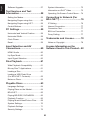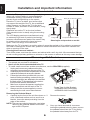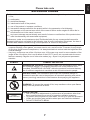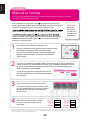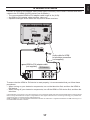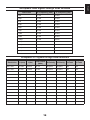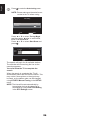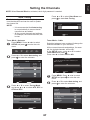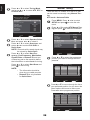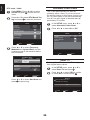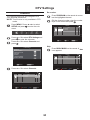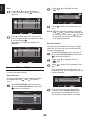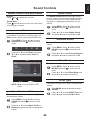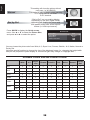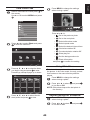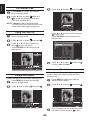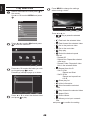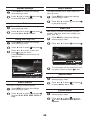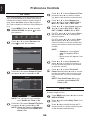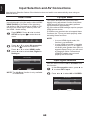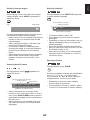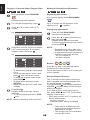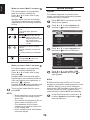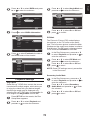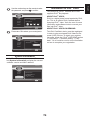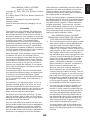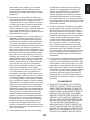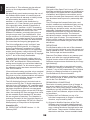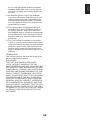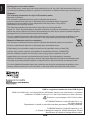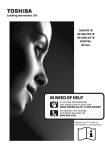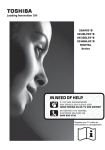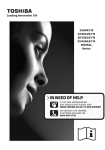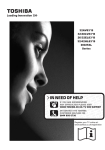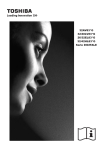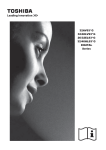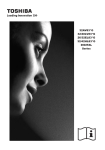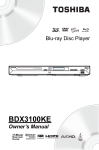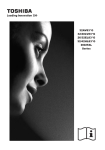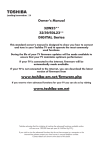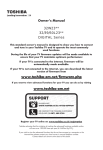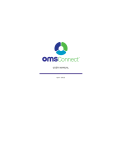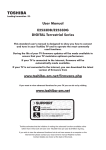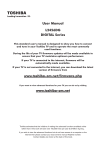Download Toshiba DB833/32 User's Manual
Transcript
32DB833B 42DB833B LCD TV / Blu-ray™ COMBI Series English Contents Safety Precautions.....................5 Frequently Asked Questions.....21 Air Circulation....................................... 5 Using the Controls.....................24 Heat Damage....................................... 5 Switching On........................................ 24 Mains Supply........................................ 5 Using the Remote Control.................... 24 Do......................................................... 5 Do not................................................... 5 Using the Side-Key Controls................ 24 Installation and important information..................................6 Tuning the Television.................25 Where to install.................................... 6 Setting the Channels..................27 Quick Setup.......................................... 25 When using a Wall Bracket.................. 6 Auto Tuning.......................................... 27 The Remote Control...................12 Manual Tuning...................................... 28 Inserting Batteries................................ 13 Automatic Power Down........................ 30 Effective Range of the Remote............ 13 Reset TV.............................................. 30 Connecting External Equipment...................................14 DTV Settings...............................31 HDMI-LINK Connections............15 Channel Options.................................. 32 Channels.............................................. 31 Subtitle and Audio................................ 33 Connecting an HDMI or DVI device to the HDMI input............16 Password............................................. 33 Parental................................................ 33 Common Interface................................ 33 To connect an HDMI device................. 16 To connect a DVI device...................... 17 General Controls........................34 Connecting a Computer.............18 Selecting Channels.............................. 34 Stereo and Bilingual Transmissions..... 34 To connect a PC to the HDMI terminal................................................ 18 Quick Access Menu.............................. 34 Acceptable Video signals through HDMI terminals..................................... 19 Picture Still........................................... 34 Subtitles............................................... 34 Acceptable PC signals through HDMI terminals............................................... 19 Input Selection..................................... 34 Sound Controls...........................35 Digital On-Screen Information and Programme Guide...............20 Volume Controls and Mute Sound....... 35 Dual...................................................... 35 Information........................................... 20 Bass, Treble and Balance.................... 35 On-Screen Information Icons............... 20 Stable Sound........................................ 35 Guide.................................................... 20 2 Music Info............................................. 46 Bass Boost........................................... 35 Enjoy Videos through USB Port..............................................47 SPDIF Type.......................................... 35 Audio Description................................. 36 Play Video Files.................................... 48 Widescreen viewing...................37 Repeat Settings.................................... 49 Set ....................................................... 49 Available Picture Size and Position Control.................................................. 38 Using the Play List............................... 49 Slow Forward....................................... 49 Picture Controls..........................39 Step Forward........................................ 49 Picture Position.................................... 39 Video Info............................................. 49 Picture Mode........................................ 39 Aspect Ratio......................................... 49 Picture Preferences.............................. 39 Picture Mode........................................ 49 Black/White Level................................. 40 Goto Time............................................. 50 Cinema Mode....................................... 40 Colour Temperature.............................. 40 HDMI-LINK Controls...................51 Static Gamma...................................... 40 Equipment Control............................... 51 Reset.................................................... 40 Input Source Selection......................... 51 Active Backlight.................................... 40 HDMI-LINK Menus......................52 3D Colour Management....................... 40 One Touch Play.................................... 52 Base Colour Adjustment....................... 41 System Standby................................... 52 Digital Noise Reduction........................ 41 System Audio Control........................... 52 MPEG NR – Noise Reduction.............. 41 Enable HDMI-LINK............................... 52 Enjoy Photos through USB Port..............................................42 Auto Power On..................................... 52 View Photo Files................................... 43 Amplifier Control................................... 53 Auto Standby........................................ 53 Using Slide Show................................. 43 Speaker Preference............................. 53 Repeat Settings for Slideshow............. 43 Preference Controls...................54 Set Interval Time.................................. 44 Using the Play List............................... 44 On Timer............................................... 54 Background Music................................ 44 Sleep Timer.......................................... 54 Photo Info............................................. 44 EPG...................................................... 55 Enjoy Music through USB Port..............................................45 Panel Lock........................................... 56 Auto Format (Widescreen)................... 56 4:3 Stretch............................................ 56 Play Music Files................................... 45 Blue Screen.......................................... 56 Repeat Settings.................................... 46 Side Panel............................................ 56 Using the Play List............................... 46 System Information.............................. 56 3 English Surround Sound................................... 35 English Software Upgrade................................ 57 System Information.............................. 73 Text Services and Text Information..................................58 Information on DivX® Video.................. 73 Operating On-Screen Control Menu.... 74 Setting the Modes................................ 58 Navigating Pages using Auto............... 58 Connecting to Network (For BD-LIVE™)..................................76 Navigating Pages using LIST............... 58 IP Setting.............................................. 76 Control Buttons.................................... 58 Internet Connection.............................. 77 Connection Test.................................... 77 PC Settings.................................59 BD-Live Connection............................. 77 Horizontal and Vertical Position........... 59 Proxy Setting........................................ 77 Horizontal Width................................... 59 Clock Phase......................................... 59 Trademarks and License...........78 Reset.................................................... 59 Notes on Copyright.............................. 79 Input Selection and AV Connections................................60 License Information on the Software Used in This Product....82 HDMI1 Audio........................................ 60 Lip Sync Mode .................................... 60 Input Signal Selection.......................... 60 Disc Playback.............................61 Wide Playback Compatibility................ 61 Blu-ray Disc™ Applications.................. 61 Loading a Disc..................................... 61 Loading a USB Flash Drive (For BD-LIVE™ Contents).................... 62 Notes on Discs..................................... 62 Playable Discs............................63 Language Settings............................... 64 Playing Discs on the Market................. 64 BD-LIVE™............................................ 65 Playing BD-R/RE, DVD±R/RW............. 66 Playback Function................................ 66 Playing Music/Video/Picture Files........ 69 System Settings................................... 70 Playback Settings................................. 71 Security Settings.................................. 72 4 This equipment has been designed and manufactured to meet international safety standards but, like any electrical equipment, care must be taken to obtain the best results and for safety to be assured. Please read the points below for your own safety. They are of a general nature, intended to help with all electronic consumer products and some points may not apply to the goods you have just purchased. Air Circulation DO NOT REMOVE ANY FIXED COVERS AS THIS WILL EXPOSE DANGEROUS AND ‘LIVE’ PARTS. THE MAINS PLUG IS USED AS A DISCONNECTING DEVICE AND THEREFORE SHOULD BE READILY OPERABLE. Leave more than 10cm clearance around the TV to allow adequate ventilation. This will prevent overheating and possible damage to the TV. Dusty places should also be avoided. Heat Damage Do not Damage may occur if the TV is left in direct sunlight or near a heater. Avoid places subject to extremely high temperatures or humidity. Place in a location where the temperature remains between 5°C (41°F) min. and 35°C (94°F) max. DO NOT obstruct the ventilation openings of the equipment with items such as newspapers, tablecloths, curtains, etc. Overheating will cause damage and shorten the life of the equipment. DO NOT allow electrical equipment to be exposed to dripping or splashing or objects filled with liquids, such as vases, to be placed on the equipment. DO NOT place hot objects or naked flame sources, such as lighted candles or nightlights on, or close to equipment. High temperatures can melt plastic and lead to fires. DO NOT use makeshift stands and NEVER fix legs with wood screws. To ensure complete safety, always fit the manufacturers’ approved stand, bracket or legs with the fixings provided according to the instructions. DO NOT leave equipment switched on when it is unattended, unless it is specifically stated that it is designed for unattended operation or has a standby mode. Switch off by withdrawing the plug, make sure your family know how to do this. Special arrangements may need to be made for people with disabilities. DO NOT continue to operate the equipment if you are in any doubt about it working normally, or it is damaged in any way – switch off, withdraw the mains plug and consult your dealer. WARNING – excessive sound pressure from earphones or headphones can cause hearing loss. ABOVE ALL NEVER let anyone, especially children, push or hit the screen, push anything into holes, slots or any other openings in the case - this could result in a fatal electrical shock. NEVER guess or take chances with electrical equipment of any kind – it is better to be safe than sorry. Mains Supply The mains supply required for this equipment is 220-240V AC 50/60Hz. Never connect to a DC supply or any other power source. DO ensure that the TV is not standing on the mains lead. Use only the supplied lead. Do not cut off the mains plug from this equipment, this incorporates a special Radio Interference Filter, the removal of which will impair its performance. In the UK, the fuse fitted in this plug is approved by ASTA or BSI to BS1362. It should only be replaced by a correctly rated and approved type and the fuse cover must be refitted. IF IN DOUBT PLEASE CONSULT A COMPETENT ELECTRICIAN. Do DO read the operating instructions before you attempt to use the equipment. DO ensure that all electrical connections (including the mains plug, extension leads and inter-connections between pieces of equipment) are properly made and in accordance with the manufacturers’ instructions. Switch off and withdraw the mains plug before making or changing connections. DO consult your dealer if you are ever in doubt about the installation, operation or safety of your equipment. DO be careful with glass panels on equipment. 5 English Safety Precautions English Installation and important information Where to install Locate the TV away from direct sunlight and strong lights, soft, indirect lighting is recommended for comfortable viewing. Use curtains or blinds to Sturdy tie (as short as possible) Fixing strap prevent direct sunlight falling on the screen. Place the TV set on a stable, level surface that can support the weight of the TV. As an additional safety measure you secure the TV to the level surface or a wall, as shown in the illustration, using sturdy strap. Otherwise secure the TV on the level surface (Fall prevention hole in stand) using the mounting Stand clip screw. The LCD display panels are manufactured using an extremely high level of precision technology, Fall prevention hole in stand Fixing strap however sometimes some parts of the screen may Stand style is dependent on model be missing picture elements or have luminous spots. This is not a sign of a malfunction. Make sure the TV is located in a position where it cannot be pushed or hit by objects, as pressure will break or damage the screen. Also, please be certain that small items cannot be inserted into slots or openings in the case. Cleaning the screen and cabinet... Turn off the power, and clean the screen and cabinet with a soft, dry cloth. We recommend that you do not use any proprietary polishes or solvents on the screen or cabinet as this may cause damage. When using a Wall Bracket Please use a wall bracket appropriate for the size and weight of the LCD TV. • Two people are required for installation. • Never use the four screws attached to the TV. • To install a wall-mount from another manufacturer, use the SPACERS (supplied). 1. Unplug and remove any cables and/or other Screw Wall bracket component connectors from the rear of the TV. Spacer (supplied) 2. Carefully lay the front of the unit face down on a flat, TV back panel cushioned surface such as a quilt or blanket. 3. Follow the instructions provided with your wall bracket. Before proceeding, make sure the appropriate bracket(s) are attached to the wall and Remove four screws. (Do not reuse these screws for the back of the TV as described in the instrucattaching a wall bracket.) tions provided with the wall bracket. Place four spacers (supplied). 4. Make sure to place the spacers supplied between the bracket and the back of the TV. *Screw Type for Wall Bracket: 5. Always use the screws supplied or recom• 32DB833B: M6/10mm/20KG mended by the wall mount manufacturer. • 42DB833B: M8/12mm/20KG Removing the Pedestal Stand: 1. Carefully lay the front of the unit face down on 2. a flat, cushioned surface such as a quilt or a blanket. Leave the stand protruding over the edge of the surface. NOTE: Extreme care should always be used when removing the pedestal stand to avoid dam3. age to the LCD panel. 6 Remove the screws. Once you have removed all six screws holding the pedestal stand in place, remove the pedestal stand from the TV by sliding the pedestal stand away from the TV. Toshiba shall under no circumstances be liable for loss and/or damage to the product caused by: i) fire; ii) earthquake; iii) accidental damage; iv) intentional misuse of the product; v) use of the product in improper conditions; vi) loss and/or damage caused to the product while in the possession of a third party; any damage or loss caused as a result of the owner’s failure and/or neglect to follow the invii) structions set out in the owner’s manual; any loss or damage caused directly as a result of misuse or malfunction of the product when viii) used simultaneously with associated equipment; Furthermore, under no circumstances shall Toshiba be liable for any consequential loss and/or damage including but not limited to the following, loss of profit, interruption of business, the loss of recorded data whether caused during normal operation or misuse of the product. • If stationary images generated by 4:3 broadcasts, text services, channel identification logos, computer displays, video games, on-screen menus, etc. are left on the TV-screen for any length of time they could become conspicuous, it is always advisable to reduce both the brightness and contrast settings. • Very long, continuous use of the 4:3 picture on a 16:9 screen may result in some retention of the image at the 4:3 outlines, this is not a defect of the LCD TV and is not covered under the manufacturers warranty. Regular use of other size modes (e.g.: Super Live) will prevent permanent retention. SYMBOL SYMBOL DEFINITION DANGEROUS VOLTAGE: The lightening flash with arrowhead symbol, within an equilateral triangle, is intended to alert the user to the presence of uninsulated “DANGEROUS VOLTAGE” within the product’s enclosure that may be of sufficient magnitude to constitute a risk of electric shock to people. INSTRUCTIONS: The exclamation point within an equilateral triangle is intended to alert the user to the presence of important operating and maintenance (servicing) instructions in the literature accompanying the appliance. WARNING: To prevent the spread of fire, keep candles or other open flames away from this product at all times. CLASS 1 LASER PRODUCT LASER CAUTION: • Use of controls or adjustments or performance of procedures other than those specified herein may result in hazardous radiation exposure. • To prevent direct exposure to laser beam, do not try to open the enclosure. • Visible and invisible laser radiation when open and interlocks defeated. • DO NOT STARE INTO BEAM. 7 English Please take note EXCLUSION CLAUSE English When does switchover happen? English Digital Switchover Keep this impo rt ant information about how to r e-tune your TV during the digita l TV switchover *Copeland switches on October 17, 2007 English Keep this impo rt ant information about how to r e-tune your TV during the TV switchover The exact date you switch depends on the transmitter you are served by. To check when you switch, go to Digital UK’s postcode checker on www.digitaluk.co.uk Check your ITV news service or look at Teletext page 106 to see what TV region you’re in. How to re-tune: Television in the UK is going digital, bringing us all more choice and new services. Starting in late 2007 and ending in 2012, television services in the UK will go completely digital, TV region by TV region. As new services are broadcast it will be necessary to re-tune the television in order to view them. Auto tuning will completely retune the television and can be used to update the channel list. Please see above to find out when your area switches to digital. Press MENU button on the remote control unit. Select Auto tuning option. Digital UK is the independent, non-profit organisation leading the process of digital TV switchover in the UK. Digital UK provides impartial information on what people need to do to prepare for the move to digital, and when they need to do it. A screen will appear warning that previous digital programmes and settings will be deleted. How the switchover affects your TV equipment: You must allow the television to complete the search...... Your new TV has a digital tuner built in, which means it is ready to receive the Freeview signal by simply plugging it into your aerial socket (check if you can get digital TV through your aerial now, or whether you’ll have to wait until switchover, at www.digitaluk.co.uk). When the search is complete the Auto tuning screen will display the total number of service found. Note: Further detailed instructions on Auto tuning can be found in the TV owners manual. When the TV switchover happens in your area, there are at least two occasions when you will need to re-tune your TV in order to continue receiving your existing TV channels, and also to pick up new ones, Digital UK, the body leading the digital TV switchover, will advise you when you need to re-tune during the switchover. If you choose to connect your TV to satellite or cable with a digital box then it will not be affected by switchover, and you won’t need to re-tune. If you are missing channels, it may be that they are not available in your area, or that your aerial needs upgrading. If you have any further questions, please contact your equipment supplier or call Digital UK on 08456 50 50 50 or visit www.digitaluk. co.uk 8 4 Steps (Steps 1-4) This guide can be used to help you re-tune the following product with the remote control below: Make sure your TV is on and press 80 for the BBC News channel TOSHIBA Digital TV 1 ) Press MENU and press ◄ or ► to select SETUP. 2 2 PICTURE SOUND APPLICATIONS SETUP PREFERENCES 1 2 ) Press ▲ or ▼ to select Auto tuning, and press to enter the submenu. 1 2 SET UP 1/2 Language Country Tuner Mode Auto tuning ATV Manual Tuning DTV Manual Tuning DTV Settings AV connection Picture Position Quick Setup English UK Antenna OK OK OK OK OK 1 OK Enter 1 2 2 3 ) Press ▲ or ▼ to select Tuning Mode and press ◄ or ► to select ATV, DTV or ATV and DTV. Auto tuning Previous settings will be lost ! Press EXIT for no change. Tuning Mode ATV and DTV Start Scan 1 1 RETURN Back OK Edit 4 ) Press ▲ or ▼ to select Start Scan and press to start Auto tuning. 2 1 RETURN Back Auto tuning ATV DTV Progress 2 % 0 % Channel: Found 0 0 C4 Station: EXIT Stop TOSHIBA Online Support: www.toshiba.co.uk/tv-dvd-support TOSHIBA Customer Helpline: 0844 856 0730 *This process may affect any saved information stored on your product, including your favourites list. Please consult your instruction manual or contact the manufacturer using the details above. 9 English Re-tuning: TOSHIBA Freeview products English Your guide to Manual re-tuning If you are comfortable with technical information and your basic re-tune hasn’t worked, you can use this manual re-tune guide. If your Freeview TV or box picks up a di erent regional service to your preferred service (e.g. BBC England instead of BBC Scotland, or ITV Central instead of ITV Anglia), you can use this manual re-tune guide. 800 or above, this guide will help you put them in your preferred position. retailer or installer. This is a guide only, Freeview models operate slightly di erently. Some early models do not o er a manual re-tune facility – check your instruction book. 1 2 Please note: Every time you re-tune, you will need to go through this process. Go to the Postcode Checker at digitaluk.co.uk Enter your postcode on the right hand side of the web page. Remember to include your house number or name. If you do not have internet access, contact the Digital UK helpline on 08456 50 50 50 * and ask for manual re-tune guide support. Once you have entered your address details, the next page gives you an indication of which TV services you should receive, based on your most likely transmitter. You may be able to receive television services from more than one transmitter and you can check alternatives, where available. On the results page click on the pink button to see your full reception forecast and channel information for switchover. 3 4 Click on the How do I re-tune? pink banner. Scroll down to the manual re-tune table where you will see the relevant “RF Channel” numbers for the digital services that can be received at your home.** Group 1 Group 2 Group 3 Write down the “RF Channel” numbers for your transmitter using the Group boxes here: Group 4 Group 5 Group 6 *Calls are free for BT customers within inclusive calling plans. Call charges from other providers may vary. The standard business hours for Digital UK’s contact centre are 9am to 7pm Monday to Friday and 10am to 4pm on a Saturday. Opening hours will be extended during switchover in each area. Digital UK, PO Box 26833, Kirkcaldy,KY2 9AG . **Please note that the Freeview channel line-up is subject to change. 10 English SET UP Language Country Tuner Mode Auto tuning ATV Manual Tuning DTV Manual Tuning DTV Settings AV connection Picture Position Quick Setup 1/2 English UK Antenna OK OK OK OK OK OK Enter RETURN Back DTV Manual Tuning Signal Strength Quality Weak Average RF Channel Start Scan 0−9 Input 11 Strong Poor 5 OK Edit RETURN Back English The Remote Control Simple at-a-glance reference of your remote control. 2 1 3 4 5 6 7 8 10 12 9 11 13 14 15 16 17 18 19 20 22 21 23 24 25 26 29 30 1 2 3 4 5 6 7 27 28 Toggles between TV ON or Standby Ejects the disc Switches between TV/DISC Switches between ATV and DTV Number buttons Audio Description (in DTV mode) Toggles between external input sources 8 9 Mutes the sound Displays a popup menu or disc menu during playback 10 Changes the channel 11 Changes the volume 12 Displays the Quick access menu 13 Opens Media Center (not during playback) Displays the top menu during playback 14 In TV mode: Displays EPG (in DTV mode) In DISC mode: Displays On-Screen Control menu during playback 15 Exits the menu system 16 Menu navigation: ▲, ▼, ◄, ► In Text mode: Changes the page Confirms the selection 17 Displays the on-screen menu 18 Goes to the previous level of the menu 19 Playback function keys Starts/resumes playback Pauses playback to enter still mode Stops playback Pressing once returns to the beginning of the current title, chapter, track or file Fast-reverses playback of the disc Fast-forwards playback of the disc Press to skip to the next title, chapter, track or file 20 Opens a window to program playback order during playback 21 During DVD disc playback, press the BOOK MARK button to add the bookmark; press and hold for a few seconds to display the list of bookmark which you added before on the screen, then you can press the button to select the bookmark or button to delete the bookmark. 22 Displays thumbnail view of JPEG files (during playback) in loaded media 23 Zoom in/out a picture during playback 24 Reveals concealed text Holds a wanted page Enlarges text display size Selects a page while viewing a normal picture 25 Displays the teletext screen 26 Still Picture 27 In TV mode: Selects the audio transmissions (Stereo/Bilingual) In DISC mode: Selects the soundtrack language 28 Sets the subtitle of a multi-language DVD or Blu-ray Disc™ 29 In TV/DISC mode: Displays on-screen information In Text mode: Accesses the index page 30 Selects angles while playing a scene recorded in multi-angle NOTE: Colour label definitions: • Blue - for Disc player • Grey - for TV 12 Effective Range of the Remote Remove the battery compartment cover in the direction of the arrow. Aim the remote control directly at the remote sensor. Remote sensor Maximum distance approx. 5m o 30 o 30 Transmitter window Insert the two supplied “R03/AAA” batteries and make sure the polarities are matched correctly. The remote control will not work properly in the following cases: Replace the cover. If bright sunlight directly beams on the front of the TV. NOTE: Do not combine a used, old battery with a new one or mix battery types. Remove dead batteries immediately to prevent acid from leaking into the battery compartment. Dispose of them in accordance with instructions on page 100 of this manual. Warning: Batteries must not be exposed to excessive heat such as sunlight or fire. If an obstacle is placed between the TV and the remote. 13 English Inserting Batteries English Connecting External Equipment Before connecting any external equipment, turn off all main power switches. If there is no switch, remove the mains plug from the wall socket. Connect the power cord into the AC-IN socket found at the back of the TV. BD-LIVE™ (LAN jack) HDMI 2 INPUT SOCKET AC−IN HDMI 1 INPUT SOCKET RGB/ PC Composite INPUT Aerial cables: - - - - - - - - - - - - - - - - - - Connect the aerial to the (antenna) socket on the rear of the TV. If you use a decoder and/or media recorder, connect through the decoder and/or media recorder to the TV. SCART cables: - - - -- - - - - - - - - - - - - - Connect the video recorder IN/OUT or decoder TV socket to the TV. Connect the media player SAT socket to the decoder MEDIA REC. socket. LAN jack: - - - -- - - - - - - - - - - - - - Use this to connect to a network with an always-on broadband connection. It is reserved for the usage of BD-LIVE™. Before running Auto Tuning put your decoder and media recorder to Standby. HDMI® (High-Definition Multimedia Interface) is for use with a DVD, decoder or electrical equipment with digital audio and video output. It is designed for best performance with 1080i high-definition video signals but will also accept and display 480i, 480p, 576i, 576p, 720p and 1080p. HDMI1 also support VGA, SVGA, XGA, WXGA and SXGA. NOTE: Although this TV is able to connect to HDMI equipment, it is possible that some equipment may not operate correctly. A wide variety of external equipment can be connected to the back of the TV, therefore the relevant owners manuals for all additional equipment must be referred to. If the TV automatically switches over to monitor external equipment, return to normal TV by pressing to select. the desired channel button. To recall external equipment, press 14 The basic functions of connected audio/video equipment can be controlled using the television’s remote control if a HDMI-LINK compatible device is connected. The back of your television AV amplifier HDMI in HDMI out Playback equipment Playback equipment HDMI out HDMI out 15 English HDMI-LINK Connections English Connecting an HDMI or DVI device to the HDMI input The HDMI input on your television receives digital audio and uncompressed digital video from an HDMI source device or uncompressed digital video from a DVI (Digital Visual Interface) source device. This input is designed to accept HDCP (High-Bandwidth Digital-Content Protection) programme material in digital form from EIA/CEA-861-D–compliant [1] consumer electronic devices (such as a set-top box or DVD player with HDMI or DVI output). For acceptable video signal formats, see page 19. NOTE: • Some early HDMI equipment may not work properly with your latest HDMI TV, due to the adoption of a new standard. • Supported Audio format: Linear PCM, sampling rate 32/44.1/48kHz. To connect an HDMI device Connect an HDMI cable (type A connector) from the device to the HDMI terminal. For proper operation, it is recommended that you use an HDMI cable with the HDMI Logo ® ( ). • If your HDMI connection is capable of 1080p and/or your television is capable of refresh rates greater than 50Hz, you will need a Category 2 cable. Conventional HDMI/DVI cable may not work properly with this mode. • HDMI cable transfers both video and audio. Separate analogue audio cables are not required (see illustration). HDMI device HDMI out To view the HDMI device video, press the HDMI cable (not supplied) button to select HDMI 1 or HDMI 2 mode. 16 Connect an HDMI-to-DVI adapter cable (HDMI type A connector) to the HDMI 1 terminal and audio cables to the PC/HDMI (AUDIO) socket (see illustration). • The recommended HDMI-to-DVI adapter cable length is 2m (6.6ft). • An HDMI-to-DVI adapter cable transfers video only. • Separate analogue audio cables are required for audio receivers. Audio cable for HDMI to television connection (not supplied) HDMI-to-DVI adapter cable (not supplied) DVI device To ensure that the HDMI or DVI device is reset properly, it is recommended that you follow these procedures: • When turning on your electronic components, turn on the television first, and then the HDMI or DVI device. • When turning off your electronic components, turn off the HDMI or DVI device first, and then the television. [1] EIA/CEA-861-D compliance covers the transmission of uncompressed digital video with high-bandwidth digital content protection, which is being standardized for reception of high-definition video signals. Because this is an evolving technology, it is possible that some devices may not operate properly with the television. HDMI, the HDMI Logo, and High-Definition Multimedia Interface are trademarks or registered trademarks of HDMI Licensing LLC in the United States and other countries. 17 English To connect a DVI device English Connecting a Computer With either an RGB/PC or an HDMI connection, you can watch your computer’s display on the television and hear the sound from the televisions speakers. To connect a PC to the HDMI terminal When connecting a PC to the HDMI terminal on the television, use an HDMI-to-DVI adapter cable and an analogue audio cable. If connecting a PC with an HDMI terminal, use an HDMI cable (type A connector). A separate analogue cable is not necessary. the back of your television Computer HDMI-to-DVI adapter cable (not supplied) 2 Audio cable for PC to television connection (not supplied) For acceptable PC and video signal formats, see page 19. NOTE: • The edges of the images may be hidden. • If connecting a certain PC model with a unique PC signal, the PC signal may not be detected correctly. 18 English Acceptable Video signals through HDMI terminals Resolution H. Frequency (kHz) V. Frequency (Hz) 480i 15.734 60.000 480p 31.500 60.000 576i 15.625 50.000 576p 31.250 50.000 720p 37.500 50.000 720p 45.000 60.000 1080i 28.125 50.000 1080i 33.750 60.000 1080p 27.000 24.000 1080p 28.125 25.000 1080p 33.750 30.000 1080p 56.250 50.000 1080p 67.500 60.000 Acceptable PC signals through HDMI terminals Resolution H (kHz) V(Hz) Pixel Clock (MHz) H-Polarity V-Polarity H-Total V-Total 640 x 480 31.369 59.940 25.175 Negative Negative 800 525 640 x 480 37.861 72.809 31.500 Negative Negative 832 520 640 x 480 37.500 75.000 31.500 Negative Negative 840 500 800 x 600 35.160 56.250 36.000 Positive Positive 1024 625 800 x 600 37.879 60.317 40.000 Positive Positive 1056 628 800 x 600 48.077 72.188 50.000 Positive Positive 1040 666 800 x 600 46.875 75.000 49.500 Positive Positive 1056 625 1024 x 768 48.363 60.004 65.000 Negative Negative 1344 806 1024 x 768 60.023 75.029 78.750 Positive Positive 1312 800 1280 x 768 47.776 59.870 79.500 Negative Positive 1664 798 1360 x 768 47.712 60.015 85.500 Positive Positive 1792 795 1280 x 1024 63.981 60.020 108.000 Positive Positive 1688 1066 1280 x 1024 79.976 75.025 135.000 Positive Positive 1688 1066 19 English Digital On-Screen Information and Programme Guide When viewing in digital mode, the on-screen information and programme guide provide access to programme details for all available channels. Information Guide Select the on-screen guide by pressing GUIDE. The guide screen will appear highlighting details of the channel and programme currently being viewed. This may take a few moments to appear. Press and the information screen will appear giving details of the channel and programme currently being viewed. 10:18 Sun, 30 Nov 1 BBC Parliament Westminster Hall Prime Minister's Questions Press ◄ or ► for information on other programmes scheduled for the channel selected. 07:00 − 11:30 11:30 − 12:00 News/Current.. 72 Minutes Left For details of other programmes currently available, press ▲ and ▼ to scroll up and down the channel list. Recorded coverage of questions in the House of Commons to Prime Minister Gordon Brown from Wednesday 26 Novemder. Press ▲ or ▼ to choose from Now or Next information guide. NOTE: In order for the recording operation to work properly, the media recorder must be set to the same time as the TV. Regarding the process for recording, please refer to the owner’s manual of the recording equipment. On-Screen Information Icons Icons will appear on the Information screen giving details about the programmes being broadcast. Details of these icons are listed below: Icon Service info Description Service type (TV, Radio, TEXT) Skip Mono Stereo Dual mono Audio info Audio/ Subtitle info Multi Channel AD Dolby Digital Dolby Digital+ Audio Description Hearing Impaired HD, SD 16:9, 4:3 Video format (HD, SD) Video Aspect Teletext Subtitle (Single, Multi) Event info Multi-audio track None or 4 - 18 Parental rating Encrypted Timer info Recording Reminder NOTE: When country setting is France, Parental rating is 4 -18. 20 Q No power. A • Plug in the power cord firmly into a wall outlet. • Unplug the power cord, wait for 5 to 10 seconds, then plug in again. Q Q There is a picture, but why is there little or no colour? A The colour is factory set to Auto to automatically display the best colour system. When using an external source, if there is little or no colour, improvements may sometimes be achieved. No picture. No sound. A • Check the power of the connected TV. • Check connections of devices which are connected to the TV. • Check the settings of sound and audio on the TV. Q No picture. Picture is distorted. Pictures of Blu-ray Disc™ or DVD are monochrome. A • Picture may be distorted momentarily after fast forward or fast reverse play. • This is not a malfunction. • Check the compatibility of the disc on page 63. • Check the region code of the disc on page 63. Q No picture, or suddenly picture gone out in HDMI connection. A • Connect an HDMI cable firmly. • HDMI connection may not be verified. Turn on the power of the TV. • Is the amplifier HDCP compatible? To manually change the colour system: With the external source playing, select Manual setting in the SETUP menu. Using ▲ or ▼ choose from Auto, NTSC 4.43, NTSC 3.58, SECAM or PAL. Manual setting Colour system: Auto EXT 1 Select Q A Change OK Save RETURN Back What else can cause a poor picture? Interference or a weak signal. Try a different TV station. Manual fine tuning may help: Select the ATV/DTV Manual Tuning in the SETUP menu. Highlight the station and press , then press ◄ or ► to select Manual fine tuning. No Signal! Q A A No TV/DVD video. ATV Manual Tuning Manual fine tuning Make sure the VCR or DVD player is connected to the TV, then select the correct input by pressing . 1 BG Select P C 69 Change 0 OK Save − − − − − RETURN Back Using ▲ or ▼ to adjust to get the best picture and sound. Press and then EXIT to exit. Q A 21 NOTE: For DTV Manual Tuning, please see page 29 and page 30. No sound. Sound is interrupted. • Adjust the sound volume. • Check the sound has not been muted. • Check the speaker connection. English Frequently Asked Questions English Q Playback stops momentarily. A • Discs with scratches or stains such as fingerprints cannot be played properly. Clean the disc or try other discs. • The disc may contain error. Q A A Q Internal error may have occurred. Turn the TV off, wait for a while, then power on. A Q A A Connect the source via a SCART cable and play. Select Manual setting from the SETUP menu and set the Colour System to Auto. Manual setting Colour system: Auto • Clean the disc. • Load the disc with label facing forward into the disc slot. • Try other discs. If they are played, the disc may contain error. • Check the compatibility of the disc on page 63. • Is the disc finalized? Unusual screen remains even after ejecting a disc. Q A Q Wrong colours when playing an NTSC source. Disc does not play. Q A Q EXT 1 Select Q A Q The remote control does not work properly. • Point the remote control at the remote sensor of the TV. • Operate the remote control within about 5 m (22 feet). • Replace the batteries. • Check the polarity of batteries in the remote control. A Q A Q A Q A Q A Buttons do not work. Unplug the power cord, wait for 5 to 10 seconds, then plug in. Text unreadable/garbled. Good performance of text depends on a strong broadcast signal. If the text is unreadable or garbled, check the aerial, satellite or cable connection. Go to the main index page of the text service and look for the User Guide. This will explain the basic operation of text in some detail. Text not visible. Text has been selected while viewing an external source. No text will appear on-screen or a box may appear stating no information is available. Select a broadcasting channel and press to access. 22 A Change OK Save RETURN Back Operation is rejected while playing a disc. The operation may be prohibited by the disc. Refer to description of the disc. A playable disc cannot be read. • Moisture condensation may occur inside the TV. Keep the TV powered on for a while to evaporate the moisture. • Check the compatibility of the disc on page 63. • Clean the disc. Angle cannot be changed. Does the disc include multi-angle content? Angle selection is available only while playing a multi-angle content. DivX®/MP3/JPEG files cannot be played. Check the compatibility of the disc and file format. VCR/DVD picture in black and white. Check whether the correct SCART input has been chosen: S-VIDEO or AV from AV connection in the SETUP menu. A selected title cannot be played. The parental control of this TV may prohibit playback of the content. I forgot my password of “Parental Control”. A Input 1276 as a password. The registered password is cleared. Register your new password from DTV Settings in the SETUP menu. NOTE: “TV parental lock function is not available for UK”, because no parental lock concept in UK. Q Some setting items on “Setup Menu” cannot be selected. A Settings such as language, audio, subtitles cannot be changed in stop mode (resuming standby mode) by pressing STOP once. To change these items, press STOP twice to stop playback completely, then press SET UP to open Disc Setup menu. Q A Q A Q A Q A Q TV turns off by itself. A After roughly 15 minutes without any input video signal at TV mode, the TV will turn off to save power if Automatic Power Down is set to On. NOTE: HDMI devices not operating properly. Make sure to use cables with the HDMI ® logo ( ). Some early HDMI equipment may not work properly with the latest HDMI TV products, due to adoption of new standards. Network connection fails. • Check LAN connection. • Turn on the power of modem or router. • Set “Network” on page 76 correctly. • Check the connection of your network. • Check “BD-Live Connection” setting on page 77. BD-LIVE™ play or data download fails. • Connect a USB flash drive with an adequate (more than 1GB) capacity to the EXTERNAL connector. • Check the USB flash drive is connected correctly. BD-LIVE™ disc cannot play. Connect a USB flash drive with an adequate (more than 1GB) capacity to the EXTERNAL connector. BD-LIVE™ disc may require certain volume of memory during playback. 23 • Certain operating conditions may prohibit some features. This is not a defect. • Some functions may not be available depending on disc category and recording condition of content. English Q English Using the Controls While all the necessary adjustments and controls for the television are made using the remote control, the buttons on the television may be used for some functions. Power Channel Up / Programme Up Disc Slot Channel Down / Programme Down Volume up Volume down Menu C.I. Slot Input Eject Media USB Port USB (BD-LIVE™) HDMI 2 INPUT SOCKET GREEN LED − On Timer Switching On RED LED − Standby GREEN LED − Power on Using the Side-Key Controls TV mode: To change the volume, press If the RED Standby LED is unlit, check that the plug is connected to the power supply. If the picture does not appear, press on the remote control, it may take a few moments. To put the TV into Standby, press on the remote control. To view the TV, press again. The picture may take a few seconds to appear. . To alter the channel, press Press MENU, , or sound and picture options. . to control the Press MENU to exit. To select an external input, press and then use , or to move through the list until the appropriate input source is selected. Using the Remote Control To set up the TV, you will now need to use the on screen menus. Press MENU on the remote control to see the menus. The on-screen menu appears as a list of five icons. Each icon can be selected by pressing ◄ or ► on the navigation ring on the remote control, its respective options will appear right side. To use the options, press to enter the submenu. Then press ▲ or ▼ on the navigation ring to move up and down through the menu and use , ◄ or ► to select the required choice. Follow the on-screen instructions. The functions of each menu are described in detail throughout this manual. Disc mode: To play, press To eject, press . ; to stop, press . Please always refer to the owner’s manual of the equipment to be connected for full details. NOTE: Inserting the headphone plug will mute the sound from all speakers. 24 Before switching on the television put your decoder and media recorder to Standby if they are connected. To set up the television use the buttons on the remote control as detailed on page 12. Quick Setup Press ▲ or ▼ to select Audio Language 2nd and then press ◄ or ► to select your preferred language. For first time use, plug in the TV and press . The Quick Setup screen will appear. Press to select Tuner Mode. NOTE: This option is based on the country specified in the Quick Setup menu. Quick Setup Language Country Digital Subtitle Language Digital Subtitle Language 2nd Audio Language Audio Language 2nd Select English Germany English English English English Tuner Mode Antenna Select OK Tuner Mode OK Location RETURN Back NOTE: The Quick Setup menu can also be accessed in the SETUP menu. Press ◄ or ► to select Antenna or Cable. Press ▲ or ▼ to select Language and then press ◄ or ► to select your language (English, Français, Deutsch, Español, Italiano, Português, Nederlands, Svenska, Dansk, Norsk, Suomi, Polski, Slovenščina, Magyar, Slovensky, Český, Pyccкий, Românâ, бългapcки, Srpski, Eλληvıκά, Hrvatski, Türkçe or Українська). Press to select Location. Location To use the TV for the display in a store showroom, please select [Store]. [Home] mode is recommended for normal use. Store Press ▲ or ▼ to select Country and then press ◄ or ► to select your country (Germany, Denmark, Spain, Finland, France, Poland, Turkey, Hungary, Slovenia, Ukraine, Slovakia, Luxembourg, Romaina, UK, Italy, Netherlands, Sweden, Bulgaria, Greece, Russia, Norway, Ireland, Portugal, Others, Austria, Belgium, Sweitzerland or Czech). Select OK Auto tuning RETURN Back Press ◄ or ► to select Home or Store. When Store is selected, the confirmation window appears. Location You have selected [Store]. This mode consumes more energy. Are you sure you want to set to this mode? Press ▲ or ▼ to select Digital Subtitle Language and then press ◄ or ► to select your preferred language. NO Press ▲ or ▼ to select Digital Subtitle Language 2nd and then press ◄ or ► to select your preferred language. Select Press ▲ or ▼ to select Audio Language and then press ◄ or ► to select your preferred language. OK Auto tuning RETURN Back Press ◄ or ► to select YES or NO. 25 English Tuning the Television English Press to enter the Auto tuning menu. NOTE: Please make sure the aerial is connected to the TV before tuning. Auto tuning Tuning Mode ATV and DTV Start Scan OK Edit RETURN Back Press ▲ or ▼ to select Tuning Mode and then press ◄ or ► to select ATV, DTV or ATV and DTV. Press ▲ or ▼ to select Start Scan and press . Auto tuning ATV DTV Progress 1 % 0 % Channel: Found 0 0 C3 Station: EXIT Stop The search will begin for all available stations. The slide bar will move along the line as the search progresses. You must allow the TV to complete the search. When the search is completed the TV will automatically select the first-found channel. This may not be a clear picture or the signal may be weak, so the station order can be changed using ATV/DTV Manual Tuning in the SETUP menu. NOTE: The time will be set automatically by transmission but can be advanced or decreased by using Local Time Setting in the DTV Settings screen. 26 English Setting the Channels NOTE: When Parental Block is activated, the 4-digit password is needed. Auto Tuning Press ▲ or ▼ to select Start Scan and press to start Auto Tuning. The Auto tuning function will completely retune the television and can be used to update the channel list. NOTE: • It is recommended that Auto tuning is run periodically to ensure that all new services are added. • All the current channels and settings, for example, the locked channels, will be lost. Auto tuning ATV DTV APPLICATIONS SETUP PREFERENCES SETUP Language Country Tuner Mode Auto tuning ATV Manual Tuning DTV Manual Tuning DTV Settings AV connection Picture Position Quick Setup Tuner Mode This may change the features available on your TV. Continue? 1/2 English Germany Antenna NO OK OK Edit OK OK OK SETUP Language Country Tuner Mode Auto tuning ATV Manual Tuning DTV Manual Tuning DTV Settings AV connection Picture Position Quick Setup Auto tuning ATV and DTV OK Edit RETURN Back Press ▲ or ▼ to select Auto tuning, and press to enter the submenu. RETURN Back Previous settings will be lost ! Press EXIT for no change. Start Scan OK Enter Press MENU. Press ◄ or ► to select SETUP and press to enter the submenu. Press ▲ or ▼ to select Tuning Mode and press ◄ or ► to select ATV, DTV or ATV and DTV. Tuning Mode Station: Switching between tuner modes will change the features available on your television. All the current channels and settings, for example, the locked channels, will be lost. In the SETUP menu, press ▲ or ▼ to select Tuner Mode and press . Press ◄ or ► to select YES or NO. Press ▲ or ▼ to select Auto tuning, and press to enter the submenu. OK Enter C4 Tuner Mode - Cable Press MENU. Press ◄ or ► to select SETUP and press to enter the submenu. SOUND Found 0 0 EXIT Stop Tuner Mode - Antenna PICTURE Progress 2 % 0 % Channel: RETURN Back OK Enter 27 1/2 English Germany Cable OK OK OK OK OK RETURN Back English Manual Tuning Press ▲ or ▼ to select Tuning Mode and press ◄ or ► to select ATV, DTV or ATV and DTV. Auto tuning Previous settings will be lost! Press EXIT for no change. Tuning Mode Start Scan Operation Selection Scan type Start Frequency End Frequency Modulation Symbol Rate Network ID There are two TV modes: ATV and DTV that can be tuned-in manually using Manual Tuning. ATV mode - Antenna/Cable Press MENU. Press ◄ or ► to select SETUP and press to enter the submenu. ATV and DTV OK Quick Scan Auto Auto Auto Auto Auto Press ▲ or ▼ to select ATV Manual Tuning and press to enter the submenu. SETUP Edit Language Country Tuner Mode Auto tuning ATV Manual Tuning DTV Manual Tuning DTV Settings AV connection Picture Position Quick Setup RETURN Back Press ▲ or ▼ to select Operator Selection, and press ◄ or ► to select it. Press ▲ or ▼ to select Scan type, and press ◄ or ► to select Full Scan or Quick Scan. NOTE: Channels with a weak signal may be missed by Quick Scan. Press ▲ or ▼ to select Start Frequency, End Frequency, Modulation, Symbol Rate or Network ID, and use number key pad on the remote to define the information or select Auto for tuning. OK Enter OK OK OK OK OK RETURN Back Press p or q to select the programme position you want to arrange and then press ►. Press ▲ or ▼ to select Start Scan and press to start tuning. NOTE: 1/2 English Germany Antenna ATV Manual Tuning Position 1 2 3 4 5 6 • The information should be given by your cable provider. • Network ID is only available for Quick Scan. Sort Channel C1 C2 C3 C4 C5 C6 Station −−−−− −−−−− −−−−− −−−−− −−−−− −−−−− OK Enter RETURN Back Press p or q to move through the list to your preferred position. As you do so the other stations will move to make room. Press t to store programme position. ATV Manual Tuning Position 1 2 3 4 5 6 Store 28 Channel C2 C1 C3 C4 C5 C6 Station −−−−− −−−−− −−−−− −−−−− −−−−− −−−−− RETURN Back Press MENU. Press ◄ or ► to select SETUP and press to enter the submenu. Press ▲ or ▼ to select DTV Manual Tuning and press to enter the submenu. ATV Manual Tuning Manual fine tuning 1 BG P Select A Position A B C 69 Change C Position OK Save D E F Item 0 G H − − − − − RETURN Back I Description 1/2 English Germany Antenna OK OK OK OK OK The number to be pressed on the remote control B System Specific to certain areas C Colour system Factory set to Auto, should only be changed if problems are experienced, i.e. NTSC input from external source D Skip means nothing has been stored or the facility to skip the channel is On E Signal Class: The channel classification F Channel The channel number on which a station is being broadcast G Searching Search up and down for a signal H Manual Turn on to execute fine tune fine tuning function. Turn off to execute manual fine tune function I Station Press SETUP Language Country Tuner Mode Auto tuning ATV Manual Tuning DTV Manual Tuning DTV Settings AV connection Picture Position Quick Setup OK Enter RETURN Back Press ▲ or ▼ to select RF Channel and press ◄ or ► to select or use number key pad on the remote to enter a channel. DTV Manual Tuning Signal Strength Quality Weak Average Poor RF Channel Start Scan 0−9 Input Strong 5 OK Edit RETURN Back Press ▲ or ▼ to select Start Scan and press to start tuning. Station identification. Use the p or q and ◄ or ► buttons to enter up to seven characters to save. 29 English DTV mode - Antenna Press to display the breakdown menu. Press t or u to select an item, then press p or q to select the item as shown below. English Automatic Power Down DTV mode - Cable Press MENU. Press ◄ or ► to select SETUP and press to enter the submenu. The TV will automatically turn itself off (standby) within 4 hours, if you do not touch the control buttons on the remote control or on the TV control panel. It will also automatically turn off if no input signal is detected after approximately 15 minutes. Press ▲ or ▼ to select DTV Manual Tuning and press to enter the submenu. SETUP In the SETUP menu, press ▲ or ▼ to select Automatic Power Down. 1/2 Language Country Tuner Mode Auto tuning ATV Manual Tuning DTV Manual Tuning DTV Settings AV connection Picture Position Quick Setup English Germany Cable Press ◄ or ► to select On or Off. OK OK SETUP OK OK OK OK Enter Automatic Power Down Location Software Upgrade System Information Reset TV 2/2 Off Home OK OK OK RETURN Back Press ▲ or ▼ to select Frequency, Modulation or Symbol Rate, and use number key pad on the remote to define the information. Edit RETURN Back DTV Manual Tuning Signal Strength Quality Weak Average Strong Reset TV Poor Frequency Modulation Symbol Rate Start Scan Selecting Reset TV will reset all TV settings to their original factory values. 113.000 MHz QAM 16 4000 KS/s In the SETUP menu, press ▲ or ▼ to select Reset TV and press . OK Press ◄ or ► to select YES to confirm or select NO to exit and press . 0−9 Input Edit RETURN Back Reset TV Previous settings will be lost ! Press EXIT for no change. Press ▲ or ▼ to select Start Scan and press to start tuning. NO Select 30 OK Enter RETURN Back English DTV Settings Re-number Channels Press PROGRAM on the remote to renumber the highlighted channel. The channel order may be changed to suit your personal preference. NOTE: This function is only available in DTV mode. Edit the channel number using the number keys on the remote and press . Press MENU. Press ◄ or ► to select SETUP and press to enter the submenu. PICTURE SOUND APPLICATIONS SETUP Channels PREFERENCES Press ▲ or ▼ to select DTV Settings and press to enter the submenu. 0−9 Press ▲ or ▼ to select Channels and press . Channels Channel Options Subtitle And Audio Password Parental Local Time Setting Common Interface Sort Enter RETURN Back Channels Position 1 2 OK TV Name SVT 1 Sverige SVT 2 Sverige RETURN Back Channels OK OK Press BOOK MARK on the remote. A icon appears. OK OK OK OK OK Press ▲ or ▼ to select Channels. Position 1 2 Input Skip DTV Settings OK Select TV Position Name 2 SVT 2 Sverige 1 − − − SVT 1 Sverige OK TV Name SVT 1 Sverige SVT 2 Sverige Re−number Skip RETURN Back 31 Sort Re−number Skip RETURN Back English Sort Press ◄ or ► to highlight the skip ( ) box. Press p or q to select the desired channel and then press . A tick icon appears. Channels Position 2 1 Channel Options CH 800 TV Name SVT 1 Sverige SVT 2 Sverige Select Press box. OK Store RETURN Channels OK Enter RETURN Back to select. A tick appears in the NOTE: Skipped channels cannot be selected or P but still be accessed by by P direct entry (when tuned a icon will be displayed in the banner to indicate as a skipped channel). Back Press p or q to select the channel you wish to swap with the one selected in Step 8 and then press . The positions of the two channels are swapped. Position 1 2 TV Name DEEJAY TV Parental Control Locking channels stops the viewing of digital channels, and they can only be accessed by entering the password. TV Name SVT 2 Sverige SVT 1 Sverige In the DTV Settings menu, press ▲ or ▼ to select Channel Options, and press to enter the submenu. OK Store RETURN Press ◄ or ► to highlight the lock ( ) box. Back Press to select. A tick appears in the box. If the password has already been set, password entry will be required to set the locked channels. Channel Options This function is to setup the Skip or Lock for currently watched channel. Skip Channels Channel Options The feature allows you to set channel that will be skipped when P or P are used to tune. CH 800 In the DTV Settings menu, press ▲ or ▼ to select Channel Options, and press to enter the submenu. Select OK Select OK Enter RETURN Back From this point on, when any of the channels in the Channel Options list are selected, the password must be entered before they can be accessed. DTV Settings Channels Channel Options Subtitle And Audio Password Parental Local Time Setting Common Interface TV Name DEEJAY TV OK OK OK OK OK OK RETURN Back 32 Parental You can choose the Subtitle Type or Audio Type from Normal or Hearing Impaired. If the Hearing Impaired is selected, it provides subtitle services to deaf and hard of hearing viewers with additional descriptions. Subtitle Language or Audio Language allow a programme or film to be viewed with a choice of soundtrack language, provided they are currently being broadcast. This function blocks channels or programmes that you do not want to or that you do not want your children to watch. A password is required to access this function. NOTE: When Password is activated, you will need to enter the 4-digit password before you enter the DTV Settings submenu under the SETUP menu. After auto tuning, all the channel blocks will be cleared. In the DTV Settings menu, press ▲ or ▼ to select Subtitle And Audio, and press to enter the submenu. In the DTV Settings menu, press ▲ or ▼ to select Parental, and press to enter the submenu. Press ▲ or ▼ to select Subtitle Type or Audio Type and press ◄ or ► to select Normal or Hearing Impaired. Enter the 4-digit password. Press ◄ or ► to set the age rating from age 4~18 or select None to turn this function off. Press ▲ or ▼ to select Digital Subtitle Language, Digital Subtitle Language 2nd, Audio Language or Audio Language 2nd and press ◄ or ► to select your preferred language. NOTE: Password Change the 4-digit parental control password. In the DTV Settings menu, press ▲ or ▼ to select Password, and press to enter the submenu. Common Interface The Common Interface Slot, situated on the side of the television, enables the insertion of a CAM (Conditional Access Module) and card. These are purchased from a service provider and allow additional subscription broadcasts to be viewed. For information, see a service provider. DTV Settings Channels Channel Options Subtitle And Audio Password Parental Local Time Setting Common Interface OK Select • This function is available for programmes with Age Rating information. • It doesn’t operate according to the country setting. OK OK OK OK OK Insert the CAM and card into the Common Interface Slot, following the instructions provided with the CAM. A box will appear on the screen to confirm that the CAM has been inserted. OK RETURN Back In the DTV Settings menu, press ▲ or ▼ to select Common Interface, and press to enter the submenu. Enter a new 4-digit password, and re-enter the new password again to confirm. Details of the CAM should now be available. Password New Password Confirm Password NOTE: The software updating of CI Plus CAM may be automatically executed. At this time, any Recording/Reminder programme timer will be cancelled. 33 English Subtitle and Audio English General Controls The General Controls will allow you to select channels and information, use the sound controls, personalise the picture style, and select external equipment. Selecting Channels Subtitles To select a channel use the numbered buttons on the remote control. Channels can also be selected using P and P . If Subtitles are available for your current programme, pressing the SUBTITLE button will toggle Subtitles select language or off. Picture Still Stereo and Bilingual Transmissions This feature is used to hold a still image on the screen. Press to hold an image on the screen, press again to cancel. If stereo or dual language broadcasts are transmitted, the word Stereo or Dual will appear on the screen each time channels are changed, disappearing after a few seconds. If the broadcast is not in stereo the word Mono will appear. Stereo: Press to select Stereo or Mono. Bilingual: If a bilingual programme is offered, the word Dual will display on screen. To change between languages, press to switch between Dual 1 and Dual 2. Input Selection Use the Input Selection feature if the TV does not switch over automatically when using an external device. Pressing , a list will appear on-screen showing all external equipment. Use ▲ or ▼ to highlight and to select. NOTE: In DTV mode, only the icon of the detected audio type will appear on screen. Inputs TV 1 2 3C HDMI1 HDMI2 Disc Player MEDIA PC Quick Access Menu Quick access helps you access some options quickly such as Picture Size, Picture Mode, Sleep Timer and System Information. Press the QUICK button to display the Quick access menu and use ▲ or ▼ to select the option you would like to change. HDMI® displays equipment connected to Input HDMI on the back or the side of the TV. It is designed for best performance with 1080i/1080p high definition signals. Quick access Picture Size Picture Mode Sleep Timer System Information Wide Standard 00:00 OK NOTE: Quick access items are different depending on the current mode. 34 Volume Controls and Mute Sound Volume Press or Stable Sound The Stable Sound feature limits high volume levels in order to prevent the extreme changes in volume that can occur when channels are changed or a programme switches to a commercial. to adjust the volume. Sound Mute Press on the remote once to turn the sound off and again to cancel. Press MENU. Press ◄ or ► to select SOUND and press to enter the submenu. Dual Press ▲ or ▼ to select Stable Sound, and press ◄ or ► to select On or Off. If a programme or film is being broadcast with a soundtrack in more than one language, the DUAL feature allows selection between them. Surround Sound Press MENU. Press ◄ or ► to select SOUND and press to enter the submenu. PICTURE SOUND SETUP APPLICATIONS Surround Sound enhances depth of the sound. Press MENU. Press ◄ or ► to select SOUND and press to enter the submenu. PREFERENCES Press ▲ or ▼ to select Dual, and press ◄ or ► to choose between Dual1 or Dual2. Press ▲ or ▼ to select Surround Sound, and press ◄ or ► to select On or Off. Bass Boost SOUND Dual Bass Treble Balance Stable Sound Surround Sound Bass Boost SPDIF Type Audio Description Edit English Sound Controls Dual1 0 0 0 Off Off Off PCM Bass Boost enhances depth of the sound. Press MENU. Press ◄ or ► to select SOUND and press to enter the submenu. Press ▲ or ▼ to select Bass Boost, and press ◄ or ► to adjust the setting. OK SPDIF Type RETURN Back The feature allows you to select a digital audio format. NOTE: Dual is only available in ATV mode. Press MENU and press ◄ or ► to select SOUND. Bass, Treble and Balance Press ▲ or ▼ to select SPDIF Type, and press ◄ or ► to select PCM or Auto. The sound controls are accessible in digital and analogue modes. Press MENU. Press ◄ or ► to select SOUND and press to enter the submenu. Press ▲ or ▼ to select Bass, Treble or Balance and press ◄ or ► to change the setting. 35 English Audio Description Audio Description is an additional narration describing on-screen action, body language, expressions and movements for people with visual disabilities while watching the TV. This function enables you to choose the type of narrations. Press MENU. Press ◄ or ► to select SOUND and press to enter the submenu. Press ▲ or ▼ to select Audio Description and press to enter the submenu. Press ▲ or ▼ to select Audio Description, and press ◄ or ► to select On or Off. Audio Description Audio Description Mixing Level Edit On 20 RETURN Back Press ▲ or ▼ to select Mixing Level, and press ◄ or ► to change the setting. NOTE: Mixing Level can only be adjusted when Audio Description is On. NOTE: Press the AD button on the remote control to switch the Audio Description On or Off. 36 Depending on the type of broadcast being transmitted, programmes can be viewed in a number of formats. Wide (Expect PC) Wide (PC only) 4:3 Super Live Use this setting when watching a widescreen DVD, widescreen video tape or a 16:9 broadcast (when available). Due to the range of widescreen formats (16:9, 14:9, 20:9 etc.) black bars may be visible on the top and bottom of the screen. This setting will show the picture without over scan and side panel when watching a PC signal source via HDMI or PC terminal. Use this setting to view a true 4:3 broadcast. This setting will enlarge a 4:3 image to fit the screen by stretching the image horizontally and vertically, holding better proportions at the centre of the image. Some distortion may occur. Cinema When watching letterbox format films/ video tapes, this setting will eliminate or reduce the black bars at the top and bottom of the screen by zooming in and selecting the image without distortion. Subtitle When subtitles are included on a letterbox format broadcast, this setting will raise the picture to ensure that all the text is displayed. 14:9 Native Use this setting when watching a 14:9 broadcast. When using a PC connected via HDMI this setting will show the picture without over scan, i.e. WYSIWYG. This option is only available when watching video signal source via HDMI. 37 Subtitle English Widescreen viewing English This setting will show the picture without over scan, i.e. WYSIWYG. This option is only available when watching a PC signal source via HDMI or PC terminal. Normal “Dot by Dot” is a non-scaling display. Depending on the input signal format, the setting will display the picture with side panels and/or bars at the top and bottom (i.e VGA input source). Dot by Dot Press QUICK to display the Quick access menu. Use ▲ or ▼ to select the Picture Size, and press ◄ or ► to select the option. Quick access Picture Size Picture Mode Sleep Timer System Information Wide Standard 00:00 OK You can choose the picture size from Wide, 4:3, Super Live, Cinema, Subtitle, 14:9, Native, Normal or Dot by Dot. Using the special functions to change the size of the displayed image (i.e. changing the height/width ratio) for the purposes of public display or commercial gain may infringe on copyright laws. Available Picture Size and Position Control Wide ATV DTV SD HD 4:3 Super Live Cinema Subtitle 14:9 Native Normal Dot by Dot o o o o o o x x x o o o o o o x x x o o o o x o o x x Scart o o o o o o x x x CVBS o o o o o o x x x SD o o o o o o x x x HD o o o o x x x x x SD o o o o o o o x x HD o o o o x x o x x D-SUB o x x x x x x o o DVI o x x x x x x o o DISC o o o o x x x x x YPbPr HDMI 38 English Picture Controls Most of the picture controls and functions are available in both digital and analogue modes. NOTE: Features not available will be greyed out. Picture Position Picture Mode The Picture Position may now be adjusted to suit personal preference. You can adjust the picture appearance by selecting the preset value in picture mode based on the programme category. Press MENU. Press ◄ or ► to select SETUP and press to enter the submenu. PICTURE SOUND SETUP APPLICATIONS Press MENU. Press ◄ or ► to select PICTURE and press to enter the submenu. PREFERENCES PICTURE Press ▲ or ▼ to select Picture Position and press to enter the submenu. SETUP Language Country Tuner Mode Auto tuning ATV Manual Tuning DTV Manual Tuning DTV Settings AV connection Picture Position Quick Setup OK Enter SETUP APPLICATIONS PREFERENCES Press ▲ or ▼ to select Picture Settings and press to enter the submenu. 1/2 Picture Settings English Germany Antenna Picture Mode Back Light Contrast Brightness Colour Tint Sharpness Black/White Level Cinema Mode Colour Temperature Static Gamma Reset OK OK OK OK OK Standard 70 95 50 50 0 50 Middle On Medium +4 OK RETURN Back Press ▲ or ▼ to select an option you want to adjust, and press ◄ or ► to adjust the settings as required. Edit RETURN Back Press ▲ or ▼ to select Picture Mode and press◄ or ► to select Dynamic, Standard, Mild, Movie, Game or User. NOTE: Game is not available for the TV input mode. Picture Position Horizontal position Vertical position Reset Edit SOUND 0 0 OK Picture Preferences RETURN Back You can customise current picture mode settings while selecting User. In the Picture Settings menu, press ▲ or ▼ to select Back Light, Contrast, Brightness, Colour, Tint, Sharpness. Press ◄ or ► to suit your preference. 39 English Static Gamma Black/White Level The static gamma feature allows you to adjust the levels of black in the picture. This function increases the strength of dark areas of the picture, which improves picture definition. In the Picture Settings menu, press ▲ or ▼ to select Static Gamma. In the Picture Settings menu, press ▲ or ▼ to select Black/White Level. Press ◄ or ► to select the number of Static Gamma (-5~+5). Press ◄ or ► to adjust the level from Off, Low, Middle to High. The effect depends on the broadcast and is most noticeable on dark colours. Reset This feature resets all picture settings to the factory settings. In the Picture Settings menu, press ▲ or ▼ to select Reset and press to reset settings. NOTE: If any picture settings have not been changed, Reset is not available. Cinema Mode A movie film’s picture runs at 24 frames a second, whereas movie software such as Blu-ray Disc™, DVD, etc., that you enjoy watching on television at home runs at 30 (NTSC) or 25 (PAL) frames a second. To convert this signal to reproduce a smooth motion and picture quality, select the Cinema Mode. Active Backlight When Active Backlight Control is activated, it will automatically optimise the backlighting levels for dark scenes. In the Picture Settings menu, press ▲ or ▼ to select Cinema Mode. Press ◄ or ► to select On or Off. Press MENU. Press ◄ or ► to select PICTURE and press to enter the submenu. Colour Temperature Press ▲ or ▼ to select Active Backlight Control. Colour Temperature increases the ‘warmth’ or “coolness” of a picture by increasing the red or blue tint. Press ◄ or ► to select On or Off. In the Picture Settings menu, press ▲ or ▼ to select Colour Temperature. 3D Colour Management Press ▲ or ▼ to select Colour Temperature and press ◄ or ► to select Medium, Cool or Warm to suit your preference. When 3D Colour management is set to On it allows the Base Colour Adjustment feature to become available. You can adjust the picture colour quality by selecting from 6 base colour adjustments : Red, Green, Blue, Yellow, Magenta or Cyan. Colour Temperature Colour Temperature Red Level Blue Level Green Level Medium 0 0 0 In the PICTURE menu, press ▲ or ▼ to select 3D Colour Management. Press ◄ or ► to select On or Off. Press ▲ or ▼ to select Red Level, Blue Level or Green Level and press ◄ or ► to adjust the settings as required. NOTE: When video content with subtitle is playing back, Cinema mode may not work correctly. 40 MPEG NR – Noise Reduction When watching a DVD, the compression may cause some words or picture elements to become distorted or pixelated. Using the MPEG NR feature reduces this effect by smoothing out the edges. The Base Colour Adjustment feature allows the adjustment of individual colours to suit personal preference. This can be useful when using an external source. It only can be adjusted when 3D Colour Management is set to On. In the PICTURE menu, press ▲ or ▼ to select Base Colour Adjustment and press to enter the submenu. In the PICTURE menu, press ▲ or ▼ to select MPEG NR. Press ◄ or ► to select Off, Low, Middle or High. Press ▲ or ▼ to select an item you want to adjust and press . Base Colour Adjustment Hue Saturation Brightness Red 0 0 0 Green 0 0 0 Blue 0 0 0 Yellow 0 0 0 Magenta 0 0 0 Cyan 0 0 0 OK Reset OK Edit RETURN Back Press ◄ or ► to select Hue, Saturation or Brightness. Base Colour Adjustment Hue Saturation Brightness Red 0 Press ▲ or ▼ to adjust the settings as required. NOTE: In the PC Input mode, this function is not available. Digital Noise Reduction DNR (Digital Noise Reduction) enables you to “soften” the screen representation of a weak signal to reduce the noise effect. In the PICTURE menu, press ▲ or ▼ to select DNR. Press ◄ or ► to select Off, Low, Middle or High. 41 English Base Colour Adjustment English Enjoy Photos through USB Port The Photo Viewer allows you to playback image files from a USB flash drive. Image JPEG PNG BMP Photo Resolution (Mstat suggest) Required DRAM size (Mbytes) Remark Base-line 15360x8704 (1920x8x1088x8) 3.96 Depends on RAM size Progressive 1024x768 6.00 non-interface 9600x6400 3.66 interface 1200x800 3.66 9600x6400 3.66 IMPORTANT INFORMATION: You must obtain any required permission from copyright owners to download or use copyrighted content. Toshiba cannot and does not grant such permission. NOTE: • Resolution is a reference design, limited only by DRAM (Dynamic Random Access Memory) size and performance • The larger the resolution, the more memory required • The smaller the resolution, the less performance required (decrease the time required to display a picture) • A JPEG decoder is a hardware decoder, with a max resolution of 15360 x 8704 • A PNG/BMP decoder is a software decoder (running on a co-processor), with a max resolution that depends on DRAM size • PAUSE, PLAY, STOP, SKIP and REV/FF key not work for Remote control • Gently insert the USB flash drive into the port and do not remove while viewing Media • USB flash drive: USB Mass Storage Class device (MSC) • Connectivity is not guaranteed for all devices • Connect the USB flash drive to the TV directly • Non-supported characters will be replaced with a hyphen (-) • Do not use a USB Hub • Only limited types of U3 USB drive are supported. Therefore, it is suggested not to use U3 USB for playing Media 42 Press MENU to change the settings when viewing a photo. Insert a USB flash drive and press on the remote. Use ▲ or ▼ to select MEDIA and press . Inputs TV 1 2 3C HDMI1 HDMI2 Disc Player MEDIA PC Off On 15 sec 788 X 1157 0 −−−−/−−/−− −−:−− 00001 / 00004 0000−1.jpg Previous Move OK Select RETURN Back Press ◄ or ► to: • : Go to the previous photo Press ◄ or ► to select Photo and press to enter the submenu. USB 2.0 Photo English View Photo Files Music OK Select • : Select slide show mode • : Select repeat mode • : Select the desired interval time • : Clockwise rotation 90° • : Counterclockwise rotation 90° • : Show play list • : Set the background music Using Slide Show Press ▲, ▼, ◄ or ► to select the folder you wish to view and press to enter. Press P or P to page up or down. This view allows you to watch a slide show of the photos. In this view mode, the only content that locates on the same directory shall be played. 1\1 USB:\ Return : Go to the next photo • : Photo information and press to confirm the setting. Movie Move • Press MENU to change the settings when viewing a photo. Press ◄ or ► to select to turn On or Off. and press NOTE: Slide show stops at the last photo in the directory. P Page Move OK Select RETURN Back Repeat Settings for Slideshow Press ▲, ▼, ◄ or ► to select the desired photo and press to view. Press MENU to change the settings when viewing a photo. Press ◄ or ► to select to turn On or Off. 43 and press English Set Interval Time Press ◄ or ► to select and press . Press MENU to change the settings when viewing a photo. Press ◄ or ► to select and press to select the desired interval time (3/5/10/15/30/60/90 Sec). NOTE: If Repeat is On, slide show starts photo viewing from the first photo in the folder after reaching the final photo. Background Music 0 Play List Move Using the Play List and press Select RETURN Back Press ▲ or ▼ to select music and press to play music. Press RETURN on the remote to collapse the list. Press MENU to change the settings when viewing a photo. Press ◄ or ► to select OK . 1\1 USB:\ Press ▲ or ▼ to select a photo and press to show the photo. Press RETURN on the remote to collapse the list. Return Music Photo Video 0000−1.jpg j g 0000−2.jpg 0000−3.jpg 0000−4.jpg P Off 788 X 1157 00001 / 00004 0000−1.jpg 1/1 0 −−−−/−−/−− −−:−− Play List P Page Move OK Select RETURN Select RETURN Back and press Info displays the file status information (content number, photo title, shooting date and time, resolution etc.). Set the background music when viewing photo. Press MENU to change the settings when viewing a photo. Press MENU to change the settings when viewing a photo. and press OK Photo Info Back Background Music Press ◄ or ► to select Move Press ◄ or ► to select to select One or Folder. On 15 sec Page Press ◄ or ► to select . and press . 0000−1.jpg Resolution: Size: Date: Time: Off On Off 15 sec On 15 sec 788 X 1157 00001 / 00004 0000−1.jpg 788 X1157 323 KBytes −−−− / −− / −− −− : −− : −− 788 X 1157 00001 / 00004 0000−1.jpg 0 −−−−/−−/−− −−:−− Background Music Move OK Select RETURN 0 −−−−/−−/−− −−:−− Info RETURN Back Back The information will be removed by timeout (about 15 sec) or press to exit. 44 English Enjoy Music through USB Port The MP3 Player allows you to playback music files from a USB flash drive. Audio Codec File Extension Bit Rate MPEG1 Layer2 MP3 32kbps~ 448kbps(Bit rate) 32kHz ~ 48kHz(Sampling rate) MPEG1 Layer3 MP3 32kbps ~ 320kbps(Bit rate) 32kHz ~ 48kHz(Sampling rate) Play Music Files Press ▲ or ▼ to select the desired music and press to play. Insert a USB flash drive and press on the remote. Use ▲ or ▼ to select MEDIA and press . Play Inputs TV 1 2 3C HDMI1 HDMI2 Disc Player MEDIA PC Folder 00:00:02 / 00:02:42 00001 / 00003 001.MP3 16 Pause Move OK Select RETURN Back When listening music, press ◄ or ► to: • / : Play or pause the selected music • Press ◄ or ► to select Music and press to enter the submenu. USB 2.0 : Rewind the selected music • : Fast forward the selected music • : Go to the previous music • : Go to the next music • : Stop play • Photo Music : Select the desired repeat interval: - Repeat Off - Repeat One: Repeat the selected music once - Repeat Folder: Repeat all music files in the selected folder • : Show play list Movie Move OK Select Press ▲ or ▼ to select the folder you wish to play and press to enter. Press P or P to page up or down. • : Music information and press to confirm the setting. 1\1 USB:\ Return Music Photo Video P Page Move OK Select RETURN Back 45 English Repeat Settings Press ◄ or ► to select Press . to select Off, One or Folder. Using the Play List Press ◄ or ► to select and press . Press ▲ or ▼ to select music and press to play music. Press RETURN on the remote to collapse the list. Pause 001.MP3 002.MP3 003.MP3 1/1 Folder 00:00:02 / 00:02:42 00001 / 00003 001.MP3 16 Play List P Page Move OK Select RETURN Back Music Info Info display file status information (content number, music title, Bit Rate, Artist, Sampling, Year, and size). Press ◄ or ► to select and press . 001.MP3 Album: Title: Bit Rate: Artist: Sampling: Year: Size: Music 01 320K Singer 44K 2010 6366 KBytes Folder 00:00:02 / 00:02:42 00001 / 00003 001.MP3 16 Info Move OK Select RETURN Back The information will be removed by timeout (about 15 sec) or press to exit. 46 English Enjoy Videos through USB Port The Video Viewer allows you to playback video files from a USB flash drive. File Extension Container Video Codec SPEC Bit Rate (Mbit/sec) Profile dat, mpg, mpeg MPG, MPEG MPEG1, 2 1080p@ 30fps 20 Main Profile ts, trp, tp, m2ts MPEG2-TS H.264-TS MPEG2, H.264 1080p@ 30fps 20 H.264: Main Profile and High Profile @Level 4.0 MPEG2: MP@HL vob MPEG2-PS MPEG2 1080p@ 30fps 20 MPEG2: MP@HL AVI, MP4 MPEG4 Xvid 1.00, Xvid 1.01, Xvid 1.02, Xvid 1.03, Xvid 1.10-beta1/2 H.264 1080p@ 30fps 20 H.264: Main Profile and High Profile @Level 4.0 MPEG4: Simple Profile and Advanced Simple Profile @ Level 5 H.264, MPEG1,2,4 1080p@ 30fps 20 H.264: Main Profile and High Profile @ Level 4.0 MPEG4: Simple Profile and Advanced Simple Profile @ Level 5 1080p@ 30fps 20 MPEG2: MP@HL MPEG4: Simple Profile and Advanced Simple Profile @ Level 5 640x480 @ 30fps 10 mp4 mkv avi Motion JPEG MKV MPEG2, MPEG4 Xvid 1.00, Xvid AVI(1.0, 2.0), 1.01, Xvid 1.02, DMF0,1,2 Xvid 1.03, Xvid 1.10-beta1/2 H.264 AVI JPEG 47 Remark MP4: GMC is not supported English Play Video Files Press MENU to change the settings when viewing a video. Insert a USB flash drive and press on the remote. Use ▲ or ▼ to select MEDIA and press . Play Inputs TV 1 2 3C HDMI1 HDMI2 Disc Player MEDIA PC Standard 16:9 Folder 00:00:08 / 00:02:28 00001 / 00001 001.avi 16 Pause Move OK Select RETURN Back Press ◄ or ► to: • / : Play or pause the selected video Press ◄ or ► to select Movie and press to enter the submenu. USB 2.0 • : Fast back the selected video • : Fast forward the selected video • : Go to the previous video • : Go to the next video • : Stop play • Photo Music : Select the desired repeat interval: - Repeat Off - Repeat One: Repeat the selected video once - Repeat Folder: Repeat all video files in the selected folder • : Repeat from A to B - Set A: A-Set Repeat and Start - Set B: B-Set Repeat and repeat from A to B • : Show play list Movie Move OK Select Press ▲ or ▼ to select the folder you wish to view and press to enter. Press P or P to page up or down. 1\1 USB:\ Return Music Photo Video • • P Page Move OK Select RETURN Back Press ▲ or ▼ to select the desired video and press to play. : Video information : Slow forward the selected video • : Step forward the selected video • : Aspect Ratio • : Picture Mode • : Allows you to input a search time and press to confirm the setting. 48 Step Forward Press MENU to change the settings when playing a video. The feature allows you to view a video one frame at a time. Press MENU to change the settings when playing a video. Press ◄ or ► to select and press to select Off, One or Folder. Press ◄ or ► to select to play step by step. Set Press MENU to change the settings when playing a video. and press Video Info Info display file status information (content number, video title, audio track, subtitle, program, size, etc.). Press ◄ or ► to select and press to select Set A, Set B or None. Press MENU to change the settings when playing a video. Using the Play List Press MENU to change the settings when playing a video. Press ◄ or ► to select English Repeat Settings Press ◄ or ► to select and press . and press . Play 001.avi Press ▲ or ▼ to select a video and press to play the video. Press RETURN on the remote to collapse the list. Resolution: AudioTrack: Subtitle: Program: Size: 320 x 214 1/1 −− / 0 −− / 0 1862 KBytes Standard Close 16:9 Folder 00:00:08 / 00:02:28 Play 001.avi 00001 / 00001 001.avi 16 Info Move Select RETURN Back The information will be removed by timeout (about 15 sec) or press to exit. Standard 16:9 Folder 1/1 00:00:08 / 00:02:28 00001 / 00001 001.avi 16 Aspect Ratio Play List P Page Move OK Select RETURN Back Press MENU to change the settings when playing a video. Slow Forward Press ◄ or ► to select and press to select Native, 4:3 or 16:9. The feature changes forward speeds. Press MENU to change the settings when playing a video. Picture Mode Press MENU to change the settings when playing a video. Press ◄ or ► to select and press to select SF2X, SF4X, SF8X, SF16X or Play. Press ◄ or ► to select and press to select Standard, Mild, Movie or Dynamic. 49 English Goto Time The feature allows you to view a selected time during the video. Press MENU to change the settings when playing a video. Press ◄ or ► to select and press . Use the number key pad on the remote to enter time. Press to go to the input time. Play Input search time: Standard 0 0 : 0 16:9 0 : 0 0 OK Folder 00:00:08 / 00:02:28 00001 / 00001 001.avi 16 Goto Time Move OK Select RETURN Back 50 This feature uses CEC (Consumer Electronics Control) technology, and allows the control of Toshiba HDMI-LINK compatible equipment from the television’s remote control. NOTE: Not all Toshiba products currently support HDMI-LINK. Equipment Control Input Source Selection The HDMI-LINK mode on the television’s remote control allows the control of connected HDMI-LINK equipment being watched. To control the HDMI-LINK input source, first select the equipment with HDMI-LINK input source selection, then switch the mode on the remote control to HDMI-LINK and press any buttons. The available functions are dependent on the equipment connected. Not all the remote control keys may be available. Please refer to the operation manual for each piece of equipment connected. NOTE: The television features that can be controlled by the connected equipment are: Standby, Volume and Sound Mute. When any equipment using CEC technology is connected, the HDMI-LINK icon will appear in the input source list allowing selection of individual devices. Press . A list will appear on screen showing modes and all stored external equipment. Inputs TV 1 2 3C HDMI1 HDMI2 Disc Player MEDIA PC 51 English HDMI-LINK Controls English HDMI-LINK Menus By activating the Enable HDMI-LINK feature in the HDMI-LINK setup menu, individual HDMI-LINK features can then be activated. Enable HDMI-LINK One Touch Play When the Enable HDMI-LINK is set to On, it allows the other functions to be enabled. The function of HDMI-LINK will automatically power on the television that was in standby mode and switch the television’s input source to the port connected with the audio/video equipment by powering-on or playing from the audio/video equipment. NOTE: This feature is dependent on the connected equipment and television setting. Press MENU. Press ◄ or ► to select PREFERENCES and press to enter the submenu. PICTURE SOUND SETUP APPLICATIONS PREFERENCES Press ▲ or ▼ to select HDMI-LINK Setup, and press to enter the submenu. System Standby This feature automatically switches the connected equipment into standby when the television goes into standby and conversely for the television to switch into standby when connected equipment goes into standby. It is selected in the HDMI-LINK setup menu. NOTE: This feature is dependent on the connected equipment and television setting. PREFERENCES HDMI−LINK Setup Teletext Panel Lock Auto Format 4:3 Stretch Blue Screen Side Panel System Audio Control OK Enter Using the Speaker Preference feature allows the television’s remote control to adjust the volume or mute the sound of the speakers connected to the television via an AV amplifier. Ensure that the connected AV amplifier and HDMI-LINK equipment are selected in the input source selection and that the Speaker Preference is set to Audio Receiver in the HDMI-LINK setup menu. NOTE: When the AV Amplifier is switched on, its input source changed or the volume adjusted, the sound will be output from the AV Amplifier’s speakers even if TV speakers has been selected. Turn the television off then on again to output the sound from the TV’s speakers. The full function may not work and is dependent on the amplifier being used. OK Auto Off On Off On 1 RETURN Back Press ▲ or ▼ to select Enable HDMILINK, and press ◄ or ► to select On or Off. HDMI-LINK Setup Enable HDMI−LINK Auto Power On Auto Standby Amplifier Control Speaker Preference Edit On On On On TV Speakers RETURN Back Auto Power On The Auto Power On setting allows the television to be automatically switched On or Off if a HDMI-LINK device is turned on or off. In the HDMI-LINK Setup menu, press ▲ or ▼ to select Auto Power On. Press ◄ or ► to select On or Off. 52 English Auto Standby When the Auto Standby is enabled, switching off the television will automatically switch off all connected HDMI-LINK equipment. In the HDMI-LINK Setup menu, press ▲ or ▼ to select Auto Standby. Press ◄ or ► to select On or Off. Amplifier Control In the HDMI-LINK Setup menu, press ▲ or ▼ to select Amplifier Control. Press ◄ or ► to select On or Off. Speaker Preference This feature allows the audio output preference to be set to the TV speakers or AV amplifier speakers. The AV Amplifier option lets the television’s remote control adjust or mute the volume of the audio. In the HDMI-LINK Setup menu, press ▲ or ▼ to select Speaker Preference when Amplifier Control is On. Press ◄ or ► to select TV Speakers or Amplifier. NOTE: This function is only available when the TV is connected to audio receivers that support CEC function. 53 English Preference Controls On Timer Press ▲ or ▼ to select Power On Time and press ◄ or ► or use the number key pad on the remote to enter the time. This feature allows you to set the television to turn on automatically to a preset channel at a certain time of day or after a certain length of time. When On timer is set to On, the green On Timer indicator on the front of the television is lit. Press ▲ or ▼ to select Repeat and press ◄ or ► to select ONCE, DAILY, Mon.~Fri., Mon.~Sat. or Sat.~Sun. Press ▲ or ▼ to select Input and press ◄ or ► to select ATV, EXT 1, EXT 2, EXT 3, HDMI 1, HDMI 2, PC or DTV. Press MENU. Press ◄ or ► to select APPLICATIONS and press to enter the submenu. PICTURE SOUND SETUP For DTV, press ▲ or ▼ to select Channel and press ◄ or ► to change the channel number. For ATV, press ▲ or ▼ to select Channel and press ◄ or ► to change the channel number or use the number key pad on the remote to enter the channel number. PREFERENCES APPLICATIONS Press ▲ or ▼ to select On timer and press to enter the submenu. APPLICATIONS EPG On timer Sleep Timer OK Enter NOTE: OK 00:00 Press ▲ or ▼ to select Volume and press ◄ or ► to modify the volume, or use the number key pad on the remote to enter the volume. RETURN Back Press ▲ or ▼ to select Time Until Power On and press ◄ or ► or use the number key pad on the remote to enter the time for the TV to turn on automatically. NOTE: Time Until Power On is only available when Enable DTV Clock is Off. Press ▲ or ▼ to select Enable On Timer and press ◄ or ► to select On or Off. On timer Enable On Timer Enable DTV Clock Power On Time Repeat Input Channel Volume Time Until Power On • Channel is only available when the Input is ATV or DTV. • Blank screen will appear if not tuned. On On 00:00 ONCE ATV 0 30 00:00 Sleep Timer The television can be set to turn itself off after a certain length of time. Edit Press MENU and press ◄ or ► to select APPLICATIONS. RETURN Back NOTE: The settings are only available when Enable On Timer is On. Press ▲ or ▼ to select Sleep Timer (Turn off the TV). Press ▲ or ▼ to select Enable DTV Clock and press ◄ or ► to select On or Off. NOTE: Power On Time and Repeat are only available when Enable DTV Clock is On. Press ◄ or ► to modify the time the TV should turn off, or use the number key pad on the remote to enter the time. 54 Press BOOK MARK on the remote to enter the Timer List menu. EPG (Electronic Programme Guide) supports 9 sets of timers. You can set or cancel a timer for a selected programme within the guide. When the TV is on and the timer activates, a dialogue box is shown informing you that the programme is about to start. When the TV is in standby mode and the timer activates, the TV will wake up with backlight off, speaker mute on, and change to the channel selected. You must set the time correctly before using this function. All set timers are cleared when performing a new channel scan. Programme Timers 4 6 11 4 4 5 6 7 8 9 10 11 Move More Info 09:04−10:58 10:59−11:02 11:02−11:07 11:07−12:29 12:33−12:57 13:00−13:03 13:03−13:07 13:07−13:17 13:18−13:44 Timer List Channel 4 6 11 Deejay Hits The Club Deejay Tg Edit Press NOTE: 4 Rossia K 08:54:17 Fri, 27 Aug Rossia K Deejay Programme Timers 09:04−10:58 07:42:12 Fri,Chiama 27 AugItalia Radio Rossia 10:59−11:02 4 Rossia K NTV 11:02−11:07 "Deejay Chiama Italia". Rossia 2 11:07−12:29 Deejay Hits 09:04−10:58 27 Aug 2010 TRK 5 Kanal 12:33−12:57 The Club Bibigon 13:00−13:03 Deejay Repeat ONCETg Service Information.. 13:03−13:07 Subtitle Off Service Information.. 13:07−13:17 Deejay News Beat SIT 5 13:18−13:44 Deejay News Beat OK Save RETURN Back Press ▲ or ▼ to select Repeat or Subtitle and press ◄ or ► to adjust the settings as required. Press Repeat ONCE ONCE ONCE 2010/08/27 08:05 08:35 ONCE Off OK Save RETURN Back Press ▲ or ▼ to select Channel, Date, Start Time, End Time, Repeat or Subtitle and press ◄ or ► to adjust the settings as required. Press ▲ or ▼ to select the desired programme and press to enter the TIMER menu. Edit Date Time Fri, 27 Aug 07:52−07:58 Fri, 27 Aug 08:05−08:35 Fri,801 27 Rossia Aug 09:45−11:55 K RETURN Back Press ▲ or ▼ to select the desired channel and press to enter the programme schedule. 4 4 5 6 7 8 9 10 11 07:35:39 Fri, 27 Aug Programme Timers Rossia K 8012 Rossia K Rossia SIT 5 Channel Date Start Time End Time Repeat Subtitle Deejay News Beat Deejay News Beat Programme Guide 27 Aug RETURN Back Programme Timers Deejay Chiama Italia OK TIMER OK Edit Repeat ONCE ONCE ONCE Press ▲ or ▼ to select the desired programme and press to edit. NOTE: Press PROGRAM on the remote to delete the timer. 4 Rossia K 08:54:17 Fri, 27 Aug Rossia K Radio Rossia NTV Rossia 2 TRK 5 Kanal Bibigon Service Information.. Service Information.. SIT 5 Date Time Fri, 27 Aug 07:52−07:58 Fri, 27 Aug 08:05−08:35 Fri, 27 Aug 09:45−11:55 Rossia K Rossia 2 SIT 5 Delete Press GUIDE on the remote to display the Programme Guide. Programme Guide 27 Aug 07:42:58 Fri, 27 Aug Channel to save the settings. 55 to save the settings. • When the timer is set, the Timer LED on the front panel lights on. • After adjustment, the TV clock may not match the time in the EPG Programme Guide. The EPG Programme Guide time follows the broadcast stream time which can not be adjusted. English EPG English Panel Lock 4:3 Stretch Panel Lock disables the buttons on the television. All buttons on the remote control can still be used. When 4:3 Stretch is activated, this function will switch 4:3 format programmes into a full screen picture. Press MENU. Press ◄ or ► to select PREFERENCES and press to enter the submenu. PICTURE SOUND SETUP APPLICATIONS In the PREFERENCES menu, press ▲ or ▼ to select 4:3 Stretch. Press ◄ or ► to select On or Off. NOTE: In HDMI signal format, this function is available. PREFERENCES Press ▲ or ▼ to select Panel Lock and press ◄ or ► to select On or Off. Blue Screen When Blue Screen is selected, the screen will turn blue and the sound will be muted when no signal is received. PREFERENCES HDMI−LINK Setup Teletext Panel Lock Auto Format 4:3 Stretch Blue Screen Side Panel OK Auto Off On Off On 1 In the PREFERENCES menu, press ▲ or ▼ to select Blue Screen. Press ◄ or ► to select On or Off. NOTE: This function is not available in DTV mode. Edit RETURN Back Side Panel When Panel Lock is On, a reminder will appear when the buttons on the television are pressed. If the standby button is pressed the television will switch off and can only be brought out of standby by using the remote control. The Side Panel feature lightens or darkens the band each side of the screen when in 4:3 or 14:9 format. This helps prevent image retention of the band and can also make viewing in bright or dark conditions more comfortable. In the PREFERENCES menu, press ▲ or ▼ to select Side Panel. Auto Format (Widescreen) Press ◄ or ► to adjust the settings as required. When this television receives a true Widescreen picture and Auto format is On, it will automatically be displayed in Widescreen format, irrespective of the television’s previous setting. System Information In the SETUP menu, press ▲ or ▼ to select System Information and press to display the model information and firmware version. In the PREFERENCES menu, press ▲ or ▼ to select Auto Format. Press ◄ or ► to select On or Off. System Information TOSHIBA 2011 Apr 13 2011, 10:54:30, FW: v1.04 (N−Model) Weak 530 MHz OK Enter 56 Average Strong Good RETURN Back English Software Upgrade Press MENU. Press ◄ or ► to select SETUP and press to enter the submenu. PICTURE SOUND SETUP APPLICATIONS PREFERENCES Press ▲ or ▼ to select Software Upgrade and press to enter the submenu. Press ▲ or ▼ to select Auto Upgrade and press ◄ or ► to select On or Off. Software Upgrade Auto Upgrade USB Upgrade Edit Off OK RETURN Back Insert a USB flash drive. Press ▲ or ▼ to select USB Upgrade and press to start upgrading the firmware. USB Upgrade 0% OK Enter RETURN Back NOTE: Firmware upgrading is suggested to be done by the professional service personnel. 57 English Text Services and Text Information This television has a multi-page text memory, which takes a few moments to load. Control Buttons Setting the Modes Below is a guide to the functions of the remote control text buttons. Displays the index/initial page: Press to access the index/initial page. The page displayed is dependant on the broadcaster. Reveals concealed text: To discover the solutions on quiz and joke pages press the button. Holds a wanted page: At times it is convenient to hold a page of text. Press and will appear in the top left of the screen. The page will be held on-screen until the button is pressed again. Enlarges the text display size: Press once to enlarge the top half of the page, press again to enlarge the bottom half of the page. Press again to revert to normal size. Selects a page while viewing a normal picture: Enter the page number then press , a normal picture will be displayed. The television will indicate when the page is present by displaying the page number at the top of the screen. To display news flashes: Select the news flash page for the chosen text service (see the index page of your text service). By pressing , news flashes will be displayed as and when they are broadcast. Press again to cancel the display. How to change the page: Press ▲ or ▼ to change the page. Press ◄ or ► to change the sub page when a sub page is available. The news flash page must be cancelled before changing channels. In the PREFERENCES menu, press ▲ or ▼ to select Teletext. PREFERENCES HDMI−LINK Setup Teletext Panel Lock Auto Format 4:3 Stretch Blue Screen Side Panel Edit OK Auto Off On Off On 1 RETURN Back Press ◄ or ► to select Auto or LIST. Navigating Pages using Auto If Fastext is available, four coloured titles will appear at the base of the screen. To access one of the four given subjects, press the relevant coloured button on the remote control. For further information on your particular text system(s), see the broadcast text index page or, consult your local Toshiba dealer. Navigating Pages using LIST If Fastext is available, four coloured titles with numbers 100, 200, 300 and 400 have been programmed into the television’s memory. To view these pages press the relevant coloured buttons. To change these stored pages press the relevant coloured button and enter a new 3 digit number. This number will change in the top left of the screen and in the coloured highlight. Press to store. The bars at the bottom of the screen will flash white. Whenever is pressed all four page numbers showing at the bottom will be stored and the previous ones will be lost. If is not pressed the selection will be forgotten when text is cancelled. Other pages may be viewed by entering the 3 digit page number – but DO NOT press or these pages will be stored. 58 • Most of the picture controls and functions are available. However features not available will be greyed out. • In the PC input mode, the Manual Setting is not displayed. • First press until the video input mode list appears on the screen, then press ▲ or ▼ and in order to select the PC input mode. • This function may not be available for some signal or if no signal is received. • The optimum points of the clock phase and sampling clock adjustments may be incomprehensible according to the input signals. Horizontal and Vertical Position Horizontal Width Connect the PC (as shown in the “Connecting a Computer” section) and ensure that a picture is showing on the television screen. The picture position may now be adjusted to suit personal preference. In the PC Setting menu, press ▲ or ▼ to select Horizontal width. Press ◄ or ► to adjust the settings as required. Press MENU. Press ◄ or ► to select SETUP and press to enter the submenu. PICTURE SOUND SETUP APPLICATIONS Clock Phase The Clock phase matches the PC signal with the LCD display. Adjusting this can clear horizontal stripes and picture blur. PREFERENCES Press ▲ or ▼ to select PC Setting, and press to enter the submenu. In the PC Setting menu, press ▲ or ▼ to select Clock phase. Press ◄ or ► to obtain a clear picture. SETUP Language Country AV connection PC Setting Auto Adjust Automatic Power Down Location Software Upgrade OK Enter English Germany OK Reset OK OK Off Home This feature resets all PC settings to the factory settings. Note: If any PC settings have not been changed, Reset is not available. OK In the PC Setting menu, press ▲ or ▼ to select Reset. RETURN Back Press Press ▲ or ▼ to select Horizontal Position or Vertical Position and press ◄ or ► to adjust the settings as required. NOTE: PC Setting Horizontal position Vertical position Horizontal width Clock phase Reset Edit 0 0 0 0 OK RETURN Back 59 . • When a PC is connected using HDMI none of these functions will be available. • The screen is disrupted momentarily when adjusting PC setting. This is not a sign of malfunction. • The default settings and adjustment ranges may vary depending on the input signal format. English PC Settings English Input Selection and AV Connections Use the Input Selection feature if the television does not switch over automatically when using an external device. HDMI1 Audio Lip Sync Mode If the connected HDMI source does not support digital audio, plug the audio cable into PC/ HDMI (AUDIO) on the back of the television (as shown in the “Connecting an HDMI or DVI device to the HDMI input” section), then use the HDMI 1 Audio setting. This option activates an auto audio/video display timing adjustment function that allows HDMI source devices to accurately perform synchronization automatically. All of the above HDMI settings require a proper HDMI source device. If HDMI source products do not support these functions, the TV may not work properly when activating these functions. Press MENU. Press ◄ or ► to select SETUP and press to enter the submenu. NOTE: PICTURE SOUND SETUP APPLICATIONS PREFERENCES Press ▲ or ▼ to select AV connection, and press to enter the submenu. Press ▲ or ▼ to select HDMI1 audio, press ◄ or ► to select Auto, Digital or Analogue. • In a non-HDMI signal mode, this function is not available. • In your HDMI connection is capable of 1080p and/or your TV is capable of refresh rates greater than 60Hz or supports Deep Colour, you will need a Category2 cable. Conventional HDMI/DVI cables may not work properly with this mode. AV connection HDMI1 audio Lip Sync EXT1 input Edit Auto On AV Input Signal Selection You can select source of AV or S-VIDEO from this function. In the AV connection menu, press ▲ or ▼ to select EXT1 input. RETURN Back NOTE: The Lip Sync function is only available in HDMI mode. Press ◄ or ► to select AV or S-VIDEO. AV connection HDMI1 audio Lip Sync EXT1 input Edit 60 Auto On AV RETURN Back Blu-ray Disc™ Player functions are described in the following sections: Disc Playback, Playable Discs and Connecting to Network (For BD-LIVE™). Loading a Disc Wide Playback Compatibility Press TV/DISC on the remote control to select Disc mode. Loading the disc, with label facing forward, into the disc slot. The disk is inserted straight to the disc slot. Play with Various Media This TV can playback the Blu-ray Disc™, DVD, and CD. AVCHD Supports AVCHD, a new recording format of high-definition video for use in camcorder. Blu-ray Disc™ Applications BD-J Java applications (BD-J) compatibility of this TV enables you to play games and interactive content adding to main story view in BD-J software playback. NOTE: PIP (BONUSVIEW™) In PIP-featured Blu-ray Disc™ software playback, you can enjoy parallel view of primary video and secondary video at scenes subcontent included. • For a double-sided DVD disc, rotate the disc so the side you want to view is facing back into the disc slot. • Do not use excessive force when inserting the disc. • Do not insert more than one disc at a time. EJECT Press EJECT to eject the disc. Remove the disc out of the way by hand. BD-LIVE™ This TV supports BD-LIVE™. To play BD-LIVE™, connect this TV to the internet. (Available BD-LIVE™ content depends on the Blu-ray Disc™.) NOTE: Popup Menu Popup menus included in some Blu-ray Disc™ software provide various features which can be operated during playback. (Popup menu content depends on the disc.) 61 • Please remove the disc after viewing. • Shaking the TV may cause the disc to fall. • Do not load a disc which is unplayable, or any object other than a playable disc. English Disc Playback English Loading a USB Flash Drive (For BD-LIVE™ Contents) MP3, JPEG and DivX® files are stored in folders, in which another folder can be added. Check the orientation of connector, then insert a USB flash drive into the EXTERNAL USB connector. On Handling Discs • Do not touch the playback side of the disc. • Hold the edges of a disc as follows. To remove, first stop playback, then pull the USB flash drive slowly and horizontally. NOTE: • Do not connect any USB drive other than a USB flash drive. • To play BD-LIVE™ contents, use a USB flash drive with a capacity of more than 1GB as temporary local storage. • Some USB flash drive may not work properly even standardized. • Do not stick paper or tape to discs. • Do not bend or scratch discs. Notes on Discs On Cleaning Discs Structure of Content • Fingerprints and dust on the disc may cause picture and/or sound deterioration or prevent playback. Wipe the disc from the centre outwards with a soft cloth. Always keep the disc clean. • Do not use any type of solvent such as thinner, benzine, commercially available cleaners or antistatic spray for vinyl LPs. It may damage the disc. Contents in Blu-ray Disc™-Video, DVD video, AVCHD usually consist of several sections called “title”, which is sub-divided into small sections called “chapter”. Titles and chapters are all numbered. Blu-ray Disc™ / DVD / AVCHD On Storing Discs • Do not store discs in a place subject to direct sunlight or near heat sources. • Do not store discs in places subject to moisture and dust such as a bathroom or near a humidifier. • Store discs vertically in a case. Stacking or placing objects on discs outside of their case may cause warping. In audio CD’s, contents usually consist of several tunes or songs, which are called “tracks”, and are all numbered. CD-DA (Audio CD) 62 English Playable Discs The formats of the Blu-ray Disc™, DVD, and CD listed here are supported by this TV. Media Blu-ray Disc™-Video (BD=Blu-ray Disc™) BD-RE (Ver.2.1) BD-R (Ver.1.1/1.2/1.3) DVD Video Logo Mark Size DVD-R DVD-R DL DVD+R DVD+RW CD-DA (Audio CD) CD-RW CD-R Commercially available software. B can be played on *DB833B,N,G,F model. C can be played on *DB833R model. A,B,C can be played on this TV. e.g. 12cm (43/4 in.) single-sided 1-layer, 2-layer 12cm (43/4 in.) / 8cm (31/4 in.) single-sided 1-layer, single-sided 2-layer 12cm (43/4 in.) / 8cm (31/4 in.) single-sided 1-layer, single-sided 2-layer 12cm (43/4 in.) single-sided 1-layer, 2-layer 8cm (31/4 in.) single-sided 1-layer DVD-RW Content Marks in this manual Content recorded in BDMV format Content recorded in BDAV format DivX® (video file) DivX® HD MP3 (audio file) JPEG (photo file) WMA Commercially available software. The region 2 can be played on(*DB833F,B,N,G) The region code 5 can be played (*DB833R) The region all can be played on this TV (Video format) e.g. 12cm (43/4 in.) / 8cm (31/4 in.) single-sided 1-layer Content recorded in Video mode AVCHD recorded video DivX® (video file) DivX® HD 12cm (43/4 in.) / MP3 (audio file) 8cm (31/4 in.) single-sided 1-layer, JPEG (photo file) single-sided 2-layer WMA 12cm (43/4 in.) / 8cm (31/4 in.) Music CD(CD-DA format) 12cm (43/4 in.) / 8cm (31/4 in.) DivX® (video file) DivX® HD MP3 (audio file) JPEG (photo file) WMA • Disc other than the above cannot be played. • Some unfinalized BD-Rs may not be played. Unfinalized DVD cannot be played. • Depending on the property and recording conditions, loading or playback of some discs may not be possible. • Discs with a region code or number other than those above cannot be played. • Do not insert a cracked or damaged disc, or any disc with a damaged label. • Insert ONLY round Blu-ray Disc™ or DVDs. Media of any other shape will damage the TV and cannot be removed. 63 English Language Settings Playing Discs on the Market Select the Disc Setup Menu, Audio and Subtitle default language when using the Blu-ray Disc™ function. Steps for playing Blu-ray Disc™, DVD, audio CD discs available on the market. The procedure described below is an example. Actual operation may depend on the disc. Refer to instructions of the disc as well. Press SETUP on the remote control, Disc Setup menu appears. Press ▲ or ▼ to select Language and press to enter the setup menu. Press TV/DISC on the remote control to select Disc mode. Press ▲ or ▼ to select Menu, Audio or Subtitle and press ► or to enter the submenu. Load a disc. Playback starts automatically. If not, press PLAY . Disc Setup Top menu operation System Menu English Language Audio Français Playback Subtitle Chinese Security Espańol Network Deutsch Use cursor key to move focus, use "OK" key to select EXIT A top menu may appear automatically if contained in the disc. If you want to display a top menu, press TOP MENU. Select an item to play by ▲, ▼, ◄ or ► then press . Exit Press ▲ or ▼ to select your preferred language and press to confirm. A top menu can be accessed by pressing TOP MENU during playback. Disc Setup System Menu English Language Audio Français Playback Subtitle Chinese Security Espańol Network Deutsch Use cursor key to move focus, use "OK" key to select If More is selected, press additional languages. EXIT Popup menu operation A popup menu may appear during playback (or beginning of the playback). To display a popup menu, press POPUP MENU during playback. Select an item to play by ▲, ▼, ◄ or ► then press . Exit to show e.g. Disc Setup System Language Playback Security Network Greek, Modern (1453−) Elamite English English, Middle (1100−1500) Use cursor key to move focus, use "OK" key to select RETURN Return Press ▲ or ▼ to select your preferred language and press to confirm. 64 Menus other than a top menu may be contained in a disc. To display these menus, press POPUP MENU during playback. Operate in the same way as a top menu. For details on these menus, refer to description of the disc. To stop playback, press STOP . The location where you stopped is stored in memory temporarily so that you can resume playback later. NOTE: NOTE: Some Blu-ray Disc™ software may stop automatically during playback. Such a stop can be released by pressing PLAY . BD-LIVE™ This TV supports BD-LIVE™ video. By connecting this TV to the internet, you can download additional videos and subtitles, play interactive games, and access other special features (depending on the disc). The procedure described below is an example. Actual operation may depend on the disc. Follow instructions belonging to disc. Insert a USB flash drive with an adequate (more than 1GB) into the EXTERNAL connector. Logical format: FAT32/16 USB2.0 Correspondence For Local Storage These requirements does not guarantee compatibility of all USB flash drives. Some products may not be read on this TV. Load a BD-LIVE™-featured disc. Press POPUP MENU. A popup menu appears. 65 • To use BD-LIVE™ feature, connect this TV to the internet (page 76) and make the necessary setting (page 76) on this TV. Broadband internet connection is recommended. • Depending on the conditions of your network, access of this TV to the internet may take a long time or may not be possible. • Some BD-LIVE™ contents may take longer time to be accessed. • While playing BD-LIVE™ feature, an ID of this TV or the disc may be sent to the content provider. To restrict BD-LIVE™ access, change the setting of “BD-Live Connection” (page 77). • BD-LIVE™ contents are downloaded to a USB flash drive inserted into the EXTERNAL connector. You may want to increase capacity of memory. Execute Fmt buda on page 71, to delete the data in the BUDA folder. English Select “BD-LIVE”, then press PLAY or . While downloading BD-LIVE™ contents to the connected USB flash drive, your operation may be restricted, and if you power off or power failure occurs downloaded content will be lost. In such a case you may need to operate again. Disc menu operation English Playing BD-R/RE, DVD±R/RW Playback Function Depending on the disc and conditions, some of these functions may not be available. Steps for playing of the following discs: BD-R, BD-RE: Discs recorded on recording devices such as Blu-ray Disc™ recorders (Format: BDAV, BDMV) DVD±R, DVD±RW: Discs recorded on recording devices such as DVD recorders Pausing Press PAUSE . • To resume normal playback, press PLAY Fast-Forward/Fast-Reverse Press TV/DISC on the remote control to select Disc mode. During playback, press FF or REV (fast-reverse). Load a disc. A title list is displayed automatically. Depending on the disc type, “Folder_1” may appear. In this case, press . Date of creation Total time e.g. Item num: 1/16 No. Item name (fast-forward) / • Pressing the button repeatedly changes the speed. • Sound is muted. • To resume normal playback, press PLAY . Format Frame by Frame playback BDAV Create time Total time 2010/03/15 2010/03/22 2010/03/29 2010/04/12 2010/04/19 2010/04/26 2010/05/03 2010/05/10 1 2 3 4 5 6 7 8 . During playback, press PAUSE , then press SKIP . 0:45:59 0:46:02 0:46:03 0:46:02 0:46:03 0:46:02 0:46:02 0:46:01 Slow Motion During playback, press PAUSE , then press and hold SKIP for two seconds or more. Title name If a list consists of more than one pages, you can change pages by SKIP or SKIP (or scroll by ▲ or ▼.) • Pressing the button repeatedly changes speed. • Sound is muted. • To resume normal playback, press PLAY Press ▲ or ▼ to select a title, then press . Playback starts from the selected title. . Skipping Chapters or Tracks Returning to a Title List Press SKIP (forward) or SKIP verse) repeatedly. During playback, press TOP MENU. To open a title list in stop mode, first press PLAY then TOP MENU. SKIP SKIP NOTE: To play DVD±R/RW recorded in Video mode or AVCHD mode, follow the same step as “Playing Discs on the Market” (page 64). 66 / (re- : to skip to the next chapter/track/file. : to return to the beginning of the current chapter/track/file. To skip to preceding chapter/track/file, press this button repeatedly. Selecting Subtitles While playing a scene recorded with multiple camera angles, press ANGLE repeatedly to select the angle. During playback, press SUBTITLE repeatedly to select subtitle language. e.g. Current subtitle selection Subtitle language Angle mark e.g. 2/ 4 English Total number of subtitles An angle mark appears while playing a scene recorded with multiple camera angles. • Angle selection is not available when playing a scene or disc not recorded with multiple camera angles. • After changing the angle, it will take a few moments to change the angle. • If you pause a picture immediately after changing the angle, the resumed playback picture may not display the new camera angle. • Some discs which contain scenes recorded with multiple camera angle may prohibit playback variations such as fast or slow motion. • To disable subtitles, select “Off”. • Some discs may not include any subtitle languages. • Depending on scenes, the subtitles may not appear immediately after you change the subtitle language. • Some discs display subtitles automatically, and you cannot turn them off even if you set the subtitle function to off. • Some discs will allow you to make subtitle selections and turn subtitles on or off only via the disc menu. Zooming a Picture Selecting Audio Formats During playback, press select the sound. e.g. During playback, press ZOOM. repeatedly to Pressing repeatedly changes the magnification level (2, 3, 4, 1/2, 1/3, 1/4, original size). If you press ▲, ▼, ◄ or ► while viewing an enlarged picture, the focus point shifts. Current audio stream selection Audio language Audio format • Depending on scenes or disc category, zooming may be prohibited. • Zooming does not work on subtitles, marks or cursor on menus and on-screen displays. 2/4 English Dolby Digital Stereo Total number of audio streams • Some discs allow you to change audio selections only via the disc menu. In such a case, press POPUP MENU and choose the appropriate language from the selections on the disc menu. • Audio selection is not available when playing a disc which does not contain several languages. 67 English Selecting Camera Angles English Playing in a Favourite Order (Program Play) Marking a Desired Scene (Bookmark) During playback, press PROGRAM. Registering a Bookmark At a scene to register, press BOOK MARK. A programming menu appears. If it is the first programming, press . Up to 12 scenes can be registered. If the capacity is full, “ ” appears. Press ▲ or ▼ to select a title (“TT”) number. e.g. Playing from a Bookmark Press and hold BOOK MARK. A bookmark list appears. Program Title Total: 16 DVD -- -- -- -- 11 -- -- -- -- 2 -- -- -- -- 7 -- -- -- -- 12 -- -- -- -- 3 -- -- -- -- 8 -- -- -- -- 13 -- -- -- -- 4 -- -- -- -- 9 -- -- -- -- 14 -- -- -- -- 5 -- -- -- -- 10 -- -- -- -- 15 -- -- -- -- 1 TT: 002 CH 000 6 Press ◄ or ► to select a bookmark to play, then press . Playback starts from the bookmark. To erase a registered bookmark, select it and press STOP . NOTE: Press ► to move the cursor to a chapter (“CH”), and press ▲ or ▼ to select a chapter number, then press . e.g. Program Chapter Total: 08 DVD -- -- -- -- 11 -- -- -- -- 2 -- -- -- -- 7 -- -- -- -- 12 -- -- -- -- 3 -- -- -- -- 8 -- -- -- -- 13 -- -- -- -- 4 -- -- -- -- 9 -- -- -- -- 14 -- -- -- -- 5 -- -- -- -- 10 -- -- -- -- 15 -- -- -- -- 1 TT: 002 CH 006 6 • Bookmarks may not be able to be registered for some discs or scenes. • A registered bookmark information is cleared in cases such as when: - the TV is turned off. - the disc is ejected. Buttons Some Blu-ray Disc™ may allocate special functions to the colour buttons. Follow descriptions of discs or on-screen guidance to operate. • To add another program, repeat steps 2 to 4. • To correct the program, select it and press , then correct the number. • To delete the program, select it and press STOP . • To delete all the programs, press RETURN. • When using an audio CD, enter track numbers. Resume Playback Function The TV memorizes the location where playback is stopped and resumes playback from the location where you stopped. If you press PLAY after stopping playback by STOP , playback starts from the location where you stopped. If you want to return to the beginning of a disc, press STOP twice. The TV clears the memory of the location. Press PLAY . Playback starts in the order you programmed. • To cancel program play, press STOP twice. • When playing a disc, the TV’s memory will also be cleared when: - the disc is ejected. - “Parental Control” setting is changed. NOTE: It doesn’t operate by all Blu-ray Disc™. NOTE: 68 • There may be a difference in the location where playback resumes depending on the disc. • This function may not be available on some BD-J discs. Select one of the following operation depending on the file category. When you select “Photo” and press This TV can play the following formats: Video file: AVCHD / DivX® Music file: MP3, WMA BD-R, BD-RE DVD±R, DVD-R DL, DVD±RW CD-R, CD-RW • The above is not a guarantee of compatibility of all the files. Depending on the recording condition or other factors, some files may not be played. • Some operations may be prohibited. In such a case, “ ” appears. / / Press ▲ or ▼ to select a category of file, then press . e.g.: When loading a disc, a menu below appears. (Actual menu may depend on the disc category.) Pressing in still mode enlarges the photo. Further pressing repeatedly changes the magnification level. Focusing point can be shifted by ▲, ▼, ◄ or ►. Media Center 0/3 Data disc .. Photo Music Video Type:Folder Only when JPEG is displayed, this button can be used. Pressing displays thumbnail view. • If you select a photo by ▲, ▼, ◄ or ► then press , slideshow starts from the selected photo. • To change the page, press or SKIP . SKIP • To close thumbnail view, press DIGEST again. If you select “ .. ” and press , the media selection menu (top menu) appears. Item: Media Center 1/3 Data disc Playlist Pressing in still mode changes the photo to the next or previous one. Pressing repeatedly in slideshow or still mode changes the direction of the still photo. ►: Rotates 90° clockwise. ◄: Rotates 90° counterclockwise. ▲: Reflects up and down. ▼: Reflects left and right. To resume slideshow, press PLAY . Load a disc recorded files. Item: Pressing in slideshow switches the interval of photos between 5 speeds. Pressing in slideshow stops play to enter still mode. To resume slideshow, press again. Press TV/DISC on the remote control to select Disc mode. e.g. : File names appear, accompanied by data of a currently selected file. Press ▲ or ▼ to select a file to play, then press . Slideshow starts from the selected file. The following operations are available (depending on the recording conditions of files). Picture file: JPEG Disc: English Playing Music/Video/Picture Files Type:Disc Size:643.047M FS:UDF Picture playback finishes. To play a disc. Press ▲ or ▼ to select an item to play, then press . • The media selection menu (top menu) appears also by pressing TOP MENU. • To turn it off, press EXIT. 69 English When you select “Music” and press System Settings : File names appear, accompanied by data of a currently selected file. Press ▲ or ▼ to select a file to play, then press . Playback starts from the selected file. The following operations are available (depending on the recording conditions of files). Upgrade For software upgrades to enhance performance, you can select the following upgrade method and start to upgrade. Press SET UP on the remote, the Disc Setup menu appears. Press ▲ or ▼ to select System and press ► or to enter the submenu. Playback stops to enter pause mode. If you press again, playback resumes. / / SKIP SKIP Disc Setup : Skips to the next file. : Returns back to the beginning of the current file. Pressing twice, skips back to the previous file. System Upgrade Language BUDA More... Playback Security Network Use cursor key to move focus, use "OK" key to select Plays fast in reverse or forward direction. Pressing repeatedly changes the speed. To resume playback, press PLAY . EXIT Exit Press ▲ or ▼ to select Upgrade and press ► or to enter the submenu. Disc Setup Playback stops. Pressing STOP returns to a media selection menu. System Upgrade Disc Language BUDA USB Storage Playback Network Security When you select “Video” and press Network : Use cursor key to move focus, use "OK" key to select File names appear, accompanied by data of a currently selected file. Press ▲ or ▼ to select a file to play, then press . Playback starts from the selected file. Depending on the recording conditions, a file may prohibit some operations. In this case “ ” appears. Pressing STOP finishes playback and returns to the media selection menu. Exit Press ▲ or ▼ to select Disc, USB Storage or Network and press to start upgrade. BUDA BUDA would be used in BD-Live™ function, but there is no specific meaning about the word of BUDA. When you plug in the USB which has at least 1 GB free space to play BD-Live™ function, the Blu-ray Disc™ system would make a directory named BUDA automatically. To turn off the media selection menu, press EXIT. NOTE: EXIT In the Disc Setup menu, press ▲ or ▼ to select System and press ► or to enter the submenu. • Some media may not be recognized. • The file size of an image may be shown fully. • The number of characters for file or folder names is limited to 512. • The characters of file or folder names may not be fully shown due to the viewing area. • A disc containing over 1000 folders cannot be played. 70 Press ▲ or ▼ to select Angle Mark and press ► or to enter the submenu. Disc Setup Disc Setup System Angle Mark On Language PIP Mark Off Playback Playback Secondary Audio M... Security Security Last Memory Network Network DivX(R) VOD DRM System Upgrade Language BUDA Use cursor key to move focus, use "OK" key to select Press BUDA Inform... EXIT Use cursor key to move focus, use "OK" key to select Exit EXIT Exit Press ▲ or ▼ to select On or Off and press to confirm. to select BUDA Information. Disc Setup PIP Mark System Upgrade Language BUDA The Picture-In-Picture (PIP) mode displays two pictures on the TV screen at the same time. The full screen picture is called the Main Window and the small inset window is called a Sub Window. The PIP mark is displayed when in PIP mode and PIP Mark is set to On. BUDA Inform... Playback Security Network Use cursor key to move focus, use "OK" key to select EXIT Exit In the Disc Setup menu, press ▲ or ▼ to select Playback and press ► or to enter the submenu. Press to select Fmt buda, the data in the BUDA folder will be cleared. Press ▲ or ▼ to select PIP Mark and press ► or to enter the submenu. Disc Setup System Language Press ▲ or ▼ to select On or Off and press to select. BUDA Information Playback Security Network Use cursor key to move focus, use "OK" key to select NOTE: Some PIP settings are only accessible in the Disc menu. Fmt buda RETURN Return Secondary Audio Mark In the Disc Setup menu, press ▲ or ▼ to select Playback and press ► or to enter the submenu. Playback Settings Angle Mark Press ▲ or ▼ to select Secondary Audio Mark and press ► or to enter the submenu. Some Blu-ray™/DVD discs contain the scenes recorded with multiple angles, which allow you to enjoy the videos with your desired angles, therefore the angle mark is displayed only when the Blu-ray™/DVD disc is supportable for multi-angles and Angle Mark is set to On. Press ▲ or ▼ to select On or Off and press to select. Press SET UP on the remote, the Disc Setup Menu appears. Press ▲ or ▼ to select Playback and press ► or to enter the submenu. 71 English Press ▲ or ▼ to select BUDA and press ► or to enter the submenu. English Last Memory Press ▲ or ▼ to select the parental rating level. If you eject the disc or switch the TV to the standby state during normal playback, the TV will memorize the playing point. On restart, the TV will start playback from the memorized point. Disc Setup System Language In the Disc Setup menu, press ▲ or ▼ to select Playback and press ► or to enter the submenu. Playback Use cursor key to move focus, use "OK" key to select Level NOTE: Not all the Blu-ray™ discs can support this function. Security Settings Parental Control Restricts access to discs that are unsuitable for children. These discs must be recorded with rating. NOTE: The password is the same as the parental control password in DTV Settings. In the Disc Setup menu, press ▲ or ▼ to select Security and press ► or to enter the submenu. Use the number keys on the remote to enter the password, and press to confirm. Disc Setup Playback Security Network Return Description No playback restriction KID SAFE Safe for children G All children and general guidance PG Parental guidance PG-13 Parental guidance for children under 13 PGR Parental guidance Recommended R Parental guidance NC-17 No one 17 and under allowed ADOULT Adult Only • Rated discs above the level you set in Parental Control require a password to be entered. • The ratings are countrydepended. Country Code This ensures that you will be able to see the scenes intended for your current residential Country/Area. Parental Control Enter Password: Press SET UP on the remote, the Disc Setup menu appears. _ Use cursor key to move focus, use "OK" key to select RETURN Off NOTE: Press ▲ or ▼ to select Parental Control and press ► or to enter the submenu. Language G Network Press ▲ or ▼ to select On or Off and press to confirm. Off KID SAFE Security Press ▲ or ▼ to select Last Memory and press ► or to enter the submenu. System Parental Control Select Level: RETURN Return Press ▲ or ▼ to select Security and press ► or to enter the setup menu. Press ▲ or ▼ to select Country Code and press ► or to enter the submenu. 72 This product is a DivX® certified device that supports DivX® file playback. Disc Setup ABOUT DivX® VIDEO: System Playback Security Network DivX® is a digital video format created by DivX, Inc. This is an official DivX Certified® device that plays DivX® video. Visit divx.com for more information and software tools to convert your files into DivX® video. Country Code Language Enter Password: _ Use cursor key to move focus, use "OK" key to select RETURN Return ABOUT DivX® VIDEO-ON-DEMAND: This DivX Certified® device must be registered in order to play purchased DivX Video-on-Demand (VOD) movies. To obtain your registration code, locate the “DivX® VOD DRM” section in “Disc Setup” > “General Setting” > “Playback”. Go to vod.divx.com for more information on how to complete your registration. Press ▲ or ▼ to select your country/area. Disc Setup System Language Playback Country Code Select Country: United Ki... United States Security United sta... Network Use cursor key to move focus, use "OK" key to select RETURN Return System Information In the Disc Setup menu, press ▲ or ▼ to select System Information to display the current software version and MAC address. Disc Setup Language Playback Software Version: Security TS−SR29A/TOBH 0.23 Network MAC Address: System Inform 00−14−00−00−45−40 Use cursor key to move focus, use "OK" key to select EXIT Exit 73 English Information on DivX® Video Use the number keys on the remote to enter the password, and press to confirm. English Operating On-Screen Control Menu The On-Screen Control menu is a list of currently available functions. On this menu, you can perform various operations only by ▲, ▼, ◄ or ► and . During playback, press DISC MENU. e.g. DVD Video 01/24 01/20 To scroll, press ▲ or ▼. 00:01:40 TT Normal English MPEG 01/01 Title Most usual functions and operations are as follows. Actual ones may depend on the category or recording conditions of disc. Follow the guidance on screen to operate. Mark Function Meaning and operation (Select the mark and press Number of a current file / Total number of playable files Press ▲ or ▼ to select a number of file to play, then press . Title (Title Search) Number of a current title / Total number of titles Press ▲ or ▼ to select a number of title to play, then press . File Chapter (Chapter Search) Number of a current chapter / Total number of chapters Press ▲ or ▼ to select a number of chapter to play, then press Time Remaining time of title/chapter / Elapsed time of title/chapter Press ▲ or ▼ to change the marks. .) . : Elapsed time of title : Remaining time of title : Elapsed time of chapter : Remaining time of chapter Mode Playback status Press ▲ or ▼ to select the mode, then press . Normal: Normal play Random: Shuffling may select a file already played. Shuffle: Each file is played once in shuffled order. Audio Audio language recorded in a disc Press ▲ or ▼ to select the language, then press Angle Number of a current angle / Total number of recorded angles Press ▲ or ▼ to select an angle, then press . Subtitle Subtitle language Press ▲ or ▼ to select a subtitle languages from those recorded in a disc, then press . DivX® language DivX® language When the DivX® language is recorded, it is possible to choose. Press ▲ or ▼ to select a type of DivX® language, then press . 74 . Function Meaning and operation (Select the mark and press .) Subtitle Style Additional content If there is no additional content in a playing Blu-ray Disc™, “Off” is displayed. Second Video PIP (Picture In Picture) When the Picture In Picture is recorded, it is possible to choose. Press ▲ or ▼ to select a secondary video, then press . Second Audio Secondary audio When the Secondary Audio is recorded, it is possible to choose. Press ▲ or ▼ to select a secondary audio, then press . Bitrate Bitrate of video and audio Press ▲ or ▼ to select a bitrate to view, then press . : Bitrate of audio : Bitrate of video Still Off Select this to release an intentional still mode programmed at certain scenes. Ins Search Pressing advances about 30 second forward. Ins Replay Pressing goes back about 10 second before. Search Search title, chapter or time. Display Display active disc information Repeat Mode Press to select a repeat mode. : Repeat the active title : Repeat the active chapter : Repeat All Repeat A-B Press to set the start-point, press again to set the end-point. The scene will repeat until you press the third time to cancel this function. • To turn off On-Screen Control menu, press DISC MENU again. 75 English Mark English Connecting to Network (For BD-LIVE™) To play BD-LIVE™, connect this TV to network. For details on BD-LIVE™, see “BD-LIVE™” (page 65). Internet BD-LIVE™ (LAN jack) To BD−LIVE™ LAN cable (not supplied) To LAN LAN back of your TV Transmitting device such as modem Hub or router Hold down to pull out. WAN LAN 1 2 3 4 5 WAN LAN LAN cable (not supplied) NOTE: • For details on connection, refer to manual of your network devices. • After connecting to network, make the settings of “Network” (See below). • Do not connect anything other than a LAN (straight) cable. Neglecting this may cause damage to the TV. • Connect to a router supporting 10BASE-T or 100BASE-TX transmission speed. (Transmission speed may depend on the network conditions. This requirement is not a guarantee of capacity and quality of communication.) • Do not connect this TV directly to a PC. Doing so may cause a malfunction. • Use of this TV connecting to the internet may require the related contract with your internet provider. IP Setting If no IP address is obtained, select Manual to input IP address, Subnet Mask, Default Gateway, DNS, and press to connect to the network. It will try to obtain the IP address again. To enjoy BD-LIVE™ bonus contents, setup the network connection. Press SET UP on the remote control. Disc Setup menu appears. Disc Setup In the Disc Setup menu, press ▲ or ▼ to select Network and press ► or to enter the setup menu. Language Playback Press ▲ or ▼ to select IP Setting and press ► or to enter the submenu. Security Network System Inform... 0. Press ▲ or ▼ to select Auto. An IP address is obtained automatically. Use cursor key to move focus, use "OK" key to select Internet Connection Auto Playback Connection Test Manual Security IP Setting Network BD−Live Connection System Inform... Proxy Setting Use cursor key to move focus, use "OK" key to select EXIT 0. 0. 0. 0. 0. 0. 0. 0. 0. 0. RETURN 0. Return NOTE: During Manual mode, if the number is entered incorrectly, press ▼ to erase the number. Disc Setup Language Network Information Ethernet Interface Manual Address Type 0. 0. IP Address 0. 0. Subnet Mask 0. 0. Default Gateway 0. 0. DNS Exit 76 Proxy Setting In the Disc Setup menu, press ▲ or ▼ to select Network and press ► or to enter the setup menu. In the Disc Setup menu, press ▲ or ▼ to select Network and press ► or to enter the setup menu. Press ▲ or ▼ to select Internet Connection and press ► or to enter the submenu. Press ▲ or ▼ to select Proxy Setting and press ► or to enter the submenu. Press ▲ or ▼ to select Enable or Disable and press to confirm. NOTE: Proxy Host and Proxy Port are only available when Proxy Setting is Enable. Press ▲ or ▼ to select Enable and press to confirm. Connection Test Press ▲ or ▼ to select Proxy Host and press to confirm. Use ▲, ▼, ◄ or ► to edit Proxy Host. Display network connection status information. In the Disc Setup menu, press ▲ or ▼ to select Network and press ► or to enter the setup menu. Disc Setup Press ▲ or ▼ to select Connection Test and press ► or to start connection test. Language Playback Security Network System Inform... BD-Live Connection l a b f g k l p q v u Back c d h i m n r s w x Space e 1 j 4 o 7 t . y z Enter Use cursor key to move focus, use "OK" key to select In the Disc Setup menu, press ▲ or ▼ to select Network and press ► or to enter the setup menu. 2 5 8 3 6 9 0 !@#$ Clear @ RETURN Return Press ▲ or ▼ to select Proxy Port and press to confirm. Use number keys on the remote control to edit the Proxy Port. Press ▲ or ▼ to select BD-Live Connection and press ► or to enter the submenu. Disc Setup Press ▲ or ▼ to select Permitted, Partial Permitted or Prohibited and press to confirm. Language Change Proxy Port Playback Security • Permitted – During playback of BD-LIVE™ disc, the disc may automatically download all information from appointed network. • Partial Permitted – During playback of BD-LIVE™ disc, download of information is permitted only when the disc contains certificate issued by the content provider. • Prohibited – Disable the TV’s access to the internet, therefore no information is downloaded. Network System Inform... Please enter number by IR. 77 Please enter the new port: 0 0 0 0 1 RETURN Return English Internet Connection English Trademarks and License HDMI, the HDMI logo and HighDefinition Multimedia Interface are trademarks or registered trademarks of HDMI Licensing LLC in the United States and other countries. “DVD Video” is a trademark of DVD Format/Logo Licensing Corporation. Manufactured under license from Dolby Laboratories. Dolby and the double-D symbol are trademarks of Dolby Laboratories. Manufactured under license under U.S. Patent #’s: 5,451,942; 5,956,674; 5,974,380; 5,978,762; 6,487,535 & other U.S. and worldwide patents issued & pending. DTS and the Symbol are registered trademarks, & DTS 2.0+ Digital Out and the DTS logos are trademarks of DTS, Inc. Product includes software. © DTS, Inc. All Rights Reserved. “x.v.Color” and “x.v.Color” logo are trademarks of Sony Corporation. BONUSVIEW ™ Blu-ray Disc™, Blu-ray™, BD-Live™, BONUSVIEW™, and the logos are trademarks of the Blu-ray Disc Association. 78 “AVCHD” and the “AVCHD” logo are trademarks of Panasonic Corporation and Sony Corporation. Oracle and Java are registered trademarks of Oracle and/or its affiliates. Other names may be trademarks of their respective owners. DivX®, DivX Certified® and associated logos are trademarks of DivX, Inc. and are used under license. Covered by one or more of the following U.S. patents: 7,295,673; 7,460,668; 7,515,710; 7,519,274 THIS PRODUCT IS LICENSED UNDER THE VC-1 PATENT PORTFOLIO LICENSE FOR THE PERSONAL AND NON-COMMERCIAL USE OF A CONSUMER TO (i) ENCODE VIDEO IN COMPLIANCE WITH THE VC-1 STANDARD (“VC-1 VIDEO”) AND/OR (ii) DECODE VC-1 VIDEO THAT WAS ENCODED BY A CONSUMER ENGAGED IN A PERSONAL AND NON-COMMERCIAL ACTIVITY AND/OR WAS OBTAINED FROM A VIDEO PROVIDER LICENSED TO PROVIDE VC-1 VIDEO. NO LICENSE IS GRANTED OR SHALL BE IMPLIED FOR ANY OTHER USE. ADDITIONAL INFORMATION MAY BE OBTAINED FROM MPEG LA, L. L. C. SEE HTTP://WWW.MPEGLA. COM MPEG Layer-3 audio coding technology licensed from Fraunhofer IIS and Thomson. All other brand and product names mentioned in this manual are trademarks and/or registered trademarks of their respective holders. Notes on Copyright The unauthorized recording, use, distribution, or revision of copyrighted materials including, without limitation, TV programs, videotapes, Blu-ray™ discs and DVDs, is prohibited under the Copyright Laws of the United States and other countries, and may subject you to civil and criminal liability. This product incorporates copyright protection technology that is protected by method claims of certain U.S. patents and other intellectual property rights owned by Rovi Corporation and other rights owners. Use of this copyright protection technology must be authorized by Rovi Corporation, and is intended for home and other limited viewing uses only unless otherwise authorized by Rovi Corporation. Reverse engineering or disassembly is prohibited. 79 English THIS PRODUCT IS LICENSED UNDER THE AVC PATENT PORTFOLIO LICENSE FOR THE PERSONAL AND NON-COMMERCIAL USE OF A CONSUMER TO (i) ENCODE VIDEO IN COMPLIANCE WITH THE AVC STANDARD (“AVC VIDEO”) AND/OR (ii) DECODE AVC VIDEO THAT WAS ENCODED BY A CONSUMER ENGAGED IN A PERSONAL AND NON-COMMERCIAL ACTIVITY AND/OR WAS OBTAINED FROM A VIDEO PROVIDER LICENSED TO PROVIDE AVC VIDEO. NO LICENSE IS GRANTED OR SHALL BE IMPLIED FOR ANY OTHER USE. ADDITIONAL INFORMATION MAY BE OBTAINED FROM MPEG LA, L. L. C. SEE HTTP://WWW.MPEGLA.COM English Specifications and Accessories • This TV complies with the specification listed below. • Design and specifications are subject to change without notice. DVB-T Broadcast systems/ Broadcast systems/channels channels UK UHF 21-68 PAL-I UHF UK21-UK69 PAL-B/G UHF E21-E69 France VHF 05-10 VHF E2-E12, S1-S41 (VHF 01-05) UHF 21-69 Germany VHF 05-12 SECAM-L UHF F21-F69 UHF 21-69 VHF F1-F10, B-Q Austria VHF 05-12 SECAM-D/K UHF R21-R69 UHF 21-69 VHF R1-R12 Switzerland VHF 05-12 UHF 21-69 Italia VHF 05-12 (D,E,F,G,H,H1,H2) UHF 21-69 Spain UHF 21-69 Nederlands VHF 05-12 UHF 21-69 VHF 05-12 UHF 21-69 VHF 05-12 UHF 21-69 VHF 05-12 UHF 21-69 Sweden Finland Greece PAL, SECAM, NTSC 3.58/4.43 External connections EXT1 EXT2/EXT3 RGB/PC HDMI 1/2 PC/HDMI AUDIO EXT2/EXT3 Audio Digital Audio USB Port BD-LIVE™ CD DVD Blu-ray Disc™ Stereo Visible Screen Size (H x V mm) (approx.) Model 32DB833B 698.40 x 392.85 42DB833B 930.24 x 523.26 Display Sound Output (At 10% Distortion) 785±6nm 661±4nm 405±5nm NICAM 2 Carrier System 16:9 (1920 x 1080) Model 32DB833B 42DB833B 5W + 5W 7W + 7W Power Consumption Power source DVB-C Video Input Pickup Wavelength 220-240V AC 50/60Hz 32DB833B Annual power consumption (approx.) On mode power consumption(approx.) Standby power consumption (approx.) Off mode power consumption (approx.) 83.4kWh 57.1W < 0.3W < 0.3W 42DB833B Annual power consumption (approx.) On mode power consumption(approx.) Standby power consumption (approx.) Off mode power consumption (approx.) 127.3kWh 87.2W < 0.3W < 0.3W * Operating 4 hours a day and 365 days a year. Input/Output 21-pin SCART Input RCA jacks Input Input RCA jacks D-sub HDMI® Phone jack Auto, Mixed, RGB, Composite, S-Vídeo / TV Out (EXT2) Video (EXT3) Y, PB/CB, PR/CR RGB Audio L + R RCA jacks Model 32DB833B 542 x 770 x 201 42DB833B 677 x 1007 x 238 Weight (approx.) Model 32DB833B 42DB833B USB Flash Drive Disc Player Specification Blu-ray Disc™ Region Code Model F, G, N, B R B C DVD-Video Region Code Model F, G, N, B 2 R 5 80 11.5kg 15.5kg Headphone Socket 3.5mm stereo Operating Conditions Temperature: 5oC - 35oC (41oF - 94oF) Humidity: 20% - 80% (non-condensing) Accessories Remote control 2 batteries (AAA, IEC R03 1.5V) Power cord Owner’s Manual Screw (x6) Audio L + R Output Coaxial (S/PDIF) Interface version: USB 2.0 USB Class: USB Flash Drive File system: FAT32/16 RJ-45 jack External Terminal (For Memory Storage) Dimensions (H x W x D mm) (approx.) English ECO USE: • energy efficiency reduces power consumption and thus saves money by reducing electricity bills, • turning the TV off at its mains supply, or un-plugging it, will cut energy use to zero for all TVs, and is recommended when the TV is not being used for a long time, e.g. when on holiday, • using the hard off-switch will reduce energy use to near zero (where one is fitted), • putting the TV into standby mode will reduce energy consumption, but will still draw some power, • reducing the brightness of the screen will reduce energy use. 81 English License Information on the Software Used in This Product This document is statement purpose only. Not concerned with operation of this product. The software pre-installed in this product consists of multiple, independent software components. Each software component is copyrighted by a third party. This product uses software components that are distributed as freeware under a third-party end-user license agreement or copyright notice (hereinafter referred to as a “EULA”). Some EULAs require that the source code of the applicable component be disclosed as the condition for distributing the software component in executable format. You can check the software components subject to such EULA requirements on the following e-mail address: E-mail address: [email protected] TOSHIBA provides a warranty for this product you have purchased under conditions set forth by TOSHIBA. However, some of the software components distributed under an EULA are made available for use by the user on the assumption that they are not copyrighted or warranted by a third party. These software components are licensed to the user free of charge and therefore not covered by any warranty within the scope of the applicable laws. These software components are not subject to any copyrights or other third-party rights and are provided in “as is” condition without any warranty, whether express or implied. “Warranty” here includes, but not limited to, an implied warranty for marketability or fitness for specific uses. All risks associated with the quality or performance of these software components are assumed by the user. TOSHIBA shall not be liable whatsoever for any cost of repair or correction or other incidental expense incurred in connection with a defect found in any of these software components. Unless specified under the applicable laws or in a written agreement, a party who changes or redistributes the software with consent from the copyright holders or based on the aforementioned licenses shall not be held liable whatsoever for any loss arising from the use of or inability to use such software components. The same applies even when the copyright holders or relevant third parties have been informed of the possibility of such loss. “Loss” here includes normal, special, incidental and indirect loss (including, but not limited to, the loss of data or its accuracy; loss incurred by the user or any third party; and interface incompatibility with other software). Please read each EULA for details on the use conditions and items that must be observed regarding these software components. The table below lists the software components pre-installed in this product, which are subject to EULAs. The user should read the applicable EULAs carefully before using these software components. The EULAs are exhibited in their original text (English) as exactly written by the respective parties. Project name Project license Linux kernel GPLv2 Busybox GPLv2 U-boot GPLv2 glibc LGPLv2.1 SquashFS GPLv2 International Components for Unicode ICU License OpenSSL OpenSSL License and SSLeay License zlib zlib license FreeType FreeType License Expat Expat license CURL curl license Independent JPEG group IJG license LIRC GPLv2 82 Preamble The licenses for most software are designed to take away your freedom to share and change it. By contrast, the GNU General Public License is intended to guarantee your freedom to share and change free software--to make sure the software is free for all its users. This General Public License applies to most of the Free Software Foundation’s software and to any other program whose authors commit to using it. (Some other Free Software Foundation software is covered by the GNU Lesser General Public License instead.) You can apply it to your programs, too. If the software is modified by someone else and passed on, we want its recipients to know that what they have is not the original, so that any problems introduced by others will not reflect on the original authors’ reputations. Finally, any free program is threatened constantly by software patents. We wish to avoid the danger that redistributors of a free program will individually obtain patent licenses, in effect making the program proprietary. To prevent this, we have made it clear that any patent must be licensed for everyone’s free use or not licensed at all. The precise terms and conditions for copying, distribution and modification follow. When we speak of free software, we are referring to freedom, not price. Our General Public Licenses are designed to make sure that you have the freedom to distribute copies of free software (and charge for this service if you wish), that you receive source code or can get it if you want it, that you can change the software or use pieces of it in new free programs; and that you know you can do these things. To protect your rights, we need to make restrictions that forbid anyone to deny you these rights or to ask you to surrender the rights. These restrictions translate to certain responsibilities for you if you distribute copies of the software, or if you modify it. For example, if you distribute copies of such a program, whether gratis or for a fee, you must give the recipients all the rights that you have. You must make sure that they, too, receive or can get the source code. And you must show them these terms so they know their rights. We protect your rights with two steps: (1) copyright the software, and (2) offer you this license which gives you legal permission to copy, distribute and/or modify the software. Also, for each author’s protection and ours, we want to make certain that everyone understands that there is no warranty for this free software. Also, for each author’s protection and ours, we want to make certain that everyone understands that there is no warranty for this free software. GNU GENERAL PUBLIC LICENSE TERMS AND CONDITIONS FOR COPYING, DISTRIBUTION AND MODIFICATION 0. This License applies to any program or other work which contains a notice placed by the copyright holder saying it may be distributed under the terms of this General Public License. The “Program”, below, refers to any such program or work, and a “work based on the Program” means either the Program or any derivative work under copyright law: that is to say, a work containing the Program or a portion of it, either verbatim or with modifications and/or translated into another language. (Hereinafter, translation is included without limitation in the term “modification”.) Each licensee is addressed as “you”. Activities other than copying, distribution and modification are not covered by this License; they are outside its scope. The act of running the Program is not restricted, and the output from the Program is covered only if its contents constitute a work based on the Program (independent of having been made by running the Program). Whether that is true depends on what the Program does. 1. You may copy and distribute verbatim copies of the Program’s source code as you receive it, in any medium, provided that you conspicuously and appropriately publish on each copy an appropriate copyright notice and disclaimer of warranty; keep intact all the notices that refer to this License and to the absence of any warranty;and give any other recipients of the Program a copy of this License along with the Program. You may charge a fee for the physical act of transferring a copy, and you may at your option offer warranty protection in exchange for a fee. 83 English GNU GENERAL PUBLIC LICENSE Version 2, June 1991 Copyright (C) 1989, 1991 Free Software Foundation, Inc., 51 Franklin Street, Fifth Floor, Boston, MA 021101301 USA Everyone is permitted to copy and distribute verbatim copies of this license document, but changing it is not allowed. English 2. You may modify your copy or copies of the Program or any portion of it, thus forming a work based on the Program, and copy and distribute such modifications or work under the terms of Section 1 above, provided that you also meet all of these conditions: gram (or with a work based on the Program) on a volume of a storage or distribution medium does not bring the other work under the scope of this License. 3. You may copy and distribute the Program (or a work based on it, under Section 2) in object code or executable form under the terms of Sections 1 and 2 above provided that you also do one of the following: a) You must cause the modified files to carry prominent notices stating that you changed the files and the date of any change. a) Accompany it with the complete corresponding machine-readable source code, which must be distributed under the terms of Sections 1 and 2 above on a medium customarily used for software interchange; or, b) You must cause any work that you distribute or publish, that in whole or in part contains or is derived from the Program or any part thereof, to be licensed as a whole at no charge to all third parties under the terms of this License. b) Accompany it with a written offer, valid for at least three years, to give any third party, for a charge no more than your cost of physically performing source distribution, a complete machine-readable copy of the corresponding source code, to be distributed under the terms of Sections 1 and 2 above on a medium customarily used for software interchange; or, c) If the modified program normally reads commands interactively when run, you must cause it, when started running for such interactive use in the most ordinary way, to print or display an announcement including an appropriate copyright notice and a notice that there is no warranty (or else, saying that you provide a warranty) and that users may redistribute the program under these conditions, and telling the user how to view a copy of this License. (Exception: if the Program itself is interactive but does not normally print such an announcement, your work based on the Program is not required to print an announcement.) These requirements apply to the modified work as a whole. If identifiable sections of that work are not derived from the Program, and can be reasonably considered independent and separate works in themselves, then this License, and its terms, do not apply to those sections when you distribute them as separate works. But when you distribute the same sections as part of a whole which is a work based on the Program, the distribution of the whole must be on the terms of this License, whose permissions for other licensees extend to the entire whole, and thus to each and every part regardless of who wrote it. Thus, it is not the intent of this section to claim rights or contest your rights to work written entirely by you; rather, the intent is to exercise the right to control the distribution of derivative or collective works based on the Program. In addition, mere aggregation of another work not based on the Program with the Pro- 84 c) Accompany it with the information you received as to the offer to distribute corresponding source code. (This alternative is allowed only for noncommercial distribution and only if you received the program in object code or executable form with such an offer, in accord with Subsection b above.) The source code for a work means the preferred form of the work for making modifications to it. For an executable work, complete source code means all the source code for all modules it contains, plus any associated interface definition files, plus the scripts used to control compilation and installation of the executable. However, as a special exception, the source code distributed need not include anything that is normally distributed (in either source or binary form) with the major components (compiler, kernel, and so on) of the operating system on which the executable runs, unless that component itself accompanies the executable. If distribution of executable or object code is made by offering access to copy from a designated place, then offering equivalent access to copy the source code from the same place counts as distribution of the source code, even though third parties are not compelled to copy the source along with the object code. 5. You are not required to accept this License, since you have not signed it. However, nothing else grants you permission to modify or distribute the Program or its derivative works. These actions are prohibited by law if you do not accept this License. Therefore, by modifying or distributing the Program (or any work based on the Program), you indicate your acceptance of this License to do so, and all its terms and conditions for copying, distributing or modifying the Program or works based on it. 6. Each time you redistribute the Program (or any work based on the Program), the recipient automatically receives a license from the original licensor to copy, distribute or modify the Program subject to these terms and conditions. You may not impose any further restrictions on the recipients’ exercise of the rights granted herein. You are not responsible for enforcing compliance by third parties to this License. 7. If, as a consequence of a court judgment or allegation of patent infringement or for any other reason (not limited to patent issues), conditions are imposed on you (whether by court order, agreement or otherwise) that contradict the conditions of this License, they do not excuse you from the conditions of this License. If you cannot distribute so as to satisfy simultaneously your obligations under this License and any other pertinent obligations, then as a consequence you may not distribute the Program at all. For example, if a patent license would not permit royalty-free redistribution of the Program by all those who receive copies directly or indirectly through you, then the only way you could satisfy both it and this License would be to refrain entirely from distribution of the Program. If any portion of this section is held invalid or unenforceable under any particular circumstance, the balance of the section is intended to apply and the section as a whole 85 is intended to apply in other circumstances. It is not the purpose of this section to induce you to infringe any patents or other property right claims or to contest validity of any such claims; this section has the sole purpose of protecting the integrity of the free software distribution system, which is implemented by public license practices. Many people have made generous contributions to the wide range of software distributed through that system in reliance on consistent application of that system; it is up to the author/donor to decide if he or she is willing to distribute software through any other system and a licensee cannot impose that choice. This section is intended to make thoroughly clear what is believed to be a consequence of the rest of this License. 8. If the distribution and/or use of the Program is restricted in certain countries either by patents or by copyrighted interfaces, the original copyright holder who places the Program under this License may add an explicit geographical distribution limitation excluding those countries, so that distribution is permitted only in or among countries not thus excluded. In such case, this License incorporates the limitation as if written in the body of this License. 9. The Free Software Foundation may publish revised and/or new versions of the General Public License from time to time. Such new versions will be similar in spirit to the present version, but may differ in detail to address new problems or concerns. Each version is given a distinguishing version number. If the Program specifies a version number of this License which applies to it and “any later version”, you have the option of following the terms and conditions either of that version or of any later version published by the Free Software Foundation. If the Program does not specify a version number of this License, you may choose any version ever published by the Free Software Foundation. 10.If you wish to incorporate parts of the Program into other free programs whose distribution conditions are different, write to the author to ask for permission. For software which is copyrighted by the Free Software Foundation, write to the Free Software Foundation; we sometimes make exceptions for this. Our decision will be guided by the two goals of preserving the free status English 4. You may not copy, modify, sublicense, or distribute the Program except as expressly provided under this License. Any attempt otherwise to copy, modify, sublicense or distribute the Program is void, and will automatically terminate your rights under this License. However, parties who have received copies, or rights, from you under this License will not have their licenses terminated so long as such parties remain in full compliance. English of all derivatives of our free software and of promoting the sharing and reuse of software generally. the exclusion of warranty; and each file should have at least the “copyright” line and a pointer to where the full notice is found. NO WARRANTY 11. BECAUSE THE PROGRAM IS LICENSED FREE OF CHARGE, THERE IS NO WARRANTY FOR THE PROGRAM, TO THE EXTENT PERMITTED BY APPLICABLE LAW. EXCEPT WHEN OTHERWISE STATED IN WRITING THE COPYRIGHT HOLDERS AND/OR OTHER PARTIES PROVIDE THE PROGRAM “AS IS” WITHOUT WARRANTY OF ANY KIND, EITHER EXPRESSED OR IMPLIED, INCLUDING, BUT NOT LIMITED TO, THE IMPLIED WARRANTIES OF MERCHANTABILITY AND FITNESS FOR A PARTICULAR PURPOSE. THE ENTIRE RISK AS TO THE QUALITY AND PERFORMANCE OF THE PROGRAM IS WITH YOU. SHOULD THE PROGRAM PROVE DEFECTIVE, YOU ASSUME THE COST OF ALL NECESSARY SERVICING, REPAIR OR CORRECTION. 12.IN NO EVENT UNLESS REQUIRED BY APPLICABLE LAW OR AGREED TO IN WRITING WILL ANY COPYRIGHT HOLDER, OR ANY OTHER PARTY WHO MAY MODIFY AND/OR REDISTRIBUTE THE PROGRAM AS PERMITTED ABOVE, BE LIABLE TO YOU FOR DAMAGES, INCLUDING ANY GENERAL, SPECIAL, INCIDENTAL OR CONSEQUENTIAL DAMAGES ARISING OUT OF THE USE OR INABILITY TO USE THE PROGRAM (INCLUDING BUT NOT LIMITED TO LOSS OF DATA OR DATA BEING RENDERED INACCURATE OR LOSSES SUSTAINED BY YOU OR THIRD PARTIES OR A FAILURE OF THE PROGRAM TO OPERATE WITH ANY OTHER PROGRAMS), EVEN IF SUCH HOLDER OR OTHER PARTY HAS BEEN ADVISED OF THE POSSIBILITY OF SUCH DAMAGES. END OF TERMS AND CONDITIONS How to Apply These Terms to Your New Programs If you develop a new program, and you want it to be of the greatest possible use to the public, the best way to achieve this is to make it free software which everyone can redistribute and change under these terms. To do so, attach the following notices to the program. It is safest to attach them to the start of each source file to most effectively convey <one line to give the program’s name and a brief idea of what it does.> Copyright (C) <year> <name of author> This program is free software; you can redistribute it and/or modify it under the terms of the GNU General Public License as published by the Free Software Foundation; either version 2 of the License, or (at your option) any later version. This program is distributed in the hope that it will be useful, but WITHOUT ANY WARRANTY; without even the implied warranty of MERCHANTABILITY or FITNESS FOR A PARTICULAR PURPOSE. See the GNU General Public License for more details. You should have received a copy of the GNU General Public License along with this program; if not, write to the Free Software Foundation, Inc.,51 Franklin Street, Fifth Floor, Boston, MA 02110-1301 USA. Also add information on how to contact you by electronic and paper mail. If the program is interactive, make it output a short notice like this when it starts in an interactive mode: Gnomovision version 69, Copyright (C) year name of author Gnomovision comes with ABSOLUTELY NO WARRANTY; for details type `show w’. This is free software, and you are welcome to redistribute it under certain conditions; type `show c’ for details. The hypothetical commands `show w’ and `show c’ should show the appropriate parts of the General Public License. Of course, the commands you use may be called something other than `show w’ and `show c’; they could even be mouse-clicks or menu items--whatever suits your program. You should also get your employer (if you work as a programmer) or your school, if any, to sign a “copyright disclaimer” for the program, if necessary. Here is a sample; alter the names: Yoyodyne, Inc., hereby disclaims all copyright interest in the program ‘Gnomovision’ (which makes passes at compilers) written by James Hacker. <signature of Ty Coon>, 1 April 1989 Ty Coon, President of Vice This General Public License does not permit 86 LGPLv2.1 GNU LESSER GENERAL PUBLIC LICENSE Version 2.1, February 1999 Copyright (C) 1991, 1999 Free Software Foundation, Inc. 51 Franklin Street, Fifth Floor, Boston, MA 02110-1301 USA Everyone is permitted to copy and distribute verbatim copies of this license document, but changing it is not allowed. [This is the first released version of the Lesser GPL. It also counts as the successor of the GNU Library Public License, version 2, hence the version number 2.1.] Preamble The licenses for most software are designed to take away your freedom to share and change it. By contrast, the GNU General Public Licenses are intended to guarantee your freedom to share and change free software--to make sure the software is free for all its users. To protect each distributor, we want to make it very clear that there is no warranty for the free library. Also, if the library is modified by someone else and passed on, the recipients should know that what they have is not the original version, so that the original author’s reputation will not be affected by problems that might be introduced by others. Finally, software patents pose a constant threat to the existence of any free program. We wish to make sure that a company cannot effectively restrict the users of a free program by obtaining a restrictive license from a patent holder. Therefore, we insist that any patent license obtained for a version of the library must be consistent with the full freedom of use specified in this license. Most GNU software, including some libraries, is covered by the ordinary GNU General Public License. This license, the GNU Lesser General Public License, applies to certain designated libraries, and is quite different from the ordinary General Public License. We use this license for certain libraries in order to permit linking those libraries into non-free programs. This license, the Lesser General Public License, applies to some specially designated software packages--typically libraries--of the Free Software Foundation and other authors who decide to use it. You can use it too, but we suggest you first think carefully about whether this license or the ordinary General Public License is the better strategy to use in any particular case, based on the explanations below. When we speak of free software, we are referring to freedom of use, not price. Our General Public Licenses are designed to make sure that you have the freedom to distribute copies of free software (and charge for this service if you wish); that you receive source code or can get it if you want it; that you can change the software and use pieces of it in new free programs; and that you are informed that you can do these things. To protect your rights, we need to make restrictions that forbid distributors to deny you these rights or to ask you to surrender these rights. These restrictions translate to certain responsibilities for you if you distribute copies of the library or if you modify it. For example, if you distribute copies of the library, whether gratis or for a fee, you must give the recipients all the rights that we gave you. You We protect your rights with a two-step method: (1) we copyright the library, and (2) we offer you this license, which gives you legal permission to copy, distribute and/or modify the library. When a program is linked with a library, whether statically or using a shared library, the combination of the two is legally speaking a combined work, a derivative of the original library. The ordinary General Public License therefore permits such linking only if the entire combination fits its criteria of freedom. The Lesser General Public License permits more lax criteria for linking other code with the library. We call this license the “Lesser” General Public License because it does Less to protect the user’s freedom than the ordinary General Public License. It also provides other free software developers Less of an advantage over competing non-free programs. These disadvantages are the reason we use the ordinary General Public License for many libraries. However, the Lesser license provides advantages in certain special circumstances. For example, on rare occasions, there may be a special need to encourage the widest possible use of a certain library, so that it becomes 87 English must make sure that they, too, receive or can get the source code. If you link other code with the library, you must provide complete object files to the recipients, so that they can relink them with the library after making changes to the library and recompiling it. And you must show them these terms so they know their rights. incorporating your program into proprietary programs. If your program is a subroutine library, you may consider it more useful to permit linking proprietary applications with the library. If this is what you want to do, use the GNU Lesser General Public License instead of this License. English to control compilation and installation of the library. Activities other than copying, distribution and modification are not covered by this License; they are outside its scope. The act of running a program using the Library is not restricted, and output from such a program is covered only if its contents constitute a work based on the Library (independent of the use of the Library in a tool for writing it). Whether that is true depends on what the Library does and what the program that uses the Library does. a de-facto standard. To achieve this, non-free programs must be allowed to use the library. A more frequent case is that a free library does the same job as widely used non-free libraries. In this case, there is little to gain by limiting the free library to free software only, so we use the Lesser General Public License. In other cases, permission to use a particular library in non-free programs enables a greater number of people to use a large body of free software. For example, permission to use the GNU C Library in non-free programs enables many more people to use the whole GNU operating system, as well as its variant, the GNU/Linux operating system. Although the Lesser General Public License is Less protective of the users’ freedom, it does ensure that the user of a program that is linked with the Library has the freedom and the wherewithal to run that program using a modified version of the Library. The precise terms and conditions for copying, distribution and modification follow. Pay close attention to the difference between a “work based on the library” and a “work that uses the library”. The former contains code derived from the library, whereas the latter must be combined with the library in order to run. 1. You may copy and distribute verbatim copies of the Library’s complete source code as you receive it, in any medium, provided that you conspicuously and appropriately publish on each copy an appropriate copyright notice and disclaimer of warranty; keep intact all the notices that refer to this License and to the absence of any warranty; and distribute a copy of this License along with the Library. You may charge a fee for the physical act of transferring a copy, and you may at your option offer warranty protection in exchange for a fee. 2. You may modify your copy or copies of the Library or any portion of it, thus forming a work based on the Library, and copy and distribute such modifications or work under the terms of Section 1 above, provided that you also meet all of these conditions: GNU LESSER GENERAL PULIC LICENSE TERMS AND CONDITIONS FOR COPYING, DISTRIBUTION AND MODIFICATION 0. This License Agreement applies to any software library or other program which contains a notice placed by the copyright holder or other authorized party saying it may be distributed under the terms of this Lesser General Public License (also called “this License”).Each licensee is addressed as “you”. A “library” means a collection of software functions and/or data prepared so as to be conveniently linked with application programs (which use some of those functions and data) to form executables. a) The modified work must itself be a software library. b) You must cause the files modified to carry prominent notices stating that you changed the files and the date of any change. The “Library”, below, refers to any such software library or work which has been distributed under these terms. A “work based on the Library” means either the Library or any derivative work under copyright law: that is to say, a work containing the Library or a portion of it, either verbatim or with modifications and/or translated straightforwardly into another language. (Hereinafter, translation is included without limitation in the term “modification”.) “Source code” for a work means the preferred form of the work for making modifications to it. For a library, complete source code means all the source code for all modules it contains, plus any associated interface definition files, plus the scripts used 88 c) You must cause the whole of the work to be licensed at no charge to all third parties under the terms of this License. d) If a facility in the modified Library refers to a function or a table of data to be supplied by an application program that uses the facility, other than as an argument passed when the facility is invoked, then you must make a good faith effort to ensure that, in the event an application does not supply such function or table, the facility still operates, and performs whatever part of its purpose remains meaningful. (For example, a function in a library to compute square roots has a purpose that is entirely well-defined independent of 3. You may opt to apply the terms of the ordinary GNU General Public License instead of this License to a given copy of the Library. To do this, you must alter all the notices that refer to this License, so that they refer to the ordinary GNU General Public License, version 2, instead of to this License. (If a newer version than version 2 of the ordinary GNU General Public License has appeared, then you can specify that version instead if you wish.) Do not make any other change in these notices. Once this change is made in a given copy, it is irreversible for that copy, so the ordinary GNU General Public License applies to all subsequent copies and derivative works made from that copy. This option is useful when you wish to copy part of the code of the Library into a program that is not a library. 4. You may copy and distribute the Library (or a portion or derivative of it, under Section 2) in object code or executable form under the terms of Sections 1 and 2 above provided that you accompany it with the complete cor- 89 responding machine-readable source code, which must be distributed under the terms of Sections 1 and 2 above on a medium customarily used for software interchange. If distribution of object code is made by offering access to copy from a designated place, then offering equivalent access to copy the source code from the same place satisfies the requirement to distribute the source code, even though third parties are not compelled to copy the source along with the object code. 5. A program that contains no derivative of any portion of the Library, but is designed to work with the Library by being compiled or linked with it, is called a “work that uses the Library”. Such a work, in isolation, is not a derivative work of the Library, and therefore falls outside the scope of this License. However, linking a “work that uses the Library” with the Library creates an executable that is a derivative of the Library (because it contains portions of the Library), rather than a “work that uses the library”. The executable is therefore covered by this License. Section 6 states terms for distribution of such executables. When a “work that uses the Library” uses material from a header file that is part of the Library, the object code for the work may be a derivative work of the Library even though the source code is not. Whether this is true is especially significant if the work can be linked without the Library, or if the work is itself a library. The threshold for this to be true is not precisely defined by law. If such an object file uses only numerical parameters, data structure layouts and accessors, and small macros and small inline functions (ten lines or less in length), then the use of the object file is unrestricted, regardless of whether it is legally a derivative work. (Executables containing this object code plus portions of the Library will still fall under Section 6.) Otherwise, if the work is a derivative of the Library, you may distribute the object code for the work under the terms of Section 6.Any executables containing that work also fall under Section 6, whether or not they are linked directly with the Library itself. 6. As an exception to the Sections above, you may also combine or link a “work that uses the Library” with the Library to produce a work containing portions of the Library, and distribute that work under terms of your choice, provided that the terms permit modification of the work for the customer’s own English the application. Therefore, Subsection 2d requires that any application-supplied function or table used by this function must be optional: if the application does not supply it, the square root function must still compute square roots.) These requirements apply to the modified work as a whole. If identifiable sections of that work are not derived from the Library, and can be reasonably considered independent and separate works in themselves, then this License, and its terms, do not apply to those sections when you distribute them as separate works. But when you distribute the same sections as part of a whole which is a work based on the Library, the distribution of the whole must be on the terms of this License, whose permissions for other licensees extend to the entire whole, and thus to each and every part regardless of who wrote it. Thus, it is not the intent of this section to claim rights or contest your rights to work written entirely by you; rather, the intent is to exercise the right to control the distribution of derivative or collective works based on the Library. In addition, mere aggregation of another work not based on the Library with the Library (or with a work based on the Library) on a volume of a storage or distribution medium does not bring the other work under the scope of this License. English use and reverse engineering for debugging such modifications. “work that uses the Library” must include any data and utility programs needed for reproducing the executable from it. However, as a special exception, the materials to be distributed need not include anything that is normally distributed (in either source or binary form) with the major components (compiler, kernel, and so on) of the operating system on which the executable runs, unless that component itself accompanies the executable. You must give prominent notice with each copy of the work that the Library is used in it and that the Library and its use are covered by this License. You must supply a copy of this License. If the work during execution displays copyright notices, you must include the copyright notice for the Library among them, as well as a reference directing the user to the copy of this License. Also, you must do one of these things: a) Accompany the work with the complete corresponding machine-readable source code for the Library including whatever changes were used in the work (which must be distributed under Sections 1 and 2 above); and, if the work is an executable linked with the Library, with the complete machine-readable “work that uses the Library”, as object code and/or source code, so that the user can modify the Library and then relink to produce a modified executable containing the modified Library. (It is understood that the user who changes the contents of definitions files in the Library will not necessarily be able to recompile the application to use the modified definitions.) b) Use a suitable shared library mechanism for linking with the Library. A suitable mechanism is one that (1) uses at run time a copy of the library already present on the user’s computer system, rather than copying library functions into the executable, and (2) will operate properly with a modified version of the library, if the user installs one, as long as the modified version is interface-compatible with the version that the work was made with. c) Accompany the work with a written offer, valid for at least three years, to give the same user the materials specified in Subsection 6a, above, for a charge no more than the cost of performing this distribution. d) If distribution of the work is made by offering access to copy from a designated place, offer equivalent access to copy the above specified materials from the same place. e) Verify that the user has already received a copy of these materials or that you have already sent this user a copy. For an executable, the required form of the 90 It may happen that this requirement contradicts the license restrictions of other proprietary libraries that do not normally accompany the operating system. Such a contradiction means you cannot use both them and the Library together in an executable that you distribute. 7. You may place library facilities that are a work based on the Library side-by-side in a single library together with other library facilities not covered by this License, and distribute such a combined library, provided that the separate distribution of the work based on the Library and of the other library facilities is otherwise permitted, and provided that you do these two things: a) Accompany the combined library with a copy of the same work based on the Library, uncombined with any other library facilities. This must be distributed under the terms of the Sections above. b) Give prominent notice with the combined library of the fact that part of it is a work based on the Library, and explaining where to find the accompanying uncombined form of the same work. 8. You may not copy, modify, sublicense, link with, or distribute the Library except as expressly provided under this License. Any attempt otherwise to copy, modify, sublicense, link with, or distribute the Library is void, and will automatically terminate your rights under this License. However, parties who have received copies, or rights, from you under this License will not have their licenses terminated so long as such parties remain in full compliance. 9. You are not required to accept this License, since you have not signed it. However, nothing else grants you permission to modify or distribute the Library or its derivative works. These actions are prohibited by law if you do not accept this License. Therefore, by modifying or distributing the Library (or any 10.Each time you redistribute the Library (or any work based on the Library), the recipient automatically receives a license from the original licensor to copy, distribute, link with or modify the Library subject to these terms and conditions. You may not impose any further restrictions on the recipients’ exercise of the rights granted herein. You are not responsible for enforcing compliance by third parties with this License. 11. If, as a consequence of a court judgment or allegation of patent infringement or for any other reason (not limited to patent issues), conditions are imposed on you (whether by court order, agreement or otherwise) that contradict the conditions of this License, they do not excuse you from the conditions of this License. If you cannot distribute so as to satisfy simultaneously your obligations under this License and any other pertinent obligations, then as a consequence you may not distribute the Library at all. For example, if a patent license would not permit royalty-free redistribution of the Library by all those who receive copies directly or indirectly through you, then the only way you could satisfy both it and this License would be to refrain entirely from distribution of the Library. If any portion of this section is held invalid or unenforceable under any particular circumstance, the balance of the section is intended to apply, and the section as a whole is intended to apply in other circumstances. It is not the purpose of this section to induce you to infringe any patents or other property right claims or to contest validity of any such claims; this section has the sole purpose of protecting the integrity of the free software distribution system which is implemented by public license practices. Many people have made generous contributions to the wide range of software distributed through that system in reliance on consistent application of that system; it is up to the author/donor to decide if he or she is willing to distribute software through any other system and a licensee cannot impose that choice. This section is intended to make thoroughly clear what is believed to be a consequence of the rest of this License. is restricted in certain countries either by patents or by copyrighted interfaces, the original copyright holder who places the Library under this License may add an explicit geographical distribution limitation excluding those countries, so that distribution is permitted only in or among countries not thus excluded. In such case, this License incorporates the limitation as if written in the body of this License. 13.The Free Software Foundation may publish revised and/or new versions of the Lesser General Public License from time to time. Such new versions will be similar in spirit to the present version, but may differ in detail to address new problems or concerns.Each version is given a distinguishing version number. If the Library specifies a version number of this License which applies to it and “any later version”, you have the option of following the terms and conditions either of that version or of any later version published by the Free Software Foundation. If the Library does not specify a license version number, you may choose any version ever published by the Free Software Foundation. 14.If you wish to incorporate parts of the Library into other free programs whose distribution conditions are incompatible with these, write to the author to ask for permission. For software which is copyrighted by the Free Software Foundation, write to the Free Software Foundation; we sometimes make exceptions for this. Our decision will be guided by the two goals of preserving the free status of all derivatives of our free software and of promoting the sharing and reuse of software generally. NO WARRANTY 15.BECAUSE THE LIBRARY IS LICENSED FREE OF CHARGE, THERE IS NO WARRANTY FOR THE LIBRARY, TO THE EXTENT PERMITTED BY APPLICABLE LAW. EXCEPT WHEN OTHERWISE STATED IN WRITING THE COPYRIGHT HOLDERS AND/OR OTHER PARTIES PROVIDE THE LIBRARY “AS IS” WITHOUT WARRANTY OF ANY KIND, EITHER EXPRESSED OR IMPLIED, INCLUDING, BUT NOT LIMITED TO, THE IMPLIED WARRANTIES OF MERCHANTABILITY AND FITNESS FOR A PARTICULAR PURPOSE. THE ENTIRE RISK AS TO THE QUALITY AND PERFORMANCE OF THE LIBRARY IS WITH YOU. SHOULD THE LIBRARY PROVE DEFEC- 12.If the distribution and/or use of the Library 91 English work based on the Library), you indicate your acceptance of this License to do so, and all its terms and conditions for copying, distributing or modifying the Library or works based on it. English TIVE, YOU ASSUME THE COST OF ALL NECESSARY SERVICING, REPAIR OR CORRECTION. 16.IN NO EVENT UNLESS REQUIRED BY APPLICABLE LAW OR AGREED TO IN WRITING WILL ANY COPYRIGHT HOLDER, OR ANY OTHER PARTY WHO MAY MODIFY AND/OR REDISTRIBUTE THE LIBRARY AS PERMITTED ABOVE, BE LIABLE TO YOU FOR DAMAGES, INCLUDING ANY GENERAL, SPECIAL, INCIDENTAL OR CONSEQUENTIAL DAMAGES ARISING OUT OF THE USE OR INABILITY TO USE THE LIBRARY (INCLUDING BUT NOT LIMITED TO LOSS OF DATA OR DATA BEING RENDERED INACCURATE OR LOSSES SUSTAINED BY YOU OR THIRD PARTIES OR A FAILURE OF THE LIBRARY TO OPERATE WITH ANY OTHER SOFTWARE), EVEN IF SUCH HOLDER OR OTHER PARTY HAS BEEN ADVISED OF THE POSSIBILITY OF SUCH DAMAGES. END OF TERMS AND CONDITIONS How to Apply These Terms to Your New Libraries If you develop a new library, and you want it to be of the greatest possible use to the public, we recommend making it free software that everyone can redistribute and change. You can do so by permitting redistribution under these terms (or, alternatively, under the terms of the ordinary General Public License). To apply these terms, attach the following notices to the library. It is safest to attach them to the start of each source file to most effectively convey the exclusion of warranty; and each file should have at least the “copyright” line and a pointer to where the full notice is found. <one line to give the library’s name and a brief idea of what it does.> Copyright (C) <year> <name of author> This library is free software; you can redistribute it and/or modify it under the terms of the GNU Lesser General Public License as published by the Free Software Foundation; either version 2.1 of the License, or (at your option) any later version. This library is distributed in the hope that it will be useful, but WITHOUT ANY WARRANTY; without even the implied warranty of MERCHANTABILITY or FITNESS FOR A PARTICULAR PURPOSE. See the GNU Lesser General Public License for more details. You should have received a copy of the GNU Lesser General Public License along with this library; if not, write to the Free Software Foundation, Inc., 51 Franklin Street, Fifth Floor, Boston, MA 02110-1301 USA Also add information on how to contact you by electronic and paper mail. You should also get your employer (if you work as a programmer) or your school, if any, to sign a “copyright disclaimer” for the library, if necessary. Here is a sample; alter the names: Yoyodyne, Inc., hereby disclaims all copyright interest in the library `Frob’ (a library for tweaking knobs) written by James Random Hacker. <signature of Ty Coon>, 1 April 1990 Ty Coon, President of Vice That’s all there is to it! ICU License - ICU 1.8.1 and later COPYRIGHT AND PERMISSION NOTICE Copyright (c) 1995-2009 International Business Machines Corporation and others All rights reserved. Permission is hereby granted, free of charge, to any person obtaining a copy of this software and associated documentation files (the “Software”), to deal in the Software without restriction, including without limitation the rights to use, copy, modify, merge, publish, distribute, and/or sell copies of the Software, and to permit persons to whom the Software is furnished to do so, provided that the above copyright notice(s) and this permission notice appear in all copies of the Software and that both the above copyright notice(s) and this permission notice appear in supporting documentation. THE SOFTWARE IS PROVIDED “AS IS”, WITHOUT WARRANTY OF ANY KIND, EXPRESS OR IMPLIED, INCLUDING BUT NOT LIMITED TO THE WARRANTIES OF MERCHANTABILITY, FITNESS FOR A PARTICULAR PURPOSE AND NONINFRINGEMENT OF THIRD PARTY RIGHTS. IN NO EVENT SHALL THE COPYRIGHT HOLDER OR HOLDERS INCLUDED IN THIS NOTICE BE LIABLE FOR ANY CLAIM, OR ANY SPECIAL INDIRECT OR CONSEQUENTIAL DAMAGES, OR ANY DAMAGES WHATSOEVER RESULTING FROM LOSS OF USE, DATA OR PROFITS, WHETHER IN AN ACTION OF CONTRACT, NEGLIGENCE OR OTHER TORTIOUS ACTION, ARISING OUT OF OR IN CONNECTION WITH THE USE OR PERFORMANCE OF THIS SOFTWARE. Except as contained in this notice, the name of a copyright holder shall not be used in advertising or otherwise to promote the sale, use or other dealings in this Software without prior written authorization of the copyright holder. 92 LICENSE ISSUES LICENSE ISSUES ============== The OpenSSL toolkit stays under a dual license, i.e. both the conditions of the OpenSSL License and the original SSLeay license apply to the toolkit. See below for the actual license texts. Actually both licenses are BSD-style Open Source licenses. In case of any license issues related to OpenSSL please contact [email protected]. OpenSSL License --------------/* =================================== ================================= * Copyright (c) 1998-2008 The OpenSSL Project. All rights reserved. * * Redistribution and use in source and binary forms, with or without * modification, are permitted provided that the following conditions * are met: * * 1. Redistributions of source code must retain the above copyright * notice, this list of conditions and the following disclaimer. * * 2. Redistributions in binary form must repro duce the above copyright * notice, this list of conditions and the following disclaimer in * the documentation and/or other materials provided with the * distribution. * * 3. All advertising materials mentioning features or use of this * software must display the following acknowledgment: * “This product includes software developed by 93 the OpenSSL Project * for use in the OpenSSL Toolkit. (http://www. openssl.org/)” * * 4. The names “OpenSSL Toolkit” and “OpenSSL Project” must not be used to * endorse or promote products derived from this software without * prior written permission. For written permission, please contact * [email protected]. * * 5. Products derived from this software may not be called “OpenSSL” * nor may “OpenSSL” appear in their names without prior written * permission of the OpenSSL Project. * * 6. Redistributions of any form whatsoever must retain the following * acknowledgment: * “This product includes software developed by the OpenSSL Project * for use in the OpenSSL Toolkit (http://www. openssl.org/)” * * THIS SOFTWARE IS PROVIDED BY THE OpenSSL PROJECT ``AS IS’’ AND ANY * EXPRESSED OR IMPLIED WARRANTIES, INCLUDING, BUT NOT LIMITED TO, THE * IMPLIED WARRANTIES OF MERCHANTABILITY AND FITNESS FOR A PARTICULAR * PURPOSE ARE DISCLAIMED. IN NO EVENT SHALL THE OpenSSL PROJECT OR * ITS CONTRIBUTORS BE LIABLE FOR ANY DIRECT, INDIRECT, INCIDENTAL, * SPECIAL, EXEMPLARY, OR CONSEQUENTIAL DAMAGES (INCLUDING, BUT * NOT LIMITED TO, PROCUREMENT OF SUBSTITUTE GOODS OR SERVICES; * LOSS OF USE, DATA, OR PROFITS; OR BUSINESS INTERRUPTION) * HOWEVER CAUSED AND ON ANY THEORY OF LIABILITY, WHETHER IN CONTRACT, * STRICT LIABILITY, OR TORT (INCLUDING NEGLIGENCE OR OTHERWISE) * ARISING IN ANY WAY OUT OF THE USE OF THIS SOFTWARE, EVEN IF ADVISED * OF THE POSSIBILITY OF SUCH DAMAGE. English All trademarks and registered trademarks mentioned herein are the property of their respective owners. English * =================================== ================================= * * This product includes cryptographic software written by Eric Young * ([email protected]). This product includes software written by Tim * Hudson ([email protected]). * */ Original SSLeay License ----------------------/* Copyright (C) 1995-1998 Eric Young (eay@ cryptsoft.com) * All rights reserved. * * This package is an SSL implementation written * by Eric Young ([email protected]). * The implementation was written so as to conform with Netscapes SSL. * * This library is free for commercial and noncommercial use as long as * the following conditions are aheared to. The following conditions * apply to all code found in this distribution, be it the RC4, RSA, * lhash, DES, etc., code; not just the SSL code. The SSL documentation * included with this distribution is covered by the same copyright terms * except that the holder is Tim Hudson (tjh@ cryptsoft.com). * * Copyright remains Eric Young’s, and as such any Copyright notices in * the code are not to be removed. * If this package is used in a product, Eric Young should be given attribution * as the author of the parts of the library used. * This can be in the form of a textual message at program startup or * in documentation (online or textual) provided with the package. * * Redistribution and use in source and binary forms, with or without * modification, are permitted provided that the 94 following conditions * are met: * 1. Redistributions of source code must retain the copyright * notice, this list of conditions and the following disclaimer. * 2. Redistributions in binary form must reproduce the above copyright * notice, this list of conditions and the following disclaimer in the * documentation and/or other materials provided with the distribution. * 3. All advertising materials mentioning features or use of this software * must display the following acknowledgement: * “This product includes cryptographic software written by * Eric Young ([email protected])” * The word ‘cryptographic’ can be left out if the routines from the library * being used are not cryptographic related :-). * 4. If you include any Windows specific code (or a derivative thereof) from * the apps directory (application code) you must include an acknowledgement: * “This product includes software written by Tim Hudson ([email protected])” * * THIS SOFTWARE IS PROVIDED BY ERIC YOUNG ``AS IS’’ AND * ANY EXPRESS OR IMPLIED WARRANTIES, INCLUDING, BUT NOT LIMITED TO, THE * IMPLIED WARRANTIES OF MERCHANTABILITY AND FITNESS FOR A PARTICULAR PURPOSE * ARE DISCLAIMED. IN NO EVENT SHALL THE AUTHOR OR CONTRIBUTORS BE LIABLE * FOR ANY DIRECT, INDIRECT, INCIDENTAL, SPECIAL, EXEMPLARY, OR CONSEQUENTIAL * DAMAGES (INCLUDING, BUT NOT LIMITED TO, PROCUREMENT OF SUBSTITUTE GOODS * OR SERVICES; LOSS OF USE, DATA, OR PROFITS; OR BUSINESS INTERRUPTION) * HOWEVER CAUSED AND ON ANY THEORY OF LIABILITY, WHETHER IN CONTRACT, STRICT * LIABILITY, OR TORT (INCLUDING NEGLIGENCE OR OTHERWISE) ARISING IN ANY archive packages; some of them may contain, in addition to the FreeType font engine,various tools and contributions which rely on, or relate to, the FreeType Project. zlib We don’t promise that this software works. However, we will be interested in any kind of bug reports. (`as is’ distribution) This license applies to all files found in such packages, and which do not fall under their own explicit license. The license affects thus the FreeType font engine, the test programs,documentation and makefiles, at the very least. This license was inspired by the BSD, Artistic, and IJG (Independent JPEG Group) licenses, which all encourage inclusion and use of free software in commercial and freeware products alike. As a consequence, its main points are that: /* zlib.h -- interface of the ‘zlib’ general purpose compression library version 1.2.3, July 18th, 2005 You can use this software for whatever you want, in parts or full form, without having to pay us. (`royalty-free’ usage) Copyright (C) 1995-2005 Jean-loup Gailly and Mark Adler You may not pretend that you wrote this software. If you use it, or only parts of it, in a program, you must acknowledge somewhere in your documentation that you have used the FreeType code. (`credits’) This software is provided ‘as-is’, without any express or implied warranty. In no event will the authors be held liable for any damages arising from the use of this software. Permission is granted to anyone to use this software for any purpose, including commercial applications, and to alter it and redistribute it freely, subject to the following restrictions: We specifically permit and encourage the inclusion of this software, with or without modifications, in commercial products. We disclaim all warranties covering The FreeType Project and assume no liability related to The FreeType Project. 1. The origin of this software must not be misrepresented; you must not claim that you wrote the original software. If you use this software in a product, an acknowledgment in the product documentation would be appreciated but is not required. 2. Altered source versions must be plainly marked as such, and must not be misrepresented as being the original software. 3. This notice may not be removed or altered from any source distribution. Finally, many people asked us for a preferred form for a credit/disclaimer to use in compliance with this license. We thus encourage you to use the following text: “”” Portions of this software are copyright © <year> The FreeType Project (www.freetype.org). All rights reserved. Jean-loup Gailly [email protected] “”” Mark Adler [email protected] Please replace <year> with the value from the FreeType version you actually use. */ The FreeType Project LICENSE 2006-Jan-27 Legal Terms =========== 0. Definitions Copyright 1996-2002, 2006 by David Turner, Robert Wilhelm, and Werner Lemberg Throughout this license, the terms `package’, `FreeType Project’, and `FreeType archive’ refer to the set of files originally distributed by the authors (David Turner, Robert Wilhelm, and Werner Lemberg) as Introduction ============ The FreeType Project is distributed in several 95 English WAY * OUT OF THE USE OF THIS SOFTWARE, EVEN IF ADVISED OF THE POSSIBILITY OF * SUCH DAMAGE. * * The licence and distribution terms for any publically available version or * derivative of this code cannot be changed. i.e. this code cannot simply be * copied and put under another distribution licence * [including the GNU Public Licence.] */ English the `FreeType Project’, be they named as alpha, beta or final release. `You’ refers to the licensee, or person using the project, where`using’ is a generic term including compiling the project’s source code as well as linking it to form a `program’ or `executable’. This program is referred to as `a program using the FreeType engine’. Redistribution in binary form must provide a disclaimer that states that the software is based in part of the work of the FreeType Team, in the distribution documentation. We also encourage you to put an URL to the FreeType web page in your documentation, though this isn’t mandatory. These conditions apply to any software derived from or based on the FreeType Project, not just the unmodified files. If you use our work, you must acknowledge us. However, no fee need be paid to us. This license applies to all files distributed in the original FreeType Project, including all source code, binaries and documentation, unless otherwise stated in the file in its original, unmodified form as distributed in the original archive. 3. Advertising Neither the FreeType authors and contributors nor you shall use the name of the other for commercial, advertising, or promotional purposes without specific prior written permission. If you are unsure whether or not a particular file is covered by this license, you must contact us to verify this. The FreeType Project is copyright (C) 19962000 by David Turner, We suggest, but do not require, that you use one or more of the following phrases to refer to this software in your documentation or advertising materials: `FreeType Project’, `FreeType Engine’, `FreeType library’, or `FreeType Distribution’. Robert Wilhelm, and Werner Lemberg. All rights reserved except as specified below. 1. No Warranty THE FREETYPE PROJECT IS PROVIDED `AS IS’ WITHOUT WARRANTY OF ANY KIND , EITHER EXPRESS OR IMPLIED, INCLUDING, BUT NOT LIMITED TO, WARRANTIES OF MERCHANTABILITY AND FITNESS FOR A PARTICULAR PURPOSE. IN NO EVENT WILL ANY OF THE AUTHORS OR COPYRIGHT HOLDERS BE LIABLE FOR ANY DAMAGES CAUSED BY THE USE OR THE INABILITY TO USE, OF THE FREETYPE PROJECT. As you have not signed this license, you are not required to accept it. However, as the FreeType Project is copyrighted material, only this license, or another one contracted with the authors, grants you the right to use, distribute, and modify it. Therefore, by using, distributing, or modifying the FreeType Project, you indicate that you understand and accept all the terms of this license. 2. Redistribution 4. Contacts This license grants a worldwide, royalty-free, perpetual and irrevocable right and license to use, execute, perform, compile,display, copy, create derivative works of, distribute and sublicense the FreeType Project (in both source and object code forms) and derivative works thereof for any purpose; and to authorize others to exercise some or all of the rights granted herein, subject to the following conditions: Redistribution of source code must retain this license file (`FTL.TXT’) unaltered; any additions, deletions or changes to the original files must be clearly indicated in accompanying documentation. The copyright notices of the unaltered,original files must be preserved in all copies of source files. There are two mailing lists related to FreeType: [email protected] Discusses general use and applications of FreeType, as well as future and wanted additions to the library and distribution. If you are looking for support, start in this list if you haven’t found anything to help you in the documentation. [email protected] Discusses bugs, as well as engine internals, design issues,specific licenses, porting, etc. Our home page can be found at http://www.freetype.org 96 THE SOFTWARE. Copyright (c) 1998, 1999, 2000 Thai Open Source Software Center Ltd and Clark Cooper Copyright (c) 2001, 2002, 2003, 2004, 2005, 2006 Expat maintainers. Except as contained in this notice, the name of a copyright holder shall not be used in advertising or otherwise to promote the sale, use or other dealings in this Software without prior written authorization of the copyright holder. Permission is hereby granted, free of charge, to any person obtaining a copy of this software and associated documentation files (the Software), to deal in the Software without restriction, including without limitation the rights to use, copy, modify, merge, publish, distribute, sublicense, and/or sell copies of the Software, and to permit persons to whom the Software is furnished to do so, subject to the following conditions: The above copyright notice and this permission notice shall be included in all copies or substantial portions of the Software. THE SOFTWARE IS PROVIDED “AS IS”, WITHOUT WARRANTY OF ANY KIND, EXPRESS OR IMPLIED, INCLUDING BUT NOT LIMITED TO THE WARRANTIES OF MERCHANTABILITY, FITNESS FOR A PARTICULAR PURPOSE AND NONINFRINGEMENT. IN NO EVENT SHALL THE AUTHORS OR COPYRIGHT HOLDERS BE LIABLE FOR ANY CLAIM, DAMAGES OR OTHER LIABILITY, WHETHER IN AN ACTION OF CONTRACT, TORT OR OTHERWISE, ARISING FROM, OUT OF OR IN CONNECTION WITH THE SOFTWARE OR THE USE OR OTHER DEALINGS IN THE SOFTWARE. Curl COPYRIGHT AND PERMISSION NOTICE Copyright (c) 1996 - 2008, Daniel Stenberg, <[email protected]>. All rights reserved. Permission to use, copy, modify, and distribute this software for any purpose with or without fee is hereby granted, provided that the above copyright notice and this permission notice appear in all copies. THE SOFTWARE IS PROVIDED “AS IS”, WITHOUT WARRANTY OF ANY KIND, EXPRESS OR IMPLIED, INCLUDING BUT NOT LIMITED TO THE WARRANTIES OF MERCHANTABILITY, FITNESS FOR A PARTICULAR PURPOSE AND NONINFRINGEMENT OF THIRD PARTY RIGHTS. IN NO EVENT SHALL THE AUTHORS OR COPYRIGHT HOLDERS BE LIABLE FOR ANY CLAIM, DAMAGES OR OTHER LIABILITY, WHETHER IN AN ACTION OF CONTRACT, TORT OR OTHERWISE, ARISING FROM, OUT OF OR IN CONNECTION WITH THE SOFTWARE OR THE USE OR OTHER DEALINGS IN IJG 1. We don’t promise that this software works. (But if you find any bugs,please let us know!) 2. You can use this software for whatever you want. You don’t have to pay us. 3. You may not pretend that you wrote this software. If you use it in a program, you must acknowledge somewhere in your documentation that you’ve used the IJG code. In legalese: The authors make NO WARRANTY or representation, either express or implied,with respect to this software, its quality, accuracy, merchantability, or fitness for a particular purpose. This software is provided “AS IS”, and you, its user, assume the entire risk as to its quality and accuracy. This software is copyright (C) 1991-1998, Thomas G. Lane. All Rights Reserved except as specified below. Permission is hereby granted to use, copy, modify, and distribute this software (or portions thereof) for any purpose, without fee, subject to these conditions: (1) If any part of the source code for this software is distributed, then this README file must be included, with this copyright and no-warranty notice unaltered; and any additions, deletions, or changes to the original files must be clearly indicated in accompanying documentation. (2) If only executable code is distributed, then the accompanying documentation must state that “this software is based in part on the work of the Independent JPEG Group”. (3) Permission for use of this software is granted only if the user accepts full responsibility for any undesirable consequences; the authors accept NO LIABILITY for damages of any kind. These conditions apply to any software derived from or based on the IJG code, not just to the unmodified library. If you use our work, you ought to acknowledge us. Permission is NOT granted for the use of any IJG author’s name or company name in advertising or publicity relating to this software or products 97 English Expat English derived from it. This software may be referred to only as “the Independent JPEG Group’s software”. PREAMBLE The goals of the Open Font License (OFL) are to stimulate worldwide development of collaborative font projects, to support the font creation efforts of academic and linguistic communities, and to provide a free and open framework in which fonts may be shared and improved in partnership with others. We specifically permit and encourage the use of this software as the basis of commercial products, provided that all warranty or liability claims are assumed by the product vendor. ansi2knr.c is included in this distribution by permission of L. Peter Deutsch, sole proprietor of its copyright holder, Aladdin Enterprises of Menlo Park, CA. ansi2knr.c is NOT covered by the above copyright and conditions, but instead by the usual distribution terms of the Free Software Foundation; principally,that you must include source code if you redistribute it. (See the file ansi2knr.c for full details.) However, since ansi2knr.c is not needed as part of any program generated from the IJG code, this does not limit you more than the foregoing paragraphs do. The Unix configuration script “configure” was produced with GNU Autoconf. It is copyright by the Free Software Foundation but is freely distributable. The same holds for its supporting scripts (config.guess, config.sub,ltconfig, ltmain. sh). Another support script, install-sh, is copyright by M.I.T. but is also freely distributable. It appears that the arithmetic coding option of the JPEG spec is covered by patents owned by IBM, AT&T, and Mitsubishi. Hence arithmetic coding cannot legally be used without obtaining one or more licenses. For this reason,support for arithmetic coding has been removed from the free JPEG software. The IJG distribution formerly included code to read and write GIF files. To avoid entanglement with the Unisys LZW patent, GIF reading support has been removed altogether, and the GIF writer has been simplified to produce uncompressed GIFs. This technique does not use the LZW algorithm; the resulting GIF files are larger than usual, but are readable by all standard GIF decoders. CharisSIL OFL SIL OPEN FONT LICENSE Version 1.1 - 26 February 2007 DEFINITIONS Font Software refers to the set of files released by the Copyright Holder(s) under this license and clearly marked as such. This may include source files, build scripts and documentation. Reserved Font Name refers to any names specified as such after the copyright statement(s). Original Version refers to the collection of Font Software components as distributed by the Copyright Holder(s). (Since arithmetic coding provides only a marginal gain over the unpatented Huffman mode, it is unlikely that very many implementations will support it.) So far as we are aware, there are no patent restrictions on the remaining code. We are required to state that “The Graphics Interchange Format(c) is the Copyright property of CompuServe Incorporated. GIF(sm) is a Service Mark property of CompuServe Incorporated.” The OFL allows the licensed fonts to be used, studied, modified and redistributed freely as long as they are not sold by themselves. The fonts, including any derivative works, can be bundled, embedded, redistributed and/or sold with any software provided that any reserved names are not used by derivative works. The fonts and derivatives,however, cannot be released under any other type of license. The requirement for fonts to remain under this license does not apply to any document created using the fonts or their derivatives. Modified Version refers to any derivative made by adding to, deleting,or substituting -- in part or in whole -- any of the components of the Original Version, by changing formats or by porting the Font Software to a new environment. Author refers to any designer, engineer, programmer, technical writer or other person who contributed to the Font Software. PERMISSION & CONDITIONS Permission is hereby granted, free of charge, to any person obtaining a copy of the Font Software, to use, study, copy, merge, embed, modify, redistribute, and sell modified and unmodified copies of the Font Software, subject to the following conditions: 1) Neither the Font Software nor any of its individual components,in Original or Modified Versions, may be sold by itself. 2) Original or Modified Versions of the Font Software may be bundled,redistributed and/ or sold with any software, provided that each copy contains the above copyright notice and this license. These can be included either as stand-alone text files, human-readable head- 98 English ers or in the appropriate machine-readable metadata fields within text or binary files as long as those fields can be easily viewed by the user. 3) No Modified Version of the Font Software may use the Reserved Font Name(s) unless explicit written permission is granted by the corresponding Copyright Holder. This restriction only applies to the primary font name as presented to the users. 4) The name(s) of the Copyright Holder(s) or the Author(s) of the Font Software shall not be used to promote, endorse or advertise any Modified Version, except to acknowledge the contribution(s) of the Copyright Holder(s) and the Author(s) or with their explicit written permission. 5) The Font Software, modified or unmodified, in part or in whole,must be distributed entirely under this license, and must not be distributed under any other license. The requirement for fonts to remain under this license does not apply to any document created using the Font Software. TERMINATION This license becomes null and void if any of the above conditions are not met. DISCLAIMER THE FONT SOFTWARE IS PROVIDED “AS IS”, WITHOUT WARRANTY OF ANY KIND,EXPRESS OR IMPLIED, INCLUDING BUT NOT LIMITED TO ANY WARRANTIES OF MERCHANTABILITY, FITNESS FOR A PARTICULAR PURPOSE AND NONINFRINGEMENT OF COPYRIGHT, PATENT, TRADEMARK, OR OTHER RIGHT. IN NO EVENT SHALL THE COPYRIGHT HOLDER BE LIABLE FOR ANY CLAIM, DAMAGES OR OTHER LIABILITY,INCLUDING ANY GENERAL, SPECIAL, INDIRECT, INCIDENTAL, OR CONSEQUENTIAL DAMAGES, WHETHER IN AN ACTION OF CONTRACT, TORT OR OTHERWISE, ARISING FROM, OUT OF THE USE OR INABILITY TO USE THE FONT SOFTWARE OR FROM OTHER DEALINGS IN THE FONT SOFTWARE. 99 English Cleaning the screen and cabinet… Turn off the power, clean the screen and cabinet with a soft, dry cloth. We recommend that you do not use any proprietary polishes or solvents on the screen or cabinet as this may cause damage. Disposal… The following information is only for EU-member states: Disposal of products The crossed out wheeled dust bin symbol indicates that products must be collected and disposed of separately from household waste. Integrated batteries and accumulators can be disposed of with the product. They will be separated at the recycling centres. The black bar indicates that the product was placed on the market after August 13, 2005. By participating in separate collection of products and batteries, you will help to assure the proper disposal of products and batteries and thus help to prevent potential negative consequences for the environment and human health. For more detailed information about the collection and recycling programmes available in your country, please contact your local city office or the shop where you purchased the product. Disposal of batteries and/or accumulators. The crossed out wheeled dust bin symbol indicates that batteries and/or accumulators must be collected and disposed of separately from household waste. If the battery or accumulator contains more than the specified values of lead (Pb), mercury (Hg), and/or cadmium (Cd) defined in the Battery Directive (2006/66/EC), then the chemical symbols for lead (Pb), mercury (Hg) and/or cadmium (Cd) will appear below the crossed out wheeled dust bin symbol. By participating in separate collection of batteries, you will help to assure the proper disposal of products and batteries and thus help to prevent potential negative consequences for the environment and human health. For more detailed information about the collection and recycling programmes available in your country, please contact your local city office or the shop where you purchased the product. DVB is a registered trademark of the DVB Project HDMI, the HDMI Logo, and High-Definition Multimedia Interface are trademarks or registered trademarks of HDMI Licensing LLC in the United States and other countries. Printed on recycled paper. 100% Chlorine free. © TOSHIBA Television Central Europe Sp. z o.o. All rights reserved. Reproduction in whole or part without written permission is strictly prohibited. TOSHIBA Television Central Europe Sp. z o.o. ul. Pokoju 1, Biskupice Podgórne, 55-040 Kobierzyce, Poland Specification is subject to change without notice. 100