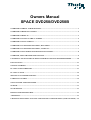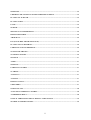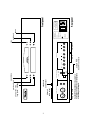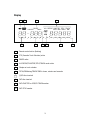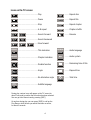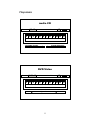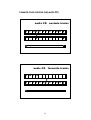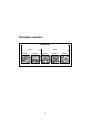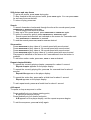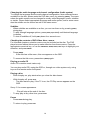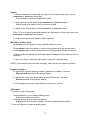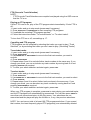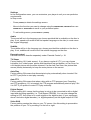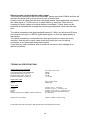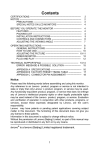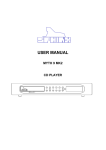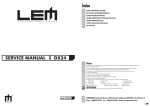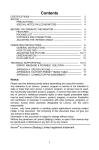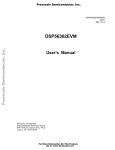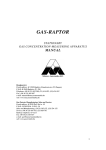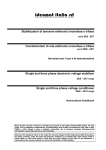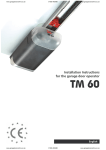Download Thule DVD250/DVD250B User's Manual
Transcript
Owners Manual SPACE DVD250/DVD250B OVERVIEW OF FRONT AND REAR PANEL ................................................................................................ 1 OVERVIEW OF REMOTE CONTROL............................................................................................................ 2 OVERVIEW OF DISPLAY ................................................................................................................................. 3 OVERVIEW OF ICONS ON THE TV SCREEN.............................................................................................. 4 OVERVIEW OF PLAY SCREENS .................................................................................................................... 5 OVERVIEW OF CONFIGURATION MENU, DVD VIDEO .......................................................................... 6 OVERVIEW OF CONFIGURATION MENU, AUDIO CD............................................................................. 7 OVERVIEW OF FAVOURITE TRACK SELECTION SCREEN .................................................................. 8 OVERVIEW, TITLE/CHAPTER EXPLANATION ......................................................................................... 9 CONGRATULATIONS WITH YOUR NEW CD/DVD PLAYER SPACE DVD250/DVD250B ................ 10 INSTALLATION ................................................................................................................................................ 11 GETTING STARTED ........................................................................................................................................ 11 PLAYING A DVD-VIDEO DISC...................................................................................................................... 11 PLAYING A TITLE ........................................................................................................................................... 12 MOVING TO ANOTHER CHAPTER ............................................................................................................. 12 PARENTAL CONTROL ................................................................................................................................... 12 STILL PICTURE AND STEP FRAME............................................................................................................ 13 SEARCH.............................................................................................................................................................. 13 SLOW MOTION ................................................................................................................................................ 13 REPEAT CHAPTER/TITLE/DISC .................................................................................................................. 13 A-B REPEAT ...................................................................................................................................................... 13 CHANGING THE AUDIO LANGUAGE AND CHANNEL CONFIGURATION (AUDIO SYSTEM) .... 14 SUBTITLES ........................................................................................................................................................ 14 CHECKING THE CONTENTS OF DVD-VIDEO DISCS: MENUS ............................................................ 14 PLAYING AN AUDIO CD ................................................................................................................................ 14 PLAYING A DISC.............................................................................................................................................. 14 PAUSE ................................................................................................................................................................. 14 SEARCH.............................................................................................................................................................. 15 MOVING TO ANOTHER TRACK .................................................................................................................. 15 REPEAT TRACK/DISC .................................................................................................................................... 15 A/B REPEAT....................................................................................................................................................... 15 FTS (FAVOURITE TRACK SELECTION) .................................................................................................... 16 PLAYING AN FTS PROGRAM ....................................................................................................................... 16 COMPILING AND FTS PROGRAM............................................................................................................... 16 TO EXCLUDE TRACKS: ................................................................................................................................. 16 TO SELECT TRACKS: ..................................................................................................................................... 16 SETTINGS .......................................................................................................................................................... 17 AUDIO ................................................................................................................................................................. 17 SUBTITLE........................................................................................................................................................... 17 PARENTAL CONTROL ................................................................................................................................... 17 TV SHAPE........................................................................................................................................................... 17 AUTO PLAY ....................................................................................................................................................... 17 AUTO FTS........................................................................................................................................................... 17 DIGITAL OUTPUT............................................................................................................................................ 17 VIDEO SHIFT .................................................................................................................................................... 17 OSD LANGUAGE .............................................................................................................................................. 18 ACTIVATING PARENTAL CONTROL......................................................................................................... 18 AUTHORIZING DISCS..................................................................................................................................... 18 OPTICAL VERSUS ELECTRICAL DIGITAL AUDIO OUTPUT .............................................................. 19 TECHNICAL SPECIFICATIONS.................................................................................................................... 19 ii 1 L ANALOG AUDIO OUTPUTS R L OPTICAL SCART Control COAX 75 ohm CVBS S - Video G RGB R B VIDEO OUTPUTS activate RGB in SCART connector DIGITAL AUDIO OUTPUTS Caution: DTS encoded disc’s may result in damaging noise levels for your loudspeakers at the analog audio outputs. only DVD 250B R balanced audio output unbalanced audio output previous track short press: stop long press: standby open/close CR CB Component Y play 50-60 Hz SERIAL NO.: 220-230 V SPACE DVD250 B MODEL: CAUTION RISK OF ELECTRIC SHOCK DO NOT OPEN Front panel Rear panel MADE IN DENMARK BY THULE AUDIO pause CD/DVD PLAYER THULE AUDIO next track Remote control 1 STBY 1 STANDBY OPEN STBY STOP OPEN 2 2 OPEN PREVIOUS chapter or track or track 3 NEXT chapter PLAY 3 A/B repeat A/B , chapter, track, title, disc 4 PAUSE 4 0-9 5 [MENU] 6 7 [SUBT] ENTER [ENTER] , [MENU], acknowledge menu selection cursor movement ARROW LEFT, ARROW RIGHT, cursor movement search back/search forward ARROW UP, ARROW DOWN, [DISP] 0 1 2 3 4 5 6 7 8 9 numerical key pad select DVD-defined menu [SUBT], select subtitles, short press: select subtitles, long press: subtitles on/off [CONFIG] A/B [DISP], On-Screen Display on/off select player settings menu(in stop mode only) [CONFIG], 2 5 [MENU] [SUBT] ENTER 6 7 [DISP] [CONFIG] Display 2 3 4 FTS PAUSE A-B REPEAT CHAPTER TITLE TRACK 1 TITLE CHAPTER TRACK TOTAL REM TRACK TIME V I D E O VCD 1 2 3 4 5 10 6 7 8 9 9 10 8 11 7 12 13 14 6 1 Remote control active (flashing) 2 FTS (Favourite Track Selection) active 3 PAUSE active 4 A-B REPEAT/CHAPTER/TITLE/TRACK mode active 5 Chapter or track calendar 6 TOTAL/REMaining/TRACK TIME in hours, minutes and seconds 7 (V)CD disc inserted 8 DVD disc inserted 9 DVD CHAPTER or VCD/CD TRACK number 10 DVD TITLE number 3 15 + 5 Icons on the TV screen .........Repeat disc ......................................Play A-B ......................................Pause T .........Repeat title ......................................Stop C .........Repeat chapter chapter shuffle .........Chapter shuffle ......................................A-B repeat 4 .......................Search forward 4 .......................Search backward 1/2 TITLE 02 CHAPT 004 1/4 1/8 .......Slow forward ......................................Title indication ......................................Chapter indication ......................................Disable function 3 7 ......................................Angle 1 1 ......................................No alternative angle no .........Resume AUDIO ENG dts 2 ch 7:24:59 7:59 ......................................Subtitle language During play, various icons will appear on the TV screen for about 2 seconds to confirm that a function has been selected. You can get rid of these icons by pressing [DISP]. At any time during play, you can press [DISP] to call up the Play Banner, which shows you which functions are active, for about 2 seconds. 4 .........Audio language .........Audio system .........Remaining time of title .........Elapsed time .........Total time 2:48:59 Play screens audio CD Time 1 69:16 2 3 Tracks 4 5 6 7 8 Exclude Tracks 12 9 10 11 12 Track Selection DVD Video Time 1 2:30:10 2 3 Titles 4 5 6 7 Eject Disc 5 8 12 9 10 11 12 Configuration menu, DVD video (only available in stop mode) DVD video audio english subtitle english parental control Not active TV shape 16:9 auto play on auto FTS off DVD video digital output sound video shift OSD language 6 settings settings all stereo english + Configuration menu, audio CD (only available in stop mode) audio CD settings audio english subtitle english parental control Not active TV shape 16:9 auto play on auto FTS off audio CD digital output sound video shift OSD language 7 settings all stereo english + Favourite track selection (only audio CD) audio CD exclude tracks 1 2 3 4 5 6 7 8 9 10 11 play 4 exclude play selection clear selection audio CD favourite tracks 3 10 6 11 favourite 1 2 3 4 5 6 7 8 9 10 11 disc play selection clear selection 8 Title/chapter explanation DVD-VIDEO DISC TITLE 1 CHAPTER 1 TITLE 2 CHAPTER 2 CHAPTER 1 9 CHAPTER 2 CHAPTER 3 Congratulations with your new CD/DVD player SPACE DVD250/DVD250B The SPACE DVD250/DVD250B contains advanced technology for an outstanding range of features and sound performance. We are sure that the Thule Audio DVD250/DVD250B will give you many hours of pleasure with music and movies. To give you full benefit from this advanced product, please read this manual carefully before you proceed. The SPACE DVD250/DVD250B contains following features: - Reads CD, CD-R*, CD-RW*, DVD and navigation on non-finalized CD-R and CDRW discs. - Video output, 4 pcs.: Composite (coax), S-VHS, and separate RGB (coax) and Component (coax). - DVD250 audio output, 2 pcs: 1 Coax 75 Ohm and one optical for PCM, DD, DD DD EX, DTS and DTS ES. - DVD250B audio output, 4 pcs: 1 Coax 75 Ohm and one optical for PCM, DD, DD DD EX, DTS and DTS ES. Also true high-end balanced (and unbalanced) D/A conversion with Burr Brown PCM1716 24bit/96kHz converters. - Excellent video performance giving superb picture quality from high rated 10 bit video D/A converter with 80 MHz video buffer. - True Audio / DVD dual laser drive (not DVD-ROM) designed for extra low noise emission and 2 second high speed anti scratch/shock function. - Full, easy to use on-screen display (OSD) with many options for video and audio settings. Choice of different OSD languages. - 8 mm thick extruded and anodized aluminum front. Direct button access to most common functions. - Up to 100 memorized favourite track selection on audio CD’s. - 1½ mm plated steel, anti vibration cabinet, specifically designed for low noise. Each feature is described further in the next pages. * May not read CD's from all CD burning programs. 10 Installation Place the player on a hard and flat surface. There has to be at least 5 cm (2 inches) free air on top of the player. To ensure long and trouble free operation we recommend: - Do not expose the player to direct sunlight. - Do not place the player in warm or dusty environments. Caution: Because of risk of fire or electric shock, do not expose the player to rain or moisture. Caution: Because of risk of electric shock, do not open the player. Getting started 1: Press open/close on the front of the player. The disc tray opens. 2: Lay your chosen disc in the tray label side up. Make sure it is sitting properly in the correct recess. 3: Gently push the tray, or press OPEN on the front or remote, to close the tray. With Autoplay on (the factory default setting) the disc starts playing. With Autoplay off, the (play) screen for the type of disc (CD, DVD or VCD) inserted appears on the OSD, and information about the discs contents and total playing time appear on the display. 4: To turn Autoplay on or off, see under settings p.17. Playing a DVD-video disc You will recognize a DVD video disc by the logo. Depending on the material on the disc (a movie, video clips, a drama series, etc.) it may have one or more Titles, and each Title may have one or more Chapters. Play stops at the end of each Title. To make access easy and convenient, your player lets you move between Titles, and also between Chapters. NOTE: During play various icons will appear on the TV screen for about 2 seconds to confirm that a function has been selected. You can get rid of these icons by pressing [DISP] on your remote control. At any time during play, you can press [DISP] to call up the Play Banner, which shows you which functions are active, for about 2 seconds. To get rid of the Play Banner, press [DISP] again. List of icons is available on p. 4. 11 Playing a title - With Autoplay on, play starts when you close the drawer. - With Autoplay off, press PLAY. NOTE: Some DVD discs may carry their own Autoplay, in which case play always starts automatically - - The disc may invite you to select an item from a menu. If the selections are numbered, press the appropriate numerical key; if not, use ARROW UP, ARROW DOWN, ARROW RIGHT and ARROW LEFT to highlight your selection and press ENTER. - As the disc plays, the player display shows the current title and chapter, and the elapsed playing time. Play will stop at the end of a Title and this can result in return to menu. To go on to the next Title, press PLAY. To stop at any other time, press STOP. You can resume play from the point at which you stopped. Press PLAY twice. The Resume feature applies, not only to the disc in the player, but also to the last four discs you have played. Simply re-insert the disc, press PLAY if Autoplay is off, and when you see the Resume icon on the screen press PLAY again. Moving to another chapter When a title on a disc has more than one chapter (which you can see from the player display), you can move to another chapter as follows: - Press NEXT briefly during play to step forward to the next chapter. - Press PREVIOUS briefly during play to return to the beginning of the current chapter. Press PREVIOUS briefly again to step back to the beginning of the previous chapter. - To skip rapidly through tracks, hold down NEXT or PREVIOUS until the desired track is reached. - To go directly to any chapter, enter the chapter number using the numerical keys. NOTE: - If the number has more than one digit, press the keys in rapid succession. - For more information about chapters, see “Checking the contents of DVD-Video discs: Menus”, p. 14. Parental control - If you activate Parental Control, only discs that you have already authorised as suitable for all ages can be played as above. - To play any other DVD-Video disc, the OSD will ask you to enter your Parental Control PIN code. When this has been done, play starts automatically. - To activate Parental Control, and to authorize discs, see Activating Parental Control, p. 18. NOTE: If you forget your PIN code, you can erase it when the code is requested as above, by pressing STOP four times. Parental Control will then be de-activated. To reactivate it, see Activating Parental Control, p. 18. 12 Still picture and step frame - To get a still picture, press PAUSE during play. - To step forward to the next picture frame, press PAUSE again. You can press PAUSE for as many times as desired. - To return to play, press PLAY. Search - To search forwards or backwards through the disc at 4x normal speed, press ARROW RIGHT or ARROW LEFT during play. - Search begins and sound is muted. - To step up to 32x normal speed, press ARROW RIGHT or ARROW LEFT again. - To return to normal 4x speed, press ARROW RIGHT or ARROW LEFT again. - Search speed and direction are indicated on the screen for 2 seconds each time ARROW RIGHT or ARROW LEFT is pressed. - To end the search press PLAY, PAUSE or STOP as desired. Slow motion Press ARROW DOWN to play video at ½ normal speed with sound muted. Press ARROW DOWN to play video at 1/4 normal speed with sound muted. Press ARROW DOWN to play video at 1/8 normal speed with sound muted. Press ARROW DOWN again to play video at ½ normal speed with sound muted. - Play speed is indicated on the screen for 2 seconds each time the button is pressed. - To exit slow motion mode, press PLAY, PAUSE or STOP as desired. - Repeat chapter/title/disc - To repeat the currently playing chapter, press A/B for a about 1 second: - Repeat chapter appears on the player display. - To repeat the currently playing title, press A/B for a second time for about 1 second: - Repeat title appears on the player display. - To repeat the entire disc, press A/B for a third time for about 1 second: - Repeat appears on the player display. - To exit repeat mode, press A/B a fourth time for about 1 second. A-B repeat To repeat or loop a sequence in a title: - Press A/B briefly at your chosen starting point; - A appears on the player display. - Press A/B briefly at your chosen end point; - A-B appears on the player display, and the repeat sequence begins. - To exit the sequence, press A/B briefly again. 13 Changing the audio language and channel configuration (Audio system) To change the language and the audio channel configuration, when alternatives are available on the disc, please enter the DVD disc menu, by pressing [MENU]. The menu where the audio system can be changed is usually called languages, audio, subtitles or similar. Please select appropriate language and audio system, and in some cases also the subtitle can be chosen as well in the same menu. Subtitles - When subtitles are available on a disc, you can turn them on by pressing [SUBT] during play. - To step through language options, press [SUBT] repeatedly until desired language is chosen - To turn off subtitles off, hold [SUBT] down for a second or so. Checking the contents of DVD-Video discs: menus For titles and chapters, selection menus may be included on the disc. The DVD player’s menu feature allows you to make selection from these menus. Press the appropriate numerical key; or use the ARROW UP, DOWN, RIGHT, LEFT keys to highlight your selection, and press ENTER. - Press [MENU]. - If the disc has a title menu, this now appears on the OSD. - To remove the title menu, press down [MENU] again. Playing an audio CD Audio CD’s contain music tracks only. You can play audio CD’s using the OSD or, through non video system only, using keys on the remote and/or front panel. Playing a disc - With Autoplay on, play starts when you close the disc drawer. - With Autoplay off, press PLAY. - The disc starts to play; if the TV is on, the CD Play screen appears on the OSD. See p. 5 for screen appearance. - - Play will stop at the end of the disc. To stop play at any other time, press STOP. Pause - Press PAUSE during play. - To return to play, press PLAY. 14 Search - To search forwards or backwards through the disc at 4x normal speed, press ARROW RIGHT or ARROW LEFT during play. - Search begins and sound is partially muted. - To step up to 8x normal speed press ARROW RIGHT or ARROW LEFT again. - Search goes to 8x speed, and the sound is muted. - To return to 4x normal speed, press ARROW RIGHT or ARROW LEFT again. - If the TV is on, search speed and direction are indicated on the screen each time or ARROW LEFT are pressed. ARROW RIGHT - To end search, press PLAY, PAUSE or STOP as desired. Moving to another track - Press NEXT once during play to step forward to the next track. - Press PREVIOUS once during play to return to the beginning of the current track. Press PREVIOUS again quickly to step back to the beginning of the previous track. - To skip rapidly through tracks, hold down NEXT or PREVIOUS until the desired track is reached. - To go to any track, enter the track number using the numerical keys. NOTE: if the number has more than one digit, press the keys in rapid succession. Repeat track/disc - To repeat the currently playing chapter, press A/B for a about 1 second: - Repeat track appears on the player display. - To repeat the entire disc, press A/B for a second for about 1 second: - Repeat appears on the player display. - To exit repeat mode, press A/B a third time for about 1 second. A/B repeat To repeat or loop a sequence: - Press A/B briefly at your chosen starting point; - - A appears on the player display. Press A/B briefly at your chosen end point; - A-B appears on the player display, and the repeat sequence begins. To exit the sequence, press A/B briefly again. 15 FTS (Favourite Track Selection) NOTE: - FTS Favourite Track Selections are compiled and played using the OSD: ensure that the TV is on. Playing an FTS program If Auto FTS is set to on, play of the FTS program starts immediately. If Auto FTS is off: 1: Insert a disc and go to stop mode (press STOP if necessary). 2: Press ARROW LEFT or ARROW RIGHT to start compiling FTS programs. 3: If available the excisting FTS program appears. 4: Follow the instructions under “To exclude tracks” or “To select tracks”. To turn Auto FTS on or off, see settings p. 17. Compiling and FTS program FTS programs can be compiled by selecting the tracks you want to play (“Track Selection”) or by excluding the tracks you don’t want to play (“Excluding Tracks”) To exclude tracks: 1: Insert a disc and go to stop mode (press STOP if necessary). 2: Press ARROW RIGHT. 3: Use ARROW LEFT or ARROW RIGHT to move to the first track number you want to exclude. 4: Press ARROW DOWN. 5: Repeat steps 3 and 4 to exclude further track numbers in the same way. If you change your mind, you can re-include any track number by moving back to it and pressing ARROW UP as required. 6: To clear your whole selection and start again, press STOP. To select tracks: 1: Insert a disc and go to stop mode (press STOP if necessary). 2: Press ARROW LEFT. 3: Use ARROW LEFT or ARROW RIGHT to move to the first track number you want to select. 4: Press ARROW UP. 5: Repeat steps 3 and 4 to select further track numbers in the same way. If you change your mind, you can de-select any track number by moving back to it and pressing ARROW DOWN as required. 6: To clear your whole selection and start again, press STOP. When your FTS program is complete, press PLAY to start playing your selected tracks, and the FTS program will automatically be memorized. You can also press ENTER for more than one second and return to the Play menu. Your selections are not memorized and the player will play the full disc or, if any, the previous selections. NOTE: You can have a total of at least 100 FTS programmed discs. If you exceed that number, the least frequently played FTS program(s) are automatically deleted. 16 Settings In the configuration menu, you can customize your player to suit your own particular requirements. In Stop mode: - Press [CONFIG] to obtain the settings screen. Move to the function you want to change using the ARROW DOWN, ARROW UP then use to scroll to your preferred option. ARROW LEFT or ARROW RIGHT - To exit settings menu, press ENTER or [CONFIG]. Audio The sound will be in the language you choose provided this is available on the disc in play. If not, speech will revert to the first spoken language on the disc (in most cases the original language). Subtitle The subtitle will be in the language you choose provided this available on the disc in play. If not, subtitles will revert to the first subtitle language on the disc. Parental control Parental control is describe separately under ‘Parental Control’ p. 18. TV Shape Factory setting 16:9 (wide screen). If you have a regular 4:3 TV, you can choose Letterbox for a ‘wide-screen’ picture with black bars top and bottom, or Pan Scan, for a full-height picture with the sides trimmed. If a disc has Pan Scan, the picture then moves (scans) horizontally to keep the main picture on the screen. Auto Play Factory setting ON means that discs starts to play automatically when inserted. Set to OFF if you prefer to start play manually. Auto FTS Factory setting ON means that when a disc with an FTS program (see ‘Compiling and FTS program p. 16) is inserted, the FTS program automatically starts to play. Set it to OFF if you prefer to control FTS play manually. Digital Output Factory setting ALL means that the player is set-up to be connected to with a digital input and decoding capability (i.e. Thule Space PR250B). You can also change the setting to OFF, then there is no audio signal on the digital output. If your equipment doesn’t include a digital decoder, (i.e. digital speakers) set the digital output to PCM. Video Shift Factory setting centers the video on your TV screen. Use this setting to personalize the position on your TV by scrolling it to the left or right. 17 OSD language The players on-screen display will be in the language you choose. Activating parental control This can only be done in Stop mode. 1: Press [CONFIG] to obtain the Settings menu. 2: Move to Parental Control using ARROW UP, ARROW DOWN. 3: Press ARROW LEFT or ARROW RIGHT to change the Parental Control to Active. 4: You will be asked to enter a 4-digit pin code of your own choice, and then to confirm your choice. 5: This code must then be entered to play any DVD-Video or Video CD disc, unless you have previously authorized the disc as suitable for all ages. 6: To deactivate Parental Control, repeat the above procedure. Authorizing Discs 1: Insert the disc you wish to authorize and close the tray. - The OSD will ask for your pin code. 2: Enter your pin code. 3: Press STOP. 4: Select Parental Control on the OSD (Stop mode OSD, not the Config menu) by pressing ARROW RIGHT - The OSD will ask for your pin code. 5: The disc is now authorized, and will play in the normal way, without the pin-code. To cancel your authorization, repeat steps 4 and 5. NOTE: - You can have a total of 50 authorized discs. If you exceed that number, the least frequently played disc(s) are automatically de-authorized. 18 Optical versus electrical digital audio output The electrical connection has more bandwidth, typical more than 50MHz and this will maintain the pulse quality at the receiver end, to reduce jitter. However there is noise emission from the digital pulses, which potentially can disturb the video signal or TV/FM receiver. A short cable e.g. less than 75cm and not crossing the video cables or antenna cables is necessary. Further there can be problems of disturbancies through the receivers ground plane, which can add new jitter. The optical connection has less bandwidth around 10 MHz, but still around 5 times more than the bit rate of a SPDIF digital audio signal, so that the signal quality is maintained. The optical connection is completely free from ground return current and noise emission. And this will in many cases more than justify the use of a optical connection in a complicated audio/video system. If you face any noise problems with an electrical connection then change to an optical connection. TECHNICAL SPECIFICATIONS Analog outputs (only DVD250B) Analog output voltage, 0 dB THD, digital inputs, 0 dB, 24bit/48 kHz: Dynamic range, 24bit , XLR out: Dynamic range, 24 bit, phono out: Frequency response, 20 -20k Hz: 2.2 V phono/ 4.4 V XLR 0.002% 106 dB 104 dB <+/- 0.5 dB Digital audio output Electrical Optical 0.5V, 75 ohms Coax Toslink type Video output Composite: S-video: YCrCb: RGB: SCART control (turn on RGB in SCART connector): 75 ohms; 0.7V / -0.3V sync 75 ohms; 1V,0.7V / -0.3V sync on Y 75 ohms; 1V,0.7V,0.7V / -0.3V sync on Y 75 ohms; 0.7V / use Composite as sync 5V / 220 ohms Size (W x D x H), weight: 420mm x 300mm x 90mm, 6.5 kg Thule Audio ApS reserve the right to alter specifications and design without notice. 19