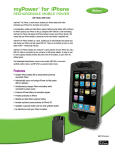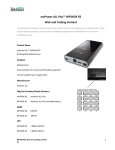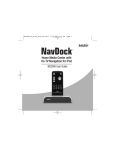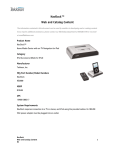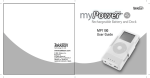Download Tekkeon myPower MP3300 User's Manual
Transcript
Universal Rechargeable Battery MP3300 User Guide USER GUIDE Contents Overview ................................................................................................2 Getting Started........................................................................................2 Unpacking myPower ALL ....................................................................2 Getting to Know myPower ALL ..........................................................3 Charging myPower ALL ......................................................................3 Using myPower ALL ..............................................................................4 Select/Connect the Adapter Plug ........................................................4 Connect the Power Output Cord..........................................................5 Adjust the Voltage Level ......................................................................5 Connect the Portable Device ..............................................................7 View myPower ALL Battery Capacity ..................................................8 Recording Device Information ............................................................8 Obtaining Adapters..............................................................................9 Troubleshooting ....................................................................................10 Limited Warranty ..................................................................................11 Customer Support ................................................................................12 Overview You can use myPower™ ALL—the universal rechargeable battery—to power just about any portable device. Simply connect myPower ALL to your portable DVD player, notebook computer, digital camera, digital camcorder, portable CD player, PDA, mobile phone, or other portable device to extend the battery life. As an added bonus, myPower ALL will charge the internal battery on some devices, while powering the device. myPower ALL goes where you go! Slip the handy leather case onto your belt, or just toss myPower ALL into your briefcase or backpack—it’s that lightweight. Getting Started 1 Unpacking myPowerALL Your myPower ALL package includes the following: 6 1. myPower ALL lithium polymer rechargeable battery 2. Leather travel case with belt loop 3. Power adapter 4. Power output cord 2 5. Adapter plug kit with drawstring bag (8 adapter tips) 5 6. Device At-A-Glance Card 7. User guide (not shown) 3 4 2 Getting to Know myPower ALL Voltage Indicators/ Capacity Indicators Voltage Selector Voltage Lock Charging Indicator DC OUT For connection to device DC IN For connection to power adapter Charging myPower ALL myPower ALL will charge in four hours when completely empty. The green CHARGE indicator will turn on after the battery is 80% charged. Therefore, you should view the actual battery capacity before disconnecting the power adapter to stop charging. (Before using myPower ALL for the first time, you must charge the device for four hours.) 1. Plug the power adapter into the DC IN jack on the end of myPower ALL. 2. Remove the output cord from the DC OUT jack, if connected. 3. Plug the power adapter into a wall outlet. The red CHARGE indicator will turn on to indicate the battery is charging and is less than 80% charged. 4. When the green CHARGE indicator turns on, set the voltage lock to LOCK, and press the voltage selector to view the battery capacity. If the capacity does not indicate FULL, continue to charge the battery until the battery capacity indicates FULL. 5. When the battery capacity indicates FULL, unplug the power adapter. NOTE: myPower ALL will automatically shut down the power input when fully charged, so you can charge it overnight. USER GUIDE 3 Using myPower ALL myPower ALL can be used to power and/or charge your portable device. With devices that require higher voltage levels, like notebook computers and portable DVD players, we recommend that you use myPower ALL only to power the device. You will find that powering without charging your higher voltage device will maximize the battery life of myPower ALL, thus letting you use your portable device even longer. To use myPower ALL to power and/or charge your device, take these steps which are described in detail in the following sections. • Select an adapter plug and connect the plug to the output cord. • Connect the power output cord to myPower ALL. • Adjust the voltage level to match that of your device and lock the voltage setting. • Connect the adapter plug/output cord to your device. Select/Connect the Adapter Plug 1. Select the adapter plug that fits securely into the power jack on your portable device. 2. Locate the polarity symbol on your device in the area around the power connector jack: Center Positive Center Negative The polarity of your device determines how you will connect the power output cord to the adapter plug to connect to your device. 4 3. Connect the adapter plug to the power output cord (but not the device), according to the device polarity: • If the device polarity is center positive, match the positive symbol (+) on the selected adapter plug to the positive symbol (+) on the power output cord and connect. • If the device polarity is center negative, match the positive symbol (+) on the selected adapter plug to negative symbol (-) on the output cable and connect. Connecting the Plug for a Center Positive Device Connecting the Plug for a Center Negative Device (If the polarity is not shown, you can assume that it is center positive, as with most devices in North America.) If you change the adapter plug while the power adapter cord is connected to myPower ALL, the voltage setting will reset to 3V, the default voltage setting. Connect the Power Output Cord 1. Plug the large end of the power output cord into the DC OUT jack on the end of myPower ALL. The 3V voltage indicator will turn on to indicate that the voltage is set to the lowest setting. (If you have previously selected a voltage, the voltage selection will be returned to the lowest setting, 3V.) Adjust the Voltage Level 1. Locate the voltage specification for your portable device. This can be found on the device power adapter label or device specification label which typically is found on the bottom of the unit. (If available, use the voltage specification shown on the power adapter.) Sample Power Adapter Label USER GUIDE 5 2. With the voltage lock in the unlocked position (switched right to VOLTAGE), set the voltage output to the voltage selection that is equal to or one increment higher than the voltage identified for your device. To do this, press the voltage selector until the voltage indicator turns on under the appropriate voltage selection (3, 4.5, 5, 6, 7.5, 9, 12, 14V). For example, if your device requires 6V, set the voltage to 6. If your device requires 7.2V, set the voltage to 7.5. Sample Device Specification Label It is important to set the voltage selector NO MORE than one step higher than the voltage requirement for the portable device as an incorrect setting may prevent myPower ALL from working with your device, or may harm your device in the rare instance that the device accepts the higher voltage. However, for all devices, adjusting the voltage ONLY one step higher than required will not harm the device. 3. Slide the voltage lock to the locked position (switched left to LOCK). This will prevent you from accidentally selecting a different voltage while your device is connected. 4. To change the voltage, slide the voltage lock to the unlocked position (VOLTAGE), and select a new voltage. Be sure to relock the voltage. TIP: You can optimize the use of myPower ALL with your notebook computer or portable DVD player by setting the voltage on myPower ALL to less than the required voltage. This prevents myPower ALL from charging the device, thus extending the amount of time you can use myPower ALL to power your notebook or portable DVD player. Most notebook computers require a charging voltage of 11.1 volts or 14.8 volts. Even though myPower ALL MP3300 provides only up to 14V, it may be used to power these notebooks. To determine if MP3300 can power your notebook, verify that the total output power provided by the device power adapter is not more than 64W. To do this, multiply the voltage by the amps shown on the power adapter (Watt=Voltage x Amps). If the output power is greater than 64W, myPower ALL will not power or charge 6 the device. If it is less than 64W, set the voltage on MP3300 to 12V and test to see if it will power your notebook at this setting. If not, increase the voltage to 14V and retest. Most portable DVD players require 9 or 12 volts. Set the voltage to 7.5V and test to see if myPower ALL will power your device at this setting. If not, increase the voltage by one level and retest. Connect the Portable Device 1. Connect the adapter plug into the power jack on the portable device. 2. Turn on the portable device and use it as you would normally. While connected, myPower ALL will power and charge your device. (As mentioned earlier, myPower ALL will not charge a device if the voltage setting is lower than that required.) or Leave the portable device turned off and myPower ALL will charge the device battery. 3. When finished, unplug the power output cord from myPower ALL and your device. NOTE: If your portable device displays a low voltage/low capacity or double-beep warning while myPower ALL is connected, adjust the voltage setting to one level higher. TIP: For most portable devices, myPower ALL can be used to power the device even when the device battery is not installed. USER GUIDE 7 View myPower ALL Battery Capacity The capacity in myPower ALL will decrease as the battery powers and/or charges your devices. The remaining voltage is shown on the voltage indicator, which is accessed as described below. As the voltage decreases, the lights will turn off in sequence from right to left. When the myPower ALL battery capacity is low, only the red EMPTY light will be on. You should recharge myPower ALL at this time. When myPower ALL is completely out of battery, all lights will be off. At this point, you must charge myPower ALL. 1. With the voltage lock in the locked position (LOCK) and the adapter plug/power output cord, or the power adapter connected, press and hold the voltage selector. When you release the voltage selector, the battery capacity indicators will turn off, and one indicator will turn on to indicate the voltage selection. CAPACITY INDICATOR Red Indicator 5-15% 2nd Green Indicator 15-25% 3rd Green Indicator 25-40% 4th Green Indicator 40-55% 5th Green Indicator 55-70% 6th Green Indicator 70-85% 7th Green Indicator 85-100% Recording Device Information The Device At-A-Glance Card included with myPower ALL enables you to record the information you need to use myPower ALL with each of your portable devices. Simply record the device name, required voltage, and reference letter for the compatible adapter. Store the card in the pocket provided inside the leather case. 8 1-5% (Recharge before using) 1st Green Indicator Obtaining Adapters Eight adapter plugs that fit most DC adapter jacks on a variety of portable devices are included with myPower ALL. If none of these plugs fits snugly into your portable device power jack, please go to our web site at www.tekkeon.com/mpadapters to determine which adapter plug you need for your device. You can obtain most adapters through the web site, or by contacting Tekkeon by phone at 888-787-5888 or 1-714-832-1266. If available through Tekkeon, the adapter will be sent to you for a nominal fee. USER GUIDE 9 Troubleshooting If myPower ALL does not power the portable device or charge the device battery, take these steps: 1. Verify that the current consumption of the portable device is not more than 4Amp. If the device consumes more than the maximum provided by myPower ALL, the device will shut down when turned on and cannot be powered and/or charged by myPower ALL. 2. If the device requires a charging voltage greater than 14V, verify that the total output power provided by the device power adapter is not more than 64W. To do this, multiply the voltage by the amps shown on the power adapter (Watt=Voltage x Amps). If the output power is greater than 64W, myPower ALL MP3300 will not power or charge the device. 3. View the remaining battery capacity. If it is below 25%, recharge myPower ALL. 4. Check that the output cord is connected to both myPower ALL and the portable device, and that the adapter plug fits snugly into the power jack on your portable device. If not, try another adapter. Center Positive 5. Verify that the polarity of the portable device’s power jack matches Connection the adapter plug. In most cases, the polarity is center positive. In this case, you must match the positive symbol (+) on the selected adapter plug to the positive symbol (+) on the power output cord as shown on the top right, and connect. If the polarity is center negative, disconnect the adapter plug from the output cord and reconnect the plug in the opposite direction as shown on the bottom right. Center Negative 6. Check that the output voltage for your portable device matches or Connection is just below the output voltage set on myPower ALL. If the output voltage is not correct, unlock the voltage lock (if in the locked position), and change the voltage as required. 10 7. Verify that a battery is installed in the portable device as some devices will not function without a battery installed. 8. Verify if your device is designed with charging circuitry that limits the input voltage. If so, myPower ALL may not be able to power or charge the device. Limited Warranty The product enclosed herein is warranted to be free of operational defects for a period of one year from the date of purchase. In the event of a defect in operation during the warranty period Tekkeon, Inc. will replace the defective product when the owner returns all product contents. The limited warranty will be considered void if the unit is tampered with, subject to misuse, negligence or accidental damage, has been improperly serviced, or if the security seal is removed. This warranty is limited to replacement only and shall not cover any other damages. Any product returned to Tekkeon, Inc. with no fault found will be returned to the owner at the owner’s expense. To obtain warranty coverage, please complete and submit the enclosed registration card. Disclaimer of Warranties Any user of this product does so at the user’s own risk. To the maximum extent permitted by applicable law, Tekkeon, Inc. and its suppliers provide the hardware and any support services related thereto "as is" and with all faults; and hereby disclaim all warranties and conditions, whether express, implied or statutory, including, but not limited to implied warranties of merchantability, fitness for a particular purpose, non-infringement, lack of negligence or correspondence to description, except for those warranties specifically and expressly provided in the Limited Warranty. With respect to the use of this product, in no event shall the company be liable for any loss of profit or any other commercial damage, including but not limited to special, incidental, consequential and other damages. USER GUIDE 11 Customer Support Customer support for myPower ALL is available at: Tekkeon, Inc. c/o myPower 3002 Dow Avenue, #134 Tustin, CA 92780 888-787-5888 / 714-832-1266 www.tekkeon.com Tekkeon, Inc. must issue a Return Merchandise Authorization (RMA) number for all exchanges or refunds. www.tekkeon.com 12 www.tekkeon.com © 2005 Tekkeon, Inc. Revision A2 All Rights Reserved myPower™ is a trademark of Tekkeon, Inc.