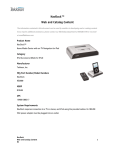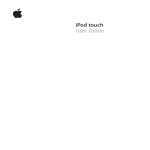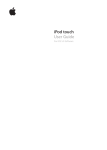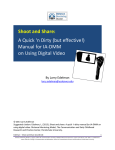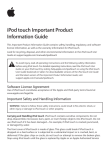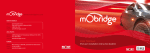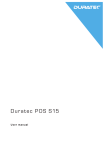Download ND2000 User Guide
Transcript
ND2000_ug_0308_rev2_fnl:fnl 3/13/08 1:15 PM Page 1 ND2000 User Guide ND2000_ug_0308_rev2_fnl:fnl 3/13/08 1:15 PM Page 2 ND2000_ug_0308_rev2_fnl:fnl 3/13/08 1:15 PM Page 1 USER GUIDE Contents Overview ..................................................................................................................................................2 Getting Started ........................................................................................................................................2 Unpacking NavDock ........................................................................................................................2 Connecting NavDock........................................................................................................................3 Using NavDock ........................................................................................................................................4 Using the Remote ............................................................................................................................4 Turning on NavDock ........................................................................................................................5 Charging iPod ..................................................................................................................................5 Playing Music ..................................................................................................................................5 Displaying Lyrics..............................................................................................................................6 Viewing Photos ................................................................................................................................7 Playing Videos ................................................................................................................................8 Changing NavDock Settings ....................................................................................................................9 Screensaver ....................................................................................................................................9 Color Scheme ................................................................................................................................10 Album Art ......................................................................................................................................11 Auto Scroll ....................................................................................................................................12 Language ......................................................................................................................................12 Equalizer (EQ) ................................................................................................................................13 About NavDock ..............................................................................................................................13 Changin the Remote Battery ..........................................................................................................13 Troubleshooting ....................................................................................................................................14 Limited Warranty ..................................................................................................................................15 Disclaimer of Warranties................................................................................................................15 Customer Support ................................................................................................................................16 ND2000_ug_0308_rev2_fnl:fnl 3/13/08 1:15 PM Page 2 Overview NavDock ™ Home Media Center with On-TV Navigation for iPod lets you navigate your iPod through an on-TV menu to play videos, photos and music on a connected television. NavDock browses directly through your iPod menus, so finding and playing music and videos is easy. And you can use the 16-button infrared remote to adjust or mute the volume, shuffle, repeat or skip songs, and fast forward or rewind through music or videos. The remote offers a five-way navigation pad and quick keys that jump directly to the videos, photos, music and settings menus. NavDock is fully compatible with iPod nano 3G, iPod classic, and iPod 5G (video). In addition, the following iPod models are compatible with NavDock; they support on-TV navigation of music, but not on-TV navigation of video: iPod nano 2G, iPod nano 1G, iPod 4G (color display), iPod 4G, and iPod mini. iPhone and iPod touch are not fully compatible with NavDock as these models do not support all of the NavDock features. These models can be used with NavDock with some limitations. Additional information about using iPhone or iPod touch with NavDock is available at www.tekkeon.com/ipodtouch. Getting Started NavDock Unpacking NavDock Your NavDock package includes the following: User Guide (not shown) iPod video 30GB, iPod classic 80GB (#9) iPod video 60/80GB, iPod classic 160GB (#10) iPod nano 2G (#11) Universal Dock Adapters Additional adapters are available through the Apple Store. 2 Remote Control Power Adapter AV Cable ND2000_ug_0308_rev2_fnl:fnl 3/13/08 1:15 PM Page 3 Connecting NavDock 1. Connect NavDock to the TV using the provided AV cable (or an S-Video cable, which is available through the Tekkeon online store). 2. Ensure the NTSC/PAL switch on the back of NavDock is in the appropriate setting for your TV. (In the U.S. set the switch to NTSC.) IMPORTANT: This step must be completed before the power adapter is plugged into the wall. 3. Connect the provided power adapter to the NavDock jack marked DC IN 5V, and plug the adapter into a wall outlet. 4. Place the appropriate universal dock adapter for your iPod into the top of NavDock. (A universal dock adapter comes with most iPods.) 5. Remove the plastic insulator from the battery slot on the back side of the remote. Store the remote control in the slot behind the iPod dock while not in use. USER GUIDE 3 ND2000_ug_0308_rev2_fnl:fnl 3/13/08 1:15 PM Page 4 Using NavDock Using the Remote PRESS TO Jump to the home page (main menu). Jump to the Music menu. Jump to the Photos main page. Quick Keys Jump to the Videos menu. Jump to the Settings menu. Turn on/off NavDock. Navigate through the menus using the directional arrows. Press the center to make a selection. Go to the previous screen. View lyrics when pressed in the same branch as the song during playback of a song with lyrics. Increase/decrease the volume. (When pressed during music playback, the song progress bar changes to a volume indicator. Pressing either volume key also cancels the Mute feature, if activated.) Mute the audio output. (When pressed, the mute icon appears in the Now Playing box.) Skip (within the selected directory) to the next/previous song, video or chapter in an audiobook or podcast, or to the next/previous photo in photo slideshow mode. Fast forward or rewind during a song or video. Pause/play a song, video, or photo slideshow. Set the song(s) or video to repeat. Toggles between repeat once , repeat all Turn on shuffle mode for the currently selected playlist to play songs in random order. 4 and repeat off. ND2000_ug_0308_rev2_fnl:fnl 3/13/08 1:15 PM Page 5 Turning on NavDock 1. Turn on your TV and change the TV input to the appropriate mode. 2. Dock iPod into the universal dock adapter. 3. Press to turn on NavDock. The blue power light on NavDock will turn on, the iPod will turn on, and the NavDock loading screen will appear on the TV followed by the main menu. 4. To turn off NavDock, press again. The blue power light will turn off. Main Screen Charging iPod NavDock will charge your iPod while docked whenever the power is connected, whether NavDock is on or off. Playing Music To Play a Song 1. From the Music menu, browse for a song, and click . The Now Playing screen will display the following information about the song: Song Number Number of the song playing within the current sequence of songs Song Information Song title, artist and album title Now Playing Screen USER GUIDE 5 ND2000_ug_0308_rev2_fnl:fnl 3/13/08 1:15 PM Page 6 Album Art Album art if included in the song’s audio file Song Time (progress bar) Elapsed time and remaining time for current song While you browse through the menus, music will continue to play until the song(s) is finished, or until you select another song, video or photos. While a song is playing, you can use any of the buttons on the remote. To Play All the Songs in Random Order 1. Select Shuffle Songs from the main menu. in your iPod will play in random order. will appear in the Now Playing box, and all the songs To Repeat One Song 1. Press until appears in the Now Playing box. To Repeat All Songs in the Current Playlist 1. Press until appears in the Now Playing box. Displaying Lyrics You can view the lyrics for a song on NavDock if you have entered lyrics for the song in iTunes and loaded the song onto your iPod. (See iPod guide for details.) 1. While playing a song with lyrics enabled, press enter Lyrics mode. 2. Press 3. Press from the menu where you selected the song to to scroll through the lyrics. or any of the quick keys to exit Lyrics mode. NOTE: Access to the Lyrics feature is provided by the iPod. If you cannot view lyrics, update your iPod software to the latest version. 6 ND2000_ug_0308_rev2_fnl:fnl 3/13/08 1:15 PM Viewing Photos To view photos on a TV screen, you must set the TV Out feature on iPod to “On”. The iPod software does not allow for the navigation of photos from an external dock. Therefore, you must browse and choose the photos from the iPod using the NavDock remote to view photos on your TV. To View Photos 1. Select Photos from the main screen or press on the remote. The Viewing Photos screen will appear. 2. Press to continue. The Viewing Photos instruction screen will appear. 3. Using the NavDock remote, set the iPod option TV Out to “On” (if off). (Choose Photos > Settings/Slideshow Settings > TV Out and select On.) 4. Using the NavDock remote, highlight the photo on iPod you wish to view and press to view the full screen version. 5. Press again to start the slideshow. 6. Press to view the photos on your TV. USER GUIDE Page 7 VIEWING PHOTOS iPod requires you to navigate from iPod to select photos. Press T to go back Press t to continue Viewing Photos Screen VIEWING PHOTOS Using the NavDock remote to navigate your iPod: 1. Set the iPod option TV Out to “On” (if Off). (Choose Photos > Settings > TV Out.) 2. Select a photo and press t to view full-screen on iPod. 3. Press t again to start the slideshow. 4. Press PHOTOS button to view on your TV. Press HOME button to exit any time Viewing Photos Instruction Screen 7 ND2000_ug_0308_rev2_fnl:fnl 3/13/08 1:15 PM Page 8 Playing Videos 1. Select Videos from the home page or press 2. Browse for a video, and click on the remote. on the remote. The video will begin to play. 3. During video playback, you can use any of the following buttons on the remote: Jump to the home page. Jump to the Music menu. Jump to Photos selection on the main menu. When browsing, return to video viewing. Jump to the Settings menu. Jump to previous screen. Increase or decrease the volume. Main Videos Screen Mute the volume. Skip to the next/previous video in the directory. Press and hold to fast forward or rewind the current video. Pause/play the video. NOTE: When you jump to the Home, Music, Photos, Settings, or previous menu (left arrow), the video will continue to play, and you will hear the audio. 4. To return to the video, press on the remote. 5. To stop viewing videos and return to the menu, press any of the quick keys. NOTE: NavDock supports widescreen mode. To view a video in widescreen, change the format on your TV. 8 ND2000_ug_0308_rev2_fnl:fnl 3/13/08 1:15 PM Page 9 Changing NavDock Settings The Settings menu enables you to: • Customize the screensaver and timing • Choose a color scheme • Turn on/off album art • Set auto scroll speed • Select the language for the menu • Access your iPod’s equalizer presets • View information/contacts for NavDock Main Settings Screen Screensaver You can choose from two screensaver modes: • Tekkeon logo, which appears in random locations on the screen. • Now Playing, which displays the album art of the currently playing song/video along with progress information. You can set the length of time NavDock will remain idle before the screensaver appears. To Select a Screensaver 1. Select Settings from the main menu or press on the remote. 2. Select Screensaver. 3. Select Mode. 4. Choose Tekkeon Logo or Now Playing. USER GUIDE 9 ND2000_ug_0308_rev2_fnl:fnl 3/13/08 1:15 PM Page 10 To Set the Screensaver Timer 1. Select Settings from the main menu or press on the remote. 2. Select Screensaver. 3. Select Timer. 4. Select 30 seconds, 2, 5, 10 or 20 minutes, or Never. Color Scheme You can select from four color schemes for the navigation menu and backdrop. As soon as you make a selection, the color scheme will change. To Change the Color Scheme 1. Select Settings from the main menu or press on the remote. 2. Select Display. 3. Select a color scheme: • Lime Twist • Pacific Ice (default) • Mango Tango • Bubble Gum The menu color scheme will change to that of the selected scheme. 10 ND2000_ug_0308_rev2_fnl:fnl 3/13/08 1:15 PM Page 11 Album Art If included with the song’s audio file, album art will automatically be displayed. If you have album art for many of your songs, you may wish to turn off album art while you are skipping songs as you will notice a delay while each album art loads. To Turn Off Album Art 1. Select Settings from the main menu or press on the remote. 2. Select Display. 3. Select Album Art. 4. Select Off. NOTE: Due to the long loading times for the album art on both iPod touch and iPhone, the album art is automatically turned off when either of these devices is connected. You will not be able to view the album art when using NavDock with these models. USER GUIDE 11 ND2000_ug_0308_rev2_fnl:fnl 3/13/08 1:15 PM Page 12 Auto Scroll Upon start up, NavDock Auto Scroll is set to “Standard” speed which navigates through the menus one selection at a time. If you have a large library of files, you should change the Auto Scroll to “Fast” so that you can scroll ten titles at a time by holding down the up or down arrow keys. To Change Auto Scroll 1. Select Settings from the main menu or press on the remote. 2. Select Auto Scroll. 3. Select one of the following: • Standard, to scroll the list one item at a time • Fast, to scroll the list ten items at a time after a few single scrolls Language You can select from three languages for the navigation menu: English, Japanese and Spanish. Please note that due to the output from the iPod, the video screen will be shown only in English. To Change the Language 1. Select Settings from the main menu or press 2. Select Language. 3. Select one of the following: • English (default) • Japanese • Spanish The language will change immediately. 12 on the remote. ND2000_ug_0308_rev2_fnl:fnl 3/13/08 1:15 PM Page 13 Equalizer (EQ) You can use equalizer presets to change the sound on iPod to suit a particular music genre or style. 1. Select Settings from the main menu or press on the remote. 2. Select EQ. 3. Select an equalizer preset. The preset will be selected and you will return to the Settings menu. About NavDock You can view the software version, model number, copyright info, and Tekkeon address and contact information. 1. Select Settings from the main menu or press on the remote. 2. Select About NavDock. Information about NavDock will appear on the screen. Changing the Remote Battery The NavDock remote uses a single lithium battery, CR 2025, that is stored in the battery compartment on the back of the remote. To Change the Battery 1. While pulling the battery tray away from the remote, push the lever to the right to unlock. 2. Replace the battery in the tray with the battery model number facing up. 3. Insert the battery tray into the compartment until the tray snaps into place. USER GUIDE 13 ND2000_ug_0308_rev2_fnl:fnl 3/13/08 1:15 PM Page 14 Troubleshooting Issue Solution The Blue LED does not turn on. 1. Ensure the included power adapter is connected. 2. Ensure the power outlet is providing power. NavDock is not responding. 1. Press to turn off NavDock. 2. Press the RESET button on the back of NavDock. 3. Check the battery level of the remote. (If the remote is working, the NavDock lamp will blink when any button on the remote is pushed.) “Please check iPod” screen appears. 1. Remove and re-dock iPod. “Loading iPod” screen appears and remains. 1. Check the battery level on iPod. If the battery is low, you may need to wait until iPod is charged enough to continue. 2. Press the RESET button on the back of NavDock. Lyrics are not displayed even though the song file contains lyrics. 1. Ensure that your iPod has the latest software as some older versions of software do not support on-TV lyrics. “Please insert iPod" remains on the TV screen. 1. Press the RESET button on the back of NavDock to restart the device. 14 ND2000_ug_0308_rev2_fnl:fnl 3/13/08 1:15 PM Page 15 Limited Warranty The product enclosed herein is warranted to be free of operational defects for a period of one year from the date of purchase. In the event of a defect in operation during the warranty period Tekkeon, Inc. will replace the defective product when the owner returns all product contents. The limited warranty will be considered void if the unit is tampered with, subject to misuse, negligence or accidental damage, has been improperly serviced, or if the security seal is removed. This warranty is limited to replacement only and shall not cover any other damages. Any product returned to Tekkeon, Inc. with no fault found will be returned to the owner at the owner’s expense. To obtain warranty coverage, please complete and submit the enclosed registration card. Disclaimer of Warranties Any user of this product does so at the user’s own risk. To the maximum extent permitted by applicable law, Tekkeon, Inc. and its suppliers provide the hardware and any support services related thereto "as is" and with all faults; and hereby disclaim all warranties and conditions, whether express, implied or statutory, including, but not limited to implied warranties of merchantability, fitness for a particular purpose, non-infringement, lack of negligence or correspondence to description, except for those warranties specifically and expressly provided in the Limited Warranty. With respect to the use of this product, in no event shall the company be liable for any loss of profit or any other commercial damage, including but not limited to special, incidental, consequential and other damages USER GUIDE 15 ND2000_ug_0308_rev2_fnl:fnl 3/13/08 1:15 PM Page 16 Customer Support Customer support for NavDock is available at: Tekkeon, Inc. c/o NavDock 3002 Dow Avenue, #134 Tustin, CA 92780 888-787-5888 / 714-832-1266 www.tekkeon.com Tekkeon, Inc. must issue a Return Merchandise Authorization (RMA) number for all exchanges or refunds. 16 ND2000_ug_0308_rev2_fnl:fnl 3/13/08 1:15 PM Page 17 ND2000_ug_0308_rev2_fnl:fnl 3/13/08 1:15 PM Page 18 www.tekkeon.com © 2007 Tekkeon, Inc. R2 All Rights Reserved NavDock™ is a trademark of Tekkeon, Inc. iPod is a trademark of Apple Computer, Inc., registered in the U.S. and other countries. Cut loose. Stay loose.