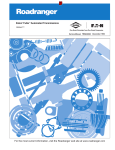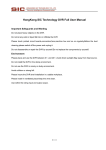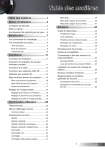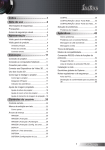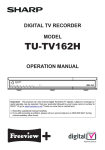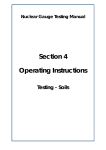Download TechniSat 100Hz User's Manual
Transcript
Instruction Manual for 100Hz Television sets www.technisat.de Colani-TV • Classic Line Made in Germany Contents consult your local specialist retailer. In order to operate the TV set immediately, turn to the chapter Daily Operation on pages 4 to 7. The Initial Operation procedure (automatic channel scan) on page 3 is only necessary if you want to install your TV set and attach it to the antenna without the assistance of a service technician. In this case, appropriate instructions will be displayed on the screen the first time you switch on the set. Should you wish to adjust picture, sound or programme characteristics at a later stage, turn to the chapter on Settings for guidance. Dear customer, We would like to congratulate you for choosing a TechniSat television set, which has been produced according to the most modern, up-to-date technical standards. The city of Stassfurt in the state of Sachsen-Anhalt has been synonymous with the production of high-quality radio and television equipment for decades, and today guarantees you high quality made in Germany. Our products are distributed by qualified specialist TechniSat TV service points, who will provide you with qualified guidance and professional service. Whenever you have any questions or possible problems, be sure to Before going any further, please read the notes on Operation and Safety on page 2, to ensure that you will enjoy problem-free TV viewing for a long time. Contents Table of contents Operation and Safety Remote control/changing batteries Initial Operation Controls and features Daily Operation Page 1 2 3 3 4 5 Switching on and off Adjusting the volume Selecting a channel Displaying tips Selecting sound features Displaying time, date and information Sound mute Freeze frame Zoom Radio mode Parental control Video text 5 5 5 5 6 6 6 6 6 6 6 7 Settings 8 Picture settings Contrast Brightness Sharpness Adjusting picture format Details Noise suppression Sound settings Volume Treble Bass Mono/Stereo/Dual Balance Sound characteristics Headphones Mono/Stereo/Dual Headphones volume 8 8 8 8 8 8 8 Page 10 9 9 9 9 9 9 9 9 9 1 Channel selection Manual channel selection Programming for terr. resp. cable channels Programming for satellite channels Initiating a TTS channel scan Changing order of channels Satellite outdoor installation Selecting a satellite LNB supply DiSEqC 10 10 11 14 14 16 16 17 17 Operating Language AV configuration 17 18 Connecting AV equipment Connecting a video recorder (VHS/Video 8) Copying with the aid of two video recorders Viewing from camcorder Copying from camcorder to video recorder Viewing from SVHS/Hi8 video recorders Installing a decoder, and recording scrambled programmes Connecting a video recorder to the antenna socket Connecting equipment via RGB outlet 18 18 18 19 19 19 Timer/clock 20 Clock Programme timer Sleep timer 20 20 20 Headphone connection Connecting hi-fi equipment VGA/computer connection ADR (ASTRA DIGITAL RADIO) Table of audio types Foreign terms Technical terms Tables of channels/programmes Technical data 21 21 22 23 24 25 26 27 28 19 19 19 Initial Operation Operating the equipment correctly Safety advice ➫ Connect to power supply 230V/50Hz AC ➫ If the following safety precautions are ignored, the manufacturer's responsibility ceases. ➫ The TV set is designed to receive and reproduce only sound and video signals. ➫ Never open the housing! It is extremely dangerous to touch parts carrying high-voltage current. ➫ The set is designed to be connected only to audio and video equipment, antenna installations and computers that comply with DIN standards, and carry a CE certification. ➫ Only trained personnel may carry out repairs. ➫ Should the set be delivered or transported during cold weather, do not switch it on immediately, but allow the set to adjust to room temperature first. ➫ The set may be used for private and commercial purposes, and must be operated inside a dry room, and under supervision. ➫ Operate the set in an environment where it is safe from humidity and damp, as well as splashes or drops of water. If water gets into the housing, immediately disconnect the power supply and call a service technician. ➫ Any other form of operation is specifically excluded. Manufacturer’s declaration ➫ Do not place the set in very confined bookshelves or cupboards, and allow at least 10cm space all round for ventilation. This equipment complies with the following standards: Radiation (X-Ray) regulations (RöV in Germany) of 08.01.1987, EU guideline 73/23/EEC (low-voltage regulations) - EN 60065 EU guideline 89/336/EEC (EMV guideline) - EN 55013, EN 55020, EN 60555-2 And carries CE certification. ➫ Do not place the TV set near a heater or other equipment that will cause the set to heat up more than usual. Disposal advice ➫ Do not expose the set to strong sunlight, and never cover up the ventilation slots, as this would affect the cooling of the set. Spent batteries should not be discarded with domestic refuse. They can either be disposed of by separate channels, or they will collected by the dealer. ➫ In case of electrical storms, disconnect both the antenna and power connections, as power surges can damage the set. Should the TV set reach the end of its lifespan after many years, specialist retailers will take it back for environmentally-friendly disposal ➫ Do not stick any objects into or through the ventilation slots. TechniSat provides a coupon for an old TV set when you purchase a new set. ➫ If you notice a specific defect, or if there is a strange smell and smoke coming from the set, disconnect the power supply immediately, and call a technician. Cleaning and care ➫ If you are out of the house for an extended period of time, the TV set should be switched off. This saves energy, and prolongs the lifespan of the picture tube. The housing of a Colani-Line set can be cleaned with a soft, slightly moist cloth. The housing of a Classic Line set can be cleaned with a soft, dry cloth. Do not use spray cleaners or any aggressive chemical detergents for the housing, as this may damage the high-quality surface. The screen can be cleaned while the set is switched off, using a dry or very slightly damp cloth. ➫ If the set is kept in standby mode via the remote control, power consumption is approximately 1 Watt. 2 Operation and Safety Remote control / changing batteries Initial Operation The set is set at the factory for a menu-driven initial operation (programming channels). All available channels are scanned, then sorted and retained in memory in a logical order. The following steps must be followed: ➜ Connect the antenna cable to the antenna socket at the rear of the TV set. ➜ * Connect F-connector of the antenna cable to the F-socket of the TV set (only if satellite module is fitted). ➜ Connect power plug to the power supply. ➜ Switch on the TV set via the power switch on the TV control panel. The power control light will light up in green. After a short time, a menu for selecting your preferred language will be displayed on the screen. ➜ Apply slight pressure to the marked spot in order to open the back cover of the remote control unit. ➜ Insert the batteries supplied with the set, ensuring that their polarity complies with that indicated in the battery compartment. ➜ Now, close the battery compartment again. ➜ Press the TV key, in order to switch over to TV control level. If you forget this step, theTV set will not respond to keyed instructions. Note ! ➜ Use the Programme keys on the remote control unit to select the language (e.g. English), and confirm by pressing OK. The menu Land (Country) will now be displayed. ➫ The TV key must be pressed after each time the batteries have been changed, in order to reset the operating code for the set! ➫ If batteries have been in use for some time, and are nearing the end of their life, there may be malfunctions of the remote control. ➜ Use the Programme keys to mark the country (e.g. GERMANY), confirm by pressing OK this will initiate the TTS scan. TTS is an automatic scan and search for all programmes available. The channels/stations found will be displayed in a list. * If the TV set is fitted with a satellite module, the satellite channels found will be added to the list of terrestrial or cable channels found, in accordance with the enclosed list of channels in this manual. * If the TV set is fitted with an ADR module, the pre-programmed ADR stations will be added above programme position 351 (first ADR station slot = 351 plus the number of terrestrial resp. cable channels. At the end of the scan, all programmes have been found. The menu Change Order will be displayed. ➜ Pressing the RADIO / TV key will switch off the menu. ➜ Pressing the Standby/on key will keep the TV set in standby mode. ➜ Pressing the Standby/on key will switch on the TV set. Switching the set on at this time will lead to the internal clock of the TV set being set to the time of the tele text clock of the channel on programme slot 1. ➫ We recommend that you use Micro AAA/R3 alkaline batteries for the remote control. ➫ Spent batteries must be disposed of correctly, or handed to your retailer. ➫ The remote control can be used to operate the TV set, a video recorder as well as two satellite receivers, provided they utilise specific addresses of the so-called "RC 5 code" (e.g. digital satellite receivers from TechniSat -TV). ➫ The keys PIP, ZOOM, ? and INFO allow you to operate the Rewind, Stop, Play and Fast Forward functions of a video recorder. ➫ The EPG key on the remote control is of no significance. Any characteristics marked with * are functions that are not available in all TV models covered by this manual. Your Initial Operation has been successfully concluded. 3 Control elements Remote control Sound selection Channel A/B Stereo/Mono/Dual Parental lock * Format change (at 16:9) Sound Mute (on/off) Standby/on Please note! mote When using the re time, or control for the first tteries, after changing ba at bottom press the TV key right! Numeric keypad OKMultifunction key Programme + Volume Programme - Volume + - TV / Radio mode Tele text off Tele text page + Tele text page Switching key (programme) Tele text on Menu on/off Date, Time, Information Tele text - next block Hidden information Tele text - next group EXT Equipment code Front panel controls “Classic Line” P-, P+ L-, L+ VIDEO Front panel controls “Colani Line” -keys for switching programmes -Volume control -cinch socket, input VHS/ Video 8 AUDIO SVHS PHONES *Antenna socket for satellite antenna -cinch sockets (input stereo Sound) -Hosiden socket (input SVHS/ Hi8) -Headphone output (3,5 mm) Back panel sockets Antenna socket for terrestrial Antenna or cable connection *VGA-socket Cinch sockets Audio Out for hi-fi connection SCART1 SCART2 L 4 R Daily Operation Switching the TV on and off Channel Selection Switching on via Power key on the TV set Direct channel selection using the numeric keypad ➜ To switch on, press the Power key on the front panel of the TV set. ➜ Press the Programme keys to select a new channel. In addition, the programme place in the list, the channel logo and the status of sound reproduction will be displayed. Switching on from Standby mode ➜ Use either the Standby/ on key on the remote control unit. Or ➜ Use the Programme keys on the remote control unit. Or ➜ Use the keys 0 to 9 on the numeric keypad. Or ➜ Use the two keys on the left of the panel behind the cover on the TV set. The mode display light will change from red to green. The status of sound reproduction modes may be one of the following: mono stereo dual ➜ By pressing a number or several numbers within a space of 3 seconds, a new channel can be selected directly. Selecting channel from the programme list Switching the set of ➜ Press the OK key to see the list of programmes on screen. ➜ Use the Power key on the set, or the Standby/ on key on the remote control in order to switch off the TV set. If the Standby/ on key was used to switch off the set, it will go into standby mode, and can be switched on again using the Standby/ on key. The eco-standby mode ensures a very low power requirement of only 1W. Note: The last switching command given by the remote control, whether On or Off, will be stored in memory by the set. Should the set have been switched of via the Power button on the set while in this operational mode, repeated pressing of the Power key will result in the set being switched on, and not into standby mode. Should you experience a power failure, we recommend you switch the set off via the Power key, so as to avoid the set switching itself on again unintentionally later. ➜ Use the Programme keys to select a new programme, and confirm by pressing the OK key. Hint: In order to select the programme more quickly, use the Volume keys to page through the list in blocks of 19 programmes at a time. Selecting a channel with controls on the TV set ➜ Press the marked area on the covering flap on the front panel of the TV set. ➜ Use the two keys on the left to select a new channel. Exchange function with last channel selected Adjusting the volume ➜ Pressing the Switching key will switch to the programme previously selected. Each time the channel switch key is pressed, the programme number, name of the channel and status of sound mode will be displayed briefly. Using the remote control ➜ Press the Volume keys to adjust the volume of the built-in loudspeakers. A bar representing the current volume level will be displayed on-screen. Showing Hints and Tips Using the controls on the TV set ➜ Press the marked area on the covering flap on the front panel of the TV set. ➜ Use the two keys on the right to adjust the volume. ➜ Press the yellow ? key to display or hide a table of hints. 5 Daily Operation Selecting Sound Mode Zoom (only possible with 16:9 sets) ➜ Press the A/B key to select the desired mode of sound reproduction. ➜ Pressing the green ZOOM key increases the picture size by 33%. ➜ Pressing the green key again moves the enlarged picture up on the screen, allowing sub-titles to be viewed at the bottom of the screen, when a zoomed 4:3 image is received. ➜ Pressing the key for a third time restores the original setting. In some 16:9 broadcasts (e.g.PALplus) the TV set interprets a coded information sent with the broadcast, and automatically adjusts the image to fill the screen (automatic zoom). If a 4:3 image is zoomed, the upper and lower sections of the picture will not be visible. If you want to view the whole picture, press the Format change key to adjust the image to the screen dimensions. ➜ Pressing the Format change key increases image width without changing the image height. This setting will be retained even if you change channels, provided you do not change to a 16:9 broadcast with automatic zoom information. ➜ If the programme selected has mono sound, the A/B key has no function. Sound reproduction of terrestrial or cable programmes ➜ In the case of stereo broadcasts, use the A/B key to switch between MONO and STEREO. ➜ In the case of broadcasts with dual channel sound, use the A/B key to switch between DUAL A and DUAL B. Sound reproduction of Satellite broadcasts ➜ In the case of stereo broadcasts, use the A/B key to select STEREO, LEFT or RIGHT. ➜ In the case of broadcasts with dual channel sound, use the A/B key to select STEREO, MONO A or MONO B. Displaying Time, Date and Information Switching to radio reception (radio mode) ➜ Press the blue INFO key to display date and time, programme number, channel logo and sound mode on screen. ➜ If the INFO key is pressed again before the date display is switched off again, this information is taken off screen, and page 333 of the tele text function of the channel currently selected is shown (in Germany, a number of channels use this page to display information on current programmes). ➜ Pressing the INFO key yet again (i.e. for the third time) will remove the display from the screen. If the TV set is fitted with an internal satellite module, satellite radio stations will be stored on a number of programme slots (see list of satellite programmes) ➜ Press the RADIO/TV key to switch to radio mode; the screen remains dark. ➜ Pressing the RADIO/TV key again will switch off radio mode again. After a short delay, the image will appear on the screen again. Parental control Freeze Frame The TV set can be blocked against unauthorised usage. When the lock is activated, the TV set cannot be switched on without the remote control. Activating parental control: ➜ Press the Format change key until a message appears on screen to confirm the parental control has been activated. ➜ Use the Standby/on key to switch the TV set off. ➜ Switch the TV set off by means of the Power key. ➜ Store the remote control in a place not accessible to children. In this mode, the TV set can only be switched on via the remote control. Deactivating parental control: ➜ Press the Standby/on key to switch on the TV set. ➜ Press the Power key to switch off the TV set. ➜ Pressing the Stop key will freeze the current image on screen, pressing the key again will return to the normal programme picture. Sound off (mute) ➜ Pressing the Sound Mute key will switch off the sound. A loudspeaker symbol will be displayed on screen. ➜ Press either the Programme keys or the Sound Mute key to switch the sound back on again The loudspeaker symbol will disappear from the screen. 6 Daily Operation Tele text ➜ Pressing the Programme keys will display the selected sub-page immediately. Switching on tele text ➜ Press the Tele text on key to call up video text. If the channel provides tele text, page 100 (main introduction) will be displayed by default. All other pages will be available within a time of 30 seconds maximum. This is the time required by all channels to broadcast their pages. As the TV set has a large memory, sufficient for 512 pages, practically all available pages can be displayed from memory without delay. ➜ Pressing the OK key will allow you to leave the sub-page mode, all sub-pages are deleted from memory and operation returns to normal tele text mode. Additional tele text functions ➜ Pressing the Switching key switches the coloured keys to a second tele text operating level, which provides four additional functions. Page selection via numeric keypad ➜ Use the 0 to 9 keys to select a three-digit page number. The selected page of tele text will be called up, and the page number displayed top left on screen. 1. Stop paging sub-pages ➜ Press the red key to stop paging through subpages (STOP in headline). ➜ Repeated pressing of the key will allow paging to continue. Page selection with TOP tele text Most TV channels broadcast tele text in the form of TOP text. This provides for all pages to be sorted thematically in groups and blocks, so it is easier to obtain an overview of the pages available. Pages can be selected simply by means of four coloured keys: ➜ The red key pages back one page at a time. ➜ The green key pages forward one page at a time. ➜ The yellow key selects the tele text group shown in the yellow box in the bottom line. ➜ The blue key selects the tele text block shown in the blue box in the bottom line. The contents of the groups and blocks are shown at the bottom of the screen by means of four coloured text blocks, whose colours are allocated to the four coloured keys, e.g.: 2. Enlarge text pages ➜ Press the green key to enlarge the upper half of the tele text page. ➜ Repeated pressing of the green key will enlarge the lower half of the tele text page. ➜ Pressing the green key a third time will again show the tele text page in normal size. 3. Showing hidden information ➜ Press the yellow key to show hidden information (e.g. solutions to a quiz, VPS times), repeated pressing will cause the information to be hidden again. 4. Viewing TV image without leaving tele text mode ➜ Press the blue key to display the TV image, repeated pressing will show the tele text again. Sub-pages Changing brightness of the tele text image Where a page consists of several sub-pages, these can be stored in the sub-page memory. Tele text pages with sub-pages can be recognised by the two numbers separated by a slash (currently viewed page/number of subpages) on screen. ➜ Pressing the OK key activates the sub-page memory, and sub-pages will be downloaded into memory. The sub-page bar shown at left of the screen will mark the sub-page being displayed in yellow. All other sub-pages available in memory are shown in white, and can be called up. ➜ Press the Switching key twice to display a blue background to the symbol for tele text brightness. ➜ Pressing the Volume keys will adjust the brightness of the tele text image, the new setting will be stored in memory. Switching off tele text ➜ Press the RADIO/TV key to leave the tele text mode. 7 Settings Colour Numerous settings can be made and adjusted by means of on-screen menus, and new settings can be stored in memory for permanent use. The menus are arranged in such a way that, starting with a main menu one can work through sub-menus to arrive at all possible settings. These can be changed and stored as per your preference. ➜ Use the Programme keys to mark the menu item Colour. ➜ Use the Volume keys to adjust the colour, then press the OK key to store in memory. Picture Sharpness ➜ Use the Programme keys to mark the menu item Sharpness. ➜ Use the Volume keys to set the sharpness to MINIMUM, NORMAL or MAXIMUM, then press the OK key to store in memory. General procedure: ➜ Press the MENU key to call up the first menu (main menu). ➜ Press the Programme keys to select the desired menu item. ➜ Press the OK key to select marked menu items, or to store settings. ➜ Press the MENU key in order to go back to the previous menu. ➜ Press the ? key to display the Help table, press again to switch it off again. Format Adjustment ➜ Use the Programme keys to mark the menu item Format Adjustment. ➜ Use the Volume keys to select either 4:3 or 16:9 The adjustment of the format to 16:9 is necessary only for those 16:9 signal sources that do not indicate switching signals (e.g. DVD players, D2-Mac decoders, PALplus decoders, 16:9 decoders). Picture settings ➜ Press theMENU key to call up the Main Menu. ➜ Press the Programme keys to mark the menu item Picture Settings, and confirm and select by pressing the OK key. Details ➜ Use the Programme keys to select the menu item Detail (image sharpness in dark picture areas). ➜ Use the Volume keys to select either ON or OFF, then press the OK key to store in memory. The Detail should be set to ON only when used in conjunction with noise-free antenna signals. Noise Reduction Contrast ➜ Use the Volume keys to set the Contrast, and store in memory by pressing the OK key. ➜ Use the Programme keys to mark the menu item Noise Reduction. Brightness ➜ Use the Volume keys to select OFF, MEDIUM or STRONG for this item, then press the OK key to store in memory. ➜ Use the Programme keys to select the menu item Brightness. ➜ Use the Volume keys to adjust the brightness, then press the OK key to store in memory. The factory default setting is MEDIUM. ➜ Use the RADIO/TV key to return to viewing the TV image, or use the MENU key to return to the Main Menu. 8 Settings Sound Settings Balance ➜ Use the Programme keys to mark the menu item Balance. ➜ Use the Volume keys to achieve the desired balance between left and right loudspeakers, then press the OK key to store in memory. This menu provides facilities to adjust the sound reproduction to your individual preferences, and to store these in memory. ➜ Press the MENU key to select the Main Menu. ➜ Use the Programme keys to mark the menu item Sound Settings, then press the OK key to select. Spatial Effects Activating this function changes the spatial sound picture. ➜ Use the Programme keys to mark the menu item Spatial Effects. ➜ Use the Volume keys to switch spatial effects on or off. Volume AVL ➜ Use the Volume keys to select the desired volume, then press the OK key to store in memory. Activating AVL will limit extreme differences in volume levels (e.g. for particularly loud advertising spots). Treble ➜ Use the Programme keys to mark the menu item AVL. ➜ Use the Volume keys to switch the function on or off, then press the OK key to store in memory. ➜ Use the Programme keys to mark the menu item Treble. ➜ Use the Volume keys to adjust the level, then press the OK key to store in memory. Headphones Mono/Stereo/Dual This menu item can be used, for instance, to set the sound output in the case of dual channel sound separately for headphones and loudspeakers. Bass ➜ Use the Programme keys to mark the menu item Bass. ➜ Use the Volume keys to adjust the level, then press the OK key to store in memory. ➜ Use the Programme keys to mark the menu item HP Mono/Stereo/Dual. ➜ Use the Volume keys to set the selected output mode. This switch is only operational when a programme is broadcast in Stereo or in dual channel sound. Mono/ Stereo/ Dual ➜ Use the Programme keys to mark the menu item Mono/Stereo/Dual. ➜ Use the Volume keys to select the sound reproduction mode. This facility is only active in AV-mode, or when a programme is being broadcast in stereo or in dual channel mode. It may be preferable to switch to "Mono" when, for instance, a video camera is connected that has only one sound channel. If you do not switch to "Mono", the sound will come out of one loudspeaker only. Headphone Volume ➜ Use the Programme keys to mark the menu item HP Volume. ➜ Use the Volume keys to make a setting, then press the OK key to store in memory. ➜ Use the RADIO / TV key to return to the TV image, or press the MENU key to return to the Main Menu. 9 Settings Channel settings Although the automatic programme scan sets all available channels/programmes, the menu Programmes allows you to make changes in the programme list. The TV set provides for three options: - manual setting of programmes - Repeat automatic (TTS) scan - Change order of channels Manual setting of channels ➜ Press the MENU key to display the Main Menu. ➜ Use the Programme keys to mark the menu item Programmes, then press the OK key to select. The menu Programme will be displayed. ➜ Use the OK key to select the menu item Programme Settings. A list of programmes stored in memory will be displayed. Programming for terrestrial resp. cable channels The following programming instructions should be used for channels supplied by a terrestrial antenna, or by a cable network. Source In order to adjust a terrestrial or cable channel, TER must be selected as the source. ➜ Use the Programme keys to mark the menu item Source. ➜ Use the Volume keys to select TER, then press the OK key to store in memory. Channel Type ➜ Use the Programme keys to mark the menu item Channeltype. ➜ Use the Volume keys to select the C- or S-channel, then press the OK key to store in memory. Hint: Information on the channel availability at your place of residence will be provided by your local cable provider. Channel ➜ Use the Programme keys to mark the programme slot you wish to change, then press the OK key to select Hint: Using the Volume keys, you can move around in the list in blocks of ten channels at a time. The programming menu of the selected channel will be displayed. ➜ Use the Programme keys to mark the menu item Channel. ➜ Use the Volume keys or the 0 - 9 keys on the numeric keypad to select the channel, then press the OK key to store in memory. Fine Tuning ➜ Use the Programme keys to mark the menu item Fine Tuning. ➜ Use the Volume keys to determine the best image quality on screen, then press the OK key to store in memory. Norm (Standards) Your retailer will be able to advise you on the norms/standards used by foreign channels. German channels generally utilise the B/G norm. D/K Eastern Europe I(I+) Great Britain L(L') France This programming menu will contain varying points, depending on whether a satellite channel is selected via a built-in satellite module, or whether a terrestrial or cable channel has been selected. ➜ Use the Programme keys to mark the menu item Norm. ➜ Use the Volume keys to select the norm, then press the OK key to store in memory. 10 Settings Name Programming for Satellite Channels The following programming instructions are to be used only for satellite channels received via a built-in satellite module. It is a prerequisite that the characteristics of the external installation must be in accordance with the characteristics stored under the menu item External Unit in the Programmes menu. This menu item allows you to set a name of your choice for each channel, with a maximum of 6 characters. ➜ Use the Programme keys to mark the menu item Name, then press the OK key to confirm. ➜ Use the Volume keys to select the item to be changed. ➜ Use the Programme keys to select a letter, number or symbol for that space. ➜ Repeat the last two steps for each space in the name. ➜ Press the OK key to store this name in memory. Decoder EC1 In order to receive a scrambled (encoded) programme, a decoder may be connected to the SCART1 socket. In this case, the following setting must be made: ➜ Use theProgramme keys to mark the menu item Decoder EC1. ➜ Activate the Decoder EC1 setting by pressing the Volume keys to select ON, then press the OK key to store in memory. For free-to-air channels (not encoded), Decoder EC1 must be set to OFF. Tele Text Language Hint: The enclosed list of satellite programmes contains the required information. ➜ Use the MENU key to display the Main Menu. ➜ Use the Programme keys to mark the menu item Programmes, then press the OK key to select. The Programmes menu will be displayed. ➜ Use the Programme keys to mark the menu item Programmes Settings, then press the OK key to select. A list of stored programmes will be displayed. Hint: Use the Volume keys in order to page through the list in blocks of ten programmes at a time. ➜ Use the Programme keys to mark the programme slot you wish to change, then press the OK key to select. The following programming menus of a channel will be displayed, showing the details specific to that channel. ➜ Use the Programme keys to go on to the second menu table. The Tele Text language setting selects the set of symbols available for tele text. The default setting made at the factory is WEST. Should you encounter problems with foreign channels (e.g. some letters are not displayed correctly), you can use this item to make corrections. ➜ Use the Programme keys to mark the menu item VT Language. ➜ Use the Volume keys to select VT languages WEST, EAST or WEST+TR, then press the OK key to store in memory. WEST Western Europe, including Germany EAST Eastern Europe WEST+TR Western Europe plus Turkey All menu items can be changed and stored in memory as described below. ➜ Use the RADIO/TV key to return to the TV picture, or press the MENU key to return to the menu Programmes Settings. 11 Settings Source Frequency ➜ Use the Programme keys to mark the menu item Frequency. ➜ Set the frequency using the Programme keys or the 0-9 keys on the numeric keypad, then press the OK key to store in memory For satellite channels, the source SAT must be selected. ➜ Use the Programme keys to mark the menu item Source. ➜ Use the Volume keys to set SAT, then press the OK key to store in memory. AFC Name ➜ Use the Programme keys to mark the menu item AFC. ➜ Use the Volume keys to switch the AFC on or off, then press the OK key to store in memory. This menu item allows you to set a name of your choice for each channel, with a maximum of 6 characters. ➜ Use the Programme keys to mark the menu item Name, then press the OK key to confirm. ➜ Use the Volume keys to select the item to be changed. ➜ Use the Programme keys to select a letter, number or symbol for that space. ➜ Repeat the last two steps for each space in the name. Press the OK key to store this name in memory. ➜ Use the Programme keys to mark the menu item Audio Type ➜ Use the Volume keys to set the Audio Type 1 to 32 Sat (Selecting Satellite) ➜ In order to store the data, use the Programme keys to exit the menu line Audio Type, then press the OK key to store in memory. Audio Type Hint: The correct audio type for each channel can be found in the enclosed channel list. This menu item is used to select the satellite via which the desired channel can be received. ➜ Use the Programme keys to mark the menu item Sat. ➜ Use the Volume keys to select the desired Satellite, then press the OK key to store in memory. A number of satellites is available for your selection. The most usual ones are: -19° Astra LB -19° Astra HB Hint: -13° Eutelsat LB -13° Eutelsat HB (Extensive current channel lists of satellite broadcasts are published monthly, e.g. the multimedia magazine "INFOSAT"). Polarisation ➜ Use the Programme keys to mark the menu item Polarisation. ➜ Use the Volume keys to set Polarisation H or V, then press OK to store in memory. 12 Pressing the OK key while you are in the Audio Type menu line will take you to a further sub-menu which lists the parameters of the Audio Type selected. These parameters are fixed for Audio Types 1 to 16, and are listed purely for information purposes. The parameters of Audio Types 17 to 32 can be adjusted, thus providing for reception of sound tracks even of "exotic" satellites. The data required for Frequency A and B, band width and de-emphasis can be obtained from your retailer. If your TV set is fitted with a built-in ADR module, you can, in addition, adjust the Audio Types ADR1 to ADR 12 (see p. 24). Settings Mode Radio Mode ➜ Use the Programme keys to mark the menu item Mode. ➜ Use the Volume keys to select STEREO, MONO A or MONO B, then press the OK key to store in memory. When you select the radio mode, your TV set is transformed into a high-quality radio receiver for analogue satellite radio programmes or for ADR. In order to save energy, and to conserve the picture tube, the RADIO/TV key can be switched on for listening to the radio in radio mode. ➜ Use the Programme keys to mark the menu item Radio Mode. ➜ Use the Volume keys to switch the radio mode on or off, then press the OK key to store in memory. Amplification (Contrast) Hint: Satellite channels broadcast with varying gain (contrast). In order to avoid distortions in the white areas of any picture, the contrast must be adjusted. Amplification 1 refers to high contrast, and should be set, e.g., for the Astra satellite. Tele Text Language ➜ Use the Programme keys to mark the menu item Amplification. ➜ Use the Volume keys to select Amplification 1 or 2, then press the OK key to store in memory. The Tele Text language setting selects the set of symbols available for tele text. The default setting made at the factory is WEST. Should you encounter problems with foreign channels (e.g. some letters are not displayed correctly), you can use this item to make corrections. Decoder Mode ➜ Use the Programme keys to mark the menu item VT Language ➜ Use the Volume keys to select VT languages WEST, EAST or WEST+TR, then press the OK key to store in memory. ➜ Use the Programme keys to mark the menu item Decoder Mode. ➜ Use the Volume keys to select Decoder Mode FBAS or BB, then press the OK key to store in memory. WEST EAST WEST+TR Most decoders, such as Premiere, require the FBAS setting. Western Europe, including Germany Eastern Europe Western Europe plus Turkey ➜ Use the RADIO/TV key to return to the TV picture, or press the MENU key to return to the menu Programmes Settings. Decoder EC1 In order to receive scrambled programmes, a decoder may be connected to the SCART1 socket. In this case, the following adjustment is required: ➜ Use the Programme keys to mark the menu item Decoder EC1. ➜Use the Volume keys to enable the Decoder EC1, then press the OK key to store in memory. For free-to-air channels (not encoded), Decoder EC1 must be set to OFF. 13 Settings Automatic scan of channels (TTS) The scan will search for programmes, sort them, and store them in memory automatically, beginning with programme slot 1. In this process, any terrestrial or cable channels found will be inserted in the lower programme slots, with satellite channels (if a built-in satellite module has been fitted) will be added at the end of the list of channels found. If the TV set is fitted with a built-in ADR module, the ADR stations will be stored in programme slots from 351 upward. ➜ Use the MENU key to display the Main Menu. ➜ Use the Programme keys to mark the menu item Programmes, then press the OK key to select. ➜ The scan is completed when the menu Change Order is displayed. ➜ Use the RADIO/TV key to return to the TV picture, or use the MENU key to select from Insert Programme, Change Programme, Copy Programme and Delete Programme. Change Order ➜ Use the MENU key to display the Main Menu. ➜ Use the Programme keys to mark the menu item Programmes, then press the OK key to select. The menu Change Order will be displayed. The Menu Programmes will be displayed. ➜ Use the Programme keys to mark Execute TTS, then press the OK key to select. The Menu Execute TTS will be displayed. The current programme will be highlighted in blue on the left-hand list. Insert Programme ➜ Use the Programme keys to mark the menu item Save from. ➜ Use the Volume keys to specify a programme slot, below which the programme list should remain unchanged, then press the OK key to store this in memory. If you wish to change the old programme list completely, enter 001 at this point. ➜ Use the Programme keys to mark the menu item Country. ➜ Use the Volume keys to select the country, then press the OK key to store in memory. ➜ Use the Programme keys to mark the menu item TTS Start. ➜ Use the Programme keys to mark a programme, then press the OK key to select. ➜ Use the Programme keys to mark the menu item Insert, then press the OK key to select. ➜ Use the Programme keys to mark that programme in the right-hand programme list, above which the selected programme is to be inserted. ➜ Press the OK key to perform the task Insert Programme. Note that no programmes are deleted in this process! If the TV set is not fitted with a satellite module, the Volume keys can be used to choose the options Repeat scan or Update. ➜ Press the OK key to start the scan. 14 ➜ Press the RADIO/TV key to return to the TV picture, or use the MENU key to continue to change, copy, or delete. Settings Change Programmes In this function, two programmes exchange their slots in the programme list. ➜ Use the MENU key to display the Main Menu. ➜ Use the Programme keys to mark the menu item Programmes, then press the OK key to select. ➜ Use the Programme keys to mark the menu item Change Order, then press the OK key to select. ➜ Use the Programme keys to mark a programme, then press the OK key to select. ➜ Use the Programme keys to mark the menu item Change, then press the OK key to select. ➜ Use the Programme keys to mark the programme in the right-hand programme list which is to be exchanged with the specified programme. ➜ Use the OK key to execute the Change Programmes command. The programmes will be exchanged. Note that no programmes are deleted! ➜ Use the RADIO/TV key to return to the TV picture, or press the MENU key to continue with copying, deleting. Copying a programme When copying a programme, this will appear additionally in a second programme slot. The copy function can be used, for instance, to facilitate the programming of new programmes: since most of the parameters of satellite programmes are identical, you can first copy all the data of an existing programme to a free programme slot, then all you have to do is change those parameters which are different for the new programme. ➜ Use the Programme keys to mark the programme you wish to copy, then press the OK key to select. ➜ Use the Programme keys to mark Copy, then press the OK key to select. ➜ Use the Programme keys to mark the slot in the right-hand programme list, to which the selected programme is to be copied. ➜ Use the OK key to execute the command Copy Programme. The programme will be copied! ➜ Use the RADIO/TV key to return to the TV picture, or press the MENU key to continue with deleting. Delete Programme Any programmes not required can be deleted from the programme list. Any programmes listed in slots behind a deleted programme will move up by one programme slot. ➜ Use the MENU key to display the Main Menu. ➜ Use the Programme keys to mark the menu item Programmes, then press the OK key to select. ➜ Use the Programme keys to mark the menu item Change Order, then press the OK key to select. ➜ Use the Programme keys to mark the programme to be deleted, then press the OK key to select. ➜ Use the Programme keys to mark the menu item Delete, then press the OK key to select Delete Programme. The programme will be deleted! ➜ Use the RADIO/TV key to return to the TV picture, or press the MENU key to return to the Programmes menu. ➜ Use the MENU key to display the Main Menu. ➜ Use the Programme keys to mark the menu item Programmes, then press the OK key to select. ➜ Use the Programme keys to mark Change Order, then press the OK key to select. 15 Settings External satellite unit 22 kHz Signal No adjustments are necessary for a modern, standardised external unit. If the external unit has specific features, such as multiswitches, mono-cable solutions, or similar, the following procedures must be followed to make the necessary adjustments. If the external unit is fitted with a 22-kHz-controlled switch. Then this must be set to ON. ➜ Use the Programme keys to mark the menu item 22-kHz. ➜ Use the Volume keys to set 22-kHz switching to ON or OFF, then press the OK key to store in memory. Select Satellite ➜ Use the MENU key to display the Main Menu. Polarity ➜ Use the Programme keys to mark the menu item Programmes, then press the OK key to select. The Programmes menu will be displayed. The video polarity of most satellites is negative ➜ Use Programme keys to mark the menu item Polarity. ➜ Use the Programme keys to mark the menu item SAT-outdoor unit, then press the OK key to select. The menu SAT-outdoor unit will be displayed. ➜ Use the Volume keys to select Polarity NEGATIVE (or POSITIVE), then press the OK key to store in memory. Setting LOF V/ LOF H ➜ Use the OK key to mark the menu item Satellite. The LOF (Local Oscillator Frequency) determines the receivable frequency range of the LNB. The LOF required can be obtained from the documentation of your external unit. ➜ Use the Programme keys to mark the menu item LOF V (or LOF H). The menu Satellite will be displayed, showing data related to the satellite broadcasting the programme selected. ➜ Use the Volume keys or the 0 - 9 keys on the numeric keypad to select LOF V (or LOF H), then press the OK key to store in memory. Satellite Settings Position (Satellite Position) The number of satellite positions that can be accessed depends on whether the 22-kHz (2 positions) or DiSEqC options (4 positions) have been activated. If only the Astra -19° and Eutelsat -13° positions are to be received, the DiSEqC function can remain switched off. DiSEqC must be activated, if the external unit is fitted with DiSEqC-controlled components (multiswitches, LNB). It is therefore relevant for the following settings whether the third menu item - DiSEqC of the Sat-outdoor unit menu is switched on or off. Satellite Selection ➜ Use the Volume keys to mark the appropriate satellite, then press the OK key to confirm. 16 Settings Position DiSEqC off ➜ Use the Programme keys to mark the menu item Position. ➜ Use the Volume keys to select Position A or B, then press the OK key to store in memory. ➜ Use the Volume keys to set the LNB feed to 13/18V or 14/19V or OFF, then press the OK key to store in memory. ➜ Use the RADIO/TV key to exit this menu, or press the Programme keys to continue to the menu item DiSEqC. DiSEqC Position DiSEqC on The Satellite menu will display the menu item Matrix instead of Position, providing the subsidiary options Position and Option. If the external unit is not fitted with DiSEqC components, the DiSEqC function should be switched off. ➜ Use the MENU key to display the Main Menu. ➜ Use the Programme keys to mark the menu item Programmes, then press the OK key to select. ➜ Use the Programme keys to select the menu item Matrix. ➜ Use the Volume keys to select Matrix 1 to 4, then press the OK key to store in memory. ➜ Use the RADIO/TV key to exit this menu, or use the MENU key to return to the menu Sat-outdoor unit. ➜ Use the Programme keys to mark the menu item Sat-outdoor unit, then press the OK key to select. ➜ Use the Programme keys to mark the menu item DiSEqC. ➜ Use the Volume keys to set the DiSEqC to OFF or ON, then press the OK key to store in memory. ➜ Use the RADIO/TV key to exit this menu. LNB Supply The voltage of an LNB is usually 13/18V. If you are using an installation with a star-form distribution and multiswitches, the voltage should be set to 14/19V. In the case of installations with serial distribution, so-called single cable solutions, the LNB feed must be switched off. ➜ Use the MENU key to display the Main Menu. ➜ Use the Programme keys to mark the menu item Programmes, then press the OK key to select. Language ➜ Use the MENU key to display the Main Menu ➜ Use the Programme keys to mark the menu item Language, then press the OK key to select. ➜ Use the Programme keys to mark the desired language, then press the OK key to select and store in memory. ➜ Use the RADIO/TV key to exit this menu. ➜ Use the Programme keys to mark the menu item Sat-outdoor unit, then press the OK key to select. ➜ Use the Programme keys to mark the menu item LNB Supply. 17 Settings AV Configuration Connecting AV equipment AV equipment such as camcorders, video recorders, DVD players, decoders, or satellite receivers, can be connected to the TV set using either the SCART sockets provided at the back of the set, or via the sockets (cinch, Hosiden) provided under the front flap of the set. Wherever possible, AV cables with individually insulated wires should be used. In order to reproduce the TV sound channels, a hi-fi set may be connected to the cinch sockets provided on the back panel. Options for connenction: SCART1: decoder, video recorder (VHS; Video 8). DVD player, satellite receiver SCART2: video recorder (VHS; Video (; SVHS; Hi8), DVD player, satellite receiver Cinch Front: camcorder (VHS; Video 8) Hosiden Front: camcorder (SVHS; Hi8) Cinch-Audio out: hi-fi set When the front sockets/connections are in use, the audio signals are directed towards the front panel cinch sockets (red - right, white - left) ➜ Use a SCART cable to connect the SCART socket of video recorder 2 with the SCART2 socket of the TV set. ➜ Press the MENU key to display the Main Menu. ➜ Use the Programme keys to mark the menu item AV Configuration, then press the OK key to select. The menu AV Configuration will be displayed. ➜ Use the Programme keys to mark Copy. ➜ Use the Volume keys to set the direction of copying. Activating AV-inputs: ➜ Press the EXT key to switch through the various AV inputs in the following order: EC1 ➩ EC2➩ FRONT ➩ EC2 SVHS In case of equipment fitted with a VGA interface, VGA will appear as a fifth switching option. Hint: Once the copy direction has been set (e.g. EC1 ➜ EC2), the outputs of the appropriate SCART sockets will switch to OFF. If EC1 or EC2 are set to OFF, this means that no TV output signals will be directed to the SCART socket. ➜ Use the RADIO/TV key to exit from this menu. This configuration allows you to make video tape copies while at the same time viewing television. Use the EXT key to view either of the AV outputs at any stage in order to monitor the copying process. AV equipment operating on switching current will automatically activate the appropriate SCART input. Connecting a video recorder (VHS /Video 8) ➜ Use a SCART cable to connect the SCART output of the video recorder to the SCART1 socket of the TV set. Recording and playback (direct or via the timer of the TV set) can be controlled via the TV set. Copying between two video recorders The copying is achieved via the two SCART sockets of the TV set. ➜ Use a SCART cable to connect the SCART socket of video recorder 1 with the SCART1 socket of the TV set. 18 SVHS copies cannot be made using the copy function. Each time the TV set is switched off via the Power switch, the Copy function is automatically reset to OFF, thus permitting recording of TV programmes again. Settings Playback from a camcorder Connecting a video recorder to the antenna socket Using the front input sockets behind the front panel, playback of videos in VHS or Video 8 (Video) or in SVHS or Hi8 (S-Video) formats is possible. The sound signals are transmitted via the white cinch socket (left sound channel) as well as via the red cinch socket (right sound channel), while the yellow cinch socket carries the video signal, and the four-pin Hosiden socket should be used for S-Video. The various video formats will automatically be reproduced correctly. If the video recorder does not have a SCART socket, playback can be effected by making a connection via the antenna socket of the TV set. ➜ Connect the video recorder to the antenna socket of the TV set by means of antenna (co-axial) cable. ➜ Go to the menu Setting Programmes, find the programme slot to be used for video playback and set the output channel of the video recorder to this programme slot (see page 10 - manual selection of programmes). The instruction manual of your video recorder will tell you, which output channel is being used. Generally , the output channel will be in the UHF range (channels C21 to C50). ➜ Use suitable cables to connect the video and audio outputs of the camcorder to the front input sockets of the TV set. ➜ Use the EXT key to select the FRONT AV input. ➜ Start playback on the camcorder. Copying from Camcorder to Video recorder ➜ Use cinch cables to connect the audio and video outputs of the camcorder to the front panel inputs of the TV set (see above). ➜ Use a SCART cable to connect the video recorder to one of the SCART sockets. ➜ Use the EXT key to select the FRONT-AV input. ➜ In order to copy, you must start the camcorder on Playback, and the video recorder on Record. It is possible to copy simultaneously from the FRONT connection to two video recorders connected to the two SCART sockets. While copying via the FRONT panel, it is not possible to view TV programmes at the same time. Copies can be made in video format. When using a camcorder with only one sound channel (mono), use the white cinch socket for the left sound channel on the front panel of the TV set. Use the A/B key to select LEFT, to ensure that sound is reproduced via both loudspeakers. (When copying via the FRONT connections, do not select the AV configuration Copy!) Connecting a decoder and Recording scrambled (encoded) programmes ➜ Use a SCART cable to connect the decoder to the SCART1 socket of the TV set. ➜ Go to the menu Selecting Programmes, set the menu item Decoder EC1 to ON (see p. 11 or 13) ➜ Use a SCART cable to connect the video recorder to the SCART2 socket of the TV set. This configuration will allow you to watch scrambled programmes, and to record them. Connecting a component with RGB outputs Components fitted with an RGB output, such as digital satellite receivers, DVD players or video disc players) can be connected to the SCART1 socket. ➜ Use a SCART cable to connect the component to the SCART1 socket of the TV set. ➜ Use the EXT key to select the AV input EC1. Components with switching voltage will automatically switch to SCART1. Playback from SVHS/ HI 8 video recorder Playback is possible via the SCART2 socket. ➜ Use a SCART cable to connect the SCART socket of the video recorder with the SCART2 socket of the TV set. ➜ Use the EXT key to select the AV input EC2 SVHS. ➜ Start Playback on the video recorder. Hint: 19 The switching to RGB will only be effected if the component provides a second switching voltage (approx. 1V) to pin 16 of the SCART1 socket. Settings Timer / Clock Programme Timer The TV set has an internal clock, as well as several timers. Clock (Time) You will generally not have to set the date and time, as the internal clock is set automatically each time the set is switched on. The correct time is downloaded from the tele text information of whichever programme has been stored in programme slot 1. So that the timer function is available to you even under unusual reception conditions, (e.g. if your TV set is to be used in a distant foreign country, or if the SCART connection is used to supply the TV signal to the set), provision is made for this to be set manually in the menu Clock. The time setting is retained while the TV set is in standby mode. ➜ Press the MENU key to display the Main Menu. ➜ Use the Programme keys to mark the menu item Timer, then press the OK key to select. ➜ Use the Programme keys to mark the menu item Clock, then press the OK key to select. Four timer blocks are available for automatic video recordings; in each case, the programme slot, as well as the date and time for beginning and end of the recording (switching TV set on and off) can be entered. When a timer has been set, the TV screen and sound section are switched off, so that the TV set draws less current than during regular operation. The times set for the various timers may not overlap, i.e. each timer block must be completed before the start of the next block. As the internal clock may be slightly inaccurate, and as broadcast times for TV programmes may differ slightly from published times, you should plan for a slight reserve in your timer settings. The exact recording time will be determined by the video recorder. ➜ Use the MENU key to display the Main Menu. ➜ Use the Programme keys to mark the menu item Timer, then press the OK key to select. ➜ Use the Programme keys to mark the menu item Programme Timer, then press the OK key to select. The menu Programme Timer will be displayed. The menu Clock will be displayed. Time and date can be set on this menu. Menu Timer Menu Clock ➜ Use the Volume keys to move around the fields in which you wish to enter data, and use the Programme keys to change the values. ➜ Use the OK key to accept the time display. ➜ Press the MENU key to return to the menu Timer, or press the RADIO/TV key to return to the TV picture. ➜ Use the Volume keys to select on of the four Timer No., then press the OK key to store in memory. ➜ Use the Programme keys to mark the menu item State, then use the Volume keys to set. ➜OFF ➜ONCE ➜DAILY ➜WEEKLY Timer is deactivated Timer switches on and off once Timer switches on and off daily, independent of the date Timer switches on and off on the same weekday ➜ Press the OK key to store in memory. 20 Settings ➜ Use the Programme keys to mark the menu item Programm. ➜ Use the Volume keys to select the programme in single steps, then press the OK key to store in memory. ➜ Use the Programme keys to mark the menu item Start Time, then press the OK key to confirm. The current date and time will be displayed in the Help-line. Sleeptimer When a sleeptimer has been set, it will switch the TV set to standby after a preselected time. ➜ Use the MENU key to display the Main Menu. ➜ Use the Programme keys to mark the menu item Timer, then press the OK key to select. ➜ Use the Programme keys to mark the menu item Sleeptimer. The menu Sleeptimer will be displayed. ➜ Use the Programme keys to select the fields for entry, then use the Volume keys to enter the date and starting time in single-digit steps, then press the OK key to store in memory. ➜ Use the Programme keys to mark the menu item Stop Time, then press the OK key to confirm. ➜ Use the Programme keys to select the fields for entry, then use the Volume keys to enter the date and end time in single-digit steps, then press the OK key to store in memory. ➜ Use the Standby/on key to set the TV in standby mode. ➜ Use the Volume keys to select the desired time period (1…240 minutes) in steps of one minute at a time, then press the OK key to store in memory. The Sleep Timer is deactivated in the OFF position. ➜ Use the RADIO/TV key to return to the TV picture, or press the MENU key to display the menu Timer. The current timer will set the TV set into "TIMER ACTIVE" mode for the preselected period. In order to monitor the video recording being made, the Standby/on key can be used to switch the TV on or off. In this mode, only the volume can be adjusted (Volume keys and Mute key). The timer parameters entered will be deleted from memory if the TV set is switched off via the Power key (recording will be interrupted). Headphone Connection A standard socket for a set of headphones (3.5 mm cinch plug, approx. 30 Ohm) is located behind the front panel flap. Connecting a HI-FI system Sound quality can possibly be improved by connecting a high-quality stereo or Dolby surround system. ➜ Cinch sockets (Audio out) at the back of the TV set are available for connection via a stereo cinch cable to the "Line In" sockets of a stereo amplifier. 21 VGA/ Computer Connection VGA/ Computer Connection Listening to Satellite Radio Setup As the TV set is equipped with a VGA interface, a computer image in VGA mode (640x480 dots/ 60 Hz) can be shown as a full-screen image. To do this, you will require a monitor cable with 2 x Sub-D 15-pin plugs, in order to connect the monitor output of the graphics card with the VGA input of the TV set. Before the connection is made, you will have to set the PC to the required resolution (640x480 pixels) as well as picture frequency. If you are using Windows 95/98, you will need to follow the steps: Start > Settings > System Settings> Display> Settings under Monitor. The picture frequency can be set to 60 Hz under the option "Further Options". The required procedure may vary slightly according to the operating system. ➜ Connect the monitor output socket of the PC with the VGA input socket of the TV set. If your TV set is fitted with a satellite module, you can listen to (analogue) satellite radio while you are working at your PC. In this case, you will have to go to the desired satellite radio programme slot, and switch into VGA mode from there, using the EXT key. If, in addition to a satellite module, your TV set is also fitted with an ADR module, you can listen to the sound of an ADR station by switching into VGA mode from an ADR programme slot. Setting and storing the contrast, brightness, size and geometry of a VGA image These settings are necessary only when you are installing the combination of PC and TV set for the first time. Hint: It is helpful to display an empty Excel worksheet in order to assist in making the settings. Both components are now ready for use. Operation General procedure: Switching on VGA Mode ➜ Press the MENU key while you are in VGA mode to display the menu VGA Settings. ➜ Use the EXT key and press repeatedly until VGA is selected for the screen display. Switching off VGA Mode ➜ Use the RADIO/TV, Programme, EXT or the numeric keys to return to the TV picture. Sound reproduction If you want to listen to PC sound via the TV set, you can use an appropriate connection cable with adapters to connect the output from the sound card of the PC to the SCART1 socket of the TV set. In order for the sound transmitted via this connection to be audible via the TV loudspeakers, the VGA mode must be selected from a programme slot in which a TV programme is also stored. ➜ Use the Volume keys to adjust the volume. ➜ Use the Sound Mute key to switch the sound off (mute). ➜ Use the Programme keys to mark the required menu items, use the Volume keys to adjust the values. ➜ Use the OK key to store the selected values in memory. -Contrast Set the VGA contrast for optimum picture reproduction under normal viewing conditions, then press the OK key to store in memory. -Brightness Set the brightness to a level at which very dark areas are reproduced on screen as black, then press the OK key to store in memory. 22 VGA Computer Connection - ADR ADR (ASTRA DIGITAL RADIO) Horizontal Shift ➜ Set the image to be in the centre of the screen on the horizontal plane, then press OK key to store in memory. If your TV set is fitted with an ADR module, you have the opportunity to listen to the ADR radio programmes broadcast all over Europe via satellite in first-class CD quality. The ADR programmes are stored in memory at the factory, but you can, of course, update this list whenever you wish. The exact position of the ADR programme package depends on the number of programmes found by means of TTS scan. (The programme slot of the first ADR programme = 351 plus the number of terrestrial and cable programmes). Horizontal Size ➜ Set the width of the image so that all parts of the PC image are visible on the left and right borders of the image, then press the OK key to store in memory. Operation Vertical Shift ➜ Set the image so that it is centred on the screen in the vertical plane, then press the OK key to store in memory. ➜ Select any ADR programme slot. You will hear the sound tracks of the ADR station selected. After a short time the ADR display table will appear, showing additional information provided by the station. Vertical Size ➜ Set the height of the image so that all parts of the PC image are visible on the upper and lower borders of the image, then press the OK key to store in memory. Parabola ➜ Set vertical lines on the left and right borders of the image so that they appear straight, then press the OK key to store in memory. Trapezoid ➜ Set the vertical lines on the left and right borders of the image so that they appear to run parallel, then press the OK key to store in memory. ➜ Press the MENU key to deselect the display of the ADR display table, and to return to normal operation of the TV set. Hint: The controls on the front panel of the TV set, as well as the Switching, OK and EXT keys are only functional when the ADR display table is switched off. ➜ Selecting a different ADR programme will result in the ADR display table being shown again. ➜ Press the RADIO/TV to switch into radio mode (see page 6), i.e. the picture tube is switched off completely. You can listen to the sound of the ADR programme selected. The volume control is functional. The power consumption of the TV set is significantly reduced when radio mode is in use. ➜ Use the RADIO/TV key to exit this menu. 23 ADR (ASTRA DIGITAL RADIO) Stroring new ADR programmes in memory Storing an ADR programme in memory Basically, a new ADR programme will be stored in the same way as a satellite TV programme (see page 11). When entering the menu item "Audio type", one of the types ADR1 to ADR12 must be entered, these are to be found following on after the audio types 1…32 in the list. An allocation of the various audio types to the corresponding sound sub-carrier frequency can be found in the list "Audio types". Storing new ADR programmes in memory Two possibilities exist for this: A complete scan of all ADR programmes, which will automatically find any new programmes. Or Storing individual programmes in memory, for which you will need the information pertaining to the programmes (see list station programming). ADR-Scan All satellite programmes stored in programme slots 1 to 350 will be scanned for ADR programmes, and any new programmes found will be added to the existing list of ADR programmes (updating of existing programme list). ➜ Press the MENU key to display the Main Menu. ➜ Use the Programme keys to mark the menu item Programmes, then press the OK key to select. ➜ Use the Programme keys to mark the menu item ADR Search, then press the OK key to select. The Menu ADR Search will be displayed. ➜ Press the OK key to start the ADR scan. Any new ADR programme found will be listed in the Search menu. The scan will be completed after about 25 minutes, and the menu Change Order will be displayed. Any new ADR programmes will be appended to the existing list of programmes, and will initially be allocated names such as ADR_01, ADR_02, etc. for OSD purposes. When the programme is selected for the first time, the actual programme name will be shown in the ADR menu. This name can be entered in the menu Setting Programmes (see page 12). The menu Change Order can be used to sort the ADR programmes into any of the 500 programme slots provided by the TV set. 24 ➜ Use the Programme keys to go to a different menu line, then press the OK key to store in memory. ➜ Press the RADIO/TV key to exit this menu. Audio Types Audio Type Audio frequency A MHz B 1 2 3 4 5 6 7 8 9 10 11 12 13 14 15 16 17 18 19 20 21 22 23 24 25 26 27 28 29 30 31 32 7.02 7,38 7.74 8.10 8.46 6.50 6.50 6.60 6.60 6.60 5.80 6.60 6.40 6.85 7.25 7.25 6.20 6.80 7.74 8.13 8.21 8.14 8.25 7.55 7.85 7.38 6.60 8.20 7.25 7.75 6.60 7.20 ADR ADR ADR ADR ADR ADR ADR ADR ADR ADR ADR ADR 1 2 3 4 5 6 7 8 9 10 11 12 6.12 6.30 6.48 6.66 6.84 7.74 7.92 8.10 8.28 8.46 7.38 7.56 7.20 7.56 7.92 8.28 8.64 6.60 5.80 6.65 6.60 6.60 6.60 5.80 7.75 8.20 8.20 8.65 6.80 7.20 7.29 8.35 8.48 8.37 8.49 7.83 8.20 8.02 6.65 8.38 6.80 8.65 5.80 7.20 Bandwidth low low low low low high high high high high high high high high high high high high low low low low low low low low high low low low high low Deemphasis adaptive adaptive adaptive adaptive adaptive 50µs 50µs 50µs 50µs J 17 J 17 J 17 J 17 J 17 J 17 J 17 50µs J 17 50µs 50µs 50µs adaptive adaptive 50µs adaptive adaptive adaptive 50µs adaptive adaptive off off Technical Terms (Glossary) AFC- Automatic Frequency Control - tunes the programme automatically ADRASTRA DIGITAL RADIO - high quality radio reception via satellite Antenna cable- Cable connection between the modulator of the satellite receiver and the antenna input of the TV set, used as an alternative where no SCART connection is provided. Audio- Related to sound matters Audio Type- Consecutively numbered settings for satellite sound AVa wide category of equipment suited for sound and image reproduction and recording. See SCART AV Configuration- Connecting several items of AV equipment together AVLAutomatic Volume Limiter - a function of the TV set that allows volume differences between movies and advertising spots to be reduced BBBasic Band contains data and sound carriers in addition to the FBAS signal CE certification- Declaration by the manufacturer that the equipment complies with the standards of the European Union Channel- Frequency range within which a station/programme operates Cinch socket-Connection socket for video or audio signals CopyDuplication of video recordings, using two video recorders connected via the SCART connections CTIColour Transient Improvement - provides better separation of neighbouring colours on the screen Decoder- Additional item of equipment required for receiving scrambled (encoded) audio and video signals DiSEqC- Digital Satellite Equipment Control - a digital control signal used to control DiSEqC-compatible components of the external unit via the antenna connection, enables reception of more than one satellite via a single cable. Dual channel sound- Two different sound tracks are broadcast, e.g. the original language plus one synchronised language EC1- Euroconnector 1 - another name for SCART1 External unit- Description for the entire system mounted outdoors, consisting of the parabolic dish antenna as well as one or more LNBs, to receive signals from one or more satellites. FBAS signal- German abbreviation for Colour Image Sensing Synchronous Signal, this contains, among other data, the complete picture information of the TV picture Fine tuning- Fine tuning of station/programme - this optimizes the image even in the presence of transmission errors from the transmitter. It also influences the quality of video text Format switching- Refers to the switching that is necessary for the undistorted reproduction of 16:9 images on 16:9 TV sets. This switching is usually automatic FLOF tele text- A tele text format used by several programmes, but not in Germany Hi-FiHigh fidelity, refers to high quality sound reproduction LNB/LNC (Low Noise Block converter)- Receiving unit at the focal point of the parabolic dish antenna, converts the signal from the frequency range of the satellite to the intermediate frequency of the receiver. LNB Supply- Power supply to the LNB LOFLocal oscillator frequency, measured in MHz or GHz, varies according to the LNB and the frequency range received. Can be set via the menu "outdoor unit"> "Satellite" Receiving frequency of the receiver = transmitting frequency of the satellite - LOF. Megatext- Convenient form of tele text providing good graphics as well as a large page memory, facilitating rapid access to pages Menu- Convenient form of display on screen, with tree-like structure, used to make settings for many functions, and to store these, can be operated with relatively few keys (see page 7) Mode- Type of audio reception, determines whether a mono, stereo or dual-channel programme will be received. Modulation at 22 KHz- Apart from the 14/28 Volt switching mode, this also serves to switch between 2 LNBs. In universal LNBs it is used to switch into the High range. Multiswitch- Additional component of antenna unit, permits several satellite receivers to be connected to a single satellite dish NTSC Playback- Facilitates the reproduction of NTSC signals at 60 Hz, if these were first transcoded in PAL OSDOn Screen Display - showing data on the screen PALInternationally widespread method for transmitting colour television PALplus- Improved version of PAL designed for 16:9 format Picture Format- Indicates the ratio between the height and the width of the image. The most usual formats are 4:3 and 16:9 Polarisation plane- In order to better utilise the available fre quency range, satellites will transmit neighbouring programmes with opposite polarisation (horizontal and vertical, or dextro-rotatory and laevo-rotatory). This must be noted when setting and storing a satellite programme (see page 12) In order to receive both polarisation planes, either two single LNBs or one V/H LNB are required. Programme timer- Electronic clock used to switch the TV set on and off for video recording of satellite transmissions Radio mode- Used to listen to satellite radio programmes and ADR while keeping the picture tube switched off in order to save electricity RGB Reproduction- The letters stand for red, green and blue the signals are generated by equipment such as DVD players and computers, resulting in high-resolution images Satellite module- An expansion module fitted in the TV set, replaces a satellite receiver SCART- Type of connector (21 pins) used in conjunction with TV sets, video players, satellite receivers and other electronic equipment in order to transmit audio and video signals (AV). Sleep timer- Internal clock in the TV set. The TV set switches itself into standby mode after a preselected period (max. 240 minutes) Source- This delivers the television signal. In the menu Setting Programmes, satellite (SAT) or terrestrial resp. cable (Terr.) sources can be selected (see pp. 10 and 12) Standby- Mode in which the TV set can be switched on fully via the remote control, but in which it draws very little current SVHS- Super VHS - recording protocol for video recorders, ensures high picture quality. The black-and-white as well as the colour portions of the picture signals are transmitted separately via the SCART or the Hosiden connection S-Video- Super Video - another name for SVHS or Hi8 SVMSpeed Velocity Modulation - improves image sharpness by providing a sophisticated switch for velocity modulation of the electron rays in the picture tube Tele text- Additional information provided free of charge by most broadcasters, can be displayed on screen Terrestrial programmes- Broadcast from earth-bound locations, as opposed to satellite Timer- Programmable clock, see sleep timer and programme timer TTSTechniSat Tuning System - an automatic scan programme that searches for, sorts and stores all programmes in a sensible order. This order can be influenced by the country or language selected TOPTable of Pages - a German tele text protocol, in which all pages are sorted in groups and blocks. All pages can be addressed by means of four coloured keys on the remote control, without having to know any page numbers VGAVideo Graphics Array - quality standard for image reproduction in computers VHSVideo Home System - conventional standard recording system used by most video recorders Video- Picture signal, description for VHS or Video 8 Y/C in- Input socket on front panel for SVHS or Hi8 camcorder Zoom- Enlarging the TV image in all directions 25 Index of keywords 16: 9 format 22 kHz signal ADR module ADR - store programmes ADR - programme list ADR - operation AFC Audio type (setting) Audio type (table) AV equipment AVL - store Camcorder - connecting Changing batteries Channel selection Cinch socket Computer connection Copy function (video) Date display Decoder - setting EC1 DiSEqC Dual channel sound broadcasts DVD players Fine tuning Format adjustment Freez frame function Frequency of satellite programme Front control panel Gain control - set Headphones - connecting Headphones - store volume Hi-fi system - connecting Hosiden socket LNB LNB feed LOF - setting Main Menu Matrix Menu Mute Name of programme - setting Noise suppression - set Norm On-screen menu Operating a video recorder PALplus decoder Parental control Polarisation of satellite transmissions Polarity (video) Position of a satellite Programmes - insert, copy, delete, exchange Programmes - receive scrambled/encoded Programme settings - store Programmes - source Quiz solutions - display Radio mode Remote control RGB reproduction Satellite external unit Satellite module Satellite - selecting Satellite - setting Satellite receiver - connecting SCART socket Sleep timer - set Sound reproduction in VGA mode Sound settings Standby Stereo SVHS/Hi8 reproduction Tele text Tele text - language Time -clock Time - clock display Timer - setting TOP tele text TTS (automatic programme scan) VGA - setting up connection Video recorder - connecting Volume - store setting VPS times - display Zoom function Trouble-shooting guide Page 8 16 3 23ff 14 23 12 12 24 18 9 19 3 10 18ff 22ff 18 7 11,13 16ff 6 9,18 10 8 6 12 18ff 13 21 9 4,18,21 18ff 16ff 17 16ff 8ff 17 8ff 6 11ff 8 10 8ff 3 8 6 12 16 16ff 14ff 19 10ff 10,12 7 13,23 4 19 11,16 3 12 16 18 18ff 21 22 9 5 6 19 7 11,13 20 6 20ff 6 3,14 22ff 18 9 7 6 What if the TV set cannot be switched on, or the picture tube does not light up? Switch on and off once using the Power key, if this does not help, call a technician. No picture, no sound, no indicator light No current Power plugged in? Power switch on? No picture, sound working TV set is in radio mode (only when in satellite mode) When switching on for the first time, the initial setup described on page 3 is not shown The initial setup is possible only once, and may have been deleted by the retailer. You can still set all programmes via the automatic scan (see pp. 10 ff) Remote control not working, front panel controls okay Check batteries of remote control Remote control not working even with fresh batteries Set operating code TV to remote control Only noise received, no programme on screen Check antenna Ghost images, double contours on several programmes, or noise interference (in cable configurations) Try to improve with the aid of Fine Tuning Black or white spikes in picture (with satellite reception) Check external satellite unit (direction of dish, cable and multiswitch connections) Correct satellite frequency (see page 12) AFC switched on? Strong rain or snowfall If LOF of the LNB out of alignment due to temperature changes, correct LOF Satellite programmes with horizontal polarisation not received LNB feed voltage too low, increase by 1V to 14/19V (see page 17) Occasional stripes in picture Cable setup may not be in order Interference could be from other electrical appliances, or other programmes TV set switches itself on Check whether sleep timer set Picture suddenly dark, or sound off on all programmes Call technician Colour spots appear in picture after turning TV set, or through magnetic influences Remove sources of magnetic interference, e.g. move loudspeaker boxes further away Switch set off and only switch on again after at least 10 minutes Errors in tele text tables Antenna signal weak or interrupted Programme setting not accurate Recording with programme timer not working Internal clock not working, or not set correctly (clock can be set by switching on and off) Programme slot 1 is a programme that does not provide tele text Poor picture quality on programme slot 1 Check whether recording timer set correctly Check video recorder connection (SCART cable) No picture from computer in VGA mode Break in VGA cable (TV image appears double and superimposed on screen) Image from computer not legible in VGA mode Check whether VGA resolution (640 x 480 pixels, 60 Hz) set in computer Boot computer in Safe Mode, then select resolution Never try to repair a defective TV set yourself! Opening the housing as well as incorrectly executed repairs can endanger your life! 26 Programme Allocation Tables Use the following tables to record your individual programme allocations Programme slot Programme name Programme slot 1 2 3 4 5 6 7 8 9 10 11 12 13 14 15 16 17 18 19 20 21 22 23 24 25 26 27 28 29 30 31 32 33 34 35 36 37 1 2 3 4 5 6 7 8 9 10 11 12 13 14 15 16 17 18 19 20 21 22 23 24 25 26 27 28 29 30 31 32 33 34 35 36 37 27 Programme name Technical Data TV set Classic Line 72-5004C Tube Tube type rectangular-invar Screen size (diag.) 72cm Screen size (visible) 68cm Format switch 4:3/16:9 + Scan rate 100 Hz + Image sharpness 3-stage + Noise reduction 3-stage + Freeze frame/details + SVM + CTI improved colour contour + Zoom 33% + Operation Channel memory excl.sat 200 Channel memory incl.sat. 500 TTS aut.progr.syst. + OSD menu guide + Sleep-, Programme timer + Parental lock + Hotel mode + Audio Stereo/dual channel + Power output in W (RMS) 2 x 12 No. of loudspeakers 4 Adj. Headphone amp. + Radio mode + Standards BG stereo-DK mono-I-L/L'+ NICAM PAL-SECAM + NTSC Playback (PAL 60 Hz) + E02-12/E 21-69/ S01-40 Connections SCART1 (FBAS/RGB) + SCART2 (FBAS/YC) + Audio cinch in/cinch out + Y/C in front (Hosiden) + VHS in front (cinch) + Headphones 3.5mm jack + Video text TOP/FLOF + Megatext 512 pages + Sub-page memory 79 pages + Power supply Standby 1W + 2.standby (copy, radio,timer) + Mains supply 230 V + Power consumption in Watt 120 Size, weight Dimensions in cm (w x h x d) 87x49x49 Weight in kg 36 Optional extras Satellite module + ADR module + VGA + + standard Classic Line 70-5001C Classic Line 63-5001C Classic Line 55-5002C Colani 72-5000C Colani 55-5003C Blackline S 70cm 66cm + + + + + + + - Blackline S 63cm 59cm + + + + + + + - Black Matrix 55cm 51cm + + + + + + + - Superflat 72cm 68cm + + + + + + + - Black Matrix 55cm 51cm + + + + + + + - 200 500 + + + + + 200 500 + + + + + 200 500 + + + + + 200 500 + + + + + 200 500 + + + + + + 2 x 12 4 + + + 2 x 12 2 + + + 2x8 2 + + + 2 x 12 4 + + + 2x8 2 + + + + + + + + + + + + + + + + + + + + + + + + + + + + + + + + + + + + + + + + + + + + + + + + + + + + + + + + + + + + + + + + + 120 + + + 120 + + + 100 + + + 130 + + + 100 81x57x48 35 73x52x45 30 66x46x47 25 85x67x54 40 68x55x50 25 + + + + + + + + + + + + + + + - not provided 28 Brief operating instructions Switching the TV set on or off Tele text To switch the set on or off ➜ Press the Power key at the front of the TV set ➜ Press the TXT key to display tele text. Use the numeric keys 0 - 9 to select individual pages with their three-digit code To switch on from standby mode ➜ Press the Standby/on key on the remote control or ➜ Press the Programme keys on the remote control or ➜ Press the numeric keys 0 to 9 Page selection with TOP tele text To switch off into standby mode ➜ Press the Standby/on key on the remote control ➜ Press the red key to page one page back ➜ Press the green key to move one page forward ➜ Press the yellow key to select the tele text group shown in the yellow box at the bottom of the page ➜ Press the blue key to select the tele text block shown in the blue box at the bottom of the page Selecting a programme via the remote control Tele text sub-pages ➜ Press the Programme keys to select a new programme ➜ You may press a numeric key or keys to select a different programme directly ➜ Press the OK key to activate the sub-page memory, this will initiate a download of subpages ➜ Press the Programme keys to display the selected sub-page ➜ Press the OK key to exit the sub-page mode Selecting a programme via the programme list ➜ Press the OK key to display the programme list ➜ Use the Programme keys to select a new programme, then press the OK key to confirm Switch key for previous programme ➜ Pressing the Switching key takes you back to the last programme selected previously Adjusting volume ➜ Use the Volume keys to adjust the volume of the built-in loudspeakers Sound off (mute) ➜ Press the Sound Mute key to switch the sound on or off Selecting sound mode ➜ Press the A/B key to select the sound mode Stereo/ Mono/ Dual ➜ In the case of terrestrial broadcasts, use the A/B key to select between mono and stereo ➜ In the case of dual channel broadcasts, use the A/B key to switch between channels A and B Tele text - Additional functions ➜ Press the Switching key to change the coloured keys to a second tele text level, in which four additional functions are provided 1. Stop paging through sub-pages ➜ Press the red key to stop paging through subpages - press again to continue paging 2. Enlarge text pages ➜ Press the green key to enlarge the upper or lower half of the tele text page 3. Show concealed information ➜ Press the yellow key to show up concealed information (e.g. solutions to a quiz, VPS times), press again to conceal the information again 4. Show TV picture without exiting tele text ➜ Press the blue key to display the TV picture, press again to show tele text Exiting tele text ➜ Press the RADIO/TV key to exit tele text mode. Brief operating instructions Display hint Freeze frame ➜ Press the yellow ? key to display or hide a help table ➜ Press the STOP key to freeze the picture, press again to continue with regular view Display clock time * Zoom (only in 16:9 sets) ➜ Press the blue INFO key to display the time and other information ➜ Press the green ZOOM key to enlarge the image by 33% Activate an AV and VGA input * Increase picture width (only in 16:9 sets) ➜ Press the EXT key to switch trough the various AV inputs in the following order: EC1-EC2-FRONT-EC2 SVHS (-VGA) ➜ Press the Format Change key to increase picture width without changing the picture height Key functions of the remote control unit Sound selection Channel A/B Stereo/Mono/Dual Sound Mute (on/off) Parental lock * Format change (at 16:9) Standby/on Numeric keypad OKMultifunction key Programme + Volume Programme - Volume + - TV / Radio mode Tele text off Tele text page + Tele text page Switching key (programme) Tele text on Menu on/off Date, Time, Information Tele text - next block Hidden information Tele text - next group EXT Equipment code Important! Press the TV key at bottom right after each time you have changed the batteries! Instruction Manual for 100Hz Television sets www.technisat.de Colani-TV • Classic Line Made in Germany