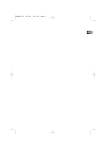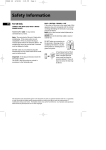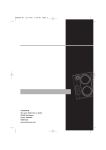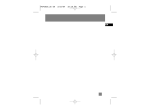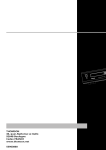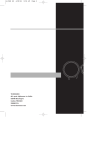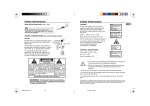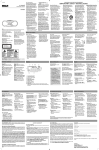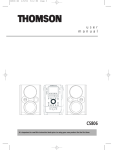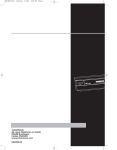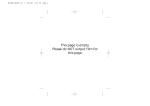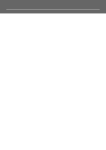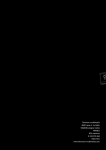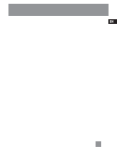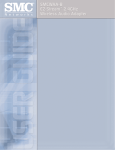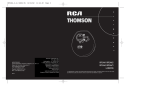Download Technicolor - Thomson PDP2069 User's Manual
Transcript
PDP2069 EN 4/17/03 4:56 PM Page 2 u s e r m a n PR + u PR - a ENTER CD• RADIO DSP MENU• l PRESET ON STEREO 30 PRESET mp THOMSON 46/47 quai A. Le Gallo 92648 Boulogne Cedex FRANCE RCS nanterre B322 019 464 55756080 www.thomson-multimedia.com a 3 • fm ic b • dynam ss bo os t PDP2069 PDP2069 EN 4/17/03 4:56 PM Page 4 Thomson multimedia pack Safety information The Thomson Multimedia Pack is an offer that includes the MusicMatch jukebox Music Management software, to be installed on your PC. Thanks to this software, you will enter the digital music world and benefit from numerous features : - MusicMatch Jukebox allows to compress music files into mp3 & WMA* (Windows Media Audio) formats recorded from your audio CDs, and to keep them on your PC. You could also use other audio sources for your recordings (vynil, tape), - It makes the search and download of internet music easier, - It allows the management of your compressed music and the creation of your own playlists, - The Jukebox is a true audio player installed on your PC, - It gives access to thousands of net radios today available on the web. You can listen and share the compressed music files played by MusicMatch jukebox directly on your Thomson audio system, and thus to enjoy the digital music with your system’s rich features. - Simply plug the 3.5mm PC-pin end of the cable into the speaker or headphone jack of your PC, and insert the twin RCA ends to the @/AUX connection of your Thomson audio system. - Select the audio source on your system with the switch located on @ AUX. You can download music files encoded in mp3 or WMA* from several internet sites. Here a few sites to discover : - www.emusic.com - www.real.com - www.mp3.com - www.mpeg.org - www.windowsmedia.com CAUTION! Invisible laser radiation when open. Avoid exposure to beam. Class I laser product. This system must be opened only by qualified technicians to prevent accidents caused by the laser beam. LASER λ = 780 nm, P max = 5 mW Rating Information: At bottom of the unit this unit comply with the existing requirements ADVARSEL! USYNLIG LASERSTRÅLNING VED ÅBNING NAR SIKKERHEDSAFBRYDERE ER UDE AF FUNKTION. UNGDÅ UDSAETTELSE FOR STRÅLNING. VORSICHT! UNSICHTBARE LASERSTRALUNG WENN ABDECKUNG GEÖFFNET UND SICHERHEITS– VERRIEGELUNG ÜBERBRÜCKT. NICHT DEM LASERSTRAHL AUSSETZEN! CAUTION – INVISIBLE LASER RADIATION WHEN OPEN AND INTERLOCKS FAILED OR DEFEATED. AVOID EXPOSURE TO BEAM. ATTENTION – RAYONNEMENT LASER INVISIBLE DANGEREUX EN CAS D'OUVERTURE ET LORSQUE LA SECURITE EST NEUTRALISEE. EXPOSITION DANGEREUSE AU FAISCEAU. In accordance with the rating plate of the unit, this unit complies with current standards concerning electrical safety and electromagnetic compatibility. CLASS 1 LASER PRODUCT LASER KLASSE 1 APPAREIL A LASER DE CLASSE 1 LUOKAN 1 LASERLAITE KLASS 1 LASERAPP ARAT VARNING– OSYNLIG LASERSTRÅLNING NÄR DENNA DEL ÄR ÖPPNAD OCH SPÄRRAN ÄR URKOPPLADE. BETRAKTA EJ STRÅLEN. VARO! AVATTAESSA JA SOUJALUKITUS OHITETTAESSA OLET ALTTIINA NÄKYMÄTTÖMÄLLE. LASERSÄTEILYLLE ÄLÄ KATSO SÄTEESEEN. * Windows Media is a registered trademark of Microsoft Corporation. CAUTION RISK OF ELECTRIC SHOCK DO NOT OPEN THE LIGHTNING FLASH AND ARROWHEAD WITHIN THE TRIANGLE IS A WA R N I N G S I G N ALERTING YOU OF "DANGEROUS VOLTAGE" INSIDE THE PRODUCT. CAUTION: TO REDUCE THE RISK OF ELECTRIC SHOCK, DO NOT REMOVE COVER (OR BACK). NO USERS E RV I C E A B L E PA R T S I N S I D E . R E F E R S E RV I C I N G TO QUALIFIED SERVICE PERSONNEL. THE EXCLAMATION POINT WITHIN THE TRIANGLE IS A WARNING SIGN ALERTING YOU OF I M P O R TA N T INSTRUCTIONS A C C O M PA N Y I N G T H E P R O D U C T. SEE MARKING ON BOTTOM / BACK OF PRODUCT WARNING: TO PREVENT FIRE OR ELECTRICAL SHOCK HAZARD, DO NOT EXPOSE THIS PRODUCT TO RAIN OR MOISTURE. Have a Blast- Just Not in Your Eardrums Make sure you turn down the volume on the unit before you put on headphones. Increase the volume to the desired level only after headphone are in place. Please respect the environment! Before throwing any batteries away, consult your distributor who may be able to take them back for specific recycling. The descriptions and characteristics given in this document are given as a general indication and not as a guarantee. In order to provide the highest quality product possible, we reserve the right to make any improvement or modification without prior notice. The English version serves as the final reference on all products and operational details should any discrepancies arise in other languages. EN PDP2069 EN 4/17/03 4:56 PM Page 6 Contents . . . . . . . . . . . . . . . . . . . . . . . . .7-9 EN AC outlet power supply You can power your CD player with the supplied AC/DC Adapter. Refer to the table for details of the operating voltage of the Adapter supplied with your unit. AC/DC Adapter is purposed for indoor use in dry rooms only. Remove the jack from the device to use it with the batteries. AA Playing mp3/ WMA files with SmartTrax Playlist . . . . . . . . . . . . . . . . . . . .10 Playmode . . . . . . . . . . . . . . . . .11 Other functions . . . . . . . . . . . .12 MusicMatch Jukebox . . . . .13-15 Troubleshooting . . . . . . . . . . .16 More information . . . . . . . . . .17 AA Safety Information Power supply Before you begin . . . . . . . . . . . .1 Main unit . . . . . . . . . . . . . . . . . .2 Listening to the radio . . . . . . . .3 CD player . . . . . . . . . . . . . . . . . .4 Playing mp3/ WMA files . . . . . . .5-6 Power supply Note : Power is fed to the unit even when it is not functioning. To cut the power supply off, the AC/DC Adapter must be unplugged. The unit will turn off automatically if left idle for a while. Model Number AC/DC Adapter Batteries PDP2069 Input: 230V 50Hz AAx2 Output : 4.5VDC@600mA Recharge function To charge Ni-Cd/Ni-MH batteries (not included): 1. Insert 2 rechargeable batteries in the main unit compartment. 2. Connect the main adapter. 3. Power on the unit , press CD•RADIO/RECHARGE to select RECHARGE MODE to start battery charging 4. An animated battery logo will be displayed when charging is in progress. 5. When the batteries are fully charged, charging will automatically stop. 6. You can also stop recharge operation by pressing STOP button/ removing the AC / DC adapter. PDP2069 EN 4/17/03 4:56 PM Page 8 Before You Begin EN Main Unit 2. Slide the ear hook behind the ear with the ear pad on the front of the ear. Rotate the clip phone so the ear pad fits closely with the ear. Unpacking Your Unit You should have the following: • one main unit • one carrying strap • one set of clip phones • one user’s guide • MusicMatch CD EN PR + How to Use Your Clip Phones (The e.clipz) 4. 5 V dc PR - CD•RADIO DSP 11 MENU• 7 ENTER t ne ou R L 3. Lock the clip phone in place by pushing down on the top of the ear hook until it locks. 9 12 li The right ear clip phone is labeled R 3 8 4 PRESET 6 1 2 ON volume S TER E O 5 while the left ear clip phone is labeled L. 30 PRESET m p3 • fm s • dynamic ba o s b os t 10 open 1. Pull the ear hook away from the ear CLICK pad slightly. You will hear a click sound. 1 4. For best sound quality, make sure the earpad fits closely with your ear. 1. PLAY/PAUSE -- plays disc, or pauses during playback, power on. 2. STOP -- stops playback, return to home/ root position in stop mode (Folder mode and SmartTrax mode only), press and hold more than 2 seconds in stop mode to power off. 3. Directions key -- skips forward/backward (CD mode); songs selection (mp3 disc mode); setting preset station (radio mode). 4. DSP -- toggles dsp modes: In CD mode - (Flat/ Bass Boost/ Rock/ Pop/ Jazz). In Radio mode - (Flat/ Bass Boost). 5. VOL+/VOL- -- increases/decreases volume level (from 0 to 30). 6. MENU•HOLD -- accesses MENU mode; press and hold to lock keys. 7. ENTER -- confirms selection. 8. PHONES / LINE OUT -- jack for headphones and signal output. 9. DC in -- jack for external power. 10. OPEN -- slides to open the door. 11. SHUFFLE•PRESET -- press to activate Shuffle function in CD mode, or to set preset station (refer to radio section). 12. CD•RADIO/RECHARGE -- press to switch between radio, Cd and recharge mode. 2 PDP2069 EN 4/17/03 4:57 PM Page 10 Listening to the radio EN Listening to the radio Auto search 1. Press CD•RADIO button to toggle between CD mode and RADIO mode. 2. When in RADIO mode, You can tune to your desired radio station by pressing or button. 3. If you have preset radio stations, you can press PR+ or PRto choose among them. 1. In RADIO mode, press and hold or , when the “Release key now for auto search up” shows on display, release key to search up / down for a radio station. If you ignore the message and keep pressing the button, the tuning will stop whenever you release the button. 2. Once a station is found, the search will automatically stop. 3. You can store it as one of your preset stations. How to program a preset station 1. When in RADIO mode, press and to select frequencies. 2. Choose a frequency you want to store, the press SHUFFLE•PRESET button. 3. “Preset” will flash on display, press PR+ or PRto select the preset station number you want to store in. 4. Press ENTER button to confirm, and the selected frequency will be saved. Note: you can stored up to 30 preset stations . How to delete a preset station 1. Press PR+ or PRto choose among preset stations in radio mode. 2. Choose the preset station you want to delete, then press SHUFFLE•PRESET button, “PRESET” will blink on display. 3. Press STOP button to delete the station. 4. Or you can select “Reset Preset” in radio mode menu, then press PLAY button to reset all preset stations. 3 FM stereo / mono mode In RADIO mode, you can toggle between FM stereo and mono signal. 1. In RADIO mode, press MENU•HOLD button to access menu. 2. Select “Radio mode” and press ENTER button. 3. Select “Stereo” and press ENTER button. 4. Press PR+ and PRto select ON/OFF. 5. Press ENTER button to confirm selection. CD player 1 ARTIST GENRE ALBUM YEAR PLAYLIST 1.Repeat entire disc 2. Repeat current track 3. Shuffle tracks play PLAYLIST 4. Program mode 5. Shows when the keys lock function is enabled. 6. Shows battery level DBBS 7. DBBS ON 8. SmartTrax mode 9. Folder icon. 1 1. Slide the OPEN switch to the right to open the door. Insert a disc and press lightly on the centre to lock. Close the door. 2. Press PLAY/PAUSE button, then the total number of tracks and time of the CD will be displayed on the display. 3. Press PLAY/PAUSE to start CD playback. 4. You can skip to next track by pressing the or button. Track Search 1. When a CD is inserted, press or to select a track . 2. During playback, press and hold or to search forward and backward. 10. Repeat folder 11. Shuffle folder 12. Shuffle folder repeatedly Selecting frequency step 1. In RADIO mode, press MENU•HOLD button to access menu. 2. Select “Radio mode” and press ENTER button. 3. Select “FREQ. step” and press ENTER button. 4. Press PR+ and PR+ to select US200KHz/ Europe 50KHz. 5. Press ENTER button to confirm selection. EN Listening to a Compact Disc DBBS EQ ARTIST GENRE ALBUM YEAR 13. Shuffle disc repeatedly 14. Shows when playing Artist category. 15. Shows when playing Genre category. 16. Shows when playing Album category. 17. Shows when playing Year category. 4 PDP2069 EN 4/17/03 4:57 PM Page 12 Playing mp3/ WMA files EN Playing mp3/ WMA files File navigation Playlist Display Options When the disc TOC and the file system are read, the system enters either PLAY or STOP mode, depending on the Autoplay setting in the SETUP menu. During playback, the song details are displayed on the screen. This function lets you listen to the tracks you selected in the order you want. 1. Press MENU•HOLD button to select "PLAYLIST" in the STOP mode. If one or more songs have been added to the playlist, the Playlist mode will be automatically switched on. 2. To return to normal mode, press MENU•HOLD button in STOP mode to select "PLAYLIST", then select “Disable / Enable”. 3. Press to select “Set Playlist? On (Play key), Off (stop key)”. 4. Press PLAY or STOP button to confirm selection. Note: The playlist will not be erased if user returns to normal mode, user can re-enter the Playlist mode with the same playlist as they desire. When a mp3 audio disc is read, the title of the folder or the song name in the home directory will show on the display. In playing mode • Press or once to skip to the previous/next track; or keep pressing to search backward/forward. In stop mode • Press or to select song / file. • If the cursor points to a file, press to play. • If the cursor points to a folder, press to play the first song in that folder. Within menu mode • Press to enter the next/inner layer; or press to enter the previous/upper layer. • Press for up navigation, or press for down navigation. “ “ ” will indicate the title is a folder. “ will indicate the title is a file. Back to previous page Back to previous menu Go to next menu PR Go to next page Folder – files are placed into their appropriate folder. File – all files on the mp3 disc will be arranged alphabetically. Folder mode / SmartTrax mode display 00:00 Title Name Artist Name Album/ Genre/ Year Adding songs to a playlist 1. In the PLAYLIST menu, select ADD SONG by pressing ENTER button. 2. You can select either a file or folder in mp3 mode (songs only in CD mode). Press or to go in or out a folder, and or to select song / file. 3. Press ENTER button to confirm selection. 4. Press MENU•HOLD button to exit the "PLAYLIST" menu or the unit will exit menu automatically after a few seconds. Album/ Genre/ Year/ (Scrolling) elapsed time CDDA mp3 (32- WMA Audio 320 kbps (64-192 &VBR) kbps) Mixed mode format Direct CD CD Extra format Compressed Uncompressed Audio Tracks Only Audio Tracks Only X Commercial CD Audio Tracks Only N/A Supported X un-supported N/A Multi-sessions Open Closed Disc Disc X CD-R CD-RW Remarks: 5 EN Navigation keys N/A N/A N/A no such option 6 PDP2069 EN 4/17/03 4:57 PM Page 14 Playing mp3/ WMA files with SmartTrax EN SmartTrax is a music management system that allows for the organization of mp3 or WMA files into 7 standardized categories. The categories include My Selection, Artist, Title, Genre, Album, Year and CD Playlist. This systematic arrangement makes the navigation easier and faster as songs are placed into categories (e.g. Artists, Album, Genre, etc.) To enjoy SmartTrax navigation experience, please make sure your mp3 disc is burnt with SmartTrax feature switched ON. You can still go back to folder mode navigation by choosing “Browse mode” and select “folder mode” option in the menu, you may access the menu by pressing MENU•HOLD button. Playing mp3/ WMA files with SmartTrax Smart Resume Plus The unit is equipped with Smart resume plus features, if the newly inserted CD is considered as the same as the former one, the Smart Resume Plus feature will automatically activate. The last playback song and playmode will be restored. NOTE: When reading a SmartTrax disc which is different from the former one, the unit will automatically enter the Artist Category. EN Navigation chart (SmartTrax mode) SMART TRAX HOME DIRECTORY My Selection Artist Title ARTIST ARTIST Artist1 Song1 Artist1 Song2 Artist1 Song3 Artist1 Artist2 Artist3 My Selection Artist Title Title1 Title2 Title3 Genre Album Ye a r Genre1 Genre2 Genre3 Genre Album Ye a r Album1 Album2 Album3 Genre Album Ye a r 1999 2000 2001 GENRE GENRE Genre1 Song1 Genre1 Song2 Genre1 Song3 Navigation chart (Folder mode) Tr a c k 1 Tr a c k 2 Folder 1 Press NEXT to enter Folder 1 Press PREV. go back to the previous Folder 1 Press to move down the list Press to move down the list Tr a c k 1 Tr a c k 2 Folder 1 Folder 1.1 Folder 2.1 Folder 3.1 Press PREV. go back to the previous Folder 1.1 ALBUM ALBUM Press NEXT to enter Folder 1.1 Folder 1.1 Folder 2.1 Folder 3.1 T r a c k 1 . 1. 1 Tr a c k 2 . 1 . 1 Folder 1.1.1 Album1 Song1 Album1 Song2 Album1 Song3 Press PLAY/PAUSE to begin playback YEAR 00:01 Title Artist Album YEAR Song1 Song2 Song3 Press PLAY/PAUSE to begin playback P L AY L I S T 00:01 Title Artist Album 7 CD Playlist --------------------------Clear Selection Default Artist-Album-T Artist-song P L AY L I S T Song1 Song2 Song3 8 PDP2069 EN 4/17/03 4:57 PM Page 16 Playing mp3/ WMA files with SmartTrax EN My Selection (In stop mode) View My Selection Selected categories and tracks can be bookmarked and placed into My Selection. The selected categories / tracks will be marked as below: 1. Press or to scroll the home directory to select the My Selection. Not selected Selected Partially selected ALBUM Album1 Album2 Album3 1. Enter SmartTrax mode if the unit is currently in folder mode. NOTE: The unit must be in SmartTrax mode in order to select tracks to be placed in My Selection. 2. Press to enter. 3. Press gory. or or to select the category to enter / exit cate- 4. Once you have entered one of the home directory categories, press ENTER to select the category or individual title to place into My Selection. 9 2. Press or to enter category. Clear My Selection 1. Press or to scroll the home directory to select the Clear Selection. 2. Press to enter category. 3. Follow the instructions to clear My Selection. Playlist Erasing songs / folders / playlist To erase the whole playlist: 1. Press MENU•HOLD button to select "ERASE..." in the Playlist menu. 2. Select “ERASE ALL”. 3. Press to select “Set Playlist? On (Play key), Off (stop key)”. 4. Press PLAY or STOP button to confirm selection. 5. After erasing all items in the playlist, the unit will automatically reset to Normal mode. Note: Normal, Intro, Repeat Disc, Repeat Folder, Repeat Track, Shuffle Disc, Shuffle Folder, Shuffle folder repeatedly, Shuffle disc repeatedly modes are mutually exclusive, selecting one mode will automatically cancel the other mode. If playlist is enabled for mp3 disc, the repeat folder and shuffle folder are not available. To erase songs / folders: 1. Press ENTER button to select “ERASE...” in the PLAYLIST menu. 2. Select “ERASE SONG”. 3. You can select either a file or folder in mp3 mode (songs only in CD mode). Press or to select folder / file. 4.Press ENTER button to confirm selection. 5. Press MENU•HOLD button to exit the "Playlist" menu. To disable / enable playlist: After you create a playlist, you can disable or enable it in stop mode. 1. Press MENU•HOLD button to select “Playlst” 2. Press to select “Disable / Enable”. 3. Press to select “Set Playlist? On (Play key), Off (stop key)”. 4. Press PLAY or STOP button to confirm selection. EN To view playlist: After you create a playlist, you can view it in stop mode. 1. Press MENU•HOLD button to select “view list” in the PLAYLIST menu. And use and buttons to view. 2. Press MENU•HOLD button to exit the menu. Note: The maximum number of items (not nessessarily be the same as the total number of files / songs) in the playlist is 30. When the playlist is full, a warning message will be displayed. You cannot access the playlist menu during playback. 10 PDP2069 EN 4/17/03 4:57 PM Page 18 Other functions Playmode EN Repeat and Shuffle Playback in Folder mode You can replay the entire CD or one track as many times as you wish as well as listen to the beginning of each track for 10 seconds. Within play mode, press MENU•HOLD to enter playback menu, select Play mode, then use the directions key to select among: • Normal playback. • Play the beginning of each files for 10 seconds. (INTRO) • Repeat the current track. • Repeat the current directory. (mp3 disc only) • Repeat the entire CD • Randomly play files in the current directory. (mp3 disc only) • Randomly play all files. • Randomly play all files in the current folder repeatedly. (mp3 disc only) • Randomly play all files repeatedly. Repeat and Shuffle Playback in SmartTrax mode You will have different choice when playing a mp3 disc with SmartTrax. In play mode, press MENU•HOLD to enter playback menu, select Play mode, then use the directions key to select among: 11 • Normal playback. • Play the beginning of each files for 10 seconds. (INTRO) • Smart Repeat - repeat files in the selected category. • Smart shuffle - randomly play files in the selected category. • Repeat the current file. • Smart shuffle repeat - play random files in the selected category repeatedly. Note: During INTRO mode, you can press STOP key to stop, or press PLAY key to play the current track. And INTRO mode will automatically cancelled when all songs are played. Smart repeat and Smart shuffle in SmartTrax mode Smart repeat and smart shuffle are the newly invented way, which are cursor position dependent, of repeating and shuffling songs in SmartTrax mode. For smart shuffle, for example, if the cursor is at the middle level where all the artists are listed, then an artist is picked at random and his/her songs will be played randomly before picking another artist randomly. For smart repeat, for example, if the cursor is at the bottom level where the first song in the POP category, then all the songs in this category will be played repeatedly, starting from the first song. Keys lock To Lock: Press and hold the MENU•HOLD button for 2 seconds, the "LOCK" icon appears and the words "Keys Locked" will show on display. To Unlock: Press MENU•HOLD button once, then press the ENTER button within 3 seconds. EN To select the browse mode: 1. Press MENU•HOLD button. 2. Use the DIRECTIONS KEY to select Setup, and press ENTER to confirm. 3. Select “Browse mode”. 4. Select SmartTrax mode / Folder mode. 5. Press ENTER button to confirm selection. ESP Extreme (audio CD only) Other functions You can turn on / off autoplay, beep sound, and select the browse mode. To turn on / off the autoplay: 1. Press MENU•HOLD button. 2. Use the DIRECTIONS KEY to select Setup, and press ENTER to confirm. 3. Select “Auto play”. 4. Select ON / OFF. 5. Press ENTER button to confirm selection. To turn on / off the beep: 1. Press MENU•HOLD button. 2. Use the DIRECTIONS KEY to select Setup, and press ENTER to confirm. 3. Select “Beep”. 4. Select ON / OFF. 5. Press ENTER button to confirm selection. The unit is equipped with ESP-extreme, which prevents sound interruptions when impacts or vibrations occur. You can disable / enable this function with the following steps: 1. In CD mode, press MENU•HOLD button. 2. Use the DIRECTIONS KEY to select Setup, and press ENTER to confirm. 3. Select ESP. 4. Select ON / OFF. 5. Press ENTER button to confirm selection. 12 PDP2069 EN 4/17/03 4:57 PM Page 20 MusicMatch Jukebox EN Music management softTM ware - MusicMatch Jukebox The software version number can be seen on the top left corner of the information window. Upon unpacking the unit, you should find the music management software MusicMatch Jukebox enclosed. Insert the software disc into your computer and click on “MusicMatch User’s Guide” if you need assistance on installation of the software and creating mp3 discs for your enjoyment with this unit. Update MusicMatch Jukebox You need the latest MMJB Software to enjoy all the features. To check which version of MusicMatch Jukebox you are currently using: 1. Click on Help to access help menu. 2. Select About MUSICMATCH Jukebox. 13 Once you have installed the MusicMatch Jukebox software included with your unit, follow the steps below to update your software version. 1. Select Update Software from the Options menu. 2. Select Update Software to Latest Release. 3. Click Continue. It will automatically download and install the latest MusicMatch Jukebox software. Close the window that asks you to Get your Plus Upgrade Key Now. MusicMatch Jukebox Creating a CD Troubleshooting After placing tracks in the playlist, click Burn on the top menu bar. (Included with the package is a trial version of MusicMatch burner Plus. After the trial burns are used up, you can still burn CDs, but at a slower rate and without some features. You can upgrade to MusicMatch Plus to get faster burning and additional features.) Problem Can not burn SmartTrax CD in MusicMatch Jukebox CD-R / RW This unit is compatible with CD-RW/ CDR discs for playback. Notes on CD-R/RW Disc: • Do not affix any type of labels to either side (recordable or labeled side) of a CD-R/RW disc as this may result in the unit malfunctioning. • To avoid damages to the CD-R/RW disc, do not open the disc compartment door while the disc is being read. • Do not load an unrecorded CD-R/RW disc into the unit. This may take a longer time to read the disc. • Playback capability for CD-RW discs may vary due to variations in the quality of the CD-RW disc and the recorder used to create the disc. EN Solution You may have exceeded the number of burns. Upgrade to MusicMatch Jukebox Plus to get unlimited burns. Check that MusicMatch Jukebox settings are correct. 1. Click the BURN button from the Main window to display Burn window. 2. Click the mp3 button on the top of the Burn window to change to mp3 audio disc. 14 PDP2069 EN 4/17/03 4:57 PM Page 22 MusicMatch Jukebox EN 3. Select Options from Options menu in the Burn window. 6. Click on the mp3 folder. Make sure Add MultiAudio Tracklist (MAU) box is checked. 4. Select Settings to display Burn settings. Troubleshooting Troubleshooting Tips No power, does not work? • Batteries may be inserted incorrectly. • Batteries may be empty. Recharge (only Ni-Cd/Ni-MH battery) or replace new batteries. • Connection may be loose if using AC/DC transformer. Disc cannot be played? • Disc may not be inserted correctly with label side facing upward. • CD-RW (or CD-R) disc may not be recorded properly. 5. Click on the General folder. Make sure “mp3 disc” is selected under Disc type at Startup. 7. Click OK when finished. • Check that the recorded bit rate is within 32kbps and 320kbps. • Only audio CD track will be played in mixed mode disc. Cannot play WMA songs? • Check that the WMA bit rate is within 64 kbps and 192 kbps and sampling rate is within 44 kHz and 48kHz. • DRM not supported. The display shows strange characters? • Check that file names are created using the ASCII-ISO 8859-1 (Latin - 1) Table. Skipping tracks or bad sound quality? • Disc may be dirty or scratched badly. • Disc lens may be dirty and need cleaning. • There may be strong magnetic fields (e.g. too close to TV) near the unit. Cannot play mp3 disc? • Clean the disc. • Make sure files are saved under .mp3 extension. e.g. Rocky08.mp3 15 16 EN PDP2069 EN 4/17/03 4:57 PM Page 24 More information EN 17 Useful advice Maintenance • Do not store CDs in damp areas. • Do not expose CDs to high temperatures or direct sunlight. • Do not put any tape or adhesives on either side of the disc. • You should avoid leaving the CD door open. Dust is liable to impair performance of the laser optical unit. • Do not use your set immediately after transport from a cold place to a warm place : there may be condensation problems. • Do not touch the playing surface. Make sure that you keep your set away from water and high temperatures. • If you do not use your set on battery power for more than one month, we advise you to take out all the batteries. • To prevent personal injury, do not reverse any battery and do not mix battery types. • Discard leaking batteries immediately. Leaking batteries can cause skin burns or other personal injury. • Prolonged use of the CD player at full volume can damage the user’s ear. • The apparatus shall not be exposed to dripping and splashing. Clean the player with a soft cloth, or a damp chamois leather. Never use solvents. SPC: Sound Pressure Control at 100dB maximum (only for Thomson models) Please respect the environment! Before throwing any batteries away, consult your distributor who may be able to take them back for specific recycling. Technical specifications: * Frequency response: 20Hz to 20kHz Power Supply • 4.5V DC (through AC/DC adapter) • 2 AA batteries