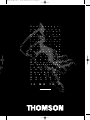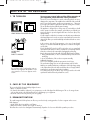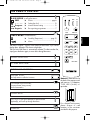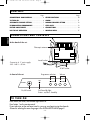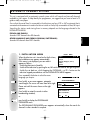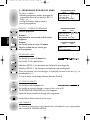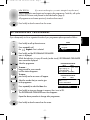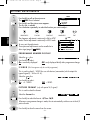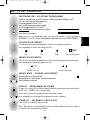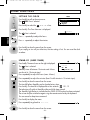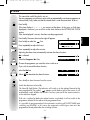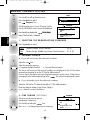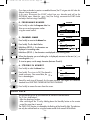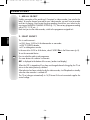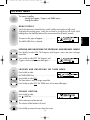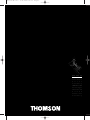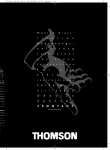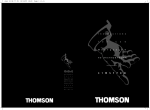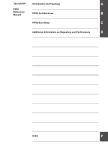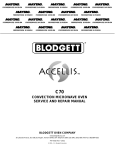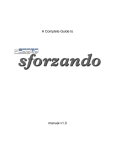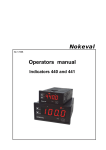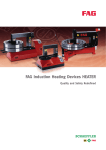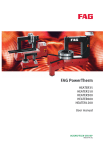Download Technicolor - Thomson 14MG76C User's Manual
Transcript
couv 14 MG 76 C 6/11/1997 13:11 Page 2 B a I p N l I f M m F u e d n l s t e r o t i i s n s t o a n a o l t i O ø δ ρ i e n u n g s e i t u n r u z i o n l ’ u s c e d ’ u t i a t i o r u c t i o n r u s u a l d n e j h e t o d l i z a ç ã g i o n s e e o e o η η ς ς γ σ ι ε ε ω ¸ Ý á â à ã Ú æ Ø ß Þ í Ú á ß Û ã Ð â Ð æ Ø I n s t r u k j o b s ł u g H a s z n á l a t u t a s í t á N á v o d p o u ž i t 1 4 M G 7 6 ï Ø a i i s k í C TH - 14 MG 76 C GB 24/10/97 15:42 Page 2 SAFE USE OF THE EQUIPMENT 1. TO TURN ON 10 cm 10 cm 10 cm 10 cm 5 cm LEAVE ROOM FOR VENTILATION. AVOID HEAT, WATER, DIRECT SUNLIGHT. Do not place audio loudspeakers near to television. The magnets in the speakers could cause patches of colour to appear on the screen. To ensure your personal safety and the efficient operation of your equipment, please follow the advice given below : Television sets need ventilation to avoid overheating which can cause damage to the components. The ventilation slots at the back of the set should not be covered up by curtains, small covers, newspapers, etc… There must be enough room in built-in cupboards to allow the cooling air to circulate. The set should not be placed directly next to heating. This appliance is designed for use in dry areas. If occasionally you should wish to operate it outdoors (for example, on the balcony or veranda), you must insure that it is protected against all forms of moisture (dew, rain, splashed water). A cold set may be switched on in a warm room only after any condensation which may happen to be on the screen has evaporated. Never remove the cabinet back. Have your aerial installed by an authorised dealer or service technician. In the evenings, after the TV programmes, or in case of a prolonged absence, it is recommended that the appliance be switched off using the on/off switch. Even if the ON/OFF switch is in OFF position the set is not completely separated from the mains. In order to separate the set completely from the mains, the set has to be disconnected by unplugging the mains plug. Remove the power plug from the wall outlet under the following conditions : 1. During a thunderstorm, it is also recommended that you disconnect the aerial plug. 2. In case of malfunction, if the set does not operate normally. Additional information : Your TV set is adequately shielded to prevent emission of X-rays. The acceleration voltage does not exceed the maximum value of 26 kV. Work by non-qualified technicians, modification of the high voltage setting or the replacement of the tube with a model that does not comply with the manufacturer's specifications may lead to X-radiation. A set changed in any of the above ways no longer satisfies the initial specifications and should not be put back into service. 2. CARE OF THE EQUIPMENT The screen should be cleaned with liquid glass cleaner. • Never use abrasive cleaners. • To clean the front and the cabinet of your equipment use a soft cloth dipped in mild detergent. The use of strong solvents such as white spirits or alcohol based products could damage your equipment. • Clean the vents on the rear panel of your set regularly. 3 . D E M A G N E T I S AT I O N The earth's magnetic field may have an effect on your television by causing patches of colour to appear on the screen. If this happens : • Switch off the television with the on-off button • Wait a few minutes, and then press again to switch on. This allows the screen to be demagnetised automatically. If patches of colour are still visible repeat the procedure. -2- TH - 14 MG 76 C GB 24/10/97 15:42 Page 3 THE REMOTE CONTROL MENU M A I N M E N U to call up the menus : PREF. A Picture — — : — — A Setting the clock Program. A Manual channel setting Organis. A Re-organizing programmes ——————————————————————————— page 8 —————————————————————— ——————————————— II MENU VT 10 12 ————————————— TV 7 STOP FUNC. VT T I M E R M E N U to select functions : Stand-By (Sleep timer) A Alarm ——————————— page 10 ——————————————————————————————— 11 The menus Program., Organis. and TIMER can be locked. If you cannot display them, see page 15 on how to unlock them. The first line of the menus is automatically selected. To select another line, simply press the button again, to move down through the menus. ENGLISH A PROG. 1 2 3 4 5 6 7 8 9 II 0/AV SOUND SELECTION RCT 3003 PICTURE SELECTION PROGRAMME SELECTION PROG. STOP VOLUME LEVEL, FUNC. VT and adjustment or selection in menus. TV I N F O R M AT I O N D I S P L AY, + (current channel, time, pre-sets) and to leave menus. Batteries : Remove the lid at the back of the remote control and insert two 1,5 V batteries, TYPE LR03 (AAA) or equivalent. VT + SOUND MUTE T E L E T E X T If your set is fitted with a special module (optionally), and scroll up through the menus. S TA N D - B Y -3- For a cleaner environment, please dispose of used batteries in the containers provided for this purpose. TH - 14 MG 76 C GB 24/10/97 15:42 Page 4 CONTENTS Page Page CONNECTIONS AND CONTROLS........................... 4 OTHER FUNCTIONS ............................................... 10 TO TURN ON ............................................................ 4 ALARM..................................................................... 11 AUTOMATIC CHANNEL SETTING............................ 5 MANUAL CHANNEL SETTING............................... 12 RE-ORGANIZING PROGRAMMES.......................... 7 CHILD LOCK ............................................................ 13 PICTURE ADJUSTMENTS .......................................... 8 CONNECTIONS....................................................... 14 DAY TO DAY OPERATION ....................................... 9 LOCKING MENU..................................................... 15 ENGLISH CONNECTIONS AND CONTROLS At the back of the set. Telescopic antenna Aerial socket Connect to A. C. main supply 220 - 240 V ~ 50 Hz. SCART socket In front of the set. Programme selection Volume PROGRAM VOLUME LED POWER On/off switch On/Stand-By light Green : on/Red : Stand-By TO TURN ON Press the on/off switch; the indicator light comes on. Press button 1 on the remote control. If your television set has not been tuned in, you may now begin tuning the channels. Proceed to selecting the menu language in the INSTALLATION MENU page 5. -4- TH - 14 MG 76 C GB 24/10/97 15:42 Page 5 A U T O M AT I C C H A N N E L S E T T I N G This set is equipped with an automatic search system which will search and store all channels available in your region. To help identify the programmes, we suggest that you have to hand a TV guide or daily newspaper. Ensure that the aerial lead is connected to the television and any VCR or SAT equipment that is connected via the antenna is turned on but do not switch on if also/only connected to a Scart/AV input. Searching for stations and storing them in memory depends on the language selected in the INSTALLATION MENU. FRENCH AND ENGLISH Searches DKK’ channels then BG channels. ENGLISH OTHER LANGUAGES AND FRENCH (BELGIUM, SWITZERLAND) Searches BG channels then DKK’ channels. 1 . I N S TA L L AT I O N M E N U INSTAL. MENU English press + Deutsch Français Français (Belgique, Suisse) Italiano Español When the television set is turned on for the first time, the Installation menu appears automatically. If this menu is not displayed, you can make it appear as follows : - Switch the television to Stand-By. - Switch off the television by pressing the on/off switch and wait for the light to go out. - Switch the set back on, whilst keeping the PROGRAM — or PR — button on the television keypad pressed down until the INSTALLATION MENU appears. MENU Press repeatedly the button to select the menu language you require. FUNC. VT Press briefly, a new menu appears, automatic search begins.The cursor will move from left to right. Please wait until the menu shown on the right appears. FUNC. VT Press briefly to restart the search in other broadcasting standard, AUTO-PROGRAMMING Searching for stations EURO Stations found : XX Stations found : X X Search stations in other standards ? Yes or CCXX + No — STOP press briefly to display the PROGRAMME ORGANIZER menu. The PROGRAMME ORGANIZER menu appears automatically when the search for channels in other standard is complete. -5- TH - 14 MG 76 C GB 24/10/97 15:42 Page 6 2. PROGRAMME ORGANIZER MENU This menu is used for : • allocating programme numbers and name the programmes auto tune has found (ie. BBC 1 in Prog. 1, etc…). • storing the changes made in memory. • erasing a programme. ERASING - STORING PROGRAMMES PROG. ENGLISH keep pressed for some seconds until the station disappears. FUNC. VT To store : press briefly and a new menu will appear. STOP FUNC. VT PR 01 Select the number that you want to give to the programme. CH22 To select a station To give a prog. no. To erase this station When completed : press PR — / PR + + — [ TV ] PROGRAMME ORGANIZER PR 01 Select the programme. To erase : STOP PROGRAMME ORGANIZER CH22 To select a station To give a prog. no. To erase this station When completed : press PR — / PR + + — [ TV ] PROGRAMME ORGANIZER PR 01 CH22 Program No : — — Name : — — — — To store and continue PROGRAMME NAME MENU Press briefly to move to the Name line. FUNC. VT Press briefly. The first dash flashes. Hold down (PROG +) : the characters are displayed in ascending order. PROG. PROG. STOP Hold down (PROG —): the characters are displayed in descending order. FUNC. VT When the character you are looking for is displayed, move on to the next ( + ), or preceding dash ( — ). To insert a space, use the empty character (between ß and A). MENU TO STORE IN MEMORY Press briefly to select the Store line. FUNC. VT Press briefly to store your changes in memory, the + turns to OK. The PROGRAMME ORGANIZER menu then reappears. Repeat the above procedure to change other programmes. TV Press briefly to clear the menu from the screen. NEW CHANNELS If a channel is not found or a new channel starts to broadcast in your region please refer to MANUAL CHANNEL SETTING. -6- TH - 14 MG 76 C GB 24/10/97 15:42 Page 7 NEW REGION (If you move to another region, or you want to start again for any other reason) Start the automatic search again and reorganise the programmes. To do this, call up the INSTALLATION menu and proceed as described earlier (page 5). All programmes and names previously stored are then erased. TV Press briefly to clear the menu from the screen. If you subsequently wish to re-organize the order of your programmes please proceed as follows : MENU MENU Press briefly to call up the main menu. MENU PREF. ——:—— Program. Organis. Press repeatedly until the Organis. line is selected. + FUNC. VT Press briefly and the PROGRAMME ORGANIZER menu is displayed. While the television is in any AV mode, (audio-visual), PROGRAMME ORGANIZER menu cannot be displayed. PROG. Select the programme. PROGRAMME ORGANIZER PR 01 To erase : STOP keep pressed for some seconds until the station disappears. FUNC. VT FUNC. VT Select the number that you want to give to the programme. + — [ TV ] PROGRAMME ORGANIZER PR 01 Press repeatedly to select the Store line. FUNC. VT Press briefly to store your changes in memory, the + turns to OK. The PROGRAMME ORGANIZER menu then reappears. Repeat the above procedure to change other programmes. Press briefly to clear the menu from the screen. -7- CH22 Program No : — — Name : — — — — To store and continue MENU TV PR — / PR + To store : press briefly and a new menu will appear. STOP CH22 To select a station To give a prog. no. To erase this station When completed : press ENGLISH RE-ORGANIZING PROGRAMMES TH - 14 MG 76 C GB 24/10/97 15:42 Page 8 PICTURE ADJUSTMENTS MENU FUNC. VT MENU MENU Press briefly to call up the main menu. PREF. ——:—— The PREF. line is selected Program. Press briefly and the picture menu appears. Organis. The first line is selected. Press the button repeatedly to select the function you want to adjust : ENGLISH = BRIGHTNESS = COLOUR = CONTRAST The sharpness adjustment is active only in PAL or NTSC mode. The tint adjustment is active only in NTSC mode. STOP + = SHARPNESS = TINT PREF. —/+ FUNC. VT To carry out the adjustments. These personal adjustments can be recalled at a later stage (page 9, PREF.). On Off Format 4/3 16/9 P R O G R A M M E N U M B E R D I S P L AY MENU Select the line. Press briefly to select : On : constantly displayed STOP Off : only displayed briefly after programme change S - V I D E O (This line appears only for an AV programme) MENU This is used to select S - VIDEO for use with devices (camcorders) which output this type of signal (S - VHS or HI - 8). Select the FUNC. VT line. Press briefly to select : On : S - VIDEO Off : VIDEO P I C T U R E F O R M A T (only with special 16/9 signals) MENU This is used to select the format. Select the Format line. STOP FUNC. VT Press briefly to select the format : 4/3 or 16/9. Whenever a programme change is made, the set automatically switches over to the 4/3 picture format. TV Press briefly to clear the menu from the screen. -8- TH - 14 MG 76 C GB 24/10/97 15:42 Page 9 D AY T O D AY O P E R A T I O N 0/AV 1 2 SWITCHING ON - SELECTING PROGRAMMES Switch on the television set with the mains on/off switch if the indicator is off. If it is on, select the desired programme : For the programmes from 1 to 9 : Press briefly the corresponding number. For the programmes from 10 to 59 : 2 — Press and hold on the decimal (tens) number. When the set is in Stand-By mode, you can also switch it on using buttons PROGRAM —/+ or PR —/+ on the keyboard (if the television is not CHILD LOCKED). PICTURE ADJUSTMENTS The television picture can be adapted to suit the current lighting conditions. Press repeatedly to choose the setting you wish : PREF = = Dark Personal adjustments Bright SOUND ADJUSTMENTS The television sound can be adapted to suit the sound of programme being watched. Press repeatedly to choose the option you wish : II = = Debates, news etc… STOP = = Dim FUNC. VT TV PROG. Musical programmes SOUND MUTE - VOLUME ADJUSTMENT Pressing once turns the sound off. The sound returns if the button is pressed once more. Set the volume as desired. D I S P L AY - P R O G R A M M E U P - D O W N Displays the settings for the channel being watched: programme name and number sound - time - Stand-By timer - alarm setting. Some details will only be displayed if they have been entered. Press repeatedly to run through the programmes stored in memory. S TA N D - B Y - A U T O M AT I C S W I T C H O F F Press briefly. The Stand-By light turns red. Note : The television will automatically switch to Stand-By after a few minutes if there is no signal on the channel being watched. -9- ENGLISH Press the (units) number. 4 TH - 14 MG 76 C GB 24/10/97 15:43 Page 10 OTHER FUNCTIONS SETTING THE CLOCK MENU MENU Press briefly to call up the main menu. The PREF. line is selected. MENU Press briefly to select the PREF. ——:—— Program. Organis. + — — : — — line. FUNC. VT Press briefly. The Time Set menu is displayed. ——:—— The line is selected. ——:—— — + STOP ENGLISH Press — repeatedly to adjust the hours. FUNC. VT Press + repeatedly to adjust the minutes. TV Press briefly to clear the menu from the screen. If you unplug or turn off your television, the time setting is lost. You can reset the clock as above. S TA N D - B Y ( S L E E P T I M E R ) Press briefly. The menu shown on the right is displayed. ——:—— The ——:—— On Off Program. No. : 01 line is selected. Stand-By times of between 15 minutes and 4 hours can be set (in 15-minute steps). Press repeatedly to adjust the hours (max. 4 hours). STOP — + FUNC. VT Press repeatedly to adjust the minutes (from 0 to 45 minutes in 15-minute steps). TV TV Press briefly to clear the menu from the screen. The time left before Stand-By can be checked at any time: Press briefly. The time left is displayed for a few seconds. 00 : 13 The television will switch to Stand-By at the end of the timer interval. The Stand-By light flashes to indicate that the CHILD LOCK function has been activated. The set can only be switched on again using the remote control not by the keyboard. You can cancel a sleep timer command. Press briefly to display the menu. STOP Press repeatedly to go back to — — : — —. TV Press briefly to clear the menu from the screen. - 10 - ——:—— — + TH - 14 MG 76 C GB 24/10/97 15:43 Page 11 ALARM This cannot be used if the clock is not set. You can programme your television set to switch on automatically to a chosen programme at a chosen time. Firstly, make sure that the internal clock is set to the correct time. To do so : TV Press briefly. Press briefly. The menu shown on the right will appear. ——:—— Press briefly to select the line. ——:—— On Off Program. No. : 01 STOP Press repeatedly to adjust the hours. — + — + — + FUNC. VT Press repeatedly to adjust the minutes. Adjusting the alarm time automatically activates the alarm function : On is selected. On Select the Program. No. line. STOP Off Program. No. : 02 FUNC. VT Choose the programme you want the set to switch on to. If you wish to cancel the alarm function, STOP select the On line. On Off — + Select Off to deactivate the alarm function. On Off — + FUNC. VT TV Press briefly to clear the menu from the screen. Switch the television to Stand-By. The Stand-By light flashes. The television will switch on to the selected channel at the time programmed. The symbol appears on the bottom right of the screen. It will automatically switch off after five minutes if no key is pressed on the remote control or on the television keypad. If the set is switched on before the alarm function is activated, it will not switch to the programme selected for the alarm at the programmed time. It is possible to programme both the automatic switching off (SLEEP TIMER) and switching on (ALARM). In this case, the automatic switching on time must be programmed to take place after the switching off time. - 11 - ENGLISH If the time display is — — : — —, you cannot set the alarm. In this case, or if the time displayed is incorrect, you must first set the clock. Refer to the SETTING THE CLOCK section. If the time displayed is correct, the alarm can be programmed. TH - 14 MG 76 C GB 24/10/97 15:43 Page 12 MANUAL CHANNEL SETTING MENU MENU Press briefly to call up the main menu. MENU Press repeatedly to select the Program. line. While the television is in any AV mode, (audiovisual), PROGRAM. menu cannot be displayed. FUNC. VT ENGLISH Press briefly to display the menu. The first line is selected. PROGRAM. PREF. ——:—— Program. Organis. + PROGRAM. Norm : EURO DKK' — /+ CH X X CC Program. No. : X X Name : — — — — 1 . S E L E C T I N G T H E B R O A D C A S T I N G S TA N D A R D STOP FUNC. VT Press repeatedly to select : EURO Western Europe, Tunisia, Morocco (B, G) DKK’ Eastern Europe, Middle East, Africa, French territories (D, K, K’) 2. CHANNEL SEARCH A If you do not know the channel numbers MENU STOP FUNC. VT Select the line. Start the search by pressing : — : backward channel search. + : Forward channel search. The cursor will move and the channel numbers are displayed on the CH line when received via the aerial or on the CC line for cable network. Once a station has been received, the picture appears on the screen. If the picture, corresponds to the station required, go to the line, otherwise continue the search. A If you already know the channel numbers MENU Select the CH line for TV channels (aerial) or CC for cable networks. 0/AV 6 Enter the channel number (it must have 2 digits). e. g. : channel 6, enter 0 and then 6. 3. FINE TUNING (OPTIONAL) MENU Fine tune can be used to remove interference if necessary. Press briefly to select the STOP PROGRAM. Norm : line. FUNC. VT Press + or — to change the picture as necessary. - 12 - EURO DKK' CH X X CC — /+ Program. No. : X X Name : — — — — TH - 14 MG 76 C GB 24/10/97 15:43 Page 13 If you have a decoder to receive a scrambled channel, the TV set goes into AV when this channel is being received. In this case, disconnect the SCART socket from your decoder and call up the PROGRAM. menu. Select the line (Fine Tuning), reconnect the SCART socket and adjust the fine tuning if necessary. MENU 4. PROGRAMME NUMBER Press briefly to select the Program. No. line. Enter an unused programme number using the remote control. PROGRAM. CH X X CC Program. No. : X X Name : — — — — — /+ Memo 5. CHANNEL NAME PROGRAM. Press briefly to move to the Name line. FUNC. VT Press briefly. The first dash flashes. ENGLISH MENU CH X X CC Program. No. : X X PROG. PROG. STOP Hold down (PROG +) : the characters are Name : — — — — Memo displayed in ascending order. Hold down (PROG —): the characters are displayed in descending order. FUNC. VT When the character you are looking for is displayed, move on to the next ( + ), or preceding dash ( — ). To insert a space, use the empty character (between ß and A). MENU 6 . S T O R I N G I N M E M O RY Press briefly to select the Memo line. FUNC. VT Press briefly. The + turns to OK. The channel is stored in memory. One second later, the line is selected again. PROGRAM. CH X X CC Program. No. : X X Name : — — — — Memo — /+ FUNC. VT Search for and store all channels for the same standard. Start again for a different standard from SELECTING THE BROADCASTING STANDARD. TV Press briefly to remove the menu from the screen. CHILD LOCK You can prevent the use of your television set without the remote control. The TV set is child locked : - After the sleep timer function. - After switching off the TV set by holding down the Stand-By button on the remote control for more than 4 seconds. The CHILD LOCK function is indicated by the flashing of the Stand-By light. The television can only be switched back on using the remote control which cancels the child lock. - 13 - TH - 14 MG 76 C GB 24/10/97 15:43 Page 14 CONNECTIONS 1. AERIAL SOCKET Enables connection of the aerial and, if required, a video-recorder, (see note for the latter). To tune the channel reserved for your video-recorder, you must insert a cassette and start it playing. Next locate the corresponding channel on your television by carrying out MANUAL CHANNEL SETTING (p. 12). Store at any programme ending with a 9 (9, 19, 29, etc…). Each time you use the video-recorder, switch to the programme assigned to it. ENGLISH 2. SCART SOCKET This is used to connect : • a VHS, 8 mm, S-VHS or Hi-8 videorecorder or camcorder. • a PAY-TV (VIDEO) decoder. • a PC or video games console. In the case of an S-VHS or Hi-8 device, select S-VIDEO On in the Picture menu (p. 8). To use the connected device : 0/AV Press to select the audio-visual programme. For some devices this selection is automatic. AV1 is displayed at the bottom of the screen, (audio-visual display). When the VCR is stopped and if you have not changed channel during play, the TV set returns to the station previously watched. If the television has been switched on by the video recorder, it will be placed on standby when the video recorder is switched off. The TV set changes automatically to 16/9 format if the unit connected supplies the control voltage. - 14 - TH - 14 MG 76 C GB 24/10/97 15:43 Page 15 LOCKING MENU This menu is used for: - locking the Program., Organis. and TIMER menus, - limiting the volume. M E N U D I S P L AY The menu to the right will appear :......................... The MAIN MENU line is selected. LOCKING AND UNLOCKING THE PROGRAM. AND ORGANIS. MENUS STOP FUNC. VT Press briefly to select ON. The Program. and Organis. menus are now no longer accessible. STOP FUNC. VT Press briefly to select OFF. The Program. and Organis. menus are then accessible again :............ MENU LOCKING AND UNLOCKING THE TIMER MENU. Press briefly to select the TIMER MENU line............................................ STOP FUNC. VT Press briefly to select ON. The Timer menu is now no longer accessible. STOP FUNC. VT Press briefly to select OFF. The TIMER menu is then accessible again. MENU VOLUME LIMITING Press briefly to select the MAX line :................................................ STOP FUNC. VT Set the maximum volume desired. The volume will be limited to this level. TV Press briefly to remove the menu from the screen. - 15 - ENGLISH Switch the television to Stand-By, then switch it off by pressing the on/off switch. To display the Locking menu, switch the set back on using the on/off switch whilst holding down the Stand-By button of the remote control for at least 6 seconds. couv 14 MG 76 C 6/11/1997 13:11 Page 1 207 331 30 T H O M S O N m u l t i m e d i a S G a e l r m e a s n y GmbH & Co. oHG G ö t t i n g e r C h a u s s e e 3 0 4 7 6 5 3 H a n n o v e r G e r m a n y