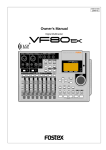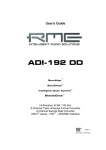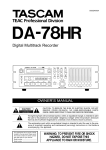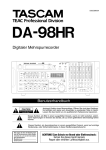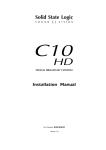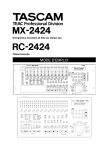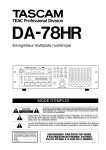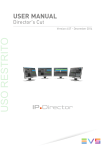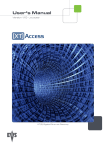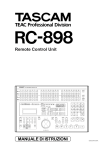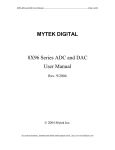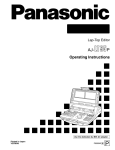Download Tascam DA-98HR User's Manual
Transcript
D00539600A DA-98HR Digital Multitrack Recorder OWNER’S MANUAL Ü ÿ Ÿ CAUTION: TO REDUCE THE RISK OF ELECTRIC SHOCK, DO NOT REMOVE COVER (OR BACK). NO USER-SERVICEABLE PARTS INSIDE. REFER SERVICING TO QUALIFIED SERVICE PERSONNEL. The lightning flash with arrowhead symbol, within an equilateral triangle, is intended to alert the user to the presence of uninsulated “dangerous voltage” within the product’s enclosure that may be of sufficient magnitude to constitute a risk of electric shock to persons. The exclamation point within an equilateral triangle is intended to alert the user to the presence of important operating and maintenance (servicing) instructions in the literature accompanying the appliance. This appliance has a serial number located on the rear panel. Please record the model number and serial number and retain them for your records. Model number Serial number WARNING: TO PREVENT FIRE OR SHOCK HAZARD, DO NOT EXPOSE THIS APPLIANCE TO RAIN OR MOISTURE. Important Safety Precautions IMPORTANT (for U.K. Customers) For U.S.A TO THE USER DO NOT cut off the mains plug from this equipment. If the plug fitted is not suitable for the power points in your home or the cable is too short to reach a power point, then obtain an appropriate safety approved extension lead or consult your dealer. If nonetheless the mains plug is cut off, remove the fuse and dispose of the plug immediately, to avoid a possible shock hazard by inadvertent connection to the mains supply. If this product is not provided with a mains plug, or one has to be fitted, then follow the instructions given below: IMPORTANT: The wires in this mains lead are coloured in accordance with the following code: GREEN-AND-YELLOW BLUE BROWN : EARTH : NEUTRAL : LIVE WARNING: This apparatus must be earthed. As the colours of the wires in the mains lead of this apparatus may not correspond with the coloured markings identifying the terminals in your plug proceed as follows: This equipment has been tested and found to comply with the limits for a Class A digital device, pursuant to Part 15 of the FCC Rules. These limits are designed to provide reasonable protection against harmful interference when the equipment is operated in a commercial environment. This equipment generates, uses, and can radiate radio frequency energy and, if not installed and used in accordance with the instruction manual, may cause harmful interference to radio communications. Operation of this equipment in a residental area is likely to cause harmful interference in which case the user will be required to correct the interference at his own expense. CAUTION Changes or modifications to this equipment not expressly approved by TEAC CORPORATION for compliance could void the user’s authority to operate this equipment. The wire which is coloured GREEN-and-YELLOW must be connected to the terminal in the plug which is marked by the letter E or by the safety earth symbol ç or coloured GREEN or GREENand-YELLOW. For the consumers in Europe The wire which is coloured BLUE must be connected to the terminal which is marked with the letter N or coloured BLACK. The wire which is coloured BROWN must be connected to the terminal which is marked with the letter L or coloured RED. When replacing the fuse only a correctly rated approved type should be used and be sure to re-fit the fuse cover. IF IN DOUBT — CONSULT A COMPETENT ELECTRICIAN. WARNING This is a Class A product. In a domestic environment, this product may cause radio interference in which case the user may be required to take adequate measures. Pour les utilisateurs en Europe AVERTISSEMENT Il s’agit d’un produit de Classe A. Dans un environnement domestique, cet appareil peut provoquer des interférences radio, dans ce cas l’utilisateur peut être amené à prendre des mesures appropriées. Für Kunden in Europa Warnung Dies is eine Einrichtung, welche die Funk-Entstörung nach Klasse A besitzt. Diese Einrichtung kann im Wohnbereich Funkstörungen versursachen ; in diesem Fall kann vom Betrieber verlang werden, angemessene Maßnahmen durchzuführen und dafür aufzukommen. 2 TASCAM DA-98HR IMPORTANT SAFETY INSTRUCTIONS CAUTION: … Read all of these Instructions. … Save these Instructions for later use. … Follow all Warnings and Instructions marked on the audio equipment. 1) Read Instructions — All the safety and operating instructions should be read before the product is operated. 2) Retain Instructions — The safety and operating instructions should be retained for future reference. 3) Heed Warnings — All warnings on the product and in the operating instructions should be adhered to. 4) Follow Instructions — All operating and use instructions should be followed. 5) Cleaning — Unplug this product from the wall outlet before cleaning. Do not use liquid cleaners or aerosol cleaners. Use a damp cloth for cleaning. 6) Attachments — Do not use attachments not recommended by the product manufacturer as they may cause hazards. 7) Water and Moisture — Do not use this product near water — for example, near a bath tub, wash bowl, kitchen sink, or laundry tub; in a wet basement; or near a swimming pool; and the like. 8) Accessories — Do not place this product on an unstable cart, stand, tripod, bracket, or table. The product may fall, causing serious injury to a child or adult, and serious damage to the product. Use only with a cart, stand, tripod, bracket, or table recommended by the manufacturer, or sold with the product. Any mounting of the product should follow the manufacturer’s instructions, and should use a mounting accessory recommended by the manufacturer. 9) A product and cart combination should be moved with care. Quick stops, excessive force, and uneven surfaces may cause the product and cart combination to overturn. 10) Ventilation — Slots and openings in the cabinet are provided for ventilation and to ensure reliable operation of the product and to protect it from overheating, and these openings must not be blocked or covered. The openings should never be blocked by placing the product on a bed, sofa, rug, or other similar surface. This product should not be placed in a built-in installation such as a bookcase or rack unless proper ventilation is provided or the manufacturer’s instructions have been adhered to. 11) Power Sources — This product should be operated only from the type of power source indicated on the marking label. If you are not sure of the type of power supply to your home, consult your product dealer or local power company. For products intended to operate from battery power, or other sources, refer to the operating instructions. 12) Grounding or Polarization — This product may be equipped with a polarized alternating-current line plug (a plug having one blade wider than the other). This plug will fit into the power outlet only one way. This is a safety feature. If you are unable to insert the plug fully into the outlet, try reversing the plug. If the plug should still fail to fit, contact your electrician to replace your obsolete outlet. Do not defeat the safety purpose of the polarized plug. 13) Power-Cord Protection — Power-supply cords should be routed so that they are not likely to be walked on or pinched by items placed upon or against them, paying particular attention to cords at plugs, convenience receptacles, and the point where they exit from the product. 14) Outdoor Antenna Grounding — If an outside antenna or cable system is connected to the product, be sure the antenna or cable system is grounded so as to provide some protection against voltage surges and builtup static charges. Article 810 of the National Electrical Code, ANSI/NFPA 70, provides information with regard to proper grounding of the mast and supporting structure, grounding of the lead-in wire to an antenna discharge unit, size of grounding conductors, location of antenna-discharge unit, connection to grounding electrodes, and requirements for the grounding electrode. "Note to CATV system installer: This reminder is provided to call the CATV system installer’s attention to Section 820-40 of the NEC which provides guidelines for proper grounding and, in particular, specifies that the cable ground shall be connected to the grounding system of the building, as close to the point of cable entry as practical. Example of Antenna Grounding as per National Electrical Code, ANSI/NFPA 70 ANTENNA LEAD IN WIRE GROUND CLAMP ANTENNA DISCHARGE UNIT (NEC SECTION 810-20) ELECTRIC SERVICE EQUIPMENT GROUNDING CONDUCTORS (NEC SECTION 810-21) GROUND CLAMPS POWER SERVICE GROUNDING ELECTRODE SYSTEM (NEC ART 250. PART H) NEC - NATIONAL ELECTRICAL CODE 15) Lightning — For added protection for this product during a lightning storm, or when it is left unattended and unused for long periods of time, unplug it from the wall outlet and disconnect the antenna or cable system. This will prevent damage to the product due to lightning and power-line surges. 16) Power Lines — An outside antenna system should not be located in the vicinity of overhead power lines or other electric light or power circuits, or where it can fall into such power lines or circuits. When installing an outside antenna system, extreme care should be taken to keep from touching such power lines or circuits as contact with them might be fatal. 17) Overloading — Do not overload wall outlets, extension cords, or integral convenience receptacles as this can result in risk of fire or electric shock. 18) Object and Liquid Entry — Never push objects of any kind into this product through openings as they may touch dangerous voltage points or short-out parts that could result in a fire or electric shock. Never spill liquid of any kind on the product. 19) Servicing — Do not attempt to service this product yourself as opening or removing covers may expose you to dangerous voltage or other hazards. Refer all servicing to qualified service personnel. 20) Damage Requiring Service — Unplug this product from the wall outlet and refer servicing to qualified service personnel under the following conditions: a) when the power-supply cord or plug is damaged. b) if liquid has been spilled, or objects have fallen into the product. c) if the product has been exposed to rain or water. d) if the product does not operate normally by following the operating instructions. Adjust only those controls that are covered by the operating instructions as an improper adjustment of other controls may result in damage and will often require extensive work by a qualified technician to restore the product to its normal operation. e) if the product has been dropped or damaged in any way. f ) when the product exhibits a distinct change in performance – this indicates a need for service. 21) Replacement Parts — When replacement parts are required, be sure the service technician has used replacement parts specified by the manufacturer or have the same characteristics as the original part. Unauthorized substitutions may result in fire, electric shock, or other hazards. 22) Safety Check — Upon completion of any service or repairs to this product, ask the service technician to perform safety checks to determine that the product is in proper operating condition. 23) Wall or Ceiling Mounting — The product should be mounted to a wall or ceiling only as recommended by the manufacturer. 24) Heat — The product should be situated away from heat sources such as radiators, heat registers, stoves, or other products (including amplifiers) that produce heat. TASCAM DA-98HR 3 Table of Contents 1 – Introduction to the DA-98HR 1.1 Unpacking .....................................................7 1.2 Features.........................................................7 1.3 Using this manual.........................................8 1.3.1 How this manual is organized.......................8 1.3.2 Typographic conventions .............................8 1.4 Notes and precautions .................................8 1.4.1 Clock source in a digital studio ....................9 1.4.2 Confidence replay ..........................................9 1.4.3 Environmental conditions .............................9 1.4.4 Installing the DA-98HR ..................................9 1.4.5 Electrical considerations...............................9 1.4.6 Condensation .................................................10 1.5 Recommended tapes....................................10 1.5.1 Tape brands....................................................11 1.5.2 Available recording and playback time........11 2 – Front and rear panels 2.1 Front Panel controls.....................................12 2.2 Rear Panel connectors.................................17 3 – Connections 3.1 Audio connection .........................................19 3.1.1 Analog audio connections (optional IF-AN98HR)...........................................................19 3.1.2 Digital audio connections (using TDIF-1) ....19 3.1.3 Digital audio connections (using AES/EBU)19 3.2 Synchronization connections......................20 3.2.1 Analog timecode connections ......................20 3.2.2 Video connections .........................................20 3.2.3 Word sync clock connections ......................20 3.3 Control connections.....................................21 3.3.1 RS-422 connector...........................................21 3.3.2 MIDI connectors (IN , OUT and THRU) .........21 3.3.3 Parallel control ...............................................21 3.4 Connection to other TASCAM units............21 3.4.1 Multiple DTRS units .......................................21 3.4.2 “Indirect” word sync......................................21 3.4.3 Meter unit (MU-8824)......................................22 4 – Menu operations 4.1 The menus.....................................................23 4.1.1 Navigation around the menu system ...........23 4.1.2 Using the ENTER key.....................................23 4.1.3 The ESCAPE key ............................................23 4.1.4 Editing values.................................................23 4.1.5 Resetting a menu value .................................24 4.1.6 Changing menu values fast ..........................24 4.1.7 Using the dial to change values ...................24 4.1.8 Blanking the screen display..........................24 4.2 About the function keys...............................24 4.2.1 Function key modes ......................................24 4.2.2 The SHIFT key and function keys.................25 4.3 Assigning menus to function keys .............25 4 TASCAM DA-98HR 4.3.1 To assign a menu screen to a key................25 4.3.2 Recalling an assigned menu function..........25 4.4 Using the function keys as number keys... 25 5 – Monitoring modes 5.1 Monitoring controls...................................... 27 5.1.1 ALL INPUT and INPUT MONITOR .................27 5.1.2 AUTO MON......................................................27 5.1.3 Shuttle monitoring .........................................27 5.2 Patching the outputs.................................... 28 5.3 Confidence mode ......................................... 28 5.3.1 Arming tracks in pairs ...................................29 5.3.2 Using confidence mode.................................29 5.4 Mixdown patchbay ....................................... 29 5.4.1 Turning on the MIXDOWN mode...................29 5.4.2 Selecting the mixdown sources ...................30 5.4.3 Setting mixdown levels .................................30 6 – Basic Operations 6.1 Word sync settings ...................................... 31 6.1.1 Selecting the word sync clock......................31 6.1.2 Setting the AES/EBU channel for the word sync source................................................31 6.1.3 Clock range with slot board..........................31 6.2 Formatting a tape ......................................... 32 6.2.1 Available tracks..............................................32 6.2.2 The format process........................................32 6.2.3 Aborting the format process.........................33 6.2.4 Recording while formatting...........................33 6.3 Recording the first tracks ............................ 33 6.3.1 Preparing to record........................................34 6.3.2 Selecting the digital source ..........................34 6.3.3 Selecting input sources.................................34 6.3.4 Write-protecting cassettes............................34 6.3.5 Recording the basic tracks (i).......................34 6.3.6 Recording the basic tracks (ii)......................35 6.3.7 Replaying the first tracks ..............................35 6.4 Overdubbing ................................................. 35 6.5 Track bouncing............................................. 35 6.6 Punch-in and punch-out .............................. 35 6.6.1 Overview of punch procedures ....................36 6.6.2 Automatic punch point setting .....................36 6.6.3 Setting punch points “on the fly”.................36 6.6.4 Setting and editing punch points using the menus...................................................................37 6.6.5 Editing the preroll and postroll times ..........37 6.6.6 Rehearsing the punch-in...............................38 6.6.7 Interrupting a rehearsal or punch recording38 6.6.8 Recording the punch-in.................................38 6.6.9 Reviewing the punched material ..................39 6.6.10 Exiting punch-in mode ................................39 7 – Advanced operations 7.1 Autolocation.................................................. 40 7.1.1 Setting MEMO 1 and MEMO 2 “on the fly”...40 Table of Contents 7.1.2 Checking, editing and manually entering MEMO 1 and MEMO 2..........................................40 7.1.3 Setting the location pre-roll time ..................40 7.1.4 Locating to MEMO 1 and MEMO 2 ................41 8.5 Digital dubbing ..............................................54 8.5.1 Synchronized formatting...............................54 8.5.2 Recording while formatting...........................55 8.6 Error messages .............................................55 7.2 Function key location memories ................ 41 7.2.1 Storing a function key location memory......41 7.2.2 Editing function key memories.....................41 7.2.3 Locating to a function key memory..............41 7.2.4 Location and playback ..................................42 7.2.5 Repeat function ..............................................42 7.2.6 To start repeat play ........................................42 7.3 Track delay.................................................... 42 7.3.1 To set the track delay: ...................................43 7.4 Crossfade time ............................................. 43 7.5 Vari speed (pitch control) ............................ 43 7.5.1 To set a non-standard speed ........................43 7.5.2 Resetting the speed to standard ..................44 7.6 Shuttle operations........................................ 44 7.6.1 Shuttle monitoring .........................................44 7.6.2 Shuttle muting ................................................45 7.7 Reference levels........................................... 45 7.8 Meter modes ................................................. 45 7.8.1 Peak hold time................................................45 7.8.2 Meter ballistics ...............................................45 7.9 Sine oscillator............................................... 46 7.9.1 Recording the oscillator ................................46 7.10 Digital recording......................................... 46 7.10.1 Selecting different inputs for recording.....46 7.10.2 Selecting input word length ........................46 7.10.3 Setting the high-frequency AES/EBU I/O transfer mode.......................................................47 7.10.4 Cbit mode......................................................47 9 – Operations related to timecode 9.1 ABS and SMPTE/EBU timecode ..................56 9.1.1 ABS time .........................................................56 9.1.2 Tape timecode................................................56 9.1.3 Selecting TC or ABS timing ..........................56 9.2 Tape timecode mode ....................................57 9.2.1 TcTrack setting ..............................................57 9.2.2 ABS setting.....................................................57 9.2.3 ABS-Ofs setting .............................................57 9.2.4 ABS-13 and ABS-23 settings ........................57 9.2.5 Checking tape TC...........................................58 9.3 Recording timecode......................................58 9.3.1 Selecting the timecode source .....................58 9.3.2 Recording timecode using the generator....59 9.3.3 Recording synthesized timecode from ABS timing ...........................................................60 9.3.4 Assembling timecode....................................60 9.3.5 External timecode sources ...........................60 9.3.6 Recording timecode from an analog recorder................................................................61 9.3.7 Recording timecode from external sources.................................................................61 9.3.8 Checking external timecode .........................62 9.4 Selecting the frame rate ...............................62 9.4.1 Pull up and pull down (Fs shift)....................62 9.5 Timecode input and output ..........................62 7.12 Dither ........................................................... 48 9.5.1 Timecode input ..............................................63 9.5.2 Timecode output ............................................63 9.5.3 Timecode output format................................63 9.5.4 Timecode input and output timing ...............63 9.5.5 Using MIDI Time Code (MTC)........................64 7.12.1 Selecting dither settings .............................48 9.6 Chasing to timecode.....................................64 7.13 Output word length .................................... 48 7.14 Disabling automatic muting ...................... 48 7.15 Setting the power-on message ................. 49 9.6.1 Machine ID and timecode..............................64 9.6.2 Setting timecode offset .................................64 9.6.3 Setting timecode offset from the menu .......65 9.6.4 Cancelling timecode offset ...........................65 9.6.5 Setting timecode offset on-the-fly................65 9.6.6 Timecode accuracy........................................65 9.6.7 Park position ..................................................65 9.6.8 Automatic park position setting ...................65 9.6.9 Absolute and relative difference...................66 9.6.10 Rechasing timecode ....................................66 9.6.11 Bypassing timecode errors.........................67 9.6.12 Individual recording while chasing timecode...............................................................67 7.11 REC MUTE (recording silence) ................. 47 7.11.1 Viewing user bits..........................................47 8 – DTRS synchronization 8.1 Synchronization connections ..................... 50 8.2 Machine ID and master/slave settings ....... 50 8.2.1 Differences between DTRS models..............50 8.2.2 Setting machine ID.........................................51 8.2.3 Master/slave settings (CHASE mode) ..........51 8.3 DTRS emulation............................................ 51 8.4 Machine offset .............................................. 52 8.4.1 Setting machine offset...................................52 8.4.2 Cancelling machine offset.............................52 8.4.3 Setting machine offset “on the fly” ..............52 8.4.4 An example of setting offsets .......................52 8.4.5 Clock mode.....................................................53 9.7 Video resolution ............................................67 9.7.1 Video reference setting .................................68 10 – External control 10.1 Selecting the control source (protocol) ....69 TASCAM DA-98HR 5 Table of Contents 10.2 Disabling local control ...............................69 10.3 Use with 9-pin external control .................69 10.3.1 Video clocking..............................................69 10.3.2 Emulation......................................................69 10.3.3 Record delay.................................................70 10.3.4 Cue-up tally...................................................70 10.3.5 Fast wind speed ...........................................70 10.3.6 Track mapping..............................................71 10.3.7 Timecode track mapping.............................71 10.3.8 Remote track arming ...................................72 10.4 Bus protocol................................................72 10.4.1 Assigning a MIDI and Bus ID to the DA-98HR ...............................................................72 10.5 MIDI Machine Control .................................72 10.5.1 MMC and the DA-98HR ................................72 11 – Menu and parameter reference 11.1 Menu groups ...............................................74 11.1.1 Menu group 0................................................74 11.1.2 Menu group 1................................................74 11.1.3 Menu group 2................................................75 11.1.4 Menu group 3................................................75 11.1.5 Menu group 4................................................76 11.1.6 Menu group 5................................................76 11.1.7 Menu group 6................................................77 11.1.8 Menu group 7................................................77 11.1.9 Menu group 8................................................78 11.1.10 Menu group 9..............................................78 11.1.11 Menu group A .............................................79 11.1.12 Menu group B .............................................79 11.1.13 Menu group D .............................................80 11.1.14 Menu group E .............................................80 11.1.15 Menu group F .............................................80 11.2 Menu item index..........................................81 12 – Maintenance and settings 12.1 Head and transport cleaning .....................83 12.1.1 Daily cleaning ...............................................83 12.1.2 Periodic cleaning .........................................83 12.2 Checking error rates................................... 84 12.2.1 Checking head time .....................................84 6 TASCAM DA-98HR 12.2.2 Checking head search time.........................84 12.3 Memory backup .......................................... 84 12.4 User setups in RAM.................................... 85 12.4.1 Saving user setups ......................................85 12.4.2 Loading user setups....................................85 12.4.3 Resetting the memory to factory defaults .85 12.5 Tape storage of settings ............................ 86 12.5.1 Saving settings to tape................................86 12.5.2 Loading settings from tape.........................86 12.6 Checking version numbers ....................... 86 12.6.1 Software upgrades.......................................87 13 – Options/specifications/reference 13.1 DA-98HR options ........................................ 88 13.1.1 Accuride® mounting....................................88 13.1.2 Remote control units (RC-898, RC-848 and RC-828) .........................................................88 13.1.3 Meter unit (MU-8824)....................................88 13.1.4 Cables ...........................................................88 13.2 Specifications ............................................. 89 13.2.1 Physical specifications................................89 13.2.2 Power specifications ...................................89 13.2.3 Digital recording characteristics ................89 13.2.4 Tape recorder section..................................89 13.2.5 Tape transport..............................................89 13.2.6 Inputs and outputs.......................................89 13.2.7 Recorder chaacteristics ..............................90 13.2.8 9-pin (RS-422), MIDI, synchronizer specifications ......................................................90 13.3 MMC Bit Map Array..................................... 91 13.4 MIDI Implementation Chart ........................ 93 13.5 MIDI Control Change .................................. 94 13.6 MIDI System Exclusive............................... 94 13.6.1 Identity Reply................................................94 13.6.2 TASCAM Exclusive messages....................94 13.6.3 Track delay ...................................................94 13.6.4 Crossfade .....................................................94 13.6.5 Machine offset..............................................94 13.6.6 Input Patch setup.........................................95 1 – Introduction to the DA-98HR The TASCAM DA-98HR is a digital audio multitrack recorder designed for use in a variety of applications, including video post-production and audio multitrack work. It records up to 8 tracks of full-quality digital audio on standard Hi8 video cassettes using a speciallydesigned transport and head mechanism. Using this medium, up to 108 minutes of continuous recording is possible on a single NTSC “120” tape. Recording is carried out at either 24 bits or 16 bits of resolution, and digital data may be input at 16, 20 or 24 bits of resolution. As well as the “traditional” industry-standard 44.1 kHz and 48 kHz sampling frequencies, the DA98HR can also record and playback at double and four times these sampling frequencies: 88.2 kHz and 176.4 kHz, and 96 kHz and 192 kHz. The DA-98HR builds on the foundations laid by the TASCAM DA-78HR, DA98, DA-88 and DA-38 digital multitrack recorders, and retains compatibility with them. Tapes recorded on one of the DTRS series can be replayed and overdubbed on any other machine in the series, or any DTRS1 machine, subject to the word length and sampling frequency capabilities of both machines. NOTE Recording is an art as well as a science. A successful recording is often judged primarily on the quality of sound as art, and we obviously cannot guarantee that. A company that makes paint and brushes for artists cannot say that the paintings made with their products will be critically well-received. TASCAM can make no guarantee that the DA-98HR by itself will assure the quality of the recordings you make. Your skill as a technician and your abilities as an artist will be significant factors in the results you achieve. 1.1 Unpacking The box contains the following. • • • • • • • DA-98HR Digital Multitrack Recorder (x 1) Rackmount screw kit (x 1) AC power cord, 2 m (6 ft.) long (x 1) This manual (x 1) Warranty card (x 1) Quick Start guide (x 1) HC-8 cleaning tape 1.DTRS is a trademark of TEAC Corporation 1.2 Features Key features of the DA-98HR include: • TASCAM-exclusive high-performance/high wear resistive rotary 4-head mechanism with TASCAM original track layout (DTRS standard) • Use of standard, low-cost media with long recording and playback times • 16-bit or 24-bit recording • “Traditional” and high-speed sampling rates for ultimate sonic performance • Different sampling frequencies can be recorded simultaneously on different tracks on the same tape, providing ultimate flexibility • Fast, frame-accurate tape location and positioning; end-to-end winding for a “120” tape is around 80 seconds • Direct digital synchronization of up to 16 DTRS recorders (128 tracks) without the use of any external synchronizer or controller • Direct digital dubbing between DTRS units • Input patchbay provides an internal digital patchbay, allowing input-to-track assignment without the use of external equipment • Output patchbay allows the routing of tracks to outputs without the need for external equipment • 15-segment peak meters with user-selectable fall ballistics and variable hold time (including continuous peak hold) • Integral digital sine oscillator, providing signals at 440Hz for tuning and 1kHz for lineup purposes • Digital input and output in TDIF-1 format on a single convenient compact D-sub connector • Eight channels of AES/EBU I/O on a single convenient compact D-sub connector • Two expansion slots allow the use of optional accessory boards, such as analog I/O, optimized for use with the DA-98HR • Settings carried out through a menu hierarchy using a 20-character x 4-line LCD display with cursor keys and an ENTER/ESCAPE system • The 10 most commonly-used functions can be assigned to “soft keys” for easy recall • Full SMPTE/EBU timecode synchronization , including on-board timecode generator • MIDI Time Code and MIDI Machine Control • Confidence replay mode, allowing off-tape monitoring while recording is in progress TASCAM DA-98HR 7 1 – Introduction to the DA-98HR–Using this manual • Input monitor mode allows channel-by-channel source monitoring, regardless of tape transport status • Three user setup memory banks for storing setup profiles • Simplified source/tape monitoring functions with automatic switching • Auto punch-in and punch-out with rehearsal mode • 2-point full function autolocator with A–B repeat function , and 10 “soft key” location memories • Variable speed recording and playback (up to 6.0% in 0.1% steps) • Shuttle mode enables “rock and roll” audio positioning of key locations 1.3 Using this manual We suggest that you take the trouble to read this manual through at least once before starting to use the DA-98HR. In this way, you will find out where to turn when you need answers. 1.3.1 How this manual is organized 1, “Introduction to the DA-98HR”: This section, giving a general guide to the features and capabilities of the unit. 2, “Front and rear panels”: A general guide to the front panel controls and rear panel connectors of the DA-98HR, and their general function. 3, “Connections”: Some hints and tips about connecting the DA-98HR to other equipment in a digital recording setup. 4, “Menu operations”: The parameters and settings of the DA-98HR are controlled using a menu system. Although this is easy to use, we suggest that you read this section carefully in order to understand how to use this menu system. 8, “DTRS synchronization”: You should read this section when you use the DA-98HR with other DTRS units. 9, “Operations related to timecode”: When you are synchronizing units, including the DA-98HR, in your setup to timecode, you should read this section carefully to make sure that you understand the options available to you. 10, “External control”: The DA-98HR can be controlled externally using 9-pin serial controllers as well as by MIDI (MMC) controllers. Read this section for details of the options available. 11, “Menu and parameter reference”: Use this section as reference for the parameters available, and the way in which they are accessed. 12, “Maintenance and settings”: Read this section to learn how to maintain the DA-98HR in top condition, as well as to store and retrieve settings for further use. 13, “Options/specifications/reference”: Specifications, etc. and details of options available for use with the DA-98HR. 1.3.2 Typographic conventions When referring to a control or a connector on the DA-98HR, the name of the control or connector will be written in bold type, and will often be followed by a circled number, as in the example below: Holding down the PLAY W and pressing the RECORD X key will start the recording process. The numbers refer to the front and rear panel illustrations and description in 2, “Front and rear panels”. When referring to a word or phrase which appears on the LCD display screen, the word or phrase will be written as follows: Move the cursor to Memo 1. 5, “Monitoring modes”: Careful monitoring is essential to making good recordings, and the DA98HR provides many monitoring modes. We suggest that you read this section carefully to understand the different options available to you. Sometimes the tape counter is used to display a message. This will be shown as follows: 6, “Basic Operations”: The standard operations concerning recording using the DA-98HR. 1.4 7, “Advanced operations”: Operations that you will not necessarily perform every day, but are necessary for the successful operation of the DA-98HR. The tape counter shows --LoAD-- . Notes and precautions As with any precision piece of electronic equipment, common-sense precautions apply with the DA98HR. However, there are a few extra notes and precautions which apply to using the DA-98HR, and we suggest 8 TASCAM DA-98HR 1 – Introduction to the DA-98HR–Notes and precautions that you make a note of these, to prolong the useful life of the DA-98HR. Relative humidity should be between 30% and 80% non-condensing 1.4.1 There should be no strong magnetic fields (speakers, etc.) near the DA-98HR. Clock source in a digital studio The DA-98HR can be used in a variety of situations, and with a variety of equipment, either digital or analog. If you are working with more than one digital audio unit in your setup, you should note that all units must be driven by the same central clock source (“word clock” or “word sync”). If different word clock sources are used throughout the setup, it is actually possible to damage speakers, etc. because of mismatches. The DA-98HR can be designated as the word clock master for your studio, or can be slaved to external word clocks, using a convenient front-panel switch and standard BNC connectors. Even though AES/EBU stereo digital audio signals are self-clocking, any AES/EBU format signals fed to or from the DA-98HR must be synchronized at word level with the DA-98HR. 1.4.2 Confidence replay Because the DA-98HR can accept digital data at different sampling frequencies, and the word length is may be either 16 or 24 bits, monitoring the input source during recording will not necessarily provide a completely accurate representation of what is recorded on tape. Avoid spraying polish, insecticides, etc. near the DA98HR. NOTE If you need to clean the DA-98HR, use a soft cloth, moistened if necessary with a little detergent and water. Do not use abrasive cleaners or solvents such as alcohol or thinner. Avoid subjecting the DA-98HR to jolts, sudden shocks, etc. NOTE If you have to return the unit for service or repair, use the original packing materials if possible. If the unit is to be transported to a recording location, etc., use a suitable transport case with sufficient shock protection. TASCAM does not accept responsibility for damage resulting from neglect or accident. 1.4.4 Installing the DA-98HR The DA-98HR may be installed in a standard 19” rack, occupying 4U of space. Since the DA-98HR is quite heavy (around 11kg – 24lb), your rack should be strong and stable to take the weight of the DA98HR. The DA-98HR should be mounted with the front panel vertical. The DA-98HR provides a dither setting (7.12.1, “Selecting dither settings”) which provides improved total harmonic distortion figures for 16-bit recording. Since the dither is applied prior to recording, again, monitoring the input source will not allow you to hear the effect of the dithering process. Accordingly, the DA-98HR provides a confidence mode, allowing you to monitor off-tape as recording progresses. Since this monitoring is not synchronized exactly with the source inputs, gapless punch-in and punch-out is not possible in confidence mode. For full details of confidence monitoring, together with other monitoring modes available on the DA-98HR, see 5, “Monitoring modes”. 1.4.3 Environmental conditions The DA-98HR can be operated in most environments, but we suggest that you keep the environmental conditions within the following limits: Ambient temperature between 5° and 35° C (41° and 95° F). 1.4.5 Electrical considerations Make sure that your local power supply matches the voltage requirements marked on the rear panel of the DA-98HR. If you are in any doubt concerning the local power supply, consult an electrician. TASCAM DA-98HR 9 1 – Introduction to the DA-98HR–Recommended tapes Avoid extreme voltage fluctuations. If necessary, use an input voltage regulator to smooth the power supplied to the DA-98HR. Do not open the unit to clean inside, or to perform any internal adjustments. You should not attempt any cleaning or other maintenance procedures which are not described in this manual. You may need to clean the heads occasionally. The procedure for doing this, and for checking tape error rates, etc., is given in 12, “Maintenance and settings”. 1.4.6 Condensation If you use the DA-98HR in a warm place after moving it from a cold place (for instance, recording on location), or if there has been a sudden change in temperature, condensation may occur within the tape mechanism, with a risk of possible damage to the unit. If condensation does occur, you will not be able to operate the DA-98HR controls, and you will see the following message on the display: WARNING Condensation ! on drum If you see the above message, press the ESCAPE key to remove the message, leave the DA-98HR switched on for one or two hours, then switch it off and on again before starting recording. If you are going to use the DA-98HR in a location where you think condensation is likely to occur, move the DA-98HR into the warmer location about one or two hours before recording is due to start, and leave it switched on. Turn the DA-98HR off and then on again before starting recording. 10 TASCAM DA-98HR 1.5 Recommended tapes The DA-98HR is designed for use with Hi8 video cassettes. You cannot use any other kind of tape with the DA-98HR. There are two basic types of Hi8 tape: MP and ME. Each has its own particular characteristics and merits: • MP tapes are manufactured using a daubed magnetic particle deposit process and exhibit a level of performance which is more than acceptable. They have a durability which allows them to be used as work tapes in studio and post-production environments. • ME tapes have their magnetic layer produced through a metal evaporation process. Generally speaking, though these tapes have a high performance level, they are not as robust as MP tapes (see above) and should be used for live recording and archival purposes, rather than as work tapes. TASCAM does not endorse any specific tape or tape manufacturer. TASCAM has licensed the use of the DTRS logo ( ) to tape manufacturers, provided their tape meets the specifications required by DTRS tape recorders. However, the use of the DTRS logo on the tape packaging does not imply any endorsement of the tape by TASCAM. It is possible that the characteristics and sensitivities of tapes may be changed by the manufacturers without notice. The brands and model numbers of tapes listed below may not always meet the specifications required by DTRS systems for optimum performance. TASCAM assumes no responsibility for problems resulting from changes made by a manufacturer to the materials or specifications of its tape products. The electrical characteristics of DTRS recorders are adjusted and set using Sony Hi8 tape parameters (MP and ME) prior to shipment. 1 – Introduction to the DA-98HR–Recommended tapes 1.5.1 Tape brands 1.5.2 The following brands and models of tape can be used with the DA-98HR. As mentioned above, this list does not constitute any endorsement by TASCAM of these products, nor is it a guarantee that tapes bearing this brand and model name will continue to give optimum performance. Maker Fuji MP ME DPD-MP DA MP HHB DA113 Maxell DRS-113DA (P) Sony P6-HMP Depending on whether the tape has been purchased for use with an NTSC (P6/E6) or a PAL/SECAM (P5/E5) television system, the same length of tape (as far as video length is concerned) will provide different times for audio work, as shown below, due to different frame rates between television systems. The indication P6/E6 or P5/E5 will be printed on the tape package: Time on tape label Quantegy DA8 MP BASF Available recording and playback time P6/E6 (NTSC tape) P5/E5 (PAL/ SECAM tape) 20 18 25 30 27 37 45 40 56 E5-HME 60 54 75 P6-HMPX E6-HMEAD 90 81 113 P5-HMP E5-HMEAD 120 108 – P5-HMPX E6-HMEX E5-HMEX DARS-MP E6-HME The electronics of DTRS recorders are designed to operate within specific parameters. The use of a tape with sensitivity higher or lower than that of tapes for which the DTRS recorder was originally designed may cause an error in functionality or prevent the user from getting optimum performance from the tape. Always use the shortest possible tape for a given project. Do not attempt to use 150-minute or longer tapes in DTRS machines, as the machine will detect the thickness of tape and automatically eject any tape thinner than recommended. Never attempt to use a tape with the DA-98HR that has previously been used in video equipment. NOTE You cannot cut and splice DTRS 8mm tapes for editing purposes. Using a spliced tape in the DA-98HR will invariably result in serious damage to the heads, requiring replacement. All editing must be done digitally. TASCAM DA-98HR 11 2 – Front and rear panels 2.1 Front Panel controls 1 2 3 A 7 8 9 B CDE F G H I J P Q K L M N OR T U 46 5 Y Z ae S b c d f gh i j k V WX 1 Power switch Turns the power to the DA-98HR on and off. When the DA-98HR is turned off, settings will be retained in memory (12.3, “Memory backup”). cator allow selection and viewing of the status of this monitoring mode. For a full explanation of confidence monitoring, see 5.3, “Confidence mode”. 2 Tape loading slot 5 Fs indicators Only use Hi8 ME or MP tapes as specified in 1.5, “Recommended tapes”. The DA-98HR will automatically eject all other tapes. These indicators (192kHz/176.4kHz, 96kHz/88.2kHz and 48kHz/44.1kHz) light to show what sampling frequencies are currently being used for recording. NOTE Do not use a tape which has been used for recording video. Always use either new tapes or tapes which have been used in a DTRS recorder. 3 EJECT key Ejects any loaded cassette. A cassette can only be ejected when the transport is stopped. 4 CONFIDENCE MODE key and indicator The DA-98HR features a confidence replay mode which allows off-tape monitoring. This key and indi- 12 TASCAM DA-98HR 6 HR MODE key and indicator This key controls whether a tape will be formatted to record at 24-bit high resolution or 16-bit resolution. The indicator shows the status of the recording resolution while formatting, or if a previously-formatted tape has been loaded. 7 FORMAT/Fs key and indicator The FORMAT indicator shows the tape formatting status. The FORMAT/Fs key controls the formatting of tapes and allows selection of the sampling frequencies to be used for recording (see 6.2, “Formatting a tape” for full details). 2 – Front and rear panels–Front Panel controls 8 AVAILABLE TRACK indicators These tri-color indicators light when a track is available for recording, and the color shows the frequency at which the track will be recorded (as also shown by the FORMAT/Fs indicators 7). 9 Peak meters These 15-segment peak meters show the input level or the recorded signal level, depending on the monitoring mode currently in operation (5, “Monitoring modes”). The ballistics and peak hold times are selectable (7.8.2, “Meter ballistics”). The TIME CODE indicators show the timecode format currently in use. This can be any of the following: 30 (drop-frame DF or non-drop ND), 29.97 (drop-frame DF or non-drop ND), 25 or 24 fps. The Fs(kHz) indicators show the current clock frequency (from the selected word sync source). The values are shown by the appropriate indicators here, and can be 192, 176.4, 96, 88.2, 48 or 44.1 (all kHz). If pull-up or pull-down has been selected for telecine work, etc., the appropriate indicator (PULL UP, PULL DOWN) will light. B Display screen NOTE When using digital recording equipment, there is no headroom above the 0dB mark and no tape saturation is possible. Any signal which causes the “OVER” segment to light will cause audible distortion. For this reason you should take care not to let recording levels exceed this level. A Tape counter and status indicators The tape counter gives the time in hours, minutes, seconds and frames. The status indicators show the current status of various DA-98HR functions. The legends of these indicators are abbreviated for reasons of space. Here is a list of their full meanings, together with the pages on which the functions are more fully described: Legend SIGNAL CONDITION (WORD, VIDEO, MIDI/ 9PIN & EXT TC) PB CONDITION REC INHI TAPE TC TIME MODE (ABS & TC) TC GEN OFFSET OUTPUT PATCH DITHER SHTL MON DELAY VARI SPEED Meaning Show the conditions of the appropriate inputs Playback condition (tape errors) Recording is inhibited (the cassette’s write-protect tab is set) Shows the condition of the tape timecode track Shows the timing reference currently being used Lights when the internal timecode generator is generating Machine offset is in operation Shows that the output patchbay is in operation Shows that dither mode is on Shows that the shuttle monitor mode is active Shows that at least one of the tracks has a non-zero delay time set Lights when the DA-98HR’s vari speed function is enabled This 20-character by 4-line LCD screen shows the menus and the parameters that can be set in the menus. C INPUT PATCH key and indicator This key provides quick and easy access to the input patchbay screen 6.3.3, “Selecting input sources”. The indicator shows that the patchbay is in use, even when the screen is not displayed. It goes out when all inputs are “normalled”. D AES/EBU key and indicator When recording from the built-in digital sources, one of either the TDIF-1 or the AES/EBU connectors may be in use at any time. When replaying, the signals are sent from both the TDIF-1 and the AES/ EBU connectors together. Use this key to change the input source. When this key is off (the indicator is unlit), the TDIF-1 I/O is active, and when the key is on, the AES/EBU I/O is active. See also 6.3.2, “Selecting the digital source”. E CHASE key and indicator The CHASE key controls whether the DA-98HR’s transport is to “chase” a master machine (indicator is lit when chasing or flashing when preparing to chase) or to operate independently. The chase mode may be either timecode or ABS based (8, “DTRS synchronization” and 9.6, “Chasing to timecode”). F LOCAL DISABLE (F1) key and indicator When this key is on (the indicator is lit), the local controls have no effect (except for the STOP key), and the unit can be controlled only from a suitable remote control source. When the 10KEY indicator Q is on, this key can be used to enter values directly, and when the SHIFT key S is pressed, this key becomes a function key. TASCAM DA-98HR 13 2 – Front and rear panels–Front Panel controls G CLEAR (F2) key This key defeats the rehearsal and auto modes during auto punch-in and out (6.6, “Punch-in and punchout”). When the 10KEY indicator Q is on, this key can be used to enter values directly, and when the SHIFT key S is pressed, this key becomes a function key. M AUTO PUNCH (F8) key and indicator When the 10KEY indicator Q is on, this key can be used to enter values directly, and when the SHIFT key S is pressed, this key becomes a function key. This key and indicator allow automatic punch-in and punch out following rehearsal (6.6, “Punch-in and punch-out”). H PREROLL (F3) and indicator When the 10KEY indicator Q is on, this key can be used to enter values directly, and when the SHIFT key S is pressed, this key becomes a function key. This key locates the tape to the punch-in point, minus the pre-roll time (see 6.6, “Punch-in and punch-out”). The indicator flashes while this location is taking place. When the 10KEY indicator Q is on, this key can be used to enter values directly, and when the SHIFT key S is pressed, this key becomes a function key. I AUTO PLAY (F4) key and indicator When this key is pressed (the indicator lights), the DA-98HR will automatically start playing as soon as a preset location point has been reached (7.1, “Autolocation”). N REPEAT (F9) key and indicator When this key is pressed, playback is repeated between the two memory locations set by J and P (7.2.6, “To start repeat play”). When the 10KEY indicator Q is on, this key can be used to enter values directly, and when the SHIFT key S is pressed, this key becomes a function key. O LOC 1 (F10) key This key locates the tape to the position set by MEMO 1 J. When the 10KEY indicator Q is on, this key can be used to enter values directly, and when the SHIFT key S is pressed, this key becomes a function key. When the 10KEY indicator Q is on, this key can be used to enter values directly, and when the SHIFT key S is pressed, this key becomes a function key. J MEMO 1 (F5) key P MEMO 2 (+/–) key When pressed, this key stores the current tape position into a memory location point which can be accessed using the LOC 1 key O. The location can be “nudged” using the menu functions (7.1.2, “Checking, editing and manually entering MEMO 1 and MEMO 2”). When pressed, this key stores the current tape position into a memory location point which can be accessed using the LOC 2 key R. When the 10KEY indicator Q is on, this key can be used to enter values directly, and when the SHIFT key S is pressed, this key becomes a function key. K MIXDOWN (F6) key and indicator When this key is pressed, the mixdown patchbay is in use, outputting a mixed stereo signal from channels 7 and 8. At this time, output from other channels is muted. See 5.4, “Mixdown patchbay” for details. When the 10KEY indicator Q is on, this key can be used to enter values directly, and when the SHIFT key S is pressed, this key becomes a function key. When the function keys are used as number keys (the 10 , this key is used as a “sign-change” key. Q 10KEY key and indicator When this key is on (the indicator is lit), the keys from F through P become number keys for direct entry of values. The digit entered by the keys is the same as that of their function number (Fx), except for the LOC 1/F10 key O, which enters a zero, and the MEMO 2 / +/– key P, which is used to change the sign of the entered value. R LOC 2 (PRESET) key L RHSL (F7) key and indicator This key locates the tape to the position set by MEMO 2 P. This key and indicator allow selection of the rehearsal mode in auto punch-in and out (6.6, “Punch-in and punch-out”). When the SHIFT key S is pressed, this key allows the assignment of the function keys F through O, (see 4.2.2, “The SHIFT key and function keys”). 14 TASCAM DA-98HR 2 – Front and rear panels–Front Panel controls S SHIFT key and indicator When this latching key is pressed (the indicator will flash), keys F through O become function keys, and the left and right cursor keys are used to save and load settings, respectively. T REW key Rewinds the tape at high speed. If this key is pressed during recording, recording will stop and the tape will rewind. U F FWD key The left and right keys (Ó and Á) are used for cursor navigation. See 4, “Menu operations” for details of how to use these keys in menu operations. When the SHIFT key S is active, the left and right keys (Ó and Á) are used for saving and loading settings from tape (see 12.5, “Tape storage of settings”). Z ENTER key This key is used to confirm settings and to move ‘down” through the menu system. Winds the tape forward at high speed. a ESCAPE key If this key is pressed during recording, recording will stop and the tape will wind forward. This key is used as an “exit” key and to move ‘upward” through the menu system. NOTE b DATA ENTRY key and indicator When either REW or F FWD is pressed for the first time after powering up, or loading a tape, the unit first configures itself for the reel hub diameter of the tape in use, during which the tape advances at low speeds. This takes several seconds. Thereafter, the transport momentarily goes into stop mode before the tape starts fast-winding. At the start and end of tapes, the transport momentarily goes into stop mode , and then advances at low speed, to prevent possible damage to tapes. When this key is on (the indicator is lit), the data entry/jog dial d can be used to make settings of numerical values, etc. in the menu system. V STOP key d Data Entry/Jog and Shuttle controls Cancels any current tape transport mode, and stops the tape. These controls consist of two parts, the inner jog dial, and the outer shuttle wheel. W PLAY key When the DATA ENTRY key b is on (indicator lit), turning the jog dial clockwise increments the current menu parameter value, and turning it counter-clockwise decrements the value. Starts playing the tape. If this key pressed while recording is in progress, the DA-98HR drops out of record mode. X RECORD key If the PLAY key W is pressed while the RECORD key is held down, recording will start on all armed tracks. If the DA-98HR is in play mode, and the REC key is pressed, recording will start immediately on any armed tracks. c JOG/SHUTTLE key and indicator When this key is on (the indicator is lit). the data entry/jog dial d can be used to cue the tape playback position, in a similar way to “rock and roll” tape cueing on an open-reel tape deck. When the JOG/SHUTTLE key c is on (indicator lit), turning the shuttle wheel to the right provides forward cueing and turning it to the left provides reverse cueing, similar to “rock and roll” on open-reel tape decks. The further the wheel is moved from the center position, the faster the tape speed. In this jog/shuttle mode, the inner jog dial is used to advance or retard the playback position by fractional amounts. The RECORD key also is used to set punch-in points during auto punch-in/out operations (6.6.3, “Setting punch points “on the fly””). e REC FUNCTION keys and indicators Y CURSOR keys When one of these keys is pressed, the appropriate indicator will flash, the track is “armed”, and going into record mode will start recording on that track. When recording is being carried out on a track, the track’s indicator will light steadily. These keys are used to navigate the cursor through the menus controlling the DA-98HR functions. When a menu has been selected, the up and down keys (§ and ¶) are used to set the values or select the choices within the menu. These eight keys and indicators allow the setting and viewing of the record status on a track-by-track basis. TASCAM DA-98HR 15 2 – Front and rear panels–Front Panel controls f INPUT MONITOR keys and indicators j CLOCK key and indicators These keys allow the monitoring of inputs to tracks on a track-by-track basis, irrespective of the current transport status. The appropriate indicator(s) will light when monitoring track input(s) using these keys. Note that the function of these keys is connected with the ALL INPUT key h. This key and these indicators allow you to set and view the system clock. There are five options: g ALL SAFE key and indicator This key acts as a ‘safety lock”. When it is on (the indicator is lit), it prevents the arming (and hence the accidental recording) of any tracks. h ALL INPUT key and indicator When this key is pressed, the indicator will light, and, regardless of the transport mode, all outputs will be switched to the signals derived from the inputs. This is primarily for alignment purposes, and is equivalent to pressing all the INPUT MONITOR keys f together. For a full treatment of monitoring modes on the DA98HR, see 5, “Monitoring modes”. i AUTO MON key and indicator When this key is pressed (the indicator will light), the monitoring system of the DA-98HR automatically changes between tape and input monitoring, depending on the transport mode. For a full treatment of monitoring modes on the DA98HR, see 5, “Monitoring modes”. 16 TASCAM DA-98HR Setting Meaning INT WORD The DA-98HR provides its own clock reference The clock is synchronized to the signal received at the WORD SYNC IN connector The clock is synchronized to the signal received at VIDEO the VIDEO IN connector AES/EBU The clock is synchronized to digital audio received at the AES/EBU connector. The menu system is used to determine the channel from which the DA-98HR takes the clock. The clock is synchronized to the input received at SLOT the optional slot input board, or derived from the slot’s clock k TC REC key and indicator This key is used to record timecode (either internally generated or from an external source) on a dedicated subcode track of the DA-98HR. No audio track is needed to record timecode. For full details of timecode operation, see 9, “Operations related to timecode” NOTE It is not necessary to use timecode if two DTRS units (e.g. DA-88, DA-38 or DA-98 machines) are to be operated together. The SYNC connections will ensure synchronization between machines (8, “DTRS synchronization”). 2 – Front and rear panels–Rear Panel connectors 2.2 Rear Panel connectors This provides a brief description of the functions of the connectors on the rear panel. For full details of connections, see 3, “Connections”, and for details of levels, etc., see 13.2, “Specifications”. l m p n q o r PUSH s t l TIME CODE (IN and OUT) u w p DIGITAL (AES/EBU) This 25-pin D-sub connector provides I/O in AESEBU format. The pinouts for this are as follows: Dout 4 These BNC connectors are used to carry the word clock between the DA-98HR and other types of digital audio equipment. The THRU connector is self-terminating. See 3.2.3, “Word sync clock connections” for full details. Dout 3 o WORD SYNC (IN/OUT/THRU (AUTO TERM)) Dout 2 See 9.7, “Video resolution” for details of video sync operation. Dout 1 The VIDEO BNC connectors are used to carry video frame sync signals when the DA-98HR is used with video equipment. The self-terminating THRU connector echoes messages received at the IN. Din 4 n VIDEO (IN/THRU) Din 3 –+ –+ –+ –+ –+ –+ –+ –+ m RS-422 This connector is used for controlling the DA-98HR using controllers or editors which conform to the Sony P2 protocol (RS-422). See 10.3, “Use with 9pin external control” for full details of how to use other equipment connected through this connector. Din 2 Din 1 This pair of XLR-type connectors (female for IN and male for OUT) provides the timecode connections for the timecode synchronization functions of the DA98HR. See 9, “Operations related to timecode” for full details. v 13 25 1 14 Use a cable which provides suitable XLR-type connectors connected to a 25-pin ‘D’-sub connector, to connect the DA-98HRto the AES/EBU devices. q MIDI IN/OUT/THRU These connectors carry MIDI Time Code (MTC) and MMC (MIDI Machine Control) commands. See 10.5, “MIDI Machine Control” for details of how these facilities are used when synchronizing to other units. r CONTROL I/O This connector is used for control of the DA-98HR by external equipment. Consult your TASCAM dealer for full details of compatibility and the use of this connector. TASCAM DA-98HR 17 2 – Front and rear panels–Rear Panel connectors The pinout for this connector is given below . Pin No. Signal Pin No. Signal 88 or DA-38). See 8, “DTRS synchronization” for further details. An RC-898, RC-848 or RC-828 remote control unit may also be connected here, but unless an “HR updated” RC-898 unit is used, not all functions of the DA-98HR will be available from the remote control unit. 1 PLAY 20 SUB GND 2 F FWD 21 SERIAL OUT 3 REW 22 – 4 AUX 1 23 SERIAL IN t SYNC OUT 5 STOP 24 – 6 REC 25 – 7 AUX 2 26 – This is used to connect another DTRS unit in the “daisy-chain” or, if this DA-98HR is the last unit in the chain, to attach a termination plug. 8 CHASE 27 – 9 – 28 – 10 SUB GND 29 – This connector carries eight channels of digital audio to and from the DA-98HR in TEAC Digital Interface Format (TDIF-1). 11 PLAY TALLLY 30 – v METER UNIT 12 F FWD TALLY 31 – 13 REW TALLY 32 SRCK This connector carries power and signals to drive 8 channels of the optional MU-8824 24-channel Meter Unit. 14 STOP TALLY 33 – 15 REC TALLY 34 LOAD Make the connection using a TASCAM PW-88M cable. 16 LOCK TALLY 35 – w ~ IN 17 AUX 1 TALLY 36 SUB GND 18 AUX 2 TALLY 37 SUB 5 V (max 50mA) 19 ACTIVE SENSE Use the provided AC power cord to connect the DA98HR to the AC power supply through this connector. Ensure that the power supplied is suitable for the unit (as marked ). If you are in any doubt at all regarding your power supply, consult a qualified electrician. s REMOTE IN/SYNC IN This connector is used to connect another “master” DTRS unit (e.g. DA-98HR, DA-78HR, DA-98, DA- 18 TASCAM DA-98HR u TDIF-1 (DIGITAL I/O) 3 – Connections This section explains how to connect other equipment to the DA-98HR in a variety of situations. It is not intended as a complete reference to the use of the DA-98HR. See the appropriate sections for full details of how these connectors are used. NOTE Before starting to make the cable, we suggest you contact your TASCAM dealer for full details of cable specifications, etc. The pinouts for both the ANALOG OUTPUT and INPUT connectors are given in the manual for these boards, as are detailed specifications and S When making connections between the DA-98HR and other equipment, whether audio or control, both the DA98HR and the other equipment must be turned off, otherwise damage may be caused to the DA-98HR and/or the other equipment. All audio inputs are balanced and are rated at a nominal +4dBu level. Only use TASCAM-supplied and TASCAM-approved cables when making connections to the DA-98HR. Though the cables and connectors may resemble computer cables, they serve different purposes, and meet a different set of specifications. The use of cables other than TASCAM cables will at best cause the equipment to work erratically, and at worst cause damage to the equipment. 3.1.2 If the use of cables other than TASCAM cables causes or results in damage, the warranty is voided. 3.1 Audio connection The impedance of the inputs is 20kΩ and that of the outputs is 10Ω. Digital audio connections (using TDIF-1) TDIF-1 digital audio input and output signals are carried on the same 25-pin D-sub connector u. To carry signals between a DA-98HR and another DTRS unit or a suitably-equipped digital mixing console, use a PW-88D cable (1 meter long) or a PW88DL cable (5 meters long). NOTE Other audio equipment can be connected to the DA98HR either using optional analog or digital interfaces. Although the TDIF-1 and AES connectors use the same type of 25-pin D-sub connector, it is not possible to connect a TDIF-1 -equipped unit directly to an AES/EBU-equipped unit. An interface such as the IF-AE8HR must be used to convert the signals. 3.1.1 3.1.3 Analog audio connections (optional IF-AN98HR) All analog audio connections to the DA-98HR are made through 25-pin D-sub connectors to the optional analog slot 2-board set, IF-AN98HR. This allows convenient and tidy cabling between the DA-98HR and other units such as the TASCAM M1600 series of mixing consoles. It is not recommended that you make up your own cables—consult your TASCAM dealer for availability of suitable ready-made cables. However, we recognize that every situation has its own unique features, and there are occasions when a special cable must be made. Digital audio connections (using AES/EBU) The AES/EBU connections (strictly speaking, this format is AES3-1992 Amendment 3-1999) allow direct connections between the DA-98HR and suitably-equipped devices. NOTE If four dual-frequency (i.e. 88.2 kHz or 96 kHz) tracks have been selected as the available tracks, see also 7.10.3, “Setting the high-frequency AES/EBU I/O transfer mode”. The AES x2 IO menu item (menu group A), allows the choice of either dual line or high speed data connections. Note that this menu option is only available when the dual-speed x 4 option is selected for the available tracks (see also 6.2.1, “Available tracks”). TASCAM DA-98HR 19 3 – Connections–Synchronization connections 2x (2 tracks) + base (4 tracks) 1 1 1 1 1 1 1 2 1 2 1 1 1 2 3 — — 2 2 2 3 4 — — 2 2 2 4 5 2 3 3 3 3 5 6 2 4 3 3 4 6 7 — — 4 4 5 7 8 — — 4 5 6 8 4x (2 tracks) 2x (3 tracks) + base (2 tracks) 2x (4 tracks) Output channel HSa DLb base (8 tracks) In all other cases, the data is transferred according to the following table, where the numbers represent the track which is being transferred. Italicized numerals (e.g. 2) indicate that the signal is being transferred at double speed: a.High speed b.Dual line 3.2 Synchronization connections The DA-98HR is equipped with sophisticated facilities for control and synchronization with other units. For full details of how to operate the DA-98HR with other DTRS units, see 8, “DTRS synchronization”, and for details of timecode synchronization, see 9, “Operations related to timecode”. 3.2.1 Analog timecode connections The DA-98HR can be synchronized to externallygenerated timecode and is also equipped with an internal timecode generator. The two XLR timecode connectors l carry balanced signals with the following polarity: Pin # Connection 1 2 3 Ground Hot Cold However, unbalanced signals may be used, with only pins 1 and 2 connected. IN (balanced) Level Impedance 0.5 Vp-p to 10.0Vp-p > 10kΩ OUT (balanced) 2Vp-p < 100 Ω The TIMECODE OUT connector transmits internallygenerated timecode or re-shaped or re-generated timecode echoed from the TIMECODE IN connector. 3.2.2 Video connections These BNC connectors n are used to provide video frame reference clocking when the DA-98HR is used with video equipment. The front panel CLOCK switch j is used to change between clock sources, and should be set to VIDEO when synchronizing to video sync. Connect the VIDEO IN connector of the DA-98HR to the VIDEO OUT of a video sync generator unit. This signal should be a 1 Vp-p composite signal. If other equipment (such as other DTRS units) also need the video frame reference clock, the signal received at the VIDEO IN is echoed at the VIDEO THRU connector. If the DA-98HR is the last unit in the chain of video equipment, there is no need to terminate it, as this circuit is self-terminating. For details of how the DA-98HR can be synchronized to video frame information, see 9.7, “Video resolution”. 3.2.3 Word sync clock connections This set of BNC connectors o is used to synchronize the DA-98HR to other digital audio devices. The front panel CLOCK switch j is used to change between clock sources, and should be set to WORD when synchronizing to an external word sync clock. The IN jack should be connected to the WORD SYNC OUT of the digital audio device from which the DA-98HR is to receive the synchronization clock. Note the difference between the OUT and the THRU connectors. OUT is used to carry word clock signals generated by the DA-98HR, and THRU is used to echo the signals received at IN. If the DA-98HR is the last unit in the word clock chain, there is no need to terminate it, as this circuit is self-terminating. Also note that if the DA-98HR is connected to other DTRS units using a PW-88S cable as described in 8, 20 TASCAM DA-98HR 3 – Connections–Control connections “DTRS synchronization”, the WORD SYNC jacks do not need to be connected between the DTRS units. 3.3 3.3.1 Control connections RS-422 connector This connector is used to connect the DA-98HR to other controllers or editors which will control the DA-98HR using the Sony P2 protocol, or a bus protocol. See 10, “External control” for details. If you are in doubt about the compatibility of such a device, please consult TASCAM or your TASCAM dealer, who will be able to advise you. The DA-98HR can emulate (through software control accessed through menu 6) a number of devices for compatibility with almost any controller. 3.4.1 Multiple DTRS units Use a TASCAM PW-88S cable when connecting other units to the REMOTE/SYNC IN connector s or to the SYNC OUT connector t. This synchronization cable will carry the internal synchronization code and the transport signals, etc. There is no need to make any other connections, apart from the audio connections (either digital or analog). If more than one DTRS unit is to be used, the first unit in the chain must have its Machine ID set to “1”, (“0” in the case of DA-88s) and subsequent units must have their IDs set in order with no gaps in the numbering sequence. Note that the diagram below does not show any audio connections. Machine ID 1 (master) Machine ID 2 (slave 1) PUSH Machine ID 3 (slave 2) PUSH MIDI connectors (IN , OUT and THRU) These standard 5-pin DIN MIDI connectors q are PUSH 3.3.2 used to carry MIDI Time Code (MTC) and MIDI Machine Control (MMC) information between the DA-98HR and other suitably-equipped units (for instance, sequencers capable of being synchronized to MTC, and capable of transmitting MMC commands). The MIDI functions are accessed through menu group 7. See 10.5, “MIDI Machine Control” for full details. Note the difference between MIDI OUT and MIDI THRU. The OUT connector outputs signals which originate from the DA-98HR. The THRU connector echoes messages received at the IN. 3.3.3 Parallel control Parallel control by and of the DA-98HR is performed through the CONTROL I/O port r. See this section for details of how to connect other equipment to this port. 3.4 Connection to other TASCAM units By a “TASCAM unit”, we mean another DA-98HR, a DA-98, a DA-88 or a DA-38 unit, or an optional remote control unit, or digital mixing console incorporating remote control facilities, which may also be connected in a “chain” with multiple DTRS units. PW-88S PW-88S Termination plug See 8.2.2, “Setting machine ID” for details of setting the Machine ID using menu group 3. NOTE S The last unit in the chain must be terminated (a TASCAM termination plug must be plugged into the SYNC OUT of the last machine in the chain. Once again, only use TASCAM cables for connection of equipment to and from the DA-98HR. The total length of remote/sync cables in the chain should not exceed 15 m (approximately 50 ft.). 3.4.2 “Indirect” word sync As mentioned earlier, there is usually no need to use a word clock when connecting DTRS units together. There is, however, a special case when it is necessary to carry external word sync between DTRS units. This is when a slave DTRS unit is recording digitally from another digital audio device: Digital SDIF-2 device Word clock signal Machine ID 1 (master, but CLOCK set to WORD) Machine ID 2 (slave 1) digital audio PUSH SDIF-2 PUSH IF-88SD PW-88S Termination plug TDIF-1 digital audio TASCAM DA-98HR 21 3 – Connections–Connection to other TASCAM units Though the slave will receive its word clock from the master unit, the master itself must receive its word clock from the other digital audio device. In this case, the master unit will have its clock source set to WORD, and the slave will receive its clock from the master unit through the SYNC IN s. 3.4.3 Meter unit (MU-8824) The optional MU-8824 external meter bridge unit can be connected using a PW-88M cable from the METER UNIT connector v. You do not need to make any settings on the DA-98HR when connecting the meter unit. 22 TASCAM DA-98HR 4 – Menu operations Read this section to understand the basic principles of menu operation. This will help you find your way round the DA-98HR’s functions easily and quickly. Use the cursor keys to navigate between menu items within the group. The bottom line of the display changes to show the currently-set values for the parameter beside the cursor. 4.1 When the cursor is beside the desired parameter, press the ENTER key. You can now change the values of that parameter. The menus The DA-98HR has fifteen menu groups, labeled from 0 through 9, and A, B, D, E and F. These are referred to in this manual as “menu group 0”, menu group E”, etc. The menu which is used to select these menus is called the “top” menu, and looks like this Select Menu Group ˘0 1 2 3 4 5 6 7 8 9 A B . D E F 4.1.3 The ESCAPE key The ESCAPE key a is used to move up through the menu hierarchy (from menu screens to sub-menus to the top menu). It is therefore used if you enter the wrong menu by mistake. For a full description of the menu tree, see the Quick Start guide or 11, “Menu and parameter reference”. 4.1.4 Editing values Dly/InPach/Vari/Loct The bottom row of the display is used as a quick reference to remind you of the currently-set value or the contents of the menu group. 4.1.1 Navigation around the menu system The cursor keys Y are used to navigate round the screen. In this manual, we sometimes use the following terms for these keys: CURSOR Term used in text key § ¶ Ó Á UP key DOWN key LEFT key RIGHT key Notice that in the top menu, as you move the cursor between menus, the bottom line changes, reflecting the contents of the menu. 4.1.2 When a parameter has been selected for editing, the function of the cursor keys is changed. If there is only one parameter, the Ó and Á keys are not used, and the § and ¶ keys are used to change the value of the parameter. If the parameter is a number, the § key increases the value and the ¶ key decreases the value. The “cursor” in these menus usually refers to a blinking value on the display, which is the value that can be edited. When we say “move the cursor”, what we are referring to is making a value on the display blink. If there is more than one parameter or there are “subvalues” to the parameter, such as in the following example for setting the internal timecode generator start time ( which is accessed from menu group 8), the procedure is a little different: Generate Start Time Using the ENTER key From the top menu, when the cursor is beside the desired menu group, press ENTER Z to enter that menu group. The screen changes to show the choices within that group. These are the choices within menu 0: ˘Delay In Patch Vari 1 Spd Memo 1 Memo 2 Loc 0000 Pre Sample 00:00:00:00 30NDF Here, the internal timecode generator start time can be set. Obviously, we could edit the “frames” field and keep pressing the § key, but one hour would be 30 x 60 x 60 = 10,800 key presses! To avoid this, the Á and Ó keys move the cursor (as shown by blinking characters) between the “fields”; in this case, hours, minutes, seconds and frames. Regardless of whether one value or several sub-values have been edited, the changes to the values are made immediately. The cursor keys can then be used for navigation again. TASCAM DA-98HR 23 4 – Menu operations–About the function keys In most time-based menus, when the “frames” field is being edited, the value can be changed from 00 to the number of frames in 1 second (the exact number varies between settings) and back to 00. However, if the cursor is moved to an invisible “field” to the right of the displayed values, so that the whole of the time value blinks, incrementing the value of the frames field above the number of frames in a second will increment the seconds field. As an example: 1 The menu screen shows: 00:01:43:29 when the frame rate is 30fps. The 29 indicates that these characters are blinking. 2 Press §. 1 Press the DATA ENTRY key b so that the indicator lights. Note that if the JOG/SHUTTLE indicator c is lit (i.e. the dial is being used for jog control), it goes out when the DATA ENTRY key is pressed. 2 With the cursor on a data entry field, turn the dial to change the value (clockwise to increment, counterclockwise to decrement). 3 When you have finished using the dial as a data entry, you can turn off the DATA ENTRY indicator (press the key once again), or press the JOG/SHUTTLE key so that the dial can be used for jog and shuttle operations. NOTE However: In this manual, we often use the phrase “use the § and ¶ keys to set the value”. In almost all cases, when these keys can be used, the dial can also be used as described above, even when this is not explicitly mentioned. 1 The menu screen shows 00:01:43:29. 4.1.8 2 Press §. There are times when you may want to blank the backlit screen display (for instance, the light may be a visual distraction, or you may want to discourage tampering fingers). 3 The menu screen shows: 00:01:43:00. 3 The menu screen shows: 00:01:44:00. The whole time value has been incremented, not just the frames field. 4.1.5 Resetting a menu value Sometimes it is necessary to reset a menu value to a default value. To do this quickly, hold down the § key and press the ¶ key (or hold down the ¶ key and press the § key). If the menu value is an individual field in a time value, as described, all the fields are reset to zero. If the whole time value is flashing, this action also resets the whole of the time value. If there is more than one independent field in a menu screen, use the cursor to point to the value that you want to reset to zero and then perform this action. 4.1.6 Changing menu values fast Sometimes it is useful to be able to change a value fast (for instance, time values such as minutes and seconds). To do this, hold down the § or ¶ key and press the ENTER key. The values will change faster as long as the ENTER key is held down. 4.1.7 Using the dial to change values It is also possible to use the dial to change values. This can be a convenient way of making larger changes to numeric values. 24 TASCAM DA-98HR Blanking the screen display 1 Press the ENTER key, and while holding it down, press ESCAPE (you can also hold down the ESCAPE key and press ENTER). The screen blanks, and the back light goes out. 2 To restore the screen display, press any of the following: ENTER, ESCAPE, or any of the CURSOR keys. The screen relights, and shows the top menu. NOTE This can also be used as an alternative way of returning to the top menu when you are inside the menu hierarchy. 4.2 About the function keys These keys (F through O) may be used as quickjump keys to commonly-used menus, or can be used as quick location keys. 4.2.1 Function key modes These keys are often used to jump to frequently-used menus (4.3, “Assigning menus to function keys”), but their function can be changed, as described here: 1 Go to menu group 7, move the cursor to FunctMode and press ENTER. 4 – Menu operations–Assigning menus to function keys 2 This menu gives you two choices, Menu, and Locate Position: Function Key Mode Select Menu Menu uses the function keys as a quick way of jumping around the menu system (4.3, “Assigning menus to function keys”). Locate Position assigns the ten function keys to location memories (7.2, “Function key location memories”) 3 Select the option with the § and ¶ keys. NOTE When you change the function of the “soft” keys between menu and location functions, the values assigned to the other function are not lost, and are restored when you next change the function of the soft keys. 4.2.2 The SHIFT key and function keys Usually, the 10 function keys and the LOC 2/PRESET and MEMO 2/ +/– keys perform the duties as marked on the top of their labels (e.g. key G usually works as the CLEAR key). To use the keys as function keys (whether location keys, or as preset menu keys): 1 Press the SHIFT key. The SHIFT indicator starts to flash. While it is flashing, these keys are used as described on the bottom row of their labels (e.g. key H now becomes function key 3 (F3)). 2 Pressing a function key in menu mode will turn off the flashing SHIFT indicator, but the SHIFT indicator continues to flash in location mode after a function key has been pressed. 3 If the SHIFT indicator is flashing, press the SHIFT key again to stop the indicator flashing and return the keys to their original functions of their top printed labels. 4.3 Assigning menus to function keys It is quite likely that you will find yourself using a few of the same menu functions many times (for instance, manual adjustment of punch points) and many of the menu functions only rarely (for instance, whether the DA-98HRHR is a master or a slave unit). The “F” keys below the tape counter (F through O) can be used as “soft keys”, providing quick access to the menu screens you use most often. 4.3.1 To assign a menu screen to a key 1 Set the function key mode to Menu as described in 4.2.1, “Function key modes” 2 Use the cursor and ENTER keys to display the menu function you want to assign to a key. 3 Press the SHIFT key S (the indicator will flash). 4 Press the PRESET key R. The following will appear on the display. The bottom line shows the menu as selected in step 2. Function PUSH Preset FUNCTION Timecode KEY Offset 5 Press the key (F1 through F10) to which you want to assign the menu screen. This assigns the menu screen to the key and the SHIFT indicator goes out. 4.3.2 Recalling an assigned menu function 1 When the function key is set to Menu (4.2.1, “Function key modes”), press the SHIFT key S (the indicator flashes). 2 Press the F key (1 through 10) which has been assigned to the menu function you want to recall. The menu screen is recalled, and the SHIFT indicator goes out. 4.4 Using the function keys as number keys Press the 10KEY key Q so that the indicator flashes. While the indicator is flashing, the function keys are used to enter the digit (F1 enters a 1, F 2 enters a 2, etc.) except for F 10, which enters a 0. The MEMO 2 key P is used to change the sign of numeric entries where appropriate. TASCAM DA-98HR 25 4 – Menu operations–Using the function keys as number keys If a time value is being entered, and an individual field is blinking (hh, mm, ss, ff, etc.), pressing the 10KEY key and then entering a numeric value causes the whole time field to be reset and start blinking. Values are added from the right, so that: Key pressed F1 F3 F4 F7 Display shows 00:00:00:01 00:00:00:13 00:00:01:34 00:00:17:34 2 Go to menu group 0, move the cursor to Loc Pre, and press ENTER: Locate Pre-roll 00min00sec 3 Press the F1 key F: Locate Pre-roll etc. When you have entered the value (e.g. a location memory) using the function keys as number keys), you should press the 10KEY key to stop the 10KEY indicator flashing. Pressing the ENTER key will correct any erroneous entries (e.g. a seconds value of 99 will be corrected to 59). You can use the function keys as number keys in almost any menu where direct numerical input is possible. You cannot use these keys as number keys when there are only two choices (even if they are numerical). An example of such a menu is the Rechase Mode menu (9.6.10, “Rechasing timecode”), where the two options for the Window value are 1 second and 2 seconds. This parameter should be set using the § and ¶ keys, not the number keys. The following is a step-by-step guide to entering a value (1 minute and 5 seconds) into the Locate Preroll parameter (7.1.3, “Setting the location pre-roll time”). 1 Press the 10KEY key so that the indicator flashes. 00min01sec The figures on the bottom line of the display start to blink, showing that you are entering numerical data. Notice that the number is entered from the right of the fields. 4 Press the F10 key O (to enter a 0): Locate Pre-roll 00min10sec 5 Press the F 5 key J: Locate Pre-roll 01min05sec 6 The numbers for this value have now been entered, but the value itself has not. Press the ENTER key Z to enter the value. The bottom line of the display stops blinking and the 10KEY indicator stops flashing. 7 You can also use the § and ¶ keys (or the dial) to adjust the value you have just entered. 26 TASCAM DA-98HR 5 – Monitoring modes 5.1 Monitoring controls The controls which affect monitoring are: • • • • • ALL INPUT h INPUT MONITOR f REC FUNCTION e CONFIDENCE MODE 4 AUTO MON i 5.1.1 ALL INPUT and INPUT MONITOR When these are active, the signal from the DA98HR’s outputs will always be the input source signal received at the input for the appropriate track or tracks. When the ALL INPUT key is pressed, its indicator and the INPUT MONITOR indicators of all tracks light. Monitoring for all tracks is then of the input sources. When the ALL INPUT key is pressed again to turn off this mode, the status of the INPUT MONITOR indicators will revert to the status before the ALL INPUT key was turned on. The INPUT MONITOR switches are disabled until the ALL INPUT key is turned off (the ALL INPUT indicator goes out). The INPUT MONITOR switches allow you to perform the same function on a track-by-track basis, allowing you to check the input source, and are available from a number of modes as described in the table below. 5.1.2 AUTO MON When replaying a track, you will usually want to monitor the program material recorded on the tape. However, there are times when you want to monitor STOP, etc. RECORD In addition to the “standard” modes common to most multitrack recorders, the DA-98HR includes two special monitoring features: the CONFIDENCE MODE 4, and the individual track INPUT MONITOR switches . These are described in this section. PLAY Like all multitrack recorders, the DA-98HR has a number of different monitoring modes, depending on the current monitor status, transport status and whether the track is armed or not. The following table shows what will be monitored from a track. This depends on the AUTO MON and the REC FUNCTION switch settings, and on the transport mode currently engaged. REC FUNCTION (track arming) We strongly advise you to read this section—the effective use of multitrack monitoring is one of the keys to an efficient recording session. the source input rather than the recorded signal, even in play mode. AUTO MON NOTE ON ON Tape Source Source ON OFF Selectablea Selectable Selectable OFF ON Selectable Sourceb Selectable OFF OFF Selectable Selectable Selectable a. “Selectable” as used here means that individual tracks’ INPUT MONITOR switches can be used to switch between source and tape monitoring. Tape monitoring is obviously only possible when the tape is moving (in recording or playback modes). b. Confidence mode (5.3, “Confidence mode”) is possible in this mode (AUTO MON off and REC FUNCTION on) and when confidence mode is active, the monitoring is selectable between source and tape. The AUTO MON function therefore allows you to switch automatically between monitoring modes as the tape transport function changes. NOTE The ALL INPUT key overrides the monitoring mode from the table above (when this mode is active, monitoring for all tracks will always be source monitoring, regardless of the status of AUTO MON). 5.1.3 Shuttle monitoring In addition to these modes, there is one further menu item, that affects monitoring, but only in one special case – shuttle mode. Usually, when shuttling the tape, you will want to monitor the tape. However, if a track is armed, you may want to listen to the source input signal, rather than the recorded signals. NOTE ALL INPUT overrides any shuttle monitoring selections described below. Any shuttle monitoring while ALL INPUT is on will always be source monitoring. To turn shuttle monitoring on and off: TASCAM DA-98HR 27 5 – Monitoring modes–Patching the outputs 1 From menu group 2, move the cursor to Shtl Mon, and press ENTER: Shuttle Monitor 1 From menu group B, move the cursor to Out Patch, and press ENTER: Output ch off 2 Use the § and ¶ keys to change the setting between on and off. The shuttle monitoring setting key has no effect when AUTO MON is off. While shuttling, you can use tracks’ INPUT MONITOR switches (regardless of arming status) to change between source and tape monitoring. When the AUTO MON and shuttle monitoring are both on (the indicators will light), the output from all armed tracks will be the source input. This cannot be changed. NOTE You can always (regardless of any other status except ALL INPUT) use the INPUT MONITOR switch of unarmed tracks to switch between source and tape monitoring. If AUTO MON is on, but the shuttle monitoring mode is turned off, all armed tracks will monitor the recorded signals in shuttle mode. This cannot be changed. 1 2 3 4 5 6 7 8 Trk˘1 3 2 4 5 6 8 8 2 Use the Ó and Á keys to select the track (Trk) which will be routed to the output channel. Use the § and ¶ keys to change the value at the cursor. Note that a track may be routed to more than one channel. In the screen above, the routing is “normalled”, except that tracks 2 and 3 are routed to output channels 3 and 2 respectively, and track 8 is paralleled to channels 7 and 8. When the outputs are not “normalled”, i.e. there is no longer a one-to-one correspondence between the tracks and the output channels, the OUTPUT PATCH indicator under the tape counter lights. NOTE The number of tracks available, and their possible assignments, vary according to the number of available tracks (6.2.1, “Available tracks”). 5.3 NOTE Patch Confidence mode S You can also disable shuttle monitoring with the Shuttle Mute function (7.6.2, “Shuttle muting”). Shuttle monitoring is attenuated by 12 dB compared with other monitoring modes. This helps to avoid damage to tweeters, etc. when shuttling fast. 5.2 Patching the outputs The tracks do not have to be assigned to the outputs on a one-to-one basis. This may be useful in situations where a digital audio patchbay is not available. NOTE Note that this routing function only allows rerouting between tracks of the same sampling frequency. It is not possible, for instance, to assign a double-frequency track to an output which would normally be used by a base-frequency track. The outputs are made in parallel on both the AES/ EBU and the TDIF-1 outputs (though only one may be selected at a time). If an optional slot board has been installed, the outputs will also be output from there. 28 TASCAM DA-98HR When recording in a studio, it is usual to monitor the input signals, rather than the tape. This allows accurate synchronization between studio events and the actions of the control room staff. If a “glitch” is later discovered in the recording, or it is discovered that a signal has been wrongly routed, resulting in an unwanted recording being produced, it is a relatively simple matter to re-record the take. In a live recording situation, this luxury is not possible. One can hardly ask an orchestra giving a concert to repeat a movement of a symphony for re-recording purposes! For this reason, the DA-98HR includes a confidence mode which permits off-tape monitoring on a trackby-track basis while recording is in progress. Confidence mode provides monitoring off-tape while recording for all tracks, except those tracks whose INPUT MONITOR switch is active. The monitoring of these tracks will be the input source, not tape. The actual mechanics of how this is accomplished internally are quite complex, but the result is that off- 5 – Monitoring modes–Mixdown patchbay tape signals are delayed by about 240 milliseconds relative to the input signal. This means that it is not recommended that you perform punch-ins, etc. in the confidence mode. In the confidence mode, overdubbing will be out of sync with previously recorded tracks, as well as with the input source. We suggest you use confidence mode only when laying down long takes of basic tracks which will not need punching for correction (e.g. laying down tracks from a video worktape, or classical live recordings). You may also choose to use confidence mode when you are dubbing from another audio multitrack tape to the DA-98HR, to ensure the quality of the transfer. Another use for the confidence mode is when you are recording using dither (7.12, “Dither”). You may want to check the effects of dither on the re-quantized recording as the tracks are being laid down. 5.3.1 Arming tracks in pairs Note that in confidence mode, tracks at the base sampling frequency are always armed and unarmed in pairs (1+2, 3+4, 5+6, 7+8). Dual-frequency and quad-frequency tracks may be armed and unarmed individually. NOTE Turning on confidence mode unarms any tracks which have been armed prior to turning on confidence mode. 1 Pressing the REC FUNCTION of either track 3 or track 4, for instance, will arm both tracks 3 and 4(provided these are base-frequency tracks). 2 Pressing either track 3 or track 4’s REC FUNCTION key will unarm both tracks (regardless of which track’s REC FUNCTION key was used to arm the tracks). 3 If confidence mode is turned off, track arming and unarming can now be carried out on a track-by-track basis. Even if tracks were armed in pairs while confidence mode was enabled, when confidence mode is disabled, they can now be unarmed individually. 5.3.2 Using confidence mode 1 Adjust the recording levels on all armed tracks. 2 Turn off AUTO MON mode and make sure that the ALL INPUT switch is off. NOTE Using confidence mode, it is possible to monitor some tracks off-tape during recording while monitoring the input source of others. However, as explained above, the way in which the confidence mode is implemented means that the off-tape signals are delayed by 240 milliseconds relative to the input source signals. Hence, the off-tape and source signals will be out of sync. We therefore recommend that this function is only used when dubbing. 3 Press the CONFIDENCE MODE key 4 once. The indicator will flash. 4 Press the CONFIDENCE MODE key again within five seconds of pressing it for the first time. The indicator will light steadily. If you do not press the CONFIDENCE MODE key twice within five seconds, the indicator will stop flashing. This is to stop you from entering the confidence mode by accident. 5 To leave confidence mode, press the CONFIDENCE MODE key once. 5.4 Mixdown patchbay In addition to the routing, it is also possible to mix down eight signals (as a mixture of off-tape and input signals) to outputs 7 and 8. These outputs are paralleled on the AES/EBU and TDIF-1 digital outputs (though only one of these can be selected at one time) as well as on any optional slot boards fitted to the DA-98HR. In this way, a rough stereo mix, with channel level and pan, and a master level, can be produced without the need for a mixing console (for example, the AES/ EBU outputs can be used to feed a DAT recorder, whose headphone amplifier is then used as the monitoring source). 5.4.1 Turning on the MIXDOWN mode The mixdown mode is turned on and off using the MIXDOWN key K. When this indicator is lit, the mixdown is in operation, and signals will only be received at the 7 and 8 output channels. NOTE The mixdown function is only available when all eight tracks have been selected at the base frequency (44.1 kHz or 48 kHz). Also note that when the mixdown mode is in operation (i.e. the MIXDOWN indicator is lit), the output channels which are not used for the mixdown (1 through 6) are not used. TASCAM DA-98HR 29 5 – Monitoring modes–Mixdown patchbay 5.4.2 Selecting the mixdown sources 1 From menu group B, move the cursor to MixInSel, and press ENTER: Mix Trk Input 2 3 4 5 6 7 8 Src˘T T T T D S S S 3 2 4 5 6 7 8 1 Setting mixdown levels The output channels’ level, pan position (odd-even balance) and the master mix level can all be set using the menu system. Select 1 ch 5.4.3 Here, T signifies a tape track, S indicates a channel from an optional board fitted in the expansion slot (e.g. the IF-AN98HR) and D indicates a digital source (i.e. AES/EBU or TDIF, as currently selected). The Trk line is fixed and cannot be changed, and shows the destination of the source selected using the other two lines. Note that this is not a tape track. The Src line indicates the source from which the input is taken, and the ch line shows the channel number within the source. 2 Use the Á and Ó cursor keys to move the cursor between the different track numbers on the Src and ch lines of the display. 3 Use the § and the ¶ cursor keys to change the values at the cursor. 4 To move between the Src and ch lines, press the SHIFT key, and then press the § or ¶ key as appropriate. If the MIXDOWN indicator is active and an invalid source is selected, an appropriate error message is shown and the screen flashes; e.g. Fs unmatch for mismatched sampling frequencies, or TDIF(dubbing) cable not connected, if a TDIF digital source has been selected, but is not properly connected or switched on. If such an error message appears, press the ESCAPE key and correct the settings. 30 TASCAM DA-98HR 1 From menu group B, move the cursor to Mix Down and press ENTER : Mix ch 1 Down Level Pan Mst 127 -C- 127 2 Select the channel to be adjusted (ch), and adjust the level (Level) between 0 and 127, and the pan position (Pan) between L-- (hard left) through Lxx (the higher the value of xx, the further to the left the signal is panned, through -C- (center) to R-- (hard right) via Rxx (varying amounts of right pan). The master (Mst) parameter adjusts the master output level for the output mix, and this does not change when another channel is selected for adjustment. NOTE These settings will not be audible until the MIXDOWN key is pressed and the indicator is lit. 6 – Basic Operations This section explains some of the basic operations using the DA-98HR. Section 7, “Advanced operations” describes more advanced operations. Most operations on a DA-98HR are similar to those on a traditional analog multitrack recorder, but we suggest that you read this section and the next to learn about the features of the DA-98HR. source”), the AES/EBU source can still be selected as the word sync clock source using the CLOCK key. • All AES/EBU sources must be at the same frequency, etc. before they can be selected as clock sources. An error message will be shown on screen if they differ. To view and change the AES/EBU source: 6.1 Word sync settings The DA-98HR is capable of accepting word sync clock data from a variety of sources. It is essential that in a digital audio setup, all devices share the same word sync clock, otherwise damage may be caused to monitoring equipment, etc. The different clock sources available, as shown on the front panel indicators are: Indicator Meaning INT The DA-98HR acts as a word clock sync master, using its internal clock WORD The WORD SYNC IN BNC connector is used as the word clock source VIDEO The word clock source is derived from the signal at the VIDEO IN connector AES/EBU One of the AES/EBU digital audio sources is used as the word sync clock source SLOT If an optional audio interface board has been fitted, this may be used as a word sync clock source 6.1.1 Selecting the word sync clock 1 Press the CLOCK key j so that the appropriate indicator lights. NOTE AES/EBU If a selected word sync clock source is not connected or powered up, the clock is out of the permissible range, or is otherwise not available for use, then the indicator will flash, and an appropriate message will be shown on the display. Setting the AES/EBU channel for the word sync source When selecting the AES/EBU source for the word sync source, please note the following: • Even if the AES/EBU digital audio source is not the audio source (6.3.2, “Selecting the digital Clock 192k 0 ch 96k 48k 2 4 2 2 The current available track settings (6.2.1, “Available tracks” are displayed, and the appropriate signal can be chosen using the § and ¶ keys. In the case of dual- or quad-frequency tracks being selected and multi-line being selected (3.1.3, “Digital audio connections (using AES/ EBU)”), the AES/EBU channels are “bundled” so that one set of channels can act as a clock source. 3 Press the CLOCK key until the AES/EBU indicator lights If the selected input is invalid or disconnected, an appropriate message is shown and output signals are muted. Press the ESCAPE key to reset the error message. 6.1.3 In the case of a setup where the DA-98HR is the only digital device in the system (connected to the analog mixing console through the optional IF-AD98HR analog I/O slot boards), you should not select the SLOT setting (this is for optional digital I/O boards). 6.1.2 1 Go to menu group A, and move the cursor to AesEbuClk. Press ENTER: Clock range with slot board When the IF-AN98HR optional slot boards are fitted, it is possible to select the internal PLL clock source (and hence the clock range) for these boards. 1 Go to menu group D, move the cursor to IoCkRange, and press ENTER: IO Board Clk Range Narrow 2 Use the § and ¶ keys to select between Wide (an LC oscillator) and Narrow (a crystal oscillator) as the PLL clock source for the boards. TASCAM DA-98HR 31 6 – Basic Operations–Formatting a tape NOTE If varispeed is set to on (7.5, “Vari speed (pitch control)”) or FS shift is selected (9.4.1, “Pull up and pull down (Fs shift)”, the clock source is set to the same as the Wide setting (i.e. the LC oscillator), regardless of what settings are made in this menu. 6.2 Formatting a tape Before you use a tape in the DA-98HR, you must first format it. This marks internal synchronization patterns for the servo to follow on subsequent passes through the tape as well as the subcode data (ABS). No audio data is normally recorded during a formatting operation (but see below). When formatting, the tape is prepared for use in HR (high-resolution; 24-bit) or normal mode (16-bit resolution). The formatting operation also determines the sampling frequency or sampling frequencies that will be used on the tape, and hence, the number of available tracks (see 6.2.1, “Available tracks” below). While formatting is proceeding, you cannot perform any other transport operation except stopping the tape. You cannot change the sampling frequencies or the recording resolution while formatting is in progress. NOTE sampling frequency (dual-frequency), and when green, at the base sampling frequency. The different combinations of available tracks are as follows: Track 1 2 3 4 5 6 7 8 4x 4x — — — — — — 2x 2x 2x 2x — — — — 2x 2x 2x base base — — — 2x 2x base base base base — — base base base base base base base base These combinations are selected as explained below in 6.2.2, “The format process”. Note that all sampling frequencies are related to a base frequency, which may be either 44.1 kHz or 48 kHz. It is not possible to mix sampling frequencies based on different base frequencies on the same tape. All track combinations other than the eight base-frequency track combination must be in HR (24-bit) mode. It is not possible to make 16-bit dual or quadfrequency recordings using the DA-98HR NOTE See 7.10.3, “Setting the high-frequency AES/EBU I/O transfer mode” for details of how to output high-frequency AES/EBU data. Once you have started to format a tape, it is strongly suggested that you allow the format process to continue to the end of the tape. Changing the sampling frequencies, the number of tracks, or the recording resolution in the middle of the tape will almost certainly lead to problems later on. Even if you do not change any of these parameters, but stop and start the tape in the middle of a format process, there will be a discontinuity which will produce unpredictable results if you attempt to record over it. 6.2.2 6.2.1 2 Press REW T to take the tape to the beginning. When the beginning of the tape is reached, the tape counter shows BoT (“beginning of tape”). Available tracks Because of the way in which the DA-98HR records tracks at sampling frequencies which are different from the base frequency, the number of tracks which are available for recording varies according to the sampling frequency selected. The AVAILABLE TRACK 8 indicators above each track meter show the current status of the corresponding track. When the indicator is unlit, the track is not available for use. When red, the track will be recorded at four times the base sampling frequency (quad-frequency), when orange at twice the base 32 TASCAM DA-98HR The format process 1 Switch on the DA-98HR and load a tape into the tape loading slot 2. As the tape is loaded and threaded, the tape counter shows --LOAD--. For details of tapes that you can use in the DA98HR, see 1.5, “Recommended tapes”. 3 Press the FORMAT/Fs key 7. The indicator starts blinking. Press the FORMAT/Fs key again within five seconds. The indicator then lights steadily. If you do not press the FORMAT/Fs key twice within five seconds, the indicator goes out. This is a feature designed to stop you formatting a tape accidentally. 6 – Basic Operations–Recording the first tracks You are now able to use the tape for recording. NOTE If you do press the FORMAT/Fs key twice so that the indicator lights steadily and you then change your mind about formatting the tape, you can use the STOP key V, the CLEAR key G or the ESCAPE key a to cancel the operation. 6.2.3 4 Use the HR key 6 to determine whether recording will take place in HR (24-bit) or standard (16-bit) resolution. When the indicator is lit, HR mode is selected. To abort the process before formatting actually takes place (i.e. you have pressed the FORMAT/Fs key twice in error), press the STOP key V. The FORMAT indicator will go out. 5 Select the base sampling frequency either 44.1 kHz or 48 kHz) by pressing the FORMAT/ Fs key. As explained earlier, the only transport operation you can perform once formatting has started is to stop the tape. The sampling frequency that you select is used as the base frequency of all other frequencies. The display shows something similar to the following: Format Select 176k 0 Track 88k 44k 0 8 fs 6 Use the § and ¶ keys to change the available track combination. If HR mode is not selected, it is impossible to select any track combination other than the eight base-frequency track combination. If HR mode is not selected (the HR indicator is not lit) and a combination including dual or quad-frequency tracks is selected, the display shows Not HR Mode. NOTE If a digital signal is received at either TDIF-1 input u or the AES/EBU input p and has been selected as a recording source, the DA-98HR’s base recording and playback sampling frequency is automatically determined by the sampling frequency of the input signal and you cannot change it. 7 To start formatting the tape, hold down the RECORD key X and press the PLAY key W. NOTE The tape counter may show a negative ABS time for a short while at the start of the formatting process. While it is displaying a negative value, no audio recording can take place. 8 The tape will format to the end, and then rewind automatically, stopping at the 00 00 00 00 position. It is possible to format tapes on a number of DTRS units simultaneously. For details, see 8.5.1, “Synchronized formatting”. Aborting the format process However, we do not recommend interrupting the formatting process, but strongly suggest that you let the tape run to the end. If you interrupt the formatting (or the formatting is interrupted by a power cut or events beyond your control), rewind the tape and start the format from the beginning of the tape again. 6.2.4 Recording while formatting If you have armed any tracks (you have pressed the appropriate REC FUNCTION key(s) e and the indicator is flashing), any audio signal routed to that track will be recorded while formatting is in progress. NOTE S If you have recorded and formatted part of a tape, and you will continue formatting and recording on the rest of the tape (“assembly”), you should rewind to a pre-formatted, blank section of the tape and resume formatting and recording from there. Recording and formatting will continue at the sampling frequency used on the first part of the tape. Avoid re-starting recording and formatting from an unformatted section of the tape. 6.3 Recording the first tracks There are a number of different ways of recording the first tracks. However, all follow the same basic principles. NOTE S When using a newly-formatted tape, we suggest that you record a blank “leader” about 30 seconds long, starting from the beginning of the tape, to avoid dropout. Leave a similar recorded blank “trailer” at the end of the recording. You can use the Rec Mute function as a convenient way of recording silence ( see 7.11, “REC MUTE (recording silence)”). TASCAM DA-98HR 33 6 – Basic Operations–Recording the first tracks If the tape counter shows a negative value, you cannot record on the tape at that position. 6.3.1 Preparing to record 1 If you have not already loaded a formatted blank tape, do so now. 2 Make sure that varispeed is turned off (check the VARI SPEED indicator A and use the menu item (see 7.5, “Vari speed (pitch control)”) to turn it off if necessary). 6.3.2 Selecting the digital source The DA-98HR has two built-in digital input sources: for AES/EBU and TDIF-1 format data. Each of these connectors can accept and output eight channels of base-frequency audio. Either of these inputs can be selected: 1 Use the AES/EBU key D to select between the TDIF-1 and the AES/EBU inputs and outputs. If the indicator is lit, the AES/EBU connector p will be used, otherwise the TDIF-1 connector u will be active.B Note that this only selects the source—digital signals are always output from both the TDIF-1 and the AES/EBU connectors. 6.3.3 Selecting input sources The DA-98HR contains a flexible input patchbay, which allows signal sources to be selected between digital, analog (if the optional IF-AN98HR slot board set has been installed), recorded tracks on the tape (for track bouncing), and muting. 1 Press the INPUT PATCH key C so that the indicator a screen similar to the example below appears (this assumes that all eight tracks are available for recording at the base frequency): Input Patch Trk 1 2 3 4 5 6 7 8 Src T M S S D M S S ch 1 - 3 4 5 - 8 8 Alternatively, select menu group 1, move the cursor to In Patch, and press ENTER. In this screen above, the Src line shows the possible signal sources: T for tape, S for an optional slot input card, D for digital and M for mute. The ch line indicates the input channels available from these sources (except for the mute setting, which naturally does not have 34 TASCAM DA-98HR any sources, and therefore is always represented by a -). 2 Use the Ó and Á keys to move the cursor along a line. 3 Use the § and ¶ keys to change the parameter value. 4 To move between lines, press the SHIFT key, and then press the § or ¶ key as appropriate. Pressing the § or ¶ keys together will normalize the settings so that there is a one-to-one correspondence between slot channels and tape tracks. With a digital recorder such as the DA-98HR, track crosstalk is almost negligible (better than 90dB at 1kHz). For this reason, you do not have to worry so much about the constraints of choosing physical track locations as you do with analog recordings. Note that this function can also be used for track copying later in the recording process. Remember that track copying in the digital domain will add no noise or distortion. A digital copy is a “clone” of the original, and no loss of quality is incurred. 6.3.4 Write-protecting cassettes If you attempt to record on a cassette where the write-protect tab has been closed, an error message will appear on the screen as you press the RECORD key. Recording is, of course, not possible on a writeprotected cassette. Hi8 cassette write tabs work in the opposite manner to DAT cassettes, and “closed” means “writeprotect”. If the tape is write-protected, the REC INHI indicator to the left of the tape counter will be lit. Eject the tape, open the write-protect tab, replace the cassette, and try again. NOTE Sony Hi8 cassettes (and those from some other manufacturers) have the words “SAVE” (write-protected) and “REC” (write-enabled) molded into the cassette shell by the protection tab. 6.3.5 Recording the basic tracks (i) 1 Arm the tracks on which you wish to record by pressing the REC FUNCTION key of these tracks; the indicator starts flashing. Remember that you can only arm those tracks whose AVAILABLE TRACK indicators are lit. 6 – Basic Operations–Overdubbing 2 Adjust the input signal levels so that the track meters read high, but the OVER segment does not light. NOTE Use the reference level you have chosen (7.7, “Reference levels”) to be your “nominal” level. 3 Hold down the RECORD key, and press the PLAY key. The tape starts to move and recording starts. The REC FUNCTION indicators of all tracks light steadily. When you start recording, the point at which recording starts is automatically stored into memory for punch-in purposes. the RECORD key and going into record mode, overwriting what you have already recorded. 2 Make sure that the INPUT MONITOR of the track you have just recorded is turned off (5.1.1, “ALL INPUT and INPUT MONITOR”). 3 Rewind the tape to the point that you started recording (use the PREROLL key to find this position easily, as the point at which recording started is automatically stored) and press PLAY. If the AUTO PLAY indicator I is lit, playback will automatically start when the location point is reached. 4 To stop recording and stop the tape, press the STOP key. You can also press the PLAY key, which will continue the tape movement, but stop recording. 6.4 6.3.6 If you are unsure about the difference between monitoring modes as implemented on the DA-98HR, now is a good time to read the section 5, “Monitoring modes”. Recording the basic tracks (ii) This is an alternative method of recording basic tracks on a blank, formatted tape. 1 Arm the tracks and adjust the levels as described in [1] and [2] above (6.3.5, “Recording the basic tracks (i)”). The REC FUNCTION indicators of all armed tracks flash. 2 Press the PLAY key. The tape starts to move. 3 When you reach the point at which you want to start recording, press the RECORD key. The REC FUNCTION indicators of all armed tracks will light steadily. The point at which recording starts is automatically stored into memory for punch-in purposes. 4 Stop recording as described above. 6.3.7 Replaying the first tracks Overdubbing Overdubbing subsequent tracks is carried out in a very similar way to recording the first tracks. Obviously you will want to record while you listen to the signals from previously-recorded tracks and the input source on tracks where recording is taking place. Note, however, that the use of confidence mode when overdubbing (5.3, “Confidence mode”) is not recommended, as the off-tape replay signals will be delayed, making it impossible to provide accurate cues. 6.5 Track bouncing Though the DA-98HR provides a method of copying from track to track digitally (6.3.3, “Selecting input sources”), there is no way of combining tracks within the DA-98HR. When you have positioned the tape at the beginning of the recording you have just made (or at the pre-roll point), you can start playing back the tape. If you need to combine tracks, this must be done through an external console, routing all tracks to be combined through an output group, and routing that group to the appropriate track input. 1 Turn off the RECORD FUNCTION key of the track you have just recorded. 6.6 Though it is not strictly necessary, we suggest turning off the RECORD FUNCTION on all armed tracks (or using the ALL SAFE key g). This will prevent you from accidentally hitting Punch-in and punch-out There are a number of ways in which the DA-98HR can be used to perform reliable punch-in and punchouts automatically. Punch points can be set and TASCAM DA-98HR 35 6 – Basic Operations–Punch-in and punch-out edited to sample accuracy, either from a list of numerical values or “on-the-fly” in real time. The DA-98HR provides a rehearsal mode which simulates the punching process, allowing the artists to perfect the timing of the new material. The mechanics of punching on a digital recorder appear to the operator to be the same as on an analog recorder. Crossfading, however, is an important and useful function on digital recorders, to ensure continuity between original and punched material. In the case of the DA-98HR, this crossfade time is adjustable from 10 milliseconds to 200 milliseconds (7.4, “Crossfade time”) . The AUTO MON mode is essential here: in both rehearsal and punch modes, the material prior to the punch point is monitored from the tape. The monitoring of armed tracks changes to source while rehearsals and punching are carried out and then changes to monitoring the tape again after the punch-out point. Pre-roll point Punch-in point Punch-out point Pre-roll time Post-roll point SOURCE TAPE SOURCE TAPE AUTO PUNCH TAPE SOURCE TAPE Replay check TAPE 6.6.1 5 To replay and check the punch, press PLAY to play back the original and the punched material (6.6.9, “Reviewing the punched material”). The AUTO PUNCH indicator is now steadily lit. 6 Press AUTO PUNCH (flashing indicator) again to re-record the punch, or unarm the track(s) and press CLEAR G to exit the punch mode. NOTE Although it is theoretically possible to perform punch recording in either the confidence mode (5.3, “Confidence mode”) or the ALL INPUT mode (5.1.1, “ALL INPUT and INPUT MONITOR”) , the monitoring in these modes does not make it easy to perform accurate punch operations. We suggest that you turn these modes off if you want to perform punch operations. 6.6.2 Rehearsal TAPE 4 When ready for the take, press the AUTO PUNCH key M so that the indicator flashes. Now when PLAY is pressed, the unit records at the punch-in point and drops out at the punchout point (6.6.8, “Recording the punch-in”). Post-roll time Rehearsal learn TAPE pre-roll point following the punch-out. No new material is recorded at this stage (6.6.6, “Rehearsing the punch-in”). TAPE TAPE Overview of punch procedures Automatic punch point setting Whenever recording takes place, the time when recording begins is automatically stored as a punchin time, and the time when recording stops (when either the STOP or the PLAY key is pressed) is stored as a punch-out time. There are other ways in which you can set these points, as described below: 6.6.3 Setting punch points “on the fly” A typical way in which a punch is performed (this is all explained in more detail later in this section) is: This method demands sharp reflexes (but you can edit the punch points later as we show below). 1 Press the AUTO MON key i to enable automatic monitor switching (see 5, “Monitoring modes”). 1 Press the AUTO MON key i (the indicator lights). 2 Press the RHSL key L to put the unit into “rehearsal learn” mode and set the punch points using the RECORD and PLAY keys. Fine-tune the punch points if necessary using the menu system (6.6.4, “Setting and editing punch points using the menus”). 3 Press the RHSL key again to start rehearsing the punch. When PLAY is pressed, the unit drops into simulated record mode at the punch in point and out again at the punch-out point. It also automatically rewinds to an appropriate 36 TASCAM DA-98HR 2 Arm the track(s) on which you will be recording (use the REC FUNCTION keys). The INPUT MONITOR indicator(s) of any armed track(s) light and monitoring changes to input source recording for these tracks. 3 Press the RHSL (rehearsal) key L. The indicator flashes, showing that the DA98HR is in “rehearsal learn” mode. 4 Rewind the tape to before where the punch is to occur. 6 – Basic Operations–Punch-in and punch-out 5 Start playing the tape (press PLAY), and the signals from tape will be monitored. 6 At the point where the punch is to occur, press RECORD. The RECORD key flashes, and the REC FUNCTION indicator(s) of any armed track(s) light steadily. At any time when the rehearsal key is lit or flashing, this means that recording will not actually be carried out, even if the RECORD key and/or the REC FUNCTION indicators are lit. 7 At the point where you want to punch out, press PLAY. The REC FUNCTION indicator(s) of any armed track(s) starts flashing again. The RECORD key goes out. 8 After the post-roll period, the tape returns to the pre-roll point (the punch-in point minus the pre-roll offset). The RHSL indicator now lights steadily, showing that the DA-98HR is in rehearsal mode. NOTE If you want to alter the pre-roll and post-roll times, see 6.6.5, “Editing the preroll and postroll times”. The punch-in and punch-out points will remain the same while you change the pre- and post-roll times. 6.6.4 Setting and editing punch points using the menus 1 Press the RHSL (rehearsal) key L twice (or until the indicator lights steadily). 2 Press the AUTO MON key i (the indicator will light). 3 Go to menu group 1 and select the In Point option using the cursor keys and ENTER: Punch-in Sample frame 29DF 00:09:21:12.0000 4 Use the Á and Ó keys to select the “field” (hours, minutes, seconds or sub-frame units) that you want to edit, and use the § and ¶ keys to change the values. The function keys can also be used as number keys (4.4, “Using the function keys as number keys”). 5 Press ESCAPE to return to menu group 1. 6 Select Out Point and repeat the process for the punch-out point. NOTE You can also use this process to edit punch points which have been set “on the fly”). 7 Locate the tape to the punch-in point (minus the pre-roll time) by pressing LOC 1 O. 6.6.5 Editing the preroll and postroll times As shipped from the factory, the DA-98HR will position the tape 5 seconds before the punch-in point, whether this has been set by you, or set automatically (as described above). The post-roll is factory set to 3 seconds. You can alter both these times using the following method: 1 Enter menu group 1, move the cursor to the Pre/Post menu option, and press ENTER: Pre-roll Post-roll Pre Post 00m05s 00m10s 2 Use the Ó and Á keys to position the cursor by the “field” (minutes or seconds) that you want to change and use the § and ¶ keys to alter the value. You can also use the function keys to enter the value directly, as described in 4.4, “Using the function keys as number keys”. Point Sub tom line of the display, and using the § and ¶ keys to change between them. sm In the screen above, the sub-frame units are samples. Select the sub-frame units, which can either be 1/100 of a frame, or samples, by moving the cursor to the right field (here it is sm, but for 1/100 frame units it is sf) on the bot- Since there is little point in setting pre- and postroll times to frame accuracy, you can only set these values to second accuracy. The minimum value you can set for preroll is 5 seconds and the maximum value is 59 minutes 59 seconds. TASCAM DA-98HR 37 6 – Basic Operations–Punch-in and punch-out Any punch operation from now will take your setting for pre-roll and use it when locating the tape to the punch-in point. For example, if your preroll time has been set to 10 seconds (00:00:10:00), and the punch-in point is at 00:06:03:12, the tape will locate to 00 05 53 12 when starting rehearsal or punch-in. 3 Postroll is set in the same way. Use the Ó and Á keys until the cursor is by the Post field, and repeat the steps above. The minimum value for postroll is 3 seconds. 6.6.6 Rehearsing the punch-in After you have set the punch points, and you have located the tape to the pre-roll point, as described above, you can rehearse the punch process. 1 Press the RHSL key L so that the indicator lights steadily, indicating that you are now in rehearsal mode. 2 Press PLAY. The tape starts playing from the pre-roll point. 3 At the punch-in point, monitoring changes to source. The RECORD key flashes, and the REC FUNCTION indicator of any armed tracks lights steadily. However, recording is not carried out. 4 At the punch-out point, monitoring changes back to tape monitoring. The tape continues playing to the post-roll point and then rewinds to the pre-roll point. NOTE If the AUTO PLAY mode is active (press the AUTO PLAY key Iso that the indicator lights), playback starts again as soon as the pre-roll point is reached. on in the take). In these cases, the following procedure applies to both rehearsal and punch recording: 1 While the tape is running, press the PREROLL key H. There is no need to press STOP first. The tape returns to the punch-in point, minus the value specified in the punch-in offset (6.6.5, “Editing the preroll and postroll times”). NOTE The location pre-roll time (7.1.3, “Setting the location preroll time”) is not used here. 2 Pressing PLAY re-starts the rehearsal or punch-in process. 6.6.8 Recording the punch-in 1 Make sure the tape is at the pre-roll point, and press the AUTO PUNCH key M once. The indicator flashes, showing that the DA98HR is in auto-punch mode. 2 Press PLAY. The tape starts playing. At the punch-in point, the RECORD indicator lights steadily, as do the REC FUNCTION indicators of any armed tracks. Monitoring changes from off-tape to source and the INPUT MONITOR of any armed tracks light. Actual recording now takes place. Any recorded material which was previously on the armed tracks between the punch points is replaced by the new recording. 3 At the punch-out point, the monitoring returns to tape monitoring (the INPUT MONITOR indicators of armed tracks go out), and when the post-roll point is reached, the tape rewinds to the pre-roll point. NOTE 5 Repeat the rehearsal process until you are satisfied with the performance. 6.6.7 Interrupting a rehearsal or punch recording Very often while rehearsing a punch-in, you will not want to run the tape all the way to the punch-out point (an entry is missed, or a mistake is made early 38 TASCAM DA-98HR If the AUTO PLAY mode is active (press the AUTO PLAY key I so that the indicator lights), playback starts again as soon as the pre-roll point is reached. 4 The AUTO PUNCH indicator lights steadily, showing that the DA-98HR is now in “review” mode. 6 – Basic Operations–Punch-in and punch-out 6.6.9 Reviewing the punched material 1 To replay the punch-in, press the PLAY key. Playback start (the REC FUNCTION indicators of the armed tracks will continue to flash). 2 At the post-roll point, the tape automatically rewinds to the pre-roll point. 3 If you want to record the punch-in again, press the AUTO PUNCH key M so that the indicator flashes, and repeat the process described above. 4 If you are satisfied with the punch-in, follow the steps below, otherwise, press LOC 1 to return to the punch-in point, press the AUTO PUNCH key so that the indicator flashes, and repeat the take. 6.6.10 Exiting punch-in mode 1 Disarm any armed tracks (press the REC FUNCTION keys so that the indicators go out). 2 Press the CLEAR key G to exit the AUTO PUNCH (or rehearsal) mode. The punch points are still retained in memory. 3 You can press the AUTO MON key so that the indicator goes out and normal monitoring modes are now in effect (5, “Monitoring modes”). However, leaving the unit in AUTO MONITOR mode may be more useful while recording. TASCAM DA-98HR 39 7 – Advanced operations 7.1 Autolocation The DA-98HR contains two location memories accessible through the LOC 1 and LOC 2 keys(O and R). These also provide a “A↔B repeat” facility, which allows you to rehearse part of a mixdown, for instance (see 7.2.5, “Repeat function”). These two location memory points are referred to as “MEMO 1” and “MEMO 2”. In addition to these two location memories, the DA98HR can also store 10 more location memories, which are accessed through the function keys (Fthrough O). As with the punch recording points (6.6, “Punch-in and punch-out”), it is possible to set and edit these points in a number of ways. 7.1.1 Setting MEMO 1 and MEMO 2 “on the fly” This can be done regardless of the current status of the tape transport (playing, recording, winding, stopped, or shuttle). 1 Press the MEMO 1 or MEMO 2 key: J or P. The current tape position will be stored to the appropriate location memory (MEMO 1 or MEMO 2). The display screen will indicate that the location memory point has been stored. Position saved in location memory 10:03:12:24 7.1.2 ABS Checking, editing and manually entering MEMO 1 and MEMO 2 The checking, editing, and manual entry of the MEMO 1 and MEMO 2 location points are all essentially the same operation. Location points can be edited and entered to frame accuracy. the bottom line of the display screen. As you move the cursor between Memo 1 and Memo 2, the value shown will change appropriately. Press ESCAPE when you have finished checking. 2 To edit the points, move the cursor to Memo 1 or Memo 2 and press ENTER to select the location point to edit. Memo 1 00:04:12:12 29DF 3 Use the Á and Ó keys to select the field you wish to edit (hours, minutes, seconds or frames) and the § and ¶ keys to change the value, or you can edit the whole time value together (4.1.4, “Editing values”). You can also use the function keys to enter the value directly, as described in 4.4, “Using the function keys as number keys”, or the dial to adjust the values (4.1.7, “Using the dial to change values”). 7.1.3 Setting the location pre-roll time When you locate to a location memory (whether it is one of the MEMO 1 and 2 points or the 10 “function key” memories), the tape will stop at the memorized location point, minus a pre-defined pre-roll time. As shipped, the DA-98HR’s default location pre-roll time is 0 seconds. You can edit this to a value between 0 seconds (the tape will locate to the exact location point) and 59 minutes, 59 seconds, in 1 second increments. NOTE This pre-roll time is independent of the punch pre-roll time (6.6.5, “Editing the preroll and postroll times”). 1 Go to menu group 0, move the cursor to Loc Pre, and press ENTER. Locate Pre-roll 1 Go to menu group 0: Delay In Patch Vari Spd ˘Memo 1 Memo 2 Loc 00:04:12:12 00min06sec Pre 29DF If you are only checking the location points, you can see the value of the location point on 40 TASCAM DA-98HR 2 Use the Ó and Á keys to select the field you wish to edit (minutes or seconds) and the § and ¶ keys to change the value. You can also use the function keys to enter the value directly, as described in 4.4, “Using the 7 – Advanced operations–Function key location memories function keys as number keys” or the dial to change values (4.1.7, “Using the dial to change values”). When you go to a location point, the tape will now locate to the location point, minus the value you have just entered. For instance, if the location point is at 00:12:04:03 and you have set a location pre-roll time of 5 seconds, the tape will locate to 00 11 59 03. 7.1.4 Locating to MEMO 1 and MEMO 2 When you have set the location memories as described above, you simply need to press the LOC 1 or LOC 2 keys (O or R) to move the tape to these location points. The display briefly shows the location memory value and the pre-roll time. Locate Preroll Point Time 00:02:23:08 00m03s The tape then locates to the location memory minus the location pre-roll time, as described above. 7.2 Function key location memories As explained in 4.2.1, “Function key modes”, the ten “soft” function keys can be assigned to locate to memorized positions. 7.2.1 Storing a function key location memory In addition to the MEMO 1 and MEMO 2 memories, the function keys can store location memories. The function keys must be in “location memory” mode (4.2.1, “Function key modes”, set in menu group 7). The tape transport can be in any function (play, record, stop, shuttle) when you store a memory and assign it to a function key. 1 Press the SHIFT key S, so that the indicator flashes. 2 Press the LOC 2/PRESET key R: Function PUSH Preset FUNCTION Locate KEY Position 3 Press the function key to which you want to assign a memory. The display screen shows the time of the location memory after you have stored it to a function key. You can continue to press function keys to add location memory points. If you are recording a song, for example, you could run the tape from the beginning of the song and use the function key memories to mark the beginning of verses, choruses, instrumental breaks, etc. In postproduction work, you could use this feature to mark important points in the video soundtrack. 4 To use the function keys for their preset functions as written on the front panel, press SHIFT S again so that the SHIFT indicator goes out. 7.2.2 Editing function key memories Function key memories can be edited in the same way as the MEMO 1 and MEMO 2 memories. 1 Go to menu group 7, move the cursor to Loc (Func), and press ENTER: Locate Position (Function Key) 29DF F. 1 00:04:23:15 2 Move the cursor to the function key number, and use the § and ¶ keys to select the number of the function key memory that you want to change. 3 Use the Ó and Á keys to select the field (hours, minutes, seconds or frames) and use the § and ¶ keys to change the value of the field. 7.2.3 Locating to a function key memory Once a location has been assigned to a function key, this is the procedure for location to the memory position: 1 With the function keys in “location memory” mode(4.2.1, “Function key modes”, set in menu TASCAM DA-98HR 41 7 – Advanced operations–Track delay group 7) , press the SHIFT key S, so that the SHIFT indicator flashes. rewinds to the first location point, and plays again. This process is repeated. While the tape position is between the two location points, the REPEAT indicator lights steadily. It flashes while the tape position is outside the two location points. 2 Press the function key corresponding to the memory to which you want to locate. The display shows the location point and the pre-roll time, and the tape starts to locate to the appropriate location memory. 3 To use the function keys for their preset functions as written on the front panel, press SHIFT again so that the SHIFT indicator goes out. 7.2.4 If you press PLAY twice while the tape is locating, the PLAY key lights steadily, the tape stops and playback starts immediately. If you have pressed the AUTO PLAY key I before pressing the SHIFT key in step 1 in 7.2.3, “Locating to a function key memory”, (the AUTO PLAY indicator is on), replay will start automatically when the location point is reached. Repeat function You can repeat playback continuously between the two location memory points (Memo 1 and Memo 2). NOTE When we talk about the “first” and the “second” locations here, we are referring to the earlier and later location times. Memo 1 could be at a later time than Memo 2, and hence we refer to it in this section as the “second location point”. In repeat mode, the tape winds to a little before the first point (if it is not there already) and starts playing. Repeat playback (and hence tape monitoring) starts at the first memory location and continues until the second location is reached. The tape then stops playing, and rewinds to a little before the first point and starts playing again. 7.2.6 If the tape is playing at this time, it will continue playing (past the second location point). If the tape is rewinding to the first location point when the REPEAT key is pressed, it will stop. Location and playback If you press the PLAY key while the tape is locating (the PLAY key flashes), the tape starts playing when it reaches the location point. 7.2.5 3 Stop the repeat function by pressing the REPEAT key so that the indicator goes out. To start repeat play 1 When the two location points have been set, press the REPEAT key N . 2 The tape locates to the first location point and starts playing until the second location point, 42 TASCAM DA-98HR NOTE S The two location points must be at least 5 seconds apart for the repeat facility to be operational. If you have only set one location point, the repeat will be between 00 00 00 00 and the location point. Pressing any transport control while repeat play is in progress will stop the replay, but will not cancel the repeat mode. To restart the repeat playback, locate to either location point, and while the tape is winding, press PLAY. Alternatively, press PLAY while the tape is before the second location point. 7.3 Track delay The DA-98HR allows you to delay tracks relative to the other tracks, either when recording or playing back. You can use this function for post-production “slip”, compensate for delays caused by external processing equipment, allow for propagation delay in multi-microphone sessions or add special effects. The track delay can be set from –200 samples to +7200 samples. A negative number means that the track on which the “delay” setting is made is advanced in time relative to the other tracks. However, this does not mean that the DA-98HR includes a time machine! Since the monitoring head is a “virtual” head, made of a composite of input source signals and delayed signals from tape, the “position” of the recording head can be adjusted in both directions. The track delay, expressed in seconds, is between –4 to +150 milliseconds. At a typical sound propagation rate, the maximum value corresponds to about 50 meters (about 160 feet) of distance. 7 – Advanced operations–Crossfade time 7.3.1 To set the track delay: 1 Select menu group 0, and move the cursor to Delay. Press the ENTER key: Track Delay Time Track 1 0000 sample 2 To select the track whose delay time you want to change, move the cursor to the number at the bottom left of the screen and use the § and ¶ keys to select the track. By using the 10KEY key (4.4, “Using the function keys as number keys”), you can use the function keys to select the tracks directly. Function keys which do not correspond to an available track will be ignored, as will F10. You can select all the available tracks (depending on the current track availability—6.2.1, “Available tracks”) or ALL (ALL can be selected using function key F9 O. The DELAY status indicator by the tape counter A lights when any track’s delay value is set to a nonzero value. 7.4 Crossfade time As mentioned earlier (6.6, “Punch-in and punchout”), digital punch recording requires that the original and new signal be crossfaded over a short period of time. The factory default crossfade time for the DA-98HR is 10 ms, and this can be adjusted in 10 millisecond steps to a maximum of 200 ms. For the most part, 10ms is an adequate value and will produce seamless punches, but there may be times (matching reverb settings, etc.) when a longer crossfade is required. 1 Select menu group 1, move the cursor to XFade and press ENTER. Crossfade Time NOTE If the ALL setting is made when the individual track delay settings are not identical, the value shown will be ----. Adjusting the value using the cursor keys or function keys will change this to the correct numerical value. 3 By moving the cursor to the bottom right parameter (shown here as “Sample”), and using the § and ¶ keys, you can display and set the track delay in either samples or milliseconds (msec). NOTE Sample always refers to the actual frequency at which the selected track is being recorded. At high sampling frequencies, one sample is a shorter time than at lower sampling frequencies. 4 Move the cursor to the central number. The § and ¶ keys will change the delay value for the selected track(s). Remember that you can reset the value to zero by pressing and holding the § key and then pressing the ¶ key. If “ALL” has been selected for the track, then all track delays will be reset to zero. You can also use the function keys to enter the value directly, as described in 4.4, “Using the function keys as number keys”. 10 ms 2 Use the § and ¶ keys to adjust the crossfade time. You can also use the function keys to enter the value directly, as described in 4.4, “Using the function keys as number keys”. 7.5 Vari speed (pitch control) The speed of recording and playback (and hence the pitch) of the DA-98HR can be adjusted to 6% above or below normal speed in 0.1% steps. NOTE You cannot operate the pitch control when the DA-98HR is slaved to another unit, or synchronized to an external word sync clock (3.2.3, “Word sync clock connections”) or to a video clock (3.2.2, “Video connections”). 7.5.1 To set a non-standard speed 1 Select menu group 0, move the cursor to Vari Spd, and press ENTER: Vari Speed Fix + 0.0% TASCAM DA-98HR 43 7 – Advanced operations–Shuttle operations 2 Use the Ó and Á keys to move the cursor to the left parameter (Vari or Fix). 3 Use the § and ¶ keys to select Vari rather than Fix, and the VARI SPEED indicator by the tape counter A will light. 4 Move the cursor to the value setting and use the § and ¶ keys to alter the speed in 0.1% steps. NOTE S The VARI SPEED indicator by the tape counter will light whenever the setting is Vari, even if the speed is set to 0.0%. If pull up or pull down (Fs shift) is enabled (9.4.1, “Pull up and pull down (Fs shift)”, vari speed cannot be enabled. Playback and recording now take place at the new speed which has just been set. 7.5.2 Resetting the speed to standard 1 Select menu group 0, move the cursor to Vari Spd, and press ENTER: Vari Speed speed changes, following these values (relative to normal speed): 0.25, 0.5, 1.0, 2.0, 4.0, 8.0. The 1.0 speed is only available when shuttling in the forward direction. Shuttle operations are only possible when the JOG/ SHUTTLE indicator is lit by pressing the JOG/ SHUTTLE key. While shuttling is active, none of the transport keys are lit. If the DATA ENTRY indicator b is lit when the JOG/ SHUTTLE key is pressed, the DATA ENTRY indicator goes out and the dial can then be used for jog functions. NOTE If the jog dial or shuttle wheel remain untouched at the center position for 10 seconds, the shuttle mode is disabled, and the indicator goes off. The STOP key lights. 7.6.1 Shuttle monitoring This is also covered in 5, “Monitoring modes”. The default behavior of the DA-98HR is that when shuttling the tape, you can choose whether to monitor tape or source signals when shuttling, using the tracks’ INPUT MONITOR switches. NOTE Vari + 1.4% 2 Move the cursor to the Vari field. 3 Use the § and ¶ keys to change Vari to Fix, and the VARI SPEED indicator by the tape counter A goes out. NOTE Remember that the VARI SPEED indicator reflects the status of the Vari/Fix parameter, not the value of the variable speed. If the speed is set to a value other than 0.0%, and the status is Fix, the speed will remain at the standard value until Fix is changed to Vari. 7.6 Shuttle operations When monitoring in shuttle mode, the monitor signal is attenuated by 12 dB (to avoid possible damage to ears and speakers). When AUTO MON (5.1.2, “AUTO MON”) is on, the monitoring of any armed tracks will be from the tape, unless shuttle monitoring is on, in which case, the monitoring of armed tracks will be source input. The monitoring of all other (unarmed) tracks can still be switched on a track-by-track basis using the tracks’ INPUT MONITOR switches. Shuttle monitoring is only enabled when AUTO MON is on. When AUTO MON is off, it has no effect. 1 Select menu group 2, move the cursor to Shtl Mon, and press ENTER: Shuttle The JOG/SHUTTLE key and indicator cand shuttle wheel/jog dial control d are used to simulate the “rock and roll” location method on open-reel tape decks, allowing you to locate a point on tape through audible cues. As the knob is moved from the center detented position, the shuttle speed becomes higher. The variation in speed is not continuous; but as you turn the knob from the center position, the shuttle 44 TASCAM DA-98HR Monitor off 2 Use the § and ¶ keys to change the setting between off and on. When shuttle monitoring is enabled, the SHTL MON indicator below the tape counter lights. 7 – Advanced operations–Reference levels 7.6.2 Shuttle muting NOTE As explained above, shuttling the tape will usually allow monitoring of the tape. However, there may be times when it is necessary to mute all tape signals when shuttling. 1 Enter menu group 2, move the cursor to Shtl Mute and press ENTER: S h u t t l e M u t e Any tapes produced with the TASCAM DA-88 or DA-38 will conform to the TASCAM standard. The IF-AN98HR slot boards themselves have jumpers to convert their settings, which should be adjusted by a qualified TASCAM service engineer. Non-TASCAM boards may or may not permit setting of reference levels from this screen. Consult the board’s documentation for details. 7.8 Meter modes o f f 2 Use the § and ¶ keys to change the setting between off and on. 7.7 Reference levels 7.8.1 The value of the reference levels for analog input and output to and from TASCAM-supplied optional slot boards may be selected using jumpers on the boards from among three standard values: TASCAM, SMPTE and European reference levels. This operation should be performed by a qualified service engineer, and the details of the operation are provided in the documentation accompanying the boards. The meanings of these three levels are (referenced to +4 dBu nominal levels, as provided on the IFAD98HR slot boards): Standard Reference level (0 dBFS) TASCAM –16 dB +4 dBu +20 dBu European –18 dB +4 dBu +22 dBu SMPTE –20 dB +4 dBu +24 dBu Nominal level Maximum level To view the reference level settings for TASCAMsupplied slot boards, perform the following steps: 1 Enter menu group 2, move the cursor to Ref Level, and press ENTER: Analog Ref The DA-98HR peak bargraph meters can be customized to suit your working preferences. Both the peak hold time and the “ballistics” of the meters can be adjusted. Level 1 Enter menu group 2, move the cursor to Meter Mode and press ENTER: Level Peak 0 -16 dB Output -16 dB If the boards are not of a type that return a decibel value when viewed in this way, the bottom line of the display shows #0 or #1, as appropriate. Meter Hold sec Mode Release Fast 2 Use the Ó and Á keys to select the Peak Hold parameter and the § and ¶ keys to set the value for the peak signal level hold time. This value can be set to values between 0 seconds (peak levels are not held at all) and 9 seconds. There is another value, Continue, which permanently displays the maximum peak signal level. This can be useful if you are doing a “dry run” rehearsal, but you cannot keep your eyes on the meters all the time that the rehearsal is going on. You can also use the function keys in the number key mode (4.4, “Using the function keys as number keys”) to enter the peak time directly. NOTE To turn off the peak hold display if Continue has been set, change the peak hold value to 0 seconds and the meter segments will “drop back”. 7.8.2 Input Peak hold time Meter ballistics Use the same menu (Level Meter Mode) as described above to change the “fallback” ballistics of the peak meters. You cannot change the rise time of the meters, which are fixed with peak meter characteristics. TASCAM DA-98HR 45 7 – Advanced operations–Sine oscillator 1 Move the cursor to the Release parameter and use the § and ¶ keys to select between Slow, Medium and Fast. 7.9 Sine oscillator The DA-98HR incorporates a digital oscillator for lineup and signal tracing purposes. This oscillator is a sine-wave oscillator at either the standard tuning frequency of 440Hz or the standard tape line-up frequency of 1kHz. The oscillator signal level is at the nominal signal level of +4dBu (but note that since the oscillator is a constant sine wave, it cannot truly be compared with “real-world” transient signals). To operate the oscillator: 1 Enter menu 2, move the cursor to Sine Osc. and press ENTER: S i n e O s c i l l a t o r o f f 2 Use the § and ¶ keys to turn the oscillator between off, 440 Hz and 1 kHz. When the oscillator is turned on, it overrides all other track inputs. NOTE When using the oscillator, you should turn down the monitor levels in the control room and studio to avoid damage to your ears (and the speakers). 7.9.1 Recording the oscillator As mentioned above, the oscillator overrides all other track inputs, regardless of whether tape, digital or slot board input has been selected. Recording the oscillator test tone is therefore similar to any other recording operation (arm the appropriate tracks and record). Consult your TASCAM distributor dealer for details of other interface units or optional slot boards for the DA-98HR which allow connection to other equipment (e.g. the IF-88SD which allows conversion between SDIF-2 and TDIF-1 formats). The DA-98HR should be connected to other TDIF-1 equipment using a PW-88D or PW-88DL connector cable. NOTE Only use TASCAM digital cables when making digital audio connections to the DA-98HR. Other types of cable may cause damage to the system, and the warranty will be voided if such damage is caused by use of the wrong cables. Make sure that the DA-98HR’s word sync clock master or slave setting is correctly made when it is connected to other digital equipment. There can only be one word clock master in a setup. Since the TDIF-1 format carries a word clock as part of the interface, there is no need to make a word clock connection when recording through the DIGITAL I/O connector if the TDIF-equipped devices are the only digital audio devices in the setup. If there are other digital audio devices present, make sure that the word sync clock is properly setup throughout the device chain. 7.10.1 Selecting different inputs for recording See the section 6.3.3, “Selecting input sources” for details of the input patchbay. 7.10.2 Selecting input word length When data is transferred into the DA-98HR through the TDIF (DIGITAL I/O) u connector, the word length of the incoming data must be set. This can be selected from between 16-bit, 20-bit or 24-bit. To set the word length: 1 Select menu 2, move the cursor to Word Len., and press ENTER: T D I F 7.10 W o r d L e n g t h Digital recording 1 6 b i t The DA-98HR is able to accept (and output) digital signals at the TDIF-1 (DIGITAL I/O) connector u in TDIF-1 format. 2 Use the § and ¶ keys to change the value between 16, 20 and 24 bits. It is also able to accept (and output) digital signals at the DIGITAL (AES/EBU) I/O connector p in AES31992 Amendment 3-1999 format. We suggest that you experiment with the dither settings (7.12, “Dither”) if you find you are recording quantization noise at low levels when the input word 46 TASCAM DA-98HR 7 – Advanced operations–REC MUTE (recording silence) length is set to 20 or 24 bits and recording at 16 bits (non-HR). Though you will lose a little in the signalto-noise ratio, total harmonic distortion figures will be improved. NOTE If you are dubbing tracks from a DA-88, this value must always be set to 16 bits. 7.10.3 Setting the high-frequency AES/ EBU I/O transfer mode There are two ways in which high-frequency (i.e. not at the base sampling frequency) AES/EBU data can be input and output from the DA-98HR. what the DA-98HR is expecting, an appropriate message will normally be shown on screen. However, this can be over-ridden, so that no such messages are displayed. If this is done, typically no damage will result to the system, but audible noise and pitch changes, etc. may be noticeable. Without the warning messages, it may be difficult to track these down. 1 Enter menu group A, move the cursor to CbitMode and press ENTER: Receive Cbit Mode Normal NOTE This only applies when four dual-frequency tracks have been selected (see 6.2.1, “Available tracks”). In all other cases, the output is as described in 3.1.3, “Digital audio connections (using AES/EBU)”. 2 There are two settings here: Normal (warning messages are displayed) and No Warning (the messages are suppressed). The first choice is dual line. This means that each dual-frequency digital audio signal is carried in parallel along two channels (this is the way on which the TDIF connector always transmits and receives high-frequency digital audio data. 7.11 The other choice is high speed. This means that one AES/EBU dual-sampling frequency signal is carried at high speed along one AES/EBU channel. It is not possible to have some audio channels transmitted using one method, and others using another— all channels must be transmitted using the same method. See the table in 3.1.3, “Digital audio connections (using AES/EBU)” for further details. To select the method: 1 Enter menu group A, move the cursor to AESx2Io, and press ENTER: AES x2 I/o dual Mode line 2 Use the § and ¶ keys to change between dual line and high speed. 7.10.4 Cbit mode When receiving AES/EBU data, the header information (the “Cbits”) in the audio data contain information about the audio format, etc. If these bits indicate that the audio data being received does not match REC MUTE (recording silence) There may be times when you wish to prevent any signal from reaching an armed track (in other words, when you record, you are recording silence onto the track). 1 Enter menu group 1, move the cursor to Rec Mute and press ENTER: Rec Mute On Off » » » » » » Trk 1 2 3 4 5 6 » » 7 8 In this screen, tracks 7 and 8 are muted (no input signal is routed to them). 2 Use the Ó and Á cursor keys to navigate between tracks. Use the § and ¶ keys to switch the track muting of individual tracks on or off. Pressing and holding the § key and then pressing the ¶ key will reset the REC MUTE settings of all tracks. 7.11.1 Viewing user bits If user bits have been recorded as part of the incoming digital data, these can be viewed in the following way: TASCAM DA-98HR 47 7 – Advanced operations–Dither 1 Enter menu group D, and move the cursor to User bits: ˘User bits IoCkRange InBdInfo OutBdInfo 7.12.1 Selecting dither settings 1 Enter menu group 1, move the cursor to Dither and press ENTER. Dither --:--:--:-- 2 The incoming user bits are displayed on the bottom line of the screen. If there are no incoming user bits, the screen displays dashes, as shown above. 7.12 Dither Dither is the technique of adding a known noise to low-level signals, especially when converting from a high number of bits (for instance 24 or 20 input bits, as in the case of the DA-98HR) to a lower number (for instance 16 when the DA-98HR is recording in standard mode) to improve quantization. Paradoxically, this technique of adding noise removes quantization noise and distortion at low signal levels and improves the overall distortion figures.1 Though quantization noise is reduced, there is a loss of a few dB in the signal-to-noise ratio. For this reason, the DA-98HR does not implement dither as a standard, but allows you to choose between no dither, rectangular or triangular (the shapes refer to the distribution of values in the digital noise). Rectangular gives about 3dB better signal-to-noise ratio than triangular, but there is noise modulation, which may be audible when recording and playing back low-level program sources. NOTE Rectangular 2 Use the § and ¶ keys to select the dither function you want (Off, Rectangular or Triangular), and press ENTER to confirm the setting. If the setting is made to anything other than off, the DITHER indicator below the tape counter lights. 7.13 Output word length The DA-98HR can output digital audio data at either 24 bit (if the recording has been made in HR mode) or 16-bit resolution. To select the output word length: 1 Select menu group B, move the cursor to OutWdLen, and press ENTER: Output Word 16 Length bit 2 Use the § and ¶ keys to select between 16 bit (default) and 24 bit output. 7.14 Disabling automatic muting S We suggest using the confidence mode of off-tape monitoring when recording using dither in order to be able to check the effect instantly (5.3.2, “Using confidence mode”). Dither can be turned on and off while recording is taking place. However, there will probably be an audible change in the sound quality. We suggest making a test recording before a session using confidence mode. In this way you will be able to make an instant assessment of the effects of the different dither settings on your program material. 1.A full discussion of dither and other digital audio techniques is outside the scope of this manual. However, a good starting point for learning about this, and other aspects of digital audio, is John Watkinson’s The Art of Digital Audio, pub Focal Press, 2nd edition 1995. 48 TASCAM DA-98HR By default, when there are many playback errors, the output is muted. However, this can be changed so that playback errors are audible. NOTE If errors are heard, the resulting noise may cause damage to hearing, as well as monitoring equipment. Only disable the error muting if you are really sure that you want to do this. Also note that this parameter is not backed up, or saved to tape when other settings are saved (see 12.5, “Tape storage of settings”). When the unit is powered up, or settings are restored from tape, output is always muted on errors unless explicitly set otherwise. 7 – Advanced operations–Setting the power-on message 1 Select menu group 9, move the cursor to ErrorMute, and press ENTER: Error Mute 1 Select menu group 9, move the cursor to PwrOn Msg and press ENTER: Power-on ROCKJOE mute 2 Use the § or ¶ key to change the mute to the no mute setting. 3 A message will appear asking if you are sure that you want to disable the muting. Press ENTER to disable the muting, otherwise press ESCAPE. 7.15 Setting the power-on message You can set a power-on message of up to 20 characters (letters, numbers and some punctuation) which is displayed on the meters, using the meter segments, when the DA-98HR is turned on. The default message is TASCAM HR. To set a message other than this: [ ] DEL Message STUDIOS CLEAR INIT 2 To clear the current message, use the Ó and Á keys to move the cursor to CLEAR and press the ENTER key. 3 Use the Ó and Á keys to move the cursor to the input field, and press the § and ¶ keys to select a character. Characters available are: A through Z, -, ., [space] and 1 through 9 (you can use the letter “O” for the “0” (zero) character). Move the cursor to DEL and press ENTER to delete the character currently highlighted by the cursor. Move the cursor to CLEAR and press ENTER to delete all the current power-on message. 4 Press ENTER to confirm the character and add it to the end of the power-on message. 5 Press ESCAPE when all characters have been entered. NOTE To reset the message to TASCAM HR, move the cursor to INIT and press the ENTER key. The current message will be erased and replaced. TASCAM DA-98HR 49 8 – DTRS synchronization This section describes the techniques and methods to be followed when the DA-98HR is linked to other DTRS units (e.g. TASCAM DA-38, DA-88, DA-98, DA-78HR, and of course other DA-98HR units). In addition to control by a master DTRS unit, the a chain of DA-98HR and other DTRS units can be controlled by a remote control unit (for example, the RC898 remote control unit), or the control functions on one of the TASCAM TM-D series of digital mixing consoles. In these cases, the remote control device should be connected to the REMOTE IN/SYNC IN of the master unit. Machine IDs are unaffected by this type of control. possible to match dual- and quad-frequency tracks with base-frequency tracks in a chain, provided that they all use the same base frequency (44.1 kHz or 48 kHz). The synchronization connections form a “daisychain”, with the master unit at the head of the chain, and the last slave at the tail. Connections are made from the SYNC OUT t of one unit to the REMOTE IN/SYNC IN s of the next. You do not need to change the CLOCK setting from INT or to connect the WORD SYNC connectors o on any of the units if the system is a DTRS-only system. NOTE Up to 16 DTRS units can be linked, for a total of 128 digital tracks. Always make and break all synchronization connections with the power to all units in the chain turned OFF. If you are connecting DTRS units of different types to the DA-98HR, use the DA-98HR as the master unit and the other units as slave units. 8.2 8.1 Synchronization connections As described in 3, “Connections”, the cable to be used when connecting the DA-98HR to other DTRS units for synchronization purposes should be a PW88S cable. This is 1 meter (3 ft.) long. NOTE Be sure to use only the optional PW-88S sync cables. The use of any other cables could damage the DA-98HR. Machine ID and master/slave settings Each DTRS unit in the chain must be assigned a unique machine ID. The unit at the head of the chain (the master) should have ID number 1. Though not strictly necessary, we suggest that IDs are assigned in a consecutive sequential order from the head of the chain. 8.2.1 Differences between DTRS models Be sure to connect the termination plug that comes with the PW-88S cable to the last slave’s SYNC OUT connector , or else incorrect functions may occur. The DA-98HR, DA-78HR, DA-98 and DA-38 all use machine IDs that are set by software (the machine must be turned on for the ID to be set). The values for the IDs of these models start at “1” and go up to “16”. Turn on all the DTRS units in your system, regardless of whether you actually use all of them. A unit or units turned off will make synchronization impossible. The switch on the back of the DA-88 is only operative when the unit is turned off. It is marked from “0” through “F”. To synchronize multiple DTRS units, use a pre-formatted tape in the master unit, and also in the slave units. Since the DTRS system uses ABS time to achieve synchronization, tapes without ABS time recorded on them make synchronization impossible. When including DA-88s and other DTRS units in the same chain, add 1 to the number shown on the DA88’s rear panel machine ID switch to make the DA88’s machine ID match the series of the DA-98HR (and DA-38) IDs. Any DA-88 whose Machine ID is not 1 (the switch has been set to a value other than 0) will show its Slave ID briefly at power-on. To synchronize multiple DTRS units, all the tapes in each unit must be formatted using the same base sampling frequency, or synchronization is impossible. It is, however, 50 TASCAM DA-98HR 8 – DTRS synchronization–DTRS emulation ID as shown “Real” ID Power on or off when ID is set Therefore, for a chain of three units; a DA-98HR as master, with a DA-88 and DA-38 as slaves, the machines’ IDs should be set as follows: DA-98HR 1 1 Menu system (see below) ON DA-88 1 2 Rotary switch on rear panel OFF DA-38 3 3 Tape counter menu system ON Unit How the ID is set It therefore makes sense to set the machine IDs of all DA-88s in the chain first, immediately after connections have been made with the power off, and then turn on power to all units before setting the machine IDs of all other DTRS units in the chain. NOTE When you set the machine IDs, you can set the ID of any machine first, but we recommend doing this in a standard sequence, working from the head of the chain to the end. 8.2.2 Setting machine ID 1 Select menu group 3, move the cursor to Mcn ID, and press ENTER: Machine ID Machine 1 2 Use the § and ¶ keys to select a value from 1 to 16. 1 On each slave unit, select menu group 3, move the cursor to TimeMode and press ENTER: Time Mode ABS If the bottom line does not show ABS (that is, if it shows TC), press the § key so that ABS is displayed. 2 On each slave unit, press the CHASE key E. The CHASE indicator starts to flash. 3 Press any of the transport controls on the master unit (machine ID 1). The slave unit(s) synchronize and follow the transport commands of the master. When a slave unit is locked to the master unit, its CHASE indicator lights steadily. 4 To turn off chase mode on a slave unit, press the CHASE switch or the STOP key V so that the CHASE indicator goes off. 8.3 DTRS emulation When connecting a DA-98HR in a chain to be controlled by an RC-848 or a pre-HR update RC-898 remote controller, or by one of the TM-D series of TASCAM digital mixing consoles, it may be necessary to emulate another model in the series. 1 Select menu group A, move the cursor to DeviceTyp and press ENTER: Device Type Select NOTE If you try to set the ID to a value other than 1 when the synchronization cable is not connected, the display shows an error message. An error message is also displayed at this time in the case of a sampling frequency mismatch. Press ESCAPE to remove the message , reset the ID or correct the sampling frequency, and continue. 8.2.3 Master/slave settings (CHASE mode) Each unit with an ID greater than 1 is regarded as a slave unit. DA-98HR 2 Select the emulation as explained below. The default is (naturally) DA-98HR, but you can use the § and ¶ keys to select any of the following: DA-88 (DA-88 post-V4 with SY-88 fitted giving all timecode functions when working as a slave with ID 2 or greater), DA38 (DA-88 pre-V4, with track copy) and DA-98 (DA-88 post-V4) or DA-78HR. TASCAM DA-98HR 51 8 – DTRS synchronization–Machine offset NOTE NOTE None of these emulations provides full control of all facilities available on the DA-98HR from the remote control unit. If the remote control unit does not support the DA-98HR, select DA-98 as the emulation. If the controller does not support the DA-98, select DA-88 as the emulation. 8.4 Machine offset It is sometimes necessary to offset a slave unit in the chain relative to the master unit. This offset can be set to sub-frame accuracy to a maximum value of ±02:00:00:00. NOTE This offset is unrelated to timecode offset and refers only to the machine offset when synchronized to other DTRS units. 8.4.1 Setting machine offset 1 Select menu group 3, move the cursor to Mcn Offset, and press ENTER: Machine sample 1 Press and hold down the § key and press the ¶ key to reset the value in the Machine Offset menu (see above). Machine offset is now cancelled. 8.4.3 As well as entering an absolute number, it is also possible to enter a number “on the fly” as the tapes are playing. 1 On the slave machine where the offset is to be set, select menu group 3, move the cursor to Mcn Offset, and press ENTER. 2 Make sure chase mode (8.2.3, “Master/slave settings (CHASE mode)”) is off on the slave unit. 3 Use the Ó and Á keys to move the cursor to an “invisible” field to the right of the subframes field Machine +00:12:38:00.0000 frame ABS sm 2 Select the sub-frame units for the offset (either samples or 1/100ths of a frame) by moving the cursor to the bottom rightmost field and using the § and ¶ keys to choose between sm (samples) and sf (1/100 frame sub-frames). Note that between the time and the sub-frame type, there is an AUTO OFFSET setting, explained in 8.4.3, “Setting machine offset “on the fly””) AUTO You can use the function keys as number keys (4.4, “Using the function keys as number keys”) to enter the value directly. You can also change the sign of the offset value between + and - by moving the cursor to the sign and using the § and ¶ keys or by using the +/– key P with the 10KEY indicator lit. Cancelling machine offset To cancel machine offset, simply set the offset value to 00:00:00:00. OFFSET 4 Locate the two tapes (master and slave) so that they have the right offset. You can play the tapes and pause them after cueing them up, or carry out the next operation while either one or both of the tapes is being played back. 5 Press either the § or ¶ key on the slave machine at the correct offset time to capture and store the offset. The captured difference between the master and slave tapes is be displayed on the bottom line of the display screen and stored as the machine offset. 3 Use the Ó and Á keys to select the field to be edited (hours, minutes, seconds or frames) and the § and ¶ keys to change the value of that field. 52 TASCAM DA-98HR sub frame ABS 8.4.2 Offset sample Offset sub Setting machine offset “on the fly” NOTE S The value entered in this way can be edited later using the technique described above. You cannot determine the offset from an unformatted tape, or if either tape is currently displaying a negative ABS value. 8.4.4 An example of setting offsets A practical example of setting offsets is given here. The master DA-98HR contains the tape with the dialog and reference tracks from the video worktape. 8 – DTRS synchronization–Machine offset Another DA-98HR (the slave) has a tape with some tracks containing video backing music. It is necessary to produce an offset between the two so that when the master is played, the music tracks will start at the correct time relative to the dialog and reference tracks. Copy of video worktape audio tracks 8.4.5 Clock mode There are some circumstances where it may be necessary to use independent reference clocks on a chain of DTRS units when TC time mode (see 9.2, “Tape timecode mode”) is selected. There are two settings, Auto and Individual (individual). Note that this is only relevant when the time mode is set to TC, rather than ABS (see 9.1, “ABS and SMPTE/EBU timecode”). 00:57:00:00 01:00:00:00 01:02:21:18 Start of tape Start of video Music entry Backing music Auto is the default, and the unit behaves as fol- lows when this is selected. Slave unit’s time mode Connection from SYNC OUT to SYNC IN ABS 00:57:00:00 01:00:00:00 Start of tape Start of music (tape is cued here) Press the § or ¶ key at this point. The offset will be set to 00 02 21 18 1 Locate the slave tape with the backing music to the start of the music. The shuttle mode may be useful here (7.6, “Shuttle operations”). 2 Rewind the master to a little before you want the music to enter. TC Master DA-98HR All clock sources DTRS sync Internal Internal WORD, VIDEO, AES/ DTRS sync EBU, or SLOT a.DA-98HR, DA-78HR and v2.0 DA-98 units If Individual is selected, the unit behaves as follows: Slave unit’s time mode Master DA-98HR ABS 4 Start playing the master DA-98HR. 5 When the music entry point is reached, press the § or ¶ key on the slave machine to capture the offset point. All clock sources The slave machine now follows the transport movements of the master, with the appropriate offset, so that the music enters at the right point. Internal, WORD, VIDEO, AES/EBU or SLOT a.DA-98HR, DA-78HR and v2.0 DA-98 units 1 Select menu group A, move the cursor to ClkMode, and press ENTER: Clock 6 Stop the master, and set the slave into CHASE mode (8.2.3, “Master/slave settings (CHASE mode)”). 7 Rewind the master to a little before the music entry and start playing. Slave DTRS unitsa DTRS sync TC 3 Make sure the slave is ready to accept an “onthe-fly” offset entry as described above. Slave DTRS unitsa Mode Auto 2 Use the § and ¶ keys to select one of the two settings: Auto and Individual. NOTE This does not mean that you can use two different word clocks in a system—it means that the same word clock can be fed in more than one way to different units in a chain of DTRS recorders. TASCAM DA-98HR 53 8 – DTRS synchronization–Digital dubbing 8.5 Digital dubbing SOURCE MASTER PW-88S (sync cable) PW-88D or PW-88DL (digital I/O cable) TARGET SLAVE Terminator plug When you copy tapes between DTRS units in the digital domain, there is no loss of quality. A “worktape” or copy is therefore indistinguishable from the original (also bear in mind that the media used by DTRS units is relatively low-cost, so making backups is in all ways a painless procedure). You may want to exploit these features of the DTRS system to make archive copies, and “safety copies” of important material (see 1.5, “Recommended tapes” for our suggestions on tape use). NOTE When you copy tracks from DA-88 units, the input word length should be set to 16 bits. You cannot copy from a source tape with one sampling frequency to a destination DTRS which does not support high-frequency sampling frequencies, or from an HR tape to a DTRS unit set to normal resolution (this always means the DA-88, DA-38 and DA-98 units). 1 With the power to all units turned OFF, make the synchronization connections as described in 8.1, “Synchronization connections”, remembering to terminate the slave unit. 2 Connect the DIGITAL I/O u of the master unit (source) to the TDIF-1 (DIGITAL I/O) of the slave (target). Use only approved cables (PW-88D or PW88DL) to connect the DTRS units. Use of any other cables can cause damage to the units and will invalidate the warranties. 3 Turn on both units. Make sure the machines’ IDs are correctly set (8.2.2, “Setting machine ID”). 4 Insert the master tape into the source master and a blank tape, formatted with the same 54 TASCAM DA-98HR sampling frequency and bit resolution as the master tape, into the target slave. 5 Select the digital inputs on the target slave (this differs between models—for the DA-98HR, see 6.3.3, “Selecting input sources”). 6 Put the target slave machine into CHASE mode (8.2.3, “Master/slave settings (CHASE mode)”). 7 Locate the master tape to a point before the material you want to duplicate. The target slave also locates since it is in CHASE mode. 8 Arm all tracks (REC FUNCTION) on the target slave machine and make sure that all REC FUNCTION switches on the source master are turned OFF (press the ALL SAFE key to make sure). NOTE If any REC FUNCTION switches on the source master are turned on, you will erase your master tape! You may want to use the tape’s write-protect tab to prevent any such accidents. 9 On the master machine, hold down RECORD and press PLAY. No recording will take place on the source master, but the tracks will be recorded digitally on a one-to-one basis to the target slave. There is no need to carry out any special predubbing procedure such as timing the digital output, as the digital and analog outputs are separate. You can use the Track Copy (DA-38, DA-98) or the input patchbay functions (DA-98HR or DA-78HR) on the target slave machine to transfer tracks from the source master tape to different tracks on the target slave. Note, however, that you cannot combine tracks by this method. 8.5.1 Synchronized formatting When several DTRS units are connected together, you can format several tapes simultaneously, using one machine as the master. This can be a very convenient way of saving time and effort. 1 Make sure that all machines have their IDs set, that they are connected together using the SYNC connections, as described above, and that the last unit in the chain is terminated. 8 – DTRS synchronization–Error messages 2 Load a blank unformatted tape into each DTRS unit. You should ensure that all tapes are the same length. 3 Press the CHASE switch E on all of the slave DTRS unit(s). The indicator(s) will flash. 4 Press FORMAT/Fs twice within five seconds, on each of the DTRS units (master and all slaves) so that all FORMAT indicators are lit. The first time you press the FORMAT/Fs switch, the indicator will flash. Press it again within five seconds to select format mode. If you wait more than 5 seconds, the indicator will stop flashing. If you press the STOP (or the CLEAR or ESCAPE) key while the FORMAT indicator is lit steadily, you will cancel the format operation. 5 Select the same base sampling frequency (44 kHz or 48 kHz) on each DTRS unit. This sampling frequency should belong to the same frequency family as that selected on the DA98HR (for example, it is possible to select 48 kHz as the sampling frequency on a DTRS unit that does not support the high-frequency modes supported by the DA-98HR, so long as any of 48 kHz, 96 kHz or 192 kHz are selected on the master unit. 6 Press and hold PLAY and press RECORD on the master. All slave units’ CHASE indicators will light steadily, and the tapes will start to be formatted in synchronization. 8.5.2 Recording while formatting As with a single-machine format process (6.2.4, “Recording while formatting”), it is possible to record while formatting. You may want to use this feature when making a live multi-machine recording, and there has not been time to format all the tapes in advance of the performance. Remember that you should let the tapes run to the end–you should not halt the formatting/recording process part of the way through the tape. 8.6 Error messages These error messages may appear if there is an error with regard to DTRS synchronization: WARNING! TDIF(dubbing)cable not connected Appears if the digital cable is not connected. Reconnect the correct cable to the TDIF-1 (DIGITAL I/O) connectorr. WARNING! No clock Check and from MASTER connections settings Appears when the sync cable is not connected, the master has been turned off, or the master’s sampling frequency is different from that of the slave unit’s (this can include setting the master unit’s ID to something other than 1). Recheck these parameters. If either of these messages appears, correct the fault, and press the ESCAPE key to return to normal operation. TASCAM DA-98HR 55 9 – Operations related to timecode The DA-98HR contains synchronization facilities, including a timecode generator, which allow it to act either as a timecode master or a timecode slave. If timecode is recorded, a special discrete subcode track is used, leaving all eight tracks free for recording and playback of audio material. However, the DA-98HR is able to synchronize with external timecode devices, even if the DA-98HR tape has not been striped, by converting its internal servo subcode (ABS) to timecode “on-the-fly”. We refer to this as “synthesizing” timecode. A full range of options is provided for full compatibility with the widest possible range of equipment. 9.1 ABS and SMPTE/EBU timecode In some menus, by the time value, you may see either ABS or TC. Here, we explain these two different timing reference methods and the differences between them. 9.1.1 ABS time “ABS” stands for “Absolute”, and is the absolute time of the tape as recorded on the subcode of the tape. This timing starts at the beginning of the tape with a value of 00:00:00:00. This is the timing reference used when the DA-98HR is not using SMPTE/ EBU timecode. Timecode (whether SMPTE or EBU) contains a fixed number of frames per second. However, the ABS method of timing works in a slightly different way. In three seconds of time, there are 100 frames. These frames are allocated as follows: Second Number of frames Maximum frame value displayed 00 – 01 33 32 01 – 02 33 32 02 – 03 34 33 The timecode may be internally generated or received from an external source. It can be SMPTE/ EBU, received and transmitted via the TIME CODE IN/OUT connectors l, or it can be SMPTE/EBU timecode synthesized from the ABS subcode (9.2, “Tape timecode mode”). Whether the SMPTE/EBU timecode is generated or synthesized, we will refer to it as “timecode” in this manual, to distinguish it from ABS timing values. SMPTE/EBU timecode can be re-produced independently of ABS timings and can be of any frame format supported by common timecode standards. When multiple DTRS units are connected, and the master unit’s CHASE mode is set on, the master will chase to any incoming timecode, regardless of whether timecode or ABS timings have been selected as the time mode (9.1.3, “Selecting TC or ABS timing” below). Timing information received and transmitted from and to external controllers (e.g. RS-422, MIDI or Bus) will always be referenced to timecode values. When the DA-98HR is referenced to its absolute timecode, the ABS indicator to the left of the tape counter will light, and when referenced to timecode (internal or external), the TC indicator will light. 9.1.3 Selecting TC or ABS timing NOTE This procedure is fundamental to synchronization operations. If you select the ABS timing mode when you want to synchronize with timecode, you will be unable to synchronize the DA-98HR. To change between the two different time reference modes, perform the following procedure: 1 Go to menu group 3, move the cursor to TimeMode and press ENTER. Time Mode ABS This pattern is repeated every three seconds, as you will notice when you set frame values using the menu system in ABS mode. When multiple DTRS units are connected together in DTRS sync mode, the master unit always outputs ABS timings to the slave unit(s). 9.1.2 Tape timecode “TC” stands for timecode, and is shown whenever a SMPTE/EBU timecode value is used rather than the ABS value. 56 TASCAM DA-98HR 2 Use the § and ¶ keys to select either ABS (absolute) or TC (timecode). The appropriate indicator to the left of the tape counter (either ABS or TC) will light. 9 – Operations related to timecode–Tape timecode mode 9.2 Tape timecode mode The following procedure allows you to select the source for tape timecode when TC has been selected, as described above (including ABS timings used to synthesize SMPTE timecode. This synthesized timecode is treated exactly as if a tape had been striped with timecode). 1 Go to menu group 5, move the cursor to Tape TC, and press ENTER: Tape TC Mode offset Mode 00:00:00:00 ABS 2 Use the § and ¶ keys to choose between the various options: TcTrack, ABS, ABSOfs, ABS-13 and ABS-23. These options are all described individually below. 9.2.1 TcTrack setting This is the one setting in this menu which does not use the ABS conversion facility. You should only use this setting if you are using the dedicated timecode track with recorded timecode (either from an external source, from the DA-98HR’s own internal generator or synthesized or assembled from ABS). If you have selected TcTrack in the menu above, any timecode recorded on the tape is used as the tape timecode source. If no timecode has been recorded on the tape, the tape counter shows all dashes -- -- -- --. See 9.5, “Timecode input and output” and 9.3, “Recording timecode” for details of how to use this timecode setting. 9.2.2 ABS setting This setting, and the settings following, synthesize timecode from the ABS subcode. If you have selected ABS in the menu above, the ABS subcode time from the tape is used as the timecode, with the start of the tape having a timecode value of 00:00:00:00, as with the ABS code itself. A negative ABS value in this mode is converted to a “before midnight” time. The timecode frame rate used is the frame rate as selected in 9.4, “Selecting the frame rate”. NOTE If you are using ABS timings as timecode, the hours, minutes and seconds of the ABS time will correspond to the converted timecode, unless the frame rate is set to 29.97 non-drop or 30 drop. In these two cases, the difference between ABS values and timecode values will be about 2 seconds per hour. 9.2.3 ABS-Ofs setting As with the previous setting, this converts the ABS subcode timing to timecode, but allows you to add an offset to the absolute value so that the timecode does not start at the zero point. When you select this option, the display changes to allow you to enter an offset time: Tape TC Mode offset Mode 00:00:00:00 ABS-Ofs 1 Use the Ó and Á keys to choose the field to change (hours, minutes, seconds or frames) and then use the § and ¶ keys to change the value of that field. You can also enter a time offset directly using the function keys (4.4, “Using the function keys as number keys”). The time you enter is the time at which the timecode starts from the beginning of the tape. For instance, if you enter an offset of 00:59:00:00, and the tape is positioned exactly 1 minute after the start, the timecode is 01:00:00:00. 9.2.4 ABS-13 and ABS-23 settings These settings are useful if you are recording many pieces on one tape. They automate the process of providing a timecode “pre-roll” and starting each piece at an easily-memorable timecode position. The ABS-13 setting should be used to record pieces of 10 minutes or less in length, and the ABS-23 for pieces of 20 minutes or less. With both of these settings, the start of the tape is automatically set with an offset of hh:57:00:00, where hh is the number of hours. Tape TC Mode offset Mode 00:57:00:00 ABS-13 TASCAM DA-98HR 57 9 – Operations related to timecode–Recording timecode 1 Use the Ó and Á keys to select the “hours” field. 1 Go to menu group E, and move the cursor to Tape TC: 2 Use the § and ¶ keys to set the “hours” value. Here we assume (for simplicity) that the “hours” value has been set to 00. If you set this to a different value, add the appropriate offset as you read this explanation. Timecode is synthesized, starting at 00 57 00 00, allowing three minutes of timecode “pre-roll” before the nominal start of the piece at 01 00 00 00. With ABS-13 selected, once the tape is positioned approximately 13 minutes from the start, the timecode restarts at 01 57 00 00. If ABS-23 has been selected, this occurs approximately 23 minutes after the start of the tape (the piece is 20 minutes long). This allows another track to begin at 02 00 00 00. This process continues until the end of the tape is reached. Wherever the tape is located, this calculation is performed, allowing you to locate each track easily with reference to the timecode values. The diagram below shows the relationship between the “synthesized” timecode and the absolute time on tape, assuming that the “hours” value has been set to 00. 00:57:00:00 01:00:00:00 01:57:00:00 02:00:00:00 02:57:00:00 03:00:00:00 03:57:00:00 Timecode values 0 13 16 26 29 39 3 Ext ˘Tape Gen TC TC TC Abs Diff Rel Diff ABS Time 01:02:48:17 30ND 2 Start playing the tape. 3 The tape timecode value is displayed on the bottom line, together with the system frame rate. If TC Track has been selected, but the timecode which has been recorded on the tape differs from the system frame rate, the frame rate at the lower right of the screen will be preceded by an asterisk (*). 9.3 Recording timecode This section refers to the process of actually striping the timecode track with timecode. 9.3.1 Selecting the timecode source The DA-98HR allows you to select one of three sources for recording timecode: the DA-98HR’s internal generator, an external source, or timecode based on the “Tape TC” source. To select the source for recording timecode: 1 Go to menu group 8, move the cursor to TcRec Src (source for timecode recording), and press ENTER: etc.… TC Record Source Absolute time in minutes from start of tape (ABS-13 setting) 9.2.5 Checking tape TC The TAPE TC indicator by the tape counter lights when either timecode recorded on tape or synthesized from ABS is being read. As well as the tape counter, the display screen can also be used to show tape timecode values and the frame rate currently recorded on tape, as described below. Generator TC 2 Use the § and ¶ keys to select a source for the timecode recording from the following options: Generator TC, Tape and External TC. If you select Tape, the source of the tape timecode is also shown, as determined in the tape timecode selection menu (9.2, “Tape timecode mode”). NOTE Generally speaking, timecode should be recorded from an external source only when audio tracks and timecode must be transferred together from external units. In all other 58 TASCAM DA-98HR 9 – Operations related to timecode–Recording timecode cases, we suggest that you use the internal generator or the tape as sources for recording timecode. If you are recording timecode only, we suggest that you do not use external sources for recording timecode. Set Tape as the source as described immediately above, and use ABS or ABS-Ofs (9.2.2, “ABS setting” and 9.2.3, “ABS-Ofs setting”) as tape timecode sources. This will ensure an accurate relationship between the timecode and the ABS timing reference (the fact that the generator must be started manually means that there will not be a tight relation between timecode and the ABS timing). This will also allow you to synchronize multiple DTRS units accurately to external timecode, even if the slave units are not timecode-based. If TcTrack is set as the Tape TC mode (9.2.1, “TcTrack setting”), and Tape is selected as the timecode source, the display shows Tape (Assemble). See 9.3.4, “Assembling timecode” for details of how to use this function. 9.3.2 Recording timecode using the generator 1 Insert a formatted tape into the DA-98HR. It is also possible to format and stripe a new tape simultaneously, by setting up the formatting procedure as described in 6.2, “Formatting a tape” and then following the instructions below. 2 Select timecode as the timing reference (9.1.3, “Selecting TC or ABS timing”). 3 From menu group 8, select a frame rate (9.4, “Selecting the frame rate”). 4 From menu group 8, move the cursor to TcRec Src (source for timecode recording) and press ENTER: TC Record Generator Source TC 5 Use the § and ¶ keys to select the source of the timecode as Generator TC. 6 Go to menu group 8, move the cursor to Gen Start (generator start time) and press ENTER: Generate Start Time 00:00:00:00 30ND 7 Use the Ó and Á keys to select the field (hours, minutes, seconds or frames) to be edited, and the § and ¶ keys to change the value. You can also use the function keys as number keys to input the value directly, as described in 4.4, “Using the function keys as number keys”. 8 Go to menu group 8, move the cursor to Gen Mode (generator mode) and press ENTER: Generate Mode 00:55:00:00 Run/Stop Mode Stop Reset 30ND 9 Press the TC REC key k. The indicator starts to flash. 10 With the cursor under the Run/Stop on the display, press the § or ¶ key to start the timecode generator. The tape counter shows the generated timecode, as does the display. 11 Press and hold the RECORD and press the PLAY key and the tape starts recording timecode. The TC REC indicator lights steadily. 12 Press the § or ¶ key with the cursor under the Run/Stop on the display to stop the timecode generator. You can also start recording and then start the timecode generator. In this case, an warning message appears on the display screen as you start recording, to tell you that there is no timecode source. If the Mode field is set to Continue rather than Reset, stopping the generator and then restarting it picks up the timecode values from where it left off. Conversely, setting this field to Reset restarts from the start time set above every time the generator is stopped and re-started. It is also possible to “drop into” timecode recording by starting the transport in record mode and then TASCAM DA-98HR 59 9 – Operations related to timecode–Recording timecode pressing the TC REC switch. However, we do not recommend this method of working, as it is impossible to check the timecode source prior to recording. If the method described above (arming the timecode track, and then starting recording) is used, the tape counter is used to show the output from the timecode source (the generator) when the timecode track is armed and recording (it flashes when the generator is stopped). If there is no timecode source, the tape counter will show all hyphens (-- -- -- --) while the timecode track is armed. After starting the generator, you may want to make other settings, and will therefore have to change the display screen. The tape counter shows the timecode from the generator, but you can use the following procedure to check the frame rate, etc. especially in situations where you are using the output from the DA-98HR’s generator to stripe another tape, etc. 1 Go to menu group E, and move the cursor to Gen TC: Ext Tape ˘Gen TC TC Abs Diff Rel Diff TC 01:05:12:23 30ND 2 The bottom line of the display screen shows the timecode values currently being output by the generator. 9.3.3 Recording synthesized timecode from ABS timing When you are recording synthesized timecode from ABS, using any of the following options: ABS, ABS-Ofs, ABS-13 or ABS-23, as described in 9.2, “Tape timecode mode”, the tape counter display behaves differently from the way as described above. The tape counter does not flash when the timecode track is armed and the tape is stopped, and it does not display all hyphens, since the timecode source is always available. In this case, you can start recording the timecode at any time (before or after) the tape has started moving. 9.3.4 Assembling timecode You may want to use the assembly function when the first part of a tape contains timecode, and you want to 60 TASCAM DA-98HR stripe the rest of the tape with timecode that follows on seamlessly from the originally recorded timecode. The assembly function reads a few seconds of timecode from tape and then uses this to jamsync the internal generator, which then stripes the rest of the tape. 1 Select TC Track from the Tape TC Mode menu (9.2.1, “TcTrack setting”). 2 Go to menu group 8, move the cursor to TcRec Src (timecode record source) and press ENTER: TC Record Tape Source (Assemble) 3 Use the § and ¶ keys to select Tape as shown above. 4 Rewind the tape to a point which already contains timecode to be used as the source for the rest of the tape. 5 Arm the timecode track (press TC REC so that the indicator is flashing). The tape counter shows the last timecode read from tape as a flashing display. 6 Start playing the tape. As timecode is read from the tape, the tape counter shows the values read from tape. If the tape does not contain timecode, the tape counter shows all hyphens. 7 Start recording when the tape counter is showing timecode (press the RECORD key). The TC REC indicator lights steadily Timecode is laid down in a continuous stream, starting at the current timecode value. The tape counter displays continuous timecode values. It is also possible to press the TC REC key after starting audio recording. 9.3.5 External timecode sources The following notes should help you when you have no alternative but to record timecode on the DA98HR from an external source (analog or digital). As mentioned earlier, though, you should only need to record timecode from an external source when the audio and timecode tracks have to be transferred together, keeping a strict relationship between the audio and timecode tracks. 9 – Operations related to timecode–Recording timecode In all other cases, we suggest using either the DA98HR’s internal generator or timecode from tape. If you use these as sources, there will be no jitter problems, and any problems of synchronization with the digital audio clock are eliminated NOTE When recording timecode from an external digital source, make sure the digital clock of the DA-98HR and that of the external source are synchronized, as explained in ?????????? and ??????????. A warning message will appear if the timecode source and the DA-98HR are not synchronized, but timecode can still be recorded. However, the resulting timecode recording will probably cause synchronization problems in the future. When recording timecode from a timecode generator, ensure there is a common video reference for both the DA98HR and the generator (set the CLOCK of the DA-98HR to VIDEO). When recording timecode from another DTRS unit, synchronize the two units using ABS chase (setting the timecode/audio source unit to be a slave unit as described in 8, “DTRS synchronization”). After the two units have been synchronized in this way, timecode and audio can be transferred together. When recording timecode from a digital source (audio or video), make sure that the DA-98HR and the other unit are locked to a common word (audio recorder) or video (video recorder) clock reference. After the two machines have been synchronized in this way, timecode and audio can be transferred together. 9.3.6 Recording timecode from an analog recorder When recording timecode from an analog recorder, feed the analog recorder or its external synchronizer and the DA-98HR with a common video source, and use the video resolve function of the analog recorder or synchronizer, if this is provided. If the analog recorder has no video resolve function, it may have a timecode chase function, which can be driven by any timecode source from the following list: • timecode already recorded on an audio track of the DA-98HR • timecode recorded on other DTRS units, using ABS chase with the DA-98HR • timecode recorded on any other recorders synchronized with the DA-98HR • a timecode generator, video-synchronized with the DA-98HR. NOTE Do not use any timecode recorded on the DA-98HR’s dedicated subcode track as the timecode master when transferring timecode from an analog recorder. If your analog recorder cannot chase to external timecode, you must first record the timecode from the analog recorder on an audio track of the DA-98HR and then transfer the timecode to the dedicated timecode track. Timecode recorded on the audio track in this way is synchronized to the audio clock, and can subsequently be transferred (through patching) to the timecode track. 9.3.7 Recording timecode from external sources 1 Set the Time Mode to TC (9.1.3, “Selecting TC or ABS timing”). 2 Select the appropriate frame rate (9.4, “Selecting the frame rate”) which matches the incoming timecode. 3 Set the timecode record source to External TC (9.3.1, “Selecting the timecode source”). 4 Press the TC REC key to arm the timecode track. 5 Start the external source to check the status of the external timecode. If no external timecode has been received since the DA-98HR has been switched on, the tape counter will show all hyphens. (-- -- -- --). If external timecode has been received since the DA98HR has been switched on, but is not currently being received, the tape counter will flash. If the external timecode is currently being received at normal (play) speed, the tape counter will show the value of the timecode currently being received. If the external timecode is being received from a source in fast wind mode, the tape counter will flash. If the timecode source is not clock-synchronized with the DA-98HR, a warning will be shown on the display screen. In this case, although you can record timecode, it is not recommended, as this will probably cause problems later on. 6 Stop the external timecode source, and rewind or reset it to a point prior to where you want recording to begin. The tape counter now starts to flash. 7 Restart the source. The tape counter displays the received timecode. 8 Press and hold down RECORD and press PLAY. Timecode is recorded from the external source onto the timecode track. If the tape counter was flashing when the TC REC indicator was flashing (the timecode track was armed), the tape counter now shows all hyphens, and nothing will be recorded (but any TASCAM DA-98HR 61 9 – Operations related to timecode–Selecting the frame rate timecode previously recorded on the timecode track will be erased!). 9.3.8 Checking external timecode External timecode can also be checked in another way, as described below. This method is useful for checking the frame rate of incoming timecode, if you are not sure what frame rate has been recorded or is being generated by the timecode source. 1 Go to menu group E, and move the cursor to Ext TC: ˘Ext TC Tape Gen TC TC Abs Diff Rel Diff ABS Time 01:02:48:17 3 The TC Track field shows the current tape stripe frame rate and cannot be changed. 9.4.1 When working in film post-production with NTSC telecine equipment, the frame rate of film (24 fps) and the NTSC color frame rate (29.97) do not form a simple mathematical ratio, and the sampling frequencies of either 44.1kHz and 48kHz are therefore affected on transfer back to film. To avoid this, pull up and pull down functions are provided to adjust sampling frequencies to dropframe rates, etc. 1 Go to menu group 8, move the cursor to Fs Shift, and press ENTER: 30DF Fs 2 Incoming timecode is displayed on the bottom line, together with the frame rate of the timecode. If no incoming timecode is currently being received, the screen shows dashes (--:--:--:--). 9.4 Selecting the frame rate The DA-98HR can use the following standards when recording and using timecode (including timecode synthesized from ABS): 30 non-drop, 30 drop, 29.97 non-drop, 29.97 drop, 25, and 24 frames per second (fps). When using the DA-98HR to chase to a timecode master, the system frame rate on the DA-98HR must match the frame rate of the timecode master, otherwise chase operations are not possible. The frame rate is automatically set when a tape which has been striped with timecode is inserted, or if power is switched on with a striped tape already inserted in the unit. The frame rate recorded on the tape is then used as the system frame rate. To change the frame rate in other cases, follow the procedure below: 1 Go to menu group 5, move the cursor to TC Frame, and press ENTER: TC Frame TC Track System none 30NDF Shift Mode off 2 Use the § and ¶ keys to select between Pull Down 30NDF, Pull UP 29.97 NDF, Pull UP 29.97 DF, Pull Down 30DF and Off. The triangular PULL UP and PULL DOWN indicators by the tape counter light if the setting is anything other than Off. NOTE S This setting is not memorized in the backup memory–you must reset it every time the DA-98HR is turned off and on again. The clock source must be set to INT when using the Fs shift function to pull up, and to VIDEO when using this function to pull down. If vari speed is enabled (7.5, “Vari speed (pitch control)”), it is not possible to use the Fs shift function. When the Fs shift mode is operational, you cannot change the timecode frame rate (see 9.4, “Selecting the frame rate”). 9.5 Timecode input and output Only timecode (not ABS timing) can be received via the TIME CODE IN jack. Mode TC 2 Use the § and ¶ keys to change the system frame rate for your project. 62 TASCAM DA-98HR Pull up and pull down (Fs shift) The DA-98HR can, however, send both timecode recorded on tape, as well as ABS timings as timecode, in addition to using this time reference for multiple DTRS unit synchronization (9.5.2, “Timecode output”). 9 – Operations related to timecode–Timecode input and output 9.5.1 Timecode input There are two primary reasons for the DA-98HR to receive timecode: when the DA-98HR is chasing to timecode, and must receive the master timecode, and when the DA-98HR is to record timecode from another unit (but see 9.3.5, “External timecode sources” below). To view incoming timecode, follow the procedure described in 9.3.8, “Checking external timecode”. 9.5.2 Timecode output The timecode received at the TIME CODE IN jack, or the timecode recorded on tape, can be output from the TIME CODE OUT jack l. When the DA-98HR is the timecode master, the timecode it outputs should be off tape. However, when the DA-98HR is in the middle of a timecode chain, you will probably want to retransmit the incoming timecode (the OUT functions as a THRU). 1 Go to menu group 5, move the cursor to OutTc Src (output timecode source), and press ENTER: Output TC Source or if shuttling is carried out at greater than normal playback speed. The 05 Frame setting means that timecode information is not output continuously. Here, the DA-98HR reads the timecode from the tape as it is spooling, outputs 5 consecutive frames at normal speed starting with the value which has been read from tape, then reads the tape again, outputs another 5 consecutive frames based on the new tape position, and so on. The Leap setting means that timecode is output continuously during fast operations, and will not be contiguous (it will leap between frames). The off setting means that timecode is not output during fast operations. 1 Go to menu group 5, move the cursor to Fast LTC and press ENTER: Fast (regen) 2 Using the § and ¶ keys, select one of the three options: Tape; timecode will be replayed off-tape, External (regen); the external timecode will be re-generated by the DA-98HR’s generator, resulting in a clean signal, or External (reshape); the timecode signal will be simply filtered before being re-transmitted. NOTE When the DA-98HR is in CHASE mode, and the tape timecode mode has been set to TC Track (9.2, “Tape timecode mode”), the timecode output from the DA-98HR will be the received timecode, with the offset value (9.6.2, “Setting timecode offset”) added or subtracted from it. This means that any other units slaved to the timecode output do not need to have separate offset settings, but can use the master DA-98HR’s offset. 9.5.3 Timecode output format This Fast LTC function controls the way in which timecode is output when fast winding the tape, Mode 05 Frame 2 Use the § or ¶ keys to select the option as described above. 9.5.4 External LTC Timecode input and output timing Because of the nature of the digital-to-analog conversion, the timecode which is input to and output from the DA-98HR must be synchronized to match the audio timing from either the digital (either the TDIF or AES/EBU digital connectors depending on which is currently selected using the AES/EBU key D) inputs and outputs, or those of the optional analog audio slot boards. 1 Go to menu group 5, move the cursor to TC Timing (output timecode timing) and press ENTER: TC I/O Timing Input Output Analog Analog 2 Use the Ó and Á keys to select either the Input or the Output timing parameter. 3 Use the § and ¶ keys to select between Analog and Digital for that parameter. TASCAM DA-98HR 63 9 – Operations related to timecode–Chasing to timecode 9.5.5 Using MIDI Time Code (MTC) The DA-98HR can output MIDI Time Code in almost exactly the same way as it outputs audio timecode, with the following exceptions. MIDI Time Code is only output when the control protocol is set to MIDI. See 10.1, “Selecting the control source (protocol)” for details of how to do this using menu group 3. MIDI Time Code can be output either when the DA98HR is playing, or in fast forward or rewind, or when stopped. You can turn off the output during the “fast” modes and while stopped, to avoid overloading a MIDI data stream. 1 Go to menu group 7, move the cursor to MTC Out and press ENTER: MTC However, when a DA-98HR unit has its machine ID set to a value other than 1, there is a conflict when the CHASE key is pressed. You must determine whether the chase mode refers to timecode or to the DTRS sync, and this is done using the Time Mode menu (9.1.3, “Selecting TC or ABS timing”). If ABS is selected, when CHASE is pressed, the machine will enter DTRS sync mode, but if TC is selected, the machine attempts to lock to external timecode. When the DA-98HR is in “chase-ready” mode (the CHASE indicator is flashing) and timecode is received at the TIME CODE IN connector, the DA- 98HR starts to chase the timecode. When it is locked to the incoming timecode, the CHASE indicator lights steadily. Output Output received at the TIME CODE IN connector (the EXT TC indicator is lit), a unit whose machine ID is set to 1 will automatically enter timecode chase mode when the CHASE key is pressed. Fast Stop off off NOTE on 2 Use the Ó and Á cursor keys to select the field for which you want to turn MTC on and off, and the § and ¶ keys to turn MTC on or off. Note that if the Output field is turned off, turning the other fields on will have no effect. NOTE Note that the DA-98HR cannot accept MIDI timecode, and therefore cannot chase to MTC. 9.6 Chasing to timecode The following sections describe the operation of the DA-98HR when chasing to external timecode. The operation of the CHASE switch is similar to the way the CHASE switch is used when synchronizing DTRS units (8, “DTRS synchronization”), but in this case, the machine ID is not used. 9.6.1 Machine ID and timecode Since a DA-98HR with machine ID set to 1 is always a master unit as regards DTRS sync operation, there is no need to make any setting on such a machine if it is to be a timecode slave. As long as timecode is 64 TASCAM DA-98HR S The timecode frame rate used on the DA-98HR must match the frame rate of incoming timecode (9.4, “Selecting the frame rate”). If they do not match, a warning message will be shown, and the DA-98HR will not chase to timecode. You can check the frame rate of incoming timecode (See “Checking external timecode” on page 62.) and of the timecode recorded on the DA-98HR’s tape (See “Checking tape TC” on page 58. The timecode used internally by the DA-98HR does not have to be an actual timecode striped tape. Instead, timecode can be “synthesized” from the ABS subcode timings, as described in 9.2, “Tape timecode mode”. The exact ways in which it chases the timecode and handles transport functions, etc. are determined by a number of settings, as described below: 9.6.2 Setting timecode offset You may enter a timecode offset for the audio from the DA-98HR to match the audio (or video sequence) from the timecode master. As with the machine offset (8.4, “Machine offset”), you can either set this manually, entering the numbers, or set it “on-the-fly” by ear. In either case, once the offset has been entered, it can then be edited. The offset can be set to subframe accuracy (1/100ths of 1 frame) or to sample accuracy. 9 – Operations related to timecode–Chasing to timecode 9.6.3 Setting timecode offset from the menu 1 Go to menu group 4, move the cursor to TC Offset and press ENTER: Timecode sample Offset sub frame 30DF +00:00:00:00.0000 sm 2 Use the Ó and Á keys to select the sub-frame unit (either 1/100 frame or samples) at the bottom right of the screen, and then use the § and ¶ keys to set the value in hours, minutes, seconds, frames and subframes. You can use the function keys in the number key mode (4.4, “Using the function keys as number keys”) to enter the offset (and the leading sign) directly. If this value is set to anything other than all zeroes, the OFFSET indicator by the tape counter lights (as long as TC is selected as the timing reference). 9.6.4 Cancelling timecode offset When the timecode offset value is set to all zeros, timecode offset is cancelled and the OFFSET indicator goes out. 1 From the Timecode Offset menu described above, press the § and ¶ keys simultaneously to reset the value. 9.6.5 Setting timecode offset on-the-fly There is a second “invisible field” between the subframes and the sub-frame type fields (similar to that for machine offset settings). Moving the cursor to this field changes the display: Timecode 1/100 Once the offset value has been captured successfully, the display will change to show the captured offset value on the bottom line. After the timecode offset has been entered in this way, you can “fine-tune” the value to subframe accuracy using the method described above. 9.6.6 It is possible to set the accuracy of the timecode following mechanism of the DA-98HR to its normal mode, or to a slightly “wider” tolerance, to allow for slightly non-standard input: 1 Go to menu group 4, move the cursor to TC Accrcy, and press ENTER: TC Accuracy Normal 2 Use the § and ¶ keys to choose between the Normal and Wider settings. 9.6.7 Park position When the DA-98HR is slaved to an external timecode source, it will take some time between the master unit starting to play and starting to transmit timecode for the DA-98HR to read. These functions allow you to measure and test the optimum pre-roll position for the DA-98HR (when it is a timecode slave) to park itself relative to the master timecode device so that it will lock up and start playing quickly. 1 Go to menu group 4, move the cursor to Park Posi (park position) and press ENTER: Park Position Offset sub TEST frame off 25F AUTO Timecode accuracy OFFSET This screen allows the offset to be set by pressing the § or the ¶ key. When this is done, the difference between incoming timecode and the internal timecode will be captured and stored as the timecode offset (either a positive or negative value). Note that if the words AUTO OFFSET are not displayed on the screen, you cannot capture the offset value. 02s08f 25F 2 The time value shows the current park setting, and this can be changed using the § and ¶ keys, or the function keys. 9.6.8 Automatic park position setting When the DA-98HR is acting as a timecode slave, it can automatically determine the optimum park preroll position to sync with the master. TASCAM DA-98HR 65 9 – Operations related to timecode–Chasing to timecode 1 Go to menu group 4, move the cursor to Park Posi (park position) and press ENTER: the slave is now 10 minutes and 4 frames behind the master. Slave (offset set to Master +00:10:00:00) Park Position TEST off 02s08f 25F 2 Play and stop the master tape. Tape counter shows: 10:05:12:08 but should be 10:05:12:12 Tape counter shows: 10:15:12:12 3 Turn the DA-98HR’s CHASE on, if it is off. 4 Use the § or ¶ keys to turn the TEST parameter to on. The DA-98HR rewinds so that the relative difference is zero. When the DA-98HR has stopped, go on to the next step below. 5 Play the timecode master. When the value shown on the screen has stopped changing and is stabilized, go on to the next step below. 6 Turn TEST to off (§ or ¶ key). The optimum park pre-roll time for the timecode master is now stored. 9.6.9 Absolute and relative difference Absolute difference = 0010 00 04 Relative difference = 00 00 00 04 Since the slave is meant to be exactly 10 minutes behind the master, the difference, +4 frames, is the “relative difference” between the master and the slave. To view the absolute and relative differences between master and slave machines: 1 Go to group menu E: Ext Tape TC TC ˘Abs Diff Rel Diff ABS Time The offset as set above (9.6.2, “Setting timecode offset”) can be called the “absolute difference” between the two times. However, if the slave machine “wanders” (actually, this is unlikely), the offset (theoretical difference) will not be equal to the absolute difference. The “relative difference” is expressed as below: 2 Move the cursor to either Abs Diff (absolute difference) or Rel Diff (relative difference). The appropriate value is shown on the bottom line of the display screen. Relative difference = Absolute difference – Offset 9.6.10 Rechasing timecode Thus, if the offset is set on a slave machine to +00:10:00:00 (10 minutes) and while chasing, the two machines’ counters read as follows: When timecode is received, the DA-98HR can either constantly monitor the internal off-tape timecode (or the synthesized equivalent as set in 9.2, “Tape timecode mode”) and the external timecode, issuing “speed-up” and “slow-down” messages to the transport to keep itself in sync (rechasing), or it can synchronize once and run freely, ignoring the incoming timecode. Master Slave 10:15:12:12 10:05:12:08 Gen TC 00:00:00:04 25F While the DA-98HR is re-syncing (speeding up and slowing down), playback output will be muted, unless the clock is set to INT). Usually you should find that the DA-98HR does not need to rechase, however, and you can leave it in free-running mode. If the timecode master tape includes a break in the timecode, though, you may want the DA-98HR to rechase the master. 66 TASCAM DA-98HR 9 – Operations related to timecode–Video resolution As well as selecting rechase, you can also select the length of the “rechase window”. This means that if the difference between internal and incoming timecode is greater than the value of this window (1 or 2 seconds in the case of the DA-98HR), the synchronizer will start to rechase. 1 Go to menu group 4, move the cursor to RechsMode (rechase mode) and press ENTER: Rechase 1 Go to menu group 4, move the cursor to TcChs Rec (timecode chase record), and press ENTER: TC Chase Indiv. Rec enable Mode Mode Window rechase 1 sec 2 Use the Ó and Á keys to select the left Modefield, and the § and ¶ keys to choose between rechase and free. 3 If you select rechase, use the Ó key to move to the right field, and select a Window of either 1 or 2 seconds. 9.6.11 Bypassing timecode errors As timecode is received from a remote master unit, it may be subject to errors (dropouts on the timecode master tape, etc.). These errors can cause synchronization failure (the DA-98HR will no longer be locked to the timecode of the master unit). You can set the DA-98HR to bypass and ignore incoming timecode errors of up to 30 frames in length, or up to 10 frames in length. 1 Go to menu group 4, move the cursor to ErrBypass (Error Bypass), and press ENTER: Error behavior can be overridden using the function described here. Bypass 2 Use the § and ¶ keys to select between enable (individual recording is possible while chasing to timecode) and disable (all chasing units will follow the record status of the first unit). 9.7 Video resolution As explained above, if the DA-98HR is to be synchronized with a VTR, all units must share a common video reference for the digital audio clocks, generated either by the VTR or from a sync generator. As well as the sample clock, the timecode can be referenced to a video clock (i.e. the start of each timecode frame is synchronized with each frame boundary received at the VIDEO IN terminal) or can be independent of the received frame clock. Additionally, in a similar way to timecode rechase mode 9.6.10, “Rechasing timecode”, the DA-98HR can be set to rechase the video frame sync (muting playback output as it rechases), or to run freely once sync is achieved, ignoring any breaks in the received video signal. 1 Go to menu group 5, move the cursor to Vid Rslv (Video Resolve) and press ENTER: 10 Frame 1 Use the § and ¶ keys to select between 10 frame and 30 frame. Video Resolve on/off off 9.6.12 Individual recording while chasing timecode If slave DTRS units are chasing a master DTRS unit, the default action is for the slaves’ record status to follow that of the master. If the slaves are connected with TC as well as SYNC, and have TC rather than ABS selected as the timing reference, this default Mode free 2 Use the Ó and Á keys to select the frame synchronization mode (on/off) and the § and ¶ keys to toggle it on and off. 3 Use the Ó and Á keys to select the video rechase mode (either free or resync). TASCAM DA-98HR 67 9 – Operations related to timecode–Video resolution 9.7.1 Video reference setting When syncing the DA-98HR to a video frame source, it may be useful to specify the frame rate of the video source, in order to assist the synchronization process. To specify this explicitly: 1 Go to menu group 3, move the cursor to VideoRef, and press ENTER: Video Reference Auto 68 TASCAM DA-98HR 2 Use the § and ¶ keys to set this value to either Auto (the default), 30F, 29.97F, 25F or 24F. The Auto option automatically detects and synchronizes to the incoming video frame rate. The other options force synchronization to the specified frame rate. 10 – External control The DA-98HR can be controlled by other units, either through the REMOTE IN/SYNC IN TASCAM connector s as described in 8, “DTRS synchronization”, the 9-pin RS-422 serial control connector m, or through the MIDI IN connector q using MIDI Machine Control. 10.1 Selecting the control source (protocol) 1 Go to menu group 3, move the cursor to Ctrl Prt (control protocol) and press ENTER: Control 10.3 Use with 9-pin external control The RS-422 control allows the DA-98HR to be controlled by a number of different editor/controllers, in the same way as a VTR or DAT can be controlled. 10.3.1 Video clocking If the DA-98HR is to be controlled by a video editor, it is essential that the DA-98HR and the controller receive identical video signals from the same source (a video generator, for example). Protocol The DA-98HR should also be set with video resolve set to on, either free-running or rechase (see 9.7, “Video resolution”). 9Pin After connecting the video signal, the CLOCK switch of the DA-98HR j should be pressed until the VIDEO indicator lights. 2 Use the § and ¶ keys to select between 9Pin, MIDI, Bus and off. NOTE If MTC is to be used, MIDI must be selected using this screen. These are all self-explanatory, except for the Bus setting, which refers to the sync/control bus carried through the RS-422 connector m. 10.3.2 Emulation The DA-98HR is able to emulate a number of different units, so that when a Device-ID request is sent, the appropriate reply can be sent back in response. 1 Go to menu group 6, move the cursor to Eml Dev (Emulation Device) and press ENTER: Emulation Device NOTE The selection of an external control protocol does not disable the local controls. When an external controller is selected, the last control pressed, whether local or remote, operates the DA-98HR. 10.2 Disabling local control If it is required that only the selected remote controller can control the DA-98HR, press the LOCAL DISABLE key F. When this indicator is lit, no keys on the front panel of the unit are active, except for the STOP key and the menu viewing keys (settings can be viewed using the cursor and ENTER/ESCAPE keys, but not changed). However, commands received through the REMOTE IN/SYNC IN s connector (see 8, “DTRS synchronization”) will always be valid. PCM-7050 2 Use the § and ¶ keys to select a device from the following list: TASCAM PCM-7050 BVH-3000 BVU-950 BVW-75 PCM-800 BVH-2000 DVR-10 3 Set your editor to control the device which is closest to the emulation you have just selected. If the editor determines its controlling method from the reply to Device ID request, you should try using IDs starting from the top of the list. If the editor recognizes “TASCAM” (and therefore bypasses video emulation) use the TASCAM emulation setting. TASCAM DA-98HR 69 10 – External control–Use with 9-pin external control 10.3.3 Record delay NOTE Most recorders (both VTRs and audio recorders) drop into record a short time after they receive the command to start recording, and editor/controllers are programmed to take this into account. However, the DA-98HR starts recording immediately it receives the command. You can compensate for this using the Record Delay settings. 1 Go to menu group 6, move the cursor to Rec Dly (Record Delay) and press ENTER: Record This delay is also used for controlling the timing of the monitor switching. 10.3.4 Cue-up tally When the DA-98HR is in 9-pin protocol mode and a locate command is received, the transport locates to the desired position, and then goes into pause mode. What is then returned to the controller depends on the following setting: 1 Go to menu group 6, move the cursor to Cueup Tly (cue-up tally), and press ENTER: Delay Cueup Auto (0 Tally Frame) 2 Use the § and ¶ keys to select the record delay in frames. This is the time the DA-98HR delays between receiving a record command and actually starting to record. This value can be between 0 and 9, or the default Auto setting. The value of the Auto setting depends on the emulation selected, as shown below: Emulation Number of frames TASCAM PCM-7050 BVH-3000 BVU-950 BVW-75 PCM-800 BVH-2000 DVR-10 0 3 4 6 3 0 4 5 The delay is calculated in the following way: the first frame boundary of the video signal received at the VIDEO IN after the record command is received is counted as”1”. This number is incremented as subsequent frames are received, and when it equals the record delay value as set above, recording starts. If the value is set to 0, recording starts instantly on receipt of the command, and if to 1, when the first frame edge is received. If no correct video sync signals are being received, or if video sync mode is not enabled for some reason, internal data frame timing (every 30 ms) is used instead. Stop 2 Use the § and ¶ keys to select between Stop and Still. Some controllers will only take their next action when they know that the controlled slaves are stopped. Select the Stop value for use with these controllers. Other controllers (e.g. the LYNX II and MicroLynx synchronizers) make a distinction between pause and stop. When using such synchronizers, select the Still value. 10.3.5 Fast wind speed There are two basic methods for locating which are used by controllers. The first method is to send a locate command. The second is to send fast wind and shuttle commands. If the usual high speed winding of the DA-98HR is used with the second method, the tape will almost invariably overshoot each time and never come to rest. For that reason, you can select between the fast wind modes (at 100 times play speed) and fast shuttle (8 times play speed) depending on the method used by your controller. 1 Go to menu group 6, move the cursor to Fast Spd (fast wind speed) and press ENTER: Fast Wind x 70 TASCAM DA-98HR Speed 100 10 – External control–Use with 9-pin external control 2 Use the § and ¶ keys to select between the two options: x 100 and x 8. DA-98HR track 3, and when referring to digital track 4, it is addressing DA-98HR track 8. To determine whether your controller is sending (a) locate commands or (b) fast wind commands, enter a locate operation from the remote controller. 2 Use the § and ¶ keys to select the track mapping for use with your setup. The pre-set options available are shown below: If a true location command is being sent, the screen display shows the location point for a few seconds and only the F FWD U and REW T keys light. If the second type of command is received, the display does not change, the fast forward and rewind indicators light steadily, and the SHUTTLE indicator c flashes. DA-98HR track ⇒ 1 2 3 4 Analog 1 2 3 4 Digital 5 6 7 8 1 2 3 4 Analog 10.3.6 Track mapping Digital 1 2 3 4 5 6 7 8 When a controller arms and records on tracks, you need to specify which tracks on the controller correspond to particular tracks on the DA-98HR. The video controller protocol allows for control of up to eight digital and four analog audio tracks. The setting described here allows you to map controller tracks to DA-98HR tracks. Analog 1 2 3 4 1 2 3 4 1 1 2 2 3 3 4 4 This mapping does not imply any correspondence between the user interface of the controller and the DA-98HR tracks—it refers to the relationship between the command signals transmitted by the controller and the DA-98HR tracks. The relationship between the user interface of the controller and the command signals must be determined using the controller itself. Digital 1 2 3 4 1 2 3 4 1 1 2 2 3 3 4 4 NOTE 1 Go to menu group 6, move the cursor to Trk Map(track mapping) and press ENTER: Track Mapping 1 2 3 4 Dig Trk Analog Digital Analog Analog Digital There are no user-settable track mappings, but these pre-set mappings are designed to cover almost every set of circumstances. 10.3.7 Timecode track mapping Not all eight tracks may be available , depending on the available track setting (6.2.1, “Available tracks”). Unavailable tracks will simply be ignored. Ana Digital 1 2 3 4 1 2 3 4 5 6 7 8 The lines above show the analog and digital tracks to which the DA-98HR tracks on the bottom line are currently assigned. The terms “analog” and ‘digital” used here have nothing to do with whether tracks actually are analog or digital. They correspond to the terms “Analog” and “Digital” tracks which are used by the controller. In the assignment above, therefore, when the controller refers to analog track 3, it is actually addressing This is a special instance of track mapping, where the track corresponding to analog track 3 in the controller’s command signals is mapped either to the digital audio track selected above (10.3.6, “Track mapping”), or to the DA-98HR’s dedicated timecode track. 1 Go to menu group 6, move the cursor to TC Rec EN and press ENTER: TC Record Enable disable 2 Use the § and ¶ keys to select between enable and disable. If you choose disable, the track referred to by the controller’s command signals as “analog 3” will be the audio track designated as “analog 3” in the Track Mapping TASCAM DA-98HR 71 10 – External control–Bus protocol menu above. If you choose enable, the DA-98HR’s timecode track will be mapped to the track referred to by the controller’s command signals as “analog 3”. 1 Go to menu group 7, move the cursor to MIDI ID, and press ENTER: MIDI/Bus ID 10.3.8 Remote track arming You may sometimes want to disable the arming of tracks from the remote system (either TASCAM bus, MIDI or 9-pin). Since many video editors, etc. only provide for the control of four tracks, this means that you cannot control the eight tracks of the DA-98HR from the editor, and so remote track arming should be disabled, allowing you to control the tracks locally. 1 Go to menu group 3, move the cursor to Trk Arm, and press ENTER: Remote Track Arming enable 2 Use the § and ¶ keys to select between enable and disable. 10.4 Bus protocol If Bus protocol is selected (See “Selecting the control source (protocol)” on page 69.), the DA-98HR can be controlled by controllers such as the TASCAM ES61. Each DA-98HR must be assigned a unique number between 1 and 127, as described below. 10.4.1 Assigning a MIDI and Bus ID to the DA-98HR A MIDI ID is used in a MIDI Machine Control setup to identify each unit in the MIDI chain. The same number is also used as a Bus identifier. This MIDI ID is not the same as a MIDI Channel number (even though some units’ manuals may refer to it as a “channel number”), and is not connected with the Machine ID (8.2.2, “Setting machine ID”). To set the MIDI ID: 72 TASCAM DA-98HR Receive All 2 Use the § and ¶ keys to select a value between 001 and 127, making sure that this ID is unique in your setup. You can also use the function keys as number keys (4.4, “Using the function keys as number keys”) to enter the MIDI ID directly. You can also select the value Receive All, which allows the DA-98HR to accept all MMC commands transmitted over the MIDI network (this setting has no effect if Bus is selected). 10.5 MIDI Machine Control As well as control from the 9-pin RS-422 port, the DA-98HR can also accept commands received at the MIDI IN port q using the MIDI Machine Control protocol. The control source must be set to MIDI (10.1, “Selecting the control source (protocol)”) for this to be effective. Set the MIDI ID using the method described in 10.4.1, “Assigning a MIDI and Bus ID to the DA98HR”. The MMC commands used by the DA-98HR are listed in 13.3, “MMC Bit Map Array” as is the implementation of the MIDI Machine Control protocol and the commands which are available. 10.5.1 MMC and the DA-98HR An example of a MIDI sequencer being used to control a DA-98HR (using the auto-punch of the sequencer to punch in and out on the DA-98HR tracks) is given below. Note that the sequencing soft- 10 – External control–MIDI Machine Control ware must be able to transmit MMC commands and also to sync to MTC for this to be effective: MIDI IN (2) (keyboard events) MIDI IN (1) (MTC) MIDI OUT (MTC) MIDI OUT (1) (MMC commands) MIDI OUT (2) (musical data) MIDI IN The sequencer is set up to transmit MMC commands, and is set so that it synchronizes to SMPTE/MTC. When a “transport” command is given from the sequencer, the appropriate MMC command is transmitted to the DA-98HR. When the DA-98HR has located and starts playback (or recording), the MTC is transmitted back to the sequencer, which locks in and starts at the correct point. In this way, though the DA-98HR is the timecode master, the sequencer is the transport master. The arrangement shown here uses two inputs to the sequencer. The same effect could be achieved with the intelligent use of filtering mechanisms and one input to the sequencer. MIDI OUT (keyboard events) TASCAM DA-98HR 73 11 – Menu and parameter reference 11.1 values are underlined). There is also, wherever appropriate, a reference to the section of the manual which describes the function. Menu groups This section provides a quick guide to the menus and their functions, providing a list of menus in each menu group, the parameters available in each menu, and the values that each parameter can take (default Please note 11.2, “Menu item index” which provides an alphabetically-sorted list of menu functions. 11.1.1 Menu group 0 Delay Memo In Memo Patch Vari Menu item Track Delay Time Spd Loc Parameter(s) 1 2 Pre Values 1 through 8, ALL -200 through 7200 (samples) -4 through 150 (msec) – default 0 sample, msec Track Delay time Unit Reference 7.3, “Track delay” Input Patch Input patchbay 6.3.3, “Selecting input Allows assignment of inputs from tape (T), optional slot board inputs (S)or digital inputs (D) sources” or muting (M) Vari Speed Enabled Amount Fix, Vari -6.0% through +6.0% (default is 0.0%) 7.5, “Vari speed (pitch control)” Time value Defaults to 00:00:00:00 7.1, “Autolocation” Minutes and seconds 00min00sec through 59min59sec 7.1.3, “Setting the location pre-roll time” Memo 1 Memo 2 Locate Preroll 11.1.2 Menu group 1 In Point Out Point Pre/Post Menu item Parameter(s) X-Fade Dither Rec Mute Values Punch-in Point Reference Time value Defaults to 00:00:00:00 6.6, “Punch-in and punch-out” Preroll Postroll Pre-roll time Post-roll time 00m05s through 59m59s 00m03s through 59m59s 6.6.5, “Editing the preroll and postroll times” Crossfade Time Milliseconds 10 ms through 200 ms in 10 ms steps 7.4, “Crossfade time” Dither Type of dither off, Rectangular, Triangular 7.12, “Dither” Rec Mute Track muting On or off for each track 7.11, “REC MUTE (recording silence)” Punch-out Point 74 TASCAM DA-98HR 11 – Menu and parameter reference–Menu groups 11.1.3 Menu group 2 Menu item S h t l M u t e M e t e r Mo d e S h t l M o n W o r d S i n e O s c . R e f Parameter(s) Le n L ev e l Values Reference Shuttle Mute Enabled off or on 7.6.2, “Shuttle muting” Shuttle Monitor Enabled off or on 5.1.3, “Shuttle monitoring” Sine Oscillator Enabled off, 440 Hz, 1 k Hz 7.9, “Sine oscillator” Level Meter Mode Hold time 0 to 9 seconds or Continue (default 1) Slow, Fast, Medium 7.8, “Meter modes” Release rate TDIF Word Length Length in bits of 16 bit, 20 bit, 24 bit incoming data 7.10.2, “Selecting input word length” Analog Ref Level Reference level Input, Output (view-only) in dB 7.7, “Reference levels” 11.1.4 Menu group 3 Mcn Menu item ID Ctrl Prt McnOffset Trk TimeMode VideoRef Parameter(s) Arm Values Reference Machine ID Machine ID for 1 through 16 synchronization Machine Offset Time value to sub-frame accuracy 1/100 frame or sample s/f Defaults to +00:00:00:00.0000 ±02:00:00:00 8.4, “Machine offset” Time Mode Time reference ABS, TC 9.1, “ABS and SMPTE/ EBU timecode” Control Protocol Type 9Pin, MIDI, Bus, off 10, “External control” Remote Track Arming Enabled enable, disable 10.3.8, “Remote track arming” Video Reference Automatic or frame rate Auto, 30F, 29.97F, 25F, 24F 9.7.1, “Video reference setting” 8.2.2, “Setting machine ID” TASCAM DA-98HR 75 11 – Menu and parameter reference–Menu groups 11.1.5 Menu group 4 TcChs Menu item Rec TC Offset RechsMode Park ErrBypass TC Posi Accrcy Parameter(s) Values Reference TC Chase Indiv. Rec Enabled enable, disable 9.6.12, “Individual recording while chasing timecode” Rechase Mode Mode Window rechase, free 1 sec., 2 sec 9.6.10, “Rechasing timecode” Error Bypass Time in frames 10 Frame, 30 Frame 9.6.11, “Bypassing timecode errors” Timecode Offset Time to subDefaults to +00:00:00:00.00 frame accuracy ±12:00:00:00.00 Park Position Test Manual entry off, on 00s00f through 2 seconds minus 1 frame 9.6.7, “Park position” TC Accuracy Width of accuracy Normal, Wider 9.6.6, “Timecode accuracy” 9.6.2, “Setting timecode offset” 11.1.6 Menu group 5 TC Frame Fast TC Timing Vid Ou tTc Menu item Parameter(s) Src Tape LTC Rslv TC Values Reference TC Frame Mode System frame 30 DF,30 NDF,29.97 DF, 9.4, “Selecting the rate, TC track frame rate” 29.97NDF, 25 F, 24 F rate (view-only) TC I/O Timing Input and outAnalog, Digital for both input and 9.5.4, “Timecode input and output timing” put timing refer- output ence for timecode Output TC Source Source of time- TAPE (ABS or TC Track), code output External (regen), 9.5.2, “Timecode output” External (reshape) Fast LTC Mode Linear timecode in fast wind 05 Frame, Leap, off 9.5.3, “Timecode output format” Video Resolve Enabled Mode on, off free, re-sync 9.7, “Video resolution” Tape TC Mode Mode TcTrack, ABS, ABS-Ofsa, ABS-13, ABS-23 9.2, “Tape timecode mode” a.If the ABS-Ofs (Absolute timing with offset) option is selected, the bottom line of the display changes to allow direct entry of the desired offset value. 76 TASCAM DA-98HR 11 – Menu and parameter reference–Menu groups 11.1.7 Menu group 6 Menu item Eml Dev TC Rec Dly Fast Rec Trk Map Cueup Parameter(s) EN Spd Tly Values Reference Emulation Device Device name PCM-7050, BVH-3000, BVU- 10.3.2, “Emulation” 950, BVW-75, PCM-800, BVH-2000, DVR-10, TASCAM Record Delay Time in frames 0 through 9 frames or Auto (the number of 10.3.3, “Record delay” frames depends on the selected emulation) Track Mapping Track maps Various mappings of DA-98 tracks to analog/digital. Default is DA-98 tracks 1 through 4 correspond to analog tracks 1 through 4 and DA-98 tracks 5 through 8 correspond to digital tracks 1 through 4. 10.3.6, “Track mapping” TC Record Enable Enabled disable, enable 10.3.7, “Timecode track mapping” Fast Wind Speed Referenced to play speed x 100, x 8 10.3.5, “Fast wind speed” Cueup Tally Message to remote Stop, Still 10.3.4, “Cue-up tally” 11.1.8 Menu group 7 MTC Out FunctMode Menu item MIDI ID Loc(Func) Parameter(s) Values Reference MTC Output Output on, off Fast wind mode on, off Stop on, off Function Key Mode Mode for function keys Menu, Locate Position MIDI/Bus ID MIDI ID for MMC 001 through 127, Receive All Locate Position (Function Key) Enabled 7.2, “Function key locaoff (if function key mode is “Locate Position”, location tion memories” point is displayed. If the function key mode is not “Locate Position”, off is displayed) Function key Time value F. 1 through F.10 Defaults to 00:00:00:00 10.5.1, “MMC and the DA-98HR” 4.2.1, “Function key modes” TASCAM DA-98HR 77 11 – Menu and parameter reference–Menu groups 11.1.9 Menu group 8 Gen Start Fs Gen Mode TcRec TC Menu item Frame Shift Tape Parameter(s) Src TC Values Reference Generate Start Time Time value Defaults to 00:00:00:00 Generate Mode Run/Stop Mode Stop, Run Reset, Continue TC Frame Mode System frame 30 DF,30 NDF,29.97 rate, TC track DF, 29.97NDF, 25 F, 24 F rate (view-only) Fs Shift Mode Pull up/down parameters off, Pull Down 30NDF, Pull Up 29.97NDF, Pull Up 29.97 DF, Pull Down 30DF 9.4.1, “Pull up and pull down (Fs shift)” TC Record Source Timecode source External TC, Generator TC, Tapea 9.3, “Recording timecode” Tape TC Mode Tape timecode source TcTrack, ABS, ABS-Ofsb, ABS-13, ABS-23 9.2, “Tape timecode mode” 9.3.2, “Recording timecode using the generator” 9.4, “Selecting the frame rate” a.If Tape is selected, there will be another parameter automatically appended. This parameter will be Assemble, ABS, ABS/Offset, ABS/Auto13 or ABS/Auto23 depending on the setting made in the Tape TC Mode menu 9.2, “Tape timecode mode”. b.If the ABS-Ofs (Absolute timing with offset) option is selected, the bottom line of the display changes to allow direct entry of the desired offset value. 11.1.10 Menu group 9 Cleaning Setup BER ErrorMute Disp PwrOn Menu item Cleaning Mode Parameter(s) Msg Values Reference on/off Counter off, on Automatically incremented 12.1, “Head and transport cleaning” Block Error Rate Tape area No parameters — shows error rate at different positions 12.2, “Checking error rates” Power-on Message Startup message Defaults to TASCAM HR 7.15, “Setting the poweron message” Setup Setup memories Load/Save 1, 2 , 3 and F (factory) 12.4, “User setups in RAM” enable mute, no mute Error Mute 78 TASCAM DA-98HR Load, Save 7.14, “Disabling automatic muting” 11 – Menu and parameter reference–Menu groups 11.1.11 Menu group A ClkMode DeviceTyp AESx2Io AesEbuClk Cbit Menu item Mode Parameter(s) Values Reference Clock Mode automatic or individual Auto, Individual 8.4.5, “Clock mode” AES x2 I/O Mode High-resolution transmission dual line, high speed 7.10.3, “Setting the highfrequency AES/EBU I/O transfer mode” Cbit Mode Display or ignore Normal, No Warning 7.10.4, “Cbit mode” Device Type Select Device type DA-38, DA-88, DA-98, DA-78HR, DA-98HR 8.3, “DTRS emulation” AES/EBU Clock AES/EBU chan- Usually paired (1-2, etc.), but for dual- and quad- 6.1.2, “Setting the AES/ nels to be used frequency tracks, these are grouped together. EBU channel for the as clock source word sync source” 11.1.12 Menu group B Out Patch OutWdLen Menu item Parameter(s) MixInSel Mix Down Values Reference Output Patch source, and channel-track assignment Normalled (one-to-one correspondence between 5.2, “Patching the outtracks and channels) puts” Output Word Length Word length of the outputs 16 bit, 24 bit 7.13, “Output word length” Mix Input Select Source and assignment of mixdown S (slot), T (tape), D (digital input) Destination track (1 through 8) — default is normalled 5.4.2, “Selecting the mixdown sources” Mix Down channel, level Channel 1 through 8, Level 0 through and pan + mas- 127, Pan L63 through R63, master ter level level 0 through 127 5.4.3, “Setting mixdown levels” TASCAM DA-98HR 79 11 – Menu and parameter reference–Menu groups 11.1.13 Menu group D User bits IoCkRange Menu item InBdInfo OutBdInfo Parameter(s) Values Reference User bits none Allows the viewing of received user bits 7.11.1, “Viewing user bits” Io Board ClkRange precision of optional slot board clock Narrow, Wide 6.1.3, “Clock range with slot board” Input Board Info. none Provides brand name, model name and firmware See the appropriate revision number of the fitted slot boards. board manual. Output Board Info. 11.1.14 Menu group E Ext TC Tape Gen Menu item Ext TC Tape TC TC TC Abs Diff Rel Diff ABS Time Parameter(s) Values Reference There are no user-settable values in this menu. Moving the cursor to 9, “Operations related the menu item will display the relevant value on the bottom line of the to timecode” display. Gen TC Abs Diff 9.6.9, “Absolute and relative difference” Rel Diff ABS Time 11.1.15 Menu group F Sys Ver Servo Dr Menu item Sys Ver Servo Ver Dr Search Ver Front Dr Ver Total Search Parameter(s) Values Reference There are no user-settable values in this menu. Moving the cursor to 12.6, “Checking verthe menu item will display the relevant value on the bottom line of the sion numbers” display. 12.1, “Head and transport cleaning” Front Ver 12.6, “Checking version numbers” Dr Total 12.1, “Head and transport cleaning” 80 TASCAM DA-98HR 11 – Menu and parameter reference–Menu item index 11.2 Menu item index Use this alphabetical list when you want to find out quickly to which menu group a menu item belongs. Menu group Menu Item Abs Diff E ABS Time E AES x2 I/O Mode A AES/EBU Clock A Analog Ref Level 2 BER Disp 9 Cleaning Mode 9 Clock Mode A Control Protocol 3 Crossfade Time 1 Cueup Tally 6 Device Type Select A Dither 1 Dr Search F Dr Total F Emulation Device 6 Error Bypass 4 Error Mute 9 Ext TC E Fast LTC Mode 5 Fast Wind Speed 6 Front Ver F Fs Shift Mode 8 Function Key Mode 7 Gen TC E Generate Mode 8 Generate Start Time 8 Input Board Info. D Input Patch 0 Io Board Clk Range D Level Meter Mode 2 Locate Position 7 Locate Pre-roll 0 Menu group Menu Item Machine ID 3 Machine Offset 3 Memo 1 0 Memo 2 0 MIDI/Bus ID 7 Mix Down B Mix Input Select B MTC Output 7 Output Board Info. D Output Patch B Output TC Source 5 Output Word Length B Park Position 4 Power-on Message 9 Pre-roll / Post-roll 1 Punch-in Point 1 Punch-out Point 1 Rec Mute 1 Receive Cbit Mode A Rechase Mode 4 Record Delay 6 Rel Diff E Remote Track Arming 3 Servo Ver F Setup 9 Shuttle Monitor 2 Shuttle Mute 2 Sine Oscillator 2 Sys Ver F Tape TC E Tape TC Mode 5 Tape TC Mode 8 TC Accuracy 4 TC Chase Indiv. Rec 4 TASCAM DA-98HR 81 11 – Menu and parameter reference–Menu item index Menu group Menu Item TC Frame Mode 5 TC Frame Mode 8 TC Record Enable 6 TC Record Source 8 TC Timing 5 TDIF Word Length 2 Time Mode 3 Timecode Offset 4 Track Delay Time 0 Track Mapping 6 User bits D Vari Speed 0 Video Reference 3 Video Resolve 5 82 TASCAM DA-98HR 12 – Maintenance and settings 12.1 Head and transport cleaning The DA-98HR incorporates an internal cleaning mechanism that not only cleans the rotary head, but also the tape as it enters the tape path. The provision of this cleaning mechanism significantly reduces the need for manual cleaning. However, before recording in HR mode, because of the high bit density, dirty heads can have a significant effect on recording and playback. We therefore suggest a daily cleaning procedure as described below: 12.1.1 Daily cleaning If this unit is used for HR recording, we suggest a daily cleaning of the heads. However, take note that excessive head cleaning may cause abrasion of the heads. To clean the heads when recording in HR mode: 1 Before inserting the tape to be used for recording, insert a suitable cleaning tape (such as the TEAC HC-8). 2 As the cleaning tape is loaded, the display shows --LoAd, followed by E. Hi8t (E Hi8T), and the cleaning tape is then automatically ejected. This method of cleaning the heads causes minimum abrasion. If, despite the internal cleaning mechanism and this daily cleaning operation, the PB CONDITION indicator A lights, the heads are dirty and the periodic manual cleaning procedures below should be followed. 12.1.2 Periodic cleaning Use a TEAC HC-8 cleaning tape (as supplied with the unit, and recommended) or a dry cleaning tape specially designed for Hi8 8mm video equipment. NOTE S NEVER use a wet-type cleaning tape, as this will result in winding problems. The use of the dry tape will reduce the head life of the DA98HR by about five hours. Use of manual cleaning is therefore discouraged. We recommend the following schedule (based on our experience with the DTRS system) for cleaning and maintenance schedules. See “Checking head time” on page 84 below for details of how to check head usage time. Every 350 to 400 hours Every 1000 hours (every third cleaning) Perform manual cleaning of heads and guides as described below. Check the tape path alignment after cleaning. This requires proper test and measurement equipment, and should be performed only by qualified service personnel. A complete alignment check should be performed. The above cleaning cycle timings are based on the assumption that the DA-98HR is being operated in a clean environment. A dusty or smoky atmosphere will shorten the time between cleaning operations NOTE Most name brand tapes are of very high quality. However, it is sometimes possible to receive “bad” stock which exhibits excessive shedding characteristics. If you receive such tape stock, stop using it immediately, and follow the cleaning procedure as described below. 1 Select menu group 9, move the cursor to Cleaning, and press ENTER: Cleaning Mode Count:0001 off 2 Press the § or ¶ key to set the cleaning mode to on. If a tape is loaded, it is automatically ejected. 3 Insert the cleaning tape. 4 The cleaning tape “plays” for about two seconds and then is automatically ejected. The cleaning counter (number of times the heads have been cleaned) is incremented by one. NOTE Note the following points: Do not attempt to rewind or fast forward the cleaning tape, either in the DA-98HR or in a video unit. Simply insert it into the DA-98HR when you use it the next time. Excessive cleaning can cause excessive wear on the heads. Do not clean the heads too frequently, and never perform the head cleaning procedure more than 5 times running. In addition to cleaning the heads, we recommend that you have the DA-98HR checked by an authorized TASCAM service technician every 500 hours or so of use. TASCAM DA-98HR 83 12 – Maintenance and settings–Checking error rates Also, before using an ME tape for archival or one-time recording (see 1.5, “Recommended tapes” for an explanation of the difference between tape types), we suggest that you clean the heads, as described here. 12.2 Checking error rates If you hear noise and distortion on playback, even after cleaning the heads, or if you are presented with a tape of dubious quality, you may want to check the error rate of the tape. You can check the error rates at four tape track positions, for each of the two heads (A and B) with two audio channels in each position: 1 Select menu group 9, move the cursor to BER Disp and press ENTER: A““““““““ B“““““““““ ““““““““ “““““““““ ““““““““ “““““““““ ““““““““ “““““““““ The two heads A and B are on the left and right respectively, with the audio channels represented as rows. From the top, the rows represent audio channels 1-2, 3-4, 5-6 and 7-8. 2 Start playing back the tape. Block errors are shown by a solid block. A“»““““““ B“““““““““ ““““““““ “»“““““““ ““““““““ “““““““““ ““““““““ ““““““»““ It is inevitable that there will be a few errors, but if the display consists mainly of solid blocks while the tape is playing, something is wrong (and you will almost certainly be able to hear it!). Use this display to show where the tape is in error, and which head is causing errors. In this way, you can pinpoint the cause of trouble. If playing another tape seems to remove the errors, the problem is with the tape, otherwise you may want to clean the heads (12.1, “Head and transport cleaning”). Remember not to clean the heads more than 5 times in a row. 84 TASCAM DA-98HR NOTE If, after trying different tapes and cleaning the heads, you still see many errors, you should contact a TASCAM service technician to check your DA-98HR. 12.2.1 Checking head time This function allows you to check the number of hours that the head has been used in play or record mode. 1 Select menu group F, and move the cursor to Dr Total. The number of whole hours that the head has been in use is shown on the bottom line of the display. Sys ver Servo Dr Front ver˘Dr ver Total Search 0214 12.2.2 Checking head search time This allows you to check the number of hours that the head has spent in fast forward and rewind modes: 1 Select menu group F, and move the cursor to Dr total. The number of whole hours that the head has been in use for fast forward and fast rewind is shown on the bottom line of the display. Sys ver Servo ˘Dr Front ver Dr ver Total Search 0064 12.3 Memory backup The DA-98HR incorporates battery-backed memory which preserves almost all user settings after the power is turned off. Settings can also be stored to one of three user RAM memories, meaning that even when settings are changed between sessions, the previous settings can be recalled. Factory settings are also recallable in the same way. In addition, the user settings for a particular session can be stored on tape and later reloaded. This enables a tape to be transported between locations and replayed on another unit with the minimum of setup time. 12 – Maintenance and settings–User setups in RAM 12.4 User setups in RAM Commonly-used setups are saved in one of three user setup memory banks: 1, 2 or 3. This enables pre-configuration of the DA-98HR for different jobs (video or film post-production, or different recording setups, for example). There is also a preset memory bank which contains the factory settings (see below). When the DA-98HR is shipped, the contents of all setup memories are the same; they contain the factory settings. 12.4.1 Saving user setups 12.4.2 Loading user setups 1 Go to menu group 9, move the cursor to Setup and press ENTER: Setup Load 1 2 3 F 2 To load the setup memory into the current memory, make sure the bottom line shows Load: Setup 1 Go to menu group 9, move the cursor to Setup and press ENTER: Load Setup Load 1 2 3 F 2 To save the current setup, press the § key while the word Load is flashing so that the bottom line now reads Save: 1 2 3 F 3 Move the cursor to 1, 2 or 3, and press the § key: Setup Are you sure? 1 Load 2 3 F Setup Save 1 2 3 3 Move the cursor (Ó and Á keys) to 1, 2 or 3, and press the § key: Setup Are you sure? 4 Press ENTER. The word Complete appears on the screen for about 2 seconds. The contents of the currently-selected setup are loaded into memory and the unit resets itself. NOTE Since the unit resets when a user memory is loaded, you should make sure that the levels of all monitoring equipment, etc. are turned down, to avoid “thumps” and possible damage to ears and equipment. 3 Save 1 2 4 To save the current setup to the selected setup memory, press the ENTER key. The word Complete appears on the screen for about 2 seconds and the user settings are saved to the selected setup memory bank. 12.4.3 Resetting the memory to factory defaults You may sometimes want to reset all of the memory to factory settings. The values of all the factory settings are listed in 11, “Menu and parameter reference”. 1 Follow the instructions regarding loading user setups, but choose F as the memory to load. 2 Press ENTER. The word Complete appears on the screen for about 2 seconds. The factory settings are loaded into memory and the unit resets itself. TASCAM DA-98HR 85 12 – Maintenance and settings–Tape storage of settings 2 Press the Ó (SAVE) key: NOTE Since the unit resets when the factory settings are loaded, you should make sure that the levels of all monitoring equipment, etc. are turned down, to avoid “thumps” and possible damage to ears and equipment. 12.5 Tape storage of settings The DA-98HR saves the user parameters to tape using the first few seconds of the tape after the ABS 00 00 00 00 position. This is entirely independent of any audio data written at this position, and the same part of the tape may safely be used for user data settings and for audio. The following settings are not saved to tape. When a set of parameters is loaded from tape, these are reset to the default values, as listed here: • • • • • • • • • • • • • • • • Confidence mode (off) Format mode (off) Error mute (mute) Rehearsal/Auto punch (off) Tape transport status (stop) REC FUNCTION (all off) TC Rec (disabled) Rec mute (all off) Track input monitor (all off) Varispeed (off) Sine oscillator (off) TC generator run/stop (stop) Fs shift (off) Cleaning (off) Shift mode (off) Data entry mode (off) Only one set of user data may be written on each tape. When a tape is re-formatted, the recorded settings are erased. 12.5.1 Saving settings to tape 1 Press the SHIFT key so that the indicator flashes. 86 TASCAM DA-98HR User Set Are Save you sure? 3 Press the ENTER key to confirm the save operation. The tape rewinds to the start of the ABS code, records the settings, rewinds and verifies that the settings have been correctly written to tape. The display shows done when this is performed with no errors, otherwise an error message is displayed. If you want to cancel the save operation at the Are you sure? stage, press the ESCAPE key. 12.5.2 Loading settings from tape 1 Press the SHIFT key so that the indicator flashes. 2 Press the Á (LOAD) key: User Set Are Load you sure? 3 Press the ENTER key to confirm the load operation. The tape rewinds to the start of the ABS code, and reads the settings from tape. The unit then resets itself. The display briefly shows done before the reset when this load is performed with no errors, otherwise an error message is displayed (the heads may require cleaning—see 12.1, “Head and transport cleaning”). If you want to cancel the load operation at the Are you sure? stage, press the ESCAPE key. NOTE Since the unit resets when the settings are loaded from tape, you should make sure that the levels of all monitoring equipment, etc. are turned down, to avoid “thumps” and possible damage to ears and equipment. 12 – Maintenance and settings–Checking version numbers 12.6 Checking version numbers In case of problems, you may need to quote the version number of the DA-98HR’s internal software components to a TASCAM representative. 1 Go to menu group F: ˘Sys ver Servo Dr ver Front Dr ver Total Search Ver 32.06 2 Within menu group F, move the cursor so that it is by the Sys ver (system version), Front ver (front panel software version) or Servo ver (servo control software version) field. The version number of the appropriate software will be shown on the bottom line of the display. 12.6.1 Software upgrades TASCAM pursues a policy of continuous improvement to products, and there may be future enhancements to the DA-98HR software. Your TASCAM dealer will be able to advise you of developments in this area. TASCAM DA-98HR 87 13 – Options/specifications/reference 13.1 DA-98HR options You can purchase a number of options through your TASCAM dealer. These include the IF-AN98HR interface boards, allowing high-quality 24-bit conversion between the analog and digital domains. These boards may be fitted in the option slots of the DA-98HR. 13.1.1 Accuride®1 mounting The DA-98HR is fitted with screw holes in the case which allow you to fit Accuride 200 series guide rails (20”) which also help with removing and replacing the DA-98HR from and to rack installations. Accuride strips are fitted as shown below: • If a remote control unit is used, it should be connected to the DA-98HR’s REMOTE IN/SYNC IN connector s. • Up to 6 DTRS units can be controlled using one RC-898 controller. The first unit in the chain should be a DA-98HR. • The first DTRS unit in the chain should be given Machine ID 1 (ID 0 for DA-88 units), even when a remote control unit is used. • The last DTRS unit in the chain (even if it is the only one) must be terminated at the SYNC OUT connector t using a TASCAM terminator. 13.1.3 Meter unit (MU-8824) The optional MU-8824 external meter bridge unit can be connected using a PW-88M cable from the METER UNIT connector v. The meter can be rack mounted using the RM-8824 rack mount angle accessory or mounted on the RC898 using the MK-9824 mounting kit. No settings are necessary on the DA-98HR to use this meter unit. 13.1.4 Cables As mentioned earlier, TASCAM cannot accept any responsibility for damage caused by the use of the wrong cables. Make sure that all screws and bolts are securely tightened before replacing the DA-98HR in the rack. 13.1.2 Remote control units (RC-898, RC-848 and RC-828) The RC-828, RC-848 and RC-898 remote control units can be used with the DA-98HR as well as the DA-78HR, DA-98, DA-88 and DA-38 DTRS recorders. However, note that not all functions of the DA98HR can be used with these units. The RC-898 remote control unit can be rackmounted using the RM-8824, or placed on a rollaround stand (CS-898). If a longer cable is required, the 10 meter (30 ft.) PW-848L can be used. 1. Accuride is a registered trademark of Accuride International Inc. 88 TASCAM DA-98HR Always consult your TASCAM dealer to see if there is a ready-made cable to meet your needs. The TASCAM cables to be used with the DA-98HR (at the time of writing this manual) are given in the table below: Cable Purpose ↔ DTRS digital dubbing PW-88D 1 m (3 ft.) DA-98HR cable PW-88DL 5 m (15 ft.) DA-98HR ↔ DTRS digital dubbing cable PW-88S 1 m (3 ft.) DA-98HR ↔ DTRS sync cable PW-1ES 1m (3 ft.) standard 9-pin RS-422 cable PW-5ES 5m (15 ft.) standard 9-pin RS-422 cable PW-88M External meter connecting cable 13 – Options/specifications/reference–Specifications 13.2 Erasure method Head construction Tape type Maximum recording time Other features Specifications 13.2.1 Physical specifications 482mm (19.0") 465mm (18.3") Overwrite 2 x record, 2 x playback Hi8 MP tape / Hi8 ME 108 min (using P6 120 tape) Up to 16 DTRS units can be synchronized, giving up to 128 recording tracks 430mm (16.9") 356mm (14.0") 330mm (13.0") 176mm (6.9") 11mm (0.4") 101.6mm (4.0") 13.2.5 Tape transport Vari speed Fast forward/rewind time Time to play from stop Search speed Shuttle speed Positioning accuracy Positioning lock time ±6% (0.1% steps) 80 seconds (using P6 120 tape) Less than 2 seconds Maximum of 100 x play speed Forward and reverse at 8.0, 4.0, 2.0, 1.0, 0.5 and 0.25 play speed (1.0 speed available only in forward shuttle mode) To 1 sample Within 8 seconds (when locating 2 DA-98HRs synced together) 13.2.6 Inputs and outputs Size (exc feet) wxhxd Weight 482 x 176 x 356 (mm) 19 x 6.9 x 14 (in) 11 kg (24 lb) TDIF-1 (DIGITAL I/O) Connector Format DIGITAL (AES/EBU) Connector Format REMOTE IN/SYNC IN 13.2.2 Power specifications Power requirements Power consumption Applicable electromagnetic environment Peak inrush current USA/Canada 120 VAC, 60 Hz U.K./Europe 230 VAC, 50 Hz Australia 240 VAC, 50 Hz 62W E4 SYNC OUT WORD SYNC IN/THRU 13.2.3 Digital recording characteristics WORD SYNC OUT METER UNIT TIME CODE IN Number of recording tracks Sub-code TIMECODE OUT Sampling frequency Recording resolution Error correction 15.5 A (230 V, all options fitted) 8 ABS track, SMPTE/EBU timecode facility 44.1 kHz, 48 kHz, 88.2 kHz, 96 kHz, 176.4 kHz, 192 kHz 16/24 bits linear Double-encoded Reed-Solomon code 25-pin D-sub TDIF-1 25-pin D-sub PRO AES3-1992 Amendment 3-1999 15-pin D-sub Conforms to REMOTE IN/SYNC IN protocol 15-pin D-sub Conforms to REMOTE IN/SYNC IN protocol BNC connector, 75Ω at TTL level ON/ OFF (THRU auto-terminated) BNC connector, 75Ω at TTL level 15-pin D-sub XLR-3 balanced Input impedance: > 10 kΩ Input level: 0.5 Vp-p to 10.0V p-p XLR-3 balanced Output impedance (< 100 Ω) Output level: 2.0 V p-p 13.2.4 Tape recorder section Format Recording method Tracking method DTRS format Rotary-head, helical-scan method ATF TASCAM DA-98HR 89 13 – Options/specifications/reference–Specifications VIDEO IN/THRU MIDI RS-422 CONTROL I/O NTSC or PAL Negative Sync Composite Video, Sync Composite Video or Frame Pulse (auto detect) 1 V p-p, ±0.2 V (Negative Sync Composite Video or Sync Composite Video) TTL Level (Frame Pulse) THRU automatically terminated (75Ω) IN, OUT, THRU 9-pin D-sub Conforms to RS-422 specifications 37-pin D-sub 13.2.8 9-pin (RS-422), MIDI, synchronizer specifications MIDI functions Supported timecode formats Timecode offset 13.2.7 Recorder chaacteristics Cross-fade time Track delay Offset 10ms to 200ms (10ms increments) –200 to +7,200 samples (–4 to +150 ms) in single-unit increments. Can be set in samples or ms. ±2 hours (to frame accuracy) 90 TASCAM DA-98HR Video sync MMC (MIDI Machine Control) MTC (MIDI timecode) output TASCAM System Exclusive (track delay, etc.) Control Change (mixdown) SMPTE 30, 29.97 drop, 29.97 non-drop, EBU 25 and Film 24 fps with telecine pull-up and pulldown facilities Up to 24 hours (jamsync capability) ABS to SMPTE conversion facility (with offset) Video frame resolvable even when VIDEO not selected as clock source 13 – Options/specifications/reference–MMC Bit Map Array 13.3 MMC Bit Map Array Commands unavailable on the DA-98HR are struck through, as for example (RECORD PAUSE). Byte Bit 7 Bit 6 (40H) Bit 5 (20H) Bit 4 (10H) Bit 3 (08H) Bit 2 (04H) Bit 1 (02H) Bit 0 (01H) c0 0 (06) RECORD STROBE (05) REWIND (04) FAST FORWARD (03) DEFERRED PLAY (02) PLAY (01) STOP (00) reserved 0 (0D) MMC RESET (0C) COMMAND ERROR RESET (0B) CHASE (0A) EJECT (09) PAUSE (08) RECORD PAUSE (07) RECORD EXIT c2 0 (14) (13) (12) (11) (10) (0F) (0E) c3 0 (1B) (1A) (19) (18) (17) (16) (15) c4 0 0 0 0 (1F) (1E) (1D) (1C) c5 0 (26) (25) (24) (23) (22) (21) (20) c6 0 (2D) (2C) (2B) (2A) (29) (28) (27) c7 0 (34) (33) (32) (31) (30) (2F) (2E) c8 0 (3B) (3A) (39) (38) (37) (36) (35) c9 0 0 0 0 (3F) (3E) (3D) (3C) c10 0 (46) SEARCH (45) VARIABLE PLAY (44) LOCATE (43) UPDATE (42) READ (41) MASKED WRITE (40) WRITE c11 0 (4D) ADD (4C) MOVE (4B) MTC COMMAND (4A) GENERATOR COMMAND (49) ASSIGN SYS. MAS (48) STEP (47) SHUTTLE c12 0 (54) DEFERRED VARI. PLAY (53) COMMAND SEGMENT (52) GROUP (51) EVENT (50) PROCEDURE (4F) DROP FR. ADJUST (4E) SUBTRACT 0 (5B) (5A) (59) (58) (57) (56) c13 (55) REC STROBE VARIABLE c14 0 0 0 0 (5F) (5E) (5D) (5C) c15 0 (66) (65) (64) (63) (62) (61) (60) c16 0 (6D) (6C) (6B) (6A) (69) (68) (67) c17 0 (74) (73) (72) (71) (70) (6F) (6E) c18 0 (7B) (7A) (79) (78) (77) (76) (75) c19 0 0 0 0 (7F) RESUME (7E) (7D) (7C) WAIT c1 TASCAM DA-98HR 91 13 – Options/specifications/reference–MMC Bit Map Array Byte Bit 7 Bit 6 (40H) Bit 5 (20H) Bit 4 (10H) Bit 3 (08H) Bit 2 (04H) Bit 1 (02H) Bit 0 (01H) 0 (06) GENERATOR TIME CODE (05) LOCK DEVIATION (04) ACTUAL OFFSET (03) REQUESTED OFFSET (02) SELECTED MASTER CODE (01) SELECTED TIME CODE (00) reserved 0 (0D) GP5 (0C) GP4 (0B) GP3 (0A) GP2 (09) GP1 (08) GP0/LOCATE POINT (07) MTC INPUT r2 0 (14) (13) (12) (11) (10) (0F) GP7 (0E) GP6 r3 0 (1B) (1A) (19) (18) (17) (16) (15) r4 0 0 0 0 (1F) (1E) (1D) (1C) 0 (26) Short GENERATOR TIME CODE (25) Short LOCK DEVIATION (24) Short ACTUAL OFFSET (23) Short REQUIRED OFFSET (22) Short SELECTED MASTER CODE (21) Short SELECTED TIME CODE (20) reserved 0 (2D) Short GP5 (2C) Short GP4 (2B) Short GP3 (2A) Short GP2 (29) Short GP1 (28) Short GP0 LOCATE POINT (27) Short MTC INPUT r7 0 (34) (33) (32) (31) (30) (2F) Short GP7 (2E) Short GP6 r8 0 (3B) (3A) (39) (38) (37) (36) (35) r9 0 0 0 0 (3F) (3E) (3D) (3C) 0 (46) SELECTED TIME CODE SOURCE (45) TIME STANDARD (44) COMMAND ERROR LEVEL (43) COMMAND ERROR (42) RESPONSE ERROR (41) UPDATE RATE (40) SIGNATURE 0 (4D) RECORD STATUS (4C) RECORD MODE (4B) FAST MODE (4A) STOP MODE (49) VELOCITY TALLY (48) MOTION CONTROL TALLY (49) SELECTED TIME CODE USER BITS 0 (54) STEP LENGTH (53) TRACK INPUT MONITOR (52) TRACK SYNC MONITOR (51) RECORD MONITOR (50) GLOBAL MONITOR (4F) TRACK RECORD READY (4E) TRACK RECORD STATUS 0 (5B) GENERATOR COMMAND TALLY (5A) CHASE MODE (59) RESOLVED PLAY MODE (58) CONTROL DISABLE (57) LIFTER DEFEAT (56) FIXED SPEED (55) PLAY SPEED REFERENCE 0 0 0 0 (5F) MTC SETUP (5E) MTC COMMAND TALLY (5D) GENERATOR USER BITS (5C) GENERATOR SETUP 0 (66) (65) FAILURE (64) RESPONSE SEGMENT (63) VITC INSERT ENABLE (62) TRACK MUTE (61) EVENT RESPONSE (60) PROCEDURE RESPONSE r16 0 (6D) (6C) (6B) (6A) (69) (68) (67) r17 0 (74) (73) (72) (71) (70) (6F) (6E) r18 0 (7B) (7A) (79) (78) (77) (76) (75) r19 0 0 0 0 (7F) RESUME (7E) (7D) (7C) WAIT r0 r1 r5 r6 r10 r11 r12 r13 r14 r15 92 TASCAM DA-98HR 13 – Options/specifications/reference–MIDI Implementation 13.4 MIDI Implementation Chart T AS CA M M u lt i tr a ck D i gi t al Re c or d er da t e: 2 00 0 .0 5 .2 0 M od el DA - 98 H R MI D I I mp le m en t at i on Ch a rt V er s io n : 1 . 00 + - -- -- - -- - -- - -- - -- -- - -- - -- - -- - -- - -- -- - -- - -- - -- - -- - -- -- - -- - -- - -- - -- -- - -- + : : T ra n sm i tt e d : Re c og n iz e d : R em a rk s : : Fu n ct i on : : : : : - -- -- - -- - -- - -- - -- -- + -- - -- - -- - -- - -- -- + -- - -- - -- - -- - -- -- + -- - -- - -- - -- -- - -- : : B as ic De f au l t : x : x : : : C ha nn e l Ch a ng e d : 1 - 16 : 1 - 16 : : : - -- -- - -- - -- - -- - -- -- + -- - -- - -- - -- - -- -- + -- - -- - -- - -- - -- -- + -- - -- - -- - -- -- - -- : : De f au l t : x : x : : : M od e Me s sa g es : x : x : : : Al t er e d : * * ** * ** * ** * ** * : x : : : - -- -- - -- - -- - -- - -- -- + -- - -- - -- - -- - -- -- + -- - -- - -- - -- - -- -- + -- - -- - -- - -- -- - -- : : N ot e : x : x : : : N um be r : Tr u e v oi ce : * * ** * ** * ** * ** * : x : : : - -- -- - -- - -- - -- - -- -- + -- - -- - -- - -- - -- -- + -- - -- - -- - -- - -- -- + -- - -- - -- - -- -- - -- : : V el oc i ty No t e O N : x : x : : : No t e O FF : x : x : : : - -- -- - -- - -- - -- - -- -- + -- - -- - -- - -- - -- -- + -- - -- - -- - -- - -- -- + -- - -- - -- - -- -- - -- : : A ft er Ke y ’s : x : x : : : T ou ch Ch ’ s : x : x : : : - -- -- - -- - -- - -- - -- -- + -- - -- - -- - -- - -- -- + -- - -- - -- - -- - -- -- + -- - -- - -- - -- -- - -- : : P it ch Be n de r : x : x : : : - -- -- - -- - -- - -- - -- -- + -- - -- - -- - -- - -- -- + -- - -- - -- - -- - -- -- + -- - -- - -- - -- -- - -- : : 7, 9, 10 , 1 1 : x : o : : : O t he r : x : x : : : : : : : : Co nt r ol : : : : : : : : : : Ch an g e : : : : : : : : : : : : : : : : : : : : : : : : : : : : : : : : : : : : : : : : : Tr u e # : 0 / 12 7 : : : : - -- -- - -- - -- - -- - -- -- + -- - -- - -- - -- - -- -- + -- - -- - -- - -- - -- -- + -- - -- - -- - -- -- - -- : : P ro g : x : x : : : C ha ng e : Tr u e # : 1 - 12 8 : : : : - -- -- - -- - -- - -- - -- -- + -- - -- - -- - -- - -- -- + -- - -- - -- - -- - -- -- + -- - -- - -- - -- -- - -- : : S ys te m E x cl u si v e : o : o : *1 : : : : : : : - -- -- - -- - -- - -- - -- -- + -- - -- - -- - -- - -- -- + -- - -- - -- - -- - -- -- + -- - -- - -- - -- -- - -- : : S ys te m : So n g P os : x : x : : : : So n g S el : x : x : : : C om mo n : Tu n e : x : x : : : - -- -- - -- - -- - -- - -- -- + -- - -- - -- - -- - -- -- + -- - -- - -- - -- - -- -- + -- - -- - -- - -- -- - -- : : S ys te m : C lo c k : x : x : : : R ea l T im e : C om m an ds : x : x : : : - -- -- - -- - -- - -- - -- -- + -- - -- - -- - -- - -- -- + -- - -- - -- - -- - -- -- + -- - -- - -- - -- -- - -- : : A ux : Lo c al ON / OF F : x : x : : : : Al l N o te s O FF : x : x : : : M es - : Ac t iv e S e ns e : x : x : : : s ag es : Re s et : x : o : : : - -- -- - -- - -- - -- - -- -- + -- - -- - -- - -- - -- -- + -- - -- - -- - -- - -- -- + -- - -- - -- - -- -- - -- : : N ot es : : *1 MM C R P V e r 1. 0 0 ( T, R) : : (T ) : T r an s mi t te d : Id e nt i ty Re qu e st (R ) , I de n ti ty Re p ly (T ) : : (R ) : R e co g ni z ed : TA S CA M S y st em Ex c lu s iv e ( R ) : : MT C Q ua r te r F r am e M es s ag e ( T ) : + - -- -- - -- - -- - -- - -- -- - -- - -- - -- - -- - -- -- - -- - -- - -- - -- - -- -- - -- - -- - -- - -- -- - -- + Mo de 1 : O M NI ON , PO L Y Mo d e 2 : O M NI ON , M ON O o : Y es Mo de 3 : O M NI OF F, PO L Y Mo d e 4 : O M NI OF F , M ON O x : No TASCAM DA-98HR 93 13 – Options/specifications/reference–MIDI Control Change 13.5 MIDI Control Change It is possible to send use MIDI Control Change messages to control the sub-mixer parameters, as described here: Parameter Channel fader Channel pan Master fader Channel mutea MIDI Control Volume (7) Pan (10) Control (9) Control (11) Hex value 0x07 0x0a 0x09 0x0b a. Values of 0 through 63 turn mute on, values of 64 through 128 turn it on. MIDI channels 1 through 8 control channels 1 through 8 on the master DA-98HR in a DTRS chain. MIDI channels 9 through 16 can be used to control channels 1 through 8 on the first slave DA-98HR in a chain. 13.6.2 TASCAM Exclusive messages These TASCAM Exclusive messages are developed for controlling DTRS recorders connected to each other via the SYNC IN connections. The messages follow the following format: F0 4E <channel> 11 <an> <cc> <data> <cs> F7 SysEx header TEAC ID Obtained by subtracting 1 from the Machine ID Operation code (DTRS SYNC IN) Machine ID set on each DTRS recorder Command code Data — format varies according to command checksum — lower 7 bits of the sum of all numbers from (and including) <cc> up to <cs> End of SysEx 13.6.3 Track delay Track delay can be set from –200 through +7200 <cc> = 04 13.6 MIDI System Exclusive The following are the System Exclusive formats used by the DA-98HR: 13.6.1 Identity Reply Reply to an Identity Request: F0 7E <channel> <06> <02> 4E 01 04 00 0F <VH> <VL> 00 00 F7 SysEx header Universal SysEx non-realtime header Obtained by subtracting 1 from the Machine ID sub-ID #1 — general information sub-ID #2 — device identity reply TEAC ID Category = recorder type =digital cassette interface = direct machine = DA-98HR Software version of unit. Numbers above decimal point, expressed in binary Software version of unit. Numbers below decimal point expressed in binary Currently unassigned Currently unassigned End of SysEx <data> is 5 bytes: <tk><da><db><dc><dd> <tk> = 0s000ttt where s= sign bit (1 if negative) and ttt is the track number. <da>, <db>, <dc> and <dd> represent the units, tens, hundreds and thousands digits respectively of the delay value. 13.6.4 Crossfade Can be set from 0 to 90 ms in this way <cc> = 05 1 data byte, taking a value from 0 through 9 (0 through 90 ms) 13.6.5 Machine offset Used to set the machine offset of a slave machine chasing to a master via a SYNC IN connection (the master’s chase cannot be set, of course). The limits of this parameter are ±02:00:00.00. If a value over or below these limits are entered, the limit value will be set. <cc> = 06 <data> is four bytes: <hh> <mm> <ss> <ff> <hh> = 0sssuuuu, where sss=000 means a plus value, and sss=01 is a minus value. uuuu is the hours setting. 94 TASCAM DA-98HR 13 – Options/specifications/reference–MIDI System Exclusive 13.6.6 Input Patch setup <cc> = 0b There are two data bytes: <destination> and <source>. <destination> is the tape track number – 1 (00h through 07h) <source> is either the slot input channel number – 1 (00h through 07h), the digital input channel number +7 (08h through 0Fh), or the tape track number + 15 (10h through 17h). In addition, if the <source> is set to 18h, the <destination> is muted. TASCAM DA-98HR 95 Index A - F A C ABS and SMPTE/EBU timecode 56 ABS timing 56 recording synthesized timecode from 60 selecting TC or ABS 56 ABS-13 and ABS-23 settings 57 ABS-Ofs setting 57 Absolute and relative difference 66 Accuracy, timecode 65 Accuride® mounting 88 AES/EBU connector 17 digital audio connections 19 key and indicator 13 setting the channel for the word sync source 31 setting the high-frequency I/O mode 47 ALL INPUT key 16 INPUT MONITOR key 27 ALL SAFE key 16 Analog audio connections 19 optional IF-AN98HR 19 Analog recorder Recording timecode from 61 Analog timecode connections 20 Arming tracks 72 in pairs 29 Assembling timecode 60 Assigning a menu screen to a key 25 Assigning menus 25 Assigning MIDI and Bus ID 72 Audio connections AES/EBU 19 optional IF-AN98HR 19 TDIF-1 19 AUTO MON key 16, 27 AUTO PLAY key 14 AUTO PUNCH 14 Autolocation 40 Automatic punch point setting 36 AVAILABLE TRACK indicators 13 Available tracks 32 Cables 88 Cancelling machine offset 52 Cancelling timecode offset 65 Cassettes, write-protecting 34 Cbit mode 47 Changing menu values fast 24 CHASE key 13, 51 CHASE mode master/slave settings 51 Chasing timecode 64 Chasing timecode, individual recording while 67 Checking error rates 84 external timecode 62 head search time 84 head time 84 MEMO 1 and MEMO 2 40 tape TC 58 Cleaning 83 CLEAR key 14 Clock mode 53 range with slot board 31 selecting word sync 31 source in a digital studio 9 video 69 Clock connections 20 CLOCK key and indicators 16 Code (MTC), Using MIDI Time 64 Condensation 10 Confidence mode 9, 28–29 CONFIDENCE MODE key and indicator 12 Connections analog timecode 20 audio 19 control 21 synchronization 20, 50 to other TASCAM units 21 video 20 word sync clock 20 CONTROL I/O 17 Control protocol, selecting 69 Controls, front panel 12 Counter, tape 13 Crossfade time 43, 94 Cue-up tally 70 Cursor keys 15 B Basic tracks, recording 34 Bit Map Array, MMC 91 Blanking the screen display 24 Bouncing, track 35 Bus and MIDI ID assignment 72 Bus protocol 72 Bypassing timecode errors 67 96 TASCAM DA-98HR D Daily cleaning 83 DATA ENTRY key 15 Defaults factory 85 Delay record 70 track 42 Dial, using to change values 24 Difference absolute and relative 66 Digital audio connections AES/EBU 19 TDIF-1 19 Digital dubbing 54 Digital recording 46 Digital recording characteristics 89 Digital source, selecting 34 Digital studio, clock source in a 9 Disabling local control 69 Display screen 13 blanking 24 Dither 48 selecting settings 48 DTRS emulation 51 DTRS models, differences between 50 Dubbing (digital) 54 E Editing function key memories 41 preroll and postroll times 37 punch points (using the menus) 37 values 23 EJECT key 12 Emulation DTRS 51 RS-422 69 ENTER key 15, 23 Environmental conditions 9 Error messages 55 Error rates, checking 84 Errors, bypassing timecode 67 Errors, Muting on playback 48 ESCAPE key 15, 23 Exiting punch-in mode 39 External control with 9-pin 69 External sources recording timecode from 61 External timecode checking 62 sources 60 F F1 key (LOCAL DISABLE) 13 F10 key (LOC 1) 14 F2 key (CLEAR) key 14 Index H - O F3 (PREROLL) 14 F4 key (AUTO PLAY) 14 F5 key (MEMO 1) 14 F6 key(MIXDOWN) 14 F7 key (RHSL) 14 F8 key (AUTO PUNCH) 14 F9 key(REPEAT) 14 Factory defaults resetting memory to 85 Fast wind speed 70 Format process 32 FORMAT/Fs key 12 Formatting 32 recording while 33, 55 synchronized with multiple units 54 Frame rate, selecting 62 Front panel controls 12 Fs indicators 12 Fs shift 62 Function key location memories 41 storing 41 Function key memories editing 41 locating to 41 Function keys 25 about 24 as number keys 25 assigning menus to 25 modes 24 recalling an assigned menu 25 with SHIFT key 25 H Head and transport cleaning 83 Head search time 84 Head time 84 High-frequency AES/EBU I/O transfer mode 47 Hold time (meters) 45 HR mode 12 I ID machine 51 MIDI and bus 72 IF-AN98HR 19 Indirect word sync 21 Individual recording while chasing timecode 67 INPUT MONITOR keys 16, 27 INPUT PATCH key 13 Input patchbay 46 Input sources, selecting 34 Input word length, selecting 46 Inputs (recording) 46 Installation 9 J JOG/SHUTTLE key 15 K Key location memories 41 editing 41 locating to 41 storing 41 Key modes 24 L Level mixdown 30 reference 45 Loading settings from tape 86 Loading user setups 85 LOC 1 (F10) key 14 LOC 2 (PRESET) key 14 Local control, disabling LOCAL DISABLE (F1) key and indicator 69 LOCAL DISABLE (F1) key and indicator 13 Locating to a function key memory 41 Location and playback 42 Location memories 41 storing 41 Location pre-roll time, setting 40 M Machine ID and master/slave settings 50 and timecode 64 setting 51 Machine offset 52, 94 cancelling 52 setting 52 setting “on the fly” 52 Mapping timecode track 71 track 71 Master/slave settings CHASE mode 51 machine ID 50 MEMO 1 and MEMO 2 locating to 41 setting “on the fly” 40 Memory resetting to factory defaults 85 Memory backup 84 Menu function recalling assigned 25 setting 25 Menus assigning menu screen to a key 25 assigning to function keys 25 changing values fast 24 resetting a value 24 system navigation 23 Messages, error 55 Meter ballistics 45 Meter modes 45 Meter unit (MU-8824) 22, 88 MIDI implementation Chart 93 MIDI Machine Conrol 72 MIDI Machine Control 72 MIDI Time Code 64 MIDI Tme Code 64 MMC Bit Map Array 91 System Exclusive 94 MIDI and Bus ID, assigning 72 MIDI Time Code (MTC) 64 Mixdown levels 30 Mixdown mode 29 Mixdown patchbay 29 Mixdown sources 30 Monitoring controls 27 Monitoring, shuttle 27, 44 MU-8824 22, 88 Multiple DTRS units 21 Muting on errors 48 Muting, shuttle 45 N Navigation around the menu system 23 9-pin (RS-422) specifications 90 9-pin external control 69 9-pin specifications 90 Number keys, using the function keys as 25 O On the fly setting machine offset 52 setting MEMO 1 and MEMO 2 40 setting punch points 36 setting timecode offset 65 Oscillator recording 46 sine 46 Other TASCAM units, connection to 21 Output TASCAM DA-98HR 97 Index P - S timecode 63 timecode format 63 timecode timing 63 word length 48 Outputs patching 28 Overdubbing 35 P Parallel control 21 Park position 65 automatic setting 65 setting 65 Patchbay input 34 mixdown 29 outputs 28 Peak hold time 45 Peak meters 13 Periodic cleaning 83 Physical specifications 89 Pitch control 43 PLAY key 15 Playback available time 11 location 42 repeat 42 +/– (MEMO 2) key 14 Postroll and preroll times, editing 37 ~ IN (power) 18 Power specifications 89 Power switch 12 Power-on message, setting 49 Preparing to record 34 PREROLL (F3) and indicator 14 Preroll and postroll times editing 37 Pre-roll time (location) setting 40 PRESET key 14 Protocol bus 72 selecting control 69 Pull up and pull down (Fs shift) 62 Punch points automatic setting 36 setting “on the fly” 36 setting and editing with the menus 37 Punch procedures overview 36 Punch recording exiting 39 interrupting 38 recording 38 rehearsing 38 98 TASCAM DA-98HR Punched material, reviewing 39 Punch-in and punch-out 35 R REC FUNCTION keys 15 REC MUTE 47 Recalling an assigned menu function 25 Rechasing timecode 66 Recommended tapes 10 Record delay 70 RECORD key 15 Recording available time 11 basic tracks 34–35 digital 46 digital characteristics 89 first tracks 33 interrupting a rehearsal or punch 38 oscillator 46 preparation 34 punch-in 38 selecting inputs 46 silence 47 synthesized timecode from ABS timing 60 time 11 timecode 58 timecode from analog source 61 timecode from external sources 61 timecode from generator 59 while chasing timecode 67 while formatting 33, 55 Reference levels 45 Rehearsing the punch-in 38 Relative difference 66 Remote control units 88 REMOTE IN/SYNC IN 18 Remote track arming 72 REPEAT (F9) key 14 Repeat function 42 Repeat play 42 Resetting a menu value 24 Resetting the memory to factory defaults 85 Resetting the tape speed to standard 44 Reviewing punched material 39 RHSL (F7) key 14 RS-422 connector 21 RS-422 specifications 90 S Saving settings to tape 86 Saving user setups 85 Screen display blanking 24 Search time, checking 84 Selecting control source (protocol) 69 Selecting digital source 34 Selecting dither settings 48 Selecting frame rate 62 Selecting input sources 34 Selecting input word length 46 Selecting mixdown sources 30 Selecting recording inputs 46 Selecting TC or ABS timing 56 Selecting timecode source 58 Selecting word sync clock 31 Setting and editing punch points using the menus 37 Setting location pre-roll time 40 Setting machine ID 51 Setting machine offset 52 Setting machine offset “on the fly” 52 Setting MEMO 1 and MEMO 2 “on the fly” 40 Setting mixdown levels 30 Setting power-on message 49 Setting punch points “on the fly” 36 Setting the AES/EBU channel for the word sync source 31 Setting the high-frequency AES/ EBU I/O mode 47 Setting timecode offset 64 Setting timecode offset “on-the-fly” 65 Setting timecode offset from the menu 65 SHIFT key 25 SHIFT key and function keys 25 SHIFT key and indicator 15 Shuttle controls 15 Shuttle monitoring 27, 44 Shuttle muting 45 Shuttle operations 44 Sine oscillator 46 Software upgrades 87 Specifications 89 Speed, fast wind 70 Status indicators 13 STOP key 15 Storing a function key location memory 41 SYNC OUT 18 Synchronization connections 20, 50 Synchronized formatting 54 Synthesized timecode from ABS timing 60 Index T - W T Tape brands 11 Tape counter and status indicators 13 Tape loading slot 12 Tape storage of user settings 86 Tape TC, checking 58 Tape timecode 56 Tape timecode mode 57 Tape transport 89 Tape, formatting 32 Tapes, recommended 10 TASCAM units, connection to 21 TC or ABS timing 56 TC REC key 16 TcTrack setting 57 TDIF-1 18–19 Telecine timing 62 10KEY key and indicator 14 TIME CODE (IN and OUT) 17 Time, crossfade 43 Time, head 84 Time, head search 84 Time, peak hold (meters( 45 Timecode 56 ABS setting 57 accuracy 65 analog connections 20 and Machine ID 64 assembling 60 bypassing errors 67 cancelling offset 65 chasing to 64 checking external 62 connectors 17 external sources 60 individual recording while chasing 67 input 63 input and output 62 output 63 output format 63 output timing 63 rechasing 66 recording 58 recording from an analog recorder 61 recording from external sources 61 recording using the generator 59 selecting source 58 setting offset 64 setting offset “on-the-fly” 65 setting offset from the menu 65 synthesized from ABS timing 60 tape timecode mode 57 track mapping 71 Timing, TC or ABS 56 Track arming, remote 72 Track bouncing 35 Track delay 42, 94 Track mapping 71 timecode 71 Transport and head cleaning 83 U Unpacking 7 Upgrades, Software 87 Use with 9-pin external control 69 User bits, viewing 47 User settings loading 85 loading from tape 86 RAM 85 saving 85 saving to tape 86 tape storage of 86 Using the function keys as number keys 25 V Values, changing using the dial 24 Values, editing 23 Vari speed 43 Video clocking 69 connections 20 reference setting 68 resolution 67 W Wind speed 70 Word length input 46 output 48 Word sync clock 17 connections 20 from AES/EBU channel 31 indirect 21 selecting 31 settings 31 Write-protecting cassettes 34 TASCAM DA-98HR 99 » DA-98HR TEAC CORPORATION Phone: (0422) 52-5082 3-7-3, Nakacho, Musashino-shi, Tokyo 180-8550, Japan TEAC AMERICA, INC. Phone: (323) 726-0303 7733 Telegraph Road, Montebello, California 90640 TEAC CANADA LTD. Phone: 905-890-8008 Facsimile: 905-890-9888 5939 Wallace Street, Mississauga, Ontario L4Z 1Z8, Canada TEAC MEXICO, S.A. de C.V. Phone: (525) 581-5500 Facsimile: (525) 581-5111 Campesinos 184. Col. Granjas Esmeralda. 09810.Mexico D.F. TEAC UK LIMITED Phone: 01923-819699 5 Marlin House, Marlins Meadow, The Croxley Centre, Watford, Herts. WD1 8YA, U.K. TEAC DEUTSCHLAND GmbH Phone: 0611-71580 Bahnstrasse 12, 65205 Wiesbaden-Erbenheim, Germany TEAC FRANCE S. A. Phone: 01.42.37.01.02 17 Rue Alexis-de-Tocqueville, CE 005 92182 Antony Cedex, France TEAC BELGIUM NV/SA Phone: 0162-510860 Oeverkruid 15, NL-4941 VV Raamsdonksveer, Netherlands TEAC NEDERLAND BV Phone: 0162-510210 Oeverkruid 15, NL-4941 VV Raamsdonksveer, Netherlands TEAC AUSTRALIA PTY.,LTD. A.C.N. 005 408 462 Phone: (03) 9644-2442 106 Bay Street, Port Melbourne, Victoria 3207, Australia TEAC ITALIANA S.p.A. Phone: 02-66010500 Via C. Cantù 11, 20092 Cinisello Balsamo, Milano, Italy Printed in Japan S MA-379A