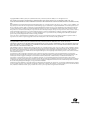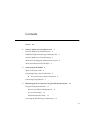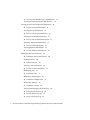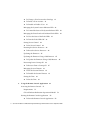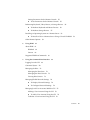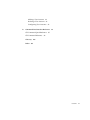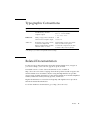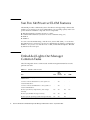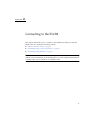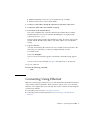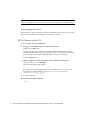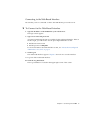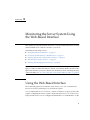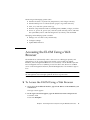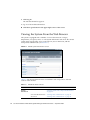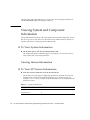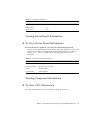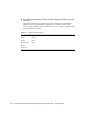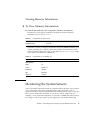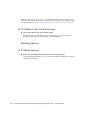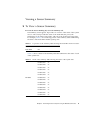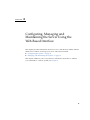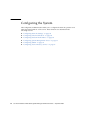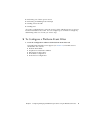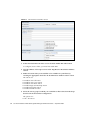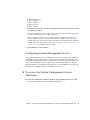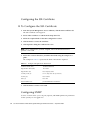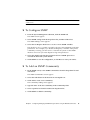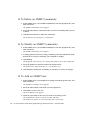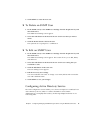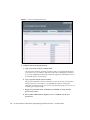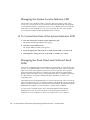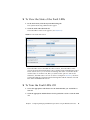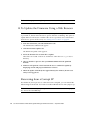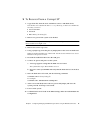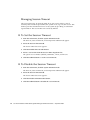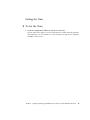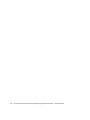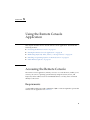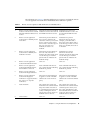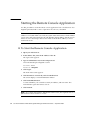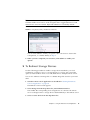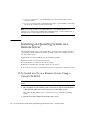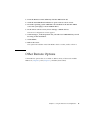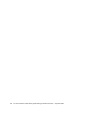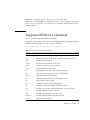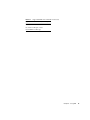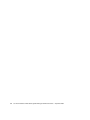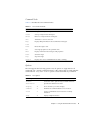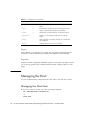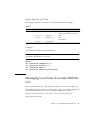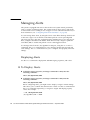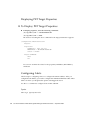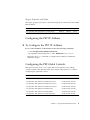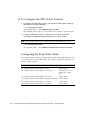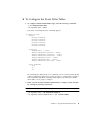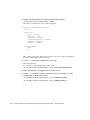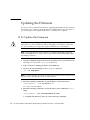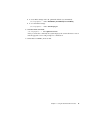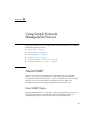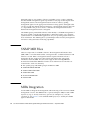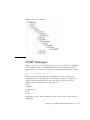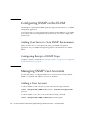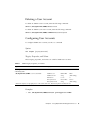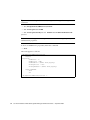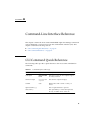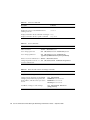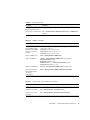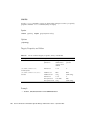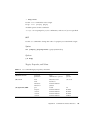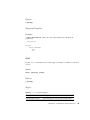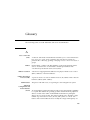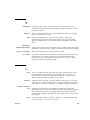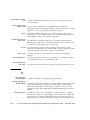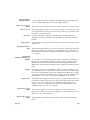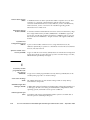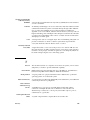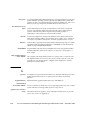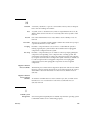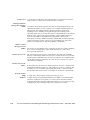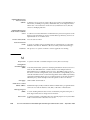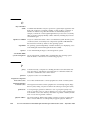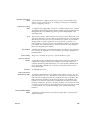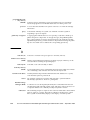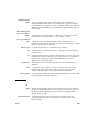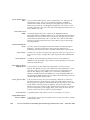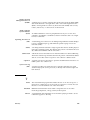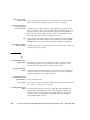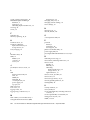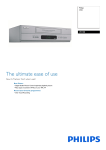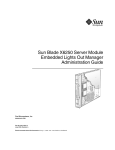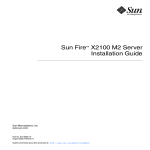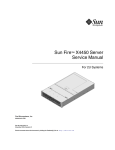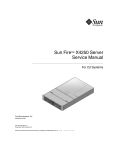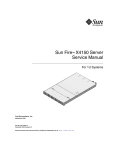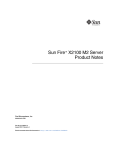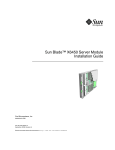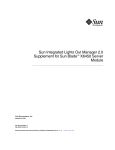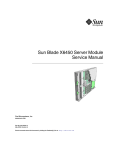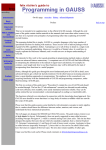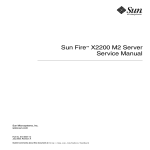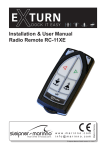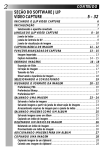Download Sun Microsystems X4150 User's Manual
Transcript
Sun Fire™ X4150 Server Embedded Lights Out Manager Administration Guide Sun Microsystems, Inc. www.sun.com Part No. 820-1855-10 September 2007, Revision A Submit comments about this document at: http://www.sun.com/hwdocs/feedback Copyright © 2007 Sun Microsystems, Inc., 4150 Network Circle, Santa Clara, California 95054, U.S.A. All rights reserved. THIS PRODUCT CONTAINS CONFIDENTIAL INFORMATION AND TRADE SECRETS OF SUN MICROSYSTEMS, INC. USE, DISCLOSURE OR REPRODUCTION IS PROHIBITED WITHOUT THE PRIOR EXPRESS WRITTEN PERMISSION OF SUN MICROSYSTEMS, INC. This distribution may include materials developed by third parties. Sun, Sun Microsystems, the Sun logo, Java, Netra, Solaris, StarOffice, Sun Ray, Galaxy Sun Fire X and the SunSpectrum Pac (Sunburst design) logo are trademarks or registered trademarks of Sun Microsystems, Inc. in the U.S. and other countries. Intel is a trademark or registered trademark of Intel Corporation or its subsidiaries in the United States and other countries. Intel Inside is a trademark or registered trademark of Intel Corporation or its subsidiaries in the United States and other countries. This product is covered and controlled by U.S. Export Control laws and may be subject to the export or import laws in other countries. Nuclear, missile, chemical biological weapons or nuclear maritime end uses or end users, whether direct or indirect, are strictly prohibited. Export or reexport to countries subject to U.S. embargo or to entities identified on U.S. export exclusion lists, including, but not limited to, the denied persons and specially designated nationals lists is strictly prohibited. Use of any spare or replacement CPUs is limited to repair or one-for-one replacement of CPUs in products exported in compliance with U.S. export laws. Use of CPUs as product upgrades unless authorized by the U.S. Government is strictly prohibited. Copyright © 2007 Sun Microsystems, Inc., 4150 Network Circle, Santa Clara, California 95054, Etats-Unis. Tous droits réservés. CE PRODUIT CONTIENT DES INFORMATIONS CONFIDENTIELLES ET DES SECRETS COMMERCIAUX DE SUN MICROSYSTEMS, INC. SON UTILISATION, SA DIVULGATION ET SA REPRODUCTION SONT INTERDITES SANS L’AUTORISATION EXPRESSE, ECRITE ET PREALABLE DE SUN MICROSYSTEMS, INC. Cette distribution peut des éléments développés par des tiers. Sun, Sun Microsystems, le logo Sun, Java, Netra, Solaris, StarOffice, Sun Ray, Galaxy Sun Fire X et le logo SunSpectrum Pac (Sunburst design) sont des marques de fabrique ou des marques déposées de Sun Microsystems, Inc. aux Etats-Unis et dans d’autres pays. Intel est une marque de fabrique ou une marque déposée de Intel Corporation ou de sa filiale aux Etats-Unis et dans d’autres pays. Intel Inside est une marque de fabrique ou une marque déposée de Intel Corporation ou de sa filiale aux EtatsUnis et dans d’autres pays. Ce produit est soumis à la législation américaine sur le contrôle des exportations et peut être soumis à la règlementation en vigueur dans d’autres pays dans le domaine des exportations et importations. Les utilisations finales, ou utilisateurs finaux, pour des armes nucléaires, des missiles, des armes biologiques et chimiques ou du nucléaire maritime, directement ou indirectement, sont strictement interdites. Les exportations ou reexportations vers les pays sous embargo américain, ou vers des entités figurant sur les listes d’exclusion d’exportation américaines, y compris, mais de maniere non exhaustive, la liste de personnes qui font objet d’un ordre de ne pas participer, d’une façon directe ou indirecte, aux exportations des produits ou des services qui sont régis par la législation américaine sur le contrôle des exportations et la liste de ressortissants spécifiquement désignés, sont rigoureusement interdites. L’utilisation de pièces détachées ou d’unités centrales de remplacement est limitée aux réparations ou à l’échange standard d’unités centrales pour les produits exportés, conformément à la législation américaine en matière d’exportation. Sauf autorisation par les autorités des EtatsUnis, l’utilisation d’unités centrales pour procéder à des mises à jour de produits est rigoureusement interdite.. Contents Preface 1. xiii Sun Fire X4150 server ELOM Overview Sun Fire X4150 server ELOM Features 1 2 Embedded Lights Out Manager Common Tasks Sun Fire X4150 server Default Settings 2 3 About the Preconfigured Administrator Account About the Indicator and Fault LEDs 2. Connecting to the ELOM About Connection Tasks 6 6 To Connect Using a Serial Connection Connecting Using Ethernet 3. 4 5 Connecting Using a Serial Connection ▼ 4 6 7 Monitoring the Server System Using the Web-Based Interface Using the Web-Based Interface 11 Browser and Software Requirements Users and Privileges 11 12 12 Web-Based Interface Tasks 12 Accessing the ELOM Using a Web Browser 13 iii ▼ To Access the ELOM Using a Web Browser Viewing the System From the Web Browser Viewing System and Component Information ▼ To View System Information Viewing Version Information ▼ To View SP Version Information Viewing Memory Information 19 To View Memory Information Monitoring the System Sensors To Read Sensors ▼ To Monitor Fans 21 23 23 To Monitor Temperatures Monitoring Voltages ▼ 21 23 Monitoring Temperatures ▼ 20 20 To View a Sensor Summary Monitoring Fans 19 20 Viewing a Sensor Summary ▼ 23 24 To Monitor Voltage 24 Viewing and Managing the Event Log iv 17 19 To Monitor the System Sensors Reading Sensors ▼ 17 17 17 ▼ 16 To View Server Board Information To View CPU Information ▼ 16 16 Viewing Component Information ▼ 14 16 Viewing Server Board Information ▼ 13 ▼ To Display the Event Log ▼ To View the Event Logs ▼ To Save the Event Log 24 25 25 25 Sun Fire X4150 Server Embedded Lights Out Manager Administration Guide • September 2007 ▼ 4. To Clear the Event Log 26 Configuring, Managing and Maintaining the Server Using the Web-Based Interface 27 Configuring the System ▼ 28 To Configure the System 29 Configuring Network Settings ▼ 30 To Configure the Network Settings Configuring E-mail Notification ▼ 30 To Configure E-mail Notification Configuring Platform Event Filters ▼ 30 30 30 To Configure a Platform Event Filter Configuring System Management Access ▼ 34 34 ▼ To Configure SNMP ▼ To Add an SNMP Community ▼ To Delete an SNMP Community ▼ To Modify an SNMP Community ▼ To Add an SNMP User ▼ To Delete an SNMP User ▼ To Edit an SNMP User 35 35 36 36 36 37 37 Configuring Active Directory Service 37 To Configure Active Directory Service Managing and Maintaining the System Managing Users and Accounts ▼ To Add a User 33 34 To Configure the SSL Certificate Configuring SNMP ▼ 33 To access the System Management Access Submenus Configuring the SSL Certificate ▼ 31 38 38 38 39 Contents v ▼ To Change a User Password or Privilege ▼ To Delete a User Account ▼ To Disable or Enable a User 41 41 Managing the System Locator Indicator LED ▼ 42 To Control the State of the System Indicator LED 42 Managing the Front Panel and On-Board Fault LEDs 42 ▼ To View the State of the Fault LEDs ▼ To Turn the Fault LEDs Off Setting Power Control ▼ ▼ To Set Power Control 43 44 44 To Reset the Service Processor Updating the Firmware 43 44 Resetting the Service Processor 44 45 Updating the Firmware Using a Web Browser ▼ ▼ 47 48 ▼ To Set the Session Timeout ▼ To Disable the Session Timeout Setting the Time 48 48 49 To Set the Time 49 Using the Remote Console Application Accessing the Remote Console Requirements 51 51 51 CD and Diskette Redirection Operational Model Starting the Remote Console Application ▼ vi 46 46 To Recover From a Corrupt SP Managing Session Timeout ▼ 45 To Update the Firmware Using a Web Browser Recovering from a Corrupt SP 5. 41 52 54 To Start the Remote Console Application 54 Sun Fire X4150 Server Embedded Lights Out Manager Administration Guide • September 2007 Setting Parameters for the Remote Console ▼ 55 To Set Parameters for the Remote Console 55 Redirecting Keyboard, Video, Mouse, or Storage Devices ▼ To Redirect Keyboard and Mouse Devices ▼ To Redirect Storage Devices Using IPMI 61 About IPMI 61 IPMItool Sensors 62 62 63 Using the Command-Line Interface Logging In to the CLI Command Syntax Managing the Host 69 69 70 72 Managing the Host State 72 Managing the Host Console Viewing Host Sensors 73 73 Managing ELOM Network Settings 74 ▼ To Display Network Settings ▼ To Configure Network Settings 74 74 Managing Local User Accounts With the CLI Adding a User Account Using the CLI ▼ 58 59 Supported IPMI 2.0 Commands 7. 58 To Install an OS on a Remote Server Using a Virtual CD-ROM Other Remote Options 6. 56 57 Installing an Operating System on a Remote Server ▼ 56 76 To Add a User Account Using the CLI To Delete a User Account Using the CLI 75 76 76 Contents vii ▼ To Display User Accounts Using the CLI Configuring User Accounts Managing Alerts 77 78 Displaying Alerts ▼ 78 To Display Alerts 78 Displaying PET Target Properties ▼ 80 To Display PET Target Properties Configuring Alerts 80 80 Configuring the PET IP Address ▼ 81 To Configure the PET IP Address 81 Configuring the PEF Global Controls 81 ▼ To Configure the PEF Global Controls Configuring the Event Filter Tables ▼ 76 82 To Configure the Event Filter Tables Displaying Version Information 82 83 85 To Display the Current SP Version Information Updating the Firmware ▼ 8. 86 To Update the Firmware 86 Using Simple Network Management Protocol About SNMP 85 89 89 How SNMP Works SNMP MIB Files 90 MIBs Integration 90 SNMP Messages 91 89 Configuring SNMP on the ELOM 92 Adding Your Server to Your SNMP Environment Configuring Receipt of SNMP Traps Managing SNMP User Accounts 92 92 92 Contents viii Adding a User Account Deleting a User Account 92 93 Configuring User Accounts A. 93 Command-Line Interface Reference CLI Command Quick Reference CLI Command Reference Glossary Index 95 95 99 109 131 Contents ix x Sun Fire X4150 Server Embedded Lights Out Manager Administration Guide • September 2007 Figures FIGURE 3-1 ELOM System Information Screen 14 FIGURE 3-2 An Excerpt of the View Event Logs Screen FIGURE 4-1 The Configuration Screen FIGURE 4-2 The Platform Event Filter Screen FIGURE 4-3 The User Management Screen FIGURE 4-4 The Fault LED Screen FIGURE 5-1 Keyboard, Video, and Mouse Selections FIGURE 8-1 Sun Server MIB Tree 25 29 32 40 43 57 91 xi xii Sun Fire X4150 Server Embedded Lights Out Manager Administration Guide • September 2007 Preface The Sun Fire X4150 Server Embedded Lights Out Manager Administration Guide provides instructions for managing Sun servers using the Sun Fire X4150 server (ELOM) with the service processor. How This Document Is Organized Chapter 1 describes the Embedded Lights Out Manager from an architectural standpoint and indicates tasks that can be accomplished with the management software. Chapter 2 details the physical connections and how to communicate with your Sun Fire X4150 server. Chapter 3 describes how to use the web-based interface to monitor your server with the embedded system management software. Chapter 4 provides information about configuring, managing and maintaining the server system with a web browser. Chapter 5 describes how to use the remote console through the web-based interface. Chapter 6 describes the Intelligent Platform Interface (IPMI) and how it can be used to manage field replaceable units (FRUs) and system health independently of the operating system. Chapter 7 provides an alternative method of managing your server—through the command-line interface (CLI). Chapter 8 helps you understand the basics of the Simple Network Management Protocol (SNMP) and how it is important to your server management. xiii Appendix A gives you a quick reference to the commands you can use with Embedded Lights Out Manager. Glossary is a list of words and phrases and their definitions. Using UNIX Commands This document might not contain information about basic UNIX® commands and procedures such as shutting down the system, booting the system, and configuring devices. Refer to the following for this information: xiv ■ Software documentation that you received with your system ■ Solaris™ Operating System documentation, which is at http://docs.sun.com. Sun Fire X4150 Server Embedded Lights Out Manager Administration Guide • September 2007 Typographic Conventions Typeface* Meaning Examples AaBbCc123 The names of commands, files, and directories; onscreen computer output. Edit your.login file. Use ls -a to list all files. % You have mail. AaBbCc123 What you type, when contrasted with onscreen computer output. % su Password: AaBbCc123 Book titles, new words or terms, words to be emphasized. Replace command-line variables with real names or values. Read Chapter 6 in the User’s Guide. These are called class options. You must be a superuser to do this. To delete a file, enter rm filename. * The settings on your web browser might differ from these settings. Related Documentation For the most up-to-date information about the Sun Fire X4150 server, navigate to your server at http://docs.sun.com/app/docs/prod/sf.x4150. Translated versions of some of these documents are also available at http://docs.sun.com. Select a language from the drop-down list and navigate to the Sun Fire X4150 server document collection using the High-End Servers product category link. Available translations for the Sun Fire X4150 server include Simplified Chinese, Traditional Chinese, French, Japanese, and Korean. English documentation is revised more frequently and might be more up-to-date than the translated documentation. For all Sun hardware documentation, go to http://docs.sun.com/. Preface xv Sun Documentation, Support, and Training Sun Function URL Documentation http://www.sun.com/documentation/ Support http://www.sun.com/support/ Training http://www.sun.com/training/ Third-Party Web Sites Sun is not responsible for the availability of third-party web sites mentioned in this document. Sun does not endorse and is not responsible or liable for any content, advertising, products, or other materials that are available on or through such sites or resources. Sun will not be responsible or liable for any actual or alleged damage or loss caused by or in connection with the use of or reliance on any such content, goods, or services that are available on or through such sites or resources. Sun Welcomes Your Comments Sun is interested in improving its documentation and welcomes your comments and suggestions, which you can submit at http://www.sun.com/hwdocs/feedback. Please include the title and part number of this document with your feedback: Sun Fire X4150 Server Embedded Lights Out Manager Administration Guide, 820-2705 xvi Sun Fire X4150 Server Embedded Lights Out Manager Administration Guide • September 2007 CHAPTER 1 Sun Fire X4150 server ELOM Overview This chapter serves as an overview of the capabilities of the Sun Fire X4150 server Embedded Lights Out Manager (ELOM), and contains the following sections: ■ “Sun Fire X4150 server ELOM Features” on page 2 ■ “Embedded Lights Out Manager Common Tasks” on page 2 ■ “Sun Fire X4150 server Default Settings” on page 3 ■ “About the Preconfigured Administrator Account” on page 4 ■ “About the Indicator and Fault LEDs” on page 4 1 Sun Fire X4150 server ELOM Features The ELOM provides a dedicated system of hardware and supporting software that enables you to manage your server independent of an operating system, and in lowpower situations. ELOM is composed of four components: ■ ■ ■ ■ Web-based interface (requires JavaR v5 or later) Command-line Interface (accessed via serial or ethernet using ssh) IPMI v2 SNMP v3 You can access the ELOM using a web browser, secure shell (SSH), or via the Sun Fire X4150 server’s serial port. Your server’s default network setting is configured as DHCP for easy access via a web browser or SSH, and the ELOM output is directed by default to the serial port. Embedded Lights Out Manager Common Tasks The following table shows common tasks and the management interfaces used to perform each task. TABLE 1-1 ELOM Common Tasks Task 2 IPMI WebBased Interface CLI SNMP Redirect the system graphical console to a remote client web browser. - Yes - - Connect a remote diskette drive to the system as a virtual diskette drive. - Yes - - Connect a remote CD-ROM drive to the system as a virtual CD-ROM drive. - Yes - - Monitor system fans, temperatures, and voltages remotely. Yes Yes Yes Yes Monitor system BIOS messages remotely. Yes Yes Yes - Monitor system operating system messages remotely. Yes Yes Yes - Sun Fire X4150 Server Embedded Lights Out Manager Administration Guide • September 2007 TABLE 1-1 ELOM Common Tasks (Continued) Task IPMI Interrogate system components for their IDs and serial numbers. Yes Redirect the system serial console to a remote client. Yes Monitor system status (health check) remotely. WebBased Interface CLI SNMP Yes Yes - Yes - Yes Yes Yes Yes Interrogate system network interface cards remotely for Yes MAC addresses. Yes Yes - Manage user accounts remotely. Yes Yes Yes - Manage system power status remotely (power on, power off, power reset). Yes Yes Yes - Monitor and manage environmental settings for key system components (CPUs, motherboards, fans). Yes Yes Yes - Monitor only Sun Fire X4150 server Default Settings Sun has configured the SP controller and SP firmware on your server to use the most common default settings. It is unlikely that you will need to change any of these defaults. TABLE 1-2 SP Controller and Firmware Default Settings System Component Default Status Action Required Service processor card Preinstalled None Service processor firmware Preinstalled None IPMI interface Enabled None Web-based interface Enabled None Command-line interface (CLI) Enabled None SNMP interface Enabled None Chapter 1 Sun Fire X4150 server ELOM Overview 3 About the Preconfigured Administrator Account The ELOM is shipped with one preconfigured administrator account: User name: root Password: changeme The preconfigured administrator account, root, is the default account. It cannot be deleted or modified. You can only change the password for the root account. This default account contains administrator privileges (read and write access) to all service processor features and commands. For security reasons you should change the root password and create an alternate user account that also has administrator privileges. To change a user password or to create a new user, see Chapter 4. If you’ve changed the root password, but have not created an alternate account, and the new root password is lost or forgotten, you will have to reset the SP to return the ELOM to its default settings. For information about how to do this, see“Resetting the Service Processor” on page 44. About the Indicator and Fault LEDs The LEDs on the front and rear panel of your server allow you to manage the server at a rudimentary level. The LEDs are helpful for indicating when a problem has occurred, and you can use these LEDs in combination with the internal fault indicator LEDs and buttons to troubleshoot and repair component failure issues. However, using the ELOM it is possible not only to troubleshoot component failure issues, but also to configure, manage, and maintain the server remotely and to implement an effective preventative maintenance program. Using the ELOM as part of a regular maintenance regimen allows you to take a proactive approach to server repair. This can improve system performance and minimize downtime. For information about the Indicator and Fault LEDs, see the Sun Fire X4150 Server Service Manual. For information about managing, maintaining, and configuring your server, see Chapter 4 of this guide. 4 Sun Fire X4150 Server Embedded Lights Out Manager Administration Guide • September 2007 CHAPTER 2 Connecting to the ELOM This chapter details the ways to connect to and communicate with your Sun Fire X4150 server. It contains the following sections: ■ “About Connection Tasks” on page 6 ■ “Connecting Using a Serial Connection” on page 6 ■ “Connecting Using Ethernet” on page 7 Note – You must install your server and configure the ELOM before communicating with the server. Information about installing the server and configuring the ELOM is available in the Sun Fire X4150 Server Installation Guide. 5 About Connection Tasks You have two methods to connect to the ELOM in your server: ■ Serial/Local ■ Ethernet/Remote Both methods require making physical cable connections to the server and logging in to the ELOM; refer to TABLE 2-1. TABLE 2-1 Methods of Connecting to the ELOM Connection Method Supported Required Interface Cable Serial, direct CLI only RJ-45 Connect directly to the serial management port the on serial server with a terminal or laptop running terminal (supplied) emulation software. Ethernet CLI and Web browser Ethernet LAN Comments/Description You must know the ELOM’s Ethernet address. Note: This is the only method that supports web browser access. Note – The ELOM supports a maximum of 10 active sessions, including serial, SSH, and web browser sessions. Connecting Using a Serial Connection You access the ELOM CLI by connecting a terminal or a PC running terminal emulation software to the RJ-45 serial port on the server using the supplied cable. ▼ To Connect Using a Serial Connection 1. Verify that your terminal, laptop, or terminal server is operational. 2. Configure the terminal device or terminal emulation software to use the following settings: ■ 6 8,N,1: eight data bits, no parity, one stop bit. Sun Fire X4150 Server Embedded Lights Out Manager Administration Guide • September 2007 ■ 9600 baud (default, can be set to any standard rate up to 57600). ■ Disable software flow control (XON/XOFF). 3. Connect a serial cable to the RJ-45 connection on the back of the server. 4. Connect the other end to the terminal or laptop. 5. Press Enter on the terminal device. This action establishes the connection between the terminal device and the ELOM. When the server has booted, the ELOM displays its login prompt: SUNSPnnnnnnnnnn login: The first string in the prompt is the default host name. It consists of the prefix SUNSP and the ELOM’s MAC address. The MAC address for each ELOM is unique. 6. Log in to the CLI. Accounts created using the web browser are available for the CLI. If this is the first login, you will need to use the preconfigured default account: User name: root. Password: changeme. Once you have successfully logged in, the default command prompt appears: -> You can now run CLI commands (Chapter 7 describes how to use the CLI). To log out of the CLI ● Enter the following command: -> exit Connecting Using Ethernet Ethernet connectivity provides full access to both the ELOM command-line interface (CLI) and the web-based interface. Both connection options allow you to manage, maintain, and configure the server remotely. This section contains the following two connection procedures: ■ Connecting to the CLI. See Connecting to the CLI. ■ Connecting to the web-based interface. See Connecting to the Web-Based Interface. Chapter 2 Connecting to the ELOM 7 Note – You will need the IP address of your ELOM, which you obtained during the setup and installation of your server (see the Sun Fire X4150 Server Installation Guide). Connecting to the CLI Be sure that you have connected a LAN to the NET MGT 0 port on the server, and that you have an SSH client installed on your remote system. ▼ To Connect to the CLI 1. If necessary start your SSH client. 2. To log in to the ELOM, enter the following command: $ ssh username@ipaddress username The user ID and ipaddress is the IP address of the ELOM. Accounts created using the web browser are available for the CLI. If this is the first login, you will need to use the preconfigured default account. For example, $ ssh root@ipaddress 3. When prompted, enter the password for the username used in Step 2. The password for root is changeme. The CLI command prompt appears: –> For information about managing the server using the CLI, see Chapter 7. For information about the default account, see “About the Preconfigured Administrator Account” on page 3. To Log Out of the CLI: ● Enter the following command: –> exit 8 Sun Fire X4150 Server Embedded Lights Out Manager Administration Guide • September 2007 Connecting to the Web-Based Interface Be sure that you have connected a LAN to the NET MGT 0 port on the server. ▼ To Connect to the Web-Based Interface 1. Type the IP address of the ELOM into your web browser. The login screen appears. 2. Type a user name and password. Accounts created using the CLI are available for the web-based interface. If this is the first login, you will need to use the preconfigured default account: ■ ■ Default user name: root Default password: changeme For more information about the default account, see “About the Preconfigured Administrator Account” on page 3. 3. Click Log In. The web-based interface appears. Chapter 3 shows how to use the interface. To Log Out of the web-based interface: ● Click the Log Out button. The Log Out button is located in the upper right corner of the screen. Chapter 2 Connecting to the ELOM 9 10 Sun Fire X4150 Server Embedded Lights Out Manager Administration Guide • September 2007 CHAPTER 3 Monitoring the Server System Using the Web-Based Interface This chapter provides information about how to use the web-based interface and the Sun Fire X4150 server software to monitor your server. It includes the following sections: ■ “Using the Web-Based Interface” on page 11 ■ “Accessing the ELOM Using a Web Browser” on page 13 ■ “Viewing System and Component Information” on page 16 ■ “Monitoring the System Sensors” on page 19 ■ “Viewing and Managing the Event Log” on page 24 Note – You can monitor the rudimentary state of the server using the LED fault light. A solidly lit amber LED indicates critical error. Further details about the fault light can be found in your Service Manual. For information about controlling the state of the fault LEDs see “To Control the State of the System Indicator LED” on page 42. Using the Web-Based Interface The web-based graphical user interface (GUI) allows you to use a standard web browser to monitor and manage local and remote systems. You can redirect the server’s console to a remote workstation or laptop system. This requires configuring the remote system’s keyboard and mouse to act as the server's keyboard and mouse. You can configure the diskette drive or CD-ROM drive on the 11 remote system as if it were connected to the Sun server. You can also redirect diskette images (.img files) and CD-ROM images (.iso files) for remote access. Remote configuration issues are covered in Chapter 5. Browser and Software Requirements The web-based interface has been tested successfully with recently released Mozilla™ Firefox and Internet Explorer web browsers, and might be compatible with other web browsers. The ELOM product is preinstalled on the Sun server. However, you need Java™ software on the client to perform redirection as described in Chapter 5. Users and Privileges After you log in to the web-based interface, you can perform basic software tasks, Intelligent Platform Management Interface (IPMI) tasks, and system monitoring. ELOM user accounts define what you can do by roles: ■ Administrator – Enables read/write access to all ELOM features, functions, and commands. ■ Operator, User, and Callback – Enable limited access to ELOM features, functions, and commands. For example, users with these permissions cannot change their assigned roles or privileges. For more information about users, including how to manage user accounts using the web-based interface, see Chapter 4. Web-Based Interface Tasks Some of the common tasks you can perform using the web-based interface include: Configuring connection methods: 12 ■ Redirect the system’s console to a remote client browser. ■ Connect a remote diskette drive or diskette image to the system as a virtual diskette drive. ■ Connect a remote CD-ROM drive or CD-ROM image to the system as a local or virtual CD-ROM drive. Sun Fire X4150 Server Embedded Lights Out Manager Administration Guide • September 2007 Monitoring and managing system status: ■ Monitor the status of system fans, temperatures, and voltages remotely. ■ Monitor BIOS power-on self-test (POST) progress log entries remotely. ■ View, save, and clear system event logs. ■ Examine component information, including CPUs, DIMMs, voltages, and fans. ■ Power on, power off, power cycle, reset the system remotely, reboot and enter the system BIOS, reboot and enter diagnostics (Pc-Check), and send NMI. Managing and modifying system variables: ■ Manage user accounts locally and remotely. ■ Configure settings. ■ Update BIOS firmware. Accessing the ELOM Using a Web Browser The ELOM boots automatically when a Sun server is cabled appropriately and plugged in to an AC power supply. This usually occurs within one minute. However, if the management Ethernet is not connected, or if the ELOM's Dynamic Host Configuration Protocol (DHCP) process fails due to the absence of a DHCP server on the management network, the ELOM might take a few minutes longer to boot. Note – Disabling the use of the browser proxy server (if one is used) for access to the management network might speed the browser response time. ▼ To Access the ELOM Using a Web Browser 1. To log in to the web-based interface, type the IP address of the ELOM in your web browser. The login screen appears. 2. In the login screen that appears, type the default user name and password. Username: root Password: changeme Chapter 3 Monitoring the Server System Using the Web-Based Interface 13 3. Click Log In. The web-based interface appears. To log out of the web-based interface: ● Click the Logout button in the upper right corner of the screen. Viewing the System From the Web Browser The system is equipped with a number of sensors that measure voltages, temperatures, fan speed, and so on. The System Information tab shows the current system status and provides access to the Version, Session Time-Out, and the Components submenu tabs (see FIGURE 3-1). FIGURE 3-1 ELOM System Information Screen TABLE 3-1 lists the ELOM main menu and submenu tabs and points to relevant sections in this manual. TABLE 3-1 ELOM Tab Detail Choices Main Tab Submenu Tab “Viewing System and Component Information” on page 16. System Information 14 Where to Find Details Server Board Information “Viewing Version Information” on page 16. SP Version “Viewing Version Information” on page 16. Sun Fire X4150 Server Embedded Lights Out Manager Administration Guide • September 2007 TABLE 3-1 ELOM Tab Detail Choices (Continued) Main Tab Submenu Tab Where to Find Details Session Time-Out “Managing Session Timeout” on page 48 Components “Viewing Component Information” on page 17 Sensor Reading “Monitoring the System Sensors” on page 19 Event Logs “Viewing and Managing the Event Log” on page 24 Locator Indicator Fault LED “Managing the System Locator Indicator LED” on page 42 Network “Configuring Network Settings” on page 30 E-mail Notification “To Configure E-mail Notification” on page 30 Platform Event Filter “Configuring Platform Event Filters” on page 30 Clock Settings “Setting the Time” on page 49 System Management Access “Configuring System Management Access” on page 33 System Monitoring Configuration “Recovering from a Corrupt SP” on page 46 User Management User Account “To Add a User” on page 39 ADS Configuration “To Configure Active Directory Service” on page 38 “Starting the Remote Console Application” on page 54 Remote Control Redirection “Redirecting Keyboard, Video, Mouse, or Storage Devices” on page 56 Remote Power Control “Setting Power Control” on page 44 Hotkey Setup “To Set Parameters for the Remote Console” on page 55 Firmware Upgrade “Updating the Firmware” on page 45 Reset SP “Resetting the Service Processor” on page 44 Maintenance Chapter 3 Monitoring the Server System Using the Web-Based Interface 15 The following section describes how to monitor the server using the web browser and the Embedded Lights Out Manager software. Viewing System and Component Information The System Information tab provides information about system components, such as the service processor (SP), the server board, the CPU, and the memory. Details are found in the Versions and Components submenu tabs. ▼ To View System Information ● On the main menu, click the System Information tab. The System Information submenu appears, allowing you to view the Versions, Session Time-Out, and Components tabs. Viewing Version Information ▼ To View SP Version Information ● From the Versions submenu, select the SP Version tab. The SP Version screen appears, displaying information about the server board installed in the system. It presents the information in a tabular format. For example, TABLE 3-2 shows a sample of the SP information as it is displayed in the SP Version screen: TABLE 3-2 16 Sample SP Information Description SP Version Device ID 5 Device Revision 0 Sun Fire X4150 Server Embedded Lights Out Manager Administration Guide • September 2007 TABLE 3-2 Sample SP Information Description SP Version Firmware Revision 1.0 IPMI Revision 2.0 CPLD version 3041 Viewing Server Board Information ▼ To View Server Board Information ● From the Versions submenu, select the Server Board Information tab. The Server Board Information screen appears, displaying information such as the BIOS version and the serial number. It presents the information in a tabular format. TABLE 3-3 show a sample of the server board information as it is displayed: TABLE 3-3 Sample Server Board Information Description Server Board Information BIOS version: 1ADQWOO9 Manufacture Date: Wed Dec 31 23:59:59 1969 Product: Sun Fire X4150 Serial Number: 12345678901234 Viewing Component Information ▼ To View CPU Information The CPU menu selection provides information about the processor. Chapter 3 Monitoring the Server System Using the Web-Based Interface 17 ● From the System Information menu, click the Components submenu tab, then select CPU. The CPU information screen appears. The CPU information is presented in a tabular format. A separate table of information is available for each of the server’s CPUs, whether a CPU is installed or not. TABLE 3-4 shows a sample of the CPU information for CPU0: TABLE 3-4 Sample CPU Information CPU: 0 Status: Enable Socket: CPU0 Manufacturer: Intel Model: Frequency: 18 Sun Fire X4150 Server Embedded Lights Out Manager Administration Guide • September 2007 Viewing Memory Information ▼ To View Memory Information ● From the System menu, select Components, and then select Memory. The Memory screen appears. It displays information about total memory installed in your server; see TABLE 3-5. TABLE 3-5 Sample Memory Information Description Memory Size Information Total Memory Size: 12288 MB The Memory screen also displays information about each DIMM installed in your system, presenting it in a tabular format that includes such information as the memory module number, the status, and module size; see TABLE 3-6 for a sample of the memory information for DIMM_A0. TABLE 3-6 Sample Memory for DIMM_A0 Description Memory Information Memory Module: 1 Status: Ok Socket: DIMM_A0 Module Size: 1024MB Type: FBDIMM Frequency: 667MHz Monitoring the System Sensors Sensors placed throughout the system provide information about the state of critical server components. The sensors read temperature and voltage and report on operational status. Using the System Monitoring submenu screens you can view the these sensors and monitor the health of your server’s critical components. For example, you can check the temperature of each CPU or DIMM and read the actual DC voltage of each of the system’s power supply lines. The System Monitoring Chapter 3 Monitoring the Server System Using the Web-Based Interface 19 submenu screens also allows you to view and manage the system log, the Locator Indicator LED, and the Fault LED. For information about the Locator Indicator LED and the Fault LED, see “Managing the System Locator Indicator LED” on page 42. ▼ To Monitor the System Sensors ● On the main menu, click System Monitoring. The System Monitoring submenu appears, allowing you to view the Sensor Reading, Event Logs, Locator Indicator, and Fault LED tabs. Reading Sensors ▼ To Read Sensors ● From the System Monitoring tab, click the Sensor Reading Tab. The Sensor Reading tab allows you to select the Summary, Temperature, Voltage, and Chassis Status tabs. 20 Sun Fire X4150 Server Embedded Lights Out Manager Administration Guide • September 2007 Viewing a Sensor Summary ▼ To View a Sensor Summary ● From the Sensor Reading tab, select the Summary tab. The Summary screen appears. It provides an overview of the status of the system sensors. The screen provides the status of the Fault LED, the power, the temperature of all critical components, and each of the monitored voltage lines. For example, TABLE 3-7 shows the top portion of the summary table summarizing the status of the Fault LED and the system power. TABLE 3-7 Top Portion of the Summary Table Showing the Fault LED and Power Status. Fault LED Status On Power Status Off TABLE 3-8 shows a detail of the Summary table that summarizes the status of each of the system fans. TABLE 3-8 Fan Status Detail of the Summary Table Showing the Status of the System Fans. Fanbd1/FM1 :ok Fanbd1/FM0 :ok Fanbd1/FM3 :ok Fanbd1/FM2 :ok Fanbd1/FM5 :ok Fanbd1/FM4 :ok Fanbd0/FM1 :ok Fanbd0/FM0 :ok Fanbd0/FM3 :ok Fanbd0/FM2 :ok Fanbd0/FM5 :ok Fanbd0/FM4 :ok Fanbd0/FM7 :ok Fanbd0/FM8 :ok Chapter 3 Monitoring the Server System Using the Web-Based Interface 21 TABLE 3-9 shows a detail of the Summary table that summarizes the status of the temperature sensors. TABLE 3-9 Detail of the Summary Table Showing the Status of the Temperature Sensors. Temperature Status CPU 0 Temp :too high CPU 1 Temp :ok Ambient Temp0 :ok TABLE 3-10 shows a detail of the Summary table that summarizes the status of the DC power supply lines. TABLE 3-10 Detail of the Summary Table Showing the Status of the Power Supply Lines. Voltage Status Vcc 12V :ok Vtt 1.2V :ok MCH 1.5V :ok Vcc 3.3V :ok Vcc 5V :ok NIC Vtt 1.2V :ok Vcc 3.3V STB :ok Vcc 2.5V STB :ok Vcc 1.8V :ok TABLE 3-11 shows a detail of the Summary table that summarized the status of the systems power supplies. TABLE 3-11 Power Status 22 Detail of the Summary Table Showing the Status of the Power Supplies. PS0 Under Volt :ok PS1 Under Volt :ok PS0 OC Fault :ok PS1 OC Fault :ok Power Supply 0 :ok Power Supply 1 :ok Sun Fire X4150 Server Embedded Lights Out Manager Administration Guide • September 2007 Monitoring Fans ▼ To Monitor Fans ● From the Sensor Reading tab, select the Fan tab. The Fan screen appears, displaying the critical thresholds, the actual sensor reading, and the status for each of the systems fans. The readings are in RPM. The information is presented in tabular format. TABLE 3-12 shows sample information on the Fan screen. The sample is for the fan labeled Fanbd1/FM1. TABLE 3-12 Sample of Fan Information for Fanbd1/FM1 Description Fanbd1/FM1 Lower critical threshold is readable: 1463 Upper critical threshold is readable: 14936 Sensor Reading: 13629 Status: ok Monitoring Temperatures ▼ To Monitor Temperatures ● From the Sensor Reading tab, select the Temperature tab. The Temperature screen appears, displaying the ambient chassis and CPU temperatures. The temperatures are displayed in degrees celsius. The Sensor Reading screen shows the current temperature reading. TABLE 3-13 shows sample Temperature information for CPU 0. A separate table is presented for each CPU and each ambient sensor. TABLE 3-13 Sample Temperature Monitor Readings Description CPU 0 Temp Upper noncritical threshold is readable: 93.0 Upper critical threshold is readable: 95.0 Sensor Reading: 54.0 Status: ok Chapter 3 Monitoring the Server System Using the Web-Based Interface 23 A similar panel is repeated for each monitored entity. Monitoring Voltages ▼ To Monitor Voltage ● From the Sensor Reading tab, click the Voltage tab. The Voltage screen appears. The Voltage screen displays the critical and noncritical thresholds, the actual sensor reading, and the status for the nine monitored DC system voltage lines. The Sensor Reading value represents the actual voltage reading for that sensor. TABLE 3-14 shows a sample from the Voltage screen. The sample is for the Vcc 12V line: TABLE 3-14 Sample of the Voltage Monitor Screen Description Vcc 12V Lower noncritical threshold is readable: 11.999 Lower critical threshold is readable: 10.821 Upper noncritical threshold is readable: 12.837 Upper critical threshold is readable: 13.215 Sensor Reading: 12.081 Status: ok Viewing and Managing the Event Log The Event Logs screen allows you to view and manage the system event log (SEL). The SEL is a record of event occurrences. To record events in the SEL, you must have previously determined which events require logging. See “Configuring Platform Event Filters” on page 27. 24 Sun Fire X4150 Server Embedded Lights Out Manager Administration Guide • September 2007 ▼ To Display the Event Log ● From the System Monitoring tab on the main menu, click the Event Logs submenu tab. The Event Logs screen appears. The View Event Logs, Save Event Logs, and Clear Event Logs submenus become available. ▼ To View the Event Logs ● From the Event Logs tab, select View Event Logs. The system event log appears. Each entry in the log represents an action that occurred on the system. The information is presented in a tabular format. The system lists each action, rates the action’s severity, provides a time stamp, and describes the event. The severity field includes icons for both Information and Critical ratings. FIGURE 3-2 shows an excerpt from the View Event Logs screen. FIGURE 3-2 ▼ An Excerpt of the View Event Logs Screen To Save the Event Log You might want to save the event log for administrative or diagnostic purposes. 1. From the Event Logs tab, click the Save Event Logs tab. The Save Event Log screen appears. 2. Click the Save Event Log button to prompt the browser to ask you where to save a copy of the event log. 3. Select the location, name the file (if necessary), and click save. Chapter 3 Monitoring the Server System Using the Web-Based Interface 25 ▼ To Clear the Event Log The Event Log might need to be cleared to signify a fresh procedure, or identify system performance under load. 1. From the Event Logs tab, click Clear Event Log. 2. Click the Clear Event Log button to start a fresh event log. 26 Sun Fire X4150 Server Embedded Lights Out Manager Administration Guide • September 2007 CHAPTER 4 Configuring, Managing and Maintaining the Server Using the Web-Based Interface This chapter provides information about how to use a web browser and the Sun Fire X4150 server software to manage your server. The sections include: ■ “Configuring the System” on page 28 ■ “Managing and Maintaining the System” on page 38 This chapter addresses your local system. For information about how to redirect your commands to a remote system, see Chapter 5. 27 Configuring the System The Configuration submenu tabs enable you to configure the network operation and other important functions of the server. These functions are described in the following sections: 28 ■ “Configuring Network Settings” on page 30 ■ “Configuring E-mail Notification” on page 30 ■ “Configuring Platform Event Filters” on page 30 ■ “Configuring System Management Access” on page 33 ■ “Configuring SNMP” on page 34 ■ “Configuring Active Directory Service” on page 37 Sun Fire X4150 Server Embedded Lights Out Manager Administration Guide • September 2007 ▼ To Configure the System ● From the main menu, click the Configuration tab. The Configuration tabs appear (see FIGURE 4-1). You are now able to access the Network, E-mail Notification, Platform Event Filter, Clock Settings, and System Management Access screens. FIGURE 4-1 Chapter 4 The Configuration Screen Configuring, Managing and Maintaining the Server Using the Web-Based Interface 29 Configuring Network Settings ▼ To Configure the Network Settings ● From the Configure submenu, click the Network tab. The Network configuration screen appears (see FIGURE 4-1). Use this screen to enable or disable DHCP and set DNS. If you disable DHCP, you must manually supply the IP address, the netmask, and the gateway. Configuring E-mail Notification The E-mail Notification screen enables you to configure the e-mail recipients for any ELOM generated events. The system allows you to designate up to 10 recipients. email notification is used in conjunction with Platform Event Filters (PEF). PEFs are event traps that allow you to associate an action, or a set of actions, with the occurrence of a specific event. One such action is mail notification. The Send Mail action is enabled in the Platform Event Filter screen and configured in the E-mail Notification screen. ▼ To Configure E-mail Notification ● From the Configuration submenu, click the E-mail Notification tab. The Enable E-mail Notification screen appears. You must supply the name of the SMTP server and the sender and designate the receiver e-mail addresses. Configuring Platform Event Filters The Platform Event Filter option allows you to configure actions for system generated events. A system generated event is an alert that occurs when a threshold for a system sensor is reached. For example, the system uses the sensors to monitor various critical components. The components are most effective when operating within a specific range. The limits of that range are defined as thresholds. All components, such as fans, have an upper and lower critical threshold (see “To Monitor Fans” on page 23). When either critical threshold is crossed the system generates an alert. For example a fan failure would cause an alert for the lower critical threshold. You can configure an event filter to trigger off the alert and perform one or several actions. These actions include: 30 Sun Fire X4150 Server Embedded Lights Out Manager Administration Guide • September 2007 ■ Performing one of three power actions ■ Performing an NMI diagnostic interrupt ■ Sending alert to the SEL ■ Sending mail An event is configured in two parts: the event (or alert) and the response or action to be taken when that event occurs. You can configure up to six filters. You begin by determining what sort of event you want to trap. ▼ To Configure a Platform Event Filter 1. From the Configuration submenu click Platform Event Filter tab. The Platform Event Filter screen appears (see FIGURE 4-2). The PEF screen is divided into five sections: ■ Platform Event Filter ■ Trap Receiver Destination Address ■ PEF Action Global Control ■ Event Filter Configuration ■ Event Action Configuration Chapter 4 Configuring, Managing and Maintaining the Server Using the Web-Based Interface 31 FIGURE 4-2 The Platform Event Filter Screen 2. In the The Platform Event Filter section click the Enable PEF radio button. To configure/create a filter, you must first enable PEF. 3. Type the address of the trap receiver in the Trap Receiver Destination Address section. 4. Enable all actions that you would like to be available for your filters by selecting the appropriate check box in the PEF Action Global Control section. The actions are: ■ ■ ■ ■ ■ ■ Enable Enable Enable Enable Enable Enable Power Off Action Power Cycle Action Power Reset Action Diagnostic Interrupt Action Send Alert Action Send Mail Action 5. Select the sensor group for which you would like to filter alerts from the dropdown list in the Event Filter Configuration. The options are: ■ 32 ffh - All sensors Sun Fire X4150 Server Embedded Lights Out Manager Administration Guide • September 2007 ■ ■ ■ ■ ■ 01h - Temperature 02h - Voltage 04h - Voltage 07h - Processor 0Ch - Memory 6. Select the action for the alerts by selecting the check boxes in the Event Action Configuration section. If you are selecting a power control action, select the action from the drop-down list after selecting the Power Control check box. In the example shown in FIGURE 4-2, the system is configured to enable all actions. A filter has been created to filter fan alerts. When an alert occurs, the system will cycle power, send an alert to the SEL, and send mail to the addresses listed in the E-mail Notification screen (see “Configuring E-mail Notification” on page 30). You can configure up to six filters. 7. Click Submit to create the filter. Configuring System Management Access The System Management Access submenus allow you to set up the SSL certificate and SNMP. The SSL configuration is used for creating certificates required in the Certificate Signing Request (CSR). The certificate is required to enable encryption for when you use HTTPS for secure web browser access. HTTPS requires a digitally signed certificate to be installed at the applicant’s site. The SNMP screen allows the configuration of SNMP settings, communities, and users. ▼ To access the System Management Access Submenus ● From the Configuration submenu click the System Management Access tab. The System Management Access submenu tabs appear. Chapter 4 Configuring, Managing and Maintaining the Server Using the Web-Based Interface 33 Configuring the SSL Certificate ▼ To Configure the SSL Certificate 1. From the System Management Access submenu, click the SSL Certificate tab. The SSL Certificate screen appears. 2. Select either Certificate or CSR from the drop-down list. 3. Fill in the required fields in the SSL Configuration section. 4. Click Generate to create the certificate. 5. Click Upload to bring the certificate into view. Note – If no certificate has yet been assigned, follow the directions below to generate a new CSR. 6. Follow the onscreen directions, and fill in the fields using the example as a guide. The example in TABLE 4-1 represents the kind of information required. TABLE 4-1 Example of Required SSL Information Common Name (CN): localhost.localdomain Organization Unit (OU): Your Name Organization (O): Your Company Name Country Code (C): U.S.A. (drop-down list of countries) Locality (L): Your Location State (S): Your State E-mail Address (E): [email protected] 7. Click Generate to create a new CSR. Configuring SNMP A series of screens allow you to set port, requests, and SNMP permission parameters for the system you are logged in to. 34 Sun Fire X4150 Server Embedded Lights Out Manager Administration Guide • September 2007 Note – The SNMP MIB file is located on the Tools and Drivers CD in the directory /SNMP/mib/. ▼ To Configure SNMP 1. From the System Management submenu, click the SNMP tab. The SNMP screen appears. 2. Select SNMP settings from the drop-down list, and then click Select. The SNMP Settings screen appears. 3. Select the Set Request check box to set one or more SNMP variables. This check box acts as a global override for the user and community read/write permissions. For example, if you disable Set Requests, a member of the private community accessing your Sun server or stand-alone system via the SNMP interface cannot set sysContact despite having write permission. 4. Select the check box beside the preferred version of SNMP protocols to override the delivered system default. 5. Click Submit to save the configuration, or click Reset to clear your entries. ▼ To Add an SNMP Community 1. In the SNMP screen, select SNMP Communities from the drop-down list and click Select. The SNMP Communities screen appears. 2. Select the radio button at the head of an unoccupied row. 3. Click Add to create a new community. The Community Setting screen appears. 4. Type the name of the new community in the Community field. 5. Select a permission from the Permission drop-down list. 6. Click Submit to add the community. Chapter 4 Configuring, Managing and Maintaining the Server Using the Web-Based Interface 35 ▼ To Delete an SNMP Community 1. In the SNMP screen, select SNMP Communities from the drop-down list, and then click Select. The SNMP Communities screen appears. 1. Select the radio button at the head of the row for the community that you want to delete. 2. Click the Delete button to delete the community. The system does not prompt for a confirmation. ▼ To Modify an SNMP Community 1. In the SNMP screen, select SNMP Communities from the drop-down list, and then click Select. The SNMP Communities screen appears. 2. To change permissions for an existing community, select the radio button at the head of the row for the community you would like to modify. 3. Click Modify. The displayed screen allows you to change file permissions for that community. 4. Select the permission from the Permission drop-down list. The permission is either read-only (ro) or read/write (rw). 5. Click Submit to modify the community, or click Reset to clear your changes. ▼ To Add an SNMP User 1. In the SNMP screen, select SNMP User Settings from the drop-down list, and then click Select. The SNMP User Settings screen appears. 2. Select the radio button at the head of an unoccupied row. 3. Click Add to create a new user. The User Setting screen appears. 4. Fill in the open fields for the new user in the User Setting screen. The Authentication Protocol options are MD5 and SHA. The Permission options are rw (read/write) and ro (read-only). 36 Sun Fire X4150 Server Embedded Lights Out Manager Administration Guide • September 2007 5. Click Submit to create the new user. ▼ To Delete an SNMP User 1. In the SNMP screen, select SNMP User Settings from the drop-down list, and then click Select. The SNMP User Settings screen appears. 2. Select the radio button at the head of the row for the user that you want to delete. 3. Click the Delete button to delete the user. The system does not prompt for a confirmation ▼ To Edit an SNMP User 1. In the SNMP screen, select SNMP User Settings from the drop-down list, and then click Select. The SNMP User Settings screen appears. This screen allows you to add, delete, and edit users. 2. Select the radio button at the head of the row for the user setting that you would like to edit. 3. Click the Edit button in the same row. The User Settings screen appears. 4. Edit the necessary user settings. You cannot edit the user name. To change a user name, delete and re-create the user with a different name. 5. Click Submit to save your changes. Configuring Active Directory Service The ADS Configuration screen enables you to browse and upload a certificate from Active Directory Service (ADS) for a Microsoft Windows environment. Administrators can simplify their tasks by monitoring multiple machines in one node using ADS. Chapter 4 Configuring, Managing and Maintaining the Server Using the Web-Based Interface 37 ▼ To Configure Active Directory Service 1. From the User Management submenu, click the ADS Configuration tab. The ADS Configuration screen appears. 2. Enter the Primary, Secondary DNS and the Root Domain addresses. 3. If one is available, upload your certificate. 4. Click Submit, or click Reset to clear your changes. Managing and Maintaining the System The User Management, System Monitoring, Remote Control, Maintenance, and System Information submenus enable you to manage and maintain server-related functions. These functions are described in the following sections: ■ “Managing Users and Accounts” on page 38 ■ “Managing the System Locator Indicator LED” on page 42 ■ “Setting Power Control” on page 44 ■ “Resetting the Service Processor” on page 44 ■ “Updating the Firmware” on page 45 ■ “Recovering from a Corrupt SP” on page 46 ■ “Managing Session Timeout” on page 48 ■ “Setting the Time” on page 49 Managing Users and Accounts The User Management tab provides access to the User Account screen, which lists current users by privilege and status, and enables the administrator to add, delete, modify and enable/disable user accounts. The ELOM supports up-to 10 user accounts. One of the user accounts is root, which is set by default and cannot be removed. Therefore, you can configure 9 additional accounts. Each user account consists of a user name, a password, and a permission. Note – User permissions extend to both the web-based interface and the serial connection methods. 38 Sun Fire X4150 Server Embedded Lights Out Manager Administration Guide • September 2007 The permissions that a user can be assigned include: ■ Administrator – Enables read and write access to all ELOM software features, functions, and commands. ■ Operator – Enables limited access to SP software features, functions, and commands. Operators cannot change their assigned roles. ■ User – Enables a user to access the system without being able to add, modify, or delete accounts. ■ Callback – Enables access to commands that set up the callback feature. Note – If the SP password has been changed and then lost, a BIOS option exists to reset the password back to the default changeme. See “Resetting the Service Processor” on page 44. This method is not supported if you use a virtual CD-ROM. ▼ To Add a User 1. From the User Management submenu, click the User Account tab. The User List screen appears. 2. Click any button labeled Add User. The Manage User Account screen appears (see FIGURE 4-3). If all 10 user account slots are configured, you must delete an existing user account before you can add a new user account. See “To Delete a User Account” on page 41. Chapter 4 Configuring, Managing and Maintaining the Server Using the Web-Based Interface 39 FIGURE 4-3 The User Management Screen 3. Complete the following information. a. Type a user name in the User Name field. The user name must be at least 4 characters and no more than 20 characters. User names are case-sensitive and must start with an alphabetical character. You can use alphabetical characters, numerals, hyphens, and underscores. Do not include spaces in user names. b. Type a password in the Password field. The password must be at least 8 characters and no more than 16 characters. The password is case-sensitive. Use alphabetical, numeric, and special characters for better security. You can use any character except a colon. Do not include spaces in passwords. c. Retype the password in the Confirm Password field to ensure that the password is correct. d. Select either Administrator, Operator, User, or Callback for the user permission. 40 Sun Fire X4150 Server Embedded Lights Out Manager Administration Guide • September 2007 e. When you finish entering the new user’s information, click Add. The User Accounts screen appears. The new user account and associated information is displayed on the User Accounts screen. ▼ To Change a User Password or Privilege 1. From the User Management submenu, click the User Account tab. The User List screen appears. 2. Click either the Change Password or Change Permission button for the user. 3. Change the password or privilege as needed. 4. After you have modified the user information, click Submit for your changes to take effect, or click Reset to return to the previous settings. A confirmation screen verifies that the user account was modified successfully. ▼ To Delete a User Account 1. From the User Management submenu, click the User Account tab. The User List screen appears. 2. Click the Delete button for the user that you would like to delete. You do not receive a confirmation prompt. ▼ To Disable or Enable a User Disabling a user makes the user account inactive. This might be preferable to deleting the account. 1. From the User Management submenu, click the User Account tab. The User List screen appears. 2. Click the Disable or Enable button for the appropriate user. You do not receive a confirmation prompt. Chapter 4 Configuring, Managing and Maintaining the Server Using the Web-Based Interface 41 Managing the System Locator Indicator LED The System Locator Indicator LED is located on the front and rear panel of the server. You can activate the Locator Indicator LED in the ELOM. By activating the Locator Indicator LED for a particular server, you can identify that server from the many other servers installed in a rack. You can manage the state of the System Locator Indicator LED from the ELOM Maintenance screens. ▼ To Control the State of the System Indicator LED 1. From the main menu, click the System Monitoring tab. The System Monitoring submenu tabs appear. 2. Click the Locator Indicator tab. The System Indicator LED screen appears. 3. Select the appropriate radio button to either turn the LED on or turn it off. 4. Click Submit to change the state of the LED, or click Reset to cancel. Managing the Front Panel and On-Board Fault LEDs Your server is equipped with six fault LEDS. Four of the LEDs are on the front panel, and two are located inside the server on the motherboard. Three of the front panel LEDs are located on the right front side of the server front panel, the Top Open (Check Fan Status) LED, the Power Supply (PS) LED, and the Overtemperature Warning LED. These LEDs alert you to problems specific to a particular subsystem. Use these LEDs in conjunction with the ELOM to troubleshoot down to the component level. The Fault LED (Service Required LED) is located on the left side of the server front panel. This LED alerts you to an internal problem on the motherboard. Use the Fault LED in conjunction with the two internal on-board fault LEDs, the CPU LED and the DIMM LED to troubleshoot issues related to a specific CPU or DIMM. You can monitor and manage the state of the Fault LEDs from the ELOM Maintenance screens. For more information about using the fault LEDs to troubleshoot server problems, see the Sun Fire X4150 Server Service Manual. 42 Sun Fire X4150 Server Embedded Lights Out Manager Administration Guide • September 2007 ▼ To View the State of the Fault LEDs 1. In the main menu, click the System Monitoring tab. The System Monitoring submenu tabs appear. 2. Click the Fault LED submenu tab. The Fault LED Control screen appears (see FIGURE 4-4). FIGURE 4-4 The Fault LED Screen The Fault LED screen is divided into three sections, the Fault LED Control section, the Front Panel Fault LED Control, and the On-Board Fault LED Control. These sections allow you to monitor and change the status of each LED. If the current status of an LED is On, then you will have the option to turn it Off. Otherwise, the LED status is shown as Off. For example in FIGURE 4-4, the front panel Fault LED, the Overtemperature Warning LED and the internal on-board CPU LED and DIMM LED are On. ▼ To Turn the Fault LEDs Off 1. Select the appropriate radio button for the fault LED that you would like to turn off. 2. Click the appropriate Submit button for the particular section to turn the LED off. Chapter 4 Configuring, Managing and Maintaining the Server Using the Web-Based Interface 43 Setting Power Control You can control power to the server you are logged in to by using the Remote Power Control submenu screen to set the power control action. ▼ To Set Power Control 1. From the Remote Control tab of the Embedded Lights Out Manager software screen, choose Remote Power Control. The Power Control screen appears showing a drop-down list of various poweroff and restart options: Force Power Off, Reset, Graceful Shutdown, Boot Option: BIOS Setup, Boot Option: PC Check, and NMI. 2. Select power option you want and click Save. For example, select Boot Option: BIOS Setup to reboot the system and enter the BIOS. 3. When you have made your changes, click Submit to save the changes, or click Reset to clear the changes. Resetting the Service Processor The baseboard management controller holds the original default settings of the service processor. In the event of system lock-up or panic you can reset the SP to its original state. ▼ To Reset the Service Processor 1. From the main menu click the Maintenance tab. The Maintenance submenus appear. 2. Click the Reset SP submenu tab. The Reset SP screen appears. Note – Resetting the SP is a hard reset. Because you are logged in to the web-based interface when the SP is reset, the interface will become inactive. 44 Sun Fire X4150 Server Embedded Lights Out Manager Administration Guide • September 2007 3. Click Reset SP button. The following message appears: Please wait for SP reset then reconnect. Updating the Firmware There are multiple ways to update the SP firmware. ■ Use the Tools and Drivers CD. 1. Power on the system and boot the system using the Tools and Drivers CD. 2. Five menu options appear. To update the firmware, select one of the following two options: ■ Flash System BIOS/Service Processor Firmware—Clear BIOS CMOS and load default settings (recommended). ■ Flash the System BIOS/Service Processor Firmware—Preserve BIOS CMOS settings (advanced use only). Note – Use the second option only if you have customized BIOS settings and would like to retain these settings. This option might require user intervention during the reboot. ■ Use TftpUpdate through the CLI. See “To Update the Firmware” on page 86. ■ Use CPLDUpdate through the CLI. See to “To Update the Firmware” on page 86. ■ Use a web browser to update firmware. See the next section, “Updating the Firmware Using a Web Browser” on page 45. Updating the Firmware Using a Web Browser This section explains how to update firmware to a remote server. There are two options for updating firmware. 1. Clear CMOS (default) 2. Preserve CMOS If the system BIOS has not been customized, select option #1: Clear CMOS. If the system BIOS has been customized, select option #2: Preserve CMOS. Chapter 4 Configuring, Managing and Maintaining the Server Using the Web-Based Interface 45 Note – Selecting option #2 might require user interaction during the reboot. ▼ To Update the Firmware Using a Web Browser Note – The system must be powered off for you to perform an update. If the server is powered on, the SP warns the user to power off before continuing. The option to update firmware will not be available if the server is powered on. For information about how to power-off the server, see “Setting Power Control” on page 44. 1. From the main menu, select the Maintenance tab. The Maintenance submenu tabs appear. 2. Click the Firmware Update tab. The Firmware Update screen appears. 3. Select the firmware file or CPLD file to update. These files are located on the Tools and Drivers CD in the Remote_Firmware directory. 4. Choose whether to preserve the system BIOS CMOS and load optimized defaults. 5. Firmware will perform a check and ask the user to confirm the update by displaying current and proposed firmware revisions. 6. When the update is finished, after approximately five minutes, the SP resets and you are logged out. Recovering from a Corrupt SP Should the SP (service processor) software become corrupted, you can reinstall the default image from the CD. You need a bootable USB flash device and a jumper cap. Note – The server has a a jumper cap installed on the motherboard for this purpose. It is next to the AST 2000 chip. 46 Sun Fire X4150 Server Embedded Lights Out Manager Administration Guide • September 2007 ▼ To Recover From a Corrupt SP 1. Copy all SP files from the Tools and Drivers CD to a USB flash device. The SP files are located in the BMCrecovery directory, on the Tools and Drivers CD. They consist of: ■ SOCFLASH.EXE ■ DOS4GW ■ BMC Binary (SP Binary file) 2. Remove AC power from system to be flashed. Note – Do not attempt to flash the system while it is still powered on. An unrecoverable error might occur. 3. Remove the server’s top cover. 4. Using a jumper cap, short the pins at jumper JP20 on the server motherboard. JP20 is located toward the rear of the board. See the Sun Fire X4150 Server Service Manual for the precise location. 5. Insert the bootable flash drive into the USB port. 6. Connect AC power and power on the system. a. A message appears stating that the BMC was not found. The system takes up to three minutes to boot. b. Press F2 to enter system BIOS and verify that the Flash device is in the boot order. 7. Once the flash device is booted, run the following command: socflash.exe SP binary backup file For example: socflash.exe s92v092.bin backup.bin 8. After a successful flash, remove the AC power and jumper, and leave the system powered off for up to 30 seconds. 9. Power on the system. 10. Confirm that the SP is listed in the BIOS settings under Server/AST2000 LAN Configuration. Chapter 4 Configuring, Managing and Maintaining the Server Using the Web-Based Interface 47 Managing Session Timeout The session timeout is an inactivity timer. If an open session enters a state of inactivity that exceeds the preset timer, the system closes (logs out) the session. This function prevents unauthorized access to the system by providing an automated logout function. The session timeout is enabled by default. ▼ To Set the Session Timeout 1. From the main menu, click the System Information tab. The Versions, Session Time-Out, and Components submenu tabs appear. 2. Select the Session Time-Out tab. The Session Time-Out screen appears. 3. Click the Enable Timeout radio button. 4. Select a session time from the Session Time drop-down list. The options are 15 minutes (default), 30 minutes, 1-hour, and 2 hours. 5. Click the Submit button to set the session timeout. ▼ To Disable the Session Timeout 1. From the main menu, click the System Information tab. The Versions, Session Time-Out, and Components submenu tabs appear. 2. Select the Session Time-Out tab. The Session Time-Out screen appears. 3. Click the Disable Time-Out radio button. 4. Click the Submit button to disable the session timeout. 48 Sun Fire X4150 Server Embedded Lights Out Manager Administration Guide • September 2007 Setting the Time ▼ To Set the Time 1. From the Configuration submenu, click the Set Time tab. The Set Time screen appears. Use the radio buttons to either manually input the date and time, or to use an NTP server. For the latter, you will have to input the IP address of the server. Chapter 4 Configuring, Managing and Maintaining the Server Using the Web-Based Interface 49 50 Sun Fire X4150 Server Embedded Lights Out Manager Administration Guide • September 2007 CHAPTER 5 Using the Remote Console Application This chapter describes how to use the remote console application. It includes the following sections: ■ “Accessing the Remote Console” on page 51 ■ “Starting the Remote Console Application” on page 54 ■ “Redirecting Keyboard, Video, Mouse, or Storage Devices” on page 56 ■ “Installing an Operating System on a Remote Server” on page 58 ■ “Other Remote Options” on page 59 Accessing the Remote Console The remote console application, which you access via a web browser, enables you to control your server’s operating system remotely using the screen, mouse, and keyboard, and to redirect local CD and diskette drives as if they were connected directly to the server. Requirements A compatible web browser and a minimum of JRE™ 1.6.0 are required to operate the remote console application. See TABLE 5-1. 51 Note – You do not need to install any OS-specific drivers or helper applications on client systems to run the remote console application. TABLE 5-1 Client Installation Requirements Client OS Java Runtime Environment Including Java Web Start Microsoft Windows XP Pro JRE 1.6 (Java 6.0 or later) Internet Explorer 6.0 and later Mozilla 1.7.5 or later Mozilla Firefox 1.0 Red Hat Linux 4.0 or later Desktop and Workstation Editions JRE 1.6 (Java 6.0 or later) Mozilla 1.7.5 or later Mozilla Firefox 1.0 Solaris 9 JRE 1.6 (Java 6.0 or later) Mozilla 1.7.5 Solaris 10 JRE 1.6 (Java 6.0 or later) Mozilla 1.7.5 SUSE Linux 9.2 JRE 1.6 (Java 6.0 or later) Mozilla 1.7.5 Web Browsers Note – You can download the JRE 1.6 at http://java.sun.com. Note – To start the remote console successfully, pop-ups must be allowed on the browser. With some browsers you can do this by pressing and holding the Control key when launching the remote console session. CD and Diskette Redirection Operational Model When you redirect the local client CD drive or diskette drive to a remote host server, the following rules apply: 52 ■ In all cases, the CD drive and diskette drive appear to be plugged in to the host. ■ If you do not redirect them, the host acts as if there is no medium unless there is a CD in the host CD drive. If there is a CD in the host CD drive, the host accesses it normally. Sun Fire X4150 Server Embedded Lights Out Manager Administration Guide • September 2007 The information in TABLE 5-2 describes different case scenarios in which the remote console application and CD drive and diskette drive redirection operate. TABLE 5-2 Case Remote Console Operation With DVD Drive and Diskette Drive Status DVD Seen by Host Diskette Seen by Host 1 Remote console application not DVD device present. No medium started or remote console started indication is sent to the host from but DVD/diskette redirection not the ELOM when the hosts asks. started. Diskette device present. No medium indication is sent to the host from the ELOM when the host asks. 2 Remote console application started with no medium present in the drive. DVD device present. Whenever the host asks, which may be automatic or when you access the device on the host, the remote client sends a status message. In this case since there is no medium, the status is no medium. Diskette device present. Whenever the host asks (for example, you double-click a drive), the remote client sends a status message. In this case since there is no medium, the status is no medium. 3 Remote console application started with no medium, then medium is inserted. DVD device present. Whenever the hosts asks (automatic or manual), the remote client sends a status message as medium present and also indicates the medium change. Diskette device present. Whenever the host asks (manual), the remote client sends a status message as medium present and also indicates the medium change. 4 Remote console application started with medium inserted. Same as 3. Same as 3. 5 Remote console application started with medium present, then medium is removed. Next command from the host gets a status message indicating medium not present. Next command from the host gets a status message indicating medium not present. 6 Remote console application started with image redirection. Same as 3. Same as 3. 7 Remote console application started with image, but redirection is stopped (which is the only way to stop ISO redirection). Driver knows DVD redirection stopped so it sends a medium absent status on the next host query. Driver knows DVD redirection stopped so it sends a medium absent status on the next diskette query. 8 Network failure. The software has a keep alive mechanism. The software detects keep alive failure since there is no communication and closes the socket, assuming the client is unresponsive. Driver sends a no medium status to the host. The software has a keep alive mechanism. The software detects and unresponsive client, closes the socket, and indicates to the driver that the remote connection went away. Driver sends a no medium status to the host. 9 Client crashes. Same as 8. Same as 8. Chapter 5 Using the Remote Console Application 53 Starting the Remote Console Application Use this procedure to start the remote console application from a web browser. You might be presented with a series of questions. In each case, select Run. Note – Each new ELOM system is delivered with DHCP set as the default. If an IP address is not found within 5 seconds, the system retries three times to find a DHCP server. It it is still unsuccessful, the SP will default to the IP address 192.168.xxx.xxx where xxx.xxx is based upon the last two fields of the SP MAC address, to allow instant web access. ▼ To Start the Remote Console Application 1. Open your web browser. 2. In the address bar, enter the IP address of the SP. The login screen appears. 3. Type an administrator user name and password. Or use the default preconfigured account: Username: root Password: changeme 4. Click Login. The main menu screen appears. 5. Click the Remote Control tab, and select Redirection. The screen displays a Launch Redirection button. 6. Click Launch Redirection. A screen identifies your current host name, IP address, and user name. The Launch button opens the remote console. 7. Click Launch. Note – For systems using Firefox and Mozilla web browsers, the required version of JRE must be at least version 1.6 or later. 54 Sun Fire X4150 Server Embedded Lights Out Manager Administration Guide • September 2007 The web browser downloads the embedded remote control application automatically, and the Remote Console screen appears. If the remote console does not appear, it might be blocked by web browser security controls. Reduce security configuration to allow the remote console to appear. Note – To start the remote console successfully, pop-ups must be allowed on the browser. With some browsers you can do this by pressing and holding the Control key when launching the remote console session. Changing the format of the screen is described in the following section, “To Set Parameters for the Remote Console” on page 55. Setting Parameters for the Remote Console This section explains how to define the quality of video, the size of the screen, and set hot keys for the remote console application. ▼ To Set Parameters for the Remote Console 1. From the Remote Control submenu, select Hotkey Setup. The User Profile screen appears. The User Profile screen allows you to set up separate video, KVM, and hot key settings for each user. The subsequent window displays a version of the screen output. This requires a Java Webstart application to be launched. a. The first time this application is launched you must respond to accept various security questions before the application is installed and operates correctly. b. Right-click to display the remote console as a full screen. By default, the remote console will synchronize both mouse cursors, and display only one mouse cursor within the remote console screen. When the mouse cursor leaves the screen, the local cursor takes over and the other mouse cursor remains in the remote console screen. You can enable user modes in the setup of the web-based interface or in the remote console screen. Chapter 5 Using the Remote Console Application 55 2. When the login is successful, the remote console screen appears. The remote console application starts with the video and keyboard enabled by default. In most cases, you need only enable the mouse redirection. You can now use the remote console application to start your server’s operating system. Note – For detailed instructions on how to enable and disable I/O and storage devices (CD-ROM and diskette drives), see “Redirecting Keyboard, Video, Mouse, or Storage Devices” on page 56. Redirecting Keyboard, Video, Mouse, or Storage Devices The remote console application supports the redirection of the following types of devices: ■ Video quality display – the server’s video output is automatically displayed on the local console screen. ■ Hot key – enable a single key to mimic a series of keystrokes. ■ Keyboard and mouse devices – Standard keyboards, mouse, and other pointing devices. ■ ▼ ■ Keyboard redirection is enabled by default. ■ Mouse redirection must be enabled manually. Storage devices – CD/DVD drives, Flash, DVD-ROM or diskette disk drives, hard drives, or NFS. To Redirect Keyboard and Mouse Devices Use the following procedure to redirect your local workstation or laptop keyboard and mouse to a remote Sun Fire X4150 server. 1. Start the remote console application as described in “Starting the Remote Console Application” on page 54. 2. From the Remote Control submenu, select the Hotkey Setup tab. The Control Mode section of the Hotkey Setup screen enables mouse redirection. 3. Select Hardware Cursor to enable a variety of cursor movements. 56 Sun Fire X4150 Server Embedded Lights Out Manager Administration Guide • September 2007 Note – For the mouse to work correctly, you might have to change the mouse mode. Click the double mouse cursor on the navigation bar to toggle between local and remote mouse cursor movement. Keyboard redirection is selected by default. FIGURE 5-1 Keyboard, Video, and Mouse Selections You can click Submit to enable your options after each choice to observe the consequences, or continue directly to Step 4. 4. When you have completed your selections, click Submit to enable your options. ▼ To Redirect Storage Devices Use the following procedure to enable a storage device attached to your local workstation or laptop to serve as a storage device for a server. You can use this option to install software from a local CD/DVD drive to multiple remote servers. You can also redirect a CD image file or a diskette image file stored on your hard drive. 1. Start the remote console application as described in “Starting the Remote Console Application” on page 54. The Remote Console screen appears. 2. Select Storage from the drop-down list, and click Mount Device. This enables the corresponding local storage device to connect to the remote server as though it were a storage device attached directly to that remote server. 3. Select a source device from the drop-down list. Chapter 5 Using the Remote Console Application 57 ■ To store a selection to a real CD-ROM device, select from the Drive Name drop-down list. ■ To store a CD image file or a diskette image file to your hard drive, select ISO file from the Source Device drop-down list. Note – You cannot select two CD-ROM devices or two diskette devices. For example, you cannot select CD-ROM and CD-ROM image. Use the web browser to navigate to the corresponding file, then click Submit. Installing an Operating System on a Remote Server This method includes using a CD or DVD drive or image of the operating system on a remote networked system to install the operating system, for example, onto the Sun Fire X4150 server. Requirements for Remote KMVS Over IP installation include: ▼ ■ Remote system connected to the network ■ CD/DVD drive connected to the remote system ■ Media for installing the operating system of your choice ■ SP of the server set up as instructed in the Sun Fire X4150 Server Installation Guide. To Install an OS on a Remote Server Using a Virtual CD-ROM Note – Disable the timeout function when installing remotely from the virtual CDROM. 1. On your laptop or local terminal, open a web browser, and enter the IP address of the Sun Fire X4150 server service processor for the target system. This is the Sun Fire X4150 server on which you want to install the operating system. 2. Type the user name and password in the login screen. 58 Sun Fire X4150 Server Embedded Lights Out Manager Administration Guide • September 2007 3. From the Remote Control submenu, click the Redirection tab. 4. Click the Launch Redirection button to open a remote console screen. 5. Insert the operating system CD/DVD to be installed on the Sun Fire X4150 server into your laptop or local CD/DVD drive. 6. In the remote console screen, choose Storage –>Mount devices. The Device Configuration screens appears. 7. Under Storage 1, in the drop-down list, select the local CD/DVD that you will be using for the installation. 8. Click Submit. 9. Reboot the server. The system will add the virtual CD-ROM to the boot order, and boot from it. Other Remote Options Command-line options that are available to address many of these tasks include IPMI tools (Chapter 6), CLI (Chapter 7), and SSH (Secure Shell). Chapter 5 Using the Remote Console Application 59 60 Sun Fire X4150 Server Embedded Lights Out Manager Administration Guide • September 2007 CHAPTER 6 Using IPMI This chapter describes the Intelligent Platform Management Interface (IPMI) functionality and lists the supported IPMI commands. It includes the following sections: ■ “About IPMI” on page 61. ■ “Supported IPMI 2.0 Commands” on page 63. About IPMI The Intelligent Platform Management Interface (IPMI) is an open-standard hardware management interface specification that defines a specific way for embedded management subsystems to communicate. IPMI information is exchanged through the service processor (SP), an IPMI-compliant hardware component. Using low-level hardware intelligence instead of the operating system has two main benefits: First, this configuration allows for out-of-band server management, and second, the operating system is not burdened with transporting system status data. You can manage your server with the IPMI v.1.5/2.0 on your server or stand-alone server, which runs a daemon to do the following: ■ Support low pin count (LPC) host interface in two modes: ■ KCS Mode (3 channels) ■ BT Mode (1 channel with 32 bytes of FIFO) ■ Support dedicated NIC or shared lights out management (LOM) ■ Support Serial-On-LAN (SOL) ■ Customize FRU/Sensor Data Record data (firmware independent) ■ Provide KVM over IP (remote access to the server) ■ Enable the user interface (UI) for hot key definitions (for example Ctrl-Alt-Del) 61 ■ Provide full screen display switch ■ Set dynamic video scaling (4x4 Video Scalar) Your Sun Fire X4150 server is IPMI v2.0 compliant. You can access IPMI functionality through the command line with the IPMItool utility either in-band or out-of-band. Additionally, you can generate an IPMI-specific trap from the web interface or manage the server’s IPMI functions from any external management solution that is IPMI v1.81 or v2.0 compliant. For more information about the IPMI v2.0 specification, go to: http://www.intel.com/design/servers/ipmi/spec.htm#spec2 IPMItool IPMItool is a simple command-line interface that is useful for managing IPMIenabled devices. You can use this utility to perform IPMI functions with a kernel device driver or over a LAN interface. IPMItool enables you to manage system fieldreplaceable units (FRUs), monitor system health, and monitor and manage system environmentals, independent of the operating system. Download this tool from http://ipmitool.sourceforge.net/, or locate IPMItool and its related documentation on your server Tools and Drivers CD. When IPMItool is installed, it includes a man page. To view it, enter: man ipmitool If your client machine has a default installation of Solaris 10, you can find a preinstalled version of IPMItool in the following directory:/usr/sfw/bin. The binary file is called ipmitool. Sensors Your server includes a number of IPMI-compliant sensors. Some sensors measure voltages, and temperature ranges, and others are capable of monitoring switches, such as the chassis interlocks, which detect whether the chassis cover is open or shut. For a complete list of sensors, see your platform supplement. To obtain sensor information on specific sensors, enter the following command: ipmitool -H ipaddressof the SP -U username -P password [sensor|sdr] The sensors can activate system fault lights, and register events in the system event log (SEL). To see the system event log from the IPMItool, at the prompt, enter the following command: 62 Sun Fire X4150 Server Embedded Lights Out Manager Administration Guide • September 2007 ipmitool -H ipaddress of the SP -U root -P password sel list Depending on where IPMItool is installed from, the -P option might be missing. In such a case, do not type the -P in the previous command, and enter the password when prompted. Supported IPMI 2.0 Commands TABLE 6-2 lists the supported IPMI 2.0 commands. For details on individual commands, see the IPMI Intelligent Platform Management Interface Design Specification, v2.0. A copy is available at: http://www.intel.com/design/servers/ipmi/spec.htm TABLE 6-1 Commands Supported IPMI 2.0 Commands Description raw Send a RAW IPMI request and print response i2c Send an I2C Master Write-Read command and print response lan Configure LAN channels chassis Get chassis status and set power state power Shortcut to chassis power commands event Send predefined events to MC mc Management Controller status and global enables sdr Print Sensor Data Repository entries and readings sensor Print detailed sensor information fru Print built-in FRU and scan SDR for FRU locators sel Print system event log (SEL) pef Configure platform event filtering (PEF) sol Configure and connect IPMIv2.0 Serial-over-LAN tsol Configure and connect with Tyan IPMIv1.5 Serial-over-LAN isol Configure IPMIv1.5 Serial-over-LAN user Configure Management Controller users channel Configure Management Controller channels session Print session information Chapter 6 Using IPMI 63 TABLE 6-1 Supported IPMI 2.0 Commands (Continued) Commands Description sunoem OEM commands for Sun servers kontronoem OEM commands for Kontron devices picmg Run a PICMG/ACTA extended cmd fwum Update IPMC using Kontron OEM Firmware Update Manager exec Run list of commands from file set TABLE 6-2 Set runtime variable for shell and exec Supported IPMI 2.0 Commands Supported IPMI 2.0 Commands General Commands Get Device ID Cold Reset Get Self Test Results Set/Get ACPI Power State Reset/Set/Get Watchdog Timer Set/Get BMC Global Enables Clear/Get Message Flags Enable Message Channel Receive Get/Send Message Read Event Message Buffer Get Channel Authentication Capabilities Get Session Challenge Activate/Close Session Set Session Privilege Level Get Session Info Set/Get Channel Access Get Channel Info Set/Get User Access Set/Get User Name 64 Sun Fire X4150 Server Embedded Lights Out Manager Administration Guide • September 2007 TABLE 6-2 Supported IPMI 2.0 Commands (Continued) Supported IPMI 2.0 Commands (Continued) Set User Password Master Write-Read Set/Get System Boot Options Set/Get Event Receiver IPMI System Interface Support KCS BT Serial Over LAN RCMP • Multiple Payloads • Enhanced Authentication • Encryption PEF and Alerting Commands Get PEF Capabilities Arm PEF Postpone Timer Set/Get PEF Configuration Parameters Set/Get Last Processed Event ID Alert Immediate PET Acknowledge Sensor Device Commands Get Sensor Reading Factors Set/Get Sensor Hysteresis Set/Get Sensor Threshold Set/Get Sensor Event Enable Get Sensor Reading FRU Device Commands Get FRU Inventory Area Info Chapter 6 Using IPMI 65 TABLE 6-2 Supported IPMI 2.0 Commands (Continued) Supported IPMI 2.0 Commands (Continued) Read/Write FRU Data SDR Device Get SDR Repository Info Get SDR Repository Allocation Reserve SDR Repository Get/Add SDR Clear SDR Repository Get SDR Repository Time Run Initialization Agent SEL Device Commands Get SEL Info Get SEL Allocation Info Reserve SEL Get/Add SEL Entry Clear SEL Set/Get SEL Time LAN Device Commands Get LAN Configuration Parameters Serial/Modem Device Commands Set/Get Serial Modem Configuration Set Serial Modem MUX Get TAP Response Codes Serial/Modem Connection Active Callback Set/Get User Callback Options Event Commands Get Event Count 66 Sun Fire X4150 Server Embedded Lights Out Manager Administration Guide • September 2007 TABLE 6-2 Supported IPMI 2.0 Commands (Continued) Supported IPMI 2.0 Commands (Continued) Set/Get Event Destination Set/Get Event Reception State Send ICMB Event Message Chapter 6 Using IPMI 67 68 Sun Fire X4150 Server Embedded Lights Out Manager Administration Guide • September 2007 CHAPTER 7 Using the Command-Line Interface This chapter describes how to use the Embedded Lights Out Manager command-line interface (CLI). The sections include: ■ “Logging In to the CLI” on page 69. ■ “Command Syntax” on page 70. ■ “Managing the Host” on page 72. ■ “Managing ELOM Network Settings” on page 74. ■ “Managing Local User Accounts With the CLI” on page 75. ■ “Managing Alerts” on page 78. ■ “Displaying Version Information” on page 85. ■ “Updating the Firmware” on page 86. Logging In to the CLI You can access the command-line interface through the serial port or over the Ethernet. ■ Serial port – The serial port provides access to the CLI and to the system console. IPMI terminal mode and PPP mode are not available on the serial port. For information about logging in to the CLI using the serial port, see “Connecting Using a Serial Connection” on page 6. ■ SSH –You can connect to the CLI using an Ethernet connection. Secure Shell connections (SSC) are enabled by default. For information about logging in to the CLI using an Ethernet connection, see “Connecting Using Ethernet” on page 7. The Sun Fire X4150 server ELOM supports a maximum of 10 active sessions, including serial, SSH, and web interface sessions. Telnet connections to the ELOM are not supported. 69 Note – If you have changed the serial redirection output in the system BIOS from SP to SYSTEM, the system output is displayed on the serial connection. To view the SP output on the serial connection, change the system BIOS back to the default BMC. Command Syntax The CLI architecture is based on a hierarchical namespace, which is a predefined tree that contains every managed object in the system. This namespace defines the targets for each command verb. The Embedded Lights Out Manager (ELOM) software includes the /SP and /SYS namespaces. The /SP namespace manages the ELOM. The children of this namespace are /user, /network, /clock, /AgentInfo, /TftpUpdate, and /CPLDUpdate, which allow you to use this space to manage users, clock settings, and other issues. The /SYS namespace monitors the ELOM. The children of this namespace include /BoardInfo, /ProductInfo, /ChassisInfo, /CtrlInfo, /CPU, /MemModule, /Fan, /Temperature, and /Voltage The CLI provides two privilege levels: Administrator and User. Administrators have full access to ELOM functionality, and users have read-only access to information. Note – The default user, root, has administrator privileges. For information about how to create a user account with user privileges, see “Adding a User Account Using the CLI” on page 76. CLI commands are case-sensitive. Syntax The syntax of a command is verb options target properties. 70 Sun Fire X4150 Server Embedded Lights Out Manager Administration Guide • September 2007 Command Verbs TABLE 7-1 describes the CLI command verbs. TABLE 7-1 CLI Command Verbs Command Description cd Navigates the object namespace. create Sets up an object in the namespace. delete Removes an object from the namespace. exit Terminates a session to the CLI. help Displays Help information about commands and targets. losd reset Resets the target’s state. set Sets target properties to the specified value. show Displays information about targets and properties. start Starts the target. stop Stops the target. version Displays the version of ELOM firmware that is running. Options The CLI supports the following options. Not all options are supported for all commands. See a specific command section for the options that are valid with that command. The -help and -examine options can be used with any command. TABLE 7-2 CLI Options Option Long Form Short Form Description -default Causes the verb to perform only its default functions. -destination Specifies the destination for data. -display -d Shows the data you want to display. -examine -x Examines the command but does not execute it. -force -f Causes an immediate action instead of an orderly shutdown. -help -h Displays Help information. Chapter 7 Using the Command-Line Interface 71 TABLE 7-2 CLI Options (Continued) Option Long Form Short Form Description -keep -k Establishes a holding time for command job ID and status. -level -l Executes the command for the current target and all targets contained through the level specified. -output -o Specifies the content and form of command output. -resetstate Indicates to what target-specific state to reset the target. -script Skips warnings or prompts normally associated with the command. -source Indicates the location of a source image. Targets Every object in your namespace is a target. Not all targets are supported for all commands. Each command section lists the valid targets for that command. Properties Properties are the configurable attributes specific to each object. An object can have one or more properties. Each command section lists the valid properties for each target. Managing the Host You can use the ELOM to change the host’s state and to access the host console. Managing the Host State ■ To power on the host, enter one of the following commands: set /SYS/CtrlInfo PowerCtrl=on -orstart SYS 72 Sun Fire X4150 Server Embedded Lights Out Manager Administration Guide • September 2007 ■ To power off the host gracefully, enter the following command: set /SYS/CtrlInfo PowerCtrl=graceful_off ■ To power off the host, enter one of the following commands: set /SYS/CtrlInfo PowerCtrl=off -orstop SYS ■ To reset the host, enter one of the following commands: set /SYS/CtrlInfo PowerCtrl=reset -orreset SYS ■ To reboot and enter the BIOS automatically, enter the following command: set /SYS/CtrlInfo PowerCtrl=BIOSSetup ■ To reboot and enter Pc-Check diagnostic automatically, enter the following command: set /SYS/CtrlInfo PowerCtrl=PCCheck_enable Managing the Host Console To start a session to the server console, enter this command: start /SP/AgentInfo/Console To revert to CLI once the console has been started, press Esc-Shift-9 keys. To terminate a server console session started by another user, enter this command: stop /SP/AgentInfo/Console Viewing Host Sensors Host systems are equipped with sensors that monitor the state of critical components. For example, they record things like temperatures, voltages, and fan speeds. The show command can be used to show the state of the critical components. Use the command: show /SYS/CPU/component component The particular critical component. For example, the following command shows the state of CPU 0: Chapter 7 Using the Command-Line Interface 73 show /SYS/CPU/CPU0 For more information about sensors, including how to view them using a web browser, see “Monitoring the System Sensors” on page 19. Managing ELOM Network Settings You can display or configure the ELOM network settings from the CLI. ▼ To Display Network Settings Enter the following command to display or set network settings: show /SP/network (This will display all network settings.) ▼ To Configure Network Settings Use the set command to change properties and values for network settings. Note – Ensure that the same IP address is always assigned to an ELOM by either assigning a static IP address to your ELOM after initial setup, or configuring your DHCP server to always assign the same IP address to an ELOM. This enables the ELOM to be easily located on the network. 74 Sun Fire X4150 Server Embedded Lights Out Manager Administration Guide • September 2007 Targets, Properties, and Values These targets, properties, and values are valid for ELOM network settings. TABLE 7-3 Target Property Value Default /SP/network IpAddress ipaddress|none IPSource Gateway static/dhcp ipaddress|none 192.168. last 2 digits of MAC address enabled (only if DHCP not found) dhcp None 255.255.255.0 Netmask ipdotteddecimal Examples To change the IP address for the ELOM, Enter: Note – Changing the IP address will disconnect your active session if you are connected to the ELOM via a network. Syntax set set set set /SP/network /SP/network /SP/network /SP/network IPAddress=n.n.n.n Gateway=n.n.n.n DNS=n.n.n.n IPSource=[static|dhcp] Managing Local User Accounts With the CLI This section describes how to add, modify, and delete user accounts using the CLI. The ELOM supports up to 10 user accounts. One of those, root, is set by default and cannot be removed. Therefore, you can configure 9 additional accounts. Each user account consists of a user name, a password, and a permission. The permisisons include: Chapter 7 Using the Command-Line Interface 75 ■ Administrator – Enables read and write access to all ELOM software features, functions, and commands. ■ Operator – Enables limited access to SP software features, functions, and commands. Operators cannot change their assigned roles. ■ User – Enables a user to access the system without being able to add, modify, or delete accounts. ■ Callback – Enables access to commands that set up the callback feature. The syntax is: set username Permission=[administrator|operator|user] Adding a User Account Using the CLI ▼ To Add a User Account Using the CLI ● Enter the following command: create /SP/users/username You are prompted for a password. The username must be 4-20 characters long, and passwords must be a minimum of eight characters long. To Delete a User Account Using the CLI ● Enter the following command: delete /SP/users/username ▼ To Display User Accounts Using the CLI ● Enter the following command: show /SP/users 76 Sun Fire X4150 Server Embedded Lights Out Manager Administration Guide • September 2007 Configuring User Accounts Use the set command to change passwords and permissions for configured user accounts. Note – You must have administrator privileges to change user properties. Syntax set target [propertyname=value] Targets, Properties, and Values These targets, properties, and values are valid for local user accounts. TABLE 7-4 Target Property Value Default /SP/users/username permissions password administrator|operator string operator Examples When changing the permissions for user1 from administrator to operator Enter: set /SP/users/user1 Permission=operator To change user1's password Enter: set /SP/users/user1 password=password Chapter 7 Using the Command-Line Interface 77 Managing Alerts The system is equipped with sensors that read several system critical parameters, such as voltages and temperatures. The system monitors these sensors and creates an alert when a sensor reading crosses an upper or lower critical threshold level (for more information, see “Configuring Platform Event Filters” on page 30). You can manage these alerts, by using the CLI to create filters that trap alerts based on the sensor type. You can then have the filters perform various preconfigured actions in response to the alert. Configuring alerts with the CLI is a two step process. First, configure a destination IP address in the PET. Second, configure a platform event filter (PEF) to enable and perform various alert-triggered actions. You manage alerts from the /SP/AgentInfo namespace, using the show and set commands. The show command allows you to display current alert property and value settings. The set command allows you to configure alert property and value settings. Displaying Alerts Use the show command to display PET and PEF targets, properties, and values. ▼ To Display Alerts ● To display targets, properties, and target commands for PET, enter the following command: show /SP/AgentInfo/PET. ● To display targets, properties, and target commands for PEF, enter the following command: show /SP/AgentInfo/PEF Before configuring alerts, you might want to display a target’s current settings. This allows you to examine the current status of alerts. Use the cd command and the show command, respectively, to navigate to targets and display property values. For example: –> cd /SP/AgentInfo/PET /SP/AgentInfo/PET –> show 78 Sun Fire X4150 Server Embedded Lights Out Manager Administration Guide • September 2007 The output of the show command appears: /SP/AgentInfo/PET Targets: Destination1 Destination2 Destination3 Destination4 Properties: CommunityString = public Target Commands: show cd set Chapter 7 Using the Command-Line Interface 79 Displaying PET Target Properties ▼ To Display PET Target Properties ● To display properties, enter the following commands: /SP/AgentInfo/PET –> cd Destination1 /SP/AgentInfo/PET –> show The result of executing the show command for the target, Destination1 appears: /SP/AgentInfo/PET/Destination1 Targets: Properties: IPAddress = 10.5.157.112 MACAddress = 00:00:00:00:00:00 Status = enable Target Commands: show set You can now examine the values for the properties, IPAddress, MACAddress, and Status. Configuring Alerts The first step to configuring alerts is to configure the PET IP address. After you configure the IP address, you need to configure the individual PEF filter tables. Filter tables are where you designate the specific alert-triggered actions Use the set command to configure alerts in PET and PEF: Syntax set target propertyname=value 80 Sun Fire X4150 Server Embedded Lights Out Manager Administration Guide • September 2007 Targets, Properties, and Values This target, property, and value is valid when using the set command to set the IPMI PET IP address: Target Property Value Default /SP/AgentInfo/PET/[Destination1...Destination4] IPAdress ipaddress (None) Configuring the PET IP Address ▼ To Configure the PET IP Address ● To set the IP address for Destination1, enter the following commands: –> cd /SP/AgentInfo/PET/Destination1 /SP/AgentInfo/PET/Destination1 –> set IPAddress=xxx.xxx.xxx.xxx Repeat the above set command to configure the IP address for additional destination targets. Configuring the PEF Global Controls PEF Global Controls allow you to enable PEF actions globally. These settings override settings in the PEF filter table. These targets and properties are valid for configuring the gobal PEF controls:. Target Property* /SP/AgentInfo/PEF/PEFGlobalCtrl = enable|disable (default) /SP/AgentInfo/PEF/PEFActionGlobalCtrlPowerOff = enable|disable (default) /SP/AgentInfo/PEF/PEFActionGlobalCtrlPowerCycle = enable|disable (default) /SP/AgentInfo/PEF/PEFActionGlobalCtrlPowerReset = enable|disable (default) /SP/AgentInfo/PEF/PEFActionGlobalCtrlAlert = enable|disable (default) /SP/AgentInfo/PEF/PEFActionGlobalCtrlMail = enable|disable (default) /SP/AgentInfo/PEF/PEFActionGlobalCtrlInterrupt = enable|disable (default) Chapter 7 Using the Command-Line Interface 81 ▼ To Configure the PEF Global Controls 1. To configure the PEF global controls, you must first enable global control by entering the following commands: –> cd /SP/AgentInfo/PEF /SP/AgentInfo/PEF –> set PEFGlobalCtrl=enable After enabling global control, you can enable global control for specific actions. 2. To enable global PEF control for a specific action, enter the following commands for each PEFActionGlobalCtrl that you want to enable: Note – This example shows how to enable the power reset PEF global action: –> cd /SP/AgentInfo/PEF /SP/AgentInfo/PEF –> set PEFActionGlobalCtrlPowerReset=enable Configuring the Event Filter Tables The event filter table is where you designate the specific altert-triggered actions. You can configure up to six event filter tables. These targets, properties, and values are valid for setting the PEF: 82 Target Property /SP/AgentInfo/PEF/EventFilterTable[1-6]/status enable|disable /SP/AgentInfo/PEF/EventFilterTable[1-6]/sensortype All, Memory, Processor, Temperature, Voltage, Fan /SP/AgentInfo/PEF/EventFilterTable[1-6]/powercrtl enable|disable /SP/AgentInfo/PEF/EventFilterTable[1-6]/diagnosticinterrupt enable|disable /SP/AgentInfo/PEF/EventFilterTable[1-6]/sendalert enable|disable /SP/AgentInfo/PEF/EventFilterTable[1-6]/sendmail enable|disable Sun Fire X4150 Server Embedded Lights Out Manager Administration Guide • September 2007 ▼ To Configure the Event Filter Tables 1. To configure a PEF EventFilterTable target, enter the following commands: –> cd /SP/AgentInfo/PEF /SP/AgentInfo/PEF –> show The result of executing the show command appears: /SP/AgentInfo/PEF Targets: EventFilterTable1 EventFilterTable2 EventFilterTable3 EventFilterTable4 EventFilterTable5 EventFilterTable6 Properties: PEFGlobalCtrl = enable PEFActionGlobalCtrlPowerOff = enable PEFActionGlobalCtrlPowerCycle = enable PEFActionGlobalCtrlPowerReset = enable PEFActionGlobalCtrlAlert = enable PEFActionGlobalCtrlMail = enable PEFActionGlobalCtrlInterrupt = enable Target Commands: show cd set By examining the output of the show command, you can view the current global control configuration. If necessary use the cd and show commands to navigate to and examine the individual event filter table targets. You will need to decide which table you are going to configure. 2. When you have decided which EventFilterTable to configure, enable the table by entering the following commands: Note – This example uses EventFilterTable1. /SP/AgentInfo/PEF –> cd EventFilterTable1 /SP/AgentInfo/PEF/EventFilterTable1–> set status=enable Chapter 7 Using the Command-Line Interface 83 3. Display EventFilterTable1 by entering the following command: /SP/AgentInfo/PEF/EventFilterTable1–> show The result of executing the show command appears: /SP/AgentInfo/PEF/EventFilterTable1 Targets: Properties: Status = enable SensorType = All PowerCtrl = disable DiagnosticInterrupt = disable SendAlert = disable SendMail = disable Target Commands: show set Next, set the sensor type. There are six values for the sensor type: All, Memory, Processor, Temperature, Voltage, and Fan. 4. Use the set command to configure the sensor type. set sensortype=value For example, to set the temperature sensor, enter: /SP/AgentInfo/PEF/EventFilterTable1–> set sensortype=Temperature 5. Enable the properties or triggered actions for the sensor. 6. Use the set command to enable (or disable) actions. For example, to set the sendalert and sendmail actions, enter: /SP/AgentInfo/PEF/EventFilterTable1–> set sendalert=enable /SP/AgentInfo/PEF/EventFilterTable1–> set sendmail=enable 84 Sun Fire X4150 Server Embedded Lights Out Manager Administration Guide • September 2007 7. When you are finished, use the show command to verify the PEF configuration: /SP/AgentInfo/PEF/EventFilterTable1–> show The output from the command appears: /SP/AgentInfo/PEF/EventFilterTable1 Targets: Properties: Status = enable SensorType = temperature PowerCtrl = disable DiagnosticInterrupt = disable SendAlert = enable SendMail = enable Target Commands: show set In the example above, EventFilterTable1 is enabled to activate the SendAlert and SendMail actions, based on temperature related alerts. Displaying Version Information You can display active session, current versions, and other information about the SP using the CLI. To Display the Current SP Version Information ● To display the current SP version, enter the following command: version Chapter 7 Using the Command-Line Interface 85 Updating the Firmware You can use CLI to update the SP firmware. Updating the ELOM from the command line enables you to update both the SP firmware and the BIOS at the same time. If you are using the CLI to update the firmware, a TFTPServer is required. ▼ To Update the Firmware Caution – Power interruptions during the update process could leave the SP in a unbootable or nonrecoverable state. Before upgrading your firmware, ensure that you have reliable power and protect against accidental power interruptions. Note – The upgrade takes about 5 minutes to complete, depending on network traffic. During this time, no other tasks can be performed in the Embedded Lights Out Manager software. 1. Copy the combined image from the Tools and Driver CD to your TFTP server. The image is located in the /remoteflash directory. 2. If the server OS is running, perform a clean shutdown. 3. Log in to the CLI and change to the TftpUpdate directory: /SP ->cd TftpUpdate Note – A network failure during the file upload will result in a timeout. This causes the SP to reboot with the prior version of the firmware. 4. Enter the following command to set the IP address of the TFTP server: /SP/TftpUpdate -> set ServerIP=n.n.n.n n.n.n.n The server IP address. 5. Enter the following command to set the file name of the combined bmc.bios image: /SP/TftpUpdate ->set Filename=x4150-10_3A01 a. To update the firmware, enter one of the following commands: 86 Sun Fire X4150 Server Embedded Lights Out Manager Administration Guide • September 2007 ■ To erase BIOS settings and load optimized defaults (recommended): /SP/TftpUpdate ->set BIOSCMOS=[SaveCMOS|PreservCMOS] ■ To save the BIOS settings: /SP/TftpUpdate ->set SaveFlag=yes 6. Start the TFTP download: /SP/TftpUpdate -> set Update=action After you enter this command, the system displays the current firmware version and the upgrade version and prompts for confirmation. 7. Select Yes to continue, or No to exit. Chapter 7 Using the Command-Line Interface 87 88 Sun Fire X4150 Server Embedded Lights Out Manager Administration Guide • September 2007 CHAPTER 8 Using Simple Network Management Protocol This chapter describes how to use Simple Network Management Protocol (SNMP). It includes the following sections: ■ “About SNMP” on page 89. ■ “SNMP MIB Files” on page 90. ■ “MIBs Integration” on page 90. ■ “SNMP Messages” on page 91. ■ “Configuring SNMP on the ELOM” on page 92. ■ “Managing SNMP User Accounts” on page 92. About SNMP The Sun server supports the Simple Network Management Protocol (SNMP) interface, versions 1, 2c, and 3. SNMP is an open technology that enables the management of networks and devices, or nodes, connected to the network. SNMP messages are sent over IP using the User Datagram Protocol (UDP). Any management application that supports SNMP can manage your server. How SNMP Works Utilizing SNMP requires two components, a network management station and a managed node (in this case, the ELOM). Network management stations host management applications, which monitor and control managed nodes. 89 Managed nodes are any number of devices, including servers, routers, and hubs, that host SNMP management agents responsible for carrying out the requests from management stations. The management station monitors nodes by polling management agents for the appropriate information using queries. Managed nodes can also provide unsolicited status information to a management station in the form of a trap. SNMP is the protocol used to communicate management information between the management stations and agents. The SNMP agent is preinstalled and runs on the ELOM, so all SNMP management of the server should occur through the ELOM. To utilize this feature, your operating system must have an SNMP client application. See your operating system vendor for more information. The SNMP agent on your ELOM provides inventory management and sensor and system state monitoring capabilities. SNMP MIB Files The base component of an SNMP solution is the management information base (MIB). MIB is a text file that describes a managed node’s available information and where it is stored. When a management station requests information from a managed node, the agent receives the request and retrieves the appropriate information from the MIBs. The Sun server supports the following MIB files. Download and install the MIB files from the Tools and Drivers CD. The files are located in the /SNMP/mib directory. ■ The system group and SNMP group from RFC1213 MIB ■ SNMP-FRAMEWORK-MIB ■ SNMP-USER-BASED-MIB ■ SNMP-MPD-MIB ■ SUN-PLATFORM-MIB ■ ENTITY-MIB MIBs Integration Use the MIBs to integrate the management and monitoring of the server into SNMP management consoles. The MIB branch is a private enterprise MIB, located at MIB object iso(1).org (3). dod (6) .internet (1) .private (4) .enterprises (1) .sun (42) .products (2). See FIGURE 8-1. The standard SNMP port, 161, is used by the SNMP agent on the ELOM. 90 Sun Fire X4150 Server Embedded Lights Out Manager Administration Guide • September 2007 FIGURE 8-1 Sun Server MIB Tree SNMP Messages SNMP is a protocol, not an operating system, so you need some type of application to use SNMP messages. Your SNMP management software might provide this functionality, or you can use an open-source tool like net-SNMP, which is available at http://net-snmp.sourceforge.net/ Both management stations and agents use SNMP messages to communicate. Management stations can send and receive information. Agents can respond to requests and send unsolicited messages in the form of a trap. There are five functions that management stations and agent, use: ■ Get ■ GetNext ■ GetResponse ■ Set ■ Trap By default, port 161 is used for SNMP messages, and port 162 is used to listen for SNMP traps. Chapter 8 Using Simple Network Management Protocol 91 Configuring SNMP on the ELOM The ELOM has a preinstalled SNMP agent that supports trap delivery to an SNMP management application. To use this feature, you must integrate the platform-specific MIBs into your SNMP environment, tell your management station about your server, then configure the specific traps. Adding Your Server to Your SNMP Environment Add your Sun server as a managed node using your SNMP management application. See your SNMP management application documentation for further details. Configuring Receipt of SNMP Traps Configure a trap in your ELOM. See “Managing Alerts” on page 78, or “Configuring E-mail Notification” on page 30. Managing SNMP User Accounts You can add, delete, or configure SNMP user accounts from the CLI. By default, SNMP v3 is enabled, and SNMP v1 and v2c are disabled. Adding a User Account To add an SNMP v3 read-only user account, enter the following command: create /SP/AgentInfo/SNMP/user/username authenticationpassword= password To add an SNMP v1/v2c user account, enter the following command: create /SP/AgentInfo/SNMP/communities/communityname 92 Sun Fire X4150 Server Embedded Lights Out Manager Administration Guide • September 2007 Deleting a User Account To delete an SNMP v3 user account, enter the following command: delete /SP/AgentInfo/SNMP/user/username To delete an SNMP v1/v2c user account, enter the following command : delete /SP/AgentInfo/SNMP/communities/communityname Configuring User Accounts To configure SNMP user accounts, use the set command Syntax set target [propertyname=value] Targets, Properties, and Values These targets, properties, and values are valid for SNMP user accounts. TABLE 8-1 SNMP Targets, Properties, and Values Target Property Value Default /SP/AgentInfo/SNMP/communities/ communityname Permission ro|rw ro /SP/AgentInfo/SNMP/users/username AuthProtocol AuthPassword Permission PrivacyProtocol PrivacyPassword MD5|SHA string ro|rw None|DES string MD5 (Null string) ro None* (Null string) * If the PrivacyProtocol property has a value other than none, then PrivacyPassword must be set. Examples -> set /SP/AgentInfo/SNMP/users/al privacyprotocol=DES Chapter 8 Using Simple Network Management Protocol 93 Tip – To reduce the length of commands, navigate to the target first using the cd command. -> cd /SP/AgentInfo/SNMP/users/albert -> set PrivacyProtocol=DES -> set PrivacyPassword=password AuthProtocol=SHA AuthPassword= password Note – You can change SNMP user permissions without resetting the privacy and authentication properties. To show an SNMP user’s properties, Enter this command: -> show The result appears as follows: /SP/AgentInfo/SNMP/users/sicilian Targets: Properties: Permission = ro AuthProtocol = MD5 AuthPassword = (Cannot show property) PrivacyProtocol = none PrivacyPassword = (Cannot show property) Target Commands: show set /SP/AgentInfo/SNMP/users/sicilian -> 94 Sun Fire X4150 Server Embedded Lights Out Manager Administration Guide • September 2007 APPENDIX A Command-Line Interface Reference This chapter contains the most common Embedded Lights Out Manager commands used to administer your Sun server from the command-line interface (CLI). This chapter contains the following sections: ■ “CLI Command Quick Reference” on page 95. ■ “CLI Command Reference” on page 99. CLI Command Quick Reference The following tables provide a quick reference to the most common ELOM CLI commands. TABLE A-1 Command Syntax and Usage Content Typeface Description Your input Fixed-width bold Text that you type into the computer. Type it in exactly as shown. Onscreen output Fixed-width regular Text that the computer displays. Variable Italic Replace these with a name or value you choose. Square brackets, [ ] Text in square brackets is optional. Vertical bars, | Text separated by a vertical bar represents the only available values. Select one. 95 TABLE A-2 General Commands Description Command Log out of the CLI. exit Display the version of the ELOM firmware running on the SP. version Display information about commands and targets. help Display information about a specific command. TABLE A-3 help show User Commands Description Command Add a local user. create /SP/users/user1 Set or change password. set /SP/users/username Password=password Set or change permission. set /SP/users/username Permission= [operator|administrator|user|callback] Delete a local user named user1. delete /SP/users/user1 Change the permission level of a set /SP/users/user1 Permission=operator local user named user1. TABLE A-4 96 Network and Serial Port Setting Commands Description Command Display network configuration information. show /SP/network Change network properties for the ELOM. Changing certain network properties, like the IP address, will disconnect your active session. set /SP/network IPAddress=xxx.xxx.xxx.xxx NetMask=xxx.xxx.xxx.xxx Gateway=xxx.xxx.xxx.xxx Set DHCP or change to static settings. set /SP/network IPSource= [dhcp|static] Sun Fire X4150 Server Embedded Lights Out Manager Administration Guide • September 2007 TABLE A-5 Alert Commands Description Command Display information about PET alerts Destination1. show /SP/AgentInfo/PET/Destination1 Change alert configuration. set /SP/AgentInfo/PET/Destination[n] IPAddress= ipaddress TABLE A-6 SNMP Commands Description Command Display information about SNMP settings. By default, the SNMP port is 161, and v3 is enabled. show /SP/AgentInfo/SNMP port=snmpportnumber set= enabled|disabled version1=enabled|disabled version2c=enabled|disabled version3=enabled|disabled Display SNMP users. show /SP/AgentInfo/SNMP/user Add an SNMP user. create /SP/AgentInfo/SNMP/user/snmpusername AuthPassword=password AuthProtocol=MD5|SHA Permission=rw|ro PrivacyPassword=password PrivacyProtocol=none|DES Delete an SNMP user. delete /SP/AgentInfo/SNMP/user/snmpusername Display information about SNMP public (read-only) communities. show /SP/AgentInfo/SNMP/communities/public TABLE A-7 System Start, Stop, and Reset Commands Description Command Start the host system. set /SYS/CtrlInfo PowerCtrl=on Stop the host system set /SYS/CtrlInfo PowerCtrl=off Stop the host system gracefully. set /SYS/CtrlInfo PowerCtrl=gracefuloff Appendix A Command-Line Interface Reference 97 TABLE A-7 98 System Start, Stop, and Reset Commands (Continued) Description Command Reset the host system. set /SYS/CtrlInfo PowerCtrl=reset Start a session to connect to the host console. start /SP/AgentInfo/Console Stop the session connected to the host console. stop /SP/AgentInfo/Console Sun Fire X4150 Server Embedded Lights Out Manager Administration Guide • September 2007 CLI Command Reference This section provides reference information about the CLI commands. cd Use the cd command to navigate the namespace. When you use cd to change to a target location, that location then becomes the default target for all other commands. Using the - default option with no target returns you to the top of the namespace. Typing just cd displays your current location in the namespace. Typing help targets displays a list of all targets in the entire namespace. Syntax cd target Options [-h|help] Targets and Properties Any location in the namespace. Examples To create a user named sally, use cd to change to /SP/User, then execute the create command with /SP/User as the default target. SP-> cd /SP/User SP-> create sally Appendix A Command-Line Interface Reference 99 create Use the create command to set up an object in the namespace. Unless you specify properties with the create command, they are empty. Syntax create [options] target [propertyname=value] Options [-h|help] Targets, Properties, and Values TABLE A-8 Create command Targets, Properties, Values, and Defaults Valid Targets Properties Values Default /SP/User/username password permission string administrator| operator|user| callback (None) operator /SP/SNMP/communities/ communityname Permissions ro|rw ro /SP/SNMP/communities/user/ username AuthProtocol AuthPassword Permissions PrivacyProtocol PrivacyPassword MD5 string ro|rw none|DES string MD5 (Null string) ro DES (Null string) Example -> create /SP/User/susan role=administrator 100 Sun Fire X4150 Server Embedded Lights Out Manager Administration Guide • September 2007 delete Use the delete command to remove an object from the namespace. You are not prompted to confirm a delete command. Eliminate this prompt by using the -script option. Syntax delete [options] target Options [-h|help] Targets TABLE A-9 delete Command Targets Valid Targets /SP/User/username /SP/SNMP/communities/communityname /SP/SNMP/communities/user/username Examples -> delete /SP/User/susan -> delete /SP/SNMP/communities/johnny exit Use the exit command to terminate a session to the CLI. Syntax exit [options] Appendix A Command-Line Interface Reference 101 Options [-h|help] help Use the help command to display Help information about commands and targets. Using the -output terse option displays usage information only. The -output verbose option displays usage, description, and additional information including examples of command usage. If you do not use the -output option, usage information and a brief description of the command are displayed. Specifying command targets displays a complete list of valid targets for that command from the fixed targets in /SP. Fixed targets are targets that cannot be created by a user. Specifying command targets legal displays copyright information and product use rights. Syntax help [options] command [targets ] Options [-h|help] Commands cd, create, delete, exit, help, load, reset, set, show, start, stop, version Examples -> help load Use the load command to transfer a file from a server and update a target. Usage: load -source URL [target] -source: specific the location to get a file 102 Sun Fire X4150 Server Embedded Lights Out Manager Administration Guide • September 2007 -> help reset Use the reset command to reset a target. Usage: reset [-script] [target] Available options for this command: -script : do not prompt for yes/no confirmation, and act as if yes was specified. set Use the set command to change the value of a property associated with a target. Syntax set [target] property=value [propertyname=value] Options [-h help] Targets, Properties, and Values TABLE A-10 set Command Targets, Properties, and Values Valid Targets Properties Values Default /SP/User/username password permission string administrator|operator (None) operator /SP/clock Date Time NTPstatus NTPserver MM/DD/CCYY hh/mm/ss enabled|disabled ipaddress /SP/clock /SP/AgentInfo/SNMP port snmpset version1 version2 version3 decimal enabled|disabled enabled|disabled enabled|disabled enabled|disabled 161 disabled disabled disabled enabled Appendix A Command-Line Interface Reference 103 TABLE A-10 set Command Targets, Properties, and Values (Continued) Valid Targets Properties Values Default /SP/AgentInfo/SNMP community/communityname Permission ro|rw ro /SP/AgentInfo/SNMP/user /username AuthProtocol AuthPassword Permission PrivacyProtocol PrivacyPassword MD5|SHA string ro|rw none|DES string MD5 (Null string) ro DES (null string) /SP/network IIPaddress DNS IPSource Gateway Netmask IP address|none IP address|none dhcp|static IP address|none IP dotted decimal (None) (None) dhcp (None) xxx.xxx.xxx.xxx Examples -> set /SP/users/susan permission=administrator show Use the show command to display information about targets and properties. The show command is used to display information about managed elements. It can be used to view information about single managed elements, a tree of managed elements, or managed elements matching a property value filter. The -level option controls the depth of the show command, and it applies to all modes of the -display option. Specifying -level 1 displays the level of the namespace where the object exists. Values greater than 1 return information for the target's current level in the namespace and the specified value levels below. If the argument is -level all, it applies to the current level in the namespace and everything below. Syntax show [options] target[propertyname] 104 Sun Fire X4150 Server Embedded Lights Out Manager Administration Guide • September 2007 Options [-h|help] Targets and Properties Examples ->show /SP/network (This is the only valid command as it displays all parameters) /SP/network Targets: Target Commands: show set start Use the start command to turn on the target or to initiate a connection to the host console. Syntax start [options] target Options [-h|help] Targets TABLE A-11 start Command Target Valid Target /SP/AgentInfo/Console Description Starts an interactive session to the console stream. Appendix A Command-Line Interface Reference 105 Examples -> start /SP/AgentInfo/Console stop Use the stop command to shut down the target or to terminate another user’s connection to the host console. You will be prompted to confirm a stop command. Eliminate this prompt by using the -script option. Syntax stop [options] target Options [-h|help] [-s|script] Targets TABLE A-12 stop Command Target Valid Target Description /SP/AgentInfo/Console Terminate another user’s connection to the host console. Examples -> stop /SP/AgentInfo/Console reset Use the reset command to reset the target’s state. This command can be used with and without options. 106 Sun Fire X4150 Server Embedded Lights Out Manager Administration Guide • September 2007 Syntax reset [target] Options [-h|help] Example -> reset /system3 version Use the version command to display ELOM version information. Syntax version Options [-x|examine] [-h|help] Example -> version version SP firmware version: 1.0.0 SP firmware build number: 4415 SP firmware date: Mon Mar 28 10:39:46 EST 2005 SP filesystem version: 0.1.9 Appendix A Command-Line Interface Reference 107 108 Sun Fire X4150 Server Embedded Lights Out Manager Administration Guide • September 2007 Glossary The following terms are used within the Sun server documentation. A access control list (ACL) A software authorization mechanism that enables you to control which users have access to a server. Users can define ACL rules that are specific to a particular file or directory, granting or denying access to one or more users or groups. address In networking, a unique code that identifies a node in the network. Names such as “host1.sun.com” are translated to dotted-quad addresses like “168.124.3.4” by the domain name service (DNS). address resolution A means for mapping Internet addresses into physical media access control (MAC) addresses or domain addresses. Address Resolution Protocol (ARP) Administrator Advanced Configuration and Power Interface (ACPI) A protocol used to associate an Internet Protocol (IP) address with a network hardware address (MAC address). The person with full access (root) privileges to the managed host system. An open-industry specification that provides power management capabilities to a system that enables the operating system to determine when peripheral devices are idle and to utilize ACPI-defined mechanisms for putting the devices into low power modes. The ACPI specification also describes a large number of power states for CPUs, devices, and systems as a whole. One feature of the ACPI enables the OS to modify the voltage and frequency of a 109 CPU in response to system load, thus enabling the system’s main powerconsuming element (the CPU) to vary its power consumption based on system load. Advanced Programmable Interrupt Controller (APIC) Advanced Technology Attachment (ATA) Advanced Technology Attachment Packet Interface (ATAPI) A specification that describes the physical, transport, electrical, and command protocols used to attach storage devices to host systems. An extension to the Advanced Technology Attachment (ATA) standard for connecting removable media storage devices in host systems, including CD/DVD drives, tape drives, and high-capacity diskette drives. Also called “ATA-2” or “ATA/ATAPI.” agent A software process, usually corresponding to a particular local managed host, that carries out manager requests and makes local system and application information available to remote users. alert A message or log generated by the collection and analysis of error events. An alert indicates that there is a need to perform some hardware or software corrective action. Alert Standard Format (ASF) authentication authorization AutoYaST 110 A device that manages interrupt requests for multiple central processing units (CPUs). The APIC decides which request has the highest priority and sends an interrupt to the processor for that request. A preboot or out-of-band platform management specification that enables a device, such as an intelligent Ethernet controller, to autonomously scan ASFcompliant sensors on the motherboard for voltage, temperature, or other excursions and to send Remote Management and Control Protocol (RMCP) alerts according to the platform event trap (PET) specification. ASF was intended primarily for out-of-band management functions for client desktops. ASF is defined by the Distributed Management Task Force (DMTF). The process that verifies the identity of a user in a communication session, or a device or other entity in a computer system, before that user, device, or other entity can access system resources. Session authentication can work in two directions. A server authenticates a client to make access control decisions. The client can authenticate the server as well. With Secure Sockets Layer (SSL), the client always authenticates the server. The process of granting specific access privileges to a user. Authorization is based on authentication and access control. An installation program for SUSE Linux that automates the process of configuring one or more servers. Sun Fire X4150 Server Embedded Lights Out Manager Administration Guide • September 2007 B bandwidth baud rate bind BIOS (Basic Input/Output System) bits per second (bps) boot loader A measure of the volume of information that can be transmitted over a communication link. Often used to describe the number of bits per second a network can deliver. The rate at which information is transmitted between devices, for example, between a terminal and a server. In the Lightweight Directory Access Protocol (LDAP), refers to the authentication process that LDAP requires when users access the LDAP directory. Authentication occurs when the LDAP client binds to the LDAP server. System software that controls the loading of the operating system and testing of hardware at system power-on. BIOS is stored in read-only memory (ROM). The unit of measurement for data transmission speed. A program contained in read-only memory (ROM) that automatically runs at system power-on to control the first stage of system initialization and hardware tests. The boot loader then transfers control to a more complex program that loads the operating system. C cache certificate Certificate Authority (CA) client Glossary A copy of original data that is stored locally, often with instructions or the most frequently accessed information. Cached data does not have to be retrieved from a remote server again when requested. A cache increases effective memory transfer rates and processor speed. Public key data assigned by a trusted Certificate Authority (CA) to provide verification of an entity’s identity. This is a digitally signed document. Both clients and servers can have certificates. Also called a “public key certificate.” A trusted organization that issues public key certificates and provides identification to the owner of the certificate. A public key Certificate Authority issues certificates that state a relationship between an entity named in the certificate and a public key that belongs to that entity, which is also present in the certificate. In the client-server model, a system or software on a network that remotely accesses resources of a server on a network. 111 command-line interface (CLI) Common Information Model (CIM) console Coordinated Universal Time (UTC) core file critical event custom JumpStart™ customer-replaceable unit (CRU) A text-based interface that enables users to type executable instructions at a command prompt. An open systems information model published by the Distributed Management Task Force (DMTF) that enables a common application to manage disparate resources, such as printers, disk drives, or CPUs. A terminal or dedicated window on a screen where system messages are displayed. The console window enables you to configure, monitor, maintain, and troubleshoot many server software components. The international standard for time. UTC was formerly called Greenwich Meridian Time (GMT). UTC is used by Network Time Protocol (NTP) servers to synchronize systems and devices on a network. A file created by the Solaris or Linux operating system when a program malfunctions and terminates. The core file holds a snapshot of memory, taken at the time the fault occurred. Also called a “crash dump file.” A system event that seriously impairs service and requires immediate attention. A type of installation in which the Solaris software is automatically installed on a system that is based on a user-defined profile. A system component that the user can replace without special training or tools. D Data Encryption Standard (DES) Desktop Management Interface (DMI) digital signature 112 A common algorithm for encrypting and decrypting data. A specification that sets standards for accessing technical support information about computer hardware and software. DMI is hardware and operating system (OS) independent, and can manage workstations, servers, or other computing systems. DMI is defined by the Distributed Management Task Force (DMTF). A certification of the source of digital data. A digital signature is a number derived from a public key cryptographic process. If the data is modified after the signature was created, the signature becomes invalid. For this reason, a digital signature can ensure data integrity and detection of data modification. Sun Fire X4150 Server Embedded Lights Out Manager Administration Guide • September 2007 Digital Signature Algorithm (DSA) direct memory access (DMA) directory server disk array disk partition Distinguished Name (DN) Distributed Management Task Force (DMTF) The transfer of data directly into memory without supervision of the processor. In the Lightweight Directory Access Protocol (LDAP), a server that stores and provides information about people and resources within an organization from a logically centralized location. A storage subsystem containing an arrangement of multiple disk drives, designed to provide performance, high availability, serviceability, and other benefits. A logical section of a physical hard disk drive reserved for a specific file system and function. In the Lightweight Directory Access Protocol (LDAP), a unique text string that identifies an entry’s name and location within the directory. A DN can be a fully qualified domain name (FQDN) that includes the complete path from the root of the tree. A consortium of over 200 companies that authors and promotes standards for the purpose of furthering the ability to remotely manage computer systems. Specifications from the DTMF include the Desktop Management Interface (DMI), the Common Information Model (CIM), and the Alert Standard Format (ASF). domain A grouping of hosts that is identified by a name. The hosts usually belong to the same Internet Protocol (IP) network address. The domain also refers to the last part of a fully qualified domain name (FQDN) that identifies the company or organization that owns the domain. For example, “sun.com” identifies Sun Microsystems as the owner of the domain in the FQDN “docs.sun.com.” domain name The unique name assigned to a system or group of systems on the Internet. The host names of all the systems in the group have the same domain name suffix, such as “sun.com.” Domain names are interpreted from right to left. For example, “sun.com” is both the domain name of Sun Microsystems, and a subdomain of the top-level “.com” domain. domain name server (DNS) domain name service (DNS) Glossary A cryptographic algorithm specified by the Digital Signature Standard (DSS). DSA is a standard algorithm used to create digital signatures. The server that typically manages host names in a domain. DNS servers translate host names, such as “www.example.com,” into Internet Protocol (IP) addresses, such as “030.120.000.168.” The data query service that searches domains until a specified host name is found. 113 Domain Name System (DNS) dual inline memory module (DIMM) Dynamic Host Configuration Protocol (DHCP) dynamic random access memory (DRAM) A distributed name resolution system that enables computers to locate other computers on a network or the Internet by domain name. The system associates standard Internet Protocol (IP) addresses, such as “00.120.000.168,” with host names, such as “www.sun.com.” Machines typically get this information from a DNS server. A circuit board that holds double the amount of surface-mount memory chips that a single inline memory module (SIMM) holds. A DIMM has signal and power pins on both sides of the board, whereas a SIMM has pins on only one side of the board. A DIMM has a 168-pin connector and supports 64-bit data transfer. A protocol that enables a DHCP server to assign Internet Protocol (IP) addresses dynamically to systems on a Transmission Control Protocol/Internet Protocol (TCP/IP) network. A type of random access memory (RAM) that stores information in integrated circuits that contain capacitors. Because capacitors lose their charge over time, DRAM must be periodically recharged. E electrically erasable programmable readonly memory (EEPROM) electrostatic discharge (ESD) Embedded Lights Out Manager (ELOM) enhanced parallel port (EPP) 114 A type of nonvolatile programmable read-only memory (PROM) that can be erased by being exposed to an electrical charge. The sudden dissipation of static electrical charge. ESD can easily destroy semiconductor components. A dedicated system of hardware and supporting software that enables you to manage your Sun server using several interfaces, independent of the operating system, and under various power conditions. A hardware and software standard that enables systems to transmit data at twice the speed of standard parallel ports. Sun Fire X4150 Server Embedded Lights Out Manager Administration Guide • September 2007 erasable programmable read-only memory (EPROM) A nonvolatile programmable read-only memory (PROM) that can be written to as well as read from. Ethernet An industry-standard type of local area network (LAN) that enables real-time communication between systems connected directly through cables. Ethernet uses a Carrier Sense Multiple Access/Collision Detection (CSMA/CD) algorithm as its access method, wherein all nodes listen for, and any node can begin transmitting, data. If multiple nodes attempt to transmit at the same time (a collision), the transmitting nodes wait for a random amount of time before attempting to transmit again. event A change in the state of a managed object. The event-handling subsystem can provide a notification to which a software system must respond when it occurs, but which the software did not solicit or control. externally initiated reset (XIR) A signal that sends a “soft” reset to the processor in a domain. XIR does not reboot the domain. An XIR is generally used to escape from a hung system to reach the console prompt. You then can generate a core dump file, which can be useful in diagnosing the cause of the hung system. F failover Fast Ethernet fdisk partition Fibre Channel (FC) Fibre ChannelArbitrated Loop (FCAL) field-replaceable unit (FRU) Glossary The automatic transfer of a computer service from one system, or more often a subsystem, to another to provide redundant capability. Ethernet technology that transfers data up to 100 Mbit/sec. Fast Ethernet is backward compatible with 10 Mbit/sec. Ethernet installations. A logical partition of a physical disk drive that is dedicated to a particular operating system on an x86-based system. A connector that provides high bandwidth, increased distance, and additional connectivity from hosts to peripherals. A 100 Mbit/sec. loop topology used with Fibre Channel that enables connection of multiple devices such as disk drives and controllers. An arbitrated loop connects two or more ports, but enables only two ports to communicate at a given time. A system component that is replaceable at the customer site. 115 file system File Transfer Protocol (FTP) firewall firmware flash PROM fully qualified domain name (FQDN) A consistent method by which information is organized and stored on physical media. Different operating systems typically have different file systems. File systems are often a tree-structured network of files and directories, with a root directory at the top and parent and child directories below the root. A basic Internet protocol based on Transmission Control Protocol/Internet Protocol (TCP/IP) that enables the retrieving and storing of files between systems on the Internet without regard to the operating systems or architectures of the systems involved in the file transfer. A network configuration, usually both hardware and software, that protects networked computers within an organization from outside access. A firewall can monitor or prohibit connections to and from specified services or hosts. Software that is typically used to help with the initial booting stage of a system and with system management. Firmware is embedded in read-only memory (ROM) or programmable ROM (PROM). Programmable read-only memory (PROM) that can be reprogrammed while installed within the system, from software on a disc, by a voltage pulse, or flash of light. The complete and unique Internet name of a system, such as “www.sun.com.” The FQDN includes a host server name (www) and its top-level (.com) and second-level (.sun) domain names. A FQDN can be mapped to a system’s Internet Protocol (IP) address. G gateway Gigabit Ethernet Grand Unified Bootloader (GRUB) graphical user interface (GUI) 116 A computer or program that interconnects two networks and then passes data packets between the networks. A gateway has more than one network interface. Ethernet technology that transfers data up to 1000 Mbit/sec. A boot loader that can install two or more operating systems (OS) onto a single system and that can manage which OS to boot at power-on. An interface that uses graphics, along with keyboard and mouse, to provide easy-to-use access to an application. Sun Fire X4150 Server Embedded Lights Out Manager Administration Guide • September 2007 H heatsink A structure, attached to or part of a semiconductor device, that can dissipate heat to the surrounding environment. host A system, such as a back-end server, with an assigned Internet Protocol (IP) address and host name. The host is accessed by other remote systems on the network. host ID host name Part of the 32-bit Internet Protocol (IP) address used to identify a host on a network. The name of a particular machine within a domain. Host names always map to a specific Internet Protocol (IP) address. hot plug Describes a component that is safe to remove or add while the system is running. Typically, the system must be rebooted before the hot-pluggable component is configured into the system. hot swap Describes a component that you can install or remove by simply pulling the component out and putting a new component into a running system. The system either automatically recognizes the component change and configures it, or requires user interaction to configure the system. However, in neither case is a reboot required. All hot-swappable components are hot-pluggable components, but not all hot-pluggable components are hot-swappable components. Hypertext Transfer Protocol (HTTP) Hypertext Transfer Protocol Secure (HTTPS) The Internet protocol that retrieves hypertext objects from remote hosts. HTTP messages consist of requests from client to server and responses from server to client. HTTP is based on Transmission Control Protocol/Internet Protocol (TCP/IP). An extension of HTTP that uses Secure Sockets Layer (SSL) to enable secure transmissions over a Transmission Control Protocol/Internet Protocol (TCP/IP) network. I in-band system management Glossary Server management capability that is enabled only when the operating system is initialized and the server is functioning properly. 117 install server Intelligent Platform Management Interface (IPMI) Internet Control Message Protocol (ICMP) Internet Protocol (IP) Internet Protocol (IP) address interrupt request (IRQ) IPMItool 118 A server that provides the Solaris software DVD or CD images from which other systems on a network can install the Solaris software. A hardware-level interface specification that was designed primarily for outof-band management of server systems over a number of different physical interconnects. The IPMI specification describes extensive abstractions regarding sensors, enabling a management application running on the operating system (OS) or in a remote system to comprehend the environmental makeup of the system and to register with the system’s IPMI subsystem to receive events. IPMI is compatible with management software from heterogeneous vendors. IPMI functionality includes FRU inventory reporting, system monitoring, logging, system recovery (including local and remote system resets and power on and off capabilities), and alerting. An extension to the Internet Protocol (IP) that provides for routing, reliability, flow control, and sequencing of data. ICMP specifies error and control messages used with the IP. The basic network layer protocol of the Internet. IP enables the unreliable delivery of individual packets from one host to another. IP does not guarantee that the packet will be delivered, or how long it will take, or if multiple packets will be delivered in the order they were sent. Protocols layered on top of IP add connection reliability. In Transmission Control Protocol/Internet Protocol (TCP/IP), a unique 32-bit number that identifies each host or other hardware system on a network. The IP address is a set of numbers separated by dots, such as “192.168.255.256,” that specifies that actual location of a machine on an intranet or the Internet. A signal that a device requires attention from the processor. A utility used to manage IPMI-enabled devices. IPMItool can manage IPMI functions of either the local system or a remote system. Functions include managing field-replaceable unit (FRU) information, local area network (LAN) configurations, sensor readings, and remote system power control. Sun Fire X4150 Server Embedded Lights Out Manager Administration Guide • September 2007 J Java Web Start application JumpStart installation A web application starter. With Java Web Start, you start applications by clicking the web link. If the application is not present on your system, Java Web Start downloads it and caches it onto your system. Once an application is downloaded to its cache, it can be started from a desktop icon or web browser link. The most current version of the application is always presented. A type of installation in which the Solaris software is automatically installed on a system by using the factory-installed JumpStart software. K kernel Keyboard Controller Style (KCS) interface keyboard, video, mouse, storage (KVMS) The core of the operating system (OS) that manages the hardware and provides fundamental services, such as filing and resource allocation, that the hardware does not provide. A type of interface implemented in legacy personal computer (PC) keyboard controllers. Data is transferred across the KCS interface using a per-byte handshake. A series of interfaces that enables a system to respond to keyboard, video, mouse, and storage events. L lights out management (LOM) Glossary Technology that provides the capability for out-of-band communication with the server even if the operating system is not running. This enables the system administrator to switch the server on and off; view system temperatures, fan speeds, and so forth; and restart the system from a remote location. 119 Lightweight Directory Access Protocol (LDAP) Lightweight Directory Access Protocol (LDAP) server Linux Loader (LILO) local area network (LAN) local host A directory service protocol used for the storage, retrieval, and distribution of information, including user profiles, distribution lists, and configuration data. LDAP runs over Transmission Control Protocol/Internet Protocol (TCP/IP) and across multiple platforms. A software server that maintains an LDAP directory and service queries to the directory. The Sun Directory Services and the Netscape Directory Services are implementations of an LDAP server. A boot loader for Linux. A group of systems in close proximity that can communicate via connecting hardware and software. Ethernet is the most widely used LAN technology. The processor or system on which a software application is running. M major event management information base (MIB) man pages media access control (MAC) address Message Digest 5 (MD5) minor event 120 A system event that occurred that impairs service, but not seriously. A tree-like, hierarchical system for classifying information about resources in a network. The MIB defines the variables that the master Simple Network Management Protocol (SNMP) agent can access. The MIB provides access to the server’s network configuration, status, and statistics. Using SNMP, you can view this information from a network management station (NMS). By industry agreement, individual developers are assigned portions of the tree structure to which they may attach descriptions that are specific to their own devices. Online UNIX documentation. Worldwide unique, 48-bit, hardware address number that is programmed into each local area network interface card (NIC) at the time of manufacture. A secure hashing function that converts an arbitrarily long data string into a short digest of data that is unique and of fixed size. A system event that occurred that does not currently impair service, but which needs correction before it becomes more severe. Sun Fire X4150 Server Embedded Lights Out Manager Administration Guide • September 2007 N namespace network file system (NFS) Network Information Service (NIS) network interface card (NIC) network management station (NMS) network mask Network Time Protocol (NTP) node nonmaskable interrupt (NMI) nonvolatile memory nonvolatile random access memory (NVRAM) Glossary In the tree structure of a Lightweight Directory Access Protocol (LDAP) directory, a set of unique names from which an object name is derived and understood. For example, files are named within the file namespace, and printers are named within the printer namespace. A protocol that enables disparate hardware configurations to function together transparently. A system of programs and data files that UNIX systems use to collect, collate, and share specific information about machines, users, file systems, and network parameters throughout a network of computer systems. An internal circuit board or card that connects a workstation or server to a networked device. A powerful workstation with one or more network management applications installed. The NMS is used to remotely manage a network. A number used by software to separate the local subnet address from the rest of a given Internet Protocol (IP) address. An Internet standard for Transmission Control Protocol/Internet Protocol (TCP/IP) networks. NTP synchronizes the clock times of networked devices with NTP servers to the millisecond using Coordinated Universal Time (UTC). An addressable point or device on a network. A node can connect a computing system, a terminal, or various peripheral devices to the network. A system interrupt that is not invalidated by another interrupt. A type of memory that ensures that data is not lost when system power is off. A type of random access memory (RAM) that retains information when system power is off. 121 O object identifier (OID) A number that identifies an object’s position in a global object registration tree. Each node of the tree is assigned a number, so that an OID is a sequence of numbers. In Internet usage the OID numbers are delimited by dots, for example, “0.128.45.12.” In the Lightweight Directory Access Protocol (LDAP), OIDs are used to uniquely identify schema elements, including object classes and attribute types. OpenBoot™ PROM A layer of software that takes control of an initialized system after the poweron self-test (POST) successfully tests components. OpenBoot PROM builds data structures in memory and boots the operating system. OpenIPMI An operating system-independent, event-driven library for simplifying access to the Intelligent Platform Management Interface (IPMI). operator out-of-band (OOB) system management A user with limited privileges to the managed host system. Server management capability that is enabled when the operating system network drivers or the server is not functioning properly. P parity partition Peripheral Component Interconnect (PCI) Peripheral Interface Controller (PIC) permissions physical address 122 A method used by a computer for checking that data received matches data sent. Also refers to information stored with data on a disk that enables the controller to rebuild data after a drive failure. A physical section on a hard disk drive. A local bus standard used to connect peripherals to 32-bit or 64-bit systems. An integrated circuit that controls peripherals in an interrupt request (IRQ)– driven system, taking away that load from the central processing unit (CPU). A set of privileges granted or denied to a user or group that specify read, write, or execution access to a file or directory. For access control, permissions state whether access to the directory information is granted or denied, and the level of access that is granted or denied. An actual hardware address that matches a memory location. Programs that refer to virtual addresses are subsequently mapped to physical addresses. Sun Fire X4150 Server Embedded Lights Out Manager Administration Guide • September 2007 Platform Event Filter (PEF) Platform Event Trap (PET) A configured alert triggered by a hardware or firmware (BIOS) event. A PET is an Intelligent Platform Management Interface (IPMI)–specific, Simple Network Management Protocol (SNMP) trap, which operates independently of the operating system. port The location (socket) to which Transmission Control Protocol/Internet Protocol (TCP/IP) connections are made. Web servers traditionally use port 80, the File Transfer Protocol (FTP) uses port 21, and Telnet uses port 23. A port enables a client program to specify a particular server program in a computer on a network. When a server program is started initially, it binds to its designated port number. Any client that wants to use that server must send a request to bind to the designated port number. port number A number that specifies an individual Transmission Control Protocol/Internet Protocol (TCP/IP) application on a host machine, providing a destination for transmitted data. power cycling power-on self-test (POST) PowerPC Preboot Execution Environment (PXE) Privacy Enhanced Mail (PEM) Glossary A mechanism that configures the service processor to take selected actions when it receives event messages, for example, powering off or resetting the system or triggering an alert. The process of turning the power to a system off then on again. A program that takes uninitialized system hardware and probes and tests its components at system startup. POST configures useful components into a coherent, initialized system and hands it over to the OpenBoot PROM. POST passes to OpenBoot PROM a list of only those components that have been successfully tested. An embedded processor. An industry-standard client-server interface that enables a server to boot an operating system (OS) over a Transmission Control Protocol/Internet Protocol (TCP/IP) network using Dynamic Host Configuration Protocol (DHCP). The PXE specification describes how the network adapter card and BIOS work together to provide basic networking capabilities for the primary bootstrap program, enabling it to perform a secondary bootstrap over the network, such as a TFTP load of an OS image. Thus, the primary bootstrap program, if coded to PXE standards, does not need knowledge of the system’s networking hardware. A standard for Internet electronic mail that encrypts data to ensure privacy and data integrity. 123 programmable readonly memory (PROM) protocol proxy public key encryption A memory chip on which data can be programmed only once and which retains the program forever. PROMs retain data even when power is off. A set of rules that describes how systems or devices on a network exchange information. A mechanism whereby one system acts on behalf of another system in responding to protocol requests. A cryptographic method that uses a two-part key (code) that is made up of public and private components. To encrypt messages, the published public keys of the recipients are used. To decrypt messages, the recipients use their unpublished private keys, which are known only to them. Knowing the public key does not enable users to deduce the corresponding private key. R rack unit (U) random access memory (RAM) read-only file read-only memory (ROM) real-time clock (RTC) reboot Red Hat Package Manager (RPM) redirection 124 A measure of vertical rack space equal to 1.75 inches (4.45 cm). Volatile, semiconductor-based memory in which any byte of memory can be accessed without touching the preceding bytes. A file that a user cannot modify or delete. A nonvolatile memory chip on which data has been prerecorded. Once written onto a ROM chip, data cannot be removed and can only be read. A battery-backed component that maintains the time and date for a system, even when the system is powered off. An operating system–level operation that performs a system shutdown followed by a system boot. Power is a prerequisite. A collection of tools developed by Red Hat, Inc. for Red Hat Linux that can automate the install, uninstall, update, verify, and query software processes on a computer. RPM is now commonly used by many Linux vendors. The channeling of input or output to a file or device rather than to the standard input or output of a system. The result of redirection sends input or output that a system would normally display to the display of another system. Sun Fire X4150 Server Embedded Lights Out Manager Administration Guide • September 2007 redundant array of independent disks (RAID) Remote Management and Control Protocol (RMCP) remote procedure call (RPC) remote system reset root A way of storing the same data at different places, thus redundantly, on multiple hard disks. RAID enables a set of disk drives to appear as a single logical disk drive to an application such as a database or file system. Different RAID levels provide different capacity, performance, high availability, and cost characteristics. A networking protocol that enables an administrator to respond to an alert remotely by powering the system on or off, or forcing a reboot. A method of network programming that enables a client system to call functions on a remote server. The client starts a procedure at the server, and the result is transmitted back to the client. A system other than the one on which the user is working. A hardware-level operation that performs a system power-off, followed by a system power-on. In UNIX operating systems, the name of the superuser (root). The root user has permissions to access any file and carry out other operations not permitted to ordinary users. Roughly equivalent to the Administrator user name on Windows Server operating systems. root directory The base directory from which all other directories stem, either directly or indirectly. router A system that assigns a path over which to send network packets or other Internet traffic. Although both hosts and gateways do routing, the term “router” commonly refers to a device that connects two networks. RSA algorithm A cryptographic algorithm developed by RSA Data Security, Inc. It can be used for both encryption and digital signatures. S schema Secure Shell (SSH) Glossary Definitions that describe what type of information can be stored as entries in the directory. When information that does not match the schema is stored in the directory, clients attempting to access the directory might be unable to display the proper results. A UNIX shell program and network protocol that enables secure and encrypted login and execution of commands on a remote system over an insecure network. 125 Secure Sockets Layer (SSL) sensor data record (SDR) Serial Attached SCSI (SAS) To facilitate dynamic discovery of features, the Intelligent Platform Management Interface (IPMI) includes this set of records that include software information such as how many sensors are present, what type they are, their events, threshold information, and so forth. The sensor data records enable software to interpret and present sensor data without any prior knowledge about the platform. A point-to-point serial peripheral interface that links controllers directly to disk drives. SAS devices include two data ports that enable failover redundancy, which guarantees data communication through a separate path. serial console A terminal or a tip line connected to the serial port on the service processor. A serial console is used to configure the system to perform other administrative tasks. server certificate A certificate used with Hypertext Transfer Protocol Secure (HTTPS) to authenticate web applications. The certificate can be self-signed or issued by a Certificate Authority (CA). Server Message Block (SMB) protocol service processor (SP) session timeout Simple Mail Transfer Protocol (SMTP) 126 A protocol that enables client-to-server communication on a network to be encrypted for privacy. SSL uses a key exchange method to establish an environment in which all data exchanged is encrypted with a cipher and hashed to protect it from eavesdropping and alteration. SSL creates a secure connection between a web server and a web client. Hypertext Transfer Protocol Secure (HTTPS) uses SSL. A network protocol that enables files and printers to be shared across a network. The SMB protocol provides a method for client applications to read and write to files on, and to request services from, server programs in the network. The SMB protocol enables you to mount file systems between Windows and UNIX systems. The SMB protocol was designed by IBM and subsequently modified by Microsoft Corp. Microsoft renamed the protocol the “Common Internet File System (CIFS).” A device used to manage server environmental, configuration, and service functions, and receive event data from other parts of the system. It receives data through sensor interfaces and interprets this data by using the sensor data record (SDR) to which it provides an interface. The SP provides another interface to the system event log (SEL). Typical function of the SP is to measure processor temperature, power supply values, and cooling fan status. The SP can take autonomous action to preserve system integrity. A specified duration after which a server can invalidate a user session. A Transmission Control Protocol/Internet Protocol (TCP/IP) used for sending and receiving e-mail. Sun Fire X4150 Server Embedded Lights Out Manager Administration Guide • September 2007 Simple Network Management Protocol (SNMP) Small Computer System Interface (SCSI) Spanning Tree Protocol (STP) A simple protocol used to exchange data about network activity. With SNMP, data travels between a managed device and a network management station (NMS). A managed device can be any device that runs SNMP, such as hosts, routers, web servers, or other servers on the network. An ANSI standard for control of peripheral devices by one or more host computers. SCSI defines a standard I/O bus-level interface and a set of highlevel I/O commands. A networking protocol based on an intelligent algorithm that enables bridges to map a redundant topology and eliminates packet looping in local area networks (LANs). subnet A working scheme that divides a single logical network into smaller physical networks to simplify routing. The subnet is the portion of an Internet Protocol (IP) address that identifies a block of host IDs. subnet mask A bit mask used to select bits from an Internet address for subnet addressing. The mask is 32 bits long and selects the network portion of the Internet address and one or more bits of the local portion. Also called an “address mask.” superuser A special user who has privileges to perform all administrative functions on a UNIX system. Also called “root.” system event log (SEL) A log that provides nonvolatile storage for system events that are logged autonomously by the service processor, or directly with event messages sent from the host. T Telnet threshold timeout Glossary The virtual terminal program that enables the user of one host to log in to a remote host. A Telnet user of one host who is logged in to a remote host can interact as a normal terminal user of the remote host. Minimum and maximum values within a range that sensors use when monitoring temperature, voltage, current, and fan speed. A specified time after which the server should stop trying to finish a service routine that appears to be hung. 127 transmission control block (TCB) Transmission Control Protocol/Internet Protocol (TCP/IP) trap Trivial File Transport Protocol (TFTP) Part of the Transmission Control Protocol/Internet Protocol (TCP/IP) that records and maintains information about the state of a connection. An Internet protocol that provides for the reliable delivery of data streams from one host to another. TCP/IP transfers data between different types of networked systems, such as systems running Solaris, Microsoft Windows, or Linux software. TCP guarantees delivery of data and that packets will be delivered in the same sequence in which they were sent. Event notification made by Simple Network Management Protocol (SNMP) agents by their own initiative when certain conditions are detected. SNMP formally defines seven types of traps and permits subtypes to be defined. A simple transport protocol that transfers files to diskless systems. TFTP uses User Datagram Protocol (UDP). U uninterruptible power supply (UPS) Universal Serial Bus (USB) unshielded twisted pair/shielded twisted pair (UTP/STP) user account User Datagram Protocol (UDP) 128 An auxiliary or backup power supply that provides electrical service over extended system power outages. A UPS for a LAN or computer system provides continuous power in the event of a power failure. An external bus standard that supports data transfer rates of 450 Mbit/sec. (USB 2.0). A USB port connects devices, such as mouse devices, keyboards, modems, and printers to the computer system. A type of Ethernet cable. A record of essential user information that is stored on the system. Each user who accesses a system has a user account. A connectionless, transport layer protocol that adds some reliability and multiplexing to the Internet Protocol (IP). UDP enables one application program to deliver, via IP, datagrams to another application program on another machine. The Simple Network Management Protocol (SNMP) is usually implemented over UDP. Sun Fire X4150 Server Embedded Lights Out Manager Administration Guide • September 2007 user identification (userID) user identification number (UID number) user name A unique string identifying a user to a system. The number assigned to each user accessing a UNIX system. The system uses UID numbers to identify, by number, the owners of files and directories. A combination of letters, and possibly numbers, that identifies a user to the system. V voltage regulator module (VRM) volume volume manager An electronic device that regulates a system’s microprocessor voltage requirements to maintain the correct voltage. One or more disk drives that can be grouped into a unit for data storage. Software that organizes data blocks on physical disk drives into logical volumes, which makes the disk data independent of the physical path name of the disk drives. Volume manager software provides data reliability through disk striping, concatenation, mirroring, and dynamic growth of metadevices or volumes. W W3C web server wide area network (WAN) Glossary Refers to the World Wide Web Consortium. W3C is an international organization that governs Internet standards. Software that provides services to access the Internet or an intranet. A web server hosts web sites, provides support for HTTP/HTTPS and other protocols, and executes server-side programs. A network consisting of many systems that provides file transfer services. A WAN can cover a large physical area, sometimes worldwide. 129 X X.509 certificate X Window System 130 The most common certificate standard. X.509 certificates are documents containing a public key and associated identity information, digitally signed by a Certificate Authority (CA). A common UNIX window system that enables a workstation or terminal to control multiple sessions simultaneously. Sun Fire X4150 Server Embedded Lights Out Manager Administration Guide • September 2007 Index A Active Directory Service (ADS), 37 adding a user, 39 administrator password, changing, 3 alerts, 30 configuring with a web browser, 31 configuring with the CLI, 80 B baseboard management controller (BMC), 44 C CD/DVD, 57 Certificate Signing Request (CSR), 33 check fan status LED, 42 CLI alerts configuring, 80 command syntax, 95 commands alert, 97 cd, 99 character case, 70 command verbs overview, 71 create, 100 delete, 101 exit, 101 help, 102 miscellaneous, 96 network and serial port, 96 options, 71 set, 103 show, 104 start, 105 stop, 106 user, 96 version, 107 managing network settings, 74 user accounts, 75 namespaces, 70 clock, setting with CLI, 103 configuring alerts with the CLI, 80 connection methods, 12 network settings with the CLI, 74 platform event filters, 30 SNMP, 34 to 37 SSL, 33 SSL certificate, 34 system management access, 33 terminal device, 6 user accounts with the CLI, 77 configuring the system, 28 to 38 connecting to the ELOM, 5 CPU LED, 42 cursor settings, 55 D default SP settings, 3 DIMM LED, 42 E ELOM serial connection, 6 131 e-mail, creating event triggers, 30 Embedded Lights Out Manager definition, 2 namespaces, 70 redirecting keyboard and mouse, 56 event log, 24 events, 30 F description of, 90 managing alerts, CLI, 78 managing network settings, 74 mouse settings, 55 N namespace, SP, 71 network, default, 104 fault LED, 42 firmware, updating, 45, 86 O H P hardware cursor, 55 hardware, redirecting keyboard and mouse, 56 storage devices, 57 host, managing, 72 password default, 3 parameters, 40 set using CLI, 103 platform event filter (PEF), 30 power supply LED, 42 preconfigured ELOM Administrator account, 4 I ID LED Control, 42 IPMI, 12 IPMItool, 62 overview, 61 sensors, 62 J Java RTE, for remote console, 52 L LED check fan status LED, 42 CPU, 42 DIMM, 42 fault LED, 42 over temperature, 42 power supply, 42 top open, 42 LED control, 42 local cursor, 55 logging events, 24 logging using a web browser, 13 M MAC address, server module level, 7 management information base (MIB) 132 over temperature LED, 42 R redirecting local storage, 51 remote client, redirecting hardware to, 52 remote console benefits, 51 difficulty, 55 redirecting keyboard and mouse, 56 storage devices, 57 requirements for, 51 remote console, Java RTE, 52 remote cursor, 55 remote storage devices, 52, 57 remotely updating firmware, 45 resetting BMC, 44 S security certificate, 33 sensors, IPMI, 62 server module ELOM, connecting with serial connector, 6 service required LED, see fault LED, 42 setting password, CLI, 103 SNMP, 89 to 94 Sun Fire X4150 Server Embedded Lights Out Manager Administration Guide • September 2007 communities, 36 host state, managing, 72 MIB and, 90 overview, 89 settings, 35 user accounts, 92, 93 SP default settings, 3 firmware update, 45 logging in with a web browser, 13 managing network settings, 74 namespace, 71 resetting, 44 tasks and management interfaces, 2 SP namespace, 70 SSL configuration, 33 starting the remote console application, 54 storage media redirection, 52 remote, 57 system panic, 44 T thresholds, 23, 24 top open LED, 42 U updating firmware using the CLI, 86 user accounts CLI, 75 overview, 12 users, SNMP, 33 V voltage thresholds, 24 W web browser login, 13 web-based interface configuring alert, 31 WebGUI remote console benefits, 51 setting ADS, 37 storage device redirection, 57 Index 133 134 Sun Fire X4150 Server Embedded Lights Out Manager Administration Guide • September 2007