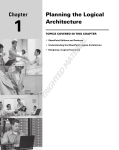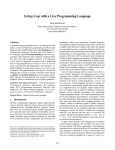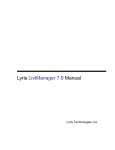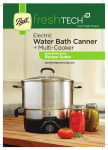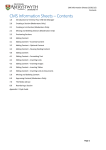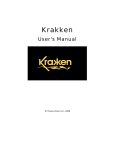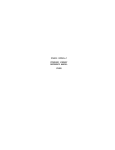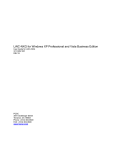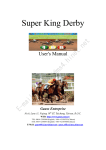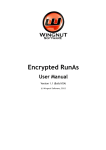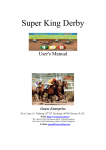Download SteelEye LifeKeeper for Linux 4.5.0 User's Manual
Transcript
LifeKeeper® for Linux v4.5.0 Sendmail Advanced Message Server (SAMS) Recovery Kit Administration Guide Revision B 07/2004 The product described in this book is a licensed product of SteelEye® Technology, Inc. SteelEye, SteelEye Technology, and LifeKeeper are registered trademarks of SteelEye Technology, Inc. Linux is a registered trademark of Linus Torvalds. Sendmail is a trademark of Sendmail, Inc. Other brand and product names used herein are for identification purposes only and may be trademarks of their respective companies. It is the policy of SteelEye Technology, Inc. to improve products as new technology, components, software, and firmware become available. SteelEye Technology, Inc., therefore, reserves the right to change specifications without prior notice. To maintain the quality of our publications, we need your comments on the accuracy, clarity, organization, and value of this book. Address correspondence to: [email protected] Copyright © 2000-2004 By SteelEye Technology, Inc. Mountain View, CA U.S.A. All Rights Reserved Table of Contents Introduction................................................................................................................................3 Document Contents.............................................................................................................3 LifeKeeper Documentation.................................................................................................4 Reference Documents ..................................................................................................5 Requirements .............................................................................................................................5 Kit Hardware and Software Requirements..........................................................................5 Configuring SAMS with LifeKeeper .........................................................................................7 Typical LifeKeeper SAMS Environment............................................................................7 Protected Files, Directories and Services............................................................................9 Sendmail Configuration File .............................................................................................10 Masquerading.............................................................................................................10 Port Definition and the SAMS Recovery Kit.............................................................10 Daemon Mode (Red Hat)...........................................................................................10 DNS, Sendmail and LifeKeeper.................................................................................11 Configuration Requirements .............................................................................................11 Active/Standby Scenario ..........................................................................................................12 Administering SAMS Applications ..................................................................................16 LifeKeeper Configuration Tasks ..............................................................................................17 Creating a SAMS Resource Hierarchy..............................................................................18 Deleting a Resource Hierarchy .........................................................................................23 Extending Your Hierarchy ................................................................................................25 Unextending Your Hierarchy............................................................................................31 Testing Your Resource Hierarchy.....................................................................................32 Performing a Manual Switchover from the GUI........................................................33 Recovery Operations.........................................................................................................33 Troubleshooting .......................................................................................................................34 Hierarchy Creation Error Messages ..................................................................................34 Hierarchy Extend Error Messages.....................................................................................37 Bringing a SAMS Resource In-Service Error Messages...................................................39 Taking a SAMS Resource Out-of-Service Error Messages ..............................................40 SAMS Resource Health Monitoring Error Messages .......................................................41 SAMS Local Recovery Error Messages............................................................................41 LifeKeeper for Linux 1 SAMS Recovery Kit Administration Guide Introduction The Sendmail Advanced Message Server (SAMS) is a suite of commercial messaging applications. These applications provide various services to clients, such as POP and IMAP, as well as storing and transferring e-mail messages. The LifeKeeper® for Linux SAMS Recovery Kit provides a mechanism to recover SAMS from a failed primary server onto a backup server in a LifeKeeper environment. Both LifeKeeper and SAMS ensure data integrity throughout the course of the failover process without significant lost time or human intervention. Document Contents This guide explains the following topics: • • • LifeKeeper Documentation. A list of all the LifeKeeper for Linux documentation and where the information is available. Requirements. Before you can install and set up the recovery software, your server must meet certain hardware and software requirements. You should refer to the LifeKeeper for Linux Planning and Installation Guide for specific instructions on how to install or remove the LifeKeeper SAMS Recovery Kit. Configuring SAMS with LifeKeeper . To appropriately plan your configuration, you must understand your network configuration, interface selection, mail user setup, hierarchy options and the SAMS configuration tasks. LifeKeeper for Linux 3 Introduction • • LifeKeeper Configuration Tasks. A description of the tasks for creating and managing your SAMS resource hierarchies using the LifeKeeper GUI. Troubleshooting. This section provides a list of informational and error messages with recommended solutions. LifeKeeper Documentation The following is a list of LifeKeeper related information available from SteelEye Technology, Inc.: • • • • LifeKeeper for Linux Online Product Manual LifeKeeper for Linux Planning and Installation Guide LifeKeeper for Linux IP Recovery Kit Administration Guide LifeKeeper for Linux Apache Web Server Recovery Kit Administration Guide • LifeKeeper for Linux Informix Recovery Kit Administration Guide • LifeKeeper for Linux MySQL Recovery Kit Administration Guide • LifeKeeper for Linux NFS Server Recovery Kit Administration Guide • LifeKeeper for Linux Oracle Recovery Kit Administration Guide • LifeKeeper for Linux Print Services Recovery Kit Administration Guide • LifeKeeper for Linux Sendmail Recovery Kit Administration Guide • LifeKeeper for Linux Data Replication Administration Guide • LifeKeeper for Linux Network Attached Storage (NAS) Recovery Kit Administration Guide • LifeKeeper for Linux Software Development Kit (SDK) • LifeKeeper for Linux Release Notes • Configuring LifeKeeper Clusters (available only from the SteelEye Technology, Inc. web site) LifeKeeper for Linux documentation is available on the LifeKeeper Documentation CD that is shipped with the LifeKeeper Core software, and at the SteelEye Technology, Inc. web site: http://www.steeleye.com/support/ 4 SAMS Recovery Kit Administration Guide Requirements Reference Documents The following is a list of reference documents associated with the SAMS product and the LifeKeeper SAMS Recovery Kit: • Sendmail Advanced Message Server Reference Guide • • • • • • Sendmail Advanced Message Server Installation Guide Sendmail Advanced Message Server User’s Guide Sendmail Switch Installation Guide Sendmail Switch User’s Guide Sendmail Manual Page Sendmail, 2nd Edition by Eric Allman & Bryan Costales. (O’Reilly & Associates) Virtual Hosting with Sendmail (http://www.sendmail.org/virtualhosting.html) • • • • • • Sendmail – An Internetwork Mail Router Red Hat Sendmail Reference Manual Sendmail Configuration File (/etc/mail/sendmail.cf) Installation and Operation Guide by Eric Allman Readme for Configuration File version 8.9 • A Highly Scalable Electronic Mail Service Using Open Systems (Sendmail) Requirements Before attempting to install or remove the LifeKeeper SAMS Recovery Kit, you must understand the hardware and software requirements and the installation and removal procedures. Kit Hardware and Software Requirements Before installing and configuring the LifeKeeper SAMS Recovery Kit, be sure that your configuration meets the following requirements: LifeKeeper for Linux 5 Requirements • • Servers. The Recovery Kit requires two or more supported computers configured in accordance with LifeKeeper requirements described in the LifeKeeper Release Notes, which are shipped with the LifeKeeper product media. LifeKeeper software. You must install the same version of LifeKeeper software and any patches on each server. Please refer to the LifeKeeper Release Notes for specific LifeKeeper requirements. • LifeKeeper IP Recovery Kit. You must have the same version of this Recovery Kit on each server. • IP network interface. Each server requires at least one Ethernet TCP/IP-supported network interface. In order for IP switchover to work properly, user systems connected to the local network should conform to standard TCP/IP specifications. Note: Even though each server requires only a single network interface, you should use multiple interfaces for a number of reasons including heterogeneous media requirements, throughput requirements, elimination of single points of failure, network segmentation, and so forth. • • TCP/IP software. Each server requires the TCP/IP software. SAMS software. Each server must have the following SAMS software packages (RPM format) installed: • smiswitchgui (Sendmail Switch) • smserver (Sendmail Advanced Message Server) The same versions should be installed on each server. Consult the LifeKeeper Release Notes or your sales representative for the latest release compatibility and ordering information. You should refer to the LifeKeeper for Linux Planning and Installation Guide for specific instructions on how to install or remove the LifeKeeper SAMS Recovery Kit. 6 SAMS Recovery Kit Administration Guide Configuring SAMS with LifeKeeper Configuring SAMS with LifeKeeper This section contains information you should consider before you start to configure SAMS and examples of typical LifeKeeper SAMS configurations. Please refer to your LifeKeeper Online Product Manual for instructions on configuring your LifeKeeper Core resource hierarchies. Currently, LifeKeeper only supports an active/standby SAMS configuration (SAMS does not allow multiple instances of itself). Typical LifeKeeper SAMS Environment The following figure illustrates a typical case of an active/standby SAMS configuration. Figure 1 Active/Standby SAMS Configuration Mail Server 1 DNS Server Mail Server 2 Mail Server 3 Primary Mail Hub Switch, SAMS Config Dirs Backup Mail Hub Config Dirs Switch, SAMS Config Dirs Firewall LifeKeeper for Linux 7 Configuring SAMS with LifeKeeper Figure 1 illustrates how SAMS works in a LifeKeeper environment. An active/standby configuration means that only one instance of SAMS can run at one time within the LifeKeeper-protected pair. In an active/standby configuration, one server acts as a primary mailhub or mailserver, while the other server acts as a backup mailhub or mailserver. The primary server runs the LifeKeeper-protected SAMS daemons, accepts client requests, and transports email over the network and locally, while the backup server does not run the SAMS daemons. In the event of a failure, the backup server will take over the role of the primary server. The LifeKeeper SAMS Recovery Kit will handle the change of control of the configuration files and the message store database, and will restart the LifeKeeperprotected daemons on the backup server. Once the primary server is restored, it will function in a backup capacity. In order for any mailhub or mailserver to qualify for use in a LifeKeeper SAMS protected environment, it must meet the following requirements: • • • 8 Configuration files, message store database, and mail queues must be located on shared disks. The SAMS Recovery Kit requires that both servers be able to access the shared mail queue directories and the lmtp message store. Note: If the database and mail queues are already configured on a local disk, then one of the alternatives is to move the directories and files to the shared disk and link them to the local disk. The SAMS Recovery Kit also requires a free/unused shared file system. The shared file system is used by the SAMS Recovery Kit for the storage of configuration files and data files. The shared file system is required so that both the primary and backup servers can run the SAMS applications with the same data and configurations. This file system should not be LifeKeeper-protected prior to the creation of the SAMS resource hierarchy. The SAMS Recovery Kit requires an alias - or switchable - IP address, which must be under LifeKeeper protection and be defined on both the primary and backup server. This switchable IP address is used by the SAMS applications to connect with clients and other servers. It is therefore very important that SAMS be configured to eliminate the use of the hostname and instead use the switchable IP address in all configuration files. If the hostname is used, client connections to the SAMS Recovery Kit Administration Guide Configuring SAMS with LifeKeeper server may fail when a switchover to the backup server occurs. Note that the SAMS Recovery Kit does not require the switchable IP address to have an MX record on the DNS server. Protected Files, Directories and Services The SAMS Recovery Kit protects the following configuration and data directories: • /etc/mail • /etc/md • /var/md/store If not located on a shared file system, the MTA and MSP queue directories (e.g., /var/spool/mqueue, /var/spool/clientmqueue) must be manually moved to the shared file system and linked to the original location on each server before the hierarchy is created. Any files that are not in the default locations as listed above (i.e. mailstore, transaction log path and the Sendmail switch data directory) must be manually linked to files/directories on the shared file system. Note: The shared file system should always have the most up-to-date configuration files. The SAMS Recovery Kit will monitor and protect the following services whether they are configured on default or non-default ports: • • • • • sendmail (default port 25, configurable via /etc/mail/sendmail.cf) pop3d (default port 110, configurable via /etc/md/store/ms.conf) imapd (default port 143, configurable via /etc/md/store/ms.conf) samshttpd (default port 8890, configurable via /etc/mail/switch.ini) perl sdap-server.pl (default port 9000, configurable via /etc/mail/switch.ini) LifeKeeper for Linux 9 Configuring SAMS with LifeKeeper Sendmail Configuration File The following are a few more important points to note in the Sendmail configuration file (/etc/mail/sendmail.cf). Masquerading Masquerading is used to translate an email address with a given hostname into the address of the domain or that of another mailhub/mailserver. Masquerading can be done at either the domain level or at the host level of the mailhub/mailserver itself. If masquerading has already been established to translate the hostname address into that of the domain, then it will not impact the LifeKeeper SAMS Recovery Kit and you can continue using this method. However, if masquerading is not used at all, then unpredictable results will occur during and after a switchover. If masquerading has not been used prior to implementing LifeKeeper, it is recommended that the hostname address be masqueraded as the LifeKeeper-protected switchable IP address. Port Definition and the SAMS Recovery Kit The SAMS Recovery Kit listens to the port specified in the DaemonPortOptions entry in the Sendmail configuration file. If the port is specified as a service name (e.g., smtp) then the port number is looked up in the /etc/services file. If DaemonPortOptions is not defined in the Sendmail configuration file, the port number defaults to the smtp port number defined in the /etc/services file. If the smtp port number is not defined in /etc/services, port number 25 is used. If the port is defined in /etc/services and not in the Sendmail configuration file, you have the advantage of defining a different port on both the primary and backup servers. Daemon Mode (Red Hat) If running on Red Hat Linux, be aware that the SAMS Recovery Kit does not support disabling the Sendmail daemon feature. Be sure that the Sendmail system configuration file (/etc/sysconfig/sendmail) has the Daemon option set as DAEMON=yes. 10 SAMS Recovery Kit Administration Guide Configuring SAMS with LifeKeeper DNS, Sendmail and LifeKeeper DNS offers a mechanism (MX Records) for specifying backup or alternate hosts for mail delivery. This mechanism also allows hosts to assume mail-handling responsibilities for other hosts that are not configured to accept mail, such as a null client. MX records also provide a mechanism of forcing all mail to go to the hub machine or mail server. MX records specify a mail exchanger for a domain name (i.e. a host that will process and/or forward mail for the specified hostname). As an example, this is done by adding entries into the DNS server as follows: himalaya.sc.steeleye.com IN MX 10 relay.steeleye.com. In the example, the server himalaya.sc.steeleye.com has an MX record that will cause mail for this server to be delivered to relay.steeleye.com. The server which is to be LifeKeeper protected should not have any MX records. The LifeKeeper-protected switchable IP address that is used during the SAMS resource hierarchy creation should be used for MX records instead. Configuration Requirements To understand the configuration scenario in the next section, keep these configuration requirements in mind: • • LifeKeeper hierarchy administration. When performing LifeKeeper administration, the primary server refers to the location that the SAMS instance is currently running. System administration takes place on this server when creating a LifeKeeper hierarchy. Shared disk resource. When you use LifeKeeper, shared storage resources that are under LifeKeeper protection are reserved for use by one server. This prevents inadvertent corruption of the data by other servers in the cluster. When a server fails, the highest priority backup server establishes ownership of the disk resources and locks out all other servers. LifeKeeper for Linux 11 Active/Standby Scenario Active/Standby Scenario The configuration scenario in this section will describe the file movement and the symbolic linking that takes place in a LifeKeeper-protected SAMS environment from the creation of the resource hierarchy, to the extension of that hierarchy to a backup server, to finally what occurs when the backup server takes over after a switchover or failover. Figure 2 Before the SAMS Hierarchy is Created Server 1 Shared Storage Server 2 /etc/mail /etc/md /var/md/store /etc/mail /etc/md /var/md/store /var/spool/mqueue /var/spool/mqueue Configuration Notes: 1. The smiswitchgui and smserver packages are installed on both servers. 2. The same versions of the LifeKeeper Core, IP Recovery Kit and the SAMS Recovery Kit are installed on both servers. The Core and LifeKeeper GUI are initialized and made operational. 3. Because the SAMS resource instance requires a dependency on an existing IP resource instance, a separate IP address must be obtained. This IP address must be placed under LifeKeeper protection by creating an IP resource instance on Server 1 and extending it to Server 2. Note: Refer to the LifeKeeper IP Recovery Kit Administration Guide to create the IP resource instance. 4. All SAMS configuration files (i.e. sendmail.cf, ms.conf) are configured with the IP address that was LifeKeeper protected in Step 3. In particular, keep in mind that you should provide the domain name that corresponds 12 SAMS Recovery Kit Administration Guide Active/Standby Scenario to the switchable IP address when asked for the “Host Name” in the Sendmail Switch installer program. 5. SAMS is tested to ensure that it will work properly on both servers using equivalent configuration options on both servers. 6. The MTA and MSP spool directories (e.g., /var/spool/mqueue and /var/spool/clientmqueue) or theirsubdirectories, if multiple mail queues are being used, must be manually symbolically linked to a directory on a shared file system. This shared file system does not have to be the same as the shared file system that will be used by the other SAMS files. In this example, all the SAMS configuration and data directories will be located on the same shared file system. These will include: /etc/mail /etc/md /var/md/store Note: The manual process of symbolically linking the queue directories is required on both Server 1 (primary) and Server 2 (backup). Figure 3 During Creation of the SAMS Resource Hierarchy Server 1 /etc/mail /etc/md /var/md/store /var/spool/mqueue* Shared Storage /etc/mail /etc/md /var/md/store mqueue Server 2 /etc/mail /etc/md /var/md/store /var/spool/mqueue * The symbolic link /var/spool/mqueue must be created manually. The gray files and directories are symbolically linked to files on the shared storage device. LifeKeeper for Linux 13 Active/Standby Scenario The black arrows represent active symbolic links (i.e. the files on Server 1 are actively linked to the shared storage device after the resource is created). Configuration Notes During the creation of the SAMS resource instance on the primary server (i.e. Server 1), the Recovery Kit moves the /etc/md, /etc/mail, and /var/md/store to the shared file system. It then creates a symbolic link on the local server (Server 1) to the file on the shared device. IMPORTANT: If your specific SAMS configuration requires any other files to be LifeKeeper-protected (or shared between the two servers), these files must be manually moved to the shared file system and linked back to their original location on each server after the creation of the SAMS resource hierarchy. Figure 4 During Extension of the SAMS Resource Hierarchy Server 1 /etc/mail /etc/md /var/md/store Shared Storage Server 2 etc/mail etc/md var/md/store /etc/mail /etc/md /var/md/store mqueue /var/spool/mqueue* /var/spool/mqueue* * The symbolic link /var/spool/mqueue/ must be created manually. The gray files and directories are symbolically linked to files on the shared storage device. The black arrows represent active symbolic links (i.e. the files on Server 1 are still actively linked to the shared storage device after the resource is extended). 14 SAMS Recovery Kit Administration Guide Active/Standby Scenario The gray arrows represent dangling links (i.e. the files on Server 2 are linked to the shared storage device, but the shared device is not mounted on Server 2. Therefore, the links on Server 2 are not active). Configuration Notes During the extension of the SAMS resource instance to the backup server (i.e. Server 2), the Recovery Kit symbolically links the SAMS configuration and data directories /etc/md, /etc/mail, and /var/md/store to the versions on the shared file system. Note: The existing directories on Server 2 are saved with a .LK extension. IMPORTANT: If your specific SAMS configuration requires any other files to be LifeKeeper-protected, these files must be manually moved to the shared file system and linked back to their original locations on each server after the extension of the SAMS resource hierarchy. Figure 5 Switchover/Failover of the SAMS Hierarchy from Server 1 to Server 2 Server 1 /etc/mail /etc/md /var/md/store Shared Storage Server 2 etc/mail etc/md var/md/store /etc/mail /etc/md /var/md/store mqueue /var/spool/mqueue* /var/spool/mqueue* * The symbolic link /var/spool/mqueue/ must be created manually. The gray files and directories are symbolically linked to files on the shared storage device. The black arrows represent active symbolic links (i.e. the files on Server 2 are actively linked to the shared storage device after the resource is switched or failed over). LifeKeeper for Linux 15 Active/Standby Scenario The gray arrows represent dangling links (i.e. the files on Server 1 are linked to the shared storage device, but the shared device is not mounted on Server 1. Therefore, the links on Server 1 are not active). Configuration Notes When Server 2 becomes the active or primary server, the following occurs: 1. LifeKeeper unmounts the shared file system from Server 1 and mounts it on Server 2. The dangling links on Server 2 now point to actual files. 2. Server 1 now contains the dangling links to the shared file system, since the links from Server 2 now point to the files on the shared file system. Administering SAMS Applications After the SAMS applications are placed under LifeKeeper protection, the SAMS administrator should use the LifeKeeper GUI for stopping and starting SAMS. Since the configuration files and data files must exist on a shared file system, administration of these files should be done on the shared file system and not on the local file system. 16 SAMS Recovery Kit Administration Guide LifeKeeper Configuration Tasks LifeKeeper Configuration Tasks You can perform the following configuration tasks from the LifeKeeper GUI. The following four tasks are described in this guide, as they are unique to a SAMS resource instance, and different for each Recovery Kit. • • • • Create a Resource Hierarchy. Creates an application resource hierarchy in your LifeKeeper cluster. Delete a Resource Hierarchy. Deletes a resource hierarchy from all servers in your LifeKeeper cluster. Extend a Resource Hierarchy. Extends a resource hierarchy from the primary server to a backup server. Unextend a Resource Hierarchy. Unextends (removes) a resource hierarchy from a single server in the LifeKeeper cluster. The following tasks are described in the GUI Administration section within the LifeKeeper Online Product Manual, because they are common tasks with steps that are identical across all Recovery Kits. • • • • • Create a Resource Dependency. Creates a parent/child dependency between an existing resource hierarchy and another resource instance and propagates the dependency changes to all applicable servers in the cluster. Delete a Resource Dependency. Deletes a resource dependency and propagates the dependency changes to all applicable servers in the cluster. In Service. Brings a resource hierarchy into service on a specific server. Out of Service. Takes a resource hierarchy out of service on a specific server. View/Edit Properties. View or edit the properties of a resource hierarchy on a specific server. Note: Throughout the rest of this section, we explain how to configure your Recovery Kit by selecting certain tasks from the Edit menu of the LifeKeeper GUI. You can also select each configuration task from the toolbar. You may also right click on a global resource in the Resource Hierarchy Tree (left-hand pane) of the status display window to display the LifeKeeper for Linux 17 LifeKeeper Configuration Tasks same drop down menu choices as the Edit menu. This, of course, is only an option when a hierarchy already exists. You can also right click on a resource instance in the Resource Hierarchy Table (right-hand pane) of the status display window to perform all the configuration tasks, except Creating a Resource Hierarchy, depending on the state of the server and the particular resource. Creating a SAMS Resource Hierarchy IMPORTANT: Before you create your SAMS resource hierarchy, several steps need to be taken to ensure the proper functionality of the SAMS resource hierarchy under LifeKeeper protection. 1. You must create a switchable IP address resource under LifeKeeper. 2. Sendmail Switch and Sendmail Advanced Message Server packages should be installed on both servers. The installer program for both should be run on each server. The answers provided to the installer program should be the same on both servers. Also, when running the installer for Sendmail Switch, the “Host Name” question should be answered with the domain name that corresponds to the switchable IP address. After installation is complete you should ensure that all of your configuration files are configured for the existing protected IP resource. 3. The shared file system that is to be used for the SAMS data should be mounted on the primary server. 4. The MTA and MSP spool directories (e.g., /var/spool/mqueue and /var/spool/clientmqueue) or theirsubdirectories, if multiple mail queues are being used, must be manually symbolically linked to the shared file system from both servers. 5. It is also important to remember that LifeKeeper requires a working communication path (i.e. heartbeat) before you can create your resource. 18 SAMS Recovery Kit Administration Guide LifeKeeper Configuration Tasks To create a resource instance from the primary server, you should complete the following steps: 1. From the LifeKeeper GUI menu, select Edit, then Resource. From the drop down menu, select Create Resource Hierarchy. IMPORTANT: The switchable IP address should be under LifeKeeper protection before creating the SAMS resource instance. A dialog box will appear with a drop down list box with all recognized Recovery Kits installed within the cluster. Select SAMS from the drop down listing. SAMS Click on the Next button to proceed to the next dialog box. When the Back button is active in any of the dialog boxes, you can go back to the previous dialog box. This is especially helpful should you encounter an error that might require you to correct previously entered information. If you click the Cancel button at any time during the sequence of creating your hierarchy, LifeKeeper will cancel the entire creation process. LifeKeeper for Linux 19 LifeKeeper Configuration Tasks 2. Select the Switchback Type. This dictates how the SAMS instance will be switched back to this server when it comes back into service after a failover to the backup server. You can choose either intelligent or automatic. Intelligent switchback requires administrative intervention to switch the instance back to the primary/original server. Automatic switchback means the switchback will occur as soon as the primary server comes back on line and reestablishes LifeKeeper communication paths. The switchback type can be changed later, if desired, from the General tab of the Resource Properties dialog box. Click on the Next button to proceed to the next dialog box. 3. Select the Server where you want to create the SAMS resource (typically this is referred to as the primary or template server). All the servers in your cluster are included in the drop down list box. Click on the Next button to proceed to the next dialog box. 4. Select the Shared File System. IMPORTANT: This is a file system that will be used by the Recovery Kit to copy the configuration and data directories. Click on the Next button to proceed to the next dialog box. 20 SAMS Recovery Kit Administration Guide LifeKeeper Configuration Tasks 5. Select the IP Tag. This is a tag name given to the IP Resource hierarchy that the SAMS resource will be dependent upon. The list will show only those IP addresses that are in-service on this server. Important: Verify that the priority of the IP Tag on the primary server is higher than the priority of the IP Tag on the backup server. Click on the Next button to proceed to the next dialog box. 6. Select or enter the Mail Tag. This is a tag name given to the SAMS hierarchy. You can select the default, which is “sam” or enter your own tag name. sams Click on the Next button to proceed to the next dialog box. 7. When you click on the Create button, the Create Resource Wizard will create your SAMS resource. 8. At this point, LifeKeeper will check that there is a protected IP resource available. It will also validate that you have provided valid data to create your SAMS resource hierarchy. If LifeKeeper detects a problem, an ERROR will appear in the information box. If the validation is successful, your resource will be created. As part of the SAMS hierarchy creation, the SAMS Recovery Kit moves the configuration and data directories to the shared file system and links them to the original location. LifeKeeper for Linux 21 LifeKeeper Configuration Tasks Creating mail/sams resource… BEGIN creation of resource “sams” on server “smokey” at Fri Oct 12 10:31:34 EDT 2001 Creating Resource instance “sams with id “sams” on server “smokey” devicehier: Using /opt/LifeKeeper/lkadm/subsys/scsi/device/bin/devicehier to construct the hierarchy . . . END successful creation of resource “sams” on server “tigger” at Fri Oct 12 10:32:19 EDT 2001 Click on the Next button to proceed to the next dialog box. 9. Another information box will appear explaining that you have successfully created a SAMS resource hierarchy, and you must Extend that hierarchy to another server in your cluster in order to place it under LifeKeeper protection. When you click on the Continue button, LifeKeeper will launch the Pre-Extend Wizard that is explained later in this section. If you click the Cancel button now, a dialog box will appear warning you that you will need to come back and extend your SAMS resource hierarchy to another server at some other time to put it under LifeKeeper protection. 22 SAMS Recovery Kit Administration Guide LifeKeeper Configuration Tasks 10. Click the Done button to exit the Create Resource Hierarchy menu selection. Deleting a Resource Hierarchy To delete a resource hierarchy from all the servers in your LifeKeeper environment, complete the following steps: 1. From the LifeKeeper GUI menu, select Edit, then Resource. From the drop down menu, select Delete Resource Hierarchy. 2. Select the name of the Target Server where you will be deleting your SAMS resource hierarchy. Note: If you selected the Delete Resource task by right-clicking from the right pane on an individual resource instance, or from the left pane on a global resource where the resource is on only one server this dialog box will not appear. Click on the Next button to proceed to the next dialog box. 3. Select the Hierarchy to Delete. Identify the resource hierarchy you wish to delete, and highlight it. Note: If you selected the Delete Resource task by right-clicking from either the left pane on a global resource or the right pane on an individual resource instance, this dialog will not appear. LifeKeeper for Linux 23 LifeKeeper Configuration Tasks sams Click on the Next button to proceed to the next dialog box. 4. An information box appears confirming your selection of the target server and the hierarchy you have selected to delete. sams Click on the Delete button to proceed to the next dialog box. 5. Another information box appears confirming that the SAMS resource was deleted successfully. Removing root resource hierarchy starting at “sams”: 24 SAMS Recovery Kit Administration Guide LifeKeeper Configuration Tasks Important: The user must be careful when deleting the SAMS resource hierarchy. The SAMS Recovery Kit keeps the backup server’s copy of the configuration and data directories on the backup server itself. These directories are moved to /etc and renamed with the extension .LK. When the hierarchy is deleted, these .LK directories are renamed to their original names on the backup server. On the primary server, the configuration and data directories are copied from the shared file system to their original locations and the SAMS daemons are left running. 6. Click the Done button to exit out of the Delete Resource Hierarchy menu selection. Extending Your Hierarchy After you have created a hierarchy, you will want to extend that hierarchy to another server in the cluster. There are three possible scenarios to extend your resource instance from the template server to a target server. The first scenario is when you “Continue” from creating the resource into extending that resource to another server. The second scenario is when you enter the Extend Resource Hierarchy task from the edit menu as shown below. The third scenario is when you right click on an unextended hierarchy in either the left or right hand pane. Each scenario takes you through the same dialog boxes (with a few exceptions, which are clearly detailed below). 1. If you are entering the Extend wizard from the LifeKeeper GUI menu, select Edit, then Resource. From the drop down menu, select Extend Resource Hierarchy. This will launch the Extend Resource Hierarchy wizard. 2. The first dialog box to appear will ask you to select the Template Server where your SAMS resource hierarchy is currently in service. It is important to remember that the Template Server you select now and the Tag to Extend that you select in the next dialog box represent an in service resource hierarchy. An error message will appear if you select a resource tag that is not in service on the template server you selected. The drop down box in this dialog provides the names of all the servers in your cluster. Note: If you are entering the Extend Resource Hierarchy task immediately following the creation of a SAMS resource hierarchy, this LifeKeeper for Linux 25 LifeKeeper Configuration Tasks dialog box will not appear, since the wizard has already identified the template server in the create stage. This is also the case when you rightclick on either the SAMS resource icon in the left-hand pane or rightclick on the SAMS resource box in the right-hand pane the of the GUI window and choose Extend Resource Hierarchy. It should be noted that if you click the Cancel button at any time during the sequence of extending your hierarchy, LifeKeeper will cancel the extension process to that particular server and unextend any dependent hierarchies. However, if you have already extended the resource to another server, that instance will continue to be in effect until you specifically unextend it. Click on the Next button to proceed to the next dialog box. 3. Select the Tag to Extend. This is the name of the SAMS instance you wish to extend from the template server to the target server. The wizard will list in the drop down list box all the resources that you have created on the template server, which you selected in the previous dialog box. Note: Once again, if you are entering the Extend Resource Hierarchy task immediately following the creation of a SAMS resource hierarchy, this dialog box will not appear, since the wizard has already identified the tag name of your SAMS resource in the create stage. This is also the case when you right-click on either the SAMS resource icon in the lefthand pane or on the SAMS resource box in the right-hand pane the of the GUI window and choose Extend Resource Hierarchy. sams Click on the Next button to proceed to the next dialog box. 4. Select the Target Server where you are extending your SAMS resource hierarchy. The drop down box provides the names of the servers in your cluster that are not already in the selected hierarchy. 26 SAMS Recovery Kit Administration Guide LifeKeeper Configuration Tasks Click on the Next button to proceed to the next dialog box. 5. Select the Switchback Type. This dictates how the SAMS instance will be switched back to this server when it comes back into service after a failover to the backup server. You can choose either intelligent or automatic. Intelligent switchback requires administrative intervention to switch the instance back to the primary/original server. Automatic switchback means the switchback will occur as soon as the primary server comes back on line and reestablishes LifeKeeper communication paths. The switchback type can be changed later, if desired, from the General tab of the Resource Properties dialog box. Click on the Next button to proceed to the next dialog box. 6. Select or enter the Target Priority of your extended SAMS resource. The priority is a number between 1 and 999 indicating a server’s priority in the cascading failover sequence for the resource. The hierarchy priorities are sorted numerically, where a lower number means a higher priority (the number 1 indicates the highest priority). Note that LifeKeeper automatically assigns the number “1” to the server on which the hierarchy is created. The priorities need not be consecutive, but no two servers can have the same priority for a given resource. Click on the Next button. LifeKeeper for Linux 27 LifeKeeper Configuration Tasks 7. An information box will appear explaining that LifeKeeper has successfully checked your environment and that all the requirements for extending this SAMS resource have been met. If there were some requirements that had not been met, LifeKeeper would not allow you to select the Next button, and the Back button would be enabled. WARNING: SAMS is running on server “blueridge1”. Please stop SAMS since the configuration files will be overwritten. If you click on the Back button, you can make changes to your resource extension according to any warning or error messages that may appear in the information box. If you click the Cancel button now, you will need to come back and extend your SAMS resource hierarchy to another server at some other time to put it under LifeKeeper protection. Click on the Next button. 8. Select or enter the Mail Tag of your extended SAMS resource. sams When you click on the Extend button, LifeKeeper will launch you into the Extend Resource configuration task. 9. This dialog box is for information purposes only. You cannot change the IP Resource that appears in the box. Note: This dialog box will not 28 SAMS Recovery Kit Administration Guide LifeKeeper Configuration Tasks appear if you are extending this SAMS resource immediately following its creation. Click on the Next button. 10. This dialog box is for information purposes only. You cannot change the Netmask that appears in the box. Note: This dialog box will not appear if you are extending this SAMS resource immediately following its creation. Click on the Next button. 11. Select or enter the Network Interface. Note: This dialog box will not appear if you are extending this SAMS resource immediately following its creation. Click on the Next button. 12. Select a Backup Interface if you want to engage the IP Local Recovery feature on the server that you are extending the IP resource. The default value is none; however, if you have another network interface card configured on this server, it should be listed in the drop down list. LifeKeeper for Linux 29 LifeKeeper Configuration Tasks Click on the Next button to proceed to the next dialog box. 13. Select or enter the IP Resource Tag. Click on the Next button. 14. An information box will appear verifying that the extension is being Extending resource instances for sams Creating dependencies Setting switchback type for hierarchy Creating equivalencies LifeKeeper Admin Lock (sams) Released Hierarchy successfully extended Creating Resource Instance “sams” with id “sams” on machine “blueridge1”: Resource “sams” Successfully Created on machine “blueridge1” Click the Next Server button if you want to extend the same SAMS resource instance to another server in your cluster. This will repeat the Extend Resource Hierarchy operation. If you click the Finish button, LifeKeeper will verify that the extension of the SAMS resource was completed successfully. 30 SAMS Recovery Kit Administration Guide LifeKeeper Configuration Tasks 15. Click the Done button in the last dialog box to exit from the Extend Resource Hierarchy menu selection. Note: Be sure to test the functionality of the new instance on both servers. Unextending Your Hierarchy 1. From the LifeKeeper GUI menu, select Edit, then Resource. From the drop down menu, select Unextend Resource Hierarchy. 2. Select the Target Server where you want to unextend the SAMS resource. It cannot be the server where SAMS is currently in service. Note: If you selected the Unextend task by right-clicking from the right pane on an individual resource instance this dialog box will not appear. Click on the Next button to proceed to the next dialog box. 3. Select the SAMS Hierarchy to Unextend. Note: If you selected the Unextend task by right-clicking from either the left pane on a global resource or the right pane on an individual resource instance, this dialog will not appear. sams Click on the Next button to proceed to the next dialog box. LifeKeeper for Linux 31 LifeKeeper Configuration Tasks 4. An information box appears confirming the target server and the SAMS resource hierarchy you have chosen to unextend. sams Click the Unextend button. 5. Another information box appears confirming that the SAMS resource was unextended successfully. EHierarchy xtending resource sams Unextendinstances Manager for Initializing CChecking reating dependencies Target Machine Communications Path SLifeKeeper etting switchback type for hierarchy Admin Lock Flag (sams) Established CRemoving reating equivalencies Equivalencies LRemoving ifeKeeper Resources Admin Lockand (sams) Released Associated Dependencies LifeKeeper Admin Lock Flag (sams) Released HSynchronizing ierarchy successfully extended LifeKeeper Databases Creating Instance “sams” with UnextendResource completed successfully id “sams” on machine “blueridge1”: Resource “sams” Successfully Created on machine “blueridge1” 6. Click the Done button to exit out of the Unextend Resource Hierarchy menu selection. Testing Your Resource Hierarchy You can test your SAMS resource hierarchy by initiating a manual switchover. This will simulate a failover of a resource instance from the primary server to the backup server. 32 SAMS Recovery Kit Administration Guide LifeKeeper Configuration Tasks Performing a Manual Switchover from the GUI You can initiate a manual switchover from the LifeKeeper GUI by selecting Edit, then Resource, then finally In Service from the drop down menu. For example, an in service request executed on a backup server causes the application hierarchy to be placed in service on the backup server and taken out of service on the primary server. At this point, the original backup server is now the primary server and original primary server has now become the backup server. If you execute the Out of Service request, the application is taken out of service without bringing it in service on the other server. Recovery Operations When the primary server fails, the SAMS Recovery Kit software performs the following tasks: • • • Brings the switchable IP address into service on the backup server by bringing in service a logical interface on one of that server’s physical network interfaces Mounts the file system(s) on the shared disk on that server Starts the daemon processes related to SAMS Since session context is lost following recovery, after the recovery, SMTP, IMAP, and POP clients must reconnect using exactly the same procedures they used to connect originally. Note: During a LifeKeeper initiated switchover/failover and recovery of a SAMS resource hierarchy, it is possible that mail sent to the protected domains maybe temporarily deferred. The mail messages will be resent at the next available interval following the application restore. LifeKeeper for Linux 33 Troubleshooting Troubleshooting This section provides a list of messages that you may encounter during the process of creating, extending, removing and restoring a LifeKeeper SAMS hierarchy, and, where appropriate, provides additional explanation of the cause of the errors and necessary action to resolve the error condition. Other messages from other LifeKeeper scripts and utilities are also possible. In these cases, please refer to the documentation for the specific script or utility. Messages in this section fall under these categories: • • • • • Hierarchy Creation Hierarchy Extend Bringing a SAMS Resource In-Service Error Messages Taking a SAMS Resource Out-of-Service Error Messages SAMS Resource Health Monitoring Error Messages Hierarchy Creation Error Messages ERROR: Must specify server name for hierarchy The server name was not specified. Please enter a valid LifeKeeper server name. ERROR: Must specify tag name The tag name was not specified. Please enter a valid tag name. ERROR: Must specify IP tag name An IP tag name must be specified. The SAMS hierarchy depends on the IP resource for failover purposes. ERROR: Must specify shared filesystem name The name of the shared filesystem that SAMS is configured on must be specified. Please enter the correct mount point name for the filesystem. This shared filesystem is the location where all the configuration directories are moved and linked to the original location. 34 SAMS Recovery Kit Administration Guide Troubleshooting ERROR: Must specify Sendmail configuration file name The name of the Sendmail configuration file must be specified. Enter the correct name for the configuration file (/etc/mail/sendmail.cf). Unknown error in script mailhier, err=$ERR An unknown error has occurred in the script. See the LifeKeeper error log for additional troubleshooting information. ERROR: sendmail configuration file “$CONFIG” not found The Sendmail configuration file that was specified was not found. Please enter the correct information for the configuration file. ERROR: sendmail mail store configuration file “$MS_CONF” not found The mail store configuration file (/etc/md/store/ms.conf) was not found. SAMS may not be installed or may be improperly installed. ERROR: Mail queue directory setting invalid or not found in Sendmail configuration file “$CONFIG” The mail queue configuration cannot be determined. Please make sure the mail queue configuration is correct. The mail queue directory(s) should be defined in the Sendmail configuration file. LifeKeeper has failed to find the queue directory option in the configuration file. ERROR: Mail queue directory “$QUEUE_DIR” is not on a shared filesystem The mail queue directory(s) must be located on shared filesystems. Please make sure your configuration is correct. The alternative option is to create shared filesystems and link the mail queue directory(s) to these shared filesystems. If a shared filesystem already exists, you may link this directory to that shared filesystem. LifeKeeper for Linux 35 Troubleshooting ERROR: Message store directory setting invalid or not found in mail store configuration file “$MS_CONF” The ms-path variable is missing or contains an incorrect value in the /etc/md/store/ms.conf file. ERROR: Failed to move “$DIR” to “$SHARED_FS” LifeKeeper was unable to move a directory and its contents to the shared file system. ERROR: Failed to create sams resource instance LifeKeeper was unable to create the SAMS resource. See the LifeKeeper error log for additional troubleshooting information. ERROR: Failed to create dependency between resources “$SAMS_TAG” and “$CHILD_TAG” LifeKeeper was unable to make the child resource (either a file system or IP address) a dependency of the SAMS hierarchy. See the LifeKeeper error log for additional troubleshooting information. ERROR: Failed to create sams hierarchy:restore failed LifeKeeper has created the SAMS resource hierarchy. However, the SAMS daemons could not be started. Check your configuration and then attempt to recreate the hierarchy. See the LifeKeeper error log for additional troubleshooting information. Unknown error in script sendmailins err=$ERR An unknown error has occurred in the script. See the LifeKeeper error log for additional troubleshooting information. 36 SAMS Recovery Kit Administration Guide Troubleshooting ERROR: Failed to create LifeKeeper Application “mail” on server “$SERVER” LifeKeeper was unable to create the LifeKeeper application type “mail” on the specified server. See the LifeKeeper error log for additional troubleshooting information. ERROR: Failed to create LifeKeeper “mail” Resource Type “sams” on server “$SERVER” LifeKeeper was unable to create the LifeKeeper resource type “sams” on the specified server. See the LifeKeeper error log for additional troubleshooting information. ERROR: Failed to set state of resource “$TAG” on server “$SERVER” LifeKeeper was unable to set the state for the specified SAMS resource. See the LifeKeeper error log for additional troubleshooting information. ERROR: Failed to set switchback type for resource “$TAG” on server “$SERVER” LifeKeeper was unable to set the switchback type for the specified SAMS resource. See the LifeKeeper error log for additional troubleshooting information. ERROR: Failed to create resource “$TAG” on server “$SERVER” LifeKeeper was unable to create the SAMS resource instance. See the LifeKeeper error log for additional troubleshooting information. Hierarchy Extend Error Messages Error - canextend () - Unable to access template resource “$TEMPLATE_TAG” on server “$TEMPLATE_SYSTEM” LifeKeeper was not able to find the specified SAMS resource on the template system. LifeKeeper for Linux 37 Troubleshooting Error - canextend () - The “$DIR” directory does not exist on server “$TARGET_SYSTEM” The specified SAMS directory does not exist on the target system. Create the directory on the target system and attempt to extend the SAMS resource hierarchy again. Error - canextend () – Failed to copy “$CONFIG_FILE_NAME” on server “$TEMPLATE_SYSTEM” to “$NEW_CONFIG” on server “$TARGET_SYSTEM” LifeKeeper tried to copy the configuration file from the template system to the target system. Error - canextend () - Unable to find extendable child resources The SAMS resource should have at least one shared filesystem and a LifeKeeper-protected IP Address as resource dependencies. Verify that the SAMS resource has these dependencies on the template system. Error - canextend () - Unable to access resource information on server “$TEMPLATE_SYSTEM” This is probably due to an internal LifeKeeper error. Error - canextend () - Unable to find template resource “$TAG” This is probably due to an internal LifeKeeper error. WARNING: mail queue directory “$QUEUE_DIR” is not a symbolic link. Before bringing the SAMS hierarchy in service on server “$TARGET_SYSTEM” you must ensure that this location is linked to the same physical location as it is on server “$TEMPLATE_SYSTEM”. This message indicates that one of the mail queue directories (usually /var/spool/mqueue/…) is not linked to the shared filesystem. The link must be created before SAMS is started on the target system. 38 SAMS Recovery Kit Administration Guide Troubleshooting Error - extend () - LifeKeeper Internal ID ($ID) is already being used by another resource type on “$SERVER” LifeKeeper uses an Internal Resource Identifier that must be unique for all servers in a cluster. There is already a resource that has the same ID as SAMS. Review all the resources that are LifeKeeper-protected on the specified server. Error - extend () - Failed to create resource instance on $SERVER LifeKeeper creates a resource instance to represent the SAMS application. The creation of the instance has failed. Error - extend () -Failed to backup and link “$DIR” to “$SHARED_FS” LifeKeeper was unable to copy a directory and/or create a symbolic link between a directory and the shared file system. Please check the permissions of the directory and the file system where LifeKeeper is trying to establish the link. Error - extend () - Failed to copy “$FILE” on server “$TEMPLATE_SERVER” to “$NEW_FILE” on server “$TARGET_SERVER” LifeKeeper tried to copy a configuration file from the template system to the target system. Verify the permissions of the files and directories involved in the copy operation. Bringing a SAMS Resource In-Service Error Messages restore: sams: ERROR: No sams instance for tag “$TAG” This error occurs when LifeKeeper tries to bring in-service a resource that does not exist. LifeKeeper for Linux 39 Troubleshooting restore: sams: ERROR: sendmail configuration file “$FILE” is empty The Sendmail configuration is empty or does not exist. restore: sams: SAMS is already running on $IP:$PORTLIST This message is for informational purposes only. It indicates that the SAMS daemons that are to be brought in-service are already running on the specified IP address and ports. restore: sams: ERROR: Unable to start the SAMS daemons restore: sams: ERROR: Restore of sams resource “$TAG” failed. restore: sams: ERROR: Please check the SAMS log files for error messages LifeKeeper was unable bring the specified SAMS resource in-service. The actual error message from the failed SAMS processes will appear in the LifeKeeper error log. Taking a SAMS Resource Out-of-Service Error Messages remove: sams: ERROR: No sams instance for tag “$TAG” This message is found in the LifeKeeper log file. This error occurs when LifeKeeper tries to bring a resource out-of-service, and it finds that the Resource Tag does not exist. remove: sams: ERROR: Unable to stop the SAMS daemons remove: sams: ERROR: Removal of sams resource “$TAG” failed: remove: sams: ERROR: <subprocess error message appears here> remove: sams: ERROR: Please check the SAMS log files for error messages 40 SAMS Recovery Kit Administration Guide Troubleshooting LifeKeeper was unable to stop the SAMS processes. The actual error messages from subprocesses are displayed within this message. See the LifeKeeper error log for additional troubleshooting information. SAMS Resource Health Monitoring Error Messages daemon is not responding on $IP:$PORT quickCheck: sams: attempting local recovery of resource “$TAG” These two messages indicate that one or more SAMS daemons are not functioning properly and must be restarted by LifeKeeper. SAMS Local Recovery Error Messages Local Recovery: sams: instance “$ID”: ERROR: failed to restart daemons on $IP:$PORTLIST and Local Recovery: sams: instance “$ID”: ERROR: failed to restart SAMS These two error messages indicate that LifeKeeper has attempted (unsuccessfully) to restart a failing SAMS resource. The actual error messages from the SAMS processes appear in the LifeKeeper log. Since the SAMS resource could not be recovered, the SAMS hierarchy must now be failed over to a backup server. LifeKeeper for Linux 41