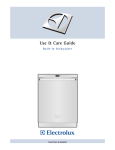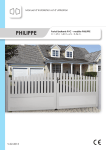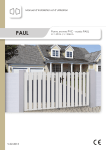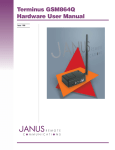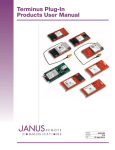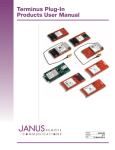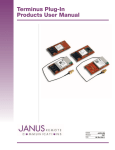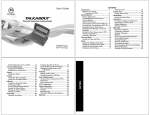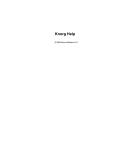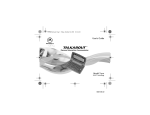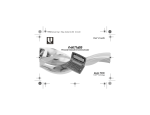Download Sprint Nextel c7777 User's Manual
Transcript
Sprint Mobile Broadband 2-in-1 Card Merlin™ C777 by Novatel Wireless Frequently Asked Questions (FAQ) General Q: What is the Merlin C777 Card by Novatel Wireless? A: For those that want to use the card slot on their notebook instead of a USB port for mobile broadband connectivity, the Merlin C777 card is a convenient and ultra compact solution that makes frequent use and travel easy. Designed to work with both ExpressCard and PC Card slots, the Merlin C777 card includes a locking 2-in-1 adapter to go from PC Card to ExpressCard slots with ease. The card extends out about an inch from the side of your notebook. Q: How do I know which card slot type my notebook supports? A: If you have a PCMCIA (PC Card) slot, the Merlin C777 card should slide all the way into your notebook computer until just the black top of the card (antenna area) sticks out. If that is not the case or if you see the ExpressCard rabbit symbol shown in this diagram around your notebook’s card slot, then you have an ExpressCard slot. If your computer has an ExpressCard slot, then you will need to unlock the ExpressCard from the PC Card adapter. If your computer has a PCMCIA Card slot, then you will need to make sure the ExpressCard is locked into the PC Card adapter. Q: What networks does the Merlin C777 Card operate on? A: The Merlin C777 Card operates on the nationwide Sprint Mobile Broadband Network (3G network). Q: Which Operating Systems are supported for use with the Novatel Wireless Merlin C777 Card? A: The Merlin C7772-in-1 Card supports: Microsoft Windows® Vista, Windows XP and Windows 2000 Mac OS X version 10.4.11 or higher Linux The following Operating Systems are not supported: Palm, Pocket PC. Note: for more general information as well as installation instructions and software downloads, visit www.sprint.com/downloads. 1 Q: Does the Merlin C777 Card support voice calls, fax and/or text messaging? A: Voice calls, fax and text messaging are not supported. Q: Which applications are well suited for use with the Merlin C777 Card and the improved upload speeds? A: See the following table. Consumer √ √ √ √ √ Business √ √ √ √ √ √ √ √ Applications Email – Send large files faster Internet/Intranet Access Video Conferencing and Surveillance Real-time Media Streaming Online Gaming Corporate Server (using VPN) Access Online Field Service Systems Healthcare/Insurance, sending images GPS enablement for “locate & search” Getting Started Q: Can anyone that purchases a Mobile Broadband device download and install the necessary software to use the Merlin C777 card? A: A user must have the latest version of the Operating Systems that were stated above and a notebook with administrative rights. If this is your personal notebook, you should not experience a problem with administrative rights. If this is your company notebook and you experience a problem downloading and installing software, please contact your IT department to validate you have administrative rights to your notebook. Q: Does the user of the Merlin C777 card need to do anything before they insert the device into their notebook and begin the installation and activation process? A: The user will need to be sure this device has been set-up on their Sprint account and to download the Sprint SmartView software from the CD that was provided with the device before inserting the C777. Q: If Sprint SmartView is already installed on my Windows computer, should I remove it before initiating software installation and activation? A: Sprint recommends you remove any previous versions of the Sprint SmartView software from your computer before inserting the Merlin C777 device the first time. Follow these steps: 1. On your Windows computer, go to Start > Settings > Control Panel > Add/Remove Programs > Sprint Mobile Broadband (Novatel). 2. Click Remove. 3. Reboot your computer. 4. Install Sprint SmartView software from the CD that came with the device. 2 Q: What do the LED indicators on the Merlin C777 card device indicate? A: LED Color Meaning LED not lit No Power to Modem LED GREEN - Solid Modem is powered but not transmitting or receiving LED GREEN – slow blinking Modem searching for a CDMA network LED GREEN – intermittent blinking Modem transmitting/receiving data; blinking rate proportional to data speed LED RED No Service LED AMBER Error, reset modem Q: How will the user know if software installation and activation was successful? A: After you have successfully installed Sprint SmartView from the CD, reboot your PC and while your device is connected to your computer, Sprint SmartView will inform you that hands-free activation has started and will periodically give you updates about activation status. No intervention is required on your part. If activation is successful, Sprint SmartView will notify this is in process or may already be complete and prompt the user to connect. Q: Where can I get the latest version of the connectivity software, Sprint SmartView, for my Novatel Wireless Merlin C777 Card? A: Browse to www.sprint.com/downloads. Select the Mobile Broadband Devices category and select your device on the following page. Then select the version of Sprint SmartView that will work with your operating system. Q: When and how should I use the locking tab on the adapter? A: If your computer doesn’t have a PC Card slot, but has an ExpressCard slot then use the locking tab to remove the Merlin C777 card from the card adapter. 1. Slide and hold the locking tab. 2. Holding the locking tab, use the other hand to free the Merlin C777 card from the adapter. The Merlin C777 card can now be inserted into your ExpressCard slot. For detailed instructions, including illustrations see the printed Get Started guide included in your package. Features/Capabilities Q: What is NovaSpeedTM and how do I use it? A: NovaSpeedTM is a patent-pending channel utilization technology developed by Novatel Wireless. NovaSpeedTM is NOT a compression technology, it is a technology that optimizies data traffic between the device and network. NovaSpeedTM is enabled in the 3 device and requires no software or network configuration to use it. The key use case and benefit of NovaSpeedTM is in a multi-tasking environment. It significantly boosts performance of download speeds while an upload is in progress. e.g. watching YouTube while uploading a document, photo or email. Normally the upload process has a significant negative performance impact on any concurrent download. NovaSpeedTM provides enhanced performance in this scenario. Q: How will the use of a Virtual Private Network (VPN) connection affect the data transfer speed of the Novatel Wireless Merlin C777 Card? A: Since a Virtual Private Network (VPN) connection increases the amount of data being transferred for security purposes, the average data transfer speed will be reduced by its use. The amount of degradation in the data transfer speed will depend upon the level of security/encryption in place and may be reduced by consulting the IT administrator in charge of your VPN. Q: Is it possible to use an external antenna with the Merlin C777 Card? A: In areas of weak coverage, an external antenna can boost signal strength. The external antenna connects directly into the Merlin C777 card via the antenna connector located on the end of the device. To purchase an external antenna, visit the online store at http://nexaira.com/estore. The antenna is an SMK TS-9 connector type. Q: What is “GPS Navigation Capable” feature that is stated on the packaging of the Novatel Wireless Merlin C777 card and can I use this capability now? A: The GPS feature (or “locations”) is accessible through Sprint SmartView, allowing access to “locate and search” capabilities such as the nearest bank, restaurant, gas station, etc. Q: Is the GPS feature compatible with my navigation software? A: To use applications such as Microsoft “Street and Trips”, you must first find which GPS com port (also referred to as NMEA port) the device is using and configure your application to use the same port as the GPS Receiver for your device on Sprint SmartView. To determine which port your device is using refer to the Sprint SmartView help section for more information. 4 Q: Do you offer an “auto-connect” feature for the Merlin C777 Card? A: You can configure Sprint SmartView to automatically establish a connection whenever you attach your Mobile Broadband device to your computer. 1. Open the Hardware tab of the settings window. 2. Click the Modify button next to the Mobile Devices heading. The CDMA version of the Device Properties window appears (see Device Properties Window: CDMA Version). 3. Check the Auto Connect Mode box in the "Connection Type" section. Note: This feature will behave slightly differently depending on whether RAS or NDIS is selected in this section. If RAS is selected, auto connection will occur only if the Sprint SmartView software is running. If NDIS is selected, auto connection will occur even if Sprint SmartView is not running. 4. Click OK to exit the settings window. Your Mobile Broadband device should now automatically establish a connection each time you connect it to your computer. Note: This is one of two auto-connect features provided by the Sprint SmartView software. This feature automatically establishes a connection when you attach a particular Mobile Broadband device to your computer. It will automatically connect to the highest priority network regardless of whether the profile for that network specifies auto connection. The other feature automatically establishes connections to individual networks based on the configuration of the corresponding network profiles. This is controlled by the Connection Options setting on the General page of the profile properties window. The feature is enabled each time you start Sprint SmartView, but can be disabled by establishing a connection manually. If you are using the new interface, the feature can be re-enabled by clicking the Auto button in the main window. Q: If I lose coverage or remove the Merlin C777 Card during a file download, will the download resume when the card is inserted and within CDMA coverage again? A: No. You will need to re-establish a connection to the network and restart the file download. Some third party applications provide the capability of continuing a file transfer after a call drop. Note: Even if you have NDIS turned on, which means the card will auto connect the next time it’s plugged in, the data transfer will not resume. Q: How can I improve overall performance when using my Merlin C777 Card? A: When accessing your corporate network: • • • Work in “offline” mode, and connect only when you need to send or receive email. Remove the Preview Pane, or use the AutoPreview for headers only. Save attachments to a desktop folder and then open from that folder, rather than opening the attachment directly from the message For more information, see the user documentation of your email client. To ensure the best data performance of your card, it’s recommended that you not activate the NMEA stream (by clicking “GO” in the GPS Receiver window) unless you are going to use it. 5 Q: What should I know about data roaming? A: When you are roaming (connected to a network other than Sprint), the fee for service may be higher; Sprint Location Services may not be available. To enable roaming, from the Sprint SmartView software, click on the Settings window set Roam Mode to “Automatic”. To disable roaming, set Roam Mode to “Sprint” (you will be able to connect only when you are in the Sprint network coverage area). Note: Use the Roam Guard menu to specify whether you would like Sprint SmartView to display a warning message when you are about to connect to a roaming network for which there may be additional roaming charges. • Always Ask — Sprint SmartView will always display the warning message when connecting to roaming networks. • Never Ask — Sprint SmartView will never display the warning message. • Default — Sprint SmartView will display the warning message only when connecting to an international roaming network. 6