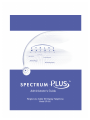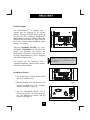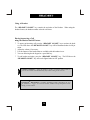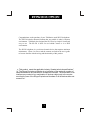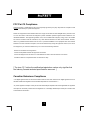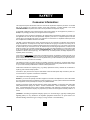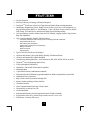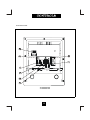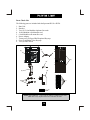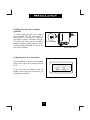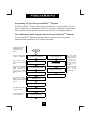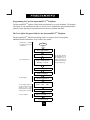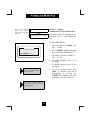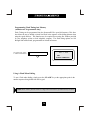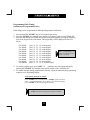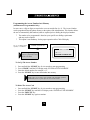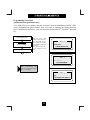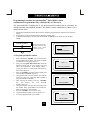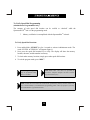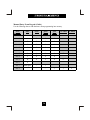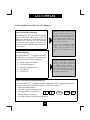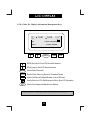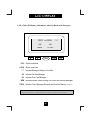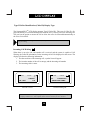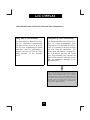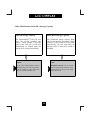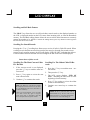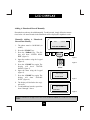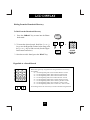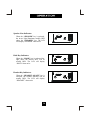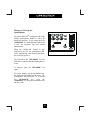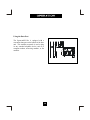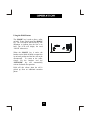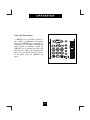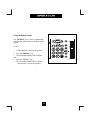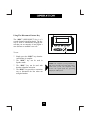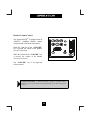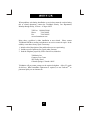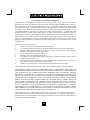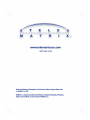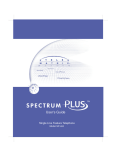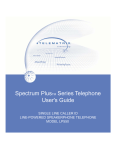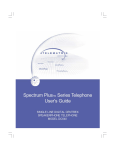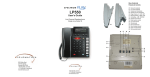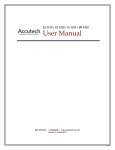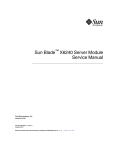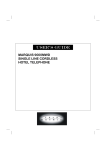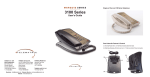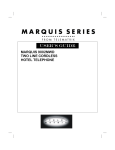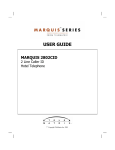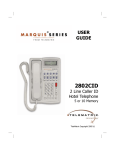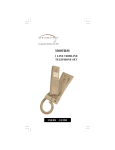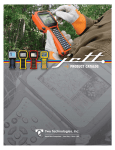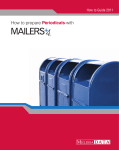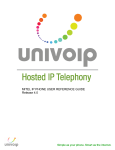Download Spectrum Brands SP-550 User's Manual
Transcript
Headset Feature The SpectrumPLUSTM is equipped with a separate port for plugging in an optional headset. The port is located on the bottom of the base unit. The TeleMatrix FreeSpeechTM Talk Feature is a unique TeleMatrix feature that allows the user the freedom to “toggle” between the headset, handset and speakerphone modes during a conversation. LOW VOLT MW ON When the “HEADSET ON/OFF” key is ON, pressing the “SPEAKER” key will activate the speaker and disconnect the headset line automatically. This feature avoids having to use the hook switch/handset to process telephone calls while in headset mode. The headset can be purchased from a TeleMatrix distributor. There are many varieties of headset models available. ! OFF NOTE: An external amplifier is NOT recommended. The phone has a built in amplifier. LOW VOLT MW ON OFF Installing a Headset ? The headset port is located on the bottom side of the telephone base. ? Plug the modular end of the headset cord Figure 1 into the modular port of the telephone labeled “HEADSET” (figure 1). ? Press the “HEADSET ON/OFF” key to activate the headset. The LED above the key will illuminate to indicate that the headset is on (figure 2). Figure 2 38 Using A Headset The “HEADSET ON/OFF” key controls the activation of the Headset. When using the headset feature, the handset remains on-hook at all times. Placing/Answering a Call using the Headset On/Off Feature ? ? ? ? ? To answer an incoming call, press the “HEADSET ON/OFF” key to activate the headset. The LED above the “HEADSET ON/OFF” key will be illuminated when in ON position. Adjust the volume, if necessary. Use the features of the headset that are available with the handset in use. You can dial using the the keypad or a speed dial key. To end headset activation, press the “HEADSET ON/OFF” key. The LED above the “HEADSET ON/OFF” key will not be lighted when in OFF position. f f Volume Lock Feature — When the handset, speaker, or headset volume feature is selected, the volume will automatically stay at that setting in the next use. FreeSpeechTM Talk Feature is a unique TeleMatrix feature that allows the user the freedom to “toggle” between the headset, handset and speakerphone modes during a conversation. 39 This page is intentionally left blank Congratulations on the purchase of your TeleMatrix model SP-550 telephone. The SP-550 includes advanced features that are suitable in today’s business environment. TeleMatrix has designed the SP-550 to be simple to install and easy to use. The SP-550 is ideal for use behind Centrex or in a PBX environment. The SP-550 telephone is a precision electronic device that requires minimum maintenance. Please be sure to read the contents set forth in the user’s guide to become familiar with the wiring and functionality of this product. a) “This product meets the applicable Industry Canada technical specifications.” b) “The Ringer Equivalence Number is an indication of the maximum number of terminals allowed to be connected to a telephone interface. The termination on an interface may consist of any combination of devices subject only to the requirement that the sum of the Ringer Equivalence Numbers of all the devices does not exceed five.” 3 IMPORTANT SAFETY INSTRUCTIONS When using your telephone equipment, basic safety precautions should always be followed to reduce the risk of fire, electric shock and injury to persons, including the following: 1. Read and understand all instructions. 2. Follow all warnings and instructions marked on the product. 3. Unplug this product from the wall outlet before cleaning. Do not use liquid cleaners or aerosol cleaners. Use a damp cloth for cleaning. 4. Do not use this product near water, for example, near a bath tub, wash bowl, kitchen sink, or laundry tub, in a wet basement, or near a swimming pool. 5. Do not place this product on an unstable cart, stand, or table. The product may fall, causing serious damage to the product. 6. Slots and openings in the cabinet and the back or bottom are provided for ventilation, to protect it from overheating, these openings must not be blocked or covered. The openings should never be blocked by placing the product on the bed, sofa, rug, or other similar surface. This product should never be placed near or over a radiator or heat register. This product should not be placed in a built-in installation unless proper ventilation is provided. IF UNIT IS EQUIPPED WITH POWER ADAPTER: 7. This product should be operated only from the type of power source indicated on the marking label. If you are not sure of the type of power supply to your home, consult your dealer or local power company. IF ADAPTER IS PROVIDED WITH A GROUNDED TYPE ATTACHMENT PLUG: 8. This product is equipped with a three wire grounding type plug, a plug having a third (grounding) pin. This plug will only fit into a grounding type power outlet. This is a safety feature. If you are unable to insert the plug into the outlet, contact your electrician to replace your obsolete outlet. Do not defeat the safety purpose of the grounding type plug. IF ADAPTER IS PROVIDED WITH A POLARIZED ATTACHMENT PLUG: This product is equipped with a polarized line plug (a plug having one blade wider than the other). This plug will fit into the power outlet only one way. This is a safety feature. If you are unable to inset the plug fully into the outlet, try reversing the plug. If the plug should still not fit, contact your electrician to replace your obsolete outlet. Do not defeat the safety purpose of the polarized plug. 9. Do not allow anything to rest on the power cord. Do not locate this product where the cord will be abused by personswalking on it. 10. Do not overload wall outlets and extension cords as this can result in the risk of fire or electric shock. 11. Never push objects of any kind into this product through cabinet slots as they may touch dangerous voltage points or short out parts that could result in a risk of fire or electric shock. Never spill liquid of any kind on the product. 12. To reduce the risk of electric shock, do not disassemble this product, but take it to a qualified serviceman when some service or repair work is required. Opening or removing covers may expose you to dangerous voltages or other risks. Incorrect re-assembly can cause electric shock when the appliance is subsequently used. 13. Unplug this product from the wall outlet and refer servicing to qualified service personnel under the following conditions: A. When the power supply cord or plug is damaged or frayed. B. If liquid has been spilled into the product. C. If the product has been exposed to rain or water. D. If the product does not operate normally by following the operating instructions. Adjust only those controls, that are covered by the operating instructions because improper adjustment of other controls may result in damage and will often require extensive work by a qualified technician to restore the product to normal operation. E. If the product has been dropped or the cabinet has been damaged. F. If the product exhibits a distinct change in performance. 14. Avoid using a telephone (other than a cordless type) during an electrical storm. There may be a remote risk of electrical shock from lightning. 15. Do not use the telephone to report a gas leak in the vicinity of the leak. SAVE THESE INSTRUCTIONS 4 FCC Part 15 Compliance Warning Changes or modifications to this unit not expressly approved by the party responsible for compliance could void the user's authority to operate the equipment. NOTE: This equipment has been tested and found to comply with the limits for Class B digital device, pursuant to Part 15 of the FCC Rules. These limits are designed to provide reasonable protection against harmful interference in a residential installation. This equipment generates, uses, and can radiate radio frequency energy and, if not installed and used in accordance with the instructions, may cause harmful interference to radio communications. However, there is no guarantee that interference will not occur in a particular installation. If this equipment does cause harmful interference to radio or television reception, which can be determined by turning the equipment off and on, the user is encouraged to try to correct the interference by one or more of the following measures: Reorient or relocate the receiving antenna. Increase the separation between the equipment and receiver. Connect the equipment into an outlet on a circuit different from that to which the receiver is connected. Consult the dealer or an experienced radio TV technician for help. [ The term “IC:” before the certification/registration number only signifies that the Industry Canada technical specifications were met. ] Canadian Emissions Compliance " This digital apparatus does not exceed the Class B limits for radio noise emissions from digital apparatus set out in the Radio Interference Regulations of the Canadian Department of Communications. " "Le present appareil numerique n'emet pas de bruits radiolectriques depassant les limites applicables auix appareils numeriques de la class B prescrites dans le Reglement sur le brouillage radioelectrique edicte par le ministere des Communications du Canada." 5 DOC - NOTICE AND LOAD NUMBER STATEMENT NOTICE: The Canadian Department of Communications label identifies certified equipment. This certification means that the equipment meets certain telecommunications network protective, operational and safety requirements. The Department does not guarantee the equipment will operate to the user's satisfaction. ''This product meets the applicable Industry Canada technical specifications.” Before installing this equipment, users should ensure that it is permissible to be connected to the facilities of the local telecommunications company. The equipment must also be installed using an acceptable method of connection. In some cases, the company’s inside wiring associated with a single line individual service may be extended by means of a certified connector assembly (telephone extension cord). The customer should be aware that compliance with the above conditions may not prevent degradation of service in some situations. Repairs to certified equipment should be made by an authorized Canadian maintenance facility designated by the supplier. Any repairs or alterations made by the user to this equipment, or equipment malfunctions, may give the telecommunications company cause to request the user to disconnect the equipment. Users should ensure for their own protection that the electrical ground connections of the power utility, telephone lines and internal metallic water pipe system, if present, are connected together. This precaution may be particularly important in rural areas. Caution: Users should not attempt to make such connections themselves, but should contact the appropriate electric inspection authority, or electrician, as appropriate. ''The Ringer Equivalence Number is an indication of the maximum number of terminals allowed to be connected to a telephone interface. The termination on an interface may consist of any combination of devices subject only to the requirement that the sum of the Ringer Equivalence Numbers of all the devices does not exceed five.'' [The term “IC:” before the certification/registration number only signifies that the Industry Canada technical specifications were met.] NOTIFICATION TO THE TELEPHONE COMPANY Before you may connect your telephone you must notify the telephone company of particular line(s)to which such connections is to be made, and provided to the telephone company the FCC registration number and ringer equivalence number of the registered protective circuitry. The customer shall give notice to the telephone company upon final disconnection of such equipment or circuitry from the particular line(s). Malfunction Of Telephone In the event that your telephone fails to work properly during your ownership and use of it, you should disconnect it from the telephone line to determine if it is your phone that is not working properly or if it is a problem in the telephone company's network. If the problem is with your telephone you should discontinue its use until it is repaired. Telephone Connection Requirements Except for telephone company- provided ringers, all connections to the telephone network shall be made through standard telephone company provided jacks, in such a manner as to allow for easy and immediate disconnection of the terminal Standard jacks shall be so arranged that if the plug connected thereto is withdrawn, no interference to the equipment. operation of the equipment at the customer's premises which remains connected to the telephone net work shall occur by reason of such withdrawal. These telephones may not be used on party lines or coin operated lines. Changes In Telephone Company Equipment Or Facilities The telephone company is entitled to make changes in its facilities equipment, operations, and procedures. Should these changes be expected to render your terminal equipment incompatible with the telephone company's facilities you will be given sufficient notice to allow you to make the necessary modification to your terminal equipment without any interruption of your service. 6 Consumer Information: This equipment complies with Part 68 of the FCC rules and the requirements adopted by the ACTA. On the bottom of this equipment is a label that contains, among other information, a product identifier in the format US:2N3MT26B19550 If requested, this number must be provided to the telephone company. An applicable certification jacks Universal Service Order Codes (USOC) for the equipment is provided (i.e., RJ11C) in the packaging with each piece of approved terminal equipment. A plug and jack used to connect this equipment to the premises wiring and telephone network must comply with the applicable FCC Part 68 rules and requirements adopted by the ACTA. A compliant telephone cord and modular plug is provided with this product. It is designed to be connected to a compatible modular jack that is also compliant. See installation instructions for details. The REN is used to determine the number of devices that may be connected to a telephone line. Excessive Ringer Equivalences on a telephone line may result in the devices not ringing in response to an incoming call. In most but not all areas, the sum of Ringer Equivalences should not exceed five (5.0). To be certain of the number of devices that may be connected to a line, as determined by the total Ringer Equivalences, contact the local telephone company. [For products approved after July 23, 2001, the Ringer Equivalence for this product is part of the product identifier that has the format US:2N3MT26B19550 The digits represented by 26 are the Ringer Equivalence without a decimal point (e.g., 26 is a REN of 2.6). For earlier products, the Ringer Equivalence is separately shown on the label.] If this equipment 19550/195501 causes harm to the telephone network, the telephone company will notify you in advance that temporary discontinuance of service may be required. But if advance notice isn't practical, the telephone company will notify the customer as soon as possible. Also, you will be advised of your right to file a complaint with the FCC if you believe it is necessary. The telephone company may make changes in its facilities, equipment, operations or procedures that could affect the operation of the equipment. If this happens the telephone company will provide advance notice in order for you to make necessary modifications to maintain uninterrupted service. Please follow instructions for repairing if any (e.g. battery replacement section); otherwise do not alternate or repair any parts of device except specified. Connection to party line service is subject to state tariffs. Contact the state public utility commission, public service commission or corporation commission for information. This equipment is hearing aid compatible. NOTICE: If your home has specially wired alarm equipment connected to the telephone line, ensure the installation of this [equipment ID] does not disable your alarm equipment. If you have questions about what will disable alarm equipment, consult your telephone company or a qualified installer. Should you experience trouble with this equipment, please contact (TeleMatrix, Inc.Customer Care Center 5025 Galley Road Colorado Springs, CO. 80915 . Toll Free:1-800-462-9446 Direct:719-638-8821 Fax:719-6388815 www.telematrixusa.com) for repair or warranty information. If the equipment is causing harm to the telephone network, the telephone company may request that you disconnect the equipment until the problem is resolved. [NOTICE: According to telephone company reports, AC electrical surges, typically resulting from lightning strikes, are very destructive to telephone equipment connected to AC power sources. To minimize damage from these types of surges, a surge arrestor is recommended.] 7 Features .........................................………..................................... 9 Controls …….................................................................................. 10 Part List ………………………………………………………….. 14 Installation ....……......................................................................... 15 Wall Mounting .....…..............................……................................ 19 Switch Settings .....….......................….…....................................... 21 Programming ..……..............................…....................................... 22 Headset Installation and Operation……........…............................... 38 LCD Display/Caller Identification …………..…..……………….. 40 Operation …………………………………………………………. 58 Care and Maintenance ……………………………………………. 66 Service ……………………………………………………………. 67 Parts ………………………………………………………………. 68 Warranty ..................................................…...................……........ 69 8 • • • • • • One Line Operation SteelTrapTM Memory Technology (No Batteries Required) FreeSpeechTM Talk Feature: Allows Free Toggle between Handset, Headset and Speakerphone. Administrator Programming (Fixed): Dialing Access Number, Local Area Code Recognition, Live Keypad Dialing Option, Restrict 1+ Toll Restriction, 2.0S to 5.0S Pause Timing, 100mS to 1000mS Flash Timing, Voice Mail Access, and Password Dialing, Speed Dial Programming User Programming (Variable): Manual Date and Time, Multiple Language Options, Ring Volume, Ring Tone Adjustment Large, Contrast Adjustable, Backlit LCD Display Shows: - • • • • • • • • • • • • • • • • • • • • 100 Memory Phonebook with Auto Entry from 100 Scrolling Caller ID Call Records Programmable Date & Time Edit Capable Name and Number Number of New Messages and Total Messages Dialing Verification Elapsed Call Timer Functional Icons Type II Caller ID (Caller ID on Call Waiting)*. 100 Name and Number Call Log with Editing, Scrolling, Call Back and Delete 100 Name and Number Edit Capable Phonebook Visual Message Waiting Indication* – Auto Detection for SDT, FSK, NEON, LED in use switch. TouchLiteTM One Touch Message Retrieval Key 2-Way Speakerphone (Half Duplex) Headset Port with ON/OFF Switch (built-in Amplifier) Microphone Mute 11 Speed Dial Locations (Administrator controlled) Electronic Hold with LED Indicator (optional Standard Line Hold or Programmable System Hold) Audible Ring Tone (4 selections) Ring Volume Controls (8 selections including OFF) Speaker, Headset, and Ringer Volume Soft Key Convenient Data Port ADA Compliant Handset with 8-step Volume Control Disconnect Key to Activate New Call Last Number Redial Programmable Flash Key (Admin Programmed between 100mS to 1000mS) Programmable Pause Key (Admin Programmed between 1.0S to 5.0S) Wall Mount or Desktop Placement 9 TOP PANEL (18) (16) (19) (15) (14) (17) (2) (3) (4) (5) (13) (6) (7) Contrast Volume (9) 10 (12) (1) (10) (11) (8) 1. Speed Dial Feature Keys……………..……… 11 programmable one-touch keys used for speed dialing. 2. Disconnect Key ……………………...……… Used to disconnect the line, place new call or exit the store programming. 3. Store Key……………………………….….… Used to program features and speed dialing keys. 4. Pause Key ...............................………...….… Used to program a delay in speed dialing. 5. Redial Key ......................………………….... Redials the last number manually dialed. 6. Flash Key ..................……………..…........… Provides a 100mS to 1000mS timed line break (programmable). 7. Mute Key …………………………….…….. Disables the handset and speaker phone microphones. 8. Numeric Dial Pad ………………...……….. Used for outbound dialing. 9. Hold Key ………………………………..… Lighted key used for placing callers on hold. 10. Headset ON/OFF key ……………………… Lighted key used to turn the headset ON or OFF. 11. Speaker Key .……………….............……… Used to turn the speakerphone ON or OFF. 12. Volume Bar …………………..………….... Adjusts the loudness of the handset receiver, the headset, and/or speaker. 13. Handset ……………………………….….... Hearing-aid compatible handset. 14. Dial Key ..………................…….....….….… Used to automatically dial the number displayed on the LCD. 15. Delete Key ……………………………..….. Deletes stored Caller ID records and Phonebook records. 16. Up and Down Scroll Key ..….........…...…… Used to scroll Caller ID and phone book records. 17. Message Waiting Lamp...…………................ LED indicator that will blink to indicate a new message in the user’s voice mail box (user must sub scribe to a messaging system). 18. LCD Display ...............…….............………... Large adjustable back-lit display that shows Caller ID, number of calls received, date and time, and call log 19. Phonebook Key …………………………… Used to access names and numbers in the Phone book directory. 11 BOTTOM PANEL 12 1. Data Port .....................................…...………... Convenient port to connect to a computer, modem, fax or answering device. 2. Line Jack ……………………………………... Modular receptacle for connecting the line cord. 3. Headset Jack .................................…………… Convenient port for a headset connection. 4. Handset Jack ..................................………….. Connection for handset coil cord. 5. Power Adapter Receptacle ……..…………… For optional coaxial power adapter. 6. Low Voltage LED Switch ……………...… For optional low voltage LED MW ON or OFF. 7. Hold Key Switch ……………...……………. Used to select standard line hold or programmable system hold. 8. Elevation Stand Lock ……………………… Used to “lock” the elevation stand. 13 Parts Check List The following parts are included with the SpectrumPLUSTM SP550: Base Unit Handset Two (2) 15 foot Modular telephone line cords. 10 foot Modular coiled handset cord. 6 inch Modular wall mount line cord. Power Adapter. Twenty-two (22) Speed Dial Preprinted Keycaps Four (4) Additional Clear Keycaps Two (2) Index Sheets 1. Clear plastic overlay 2. being remove from the index card area on the telephone. Tear index paper 3. Lift off clear plastic from the index sheet. 2 1 keycap and insert the paper key label. 3 1.800.462.9446 o rm o d F e ls S P - 1 0 0 a n d S P -2 0 0 www.telematrixusa.com (4) F o r mo d e l sw it h m e mo r y: S P - 3 0 0 ,S P -4 0 ,S P -5 0 ,S P - 7 5 0 , S P -8 3 1 2 (1) 1 2 3 1 2 3 1 2 3 1 2 3 4 5 6 4 5 6 4 5 6 4 5 6 7 8 9 7 8 9 7 8 9 7 8 9 10 11 10 11 10 11 10 11 Use this perforated sheet to customize your telephone Contrast Volume 1. Clear plastic overlay being remove from the index card area on the telephone. 2. Tear index paper from the index sheet. 2 1 (9) 3. Lift off clear plastic keycap and insert the paperkeylabel. 3 1.800.462.9446 www.telematrixusa.com o r mo F d e ls S P -1 0 a n d S P - 2 0 0 (5) F o r mo d e ls w it h m e m o ry: S P - 3 0 0 ,S P -4 0 0 , S P -5 5 0 ,S P -7 5 0 ,S P - 8 3 1 2 1. 2. 3. 4. 5. 6. 7. 8. 9. (2) (6) 1 2 3 4 1 2 3 4 1 2 3 4 1 2 3 4 5 6 7 5 6 7 5 6 7 5 6 7 8 9 10 8 9 10 8 9 0 1 8 9 10 11 11 1 11 Use this perforated sheet to customize your telephone P H O N E (3) (7) OU T (8) NOTE: SpectrumPLUS TM Line Cords are 6-Pin 6-Conductor Line cords (6P6C line cord). Replacement Line Cords must be same. 14 120V AC Outlet Recovery Power Adapter (provided) The 120 VOLT AC OUTLET RECOVERY POWER ADAPTER is an featured TeleMatrix product. It provides both the telephone lines and the power source in one cable (6P6C line cord) and is designed to recover the use of the power outlet. Connector Configuration The 120V Outlet Recovery Power Adapter has two (2) modular jacks. One jack is labeled “LINE” and the other jack is labeled “PHONE”. These jacks allow for a fully modular installation. Power Adapter “LINE” Connection L1+L2 L2 _ L N E The power adapter “LINE” connection is used to connect the telephone line from the wall jack to the power adapter. Using one of the 15 foot modular telephone line cord, connect one end of the cord to the RJ14 telephone jack on the wall or base board. The remaining end of the cord plugs into the “LINE” side of the power adapter. Power Adapter “PHONE” Connection OUT P H O N E The power adapter “PHONE” connection is used to provide both the telephone lines and the power source to the telephone. Using one of the 15 foot modular telephone line cord, plug one end of the line cord into the back of the telephone. Plug the remaining end to the power adapter jack labeled “PHONE”. ORDER SEPERATELY 16 Installing The Wall Power Adapter (optional) To install, simply plug the power adapter into a standard 120V AC power outlet. A mounting hole is provided to secure the power pack to the AC wall outlet. Plug the AC power pack directly into the wall outlet and then plug the coaxial connector into the receptacle marked “POWER” located on the back of the telephone. POWER 120V AC POWER ORDER SEPERATELY Completing the Power Installation If the installation is correct, the information shown at the right will be displayed on the LCD. If the LCD does not display words and numbers, check your power connections. See the important note below. 17 02/27 pm12:26 -00- -00- NEW TOTAL Connecting the Handset Cord A 10 foot modular coil handset cord is provided. (Be sure that the wall/desk elevation stand has not been attached). To install the cord, simply plug the short end of the handset cord into the modular jack on the handset. The long end of the handset cord plugs into the jack labeled “Handset” located on the bottom of the SpectrumPLUSTM base unit. Place the line cord into the line cord channel located directly below the jack. Installing the Keycaps PLASTIC TOP CABINET Twenty-two preprinted named feature keycaps are provided to identify the speed dial key. CLEAR "SNAP-ON" KEY CAP OR SILK SCREEN KEY CAP PLASTIC TOP CABINET PLASTIC KEYTOP There are 11 clear keycaps already installed. To install pre-printed keys, remove the clear keycap by simply pulling up. Replace with the preprinted keycaps or place hand written paper index sheets under a clear keycap. Program each speed dial key for the specific function of the key. For speed dial programming instructions, see the section on “Programming Procedure For SpectrumPlus tm Speed Dial Features” in this manual. There are 4 additional clear keycaps and 2 index sheets provided as spares. Use these for your own personal speed dial identities. Write the speed dial name on the blank speed dial index cards and insert into the blank keycaps. Place the keycap on the correct memory speed dial location. (see index sheets provided in box) . The twenty-two preprinted keycaps are described below: Call Fwd On Call Fwd Off Transfer Conf DND Call Back Cancel Call Back Call Park Call Pick-up Group Call Pic k-up Paging Ring Again Save Msg Del Msg Rpt Msg 18 Skip Msg FF Msg Rew Msg Emergency Help Desk Information 911 Wall Mounting the SpectrumPLUS TM Telephone The SpectrumPLUSTM was designed to be conveniently wall mounted without requiring additional hardware. Retaining Clip 1. 2. 3. PULL OUTWARD UNSNAP ROTATE 180 . SNAP INTO PLACE. CLIP IS SPRING LOADED Follow these easy steps: 1.The handset retaining clip must be in the correct position to secure the handset into the handset cradle. To engage the clip, pull the clip forward (outward) with your fingers, rotate the clip 180º and snap the clip back into place (figure 1). The retaining clip cannot be removed because it is spring loaded. figure 1 Remove Mounting Wedge 2. The SpectrumPLUSTM has provisions for a mounting wedge that must be correctly positioned. This wedge allows the telephone to be viewed at a correct angle when the phone is wall mounted. Remove the wedge from the phone base (figure 2). Spectrum Plus Bottom 3. Secure the wiring in place prior to installing the wall mount wedge. The wall mount base has extra large wiring channels and strain relief poles for containing the wires in a neat and orderly way. Wrap the wires around the strain relief poles and then secure the wires through the channel. Mounting Wedge Replace Mounting Wedge 4. To wall mount, place the narrow edge at the top edge of the phone base and slide the wedge upward into place (figure 3). Mounting Wedge Spectrum Plus Bottom 5. Lock the wall mount into position by sliding the locking button to the right (figure 4). figure 2 figure3 Lock Mounting Wedge Mounting Wedge ! Note: A 6 inch line cord is provided for wall mount installation. Connect one end of the line cord to the phone jack and the other end to the wall jack. Lock mounting wedge Spectrum Plus Bottom Desk Mounting figure 4 To install the wedge for desk mounting, be sure the lock mechanism is positioned to the left clear of the locking arm. Place the wedge in the slots, wide end toward top of phone base unit, and slide the wedge upward into position. Lock the wedge into place. 19 Message Waiting Light Indicator MW Light Indicator The SpectrumPLUSTM telephone has a Message Waiting (MW) Light Indicator (figure 1). The indicator will blink to indicate that a new message is in the user’s voice mailbox. The SpectrumPLUSTM supports the following telephone or PBX supplied message waiting signals: 1. Telephone Company VMWI Service (FSK signal compatible, subscription to local telephone company is required).* 2. Audible Stutter Dial Tone (SDT) signals provided by local telephone company. 3. 90-Volt NEON message waiting light indicator signal is provided by your PBX. 4. Low voltage LED message waiting light indicator signal is provide by your PBX. figure 1 ! The PBX system or telephone service provider has to activate the voice mail feature for the light to illuminate and work properly. Be sure that your telephone service provider or PBX system has the compatible messaging service available in your area or facility. d NOTE: The S p e c t r u m P L U S T M telephone automatically reads the Message Waiting (MW) signals supplied by your service provider. *Definition: VMWI is Visual Message Waiting Indication. This option requires a subscription to your local telephone service provider for TouchLiteTM to activate. Note: At on-hook status , Press “*” key for 3 to 5 seconds, Message LED will turn on. At any time press “*” key for 3 to 5 seconds ,Message LED will turn off. 20 Low Voltage LED Switch A low voltage LED switch is located on the bottom of the phone. The switch options are ON or OFF. The factory default is OFF. LOW VOLT MW ON OFF . System Hold Feature Option Switch (Administrator Feature) LOW VOLT MW ON OFF A hold feature switch is located on the bottom of the phone. The switch options are standard “LINE” hold or programmable* “SYSTEM” hold. The standard line hold allows for normal hold function operation. The programmable* system hold feature is used for optional system operations. The switch default is standard line hold. 21 * Programming System Hold is an Administrator function. To program System Hold, follow the speed dial instructions in this manual. To store the dialing pattern, press the HOLD key in place of the memory location. Programming Set Up Of the SpectrumPLUS TM Telephone The SpectrumPLUSTM requires simple initial programming to set up the telephone. The program is designed for one Administrator and one or more users. Administrator programming features separate critical operating set up information from the user telephone functions. The Administrator Quick Program Guide for the SpectrumPLUS TM Telephone The SpectrumPLUSTM Quick Programming Guide is a summary list of set up options. Additional detailed instructions are provided in the manual. Programming is initiated by holding down the “STORE” key for six seconds. STORE Set up pre-dialing number sequence, i.e. outside line. ENTER ACCESS NO. Set up local area code to recognize local incoming calls. ENTER AREA CODE Set up either using keypad dialing with automatic speaker activation, or using key pad dialing, pressing dial key to act ivate. VOICE MAIL NO. PIN NUMBER LIVE DIALPAD XXX SECOND OF WAIT? PRESS 1=ON 2= OFF ALL SETUP OK Long distance restriction. Restrict any outgoing number dialing that begins with a “1” . RESTRICT 1+ PRESS 1=YES 2= NO Set up flash timing 100mS to 1000mS. Default FLASH TIME SET Set up pause timing 1.0S to 5.0S. Default 3.6S. PAUSE TIME x.x S 22 Set up voice mail number. Add your PIN with seconds of wait time to get access to messages. PIN number characters will not be displayed Between voice mail number and pin number waiting time default 0S Programming Set Up of the SpectrumPLUS TM Telephone The SpectrumPLUSTM requires simple initial programming to set up the telephone. The program is designed for one Administrator and one or more users. Administrator programming features separate critical operating set up information from the user telephone functions. The Users Quick Program Guide for the SpectrumPLUS TM Telephone The SpectrumPLUSTM Quick Programming Guide is a summary list of set up options. Additional detailed instructions are provided in the manual. Programming is initiated by quickly pressing the “STORE” key. STORE SETUP MONTH:01 SETUP DAY:01 Set up date and time SETUP TIME MODE PRESS 1=12 2=24 AM=1 PM=2 SETUP HOUR:01 Set up language Set up ringing options of ring tone (4 tones) and ring volume (8 steps). Press keypad number for sample of ringing tone or volume. Set up is complete. SETUP MINUTE:01 -1ENG -2FRA -3ESP RING TONE 1- - 4 RING VOLUME 1- - 8 ALL SETUP OK 23 Note: the date and time will automatically set if your telephone line is equipped with Caller ID. The date and time will be set by an incoming ring. Set up using keypad dialing with automatic speaker activation or using key pad dialing and pressing dial key to act ivate. Live Dialpad Feature LIVE DIALPAD XXX (Administrator Programmable Only) This feature allows the Administrator to set up the telephone keypad ON HOOK dia ling method. PRESS 1=ON 2= OFF When LIVE DIALPAD is OFF, and the handset is ON HOOK, the user enters a number on the keypad must then press the “DIAL” key to activate dial tone. Display indicates condition of ON or OFF, then next screen ap- 12/01 PM When LIVE DIALPAD is ON, and the handset is ON HOOK, the dial tone activates immediately upon pressing the keypad. 12:00 LIVE DIALPAD ON The handset can be lifted at any time to activate the receiver. 12/01 PM To enable or disable LIVE DIALPAD ON. 1. Press and hold the “STORE” key for 6 seconds. 2. Press “STORE” multiple times until the LCD displays “LIVE DIALPAD ON”. 3. Press “1=ON” to enable, or “2=OFF” to disable. 4. To exit the program mode, press “DISC” or continue to the end of programming by pressing the “STORE” key multiple times until the display reads “All Setup OK”. 12:00 PRESS 1=ON 2=OFF ! Note: Programming can only be performed when phone is on-hook ! NOTE: The Live Dialpad feature works only when the handset is ON HOOK, it does not work when the handset is OFF HOOK. 24 Long distance restriction. Restrict any outgoing number dialing that begins with a “1” . RESTRICT 1+ Restrict 1+ Feature (Administrator Programmable Only) PRESS 1=ON 2= OFF This feature allows the Administrator to restrict the use of 1+ long distance calling. To enable RESTRICT 1+. 1. Press and hold the “STORE” key for 6 seconds. 12/01 PM 12:00 2. Press “STORE” multiple times until the LCD displays “RESTRICT 1+”. RESTRICT: 1+ 3. The display will read “ PRESS 1 = YES 2 = NO” 4. To enable restriction, press “1” on the keypad. 5. To disable restriction, press “2” on the keypad. ! Note: Programming can only be performed when phone is on-hook ! Note: With 1+ Restrict Dialing, the user cannot dial any number beginning with a 1. 6. To exit the program mode, press “DISC” or continue to the end of programming by pressing the “STORE” key multiple times until the display reads “All Setup OK”. 25 Programming Flash Timing into Memory (Administrator Programmable Only) Flash Timing can be programmed into the SpectrumPLUSTM speed dial memory. This function allows the user to include a timed line break in the sequence of the dialing patterns when using the speed dial keys. This function may be required for accessing line features provided by your telephone system or local telephone company. The flash timing options are 100 through 1000 milliseconds, programmable in 100mS increments. Set up flash timing 100mS to 1000mS. Default 600mS. FLASH TIME SET 12/01 PM 12:00 600 FLASH TIME SET Using A Flash When Dialing To use a Flash when dialing, simply press the “FLASH” key at the appropriate point in the number sequence being dialed from the key pad. ! NOTE: Each “Flash” function counts as 1 digit when stored into a speed dial memory location 26 Programming Flash Timing (Administrator Programmable Only) Flash timing can be programmed for different timing options listed below. 1. Press and hold the “STORE” key for 6 seconds to enter set up. 2. Press the “STORE” key multiple times until the LCD display reads “FLASH TIME SET”. 3. Enter the flash timing to be stored into memory using the keypad by pressing the following keys on the keypad in the order shown. The keypad entry will be displayed on the LCD Screen. For 100mS For 200mS For 300mS For 400mS For 500mS For 600mS For 700mS For 800mS For 900mS For 1000mS press "1" press "2" press "3" press "4" press "5" press "6" press "7" press "8" press "9" press "1" "0" "0" "0" "0" "0" "0" "0" "0" "0" "0" "0" on the keypad. "0" on the keypad. "0" on the keypad. "0" on the keypad. "0" on the keypad. "0" on the keypad. "0" on the keypad. "0" on the keypad. "0" on the keypad. "0" "0" on the keypad. ! Note: Programming can only be performed when phone is on-hook 4. To exit the program mode, press “DISC” or continue to the end of programming by pressing the “STORE” key multiple times until the display reads “All Setup OK”. 5. To confirm the flash timing programmed in memory, repeat the Administrator programming sequence to see flash timing display. Programming Example for 100mS Press “STORE” for 6 seconds, Press “STORE” again until LCD reads “ “FLASH TIME SET”. Enter digits “100” from the keypad. Press “STORE” to enter the timing into memory. ! NOTE: The Flash Timing factory default is 600mS 27 Programming Pause Timing (Administrator Programmable Only) A Pause time between 2.0S to 5.0S can be programmed into memory at the option of the Administrator. This function allows the Administrator to provide delay timing for systems requiring different delay times and the user to delay the dialing pattern of a number. This function may be required for accessing line features provided by telephone provider or local telephone company. A speed dial number may need to pause during its dialing sequence to ensure proper connections. Set up pause timing 1.0S to 5.0S. Default 3.6S. PAUSE TIME x.xS 12/01 PM 12:00 PAUSE TIME:3.6S Pause timing can be programmed for different timing options listed below. 1. Press and hold the “STORE” key for 6 seconds to enter set up. 2. Press the “STORE” key multiple times until the LCD display reads “PAUSE TIME:3.6S”. 3. Enter the pause timing to be stored into memory using the keypad by pressing the following keys on the keypad in the order shown. The keypad entry will be displayed on the LCD Screen. Four Examples: For 2.0S press "2" For 2.1S press "2" For 3.2S press "3" For 4.9S press "4" "0" on the keypad. "1" on the keypad. "2" on the keypad. "9" on the keypad. 4. Press the “STORE” key to enter the new pause timing value. 5. To exit the program mode, press “DISC” or continue to the end of programming by pressing the “STORE” key multiple times until the display reads “All Setup OK”. ! NOTE: If you require a pause time delay longer than the maximum setting of 5.0S, stack the pauses within the dialing pattern to achieve the longer timing. 28 Programming a Pause into Speed Dial Memory (Administrator Programmable Only) Pause(s) can be programmed into the speed dial memory at the option of the Administrator. This function puts a delay the dialing pattern of a number. Multiple pauses can be programmed into speed dial for added pause time. To Program A Timed Pause 1. To store a Pause into Speed Dial memory, simply press the “PAUSE” key in the numbering sequence when programming speed dial memory keys. 2. See page 34 for programming speed dial. ! NOTE: The default Pause timing is 3.6 Seconds. A multiple of Pauses can be programmed into speed dial memory to increase the delay. ! Note: Programming can only be performed when phone is on-hook Using a Pause when Dialing To use a Pause when dialing, simply press the “PAUSE” key at the appropriate point in the number sequence being dialed from the key pad. ! NOTE: Each “Pause” function counts as 1 digit when stored into a speed dial memory 29 Programming the Access Number into Memory (Administrator Programmable Only) In some cases, a digit or digits are required to access an outside line (i.e. 9) . The Access Number can be programmed into the phone memory at the option of the Administrator. This function allows the user to automatically dial number(s) that are required prior to dialing the displayed number. ? ? The number to be programmed is based on your specific area dialing requirements and may not be required. This option is not mandatory for the proper operation of the Caller ID display. Set up pre-dialing number sequence, i.e. outside line. ENTER ACCESS NO 12/01 ! PM 12:00 9---- Note: Programming can only be performed when phone is on-hook ENTER ACCESS NO. To Set Up The Access Number 1. 2. 3. 4. Press and hold the “STORE” key for six seconds to enter programming. Press “STORE” until the LCD display reads “ENTER ACCESS NUMBER”. Enter the desired number, for example, a “9”. Press the “STORE” key to enter the number into memory. ! NOTE: There is no need to enter PAUSE. The Call Back operation automatically inserts a pause after the Access Code Number. To Delete The Access Code 1. 2. 3. 4. Press and hold the “STORE” key for six seconds to enter programming. Press the “STORE” key until the LCD display reads “ENTER ACCESS NUMBER”. Press the “DELETE” key. Press the “STORE” key again to continue. 30 Programming the Area Code into Memory (Administrator Programmable Only) An Area Code can be programmed into the phone memory at the option of the Administrator. The Area Code is programmed into memory to allow the phone to recognize the local area code. When this number is programmed, the Area Code WILL NOT be dialed when calling back a number within the same local calling area. Set up local area code to recognize local incoming calls. ENTER AREA CODE 12/01 PM 12:00 719 - ENTER AREA CODE Programming the Area Code into Memory 1. 2. 3. 4. 5. Press and hold the “STORE” key for 6 seconds to enter programming Press the “STORE” key multiple times until “ENTER AREA CODE” is displayed. Enter the area code number of the local area code using the numeric dial pad. Press the “STORE” key to store the area code into memory. To exit the program mode, press “DISC” or continue to the end of programming by pressing the “STORE” key multiple times until the display reads “All Setup OK”. In some areas, the Area Code is required when placing a Local Call In some areas, the local service provider will use the same area code for local calls. The following options are available. Try each of the following scenarios and use the one with the best result. 1. Program the Area Code first, then place a local test call. 2. Delete the area code and do not program the Access Code. Place a local test call. 3. Program the Area Code into the Access Code location. Place a local test call. 4. Use the keypad to add additional numbers to the displayed number on the screen. Place a local test call. ! NOTE: Depending on your area and dialing pattern, you may obtain the best result by using both the access code and area code fields. If these sequences do not work, use the keypad entry as an option for your Call Back. 31 Programming Voice Mail (Administrator Programmable Only) Voice Mail (VM) access numbers and their associated “Personal Identification Number” (PIN) can be programmed into phone memory when Voice Mail is activated. The feature allows the user to automatically obtain their voice mail using the SpectrumPLUSTM TouchLite R speed dial key. VOICE MAIL NO. PIN NUMBER SECOND OF WAIT? Add the Voice Mail number to dial. Add users PIN. Add seconds of wait time to delay access until Telco introduction message is complete. Note: PIN characters will not be displayed on the LCD. 12/01 PM 5551212 VOICE MAIL NO. 12/01 PM -------PIN NUMBER ! Note: Programming can only be performed when phone is on-hook 12/01 PM 05 SECOND OF WAIT? 32 Programming Voice Mail (Administrator Programmable Only) To program the SpectrumPLUSTM one touch “MESSAGE WAITING” speed dial key, follow these programming instructions. Programming Voice Mail Dialing 1. Press and hold the “STORE” key to activate Administrator mode. 2. Press the “STORE” key multiple times until “VOICE MAIL NO.” is displayed on the LCD screen. 3. Enter the voice mail number. The area code is not required if AREA CODE is programmed into memory. 4. Press the “STORE” key to store the voice mail number into the VOICE MAIL memory key. 5. Enter the “PIN NUMBER”, up to 8 digits. The PIN characters will not be displayed. 6. Enter the “SECONDS OF WAIT?”, up to 99 seconds. 7. To exit the program mode, press “DISC” or continue to the end of programming by pressing the “STORE” key multiple times until the display reads “All Setup OK”. 12/01 PM 12:00 555-1212 VOICE MAIL NO. 12/01 PM 12:00 -------PIN NUMBER 12/01 PM 12:00 05 Test the program SECOND OF WAIT? After programming voice mail, test the program by placing a voice mail into the voice mail messaging system. Then, press the key located on the base unit (when in OFF HOOK position) and dial the preprogrammed numbering sequence. The “SECONDS OF WAIT” may need to be increased if the voice mail was not retrieved. 33 Programming Procedure for SpectrumPlus tm Speed Dial Features (Administrator Programmable Only) (Manual Entry of Characters) The SpectrumPLUSTM Telephone has 11 one-touch speed dial locations that are convenient for dialing frequently used telephone numbers. This feature is under Administrative control so user changes do not occur. ? ? ? Speed dial programming must be done with the telephone plugged into the telephone line and power adapter. Programming can be performed with the telephone on-hook only. A maximum of 32 digits can be entered into ENTER NUMBER and 12 characters into ENTER NAME. ENTER NUMBER ENTER NAME Set up speed dial memory locations with name and number entries. Check verifies correct entry. 12/01 PM ENTER ACCESS NO. Figure 1 To Program Speed Dial Locations 1. 2. 3. 4. 5. 6. 7. 8. 9. Press and hold the “STORE” key for 6 seconds to activate Administrator mode. The words “ENTER ACCESS NO.” will appear (figure 1). Next, press the speed dial location key where the desired location will be. The display will read “Mxx NO CONTENT”. If the display shows a record, then there is a stored name and number in that location (figure 2). Press the “STORE” key again and the display will read “ENTER NUMBER” (figure 3). Using the dial pad, enter the number. Note that the local area code is not required if AREA CODE is pre-programmed into memory. After entering the number, press the “STORE” key. The display will read “ENTER NAME” (figure 4). Using the keypad, enter the name associated with the number being programmed and include the Flash, and/or Pause, when needed. Press the “STORE” key to store the entry. Program other speed dial locations, repeat 2 to 7. To exit the program mode, press “DISC”. 12/01 PM M01 NO CONTENT Figure 2 12/01 PM ENTER NUMBER Figure 3 12/01 PM ENTER NAME 34 Figure 4 To Verify Speed Dial Programming (Administrator Programmable Only) The contents of each speed dial location can be verified or “checked” while the SpectrumPLUSTM unit is in the programming mode. ? Memory verification is accomplished with the SpectrumPlus tm on-hook. To Verify Speed Dial Locations 1. Press and hold the “STORE” key for 6 seconds to activate Administrator mode. The words “ENTER ACCESS NO.” will appear (figure 1). 2. Next, press the speed dial location key to verify. The display will show the memory location, the name, and the number in memory. 3. To check other memory locations, simply press other speed dial locations. 4. To exit the program mode, press “DISC” ! Note: Programming can only be performed when phone is on-hook ! NOTE: A Caller ID record cannot be stored into the speed dial key memory location. Entries can only be made manually by the Administrator programming feature. This is for purposes of security and standardization of speed dial locations. ! NOTE: Blank index card sheets are provided for convenience. Complete and place the index card into the speed dial memory key. 35 Manual Entry From Keypad (Guide) Use the following chart to add characters when programming into memory. Press Keypad:: Once Twice Three Times Four Times No. 1 1 No. 2 A B C 2 No. 3 D E F 3 No. 4 G H I 4 No. 5 J K L 5 No. 6 M N O 6 No. 7 P Q R S No. 8 T U V 8 No. 9 W X Y Z 9 No. 0 0 No. * adds space = * No. # . : — ( ) 36 Five Times Six Times 7 # Headset Feature The SpectrumPLUSTM is equipped with a separate port for plugging in an optional headset. The port is located on the bottom of the base unit. The TeleMatrix FreeSpeechTM Talk Feature is a unique TeleMatrix feature that allows the user the freedom to “toggle” between the headset, handset and speakerphone modes during a conversation. LOW VOLT MW ON OFF When the “HEADSET ON/OFF” key is ON, pressing the “SPEAKER” key will activate the speaker and disconnect the headset line automatically. This feature avoids having to use the hook switch/handset to process telephone calls while in headset mode. The headset can be purchased from a TeleMatrix distributor. There are many varieties of headset models available. ! NOTE: An external amplifier is NOT recommended. The phone has a built in amplifier. LOW VOLT MW ON Installing a Headset OFF • The headset port is located on the bottom side of the telephone base. • Plug the modular end of the headset cord Figure 1 into the modular port of the telephone labeled “HEADSET” (figure 1). • Press the “HEADSET ON/OFF” key to activate the headset. The LED above the key will illuminate to indicate that the headset is on (figure 2). Figure 2 38 Using A Headset The “HEADSET ON/OFF” key controls the activation of the Headset. When using the headset feature, the handset remains on-hook at all times. Placing/Answering a Call using the Headset On/Off Feature • • • • • To answer an incoming call, press the “HEADSET ON/OFF” key to activate the headset. The LED above the “HEADSET ON/OFF” key will be illuminated when in ON position. Adjust the volume, if necessary. Use the features of the headset that are available with the handset in use. You can dial using the the keypad or a speed dial key. To end headset activation, press the “HEADSET ON/OFF” key. The LED above the “HEADSET ON/OFF” key will not be lighted when in OFF position. f f Volume Lock Feature — When the handset, speaker, or headset volume feature is selected, the volume will automatically stay at that setting in the next use. FreeSpeechTM Talk Feature is a unique TeleMatrix feature that allows the user the freedom to “toggle” between the headset, handset and speakerphone modes during a conversation. 39 Caller Identification (Caller ID*) LCD Display Type II Caller ID Technology The SpectrumPLUSTM LCD display supports Type II Caller ID*. This type of Caller ID displays the identity of a second incoming call while the user is actively on a first incoming call. The user has the option to answer the call or allow the call to automatically be forwarded to voice mail*. ! *NOTE: The Caller ID feature and Voice Mail will ONLY operate if you subscribe to your local telephone company and/or if your PBX telephone system is equipped with this technology. These telephone features will not work unless you are a subscriber. If you are uncertain whether your PBX telephone system can transfer Caller ID data, contact your telephone service provider or your PBX Service Company. LCD Backlighting The SpectrumPLUSTM is equipped with a backlit Liquid Crystal Display (LCD) that displays Caller ID information. The LCD displays: • • • • • Caller’s Name and Number, Call Log Information, Message Waiting Envelope, Time & Date, Line In-Use. ! NOTE: The LCD display backlighting feature is activated after receipt of the first ring or with in-use operation of the handset, headset activation or speakerphone (incoming and outgoing calls). The illumination is active during the call and will shut off nearing 30 seconds after disconnecting. Display Information Management Keys The SpectrumPLUSTM is equipped with five management keys supporting the information displayed on the Liquid Crystal Display (LCD). This includes: • Phone Book Management • Caller ID Log Record Management • Entering of Names and Numbers, PhBook Delete Dial • Editing of Names, Numbers, • Scrolling and One Touch Dialing Capabilities 40 Caller Identification (Caller ID) LCD Display Adjustments LCD Tilt Angle Feature The LCD can be tilted upward for direct viewing and easy reading. Tilt the LCD to the desired position by lifting up the back of LCD housing. (60° maximum upward tilt). LCD Contrast Feature (4-step) The LCD characters can be lightened or darkened using the volume control key. 12/01 While the handset is in the ON HOOK position, simply press the volume control key to adjust the contrast of the LCD screen. CONTRAST: I To lighten characters, press To darker characters, press PM12:00 Contrast I III III Volume LCD Call Record Display 12/01 The LCD display will show the number of times the same call record is received. For example, when the identical caller calls in multiple times, the LCD displays the number of times the caller has called within the brackets and shows the most recent time and date called. PM 12:00 03 [ 2 ] 7196388821 TELEMATRIX NOTE: There are two situations: 1) No character [2] displayed if a repeat incoming call appeared after call Caller ID Record are reviewed. 2) For the reason of limitation of memory capability, the previous call number in the record will be deleted automatically if a new caller ID appeared when the Caller ID Record Log is full, in this way, it is possible for the repeat number not displayed, because the previous record is covered by the new call. 41 NEW RPT CALLS 12/01 PM12:00 03 MO1 LCD (Caller ID* Display) Featured Icons CW Caller Number Caller Name PhBook NEW RPT CALLS Indicates New Call or Repeat Call Indicates Speaker is ON* 03:68 Delete Dial 12/01 Shows current date or date of call record in memory 12:00 Shows current time or time of call record in memory PM Indicates Message is Waiting in Voice Mail CW 03 M01 Indicates Handset is In-Use Indicates Call Waiting Caller is On Line Shows Caller ID Record Location in Call Log Memory Shows Phonebook Memory Location 03:68 Shows Elapsed Time of Current Call * Caller ID and Class Visual Message Waiting are features that require subscription to your local telephone company provided services. These telephone features will not work unless you are a subscriber. 42 NEW RPT CALLS 12/01 PM12:00 03 LCD (Caller ID* Display) Information Management Keys CW Caller Number MO1 Caller Name PhBook Delete Dial DOWN Key Used to Scroll LCD Records Downward UP Key Used to Scroll LCD Records Upward PhBook Used to Enter Phonebook Delete Used to Delete Caller Log Record or Phonebook Record Dial 1 2 3 4 5 6 7 8 9 * 0 # Store Used to Dial Record Displayed Number on the LCD Screen Used to Enter the LCD’s Edit Mode and to Edit or Enter LCD Information Used to Store Names and Numbers into Memory * Caller ID and Class Visual Message Waiting are features that require subscription to your local telephone company provided services. These telephone features will not work unless you are a subscriber. 43 LCD (Caller ID* Display) Information when On Hook (Without Messages) 12/01 PM12:26 -00- -00- NEW TOTAL PhBook Delete Dial 12/01 Shows current date 12:26 Shows current time PM -00- Indicates Zero New Messages -00- Indicates Zero Total Messages NEW Indicates Number of New Incoming Calls Since Last Retrieved Messages TOTAL Indicates Total of Messages Received and Stored into Memory (99 maximum) * Caller ID and Class Visual Message Waiting are features that require subscription to your local telephone company provided services. These telephone features will not work unless you are a subscriber. 44 LCD (Caller ID Display) Information when On Hook (with Messages) 12/01 PM12:26 -02- -03- NEW TOTAL PhBook Delete Dial 12/01 Shows current date 12:26 Shows current time PM Indicates Message is Waiting in Voice Mail -02- Indicates Two New Messages -03- Indicates Three Total Messages NEW Indicates Number of New Incoming Calls Since Last Retrieved Messages TOTAL Indicates Total of Messages Received and Stored into Memory (99 maximun) * Caller ID and Class Visual Message Waiting are features that require subscription to your local telephone company provided services. These telephone features will not work unless you are a subscriber. 45 LCD (Caller ID* Display) Information when Dialing 12/01 Lift Handset PM12:00 IN - USE PhBook Delete Dial After Dialing, Elapsed Timer Activates on First Ring PM12:00 12/01 7196388821 IN USE 0:22 PhBook Delete Dial * Caller ID and Class Visual Message Waiting are features that require subscription to your local telephone company provided services. These telephone features will not work unless you are a subscriber. 46 LCD (Caller ID* Display) Information when Receiving Incoming Call Telephone Ringing (with CID Message Waiting activated) NEW CALL 12/01 PM12:00 PERSONS NUMBER PERSONS NAME If caller called RPT earlier and is on CALL the caller log record, REPEAT CALL will appear. PhBook Delete Dial 12/01 PM12:00 After Answering Call (with CID Message Waiting activated) A person’s name and number will NOT appear if you are not subscribed to a Caller ID and Class Visual Message Waiting System.* 7196388821 IN_USE PhBook Delete Dial * Caller ID and Class Visual Message Waiting are features that require subscription to your local telephone company provided services. These telephone features will not work unless you are a subscriber. 47 Type II Caller Identification (Caller ID) Display Type The SpectrumPLUSTM LCD display supports Type II Caller ID*. This type of Caller ID displays the identity of a second incoming call while the user is actively on a first incoming call. The user has the option to answer the call or allow the call to be forwarded automatically to the Users Voice Mail*. ! NOTE: When the CW call goes to voice mail, the information can be retrieved at a later time using the call log. Incoming Call Waiting CW When there is an active call, and another call is received, and the system is capable of Call Waiting, the Caller ID information for the incoming call will be displayed on the screen. The display will show the following information: 1. The date and time of the incoming call, a symbol icon will appear. 2. The location number of the call in storage, and the incoming call number 3. The incoming caller’s name. PM12:00 12/01 12/01 6388821 IN -USE 03 1:24 PM12:00 CW 7195550000 PERSONS NAME First call is in-use Second incoming call * Caller ID and Class Visual Message Waiting are features that require subscription to your local telephone company provided services. These telephone features will not work unless you are a subscriber. 48 Caller Identification (Caller ID*) Date and Time Information* Setting Date & Time Manually Setting Date & Time Automatically The SpectrumPLUStm Date & Time functions are user/installer programmable. The Date & Time can be set up by the user. See User Programming for further instructions. Once the programming is complete, the Date & Time are maintained internally by the SpectrumPLUStm. The SpectrumPLUStm Date & Time functions are system programmable when Caller ID service is activated. The Date & Time is set initially by the first incoming call with Caller ID information. The Caller name and number is displayed on the LCD between the first and second ring. Each incoming call refreshes the Date & Time. Between calls, the Time & Date are maintained internally by the SpectrumPLUStm. *The Caller ID feature will operate ONLY if you subscribe to Caller ID features with your local telephone company and if your PBX telephone system is equipped with the technology required to pass Caller ID data from the telephone line. If you are uncertain whether your PBX telephone system can transfer Caller ID data, contact your telephone system coordinator, or your PBX Service Company or the PBX manufacturer. 49 Caller Identification (Caller ID*) Storage Capacity Caller ID Storage Capacity Phone Book Storage Capacity The SpectrumPLUStm Caller ID will store 100 records (numbers and names). When memory is full, the oldest of the 100th call records will automatically be deleted when the newest call is accepted into memory. The phonebook storage capacity holds 100 records (numbers and names). When memory is full, records will not delete automatically. The user must delete the unused records to allow new records to be added. NOTE: ! NOTE: If the same calling number connects multiple times, the call log will display the number of times called and the last call time and date only. ! 50 Phonebook Records can be placed into the phone book manually using the keypad or by saving an incoming Caller ID record. Scrolling and Call Back Feature The “DIAL” key allows the user to call back either stored records or the displayed number on the LCD. A displayed number on the LCD comes from incoming calls, or from the Phonebook memory. The Dial Back editing feature allows the user to add or delete characters to accurately pattern the number to be called. To activate the editing feature, press any character on the keypad to activate after the record is found. Scrolling For Stored Records Pressing the “↑” or “↓” scrolling keys allows user to review all calls in Caller ID records. When scrolling crosses from the most current record to first record, or from the first record to most current record stored in memory, the LCD will display “END OF LIST” indicating the rollover. Location number and time and date will also change to the date of the call record displayed. Instructions to find a record: Scrolling For The Most Current Caller ID Records Scrolling For The Oldest Caller ID Records 1. If the current record is not displayed, press the “↓” key to reach the most current record. 1. Press the “↓” key to reach the most rent record 2. Press “↓” key again to review the next most current record. 3. The LCD screen displays “END OF LIST” indicating the CID screen is at the beginning of stored memory. 3. Continue “↓” to continue the search. ! NOTE: The DIAL key will dial any number that is displayed on the LCD screen. If a number is not displayed on the screen, then there is no number in memory. cur- 2. Then press the “↑” key. 4. Press “↑” key again to review the oldest records in stored memory. 5. Continue next record up to continue the search. Contact your local telephone service provider to see what services they offer to recognize private party calls or anonymous calls that elect to NOT forward their phone number. ! 51 NOTE: Be sure to enter the area code in AREA CODE set up. The area code entered allows the phone to recognize and eliminate your local area code when dialing out. Deleting a Call Log Record Delete Individual Stored Call Record 1. Press the “↑” or “↓” key to activate stored memory. The LCD screen will display a record. Use the “↑” or “↓” key to scroll to the caller record that is to be deleted. 12/01 03 PM 7196388821 DELETE? 2. Press the “DELETE” key once and the LCD will display the question DELETE?. 3. Press the “DELETE” key a second time to delete. 12:00 PhBook Delete or Dial Press quickly Delete All Stored Call Records 1. 2. Press the “↑” or “↓” key to activate stored memory. Scroll to the first record in memory. 12/01 01 Press and hold the “DELETE” for 6 seconds. key The LCD will display the question “DELETE ALL?”. 52 7196388821 PhBook or ! 12:00 DELETE ALL? 3. To delete all stored calls, release and press the “DELETE” key again to delete all records. NOTE: Any record that is deleted cannot be retrieved. To escape from deleting any record, press the “DISC” key at any time prior to acceptance of the DELETE? question. PM Delete Press and hold for 6 seconds Dial Adding a Phonebook Record From a Caller ID Record The Phonebook can automatically save a caller ID record into the Phonebook memory. To add the record, simply find the record using the LCD management keys and press the “PhBook” key. Adding a Caller Record To The Phonebook 1. Press the “↑” or “↓” key to activate stored memory. The LCD screen will display a record. Scroll to the caller record to be placed in the Phonebook (figure 1). 2. 12/01 03 PM 12:00 7196388821 TELEMATRIX To place into phonebook memory, press the “PhBook” key once and the LCD will display the word “PLEASE WAIT”. The number is now placed into memory (figure 2). PhBook Delete or Figure 1 3. The LCD screen will display “REPEAT PHBOOK” (figure 3). 12/01 03 PM 12:00 12/01 PM 12:00 7196388821 PLEASE WAIT PhBook or Dial REPEAT PHBOOK Delete Dial PhBook Figure 2 Delete Dial or Figure 3 53 Adding A Phonebook Record Manually Phonebook records may be added manually. To add a record, simply follow the instructions below. All stored records in the Phonebook will be displayed in alphabetic order. Manually Adding A Phonebook Record Into Memory 12/01 1. The phone must be ON-HOOK (in cradle). PM12:00 ENTER NUMBER 2. Press the “STORE” key. 3. Press the “PhBook” key. The display will show “ENTER NUMBER” (figure 1). Delete PhBook Dial Figure 1 4. Input the number using the keypad (figure 2). 1 2 3 4 5 6 7 8 9 5. Press the “STORE” key again. The display will show “ENTER NAME” (figure 3). * 0 # Figure 2 KEYPAD 6. Input the name using the keypad (figure 2). 12/01 7. Press the “STORE” key again. The display will show “PLEASE WAIT” (figure 4). PM12:00 ENTER NAME Figure 3 8. The display will default to the original screen. 12/01 9. To add additional records, repeat line items 2 through 7 above. PM 12:00 PLEASE WAIT Figure 4 NOTE: A maximum of 32 digits can be entered into ENTER NUMBER and 12 characters into ENTER NAME. 54 Dialing From the Phonebook Directory To Dial From the Phonebook Directory 1. Press the “PhBook” key to enter into the Phonebook mode. 2. To locate the desired record, Scroll the “↑” or “↓” key or use the Hyperlink Feature below along with the “↑” or “↓” key to find a record. (See the Hyperlink Feature note below). 3. Once the record is found, press the “DIAL” key. PhBook or Dial 1 2 3 4 5 6 7 8 9 * 0 # OR USE HYPERLINK BELOW Hyperlink to a Stored Record 1 2 3 4 5 6 7 8 9 * 0 # Note: The keypad only recognizes the first keypad character of each key. For example; “2” = records beginning with A, then scroll for B and C records. “3” = records beginning with D, then scroll for E and F records. “4” = records beginning with G, then scroll for H and I records. “5” = records beginning with J, then scroll for K and L records. “6” = records beginning with M, then scroll for N and O records. “7” = records beginning with P, then scroll for Q, R and S records. “8” = records beginning with T, then scroll for U and V records. “9” = records beginning with W, then scroll for X, Y and C records. For scrolling, use the UP or Down key to scroll to the name being searched. 55 Call Record Editing Prior to Dialing To Add Characters to the Displayed Number To Delete Characters from the Displayed Number 1. Press the “↑” or “↓” key to activate the display for scrolling. 2. Scroll the “↑” or “↓” key to find the number to be dialed. 3. Activate the editing feature by pressing any number on the keypad. (Note that the key pressed will be displayed on the LCD). 4. Press the keypad number you require and it will appear on the LCD prior to the number on the display 5. Lift handset or activate the “SPEAKER” key. 6. Press the “DIAL” key to dial the number automatically. When pressing the “DIAL” key, the “SPEAKER” will activate. Note: The number can only be inserted prior to the displayed digits. See Delete Characters for improper inserted characters. 12/01 03 PM12:00 PLUS 7196388821 TELEMATRIX PhBook or ! Delete Dial 1. Press the “↑” or “↓” key to activate the display for scrolling. 2. Scroll the “↑” or “↓” key to find the number to be dialed. 3. Activate the editing feature by pressing any number on the keypad. 4. Press the “DELETE” key to delete individual characters. 5. Lift handset or “SPEAKER” key. activate 6. Press the “DIAL” key to dial the number automatically. When pressing the “DIAL” key, the “SPEAKER” will activate. Note: When deleting characters from a caller’s identity, the Call Log will not be changed. 1 2 3 4 5 6 7 8 9 * 0 # THEN PRESS DIAL PhBook Delete EDIT NUMBER WITH KEYPAD NOTE: The area code initially entered into the AREA CODE programming set up will recognize your local area code and eliminate this number when dialing out. 56 the Dial Other LCD Displays This message will display when there are no call records received since last using the Caller ID features menu when the “↑” or “↓” key is pressed. 12/01 PM 12:00 “No Calls” Display NO CALLS Indicates that there was a line error when attempting to connect to the dialed party. Retry the phone call. If “line error” continues, check for dial tone. If no dial tone, call your local service provider. 12/01 PM 12:00 “Line Error” Display LINE ERROR Indicates that the entry is not recognized or is outside the parameter of the range for that specific function. LCD display the “INVALID ENTRY”. 12/01 PM 12:00 “Invalid Entry” Display INVALID ENTRY Indicates that the phonebooks memory has the maximum of 100 records. To add more phone records, delete records that are not used to free up memory. 57 12/01 PM12:00 “PhoneBook Full” Display PHONEBOOK FULL Speaker Line Indicators Contrast When the “SPEAKER” key is activated, the in-use light illuminates steadily RED above the “SPEAKER” key. The LCD will display “SPEAKER” when active Hold Key Indicators Volume Contrast Volume When the “HOLD” key is activated, the light above the HOLD KEY will be steadily RED. The LCD will display “HOLD” when active Headset Key Indicators Contrast Volume When the “HEADSET ON/OFF” key is activated, the Headset indicator will be steadily RED. The LCD will display “HEADSET” when active 58 Placing a Call Using the Speakerphone The SpectrumPLUSTM is equipped with a high quality speakerphone feature to allow for hands-free operation. To use, simply press the “SPEAKER” key when placing or answering a call. The telephone line will activate automatically. When the “DIALPAD” Feature is programmed to be ON, the speakerphone will active automatically when pressing and number on the dial pad keys. The LED above the “SPEAKER” key will illuminate to indicate that the speakerphone is in-use. To hang-up, press the “SPEAKER” key again. To use the handset, pick up the handset from the cradle and the handset will be active. The speakerphone will disconnect. To re-activate the “SPEAKER” key, press the “SPEAKER” key and place the handset back into the cradle. 59 Contrast Volume Using the Data Port The SpectrumPLUSTM is equipped with a convenient data port on the bottom of the base unit. This modular receptacle is used to plug in any standard telephone device such as a computer modem, answering machine , or fax machine. 60 Using the Hold Feature The “HOLD” key is used to place a caller on hold. To use, simply press the “HOLD” key. The LED above the HOLD key will illuminate to indicate that the line is on hold. The LCD will display the word “HOLD” when active. Contrast Volume When the “HOLD” key is active, the handset can be lifted off-hook or returned to its on-hook position and the line will not be disconnected. To return to the caller, simply lift the handset and the “SPEAKER” key will automatically activate for hands-free operation. Hold will also release when the call is picked up from an additional extension phone. 61 Using The Mute Feature A “MUTE” key is provided to allow pr ivacy during a background conversation. When the “MUTE” key is activated, the microphones in the handset, speakerphone and/or headset are disabled. When the “MUTE” key is activated, the caller will not hear voice. “Mute” will be displayed on the LCD to show that the feature is activate. To de-activate, press the “MUTE” key again. 62 Using the Redial Feature The “REDIAL” key is used to automatically redial the last number that was dialed from the keypad. To use: ? ? ? Lift the handset (or activate the speaker). Press the “REDIAL” key. The last number dialed will be redialed. OR ? ? Press the “REDIAL” key. The last number dialed will be redialed. (automatically activate the speaker). 63 Using The Disconnect Feature Key The “DISC” (DISCONNECT) key is a 2 second electronic timed line break. The key can be used to automatically hang-up the call that you are currently on and regain a new dial tone to establish a new call. To use: ? ? ? ? Simply press the “DISC” key when the conversation is complete. The “DISC” key can be used in Speaker mode. The “DISC” key can be used with headset or handset activation. The “DISC” key provides a convenient way to disconnect the line when not using the handset. ! 64 *NOTE: The telephone system provider or PBX system provider must offer this feature within their system. The telephone only receives the signal from the operating company or PBX system. Handset Volume Control The SpectrumPLUSTM is equipped with an ADA/FCC compliant handset volume control located on the front of the phone. When the right end of the “VOLUME” key is pressed, the volume of the handset receiver is increased. Contrast Volume When the left end of the “VOLUME” key is pressed, the volume of the handset receiver is decreased. The “VOLUME” key is an eight-step volume control. f Volume Lock Feature — When the handset, speaker, or headset volume feature is selected, the volume will automatically stay at that setting in the next use. 65 Keep the telephone dry. If it gets wet on the outside, wipe it dry immediately. Liquids might contain minerals that can corrode the electronic circuits. Do not touch the unit if submerged in water. Call for assistance. Use and store the telephone only in normal temperature environments. Temperature extremes can shorten the life of electronic devices, damage batteries, and distort or melt plastic parts. Avoid direct sunlight. Keep the telephone away from excessive dust and dirt that can cause premature wear of parts. Wipe the telephone with a damp cloth occasionally to keep it looking new. Do not use harsh chemicals, cleaning solvents, or strong detergents to clean the unit. 66 When problems arise during installation or service that cannot be resolved using this or related documents, contact the TeleMatrix Priority Care Department, Monday through Friday, 8:30a.m. - 4:30p.m. MST: Toll Free: 1-800-462-9446 Direct: 719-638-8821 Fax: 719-638-8815 www.telematrixusa.com Many times a problem is either installation or user related. Please contact TeleMatrix PRIOR to sending a telephone to our service center for repair. In the unlikely event that a factory repair is necessary: 1. Include a brief description of the problem that you are experiencing. 2. Include a proof of purchase for a repair under warranty. 3. Send the telephone prepaid by UPS or Parcel Post, insured to: TeleMatrix, Inc. Customer Care Center 5025 Galley Road Colorado Springs, Colorado 80915 TeleMatrix will pay return postage on the repaired telephone. Allow 2-3 weeks for delivery. When immediate replacement is required, see our FastLaneSM replacement policy on our internet site. 67 Parts List The following SpectrumPLUStm accessories and parts are available from TeleMatrix. Description Handset Unit (light ash) Handset Unit (black) Passthrough Power Supply Adapter (light ash) Passthrough Power Supply Adapter (black) Direct Connect Pwr Supply Adapter (light ash) Direct Connect Pwr Supply Adapter (black) 15 foot Modular Line Cord (light ash) 15 foot Modular Line Cord (black) 6 inch Modular Line Cord (light ash) 6 inch Modular Line Cord (black) 10 foot Coil Cord (light ash) 10 foot Coil Cord (light ash) Preprinted Opaque Keycaps (Kit) Custom Preprinted Opaque Keycaps Keycap Blank Index Card Sheet Headset Part Number 90027086-ASH 900220801-BLK 90036006-ASH 900360061-BLK 90036007-ASH 900360071-BLK 90017023-ASH 900170231-BLK 90017019-ASH 900170191-BLK 90017040-ASH 90017041-ASH STD CSTM BLNK List Price* $24.00 $24.00 $15.00 $15.00 $12.00 $12.00 $8.00 $8.00 $3.00 $3.00 $6.50 $6.50 $6.50 Call for quote $1.50 Call for quote *Pricing in US$ Currency. Freight is Prepay and Additional. Pricing is subject to change without notice. To Place An Order 1. Contact TeleMatrix Customer Service department, Monday through Friday, 8:30a.m. - 4:30p.m. MST. Toll Free: 1-800-462-9446 Direct: 719-638-8821 Fax: 719-638-8815 2. Or visit our web site for ordering information and local distributors. Web Site: http://www.telematrixusa.com 68 STATEMENT OF LIMITED WARRANTY TeleMatrix, Inc. and TeleMatrix Equipment, LLC (TMX) warrants to its [original end customer] [purchaser] that Spectrum, Spectrum Plus and Marquis branded products manufactured by TMX are free from defects in materials and workmanship for five (5) years after the date of purchase, and Regency branded products manufactured by TMX are free from defects in materials and workmanship for three (3) years, other than the following products for which the warranty period shall be one (1) year: handset batteries, either NiCd or NiMH, used in TMX cordless products. If a product fails this warranty during the warranty period, TMX will, at its option, either repair or replace the defective product or parts, or deliver replacements for defective products or parts on an exchange basis at no additional charge to the customer except as set forth below. Repair parts or replacement products may be either new or reconditioned. Products or parts returned to TMX under this warranty will become the property of TMX. Warranties on products repaired by TMX expire at the termination of the original warranty period. This limited warranty does not cover: 1. 2. 3. 4. 5. 6. 7. 8. Products or parts which are damaged, abused or misused; Any damage resulting from improper installation, maintenance or operation of the product; Damage resulting from unauthorized modification or repair of the product, or from improper connection of the product to other equipment; Cords, connectors and replaceable batteries; Damage in transit to the TMX repair facility; Any product or part unless proof of date of purchase is submitted with the product when returned for warranty repair; or Costs incurred by the customer in removing and shipping the product to TMX for repair or replacement, and costs of reinstallation of the product. Products or parts which are not owned and used by the original end user customer. The cost and risk of loss or damage for sending the product to TMX will be borne by the customer. TMX EXPRESSLY DISCLAIMS ALL WARRANTIES EXCEPT THE LIMITED WARRANTY SET FORTH HEREIN, WHICH IS THE SOLE AND EXCLUSIVE WARRANTY OF THE PRODUCT, AND IS IN LIEU OF ALL OTHER WARRANTIES, WHETHER ORAL OR WRITTEN, EXPRESS OR IMPLIED, OR STATUTORY. THERE ARE NO IMPLIED WARRANTIES OF MERCHANTABILITY OR FITNESS FOR A PARTICULAR PURPOSE. THE CUSTOMER’S SOLE REMEDY UNDER THE TMX WARRANTY SHALL BE REPAIR OR REPLACEMENT AS PROVIDED ABOVE. IN NO EVENT WILL TMX BE LIABLE TO CUSTOMER OR ANY OTHER PARTY FOR ANY INDIRECT, INCIDENTAL OR CONSEQUENTIAL DAMAGES, INCLUDING, WITHOUT LIMITATION, DAMAGES OF LOST PROFITS, LOST REVENUES, LOSS OF USE OF FACILITIES OR EQUIPMENT, OR COST OF SUBSTITUTE EQUIPMENT ARISING OUT OF THE USE OR INABILITY TO USE THIS PRODUCT, EVEN IF THE CUSTOMER HAS ADVISED TMX OF THE POSSIBILITY OF SUCH DAMAGES. TMX LIABILITY FOR DAMAGES SHALL NOT EXCEED THE PURCHASE PRICE OF THE DEFECTIVE PRODUCT. This limited warranty is non-transferable without the prior written approval of TMX. It gives the customer specific legal rights. The customer may have other rights which vary under local law. Some jurisdictions may not allow limitations on the term of an implied warranty or exclusions or limitations of incidental or consequential damages. 69