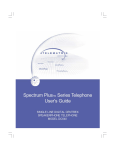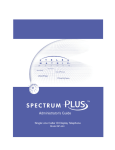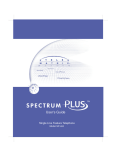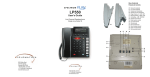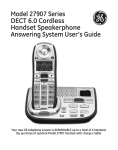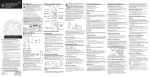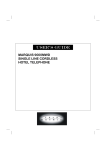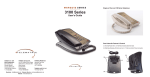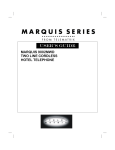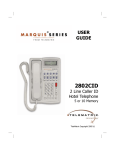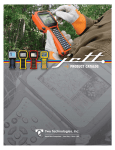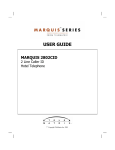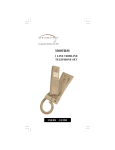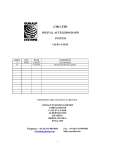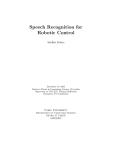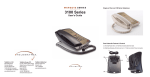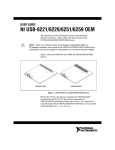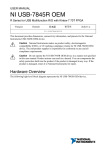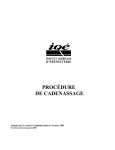Download LP-550 User`s Guide
Transcript
Spectrum PlusTM Series Telephone User's Guide SINGLE LINE CALLER ID LINE-POWERED SPEAKERPHONE TELEPHONE MODEL LP550 This page is intentionally left blank Congratulations on the purchase of your TeleMatrix model LP550 telephone. The LP550 includes advanced features that are suitable in today’s business environment. TeleMatrix has designed the LP550 to be simple to install and easy to use. The LP550 is designed to be used behind a PABX. It is recommended to install one phone in-line (one phone per each phone line). The LP550 is a line powered Caller ID display speakerphone telephone for use where no power outlets are available (no power adapter required). The phone will not operate when line power is lost. The LP550 telephone is a precision electronic device that requires minimum maintenance. Please be sure to read the contents set forth in the user’s guide to become familiar with the wiring and functionality of this product. As specified by FCC regulation, we are required to inform you of specific governmental and compliance regulatory requirements, safety notices, safety instructions and other informative information. TeleMatrix, Inc. provides this information in a separate manual. We pack the separate Compliance and Safety Manual within each outer box or product box when shipped. Prior to reading this operation manual and prior to setting up your telephone, please refer to the Compliance and Safety Manual. If the Compliance and Safety Manual is not immediately available, please obtain a free copy by calling our Priority Care Department (phone number 1-800-462-9446) or by downloading a copy on our Internet web site address www.telematrixusa.com. 3 Features .........................................………............................... 5 Controls ……........................................................................... 6 Parts List ………………………………………………………………………………………… 10 Installation ....…….................................................................. 11 Switch Settings .....….......................….…................................. 15 Programming ..……..............................…................................. 16 Headset Installation and Operation ………………………………………………… 29 LCD Display ……………………………………………………………………………………… 31 Operation ………………………………………………………………………………………… 42 Care and Maintenance …………………………………………………………………… 50 Service …………………………………………………………………………………………… 51 Warranty ………………………………………………………………………………………… 52 FCC Compliance and Safety Instructions, Warranty and Service Information may be found in a separate manual within this package. If this information is missing from this product’s packaging, please contact your local supplier or TeleMatrix Priority Care immediately. 4 • • • • • • • • • • • • • • • • • • • • • • • One Line Operation, Line Powered Telephone SteelTrapTM Memory Technology (No Batteries Required) FreeSpeechTM Talk Feature: Allows Free Toggle between Handset, Headset and Speakerphone. Programming Options: Dialing Access Number, Local Area Code Recognition, Manual Date and Time, Multiple Language Options, Live Keypad Dialing Option, 1.0-Second to 5.0-Second Pause Timing, 100mS to 1000mS Flash Timing, Voice Mail Access, and VM Password Dialing, Speed Dial Programming. Large, Contrast Adjustable, Backlit LCD Display Shows: - 100 Scrolling Caller ID Call Records - Programmable Date & Time - Edit Capable Name and Number - Number of New Messages and Total Messages - Dialing Verification (except redial) - Elapsed Call Timer - Functional Icons Type II Caller ID (Caller ID on Call Waiting)*. 100 Name and Number Call Log with Editing, Scrolling, Call Back and Delete Visual Message Waiting Indication* – Auto Detection for SDT, FSK. NEON and LED uses a selection switch. TouchLiteTM One Touch Message Retrieval Key 2-Way Speakerphone (Half Duplex) Headset Port with ON/OFF Switch Microphone Mute Eleven Programmable (11) Speed Dial Locations Electronic Hold with LED Indicator (optional Standard Line Hold or Programmable System Hold) Speaker and Headset Soft Key Ringer Volume (High, Low, Off) *Caller ID and Class Visual Message Waiting are features that require Convenient Data Port ADA Compliant Handset with 8-step Volume subscription to your local telephone company and/or PBX provided Control services. These telephone features Disconnect Key to End Current Call will not work unless you are a subscriber. Last Number Redial Programmable Flash Key Programmable Pause Key Wall Mount or Desktop Placement 5 TOP PANEL 6 1. Speed Dial Feature Keys……………... Eleven (11) programmable onetouch keys used for speed dialing 2. Disconnect Key ………………………...… Used to disconnect the line, exit the store programming. 3. Store Key…………………………………….. Used to program features and speed dialing keys. 4. Pause Key ............................... Used to program a delay in speed dialing. 5. Redial Key ......................………… Redials the last number dialed. 6. Flash Key ..................……………... Provides a 100mS to 1000mS timed line break (programmable). 7. Mute Key …………………………...…….. Key that disables the handset and speaker phone microphones for privacy. 8. Numeric Dial Pad ………………………. Used for dialing. 9. Hold Key ………………………………….… Lighted key used callers on hold. 10. Headset ON/OFF Key ………………. Key used to turn the headset ON or OFF. With LED Indicator. 11. Speaker Key .………………........….. Used to turn the speakerphone ON or OFF. 12. Volume Bar …………………..………….. Adjusts handset and/or contrast 13. Handset Hearing-aid compatible handset. …………………………..………. TM 14. Touchlite Key...…………………….... 7 for placing the loudness of the receiver, the headset, the speaker. Adjusts of the LCD Display. Message Waiting Lamp (LED indicator) that blinks to indicate a new message in the user’s voice mail box (user must be subscribed to a messaging system). RIGHT SIDE LEFT SIDE REAR 8 1. Data Port ..................................... Convenient port to connect a computer, modem, fax or answering device. 2. Line Jack ………………………………………... Modular receptacle for connecting the line cord. 3. Headset Jacks ............................. Convenient RJ port or 2.5mm coaxial port used to connect an optional headset. 4. Handset Jack ............................... Connection for handset coil cord. 5. Volume Control Switch …..……..……… Ring Volume control options of High/Low/Off. 6. Message Waiting Light Switch ……… 7. Hold Key Switch ………………..…………… Used to select standard line hold or programmable system hold. 8. Elevation Stand Lock ……………………… Used to “lock” the elevation stand in place. 9 Neon or LED switch setting Parts Check List The following parts are included with the Spectrum PLUSTM LP550: 1. 2. 3. 4. 5. 6. 7. 8. Base Unit Handset 15-foot modular telephone line cord. 10-foot modular coiled handset cord. 6-inch modular wall mount line cord. Twenty-two (22) Speed Dial Preprinted Keycaps. Four (4) Additional Clear Keycaps. Two (2) Index Sheets. NOTE: SpectrumPLUSTM Line Cords are 6-Pin 6-Conductor Line cords (6P6C line cord). Replacement Line Cords must be same. 10 Caution • Never install telephone wiring during a lightning storm. • Never install telephone jacks in wet locations unless the jack is specifically designed for wet locations. • Never touch uninstalled telephone wires or terminals unless the telephone line has been disconnected at the network interface. • Use caution when installing or modifying telephone lines. Line Power Configuration The Spectrum PLUS TM Series telephone does not require external power. It uses line power from the telephone company. Simply plug in the line cord from the wall jack to the back of the telephone. Completing the Power Installation If the installation is correct, the information shown at the right will be displayed on the LCD. If the LCD does not display words and numbers, check your line cord connections. 11 02/27 pm12:26 00 00 NEW TOTAL Connecting the Handset Cord A 10-foot modular coil handset cord is provided. (Be sure that the wall/desk elevation stand has not been attached). To install the cord, simply plug the short end of the handset cord into the modular jack on the handset. The long end of the handset cord plugs into the jack labeled “Handset” located on the bottom of the Spectrum PLUSTM base unit. Route the handset cord into the handset coil cord channel located directly below the jack. Installing the Keycaps Twenty-two silk-screened named feature keycaps are provided to identify the speed dial key. There are eleven (11) clear keycaps already installed. To install pre-printed keys, remove the clear keycap by simply pulling up. Replace with the pre-printed keycaps or place user printed paper index sheets under a clear keycap. Program each speed dial key for the specific function of the key. NOTE: For speed dial programming instructions, see the section on “Programming Procedure For Spectrum Plustm Speed Dial Features” in this manual. There are four additional clear keycaps and two index sheets provided as spares. Use these for your own personal speed dial identities. Hand write or print the speed dial name(s) on the blank speed dial index cards and insert into the blank keycaps. Place the keycap on the correct memory speed dial location. (see index sheets provided in box). The twenty-two silk-screened keycap names are below: Call Fwd On Call Fwd Off Transfer Conf DND Call Back Cancel Call Back Call Park Call Pick-up Group Call Pick-up Paging Ring Again Save Msg Del Msg Rpt Msg 12 Skip Msg FF Msg Rew Msg Emergency Help Desk Information 911 Wall Mounting the Spectrum PLUSTM Telephone The Spectrum PLUSTM was designed to be conveniently wall mounted without requiring additional hardware. 1.LIFT CLIP OUT WITH FINGERS. IT CANNOT BE REMOVED 1. U NBECAUSE S NA P 2. RO TAT E 1 80 IT IS SPRING LOADED. 3. Follow these easy steps: RETAINER CLIP NOTE: CLIP IS SPRING LOADED . SN AP I NT O P LA C E. 2. RTATE THE CLIP 1800 AND IT WILL SMAP BACK INTO THE OPPOSITE POSITION. AN EXTENDED PLASTIC BUMP WILL BE FACE-UP FOR WALL MOUNTING 1.The handset retaining clip must be in the correct position to secure the handset into the handset cradle. Engage the clip with your fingers and pull the clip forward (towards you), rotate the clip 180º and snap the clip back into place (figure 1). The retaining clip cannot be removed. figure 1 Replace Mounting Wedge 2. The Spectrum PLUSTM mounting wedge must be correctly positioned. This wedge allows the telephone to be viewed at a correct angle when the phone is wall mounted. Remove the wedge from the phone base (figure 2). 3. Secure the line cord, coil cord and any wiring in place prior to installing the wall mount wedge. The wall mount base has extra large wiring channels and strain relief poles for containing the wires in a neat and orderly way. Wrap the wires around the strain relief poles and then secure the wires through the channel. figure 2 Replace Mounting Wedge 4. To install the wall mount, place it’s narrow edge at the top edge of the phone base and slide the wedge upward into place (figure 3). figure3 5. Lock the wall mount into position by sliding the locking button to the right (figure 4). Lock Mounting Wedge ! Note: A 6-inch line cord is provided for when the telephone is to be wall mounted. Connect one end of the line cord to the phone jack and the other end to the wall jack. Desk Mounting figure 4 To install the wedge for desk mounting, be sure the lock mechanism is positioned to the left clear of the locking arm. Place the wedge in the slots, wide end toward top of phone base unit, and slide the wedge upward into position. Lock the wedge into place. 13 Message Waiting Light Indicator Message Waiting Light Indicator The Spectrum PLUSTM telephone has a Message Waiting (MW) Light Indicator (figure 1). The indicator will blink to indicate that a new message is in the user’s voice mailbox. The Spectrum PLUSTM supports the following PBX supplied message waiting signals: 1. VMWI Service* (FSK signal compatible subscription is required). 2. Or, Audible Stutter Dial Tone (SDT) signals provided by local telephone company. 3. Or, 90-Volt NEON message waiting light indicator signal provided by a PBX. 2. Or, Low Voltage LED message waiting light indicator light signal is provided by a PBX The PBX system provider has to activate the voice mail feature for the light to illuminate and work properly. Be sure that your PBX system has the compatible messaging service available in your area or facility. figure 1 ! NOTE: This telephone is designed to operate behind a PBX which provides NEON/LED signaling. The LED signal supplied by a PBX must have the LED Voltage switch which is located on the back of the telephone in the correct position to operate the LED. See the next page for instructions. FSK/SDT signaling is provided by a telephone operating company and this telephone will read the CO signaling. Feature Note: Message ON/OFF Notification. f Use this feature when alerting another that a saved message is in voice mail for that person or use this feature when you simply want to turn the light off. Be Aware: If there is a new incoming message and the telephone company continues to send a new signal this light will re-activate. This will occur only when there is a new voice mail that has not been heard. How To Use: When on-hook, Press the “*” key for 3 to 5 seconds and the Message LED will automatically turn on. At any time press “*” key for 3 to 5 seconds ,Message LED will turn off. d *Definition: VMWI is Visual Message Waiting Indication. This option requires a subscription to your local service provider for TouchLiteTM to activate. 14 Low Voltage LED Switch A low voltage LED switch is located on the bottom of the phone. The switch options are ON or OFF. The factory default is OFF. System Hold Feature Option Switch A feature switch for different hold functions is located on the bottom of the phone. The switch options are standard “LINE Hold” or programmable “System Hold”*. The standard “Line Hold” allows for normal hold function operation. The programmable “System Hold”* feature is used for optional PBX system * To programming System Hold is an Administrator function. To program operations. System Hold, follow the speed dial The switch default is set at the factory instructions in this manual. To store the dialing pattern, press the HOLD key in as standard “LINE Hold”. place of the memory location. Ring Volume Switch The ring volume switch can be set at High, Low or OFF position. The ring volume switch provides a fixed desired ring volume. 15 Programming Procedure for Spectrum PlusTM Speed Dial Features (Manual Entry of Characters) The Spectrum PLUSTM Telephone has eleven (11) one-touch speed dial locations that are convenient for dialing frequently used telephone numbers. This feature is under Administrative control so user changes do not occur. • • • Speed dial programming must be done with the telephone plugged into the telephone line and power adapter. Programming can be performed with the telephone on-hook only. A maximum of 32-digits can be entered into ENTER NUMBER and 12-characters into ENTER NAME. ENTER NUMBER ENTER NAME Set up speed dial memory locations with name and number entries. Check verifies correct entry. 12/01 PM 12:00 ENTER ACCESS NO. To Program Speed Dial Locations Figure 1 1. Press and hold the “STORE” key. (figure 1). 2. Next, press the speed dial location key where the desired location will be (figure 2). 3. Press the “STORE” key again (figure 3). 4. Using the dial pad, enter the number. Note that the local area code is not required if AREA CODE is pre-programmed into memory. 5. After entering the number, press the “STORE” key. (figure 4). 6. Using the keypad, enter the name associated with the number being programmed and include the Flash, and/or Pause, when needed. 7. Press the “STORE” key to store the entry. 8. To program other speed dial locations, repeat 2 to 7. 9. To exit the program mode, press “DISC”. 12/01 PM 12:00 M01 NO CONTENT Figure 2 12/01 PM 12:00 ENTER NUMBER Figure 3 12/01 PM 12:00 ENTER NAME Figure 4 16 Manual Entry From Keypad (Guide) Use the following chart to add characters when programming into memory. Press Keypad:: Once Twice Three Times Four Times No. 1 1 No. 2 A B C 2 No. 3 D E F 3 No. 4 G H I 4 No. 5 J K L 5 No. 6 M N O 6 No. 7 P Q R S No. 8 T U V 8 No. 9 W X Y Z 9 No. 0 0 No. * adds space = * No. # . : — ( ) 17 Five Times Six Times 7 # Programming Set Up Of the Spectrum PLUSTM Telephone The Spectrum PLUSTM requires simple initial programming to set up the telephone. The Quick Program Guide for the Spectrum PLUSTM Telephone The Spectrum PLUSTM Quick Programming Guide is a summary list of set up options. Additional detailed instructions are provided in the manual. Programming is initiated by pressing the “STORE” key. Set up pre-dialing number sequence, i.e. outside line. Set up local area code to recognize local incoming calls. STORE ENTER ACCESS NO. VOICE MAIL NO. ENTER AREA CODE SETUP MONTH:01 PIN NUMBER SETUP DAY:01 SECOND OF WAIT? Set up date and time AM=1 SETUP HOUR:01 PRESS 1=ON 2= OFF SETUP MINUTE:01 Set up flash timing 100mS to 1000mS. Default 600mS. Set up pause timing 1.0S to 5.0S. Default 3.6S. -1ENG PIN number characters will not be displayed on the LCD. PM=2 LIVE DIALPAD XXX Set up language Set up voice mail number. Add your PIN with seconds of wait time to get access to messages. -2FRA ALL SETUP OK -3ESP FLASH TIME SET PAUSE TIME x.x S 18 Set up either using keypad dialing with Automatic speaker activation, or using key pad dialing, pressing dial key to activate. Programming the Area Code into Memory An Area Code can be programmed into the phone memory at the option of the Administrator. The Area Code is programmed into memory to allow the phone to recognize the local area code. When this number is programmed, the Are Code WILL NOT be dialed when calling back a number within the same local calling area. Set up local area code to recognize local incoming calls. ENTER AREA CODE 12/01 PM 12:00 719 - ENTER AREA CODE Programming the Area Code into Memory 1. Press the “STORE” key the programming mode. 2. Press the “STORE” key multiple times until “ENTER AREA CODE” is displayed. 3. Enter the area code number of the local area code using the numeric dial pad. 4. Press the “STORE” key to store the area code into memory. 5. To exit the program mode, press “DISC” or continue to the end of programming by pressing the “STORE” key multiple times until the display reads “All Setup OK”. In some areas, the Area Code is required when placing a Local Call In some areas, the local service provider will use the same area code for local calls. The following options are available. Try each of the following scenarios and use the one with the best result. 1. Program the Area Code first, then place a local test call. 2. Delete the area code and do not program the Access Code. Place a local test call. 3. Program the Area Code into the Access Code location. Place a local test call. 4. Use the keypad to add additional numbers to the displayed number on the screen. Place a local test call. ! NOTE: Depending on your area and dialing pattern, you may obtain the best result by using both the access code and area code fields. If these sequences do not work, use the keypad entry as an option for your Call Back. 19 Programming the Access Number into Memory In some cases, a digit or digits are required to access an outside line (i.e. 9). The Access Number can be programmed into the phone memory at the option of the Administrator. This function allows the user to automatically dial number(s) that are required prior to dialing the displayed number. • • The number to be programmed is based on your specific area dialing requirements and may not be required. This option is not mandatory for the proper operation of the Caller ID display. Set up pre-dialing number sequence, i.e. outside ! ENTER ACCESS NO 12/01 Note: Programming can only be performed when phone is on-hook PM 12:00 9---ENTER ACCESS NO. To Set Up The Access Number 1. 2. 3. 4. Press Press Enter Press the “STORE” key to enter the programming mode. “STORE” until the LCD display reads “ENTER ACCESS NUMBER”. the desired number, for example, a “9”. the “STORE” key to enter the number into memory. ! NOTE: There is no need to enter PAUSE. The Call Back operation automatically inserts a pause after the Access Code Number. To Delete The Access Code 1. Press the “STORE” key to enter the programming mode. 2. Press the “STORE” key until the LCD display reads “ENTER ACCESS NUMBER”. 3. Press the “DELETE” key. 4. Press the “STORE” key again to continue. 20 Date and Time Information* Setting Date & Time Manually The Spectrum PLUSTM Date & Time functions are user/installer programmable. Follow The LCD instructions. Once the programming is complete, the Date & Time are maintained internally by the Spectrum PLUSTM telephone. Setting Date & Time Automatically The Spectrum PLUSTM Date & Time functions are system programmable when Caller ID service is activated. The Date & Time is set initially by the first incoming call with Caller ID information. The Caller name and number is displayed on the LCD between the first and second ring. Each incoming call refreshes the Date & Time. Between calls, the Time & Date are maintained internally by the Spectrum PLUSTM telephone. *The Caller ID feature will operate ONLY if your PBX telephone system is equipped with the technology required to pass Caller ID data from the telephone line. If you are uncertain whether your PBX telephone system can transfer Caller ID data, contact your telephone system coordinator, or your PBX Service Company or the PBX manufacturer. 21 Programming Voice Mail Voice Mail (VM) access numbers and their associated “Personal Identification Number” (PIN) can be programmed into phone memory when Voice Mail is activated. The feature allows the user to automatically obtain their voice mail using the Spectrum PLUSTM TouchLiteR speed dial key. VOICE MAIL NO. PIN NUMBER SECOND OF WAIT? Add the Voice Mail number to dial. Add users PIN. Add seconds of wait time to delay access until Telco introduction message is complete. 12/01 PM 5551212 VOICE MAIL NO. Note: PIN characters will not be displayed on the LCD. 12/01 PM -------PIN NUMBER Note: Programming can only be performed when phone is on-hook ! 12/01 ! PM 05 Note: The programming of pin numbers and/or seconds of wait are not required. SECOND OF WAIT? 22 Programming Voice Mail To program the Spectrum PLUSTM one touch “MESSAGE WAITING” speed dial key, follow these programming instructions. Programming Voice Mail Dialing 1. Press the “STORE” key to enter programming mode. 2. Press the “STORE” key multiple times until “VOICE MAIL NO.” is displayed on the LCD screen. 3. Enter the voice mail number. The area code is not required if AREA CODE is programmed into memory. 4. Press the “STORE” key to store the voice mail number into the VOICE MAIL memory key. 5. Enter the “PIN NUMBER”, up to 8 digits. The PIN characters will not be displayed. 6. Enter the “SECONDS OF WAIT?”, up to 99 seconds. 7. To exit the program mode, press “DISC” or continue to the end of programming by pressing the “STORE” key multiple times until the display reads “All Setup OK”. Test the program After programming voice mail, test the program by placing a call into voice mail messaging system. Then, press the key located on the base unit (when in OFF HOOK position) and dial the preprogrammed numbering sequence. The “SECONDS OF WAIT” may need to be increased if the voice mail was not retrieved. 23 12/01 PM 12:00 555-1212 VOICE MAIL NO. 12/01 PM 12:00 -------PIN NUMBER 12/01 PM 12:00 05 SECOND OF WAIT? Programming Flash Timing into Memory Flash Timing can be programmed into the Spectrum PLUSTM speed dial memory. This function allows the user to include a timed line break in the sequence of the dialing patterns when using the speed dial keys. This function may be required for accessing line features provided by your PBX. The flash timing options are 100 through 1000 milliseconds, programmable in 100mS increments. Set up flash timing 100mS to 1000mS. Default 600mS. FLASH TIME SET 12/01 PM 12:00 600 FLASH TIME SET Using A Flash When Dialing To use a Flash when dialing, simply press the “FLASH” key at the appropriate point in the number sequence being dialed from the key pad. ! NOTE: Each “Flash” function counts as 1 digit when stored into a speed dial memory location 24 Programming Flash Timing Flash timing can be programmed for different timing options listed below. 1. Press the “STORE” key to enter the programming mode. 2. Press the “STORE” key multiple times until the LCD display reads “FLASH TIME SET”. 3. Enter the flash timing to be stored into memory using the keypad by pressing the following keys on the keypad in the order shown. The keypad entry will be displayed on the LCD Screen. For For For For For For For For For For 100mS 200mS 300mS 400mS 500mS 600mS 700mS 800mS 900mS 1000mS press press press press press press press press press press "1" "2" "3" "4" "5" "6" "7" "8" "9" "1" "0" "0" "0" "0" "0" "0" "0" "0" "0" "0" "0" "0" "0" "0" "0" "0" "0" "0" "0" "0" on the keypad. on the keypad. on the keypad. on the keypad. Note: Programming on the keypad. can only be performed when phone on the keypad. is on-hook on the keypad. on the keypad. on the keypad. "0" on the keypad. ! 4. To exit the program mode, press “DISC” or continue to the end of programming by pressing the “STORE” key multiple times until the display reads “All Setup OK”. 5. To confirm the flash timing programmed in memory, repeat the Store programming sequence to see flash timing display. Programming Example for 100mS Press “STORE” , Press “STORE” again until LCD reads “FLASH TIME SET”. Enter digits “100” from the keypad. Press “STORE” to enter the timing into memory. ! NOTE: The Flash Timing factory default is 600mS 25 Programming Pause Timing A Pause time between 1.0S to 5.0S can be programmed into memory. This function provides a delay timing for systems that require different delay times and allows the user to delay the dialing pattern of a number when stored into memory. This function may be required for accessing line features provided by your PBX provider. A speed dial number may need to pause during its dialing sequence to ensure proper connections. Set up pause timing 1.0S to 5.0S. Default 3.6S. PAUSE TIME x.xS 12/01 PM 12:00 PAUSE TIME:3.6S Pause timing can be programmed for different timing options listed below. 1. Press the “STORE” key to enter the programming mode. 2. Press the “STORE” key multiple times until the LCD display reads “PAUSE TIME:3.6S”. 3. Enter the pause timing to be stored into memory using the keypad by pressing the following keys on the keypad in the order shown. The keypad entry will be displayed on the LCD Screen. Four Examples: For 2.0S press "2" For 2.1S press "2" For 3.2S press "3" For 4.9S press "4" "0" "1" "2" "9" on on on on the the the the keypad. keypad. keypad. keypad. 4. Press the “STORE” key to enter the new pause timing value. 5. To exit the program mode, press “DISC” or continue to the end of programming by pressing the “STORE” key multiple times until the display reads “All Setup OK”. ! NOTE: If you require a pause time delay longer than the maximum setting of 5.0S, stack the pauses within the dialing pattern to achieve the longer timing. 26 Programming a Pause into Speed Dial Memory Pause(s) can be programmed into the speed dial memory. This function puts a delay in the dialing pattern of a number. Multiple pauses can be programmed into speed dial for added pause time. To Program A Timed Pause 1. To store a Pause into Speed Dial memory, simply press the “PAUSE” key in the numbering sequence when programming speed dial memory keys. ! NOTE: The default Pause timing is 3.6 Seconds. A multiple of Pauses can be programmed into speed dial memory to increase the delay. ! Note: Programming can only be performed when phone is on-hook Using a Pause when Dialing To use a Pause when dialing, simply press the “PAUSE” key at the appropriate point in the number sequence being dialed from the key pad. ! NOTE: Each “Pause” function counts as 1 digit when stored into a speed dial memory location.. 27 Set up using keypad dialing with automatic speaker activation or using key pad dialing and pressing dial key to activate. LIVE DIALPAD XXX PRESS 1=ON 2= OFF Display indicates condition of ON or OFF, then next screen appears. 12/01 PM LIVE DIALPAD Feature This feature sets up the telephone keypad ON HOOK dialing method. When LIVE DIALPAD is OFF, and the handset is ON HOOK, the user enters a number on the keypad must then press the “DIAL” key to activate dial tone. When LIVE DIALPAD is ON, and the handset is ON HOOK, the dial tone activates immediately upon pressing the keypad. 12:00 LIVE DIALPAD ON The handset can be lifted at any time to activate the receiver. 12/01 PM To enable or disable LIVE DIALPAD ON. 1. Press the “STORE” key to enter the programming mode. 2. Press “STORE”multiple times until the LCD displays “LIVE DIALPAD ON”. 3. Press “1=ON” to enable, or “2=OFF” to disable. 4. To exit the program mode, press “DISC” or continue to the end of programming by pressing the “STORE” key multiple times until the display reads “All Setup OK”. 12:00 PRESS 1=ON 2=OFF ! ! Note: Programming can only be performed when phone is on-hook NOTE: The Live Dialpad feature works only when the handset is ON HOOK. 28 Headset Feature The Spectrum PLUSTM is equipped with a separate port for plugging in an optional headset.The port is located on the bottom of the base unit. The T alk Tel eMatri x FreeSpeech T M Feature is a unique TeleMatrix feature that allows the user the freedom to “toggle” between the headset, handset and speakerphone modes during a conversation. When the “HEADSET ON/OFF” key is ON, pressing the “SPEAKER” key will activate the speaker and disconnect the headset line automatically. This feature avoids having to use the hook switch/ handset to process telephone calls while in headset mode. ! NOTE: An external amplifier is NOT recommended. The phone has a built in amplifier. The headset can be purchased from a TeleMatrix distributor. There are many varieties of headset models available. Figure 1 Installing a Headset • The headset port is located on the bottom side of the telephone base. • Plug the modular end of the headset cord into the modular port of the telephone labeled “HEADSET” (figure 1). • Press the “HEADSET ON/OFF” key to activate the headset. The LED above the key will illuminate to indicate that the headset is on (figure 2). 29 Figure 2 Using A Headset The “HEADSET ON/OFF” key controls the activation of the Headset. When using the headset feature, the handset remains on-hook at all times. Placing/Answering a Call using the Headset On/Off Feature • To answer an incoming call, press the “HEADSET ON/OFF” key to activate the headset. The LED above the “HEADSET ON/OFF” key will be illuminated when in ON position. Adjust the volume, if necessary. Use the features of the headset that are available with the handset in use. You can dial using the the keypad or a speed dial key. To end headset activation, press the “HEADSET ON/OFF” key. The LED above the “HEADSET ON/OFF” key will not be lighted when in OFF position. • • • • f Volume Lock Feature — When the handset, speaker, or headset volume feature is adjusted, the volume will automatically stay at that setting in the next use. f FreeSpeechTM Talk Feature is a unique TeleMatrix feature that allows the user the freedom to “toggle” between the headset, handset and speakerphone modes during a conversation. 30 Caller Identification (Caller ID*) LCD Display Type II Caller ID Technology The Spectrum PLUSTM LCD display supports Type II Caller ID*. This type of Caller ID displays the identity of a second incoming call while the user is actively on a first incoming call. The user has the option to answer the call or allow the call to automatically be forwarded to voice mail*. ! *NOTE: The Caller ID feature and Voice Mail will ONLY operate if your PBX telephone system is equipped with this technology. These telephone features will not work unless you are a subscriber. If you are uncertain whether your PBX telephone system can transfer Caller ID data, contact your telephone service provider or your PBX Service Company. Liquid Crystal Display (LCD) The Spectrum PLUSTM is equipped with a Liquid Crystal Display (LCD) that displays Caller ID information. The LCD displays: • • • • • Caller’s Name and Number, Call Log Information, Message Waiting Envelope, Time & Date, Line In-Use. Display Information Management Keys The Spectrum PLUSTM is equipped with four management keys supporting the information displayed on the Liquid Crystal Display (LCD). This includes: • • • • Caller ID Log Record Management Entering of Names and Numbers, Editing of Names, Numbers, Scrolling and One Touch Dialing Capabilities 31 Delete Dial Caller Identification (Caller ID) LCD Display Adjustments LCD Tilt Angle Feature The LCD can be tilted upward for direct viewing and easy reading. Tilt the LCD to the desired position by lifting up the back of LCD housing. (60° maximum upward tilt). LCD Contrast Feature (4-step) The LCD characters can be lightened or darkened using the volume control key. While the handset is in the ON HOOK position, simply press the volume control key to adjust the contrast of the LCD screen. To lighten characters, press I To darker characters, press III 12/01 PM12:00 CONTRAST: I 32 Contrast Volume III LCD (Caller ID* Display) Information when On Hook (Without Messages) 12/01 PM12:26 00 00 NEW TOTAL Delete Dial 12/01 Shows current date 12:26 Shows current time PM 00 Indicates Zero New Messages 00 Indicates Zero Total Messages NEW Indicates Number of New Incoming Calls Since Last Retrieved Messages TOTAL Indicates Total of Messages Received and Stored into Memory (99 maximum) * Caller ID and Class Visual Message Waiting are features that require subscription to your PABX provided services. These features will not work unless you are a subscriber. 33 NEW RPT CALLS 12/01 PM12:00 LCD (Caller ID* Display) Featured Icons CW Caller Number Caller Name 03:68 Delete NEW CALLS Dial Indicates New Call Indicates Speaker is ON* 12/01 Shows current date or date of call record in memory 12:00 Shows current time or time of call record in memory PM Indicates Message is Waiting in Voice Mail CW Indicates Handset is In-Use Indicates Call Waiting Caller is On Line 03:68 Shows Caller Name and Elapsed Time of Current Call 34 LCD (Caller ID* Display) Information when Dialing Lift Handset PM12:00 12/01 IN - USE Delete Dial After Dialing, Elapsed Timer Activates on First Ring PM12:00 12/01 7196388821 IN USE 0:22 Delete 35 Dial LCD (Caller ID* Display) Information when Receiving Incoming Call Telephone Ringing (with CID Message Waiting activated) NEW CALL 12/01 PM12:00 PERSONS NUMBER PERSONS NAME Delete Dial After Answering Call (with CID Message Waiting 12/01 PM12:00 activated) 7196388821 IN_USE Delete 36 Dial A person’s name and number will NOT appear if you are not subscribed to a Caller ID.* Type II Caller Identification (Caller ID) Display Type The Spectrum PLUSTM LCD display supports Type II Caller ID*. This type of Caller ID displays the identity of a second incoming call while the user is actively on a first incoming call. The user has the option to answer the call or allow the call to be forwarded automatically to the Users Voice Mail*. ! NOTE: When the CW call goes to voice mail, the information can be retrieved at a later time using the call log. Incoming Call CW Waiting When there is an active call, and another call is received, and the system is capable of Call Waiting, the Caller ID information for the incoming call will be displayed on the screen. The display will show the following information: 1. The date and time of the incoming call, a symbol icon will appear. 2. The location number of the call in storage, and the incoming call number 3. The incoming caller’s name. PM12:00 12/01 12/01 6388821 IN -USE 03 1:24 PM12:00 CW 7195550000 PERSONS NAME First call is in-use Second incoming call 37 Scrolling and Call Back Feature The “DIAL” key allows the user to call back either stored records or the displayed number on the LCD. A displayed number on the LCD comes from incoming calls, or from the Phonebook memory. The Dial Back editing feature allows the user to add or delete characters to accurately pattern the number to be called. To activate the editing feature, press any character on the keypad to activate after the record is found. Scrolling For Stored Records Pressing the “↑” or “↓” scrolling keys allows user to review all calls in Caller ID records. When scrolling crosses from the most current record to first record, or from the first record to most current record stored in memory, the LCD will display “END OF LIST” indicating the rollover. Location number and time and date will also change to the date of the call record displayed. Instructions to find a record: Scrolling For The Most Current Caller ID Records 1. If the current record is not displayed, press the “↓” key to reach the most current record. 2. Press “↓” key again to review the next most current record. 3. Continue “↓” to continue the search. ! NOTE: The DIAL key will dial any number that is displayed on the LCD screen. If a number is not displayed on the screen, then there is no number in memory. Contact your PBX provider to see what services they offer to recognize private party calls or anonymous calls that elect to NOT forward their phone number. Scrolling For The Oldest Caller ID Records 1. Press the “↓” key to reach the most current record 2. Then press the “↑” key. 3. The LCD screen displays “END OF LIST” indicating the CID screen is at the beginning of stored memory. 4. Press “↑” key again to review the oldest records in stored memory. 5. Continue next record up to continue the search. ! 38 NOTE: Be sure to enter the area code in AREA CODE set up. The area code entered allows the phone to recognize and eliminate your local area code when dialing out. Deleting a Call Log Record Delete Individual Stored Call Record 1. Press the “↑” or “↓” key to activate stored memory. The LCD screen will display a record. Use the “↑” or “↓” key to scroll to the caller record that is to be deleted. 2. 12/01 12:00 DELETE? Press the “DELETE” key once and the LCD will display the question DELETE?. 3. Press the “DELETE” key a second time to delete. PM Delete or Dial Press quickly Delete All Stored Call Records 1. 2. Press the “↑” or “↓” key to activate stored memory. Scroll to the first record in memory. 12/01 Press and hold the “DELETE” for 6 seconds. key The LCD will display the question “DELETE ALL?”. 3. To delete all stored calls, release and press the “DELETE” key again to delete all records. PM 12:00 DELETE ALL? Delete Dial or Press and hold for 6 secods ! NOTE: Any record that is deleted cannot be retrieved. To escape from deleting any record, press the “DISC” key at any time prior to acceptance of the DELETE? question. 39 Call Record Editing Prior to Dialing To Add Characters to the Displayed Number To Delete Characters Displayed Number 2. Scroll the “↑” or “↓” key to find the number to be dialed. 2. Scroll the “↑” or “↓” key to find the number to be dialed. 3. Activate the editing feature by pressing any number on the keypad. 3. Activate the editing feature by pressing any number on the keypad. (Note that the key pressed will be displayed on the LCD). 4. Press the “DELETE” key to delete individual characters. 4. Press the keypad number you require and it will appear on the LCD prior to the number on the display 5. Lift handset or “SPEAKER” key. 03 PM12:00 PLUS 7196388821 TELEMATRIX Delete or ! Dial activate Note: When deleting characters from a caller’s identity, the Call Log will not be changed. 1 2 3 4 5 6 7 8 9 * 0 # THEN PRESS DIAL Delete EDIT NUMBER WITH KEYPAD NOTE: The area code initially entered into the AREA CODE programming set up will recognize your local area code and eliminate this number when dialing out. 40 the 6. Press the “DIAL” key to dial the number automatically. When pressing the “DIAL” key, the “SPEAKER” will activate. 5. To dial, lift the handset or activate the “SPEAKER” key or press the “DIAL” key to dial the number automatically. When pressing the “DIAL” key, the “SPEAKER” will activate. 12/01 the 1. Press the “↑” or “↓” key to activate the display for scrolling. 1. Press the “↑” or “↓” key to activate the display for scrolling. Note: The number can only be inserted prior to the displayed digits. See Delete Characters for improper inserted characters. from Dial Other LCD Display Messages This message will display when there are no call records received since last using the Caller ID features menu when the “↑” or “↓” key is pressed. 12/01 PM 12:00 “No Calls” Display NO CALLS Indicates that there was a line error when attempting to connect to the dialed party. Retry the phone call. If “line error” continues, check for dial tone. If no dial tone, call your local service provider. 12/01 PM 12:00 “Line Error” Display LINE ERROR Indicates that the entry is not recognized or is outside the parameter of the range for that specific function. LCD display the “INVALID ENTRY”. 41 12/01 PM 12:00 “Invalid Entry” Display INVALID ENTRY Speaker Line Indicators When the “SPEAKER” key is activated, the in-use light illuminates steadily RED above the “SPEAKER” key. The LCD will display “SPEAKER” when active. Hold Key Indicators When the “HOLD” key is activated, the light above the HOLD KEY will be steadily RED. The LCD will display “HOLD” when active. Headset Key Indicators When the “HEADSET ON/OFF” key is activated, the Headset indicator will be steadily RED. The LCD will display “HEADSET” when active. 42 Placing a Call Using the Speakerphone The Spectrum PLUSTM is equipped with a high quality speakerphone feature to allow for hands-free operation. To use, simply press the “SPEAKER” key when placing or answering a call. The telephone line will activate automatically. When the “DIALPAD” Feature is programmed to be ON, the speakerphone will active automatically when pressing and number on the dial pad keys. The LED above the “SPEAKER” key will illuminate to indicate that the speakerphone is in-use. To hang-up, press the “SPEAKER” key again. To use the handset, pick up the handset from the cradle and the handset will be active. The speakerphone will disconnect. To re-activate the “SPEAKER” key, press the “SPEAKER” key and place the handset back into the cradle. 43 Using the Data Port The Spectrum PLUSTM is equipped with a convenient data port on the bottom of the base unit. This modular receptacle is used to plug in any standard telephone device such as a computer modem, answering machine, or fax machine. 44 Using the Hold Feature The “HOLD” key is used to place a caller on hold. To use, simply press the “HOLD” key. The LED above the HOLD key will illuminate to indicate that the line is on hold. The LCD will display the word “HOLD” when active. When the “HOLD” key is active, the handset can be lifted off-hook or returned to its on-hook position and the line will not be disconnected. To return to the caller, simply lift the handset and the “SPEAKER” key will automatically activate for hands-free operation. Hold will also release when the call is picked up from an extension phone. 45 Using The Mute Feature A “MUTE” key is provided to allow privacy during a background conversation. When the “MUTE” key is activated, the microphones in the handset, speakerphone and/or headset are disabled. When the “MUTE” key is activated, the caller will not hear voice. “Mute” will be displayed on the LCD to show that the feature is activate. To de-activate, press the “MUTE” key again. 46 Using the Redial Feature The “REDIAL” key is used to automatically redial the last number that was dialed from the keypad. To use: • • • Lift the handset (or activate the speaker). Press the “REDIAL” key. The last number dialed will be redialed. OR • Press the “REDIAL” key. • The last number dialed will be redialed. (automatically activate the speaker). ! *NOTE: When redialing the last incoming call, the display will not show the number being dialed. 47 Using The Disconnect Feature Key The “DISC” (DISCONNECT) key is a 2-second electronic timed line break. The key can be used to automatically hang-up the call that you are currently on and regain a new dial tone to establish a new call. To use: • • • Simply press the “DISC” key when the conversation is complete. The “DISC” key can be used in Speaker mode. The “DISC” key can be used with headset or handset activation. 48 Handset Volume Control The Spectrum PLUSTM is equipped with an ADA/FCC compliant handset volume control located on the front of the phone. When the right end of the “VOLUME” key is pressed, the volume of the handset receiver is increased. When the left end of the “VOLUME” key is pressed, the volume of the handset receiver is decreased. The “VOLUME” key is an eight-step volume control. f Volume Lock Feature — When the handset, speaker, or headset volume feature is selected, the volume will automatically stay at that setting in the next use. 49 Keep the telephone dry. If it gets wet on the outside, wipe it dry immediately. Liquids might contain minerals that can corrode the electronic circuits. Do not touch the unit if submerged in water. Call for assistance. Use and store the telephone only in normal temperature environments. Temperature extremes can shorten the life of electronic devices, damage batteries, and distort or melt plastic parts. Avoid direct sunlight. Keep the telephone away from excessive dust and dirt that can cause premature wear of parts. Wipe the telephone with a damp cloth occasionally to keep it looking new. Do not use harsh chemicals, cleaning solvents, or strong detergents to clean the unit. 50 When problems arise during installation or service that cannot be resolved using this or related documents, contact the TeleMatrix Priority Care Department, Monday through Friday, 8:30a.m. 4:30p.m. MST: Toll Free: 1-800-462-9446 Direct: 719-638-8821 Fax: 719-638-8815 www.telematrixusa.com Many times a problem is either installation or user related.Please contact TeleMatrix PRIOR to sending a telephone to our service center for repair. In the unlikely event that a factory repair is necessary: 1. Include a brief description of the problem that you experiencing. 2. Include a proof of purchase for a repair under warranty. 3. Send the telephone prepaid by UPS or Parcel Post, insured to: are TeleMatrix, Inc. Customer Care Center 5025 Galley Road Colorado Springs, Colorado 80915 TeleMatrix will pay return postage on the repaired telephone. Allow 23 weeks for delivery. When immediate replacement is required, see our FastLaneSM replacement policy on our internet site. Caution: For servicing or replacement, you can purchase a suitable headset through service center or retailer shop. and contact information. 51 STATEMENT OF LIMITED WARRANTY TeleMatrix, Inc. (TMX) warrants to its [original end customer] [purchaser] that Spectrum, Spectrum Plus and Marquis branded products manufactured by TMX are free from defects in materials and workmanship for five (5) years after the date of purchase, and Regency branded products manufactured by TMX are free from defects in materials and workmanship for three (3) years, other than the following products for which the warranty period shall be one (1) year: handset batteries, either NiCd or NiMH, used in TMX cordless products. If a product fails this warranty during the warranty period, TMX will, at its option, either repair or replace the defective product or parts, or deliver replacements for defective products or parts on an exchange basis at no additional charge to the customer except as set forth below. Repair parts or replacement products may be either new or reconditioned. Products or parts returned to TMX under this warranty will become the property of TMX. Warranties on products repaired by TMX expire at the termination of the original warranty period. This limited warranty does not cover: 1. 2. 3. 4. 5. 6. 7. 8. Products or parts which are damaged, abused or misused; Any damage resulting from improper installation, maintenance or operation of the product; Damage resulting from unauthorized modification or repair of the product, or from improper connection of the product to other equipment; Cords, connectors and replaceable batteries; Damage in transit to the TMX repair facility; Any product or part unless proof of date of purchase is submitted with the product when returned for warranty repair; or Costs incurred by the customer in removing and shipping the product to TMX for repair or replacement, and costs of reinstallation of the product. Products or parts which are not owned and used by the original end user customer. The cost and risk of loss or damage for sending the product to TMX will be borne by the customer. TMX EXPRESSLY DISCLAIMS ALL WARRANTIES EXCEPT THE LIMITED WARRANTY SET FORTH HEREIN, WHICH IS THE SOLE AND EXCLUSIVE WARRANTY OF THE PRODUCT, AND IS IN LIEU OF ALL OTHER WARRANTIES, WHETHER ORAL OR WRITTEN, EXPRESS OR IMPLIED, OR STATUTORY. THERE ARE NO IMPLIED WARRANTIES OF MERCHANTABILITY OR FITNESS FOR A PARTICULAR PURPOSE. THE CUSTOMER’S SOLE REMEDY UNDER THE TMX WARRANTY SHALL BE REPAIR OR REPLACEMENT AS PROVIDED ABOVE. IN NO EVENT WILL TMX BE LIABLE TO CUSTOMER OR ANY OTHER PARTY FOR ANY INDIRECT, INCIDENTAL OR CONSEQUENTIAL DAMAGES, INCLUDING, WITHOUT LIMITATION, DAMAGES OF LOST PROFITS, LOST REVENUES, LOSS OF USE OF FACILITIES OR EQUIPMENT, OR COST OF SUBSTITUTE EQUIPMENT ARISING OUT OF THE USE OR INABILITY TO USE THIS PRODUCT, EVEN IF THE CUSTOMER HAS ADVISED TMX OF THE POSSIBILITY OF SUCH DAMAGES. TMX LIABILITY FOR DAMAGES SHALL NOT EXCEED THE PURCHASE PRICE OF THE DEFECTIVE PRODUCT. This limited warranty is non-transferable without the prior written approval of TMX. It gives the customer specific legal rights. The customer may have other rights which vary under local law. Some jurisdictions may not allow limitations on the term of an implied warranty or exclusions or limitations of incidental or consequential damages. 52