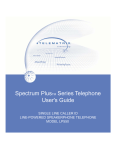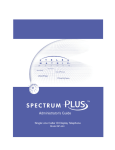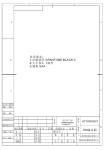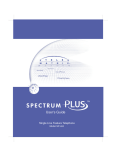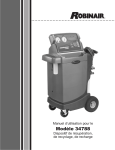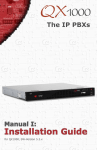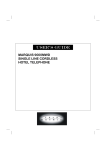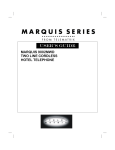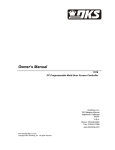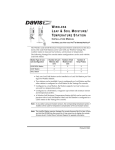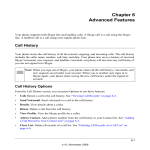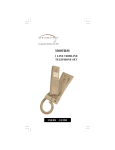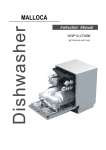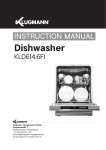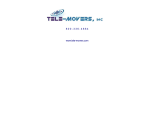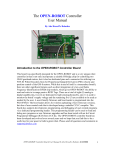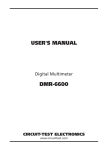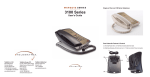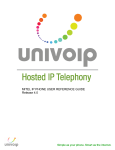Download DC640 COMPLETE Manual Rev July 2004
Transcript
This page is intentionally left blank Congratulations on your purchase of the TeleMatrix Spectrum PLUSTM Series DC640 Digital Centrex Telephone.The DC640 includes advanced features that are suitable in today’s business environment.The DC640 is equipped with preprinted feature/line keys which can be used to customize your telephone features and line appearance. TeleMatrix designed the DC640 to be simple to install and easy to use. The DC640 is for use behind a Nortel Meridian Digital Centrex environment provided by your local telephone company. It has a two line LCD display which displays local business telephone features and switch features that are provided by your telephone service provider. Switch features must be ordered from your local telephone provider. Local features provide you the convenience of customizing your DC640 telephone for your personal use. The DC640 Digital Centrex Telephone is a precision electronic device that requires minimum maintenance. Please be sure to read the contents set forth in the user’s guide to become familiar with connecting and the functionality of this product. Contact your Telephone Administrator or your local telephone Customer Service Representative for proper set up of your telephone network. As specified by FCC regulation, we are required to inform you of specific governmental and compliance regulatory requirements, safety notices, safety instructions and other informative information. TeleMatrix, Inc. provides this information in a separate manual. We pack the separate Compliance and Safety Manual within each outer box or product box when shipped. Prior to reading this operation manual and prior to setting up your telephone, please refer to the Compliance and Safety Manual. 3 Features .........................................………...................................... 5 Controls …….................................................................................. 6 Part List ……………………………………………………………………………………………...….. 10 Installation ....……......................................................................... 11 Programming ..……..............................…....................................... 15 LCD Display/Caller Identification …………..…..………………………………..……... 28 Headset Installation and Operation……........…................................... 31 Operation ………………………………………………………………………...……………………. 33 Care and Maintenance ……………………………………………………………………….…. 39 Service ………………………………………………………………………………………………….. 40 Warranty ………………………………………………………………………………………………. 41 FCC Compliance and Safety Instructions, Warranty and Service Information may be found in a separate manual within this package. If these/this manual is not found in this products packaging, then immediately contact your local supplier 4 • • • Digital Centrex Operation with multi-line functionality • • • • Forty (40) Access Feature Keys with LED Indicators (Key #M01-M40) • • • • • • • • • • • • • • • • • • LCD Display Management Keys; Up and Down Scrolling SteelTrapTM Memory Technology (No Batteries Required) FreeSpeechTM Talk Feature: Allows Free Toggle between Handset, Headset and Speakerphone TouchLiteTM One Touch Message Retrieval Key (Key #M12) Visual Message Waiting Indication and Visual Ringing Indicator Large, - 2-line x 24-Character LCD Display Contrast Adjustable, 16-step Backlit LCD Display Display for Additional Call Information Programmable Date & Time Programmable Date and Time Format; 12 or 24 Hour Clock Ten (10) Programmable Dialing Memory Locations; 20 digit capacity Elapsed Call Timer Multiple Language Support; English, Spanish, and French LCD Display Programming Keys; Exit, Select, Save Hands Free 2-Way Speakerphone (Half Duplex) with LED Indication Headset Port with ON/OFF Key (built-in Amplifier) with LED Indicator Speaker, Handset, Headset, and Ringer Volume Control (Soft Key Toggle Switch) ADA Compliant Handset with 16-step Volume Control Microphone Mute Key with LED Indication Electronic Hold Key (must be provisioned for hold) Programming Keys; Program, Memory, Pause, Store, Up, and Down Memory Review Key Pause Key for Programming a 1.0 Second Timing Delay Release Key to Disconnect Call On Hook Pre-dialing Feature; On Hook Dialing (User Set Up) User Programmable Answering Default Location; Headset or Speaker Programmable Primary Directory Number (PDN) LED Indicators show ON/OFF, Flash and Wink Key Status Telephone Reset Feature (removes all data) Wall Mount or Desktop Placement 5 6 1. Access Feature Keys ….…………..…………... Forty (40) illuminated programmable onetouch keys used for line or Centrex feature access. 2. TouchliteTM Key...…………………………………... Message Waiting Lamp (LED indicator) that blinks to indicate a new message in the user’s voice mail box (user must be subscribed to a messaging system). 3. Release Key …………...…………………...……… Used to disconnect the line, or exit the programming mode. 4. Store Key ………...…………………………….….… Used to program a single, readily available number for later retrieval. 5. Pause Key ...............................………… Used to program a 1.0 second timing delay in speed dial memory or on hook dialing. 6. Memory Key ................………………………. Used to initiate ten (10) programmed memory locations. 7. Programming Key .............................… Used to initiate programming mode. 8. Hold Key ……………………………………………..… Key used for placing callers on hold. 9. Mute Key …………………………….………………... Lighted key used for disabling the handset, headset and speakerphone microphone. 10. Headset ON/OFF Key ……………………………. Used to turn the headset ON or OFF. LED Indication. 11. Numeric Dial Pad ………………...………………. Used for outbound dialing. 12. Speaker Key .………………...................…… Used to turn the speakerphone ON or OFF. LED Indication. 13. Volume Bar …………………..……………………….. Adjusts the loudness independently for the handset receiver, the headset, speaker and/ or ringer. 14. Up and Down Scroll Key ..….........……..… Used to scroll the LCD through the program menu and Memory Dial records. Also used to adjust LCD contrast. 15. Exit Key ..………................…….....….…..… Used to exit programming mode or memory dialing mode. 16. Select Key ……………………………..…………..... Used for programming settings. 17. Save Key ……………………………………………... Used to save programmed settings. 18. Handset ……………………………….…………...... Hearing-aid compatible handset. 19. LCD Display ...............…….............……… Large adjustable backlit LCD display. 7 8 1. Line Jack …...…………………………………… Modular receptacle for connecting the line cord. 2. Headset Jacks ............................. Convenient RJ port or 2.5mm coaxial port used to connect an optional headset. 3. Handset Jack .............................. Connection for handset coil cord. 4. Power Adapter Receptacle ……..……. For optional coaxial power adapter. 5. Elevation Stand Lock ……………………… Used to “lock” the elevation stand. 9 Parts Check List The following parts are included with the Spectrum PLUSTM DC640: 1. 2. 3. 4. 5. 6. 7. 8. 9. Base Unit Handset 15 foot Modular telephone line cords (2). 10 foot Modular coiled handset cord. 6 inch Modular wall mount line cord. Power Adapter with Pass-Through AC Outlet. Forty (40) Preprinted Feature Keycaps Forty-five (45) Clear Keycaps Preprinted Feature Key Index Sheet and Blank Labels NOTE: Spectrum PLUSTM Line Cords are 6-Pin 6-Conductor Line cords (6P6C line cord). Replacement Line Cords must be same. 10 Caution • Never install telephone wiring during a lightning storm. • Never install telephone jacks in wet locations unless the jack is specifically designed for wet locations. • Never touch uninstalled telephone wires or terminals unless the telephone line has been disconnected at the network interface. • Use caution when installing or modifying telephone lines. Power Outlet Required The Spectrum PLUSTM Series telephone requires external power from a standard 120V outlet (60Hz). Upon loss of electrical power, the telephone will operate. All the features will work however, only the 2 bottom right keys will have LED illumination . Dial Tone will be available as long as the dial tone is available from the telephone company. IMPORTANT! ! The telephone will not function if the line cord connections are not correct. Be sure that the telephone line cord connections are not reversed (“LINE”/”PHONE”). Attach the line cords to the power adapter and the wall before connecting to the telephone. SpectrumPLUSTM Line Cords are 6-Pin 6Conductor Line cords (6P6C line cord) . Replacement Line Cords must be the same. The DC640 is polarity sensitive. Tip and ring cannot be reversed. 11 120V AC Outlet Recovery Power Adapter (provided) The 120 VOLT AC OUTLET ADAPTER is a proprietary TeleMatrix product. It provides both the telephone lines and the power source in one cable (6P6C line cord) and is designed to recover the use of the AC power outlet. Connector Configuration The 120V Outlet Recovery Power Adapter has two (2) modular jacks. One jack is labeled “LINE INPUT” and the other jack is labeled “TO PHONE”. These jacks allow for a fully modular installation. Power Adapter “LINE” Connection The power adapters “LINE INPUT” connection is used to connect the telephone line from the wall jack to the power adapter. Using one of the 15-foot modular telephone line cords, connect one end of the cord to the RJ14 telephone jack on the wall or base board. The remaining end of the line cord plugs into the “LINE ” side of the power adapter. Power Adapter “PHONE” Connection The power adapter “TO PHONE” connector is used to provide both the telephone line and the power source to operate the telephone. Using one of the 15-foot modular telephone line cords, plug one end of the line cord into the back of the telephone. Plug the remaining end to the power adapter jack labeled “TO PHONE”. Troubleshooting Note: If there is no power to the telephone after connecting the line cords, check to see if the line cords were inserted in the opposite sides of the adapter. 12 Connecting the Handset Cord A 10-foot modular coil handset cord is provided. (Be sure that the wall/desk elevation stand has not been attached). To install the cord, simply plug the short straight end of the handset cord into the modular jack on the handset. The long straight end of the handset cord plugs into the jack labeled “Handset” located on the bottom of the Spectrum PLUSTM base unit. Place the line cord into the handset coil cord channel located directly below the jack. NOTE: Be sure that all line cord connections are made prior to installing the Wall Mount Wedge. An optional direct connect coaxial power supply can be used or the provided power supply can be used. Desk Mounting To install the wedge for desk mounting, be sure the lock mechanism is positioned to the left, clear of the locking arm. Place the wedge in the slots, wide end toward top of phone base unit, and slide the wedge upward into position. Lock the wedge into place. 13 Installing Access Feature Keycaps Forty (40) preprinted access feature keycaps are provided for placement on the access feature keys. These keycaps identify the keys use. There are 45 clear keycaps provided for printed labels to be inserted. To install the pre-printed keys, simply remove the clear keycap by pulling it up with a fingernail or sharp object. Replace with the preprinted keycaps or place hand written paper index sheets under a clear keycap. Position the keycap onto the key and press downward to snap the keycap on. (figure 1) Figure 1 Contact your local telephone administrator for specific instruction of the keys to use and their location. Key Selections Agent Agent Avail Agt Status Ans Agent Ans Emergency Auto Callback Auto Dial Auto Line Call Agent Call Fwd Call Park Call Supv Call Wait Conf Conf 3 Conf 6 Conf/Transfer Cwt Cancel DND Dir Pickup Dis Agt Sum Disp Queue Drop EMK Emergency End To End Exec Msg Wtg Flex Call Force Call I/C I/C Group In Calls Inspect Interflow Leave Msg LOB 14 Make Busy MCH Night Serv Not Ready Obs Agent Override Park Page Pwr Features Pickup Priv Rls Privacy Queue Queue Status Query Busy Redial Ring Again Spd Call Supervisor Time/Date Transfer UCD Wake Programming Keys The Spectrum PLUSTM DC-640 supports the Nortel Meridian Digital Centrex System Environment. The following pages show diagrams on how to program different features of the telephone. Simply follow the instructions on the LCD screen. The keys below are used to program the telephone. PROGRAM KEY (located on base) To enter into the programming mode, press the “PROGRAM” key. EXIT KEY* To exit the program mode, press the “EXIT” key. SELECT KEY* To select the feature needing to be programmed and advance the LCD screen to the next screen, press the “SELECT” key. SAVE KEY* To save the feature selected, press the “SAVE” key. ARROW KEYS* Use the “UP” and “DOWN” keys to scroll through the Programming Menu or Memory Dial records. * LCD Display Information Management Keys The Spectrum PLUSTM is equipped with five Liquid Crystal Display (LCD) Management Keys that are used to support programming of the telephones and to scroll through the displayed information. Exit • • • Select Save Programming must be done with the power adapter plugged into the wall. Programming must be performed with the telephone on-hook. A maximum of 20 digits can be entered into each memory dial locations, including Pauses. 15 Programming Local User Preferences The Spectrum PLUSTM DC640 requires simple initial programming that allows the user to personalize the telephone setup. Quick Program Guide The Spectrum PLUSTM DC640 Quick Programming Guide is a summary list of set up options. Additional detailed instructions are provided in the manual. Programming is initiated by quickly pressing the “PROGRAMMING” key. Set up language Program 10-Memory Dialing Numbers PROG LANGUAGE? MEMORY DIAL NUMBERS? Formats Time and Date Display Options Set Time and Date Adjust Ring Volume Default Enable/Disable Keypad Predialing HANDSET VOLUME? Adjust Headset Volume Default HEADSET VOLUME? Enable/Disable Call Timer Adjust Speaker Volume Default SPEAKER VOLUME? Enable/Disable Speaker Mute Features Enable/Disable One Touch Messaging Enter (PIN) Personal Identification Number Seconds to Wait Prior to PIN dialing TIME AND DATE SET? RING VOLUME? Adjust Handset Volume Default Select the Speaker or Headset for Answering Default TIME AND DATE FORMAT? DEFAULT ANSWER DEVICE? VM ONE-TOUCH MESSAGING? VM PIN NUMBER? Back to 1st Menu PREDIAL? CALL TIMER? SPEAKERPHONE MODE LANGUAGE? Independent feature keys are pressed to program these operations; 1. Adjust the LCD Display Contrast by pressing UP/DOWN key. 2. Store number into memory by pressing the STORE# key VM SECONDS OF WAIT? 16 Programming Central Office (C.O.) Features Central Office (C.O.) features must be activated by your local telephone administrator or local telephone company Customer Service Representative. Once this is complete, simply label the Active Feature Keys to match the programmed C.O. features. The Spectrum PLUSTM Telephone allows forty (40) programmable advanced feature keys to interact with the local telephone Digital Centrex network. The call out of these keys have been determined by your local telephone administrator or telephone company Customer Service Representative. The programming is done by the Central Office supporting the Digital Centrex Environment. Programming the Speed Call / Dial Feature Key A popular feature of The Spectrum PLUSTM DC640 is Speed Calling. Once it is programmed by the Central Office, this advanced feature allows you to dial a telephone number using one or two digits on the keypad. Speed Call/Dialing allows you either 10 one-digit codes (0-9) or up to 70 two-digit codes (00-69). To find out what code types are available to you contact your local telephone administrator or Customer Service Representative. The dialing formats are programmed by the Central Office who supports the Digital Centrex Environment. Programming the Message Waiting (MW) Indicator Light Another popular Spectrum PLUSTM DC640 feature is the Voice Mail and Message Waiting (MW) Light Indicator. It is a dual function button. One use is a Message Waiting Indication indicator that will blink repetitively to indicate that a new message is in the user’s voice mailbox. The other purpose allows the user to simply press the TouchliteTM button key to connect automatically to their voice mail. When this feature key is programmed properly, the PIN number dialing is delayed until after the messaging service requests a password. Voice Mail (VM) requires provisioning at the Central Office but the wait time and PIN are programmed by the user into the DC640. The Digital Centrex telephone service provider has to activate the voice mail feature for the light to illuminate and work properly. Programming Other System Features There are many system features the Digital Centrex telephone service offers. These are required to get the telephone features to function. Like most business entities that use the Digital Centrex environment, the feature choices are pre-determined and pre-programmed into your telephone network system. Your local telephone administrator or local telephone company Customer Service Representative will answer these questions about your C.O. services and provisioning of these features. The telephone will interact with the feature choices you make once the programming is completed within the telephone’s network environment. 17 Programming Users Telephone Features The Spectrum PLUSTM DC640 allows for the user to customize the telephone to the user’s preference when operating. The following pages provide instructions on how these options are programmed. Setting Up Language THEN PRESS The telephone LCD has the ability to display 3 languages: English, French, and Spanish. the “PROGRAM” key (Figure 1). Press the “UP” or “DOWN” key until the display reads “LANGUAGE?” (Figure 2). 1. Press 2. To activate, press the “SELECT” key (Figure 3). Exit Figure 2 Select Save DISPLAY WILL READ LANGUAGE? ↓=Prev (Select) Figure 3 PRESS SELECT KEY Exit 3. The LCD will display “ENGLISH”. Press the SAVE key or press the “UP” or “DOWN” key to continue . French or Spanish are the remaining options (Figure 4a, 4b, 4c). Figure 4a 4. Press “SAVE” when the correct language is displayed. Figure 4b 5. Press “EXIT” to exit the program mode or press “UP” or “DOWN” to continue scrolling through the program mode. PROGRAM Figure 1 Next=↑ Select Save Press SAVE or SELECT to continue La n g u ag e : [ E n g l is h ? ] (Save) Press SAVE or SELECT to continue La n g u ag e : [Franćais] Figure 4c (Save) Press SAVE or SELECT to continue La n g u ag e : [Español] 18 (Save) Programming the Stored Record Memory The Spectrum PLUSTM DC640 allows for up to ten (10) number records to be stored in the LCD memory for frequently dialed calls. This section describes the programming for the ten (10) LCD Memory locations. These programmed numbers will be saved in LCD Memory. Programming Location Memory Records PROGRAM Figure 1 THEN PRESS 1. Press the “PROGRAM” key (Figure 1). Press the “UP” or “DOWN” key until the display reads “MEMORY DIAL NUMBERS?” (Figure 2). Exit 2. To activate, press the “SELECT” key (Figure 3). 3. Select a memory location by scrolling through the LCD Display. Enter the number to be saved. Be sure to enter a “1” and area code when required by your areas telephone company (Figure 4). 4. Press “SAVE” to save the number in memory. Note that the first saved record will be store in location “M0”. The second and third records will be s t o r e d i n “ M 1 ” , “M2”…”M09”locations (Figure 5). 5. Press “EXIT” to exit the program mode or press “UP” or “DOWN” to continue scrolling through the program mode. (Figure 6) Select Figure 2 DISPLAY WILL READ MEMORY DIAL ↓=Prev Figure 3 NUMBERS? (Select) Memory M0: Figure 5 Select Dial Numbers: 17196388821 (Save) PRESS SAVE KEY Select Save PRESS ARROW KEY OR EXIT Exit 19 Save ENTER NUMBER TO BE STORED Exit Figure 6 Next=↑ PRESS SELECT KEY Exit Figure 4 Save Select Save Programming Volume (Alerter, Speaker, Headset or Handset) 1. Press the “PROGRAM” key (Figure 1). Press the “UP” or “DOWN” key until the display is on the correct “VOLUME?” program, i.e. Ring, Speaker, Headset or Handset (Figure 2). 2. T o a c t i v a t e , p r e s s t h e “SELECT” key (Figure 3). 3. The LCD will display the current settings. Press the UP/DOWN Key to adjust the volume. 4. Press “SAVE” when the correct volume is displayed. 5. Press “EXIT” to exit the program mode or press “UP” or “DOWN” to continue scrolling through the program mode. PROGRAM Figure 1 THEN PRESS Exit Figure 2 R I N G Select Save DISPLAY WILL READ EITHER VOLUME? ↓=Prev (Select) Next=↑ HANDSET VOLUME? ↓=Prev (Select) Next=↑ HEADSET VOLUME? ↓=Prev (Select) Next=↑ SPEA KER VOLUME? ↓=Prev Figure 3 (Select) PRESS SELECT KEY Exit Figure 4a Next=↑ Select Save Press SAVE or SELECT to continue Ring Volume: █ █ █ █ █ █ █ █ █ ( S a v e ) 20 Programming Default Answer Device (Headset or Speaker) Figure 1 When the user presses the line key (i.e. the bottommost Feature Key) the phone will be required to pick up on either the headset or the speakerphone if the handset is on hook. For example, a receptionist might choose to auto answer calls on a headset, while someone working in a private office might prefer the speakerphone. The Default Answer Device Menu allows the user to choose between the headset and speakerphone for these scenarios. 1. Press the “PROGRAM” key (Figure 1). Press the “UP” or “DOWN” key until the display shows “DEFAULT ANSWER DEVICE?” (Figure 2). THEN PRESS Exit Figure 2 . 4. Press “SAVE” when the correct default is displayed. 5. Press “EXIT” to exit the program mode or press “UP” or “DOWN” to continue scrolling through the program mode. 21 Select Save DISPLAY WILL READ DEFAULT ANSWER DEVICE? ↓=Prev Figure 3 2. To activate, press the “SELECT” key (Figure 3). 3. Select either “HEADSET” or “SPEAKER”. This activates whether the HEADSET or SPEAKER is the primary answering device. By selecting SPEAKER the primary answer device includes the handset and speaker (Figure 4a, 4b). PROGRAM (Select) PRESS SELECT KEY Exit Figure 4a Next=↑ Select Save Press SAVE or SELECT to continue Default Answer Device: [Headset] (Save) Figure 4b Default [Speaker] Press SAVE or SELECT to continue Answer Device: (Save) Programming Voice Mail PROGRAM Figure 1 Using the One-Touch Messaging feature, the Voice Mail advanced feature key can be pressed to connect to the Voicemail system on the Nortel Meridian PBX or Central Office switch. The switch must be provisioned for voice mail on the 12th key. THEN PRESS Exit The program allows for up to 20-digits. The digits of the Personal Identification Number (PIN) will appear on the LCD as Figure 2 they are entered, but will not appear after they are saved. The VM Pin NumVM ONE ber menu will show an asterisk in place of each digit. ↓=Prev The VM PIN Number Menu will appear only if the One-Touch Messaging feature is enabled. The VM Seconds of Wait menu will also appear only if the One-Touch Messaging feature is enabled. This is the amount of time that the telephone waits when the Voicemail key is pressed and when the PIN Number is dialed. Select Save DISPLAY WILL READ TOUCH MESSAGING? (Select) Figure 3 Next=↑ PRESS SELECT KEY Exit Select Save 1. Press the “PROGRAM” key (Figure 1). Press the “UP” or “DOWN” key until the display shows “VM ONE TOUCH MESSAGING?” (Figure 2). 2. To activate, press the “SELECT” key (Figure 3). Figure 4a 3. Select either “ENABLED” or “DISABLED”. Selecting ENABLE activates One Touch Messaging (Figure 4a, 4b). VM One Touch [ E n a b l ed ] Note: If feature key number 12 is provisioned in the DMS as the voice mail key, pressing the key will activate voicemail regardless if one-touch messaging is enabled or not. However, when one-touch messaging is enabled, the PIN number will always be dialed. The PIN number can be left blank (nonprogrammed). 4. Press “SAVE” when the correct displayed. Press SAVE or SELECT to continue Messaging: (Save) Figure4b Press SAVE or SELECT to continue default is VM One [ D i s a b l ed ] 22 Touch Messaging: (Save) Programming Voice Mail: Seconds of Wait and PIN Number 1. Once the VOICE MAIL “VM ONE TOUCH MESSAGING?” is ENABLED, press the “UP” or “DOWN” key to get the sub menu. “VM PIN NUMBER:” (Figure 1). 2. Press SELECT (Figure 2). 3. Enter your personal identification number (PIN) that will be used to retrieve your voice mail messages. In programming mode, the PIN number will be shown but once saved, the PIN will be shown as asterisks (Figure 3). 4. Press SAVE (Figure 4). 5. Press the “UP” or “DOWN” key to display “VM Second of Wait”. Seconds of Wait allows for a 0 to 99 second timed delay before the telephone memory will dial the preprogrammed personal identification number (PIN) (Figure 5). The timing will need to be tested with the specific voice mail service to ensure the correct amount of seconds is programmed. The timed delay to program into memory is dependent on when the voice mail answers and requests a PIN number. To determine this time, make a trial call to your Voice Mail and time the voice mail service. 6. Press the SELECT key (Figure 2). Enter the number of seconds to wait using the keypad. The number will be displayed on the LCD. The range is 0—99 seconds (Figure 6). 7. Press “SAVE”. Figure 1 VM P I N ↓=Prev Figure 2 DISPLAY WILL READ N U M B E R ? (Select) PRESS SELECT KEY Exit Figure 3 VM P I N Next=↑ Select Save DISPLAY WILL READ *, ENTER PIN N u m b e r ? * * * * * * VM P I N N u m b e r ? 1 2 3 4 5 6 Figure 4 PRESS SAVE KEY Exit Figure 5 VM SECONDS OF WAIT ? Figure 6 (Select) Next=↑ PRESS SELECT, ENTER SECONDS Seconds of 90 S e c o n d s 23 Save DISPLAY WILL READ ↓=Prev VM Select WaIt (S a v e) Programming Time and Date PROGRAM Figure 1 THEN PRESS 1. Press the “PROGRAM” key (Figure 1). Press the “UP” or “DOWN” key until the display shows “TIME AND DATE FORMAT?” (Figure 2). 2. T o a c ti va t e , p r e ss t h e “SELECT” key (Figure 3). 3. There are six different format options (Figure 4) plus the option to disable time and date. 4. When the desired format is displayed on the LCD screen, press the “SAVE” key. 5. By pressing “UP”, the screen “TIME AND DATE SET?” will appear (Figure 5). 6. Press “SELECT”. 7. Enter the Date and Time. Time can be entered as a 12-hour or 24-hour clock. In the 12-hour format, press 2 for “AM” or 7 for “PM” (Figure 6). 8. Press “EXIT” to exit the program mode or press “UP” or “DOWN” to continue scrolling through the program mode. Exit Figure 2 T I M E A N D Exit Figure 5 Save = JAN 01 08:00 = 01 JAN 08:00 = 01/01/03 08:00A = 01/01/03 08:00A = JAN 01 08:00A = 01 JAN 08:00A 24 Hour 24-Hour 12-Hour 12-Hour 12-Hour 12-Hour PRESS NEXT THE DISPLAY WILL READ A N D ↓=Prev DA T E S E T? (Select) Next=↑ ENTER DATE AND TIME a n d MM DD YY 24 Select SELECT DESIRED FORMAT, ENTER SAVE MMM DD hh:mm DD MMM hh:mm MM/DD/YY hh:mmA DD/MM/YY hh:mmA MMM DD hh:mmA DD MMM hh:mmA T i m e Next=↑ PRESS SELECT KEY Figure 6 Default format is MMM DD hh:mm or JAN 01 08:00 DA T E F O R M A T? (Select) Figure 3 T I M E Save DISPLAY WILL READ ↓=Prev Figure 4 Select D a t e h h:m m A S e t: (S a v e) Programming Pre-dial When Pre-dial is enabled, the keypad can be used to dial while the telephone is ON HOOK. After pre-dialing, lift the handset, or press the speaker key, or press the headset key within 12 seconds to place the outgoing call. 1. Press the “PROGRAM” key (Figure 1). Press the “UP” or “DOWN” key until the display shows “PREDIAL?” (Figure 2). 2. Press the (Figure 3). “SELECT” PROGRAM Figure 1 THEN PRESS Exit Figure 2 Select Save DISPLAY WILL READ P R E D I A L ? ↓=Prev (Select) Next=↑ key 3. Enable will be displayed on the LCD. Press “SAVE” to enable pre-dial. To disable pre-dial, follow the same procedure (Figure 4). 4. Press “EXIT” to exit the program mode or press “UP” or “DOWN” to continue scrolling through the program mode. Figure 3 PRESS SELECT KEY Exit Figure 4 Select Save DISPLAY WILL READ P R E D I A L : [ E n a b l ed] 25 (S a v e) Programming Call Timer PROGRAM Figure 1 When Call Timer is enabled, the LCD will display the elapsed time of an active call when the primary directory number is used. 1. Press the “PROGRAM” key (Figure 1). Press the “UP” or “DOWN” key until the display shows “CALL TIMER?” (Figure 2). 2. Press the (Figure 3). “SELECT” key 3. Enable will be displayed on the LCD. Press “SAVE” to enable Call Timer. THEN PRESS Exit Figure 2 C A L L DISPLAY WILL READ (Select) Figure 3 Next=↑ PRESS SELECT KEY Exit 4. Press “EXIT” to exit the program mode or press “UP” or “DOWN” to continue scrolling through the program mode. Figure 4 Select Save DISPLAY WILL READ T i m e r ? [ E n a b l e] 26 Save T I M E R ? ↓=Prev C a l l Select (S a v e) Programming Speakerphone Mode The DC640 includes an option for 2-way Speakerphone or Monitor Mode. When “MONITOR MODE” is enabled, voice transmission automatically stops when the speakerphone key is pressed. MUTE will activate and the LED indicator will illuminate when the speakerphone is turned on through the SPEAKER key, or the LINE key, or from an incoming Intercom call. The MUTE feature will activate when the user switches from the handset or headset to the speakerphone during an active call. When “MONITOR MODE” is enabled, the MUTE feature can be turned OFF to enable voice transmission on the speakerphone by pressing the MUTE key. If the directory numbers are switched or a call is placed on hold and then released, the MUTE feature will be reactivated. The “2-WAY SPEAKERPHONE” option allows the voice to go out automatically to the speaker without muting voice transmission. 1. Press the “PROGRAM” key (Figure 1). Then, press the “UP” or “DOWN” key until the d i s p l a y s h o w s “SPEAKERPHONE MODE?” (Figure 2). 2. Press the “SELECT” key (Figure 3). 3. Select 2-way Speakerphone to activate the speaker or select Monitor Mode to mute the speaker. Press “SAVE” (Figure 4). 4. Press “EXIT” to exit the program mode or press “UP” or “DOWN” to continue scrolling through the program mode. PROGRAM Figure 1 THEN PRESS Exit Figure 2 Select DISPLAY WILL READ S P E A K E R P H O N E ↓=Prev Figure 3 (Select) M O D E ? Next=↑ PRESS SELECT KEY Exit Figure 4a [ 2-w a y S p k r p h o n e ] Figure 4b Save M o d e : (S a v e) DISPLAY WILL READ S p e a k e r p h o n e [ M o n i t o r Select DISPLAY WILL READ S p e a k e r p h o n e 27 Save M o d e ] M o d e : (S a v e) LCD FEATURES The Spectrum PLUSTM LCD display is a 2-lines x 24-character backlit display with contrast adjustments. The LCD will display the identity of the caller and the time of the call. The user has the option to answer the call or allow the call to automatically be forwarded to voice mail. LCD BACKLIGHT FEATURE The Spectrum PLUSTM is equipped with a blue backlit Liquid Crystal Display (LCD) that enhances the visibility of the LCD. LCD DISPLAY INFORMATION The LCD displays information that is provided by the Nortel Meridian PBX or Central Office. Information that is displayed on the LCD is provided by the PBX or Central Office. The LCD will display this information when an incoming call comes in . 28 Caller Identification (Caller ID) LCD Display Adjustments LCD TILT ANGLE FEATURE The LCD can be tilted upward for direct viewing and easy reading. Tilt the LCD to the desired position by lifting up the back of LCD housing (Figure 1). (60° maximum upward tilt). LCD CONTRAST FEATURE (16-step) The LCD characters can be lightened or darkened using the contrast UP/DOWN keys (Figure 2). While the handset is in the ON HOOK position, simply press the UP or DOWN keys to adjust the contrast of the LCD screen. There are 16 contrast step adjustments (Figure 3). To lighten characters, press the “UP” key. Figure 2 Exit Figure 3 Select PRESS THE UP OR DOWN KEYS CONTRAST █ █ █ █ █ █ █ █ █ To darker characters, press the “DOWN” key. The display will clear 3 seconds after the last key press or after pressing the EXIT key. 29 Save MEMORY DIAL KEY The Memory Dial key allows access to the Memory for programmed numbers. Toggle between different Memory Dial numbers when pressing the Memory Dial key, the “UP” or “DOWN” keys, or the dial pad keys. When the memory location is found, go off hook by lifting the handset or pressing the Headset On/Off or Speaker keys within 12-seconds to activate that memory dial number. Retrieving and Dialing Stored Memory Records 1. Press the “MEMORY” key (Figure 1). MEMORY Figure 1 2. Press the “UP” or “DOWN” key until the display reads the number or memory location wanted or press the numeric location using the keypad (Figure 2). Figure 2 Figure 2 PRESS UP or DOWN KEY Exit Select Save M e m o r y 3. To activate dialing, lift the handset, or press the “SPEAKER” key or “HEADSET ON/OFF” key (Figure 3). SEARCH FOR MEMORY LOCATION D i a l N u m b e r s: M 0 : 1 7 1 9 6 3 8 8 8 2 1 Figure 3 Deleting/Changing a Stored Memory Record To delete or change a stored memory location, press “PROGRAM”, and scroll to “MEMORY DIAL NUMBER?”. Use the UP/DOWN keys to find the record to delete. When found, press “SELECT”, then “SAVE” to delete the number. To save a new number in a memory location, scroll to that location, press “SELECT”, then enter the new number. To save the new number, press “SAVE” and then press “EXIT”. To avoid deleting the record, press the “EXIT” key PRIOR to entering a new number. 30 Headset Feature The Spectrum PLUSTM is equipped with a separate port for plugging in an optional headset. The port is located on the bottom of the base unit. The TeleMatrix FreeSpeechTM Talk Feature is a unique TeleMatrix feature that allows the user the freedom to toggle between the headset, handset and speakerphone modes during a conversation. When the “HEADSET ON/OFF” key is ON, pressing the “SPEAKER” key will activate the speaker and disconnect the headset line automatically. This feature avoids having to use the hook switch/ handset to process telephone calls while in headset mode. ! NOTE: When using a directconnect headset, an external amplifier is NOT recommended because the phone has a built in amplifier. The headset can be purchased from a TeleMatrix distributor. There are many varieties of headset models available. Installing a Headset • The headset port is located on the bottom side of the telephone base. Figure 1 • Plug the modular end of the headset cord into the modular port of the telephone labeled “HEADSET” (figure 1). • Press the “HEADSET ON/OFF” key to activate the headset. The LED above the key will illuminate to indicate that the headset is on (figure 2). 31 Figure 2 Using A Headset The “HEADSET ON/OFF” key controls the activation of the Headset. When using the headset feature, the handset remains on-hook at all times. Placing/Answering a Call using the Headset On/Off Feature • • • • • To answer an incoming call, press the “HEADSET ON/OFF” key to activate the headset. The LED above the “HEADSET ON/OFF” key will be illuminated when in ON position. Adjust the volume, if necessary. Use the control features of the headset that are available to you. You can dial using the keypad or a provisioned advance feature key. To end headset activation, press the “HEADSET ON/OFF” key. The LED above the “HEADSET ON/OFF” key will not be lighted when in OFF position. f Volume Lock Feature — When the handset, speaker, ringer or headset volume is adjusted, the volume will automatically stay at that setting in the next use. f FreeSpeechTM Talk Feature is a unique TeleMatrix feature that allows the user the freedom to toggle between the headset, handset and speakerphone modes during a conversation. 32 PREDIALING FEATURE When programmed, the telephone supports a pre-dialing feature for calls made on the Primary Directory Number, or the line corresponding to Feature Key 1 (directly above the Speaker key). The pre-dial feature allows users to enter a number before lifting the handset or using the headset or speakerphone for an outgoing call. The user can enter up to 20-digits, which are dialed if the user lifts the handset or presses the Headset On/Off or Speaker keys within 12-seconds of dialing the last digit. RELEASE KEY FEATURE The “RLS” (RELEASE) key is a hard line break. When pressed the key automatically disconnects an existing active line. There is no dial tone after the “RLS” key is pressed. To use, simply press the “RLS” key when a conversation is complete. VOLUME CONTROL (Ring, Speaker, Headset, Handset) The SpectrumPLUSTM DC-550 is equipped with an ADA/FCC compliant volume control located on the front of the phone. To adjust the volume, press the right end of the “VOLUME” key and the volume is increased. When the left end of the “VOLUME” key is pressed, the volume is decreased. The “VOLUME” key is a sixteen-step volume control. 33 SPEAKERPHONE FEATURE The Spectrum PLUSTM is equipped with a high quality half-duplex speakerphone feature to allow for hands-free operation. To use, simply press the “SPEAKER” key when placing or answering a call. The primary directory line will activate automatically. The LED above the “SPEAKER” key will illuminate to indicate that the speakerphone is in-use. To disconnect, simply press “SPEAKER” key or “RLS” key. the Note: Use the VOLUME BAR to adjust the volume of the speaker. Note: Use the MUTE key during conference calls to reduce background noise. POWER FAILURE During any power failure only two feature key LED’s will work. They are keys one and two in the first row of keys. 34 HOLD FEATURE The “HOLD” key is used to place a caller on hold. To use, simply press the “HOLD” key. When the “HOLD” key is active, the handset can be lifted off-hook or returned to its onhook position and the line will not be disconnected. To return to the caller, simply lift the handset or activate the speaker key and press the blinking line key . STORE FEATURE The DC640 has a Store feature which allows a user to store a dialed number of up to 20digits before hanging up during a conversation. Afterwards, the stored number will be retrieved if the user presses the STORE key while in the Idle state. The stored digits would then populate the first line and be treated in the same manner as pre-dialed digits. Although the user will only be able to pre-dial or use the stored digits for calls on the Primary Directory Number, he or she will be able to store digits dialed on any outgoing line. 35 MUTE FEATURE A “MUTE” key is provided to allow privacy during a background conversation. When the “MUTE” key is activated, the microphones in the handset, speakerphone and/or headset are disabled. When the “MUTE” key is activated, the party on the other end of the line will not hear voice. To deactivate, press the “MUTE” key again. Note: if the mute feature is automatically activated each time the speakerphone is enabled, the phone may be configured in monitor mode. PAUSE KEY FEATURE A “PAUSE” key is provided to insert a 1.0-second time break when dialing from the keypad or memory location. A multiple of “PAUSE” keys can be dialed or programmed into memory of a caller record. Each pause key counts as one (1) digit when programmed into memory. When programming into memory or dialing, simply press the pause key in the appropriate dialing pattern. 36 Business Feature Keys Advanced feature keys are programmed by your Telephone System Administrator or Telephone Service Personnel. These features are provided by the telephone company in a Nortel Digital Centrex environment. Only some of the features listed will be available to you because each telephone is customized to a specific business application. Auto Callback Activates the Camp-On feature. Allows the attendant to extend an incoming call to a busy station and the caller the option of continuing to wait. Auto Dial Autodial feature permits an attendant to dial frequently called numbers by pressing the Autodial feature key. Auto Line Provides an automatic connection between a calling station that goes off-hook and a predetermined location. Call Fwd Activates the Call Forward feature that is provisioned in the Central Office. Call Park Activates the Call Park feature. Allows the user to park a call. Call Wait Activates the Call Waiting feature. An audible signal is heard when the phone is in-use. Conf Activates the 3-way Conference feature. Conf 3 Similar to Conf, but with a maximum of 3 ports. Conf 6 Similar to Conf, but with a maximum of 6 ports. Conf/Transfer Activates the 3-way Conferencing/Transfer feature. Cwt Cancel Allows a station user to prevent, on a per-call basis, any incoming calls from call waiting. DND Do Not Disturb. Also see Make Busy. Dir Pickup Permits a station to answer a call that is ringing any line within an assigned group. Drop Allows user to drop a call on hold. Suggest to use the Release Key. End-to-End Activates the End to End feature. Hunt Activates the hunting features. Hunting increases likelihood of the call being receive within an assigned group. I/C Activates Intercom feature (to a specific station). I/C Group Activates Intercom Group feature (to a group of stations). Inspect Allows user access to information about the set’s assigned features and incoming calls. Leave Msg Allows the user to leave or retrieve messages. Make Busy Allows for the set to be made busy to incoming calls. Can use the DND label. Override Activates the Busy Override feature. Allows set to gain access to a busy station. Page Activates the Page feature for getting access to a loudspeaker paging system. Pickup Activates the Call Pickup feature to allow a station to pick up a call. Pwr Features Multiple features adds a variety of C.O. provisioning services. Privacy Activates the Privacy feature. Priv Rls Deactivates the Privacy feature. Query Busy Allows a stations to query the busy/idle status of one designated station within a group. Redial Activates the Redial feature to allow for last called number dialing. Note: Preprinted labels with the above featured names were provided in the original box. 37 ACD Call Center Feature Keys Agent Agent Avail Agt Status Ans Agent Ans Emergency Call Agent Call Supv Dis Agt Sum Disp Queue EMK Emergency Flex Call Force Call In Calls Interflow LOB MCH Night Serv Not Ready Obs Agent Park Pwr Features Queue Queue Status Supervisor Transfer Allows ACD Supervisor to select the Agent to call when using the Call Agent feature or enables the ACD Supervisor to check the status of all ACD Agent positions when using the Display Agent Feature. Allows the ACD Supervisor to require an Agent to receive available incoming calls, even though the Agent has pressed the Not Ready key. Allows supervisor to monitor an Agent's status. Recommend Display Queue Status. Allows supervisor to receive a ring back when a Agent is calling the Supervisor. Allows supervisor to immediately answer emergency calls from Agents who have the Emergency key. Allows supervisor to call an Agent directly. Allows the Agent to call the Supervisor directly. Allows supervisor to view Agent activity in ACD group. Allows supervisor or Agent to view ACD queue status. Allows Agent to immediately conference and/or record abusive calls. Same as EMK. Reports an abusive or threatening call to supervisor. Allows deactivation of conference caller to smaller group. Can also use the Release key. Allows Agent to answer Primary Directory calls using the first key on the set. Allows Supervisor to reroute incoming calls from one ACD group to another. Agent enters a three (3) digit code to record the nature of the call for line of business reporting. Activates the "Malicious Call Hold" feature. Allows supervisor to enable or disable Night Service handling. Allow agent to follow up on a transaction without being interrupted by the next call. Allows supervisor to monitor a conversation between an Agent and an ACD caller. Activates the Call Park feature. Multiple features adds a variety of C.O. provisioning services. Prioritizes incoming calls in a queue by order of arrival. Allows Supervisor to monitor the queue status of an ACD group. Allows Agent to select a supervisor to call. Activates the Call Transfer feature. Note: Preprinted labels with the above featured names were provided in the original box. 38 Keep the telephone dry. If it gets wet on the outside, wipe it dry immediately. Liquids might contain minerals that can corrode the electronic circuits. Do not touch the unit if submerged in water. Call for assistance. Use and store the telephone only in normal temperature environments. Temperature extremes can shorten the life of electronic devices, damage batteries, and distort or melt plastic parts. Avoid direct sunlight. Keep the telephone away from excessive dust and dirt that can cause premature wear of parts. Wipe the telephone with a damp cloth occasionally to keep it looking new. Do not use harsh chemicals, cleaning solvents, or strong detergents to clean the unit. 39 When problems arise during installation or service that cannot be resolved using this or related documents, contact the TeleMatrix Priority Care Department, Monday through Friday, 8:30a.m. - 4:30p.m. MST: Toll Free: 1-800-462-9446 Direct: 719-638-8821 Fax: 719-638-8815 www.telematrixusa.com Many times a problem is either installation or user related. Please contact TeleMatrix PRIOR to sending a telephone to our service center for repair. In the unlikely event that a factory repair is necessary: 1. Include a brief description of the problem that you experiencing. 2. Include a proof of purchase for a repair under warranty. 3. Send the telephone prepaid by UPS or Parcel Post, insured to: are TeleMatrix, Inc. Priority Care Center 5025 Galley Road Colorado Springs, Colorado 80915 TeleMatrix will pay return postage on the repaired telephone. Allow 2-3 weeks for delivery. When immediate replacement is required, see our FastLaneSM replacement policy on our internet site. 40 40 STATEMENT OF LIMITED WARRANTY TeleMatrix, Inc. (TMX) warrants to its [original end customer] [purchaser] that Spectrum, Spectrum Plus and Marquis branded products manufactured by TMX are free from defects in materials and workmanship for five (5) years after the date of purchase, and Regency branded products manufactured by TMX are free from defects in materials and workmanship for three (3) years, other than the following products for which the warranty period shall be one (1) year: handset batteries, either NiCd or NiMH, used in TMX cordless products. If a product fails this warranty during the warranty period, TMX will, at its option, either repair or replace the defective product or parts, or deliver replacements for defective products or parts on an exchange basis at no additional charge to the customer except as set forth below. Repair parts or replacement products may be either new or reconditioned. Products or parts returned to TMX under this warranty will become the property of TMX. Warranties on products repaired by TMX expire at the termination of the original warranty period. This limited warranty does not cover: 1. 2. 3. 4. 5. 6. 7. 8. Products or parts which are damaged, abused or misused; Any damage resulting from improper installation, maintenance or operation of the product; Damage resulting from unauthorized modification or repair of the product, or from improper connection of the product to other equipment; Cords, connectors and replaceable batteries; Damage in transit to the TMX repair facility; Any product or part unless proof of date of purchase is submitted with the product when returned for warranty repair; or Costs incurred by the customer in removing and shipping the product to TMX for repair or replacement, and costs of reinstallation of the product. Products or parts which are not owned and used by the original end user customer. The cost and risk of loss or damage for sending the product to TMX will be borne by the customer. TMX EXPRESSLY DISCLAIMS ALL WARRANTIES EXCEPT THE LIMITED WARRANTY SET FORTH HEREIN, WHICH IS THE SOLE AND EXCLUSIVE WARRANTY OF THE PRODUCT, AND IS IN LIEU OF ALL OTHER WARRANTIES, WHETHER ORAL OR WRITTEN, EXPRESS OR IMPLIED, OR STATUTORY. THERE ARE NO IMPLIED WARRANTIES OF MERCHANTABILITY OR FITNESS FOR A PARTICULAR PURPOSE. THE CUSTOMER’S SOLE REMEDY UNDER THE TMX WARRANTY SHALL BE REPAIR OR REPLACEMENT AS PROVIDED ABOVE. IN NO EVENT WILL TMX BE LIABLE TO CUSTOMER OR ANY OTHER PARTY FOR ANY INDIRECT,INCIDENTAL OR CONSEQUENTIAL DAMAGES, INCLUDING, WITHOUT LIMITATION, DAMAGES OF LOST PROFITS, LOST REVENUES, LOSS OF USE OF FACILITIES OR EQUIPMENT, OR COST OF SUBSTITUTE EQUIPMENT ARISING OUT OF THE USE OR INABILITY TO USE THIS PRODUCT, EVEN IF THE CUSTOMER HAS ADVISED TMX OF THE POSSIBILITY OF SUCH DAMAGES. TMX LIABILITY FOR DAMAGES SHALL NOT EXCEED THE PURCHASE PRICE OF THE DEFECTIVE PRODUCT. This limited warranty is non-transferable without the prior written approval of TMX. It gives the customer specific legal rights. The customer may have other rights which vary under local law. Some jurisdictions may not allow limitations on the term of an implied warranty or exclusions or limitations of incidental or consequential damages. 41