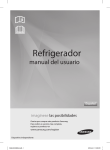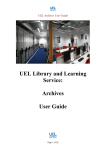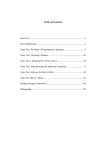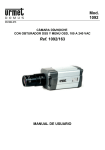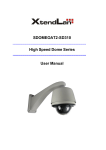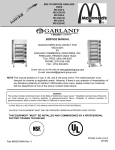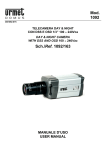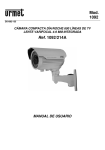Download Speco Technologies CVC230HZ User's Manual
Transcript
OPERATION / INSTALLATION MANUAL 200 New Highway, Amityville, NY 11701 www.specotech.com Speco Technologies is constantly developing product improvements. We reserve the right to modify product design and specifications without notice and without incurring any obligation. Rev. 4/28/10 The lightning flash with an arrowhead symbol, within an equilateral triangle is intended to alert the user to the presence of uninsulated dangerous voltage within the product’s enclosure the may be of sufficient to constitute a risk of electric shock to persons. The exclamation point within an equilateral triangle is intended to alert the user to the presence of important operating and mai ntenance (servicing) instructions in the literature accompanying the appliance. 1) Camera mounting screw hole 2) Camera mounting screw hole Back 4) Power LED 5) Video Output Jack 3) Key Buttons 6) RS-485 7) External Control Connector 9) Power Input Terminal 8) Communication Control Connector 1. Top Mounting Bracket Screw Hole Used to fix tripod mounting bracket on top of the camera. 2. Tripod Mounting Hole Used to install the camera on an optional tripod. The tripod must be equipped with screws with specifications shown on the right. 3. Key Buttons Following buttons control zoom, focus, and auto focus functions. : To widen the view. (ZOOM OUT) WIDE button : To close in on a far object. (ZOOM IN) TELE button F-NEAR button : To see a near object clearly. F-FAR button : To see a far object clearly. : To activate auto focus just once. AF button Pressing the ‘SET’ button locks the zoom control function of these buttons and prompts the main setup menu. *The zoom position is saved after 5 seconds when you set zoom function. Main setup menu can be navigated using these buttons. SET : To access the main setup menu. UP (WIDE button) : To Move the arrow indicator to up. Down (TELE button) : To Move the arrow indicator to down. LEFT ( F-NEAR button) : To Move the arrow indicator to left. RIGHT (F-FAR button) : To Move the arrow indicator to right. 4. Power LED Illuminates when power is supplied. 5. Video Output Jack Used to connect an external video monitor in jack. 6. RS-485 Includes the RS-485 communication pin 7. External Control connector Relaters to the motion detection output signal. Zoom and focus functions can be controlled using external signals. 8. Communication Control Connector Used to connect the Remote Controller (Option). 9. Power Input Terminal Power supply terminal + Connection methods may vary depending on the video equipment. Please refer to the model specific instruction manual. + Connect cables with the unit powered down. + Set the 75Ω / Hi-Z selection switch as shown below if you have an intermediate device. 75Ω Hi-Z 75Ω Hi-Z 2) Connecting to Power Each model has a different power input specification. Please check the model type and standard power requirement before connecting to power. + Communication Control Connector Pin Description. MAIN SETUP MENU CAM TITLE OFF ON WHITE BALANCE ATW(OUTDOOR) AWCSET MANUAL BACKLIGHT OFF LOW MIDDLE HIGH MOTION DET OFF FOCUS MODE ZOOM TRK ZOOM SPEED D-ZOOM DISP ZOOM MAG ZOOM POS INIT LENS INIT END BRIGHTNESS IRIS SHUTTER AGC SSNR SENS-UP EXPOSURE END SPECIAL RESET EXIT USER PRESET PRIVACY DAY/NIGHT DIS SYNC COMM ADJ IMAGE ADJ END Use the six buttons on back of the camera Up button SET button LEFT button RIGHT button DOWN button 1. Press the SET button to access the main setup mode. - Main setup menu is displayed on the monitor screen MAIN SETUP CAM TITLE WHITE BAL BACKLIGHT MOTION DET FOCUS ┘ EXPOSURE ┘ SPECIAL ┘ RESET EXIT OFF ATW OFF OFF ┘ 2. Select the desired feature using the UP or DOWN button. - Each pressing of the UP or DOWN button moves the indicator to the nest or previous feature. - Move the arrow indicator to the desired feature item. MAIN SETUP Select feature using the UP or DOWN button. CAM TITLE WHITE BAL BACKLIGHT MOTION DET FOCUS ┘ EXPOSURE ┘ SPECIAL ┘ RESET EXIT OFF ATW OFF OFF ┘ Change the status using the LEFT or RIGHT button. 3. Change the status of the selected feature using the LEFT or RIGHT button. 4. When completed, move the arrow indicator to ‘EXIT’ and press the SET button. Use this feature to designate a name for the camera, which will display on the monitor screen. 1. Press the SET Button to display the main setup menu and move the arrow indicator to ‘CAM TITLE’ using the UP or DOWN button. 2. Set ‘CAM TITLE’ to ‘ ON’ using the LEFT or RIGHT button. MAIN SETUP CAM TITLE WHITE BAL BACKLIGHT MOTION DET FOCUS ┘ EXPOSURE ┘ SPECIAL ┘ RESET EXIT 3. Press SET button. CAM TITLE SETUP ABCDEFGHIJKLMNO PQRSTUVWXYZabcd efghijklmnopqrs Tu v w x y z 0 1 2 3 4 5 6 7 89( ) < > - / # ! ? , . CLR POS END OFF ATW OFF OFF ┘ 4. You can enter up to 20 characters. 1) Move the cursor to the character entry field using the LEFT or RIGHT button. 2) Use UP, DOWN, LEFT, and RIGHT buttons to select a desired character. CAM TITLE SETUP ABCDEFGHIJKLMNO PQRSTUVWXYZabcd efghijklmnopqrs Tu v w x y z 0 1 2 3 4 5 6 7 89( ) < > - / # ! ? , . CLR POS END 3) Press the SET button to confirm selection of the blinking character. The character is then saved, and the cursor in the entry field moves to the next position. 4) Repeat steps 1) through 3) until the desired name has been entered. 5. Select on screen position of the CAM TITLE. 1) Move the cursor to ‘POS’ and press SET button. CAM TITLE SETUP ABCDEFGHIJKLMNO PQRSTUVWXYZabcd efghijklmnopqrs Tu v w x y z 0 1 2 3 4 5 6 7 89( ) < > - / # ! ? , . CLR POS END 2) The CAM TITLE is displayed on the top-left of the monitor screen. (Default position) 3) Select the position by using the 4-directional buttons, then press the SET button to confir m the position. 6. When completed, move the cursor to ‘END’ and press SET button. Your camera provides three ‘WHITE BAL’ control modes for your choosing in Adjusting the white balance. 1. Press the SET button to access the main setup menu and move the indicator to ‘WHITE BAL’ using the UP or DOWN button. 2. Set ‘WHITE BAL’ using the LEFT or RIGHT button. MAIN SETUP CAM TITLE WHITE BAL BACKLIGHT MOTION DET FOCUS ┘ EXPOSURE ┘ SPECIAL ┘ RESET EXIT OFF ATW OFF OFF ┘ The three white balance control modes are as follows : ATW (Auto Tracking White Balance) : - OUTDOOR : This mode can be used within the color temperature range 1,800~10,500K (Ex: fluorescent light, outdoor, sodium vapor lamp or inside tunnels) - INDOOR : This mode can be used within the color temperature range 3,000K~10,500K AWC (Auto White balance Control) : The white balance is automatically adjusted in a specific environment. In order to obtain the best result, press the SET button while the camera focuses Manual : To fine adjust, select the Manual mode. You can increase or decrease the red or blue factor while monitoring the difference on the screen. Set to ‘MANUAL’ mode and press the SET button. Increase or decrease the value for red (R-Gain) and blue (B-Gain), watching the color of the picture, and press the SET button when you obtain the best color. When there is a strong backlight behind the object, clear images of the background as well as the object can still be obtained by using the BACKLIGHT function. 1. Please position the arrow to point to ‘BACKLIGHT’ on the SETUP menu by using the UP and DOWN buttons. 2. Please select the mode you wish to operate by pressing the LEFT or RIGHT button. MAIN SETUP CAM TITLE WHITE BAL BACKLIGHT MOTION DET FOCUS ┘ EXPOSURE ┘ SPECIAL ┘ RESET EXIT OFF ATW OFF OFF ┘ HIGH/MIDDLE/LOW: You can adjust the sensitivity of Backlight Compensation. OFF: BACKLIGHT function does not operate. This product has a feature that allows you to observe movement of objects in 4 different areas on the screen, and the words ‘MOTION DETECTED’ appear o n the screen when movement is detected; hence a single individual can condu ct supervision efficiently, The camera detects an object’s movement by sensing disparity of outline, and level of brightness and color. The camera receives det ection signal from MD output terminal. MD SETUP DISP ALARM AREA SEL AREA MODE TOP BOTTOM LEFT RIGHT END OFF AREAL ON 10 IIIIIIIIIIIIIIIIII 50 IIIIIIIIIIIIIIIIII 10 IIIIIIIIIIIIIIIIII 50 IIIIIIIIIIIIIIIIII + Please press the SETUP button. - OFF : MOTION DETECTION mode is cancelled. - ON : Any motion in the selected areas is observed. + Please press the SETUP button. - OFF : MOTION DETECTION mode is cancelled. - ON : Any motion in the selected areas is observed. + Please select the area you wish to observe from the 4 areas in AREA SEL mode. + Please select ON mode for the chosen area. + Please adjust the size of the area to be observed by using the UP, DOWN, LEFT or RIGHT button. + Please press the SETUP button to save changes and complete the setting. MAIN SETUP CAM TITLE WHITE BAL BACKLIGHT MOTION DET FOCUS ┘ EXPOSURE ┘ SPECIAL ┘ RESET EXIT OFF ATW OFF OFF ┘ 1. Press the SET button to access the main setup menu and then position the indicator over FOCUS using the UP or DOWN button. 2. Press the SET button. MODE: You can select the most suitable zoom mode. Move the arrow indicator to ‘MODE’ using UP or DOWN button. FOCUS SETUP MODE ZOOM TRK ZOOM SPEED D-ZOOM DISP ZOOM MAG ONE-PUSH ┘ ON FAST OFF ON + AUTO: Select auto and press the SET button to confirm. Increase or decre ase optical zoom (ZOOM) or digital zoom (D-ZOOM) positions usin g the UP or DOWN button while verifying the changes on screen. E nabling D-ZOOM(ON) means that digital zoom will activate once op tical zoom ends. Focus is automatically adjusted with moving zoom. + ONE PUSH: Focus is automatically adjusted just once, after zoom position is changed. Select ‘ONE PUSH’ and press the SET button to conf irm. Increase or decrease optical zoom (ZOOM) or digital zoom (D-ZOOM) positions using the directional buttons while verifying the changes on screen. Press the SET button once desired ima ge quality is obtained. + MANUAL: Select ‘MANUAL’ and press the SET button to confirm. Increase or decrease optical zoom (ZOOM) or digital zoom (D-ZOOM) p ositions using the directional buttons while verifying the changes on screen. Press the SET button once desired image quality is obtained. Focus can be manually adjusted, independent of movi ng zoom. ZOOM TRK: You can select to use ‘ZOOM TRK’. Move the arrow indicator to ‘ZOOM TRK’ using UP or DOWN button. Set ‘ZOOM TRK’ to on using LEFT or RIGHT button. FOCUS SETUP MODE ZOOM TRK ZOOM SPEED D-ZOOM DISP ZOOM MAG ONE-PUSH ┘ ON FAST OFF ON Configure zoom tracing speed using this feature. Position the indicator over ‘ZOOM SPEED’ using the UP or DOWN button and then set to desired mode using the LEFT or RIGHT butto n FOCUS SETUP MODE ZOOM TRK ZOOM SPEED D-ZOOM DISP ZOOM MAG * FAST : To move zoom fast. ONE-PUSH ┘ ON FAST OFF ON * SLOW : To move zoom slowly. D-ZOOM : Configure magnification limit from x2~x10 using this feature. Po sition the indicator over ‘D-ZOOM’ using the UP or DOWN butto n. Set ‘D-ZOOM’ to ‘ON’ and press the SET button to confirm. FOCUS SETUP MODE ZOOM TRK ZOOM SPEED D-ZOOM DISP ZOOM MAG ONE-PUSH ┘ ON FAST ON ON Set ‘ZOOM LIMIT’ to the desired level using the LEFT or RIGHT button. DISP ZOOM MAG: Use this feature to display the current zoom magnification level on screen. Position the indicator over ‘DISP ZOOM MAG’ using the UP or DOWN button. Then set to ON usin g the LEFT or RIGHT button. FOCUS SETUP MODE ZOOM TRK ZOOM SPEED D-ZOOM DISP ZOOM MAG ZOOM POS INIT LENS INIT END ONE-PUSH ┘ ON FAST OFF ON OFF ON ZOOM POS INIT: Moves to the controlled ZOOM position when the power t urned on and is a function of the initial ZOOM position co ntrol FOCUS SETUP MODE ZOOM TRK ZOOM SPEED D-ZOOM DISP ZOOM MAG ZOOM POS INIT LENS INIT END ONE-PUSH ┘ ON FAST OFF ON ON ON LENS INIT: Use this feature to initialize the lens. Position the indicator over L ENS INIT. Using the UP or Down button. Press the SET button to confirm. FOCUS SETUP MODE ZOOM TRK ZOOM SPEED D-ZOOM DISP ZOOM MAG ZOOM POS INIT LENS INIT END ONE-PUSH ┘ ON FAST OFF ON OFF ON END: To revert to the main setup menu. EXPOSURE SETUP BRIGHTNESS IRIS SHUTTER AGC SSNR SENS-UP END 50 ………… AUTO --MIDDLE MIDDLE AUTO ┘ 1. Press the SET button to access the main setup menu and then position the indicator over ‘EXPOSURE’ using the UP or DOWN button. 2. Press the SET button to confirm. BRIGHTNESS: Use this feature to adjust image brightness. Position the in dicator over ‘BRIGHTNESS’ using the UP or DOWN button . Then increase or decrease brightness level using the LEF T or RIGHT button while verifying the changes on screen. Set END once desired level is obtained. EXPOSURE SETUP BRIGHTNESS IRIS SHUTTER AGC SSNR SENS-UP END 50 ………… AUTO --MIDDLE MIDDLE AUTO ┘ IRIS: Set ‘IRIS’ to ‘AUTO’ or ‘MANUAL’. Position the indicator over ‘IRIS’ us ing the UP or DOWN button and then select the desired iris mode usi ng the LEFT or RIGHT button. EXPOSURE SETUP BRIGHTNESS IRIS SHUTTER AGC 50 ………… AUTO --MIDDLE - AUTO : The iris is automatically activated upon illumination. - MANUAL : Manual iris configuration. Set ‘IRIS’ to ‘MANUAL’ using the LEFT or RIGHT button and then press the SET button. Increase or decrease iris level using the LEFT or RIGHT button while verifying the changes on screen. SHUTTER: Control image brightness by adjusting shutter speed. 1. Position the indicator over ‘SHUTTER’ using the UP or DOWN button. Then select the desired shutter mode (A.FLK, ESC, MANUAL) using the LEFT or RIGHT button EXPOSURE SETUP BRIGHTNESS IRIS SHUTTER AGC 50 ………… AUTO --MIDDLE - A.FLK (NTSC: 1/100, PAL: 1/120): Flicker-free mode - ESC: Automatic shutter speed setting (optimal) - MANUAL: Manual shutter speed setting 2. If you choose ‘MANUAL’, select the optimal shutter speed. In MANUAL mode, the optimal shutter speed needs to be designated. Select from 1/60 to 1/120,000(NTSC) or from 1/50 to 1/120,000 (PAL) * ‘Sens-up’ mode con be configured manually (2x to 128x). Verify changes made to the shutter speed by referencing to changes in on screen brightness. 3. Press the SET button to complete. AGC (Auto Gain Control) : For brighter images. 1. Position the indicator over ‘AGC’ using the UP or DOWN button. 2. Set ‘AGC’ to the desired mode using the LEFT or RIGHT button. - HIGH - MIDDLE - LOW - OFF : Wide range gain value adjustment : Middle range gain value adjustment : Narrow range gain value adjustment : Disabled EXPOSURE SETUP BRIGHTNESS IRIS SHUTTER AGC SSNR SENS-UP END 50 ………… AUTO --MIDDLE MIDDLE AUTO ┘ SSNR (Super Noise Reduction) : On screen noise reduction. 1. Position the indicator over ‘SSNR’ using the UP or DOWN button. 2. Set ‘SSNR’ to the desired mode using the LEFT or RIGHT button. - LOW - MIDDLE - HIGH - OFF : Low noise reduction : Medium noise reduction : High noise reduction : Disabled EXPOSURE SETUP BRIGHTNESS IRIS SHUTTER AGC SSNR SENS-UP END 50 ………… AUTO --MIDDLE MIDDLE AUTO ┘ SENS-UP : This feature ensures clear images at night or under low lighting conditions. 1. Position the indicator over ‘SENS-UP’ using the UP or DOWN button. 2. Set ‘SENS-UP’ to the desired mode using the LEFT or RIGHT button. - AUTO : Select this mode for use in night time or under low lighting conditions. - OFF : Disabled EXPOSURE SETUP BRIGHTNESS IRIS SHUTTER AGC SSNR SENS-UP END 50 ………… AUTO --MIDDLE MIDDLE AUTO ┘ SPECIAL SETUP USER PRESET PRIVACY DAY/NIGHT DIS SYNC COMM ADJ ┘ IMAGE ADJ ┘ END OFF OFF COLOR ┘ OFF INT 1. Press the SET button to access the main setup menu and then position the indicator over ‘SPECIAL’ using the UP or DOWN button. 2. Press the SET button to confirm. USER PRESET: Preset user-Designated configurations using this feature. Position the indi cator over ‘USER PRESET’ using the UP or DOWN button and then set to ‘ON’ using the LEFT or RIGHT button. Press the SET button to confirm. SPECIAL SETUP USER PRESET PRIVACY DAY/NIGHT DIS SYNC COMM ADJ ┘ IMAGE ADJ ┘ END OFF OFF COLOR ┘ OFF INT - PRESET NO : Up to eight different preset configurations are supported. USER PRESET SETUP PRESET NO. PRESET MODE PRESET SAVE PRESET CLEAR END NO. 1 NO PRESET DEFINED - PRESET MODE : Configure initial settings under FOCUS, EXPOSURE, etc. USER PRESET MODE SETUP FOCUS ┘ EXPOSURE ETC ┘ ┘ END PRESET DEFINED - PRESET SAVE : Save configured preset. USER PRESET SETUP PRESET NO. PRESET MODE PRESET SAVE PRESET CLEAR END NO. 1 NO PRESET DEFINED - PRESET CLEAR : Clear configured preset. USER PRESET SETUP PRESET NO. PRESET MODE PRESET SAVE PRESET CLEAR END NO. 1 NO PRESET DEFINED - END : Revert to the SPECIAL SETUP menu. USER PRESET SETUP PRESET NO. PRESET MODE PRESET SAVE PRESET CLEAR END NO. 1 NO PRESET DEFINED PRIVACY : Mask privacy area using this feature. The mask area expand / contract upon the zoom position. SPECIAL SETUP USER PRESET PRIVACY DAY/NIGHT DIS OFF OFF COLOR ┘ OFF - GROUP SEL : Choose up to eight groups. Each group can consist of four mask areas. - MASK COLOR : Adjust desired mask color level. - AREA SEL : Configure eight mask areas. - AREA MODE : Mask area display. - TOP : To move the mask area up. - BOTTOM : To move the mask area down. - LEFT : To move the mask area left. - RIGHT : To move the mask area right. DAY/NIGHT : Select from COLOR, BW or AUTO modes. SPECIAL SETUP USER PRESET PRIVACY DAY/NIGHT DIS SYNC COMM ADJ ┘ IMAGE ADJ ┘ END - COLOR - B/W - AUTO OFF OFF COLOR ┘ OFF INT : Color mode. : BW mode. : The camera automatically detects lighting conditions and selects the mode accordingly. DIS : The DIS mode can compensate for vibration of the camera. SPECIAL SETUP USER PRESET PRIVACY DAY/NIGHT DIS SYNC COMM ADJ ┘ IMAGE ADJ ┘ END OFF OFF COLOR ┘ OFF INT SYNC : Two synchronization modes are presented, INTERNAL and EXTERNAL LINE-LOCK. EXTERNAL LINE-LOCK mode is not available at the moment. Needed to be upgraded. SPECIAL SETUP USER PRESET PRIVACY DAY/NIGHT DIS SYNC COMM ADJ ┘ IMAGE ADJ ┘ END OFF OFF COLOR ┘ OFF INT - INT : Internal synchronization. - LL : External line-lock synchronization. It is not available at the moment. COMM ADJ : Use this feature to select communication protocol (refer to p.46~p.51 for details). Position the indicator over ‘COMMUNICATION’ using the UP or DOWN button. - CAM ID : Assign an ID number to the camera (1 to 255) Identification number zero is used for Remote controller setup. - DISP CAM ID : Displays camera ID on top left corner of the screen. - BAUD RATE : Configure baud rate from 2400 / 4800 / 9600 / 19200 / 38400 / 57600 bps. - UART MODE : Configure parity bit to NON, EVEN, or ODD, Data bit is set to 8bit, and stop bit to 1bit. Set the UART MODE to EVEN if using the Remote Controller. - UART MODE :Used to transfer a packet. - END COMMUNICATION SETUP CAM ID DISP CAM ID BAUD RATE UART MODE RET PKT 1 ON 9600 8–N–1 DISABLE IMAGE ADJ : Includes image quality or special function factors. IMAGE SETUP PREEZE H-REV V-REV SHARPNESS COLOR END ON OFF ┘ OFF ON ┘ 50 llllllllllllllllllllllllllllll - FREEZE : Use this feature to freeze capture an image. - H-REV : Use this feature to horizontally inverse the screen. - V-REV : Use this feature to vertically inverse the screen. - SHARPNESS : Increasing this value sharpens object edges. Too high of a setting, however, produces noise and may obscure the image. - COLOR : Adjusting this value affects the chroma level only; the burst level is unaffected. END : Evert back to the USER PRESET menu. To reset your camera to factory default condition. To finish setup menu. MODEL Signal Format Scanning System Pick-Up Device CVC652HZ 23X COLOR ZOOM CAMERA NTSC PAL 2 : 1 Interlace 1/4” Color Sony™ Super-HAD CCD Total Pixels Number 811 (H) x 508 (V) 795 (H) x 596 (V) Picture Element 768 (H) x 494 (V) 752 (H) x 582 (V) S/N Ratio Horizontal Resolution Lens Min. Focus Distance D. Zoom Angle field of view 50dB (AGC Off, Weight On) Color : 550TV Lines, B/W : 600TV Lines 23X Zoom, f=3.84 to 88.4mm 1000mm OFF/ON (Limit 10X) H : Appr. 58.0˚ (Wide) to 2.22˚ (Tele) V : Appr. 44.8˚ (Wide) to 1.68˚ (Tele) 0.6 Lux (50 IRs) F1.6 Minimum Illumination 0.1 Lux (B/W) 0.004 Lux (Sense-up mode) Digital Zoom Ration Sync Scanning System Sync Synchronization Frequency OSD (On Screen Display) Camera Title Camera ID Video Output Camera Control Day & Night ON / OFF (Limit 10x) 2:1 Interlace Internal Horizontal:15,734KHz / Vertical : 59.94Hz Horizontal:15,625KHz / Vertical : 50.00Hz OSD On / Off ON/OFF (Displayed 20 characters) 255 ID Selectable CVBS : 1.0Vp.p / 75Ω RS-485 (2400,4800,9600,19200,38400,57600bps) Auto/Color/ B/W (ICR type) MODEL Gain Control White Balance Electronic shutter speed OSD Motion Detection CVC652HZ 23X COLOR ZOOM CAMERA Low, Middle, High, OFF Selectable ATW (INDOOR (3,000~10500K),OUTDOOR (1,800~10,500K)) / AWC / MANUAL Auto/Manual (X128 ~ 1/60sec. ~ Auto/Manual (X128 ~ 1/50sec. 1/120,000 sec.) Sense-up Limit is selectable ~ 1/120,000 sec.) Sense-up Limit is selectable Built-in ON/OFF (Built-in alarm output connector) SSNR Low / Middle / High / Off Selectable (Noise Control) Focus Auto / Manual / One Push Zoom Movement Speed Lens Initialize Preset DIS Privacy Function FLIP FREEZE IRIS Control Operation Temperature / Humidity Supplied Voltage Power Consumption Option 5.2 Sec : Wide to Tele 5.4 Sec : Wide to Tele Built-in 8-Positions ON/OFF On/Off (32 Zones, 8 Groups / 4 Programmable Zones per Screen) LEFT / RIGHT, UP / DOWN ON/OFF Auto / Manual -10 ~ 50°C / 30% to 90% RH DC12V ±10% , Max 5W Max. 4.8W (500mA) Remote Controller (RS-485 type)