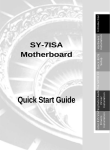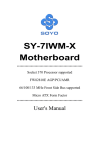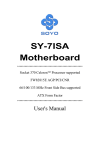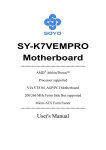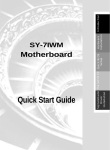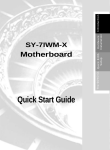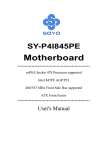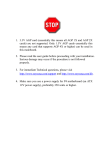Download SOYO Computer Hardware mother board fc-pga socket 370 pocessor supported User's Manual
Transcript
SY-7ISA+ Motherboard **************************************************** FC-PGA Socket 370 Processor supported 815E AGP/PCI/CNR 66/100/133 MHz Front Side Bus supported ATX Form Factor **************************************************** User's Manual SOYO™ SY-7ISA+ Copyright © 2001 by Soyo Computer Inc. Trademarks: Soyo is the registered trademark of Soyo Computer Inc. All trademarks are the properties of their owners. Product Rights: All names of the product and corporate mentioned in this publication are used for identification purposes only. The registered trademarks and copyrights belong to their respective companies. Copyright Notice: All rights reserved. This manual has been copyrighted by Soyo Computer Inc. No part of this manual may be reproduced, transmitted, transcribed, translated into any other language, or stored in a retrieval system, in any form or by any means, such as by electronic, mechanical, magnetic, optical, chemical, manual or otherwise, without permission in writing from Soyo Computer Inc. Disclaimer: Soyo Computer Inc. makes no representations or warranties regarding the contents of this manual. We reserve the right to amend the manual or revise the specifications of the product described in it from time to time without obligation to notify any person of such revision or amend. The information contained in this manual is provided to our customers for general use. Customers should be aware that the personal computer field is subject to many patents. All of our customers should ensure that their use of our products does not infringe upon any patents. It is the policy of Soyo Computer Inc. to respect the valid patent rights of third parties and not to infringe upon or to cause others to infringe upon such rights. Restricted Rights Legend: Use, duplication, or disclosure by the Government is subject to restrictions set forth in subparagraph (c)(1)(ii) of the Rights in Technical Data and Computer Software clause at 252.277-7013. About This Guide: This Quick Start Guide can help system manufacturers and end users in setting up and installing the Motherboard. Information in this guide has been carefully checked for reliability; however, to the correctness of the contents there is no guarantee given. The information in this document is subject to amend without notice. For further information, please visit our Web Site on the Internet. The address is "http://www.soyo.com.tw". C FC Tested To Comply With FCC Standards FOR HOME OR OFFICE USE Edition: May 2001 Version 1.3 7ISA+ SERIAL 100% ii POST CONSUMER RECYCLED PAPER SY-7ISA+ Table of Contents Table of Contents CHAPTER 1 MOTHERBOARD DESCRIPTION.....................................1 1-1 1-2 1-3 1-4 1-5 1-6 1-7 1-8 1-9 INTRODUCTION...............................................................1 HANDLING THE MOTHERBOARD ...............................3 ELECTROSTATIC DISCHARGE PRECAUTIONS..........3 SY-7ISA+ MOTHERBOARD LAYOUT ...........................4 SY-7ISA+ MOTHERBOARD COMPONENTS.................5 CHIPSET ............................................................................7 I/O INTERFACE CONTROLLER....................................14 HARDWARE MONITOR.................................................16 WAKE ON LAN TECHNOLOGY ...................................16 CHAPTER 2 HARDWARE INSTALLATION.........................................17 2-1 2-2 2-3 2-3.1 PREPARATIONS..............................................................17 UNPACKING THE MOTHERBOARD ...........................18 INSTALLATION GUIDE .................................................19 CPU Installation................................................................ 20 2-3.2 SDRAM Memory Module Installation ............................... 23 2-3.3 Motherboard Connector .................................................... 25 2-3.4 Jumper Setting ................................................................... 41 2-3.5 Voice Doctor ...................................................................... 44 2-3.6 CMOS Clear (JP5) ............................................................ 44 2-3.7 Power On........................................................................... 45 2-3.8 Quick BIOS Setup .............................................................. 46 2-3.9 Troubleshooting at First Start............................................ 48 2-3.10 Power Off........................................................................... 52 CHAPTER 3 BIOS SETUP UTILITY......................................................53 3-1 3-2 3-3 3-4 SOYO COMBO SETUP ...................................................56 STANDARD CMOS SETUP ............................................60 ADVANCED BIOS FEATURES ......................................63 ADVANCED CHIPSET FEATURES ...............................67 iii SY-7ISA+ Table of Contents 3-5 3-6 3-7 3-8 3-9 3-10 3-11 3-12 3-13 INTEGRATED PERIPHERALS.......................................69 POWER MANAGEMENT SETUP ..................................74 PNP/PCI CONFIGURATION SETUP..............................78 PC HEALTH STATUS ......................................................81 LOAD FAIL-SAFE DEFAULTS ......................................83 LOAD OPTIMIZED DEFAULTS.....................................84 SUPERVISOR PASSWORD ............................................85 USER PASSWORD ..........................................................86 IDE HDD AUTO DETECTION .......................................87 CHAPTER 4 DRIVERS INSTALLATION ..............................................89 iv SY-7ISA+ Motherboard Description Chapter 1 MOTHEBOARD DESCRIPTION 1-1 INTRODUCTION The SY-7ISA+ AGP/PCI/CNR Motherboard is a high-performance, Socket 370 processor, support ATX form-factor system board. SY-7ISA+ uses the 815E Chipset technology. This Motherboard is fully compatible with industry standards Supports Intel® FC-PGA processors - FSB 66MHz: Celeron(400-700MHz) - FSB 100MHz: Pentium® III (500-850MHz) - FSB 133MHz: Pentium® III (533-1000MHz) Supports 66/100/133 MHz Front Side Bus Frequency Auto-detect CPU voltage PC99, ACPI Ultra DMA33/66/100 (ATA 33/66/100) Supports Wake-On-LAN (WOL) Support PC-100 and PC-133 SDRAM Supports ACPI Suspend Indicator Power-on by modem, alarm and PS/2 Keyboard Power failure resume Supports Suspend to RAM Supports onboard hardware monitoring and includes Hardware Doctor™ utility Fan speed information Easy CPU settings in BIOS with the “SOYO COMBO Setup” Support display cache interface (AIMM card) multiplexed on the AGP interface -133MHz SDRAM interface only -4MB max addressable 1 SY-7ISA+ Motherboard Description Supports multiple-boot function AGP 2.0 Compliant; AGP Universal Connector supports: - 1.5V and 3.3V AGP cards - 1X/2X/4X data transfer Supports Communication Networking Riser Slot (CNR 1.0 compliant) * Smart Card Reader - Compliant with Personal Computer Smart Card (PC/SC) Working Group standard - Compliant with smart card (ISO 7816) protocols - Supports card present detect - Supports Smart Card insertion power-on feature 3 x DIMM slots for SDRAM memory 1 x 32-bit AGP slot 6 x 32-bit bus master PCI slots 4 x USB ports onboard 1 x IrDA port ATX power connector * If the user wants to use a Modem Riser card (MR) make sure to use a Secondary mode MR, PRIMARY mode MRs are NOT Supported. 2 SY-7ISA+ Motherboard Description 1-2 HANDLING THE MOTHERBOARD To avoid damage to your Motherboard, follow these simple rules while unpacking: Before handling the Motherboard, ground yourself by grasping an unpainted portion of the system's metal chassis. Remove the Motherboard from its anti-static packaging. Hold the Motherboard by the edges and avoid touching its components. Check the Motherboard for damage. If any chip appears loose, press carefully to seat it firmly in its socket. Warning: Do not apply power if the Motherboard appears damaged. If there is damage to the board, contact your dealer immediately. 1-3 ELECTROSTATIC DISCHARGE PRECAUTIONS Make sure to ground yourself before handling the Motherboard or other system components. Electrostatic discharge can easily damage the components. Note that you must take special precautions when handling the Motherboard in dry or air-conditioned environment. To protect your equipment from electrostatic discharge, take the following precautions: Do not remove the anti-static packaging until you are ready to install. Ground yourself before removing any system component from its protective anti-static packaging. (To ground yourself, grasp the expansion slot covers or other unpainted portions of the computer chassis.) Frequently ground yourself while working or use a grounding strap. Handle the Motherboard by its edges and avoid touching its components. 3 SY-7ISA+ Motherboard Description 1-4 SY-7ISA+ MOTHERBOARD LAYOUT PS/2 KB PS/2 Mouse Connector Connector JP1 1 USB 1 3 1 ATX Power 3 JP34 JP6 JP7 USB 2 1 2 PRT 1 1 3 3 CJ1 CJ2 1 2 COM A IDE 2 IDE 1 VGA JOYSTICK 1 3 LINE-OUT CPUFAN LINE-IN CDIN1 DIMM3 4 DIMM1 1 DIMM2 AGP Slot MIC JACK PCI#1 FDC1 Intel Sigmatel STAC9721 PCI#2 JP10 PCI#3 WOL Header JP5 ITE IT8712F-A PCI#4 CMOS Clear Jumper 1 PCI#5 COM1 3V Lithium Battery 1 2 JP9 PCI#6 1 2 CNR1 Back Panel JP8 SYSFAN 2 14 1 13 SMCARDCN 1 5 SIRCON SY-7ISA+ Platform 4 Power LED Reset JP33 2 10 1 9 PWRBT Keylock STR LED HDD LED Speaker JP22 USB3_4 SY-7ISA+ Motherboard Description 1-5 SY-7ISA+ MOTHERBOARD COMPONENTS A B C D E F G H I J AH AG AF K AE L M N O P Q AD AC AB AA Z 5 YX V U T S R SY-7ISA+ Motherboard Description A B C D E F G H I J K L M N O P Q R S T U V W X Y Z AA AB AC AD AE AF AG AH Enable/Disable USB Keyboard Wake Up Jumper Enable/Disable Power-On by Keyboard Jumper CPU Frequency Settings Jumper Socket 370 Connector 32-bit AGP slot Intel FW82815 Chip ATX Power Supply Connector DIMM Bank CPU Frequency Settings Jumper Bus Mastering E-IDE/ATAPI Ports Floppy Disk Drive (FDD) Intel FW82801 Chip CMOS Clear Jumper Wake-On-LAN( WOL) Header Chassis Cooling Fan Connector Front panel connectors SPEAKER OPTION Setting Jumper Intel 82802AB 4MB FWH USB Connector FWH Boot Block Write-Protect Setting Jumper Serial Infrared (IrDA) Device Header 3V Lithium Battery System Fan Connector Voice Doctor’s language Jumper 32-bit PCI Mastering Slots Smart Card Reader Connector CNR MR Card-CODEC OPTION Setting Jumper Communication Networking Riser Slot COM2 Connector ITE IT8712F-A Chip AC97 Codec Chip CD-IN Connector CPU Cooling Fan Connector Back panel Connectors 6 SY-7ISA+ Motherboard Description 1-6 CHIPSET The Intel ® 815E Chipset is a high-flexibility chipset designed to extend from the basic graphics/multimedia PC platform up to the mainstream performance desktop platform. The chipset consists of a Graphics and Memory Controller Hub (Intel® 815E GMCH), an I/O Controller Hub2 (ICH2) for the I/O subsystem, and a Firmware Hub(FWH). The Intel® 815E GMCH integrates a system memory SDRAM controller that supports a 64-bit 100/133 MHz SDRAM array. The Intel® 815E GMCH integrates a Display Cache SDRAM controller that supports a 32-bit 133MHz SDRAM array for enhanced integrated 2D and 3D graphics performance Multiplexed with the display cache interface is an AGP controller interface to enable graphics configuration and upgrade flexibility with the Intel® 815E chipset. The AGP interface and the internal graphics device are mutually exclusive. When the AGP port is populated with an AGP graphics card the integrated graphics is disabled and thus the display cache interface is not needed. 1-6.1 The Intel® 815E Chipset System The Intel® 815E Chipset uses a hub architecture with the Intel® 815E GMCH as the host bridge hub and the 82801BA I/O Controller Hub2(ICH2) as the I/O hub. The ICH2 is a highly integrated multifunctional I/O Controller Hub that provides the interface to the PCI Bus and integrates many of the functions needed in today’s PC platforms. The Intel® 815E GMCH and ICH2 communicate over a dedicated hub interface. 82801BA(ICH2) functions and capabilities include: PCI Rev2.2 compliant with support for 33MHz PCI operations ICH2 supports up to 6 PCI/Req/Gnt pairs Integrated System Management Controller 7 SY-7ISA+ Motherboard Description Enhanced DMA Controller, Interrupt Controller & Timer Functions Bus Master IDE controller – Supports Ultra ATA/100 USB host interface with support for 4 USB ports AC’97 2.1 interface Low Pin Count (LPC) interface Firmware Hub(FWH)interface support Alert On LAN SIM Bus controller I/O APIC Upstream accelerated hub architecture interface for access to the GMCH 1-6.2 Intel® 815E GMCH Overview The Intel® 815E GMCH functions and capabilities include: Support Uni-processor system 64-bit AGTL+ based System Bus Interface at 66/100/133 MHz 32-bit Host Address Support 64-bit System Memory Interface with optimized support for SDRAM at 100/133 MHz Integrated 2D & 3D Graphics Engines Integrated H/W Motion Compensation Engine Integrated 230 MHz DAC Integrated Digital Video Out Port 133MHz Display Cache AGP 1X/2X/4X Controller 1-6.3 Host Interface The host interface of the Intel® 815E GMCH is optimized to support the Intel® Pentium III processor and Intel® Celeron™ Processor in the FC-PGA package. The Intel® 815E GMCH implements the host address, control, and data bus interfaces within a single device. The Intel® 815E GMCH supports a 4-deep in-order queue(i.e., supports pipelining of up to 4 outstanding transaction 8 SY-7ISA+ Motherboard Description requests on the host bus). Host bus addresses are decoded by the Intel® 815E GMCH for accesses to system memory, PCI memory and PCI I/O (via hub interface), PCI configuration space and Graphics memory. The Intel® 815E GMCH takes advantage of the pipelined addressing capability of the pipelined addressing capability of the processor to improve the overall system performance. The Intel® 815E GMCH supports the 370-pin socket processor. *370-pin socket (PGA370). The PGA370 is a zero insertion force (ZIF) socket that a processor in the FC-PGA package will use to interface with a system board. 1-6.4 System Memory Interface The Intel® 815E GMCH integrates a system memory controller that supports a 64-bit 100/133 MHz SDRAM array. The only DRAM type supported is industry standard Synchronous DRAM (SDRAM). The SDRAM controller interface is fully configurable through a set of control registers. The Intel® 815E GMCH supports industry standard 64-bit wide DIMMs with SDRAM devices. The thirteen multiplexed address lines. SMAA[12:0], along with the two bank select lines, SBS[1:0], allow the Intel® 815E GMCH to support 2M, 4M, 8M, 16M, and 42M x64 DIMM. Only asymmetric addressing is supported. The Intel® 815E GMCH has 6 SCS# lines (2 copies of each for electrical loading), enabling the support of up to six 64-bit rows of SDRAM. The Intel® 815E GMCH targets SDRAM with CL2 and CL3 and supports both single and double-sided DIMMs. Additionally, the Intel® 815E GMCH also provides a 1024 deep refresh queue. The Intel® 815E GMCH can be configured to keep up to 4 page op[en within the memory array. Pages can be kept open in any one bank of memory. SCKE[4:0] is used in configurations requiring powerdown mode for the SDRAM. 9 SY-7ISA+ Motherboard Description 1-6.5 Multiplexed AGP and Display Cache Interface The Intel® 815E GMCH multiplexes an AGP interface with a display cache interface for internal 3D graphics performance improvement. The Display Cache is used only in the internal graphics. When an AGP card is installed in the system, the Intel® 815E GMCH internal graphics will be disabled and the AGP controller will be enabled. 1-6.5.1 AGP Interface A single AGP connector is supported by the Intel® 815E GMCH AGP interface. The AGP buffers operate in one of two selectable modes in order to support the AGP Universal Connector: 1) 3.3V drive, not 5 volt safe – This mode is compliant to the AGP 1.0 and 2.0 specs. 2) 1.5V drive, not 3.3 volt safe – This mode is compliant with the AGP 2.0 spec. The following table shows the AGP Data Rate and the Signaling Levels supported by the GMCH: Data Rate 1x AGP 2x AGP 4x AGP Signaling Level 1.5V 3.3V Yes Yes Yes Yes Yes No The AGP interface supports 4x AGP signaling. AGP semantic (PIPE# or SBA[7:0]) cycles to SDRAM are not snooped on the host bus. AGP FRAME# cycles to SDRAM are snooped on the host bus. The GMCH supports PIPE# or SBA[7:0] AGP address mechanisms, but not both simultaneously. Either the PIPE# or the SBA[7:0] mechanism must be selected during system initialization. High priority accesses are supported. Only memory writes from the hub interface to AGP are allowed. No transactions from AGP to the hub interface are allowed. 10 SY-7ISA+ Motherboard Description 1-6.5.2 AIMM Card Interface Display Cache Interface multiplexed on the AGP interface: 32-bit data interface 133 MHz SDRAM interface only Flexible AGP In-Line Memory Module (AIMM) Implementation Support for 2 1Mx16, or 1 2Mx32 on AIMM card 4MB max addressable 1-6.5.3 Display Cache Interface The Intel® 815E GMCH support a Display Cache SDRAM controller with a 32-bit 133 MHz SDRAM array. The DRAM type supported is industry standard Synchronous DRAM (SDRAM) like that of the system memory. The local memory SDRAM controller interface is fully configurable through a set of control registers. 1-6.6 Hub Interface The hub interface is a private interconnect between the Intel® 815E GMCH and the ICH2. 1-6.7 Intel® 815E GMCH Integrated Graphics Support The Intel® 815E GMCH includes a highly integrated graphics accelerator. Its architecture consists of dedicated multi-media engines executing in parallel to deliver high performance 3D, 2D and motion compensation video capabilities. The 3D and 2D engines are managed by a 3D/2D pipeline preprocessor allowing a sustained flow of graphics data to be rendered and displayed. The deeply pipelined 3D accelerator engine provides 3D graphics quality and performance via per-pixel 3D rendering and parallel data paths which allow each pipeline stage to simultaneously operate on different primitives or portions of the same primitive. The Intel® 815E GMCH graphics accelerator engine supports perspective-correct texture mapping, trilinear and anisotropic Mip-Map filtering, Gouraud shading, alpha-blending, fogging and Z-buffering. A rich set of 3D instructions permit these features to be 11 SY-7ISA+ Motherboard Description independently enabled or disabled. For the Intel® 815E GMCH, a Display Cache (DC) can be used for the Z-buffer is located in system memory. The Intel® 815E GMCH integrated graphics accelerator’s 2D capabilities include BLT and arithmetic STRBLT engines, a hardware cursor and an extensive set of 2D registers and instructions. The high performance 64-bit BitBLT engine provides hardware acceleration for many common Windows operations. In addition to its 2D/3D capabilities, the Intel® 815E GMCH integrated graphics accelerator also supports full MPEG-2 motion compensation for software-assisted DVD video playback. 12 SY-7ISA+ Motherboard Description 1-6.8 IDE Support The motherboard has two independent bus-mastering PCI IDE interfaces. These interfaces support PIO Mode3, PIO Mode 4, PIO Mode 5 ATAPI devices (e.g., CD-ROM), and Ultra DMA 33/66/100 synchronous-DMA mode transfers. The BIOS supports logical block addressing (LBA) and extended cylinder head sector (ECHS) translation modes. The BIOS automatically detects the IDE device transfer rate and translation mode. Programmed I/O operations usually require a substantial amount of processor bandwidth. However, in multitasking operating systems, the bandwidth freed by bus mastering IDE can be devoted to other tasks while disk transfers are occurring. The motherboard also supports laser servo (LS-120) drives. LS-120 technology allows the user to perform read/write operations to LS-120 (120MB) and conventional 1.44MB and 720KB diskettes. An optical servo system is used to precisely position a dual-gap head to access the diskett’s 2,490 tracks per inch (tpi) containing up to 120 MB of data storage. A conventional diskette uses 135 tpi for 1.44 MB of data storage. LS-120 drivers are ATAPI-compatible and connect to the motherboard’s IDE interface. (LS-120 drives are also available with SCSI and parallel port interfaces.) Some versions of Windows 95 and Windows NT operating systems recognize the LS-120 drive as a bootable device in both 120 MB and 1.44 MB mode. Connection of an LS-120 drive and a standard 3.5-inch diskette drive is allowed. The LS-120 drive can be configured as a boot device if selected as Drive A in the BIOS setup program. ¡Note If you connect a LS-120 drive to an IDE connector and configure it as the :boot: drive and configure a standard 3.5-inch diskette drive as a “B” drive, the standard diskette drive is not seen by the operating system. When the LS-120 drive is configured as the “boot: device, the system will recognize it as both the A and B drive 13 SY-7ISA+ Motherboard Description 1-6.9 Real-Time Clock The real-time clock supports 256 bytes of battery-backed CMOS SRAM. Hardware implementation to indicate century rollover. 1-7 I/O INTERFACE CONTROLLER The motherboard uses the ITE IT8712F-A I/O controller which features: Single diskette drive interface Two serial ports FIFO supports on both serial and diskette interfaces One parallel port with Extended Capabilities Port (ECP) and Enhanced Parallel Port (EPP) support PS/2 style mouse and keyboard interfaces PCI PME interface Intelligent auto power management, including: Shadowed write-only registers for ACPI compliance Programmable wake-up event interface The Setup program provides configuration option for the I/O controller. 1-7.1 Serial Ports The motherboard has one 9-pin D-Sub serial port connector located on the back panel. The NS16C5450-compatible UARTs support data transfers at speeds up to 115.2 Kbits/sec with BIOS support. 1-7.2 Parallel Port The connector for the multimode bi-directional parallel port is a 25-pin D-Sub connector located on the back panel of the motherboard. In the Setup program, there are four options for parallel port operation: Compatible (standard mode) Bi-directional (PS/2 compatible) Bi-directional EPP. A driver from the peripheral manufacturer is required for operation. See Section 6.2 for EPP compatibility. Bi-directional high-speed ECP 1-7.3 Diskette Drive Controller The I/O controller is software compatible with the 82077 diskette drive controller and supports both PC-AT and PS/2 modes. In the Setup 14 SY-7ISA+ Motherboard Description program, the diskette drive interface can be configured for the following diskette drive capacities and sizes. 360 KB, 5.25-inch 1.2 MB, 5.25-inch 720 KB, 3.5-inch 1.2 MB. 3.5-inch (driver required) 1.25-1.44 MB, 3.5-inch 2.88 MB, 3.5-inch 1-7.4 PS/2 Keyboard and Mouse Interface PS/2 keyboard and mouse connectors are located on the back panel of the motherboard. The +5 V lines to keyboard and mouse connectors are protected with a fuse that prevents motherboard components from being damaged when an over-current condition occurs. ¡Note The mouse and keyboard can be plugged into either PS/2 connector. Power to the computer should be turned off before a keyboard or mouse is connected or disconnected. The keyboard controller contains code, which provides the traditional keyboard and mouse control functions, and also supports Power On/Reset password protection. Power On/Reset password can be specified in the BIOS Setup program. The keyboard controller also supports the hot-key sequence <Ctrl><Alt><Del>, software reset. This key sequence resets the computer’s software by jumping to the beginning of the BIOS code and running the Power On Self Test (POST). 1-7.5 Infrared Support The IR connection can be used to transfer files to or from portable devices like laptops, PDAs, and printers. 15 SY-7ISA+ Motherboard Description 1-8 HARDWARE MONITOR The optional hardware monitor subsystem provides low-cost instrumentation capabilities. The features of the hardware monitor subsystem include: An integrated ambient temperature sensor Fan speed sensors, which monitor the fan 1 and fan 2 connectors Power supply voltage monitoring to detect levels above or below acceptable values When suggested ratings for temperature, fan speed, or voltage are exceeded, an interrupt is activated. The hardware monitor component connects to the SMBus. 1-9 WAKE ON LAN TECHNOLOGY Wake on LAN technology enables remote wakeup of the computer through a network. Wake on LAN technology requires a PCI add-in network interface card (NIC) with remote wakeup capabilities. The remote wakeup connector on the NIC must be connected to the onboard Wake on LAN technology connector. The NIC monitors network traffic at the MII interface; upon detecting a Magic Packet, the NIC asserts a wakeup signal that powers up the computer. To access this feature uses the Wake on LAN technology connector. ☛CAUTION For Wake on LAN, the 5-V standby line for the power supply must be capable of delivering +5V ±5 % at 720 mA. Failure to provide adequate standby current when implementing Wake on LAN can damage the power supply. 16 SY-7ISA+ Hardware Installation Chapter 2 HARDWARE INSTALLATION Congratulations on your purchase of SY-7ISA+ Motherboard. You are about to install and connect your new Motherboard. Note: Do not unpack the Motherboard from its protective anti-static packaging until you have made the following preparations. 2-1 PREPARATIONS Gather and prepare all the following hardware equipment to complete the installation successfully: 1. Socket 370 processor with built-in CPU cooling fan. Note: This Motherboard supports non-boxed type CPUs. 2. DIMM memory module(s) 3. Computer case and chassis with adequate power supply unit 4. Monitor 5. PS/2 Keyboard 6. Pointing Device (PS/2 mouse) 7. Speaker(s) (optional) 8. Disk Drives: HDD, CD-ROM, Floppy drive… 9. External Peripherals: Printer, Plotter, and Modem (optional) 10. Internal Peripherals: Modem and LAN cards (optional) 17 SY-7ISA+ Hardware Installation 2-2 UNPACKING THE MOTHERBOARD When unpacking the Motherboard, check for the following items: The SY-7ISA+ 815E AGP/PCI/CNR Motherboard This Quick Start Guide The Installation CD-ROM SOYO Bonus Pack CD-ROM One IDE Device ATA 100 Flat Cable One Floppy Disk Drive Flat Cable One serial port flat cable with a 9-pin connector Warning: Do not unpack the Motherboard from its anti-static packaging until you are ready to install it. Like most electronic equipment, your Motherboard may be damaged by electrostatic discharge. To avoid permanent damage to components ground yourself while working by using a grounding strap. Otherwise, ground yourself frequently by touching the unpainted portion of the computer chassis to drain the static charges. Handle the Motherboard carefully, holding it by the edges. You are now ready to start the installation. 18 SY-7ISA+ Hardware Installation 2-3 INSTALLATION GUIDE We will now begin the installation of the Motherboard. Please follow the step-by-step procedure designed to lead you to a complete and correct installation. Warning: Turn off the power to the Motherboard, system chassis, and peripheral devices before performing any work on the Motherboard or system. BEGIN THE INSTALLATION 19 SY-7ISA+ Hardware Installation 2-3.1 CPU Installation To perform the installation of your new SY-7ISA+ Motherboard, follow the steps below: Mark your CPU Frequency: Record the working frequency of your FC-PGA CPU that should be clearly marked on the CPU cover. FSB 66MHz 400MHz (66 x 6.0) 433MHz (66 x 6.5) 466MHz (66 x7.0) 500MHz (66 x7.5) 533MHz (66 x 8.0) 566MHz (66 x 8.5) 600MHz (66 x 9.0) 633MHz (66 x 9.5) 667MHz (66 x 10.0) 700MHz (66 x 10.5) FSB 100MHz 500MHz (100 x 5.0) 550MHz (100 x 5.5) 600MHz (100 x 6.0) 650MHz (100 x 6.5) 700MHz (100 x 7.0) 750MHz (100 x7.5) 800MHz (100 x 8.0) 850MHz (100 x 8.5) FSB 133MHz 533MHz (133 x 4.0) 600MHz (133 x 4.5) 667MHz (133 x 5.0) 733MHz (133 x 5.5) 800MHz (133 x 6.0) 866MHz (133 x 6.5) 933MHz (133 x 7.0) 1000MHz (133 x 7.5) This Motherboard is designed to support processors with 66/100/133 MHz FSB. CPU Mount Procedure: To mount the processor that you have purchased separately, follow these instructions. 1. Lift the socket handle up to a vertical position. 20 SY-7ISA+ Hardware Installation 2. Align the blunt edge of the CPU with the matching pinhole distinctive edge on the socket. 3. Seat the processor in the socket completely and without forcing. 21 SY-7ISA+ Hardware Installation 4. Then close the socket handle to secure the CPU in place. Remember to connect the CPU Cooling Fan to the appropriate power connector on the Motherboard. The fan is a key component that will ensure system stability. The fan prevents overheating, therefore prolonging the life of your CPU. 22 SY-7ISA+ Hardware Installation DIMM 3 DIMM 2 DIMM 1 2-3.2 SDRAM Memory Module Installation Your board comes with two DIMM sockets, providing support for up to 512MB of main memory using unbuffered and Non-ECC DIMM modules from 32MB to 512MB, No registered DIMM support. Supports up to 3 Double sided DIMMs at 100MHz system memory. Supports up to 2 double sided or 3 single sided DIMMs at 133MHz system memory bus. On this motherboard, DRAM speed can be set independent from the CPU front side bus speed. Depending on the DRAM clock speed setting in the BIOS setup. 84 1 1 84 23 SY-7ISA+ Hardware Installation Memory Configuration Table Number of Memory Modules DIMM 1 DIMM 2 DIMM 3 Single-Side PC100/PC133 PC100/PC133 PC100/PC133 RAM Type Double-Side PC100 PC100 PC133 PC133 PC133 Memory Module Size (MB) 32/64/128/256/512 MB 24 P100 PC133 SY-7ISA+ Hardware Installation 2-3.3 Motherboard Connector 2-3.3.1 IDE Device Installation (HDD, CD-ROM) IDE 2 IDE 1 Pin -1 Secondary Primary IDE IDE This Motherboard offers two IDE device connectors, a primary (IDE1) and a secondary (IDE2). It can support up to four high-speed HDD or CD-ROM. Connect the black connector of the 80-pin flat cable to the IDE device and plug the blue connector to the primary (IDE1) or secondary (IDE2) directionally keyed IDE connector on the Motherboard. This Motherboard can support up to four ATA 33/66/100 IDE devices. 80-Conductor ATA 66 Flat Cable 1 80-pin 79 1 79 25 SY-7ISA+ Hardware Installation 2-3.3.2 Floppy Drive Installation Pin -1 FDC Floppy Drive Connector The system supports 5 possible floppy drive types: 720 KB, 1.2 MB, 1.44 MB, 2.88 MB, and LS-120. In addition, this Motherboard supports a 3-mode (720KB/1.2MB/1.44MB) floppy commonly used in Japan. Connect one side of the 34-pin flat cable to the floppy drive and plug the other end to the floppy drive connector on the Motherboard. This Motherboard can support up to 2 floppy drives. 1 33 1 33 26 SY-7ISA+ Hardware Installation 2-3.3.3 Front Panel Connections + Reset _ PWRBT Key Lock + _ + _ STR LED HDD LED Power LED + Speaker _ Plug the computer case's front panel devices to the corresponding headers on the Motherboard. 1. Power LED & KeyLock Plug the Power LED cable into the 5-pin Keylock header. Some systems may feature a KeyLock function with a front panel switch for enabling or disabling the keyboard. Connect the KeyLock switch to the 5-pin Keylock header on the Motherboard. Please install according to the following pin assignment: pin 1,3 are for Power LED and pin 4,5 are for Keylock. Power LED Pin Assignment _ + +5V Key Lock Pin Assignment NC 1 GND Control Pin 27 GND SY-7ISA+ Hardware Installation 2. Reset Plug the Reset push-button cable into the 2-pin Reset header on the Motherboard. Pushing the Reset button on the front panel will cause the system to restart the boot-up sequence. Reset Pin Assignment 1 Power Good 3. GND Speaker Attach the 4-pin PC speaker cable from the case to the Speaker header on the Motherboard. Speaker Pin Assignment _ + +5V 4. Speaker out NC NC STR LED The STR LED is connected to the Voltage that feeds the DIMM sockets. Therefore the following table applies: STR LED Suspend to RAM Normal Operation Blinking OFF STR LED Pin Assignment + LED Anode _ LED Cathode 28 Power Off ON SY-7ISA+ Hardware Installation 5. IDE LED Attach the 2-pin IDE device LED cable to the corresponding IDE LED header on the Motherboard. This will cause the LED to lighten when an IDE (HDD, CD-ROM) device is active. HDD LED Pin Assignment _ + LED Anode LED Cathode 6. ATX Power On/Off Switch Attach the 2-pin momentary type switch to the PWRBT header for turning On or Off your ATX power supply. PWRBT Pin Assignment 1 Power On/Off 29 GND SY-7ISA+ Hardware Installation 2-3.3.4 Back Panel Connections All external devices such as the PS/2 keyboard, PS/2 mouse, printer, modem, USB can be plugged directly onto the Motherboard back panel. Only after you have fixed and locked the Motherboard to the computer case can you start connecting the external peripheral devices. When connecting an external device, use the following figure to locate and identify which back panel connector to plug the device to. PS/2 KB PS/2 Mouse Connector Connector USB 1 USB 2 PRT COM A VGA JOYSTICK LINE-OUT LINE-IN MIC JACK 30 SY-7ISA+ Hardware Installation PS/2 Mouse Connector Printer Connector Joystick USB2 PS/2 Keyboard USB1 Connector 1. COM A Connector VGA Connector LINE-OUT MIC LINE-IN Parallel Port PRT This parallel port is used to connect the printer or other parallel devices. Plug the parallel device cable into the 25-pin female connector located at the rear panel of the Motherboard. Plug the keyboard jack directly into the 6-pin female PS/2 keyboard connector located at the rear panel of the Motherboard. Pin6 NC Pin4 VCC Pin2 NC Pin5 KBD Clock Pin3 GND Pin1 KBD DATA 2. PS/2 Mouse Similarly, plug the mouse jack directly into the 6-pin female PS/2 mouse connector. Pin6 NC Pin5 Mouse Clock Pin4 VCC Pin2 NC Pin3 GND Pin1 Mouse DATA 31 SY-7ISA+ Hardware Installation 3. Universal Serial Bus USB1/USB2/(USB3, USB4) This Motherboard provides four USB ports for your additional devices. Plug the USB device jack into the available USB connector USB1 or USB2. - Standard device drivers come with the Win98 for commonly used USB devices. - With Win95, use the flow UHCI specifications. To use USB devices under Win95, usually you have to install the device that driver comes with the USB device you have purchased. USB3 and 4 are available. To make use of these USB ports, purchase a USB cable from your dealer. The lay-out of USB3 and 4 is as follows: (USB4) (USB3) 9 10 GND GND GND 7 8 (+)Data (+)Data 5 6 (-)Data 4 3 (-)Data Power 2 1 Power 4. Onboard Serial Port COMA External peripherals that use serial transmission scheme include: - serial mouse, - and modem. Plug the serial device cables directly into the COM1 9-pin male connector located at the rear panel of the Motherboard. 5. VGA monitor connector Plug the monitor cable into the 15-pin female VGA connector located at the real panel of the motherboard. 6. Onboard Joystick port/audio This Motherboard provides Joystick port and audio. - Attach the joystick cable to the 15-pin JOYSTICK port at the rear panel of you motherboard. 32 SY-7ISA+ Hardware Installation 7. This Motherboard features three built-in audio-stereo ports (labeled line-in, line-out, and mic jack) convenient to directly plug-in all your external audio devices. 2-3.3.5 Other Connections 1. Serial Port COM1 In addition to the onboard serial connector COMA located at the rear panel, your Motherboard comes with a second serial port COM1 equipped with a flat cable and external connector. The Motherboard package includes one serial port flat cable with a 9-pin connector. Plug the 9-pin end of the flat cable into the COM1 serial connector on the Motherboard, as shown in the figure below, then fix the external 9-pin connector to the rear panel of the computer case. Then plug your serial device cable directly into this 9-pin male connector located at the back of your computer. 9-pin male external serial connector COM1 9-pin serial flat cable 33 SY-7ISA+ Hardware Installation 2. Wake-On-LAN (WOL) Attach the 3-pin connector from the LAN card which supports the Wake-On-LAN (WOL) function to the JP44 header on the Motherboard. This WOL function lets users wake up the connected computer through the LAN card. Please install according to the following pin assignment: Wake-On-LAN JP10 Pin Assignment 1 5VSB 2 GND MP-Wake-up 3 3. Standard Infrared (SIRCON) Plug the 5-pin infrared device cable to the SIRCON header. This will enable the infrared transfer function. This Motherboard meets both the ASKIR and HPSIR specifications. Please install according to the following pin assignment: 34 SY-7ISA+ Hardware Installation Standard Infrared (SIRCON) Connector SIRCON Pin Assignment 1 2 3 4 5 VCC 4. IRRX GND IRTX CD Line-in This Motherboard provides two CD-Line in connectors. Please connect the 4-pin audio cable from your CD-ROM drive. Please install according to the following pin assignment: CDIN1(CD Line-in) Pin Assigment 1 Left 2 3 4 GND Right GND 35 SY-7ISA+ Hardware Installation 5. Cooling Fan Installation (1) CPU Cooling Fan After you have seated the CPU properly on the processor, attach the 3-pin fan cable to the CPUFAN connector on the Motherboard. The fan will stop when the system enters into Suspend Mode. (Suspend mode can be enabled from the BIOS Setup Utility, [Soyo Combo] menu.) To avoid damage to the system, install according to the following pin assignment: CPU Cooling Fan CPUFAN Pin Assignment GND 1 12V 2 SENSOR 3 36 SY-7ISA+ Hardware Installation (2) Chassis Cooling Fan Some chassis also feature a cooling fan. This Motherboard features a CHAFAN connector to provide 12V power to the chassis fan. Connect the cable from the chassis fan to the CHAFAN 3-pin connector. Install according to the following pin assignment: Chassis Cooling Fan CHAFAN Pin Assignment GND 1 12V 2 SENSOR 3 (3) System Fan System Fan SYSFAN Pin Assignment 1 GND 2 3 12V SENSOR Note: CPU cooling fan must be installed to prevent CPU from overheating and ensure system stability. Chassis cooling fan is optional, depending on whether there is cooling fan in your chassis. 37 SY-7ISA+ Hardware Installation 6. Smart Card Reader 2-3.3.6 AGP VGA Card This motherboard comes with integrated AGP subsystem therefore, AGP VGA card is not needed. Other Display Cards: Insert other types of VGA cards into the AGP or PCI expansion slots according to card specifications. 38 SY-7ISA+ Hardware Installation 2-3.3.7 ATX Power Supply Plug the connector from the power directly into the 20-pin male ATX PW connector on the Motherboard, as shown in the following figure. ATX Power Warning: Follow these precautions to preserve your Motherboard from any remnant currents when connecting to ATX power supply: Turn off the power supply and unplug the power cord of the ATX power supply before connecting to ATX PW connector. The Motherboard requires a power supply with at least 200 Watts and a "power good" signal. Make sure the ATX power supply can take at least 720 mA * load on the 5V Standby lead (5VSB) to meet the standard ATX specification. * Note: If you use the Wake-On-LAN (WOL) function, make sure the ATX power supply can support at least 720 mA on the 5V Standby lead (5VSB). 39 SY-7ISA+ Hardware Installation Please install the ATX power according to the following pin assignment: ATX Power 12V 5VSB PW-OK GND 5V GND 5V GND 3.3V 3.3V 5V 5V -5V GND GND GND PS-ON GND Pay special care to the directionality. -12V 3.3V 2-3.3.8 CNR (Communication Networking Riser)Connector This motherboard supports CNR (Communication Networking Riser) slot 40 SY-7ISA+ Hardware Installation 2-3.4 Jumper Setting Step 1. Enable/Disable Power-On by Keyboard (JP1) You may choose to enable the Power-On through Keyboard function by shorting pin 1-2 on jumper JP1; or short pin 2-3 to disable this function. Power-On by Keyboard JP1 Setting Enable Short pin 1-2 to enable the Power-On by Keyboard function. Disable 1 2 3 Short pin 2-3 and the Power-On by Keyboard function is disabled. 1 2 3 Important: When using the Power-On by Keyboard function, please make sure the ATX power supply is able to provide at least 720mA on the 5V Standby lead (5VSB) in order to meet the standard ATX specification. Step 2. Enable/Disable USB Keyboard Wake Up(JP34) You may choose to enable the USB Keyboard Wake Up function by shorting pin 2-3 on jumper JP34; or short pin 1-2 to disable this function. USB Keyboard Wake Up Enable Disable Short pin 2-3 to enable the USB JP34 Setting Keyboard Wake Up function. Short pin 1-2 and the USB Keyboard Wake Up function is disabled. 1 2 3 1 2 3 Important: When using the USB Keyboard Wake Up function, please make sure the ATX power supply is able to provide at least 720mA on the 5V Standby lead (5VSB) in order to meet the standard ATX specification. 41 SY-7ISA+ Hardware Installation Step 3. CNR MR Card-CODEC OPTION (JP8) CNR MR Card-CODEC OPTION JP8 Setting Primary Secondary open JP8 Short JP8 1 2 1 2 Step 4. Set JP9 for FWH Boot Block Write-Protect Setting this jumper to open will prevent the boot block area of the FWH (FirmWare Hub) chip from being written data into such that it is write-protected from unwanted or abnormal write activity. Note: In some rare cases, the boot block area will need to be flashed to complete the BIOS upgrade procedure. Setting JP9 to open will cause incomplete BIOS update in that case. The FWH Boot Block Write-Protect JP9 Setting Locked Open JP9 Unlocked Short JP9 1 2 1 2 Step 5. SPEAKER OPTION (JP22) Through this jumper the case speaker output can be redirected to the external (amplified) speakers (if connected) through the on-board Audio-Codec. SPEAKER OPTION JP22 Setting Lineout SPK Short pin 1-2 Short pin 2-3 1 2 3 42 CASE SPK 1 2 3 SY-7ISA+ Hardware Installation Step 6. CPU Frequency Settings: JP6, JP7, CJ1 and CJ2 Your FC-PGA 133/100/66 MHz FSB CPU has a pin JP6, JP7 to tell it what FSB frequency the CPU requires; If these two jumpers are shorted the motherboard will automatically run at the frequency the CPU was specified to run at. However, the FSB Frequency can also be set through jumpers CJ1 and CJ2 and it may therefore differ from the Frequency the CPU specifies. If CJ1 and CJ2 are to be used, JP6 & JP7 must be open. Doing so may however force your CPU to operate out of its specifications and therefore SOYO can not guarantee the proper functioning of your system. Refer to the following table: CPU Frequency Automatic JP6 JP7 Short Short Open Open 1 2 Manual Open 1 2 1 2 66MHz CJ1 100MHz Open 133MHz Open 1 2 3 43 2-3 1-2 1 2 1 2 3 1 2 3 1 2 1 2 2-3 1-2 Open 1 2 3 1 2 3 1 2 1 2 Open 2-3 Open CJ2 1 2 3 1-2 1 2 3 1 2 3 SY-7ISA+ Hardware Installation 2-3.5 Voice Doctor If the system does not boot-up properly, the Voice Doctor will inform the user by voice through internal/external speaker at what point in boot-up sequence the problem arises. Below are the possible errors the user may encounter: 1. The Processor might be damage or not installed properly 2. The memory module might be damage or not installed properly 3. No Keyboard connected 4. VGA card might be damage or not inserted properly 5. Defective HD-Driver (IDE) 6. Floppy might have an error Voice Doctor supports two language, refer the table below on the language you prefer. Voice Doctor’s language JP33 Setting English Language Short pin 1-2 Chinese Language Short pin 2-3 1 2 3 1 2 3 2-3.6 CMOS Clear (JP5) In some cases the CMOS memory may contain wrong data, follow the steps below to the clear CMOS memory. 1. Clear the CMOS memory by momentarily shorting pin 2-3 on jumper JP5. This jumper can be easily identified by its white colored cap. 2. Then put the jumper back to 1-2 to allow writing of new data into the CMOS memory. CMOS Clear CMOS Data Clearing JP5 Setting Short pin 2-3 for at least 5 seconds to clear the CMOS Retain CMOS Data Short pin 1-2 to retain new settings 1 2 3 1 2 3 Note: You must unplug the ATX power cable from the ATX power connector when performing the CMOS Clear operation. 44 SY-7ISA+ Hardware Installation 2-3.7 Power On You have now completed the hardware installation of your Motherboard successfully. 1. Turn the power on 2. To enter the BIOS Setup Utility, press the <DEL> key while the system is performing the diagnostic checks, Note: If you have failed to enter the BIOS, wait until the boot up sequence is completed. Then push the RESET button and press <DEL> key again at the beginning of boot-up, during diagnostic checks. Repeat this operation until you get the following screen. 3. The BIOS Setup screen appears: CMOS Setup Utility – Copyright ( C ) 1984-2000 Award Software SOYO COMBO Feature PC Health Status Standard CMOS Features Load Fail - Safe Defaults Advanced BIOS Features Load Optimized Defaults Advanced Chipset Features Set Supervisor Password Integrated Peripherals Set User Password Power Management Setup Save & Exit Setup PnP/PCI Configurations Exit Without Saving : Select Item Esc : Quit F10 : Save & Exit Setup Change CPU’s Clock & Voltage 45 SY-7ISA+ Hardware Installation 2-3.8 Quick BIOS Setup This Motherboard does not require any hardware jumpers to set the CPU frequency. Instead, CPU settings are software configurable through the BIOS [CPU HOST / PCI Clock / PC133]. The [CPU HOST / PCI Clock / PC133] combines the main parameters that you need to configure your system. They are all in one menu to enable a quick setup in BIOS. After completion of hardware installation, turn the power switch on, then press the <DEL> key while the system diagnostic is checking to enter the Award BIOS Setup program. The CMOS SETUP UTILITY will be displayed on screen. Then follow these steps to configure the CPU settings. 46 SY-7ISA+ Hardware Installation Step 1. Select [STANDARD CMOS SETUP] Set [Date/Time] and [Floppy drive type], then set [Hard Disk Type] to “Auto”. Step 2. Select [Load Optimized Defaults] Select the “Load Optimized Defaults” menu and type “Y” at the prompt to load the BIOS optimal setup. Step 3. Select [SOYO COMBO Feature] Move the cursor to the [CPU HOST / PCI Clock / PC133] field to set the CPU frequency. Available [CPU HOST / PCI Clock / PC133] settings on your SY-7ISA+ Motherboard are detailed in the following table. CPU HOST / PCI Clock / PC133 105 / 35MHz / NO Default 66 / 33MHz / NO 68 / 35MHz / NO 70 / 35MHz / NO 75 / 38MHz / NO 80 / 40MHz / NO 83 / 42MHz / NO 100 / 33MHz / NO 103 / 34MHz / NO 110 / 37MHz / NO 115 / 38MHz / NO 133 / 33MHz / Yes 137 / 34MHz / Yes 140 / 35MHz / Yes 145 / 36MHz / Yes 150 / 37MHz / Yes 160 / 38MHz / Yes 166 / 42MHz / Yes Select the working frequency of your Pentium® III, Celeron processor among these preset values. Note: Mark the checkbox that corresponds to the working frequency of your Pentium® III, Celeron processor in case the CMOS configuration should be lost. Step 4. Select [SAVE & EXIT SETUP] Press <Enter> to save the new configuration to the CMOS memory, and continue the boot sequence. 47 SY-7ISA+ Hardware Installation 2-3.9 Troubleshooting at First Start Video (no display) related issues I built a new computer system using a Soyo board and nothing happens when turning it on, no video and no beeps from the PC speaker. What is happening and how can it be fixed? No screen and no beeps mean that your CPU and motherboard do not work at all. It could be that the CPU is not seated correctly or that a component on the M/B is grounded (shorted) with the case. Also make sure to check the voltage setting switch (110V/220V) on the back of the power supply. To isolate the problem do the following: 1. Press and hold down on the “Ins” (insert) key while turning on the computer until you get video. If you do not get video then, 2. Double-check jumpers setting on you motherboard and remove all add-on cards, unplug all hard-disk and floppy-disk drive cables and see if you can hear some beeps. If you still do not get any beeps, then try putting the motherboard on the table (to isolate it from the case) with the CPU and speaker only, and give it one more try. I hear a series of beeps and I do not get anything from my monitor. What could be wrong? The following lists some basic beep codes and their possible meanings: • One long beep and 3 very short beeps - The video card is not detected by the motherboard. Please re-seat your video card. If you are using an AGP card, please push your AGP card down real hard. You may have to push VERY hard without the AGP card mounting screw. Make sure not to insert the card the other way around. • Continuous beeps – One or more of the memory modules is not seated correctly in its socket. 48 SY-7ISA+ Hardware Installation My PCI VGA card works fine with my system, but when I put in a new AGP card, it does not give me any video. Is my AGP slot bad? This is a common problem with AGP video cards. The reason is that your AGP card did not get seated into the AGP slot fully and firmly. Please push your AGP card down into the socket real hard, it should snap twice. You may have to unscrew the AGP card to allow the card to go further down. Do take care not to damage the card by using too much force. I get distorted video my AGP card right after I save my bios. Why is that? The cause is likely that your AGP card is not running at the correct bus speed. To fix this, please clear the CMOS via JP5 and if it still does not work, please upgrade your motherboard bios to the latest version. BIOS Issues Where can I find the BIOS revision of my mainboard? It will be displayed on the up-left corner on the screen during boot-up. It will show as your board type followed by the revision number, such as 5EH_2CA1 (meaning revision 2CA1 for the SY-5EH board) or 6BA+ IV_2AA2 which means SY-6BA+ IV motherboard with 2AA2 bios. Where can I find the latest BIOS of my motherboard? Please go to the technical support page of one of the SOYO websites (Taiwan: www.soyo.com.tw), and look up your motherboard to find the latest BIOS revision. Hard disk, floppy drive, CD-ROM etc When I boot up my new computer I got "floppy boot failure" and the LED on the floppy stays on Make sure the red wire of floppy ribbon cable goes to Pin1 on the floppy drive side (don't trust the "key lock" or "notch") and use the end-connector of the cable (don't use middle one). Modem issues I get an "I/O Conflict" message when I turn on my system and I can not get my modem to work 49 SY-7ISA+ Hardware Installation What you need to do is to disable 'COM2' (or UART2 or serial port 2) in the bios under integrated peripheral setup. I have installed my modem drivers several times and I still cannot get my modem to work. Why? If you are sure that the modem driver has been installed correctly, then you need to install the south bridge driver from the SOYO CD, this is because Windows does not properly recognize relatively new chipsets. Audio Issues I do not get any sound from my sound card. What could be wrong? Please make sure the speaker is connected to the speaker out port on your sound card. In Device Manager, I keep getting yellow exclamation signs on my sound port even though I have installed my sound driver several times and I could not get my sound card to work. What is wrong? It is likely that you did not have the correct driver installed. If you are sure that the correct sound driver has been installed, then please install the 'south bridge' driver for the motherboard. The sound is working in my system, but when I play CD music from the CD-ROM, I do not get any sound. What is wrong? This is because the 3-wire audio cable from the CD-ROM to the sound card is not connected or it is loose. The sound and everything else works fine except that the recorder and microphone do not work. What is wrong? This is because the recorder and microphone in the Windows are not enabled. Please go to sound properties and enable them. Lock up (freeze) When I boot up my system, everything works fine. It sees my CPU and memory, detects my hard drive, floppy drive and CD-ROM but locks up at "Verify DMI pool data... ", and it won’t go any further. What should I do? 50 SY-7ISA+ Hardware Installation Please clear the CMOS via JP5 then choose 'load optimized default' in the bios and save the bios and exit. Next, unplug all other add-on cards except the video card and floppy drive controller, and see if it can boot from floppy. Then put back the peripherals one by one to identify which one causes the lockup. I can not get my board to run properly. Please make sure you have the latest bios and driver from the SOYO web site at: http://www.soyo.com Note on Over-clocking Capability The SY-7ISA+ provides over-clocking capability. Due to the over-clocking setting your system may fail to boot up or hang during run time. Please perform the following steps to recover your system from the abnormal situation : 1. Turn off system power (If you use an ATX power supply, and depending on your system, you may have to press the power button for more than 4 seconds to shut down the system.) 2. Press and hold down the <Insert> key while turning on the system power. Keep holding down the <Insert> key until you see the message of the CPU type and frequency shown on the screen. 3. Press the <Del> key during the system diagnostic checks to enter the Award BIOS Setup program. 4. Select [Save & Exit SETUP] and press <Enter> to save the new configuration to the CMOS memory, and continue the boot sequence. Note: SOYO does not guarantee system stability if the user over clocks the system. Any malfunctions due to over-clocking are not covered by the warranty. 51 SY-7ISA+ Hardware Installation 2-3.10Power Off There are two possible ways to turn off the system: 1. Use the Shutdown command in the Start Menu of Windows 95/98 to turn off your computer. 2. Press the mechanical power-button and hold down for over 4 seconds, to shutdown the computer. If you press the power-button for less than 4 seconds, then your system will enter into Suspend Mode. You are now ready to configure your system with the BIOS setup program. Go to Chapter 3: BIOS SETUP 52 SY-7ISA+ BIOS Setup Utility Chapter 3 BIOS SETUP UTILITY This Motherboard's BIOS setup program uses the ROM PCI/ISA BIOS program from Award Software Inc. To enter the Award BIOS program's Main Menu: 1. Turn on or reboot the system. 2. After the diagnostic checks, press the [Del] key to enter the Award BIOS Setup Utility. CMOS Setup Utility – Copyright ( C ) 1984-2000 Award Software SOYO COMBO Feature PC Health Status Standard CMOS Features Load Fail - Safe Defaults Advanced BIOS Features Load Optimized Defaults Advanced Chipset Features Set Supervisor Password Integrated Peripherals Set User Password Power Management Setup Save & Exit Setup PnP/PCI Configurations Exit Without Saving : Select Item Esc : Quit F10 : Save & Exit Setup Change CPU’s Clock & Voltage Selecting items Use the arrow keys to move between items and select fields. From the Main Menu press arrow keys to enter the selected submenu. Modifying selected items Use the [Up]/[Down] keys to modify values within the selected fields. Some fields let you enter values directly. 53 SY-7ISA+ BIOS Setup Utility Hot Keys: Function keys give you access to a group of commands throughout the BIOS utility. Function Command F1 General Help F10 Previous Values Load Fail-Safe Defaults Load Optimized Defaults Save [Esc] Exit F5 F6 F7 [Enter] Select [+/–/PU/PD] Value Description Gives the list of options available for each item. Restore the old values. These are the values that the user started the current session with. Loads all items with the most conservative values. Loads all options with the optimize values. Saves your changes and reboots the system. Returns at anytime and from any location to the Main Menu. Will display a overlapping window with all options for the current item. Using the +, –, Page Up and Page Down keys the user can toggle the value of the current item. 54 SY-7ISA+ BIOS Setup Utility SAVE AND EXIT SETUP Select the [SAVE & EXIT SETUP] option from the Main Menu to save data to CMOS and exit the setup utility. This option saves all your changes and causes the system to reboot. R O M C M O S A W A R D S T A N D A R D B IO S C H IP S E T P O W C M O S F E A T U R E S E R P C I/ IS A B IO S S E T U P U T IL IT Y S O F T W A R E , IN C . IN T E G R A T E D S E T U P P E R IP H E R A L S S U P E R V IS O R S E T U P P A S S W O R D SAVE to CMOS and EXIT F E A T U R E S U S E R S E T U P M A N A G E M E N T ID E S E T U P S A V E L O A D S E T U P E X IT L O A D B IO S E s c : Q u it F 1 0 : S a v e D E F A U L T S P A S S W H D D P N P / P C I C O N F IG U R A T IO N & W O R D A U T O E X IT D E T E C T IO N S E T U P IT H O U T S A V IN G D E F A U L T S ↑ & E x it S e t u p ↓ → ← : S e le c t It e m ( S h if t ) F 2 T im e , D a t e , H a r d D is k : C h a n g e C o lo r T y p e … Type [Y] to save the changes and exit or [N] to return to the Main Menu and keep current values. EXIT WITHOUT SAVING Selecting the [EXIT WITHOUT SAVING] option allows you to abandon all data and exit setup, therefore ignoring all your changes. R O M C M O S A W A R D S T A N D A R D B IO S C M O S F E A T U R E S C H IP S E T P O W E R P C I/ IS A S E T U P S E T U P F E A T U R E S U T IL IT Y IN T E G R A T E D S E T U P U S E R ID E L O A D S E T U P E X IT L O A D B IO S : Q u it : S a v e P A S S W O R D H D D S A V E F 1 0 P A S S W O R D A U T O D E T E C T IO N Quit Without Saving (Y/N)? _ P N P /P C I C O N F IG U R A T IO N E s c P E R IP H E R A L S S U P E R V IS O R S E T U P M A N A G E M E N T B IO S S E T U P S O F T W A R E , IN C . D E F A U LT S & W E X IT S E T U P IT H O U T S A V IN G D E F A U LT S ↑ & E x it S e t u p ↓ → ← ( S h if t ) F 2 T im e , D a t e , H a r d D is k : S e le c t It e m : C h a n g e C o lo r T y p e … 55 Type [Y] to abandon changes and exit or [N] to return to the Main Menu and keep current values. SY-7ISA+ BIOS Setup Utility 3-1 SOYO COMBO SETUP This Motherboard does not use any hardware jumpers to set the CPU frequency. Instead, CPU settings are software configurable with the BIOS [SOYO COMBO SETUP]. After the hardware installation is complete, turn the power switch on, then press the <DEL> key during the system diagnostic checks to enter the Award BIOS Setup program. The CMOS SETUP UTILITY will display on screen. Then, select the [SOYO COMBO SETUP] option from the main menu and press the <Enter> key. CMOS Setup Utility – Copyright ( C ) 1984-2000 Award Software SOYO COMBO Feature CPU Host/ PCI Clock/ PC133 CPU Clock Ratio CPU L2 Cache ECC Checking Auto Detect DIMM/ PCI CLK Spread Spectrum C.I.H. 4-WAY Protection Onboard codec control Quick Power On Self Test 100/ 33 MHz X3 Enabled Enabled Disabled Enabled Enabled Enabled System Memory Frequency SDRAM CAS Latency Time SDRAM Cycle Time Tras/ Trc SDRAM RAS-to-CAS Delay SDRAM RAS Precharge Time Auto 3 7/ 9 3 3 First Boot Device Second Boot Device Third Boot Device Boot Other Device Floppy HDD-0 LS120 Enabled AC97 Audio Auto AC97 Modem Auto : Move Enter : Select F5 : Previous Values Item Help Menu Level + / - / PU / PD : Value F10 : Save F6 : Fail – Safe Defaults ESC : Exit F1: General Help F7 : Optimized Defaults The [SOYO COMBO SETUP] menu combines the main parameters that you need to configure, all in one menu, for a quick setup in BIOS. 56 SY-7ISA+ BIOS Setup Utility 3-1.1 Quick CPU Frequency Setup Quick CPU Setting Frequency Setup CPU Host/ PCI Clock Default 110/37MHz/NO 66/33MHz/NO 115/38MHz/NO 68/35MHz/NO 133/33MHz/Yes 70/35MHz/NO 137/34MHz/Yes 75/38MHz/NO 140/35MHz/Yes 80/40MHz/NO 145/36MHz/Yes 83/42MHz/NO 150/37MHz/Yes 100/33MHz/NO 160/38MHz/Yes 103/34MHz/NO 166/42MHz/Yes Description Select the host clock of your Socket 370 processor among these values. Note: For the 815 chipset, 66, 100 and 133 MHz host clock frequencies are acceptable. However, the system stability is not guaranteed for other frequencies due to the limitations of this chipset. 105/35MHz/NO CPU Clock After you have selected the host clock, choose the right multiplier for the CPU. Options are: [ 3 , 3.5, 4, 4.5, 5, 5.5,6,6.5,7.0,7.5,8.0]. Ratio The CPU frequency is then defined as [host clock freq.]x[multiplier], and should the working frequency of your Pentium® III, Pentium® II & Celeron processor. 3-1.2 L2 Cache Memory Setting CPU L2 Cache ECC Checking Description Disabled Enabled This option activates the CPU L2 cache ECC checking function. 3-1.3 Frequency/ Voltage Control Setting Description Auto Detect DIMM/PCI Clk Disabled When enabled, this item will auto Enabled detect if the DIMM and PCI socket have devices and will send clock signal to DIMM and PCI devices. When disabled, it will send the clock signal to all DIMM and PCI socket. 57 Note Default Note Default SY-7ISA+ BIOS Setup Utility Frequency/ Voltage Control (Continued) Setting Description Spread Spectrum Disabled This item allows you to enable/disable Default Enabled the spread spectrum modulate.t. 3-1.4 C.I.H. 4-WAY Protection Settings Setting Description C.I.H. 4-WAY Protection Note Note Disabled When set to enabled, the BIOS can Enabled only be programmed through Default AWDFLASH, making sure that any virus is unable to program the system BIOS. Set to disable the BIOS can be programmed the traditional way. 3-1.5 Onboard Codec Control Setting Setting Description Disabled If you want to use a 6 channel Onboard codec control Enabled CNR card or PCI sound card, set this item to disabled. 3-1.6 Quick Power On Self Test Setting Description Quick Power On Self Test Disabled Enabled Provides a fast POST at boot-up. 3-1.7 System Memory Control Setting System Memory Setting Description Control Setting System Memory Auto Frequency 100 133 SDRAM CAS Latency Time 3 2 SDRAM Cycle Time Tras/Trc 7/9 5/7 Note Default Note Default Note Set this item to auto for automatic Default detection of the system memory frequency. For a fixed frequency set to 100 or 133MHz. Default Use the default setting Use the default setting 58 Default SY-7ISA+ BIOS Setup Utility System Memory Control Setting (Continued) System Memory Setting Description Control Setting SDRAM RAS-to-CAS Delay 3 2 SDRAM RAS Precharge Time 3 2 Note Default Use the default setting If an insufficient number of cycles is Default allowed for the RAS to accumulate its charge before DRAM refresh, the refresh may be incomplete and the DRAM may fail to retain data. Fast gives faster performance; and Slow gives more stable performance. This field applies only when synchronous DRAM is installed in the system. 3-1.8 System Boot Control Settings System Boot Setting Description Control Settings First /Second/Third Boot Device Floppy LS/ZIP HDD-0 SCSI CDROM HDD-1 HDD-2 HDD-3 LAN Disabled Select Your Boot Device Priority Boot Other Device Disabled Enabled Select Your Boot Device Priority AC97 Audio/Modem Disabled Auto This item allows you to decide to auto/disable the 810 chipset family to support AC97 Audio/ Modem. 59 Note Default Default SY-7ISA+ BIOS Setup Utility 3-2 STANDARD CMOS SETUP Select the [STANDARD CMOS SETUP] option from the Main Menu and press [Enter] key. CMOS Setup Utility – Copyright ( C ) 1984-2000 Award Software Standard CMOS Features Date (mm:dd:yy) Time (hh:mm:ss) Sat, Jan 1 2000 2 : 8 : 54 Item Help Menu Level IDE Primary Master IDE Primary Slave IDE Secondary Master IDE Secondary Slave None None None None Drive A Drive B Floppy 3 Mode Support 1.44M, 3.5 in. None Disabled Video Halt On EGA/VGA All Errors Base Memory Extended Memory 640K 129024K Total Memory 130048K : Move Enter : Select F5 : Previous Values + / - / PU / PD : Value F10 : Save ESC : Exit F1: General Help F6 : Fail - Safe Defaults F7 : Optimized Defaults This screen allows you to modify the basic CMOS settings. After you have completed the changes, press [Esc] key to return to the Main Menu. 3-2.1 Date & Time Display Date mm/dd/yyyy Time hh:mm:ss Setting Type the current date Please Note You can also the PUp/PDn keys to toggle Type the current time 24-hour clock format 3:15 PM is displayed as 15:15:00 60 SY-7ISA+ BIOS Setup Utility 3-2.2 Hard Disks Type & Mode Choose the type and mode for the hard disks that you have already installed. Primary Setting (Secondary) Master & Slave Description Note IDE HDD Auto-Detection Press Enter To auto-detect the HDD’s size, head… on this channel IDE Primary Slave (User Type) Auto BIOS detects hard disk type Default automatically. User defines the type of hard disk. Access Mode Auto User None Normal LBA Large BIOS detects hard disk mode automatically. Normal IDE hard disk Enhanced IDE hard disk Large IDE hard disk (for certain hard disk) Default <528MB >528MB Note: If you have any questions on your hard disk type or mode, ask your hard disk provider or previous user for details. 3-2.3 Floppy Drives Floppy Drives Setting Drives A & B Floppy 3-Mode Support 360KB, 5.25 in. 1.2MB, 5.25 in. 720KB, 3.5 in. 1.44MB, 3.5 in. 2.88MB, 3.5 in. None Disabled Drive A Drive B Both Description Note Default Not installed Default Supports 3-mode floppy diskette: 740KB/1.2MB/ 1.44MB on selected disk drive. 61 Special disk drive commonly used in Japan SY-7ISA+ BIOS Setup Utility 3-2.4 Others Optional Setting Description Note Video EGA/VGA CGA 40 CGA 80 MONO (Monochrome) Select the video mode. Halt On ALL Errors No Errors All, But Keyboard All, But Diskette All, But Disk/Key When the BIOS detects system Default errors, this function will stop the system. Select which type of error will cause the system halt. 62 Default SY-7ISA+ BIOS Setup Utility 3-3 ADVANCED BIOS FEATURES Select the [Advanced BIOS Features] option from the Main Menu and press [Enter] key. CMOS Setup Utility – Copyright ( C ) 1984-2000 Award Software Advanced BIOS Features Virus Warning CPU Internal Cache External Cache Swap Floppy Drive Boot Up Floppy Seek Boot Up NumLock Status Gate A20 Option Typematic Rate Setting x Typematic Rate (Chars/Sec) x Typematic Delay (Msec) Security Option OS Select For DRAM > 64MB Report No FDD For WIN 95 : Move Enter : Select F5 : Previous Values Disabled Enabled Enabled Disabled Enabled ON Fast Disabled 6 250 Setup Non-OS2 Yes + / - / PU / PD : Value F10 : Save F6 : Fail - Safe Defaults Item Help Menu Level ESC : Exit F1: General Help F7 : Optimized Defaults After you have completed the changes, press [Esc] key and follow the instructions on your screen to save your settings or exit without saving. 63 SY-7ISA+ BIOS Setup Utility 3-3.1 Virus Warning Setting Virus Warning Disabled Enabled Description Allows you to choose the VIRUS warning feature for IDE Hard Disk boot sector protection. If this function is enabled and someone attempt to write data into this area, BIOS will show a warning message on screen and alarm beep. 3-3.2 Cache Memory Options Setting Description CPU Internal Cache Disabled Enabled Enables the CPU's first level cache. External Cache Note Default Disabled Enabled Enables the CPU's second Default level cache. 3-3.3 Floppy Driver Settings Setting Swap Floppy Drive Note Default Disabled Enabled Description Default Changes the sequence of A and B drives. 3-3.4 Boot Up Floppy Seek Setting Boot Up Floppy Disabled Seek Enabled Note Description Note Seeks disk drives during boot up. Disabling speeds boot up. Default 64 SY-7ISA+ BIOS Setup Utility 3-3.5 Boot Up NumLock Status Setting Boot Up NumLock Status On Note Puts numeric keypad in Default NumLock mode at boot-up. Puts numeric keypad in arrow key mode at boot-up. Off 3-3.6 Gate A20 Options Setting Gate A20 Options Description Normal Fast Description Lets chipset control GateA20. A pin in the keyboard controller controls GateA20. 3-3.7 Typematic Settings Typematic Settings Setting Description Note Default Note Typematic Rate Setting Disabled Keystrokes repeat at a rate Default determined by the keyboard. Enabled When enables , the typematic rate and typematic delay can be selected. The following [Typematic Rate] and [Typematic Delay] fields are active only if [Typematic Rate Setting] is set to [Enabled] Typematic Rate 6 (Char/sec) 8 (Char/sec) 10 (Char/sec) 12 (Char/sec) 15 (Char/sec) 20 (Char/sec) 24 (Char/sec) 30 (Char/sec) Choose the rate at which a Default character is repeated when holding down a key. Typematic Delay 250 (msec) 500 (msec) 750 (msec) 1000 (msec) Choose how long after Default you press a key down the character begins repeating. 65 SY-7ISA+ BIOS Setup Utility 3-3.8 Security Option Use this feature to prevent unauthorized system boot-up or use of BIOS Setup. The following table describes the security settings. Setting Description System Each time the system is booted, the Security Option password prompt appears. Setup If a password is set, the password prompt only appears when you attempt to enter the BIOS Setup program. Other Control Options Other Control Setting Description Note Options OS2 OS Select for DRAM>64MB Non-OS2 When using an OS2 operating system. When using another, non-OS2 operating system. Report No FDD Yes For WIN 95 Windows will release IRQ line 6 Default (normally used by the Floppy Disk Drive) after you disable your on-board FDD and set this field to [Yes]. Windows will reserve INT 6 for your FDD, whether it is disabled or not. No 66 Default SY-7ISA+ BIOS Setup Utility 3-4 ADVANCED CHIPSET FEATURES Caution: Change these settings only if you are already familiar with the Chipset. The [Advanced Chipset Features] option changes the values of the chipset registers. These registers control the system options in the computer. CMOS Setup Utility – Copyright ( C ) 1984-2000 Award Software Advanced Chipset Features System BIOS Cacheable Video BIOS Cacheable Memory Hole AT 15M- 16M CPU Latency Timer Delayed Transaction AGP Graphics Aperture Size Use VGA BIOS in VBU Block : Move Disabled Disabled Disabled Enabled Enabled 64MB Enabled Item Help Menu Level Enter : Select + / - / PU / PD : Value F5 : Previous Values F10 : Save F6 : Fail - Safe Defaults ESC : Exit F1: General Help F7 : Optimized Defaults After you have completed the changes, press [Esc] and follow the instructions on your screen to save your settings or exit without saving. The following table describes each field in the Advanced Chipset Features Menu and how to configure each parameter. 67 SY-7ISA+ BIOS Setup Utility CHIPSET FEATURES SETUP CHIPSET Setting Description FEATURES System BIOS Disabled Cacheable Enabled The ROM area F0000H-FFFFFH is cacheable. Note Default Video BIOS Cacheable Disabled Default Enabled The video BIOS C0000H-C7FFFH is cacheable. Memory Hole At 15M-16M Disabled Enabled Some interface cards will map their ROM address to this area. If this occurs, select [Enabled] in this field. Default CPU Latency Disabled When enabled this item, the CPU Timer Enabled cycle will only be deferred after it has Default been held in a “Snoop Stall” for 31 clocks and another ADS# has arrived. When disabled, the CPU cycle will be deferred immediately after the GMCH receives another ADS#. Delayed Transaction Disabled The chipset has an embedded 32-bit Enabled posted write buffer to support delay Default transactions cycles. Select Enabled to support compliance with PCI specification version 2.1. AGP Graphics Aperture Size 64MB 32MB Select the size of Accelerated Graphics Default Port (AGP) aperture. The aperture is a portion of the PCI memory address range dedicated for graphics memory address space. Host cycles that hit the aperture range are forwarded to the AGP without any translation. Disabled If you do not make use of the onboard Use VGA BIOS in VBU Enabled VGA function you can set this item to Default disabled, this way the VGA BIOS will Block not be copied into the bootblock. 68 SY-7ISA+ BIOS Setup Utility 3-5 INTEGRATED PERIPHERALS Caution: Change these settings only if you are already familiar with the Chipset. The [INTEGRATED PERIPHERALS] option changes the values of the chipset registers. These registers control the system options in the computer. The following screen shows setup default settings. CMOS Setup Utility – Copyright ( C ) 1984-2000 Award Software Integrated Peripherals On-Chip Primary PCI IDE On-Chip Secondary PCI IDE IDE Primary Master PIO IDE Primary Slave PIO IDE Secondary Master PIO IDE Secondary Slave PIO IDE Primary Master UDMA IDE Primary Slave UDMA IDE Secondary Master UDMA IDE Secondary Slave UDMA USB Controller USB Keyboard Support Init Display First IDE HDD Block Mode POWER ON Function x KB Power ON Password x Hot Key Power ON Onboard FDC Controller Onboard Serial Port 1 Onboard Serial Port 2 UART Mode Select x UR2 Duplex Mode Onboard Parallel Port Parallel Port Mode x ECP Mode Use DMA Game Port Address Midi Port Address Midi Port IRQ : Move Enabled Enabled Auto Auto Auto Auto Auto Auto Auto Auto Enabled Disabled PCI Slot Enabled BUTTON ONLY Enter Ctrl-F1 Enabled 3F8/IRQ4 2F8/IRQ3 Normal Half 378/IRQ7 SPP 3 201 330 10 Menu Level Enter : Select + / - / PU / PD : Value F10 : Save F5 : Previous Values F6 : Fail - Safe Defaults 69 Item Help ESC : Exit F1: General Help F7 : Optimized Defaults SY-7ISA+ BIOS Setup Utility The following tables describe each field in the INTEGRATED PERIPHERALS Menu and provide instructions on how to configure the IDE controls, FDC controls, and the onboard serial and parallel ports. 3-5.1 IDE Device Controls IDE Controls Setting On-Chip PCI IDE Primary Secondary Disabled IDE mode 0-4 Enabled Primary Master PIO Primary Slave PIO Secondary Master PIO Secondary Slave PIO IDE Primary Master UDMA Primary Slave UDMA Secondary Master UDMA Secondary Slave UDMA Description Note Turn off the on-board IDE Use the on-board IDE Default 0 is the slowest speed 4 is the fastest speed For better performance Default and stability, we suggest you use the Auto setting to set the HDD control timing. Auto Disabled Auto Select Auto to enable Ultra DMA Mode support. 3-5.2 Keyboard Controls Keyboard Controls Setting Description USB Controller Disabled Enabled Select Enabled if your system contains a Universal Serial Bus (USB) controller and you have USB peripherals. Default Note Default USB Keyboard Support Disabled Turn off the on-board IDE Enabled Use a USB keyboard Init Display First PCI Slot Choose which card – AGP Default Display card or PCI VGA card – AGP to initialize first. 70 Default SY-7ISA+ BIOS Setup Utility 3-5.3 IDE HDD Block Mode Setting IDE HDD Block Mode Disabled Enabled 3-5.4 Others Optional Setting Description Note Invokes multi-sector transfer instead of one sector per transfer. Not all HDDs support this function. Default Description Note POWER ON Password Function Enables you to wake-up the system by entering a password at the keyboard. Hot KEY You can wake-up the system by pressing the key combination of your choice (Ctrl-F1~F12). Mouse Left Enables waking up the system by pressing either the right or left Mouse Right mouse button. BUTTON-ONLY Disables the Wake-Up by Default Keyboard function. Keyboard 98 If [POWER ON Function] is set to [Password] KB Power ON Enter (your Set the password that will wake-up your password) system. Password If [POWER ON Function] is set to [Hot Key] Hot Key Power Ctrl-F1~F1 Choose the key combination that will 2 wake-up the system. [Ctrl-F1 to Ctrl-F12] ON 3-5.5 FDC Controls FDC Controls Onboard FDC controller Setting Description Disabled Turn off the on-board floppy controller Use the on-board floppy Default controller Enabled 71 Note SY-7ISA+ BIOS Setup Utility 3-5.6 Onboard Serial Ports Onboard Serial Setting Description Ports Onboard Serial Port 1 / Serial Port 2 Disabled 3F8/IRQ4 Choose serial port 1 & 2's I/O address. 2F8/IRQ3 Do not set port 1 & 2 to the same address except for 3E8/IRQ4 Disabled or Auto. 2E8/IRQ3 Auto Note Default (port 1) Default (port 2) Normal The second serial port offers Default these InfraRed interface modes. IrDA ASKIR If [UART Mode Select] is set to [IrDA]/[ASKIR] UART Mode Select UR2 Duplex Mode Half Full Choose [Half] or [Duplex] to set Default UR2 in half duplex mode or full duplex mode respectively. Refer to your IR device specifications to select the suitable mode. 3-5.7 Onboard Parallel Ports Onboard Parallel Setting Ports Onboard Parallel Port Disabled 378/IRQ7 3BC/IRQ7 278/IRQ5 Parallel Port Mode SPP EPP ECP ECP+EPP Description Note Choose the printer I/O address. Default The mode depends on your Default external device that connects to this port. If [Parallel Port Mode] is set to [ECP] mode ECP Mode use DMA 3 1 Choose DMA3 Choose DMA1 72 Default SY-7ISA+ BIOS Setup Utility 3-5.8 Others Optional Setting Description Game Port Address Disabled 201 209 Set the I/O base address for the ON board game port Default under this item. Disabled 330 300 Set the I/O address for the Default on board Midi port here. Midi Port Address Note If [Midi Port Address] is set to [330]/[300] mode Midi Port IRQ 5 10 Select the IRQ that the Midi port uses under this them. 73 Default SY-7ISA+ BIOS Setup Utility 3-6 POWER MANAGEMENT SETUP The [POWER MANAGEMENT SETUP] sets the system's power saving functions. CMOS Setup Utility – Copyright ( C ) 1984-2000 Award Software Power Management Setup ACPI Suspend Type Power Management Video Off Method Video Off In Suspend Suspend Type MODEM Use IRQ Suspend Mode HDD Power Down Soft-Off by PWR-BTTN Wake-Up by PCI card Power On by Ring Resume by Alarm x Date (of Month) Alarm x Time (hh:mm:ss) Alarm S1(POS) User Define DPMS Yes Stop Grant 3 Disabled Disabled Instant-Off Disabled Enabled Disabled 0 0 ** Reload Global Timer Events ** Primary IDE 0 Disabled Primary IDE 1 Disabled Secondary IDE 0 Disabled Secondary IDE1 Disabled FDD,COM, LPT Port Disabled PCI PIRQ[A-D]# Disabled :Move Enter:Select F5:Previous Values Item Help Menu Level +/-/PU/PD:Value F10:Save F6:Fail-Safe Defaults ESC:Exit F1:General Help F7: Optimized Defaults After you have completed the Power Management Setup, press [Esc] to return to the Main Menu. 74 SY-7ISA+ BIOS Setup Utility 3-6.1 Power Management Controls Power Setting Description Management Controls ACPI Suspend S1(POS) Type S3(STR) Power Management User Define Min Saving Max Saving The system will enter the S1 state during suspend. (Low latency wake up) Note Default Lets you define the HDD and Default system power down times. Doze Standby Suspend HDD timer timer timer power down 1 Hour 1 Hour 1 Hour 15 Min 1 Min 1 Min 1 Min 1 Min Video Off Method V/H Sync+Blank Blank screen DPMS Selects the method by which the monitor is blanked. Video Off In Suspend Yes No This determines the manner in Default which the monitor is blanked. Suspend Type Stop Grant PwrOn Suspend The system can wake up through external events. The system can only wake up through the Power-Button. Default Default 3 3-11, NA Assigns an IRQ# to the modem Default device. Standby Mode Disabled 1Min-1Hour Default MODEM Use IRQ When the set time has elapsed, BIOS sends a command to the system to enter Standby Mode. 75 SY-7ISA+ BIOS Setup Utility Power Management Controls (Continued) Power Setting Description Management Controls Note HDD Power Down Disabled 1-15Min Default Soft-Off by PWR-BTTN Instant-off Delay 4 Turns off the system power 4 Sec. seconds after pushing the power button. Default Wake-Up by PCI card Disabled If enabled any PCI interrupt will wake up the system. Default The system will self-power on me when the modem is ringing. Default When the set time has elapsed, BIOS sends a command to the HDD to power down. This turns off the HDD motor. Some older model HDDs may not support this advanced function. Enabled Power On by Ring Disabled Enabled Resume by Alarm Disabled Enabled The system ignores the alarm. Default Set alarm to power on the system by the date (1-31) or time (hh:mm:ss). If the date is set to [0], the system will self-power on by alarm everyday at the set time. 76 SY-7ISA+ BIOS Setup Utility 3-6.2 Reload Global Timer Events Power Down Setting Description & Resume Events IDE0, IDE1 Primary Secondary Disabled Enabled FDD, COM, LPT Port Disabled Enabled PCI PIRQ [A-D]# Disabled Enabled Note Default In effect, the system remains alert for anything which occurs to a device which is configured as Enabled. Default In effect, the system remains alert for anything which occurs to a device which is configured as Enabled. The system monitors these elements for activity. The system will resume if [IRQ activity] is detected. 77 Default SY-7ISA+ BIOS Setup Utility 3-7 PNP/PCI CONFIGURATION SETUP This option sets the Motherboard's PCI Slots. CMOS Setup Utility – Copyright ( C ) 1984-2000 Award Software PnP/PCI Configurations Reset Configuration Data Resources Controlled By x IRQ Resources PCI/VGA Palette Snoop Assign IRQ For VGA Assign IRQ For USB INT Pin 1 Assignment INT Pin 2 Assignment INT Pin 3 Assignment INT Pin 4 Assignment :Move Enter:Select F5:Previous Values Disabled Item Help Auto (ESCD) Press Enter Menu Level Disabled Enabled Enabled Auto Auto Auto Auto +/-/PU/PD:Value F10:Save F6:Fail-Safe Defaults ESC:Exit F1:General Help F7: Optimized Defaults Note: Starred (*) items will disappear when the [Resources Controlled By] option is set to [Auto]. After you have completed the PCI Slot Configuration, press [Esc] and follow the instructions on your screen to save your settings or exit without saving. 78 SY-7ISA+ BIOS Setup Utility 3-7.1 PNP/PCI Configuration Controls PNP/PCI Setting Description Controls Reset Configuration Data Note Disabled Retain PnP configuration Default data in BIOS. Enabled Reset PnP configuration data in BIOS. Resources Controlled By Manual BIOS does not manage PCI/ISA PnP card IRQ assignment. Requires to assign IRQ-# and DMA-# to PCI or ISA PnP manually. IRQ-3,4,5,7,9,10,11,12,14,15 assigned to: _ DMA-0,1,3,5,6,7 assigned to: _ Auto The Plug-and-Play BIOS Recommended (ESCO) auto manages PCI/ISA PnP card IRQ assignment automatically. If [Resources Controlled By] is set to [Manual] IRQ-# and DMA-# assigned to: PCI/ISA PnP Choose IRQ-# and DMA-# assigned to PCI/ISA PnP card. Legacy ISA Choose IRQ-# and DMA-# assigned to Legacy ISA card. IRQ-3,4,5,7,9,10, 11,12,14,15 DMA-0,1,3,5,6,7 IRQ-3,4,5,7,9,10, 11,12,14,15 DMA-0,1,3,5,6,7 Under this item the user can assign an IRQ to a PCI slot. However, there under some conditions the IRQ will not be assigned as selected under this item: 1. IRQs 0, 1, 2, 6, 8, 13 can NOT be assigned, because they are fixed. 2. IRQs 5, 9, 10, 11 are available 3. IRQs 3,4,7,12,14 and 15 will only be assigned if they are free. See the table below on how to free them: 79 SY-7ISA+ BIOS Setup Utility PNP/PCI Configuration Setup (Continued) PNP/PCI Setting Description Setup Note Interrupt Line IRQ 15 IRQ 14 How to set the BIOS to release the IRQ to the PnP Interrupt pool: PnP / PCI configuration Integrated Peripherals IRQ 15: PCI / ISA PnP On-Chip Secondary PCI IDE: disabled IRQ 14: PCI / ISA PnP On-Chip Primary PCI IDE: disabled Interrupt 12 will be released by the PnP IRQ 12 IRQ 12: PCI / ISA PnP BIOS automatically if the PS/2 Mouse Port is not used. IRQ 7 IRQ 7: PCI / ISA PnP Onboard parallel port: disabled IRQ 4 IRQ 4: PCI / ISA PnP Onboard Serial port 1: disabled IRQ 3 IRQ 3: PCI / ISA PnP Onboard Serial port 2: disabled 4. Your OS may reassign another interrupt to a PCI slot after BIOS passes control to the OS, especially if you use Windows 95, 98 or NT. Assign IRQ For VGA/USB Disabled BIOS will assgin IRQ for USB port. Enabled BIOS won’t assign IRQ for USB Default port. 5. Your OS may reassign another interrupt to a PCI slot after BIOS passes control to the OS, especially if you use Windows 95, 98 or NT. INT Pin 1/2/3/4 Assignment Auto Set to Auto the BIOS will using IRQs Automatically. Default 3-7.2 MULTI I/O ADDRESSES Default settings for multi-I/O addresses are as follows: Port I/O Address IRQ Status LPT1 378H 7 ECP/EPP COM1 3F8H 4 COM2 2F8H 3 Warning: If a default I/O address conflicts with other I/O cards such as sound card, you must change one of the I/O addresses to remedy to this address conflict. (I/O addresses can be adjusted from the BIOS Setup Utility) 80 SY-7ISA+ BIOS Setup Utility 3-8 PC HEALTH STATUS This option sets the Motherboard's PC Health Status. CMOS Setup Utility – Copyright ( C ) 1984-2000 Award Software PC Health Status Shutdown Temperature Vcore VTT 3.3V +12V VBAT (V) CPU Temperature System Temperature CPUFAN Speed CHAFAN Speed SYSFAN Speed :Move Enter:Select F5:Previous Values Disabled 1.58 V 1.45 V 3.36 V 11.90 V 3.07 V 85°C 31°C 5192 RPM 0 RPM 0 RPM +/-/PU/PD:Value F10:Save F6:Fail-Safe Defaults Item Help Menu Level ESC:Exit F1:General Help F7: Optimized Defaults Note: Starred (*) items will disappear when the [Resources Controlled By] option is set to [Auto]. 81 SY-7ISA+ BIOS Setup Utility 3-8.1 CPU Device Monitoring CPU Device Setting Description Monitoring Shutdown Temperature Disabled 60°C/140°F, 65°C/149°F, 70°C/159°F, 75°C/167°F, 80°C/176°F, 85°C/185°F, 90°C/194°F, 95°C/203°F, 100°C/212°F, 110°C/230°F This item allows you to set up Default the CPU shutdown Temperature. This item only effective under Windows 98 ACPI mode. Show the current voltage status. Vcore, VTT, 3.3V, +12V, VBAT V CPU Temperature °C/°F Show the current status of CPU temperature. System CPU Temperature °C/°F Show the current status of the system temperature. RPM Show you the current CPUFAN operating speed. RPM Show you the current CHAFAN operating speed. RPM Show you the current SYSFAN operating speed. CPUFAN Speed CHAFAN Speed SYSFAN Speed Note 82 SY-7ISA+ BIOS Setup Utility 3-9 LOAD FAIL-SAFE DEFAULTS Select the [Load Fail-Safe Defaults] option from the Main Menu to load the system values you have previously saved. This option is recommended if you need to reset the system setup and to retrieve the old values. CMOS Setup Utility – Copyright ( C ) 1984-2000 Award Software Soyo Combo Feature PC Health Status Standard CMOS Features Load Fail - Safe Defaults Advanced BIOS Features Load Optimized Defaults Advanced Chipset Features Set Supervisor Password Integrated Peripherals Set User Password Power Management Save & ExitYSetup LoadSetup Fail - Safe Defaults (Y/N)? PnP/PCI Configurations Exit Without Saving Esc : Quit F10 : Save & Exit Setup : Select Item Change CPU’s Clock & Voltage Type [Y] to use the Setup Defaults followed by [Enter] or otherwise [N] to return to the Main Menu and keep current values. Warning: If you run into any problem after changing the BIOS configuration, please load the SETUP DEFAULTS for stable performance. 83 SY-7ISA+ BIOS Setup Utility 3-10 LOAD OPTIMIZED DEFAULTS Select the [Load Optimized Defaults] option from the Main Menu to load the system values you have previously saved. This option is recommended if you need to reset the system setup and to retrieve the old values. CMOS Setup Utility – Copyright ( C ) 1984-2000 Award Software Soyo Combo Feature PC Health Status Standard CMOS Features Load Fail - Safe Defaults Advanced BIOS Features Load Optimized Defaults Advanced Chipset Features Set Supervisor Password Integrated Peripherals Set User Password Power Management Save & ExitY Setup LoadSetup Optimized Defaults (Y/N)? PnP/PCI Configurations Exit Without Saving Esc : Quit F10 : Save & Exit Setup : Select Item Change CPU’s Clock & Voltage Type [Y] to use the Setup Defaults followed by [Enter] or otherwise [N] to return to the Main Menu and keep current values. Warning: If you run into any problem after changing the BIOS configuration, please load the FAIL-SAFE for stable performance. 84 SY-7ISA+ BIOS Setup Utility 3-11 SUPERVISOR PASSWORD Based on the setting you have made in the [Security Option] of the [BIOS FEATURES SETUP] section, the password prevents access to the system or the setup program by unauthorized users. Follow this procedure to set a new password or disable the password: 1. Choose [BIOS FEATURES SETUP] in the Main Menu and press [Enter]. Select the [Security Options] item and set the field to: a. [System]: The password is required every time the system is booted. This means only a person who knows the password can use this computer. b. [Setup]: The password is required only when you attempt to enter the BIOS Setup program. 2. Choose [SUPERVISOR PASSWORD] from the Main Menu and press [Enter]. The following prompt appear: Enter Password: Warning: If you forget or lose the password, the only way to access the system is to set jumper JP5 to clear the CMOS RAM. All setup information is lost and you must run the BIOS setup program again. Note: If you do not wish to use the password function, press [Enter] directly and the following message appears: Password Disabled!! 85 SY-7ISA+ BIOS Setup Utility 3. Enter your new password and press [Enter]. The following message appears, prompting to confirm the new password: Confirm Password: 4. Re-enter your password and then press [Enter] to exit to the Main Menu. This diagram outlines the password selection procedure: Type Typethe thePassword Password and Press: <Enter> Press: ROM PCI/ISA BIOS Press <Enter> without ↔ Press: the password entering ↔ CMOS SETUP UTILITYWithout entering password AWARD SOFTWARE, INC. INTEGRATED PERIPHERALS Enter Password: STANDARD CMOS SETUP BIOS FEATURES SETUP SUPERVISOR PASSWORD CHIPSET FEATURES SETUP Enter Password: USER PASSWORD Password Disabled!! POWER MANAGEMENT SETUP IDE HDD AUTO DETECTION PNP/PCI CONFIGURATION SAVE & EXIT SETUP LOAD SETUP DEFAULTS EXIT WITHOUT SAVING ∗∗∗∗∗ Confirm Password: ∗∗∗∗∗ LOAD BIOS DEFAULTS Esc : Quit After you confirm the password, After you confirm the: Select Item ↑↓→← press <Esc> to exit (Shift) F2 : Change Color password, press ° to exit F10 : Save & Exit Setup Time, Date, Hard Disk Type… 3-12 USER PASSWORD When the user password option is on, you are not allowed to change any setting in the [CMOS SETUP UTILITY] except for changing the user's password. The password setting procedure is similar to that for the [SUPERVISOR PASSWORD] (Refer to section 3-9). 86 SY-7ISA+ BIOS Setup Utility 3-13 IDE HDD AUTO DETECTION This Main Menu function automatically detects the hard disk type and configures the [Standard CMOS Features] accordingly. CMOS Setup Utility – Copyright ( C ) 1984-2000 Award Software IDE Primary Master IDE HDD Auto-Detection Press Enter IDE Primary Master Auto Capacity Access Mode Auto Menu Level 0 MB 0 0 0 0 0 Cylinder Head Precomp Landing Zone Sector :Move Item Help 0 Enter:Select F5:Previous Values +/-/PU/PD:Value F10:Save F6:Fail-Safe Defaults ESC:Exit F1:General Help F7: Optimized Defaults Note: This function is only valid for IDE type of hard disk drives. 87 SY-7ISA+ BIOS Setup Utility Boot Menu Boot Menu enables user to boot-up on different boot device without going into the BIOS setup. To enable boot Menu, press “ESC” after memory initialization, user will see a device menu, in which user can choose on which device they wish to boot from. Boot Menu == Select a Boot First device == Floppy Ls120 HDD-0 SCSI CDROM HDD-1 HDD-2 HDD-3 ZIP100 LAN :Move ENTER:Accept F4:Exit 88 SY-7ISA+ Drivers installation Chapter 4 DRIVERS INSTALLATION The SOYO-CD will NOT autorun if you use it on an Operating System other than Windows 2000 or NT. Your SY-7ISA+ Motherboard comes with a CD-ROM labeled "SOYO CD." The SOYO CD contains (1) the user's manual file for your new Motherboard, (2) the drivers software available for installation, and (3) a database in HTML format with information on SOYO Motherboards and other products. Step 1. Insert the SOYO CD into the CD-ROM drive If you use Windows NT, the SOYO-CD will not detect your motherboard type. In that case the following dialog will pop up, please choose your motherboard and press OK. Now the SOYO-CD Start Up Menu will be shown. X Please Select Your Board LI-7000 7IWB 7IWB V1.0 7IWM 7IWM/L V1 7IWA-F 7IWA-F V1.0 6IWM/L 6IWM 6IWA Cancel OK (SOYO CD Start Up Program Menu) If you use Windows 95/98/ME, the SOYO CD Start Up Program automatically detects which SOYO Motherboard you own and displays the corresponding model name. 89 SY-7ISA+ Drivers installation The user's manual files included on the SOYO CD are in PDF (Postscript Document) format. In order to read a PDF file, the appropriate Acrobat Reader software must be installed in your system. Note: The Start Up program automatically detects if the Acrobat Reader utility is already present in your system, and otherwise prompts you on whether or not you want to install it. You must install the Acrobat Reader utility to be able to read the user's manual file. Follow the instructions on your screen during installation, then once the installation is completed, restart your system and re-run the SOYO CD. 90 SY-7ISA+ Drivers installation Step 2. Install Drivers and Utilities Click the Install Drivers button to display the list of drivers software that can be installed with your Motherboard. The Start Up program displays the drivers available for the particular model of Motherboard you own. We recommend that you only install those drivers. driver revision: Intel .inf utility for Win 9x/2000 Intel Ultra ATA Storage Drive for Win 9x/ME/NT/2000 Intel 815 VGA Drivers for Win 9x/ME Intel 815 VGA Drivers for Win 2000 Intel 815 VGA Drivers for Win NT Sigmatel Audio Driver Sigmatel Staggato Gold Application for Win 9x/NT/2000 7ISA+ ITE hardware doctor for Win 9x/ME/2000/NT ITE SIM card reader driver for Win 9x/ME/2000/NT(english) ITE SIM card reader driver for Win 9x/ME/2000/NT(chinese) Cancel OK (Driver Installation Menu) A short description of all available drivers follows: Intel .inf utility for Win 9x/2000 The Intel Chipset Software Installation Utility installs the Windows INF files. The INF files inform the operating system how to properly configure the chipset for specific functionality, such as AGP, USB, Core PCI, and ISAPNP services. Intel Ultra ATA Storage Driver for Win 9x/ME/NT/2000 The Intel Ultra ATA Storage Driver automatically enables fast Ultra ATA transfers for a variety of ATA/ATAPI mass storage devices such as hard disk drives and CD-ROMs. Intel 815 VGA Drivers for Win 9x/ME In order to be able to make use of the integrated VGA function in your Intel 815 chipset, you will need to install this driver first. For Windows 9x/ME. Intel 815 VGA Drivers for Win 2000 In order to be able to make use of the integrated VGA function in your Intel 815 chipset, you will need to install this driver first. For Windows 2000. 91 SY-7ISA+ Drivers installation Intel 815 VGA Drivers for Win NT4.0 In order to be able to make use of the integrated VGA function in your Intel 815 chipset, you will need to install this driver first. For NT 4.0 only. Sigmatel Audio Driver This Audio Driver is for Windows 9x, 2000 and NT. Sigmatel Staggato Gold Application for Win 9x/NT/2000 This application contains the wavetable that is necessary to play MIDI files. Make sure to install it after installing the Sigmatel drivers for your OS. 7ISA+ ITE hardware doctor for Win 9x/ME/2000/NT Your motherboard comes with a hardware monitoring IC. By installing this utility Temperature, Fan speed and Voltages can be monitored. It is also possible to set alarms when current system values exceed or fall below pre-set values. ITE SIM card reader driver for Win 9x/ME/2000/NT If you have reader card, it must be installed. Select which driver you want to install and click OK, or click Cancel to abort the driver installation and return to the main menu. Note : Once you have selected a driver, the system will automatically exit the SOYO CD to begin the driver installation program. When the installation is complete, most drivers require to restart your system before they can become active. Step 3. Check the Latest Releases Click the 'Check the latest Releases' button to go the SOYO Website to automatically find the latest BIOS, manual and driver releases for your motherboard. This button will only work if your computer is connected to the internet through a network or modem connection. Make sure to get your modem connection up before clicking this button. 92 SY-7ISA+ Intel 815 VGA Drivers Installation 93